Page 1
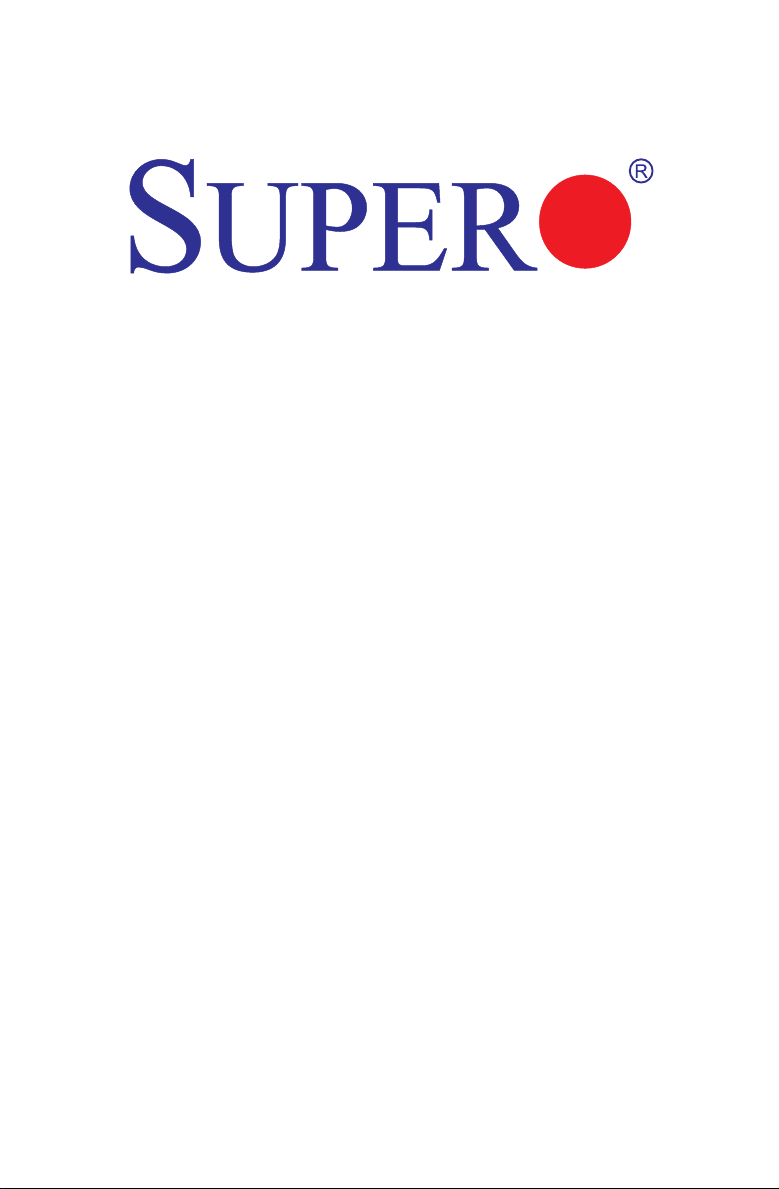
X10SBA
X10SBA-L
USER’S MANUAL
Revision 1.0b
Page 2
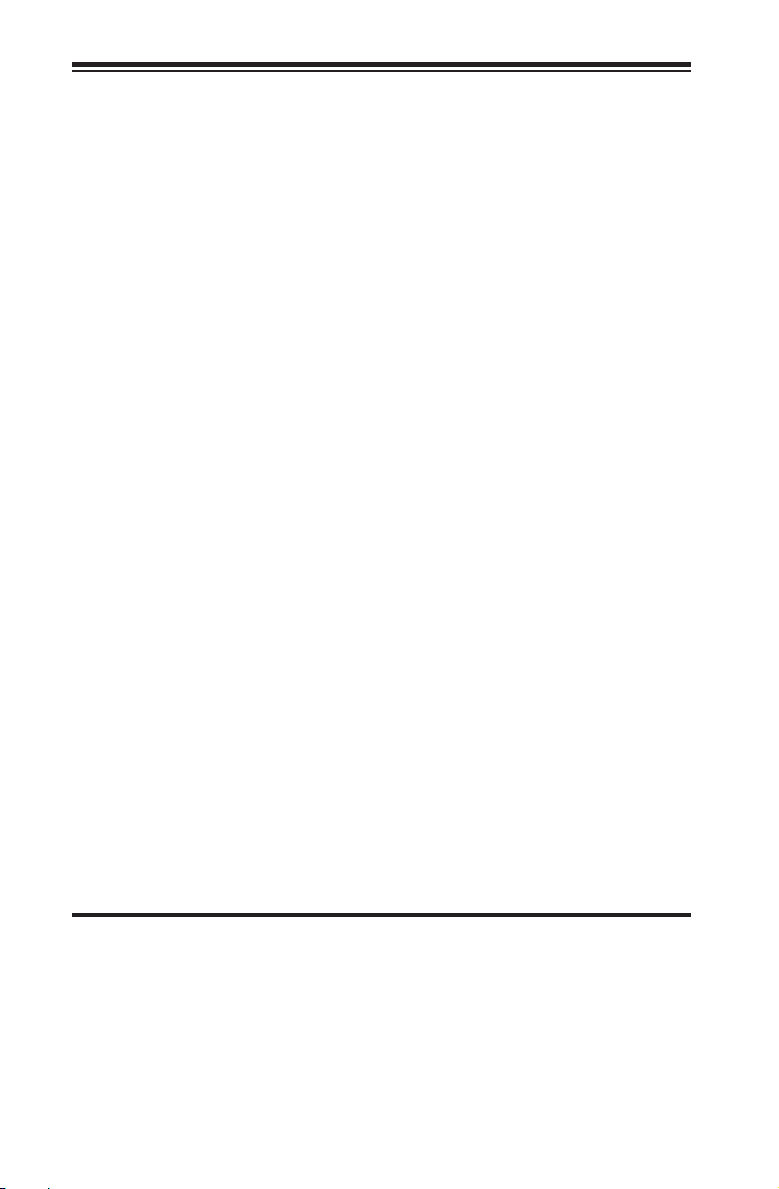
The information in this user’s manual has been carefully reviewed and is believed to be accurate.
The vendor assumes no responsibility for any inaccuracies that may be contained in this document,
makes no commitment to update or to keep current the information in this manual, or to notify any
person or organization of the updates. Please Note: For the most up-to-date version of this
manual, please see our web site at www.supermicro.com.
Super Micro Computer, Inc. ("Supermicro") reserves the right to make changes to the product
described in this manual at any time and without notice. This product, including software and documentation, is the property of Supermicro and/or its licensors, and is supplied only under a license.
Any use or reproduction of this product is not allowed, except as expressly permitted by the terms
of said license.
IN NO EVENT WILL SUPERMICRO BE LIABLE FOR DIRECT, INDIRECT, SPECIAL, INCIDENTAL,
SPECULATIVE OR CONSEQUENTIAL DAMAGES ARISING FROM THE USE OR INABILITY TO
USE THIS PRODUCT OR DOCUMENTATION, EVEN IF ADVISED OF THE POSSIBILITY OF
SUCH DAMAGES. IN PARTICULAR, SUPERMICRO SHALL NOT HAVE LIABILITY FOR ANY
HARDWARE, SOFTWARE, OR DATA STORED OR USED WITH THE PRODUCT, INCLUDING THE
COSTS OF REPAIRING, REPLACING, INTEGRATING, INSTALLING OR RECOVERING SUCH
HARDWARE, SOFTWARE, OR DATA.
Any disputes arising between manufacturer and customer shall be governed by the laws of Santa
Clara County in the State of California, USA. The State of California, County of Santa Clara shall
be the exclusive venue for the resolution of any such disputes. Super Micro's total liability for all
claims will not exceed the price paid for the hardware product.
FCC Statement: This equipment has been tested and found to comply with the limits for a class B
digital device, pursuant to Part 15 of the FCC Rules. These limits are designed to provide reasonable
protection against harmful interference in a residential installation. This equipment generates, uses,
and can radiate radio frequency energy and, if not installed and used in accordance with the instructions, may cause harmful interference to radio communications. However, there is no guarantee that
interference will not occur in a particular installation. If this equipment does cause harmful interference to radio or television reception, which can be determined by turning the equipment off and on,
the user is encouraged to try to correct the interference by one or more of the following measures:
•Reorient or relocate the receiving antenna.
•Increase the separation between the equipment and receiver.
•Connect the equipment to an outlet on a circuit different from that to which the receiver
is connected.
•Consult the authorized dealer or an experienced radio/TV technician for help.
California Best Management Practices Regulations for Perchlorate Materials: This Perchlorate warning applies only to products containing CR (Manganese Dioxide) Lithium coin cells. “Perchlorate
Material-special handling may apply. See www.dtsc.ca.gov/hazardouswaste/perchlorate”
WARNING: Handling of lead solder materials used in this
product may expose you to lead, a chemical known to the
State of California to cause birth defects and other reproductive harm.
Manual Revision 1.0b
Release Date: August 29, 2014
Unless you request and receive written permission from Super Micro Computer, Inc., you may not
copy any part of this document.
Information in this document is subject to change without notice. Other products and companies
referred to herein are trademarks or registered trademarks of their respective companies or mark
holders.
Copyright © 2014 by Super Micro Computer, Inc.
All rights reserved.
Printed in the United States of America
Page 3
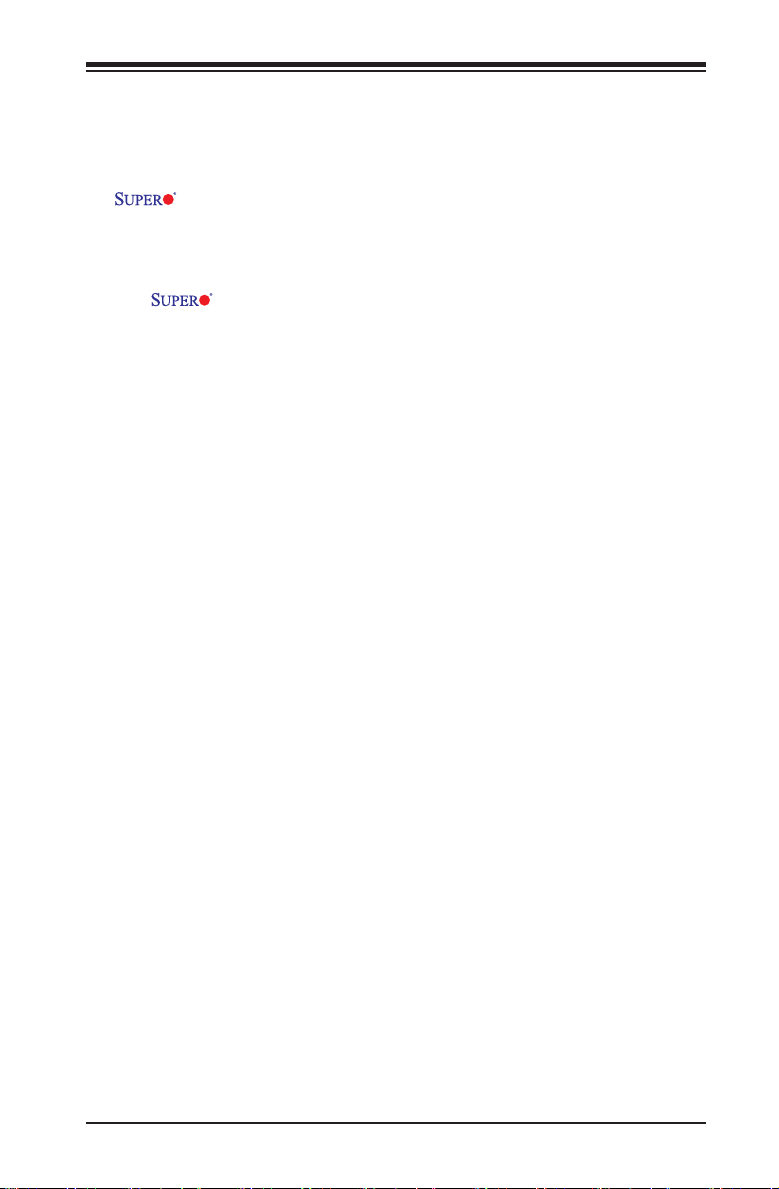
Preface
This manual is written for system integrators, PC technicians and
knowledgeable PC users. It provides information for the installation and use of the
X10SBA/X10SBA-L motherboard.
About This Motherboard
The X10SBA/X10SBA-L supports the next-generation Intel® Celeron
J1900 SoC (System on a Chip) 22nm Quad-Core processor in the BGA 1170 format.
With a 64-bit, 22nm, low-power Tri-gate Quad Core Silvermont processor built into
it, the X10SBA(-L) motherboard offers unprecedented enhancements in system
performance, power efciency, and visual/media capability. This motherboard is
ideal for SMB entry-level Storage, Server, or Appliance platforms that are optimized
for networking, thin-client, Kiosk, Digital Signage, and control-box applications.
Please refer to our website (http://www.supermicro.com/products/) for processor
and memory support updates. This product is intended to be installed and serviced
by professional technicians.
Manual Organization
Chapter 1 describes the features, specications and performance of the mother-
board, and provides detailed information on the Intel Celeron Bay Trail processor
platform.
Chapter 2 provides hardware installation instructions. Read this chapter when in-
stalling the processor, memory modules and other hardware components into the
system. If you encounter any problems, see Chapter 3, which describes trouble-
shooting procedures for video, memory and system setup stored in the CMOS.
Chapter 4 includes an introduction to the BIOS, and provides detailed information
on running the CMOS Setup utility.
Appendix A provides BIOS Error Beep Codes.
Appendix B lists software program installation instructions.
Appendix C contains UEFI BIOS Recovery instructions.
Appendix D contains Dual Boot Block instructions.
Preface
iii
Page 4
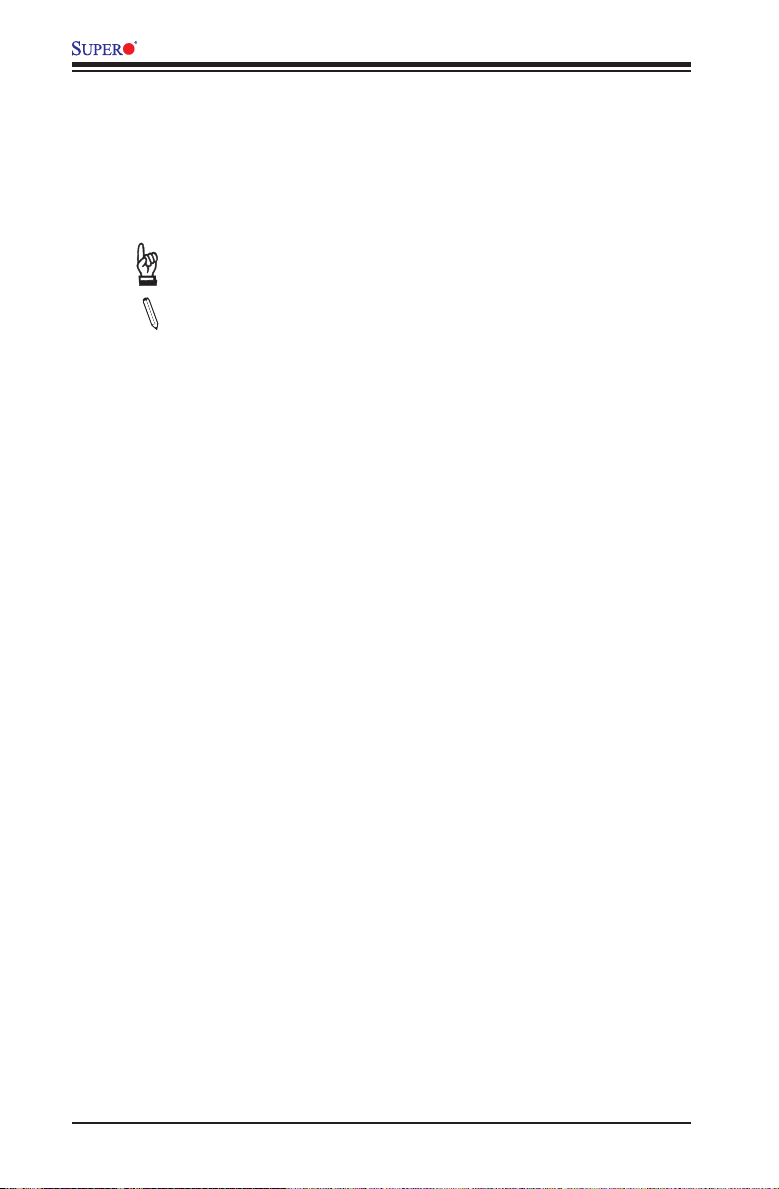
X10SBA/X10SBA-L User’s Manual
Conventions Used in the Manual:
Special attention should be given to the following symbols for proper installation and
to prevent damage done to the components or injury to yourself:
Warning: Critical information to prevent damage to the components or injury to your-
self.
Important: Important information is given to ensure proper system instal-
lation or to relay safety precautions.
Note: Additional Information is provided for correct system setup.
iv
Page 5
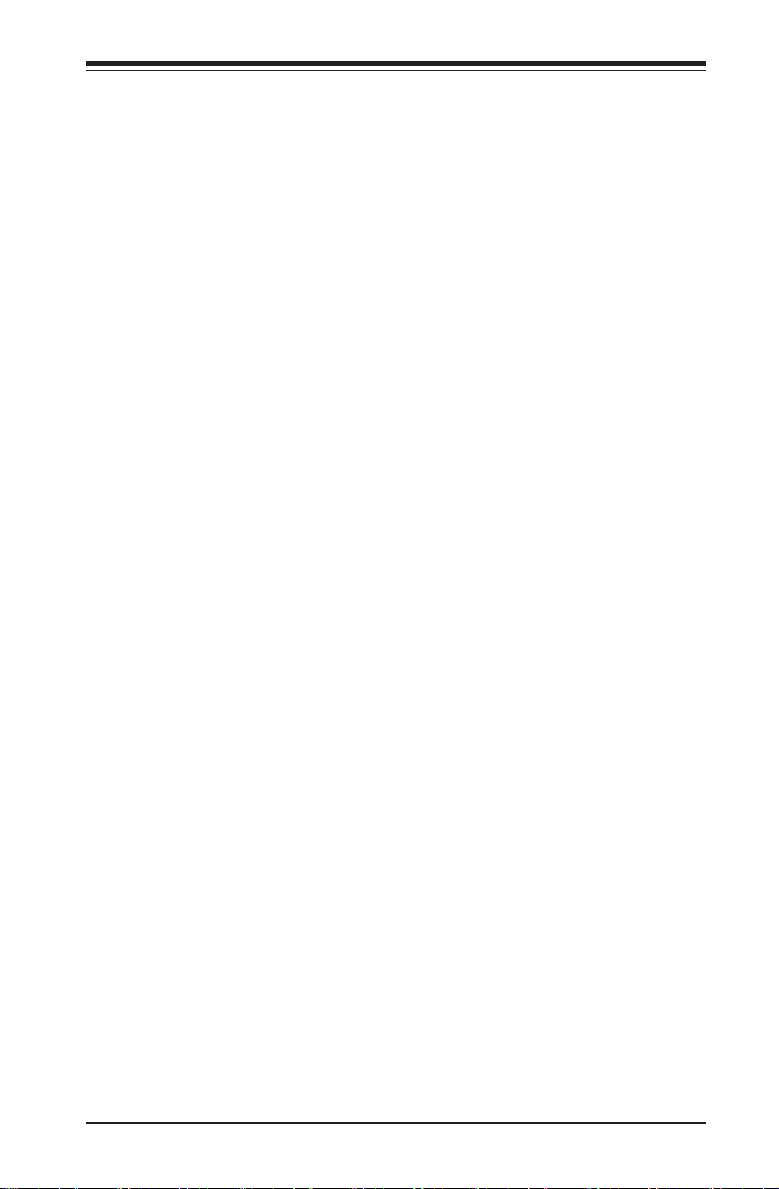
1-4 Contacting Supermicro
Headquarters
Address: Super Micro Computer, Inc.
980 Rock Ave.
San Jose, CA 95131 U.S.A.
Tel: +1 (408) 503-8000
Fax: +1 (408) 503-8008
Email: marketing@supermicro.com (General Information)
support@supermicro.com (Technical Support)
Website: www.supermicro.com
Europe
Address: Super Micro Computer B.V.
Het Sterrenbeeld 28, 5215 ML
's-Hertogenbosch, The Netherlands
Tel: +31 (0) 73-6400390
Fax: +31 (0) 73-6416525
Email: sales@supermicro.nl (General Information)
support@supermicro.nl (Technical Support)
rma@supermicro.nl (Customer Support)
Website: www.supermicro.nl
Contacting Supermicro
Asia-Pacic
Address: Super Micro Computer, Inc.
3F, No. 150, Jian 1st Rd.
Zhonghe Dist., New Taipei City 235
Taiwan (R.O.C)
Tel: +886-(2) 8226-3990
Fax: +886-(2) 8226-3992
Email: support@supermicro.com.tw
Website: www.supermicro.com.tw
v
Page 6
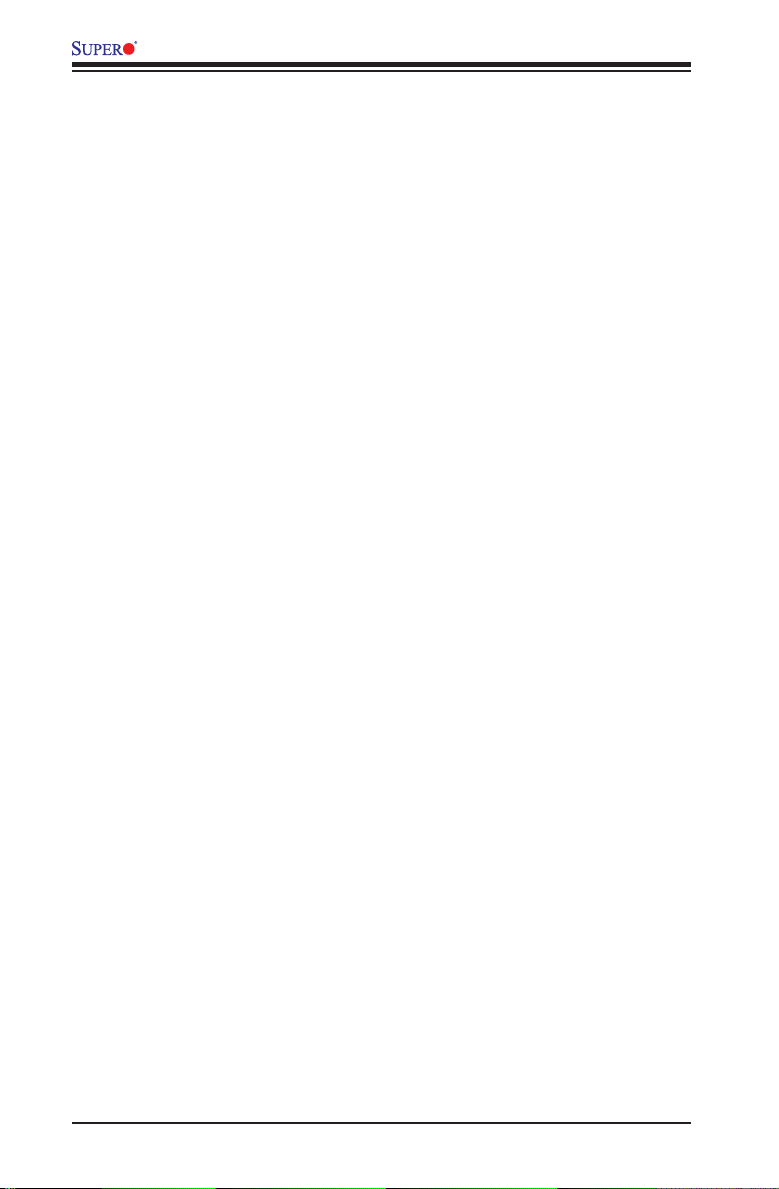
X10SBA/X10SBA-L User’s Manual
Table of Contents
Preface
Chapter 1 Introduction
1-1 Overview ......................................................................................................... 1-1
Checklist .......................................................................................................... 1-1
Motherboard Features ..................................................................................... 1-7
1-2 Processor Overview ......................................................................................1-11
1-3 Special Features ........................................................................................... 1-12
Recovery from AC Power Loss ..................................................................... 1-12
1-4 PC Health Monitoring .................................................................................... 1-12
Fan Status Monitor with Firmware Control .................................................. 1-12
Environmental Temperature Control ............................................................. 1-12
System Resource Alert ................................................................................. 1-12
1-5 ACPI Features ............................................................................................... 1-13
Slow Blinking LED for Suspend-State Indicator ........................................... 1-13
1-6 Power Supply ................................................................................................ 1-13
1-7 Super I/O ....................................................................................................... 1-13
Chapter 2 Installation
2-1 Standardized Warning Statements ................................................................. 2-1
Battery Handling .............................................................................................. 2-1
Product Disposal ............................................................................................. 2-3
2-2 Static-Sensitive Devices .................................................................................. 2-4
Precautions ..................................................................................................... 2-4
Unpacking ....................................................................................................... 2-4
2-3 Memory Support .............................................................................................. 2-5
Memory Population Guidelines ....................................................................... 2-5
Populating Memory Modules........................................................................... 2-6
Installing a SO-DIMM Module into a Horizontal Socket ................................. 2-7
Removing a SO-DIMM Module from the Socket ............................................ 2-7
2-4 Motherboard Installation .................................................................................. 2-8
Tools Needed .................................................................................................. 2-8
Location of Mounting Holes ............................................................................ 2-8
Installing the Motherboard .............................................................................. 2-9
2-5 Connectors/IO Ports ...................................................................................... 2-10
Backplane I/O Panel ..................................................................................... 2-10
Universal Serial Bus (USB) .......................................................................2-11
Ethernet Ports .......................................................................................... 2-12
vi
Page 7

Table of Contents
HDMI & DP Ports ..................................................................................... 2-12
Video Connector ....................................................................................... 2-13
Embedded DisplayPort (eDP) .................................................................. 2-14
Front Control Panel ....................................................................................... 2-15
Front Control Panel Pin Denitions............................................................... 2-16
Power LED .............................................................................................. 2-16
HDD LED .................................................................................................. 2-16
NIC1/NIC2 (LAN1/LAN2) .......................................................................... 2-17
Overheat (OH)/Fan Fail ............................................................................ 2-17
Reset Button ........................................................................................... 2-18
Power Button ........................................................................................... 2-18
2-6 Connecting Cables ........................................................................................ 2-19
ATX PWR & 12V DC PWR Connectors (JPW1 & PJ1) ........................... 2-19
DOM PWR Connector (JSD1) .................................................................. 2-20
Fan Headers (Fan 1/Fan 2) ..................................................................... 2-20
Internal Buzzer (SP1) ............................................................................... 2-21
Power LED/Speaker ................................................................................. 2-21
Serial Ports (COM1-COM4) ..................................................................... 2-22
Front Accessible Audio Header ................................................................ 2-22
TPM Header/Port 80 Header ................................................................... 2-23
SPDIF_OUT (JSPDIF_OUT) .................................................................... 2-23
SMBUS1 ................................................................................................... 2-24
Overheat/Fan Fail LED ............................................................................ 2-24
GPIO Header (JP1) .................................................................................. 2-25
2-7 Jumper Settings ............................................................................................ 2-26
Explanation of Jumpers ................................................................................ 2-26
Audio Enable (JPAC1).............................................................................. 2-26
CMOS Clear ............................................................................................. 2-27
Manufacture Mode Select ........................................................................ 2-27
USB Wake-Up ......................................................................................... 2-28
2-8 Onboard Indicators ........................................................................................ 2-29
LAN 1/LAN 2 LEDs .................................................................................. 2-29
Main Power LED ..................................................................................... 2-30
Standby Power LED ................................................................................ 2-30
2-9 SATA Connections .........................................................................................2-31
SATA 2.0 & SATA 3.0 Connections .......................................................... 2-31
Chapter 3 Troubleshooting
3-1 Troubleshooting Procedures ........................................................................... 3-1
vii
Page 8
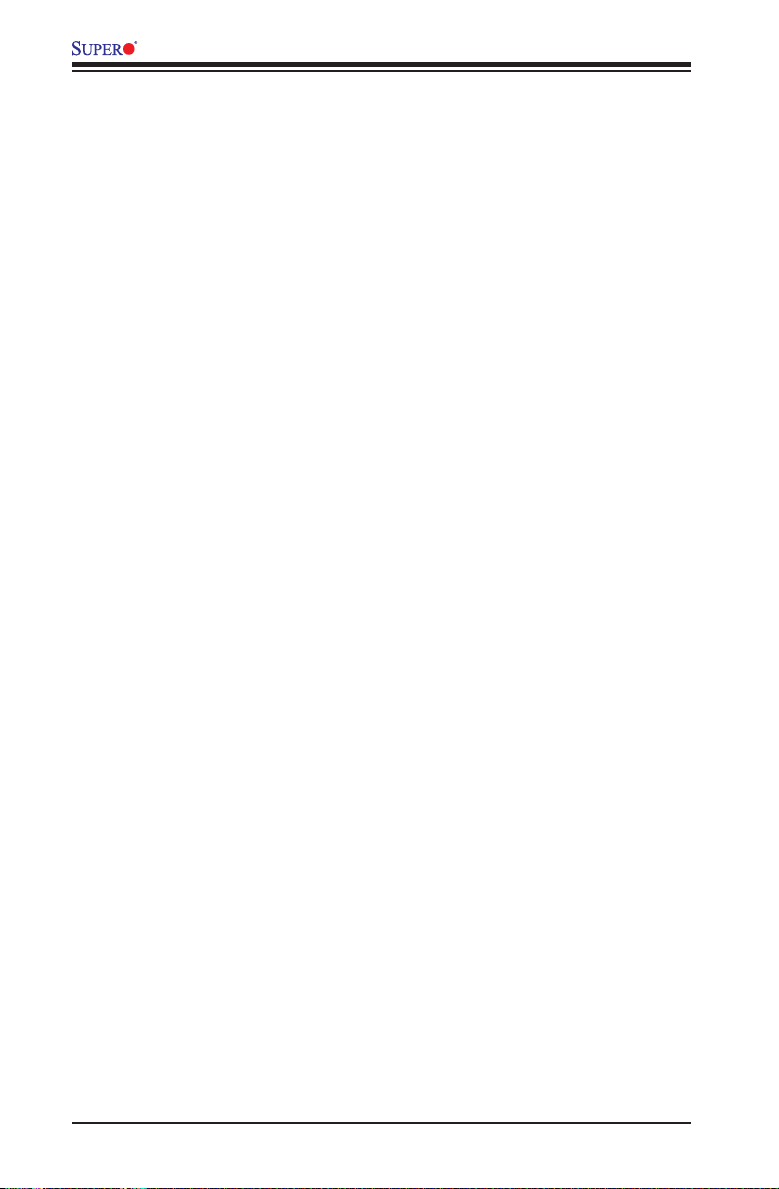
X10SBA/X10SBA-L User’s Manual
3-2 Technical Support Procedures ........................................................................ 3-3
3-3 Frequently Asked Questions ........................................................................... 3-4
3-4 Battery Removal and Installation .................................................................... 3-5
3-5 Returning Merchandise for Service................................................................. 3-6
Chapter 4 BIOS
4-1 Introduction ...................................................................................................... 4-1
4-2 Main Setup ...................................................................................................... 4-2
4-3 Advanced Setup Congurations...................................................................... 4-4
4-4 Security Settings ........................................................................................... 4-22
4-5 Boot Settings ................................................................................................. 4-25
4-6 Save & Exit ................................................................................................... 4-27
Appendix A BIOS Error Beep Codes
A-1 BIOS Error Beep Codes .................................................................................A-1
Appendix B Software Installation Instructions
B-1 Installing Drivers ..............................................................................................B-1
B-2 Conguring SuperDoctor® 5 ...........................................................................B-2
Appendix C UEFI BIOS Recovery Instructions
C-1 An Overview to the UEFI BIOS ......................................................................C-1
C-2 How to Recover the UEFI BIOS Image (-the Main BIOS Block)....................C-1
C-3 To Recover the Main BIOS Block Using a USB-Attached Device..................C-1
viii
Page 9
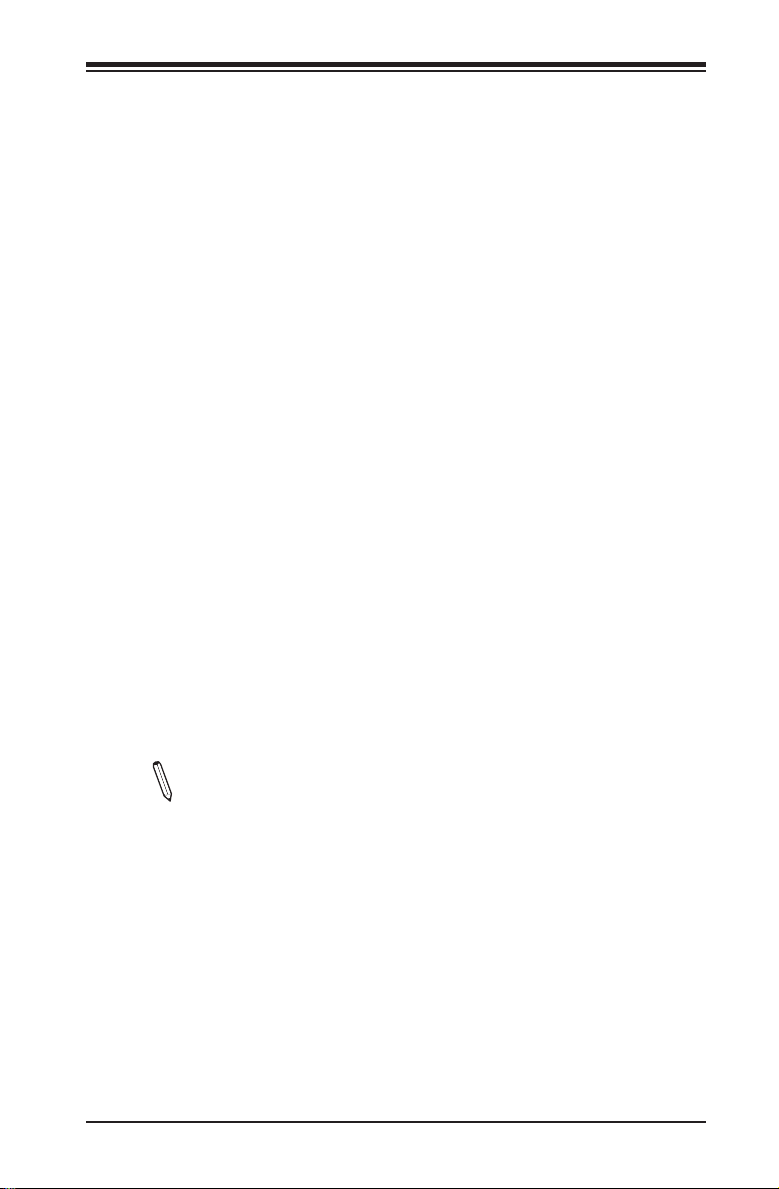
Chapter 1: Introduction
Chapter 1
Introduction
1-1 Overview
Checklist
Congratulations on purchasing your computer motherboard from an acknowledged
leader in the industry. Supermicro boards are designed with the utmost attention to
detail to provide you with the highest standards in quality and performance.
Please check that the following items have all been included with your motherboard.
If anything listed here is damaged or missing, contact your retailer.
The following items are included in the retail box.
•One (1) Supermicro Motherboard
•Six (6) SATA cables (for X10SBA)
•Two (2) SATA cables (for X10SBA-L)
•One (1) I/O shield
•One (1) Quick Reference Guide
Note: For your system to work properly, please follow the links below to
download all necessary drivers/utilities and the user's manual for your
motherboard.
SMCI product manuals: http://www.supermicro.com/support/manuals/
Product Drivers and utilities: ftp://ftp.supermicro.com/
If you have any questions, please contact our support team at support@supermicro.
com.
1-1
Page 10
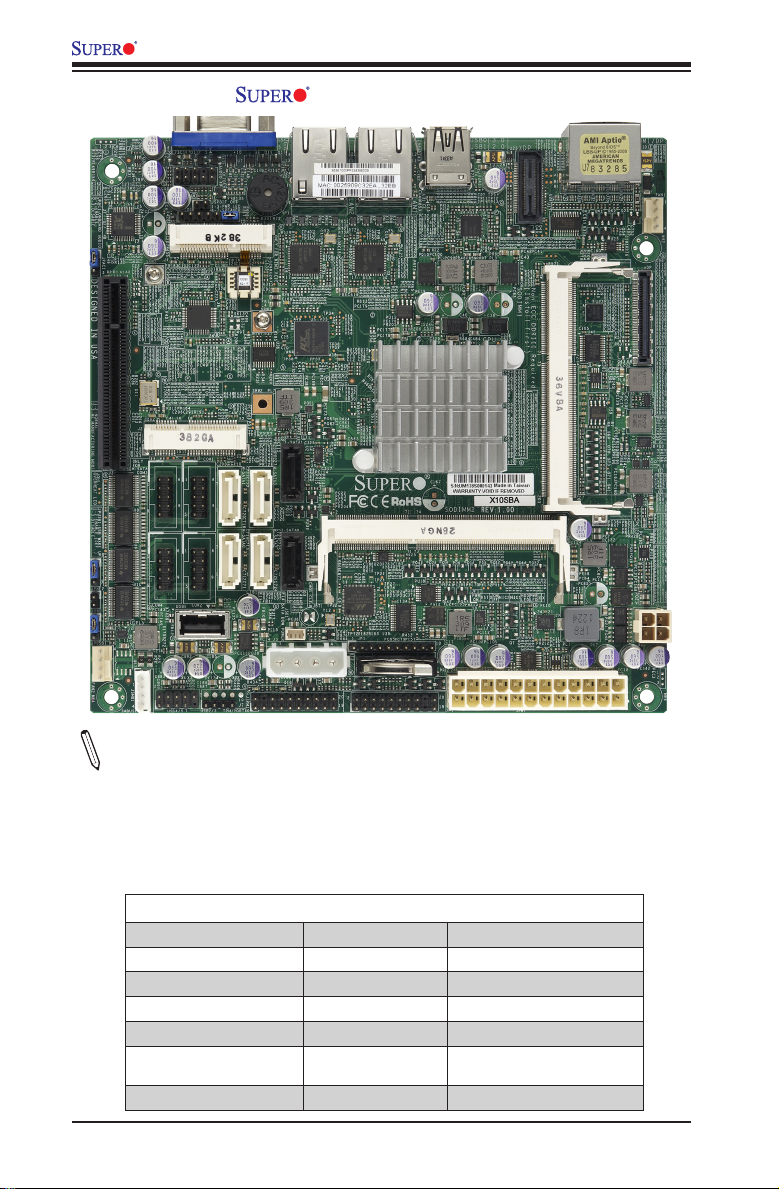
X10SBA/X10SBA-L User’s Manual
X10SBA Motherboard Image
Notes:
1. All graphics shown in this manual were based upon the latest PCB Revision
available at the time of publishing of the manual. The motherboard you've received
may or may not look exactly the same as the graphics shown in this manual.
2. Some components are installed on the X10SBA only; some, on the X10SBA-L
only. Refer to the table below for model variations between these two models.
Differences between X10SBA and X10SBA-L
X10SBA X10SBA-L
USB (2.0) Port 3 Not available Yes
USB (2.0) Ports 4/5 Yes Not available
Type A USB (2.0) USB 6 Yes Not available
mini-PCI-E & SATA Ye s Not available
4 SATA 3.0 from Marvell
88SE9230
eDP Support Yes Not available
Yes Not available
1-2
Page 11
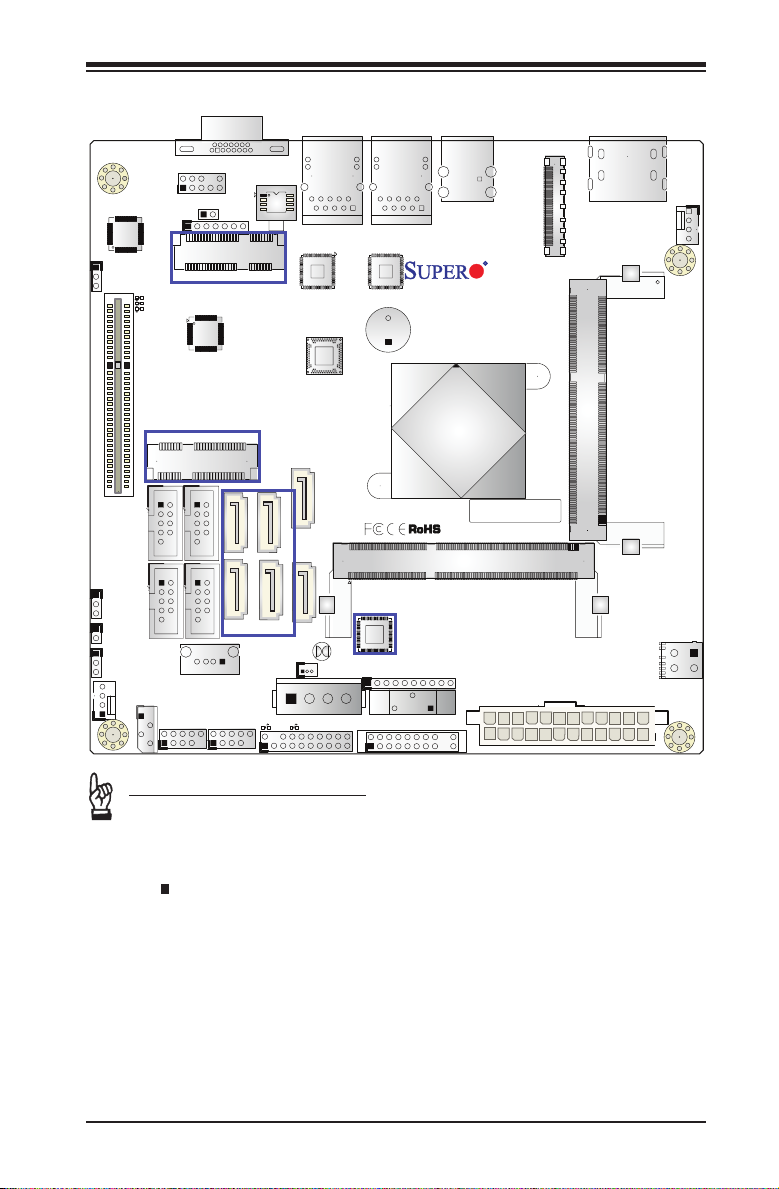
X10SBA/X10SBA-L Motherboard Layout
Chapter 1: Introduction
SLOT1 PCI-E 2.0 X2 (IN X8)
JPME2
JOH1
JPAC1
JPUSB1
FAN2
JSPDIF_OUT
JD1
LED4
LED3
LED2
(for X10SBA only)
J2
(for M-SATA only)
COM3
COM1
COM2
COM4
SMBUS1
JSMB1
USB4/5
VGA
J31
AUDIO FP
(for mini-PCI-E only)
J1
(for X10SBA only)
M-SATA0M-SATA1
(for X10SBA)
USB6
LED5
USB2/3
BIOS
JSD1
M-SATA3
M-SATA2
LED1
I-SATA1
I-SATA0
JTPM1
JDIMM2
JBT1
BT2
LAN1LAN2
SP1
(for X10SBA only)
JP1
FP CTRL
USB0(3.0)
USB1(2.0)
X10SBA(-L)
Rev.
1.01A
CPU
BAR CODE
SODIMM2 (1.35V only)
JF1
eDP
JPW1
Non-ECC DDR3 Required
HDMI/DP
(Install first)SODIMM1(1.35V only)
FAN1
JDIMM1
PJ1
Important Notes to the User
•See Chapter 2 for detailed information on jumpers, I/O ports and JF1 front
panel connections.
•" " indicates the location of "Pin 1".
•Jumpers/Components not indicated are for testing only.
•When LED1 (Main Power LED Indicator) is on, the system power is on, Un-
plug the power cable before installing or removing any components.
•When LED5 (Standby Power LED Indicator) is on, the standby power cable
is connected, Unplug the power cable before installing or removing any
components.
1-3
Page 12
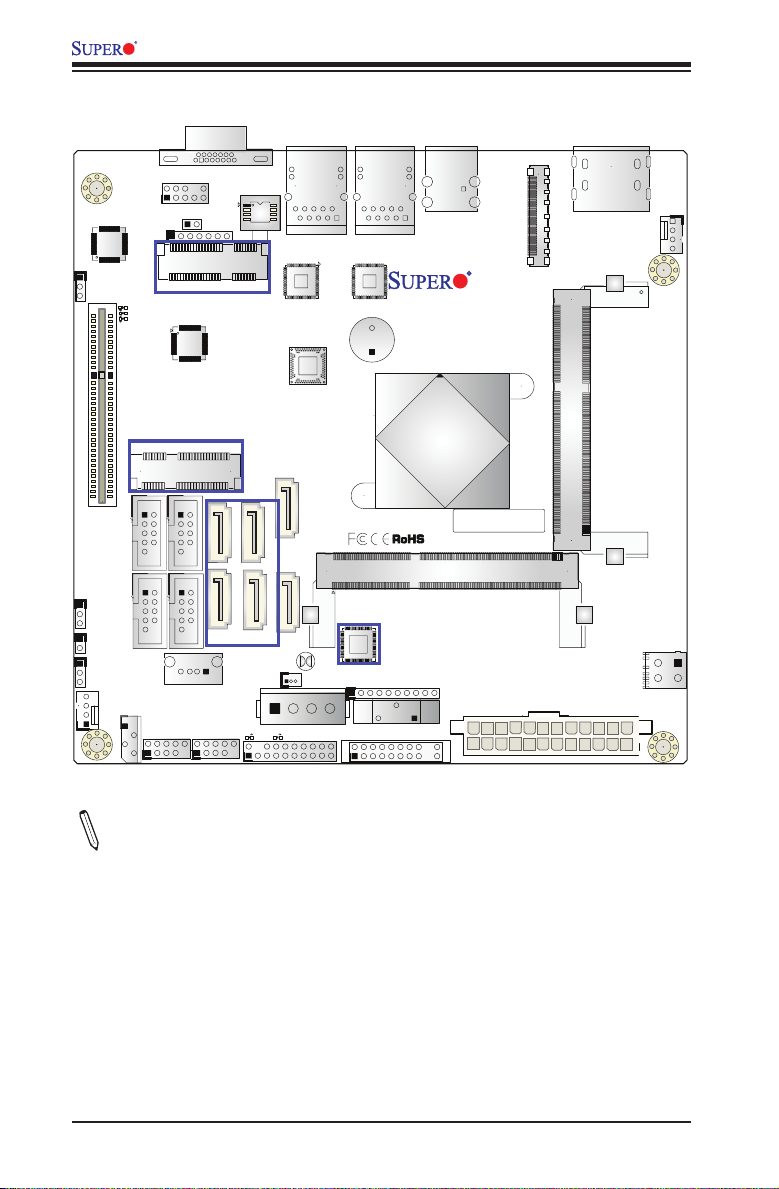
X10SBA/X10SBA-L User’s Manual
X10SBA/X10SBA-L Quick Reference
JPAC1
SLOT1 PCI-E 2.0 X2 (IN X8)
JPME2
JOH1
JPUSB1
COM3
COM4
FAN2
JSMB1
JSPDIF_OUT
LED4
LED3
LED2
J2
COM1
COM2
SMBUS1
VGA
J31
AUDIO FP
JD1
(for mini-PCI-E only)
J1
(for X10SBA only)
(for X10SBA only)
(for M-SATA only)
(for X10SBA)
USB6
USB4/5
USB2/3
M-SATA0M-SATA1
LED5
BIOS
JSD1
M-SATA3
M-SATA2
LED1
I-SATA1
I-SATA0
JTPM1
JDIMM2
JBT1
BT2
LAN1LAN2
SP1
(for X10SBA only)
JP1
FP CTRL
USB0(3.0)
USB1(2.0)
X10SBA(-L)
Rev.
1.01A
CPU
BAR CODE
SODIMM2 (1.35V only)
JF1
eDP
JPW1
Non-ECC DDR3 Required
HDMI/DP
(Install first)SODIMM1(1.35V only)
FAN1
JDIMM1
PJ1
Note: Some components are installed on the X10SBA only; some, on the X10SBA-
L only. Refer to the table below for model variations between these two models.
1-4
Page 13
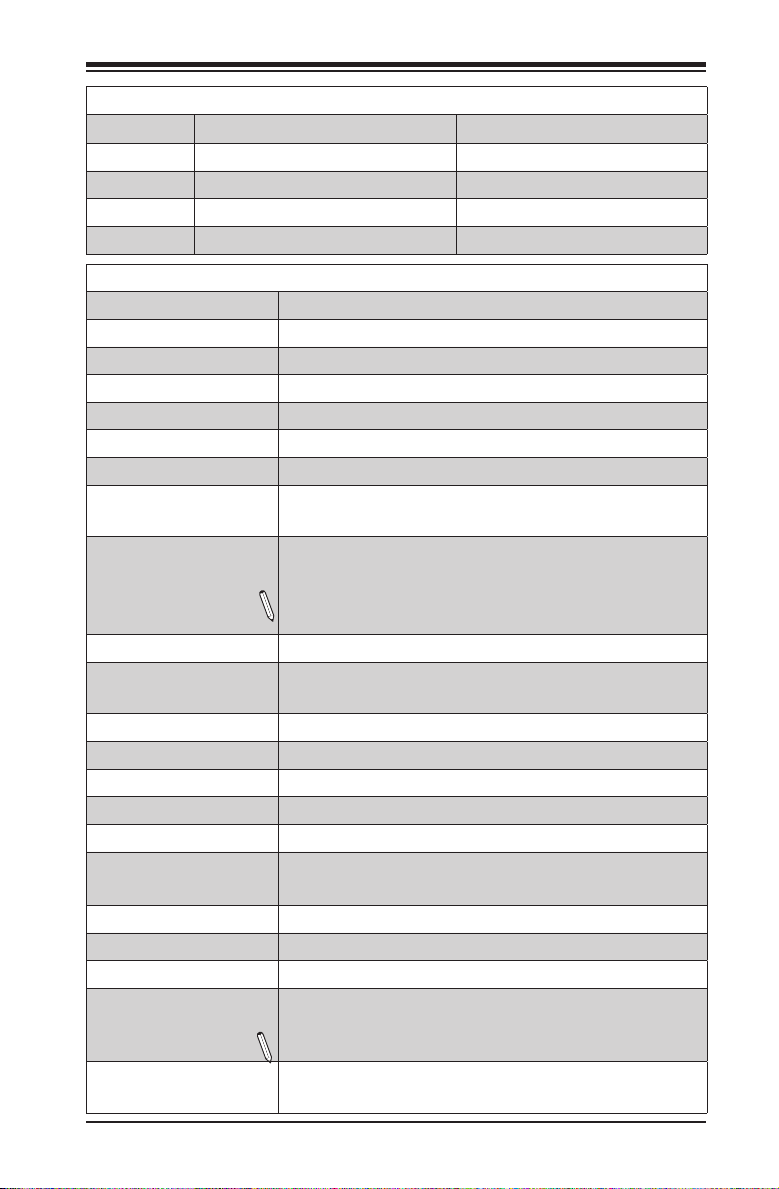
Chapter 1: Introduction
X10SBA/X10SBA-L Jumpers
Jumper Description Default
JBT1 CMOS Clear Open: Normal (See Chpt. 2)
JPAC1 Audio Enable Pins 1-2 (Enabled)
JPME2 Intel Manufacturer Mode Select Pins 1-2 (Normal)
JPUSB1 USB Wake-Up Enable Pins 1-2 (Enabled)
X10SBA/X10SBA-L Headers/Connectors
Connector Description
Audio FP Front Panel Audio Header
Battery Onboard Battery (BT2)
COM1-COM4 COM1/COM2/COM3/COM4 Headers
eDP Embedded DisplayPort (J5) (Only available on the X10SBA)
Fan1/Fan2 System/CPU Fan Headers
HDMI/DP (Backpanel) HDMI/DisplayPort
J1 mini-PCI-E Slot for a mini-PCI-E Card (Only available on the
X10SBA )
J2 mSATA Slot MUX with I-SATA-1 (Only available on the X10SBA)
Note: mSATA MUX (J2) suppor t is available only when I-SATA1 is
not in use. J2 and I-SATA1 cannot be used together.
J4 (Slot 1) PCI-E 2.0 x 2 in x8 Slot
JD1 Power LED/Speaker Header (Pins 1-3: Power LED, Pins 6-7: Internal
Buzzer, Pins 4-7: External Speaker)
JF1 Front Panel Control Header
JOH1 Overheat LED Indicator Header
JP1 General Purpose I/O Header
JPW1 24-pin ATX Main Power Connector (Optional Power Source)
JSD1 SATA DOM (Device_On_Module) Power Connector
JSPDIF_OUT S/PDIF (Sony/Phillips Digital Interconnect Format) Audio Output
Header
JTPM1 Trusted Platform Module/Port 80 Connector
LAN1/LAN2 Gigabit Ethernet (RJ45) Ports (LAN1/2)
PJ1 4-pin 12V Power Connector (Optional Power Source)
(I-)SATA0/1 (Intel-)Serial ATA (SATA 2.0) Ports 0/1 (Optional Power Source)
Note: J2 and I-SATA1 cannot be used together.
(M-)SATA0-3 Marvell 88SE9230 Serial ATA (SATA 3.0) Ports 0-3 (Only available
on the X10SBA)
1-5
Page 14
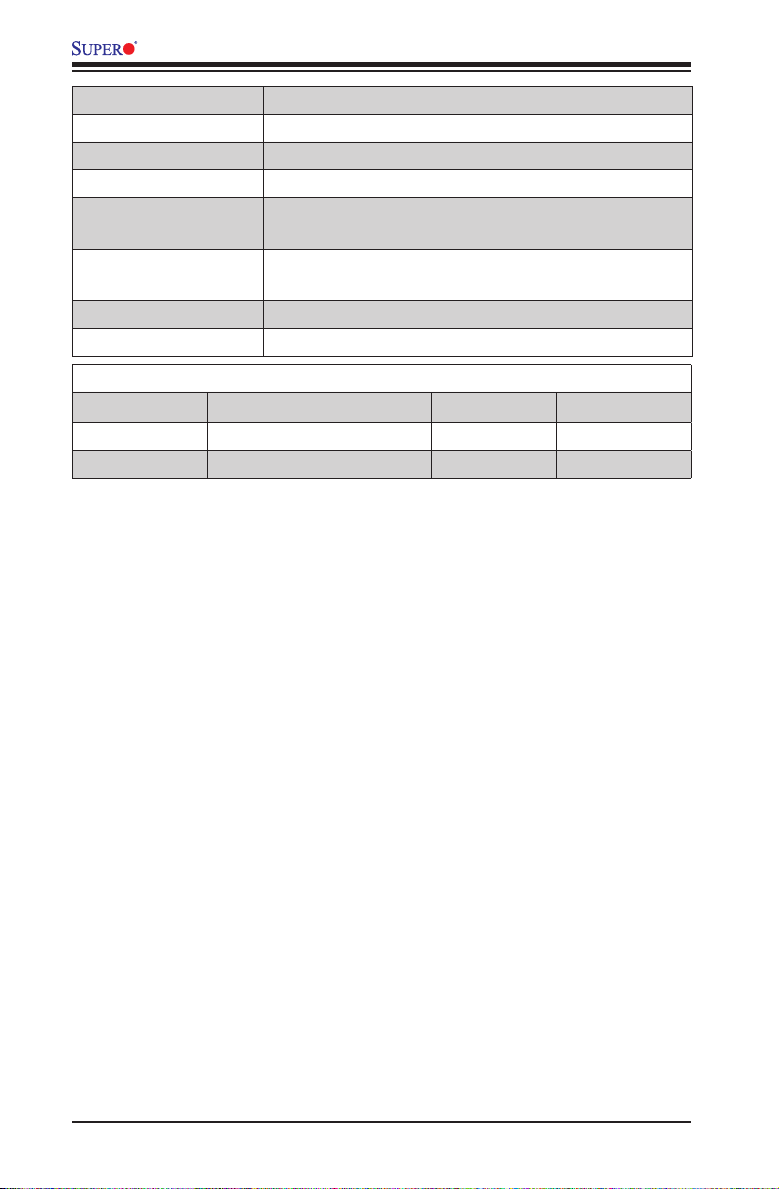
X10SBA/X10SBA-L User’s Manual
SMBUS1 (JSMB1) 4-Pin External System Management Bus I2C Header (JSMB1)
SP1 Internal Speaker/Buzzer
USB 0 Backpanel USB 3.0 Port 1
USB 1 Backpanel USB 2.0 Port 2
USB 2/3 Front Accessible USB 2.0 Connections: USB 2, USB 3 (USB 3:
Only available on the X10SBA-L)
USB 4/5 Front Accessible USB 2.0 Connections: USB 4/5 (Only available on
the X10SBA)
USB 6 Type A USB 2.0 Connector: USB 6 (Only available on the X10SBA)
VGA Backpanel VGA Port
X10SBA/X10SBA-L LED Indicators
LED Description Color/State Status
LED1 Main Power LED Green: On Power On
LED5 Standby Power LED Green: On AC On
1-6
Page 15
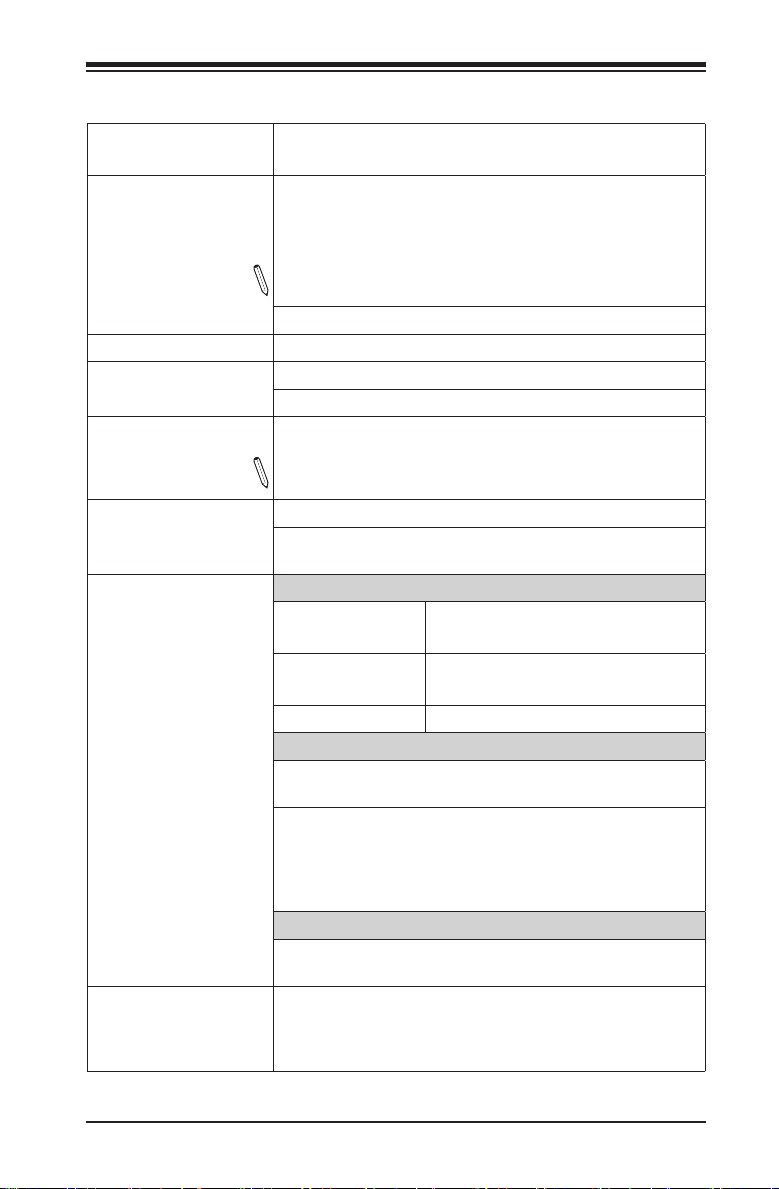
Chapter 1: Introduction
Motherboard Features
CPU Single Intel® J1900 SoC (System on a Chip) 64-bit, 22nm
Low-Power, Quad-Core processor in the BGA 1170 format
Memory Supports up to 8 GB of 204-Pin Unbuffered DDR3L (Low
Voltage), Non-ECC, SO-DIMM 1.35V modules of up to
1333 MHz in two horizontal sockets
Note: This motherboard supports 1.35V memory only. Install
the memory modules on the SO-DIMM1 socket rst.
Dual-channel memory
DIMM Size: 2 GB, 4 GB
Expansion Slots One (1) PCI Express 2.0 x2 in x8 slot (Slot 1)
One (1) mini-PCI Express Slot (J1) (for mini-PCI-E only)
One (1) mSATA Slot MUX with a SATA 2.0 Port (J2)
Note: mSATA MUX support is available only when I-SATA1 is not in
use. J2 and I-SATA1 cannot be used together.
Network Connections Two (2) Intel i210AT Gigabit Ethernet Controllers
Two (2) RJ-45 rear I/O panel connectors with Link and
Activity LEDs (LAN1/LAN2)
I/O Devices SATA Connections
SATA 2.0 (3 Gb/s) Two (2) I-SATA 0/1 (Optional Power
Source)
SATA 3.0 (6 Gb/s) Four (4) M-SATA 0-3 (not available on
the -L model)
RAID 0, 1, 10 (MS Windows®)
USB Devices
One (1) USB 3.0 port on the rear I/O panel (USB 0)
One (1) USB 2.0 port on the rear I/O panel (USB 1)
Four (4) Front Accessible USB 2.0 ports on two headers
(USB 2/3, 4/5), (USB 3: only available on the X10SBA-L,
USB 4/5: Not available on the L model)
One (1) Type A USB 2.0 connector (USB 6: not available
on the L model)
Serial (COM) Ports
Four (4) front accessible Serial Port header (COM1COM4)
One (1) mini-PCI-Express socket (J1)
One (1) mSATA socket (J2) (J2 is not available on the
L-Model; J2 support is available only when I-SATA1 is not
in use)
1-7
Page 16
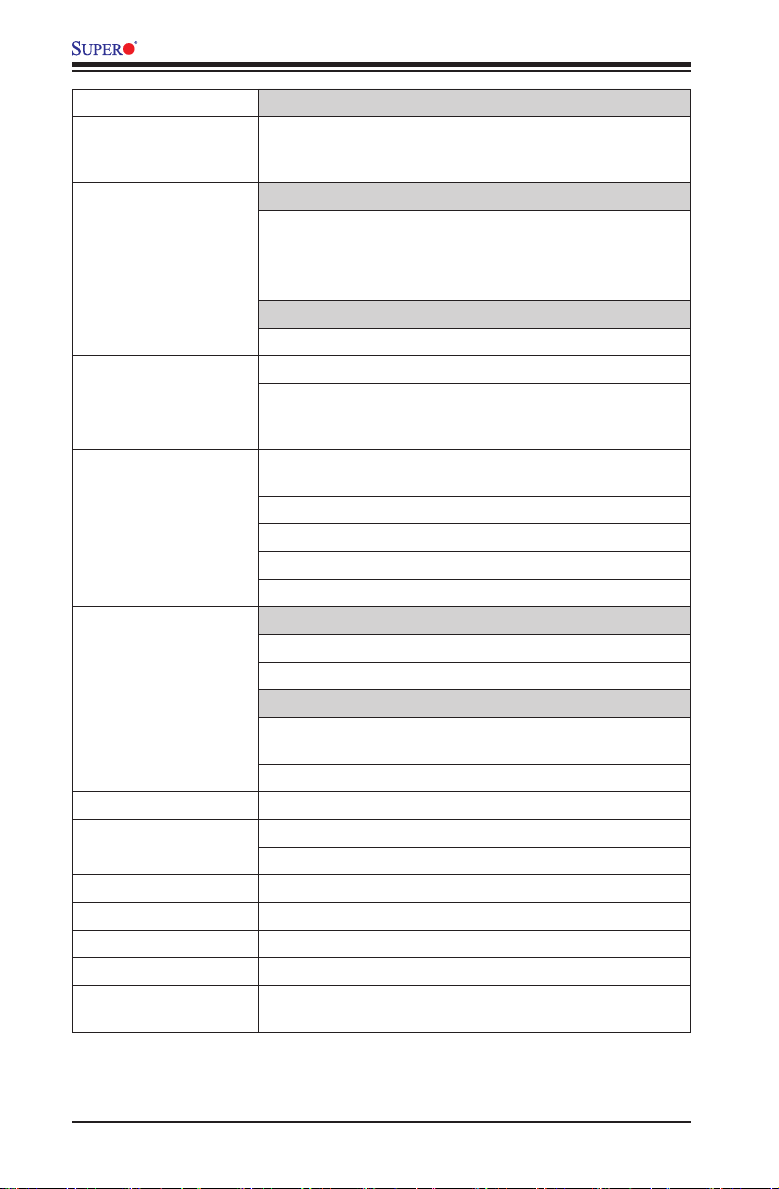
X10SBA/X10SBA-L User’s Manual
Video
One (1) High Denition Multimedia Interface (HDMI) , One
(1) DisplayPort, and One (1) VGA on the back panel
One (1) eDP connector (not available on the L model)
Audio
One (1) HDMI and one (1) DisplayPort on the back panel
One (1) Front panel dual-channel Audio Connector
One (1) S/PDIF Digital Output Header
Super I/O
Nuvoton W83527HG
BIOS 64 Mb AMI BIOS® SPI Flash BIOS
Plug and Play, ACPI 5.0, USB Keyboard, SMBIOS 2.7,
UEFI 2.3.1, RTC (Real Time Clock) Wakeup, BIOS Hotkey
Rescue,
Power Conguration ACPI/ACPM, Power Management with S0, S3, S4, S5
PC Health Monitoring System Monitoring
System Management System resource alert via SuperDoctor® 5
CD Utilities BIOS ash upgrade utility
Other ROHS (Full Compliance, Lead Free)
Dimensions Micro-ITX form factor (6.70" x 6.70") (170.18 mm x 170.18
support
Main Switch Override Mechanism
Keyboard Wake-up from Soft-Off
External Modem Ring-On
Power-on mode for AC power recovery
CPU/System overheat LED and control
CPU Thermal Trip support
Fan Control
Fan status monitoring with rmware 4-pin fan speed
control
Low noise fan speed control
System temperature monitor
SuperDoctor® 5, Watch Dog/NMI
Power-On mode for AC power recovery
Operating Temperature: 0-60C
mm)
1-8
Page 17
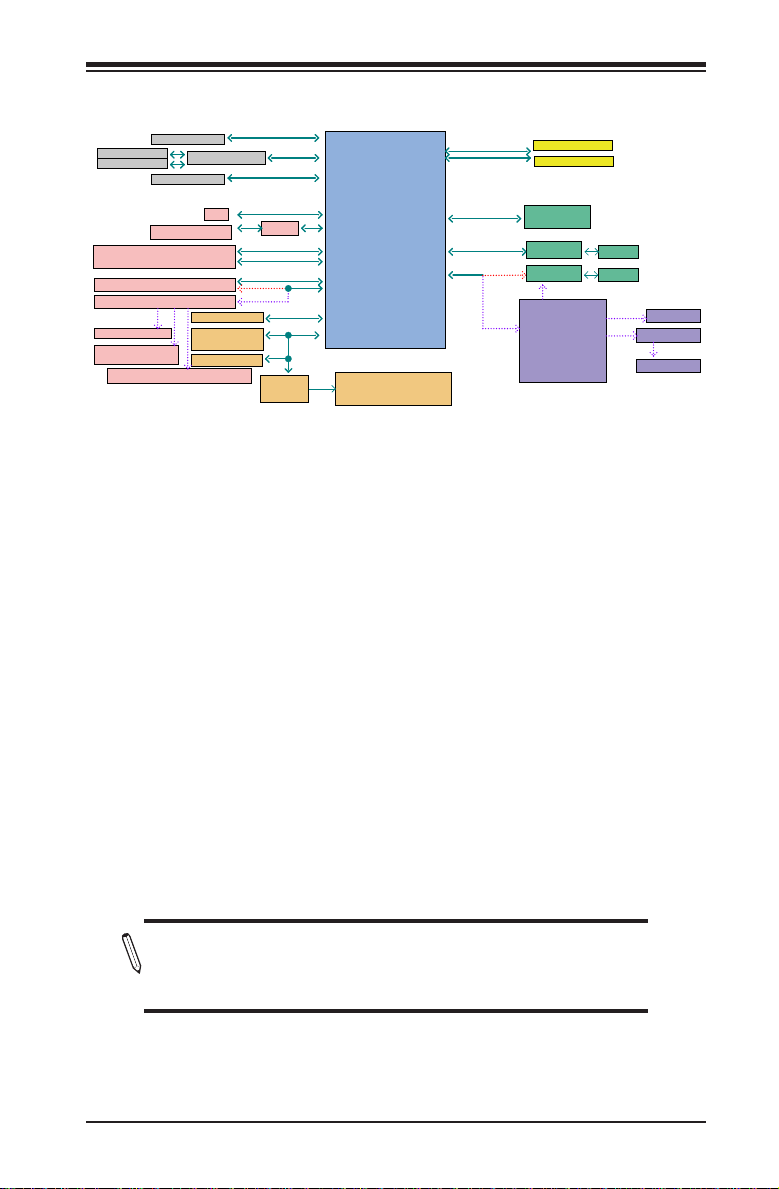
Block Diagram
Chapter 1: Introduction
HDMI connector
DP connector
eDP connector
Rear USB3.0 connector (USB 0)
Rear USB2.0 connector (USB 1)
Front USB2.0 header (USB 2/3)
USB HUB RENESAS/uPD720114
X10SBA
mini-PCIe slot
TYPE A USB2.0
connector
Front USB2.0 header (USB 4/5)
TI/HD3SS213ZQET
VGA connector
SATA / mini PCIe
FLASH
Debug Header/
TPM HEADER
(USB 6)
SIO-W83527HG
SATA
SPI 64Mb
DDI0
VGA
SATA 3Gb/s
480Mb/s
X10SBA-L
X10SBA
NCT5104D
MUX
5.0Gb/s
480Mb/s
480Mb/s
LPC
NUVOTON
DDI1
SPI
Intel BAY TRAIL-D
4 Cores/8 Threads
2.7G/ 2M L2 Cache
SATA[0]
SATA[1]
USB 3.0
USB 2.0 [0]
USB 2.0 [1]
USB 2.0 [2]
USB 2.0 [3]
SPI
LPC
COM1 (internal header)
COM2 (internal header)
COM3 (internal header)
COM4 (internal header)
PCIE[0]
PCIE[1]
PCIE[2]
PCIE[3]
DUAL CHANNEL
DDR3L 1333 MHz
PCIe Gen2 x 2
5.0GT/s
PCIe Gen2 x 1
5.0GT/s
PCIe Gen2 x 1
5.0GT/s
X10SBA-L
X10SBA
Non-ECC-SODIMM0
Non-ECC-SODIMM1
MAX. 8G SO-DIMM SUPPORTED
PCIe X8 SLOT
GLAN1
INTEL I210
GLAN2
INTEL I210
DOWNSTREAM
PORT 1
UPSTREAM
PLX_PEX8605
DOWNSTREAM
PORT 2
DOWNSTREAM
PORT 3
RJ45
RJ45
X10SBA
X10SBA
MINI-PCIE
MARVELL/9230
6.0GT/s
SATA3 [0:3]
System Block Diagram
Note: This is a general block diagram and may not exactly represent
the features on your motherboard. See the Motherboard Features
pages for the actual specications of each motherboard.
1-9
Page 18
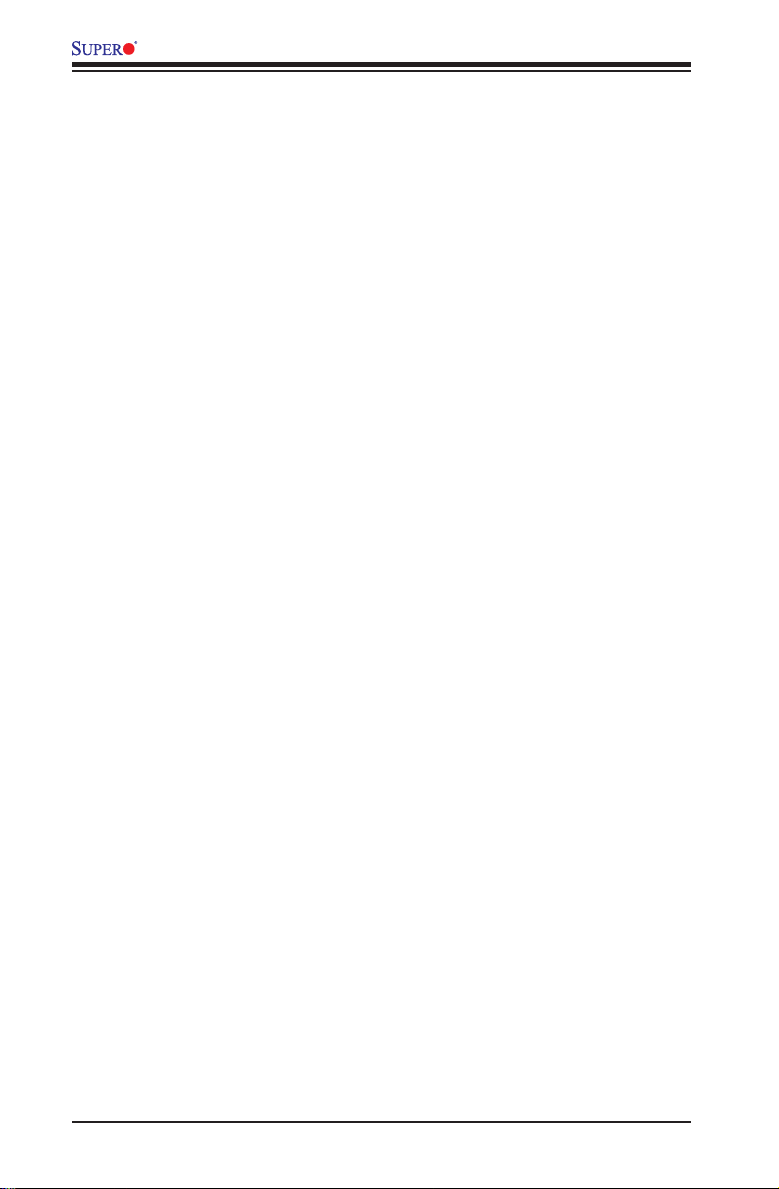
X10SBA/X10SBA-L User’s Manual
1-2 Processor Overview
The X10SBA/X10SBA-L motherboard supports the next-generation Intel® Celeron
J1900 SoC (System on a Chip) 64-bit Quad-Core processor in the BGA 1170
format. Built upon the functionality and capability of the J1900 SoC processor in
Low-Power 22nm Microarchitecture, the motherboard offers unprecedented en-
hancements in system performance, power efciency, and visual/media capability
for SMB entry-level storage, Digital Security, and Digital Signage platforms that are
optimized for networking, thin-client, Kiosk, and control-box applications.
The J1900 SoC processor features an Out-of-Order Execution Engine and offers
new multi-core and system fabric architecture capable of delivering four CPU cores
to achieve higher single-thread performance. In addition, this new SoC processor
also provides an operating range with wider dynamic power and enhanced power
management with faster standby entry and standby support. The X10SBA/X10SBA-
L offers two independent displays through HDMI, DP (eDP) or VGA outputs with full
HD Video Decode/Encode capability.
Intel J1900 Series Processor Features
The J1900 Series processor offers the following features:
Performance
•Out-of Order Execution Pipeline
•Intel® Virtualization Technology (VT-x)
•Turbo Boost Technology
•DX*11, OpenGL 3.0, OpenCL 1.2, OppenGLES 2.0, and HD HQV support
•Intel Gen 7 Graphics and Media encode/decode engine, Full hardware accelera-
tion decode and encode of H. 264, MPEG2, MVC
•Two independent displays with HDMI 1.4a, DP 1.1a
•Support of eDP 1.3 (Not available on the -L model)
Power Efciency
•True Low Power SoC with single-packaging, single-die integrated functions
•Dynamic I/O power reduction
•ACPI 5.0 suppurt
1-10
Page 19
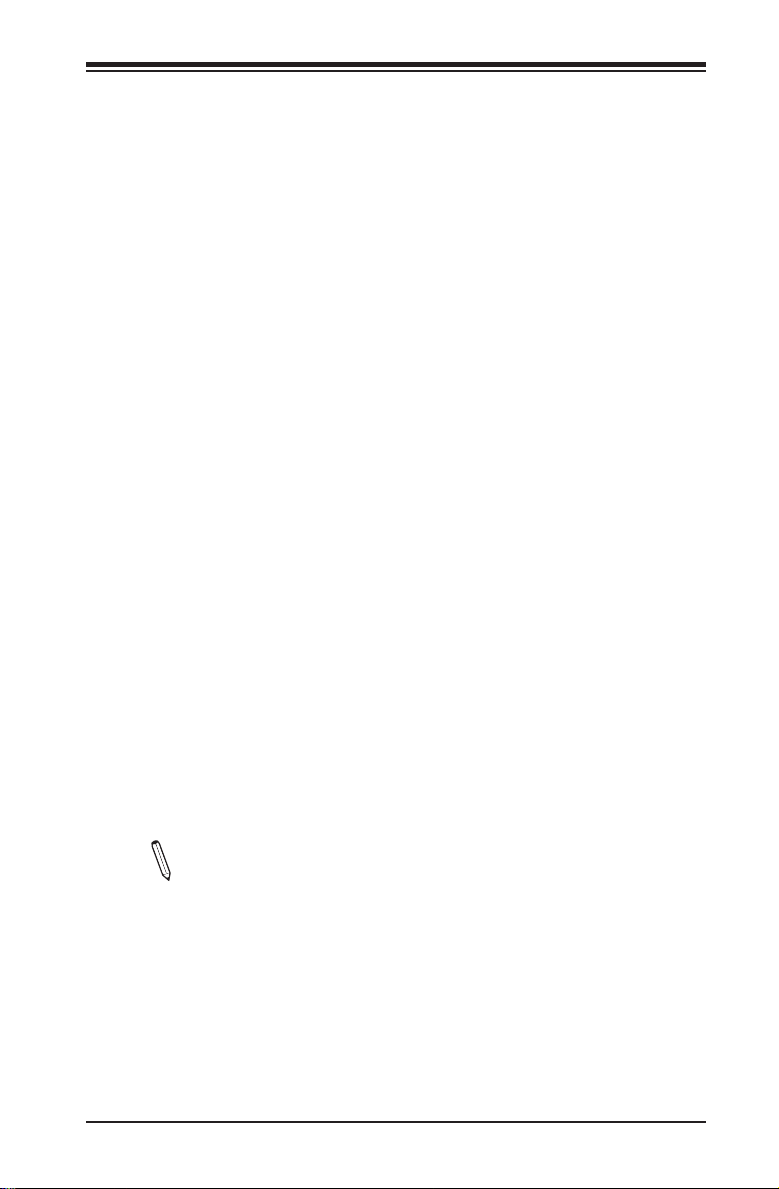
Chapter 1: Introduction
1-3 Special Features
Recovery from AC Power Loss
Basic I/O System (BIOS) provides a setting for you to determine how the system will
respond when AC power is lost and then restored to the system. You can choose
for the system to remain powered off, (in which case you must press the power
switch to turn it back on), or for it to automatically return to a power-on state. See
the Advanced BIOS Setup section to change this setting. The default setting is
Last State.
1-4 PC Health Monitoring
This section describes the PC health monitoring features of the board. All have
an onboard System Hardware Monitoring chip that supports PC health monitoring.
Fan Status Monitor with Firmware Control
PC health monitoring in the BIOS can check the RPM status of the cooling fans.
The onboard CPU and chassis fans are controlled by Thermal Management.
Environmental Temperature Control
The thermal control sensor monitors CPU and system temperatures in real time,
and will turn on the thermal control fan whenever the CPU or system temperature
exceeds a user-dened threshold. The overheat circuitry runs independently from
the CPU. Once the thermal sensor detects that the CPU or the system temperature
is too high, it will automatically turn on the thermal fans to prevent the CPU or the
system from overheating. The onboard chassis thermal circuitry can monitor the
overall system temperature and alert the user when the chassis temperature is
too high.
Note: To avoid possible system overheating, please be sure to provide
adequate airow to your system.
System Resource Alert
This feature is available when the system is used with SuperDoctor® 5 in the
Windows OS environment or Linux. SuperDoctor is used to notify the user of
certain system events. For example, you can also congure SuperDoctor 5 to
provide you with warnings when the system temperature, CPU temperatures,
voltages and fan speeds go beyond predened thresholds.
1-11
Page 20
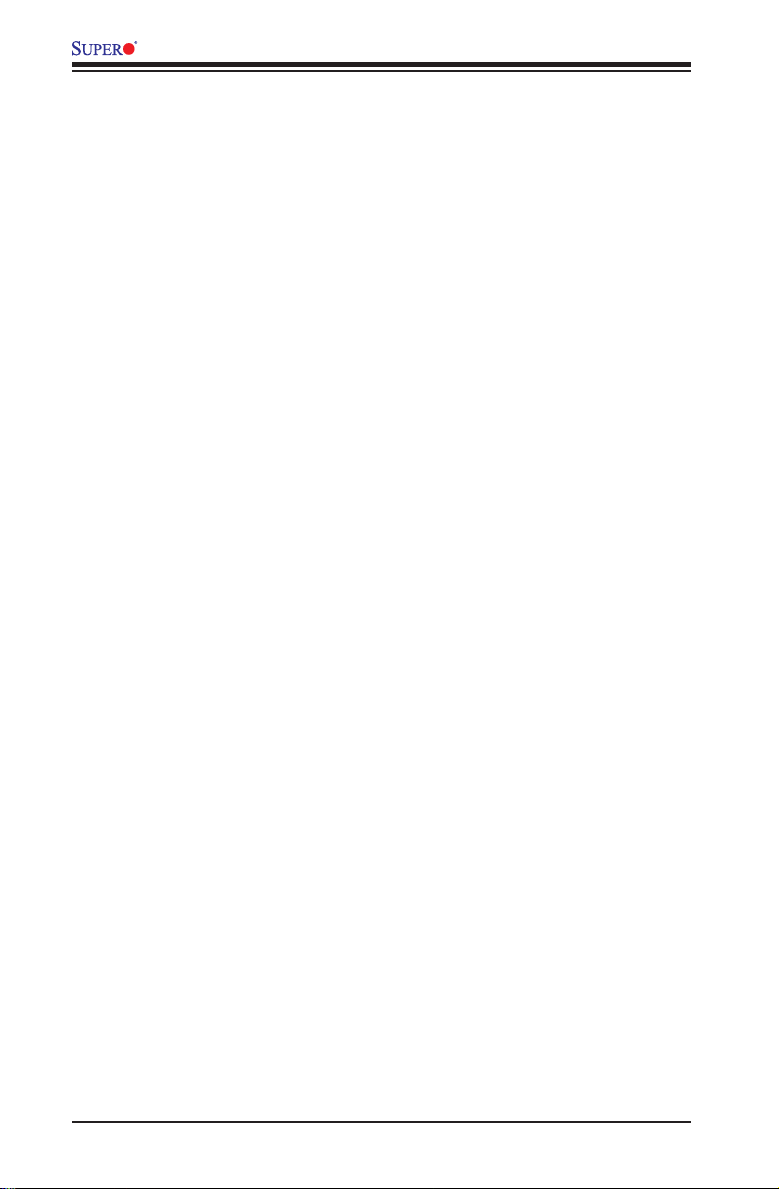
X10SBA/X10SBA-L User’s Manual
1-5 ACPI Features
ACPI stands for Advanced Conguration and Power Interface. The ACPI specica-
tion denes a exible and abstract hardware interface that provides a standard
way to integrate power management features throughout a PC system, including
its hardware, operating system and application software. This enables the system
to automatically turn on and off peripherals such as CD-ROMs, network cards, hard
disk drives and printers.
In addition to enabling operating system-directed power management, ACPI also
provides a generic system event mechanism for Plug and Play, and an operating
system-independent interface for conguration control. ACPI leverages the Plug and
Play BIOS data structures, while providing a processor architecture-independent
implementation that is compatible with Windows 64bit operating system.
Slow Blinking LED for Suspend-State Indicator
When the CPU goes into a suspend state, the chassis power LED will start to blink
to indicate that the CPU is in suspend mode. When the user presses any key, the
CPU will "wake up", and the LED will automatically stop blinking and remain on.
1-6 Power Supply
As with all computer products, a stable power source is necessary for proper and
reliable operation. It is even more important for processors that have high CPU
clock rates.
This motherboard accommodates 24-pin ATX power supplies. In addition to using
the 24-pin power supply, the 12V 4-pin power connector located at PJ1 can also
be used as another power source for space-restrainted application.
It is strongly recommended that you use a high quality power supply that meets ATX
power supply Specication 2.02 or above. It must also be SSI compliant. (For more
information, please refer to the web site at http://www.ssiforum.org/). Additionally, in
areas where noisy power transmission is present, you may choose to install a line
lter to shield the computer from noise. It is recommended that you also install a
power surge protector to help avoid problems caused by power surges.
1-7 Super I/O
The Super I/O supports four high-speed, 16550 compatible serial communication
ports (UARTs). Each UART includes a 16-byte send/receive FIFO, a programmable
baud rate generator, complete modem control capability and a processor interrupt
system. Both UARTs provide legacy speed with baud rate of up to 115.2 Kbps
1-12
Page 21
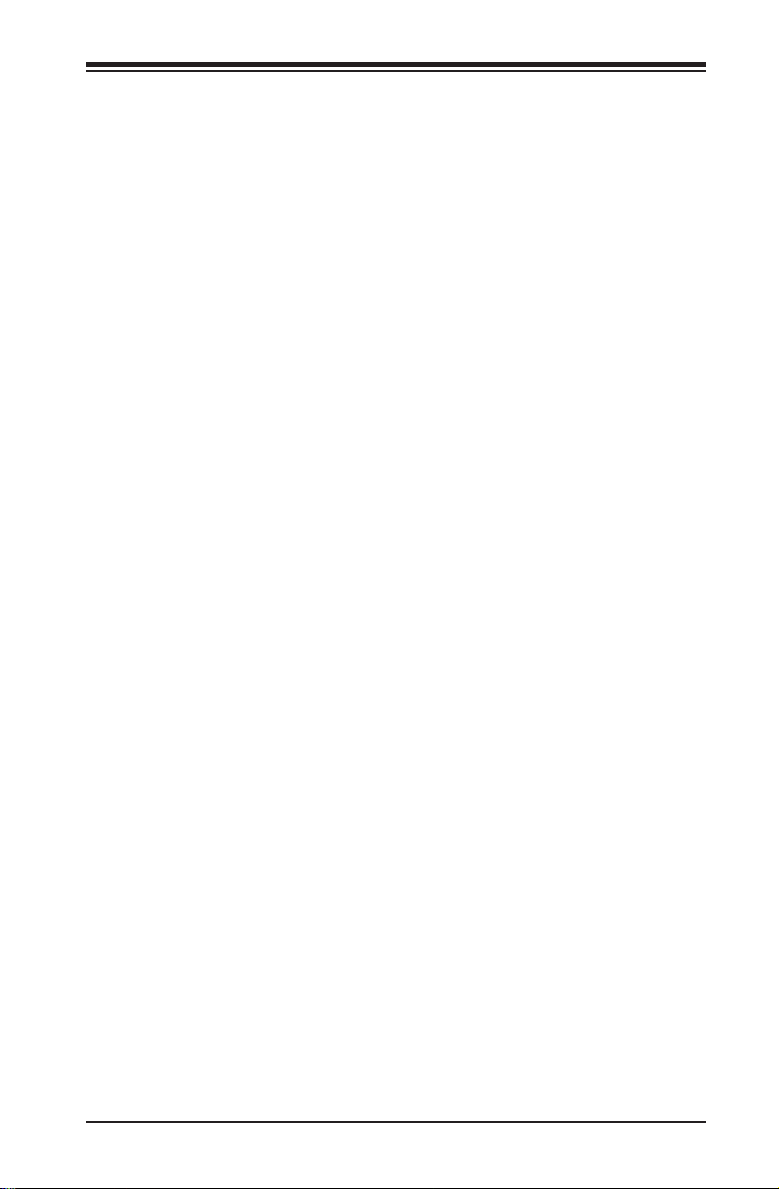
Chapter 1: Introduction
as well as an advanced speed with baud rates of 250 K, 500 K, or 1 Mb/s, which
support higher speed modems.
The Super I/O provides functions that comply with ACPI (Advanced Conguration
and Power Interface), which includes support of legacy and ACPI power manage-
ment through an SMI or SCI function pin. It also features auto power management
to reduce power consumption.
1-13
Page 22
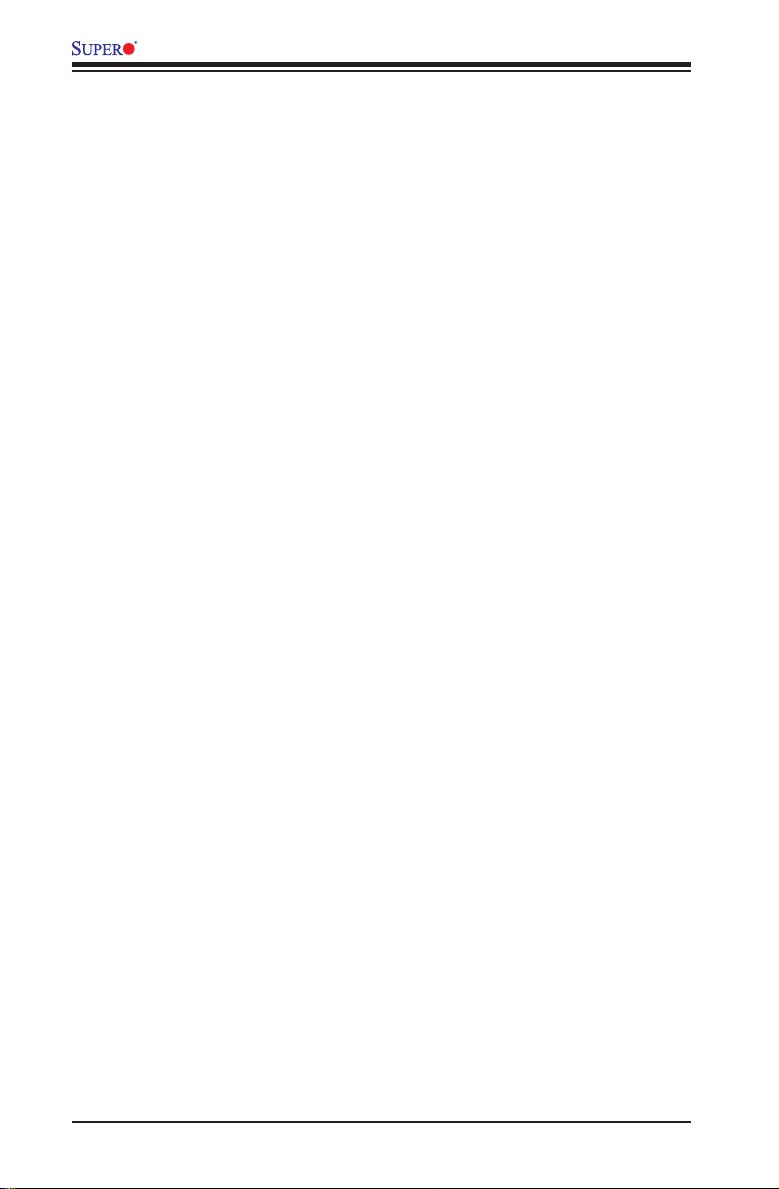
X10SBA/X10SBA-L User’s Manual
Notes
1-14
Page 23
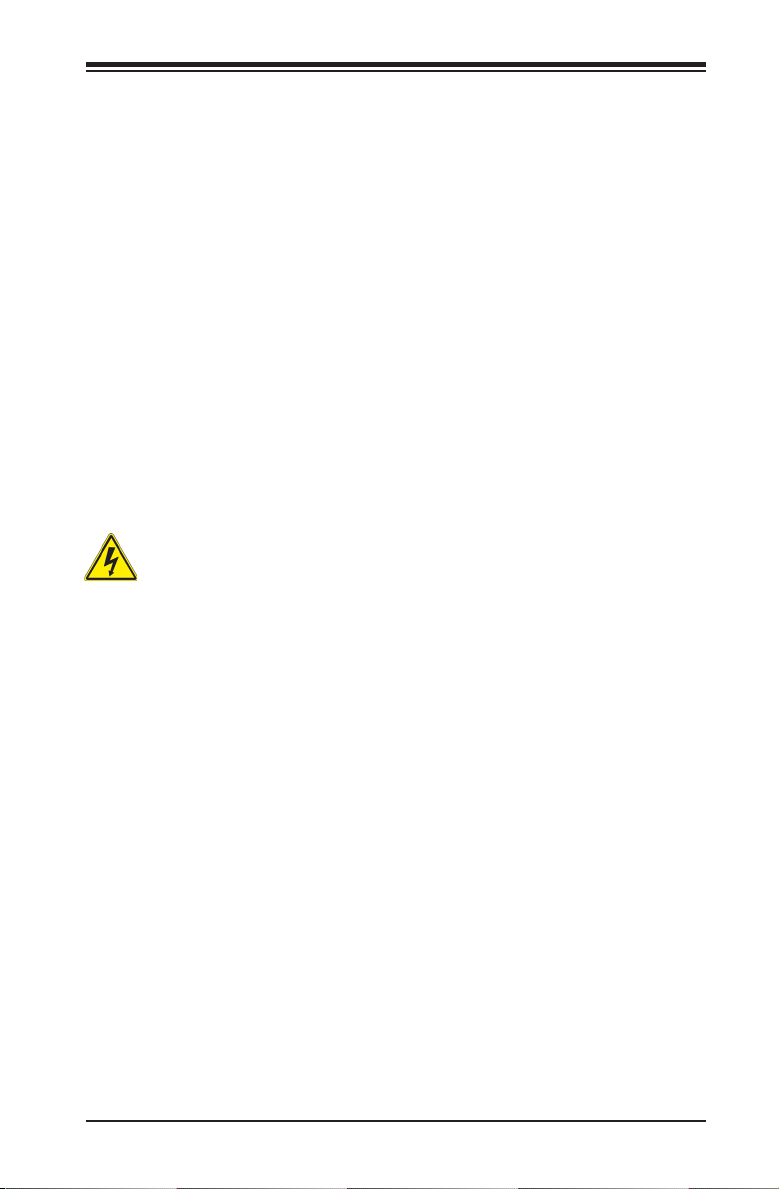
Chapter 2: Installation
Chapter 2
Installation
2-1 Standardized Warning Statements
The following statements are industry-standard warnings, provided to warn the user
of situations which have the potential for bodily injury. Should you have questions or
experience difculty, contact Supermicro's Technical Support department for assis-
tance. Only certied technicians should attempt to install or congure components.
Read this section in its entirety before installing or conguring components in the
Supermicro chassis.
Battery Handling
Warning!
There is a danger of explosion if the battery is replaced incorrectly. Replace the
battery only with the same or equivalent type recommended by the manufacturer.
Dispose of used batteries according to the manufacturer's instructions
電池の取り扱い
電池交換が正しく行われなかった場合、破裂の危険性があります。 交換する電池はメー
カーが推奨する型、または同等のものを使用下さい。 使用済電池は製造元の指示に従
って処分して下さい。
警告
电池更换不当会有爆炸危险。请只使用同类电池或制造商推荐的功能相当的电池更
换原有电池。请按制造商的说明处理废旧电池。
警告
電池更換不當會有爆炸危險。請使用製造商建議之相同或功能相當的電池更換原有
電池。請按照製造商的說明指示處理廢棄舊電池。
Warnung
Bei Einsetzen einer falschen Batterie besteht Explosionsgefahr. Ersetzen Sie die
Batterie nur durch den gleichen oder vom Hersteller empfohlenen Batterietyp.
Entsorgen Sie die benutzten Batterien nach den Anweisungen des Herstellers.
2-1
Page 24
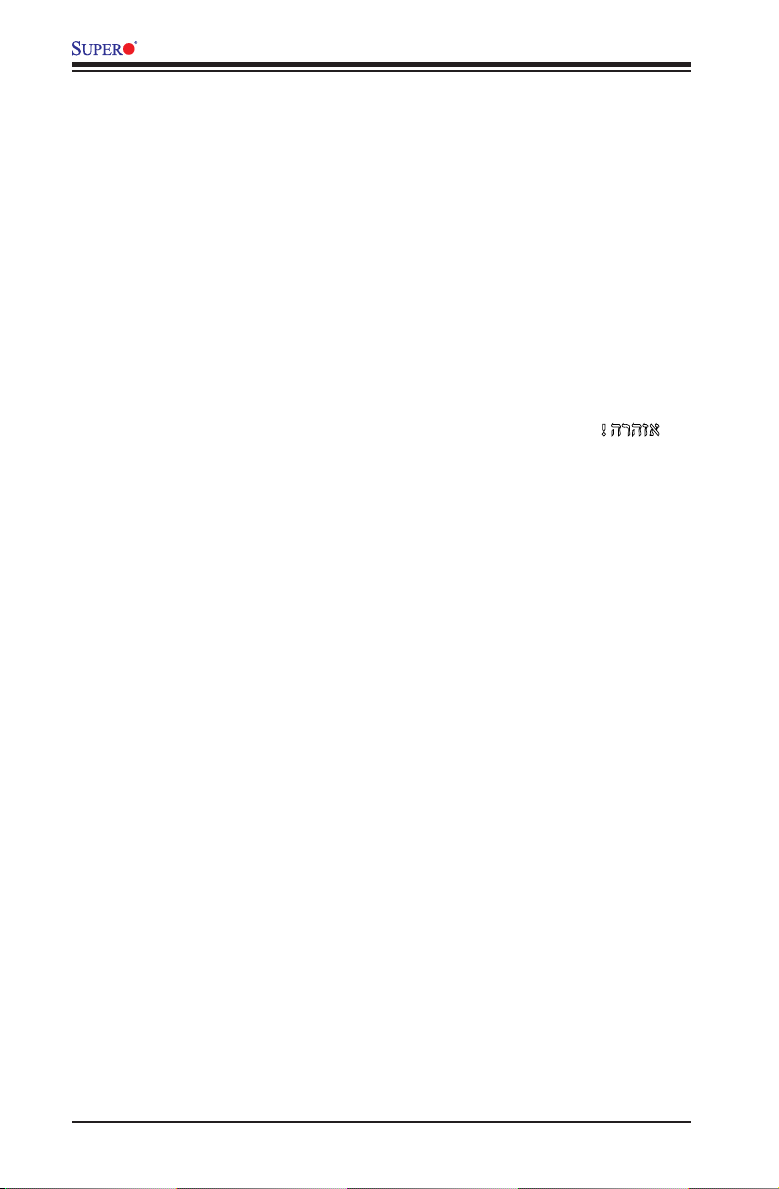
X10SBA/X10SBA-L User’s Manual
Attention
Danger d'explosion si la pile n'est pas remplacée correctement. Ne la remplacer
que par une pile de type semblable ou équivalent, recommandée par le fabricant.
Jeter les piles usagées conformément aux instructions du fabricant.
¡Advertencia!
Existe peligro de explosión si la batería se reemplaza de manera incorrecta. Re-
emplazar la batería exclusivamente con el mismo tipo o el equivalente recomen-
dado por el fabricante. Desechar las baterías gastadas según las instrucciones
del fabricante.
!הרהזא
תנכס תמייקץוציפ .הניקת אל ךרדב הפלחוהו הדימב הללוסה לש ףילחהל שי
גוסב הללוסה תא מ םאותה תרבחלמומ ןרציתצ.
תוללוסה קוליס תושמושמה עצבל שי .ןרציה תוארוה יפל
경고!
배터리가 올바르게 교체되지 않으면 폭발의 위험이 있습니다. 기존 배터리와 동일
하거나 제조사에서 권장하는 동등한 종류의 배터리로만 교체해야 합니다. 제조사
의 안내에 따라 사용된 배터리를 처리하여 주십시오.
Waarschuwing
Er is ontplofngsgevaar indien de batterij verkeerd vervangen wordt. Vervang de
batterij slechts met hetzelfde of een equivalent type die door de fabrikant aan-
bevolen wordt. Gebruikte batterijen dienen overeenkomstig fabrieksvoorschriften
afgevoerd te worden.
2-2
Page 25
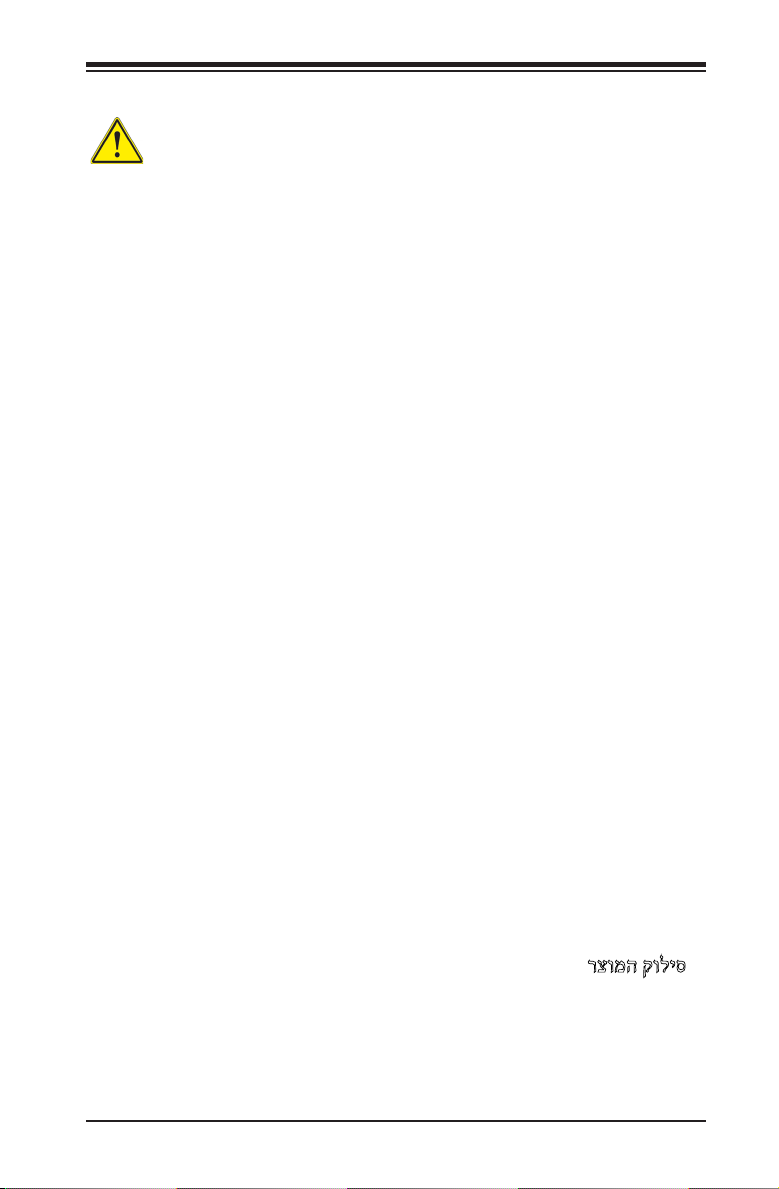
Chapter 2: Installation
Product Disposal
Warning!
Ultimate disposal of this product should be handled according to all national laws
and regulations.
製品の廃棄
この製品を廃棄処分する場合、国の関係する全ての法律・条例に従い処理する必要が
ありま す。
警告
本产品的废弃处理应根据所有国家的法律和规章进行。
警告
本產品的廢棄處理應根據所有國家的法律和規章進行。
Warnung
Die Entsorgung dieses Produkts sollte gemäß allen Bestimmungen und Gesetzen
des Landes erfolgen.
¡Advertencia!
Al deshacerse por completo de este producto debe seguir todas las leyes y regla-
mentos nacionales.
Attention
La mise au rebut ou le recyclage de ce produit sont généralement soumis à des
lois et/ou directives de respect de l'environnement. Renseignez-vous auprès de
l'organisme compétent.
רצומה קוליס
!הרהזא
ו תויחנהל םאתהב תויהל בייח הז רצומ לש יפוס קוליס.הנידמה יקוח
2-3
Page 26
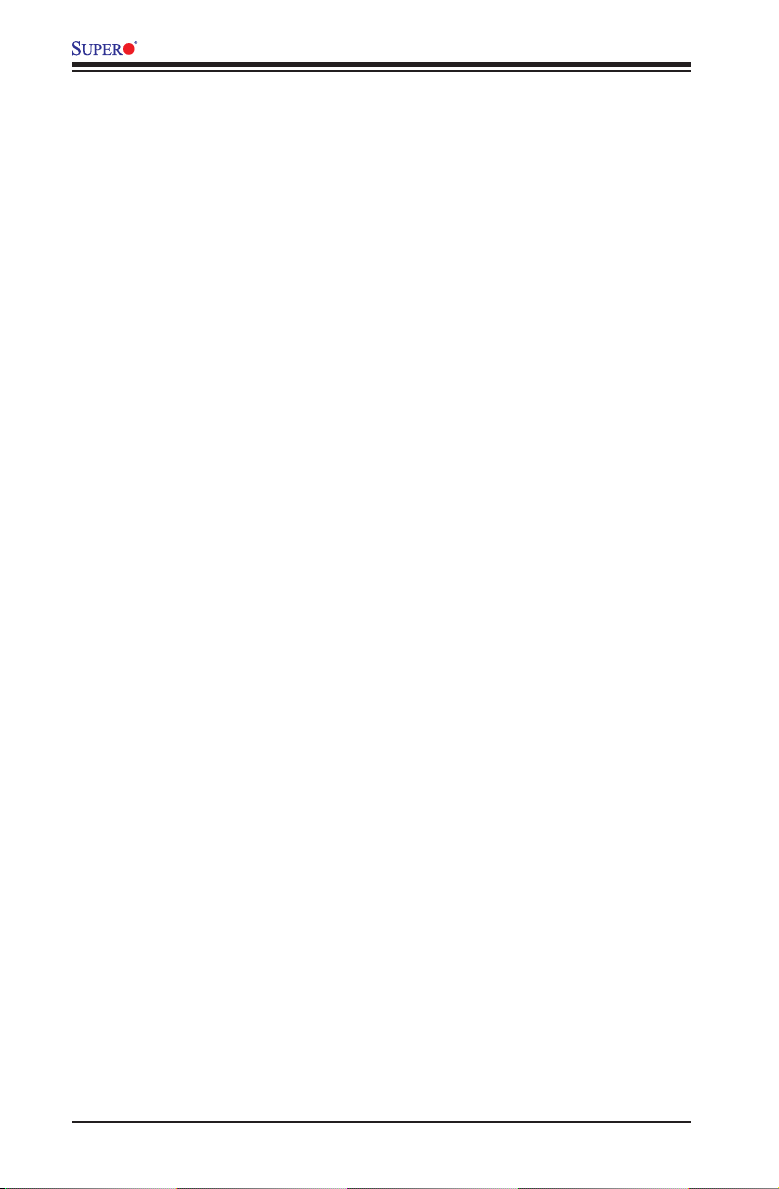
X10SBA/X10SBA-L User’s Manual
경고!
이 제품은 해당 국가의 관련 법규 및 규정에 따라 폐기되어야 합니다.
Waarschuwing
De uiteindelijke verwijdering van dit product dient te geschieden in overeenstemming
met alle nationale wetten en reglementen.
2-2 Static-Sensitive Devices
Electrostatic-Discharge (ESD) can damage electronic com ponents. To avoid dam-
aging your system board, it is important to handle it very carefully. The following
measures are generally sufcient to protect your equipment from ESD.
Precautions
• Use a grounded wrist strap designed to prevent static discharge.
• Touch a grounded metal object before removing the board from the antistatic
bag.
• Handle the board by its edges only; do not touch its components, peripheral
chips, memory modules or gold contacts.
• When handling chips or modules, avoid touching their pins.
• Put the motherboard and peripherals back into their antistatic bags when not in
use.
• For grounding purposes, make sure your computer chassis provides excellent
conductivity between the power supply, the case, the mounting fasteners and
the motherboard.
• Use only the correct type of onboard CMOS battery. Do not install the onboard
battery upside down to avoid possible explosion.
Unpacking
The motherboard is shipped in antistatic packaging to avoid static damage. When
unpacking the board, make sure that the person handling it is static protected.
2-4
Page 27
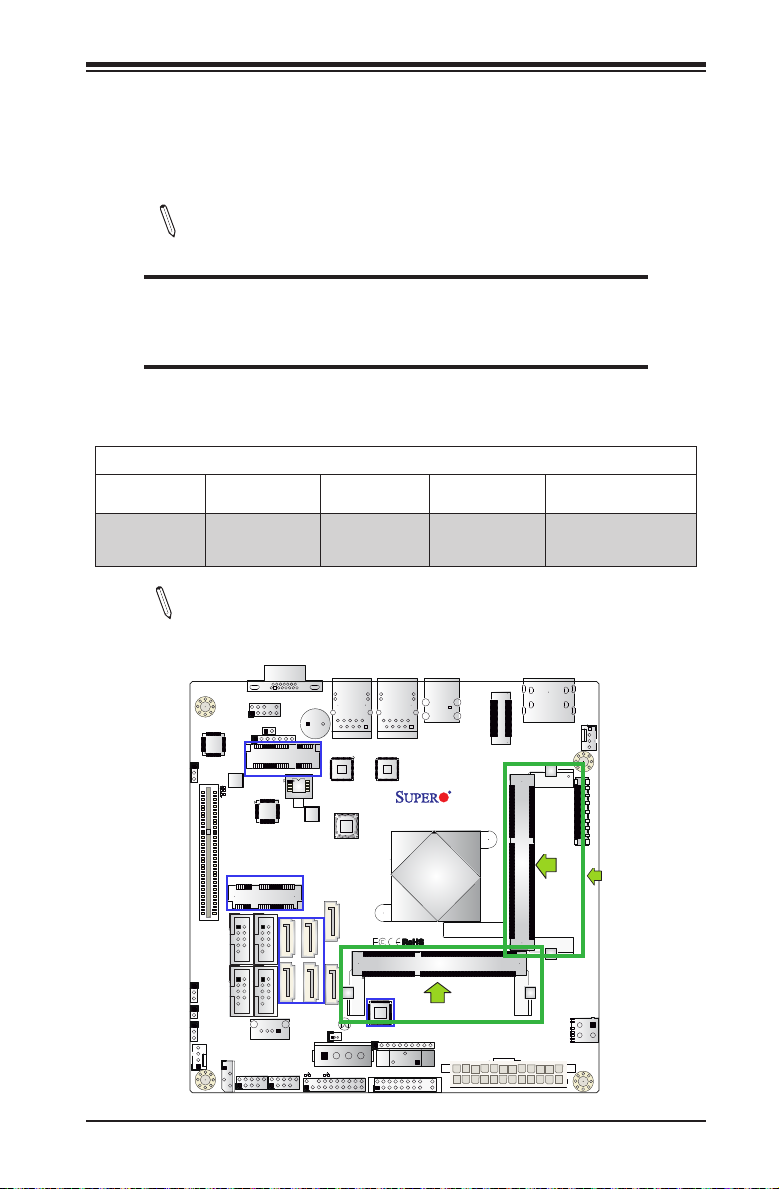
Chapter 2: Installation
BAR CODE
(for mini-PCI-E only)
(for M-SATA only)
(for X10SBA only)
(for X10SBA only)
(for X10SBA only)
(for X10SBA only)
X10SBA(-L)
Rev.
1.00
2-3 Memory Support
The X10SBA /X10SBA-L supports up to 8 GB of DDR3L (Low Voltage) Non-ECC
SO-DIMM of up to 1333 MHz in two horizontal sockets. This motherboard supports
1.35V memory only. Populate memory on Socket SO-DIMM1 rst.
Note: Check the Supermicro website for recommended memory modules.
CAUTION
Exercise extreme care when installing or removing DIMM
modules to prevent any possible damage.
Memory Population Guidelines
Please follow the table below when populating the motherboard.
Unbuffered DDR3L Non-ECC SO-DIMM Memory
DIMM Slots per
Channel
2 1 Unbuffered
DIMMs Populat-
ed per Channel
DIMM Type POR Speeds Memory Population
DDR3L SO-
DIMM
Up to 1333 JDIMM1, JDIMM2
Sequence
(2 DIMMs)
Note: Be sure to use memory modules of the same type, same speed,
same frequency on the same motherboard. Mixing of memory modules
of different types and speeds is not allowed.
(Populate this module rst)
JDIMM1
JDIMM2
2-5
Page 28
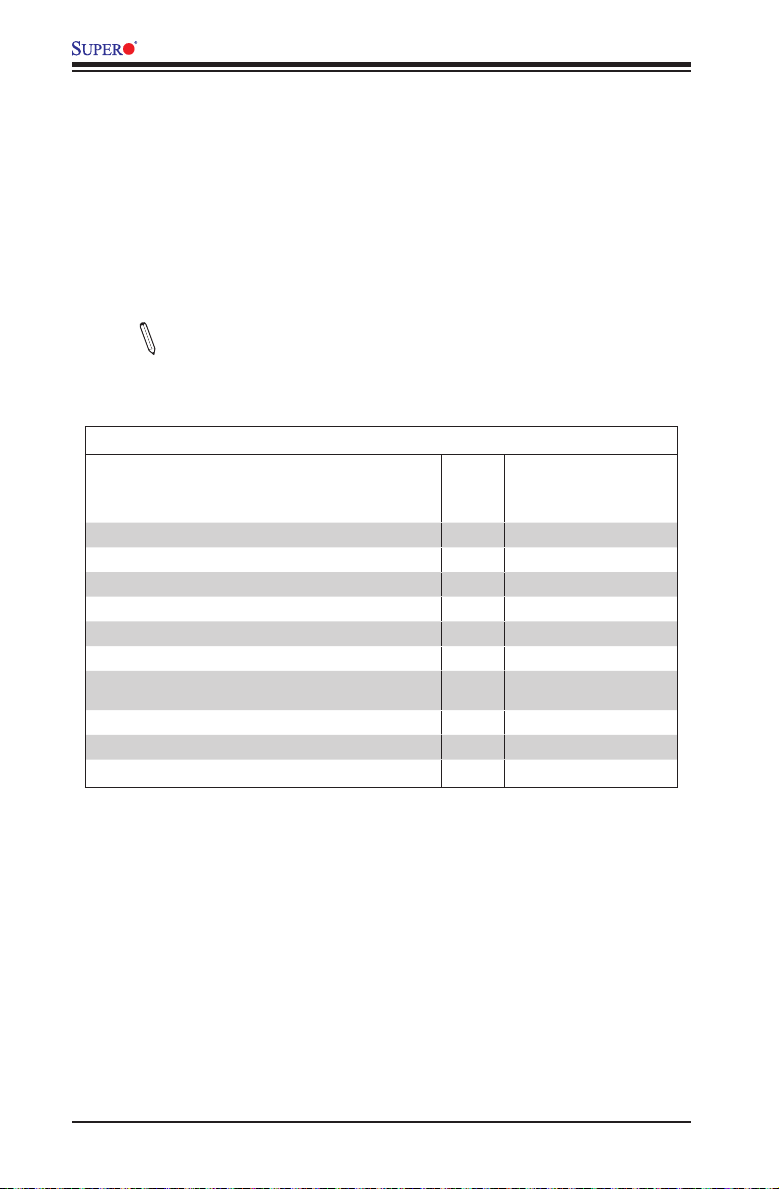
X10SBA/X10SBA-L User’s Manual
Populating Memory Modules
1. Install the desired number of SO-DIMMs into the memory slots, starting with
JDIMM1, then JDIMM2. Pay attention to the notch along the bottom of the
module to prevent incorrect DIMM module installation.
2. Insert each SO-DIMM module at the proper angle and snap it into place. Repeat
step 1 to install JDIMM2. See the section below for more details on SO-DIMM
memory installation.
Note: Due to memory allocation to system devices, the amount of mem-
ory that remains available for operational use will be reduced when 4 GB
of RAM is used. The reduction in memory availability is disproportional.
See the following table for details.
Possible System Memory Allocation & Availability
System Device Size Physical Memory
Firmware Hub ash memory (System BIOS) 1 MB 3.99
Local APIC 4 KB 3.99
Area Reserved for the chipset 2 MB 3.99
I/O APIC (4 Kbytes) 4 KB 3.99
PCI Enumeration Area 1 256 MB 3.76
PCI Express (256 MB) 256 MB 3.51
PCI Enumeration Area 2 (if needed) -Aligned on 256-MB
boundary-
VGA Memory 16 MB 2.85
TSEG 1 MB 2.84
Memory available to OS and other applications 2.84
512 MB 3.01
Remaining (-Available)
(4 GB Total System
Memory)
2-6
Page 29
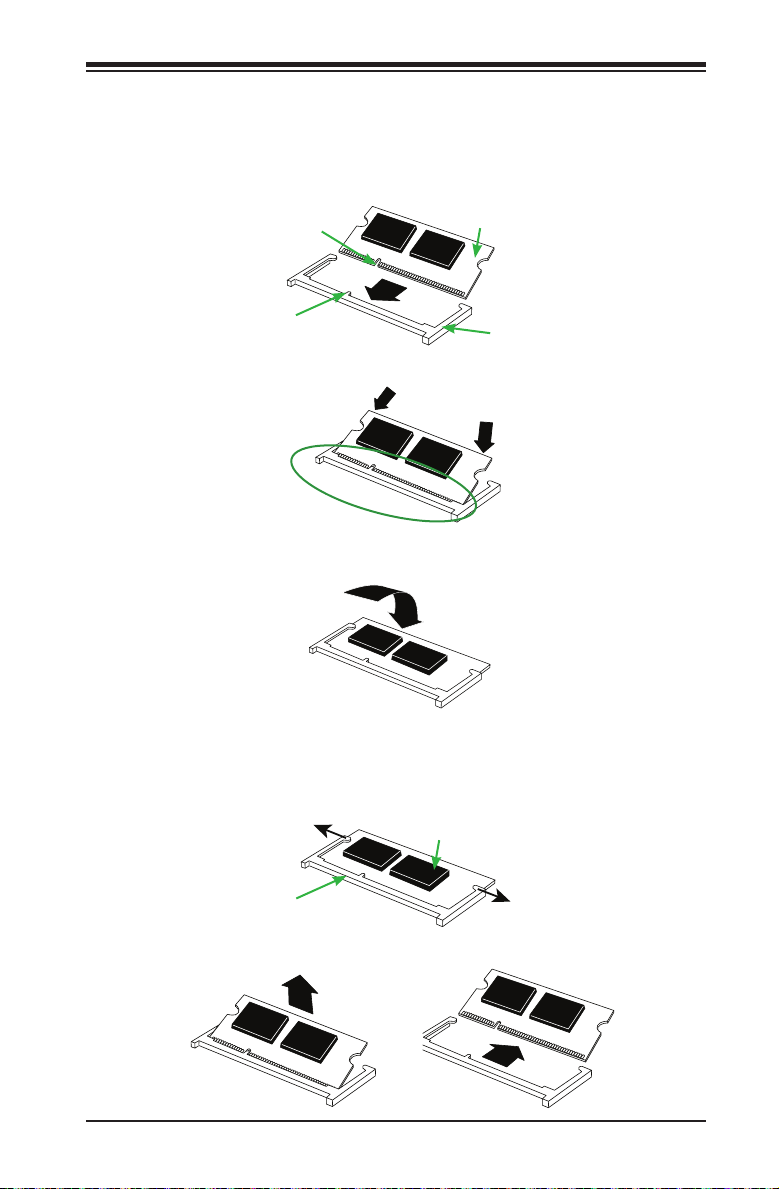
Chapter 2: Installation
Installing a SO-DIMM Module into a Horizontal Socket
1. Align the receptive point on the bottom of the SO-DIMM module against the
key on the memory socket. Note the notches on the side of the SO-DIMM
module and those on the socket to avoid causing damage.
Receptive Point on
the Module
Socket Key
2. Line up the bottom of the SO-DIMM memory module with the edge of the
horizontal socket.
3. Once they are lined up, push the memory module into the memory socket
until the module is securely seated in the socket.
SO-DIMM Memory
Module
Memory Module Socket
Removing a SO-DIMM Module from the Socket
1. Use your thumbs to gently push the side clips on both ends of the socket
away from the SO-DIMM module to release it from the locked position.
Socket Side Clip
Memory Module Socket
2. Once the memory module is loosened from the socket, pull it upwards and
outwards to remove it from the socket.
SO-DIMM Memory
Module
Socket Side Clip
2-7
Page 30
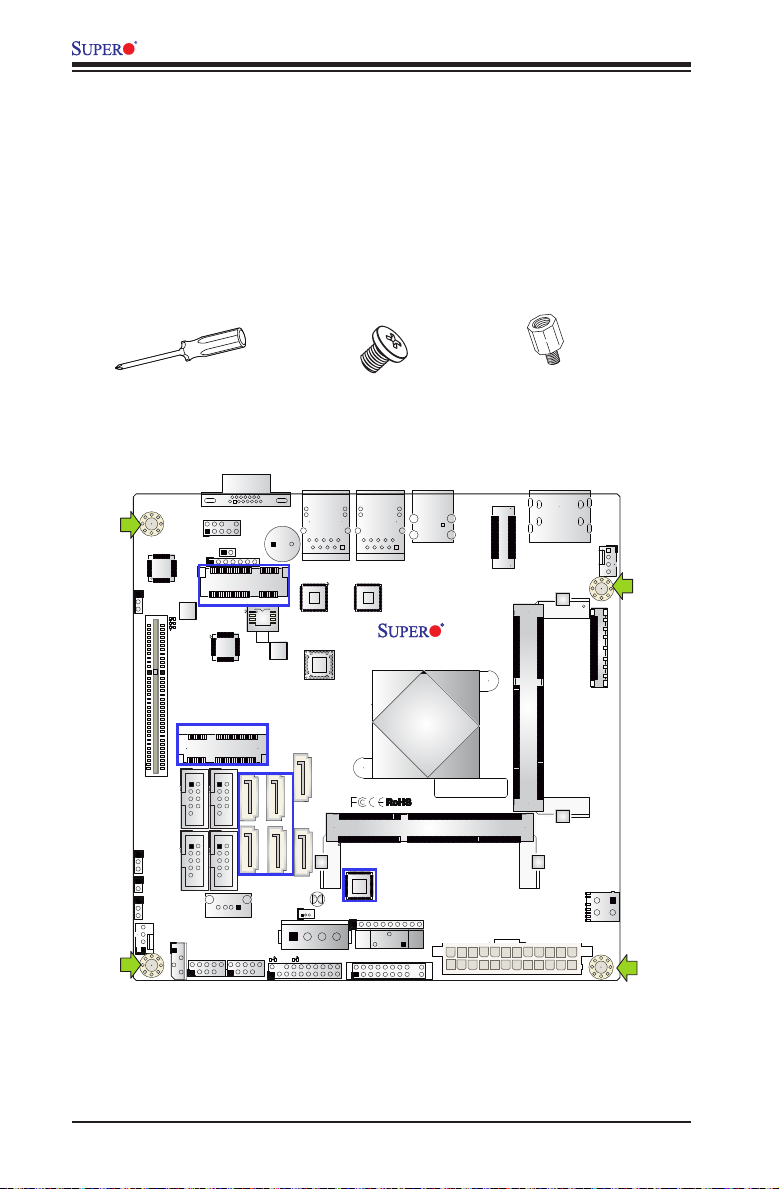
X10SBA/X10SBA-L User’s Manual
2-4 Motherboard Installation
All motherboards have standard mounting holes to t different types of chassis.
Make sure that the locations of all the mounting holes for both motherboard and
chassis match. Although a chassis may have both plastic and metal mounting fas-
teners, metal ones are highly recommended because they ground the motherboard
to the chassis. Make sure that the metal standoffs click in or are screwed in tightly.
Then use a screwdriver to secure the motherboard onto the motherboard tray.
Tools Needed
Philips Screwdriver
(1)
(for mini-PCI-E only)
(for X10SBA only)
(for X10SBA only)
(for M-SATA only)
Phillips Screws (4)
Location of Mounting Holes
X10SBA(-L)
Rev.
1.00
(for X10SBA only)
(for X10SBA only)
BAR CODE
Standoffs (4)
Only if Needed
Warning: 1) To avoid damaging the motherboard and its components, please do
not use a force greater than 8 lb/inch on each mounting screw during motherboard
installation. 2) Some components are very close to the mounting holes. Please take
precautionary measures to prevent damage to these components when installing the
motherboard to the chassis.
2-8
Page 31

Chapter 2: Installation
Installing the Motherboard
1. Install the I/O shield into the back of the chassis.
2. Locate the mounting holes on the motherboard. (See the previous page.)
3. Locate the matching mounting holes on the chassis. Align the mounting holes
on the motherboard against the mounting holes on the chassis.
4. Install standoffs in the chassis as needed.
5. Install the motherboard into the chassis carefully to avoid damaging other
motherboard components.
6. Using the Phillips screwdriver, insert a Phillips head #6 screw into a mounting
hole on the motherboard and its matching mounting hole on the chassis.
7. Repeat Step 5 to insert #6 screws into all mounting holes.
8. Make sure that the motherboard is securely placed in the chassis.
Note: Images displayed are for illustration only. Your chassis or compo-
nents might look different from those shown in this manual.
2-9
Page 32

X10SBA/X10SBA-L User’s Manual
F
2-5 Connectors/IO Ports
The I/O ports are color coded in conformance with the industry standards. See the
gure below for the colors and locations of the various I/O ports.
Backplane I/O Panel
SLOT1 PCI-E 2.0 X2 (IN X8)
JPME2
JPAC1
JOH1
JPUSB1
FAN2
JSPDIF_OUT
LED4
LED3
LED2
J2
(for M-SATA only)
COM3
COM1
COM2
COM4
SMBUS1
JSMB1
B
VGA
J31
AUDIO FP
JD1
(for mini-PCI-E only)
J1
(for X10SBA only)
(for X10SBA only)
(for X10SBA)
USB6
USB4/5
USB2/3
M-SATA0M-SATA1
LED5
BIOS
JSD1
M-SATA3
M-SATA2
LED1
I-SATA1
I-SATA0
JBT1
JTPM1
JDIMM2
BT2
D
LAN1LAN2
SP1
(for X10SBA only)
JP1
FP CTRL
USB0(3.0)
USB1(2.0)
X10SBA(-L)
Rev.
1.01A
CPU
BAR CODE
SODIMM2 (1.35V only)
JF1
eDP
Non-ECC DDR3 Required
JPW1
FAN1
HDMI/DP
(Install first)SODIMM1(1.35V only)
JDIMM1
PJ1
A
C
E
G
Backplane I/O Panel
A. HDMI E. LAN1
B. DP F. LAN 2
C. USB0 (3.0) G. VGA
D. USB1 (2.0)
2-10
Page 33

Chapter 2: Installation
Universal Serial Bus (USB)
One Universal Serial Bus 2.0 port (USB 0) and one USB 3.0 port (USB 1) are located
on the I/O back panel. Three USB 2.0 connections (USB 2/3, USB 4/5) are located
on the motherboard for front USB 2.0 access. In addition, a Type A USB connector
(USB 6) is also located on the X10SBA to provide USB 2.0 front support. See the
tables below for pin denitions.
Back Panel USB (2.0) #0, Type A USB 6
Pin Denitions
Pin# Denition Pin# Denition
1 +5V 5 +5V
2 USB_PN1 6 USB_PN0
3 USB_PP1 7 USB_PP0
4 Ground 8 Ground
Front Panel USB (2.0) USB 2/3, USB 4/5
Pin Denitions
Pin # Denition Pin # Denition
USB #2,4 USB #1,3
1 +5V 2 +5V
3 USB_PN2 4 USB_PN3
5 USB_PP2 6 USB_PP3
7 Ground 8 Ground
9 Key 10 Ground
VGA
J31
BIOS
AUDIO FP
JSPDIF_OUT
JD1
(for mini-PCI-E only)
JPAC1
LED4
J1
(for X10SBA only)
LED3
LED2
SLOT1 PCI-E 2.0 X2 (IN X8)
(for X10SBA only)
J2
(for M-SATA only)
COM3
COM1
JPME2
COM2
COM4
JOH1
E
JPUSB1
SMBUS1
USB6
FAN2
C
JSMB1
USB4/5
(for X10SBA)
D
USB2/3
I-SATA1
M-SATA3
I-SATA0
M-SATA2
M-SATA0M-SATA1
JDIMM2
JBT1
JSD1
LED1
LED5
JTPM1
USB0(3.0)
USB1(2.0)
LAN1LAN2
SP1
(for X10SBA only)
SODIMM2 (1.35V only)
JP1
BT2
FP CTRL
CPU
JF1
Back Panel USB (3.0) USB 1
Pin Denitions
Pin# Pin# Signal Name Description
1 19 VBUS Power
2 18 IntA_SSRX- SuperSpeed Rx-
3 17 IntA_SSRX+ SuperSpeed Rx+
4 16 Ground Ground
5 15 IntA_SSTX- SuperSpeed Tx-
6 14 IntA_SSTX+ SuperSpeed Tx+
7 13 GND Ground
8 12 IntA_D- USB2 D-
9 11 IntA_D+ USB2 D+
eDP
HDMI/DP
A. Backpanel (USB 3.0) USB1
B. Backpanel (USB 2.0) USB 0
FAN1
C. Front Panel (USB 2.0) USB4/5
X10SBA(-L)
Rev.
1.01A
Non-ECC DDR3 Required
(Available on X10SBA Only)
D. Front Panel (USB 2.0) USB 2/3
(USB3: Available on X10SBA-L Only)
(Install first)SODIMM1(1.35V only)
E. Type A (USB 2.0) USB 6 (Available
on X10SBA Only)
BAR CODE
JDIMM1
PJ1
JPW1
B
A
2-11
Page 34

X10SBA/X10SBA-L User’s Manual
Ethernet Ports
Two Gigabit Ethernet ports (LAN1/
LAN2) are located on the I/O Backpanel
to provide network connections. These
ports accept RJ45 type cables.
Note: Please refer to the LED
Indicator Section for LAN LED
information.
HDMI & DP Ports
One HDMI and one DisplayPort are
located next to the VGA port on the
I/O backpanel. These ports are used
to display both high denition video
and digital sound through an HDMI
or DP-capable display, using a single
HDMI or DP cable (not included). The
X10SBA/-L supports HDMI Specica-
tion version 1.4a and DP 1.1a.
LAN Ports
Pin Denition
Pin# Denition
1 P2V5SB 10 SGND
2 TD0+ 11 Act LED
3 TD0- 12 P3V3SB
4 TD1+ 13 Link 100 LED
5 TD1- 14 Link 1000 LED
(Green, +3V3SB)
(Yellow, +3V3SB)
6 TD2+ 15 Ground
7 TD2- 16 Ground
8 TD3+ 17 Ground
9 TD3- 88 Ground
(NC: No Connection)
USB0(3.0)
USB1(2.0)
CPU
X10SBA(-L)
Rev.
BAR CODE
JF1
eDP
FAN1
HDMI/DP
1.01A
Non-ECC DDR3 Required
(Install first)SODIMM1(1.35V only)
JDIMM1
PJ1
D
JPW1
VGA
J31
BIOS
AUDIO FP
JSPDIF_OUT
JD1
(for mini-PCI-E only)
JPAC1
LED4
J1
(for X10SBA only)
LED3
LED2
SLOT1 PCI-E 2.0 X2 (IN X8)
(for X10SBA only)
J2
(for M-SATA only)
COM3
COM1
JPME2
COM2
COM4
JOH1
JPUSB1
FAN2
JSMB1
SMBUS1
USB4/5
USB6
(for X10SBA)
USB2/3
M-SATA0M-SATA1
JSD1
LED5
LAN1LAN2
SP1
I-SATA1
M-SATA3
I-SATA0
M-SATA2
LED1
JTPM1
JBT1
JDIMM2
BT2
(for X10SBA only)
JP1
FP CTRL
SODIMM2 (1.35V only)
C
A. LAN1
B. LAN2
C. HDMI
D. DP
A
B
2-12
Page 35

Chapter 2: Installation
Video Connector
A Video (VGA) connector is located
next to the LAN2 Port on the I/O
backpanel. This connector is used
to provide video display. Refer to the
board layout below for the location.
VGA Pin
Denitions
Pin# Denition Pin# Denition
1 Red 10 Ground
2 Green 11 MS0
3 Blue 12 MS1: SDA (DDC Data)
4 MS2 13 HSYNC
5 Ground 14 VSYSNC
6 Ground 15 MS3: SCL (DDC CLK)
7 Ground 16 Case
8 Ground 17 Case
9 NC
NC= No Connection
USB0(3.0)
USB1(2.0)
CPU
X10SBA(-L)
Rev.
BAR CODE
JF1
eDP
FAN1
HDMI/DP
1.01A
Non-ECC DDR3 Required
(Install first)SODIMM1(1.35V only)
JDIMM1
PJ1
JPW1
VGA
J31
BIOS
AUDIO FP
JSPDIF_OUT
JD1
(for mini-PCI-E only)
JPAC1
LED4
J1
(for X10SBA only)
LED3
LED2
SLOT1 PCI-E 2.0 X2 (IN X8)
(for X10SBA only)
J2
(for M-SATA only)
COM3
COM1
JPME2
COM2
COM4
JOH1
JPUSB1
FAN2
JSMB1
SMBUS1
USB4/5
USB6
(for X10SBA)
USB2/3
M-SATA0M-SATA1
JSD1
LED5
LAN1LAN2
SP1
I-SATA1
M-SATA3
I-SATA0
M-SATA2
LED1
JTPM1
JDIMM2
JBT1
(for X10SBA only)
SODIMM2 (1.35V only)
JP1
BT2
FP CTRL
A. VGA Port
A
2-13
Page 36

X10SBA/X10SBA-L User’s Manual
Embedded DisplayPort (eDP)
The eDP header is used to connect an
embedded display LED or LCD Panel.
eDP is a companion standard to the
DisplayPort interface designed for em-
bedded display applications, includ-
ing notebook PCs, tablets, netbooks
and all-in-one desktop PCs. Refer to
the table on right for pin denitions.
X10SBA support 3.3V eDP LED or
LCD panel only. The X10SBA support
eDP standard version 1.3. Refer to the
table on the right for more information.
Note: eDP will be disabled
by hardware when DP is con-
nected with active display.
Please make sure no display
connected to back panel DP
port when eDP function is
required.
Embedded DisplayPort (eDP)
Pin Denitions
Pin# Denition Pin# Denition
1 LCD_VCC 23 Lane0_N
2 LCD_VCC 24 Lane0_P
3 LCD_VCC 25 H_GND
4 LCD_VCC 26 AUX_CH_P
5 LCD_VCC 27 AUX_CH_N
6 LCD_GND 28 NC
7 LCD_GND 29 VCC3_3
8 LCD_GND 30 NC
9 LCD_GND 31 BL_PWR
10 HPF 32 NC
11 NC 33 GND
12 NC 34 VCC5
13 H_GND 35 L_CTRL_CLK
14 Lane3_N 36 L_BKLT_CTRL
15 Lane3_P 37 L_BKLT_EN
16 H_GND 38 BL_PWR
17 Lane2_N 39 VCC3_3
18 Lane2_P 40 H_GND
19 H_GND 41 SMB_CLK
20 Lane1_N 42 SMB_DATA
21 Lane1_P 43 NC
22 H_GND 44 NC
A
LAN1LAN2
SP1
JP1
FP CTRL
USB0(3.0)
USB1(2.0)
(for X10SBA only)
SODIMM2 (1.35V only)
VGA
J31
BIOS
AUDIO FP
JSPDIF_OUT
JD1
(for mini-PCI-E only)
JPAC1
LED4
J1
(for X10SBA only)
LED3
LED2
SLOT1 PCI-E 2.0 X2 (IN X8)
(for X10SBA only)
J2
(for M-SATA only)
COM3
COM1
JPME2
COM2
COM4
JOH1
JPUSB1
SMBUS1
USB6
FAN2
JSMB1
USB4/5
USB2/3
M-SATA0M-SATA1
(for X10SBA)
LED5
I-SATA1
M-SATA3
I-SATA0
M-SATA2
JDIMM2
JBT1
JSD1
BT2
LED1
JTPM1
CPU
JF1
X10SBA(-L)
Rev.
1.01A
BAR CODE
eDP
JPW1
Non-ECC DDR3 Required
FAN1
HDMI/DP
(Install first)SODIMM1(1.35V only)
JDIMM1
PJ1
A. Embedded Dis-
playPort (eDP)
2-14
Page 37

Chapter 2: Installation
1920
Front Control Panel
JF1 contains header pins for various buttons and indicators that are normally located
on a control panel at the front of the chassis. These connectors are designed spe-
cically for use with Supermicro chassis. See the gure below for the descriptions
of the front control panel buttons and LED indicators. Refer to the following section
for descriptions and pin denitions.
VGA
J31
BIOS
AUDIO FP
JSPDIF_OUT
JD1
(for mini-PCI-E only)
JPAC1
LED4
J1
(for X10SBA only)
LED3
LED2
SLOT1 PCI-E 2.0 X2 (IN X8)
USB0(3.0)
USB1(2.0)
LAN1LAN2
SP1
CPU
eDP
X10SBA(-L)
Rev.
1.01A
FAN1
HDMI/DP
Non-ECC DDR3 Required
JPME2
JOH1
JPUSB1
COM3
COM1
COM2
COM4
FAN2
JSMB1
(for X10SBA only)
J2
(for M-SATA only)
SMBUS1
USB4/5
USB6
(for X10SBA)
USB2/3
M-SATA0M-SATA1
LED5
(Install first)SODIMM1(1.35V only)
I-SATA1
M-SATA3
I-SATA0
M-SATA2
JDIMM2
JBT1
JSD1
LED1
JTPM1
JP1
BT2
FP CTRL
(for X10SBA only)
SODIMM2 (1.35V only)
BAR CODE
JF1
JDIMM1
PJ1
JPW1
JF1 Header Pins
Ground
X
PWRLED
HDD LED
NIC1 Link LED
NIC2 Link LED
OH/Fan Fail/PWR Fail/
LED Cathode
Power Fail LED
Ground
Ground
X
X
3.3 V
3.3V Stby
3.3V Stby
3.3V Stby
3.3V
Reset
Reset Button
Power Button
PWR
2
1
2-15
Page 38

X10SBA/X10SBA-L User’s Manual
1920
Front Control Panel Pin Denitions
Power LED
The Power LED connection is located
on pins 15 and 16 of JF1. Refer to the
table on the right for pin denitions.
HDD LED
The HDD LED connection is located
on pins 13 and 14 of JF1. Attach a
cable here to indicate the status of
HDD-related activities, including IDE,
SATA activities. See the table on the
right for pin denitions.
Power LED
Pin Denitions (JF1)
Pin# Denition
15 +5V
16 Ground
HDD LED
Pin Denitions (JF1)
Pin# Denition
13 +5V
14 HD Active
A. PWR LED
B. HDD LED
USB0(3.0)
USB1(2.0)
X10SBA(-L)
Rev.
CPU
BAR CODE
SODIMM2 (1.35V only)
JF1
eDP
FAN1
HDMI/DP
1.01A
Non-ECC DDR3 Required
(Install first)SODIMM1(1.35V only)
OH/Fan Fail/PWR Fail/
JDIMM1
LED Cathode
PJ1
JPW1
Ground
A
PWRLED
HDD LED
B
NIC1 Link LED
NIC2 Link LED
Power Fail LED
X
Ground
Ground
X
X
3.3 V
3.3V Stby
3.3V Stby
3.3V Stby
3.3V
Reset
Reset Button
Power Button
PWR
2
1
VGA
J31
BIOS
AUDIO FP
JSPDIF_OUT
JD1
(for mini-PCI-E only)
JPAC1
LED4
J1
(for X10SBA only)
LED3
LED2
SLOT1 PCI-E 2.0 X2 (IN X8)
(for X10SBA only)
J2
(for M-SATA only)
COM3
COM1
JPME2
COM4
JOH1
JPUSB1
FAN2
JSMB1
COM2
SMBUS1
USB4/5
USB6
(for X10SBA)
USB2/3
M-SATA0M-SATA1
LED5
LAN1LAN2
SP1
I-SATA1
M-SATA3
I-SATA0
M-SATA2
JSD1
LED1
JTPM1
(for X10SBA only)
JDIMM2
JBT1
JP1
BT2
FP CTRL
2-16
Page 39

Chapter 2: Installation
X10SBA(-L)
Rev.
1.01A
JSMB1
J31
JBT1
BT2
M-SATA0M-SATA1
M-SATA2
M-SATA3
JP1
LAN1LAN2
JDIMM2
PJ1
JF1
JTPM1
JOH1
JSPDIF_OUT
JPUSB1
JPAC1
JPME2
JD1
VGA
FAN1
FAN2
I-SATA1
COM4
COM2
SP1
JSD1
JDIMM1
LED3
LED4
LED2
JPW1
SMBUS1
SLOT1 PCI-E 2.0 X2 (IN X8)
USB4/5
USB6
AUDIO FP
SODIMM2 (1.35V only)
USB1(2.0)
USB0(3.0)
CPU
(Install first)SODIMM1(1.35V only)
eDP
Non-ECC DDR3 Required
HDMI/DP
COM3
FP CTRL
BIOS
BAR CODE
J1
(for mini-PCI-E only)
(for M-SATA only)
J2
COM1
(for X10SBA only)
(for X10SBA only)
(for X10SBA only)
(for X10SBA)
LED1
LED5
USB2/3
I-SATA0
1920
NIC1/NIC2 (LAN1/LAN2)
The NIC (Network Interface Controller)
LED connection for LAN port 1 is located
on pins 11 and 12 of JF1, and the LED
connection for LAN Port 2 is on pins 9 and
10. Attach NIC LED cables to NIC1 and
NIC2 LED indicators to display network
activities. Refer to the table on the right
for pin denitions.
Overheat (OH)/Fan Fail
Connect an LED cable to OH/Fan Fail
connections on pins 7 and 8 of JF1 to
provide warnings for overheat, fan failure
or power failure. Refer to the table on the
right for pin denitions.
LAN1/LAN2 LED
Pin Denitions (JF1)
Pin# Denition
9/11 Vcc
10/12 Ground
OH/Fan Fail LED
Pin Denitions (JF1)
Pin# Denition
7 Vcc/Blue UID LED
8 OH/Fan Fail LED
OH/Fan Fail Indicator
Status
State Denition
Off Normal
On Overheat
Flash-
Fan Fail
ing
A. NIC1 LED
B. NIC2 LED
C. OH/Fan Fail/PWR Fail
HDD LED
A
NIC1 Link LED
NIC2 Link LED
B
Power Fail LED
Ground
X
PWRLED
Ground
Ground
OH/Fan Fail/PWR Fail/
LED Cathode
C
2-17
X
X
3.3 V
3.3V Stby
3.3V Stby
3.3V Stby
3.3V
Reset
Reset Button
Power Button
PWR
2
1
Page 40

X10SBA/X10SBA-L User’s Manual
1920
Reset Button
The Reset Button connection is located
on pins 3 and 4 of JF1. Attach it to a
hardware reset switch on the computer
case to reset the system. Refer to the
table on the right for pin denitions.
Power Button
The Power Button connection is located
on pins 1 and 2 of JF1. Momentarily
contacting both pins will power on/off
the system. This button can also be con-
gured to function as a suspend button
(with a setting in the BIOS - see Chapter
4). To turn off the power in the suspend
mode, press the button for at least 4
seconds. Refer to the table on the right
for pin denitions.
Reset Button
Pin Denitions (JF1)
Pin# Denition
3 Reset
4 Ground
Power Button
Pin Denitions (JF1)
Pin# Denition
1 Signal
2 +3V Standby
A. Reset Button
B. PWR Button
USB0(3.0)
USB1(2.0)
X10SBA(-L)
Rev.
CPU
BAR CODE
SODIMM2 (1.35V only)
JF1
eDP
FAN1
HDMI/DP
1.01A
Non-ECC DDR3 Required
(Install first)SODIMM1(1.35V only)
OH/Fan Fail/PWR Fail/
JDIMM1
LED Cathode
PJ1
JPW1
Ground
PWRLED
HDD LED
NIC1 Link LED
NIC2 Link LED
Power Fail LED
X
Ground
Ground
X
X
3.3 V
3.3V Stby
3.3V Stby
3.3V Stby
3.3V
Reset
Reset Button
Power Button
PWR
2
1
A
B
VGA
J31
BIOS
AUDIO FP
JSPDIF_OUT
JD1
(for mini-PCI-E only)
JPAC1
LED4
J1
(for X10SBA only)
LED3
LED2
SLOT1 PCI-E 2.0 X2 (IN X8)
(for X10SBA only)
J2
(for M-SATA only)
COM3
COM1
JPME2
JOH1
JPUSB1
FAN2
M-SATA0M-SATA1
COM2
COM4
(for X10SBA)
SMBUS1
USB6
JSMB1
LED5
USB4/5
USB2/3
LAN1LAN2
SP1
I-SATA1
M-SATA3
I-SATA0
M-SATA2
(for X10SBA only)
JDIMM2
JBT1
JSD1
JP1
BT2
LED1
FP CTRL
JTPM1
2-18
Page 41

Chapter 2: Installation
2-6 Connecting Cables
This section provides brief descriptions and pin-out denitions for onboard headers
and connectors. Be sure to use the correct cable for each header or connector.
For information on Backpanel USB and Front Panel USB ports, refer to page 2-11.
ATX PWR & 12V DC PWR
Connectors (JPW1 & PJ1)
The 24-pin ATX power connector
(JPW1) is used to provide power to
the motherboard. The 4-pin 12V DC
PWR connector (PJ1) can also be
used as an optional power source
when ATX power supply is not avail-
able. These power connectors meet
the SSI EPS 12V specication. See
the table on the right for pin deni-
tions.
A
24-Pin Main PWR
VGA
J31
AUDIO FP
JSPDIF_OUT
JD1
(for mini-PCI-E only)
JPAC1
LED4
J1
(for X10SBA only)
LED3
LED2
SLOT1 PCI-E 2.0 X2 (IN X8)
BIOS
B
12V DC PWR
USB0(3.0)
USB1(2.0)
LAN1LAN2
X10SBA(-L)
Rev.
CPU
SP1
1.01A
ATX Power 24-pin Connector
Pin Denitions (JPW1)
Pin# Denition Pin # Denition
13 +3.3V 1 +3.3V
14 -12V 2 +3.3V
15 COM 3 COM
16 PS_ON 4 +5V
17 COM 5 COM
18 COM 6 +5V
19 COM 7 COM
20 Res (NC) 8 PWR_OK
21 +5V 9 5VSB
22 +5V 10 +12V
23 +5V 11 +12V
24 COM 12 +3.3V
12V DC Power Connector
Pins Denition
1/2 Ground
3/4 +12V
eDP
FAN1
HDMI/DP
Non-ECC DDR3 Required
Pin Denitions
(Optional)
A. 24-Pin ATX PWR
B. 12V DC PWR (up to
144W)
JPME2
JOH1
JPUSB1
COM3
COM1
COM2
COM4
FAN2
JSMB1
(for X10SBA only)
J2
(for M-SATA only)
SMBUS1
USB4/5
USB6
(for X10SBA)
USB2/3
(Install first)SODIMM1(1.35V only)
I-SATA1
M-SATA3
I-SATA0
M-SATA2
M-SATA0M-SATA1
JDIMM2
JBT1
JSD1
LED5
JP1
BT2
LED1
JTPM1
FP CTRL
(for X10SBA only)
SODIMM2 (1.35V only)
BAR CODE
JF1
JPW1
JDIMM1
B
A
PJ1
2-19
Page 42

X10SBA/X10SBA-L User’s Manual
DOM PWR Connector (JSD1)
The SATA Disk-On-Module (DOM) power con-
nector, located at JSD1, provides power to a
solid state DOM storage device connected to
one of the SATA ports. See the table on the
right for pin denitions.
Fan Headers (Fan 1/Fan 2)
The X10SBA(-L) has two fan headers (Fan 1/
Fan 2). These fans are 4-pin fan headers. Al-
though pins 1-3 of the fan headers are backward
compatible with the traditional 3-pin fans, we
recommend the use 4-pin fans to take advan-
tage of the fan speed control. This allows the
fan speeds to be automatically adjusted based
on the motherboard temperature. Refer to the
table on the right for pin denitions.
USB0(3.0)
VGA
J31
AUDIO FP
JSPDIF_OUT
JD1
(for mini-PCI-E only)
JPAC1
LED4
J1
LED3
LED2
SLOT1 PCI-E 2.0 X2 (IN X8)
(for X10SBA only)
BIOS
USB1(2.0)
LAN1LAN2
X10SBA(-L)
Rev.
1.01A
CPU
SP1
DOM PWR
Pin Denitions
Pin# Denition
1 5V
2 Ground
3 Ground
Fan Header
Pin Denitions
Pin# Denition
1 Ground (Black)
2 2.5A/+12V
(Red)
3 Tachometer
4 PWM_Control
Chassis Intrusion
Pin Denitions (JL1)
Pin# Denition
1 Intrusion Input
2 Ground
eDP
HDMI/DP
B
B. SATA DOM PWR
FAN1
B. Fan 1
C. Fan 2
Non-ECC DDR3 Required
JPME2
JOH1
JPUSB1
FAN2
J2
(for M-SATA only)
COM3
COM1
COM2
COM4
C
SMBUS1
JSMB1
(for X10SBA only)
(for X10SBA)
USB6
USB4/5
USB2/3
(Install first)SODIMM1(1.35V only)
I-SATA1
M-SATA3
I-SATA0
M-SATA2
M-SATA0M-SATA1
A
LED5
JSD1
LED1
JTPM1
JDIMM2
JBT1
BT2
JP1
FP CTRL
(for X10SBA only)
SODIMM2 (1.35V only)
BAR CODE
JF1
JDIMM1
PJ1
JPW1
2-20
Page 43

Chapter 2: Installation
Internal Buzzer (SP1)
The Internal Buzzer (SP1) can be
used to provide audible indications for
various beep codes. See the tables on
the right for pin denitions.
Power LED/Speaker
Pins 1-3 of JD1 are used for power
LED indication, and pins 4-7 are for
the speaker. See the tables on the
right for pin denitions. Please note
that the speaker connector pins (4-7)
are used with an external speaker. If
you wish to use the onboard speaker,
you should close pins 6-7 with a cap.
A
VGA
J31
AUDIO FP
JSPDIF_OUT
JD1
(for mini-PCI-E only)
JPAC1
LED4
J1
LED3
LED2
SLOT1 PCI-E 2.0 X2 (IN X8)
B
(for X10SBA only)
BIOS
LAN1LAN2
SP1
USB0(3.0)
USB1(2.0)
CPU
eDP
X10SBA(-L)
Rev.
1.01A
Internal Buzzer
Pin Denition
Pin# Denitions
Pin 1 Pos. (+) Beep In
Pin 2 Neg. (-) Alarm
Speaker Connector
Speaker
Pin Denitions
Pin Setting Denition
Pins 3-4 Internal Speaker
Pins 1-4 External Speaker
PWR LED Connector
Pin Denitions
Pin Setting Denition
Pin 1 Anode (+)
Pin2 Cathode (-)
Pin3 NA
Speaker Connector
Pin Settings
Pin Setting Denition
Pins 4-7 External Speaker
Pins 6-7 Internal Speaker
A. Internal Buzzer
B. PWR LED/Speaker
FAN1
HDMI/DP
Non-ECC DDR3 Required
Header
JPME2
JOH1
JPUSB1
FAN2
J2
(for M-SATA only)
COM3
COM1
COM2
COM4
SMBUS1
JSMB1
(for X10SBA only)
(for X10SBA)
USB6
USB4/5
USB2/3
M-SATA0M-SATA1
LED5
JSD1
M-SATA3
M-SATA2
LED1
I-SATA1
I-SATA0
JBT1
JTPM1
JDIMM2
BT2
(for X10SBA only)
JP1
FP CTRL
BAR CODE
SODIMM2 (1.35V only)
JF1
2-21
(Install first)SODIMM1(1.35V only)
JDIMM1
PJ1
JPW1
Page 44

X10SBA/X10SBA-L User’s Manual
JPME2
Serial Ports (COM1-COM4)
There are two serial (COM) port head-
ers on the motherboard. Refer to the
layout below for COM port locations.
See the table on the right for pin
denitions.
Front Accessible Audio Header
A 10-pin Audio header is located at
J31 on the motherboard. This header
allows you to use the onboard sound
for audio playback. Connect an audio
cable to the audio header to use this
feature. See the table on the right for
pin denitions for the header.
VGA
J31
E
AUDIO FP
JSPDIF_OUT
JD1
(for mini-PCI-E only)
JPAC1
LED4
J1
LED3
LED2
SLOT1 PCI-E 2.0 X2 (IN X8)
BIOS
LAN1LAN2
(for X10SBA only)
SP1
USB0(3.0)
USB1(2.0)
CPU
eDP
X10SBA(-L)
Rev.
1.01A
Serial/COM Ports
Pin Denitions
Pin # Denition Pin # Denition
1 DCD 6 DSR
2 RXD 7 RTS
3 TXD 8 CTS
4 DTR 9 RI
5 Ground 10 N/A
10-in Audio
Pin Denitions
Pin# Signal
1 Microphone_Left
2 Audio_Ground
3 Microphone_Right
4 Audio_Detect
5 Line_2_Right
6 Ground
7 Jack_Detect
8 Key
9 Line_2_Left
10 Ground
A. COM1
B. COM2
FAN1
HDMI/DP
C. COM3
D. COM4
Non-ECC DDR3 Required
E. Front Audio
(for X10SBA only)
J2
(for M-SATA only)
C
A
COM3
COM1
COM2
COM4
JOH1
JPUSB1
FAN2
JSMB1
SMBUS1
D
USB4/5
B
USB6
(for X10SBA)
USB2/3
M-SATA0M-SATA1
LED5
JSD1
I-SATA1
M-SATA3
I-SATA0
M-SATA2
LED1
JTPM1
JDIMM2
JBT1
BT2
(for X10SBA only)
JP1
FP CTRL
BAR CODE
SODIMM2 (1.35V only)
JF1
(Install first)SODIMM1(1.35V only)
JDIMM1
PJ1
JPW1
2-22
Page 45

Chapter 2: Installation
TPM Header/Port 80 Header
A Trusted Platform Module/Port 80
header is located at JTPM1 to provide
TPM support and Port 80 connection.
Use this header to enhance system
performance and data security. See
the table on the right for pin deni-
tions.
SPDIF_OUT (JSPDIF_OUT)
The SP/DIF Out (JSPDIF_OUT) is
used for digital audio. You will also
need the appropriate cable to use
these features.
VGA
J31
AUDIO FP
JSPDIF_OUT
JD1
(for mini-PCI-E only)
JPAC1
LED4
J1
LED3
LED2
SLOT1 PCI-E 2.0 X2 (IN X8)
B
(for X10SBA only)
BIOS
LAN1LAN2
SP1
USB0(3.0)
USB1(2.0)
CPU
TPM/Port 80 Header
Pin Denitions
Pin # Denition Pin # Denition
1 LCLK 2 GND
3 LFRAME# 4 <(KEY)>
5 LRESET# 6 +5V (X)
7 LAD 3 8 LAD 2
9 +3.3V 10 LAD1
11 LAD0 12 GND
13 SMB_CLK4 14 SMB_DAT4
15 +3V_DUAL 16 SERIRQ
17 GND 18 CLKRUN# (X)
19 LPCPD# 20 LDRQ# (X)
SPDIF_Out
Pin Denitions
Pin# Denition
1 S/PDIF_Out
2 Ground
X10SBA(-L)
Rev.
1.01A
eDP
HDMI/DP
Non-ECC DDR3 Required
A. TPM/Port 80
FAN1
B. SPDIF_Out Header
JPME2
JOH1
JPUSB1
COM3
COM1
COM2
COM4
FAN2
JSMB1
(for X10SBA only)
J2
(for M-SATA only)
SMBUS1
USB6
USB4/5
M-SATA0M-SATA1
(for X10SBA)
USB2/3
A
LED5
JSD1
M-SATA3
M-SATA2
LED1
I-SATA1
I-SATA0
JBT1
JTPM1
JDIMM2
BT2
(for X10SBA only)
JP1
FP CTRL
BAR CODE
SODIMM2 (1.35V only)
JF1
2-23
(Install first)SODIMM1(1.35V only)
JDIMM1
PJ1
JPW1
Page 46

X10SBA/X10SBA-L User’s Manual
SMBUS1
A System Management Bus header
for the SMBus slave sensor is located
at JSMB1. Connect the appropriate
cable here to use the SMBus I2C con-
nection on your system.
Overheat/Fan Fail LED
The JOH1 header is used to connect
an LED indicator to provide warnings
of chassis overheating and fan failure.
This LED will blink when a fan failure
occurs. Refer to the table on right for
pin denitions.
VGA
J31
AUDIO FP
JSPDIF_OUT
JD1
(for mini-PCI-E only)
JPAC1
LED4
J1
LED3
LED2
SLOT1 PCI-E 2.0 X2 (IN X8)
BIOS
LAN1LAN2
(for X10SBA only)
SP1
USB0(3.0)
USB1(2.0)
CPU
eDP
X10SBA(-L)
Rev.
1.01A
HDMI/DP
Non-ECC DDR3 Required
SMBUS1 Header
Pin Denitions
Pin# Denition
1 Data
2 Ground
3 Clock
4 No Connection
OH/Fan Fail LED
Status
State Message
Solid Overheat
Blinking Fan Fail
A. JSMB1
B. Overheat/Fan Fail
FAN1
LED
JPME2
JOH1
JPUSB1
COM3
COM1
COM2
COM4
B
SMBUS1
FAN2
JSMB1
(for X10SBA only)
J2
(for M-SATA only)
USB6
A
USB4/5
(for X10SBA)
USB2/3
M-SATA0M-SATA1
LED5
JSD1
M-SATA3
M-SATA2
LED1
I-SATA1
I-SATA0
JBT1
JTPM1
JDIMM2
BT2
(for X10SBA only)
JP1
FP CTRL
BAR CODE
SODIMM2 (1.35V only)
JF1
2-24
(Install first)SODIMM1(1.35V only)
JDIMM1
PJ1
JPW1
Page 47

Chapter 2: Installation
1
10
GPIO Header (JP1)
The JP1 header is located near the
onbaord battery on the motherboard.
JP1 is a 10-pin general purpose I/O
header. Each pin can be congured to
be an input pin or open drain output
pin. See the table on the right for pin
denitions.
JP1 Pin Layout
VGA
J31
AUDIO FP
JSPDIF_OUT
JD1
(for mini-PCI-E only)
JPAC1
LED4
J1
LED3
LED2
SLOT1 PCI-E 2.0 X2 (IN X8)
BIOS
LAN1LAN2
(for X10SBA only)
SP1
USB0(3.0)
USB1(2.0)
CPU
eDP
X10SBA(-L)
Rev.
1.01A
General Purpose I/O Header
Pin Denitions
Pin# Denition
1 +3.3V
2 SOC_P3V3_GPIO_S5_31
3 SOC_P3V3_GPIO_S5_32
4 SOC_P3V3_GPIO_S5_33
5 SOC_P3V3_GPIO_S5_34
6 SOC_P3V3_GPIO_S5_35
7 SOC_P3V3_GPIO_S5_36
8 SOC_P3V3_GPIO_S5_37
9 SOC_P3V3_GPIO_S5_38
10 GND
A. General Purpose Header
FAN1
HDMI/DP
Non-ECC DDR3 Required
(for X10SBA only)
J2
(for M-SATA only)
COM3
COM1
JPME2
COM2
COM4
JOH1
JPUSB1
FAN2
JSMB1
SMBUS1
USB4/5
(for X10SBA)
USB6
USB2/3
M-SATA0M-SATA1
LED5
JSD1
M-SATA3
M-SATA2
LED1
I-SATA1
I-SATA0
JTPM1
JDIMM2
JBT1
BT2
(for X10SBA only)
JP1
FP CTRL
BAR CODE
SODIMM2 (1.35V only)
A
JF1
2-25
(Install first)SODIMM1(1.35V only)
JDIMM1
PJ1
JPW1
Page 48

X10SBA/X10SBA-L User’s Manual
JPME2
2-7 Jumper Settings
Explanation of Jumpers
To modify the operation of the mother-
board, jumpers can be used to choose
between optional settings. Jumpers create
shorts between two pins to change the
function of the connector. Pin 1 is identied
with a square solder pad on the printed
circuit board.
Note: On-two pin jumpers,
"Closed" means the jumper is on,
and "Open" means the jumper is
off the pins.
Audio Enable (JPAC1)
JPAC1 allows you to enable or disable the
onboard audio support. The default position
is on pins 1 and 2 to enable onboard audio
connections. See the table on the right for
Audio Enable/Disable
Jumper Settings
Both Jumpers Denition
Pins 1-2 Enabled
Pins 2-3 Disabled
jumper settings.
USB0(3.0)
VGA
J31
AUDIO FP
JSPDIF_OUT
JD1
(for mini-PCI-E only)
JPAC1
LED4
J1
LED3
LED2
SLOT1 PCI-E 2.0 X2 (IN X8)
(for X10SBA only)
J2
(for M-SATA only)
COM3
COM1
COM2
COM4
JOH1
JPUSB1
A
SMBUS1
FAN2
JSMB1
USB4/5
(for X10SBA only)
M-SATA0M-SATA1
(for X10SBA)
USB6
LED5
USB2/3
BIOS
JSD1
USB1(2.0)
LAN1LAN2
CPU
SP1
I-SATA1
M-SATA3
I-SATA0
M-SATA2
LED1
JBT1
JTPM1
JDIMM2
BT2
JP1
FP CTRL
(for X10SBA only)
SODIMM2 (1.35V only)
X10SBA(-L)
Rev.
BAR CODE
JF1
1.01A
eDP
Non-ECC DDR3 Required
JPW1
FAN1
HDMI/DP
(Install first)SODIMM1(1.35V only)
JDIMM1
PJ1
A. Audio Enable
2-26
Page 49

Chapter 2: Installation
CMOS Clear
JB T1 is use d to clear CMOS. Inste ad of pi ns , th is "ju mper " consis ts of cont ac t pads
to prevent accidental clearing of CMOS. To clear CMOS, use a metal object such
as a small screwdriver to touch both pads at the same time to short the connec-
tion. Always remove the AC power cord from the system before clearing CMOS.
Note 1: For an ATX power supply, you must completely shut down the
system, remove the AC power cord, and then short JBT1 to clear CMOS.
Note 2: Be sure to remove the onboard CMOS Battery before you short
JBT1 to clear CMOS.
Note 3: Clearing CMOS will also clear all passwords.
Manufacture Mode Select
Close pins 2 and 3 of Jumper JPME2 to
bypass SPI ash security and force the
system to operate in the Manufacture
Mode, allowing the user to flash the
system rmware from a host server for
system setting modications. See the
table on the right for jumper settings.
VGA
SLOT1 PCI-E 2.0 X2 (IN X8)
B
JPME2
JPAC1
JOH1
JPUSB1
LED4
LED2
COM3
COM1
COM2
COM4
FAN2
JSMB1
J31
AUDIO FP
JSPDIF_OUT
JD1
(for mini-PCI-E only)
J1
LED3
(for X10SBA only)
J2
(for M-SATA only)
SMBUS1
USB4/5
(for X10SBA only)
M-SATA0M-SATA1
(for X10SBA)
USB6
LED5
USB2/3
BIOS
JSD1
M-SATA3
M-SATA2
LED1
A
I-SATA1
I-SATA0
JTPM1
JDIMM2
JBT1
BT2
LAN1LAN2
SP1
(for X10SBA only)
JP1
FP CTRL
USB0(3.0)
USB1(2.0)
X10SBA(-L)
Rev.
1.01A
CPU
BAR CODE
SODIMM2 (1.35V only)
JF1
Manufacture Mode Select
Jumper Settings
Jumper Setting Denition
1-2 Normal (Default)
2-3 Manufacture Mode
eDP
FAN1
HDMI/DP
Non-ECC DDR3 Required
(Install first)SODIMM1(1.35V only)
JDIMM1
PJ1
JPW1
A. Clear CMOS
B. Manufacturer
Mode Select
2-27
Page 50

X10SBA/X10SBA-L User’s Manual
USB Wake-Up
Use the jumper JPUSB1 to "wake-up" your
system by pressing a key on a USB keyboard
or clicking the USB mouse connected to the
onboard USB ports. JPUSB1 is used together
with a USB Wake-Up feature in the BIOS.
Enable this jumper and the "USB Wake-Up"
support in the BIOS to wake up your system
via USB devices.
USB Wake-Up Enable
Jumper Settings
Pin# Denition
1-2 Enabled (Default)
2-3 Disabled
SLOT1 PCI-E 2.0 X2 (IN X8)
JPME2
JPAC1
JOH1
JPUSB1
FAN2
COM3
COM4
A
JSMB1
LED4
LED2
COM1
COM2
JSPDIF_OUT
LED3
J2
SMBUS1
VGA
J31
AUDIO FP
JD1
(for mini-PCI-E only)
J1
(for X10SBA only)
(for X10SBA only)
(for M-SATA only)
USB6
USB4/5
USB2/3
BIOS
M-SATA0M-SATA1
(for X10SBA)
LED5
JSD1
USB0(3.0)
USB1(2.0)
LAN1LAN2
CPU
SP1
I-SATA1
M-SATA3
I-SATA0
M-SATA2
LED1
JTPM1
JDIMM2
JBT1
BT2
(for X10SBA only)
JP1
FP CTRL
SODIMM2 (1.35V only)
X10SBA(-L)
Rev.
BAR CODE
JF1
1.01A
eDP
Non-ECC DDR3 Required
JPW1
FAN1
HDMI/DP
(Install first)SODIMM1(1.35V only)
JDIMM1
PJ1
A. USB Wake-Up Enable
2-28
Page 51

Chapter 2: Installation
2-8 Onboard Indicators
LAN 1/LAN 2 LEDs
Two LAN ports (LAN 1/LAN 2) are located
on the I/O backplane of the motherboard.
Each Ethernet LAN port has two LEDs. The
yellow LED indic ates activity, while the Link
LED may be green, amber, or off to indicate
the speed of the connections. See the
tables at right for more information.
Link LED
LAN1 LAN2
Activity LED
GLAN 1/2 Activity Indicator
LED Settings
Color Status Denition
Yellow Flashing Active
GLAN Ports 1/2 Link Indicator
LED Settings
LED Color Denition
Off No Connection/10 Mbps
Amber 1 Gbps
Green 100 Mbps
A
LAN1LAN2
SP1
JP1
FP CTRL
USB0(3.0)
USB1(2.0)
CPU
(for X10SBA only)
SODIMM2 (1.35V only)
VGA
J31
BIOS
AUDIO FP
JSPDIF_OUT
JD1
(for mini-PCI-E only)
JPAC1
LED4
J1
(for X10SBA only)
LED3
LED2
SLOT1 PCI-E 2.0 X2 (IN X8)
(for X10SBA only)
J2
(for M-SATA only)
COM3
COM1
JPME2
COM2
COM4
JOH1
JPUSB1
FAN2
JSMB1
SMBUS1
USB4/5
(for X10SBA)
USB6
USB2/3
I-SATA1
M-SATA3
I-SATA0
M-SATA2
M-SATA0M-SATA1
JDIMM2
JBT1
JSD1
BT2
LED1
LED5
JTPM1
X10SBA(-L)
Rev.
BAR CODE
JF1
1.01A
eDP
JPW1
Non-ECC DDR3 Required
FAN1
HDMI/DP
(Install first)SODIMM1(1.35V only)
JDIMM1
PJ1
A. LAN 1/2 LED
A
2-29
Page 52

X10SBA/X10SBA-L User’s Manual
Main Power LED
A Main Power LED is located at LED1
on the motherboard. When this LED is
on, the system power is on. Be sure to
turn off the system power and unplug the
power cord before removing or installing
components. See the table on the right for
more information.
Standby Power LED
The 5V Standby Power LED is located at
LED5 on the motherboard. When this LED
is on, the standby power is connected. Be
sure to unplug the power cable before
removing or installing components. See
the table in the right for more information.
VGA
J31
AUDIO FP
JSPDIF_OUT
JD1
(for mini-PCI-E only)
JPAC1
LED4
J1
LED3
LED2
SLOT1 PCI-E 2.0 X2 (IN X8)
BIOS
LAN1LAN2
(for X10SBA only)
SP1
USB0(3.0)
USB1(2.0)
CPU
eDP
X10SBA(-L)
Rev.
1.01A
Main PWR LED Indicator
LED Settings
LED Color Denition
Off System Off (PWR cable
Green System Power On
Green:
Flashing
Quickly
LED Color Denition
Off 5V Standby Power Off
Green Standby PWR Cable
not connected)
ACPI S1 State
Standby PWR LED Indicator
LED Settings
(PWR cable not connected)
Connected
A. Main PWR LED
B. Standby PWR
FAN1
HDMI/DP
Non-ECC DDR3 Required
LED
JPME2
JOH1
JPUSB1
COM3
COM1
COM2
COM4
SMBUS1
FAN2
JSMB1
(for X10SBA only)
J2
(for M-SATA only)
USB6
USB4/5
(for X10SBA)
B
USB2/3
M-SATA0M-SATA1
LED5
JSD1
M-SATA3
M-SATA2
LED1
I-SATA1
I-SATA0
JTPM1
A
JDIMM2
JBT1
BT2
(for X10SBA only)
JP1
FP CTRL
BAR CODE
SODIMM2 (1.35V only)
JF1
2-30
(Install first)SODIMM1(1.35V only)
JDIMM1
PJ1
JPW1
Page 53

2-9 SATA Connections
Chapter 2: Installation
SATA 2.0 & SATA 3.0 Connections
Two Serial ATA (SATA) 2.0 connectors (I-
SATA 0/1) are located on the motherboard to
provide optional power source. In addition,
four SATA 3.0 ports (M-SATA 0-3) are located
on the X10SBA. Please note that SATA 3.0
ports are not available on the X10SBA-L.
Serial Link connections provide faster data
transmission than legacy Parallel ATA. See
the table on the right for pin denitions.
•Note 1: M-SATA 0-3 are not available on the X10SBA-L.
•Note 2: I-SATA1 support is available only when the
mSATA MUX slot @ J2 is not in use. J2 and I-SATA1
cannot be used together.
•Note 3: When hard drives are intended to use RAID
functions available only with the Marvell controller, they
should be connected to M-SATA0-3 ports.
USB0(3.0)
VGA
J31
(for X10SBA only)
BIOS
USB1(2.0)
LAN1LAN2
X10SBA(-L)
Rev.
1.01A
CPU
SP1
AUDIO FP
JSPDIF_OUT
JD1
(for mini-PCI-E only)
JPAC1
LED4
J1
LED3
LED2
SLOT1 PCI-E 2.0 X2 (IN X8)
SATA 2.0/3.0 Connectors
Pin Denitions
Pin# Signal
1 Ground
2 SATA_TXP
3 SATA_TXN
4 Ground
5 SATA_RXN
6 SATA_RXP
7 Ground
A. I-SATA 2.0 #0
eDP
B. I-SATA 2.0 #1
C. M-SATA 3.0 #0
FAN1
HDMI/DP
D. M-SATA 3.0 #1
E. M-SATA 3.0 #2
F. M-SATA 3.0 #3
Non-ECC DDR3 Required
JPME2
JOH1
JPUSB1
COM3
COM1
COM2
COM4
FAN2
JSMB1
(for X10SBA only)
J2
(for M-SATA only)
SMBUS1
USB6
USB4/5
D
C
(for X10SBA)
USB2/3
M-SATA0M-SATA1
LED5
(Install first)SODIMM1(1.35V only)
I-SATA1
M-SATA3
A
I-SATA0
DF
M-SATA2
JDIMM2
B
E
JBT1
JSD1
LED1
JTPM1
JP1
BT2
FP CTRL
(for X10SBA only)
SODIMM2 (1.35V only)
BAR CODE
JF1
JDIMM1
PJ1
JPW1
2-31
Page 54

X10SBA/X10SBA-L User’s Manual
Notes
2-32
Page 55

Chapter 3: Troubleshooting
Chapter 3
Troubleshooting
3-1 Troubleshooting Procedures
Use the following procedures to troubleshoot your system. If you have followed all
of the procedures below and still need assistance, refer to the ‘Technical Support
Procedures’ and/or ‘Returning Merchandise for Service’ section(s) in this chapter.
Always disconnect the AC power cord before adding, changing or installing any
hardware components.
Before Power On
1. Make sure that the Standby PWR LED is not on. (Note: If it is on, the
onboard power is on. Be sure to unplug the power cable before installing or
removing the components.)
2. Make sure that there are no short circuits between the motherboard and
chassis.
3. Disconnect all ribbon/wire cables from the motherboard, including those for
the keyboard and mouse. Also, be sure to remove all add-on cards.
4. Properly install a heatsink as needed, and then connect the chassis speaker
and the power LED to the motherboard. Check all jumper settings as well.
No Power
1. Make sure that there are no short circuits between the motherboard and
chassis.
2. Make sure that all jumpers are set to their default positions.
3. Check if the 115V/230V switch on the power supply is properly set.
4. Turn the power switch on and off to test the system.
5. The battery on your motherboard may be old. Check to make sure that it still
supplies ~3VDC. If it does not, replace it with a new one.
3-1
Page 56

X10SBA/X10SBA-L User’s Manual
No Video
1. If the power is on, but you have no video--in this case, you will need to re-
move all the add-on cards and cables rst.
2. Use the speaker to determine if any beep codes exist. (Refer to Appendix A
for details on beep codes.)
3. Remove all memory modules and turn on the system. (If the alarm is on,
check the specications of memory modules, reset the memory or try a differ-
ent one.)
Memory Errors
1. Make sure that the DIMM modules are properly installed and fully seated in
the slots.
2. You should be using SO-DIMM Non-ECC DDR3L (Low Voltage) memory of up
to 1333 MHz memory recommended by the manufacturer. Also, it is recom-
mended that you use the memory modules of the same type and speed for all
DIMMs in the system. Do not use memory modules of different sizes, different
speeds and different types on the same motherboard.
3. Check for bad DIMM modules or slots by swapping modules between slots to
see if you can locate the faulty ones.
4. Check the switch of 115V/230V power supply.
Losing the System’s Setup Conguration
1. Please be sure to use a high quality power supply. A poor quality power sup-
ply may cause the system to lose CMOS setup information. Refer to Section
1-5 for details on recommended power supplies.
2. The battery on your motherboard may be old. Check to verify that it still sup-
plies ~3VDC. If it does not, replace it with a new one.
3. If the above steps do not x the Setup Conguration problem, contact your
vendor for repairs.
3-2
Page 57

Chapter 3: Troubleshooting
3-2 Technical Support Procedures
Before contacting Technical Support, please make sure that you have followed all
the steps listed below. Also, Note that as a motherboard manufacturer, Supermicro
does not sell directly to end users, so it is best to rst check with your distributor or
reseller for troubleshooting services. They should know of any possible problem(s)
with the specic system conguration that was sold to you.
1. Please go through the ‘Troubleshooting Procedures’ and 'Frequently Asked
Question' (FAQ) sections in this chapter or see the FAQs on our website
(http://www.supermicro.com/support/faqs/) before contacting Technical Sup-
port.
2. BIOS upgrades can be downloaded from our website at (http://www.supermi-
cro.com/support/bios/).
Note: Not all BIOS can be ashed. Some cannot be ashed; it depends
on the boot block code of the BIOS.
3. If you've followed the instructions above to troubleshoot your system, and still
cannot resolve the problem, then contact Supermicro's technical support and
provide them with the following information:
• Motherboard model and PCB revision number
• BIOS release date/version (this can be seen on the initial display when your
system rst boots up)
•System conguration
•An example of a Technical Support form is on our website at (http://www.super-
micro.com/support/rma/rma.cfm).
4. Distributors: For immediate assistance, please have your account number
ready when placing a call to our technical support depar tment. We can be
reached by e-mail at support@supermicro.com, by phone at: (408) 503-
8000, option 2, or by fax at (408)503-8019.
3-3
Page 58

X10SBA/X10SBA-L User’s Manual
3-3 Frequently Asked Questions
Question: What type of memory does my motherboard support?
Answer: The X10SBA/X10SBA-L supports unbuffered Non-ECC DDR3L Low Volt-
age SO-DIMM (1.35V, of up to 1333 MHz). See Section 2-4 for details on installing
memory.
Question: How do I update my BIOS?
Answer: We do NOT recommend that you upgrade your BIOS if you are not
experiencing any problems with your system. Updated BIOS les are located on
our website at http://www.supermicro.com/support/bios/. Please check our BIOS
warning message and the information on how to update your BIOS on our web
site. Select your motherboard model and download the BIOS ROM le to your
computer. Also, check the current BIOS revision to make sure that it is newer than
your BIOS before downloading. You may choose the zip le or the .exe le. If you
choose the zipped BIOS le, please unzip the BIOS le onto a bootable device or
a USB pen/thumb drive. To ash the BIOS, run the batch le named "ami.bat" with
the new BIOS ROM le from your bootable device or USB pen/thumb drive. Use
the following format:
F:\> ami.bat BIOS-ROM-lename.xxx <Enter>
Note: Always use the le named “ami.bat” to update the BIOS, and insert
a space between "ami.bat" and the lename. The BIOS- ROM-lename
will bear the motherboard name (i.e., X10SBA/X10SBA-L) and build ver-
sion as the extension. For example, "X10SBA.115". When completed, your
system will automatically reboot.
If you choose the .exe le, please run the .exe le under Windows to create
the BIOS ash oppy disk. Insert the oppy disk into the system you wish
to ash the BIOS. Then, boot the system to the oppy disk. The BIOS util-
ity will automatically ash the BIOS without any prompts. Please note that
this process may take a few minutes to complete. Do not be concerned if
the screen is paused for a few minutes.
When the BIOS ashing screen is completed, the system will reboot and
will show “Press F1 or F2”. At this point, you will need to load the BIOS
defaults. Press <F1> to go to the BIOS setup screen, and press <F9> to
load the default settings. Next, press <F10> to save and exit. The system
will then reboot.
Warning: Do not shut down or reset the system while updating the BIOS to prevent
possible system boot failure!
3-4
Page 59

Chapter 3: Troubleshooting
Important: The SPI BIOS chip installed on this motherboard is not re-
movable. To repair or replace a damaged BIOS chip, please send your
motherboard to RMA at Supermicro for service.
Question: I think my BIOS is corrupted. How can I recover my BIOS?
Answer: Please see Appendix C-BIOS Recovery for detailed instructions.
3-4 Battery Removal and Installation
Battery Removal
To remove the onboard battery, follow the steps below:
1. Power off your system and unplug your power cable.
2. Locate the onboard battery as shown below.
3. Using a tool such as a pen or a small screwdriver, push the battery lock out-
wards to unlock it. Once unlocked, the battery will pop out from the holder.
4. Remove the battery.
Proper Battery Disposal
Warning: Please handle used batteries carefully. Do not damage the battery in any
way; a damaged battery may release hazardous materials into the environment. Do
not discard a used battery in the garbage or a public landll. Please comply with the
regulations set up by your local hazardous waste management agency to dispose of
your used battery properly.
3-5
Page 60

X10SBA/X10SBA-L User’s Manual
Battery Installation
1. To install an onboard battery, follow the steps 1 & 2 above and continue
below:
2. Identify the battery's polarity. The positive (+) side should be facing up.
3. Insert the battery into the battery holder and push it down until you hear a
click to ensure that the battery is securely locked.
Warning: When replacing a battery, be sure to only replace it with the same type.
OR
3-5 Returning Merchandise for Service
A receipt or copy of your invoice marked with the date of purchase is required
before any warranty service will be rendered. You can obtain service by calling
your vendor for a Returned Merchandise Authorization (RMA) number. For faster
service, you may also obtain RMA authorizations online (http://www.supermicro.
com/RmaForm/). When you return the motherboard to the manufacturer, the RMA
number should be prominently displayed on the outside of the shipping carton, and
mailed prepaid or hand-carried. Shipping and handling charges will be applied for
all orders that must be mailed when service is complete.
This warranty only covers normal consumer use and does not cover damages
incurred in shipping or from failure due to the alteration, misuse, abuse or improper
maintenance of products.
During the warranty period, contact your distributor rst for any product prob-
lems.
3-6
Page 61

Chapter 4: AMI BIOS
Chapter 4
BIOS
4-1 Introduction
This chapter describes the AMI BIOS setup utility for the X10SBA (-F). The ROM
BIOS is stored in a Flash EEPROM and can be easily updated. This chapter de-
scribes the basic navigation of the AMI BIOS setup utility screens.
Note: For AMI BIOS recovery, please refer to the UEFI BIOS Recovery
Instructions in Appendix C.
Starting BIOS Setup Utility
To enter the AMI BIOS setup utility screens, press the <Delete> key while the
system is booting up.
Note: In most cases, the <Delete> key is used to invoke the AMI BIOS
setup screen. There are a few cases when other keys are used, such as
<F1>, <F2>, etc.
Each main BIOS menu option is described in this manual. The AMI BIOS setup
menu screen has two main frames. The left frame displays all the options that can
be congured. Grayed-out options cannot be congured. Options in blue can be
congured by the user. The right frame displays the key legend. Above the key
legend is an area reserved for a text message. When an option is selected in the
left frame, it is highlighted in white. Often a text message will accompany it. (Note:
the AMI BIOS has default text messages built in. Supermicro retains the option to
include, omit, or change any of these text messages.)
The AMI BIOS setup utility uses a key-based navigation system called "hot keys."
Most of the AMI BIOS setup utility "hot keys" can be used at any time during the
setup navigation process. These keys include <F1>, <F4>, <Enter>, <Esc>, arrow
keys, etc.
Note: Options printed in Bold are default settings.
How To Change the Conguration Data
The conguration data that determines the system parameters may be changed by
entering the AMI BIOS setup utility. This setup utility can be accessed by pressing
<Del> at the appropriate time during system boot.
4-1
Page 62

X10SBA/X10SBA-L User’s Manual
How to Start the Setup Utility
Normally, the only visible Power-On Self-Test (POST) routine is the memory test.
As the memory is being tested, press the <Delete> key to enter the main menu of
the AMI BIOS setup utility. From the main menu, you can access the other setup
screens. An AMI BIOS identication string is displayed at the left bottom corner of
the screen, below the copyright message.
Warning: Do not upgrade the BIOS unless your system has a BIOS-related issue.
Flashing the wrong BIOS can cause irreparable damage to the system. In no event
shall Supermicro be liable for direct, indirect, special, incidental, or consequential dam-
ages arising from a BIOS update. If you have to update the BIOS, do not shut down
or reset the system while the BIOS is updating. This is to avoid possible boot failure.
4-2 Main Setup
When you rst enter the AMI BIOS setup utility, you will enter the Main setup screen.
You can always return to the Main setup screen by selecting the Main tab on the
top of the screen. The Main BIOS Setup screen is shown below.
The following Main menu items will be displayed:
Main Advanced Boot Save & Exit
System Date [Wed 02/12/2013]
System Time [16:49:50]
Compliancy UEFI 2.3: PI 1.2
Supermicro X10SBA
Version 1.00
Build Date 11/28/2013 18:56:28
Memory Information
Total Memory 2048 MB (LPDDR3)
GOP Information
Intel(R) GOP Driver [N/A]
TXE Information
Sec RC Version 00.05.00.00
TXE FW Version 01.01.00.1073
Aptio Setup Utility - Copyright (C) 2013 American Megatrends, Inc.
Security
Version 2.16.1242. Copyright (C) 2013 American Megatrends, Inc.
Set the Date. Use tab to
switch between Data elements.
: Select Screen
: Select Item
Enter: Select
+/- : Change Opt.
F1 : General Help
F2 : Previous Values
F3 : Optimized Defaults
F4 : Save & Exit
ESC : Exit
4-2
Page 63

Chapter 4: AMI BIOS
System Date/System Time
Use this option to change the system date and time. Highlight System Date or
System Time using the arrow keys. Enter new values using the keyboard. Press the
<Tab> key or the arrow keys to move between elds. The date must be entered in
Day MM/DD/YYYY format. The time is entered in HH:MM:SS format.
Note: The time is in the 24-hour format. For example, 5:30 P.M. appears
as 17:30:00.
Compliancy: This item displays compliancy information.
The following BIOS items will also be displayed:
Supermicro X10SBA
Version
Build Date
Memory Information
Total Memory: This displays the total size of memory available in the system.
GOP Information
Intel® GOP Driver: This displays the information of Intel Graphics onboard
driver.
TXE Information
Sec RC Version
TXE FW Version
4-3
Page 64

X10SBA/X10SBA-L User’s Manual
4-3 Advanced Setup Congurations
Use the arrow keys to select Advanced Setup and press <Enter> to access the
submenu items:
Main
Advanced
Boot Feature
Chipset Conguration
ACPI Settings
Super IO Conguration
Hardware Health Conguration
Serial Port Console Conguration
CPU Conguration
SATA Conguration
Trusted Computing
PCIe/PCI/PnP Conguration
iSCSI Conguration
Intel(R) I210 Gigabit Network connection
Intel(R) I210 Gigabit Network connection
Warning: Take Caution when changing the Advanced settings. An incorrect value,
a very high DRAM frequency or an incorrect DRAM timing setting may cause the
system to become unstable. When this occurs, restore the setting to the manufacture
default setting.
Aptio Setup Utility - Copyright (C) 2013 American Megatrends, Inc.
Boot Save & Exit
Security
Version 2.16.1242. Copyright (C) 2013 American Megatrends, Inc.
System Boot Feature Setting
: Select Screen
: Selec t Item
Enter: Select
+/- : Change Opt.
F1 : General Help
F2 : Previous Values
F3 : Optimized Defaults
F4 : Save & Exit
ESC : Exit
Boot Feature
Quiet Boot
This feature selects the screen display between POST messages or the OEM
logo at bootup. Select Disabled to display the POST messages. Select Enabled
to display the OEM logo instead of the normal POST messages. The options are
Enabled and Disabled.
AddOn ROM Display Mode
This feature sets the display mode for the Option ROM. Select Keep Current to
use the current AddOn ROM display setting. Select Force BIOS to use the Option
ROM display mode set by the system BIOS. The options are Force BIOS and
Keep Current.
Bootup Num-Lock
This feature selects the Power-on state for the Numlock key. The options are Off
and On.
4-4
Page 65

Chapter 4: AMI BIOS
Wait For 'F1' If Error
This feature forces the system to wait until the 'F1' key is pressed if an error oc-
curs. The options are Disabled and Enabled.
Interrupt 19 Capture
Interrupt 19 is the software interrupt that handles the boot disk function. When this
item is set to Enabled, the ROM BIOS of the host adaptors will "capture" Interrupt 19
at bootup and allow the drives that are attached to these host adaptors to function
as bootable disks. If this item is set to Disabled, the ROM BIOS of the host adap-
tors will not capture Interrupt 19, and the drives attached to these adaptors will not
function as bootable devices. The options are Enabled and Disabled.
Re-try Boot
If this item is enabled, the BIOS will automatically reboot the system from a speci-
ed boot device after its initial boot failure. The options are Disabled, Legacy
Boot, and EFI Boot.
Power Conguration
Watch Dog Function
If enabled, the Watch Dog timer will allow the system to reboot when it is inactive
for more than 5 minutes. The options are Enabled and Disabled.
Power Button Function
This feature controls how the system shuts down when the power button is pressed.
Select 4 Seconds Override for the user to power off the system after pressing and
holding the power button for 4 seconds or longer. Select Instant Off to instantly
power off the system as soon as the user presses the power button. The options
are 4 Seconds Override and Instant Off.
Restore on AC Power Loss
Use this feature to set the power state after a power outage. Select Power-Off for
the system power to remain off after a power loss. Select Power-On for the system
power to be turned on after a power loss. Select Last State to allow the system
to resume its last power state before a power loss. The options are Power-On,
Stay-Off and Last State.
EuP Support
Select Enable for EuP Option support to enhance power performance. The options
are Enabled and Disabled.
4-5
Page 66

X10SBA/X10SBA-L User’s Manual
Chipset Conguration
Warning! Setting the wrong values in the following sections may cause the system
to malfunction.
North Bridge
The following North Bridge information will be displayed:
Graphics Conguration
This item displays the following graphics information:
GOP Conguration
GOP Driver
Select Enabled to enable GOP driver and to load the VBIOS. The options are
Enabled and Disabled.
Graphics Conguration
Integrated Graphics Device
Select Enabled to support integrated graphics devices. The options are Enabled
and Disabled.
IGD (Integrated Graphics Device) Turbo Enable
Select Enabled to enable the turbo mode support for integrated graphics devices.
The options are Enabled and Disabled.
Primary Display
Use this feature to select the graphics device to be used as the primary display.
The options are Onboard and offboard.
GFX Boost
Select Enabled to boost graphics performance. The options are Disabled, and
Enabled.
DVMT (Dynamic Video Memory Technology) Pre-Allocated
Dynamic Video Memory Technology (DVMT) allows dynamic allocation of sys-
tem memory to be used for video devices to ensure best utilization of available
system memory based on the DVMT 5.0 platform. The options are 64M, 96M,
128M, 160M, 192M, 224M, 256M, 288M, 320M, 352M, 384M, 416M, 448M,
480M, and 512M.
4-6
Page 67

Chapter 4: AMI BIOS
DVMT Total Gfx Mem
Use this feature to set the total memory size to be used by the internal graph-
ics devices based on the DVMT 5.0 platform. The options are 128MB, 256MB
and MAX.
Aperture Size
Use this feature to set the Aperture size, which is the size of system memory
reserved by the BIOS for graphics device use. The options are 128MB, 256MB
and 512 MB.
GTT Size
Use this feature to set the memory size to be used by the graphics translation
table (GTT). The options are 1MB and 2MB.
Spread Spectrum Clock
If this feature is set to Enabled, the BIOS will monitor the level of electromagnetic
interference caused by the components and will attempt to reduce the interfer-
ence whenever needed. The options are Enabled and Disabled.
Memory Information
The information of the following items will display:
•Total Memory
•Memory Frequency
•Memory SODIMM1
•Memory SODIMM2
South Bridge
The following South Bridge information will be displayed:
Azalia HD Audio
Audio Conguration
Audio Controller
Select Enabled to enable the Azalia Audio Controller. The settings are Enabled
and Disabled.
4-7
Page 68

X10SBA/X10SBA-L User’s Manual
Azalia HDMI Codec
Select Enabled to enable the internal HDMI CODEC (Coder-Decoder) for Azalia.
The settings are Enabled and Disabled.
USB Conguration
Legacy USB Support
This feature enables support for legacy USB devices. Select Auto to disable legacy
support if USB devices are not present. Select Disable to have USB devices avail-
able only for EFI applications. The options are Enabled, Disabled and Auto.
USB 3.0 Support
Select Enabled for USB 3.0 support. The options are Disabled and Enabled.
XHCI Hand-Off
This item is a work-around solution for operating systems that do not support XHCI
(Extensible Host Controller Interface) hand-off. The XHCI ownership change should
be claimed by the XHCI driver. The settings are Enabled and Disabled.
EHCI Hand-Off
This item is for operating systems that do not support Enhanced Host Controller
Interface (EHCI) hand-off. When this item is enabled, EHCI ownership change will
be claimed by the EHCI driver. The settings are Enabled and Disabled.
USB Mass Storage Driver Support
Select Enabled for USB mass storage device support. The options are Disabled
and Enabled.
Port 60/64 Emulation
This feature enables or disables I/O port 60h/64h emulation support. This should
be enabled for complete USB keyboard legacy support for the operating systems
that do not support Legacy USB devices. The options are Disabled and Enabled.
XHCI Mode
Select Enabled to support the operation mode for the XHCI (Extensible Host Con-
troller Interface) controller. The options are Enabled and Disabled.
USB Port 0
Select Enabled for USB Port 0 support. The options are Enabled and Disabled.
USB Port 1
Select Enabled for USB Port 1 support. The options are Enabled and Disabled.
4-8
Page 69

Chapter 4: AMI BIOS
USB Port 2
Select Enabled for USB Port 2 support. The options are Enabled and Disabled.
USB Port 3
Select Enabled for USB Port 3 support. The options are Enabled and Disabled.
PCI Express Conguration
This item displays the information of onboard PCI-E slots.
PCI Express Port 0
This item enables or disables the PCI Express Port 0 on the motherboard. The
options are Enabled and Disabled.
Speed
This feature allows the user to set the PCIe port speed. The options are Auto, Gen
2 and Gen 1.
High Precision Timer
Select Enabled to activate the High Precision Event Timer (HPET) that produces
periodic interrupts at a much higher frequency than a Real-time Clock (RTC) does in
synchronizing multimedia streams, providing smooth playback and reducing the de-
pendency on other timestamp calculation devices, such as an x86 RDTSC Instruc-
tion embedded in the CPU. The High Performance Event Timer is used to replace
the 8254 Programmable Interval Timer. The options are Enabled and Disabled.
BIOS Read/Write Protection
If this feature is set to Enabled, BIOS Read/Write Protection will be enabled in the
BIOS SPI region which will not allow any data to be read from or written into the SPI
region to ensure data integrity in this region. The options are Enabled and Disabled.
ACPI Settings
ACPI Sleep State
This feature selects the ACPI Sleep State that the system will enter into when
the suspend button is activated. The options are Suspend Disabled, and S3 only
(Suspend to RAM).
High Precision Timer
Select Enabled to activate the High Precision Event Timer (HPET) that produces
periodic interrupts at a much higher frequency than a Real-time Clock (RTC) does in
synchronizing multimedia streams, providing smooth playback and reducing the de-
4-9
Page 70

X10SBA/X10SBA-L User’s Manual
pendency on other timestamp calculation devices, such as an x86 RDTSC Instruc-
tion embedded in the CPU. The High Performance Event Timer is used to replace
the 8254 Programmable Interval Timer. The options are Enabled and Disabled.
Boot Timer with HPET Timer (High Precision Event Timer)
Select Enabled to allow the Boot Timer to take the input from the High Precision
Time into calculation when calculating time events for the system. The options are
Enabled and Disabled.
Super IO Conguration
Super IO Chip NCT5104DSEC
Serial Port 1 Conguration/Serial Port 2 Conguration/Serial Port 3
Conguration//Serial Port 4 Conguration
Serial Port
Select Enabled to enable the onboard serial port specied by the user. The op-
tions are Enabled and Disabled.
Device Settings
This item displays the base I/O port address and the Interrupt Request address
of a serial port specied by the user.
Change Settings
This feature species the base I/O port address and the Interrupt Request ad-
dress of Serial Port 1, Serial Port 2, Serial Port 3, or Serial Port 4. Select Auto
to allow the BIOS to automatically assign the base I/O and IRQ address to a
serial port specied.
The options for Serial Port 1 are Auto, (IO=3F8h; IRQ=4), (IO=3F0h; IRQ=3,
4, 5, 6, 7, 10, 11, 12), (IO=3E0h; IRQ=3, 4, 5, 6, 7, 10, 11, 12), and (IO=3D0h;
IRQ=3, 4, 5, 6, 7, 10, 11, 12).
The options for Serial Port 2 are Auto, (IO=2F8h; IRQ=4), (IO=3F0h; IRQ=3,
4, 5, 6, 7, 10, 11, 12), (IO=3E0h; IRQ=3, 4, 5, 6, 7, 10, 11, 12), and (IO=3D0h;
IRQ=3, 4, 5, 6, 7, 10, 11, 12).
The options for Serial Port 3 are Auto, (IO=3E0h; IRQ=4), (IO=3F0h; IRQ=3,
4, 5, 6, 7, 10, 11, 12), (IO=3E0h; IRQ=3, 4, 5, 6, 7, 10, 11, 12), and (IO=3D0h;
IRQ=3, 4, 5, 6, 7, 10, 11, 12).
The options for Serial Port 4 are Auto, (IO=2E0h; IRQ=4), (IO=3F0h; IRQ=3,
4, 5, 6, 7, 10, 11, 12), (IO=3E0h; IRQ=3, 4, 5, 6, 7, 10, 11, 12), and (IO=3D0h;
IRQ=3, 4, 5, 6, 7, 10, 11, 12).
4-10
Page 71

Chapter 4: AMI BIOS
Hardware Health Conguration
PC Health Status
Fan Speed Control Mode
This feature allows the user to decide how the system controls the speeds of the
onboard fans. The CPU temperature and the fan speed are correlative. When the
CPU on-die temperature increases, the fan speed will also increase for effective
system cooling. Select "Full Speed" to allow the onboard fans to run at full speed
(of 100% Pulse Width Modulation Duty Cycle) for maximum cooling. This setting
is recommended for special system conguration or debugging. Select "Standard"
for the onboard fans to run at 50% of the Initial PWM Cycle in order to balance the
needs between system cooling and power saving. This setting is recommended for
regular systems with normal hardware congurations. The options are Full Speed
(@100% of PWM Cycle), Standard (@50% of PWM Cycle), Heavy I/O, and PUE
(Power Usage Efciency).
The following items will be displayed:
•Peripheral Temperature
•Fan 1 Speed
•Fan 2 Speed
•3VCC
•AVCC
•VSB3v
•VBAT
4-11
Page 72

X10SBA/X10SBA-L User’s Manual
Serial Port Console Redirection
COM0
Use this feature to enable console redirection for the COM0 port. The options are
Enabled and Disabled.
Console Redirection Settings
This feature allows the user to specify how the host computer will exchange data
with the client computer, which is the remote computer used by the user.
Terminal Type
This feature allows the user to select the target terminal emulation type for Con-
sole Redirection. Select VT100 to use the ASCII Character set. Select VT100+ to
add color and function key support. Select ANSI to use the Extended ASCII Char-
acter Set. Select VT-UTF8 to use UTF8 encoding to map Unicode characters
into one or more bytes. The options are ANSI, VT100, VT100+, and VT-UTF8.
Bits Per second
Use this feature to set the transmission speed for a serial port used in Console
Redirection. Make sure that the same speed is used in the host computer and the
client computer. A lower transmission speed may be required for long and busy
lines. The options are 9600, 19200, 38400, 57600 and 115200 (bits per second).
Data Bits
Use this feature to set the data transmission size for Console Redirection. The
options are 7 Bits and 8 Bits.
Parity
A parity bit can be sent along with regular data bits to detect data transmission
errors. Select Even if the parity bit is set to 0, and the number of 1's in data bits
is even. Select Odd if the parity bit is set to 0, and the number of 1's in data bits
is odd. Select None if you do not want to send a parity bit with your data bits
in transmission. Select Mark to add a mark as a parity bit to be sent along with
the data bits. Select Space to add a Space as a parity bit to be sent with your
data bits. The options are None, Even, Odd, Mark and Space.
Stop Bits
A stop bit indicates the end of a serial data packet. Select 1 Stop Bit for standard
serial data communication. Select 2 Stop Bits if slower devices are used. The
options are 1 and 2.
4-12
Page 73

Chapter 4: AMI BIOS
Flow Control
This feature allows the user to set the ow control for Console Redirection to
prevent data loss caused by buffer overow. Send a "Stop" signal to stop send-
ing data when the receiving buffer is full. Send a "Start" signal to start sending
data when the receiving buffer is empty. The options are None and Hardware
RTS/CTS.
VT-UTF8 Combo Key Support
Select Enabled to enable VT-UTF8 Combination Key support for ANSI/VT100
terminals. The options are Enabled and Disabled.
Recorder Mode
Select Enabled to capture the data displayed on a terminal and send it as text
messages to a remote server. The options are Disabled and Enabled.
Resolution 100x31
Select Enabled for extended-terminal resolution support. The options are Dis-
abled and Enabled.
Legacy OS Redirection Resolution
Use this feature to select the number of rows and columns used in Console
Redirection for legacy OS support. The options are 80x24 and 80x25.
Putty KeyPad
This feature selects Function Keys and KeyPad settings for Putty, which is a
terminal emulator designed for the Windows OS. The options are VT100, LINUX,
XTERMR6, SC0, ESCN, and VT400.
Redirection After BIOS Post
Use this feature to enable or disable Legacy Console Redirection after BIOS
POST. When this item is set to Bootloader, Legacy Console Redirection is
disabled before booting the OS. When set to Always Enable, Legacy Console
Redirection remains enabled when booting the OS. The options are Always
Enable and Bootloader.
Serial Port for Out-of-Band Management/Windows Emergency Management
Services (EMS)
The submenu allows the user to congure Console Redirection settings to support
Out-of-Band Serial Port management.
Console Redirection (for EMS)
Select Enabled to use a COM port selected by the user for Console Redirection.
The options are Enabled and Disabled.
4-13
Page 74

X10SBA/X10SBA-L User’s Manual
Console Redirection Settings (for EMS)
This feature allows the user to specify how the host computer will exchange
data with the client computer, which is the remote computer used by the user.
Out-of-Band Management Port
The feature selects a serial port used by the Microsoft Windows Emergency
Management Services (EMS) to communicate with a remote server. The default
setting is COM0.
Terminal Type
This feature allows the user to select the target terminal emulation type for Con-
sole Redirection. Select VT100 to use the ASCII character set. Select VT100+
to add color and function key support. Select ANSI to use the extended ASCII
character set. Select VT-UTF8 to use UTF8 encoding to map Unicode characters
into one or more bytes. The options are ANSI, VT100, VT100+, and VT-UTF8.
Bits Per Second
This item sets the transmission speed for a serial port used in Console Redirec-
tion. Make sure that the same speed is used in the host computer and the client
computer. A lower transmission speed may be required for long and busy lines.
The options are 9600, 19200, 57600, and 115200 (bits per second).
Flow Control
This feature allows the user to set the ow control for Console Redirection to
prevent data loss caused by buffer overow. Send a "Stop" signal to stop send-
ing data when the receiving buffer is full. Send a "Start" signal to start sending
data when the receiving buffer is empty. The options are None, Hardware RTS/
CTS, and Software Xon/Xoff.
Data Bits, Parity, Stop Bits
The status of each item above is displayed.
4-14
Page 75

CPU Conguration
Socket 0 CPU Conguration
The following CPU information will be displayed:
•Type of CPU
•CPU Signature
•Microcode Patch
•Max (Maximum) CPU Speed
•Min (Minimum) CPU Speed
•Processor Cores
•Intel HT(Hyper-Threading) Technology
•Intel VT-x (Virtualization) Technology
•L1 Data Cache
Chapter 4: AMI BIOS
•L1 Code Cache
•L2 Cache
•L3 Cache
64-bit: This item indicates whether 64-bit is supported by the processor.
Active Processor Cores
This feature determines how many CPU cores will be activated for each CPU. When
all is selected, all cores in the CPU will be activated. (Please refer to Intel's web
site for more information.) The options are All, and 1.
Limit CPUID Maximum
Select Enabled to set the maximum CPU ID value and to boot a legacy OS that
cannot support processors with extended CPUID functions. The options are Enabled
and Disabled (for the Windows OS).
Execute Disable Bit (Available if supported by the OS & the CPU)
Set to Enabled to enable the Execute Disable Bit to allow the processor to designate
areas in the system memory where an application code can execute and where it
4-15
Page 76

X10SBA/X10SBA-L User’s Manual
cannot, thus preventing a worm or a virus from ooding illegal codes to overwhelm
the processor or damage the system during an attack. The default is Enabled.
(Refer to Intel and Microsoft Web Sites for more information.)
Hardware Prefetcher (Available when supported by the CPU)
If set to Enabled, the hardware prefetcher will prefetch streams of data and instruc-
tions from the main memory to the L2 cache to improve CPU performance. The
options are Disabled and Enabled.
Adjacent Cache Line Prefetch (Available when supported by the CPU)
Select Enabled for the CPU to prefetch both cache lines for 128 bytes as comprised.
Select Disabled for the CPU to prefetch both cache lines for 64 bytes. The options
are Disabled and Enabled.
Note: If there is any change to this setting, you will need to power off and
reboot the system for the change to take effect. Please refer to Intel’s
web site for detailed information.
Intel® Virtualization Technology (Available when supported by the CPU)
Select Enabled to use the Intel Vir tualization Technology to allow one platform to
run multiple operating systems and applications in independent partitions, creat-
ing multiple "virtual" systems in one physical computer. The options are Enabled
and Disabled.
Power Technology
This feature allows the user to congure power management settings. The options
are Disabled, Energy Efciency, and Custom.
SATA Conguration
When this submenu is selected, the AMI BIOS automatically detects the presence
of the SATA Devices and displays the following items:
Serial-ATA (SATA)
Select Enabled to enable onboard SATA support. The options are Enabled and
Disabled.
SATA Test Mode Selection
Select Enabled to support SATA Test Mode Selection. The options are Enabled,
and Disabled.
4-16
Page 77

Chapter 4: AMI BIOS
SATA Mode (Available when the item: Serial-ATA is enabled)
This item selects the mode for the installed SATA drives. The options are IDE Mode,
and AHCI Mode.
If the item above -SATA Mode Select is set to AHCI, the following items are dis-
played:
Serial-ATA Port 0/ Serial-ATA Port 1
Select Enabled to enable a SATA port specied by the user. The options are
Enabled and Disabled.
If the item above - SATA Mode Select is set to IDE, the following items are
displayed:
Serial-ATA Port 0/ Serial-ATA Port 1
Select Enabled to enable a SATA port specied by the user. The options are
Enabled and Disabled.
Trusted Computing (Available when a TPM device is detected
by the BIOS)
Conguration
Security Device Support
If this feature and the TPM jumper on the motherboard are both set to Enabled,
onboard security devices will be enabled for TPM support to enhance data
integrity and network security. Please reboot the system for a change on this
setting to take effect. The options are Enabled and Disabled.
TPM State
Select Enabled to use TPM (Trusted Platform Module) settings to enhance sys-
tem data security. Please reboot your system for any change on the TPM state
to take effect. The options are Disabled and Enabled.
Pending Operation
Use this item to schedule a TPM-related operation to be performed by a security
device for system data integrity. You system will reboot to carry out a pending
TPM operation. The options are None, Enable Take Ownership, Disable Take
Ownership, and TPM Clear.
Note: Your system will reboot to carry out a pending TPM operation.
Current Status Information
This item displays the status of the TPM support on this motherboard.
4-17
Page 78

X10SBA/X10SBA-L User’s Manual
PCIe/PCI/PnP Conguration
This feature allows the user to set the PCI/PnP congurations for the following items:
VGA Palette Snoop
Select Enabled to support VGA palette register snooping which will allow the
PCI cards that do not contain their own VGA color palette to examine the video
cards palette and mimic it for proper color display. The options are Disabled and
Enabled.
Above 4G Decoding
Select Enabled for 64-bit devices to be decoded above the 4GB address space
If 64bit PCI decoding is supported by the system. The options are Disabled and
Enabled.
Marvell SATA Controller
Select Enabled to support the onboard Marvell SATA controller to use PEX8605
Port 3. The options are Enabled and Disabled.
Onboard LAN1/Onboard LAN2
Select Enabled to enable a LAN port specied by the user. The options are En-
abled and Disabled.
Option ROM Execution Policy
Video OPROM
This feature controls how the system executes UEFI (Unied Extensible Firmware
Interface), and Legacy Video OPROM. Select Legacy Only to boot the system us-
ing a legacy video device installed on the motherboard. The options are Do Not
Launch, UEFI Only and Legacy Only.
Storage OPROM
This feature controls how the system executes UEFI (Unied Extensible Firmware
Interface), and Legacy Storage OPROM. Select Legacy Only to boot the system
using a legacy storage device installed on the motherboard. The options are Do
Not Launch, UEFI Only and Legacy Only.
Other PCI Device ROM
This feature selects a PCI device OPROM to launch for system boot if this device
is not a network, mass storage, or video device. The options are UEFI Only and
Legacy Only.
4-18
Page 79

Chapter 4: AMI BIOS
Slot1 PCI-E 2.0 x2 (in x8) OPROM
Use this feature to enable or disable PCI-Express slot Option ROM support to boot
the computer using a device installed on the slot specied by the user. The options
are Disabled, Legacy, EFI, and EFI and Legacy.
Onboard LAN1 Option ROM/Onboard LAN2 Option ROM
Select iSCSI to use the iSCSI Option ROM to boot the computer using an iSCSI
device installed in a LAN port specied. Select PXE (Preboot Execution Environ-
ment) to boot the computer using a PXE device installed in a LAN por t specied.
Select Disabled to prevent system boot using a device installed in a LAN port. The
options for Onboard LAN1 Option ROM are Disabled, PXE and iSCSI. The options
for Onboard LAN2 Option ROM are Disabled, and PXE.
Network Stack
Select Enabled to enable PXE (Preboot Execution Environment) or UEFI (Unied
Extensible Firmware Interface) for network stack support. The options are Enabled
and Disabled.
Ipv4 PXE Support (Available when Network Stack is set to Enabled)
Select Enabled to enable Ipv4 PXE (Preboot Execution Environment) for boot sup-
port. If this feature is set to Disabled, Ipv4 PXE boot option will not be supported.
The options are Enabled and Disabled.
4-19
Page 80

X10SBA/X10SBA-L User’s Manual
iSCSi Conguration
iSCSI Initiator Name
This feature allows the user to enter the unique name of the iSCSI Initiator in IQN
format. Once the name of the iSCSI Initiator is entered into the system, congure
the proper settings for the following items.
Add an Attempt
Delete Attempts
Change Attempt order
Intel®I210 Gigabit Network Connection--00:25:90:90..
PORT CONFIGURATION MENU
NIC Conguration
Link Speed
This feature allows the user to set the Network Interface Connection speed for a
LAN port specied by the user. The options are Auto Negotiated, 10 Mbps Half,
10 Mbps Full, 100 Mbps Half, and 10 Mbps Full.
Wake On LAN
Select Enabled for Wake_On_LAN support, which will allow the system to "wake
up" when an onboard LAN device receives an incoming signal. The options are
Enabled and Disabled.
Blink LEDs
This feature indicates the LAN ports that are connected to the network using blink-
ing LED indicators.
PORT CONFIGURATION INFORMATION
The following port conguration information will be displayed:
UEFI Driver:
Adapter PBA:
Chip Type:
PCI Device ID:
Bus: Device: Function:
4-20
Page 81

Link Status
MAC Address:
Virtual MAC Address:
Chapter 4: AMI BIOS
4-21
Page 82

X10SBA/X10SBA-L User’s Manual
4-4 Security Settings
This menu allows the user to congure the following security settings for the
system.
Main Advanced Security
Password Description
If ONLY the administrator’s password is set,
then this only limits access to Setup and is
only asked for when entering Setup.
If ONLY the User’s password is set, then this
is a power on password and must be entered to
boot or enter Setup. In Setup the User will
have Administrator rights.
The password length must be
in the following range:
Minimum length 3
Maximum length 20
Administrator Password
User Password
Secure Boot menu
Administrator Password
Use this feature to set the administrator password which is required to enter the
BIOS setup utility. The length of the password should be from 3 characters to 20
characters long.
User Password
Use this feature to set a user password which is required to log into the system
and to enter the BIOS setup utility. The length of the password should be from 3
characters to 20 characters long.
Aptio Setup Utility - Copyright (C) 2013 American Megatrends, Inc.
Version 2.16.1242. Copyright (C) 2013 American Megatrends, Inc.
Boot
Exit
Set Administrator Password.
: Select Screen
: Select Item
Enter: Select
+/- : Change Opt.
F1 : General Help
F2 : Previous Values
F3 : Optimized Defaults
F4 : Save & Exit
ESC : Exit
Secure Boot Menu
Secure Boot
Select Enable for secure boot support to ensure system security at bootup. The
options are Enabled and Disabled.
Secure Boot Mode
This feature allows the user to select the desired secure boot mode for the system.
The options are Standard and Custom.
4-22
Page 83

Chapter 4: AMI BIOS
Key Management
Default Keys Provision
Select Enable to install all manufacture defaults for the following system security
settings. The options are Disabled and Enabled.
Delete All Secure Boot Variables
This feature allows the user to delete all secure boot settings previous stored
in the system.
Save All Secure Boot Variables
This feature allows the user to save the secure boot settings specied by the user.
Enroll All Factory Default Keys
This feature allows the user to store security-related boot data in a le of the
same named in the system root folder of your computer.
Platform Key (PK)
Delete PK
Select <Yes> to conrm deletion of the Platform Key (PK) from the NVRAM (Non-
Volatile RAM).
Set New Key
Select <Yes> to load the manufacture_default platform keys for your system. Select
No to load the default settings from other sources.
Key Exchange Key (KEK)
Delete KEK (Key Exchange Key)
Select <Yes> to conrm deletion of the KEK from the NVRAM (Non-Volatile RAM)..
Set New KEK (Key Exchange Key)
Select <Yes> to conrm that a new KEK will be set in the NVRAM (Non-Volatile
RAM)..
Append KEK (Key Exchange Key)
Select <Yes> to load the new KEK from the manufacture defaults. Select <No> to
load the new KEK from other sources.
4-23
Page 84

X10SBA/X10SBA-L User’s Manual
Authorized Signatures
Delete DB (DataBase)
Select <Yes> to conrm deletion of a database from the NVRAM (Non-Volatile
RAM).
Set New DB (DataBase)
Select <Yes> to conrm that a new database will be set in the NVRAM (Non-Volatile
RAM).
Append DB (DataBase)
Select <Yes> to load the new database from the manufacture defaults. Select <No>
to load the new database from other sources
Authorized TimeStamps
Delete DBT (DataBase Timer)
Select <Yes> to conrm deletion of the database timer from the NVRAM (Non-
Volatile RAM).
Set New DBT (DataBase Timer)
Select <Yes> to conrm that the new database timer will be set in the NVRAM
(Non-Volatile RAM).
Append DBT (DataBase Timer)
Select <Yes> to load the new database timer from the manufacture defaults. Select
<No> to load the new database timer from other sources
Forbidden Signatures
Delete DBX
Select <Yes> to conrm deletion of the DBX les from the Non-Volatile RAM
(NVRAM).
Set New DBX
Select <Yes> to conrm that the new DBX les will be downloaded to the Non-
Volatile RAM (NVRAM).
Append DBX (DataBase Timer)
Select <Yes> to load the new DBX les from the manufacture defaults. Select <No>
to load the new DBX les from other sources.
4-24
Page 85

Chapter 4: AMI BIOS
4-5 Boot Settings
Use this feature to congure Boot Settings:
Main Advanced Security Boot Exit
Boot Priority
Boot Order #1 [UEFI Hard Disk]
Boot Order #2 [UEFI CD/DVD]
Boot Order #3 [UEFI USB Hard Disk]
Boot Order #4 [UEFI USB CD/DVD]
Boot Order #5 [UEFI USB Key]
Boot Order #6 [UEFI USB Flooy]
Boot Order #7 [UEFI Network]
Boot Order #8 [UEFI AP: UEFI: Built......]
Boot Order #9 [Hard Disk]
Boot Order #10 [CD/DVD]
Boot Order #11 [USB Hard Disk]
Boot Order #12 [USB CD/DVD]
Boot Order #13 [USB Key]
Boot Order #14 [USB Flooy]
Boot Order #15 [Network: IBA GE Slot]
Hard Disk Drive BBS Priorities
CDROM/DVD Drive BBS Priorities
Network Drive BBS Priorities
USB Key Drive BBS Priorities
UEFI USB Drive BBS Priorities
UEFI Application Boot Priorities
Aptio Setup Utility - Copyright (C) 2013 American Megatrends, Inc.
Version 2.16.1242. Copyright (C) 2013 American Megatrends, Inc.
Sets the system boot order
: Select Screen
: Select Item
Enter: Select
+/- : Change Opt.
F1 : General Help
F2 : Previous Values
F3 : Optimized Defaults
F4 : Save & Exit
ESC : Exit
Set Boot Priority
This option prioritizes the order of bootable devices that the system to boot from.
Press [ENTER] on each entry from top to bottom to select devices.
•Boot Order #1
•Boot Order #2
•Boot Order #3
•Boot Order #4
•Boot Order #5
•Boot Order #6
•Boot Order #7
•Boot Order #8
•Boot Order #9
4-25
Page 86

X10SBA/X10SBA-L User’s Manual
Hard Disk Drive BBS Priorities
•Boot Order #1
CDROM/DVD Drive BBS Priorities
•Boot Order #1
Network Drive BBS Priorities
•Boot Order #1
USB Key Drive BBS Priorities
•Boot Order #1
UEFI USB Key Drive BBS Priorities
•Boot Order #1
UEFI Application Boot Priorities
•Boot Order #1
4-26
Page 87

Chapter 4: AMI BIOS
4-6 Save & Exit
Select the Exit tab from the BIOS setup utility screen to enter the Exit BIOS Setup
screen.
Main Advanced Security Boot Save & Exit
Discard Changes and Exit
Save Changes and Reset
Save Options
Save Changes
Discard Changes
Restore Optimized Defaults
Save as User Defaults
Restore User Defaults
Boot Override
UEFI: Built-in EFI Shell
IBA GE Slot 0200 v1404
Launch EFI Shell from lesystem device
Reset System with ME disable mode
Discard Changes and Exit
Select this option to quit the BIOS Setup without making any permanent changes
to the system conguration, and reboot the computer. Select Discard Changes and
Exit from the Exit menu and press <Enter>.
Save Changes and Reset
When you have completed the system conguration changes, select this option to
leave the BIOS setup utility and reboot the computer for the new system congura-
tion parameters can take effect. Select Save Changes and Exit from the Exit menu
and press <Enter>.
Aptio Setup Utility - Copyright (C) 2013 American Megatrends, Inc.
Version 2.16.1242. Copyright (C) 2013 American Megatrends, Inc.
Exit system setup after saving the
changes.
: Select Screen
: Select Item
Enter: Select
+/- : Change Opt.
F1 : General Help
F2 : Previous Values
F3 : Optimized Defaults
F4 : Save & Exit
ESC : Exit
Save Options
Save Changes
When you have completed the system conguration changes, select this option to
save all changes made. This will not reset (reboot) the system.
Discard Changes
Select this option and press <Enter> to discard all the changes and return to the
AMI BIOS Utility Program.
Restore Defaults
To set this feature, select Restore Defaults from the Exit menu and press <Enter>.
These are factory settings designed for maximum system performance but not for
maximum stability.
4-27
Page 88

X10SBA/X10SBA-L User’s Manual
Save As User Defaults
To set this feature, select Save as User Defaults from the Exit menu and press <En-
ter>. This enables the user to save any changes to the BIOS setup for future use.
Restore User Defaults
To set this feature, select Restore User Defaults from the Exit menu and press <En-
ter>. Use this feature to retrieve user-dened settings that were saved previously.
Boot Override
This feature allows the user to override the Boot Option Priorities sequence in the
Boot menu, and immediately boot the system with another device specied by the
user. This is a one-time override.
UEFI: Built-in EFI Shell
IBA GE Slot 0200 v1404
Launch EFI Shell from lesystem device
Select this item and press <Enter> launch EFI Shell for your computer.
Reset System with ME Disable Mode
Select this item and press <Enter> to reset your system when your system is in
Manufacture (ME) Disabled mode.
4-28
Page 89

Appendix A: POST Error Beep Codes
Appendix A
BIOS Error Beep Codes
During the POST (Power-On Self-Test) routines, which are performed each time
the system is powered on, errors may occur.
Non-fatal errors are those which, in most cases, allow the system to continue
with bootup. The error messages normally appear on the screen.
Fatal errors will not allow the system to continue to bootup. If a fatal error oc-
curs, you should consult with your system manufacturer for possible repairs.
These fatal errors are usually communicated through a series of audible beeps.
The numbers on the fatal error list correspond to the number of beeps for the
corresponding error.
A-1 BIOS Error Beep Codes
BIOS Error Beep Codes
Beep Code/LED Error Message Description
1 beep Refresh Circuits have been reset.
5 short beeps + 1 long
beep
5 beeps Display memory
OH LED On System OH System Overheat
Memory error No memory detected in the
read/write error
(Ready to power up)
system
Video adapter missing or with
faulty memory
A-1
Page 90

X10SBA/X10SBA-L User’s Manual
Notes
A-2
Page 91

Appendix B: Software Installation Instructions
Appendix B
Software Installation Instructions
B-1 Installing Drivers
After you've installed the Windows Operating System, a screen as shown below
will appear. You are ready to install software programs and drivers that have not
yet been installed. To install these software programs and drivers, click the icons
to the right of these items. (Note: To install the Windows Operating System, please
refer to the instructions posted on our website at http://www.supermicro.com/
support/manuals/.)
Driver/Tool Installation Display Screen
Note 1: Click the icons showing a hand writing on the paper to view the
readme les for each item. Click on a computer icon to the right of an item
to install this item (from top to the bottom), one at a time. After installing
each item, you must reboot the system before proceeding with the next
item on the list. The bottom icon with a CD on it allows you to view the
entire contents of the CD.
Note 2: When making a storage driver diskette by booting into a Driver
CD, please set the SATA Conguration to "Compatible Mode" and congure
SATA as IDE in the BIOS Setup. After making the driver diskette, be sure
to change the SATA settings back to your original settings.
B-1
Page 92

X10SBA/X10SBA-L User’s Manual
B-2 Conguring SuperDoctor 5
The Supermicro SuperDoctor® 5 is a program that functions in a command-line or
web-based interface in Windows and Linux operating systems. The program moni-
tors system health information such as CPU temperature, system voltages, system
power consumption, fan speed, and provides alerts via email or Simple Network
Management Protocol (SNMP).
SuperDoctor 5 comes in local and remote management versions and can be used
with Nagios to maximize your system monitoring needs. With SuperDoctor 5 Man-
agement Server (SSM Server), you can remotely control power on/off and reset
chassis intrusion for multiple systems with SuperDoctor 5 or IPMI. SD5 Manage-
ment Server monitors HTTP, FTP, and SMTP services to optimize the efciency of
your operation.
Note: The default User Name and Password for SuperDoctor 5 is admin
/ admin.
SuperDoctor® 5 Interface Display Screen (Health Information)
Note: The SuperDoctor 5 program and User’s Manual can be downloaded
from the Supermicro web site at http://www.supermicro.com/products/nfo/
sms_sd5.cfm. For Linux, we still recommend that you use SuperDoctor
II, this version is also available for download at the link above.
B-2
Page 93

Appendix C: UEFI BIOS Recovery
Appendix C
UEFI BIOS Recovery Instructions
Warning: Do not upgrade the BIOS unless your system has a BIOS-related issue.
Flashing the wrong BIOS can cause irreparable damage to the system. In no event shall
Supermicro be liable for direct, indirect, special, incidental, or consequential damages
arising from a BIOS update. If you need to update the BIOS, do not shut down or reset
the system while the BIOS is updating to avoid possible boot failure.
C-1 An Overview to the UEFI BIOS
The Unied Extensible Firmware Interface (UEFI) specication provides a software-
based interface between the operating system and the platform rmware in the
pre-boot environment. The UEFI specication supports an architecture-independent
mechanism for add-on card initialization to allow the UEFI OS loader, which is stored
in the add-on card, to boot up the system. UEFI offers a clean, hand-off control to
a computer system at bootup.
C-2 How to Recover the UEFI BIOS Image (-the Main
BIOS Block)
A UEF BIOS ash chip consists of a recovery BIOS block, which consists of two
boot blocks and a main BIOS block (a main BIOS image). The boot block contains
critical BIOS codes, including memory detection and recovery codes for the user
to ash a new BIOS image if the original main BIOS image is corrupted. When the
system power is on, the boot block codes execute rst. Once it is completed, the
main BIOS code will continue with system initialization and bootup.
Note: Follow the BIOS Recovery instructions below for BIOS recovery
when the main BIOS block crashes. However, when the BIOS Boot block
crashes, you will need to follow the procedures in Appendix A.
C-3 To Recover the Main BIOS Block Using a USBAttached Device
This feature allows the user to recover a BIOS image using a USB-attached device
without additional utilities used. A USB ash device such as a USB Flash Drive, or
a USB CD/DVD ROM/RW device can be used for this purpose. However, a USB
Hard Disk drive cannot be used for BIOS recovery at this time.
C-1
Page 94

X10SBA/X10SBA-L User’s Manual
To perform UEFI BIOS recovery using a USB-attached device, follow the instruc-
tions below.
1. Using a different machine, copy the "Super.ROM" binary image le into the
disc Root "\" Directory of a USB device or a writeable CD/DVD.
Note: If you cannot locate the "Super.ROM" le in your driver disk, visit our
website at www.supermicro.com to download the BIOS image into a USB
ash device and rename it to "Super ROM" for BIOS recovery use.
2. Insert the USB device that contains the new BIOS image ("Super.ROM") into
your USB drive and power on the system
3. While powering on the system, keep pressing <Ctrl> and <Home> simultane-
ously on your keyboard until your hear two short beeps. This may take from a
few seconds to one minute.
4. After locating the new BIOS binary image, the system will enter the BIOS
Recovery menu as shown below.
Note: At this point, you may decide if you want to start with BIOS Recov-
ery. If you decide to proceed with BIOS Recovery, follow the procedures
below.
5. When the screen as shown above displays, using the arrow key, select the
item- "Proceed with ash update" and press the <Enter> key. You will see the
progress of BIOS Recovery as shown in the screen below.
Note: Do not interrupt the process of BIOS ashing until it is com-
pleted.
C-2
Page 95

Appendix C: UEFI BIOS Recovery
6. After the process of BIOS Recovery is complete, press any key to reboot the
system.
7. Using a different system, extract the BIOS package into a bootable USB ash
drive.
8. When a DOS prompt appears, enter AMI.BAT BIOSname.### at the prompt.
Note: Do not interrupt this process until BIOS ashing is completed.
C-3
Page 96

X10SBA/X10SBA-L User’s Manual
9. After seeing the message that BIOS update is completed, unplug the AC pow-
er cable from the power supply to clear CMOS, and then plug the AC power
cable in the power supply again to power on the system.
10. Press <Del> continuously to enter the BIOS Setup utility.
11. Press <F3> to load default settings.
12. After loading default settings, press <F4> to save the settings and exit the
BIOS Setup utility.
C-4
Page 97

Appendix D: Dual Boot Block
Appendix D
Dual Boot Block
D-1 Introduction
This motherboard supports the Dual Boot Block feature, which is the last-ditch
mechanism to recover the BIOS boot block. This section provides an introduction
to the feature.
BIOS Boot Block
A BIOS boot block is the minimum BIOS loader required to enable necessary
hardware components for the BIOS crisis recovery ash that will update the main
BIOS block. An on-call BIOS boot-block corruption may occur due to a software
tool issue (see image below) or an unexpected power outage during BIOS updates.
BIOS Boot Block Corruption Occurrence
When a BIOS boot block is corrupted due to an unexpected power outage or a
software tool malfunctioning during BIOS updates, you can still reboot the system
by closing pins 2 and 3 using a cap on Jumper JBR1. When JBR1 is set to pins
2 and 3, the system will boot from a backup boot block pre-loaded in the BIOS by
the manufacturer.
D-1
Page 98

X10SBA/X10SBA-L User’s Manual
D-2 Steps to Reboot the System by Using Jumper
JBR1
1. Power down the system.
2. Close pins 2-3 on Jumper JBR1, and power on the system.
3. Follow the BIOS recovery SOP listed in the previous chapter (Appendix C).
4. After completing the steps above, power down the system.
5. Close pins 1-2 on Jumper JBR1, and power on the system.
D-2
Page 99

(Disclaimer Continued)
The products sold by Supermicro are not intended for and will not be used in life support systems,
medical equipment, nuclear facilities or systems, aircraft, aircraft devices, aircraft/emergency communication devices or other critical systems whose failure to perform be reasonably expected to result
in signicant injury or loss of life or catastrophic property damage. Accordingly, Supermicro disclaims
any and all liability, and should buyer use or sell such products for use in such ultra-hazardous ap-
plications, it does so entirely at its own risk. Furthermore, buyer agrees to fully indemnify, defend
and hold Supermicro harmless for and against any and all claims, demands, actions, litigation, and
proceedings of any kind arising out of or related to such ultra-hazardous use or sale.
