Page 1
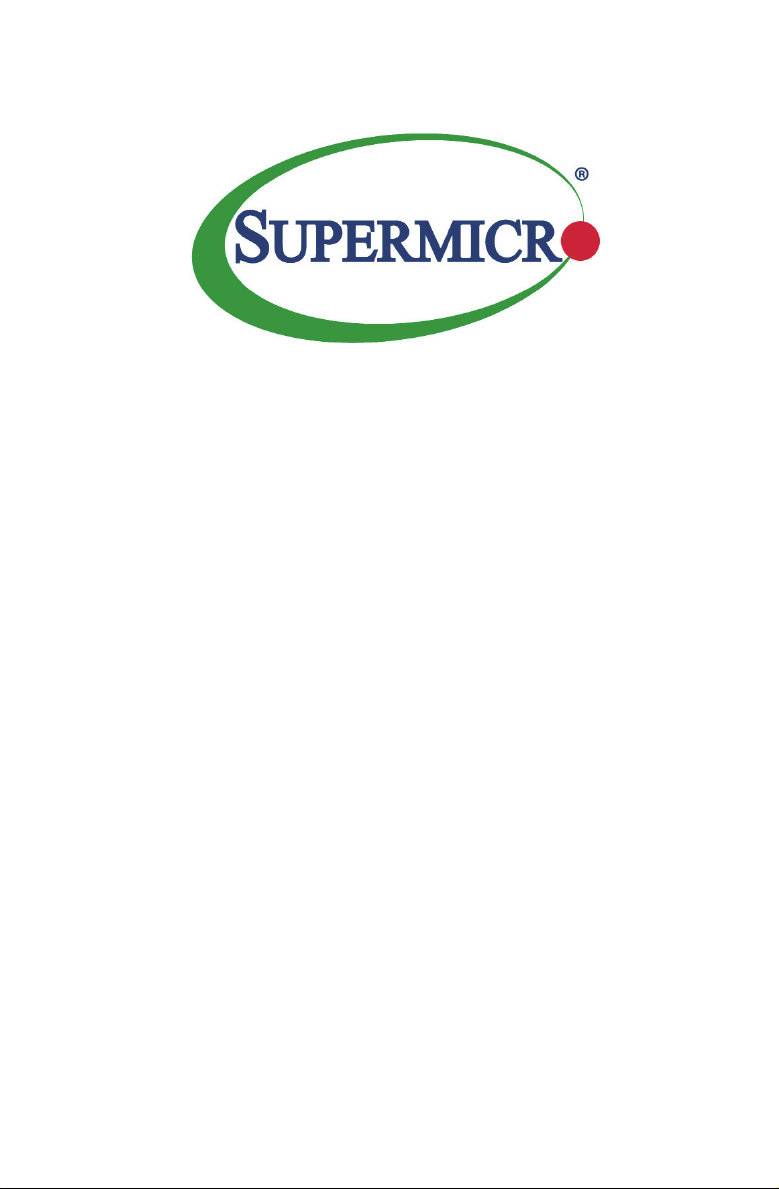
X10QBL-CT
X10QBL
USER’S MANUAL
Revision 1.0a
Page 2
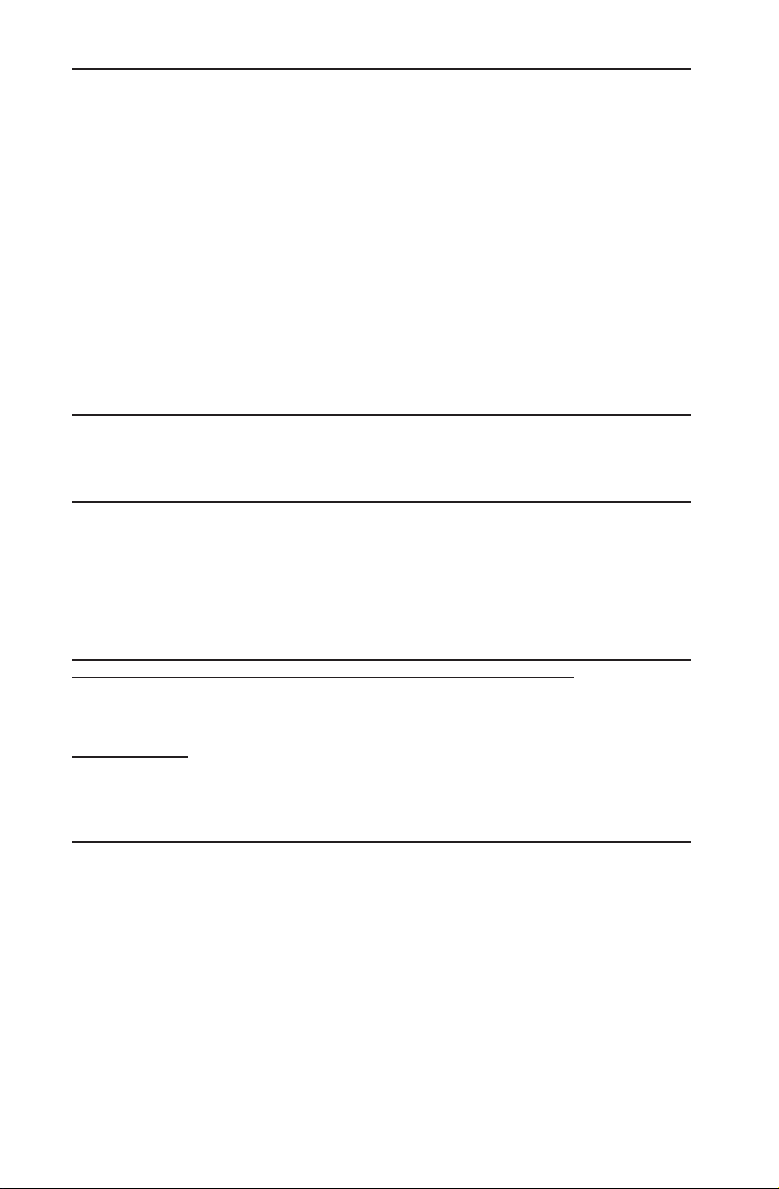
The information in this user’s manual has been carefully reviewed and is believed to be accurate.
The vendor assumes no responsibility for any inaccuracies that may be contained in this document,
and makes no commitment to update or to keep current the information in this manual, or to notify
any person or organization of the updates. Please Note: For the most up-to-date version of this
manual, please see our website at www.supermicro.com.
Super Micro Computer, Inc. ("Supermicro") reserves the right to make changes to the product
described in this manual at any time and without notice. This product, including software and documentation, is the property of Supermicro and/or its licensors, and is supplied only under a license.
Any use or reproduction of this product is not allowed, except as expressly permitted by the terms
of said license.
IN NO EVENT WILL SUPER MICRO COMPUTER, INC. BE LIABLE FOR DIRECT, INDIRECT,
SPECIAL, INCIDENTAL, SPECULATIVE OR CONSEQUENTIAL DAMAGES ARISING FROM THE
USE OR INABILITY TO USE THIS PRODUCT OR DOCUMENTATION, EVEN IF ADVISED OF
THE POSSIBILITY OF SUCH DAMAGES. IN PARTICULAR, SUPER MICRO COMPUTER, INC.
SHALL NOT HAVE LIABILITY FOR ANY HARDWARE, SOFTWARE, OR DATA STORED OR USED
WITH THE PRODUCT, INCLUDING THE COSTS OF REPAIRING, REPLACING, INTEGRATING,
INSTALLING OR RECOVERING SUCH HARDWARE, SOFTWARE, OR DATA.
Any disputes arising between the manufacturer and the customer shall be governed by the laws of
Santa Clara County in the State of California, USA. The State of California, County of Santa Clara
shall be the exclusive venue for the resolution of any such disputes. Supermicro's total liability for
all claims will not exceed the price paid for the hardware product.
FCC Statement: This equipment has been tested and found to comply with the limits for a Class
A digital device pursuant to Part 15 of the FCC Rules. These limits are designed to provide
reasonable protection against harmful interference when the equipment is operated in a commercial
environment. This equipment generates, uses, and can radiate radio frequency energy and, if not
installed and used in accordance with the manufacturer’s instruction manual, may cause harmful
interference with radio communications. Operation of this equipment in a residential area is likely
to cause harmful interference, in which case you will be required to correct the interference at your
own expense.
California Best Management Practices Regulations for Perchlorate Materials: This Perchlorate
warning applies only to products containing CR (Manganese Dioxide) Lithium coin cells. “Perchlorate
Material-special handling may apply. See www.dtsc.ca.gov/hazardouswaste/perchlorate”.
WARNING: Handling of lead solder materials used in this
product may expose you to lead, a chemical known to
the State of California to cause birth defects and other
reproductive harm.
Manual Revision 1.0a
Release Date: June 4, 2016
Unless you request and receive written permission from Super Micro Computer, Inc., you may not
copy any part of this document.
Information in this document is subject to change without notice. Other products and companies
referred to herein are trademarks or registered trademarks of their respective companies or mark
holders.
Copyright © 2016 by Super Micro Computer, Inc.
All rights reserved.
Printed in the United States of America
Page 3
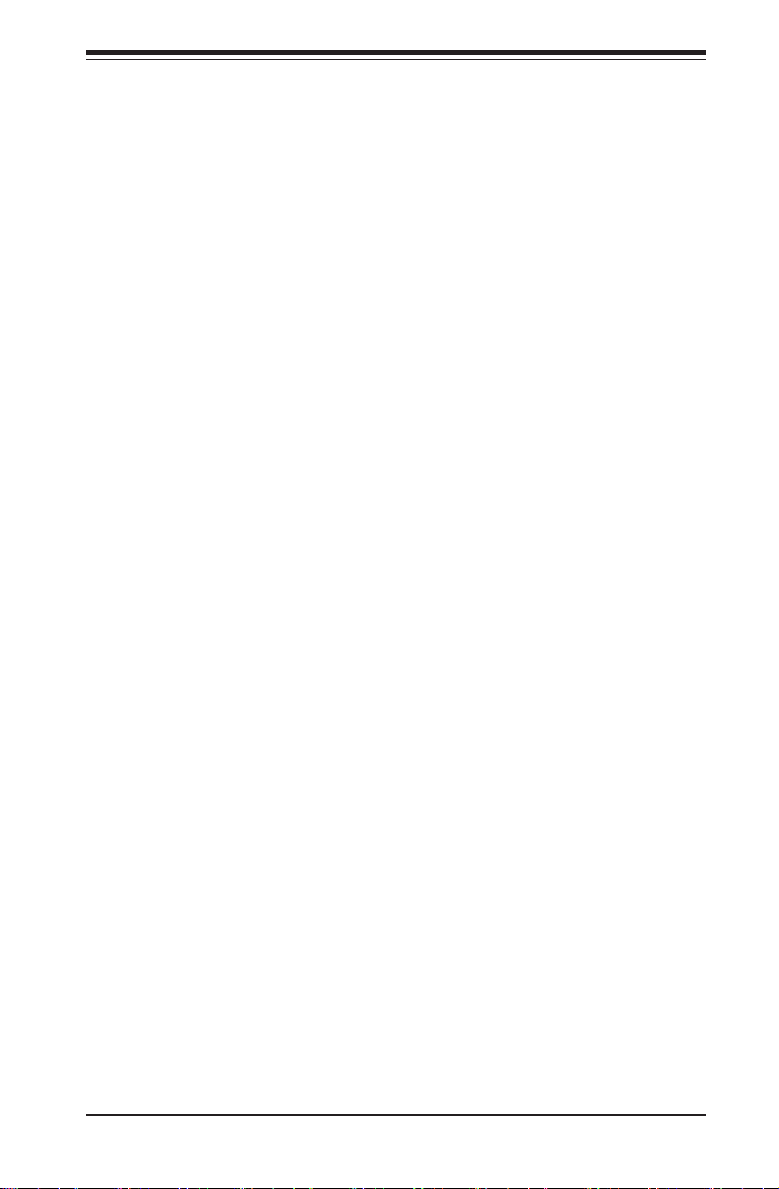
Preface
This manual is written for system integrators, IT professionals, and
knowledgeable end-users. It provides information for the installation and use of the
X10QBL-CT/X10QBL motherboard.
About This Motherboard
The Super X10QBL(-CT) motherboard supports four Intel E7-4800 v4 (Socket
R1) series processors that offer the new Intel Microarchitecture 14nm Processing
technology, delivering the best balanced solution for the diverse needs of next-gen-
eration data centers. With the PCH C602J built in, the X10QBL(-CT) motherboard
supports MCTP Protocol, and Intel® Node Manager 3.0. Combined with Intel®
Turbo Boost Technology and support of 96 CPU cores or, with Hyper-Threading,
192 cores, this motherboard is optimized for high-performance, cost-effective, cloud-
computing systems. Please refer to our website (http://www.supermicro.com) for
CPU and memory support updates.
Manual Organization
Chapter 1 describes the features, specications and performance of the mother-
board. It also provides detailed information about the Intel PCH C602J chipset.
Chapter 2 provides hardware installation instructions. Read this chapter when in-
stalling the processor, memory modules and other hardware components into the
system. If you encounter any problems, see Chapter 3, which describes trouble-
shooting procedures for video, memory, and system setup stored in the CMOS.
Chapter 4 includes an introduction to the BIOS, and provides detailed information
on running the CMOS Setup utility.
Appendix A provides BIOS Error Beep codes.
Appendix B lists software installation instructions.
Appendix C contains UEFI BIOS Recovery instructions.
Preface
iii
Page 4
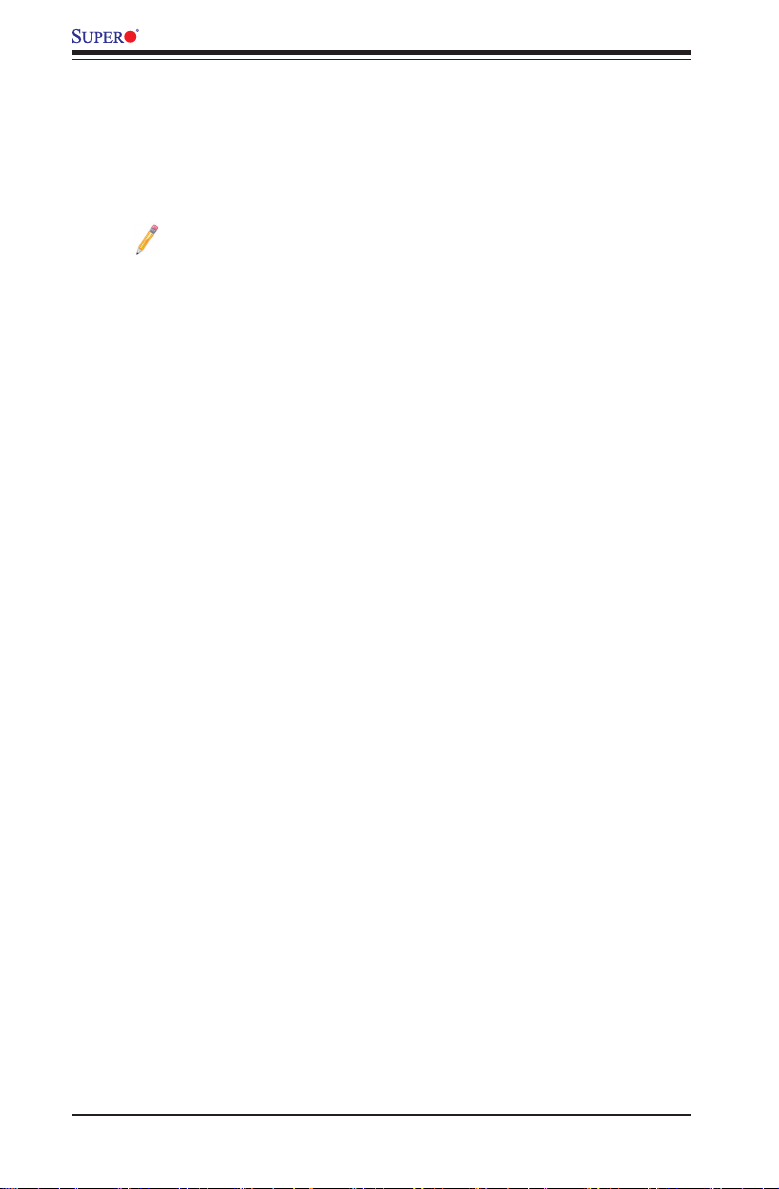
X10QBL-CT/X10QBL Motherboard User’s Manual
Conventions Used in the Manual
Pay special attention to the following symbols for proper system installation:
Warning: Important information given to ensure proper system installation or to prevent
damage to the components or injury to yourself;
Note: Additional information given to differentiate between models or
instructions provided for proper system setup.
iv
Page 5
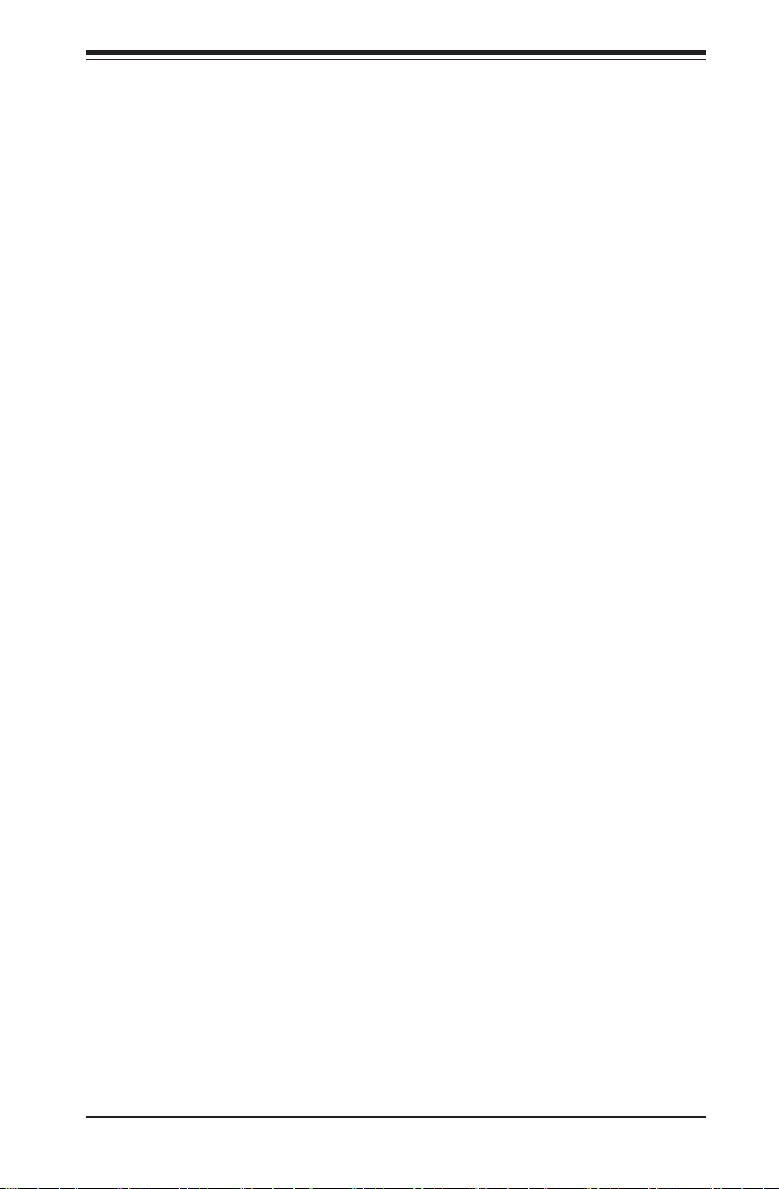
Contacting Supermicro
Headquarters
Address: Super Micro Computer, Inc.
980 Rock Ave.
San Jose, CA 95131 U.S.A.
Tel: +1 (408) 503-8000
Fax: +1 (408) 503-8008
Email: marketing@supermicro.com (General Information)
support@supermicro.com (Technical Support)
Web Site: www.supermicro.com
Europe
Address: Super Micro Computer B.V.
Het Sterrenbeeld 28, 5215 ML
's-Hertogenbosch, The Netherlands
Tel: +31 (0) 73-6400390
Fax: +31 (0) 73-6416525
Email: sales@supermicro.nl (General Information)
support@supermicro.nl (Technical Support)
rma@supermicro.nl (Customer Support)
Web Site: www.supermicro.nl
Preface
Asia-Pacic
Address: Super Micro Computer, Inc.
3F, No. 150, Jian 1st Rd.
Zhonghe Dist., New Taipei City 235
Taiwan (R.O.C)
Tel: +886-(2) 8226-3990
Fax: +886-(2) 8226-3992
Email: support@supermicro.com.tw
Web Site: www.supermicro.com.tw
v
Page 6
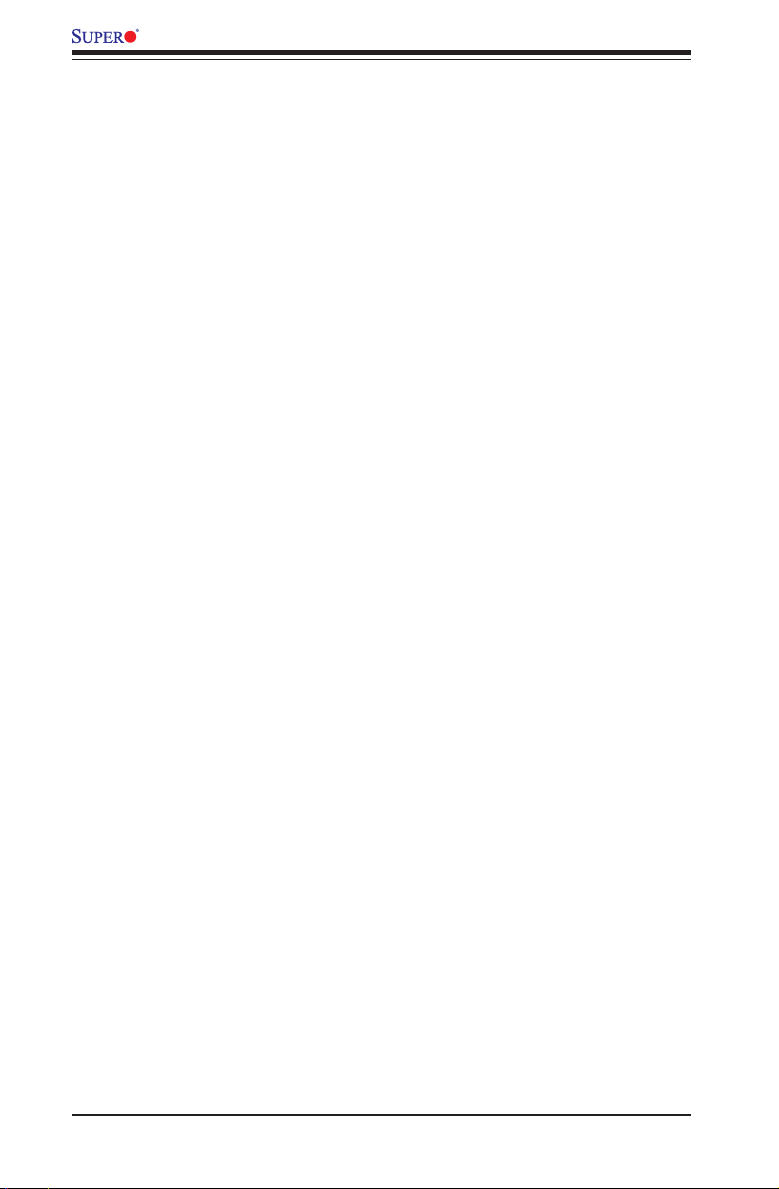
X10QBL-CT/X10QBL Motherboard User’s Manual
Table of Contents
Preface
Chapter 1 Overview
1-1 Overview ......................................................................................................... 1-1
1-2 Processor and Chipset Overview...................................................................1-11
1-3 Special Features ........................................................................................... 1-12
1-4 System Health Monitoring ............................................................................. 1-12
1-5 ACPI Features ............................................................................................... 1-13
1-6 Power Supply ................................................................................................ 1-13
1-7 Advanced Power Management ..................................................................... 1-13
Intel® Intelligent Power Node Manager (NM) (Available when the Supermicro
Power Manager [SPM] is Installed) .............................................................. 1-13
Management Engine (ME) ............................................................................ 1-14
Chapter 2 Installation
2-1 Standardized Warning Statements ................................................................. 2-1
2-2 Static-Sensitive Devices .................................................................................. 2-4
2-3 Motherboard Installation .................................................................................. 2-5
2-4 Processor and Heatsink Installation................................................................ 2-7
Installing the E7-4800 v4 Series Processor .................................................. 2-7
Installing a Passive CPU Heatsink ................................................................2-11
Removing the Heatsink ................................................................................. 2-12
2-5 Installing and Removing the Memory Modules ............................................. 2-13
Installing & Removing DIMMs ....................................................................... 2-13
Removing Memory Modules ......................................................................... 2-13
2-6 Control Panel Connectors and I/O Ports ...................................................... 2-16
Back Panel Connectors and I/O Ports .......................................................... 2-16
Back Panel I/O Port Locations and Denitions ........................................... 2-16
COM Port/Serial Connection Header ....................................................... 2-17
Universal Serial Bus (USB) ...................................................................... 2-17
Video Connection ..................................................................................... 2-18
Ethernet Ports .......................................................................................... 2-18
Unit Identier Switches/UID LED Indicators ............................................. 2-19
Front Control Panel ....................................................................................... 2-20
Front Control Panel Pin Denitions............................................................... 2-21
NMI Button ............................................................................................... 2-21
Power LED .............................................................................................. 2-21
HDD/UID LED .......................................................................................... 2-22
vi
Page 7
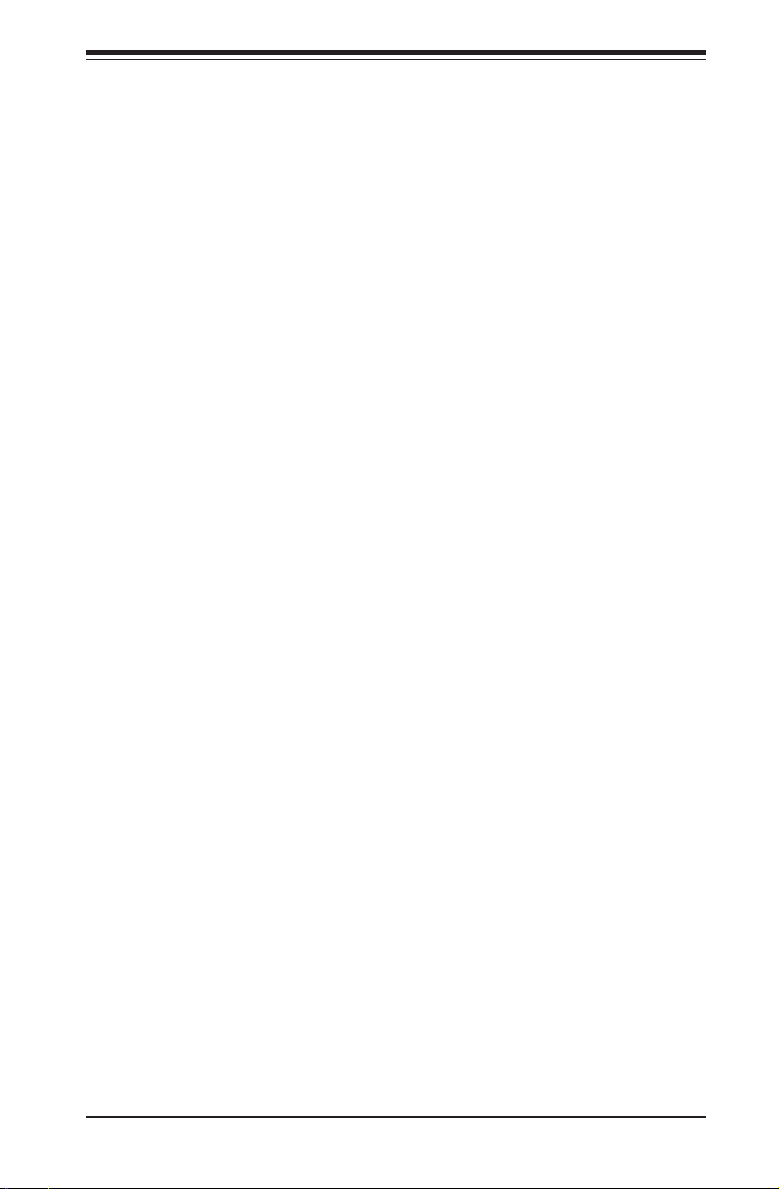
Table of Contents
NIC1/NIC2 LED Indicators ....................................................................... 2-22
Overheat (OH)/Fan Fail/PWR Fail/UID LED ............................................ 2-23
Power Fail LED ........................................................................................ 2-23
Reset Button ........................................................................................... 2-24
Power Button ........................................................................................... 2-24
2-8 Connecting Cables ........................................................................................ 2-25
Power Connectors ................................................................................... 2-25
Fan Headers ............................................................................................. 2-26
IPMB ......................................................................................................... 2-26
TPM/Port 80 Header ................................................................................ 2-27
SATA DOM Power Connectors ................................................................ 2-27
Chassis Intrusion ..................................................................................... 2-28
Internal Speaker ....................................................................................... 2-28
T-SGPIO 1/2 Headers .............................................................................. 2-29
Power LED/Speaker ................................................................................. 2-29
Standby Power Header ............................................................................ 2-30
Power SMB (I
2
C) Connector .................................................................... 2-30
2-9 Jumper Settings ............................................................................................ 2-31
Explanation of Jumpers ................................................................................ 2-31
LAN Enable/Disable ................................................................................. 2-31
CMOS Clear ............................................................................................. 2-32
Watch Dog Enable/Disable ...................................................................... 2-32
VGA Enable .............................................................................................. 2-33
BMC Enable ............................................................................................ 2-33
I2C Bus to PCI-Exp. Slots ........................................................................ 2-34
TPM Support Enable ................................................................................ 2-34
Manufacturer Mode Select ....................................................................... 2-35
SAS Enable (for X10QBL-CT only) .......................................................... 2-35
2-10 Onboard LED Indicators ............................................................................... 2-36
LAN LEDs ................................................................................................. 2-36
IPMI Dedicated LAN LEDs ....................................................................... 2-36
Onboard Power LED ............................................................................... 2-37
BMC Heartbeat LED ................................................................................ 2-37
SAS Heartbeat LED (for X10QBL-CT only) ............................................ 2-38
SAS Activity LED (for X10QBL-CT only) .................................................. 2-38
2-11 SATA/SAS 3.0 Connections .......................................................................... 2-39
SATA 3.0 Ports ......................................................................................... 2-39
SAS 3.0 Ports (for X10QBL-CT only) ...................................................... 2-39
vii
Page 8
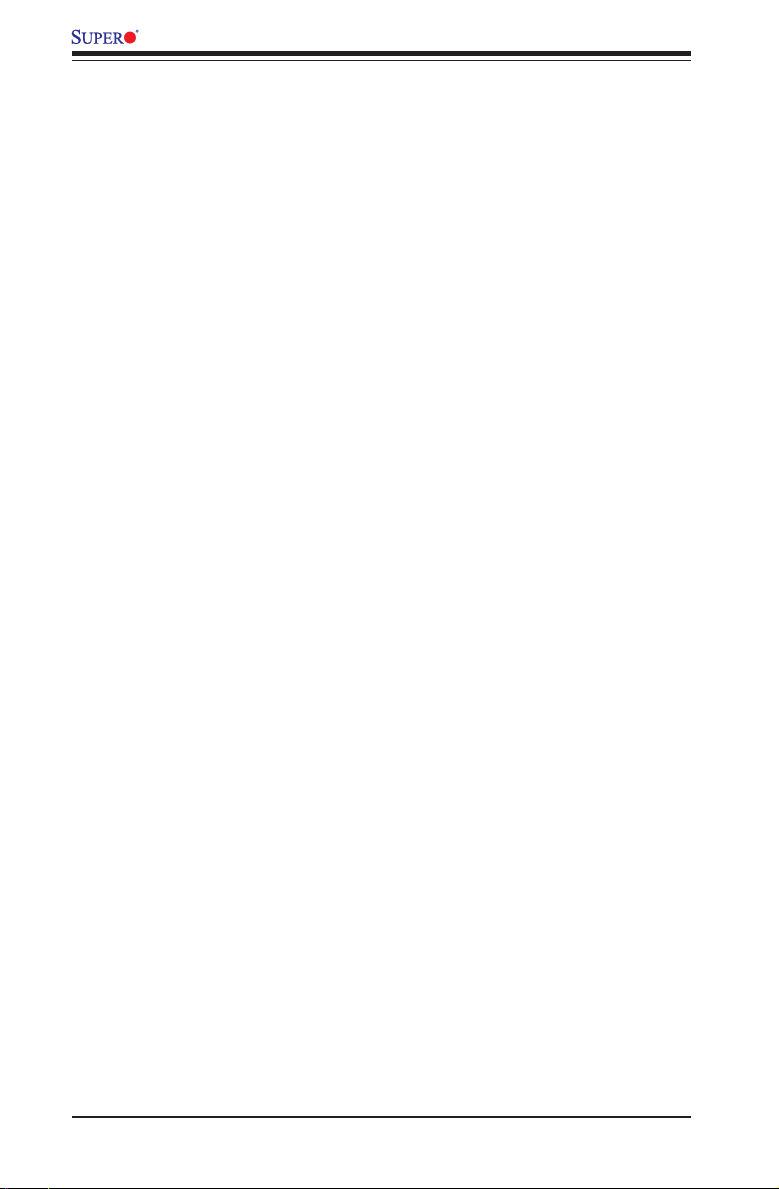
X10QBL-CT/X10QBL Motherboard User’s Manual
Chapter 3 Troubleshooting
3-1 Troubleshooting Procedures ........................................................................... 3-1
3-2 Technical Support Procedures ........................................................................ 3-4
3-3 Battery Removal and Installation .................................................................... 3-6
3-4 Frequently Asked Questions ........................................................................... 3-7
3-5 Returning Merchandise for Service................................................................. 3-8
Chapter 4 BIOS
4-1 Introduction ...................................................................................................... 4-1
4-2 Main Setup ...................................................................................................... 4-2
4-3 Advanced Setup Congurations...................................................................... 4-4
4-4 Event Logs .................................................................................................... 4-36
4-5 IPMI ...............................................................................................................4-38
4-6 Security .........................................................................................................4- 40
4-7 Boot ............................................................................................................... 4 - 41
4-8 Save & Exit ................................................................................................... 4-43
Appendix A BIOS Error Beep Codes
A-1 BIOS Error Beep Codes .................................................................................A-1
Appendix B Software Installation Instructions
B-1 Installing Software Programs ..........................................................................B-1
B-2 Conguring SuperDoctor 5 .............................................................................B-2
Appendix C UEFI BIOS Recovery Instructions
C-1 An Overview to the UEFI BIOS ......................................................................C-1
C-2 How to Recover the UEFI BIOS Image (-the Main BIOS Block)....................C-1
C-3 To Recover the Main BIOS Block Using a USB-Attached Device..................C-1
viii
Page 9
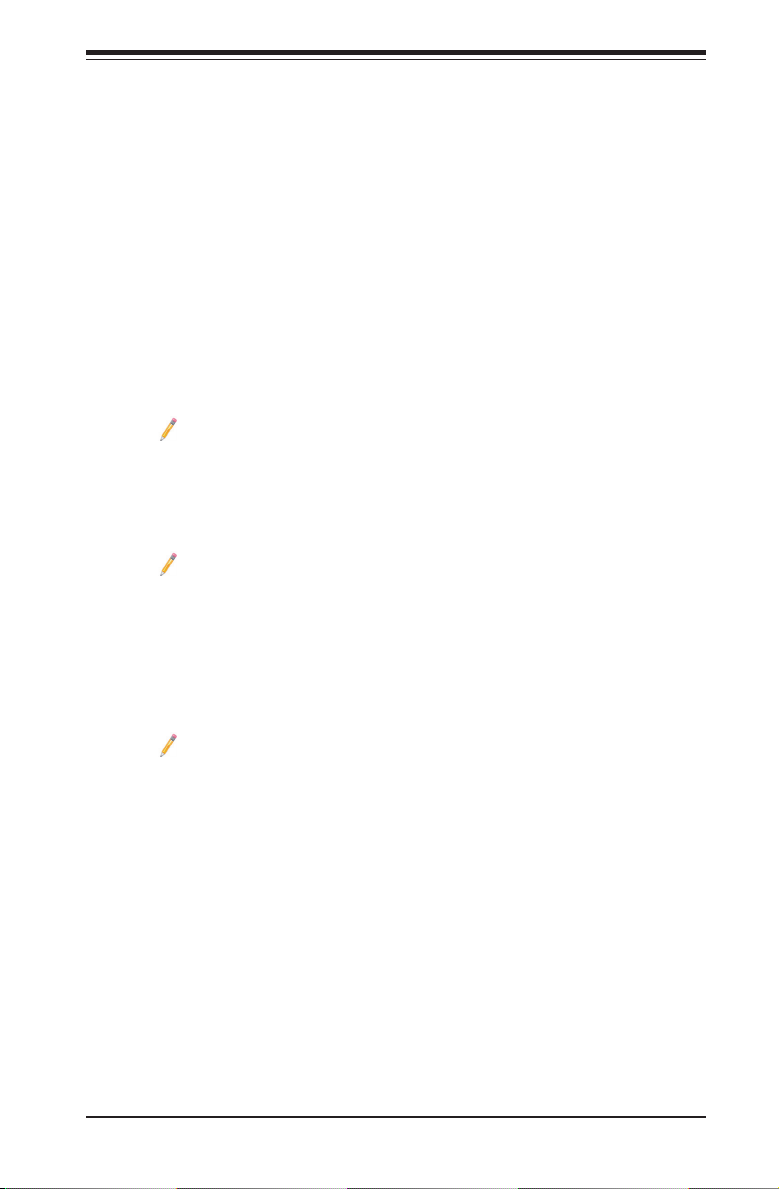
Chapter 1: Overview
Chapter 1
Overview
1-1 Overview
Checklist
Congratulations on purchasing your computer motherboard from an acknowledged
leader in the industry. Supermicro boards are designed with the utmost attention to
detail to provide you with the highest standards in quality and performance.
Note 1: The X10QBL(-CT) motherboard was designed to be used with a
Supermicro-proprietary chassis as an integrated server platform. It is not
to be used as a stand-alone product and will not be shipped independently
in a retail box. No motherboard shipping package will be provided in your
shipment.
Note 2: For your system to work properly, please follow the links below
to download all necessary drivers/utilities and the user's manual for your
system.
• Supermicro product manuals: http://www.supermicro.com/support/manuals/
• Product Drivers and utilities: ftp://ftp.supermicro.com/
Note 3: For safety considerations, please refer to the complete list of safety
warnings posted on the Supermicro website at http://www.supermicro.com/
about/policies/safety_information.cfm.
If you have any questions, please contact our support team at support@
supermicro.com.
1-1
Page 10

X10QBL-CT/X10QBL Motherboard User’s Manual
X10QBL(-CT) Motherboard Image
Note: All graphics shown in this manual were based upon the latest PCB
revision available at the time of publishing of the manual. The motherboard
you've received may or may not look exactly the same as the graphics
shown in this manual.
1-2
Page 11
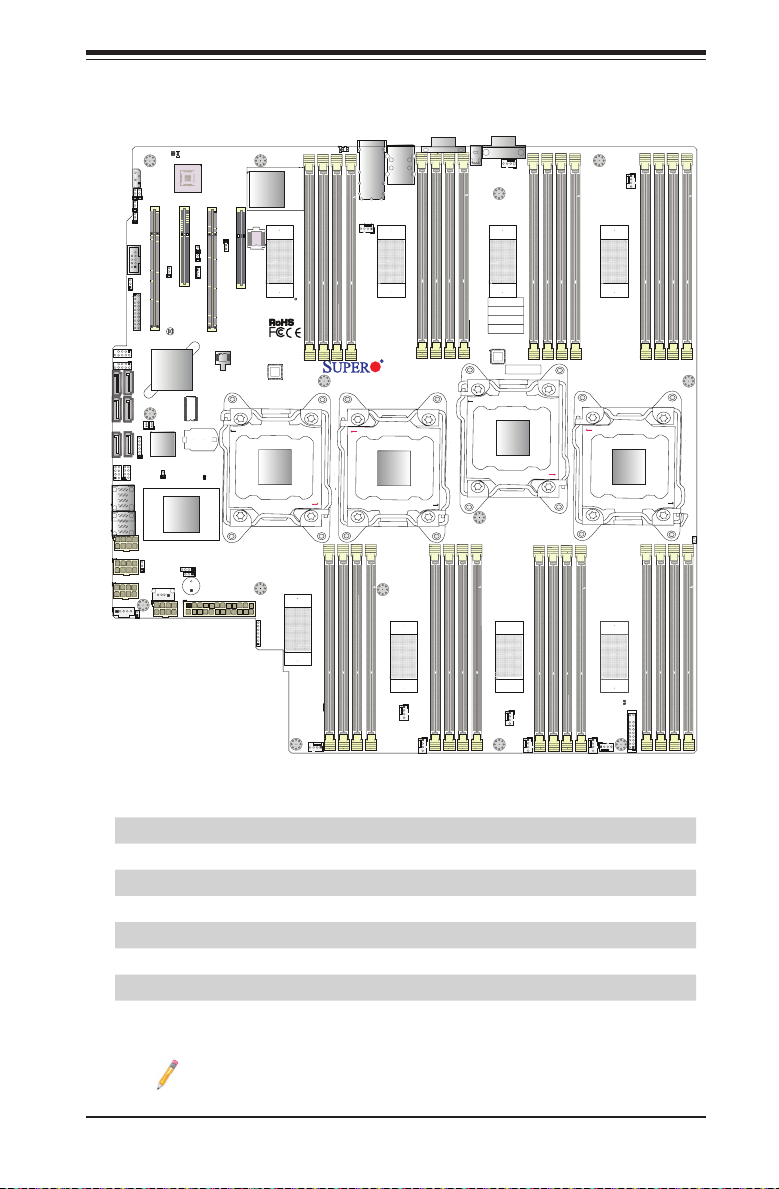
CPU2 SLOT4PCI-E 3.0 X8
CPU2SLOT3 PCI-E 3.0 X16
CPU1 SLOT1 PCI-E 3.0 X16
CPU1
CPU2
CPU3
CPU4
LEDS1
I-SATA1
I-SATA2
I-SATA3
X10QBL-CT
Rev. 1.01
SAS CTRL
PCH
LEDBMC
USB0/1
IPMI_LAN
BMC
BIOS
LEDS2
LSAS0-3
LSAS4-7
FAN2
LEDPWR
CLOSE 1st
OPEN 1st
CLOSE 1st
OPEN 1st
CLOSE 1st
OPEN 1st
CLOSE 1st
OPEN 1st
JI2C1
JPL1
JPG1
JSTBY1
MAC CODE
IPMI CODE
IB CODE
SAS CODE
BAR CODE
JPS4
J23
JSAS1
JSAS2
JF1
USB2
JBT1
BT2
COM1
SP1
JSD2
JSD1
JPI2C1
JD1
I-SGPIO2
I-SGPIO1
COM2
JPB1
JWD1
JPT1
JWP1
JPME2
JPS1
JPTG1
JIPMB1
I-SATA4
I-SATA5
I-SATA0
USB4/5
USB6/7
JTPM1
FAN10
FAN9
FAN8
FAN7
FAN6
FAN4
FAN5
FAN3
FAN1
LED15
UID
LAN1/2
JPWR2
JPWR3
JPWR5
JPWR4
JPWR1
JL1
JPSAS1
JI2C2
J17
LED1
P3M1-
DIMMA2
P2M1-DIMMD2
P2M1-DIMMC2
P1M1-DIMMA1
P1M1-DIMMB1
P1M1-DIMMC1
P1M1-DIMMD1
P2M1-DIMMA1
P2M1-DIMMC1
P2M1-DIMMD1
P3M1-
DIMMB1
P3M1-DIMMC1
P3M1-DIMMD1
P4M1-DIMMA1
P4M1-DIMMB1
P2M1-DIMMB1
P4M1-DIMMD2
P4M1-DIMMC2
P4M1-DIMMB2
P4M1-DIMMA2
P3M1-DIMMD2
P3M1-DIMMC2
P3M1-
DIMMB2
P3M1-
DIMMA1
P1M1-DIMMC2
P4M1-DIMMC1
P2M1-DIMMB2
P2M1-DIMMA2
P1M1-DIMMD2
P1M1-DIMMB2
P1M1-DIMMA2
P4M1-DIMMD1
USB8
CPU2 SLOT2 PCI-E 3.0 X8
LAN CTRL
SAS CTRL
BMC
PCH
CPLD
CMOS
Battery
Memory VRM
Memory VRM
Memory VRM
Memory VRM
Memory VRM
Memory VRM
Memory VRM
Memory VRM
VGA
Chapter 1: Overview
X10QBL(-CT) Motherboard Layout
Item/Description X10QBL-CT X10QBL
SAS Support Yes No
LSI SAS Controller 3008 Yes No
SAS0-3 (JSAS1) Supported No
Differences between the X10QBL-CT and the X10QBL
SAS4-7 (JSAS2) Supported No
LAN Connection Speed 10G (TGLAN) supported 1G (GLAN) supported
LAN Controller Intel NIC X540 Intel NIC i350
Platform High-end platform Entry-level, cost-effective
Note: For the latest CPU/memory updates, please refer to our website at
http://www.supermicro.com/products/motherboard/ for details.
1-3
Page 12
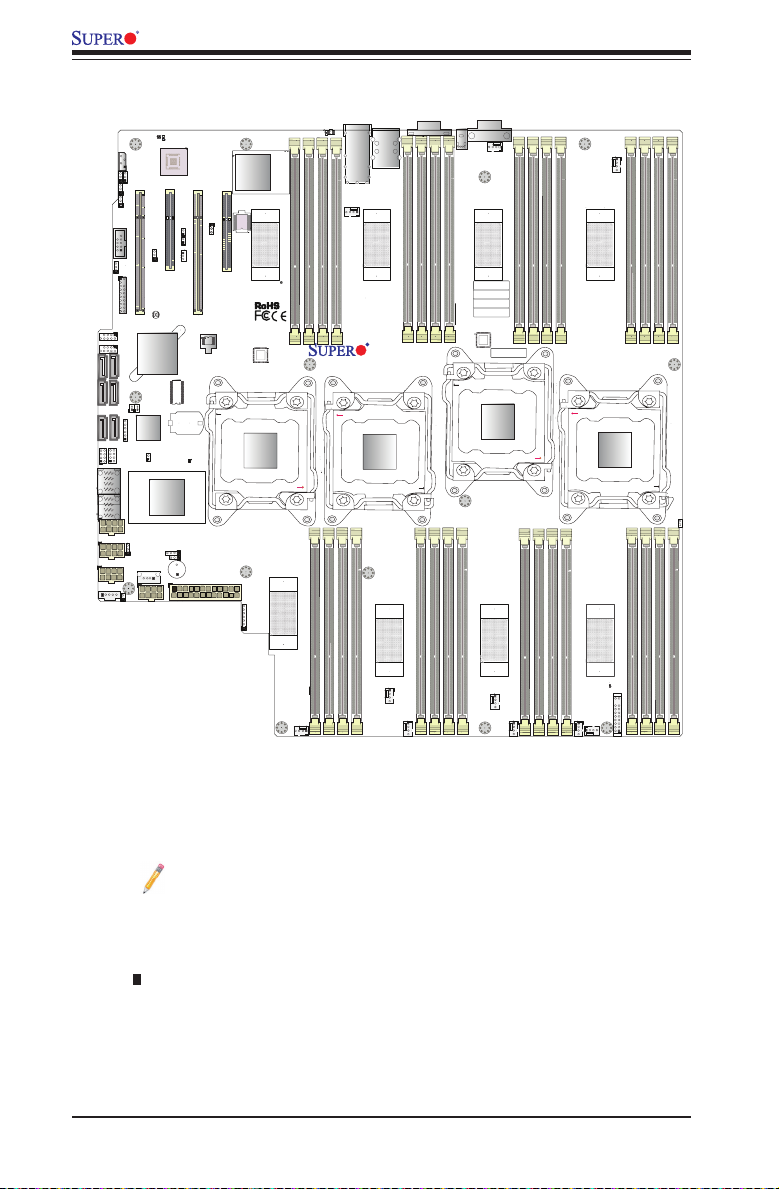
CPU2 SLOT4PCI-E 3.0 X8
CPU2SLOT3 PCI-E 3.0 X16
CPU1 SLOT1 PCI-E 3.0 X16
CPU1
CPU2
CPU3
CPU4
LEDS1
I-SATA1
I-SATA2
I-SATA3
X10QBL-CT
Rev. 1.01
SAS CTRL
PCH
LEDBMC
USB0/1
IPMI_LAN
BMC
BIOS
LEDS2
LSAS0-3
LSAS4-7
FAN2
LEDPWR
CLOSE 1st
OPEN 1st
CLOSE 1st
OPEN 1st
CLOSE 1st
OPEN 1st
CLOSE 1st
OPEN 1st
JI2C1
JPL1
JPG1
JSTBY1
MAC CODE
IPMI CODE
IB CODE
SAS CODE
BAR CODE
JPS4
J23
JSAS1
JSAS2
JF1
USB2
JBT1
BT2
COM1
SP1
JSD2
JSD1
JPI2C1
JD1
I-SGPIO2
I-SGPIO1
COM2
JPB1
JWD1
JPT1
JWP1
JPME2
JPS1
JPTG1
JIPMB1
I-SATA4
I-SATA5
I-SATA0
USB4/5
USB6/7
JTPM1
FAN10
FAN9
FAN8
FAN7
FAN6
FAN4
FAN5
FAN3
FAN1
LED15
UID
LAN1/2
JPWR2
JPWR3
JPWR5
JPWR4
JPWR1
JL1
JPSAS1
JI2C2
J17
LED1
P3M1-
DIMMA2
P2M1-DIMMD2
P2M1-DIMMC2
P1M1-DIMMA1
P1M1-DIMMB1
P1M1-DIMMC1
P1M1-DIMMD1
P2M1-DIMMA1
P2M1-DIMMC1
P2M1-DIMMD1
P3M1-
DIMMB1
P3M1-DIMMC1
P3M1-DIMMD1
P4M1-DIMMA1
P4M1-DIMMB1
P2M1-DIMMB1
P4M1-DIMMD2
P4M1-DIMMC2
P4M1-DIMMB2
P4M1-DIMMA2
P3M1-DIMMD2
P3M1-DIMMC2
P3M1-
DIMMB2
P3M1-
DIMMA1
P1M1-DIMMC2
P4M1-DIMMC1
P2M1-DIMMB2
P2M1-DIMMA2
P1M1-DIMMD2
P1M1-DIMMB2
P1M1-DIMMA2
P4M1-DIMMD1
USB8
CPU2 SLOT2 PCI-E 3.0 X8
LAN CTRL
SAS CTRL
BMC
PCH
CPLD
CMOS
Battery
Memory VRM
Memory VRM
Memory VRM
Memory VRM
Memory VRM
Memory VRM
Memory VRM
Memory VRM
VGA
X10QBL-CT/X10QBL Motherboard User’s Manual
X10QBL(-CT) Quick Reference
Notes:
• See Chapter 2 for detailed information on jumpers, I/O ports and JF1 front
panel connections.
• " " indicates the location of "Pin 1".
• Jumpers/LED Indicators not indicated are for internal testing only.
• Use only the correct type of onboard CMOS battery as specied by the manufac-
turer. Do not install the onboard battery upside down to avoid possible explosion.
1-4
Page 13
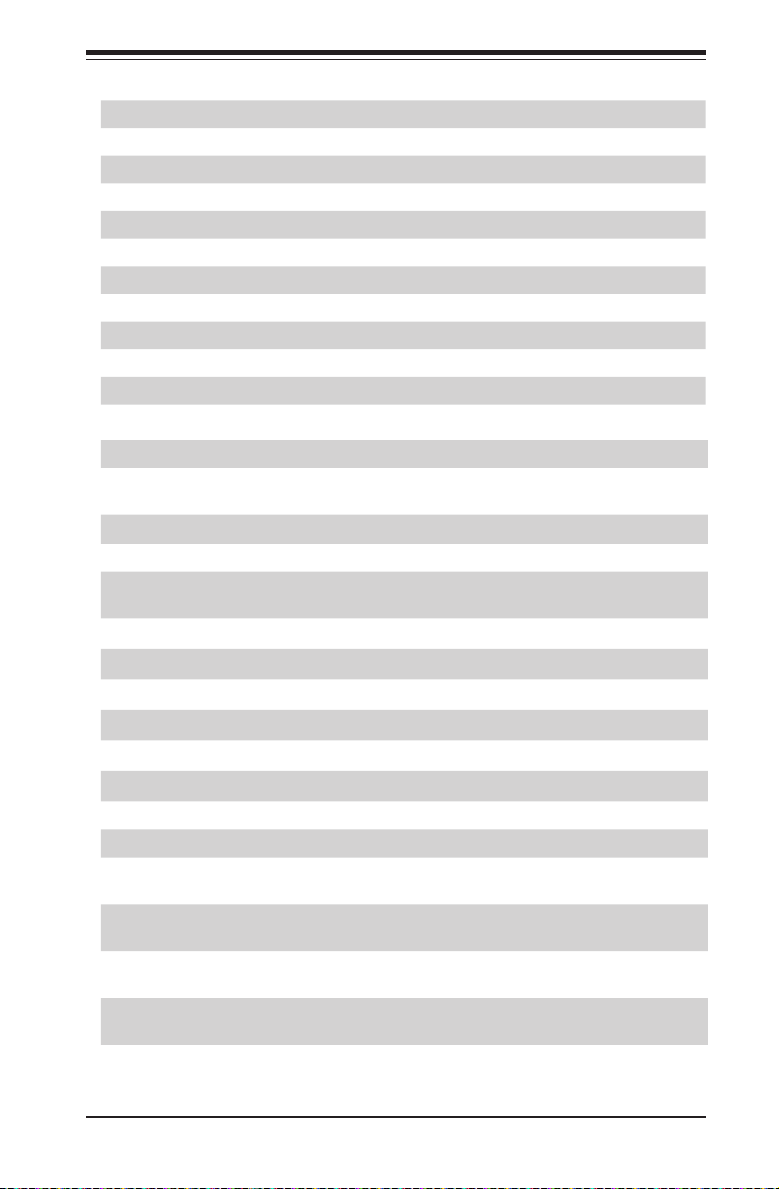
Chapter 1: Overview
X10QBL(-CT) Jumpers
Jumper Description Default Setting
JBT1 Clear CMOS See Chapter 2
2
JI
C1/JI2C2 SMB to PCI-E slots Off (Disabled)
JPB1 BMC Enable Pins 1-2 (Enabled)
JPG1 VGA Enable Pins 1-2 (Enabled)
JPL1 GLAN1/GLAN2 Enable (X10QBL) Pins 1-2 (Enabled)
JPTG1 10G-LAN1/ 10G-LAN2 Enable (X10QBL-CT) Pins 1-2 (Enabled)
JPT1 Trusted-Platform Module (TPM) Enable Pins 1-2 (Enabled)
JPME2 Manufacture Mode (ME) Select Pins 1-2 (Normal)
JPS1 SAS Enable (For X10QBL-CT) Pins 1-2 (Enabled)
JWD1 Watch-Dog Timer Enable Pins 1-2 (Reset)
X10QBL(-CT) Connectors
Connectors Description
BT2 (Battery) Onboard CMOS Battery (See Chpt. 3 for used battery
disposal.)
COM1/COM2 Back panel COM port 1/Serial port 2 header
FAN1-FAN10 CPU/System fan headers
I-SATA0-5 Intel SATA 3.0/2.0 ports 0-5 (I-SATA 3.0 ports 0/1, I-SA-
TA 2.0 ports 2-5) (supported by Intel PCH)
JD1 Speaker/Power LED header
JF1 Front Panel Control header
2
JIPMB1 4-pin external BMC I
C header (for IPMI-card support)
JL1 Chassis intrusion header
2
C1 Power System Management Bus (SMB) header
JPI
JPSAS1 (for X10QBL-CT) 2-pin power connector for SAS HDD status support
JPWR1 24-pin power connection header
JPWR2/3/4/5 8-pin power connectors
LAN1/2 (for X10QBL) Gigabit Ethernet LAN ports 1/2 (supported by Intel
i350 LAN controller)
LAN1/2 (for X10QBL-CT) 10G-LAN (TLAN) ports 1/2 (supported by Intel X540
LAN controller)
IPMI_LAN Gigabit IPMI-dedicated LAN on the I/O back panel
(supported by the BMC for IPMI use)
L-SAS0-3, L-SAS4-7 (for
X10QBL-CT)
SAS ports 0-3, 4-7 (supported by LSI 3008 SAS controller)
JSD1/JSD2 SATA DOM (Device-On-Module) power connectors 1/2
1-5
Page 14
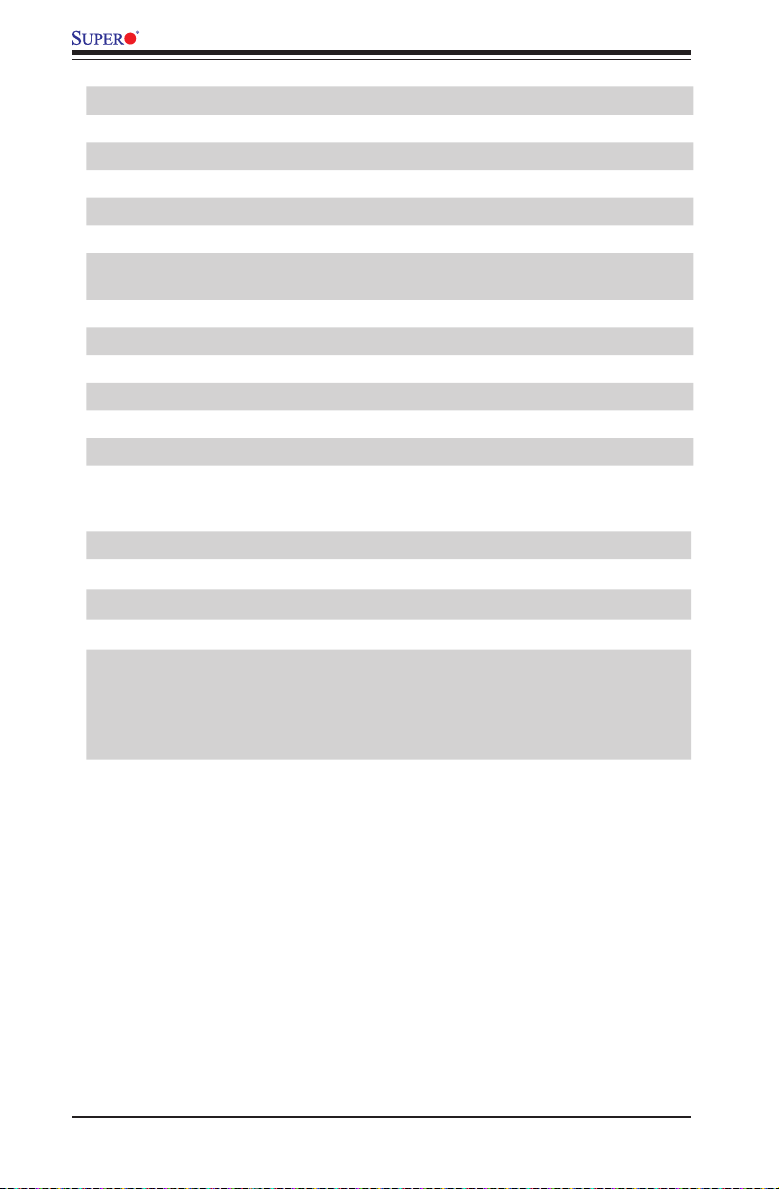
X10QBL-CT/X10QBL Motherboard User’s Manual
JSTBY1 Standby power connection header
JTPM1 TPM (Trusted Platform Module)/Port 80 header
(CPU1) Slot1 PCI-Exp. 3.0x16 slot (supported by CPU1)
(CPU2) Slot2/4 PCI-Exp. 3.0x8 slots (supported by CPU2)
(CPU2) Slot3 PCI-Exp. 3.0x16 slot (supported by CPU2)
SP1 Internal speaker/buzzer
T-SGPIO1/2 Serial_Link General-purpose I/O connectors 1/2 for I-
(BP)USB0/1 Rear USB 2.0 ports 0/1 on the I/O back panel
(BP)USB2 Rear USB 2.0 port 2 on the I/O back panel
USB4/5 USB 2.0 connections 4/5 header for front access
USB6/7 USB 2.0 connections 6/7 header for front access
USB8 Type A USB 2.0 header 8
UID Unit-Identication (UID) button
VGA Back panel VGA port
LED Description State Status
LED1 Rear UID LED Blue: On Unit Identi-
LED15 (LEDPWR) Onboard Power LED On Power On
LEDBMC BMC Heartbeat LED Green: Blinking BMC Normal
SATA 0-5 support
X10QBL(-CT) LED Indicators
LEDS1 (for X10QBL-CT) SAS Heartbeat LED
Green: On
Red: On
LEDS2 (for X10QBL-CT) SAS Activity LED Green: Blinking SAS Active
SAS Normal
SAS Failed
1-6
Page 15
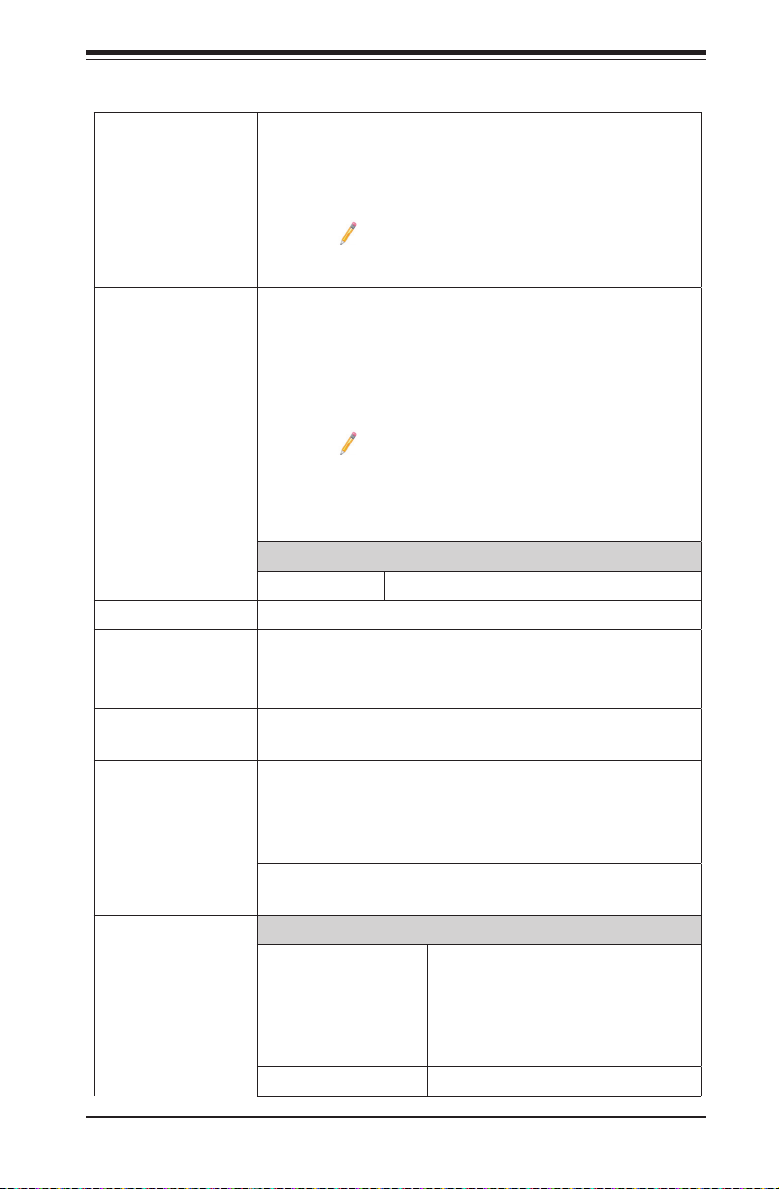
Motherboard Features
Chapter 1: Overview
CPU
Memory
Chipset
Expansion
Slots
Graphics
Network
I/O Devices
• Quad Intel
sors; each processor supports dual full-width Intel
QuickPath Interconnect (QPI) links (of up to 9.6 GT/s
one direction per QPI)
®
E7-4800 v4 (Socket R1) series proces-
Note: For the latest CPU support updates,
please refer to our website at http://www.super-
micro.com/products/motherboard.
• Integrated memory controller supports:
Up to 2 TB of Load Reduced (LRDIMM) or up to 1
TB of Registered (RDIMM) DDR3 (240-pin) ECC
1600/1333/1066 MHz memory modules in 32 slots (2
DIMMs per channel).
Note: Memory speed support is pending on the
CPUs installed in the system. For the latest
memory updates, please refer to our website
at http://www.supermicro.com/products/moth-
erboard.
DIMM sizes
• DIMM Up to 64 GB @ 1.35V, 1.5V
• Intel® PCH C602J
• Two (2) PCI-E 3.0 x16 slots (CPU1 Slot1, CPU2
Slot3)
• Two (2) PCI-E 3.0 x8 slots (CPU2 Slot2, CPU2 Slot4)
• Graphics controller via ASpeed AST2400 BMC
(Baseboard Controller)
• Intel i350 Gigabit (10/100/1000 Mb/s) Ethernet con-
troller for LAN Port 1/Port 2 (X10QBL only),
• Intel X540 10-Gigabit Ethernet controller for 10G-
LAN (TLAN) Port1/Port 2 (X10QBL-CT only)
• ASpeed 2400 Baseboard Controller (BMC) supports
IPMI_LAN 2.0
SATA Connections
• SATA Ports • Two (2) SATA 3.0 ports (I-
SATA 1/2) (from Intel PCH)
• Four (4) SATA 2.0 connec-
tions (I-SATA 2-5) (from Intel
PCH)
• RAID RAID 0, 1, 5, 10
1-7
Page 16
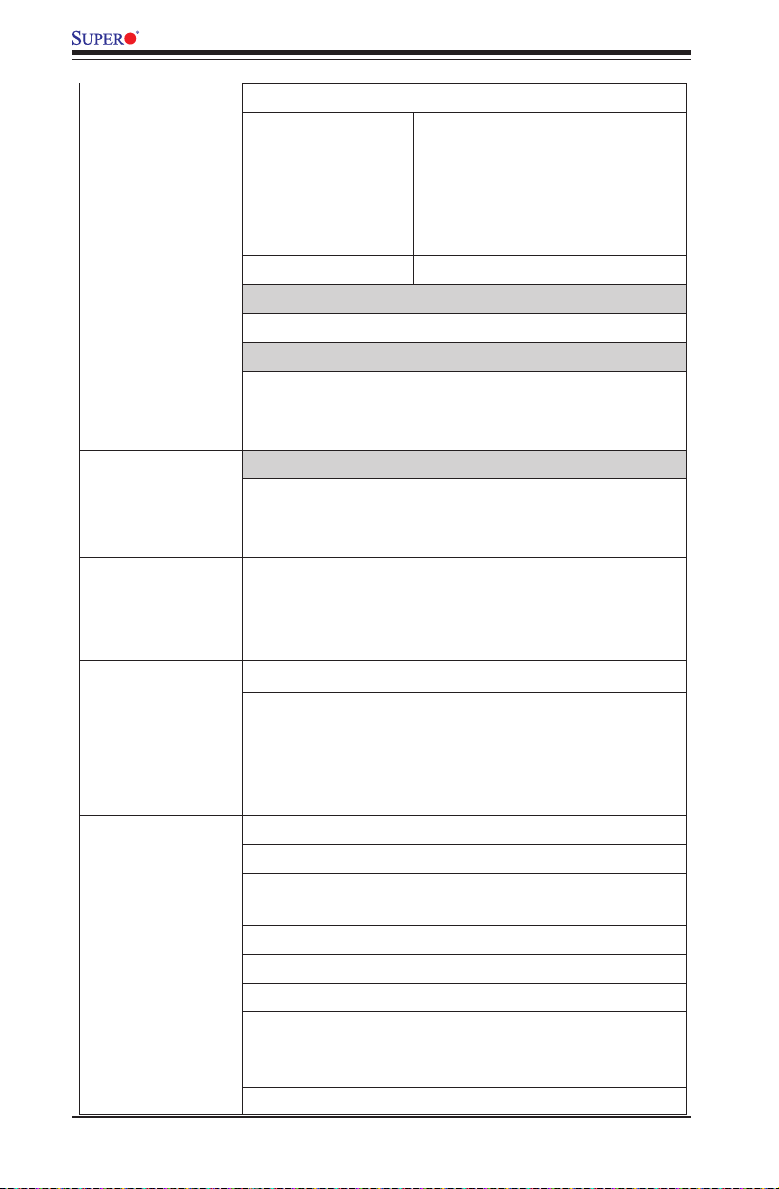
X10QBL-CT/X10QBL Motherboard User’s Manual
SAS Connections (For X10QBL-CT only)
• SAS 3.0 • SAS 0-3 (JSAS1),
• SAS 4-7 (JSAS2)
supported by the LSI 3008 SAS
controller
• RAID RAID 0, 1, 10
IPMI 2.0
• IPMI 2.0 supported by ASpeed AST 2400
Serial Port & COM Port Header
• One (1) Fast UART 16550 serial port header for front
access (COM2),
• One (1) COM port (COM1) on the IO back panel
Peripheral
Devices
BIOS
Power
Management
USB Devices
• Two (2) USB 2.0 ports on the I/O back panel (USB
0/1)
• One (1) USB 2.0 on the I/O back panel (USB 2)
• Two (2) USB 2.0 headers provide four USB 2.0 con-
nections for front access support (USB 4/5, USB 6/7)
• One (1) USB 2.0 Type A for front access support
(USB 8)
• 16 MB SPI AMI BIOS
®
SM Flash UEFI BIOS
• APM 1.2, ACPI 3.0/4.0, USB keyboard, Plug & Play
(PnP), BIOS rescue hotkey, riser card auto-detection,
RTC (Real-Time Clock) wake-up, PCI Firmware 3.0,
SPI dual/quad speed support, and SMBIOS 2.7 &
later
• ACPI/ACPM power management
• S4, S5 support
• Wake-on-Ring (WOR) & Wake-on-LAN (WOL) sup-
port
• Power-on mode for AC power recovery
• Main switch override mechanism
• Power-on mode for AC power recovery
®
• Intel
Intelligent Power Node Manager 3.0 (Avail-
able when the Supermicro Power Manager [SPM] is
installed and special power supply is used.)
• Management Engine (ME)
1-8
Page 17
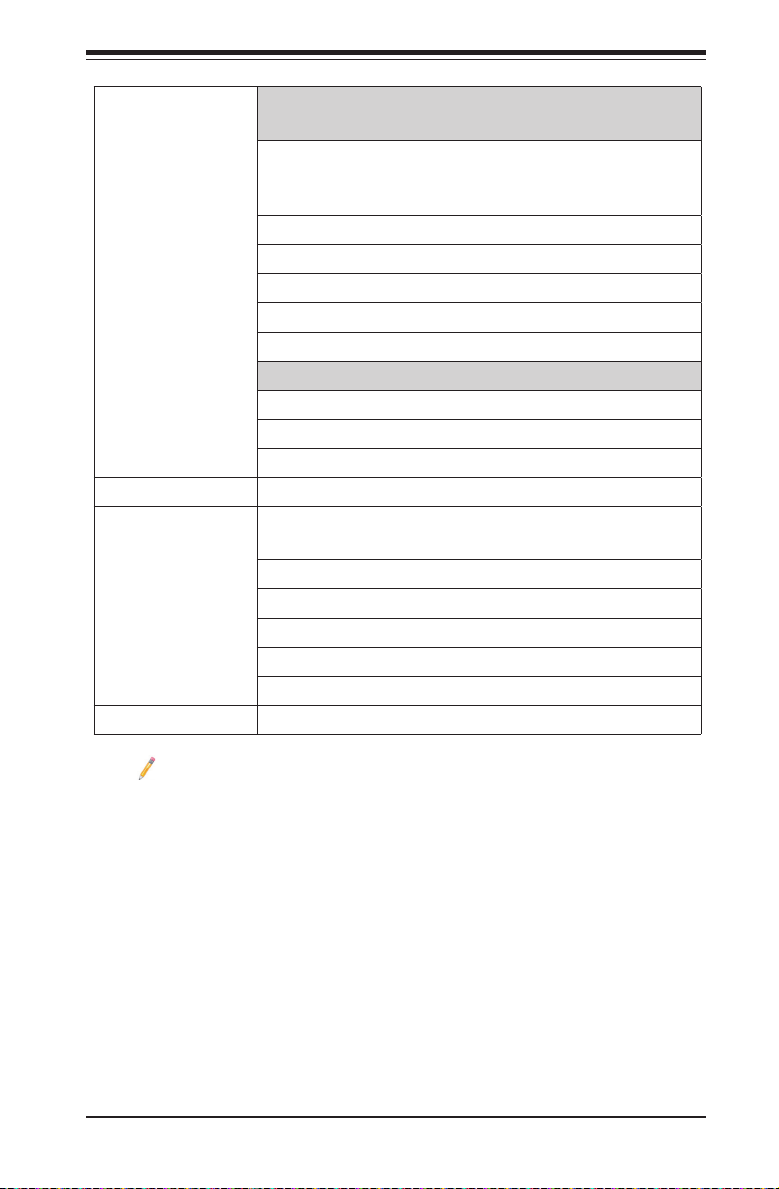
Chapter 1: Overview
System
Health
Monitoring
System
Management
Dimensions
System Health/CPU Monitoring
• Onboard voltage monitoring for +1.2V, +3.3V, 3.3V
standby, +5V, +5V standby, +/-12V, CPU core,
memory, chipset, HT, and battery voltages
• CPU/System overheat LED and control
• 6+1 switch-phase voltage regulator
• CPU Thermal Trip support
• Status Monitor for speed control
• Status Monitor for On/Off control
Fan Control
• Fan status monitoring via IPMI connections
• Single Cooling Zone
• Low noise fan speed control
• Pulse Width Modulation (PWM) fan control
• PECI (Platform Environment Conguration Interface)
2.0/TSI support
• Chassis intrusion auto detection
• UID (Unit Identication)/Remote UID
• System resource alert via SuperDoctor® 5
• SuperDoctor 5, Watch Dog, NMI
• Chassis Intrusion header and detection
• 16.40" (L) x 16.79" (W) (426.47 mm x 424.18 mm)
Note: For IPMI Conguration instructions, please refer to the Embedded
IPMI Conguration User's Guide available @ http://www.supermicro.com/
support/manuals/.
1-9
Page 18
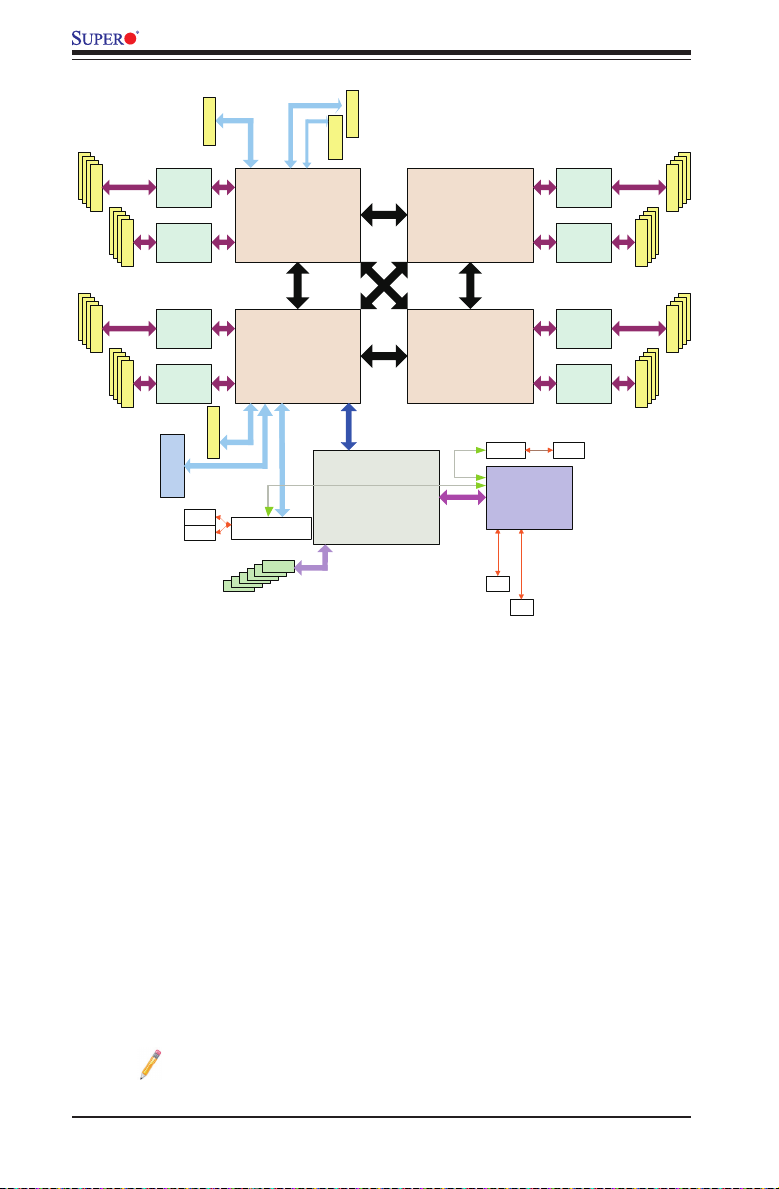
X10QBL-CT/X10QBL Motherboard User’s Manual
DRAM
DRAM
Memory
Buffer
CTRL
DRAM
Memory
Buffer
CTRL
Memory
Buffer
CTRL
DRAM
Memory
Buffer
CTRL
(X10QBL-CT only)
SAS3008
PCIE X16
PCIE PCIE
VMSE0
CPU2
VMSE1
VMSE0
CPU1
VMSE1
PCIE PCIE
PCIE X16
LSI
RJ45
RJ45
X540
(X10QBL-CT)
(X10QBL)i350
USB
PCIE X8
PCIE X8
QPI0
QPI2
QPI1 QPI2
QPI0
QPI1
QPI2 QPI2
DMI
DMI
PCH
USB
QPI0
QPI1
PCIE
CPU3
QPI0QPI1
CPU4
COM
Memory
Buffer
CTRL
Memory
Buffer
CTRL
VMSE0
VMSE1
VMSE0
VMSE1
RTL8201 RJ45
PHY
PHY
PHY
PHY
PCIE
BMC
VGA
Memory
Buffer
CTRL
Memory
Buffer
CTRL
DRAM
DRAM
DRAM
DRAM
System Block Diagram
Note: This is a general block diagram and may not represent the features
on your motherboard. See the "Motherboard Features" pages for the actual
specications of each motherboard.
1-10
Page 19
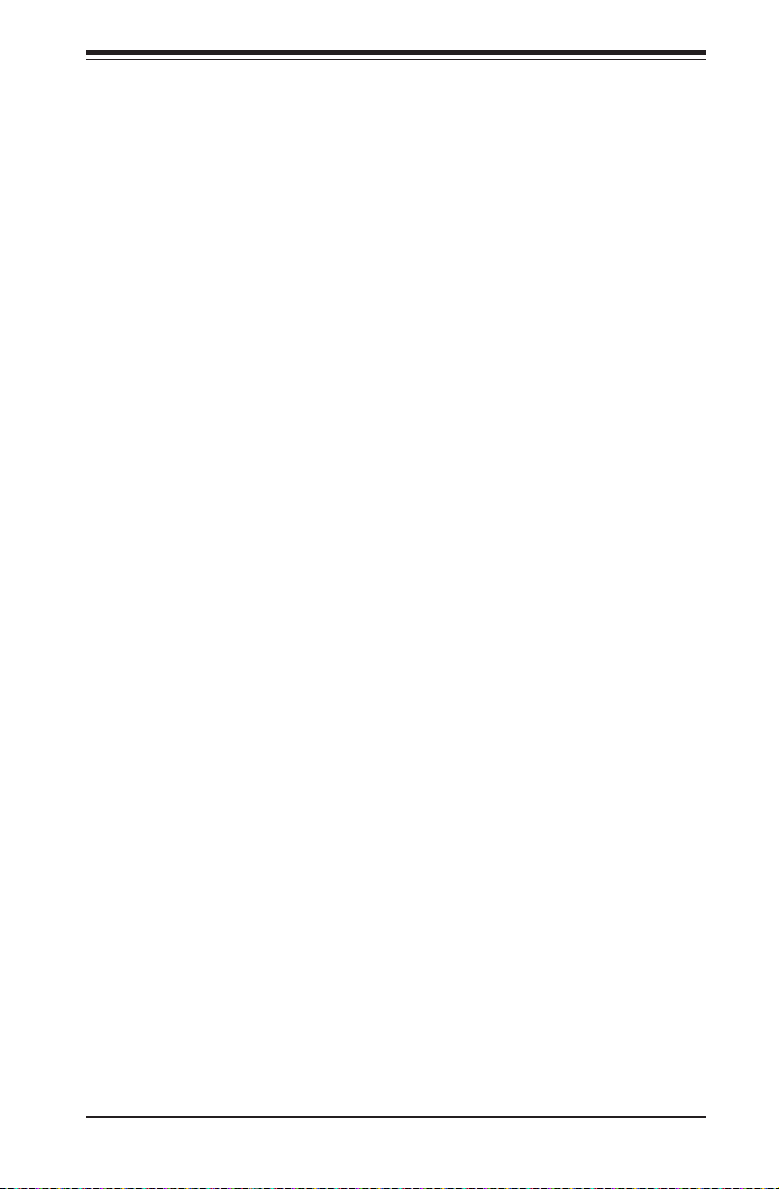
Chapter 1: Overview
1-2 Processor and Chipset Overview
Built upon the functionality and capability of the Intel E7-4800 v4 processors
(Socket R1) and the Intel C602J PCH, the X10QBL(-CT) motherboard provides
the best solution for cost-effective, high-performance, cloud-computing platforms.
With support of the new Intel Microarchitecture 14nm Processing technology,
the X10QBL(-CT) dramatically increases performance for a multitude of server
applications.
The PCH C602J chip provides enterprise System Management Bus (SMbus) and
MCTP support with the following features included:
• DDR3 240-pin memory support on Socket R1
• Support for MCTP protocol and ME
• Support of SMBus speeds of up to 1 MHz for BMC connectivity
• GSX capable of GPIO expansion
• Improved I/O capabilities to high-storage-capacity congurations
• SPI Enhancements
• Intel® Node Manager 3.0 for advanced power monitoring
• BMC supports remote management, virtualization, and the security package
for enterprise platforms
1-11
Page 20
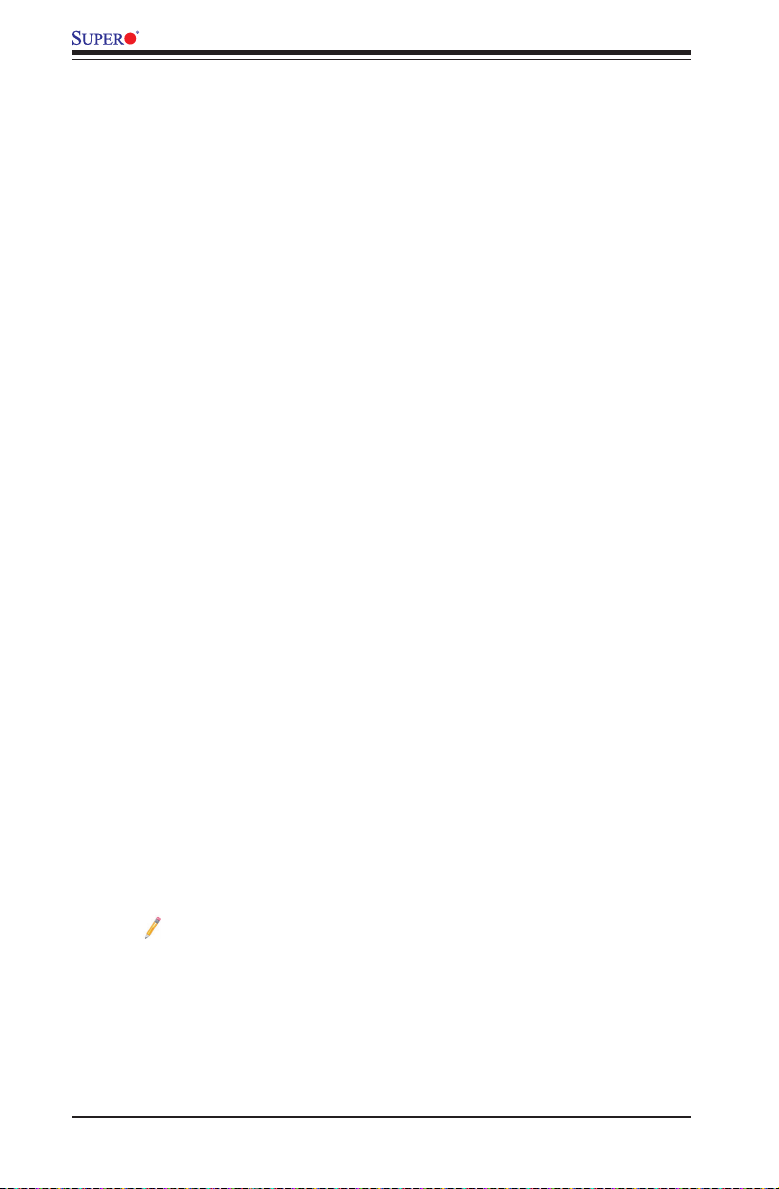
X10QBL-CT/X10QBL Motherboard User’s Manual
1-3 Special Features
Recovery from AC Power Loss
The Basic I/O System (BIOS) provides a setting that determines how the system will
respond when AC power is lost and then restored to the system. You can choose for
the system to remain powered off (in which case you must press the power switch
to turn it back on), or for it to automatically return to the power-on state. See the
Advanced BIOS Setup section for this setting. The default setting is Last State.
1-4 System Health Monitoring
This section describes the features of system health monitoring of the motherboard.
This motherboard has an onboard BaseBoard Management Controller (BMC) chip
that monitors system health. An onboard voltage monitor will scan the following on-
board voltages continuously: +1.2 V, +3.3V, 3.3V standby, +5V, +5V standby, +/-12V,
CPU core, memory, chipset, HT, and battery voltages. Once the voltage becomes
unstable, a warning is given, or an error message is sent to the screen. The user
can adjust the voltage thresholds to dene the sensitivity of the voltage monitor.
Fan Status Monitor with Firmware Control
The system health monitoring support provided by the BMC controller can check
the RPM status of a cooling fan. The onboard CPU and chassis fan speeds are
controlled by IPMI thermal management.
Environmental Temperature Control
A thermal control sensor in the BMC monitors the CPU temperatures in real time
and will turn on the thermal control fan whenever the CPU temperature exceeds a
user-dened threshold. Once it detects that the CPU temperature is too high, it will
automatically turn on the thermal fan control to prevent the CPU from overheating.
The onboard BMC can monitor the overall system temperature and alert the user
when the chassis temperature is too high.
Note: To avoid possible system overheating, please be sure to provide
adequate airow to your system.
System Resource Alert
This feature is available when used with SuperDoctor 5. SuperDoctor 5 is used
to notify the user of certain system events. For example, you can congure
SuperDoctor 5 to provide you with warnings when the system temperature, CPU
1-12
Page 21
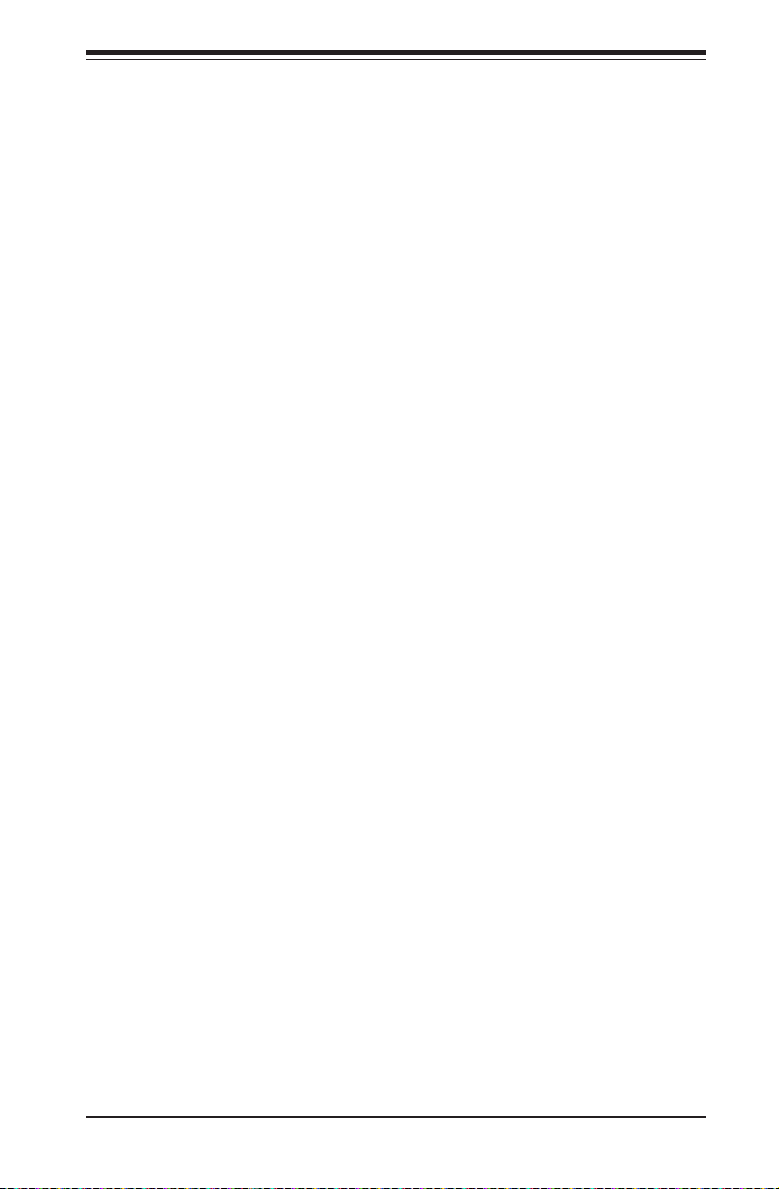
Chapter 1: Overview
temperatures, voltages, and fan speeds go beyond a predened range.
1-5 ACPI Features
ACPI stands for Advanced Conguration and Power Interface. The ACPI specica-
tion denes a exible and abstract hardware interface that provides a standard
way to integrate power management features throughout a system, including its
hardware, operating system and application software. This enables the system to
automatically turn on and off peripherals such as, network cards, hard disk drives
and printers.
In addition to operating system-directed power management, ACPI also provides
a generic system event mechanism for Plug and Play, and an operating system-
independent interface for conguration control. ACPI leverages the Plug and
Play BIOS data structures, while providing a processor architecture-independent
implementation that is compatible with the Windows 2008/R2 and Windows 2012/
R2 operating systems.
1-6 Power Supply
As with all computer products, a stable power source is necessary for proper and
reliable operation. It is even more important for processors that have high CPU
clock rates.
The X10QBL(-CT) motherboard accommodates a 24-pin ATX main power (JPWR1)
and four 8-pin 5V power connectors (JPWR2-5). To provide adequate power to your
system, be sure to connect all these power connectors to your power supply. Also,
be sure to use the power supply recommended for this motherboard by Supermicro.
It is recommended that you also install a power surge protector to help avoid prob-
lems caused by power surges.
1-7 Advanced Power Management
The following new advanced power management features are supported by this
motherboard:
Intel® Intelligent Power Node Manager (NM) (Available
when the Supermicro Power Manager [SPM] is Installed)
The Intel® Intelligent Power Node Manager 3.0 (IPNM) provides your system with
real-time thermal control and power management for maximum energy efciency.
Although IPNM Specication Version 1.5/2.0 is supported by the BMC (Baseboard
Management Controller), your system must also have IPNM-compatible Manage-
ment Engine (ME) rmware installed to use this feature.
1-13
Page 22
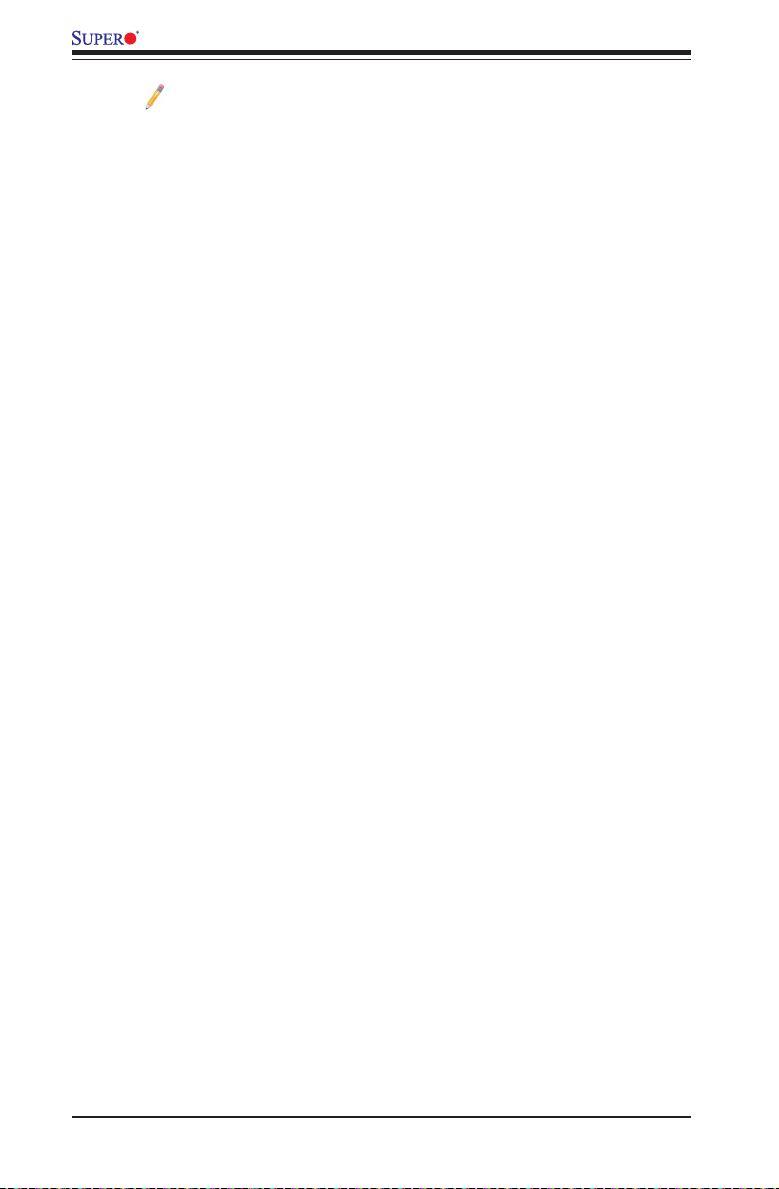
X10QBL-CT/X10QBL Motherboard User’s Manual
Note: Support for IPNM Specication Version 1.5 or Vision 2.0 depends
on the power supply used in the system.
Management Engine (ME)
Management Engine, an ARC controller embedded in the PCH, provides Server
Platform Services (SPS) support to your system. The services provided by SPS are
different from those provided by the ME on the client platforms.
1-14
Page 23
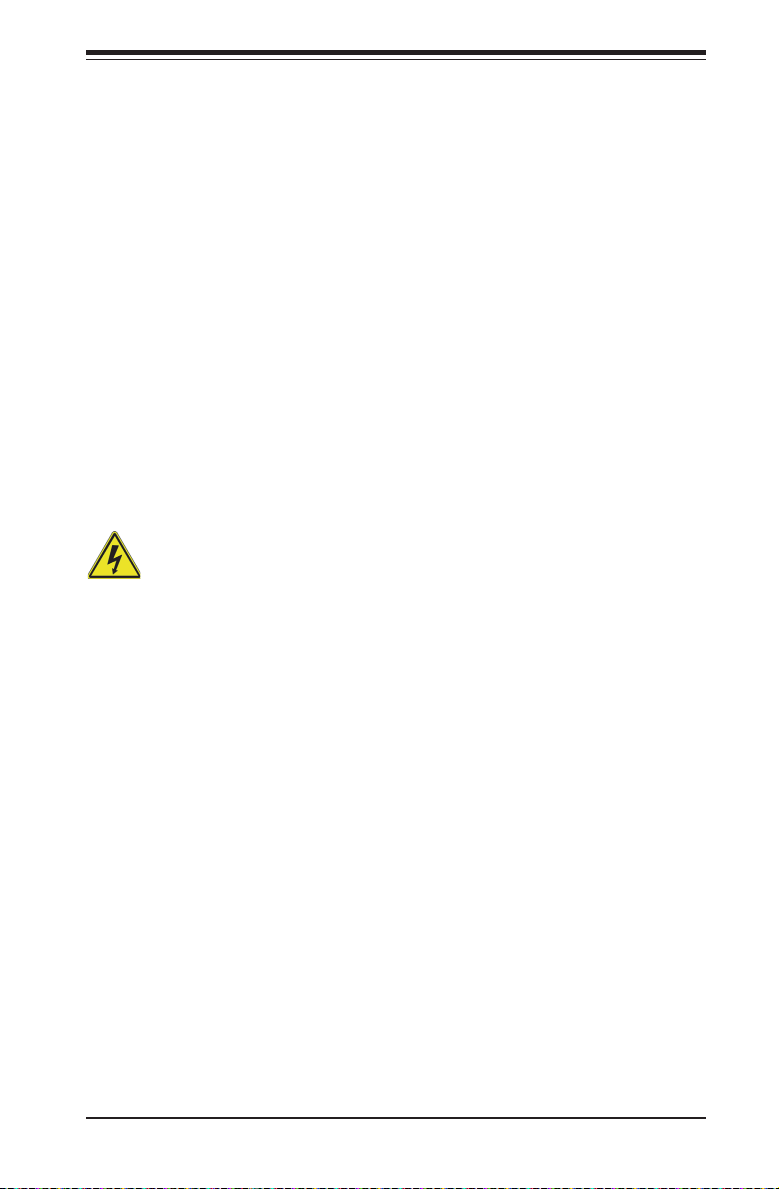
Chapter 2: Installation
Chapter 2
Installation
2-1 Standardized Warning Statements
The following statements are industry-standard warnings, provided to warn the user
of situations which may cause bodily injury. Should you have questions or experi-
ence difculty, contact Supermicro Technical Support for assistance. Only certied
technicians should attempt to install or congure components.
Read this section in its entirety before installing or conguring components in the
Supermicro chassis.
Battery Handling
Warning!
There is a danger of explosion if the battery is replaced incorrectly. Replace the
battery only with the same or equivalent type recommended by the manufacturer.
Dispose of used batteries according to the manufacturer's instructions
電池の取り扱い
電池交換が正しく行われなかった場合、破裂の危険性があります。 交換する電池はメー
カーが推奨する型、または同等のものを使用下さい。 使用済電池は製造元の指示に従
って処 分して下さい。
警告
电池更换不当会有爆炸危险。请只使用同类电池或制造商推荐的功能相当的电池更
换原有电池。请按制造商的说明处理废旧电池。
警告
電池更換不當會有爆炸危險。請使用製造商建議之相同或功能相當的電池更換原有
電池。請按照製造商的說明指示處理廢棄舊電池。
Warnung
Bei Einsetzen einer falschen Batterie besteht Explosionsgefahr. Ersetzen Sie die
Batterie nur durch den gleichen oder vom Hersteller empfohlenen Batterietyp.
Entsorgen Sie die benutzten Batterien nach den Anweisungen des Herstellers.
2-1
Page 24

X10QBL-CT/X10QBL Motherboard User’s Manual
Attention
Danger d'explosion si la pile n'est pas remplacée correctement. Ne la remplacer
que par une pile de type semblable ou équivalent, recommandée par le fabricant.
Jeter les piles usagées conformément aux instructions du fabricant.
¡Advertencia!
Existe peligro de explosión si la batería se reemplaza de manera incorrecta. Re-
emplazar la batería exclusivamente con el mismo tipo o el equivalente recomen-
dado por el fabricante. Desechar las baterías gastadas según las instrucciones
del fabricante.
경고!
배터리가 올바르게 교체되지 않으면 폭발의 위험이 있습니다. 기존 배터리와 동일
하거나 제조사에서 권장하는 동등한 종류의 배터리로만 교체해야 합니다. 제조사
의 안내에 따라 사용된 배터리를 처리하여 주십시오.
Waarschuwing
Er is ontplofngsgevaar indien de batterij verkeerd vervangen wordt. Vervang de
batterij slechts met hetzelfde of een equivalent type die door de fabrikant aan-
bevolen wordt. Gebruikte batterijen dienen overeenkomstig fabrieksvoorschriften
afgevoerd te worden.
2-2
Page 25
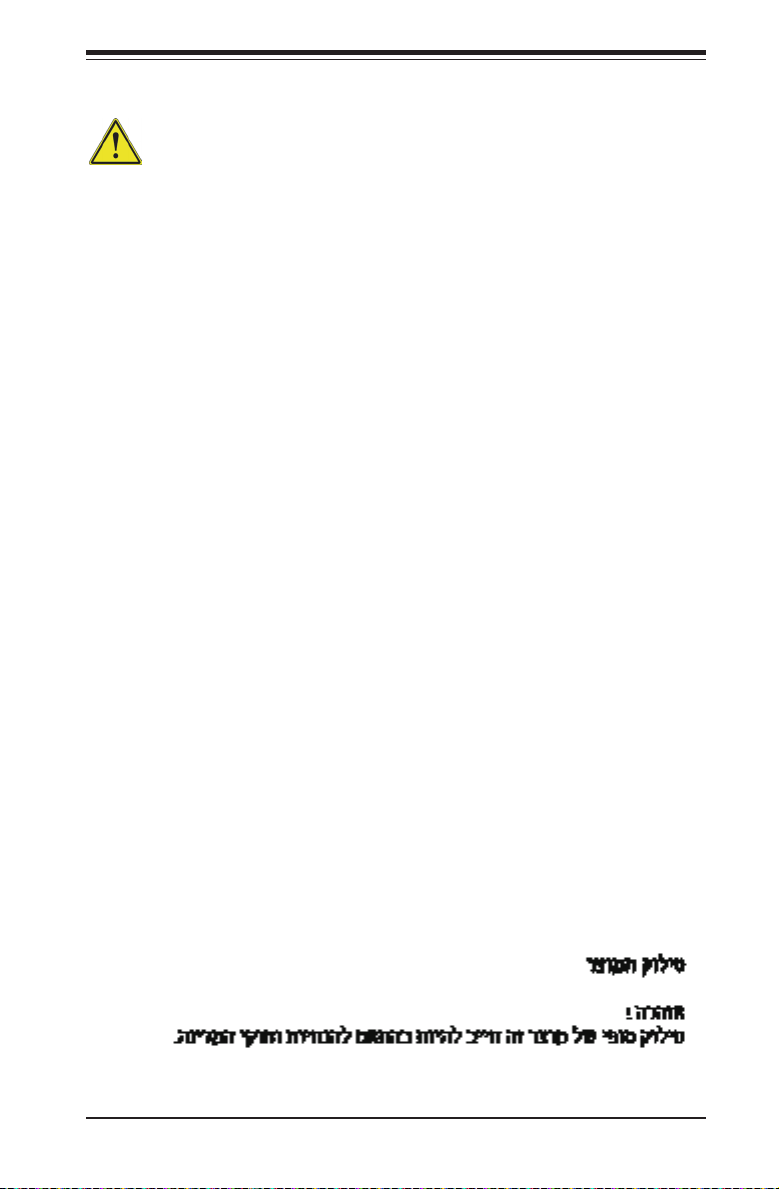
Chapter 2: Installation
Product Disposal
Warning!
Ultimate disposal of this product should be handled according to all national laws
and regulations.
製品の廃棄
この製品を廃棄処分する場合、国の関係する全ての法律・条例に従い処理する必要が
ありま す。
警告
本产品的废弃处理应根据所有国家的法律和规章进行。
警告
本產品的廢棄處理應根據所有國家的法律和規章進行。
Warnung
Die Entsorgung dieses Produkts sollte gemäß allen Bestimmungen und Gesetzen
des Landes erfolgen.
¡Advertencia!
Al deshacerse por completo de este producto debe seguir todas las leyes y regla-
mentos nacionales.
Attention
La mise au rebut ou le recyclage de ce produit sont généralement soumis à des
lois et/ou directives de respect de l'environnement. Renseignez-vous auprès de
l'organisme compétent.
2-3
Page 26
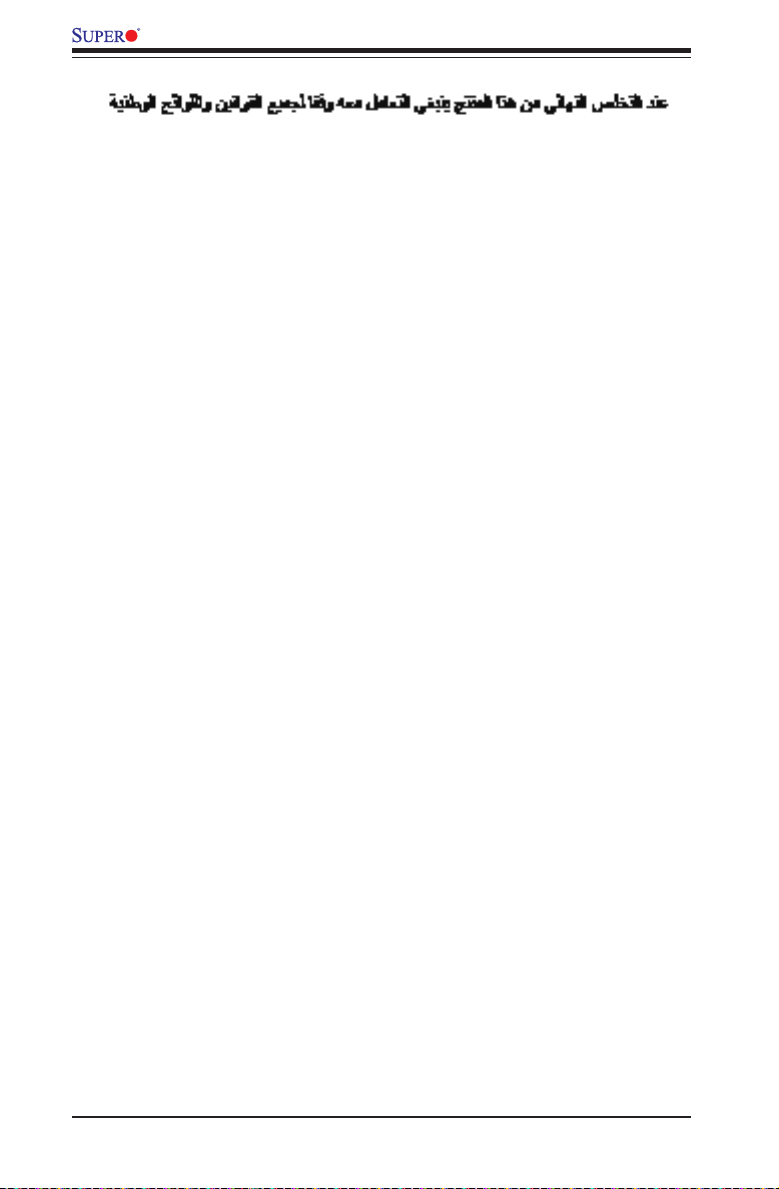
X10QBL-CT/X10QBL Motherboard User’s Manual
경고!
이 제품은 해당 국가의 관련 법규 및 규정에 따라 폐기되어야 합니다.
Waarschuwing
De uiteindelijke verwijdering van dit product dient te geschieden in overeenstemming
met alle nationale wetten en reglementen.
2-2 Static-Sensitive Devices
Electrostatic Discharge (ESD) can damage electronic com ponents. To avoid dam-
aging your motherboard, it is important to handle it very carefully. The following
measures are generally sufcient to protect your equipment from ESD.
Precautions
• Use a grounded wrist strap designed to prevent static discharge.
• Touch a grounded metal object before removing the motherboard from the
antistatic bag.
• Handle the motherboard by its edges only; do not touch its components, periph-
eral chips, memory modules or gold contacts.
• When handling chips or modules, avoid touching their pins.
• Put the motherboard and peripherals back into their antistatic bags when not
in use.
• For grounding purposes, make sure that your system chassis provides excellent
conductivity between the power supply, the case, the mounting fasteners and
the motherboard.
Unpacking
The motherboard is shipped in antistatic packaging to avoid static damage.
When unpacking the motherboard, make sure that the person handling it is static
protected.
2-4
Page 27
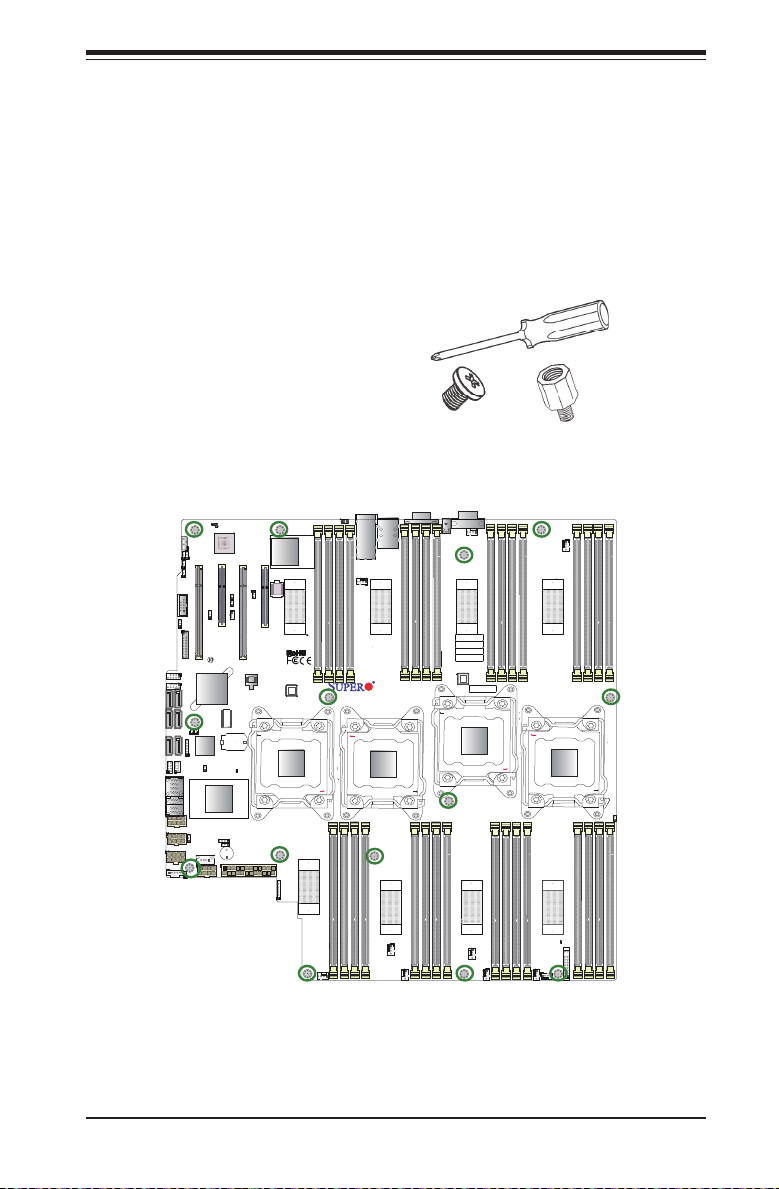
Chapter 2: Installation
2-3 Motherboard Installation
All motherboards have standard mounting holes to t different types of chassis.
Make sure that the locations of all the mounting holes for both motherboard and
chassis match. Although a chassis may have both plastic and metal mounting fas-
teners, metal ones are highly recommended because they ground the motherboard
to the chassis. Make sure that the metal standoffs click in or are screwed in tightly.
Then use a screwdriver to secure the motherboard onto the motherboard tray.
Tools Needed
• Phillips Screwdriver
• Pan head screws (14 pieces)
• Standoffs (14 pieces, if needed)
Location of Mounting Holes
There are fourteen (14) mounting holes on this motherboard indicated by the circles.
MAC CODE
IPMI CODE
BAR CODE
SAS CODE
X10QBL-CT
Rev. 1.01
Caution: 1) To avoid damaging the motherboard and its components, please do
not use a force greater than 8 lb/inch on each mounting screw during motherboard
installation. 2) Some components are very close to the mounting holes. Please take
precautionary measures to prevent damaging those components when installing the
motherboard to the chassis.
IB CODE
2-5
Page 28
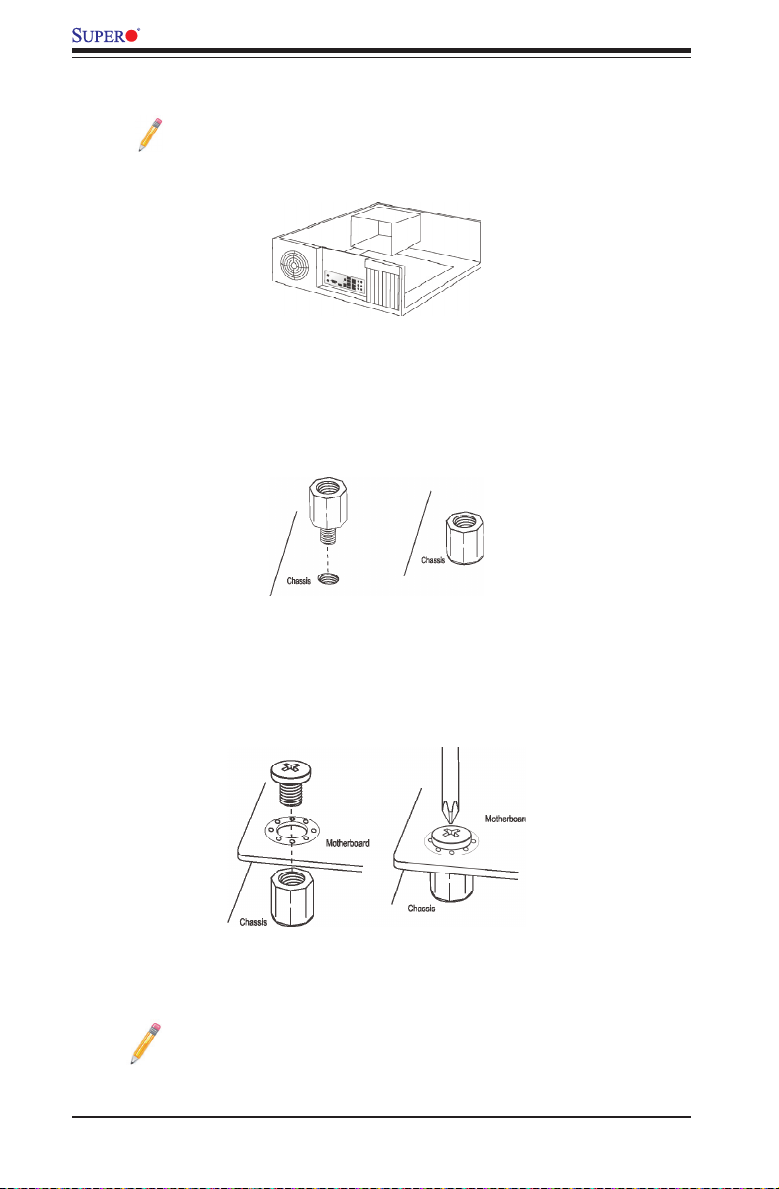
X10QBL-CT/X10QBL Motherboard User’s Manual
Installing the Motherboard
Note: Always connect the power cord last, and always remove it before
adding, removing or changing any hardware components.
1. Install the I/O shield into the chassis.
2. Locate the mounting holes on the motherboard.
3. Locate the matching mounting holes on the chassis. Align the mounting holes
on the motherboard against the mounting holes on the chassis.
4. Install standoffs in the chassis as needed.
5. Install the motherboard into the chassis carefully to avoid damaging mother-
board components.
6. Using the Phillips screwdriver, insert a Pan head #6 screw into a mounting
hole on the motherboard and its matching mounting hole on the chassis.
7. Repeat Step 5 to insert #6 screws into all mounting holes.
8. Make sure that the motherboard is securely placed in the chassis.
Note: All graphics, drawings and pictures shown in this manual are for il-
lustration only. The components that came with your machine may or may
not look exactly the same as those shown in this manual.
2-6
Page 29
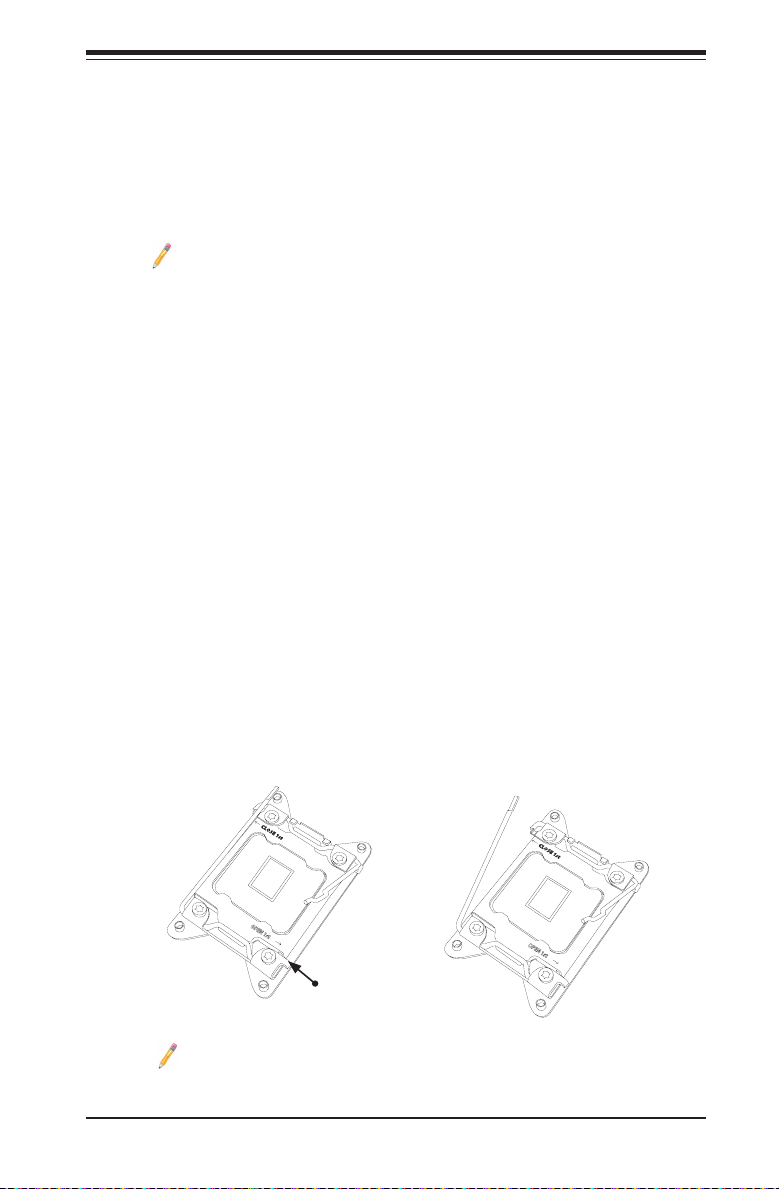
Chapter 2: Installation
2-4 Processor and Heatsink Installation
Warning: When handling the processor package, avoid placing direct pressure on the
label area. Also, improper CPU installation or socket/pin misalignment can cause seri-
ous damage to the CPU or the motherboard and may result in RMA repairs. Be sure
to read and follow all instructions thoroughly before installing your CPU and heatsink.
Notes:
Always connect the power cord last, and always remove it before adding,
removing or changing any hardware components. Make sure that you in-
stall the processor into the CPU socket before you install the CPU heatsink.
If you buy a CPU separately, make sure that you use an Intel-certied
multi-directional heatsink only.
Make sure to install the motherboard into the chassis before you install
the CPU heatsink.
When receiving a motherboard without a processor pre-installed, make
sure that the plastic CPU socket cap is in place, and none of the socket
pins are bent; otherwise, contact your retailer immediately.
Refer to the Supermicro website for updates on CPU support.
Installing the E7-4800 v4 Series Processor
1. There are two load levers on the processor socket. To open the socket lever,
rst press and release the load lever labeled 'Open 1st'.
1 2
OPEN 1st
Press down
Load Lever
on
labeled 'Open 1st'.
Note: All graphics, drawings and pictures shown in this manual are for il-
lustration only. The components that came with your machine may or may
not look exactly the same as those shown in this manual.
2-7
OPEN 1st
Page 30
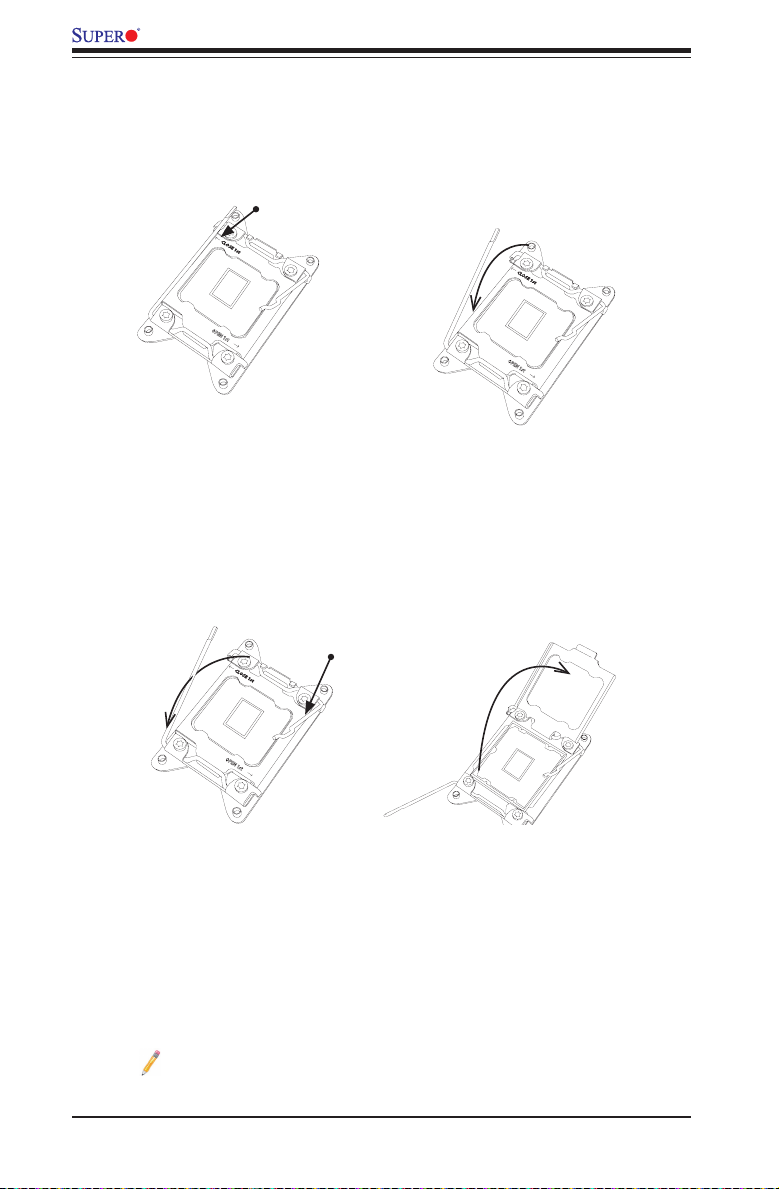
X10QBL-CT/X10QBL Motherboard User’s Manual
2. Press the second load lever labeled 'Close 1st' to release the load plate that
covers the CPU socket from its locking position.
1
3. With the lever labeled 'Close 1st' fully retracted, gently push down on the
lever labeled 'Open 1st' to open the load plate. Lift the load plate to open it
completely.
Press down on the
Load Lever labeled 'Close
OPEN 1st
1
1st'
Gently push
down to pop the
load plate open.
Pull the lever away
2
from the socket
OPEN 1st
2
OPEN 1st
Note: All graphics, drawings and pictures shown in this manual are for il-
lustration only. The components that came with your machine may or may
not look exactly the same as those shown in this manual.
2-8
Page 31

Chapter 2: Installation
4. Use your thumb and the index nger to loosen the lever and open the load
plate.
5. Using your thumb and index nger, hold the CPU on its edges. Align the CPU
keys, which are semi-circle cutouts, against the socket keys.
Socket Keys
CPU Keys
6. Once they are aligned, carefully lower the CPU straight down into the socket.
(Do not drop the CPU on the socket. Do not move the CPU horizontally or
vertically. Do not rub the CPU against the surface or against any pins of the
socket to avoid damaging the CPU or the socket.)
Warning: You can only install the CPU
inside the socket in one direction. Make
sure that it is properly inserted into the
CPU socket before closing the load
plate. If it doesn't close properly, do not
force it as it may damage your CPU.
Instead, open the load plate again to
make sure that the CPU is aligned
properly.
2-9
Page 32

X10QBL-CT/X10QBL Motherboard User’s Manual
7. With the CPU inside the socket, inspect the four corners of the CPU to make
sure that the CPU is properly installed.
Gently close
1 2
the load plate.
8. Close the load plate with the CPU inside the socket. Lock the lever labeled
'Close 1st' rst, then lock the lever labeled 'Open 1st' second. Using your
thumb gently push the load levers down to the lever locks.
3
Lever Lock
Push down and
OPEN 1st
lock the lever
labeled 'Open
Push down and lock the
lever labeled 'Close 1st'.
OPEN 1st
4
OPEN 1st
1st'.
2-10
Lever Lock
Page 33

Chapter 2: Installation
Installing a Passive CPU Heatsink
1. Do not apply any thermal grease to the heatsink or the CPU die -- the re-
quired amount has already been applied.
2. Place the heatsink on top of the CPU so that the four mounting holes are
aligned with those on the motherboard and the heatsink bracket underneath.
3. Screw in two diagonal screws (i.e., the #1 and the #2 screws) until just snug
(-do not over-tighten the screws to avoid possible damage to the CPU.)
4. Finish the installation by fully tightening all four screws.
Screw#2
Screw#1
OPEN 1st
2-11
Mounting Holes
Page 34

X10QBL-CT/X10QBL Motherboard User’s Manual
Removing the Heatsink
Warning: We do not recommend that the heatsink be removed. However, if you do
need to uninstall the heatsink, please follow the instructions below to uninstall the
heatsink to prevent damage done to the CPU, the CPU socket or the heatsink.
1. Unscrew the heatsink screws from the motherboard in the sequence as
shown in the illustration below.
2. Gently wriggle the heatsink to loosen it from the CPU socket. (Do not use
excessive force when wriggling the heatsink!)
3. Once the heatsink is loosened from the socket, remove it from the CPU
socket.
4. To reinstall the heatsink, remove the used thermal grease and clean the
surface of the CPU and the heatsink, reapply the proper amount of thermal
grease on the surface before reinstalling the heatsink.
Loosen screws
in sequence as
shown.
Screw#4
Screw#2
Screw#1
Screw#3
Note: All graphics, drawings and pictures shown in this manual are for il-
lustration only. The components that came with your machine may or may
not look exactly the same as those shown in this manual.
2-12
Page 35

Chapter 2: Installation
2-5 Installing and Removing the Memory Modules
Note: Check Supermicro's website for recommended memory modules.
CAUTION
Exercise extreme care when installing or removing DIMM
modules to prevent any possible damage.
Installing & Removing DIMMs
1. Insert the desired number of DIMMs into the memory slots, starting with
P1M1-DIMMA1. (For best performance, please use the memory modules of
the same type and speed in the same bank.)
2. Push the release tabs outwards on both ends of the DIMM slot to unlock it.
MAC CODE
IPMI CODE
P1M1_A1-B2
X10QBL-CT
Rev. 1.01
P1M1_C1-D2
BAR CODE
SAS CODE
IB CODE
P3M1_C1-D2
P3M1_A1-B2
Release Tabs
Notches
P2M1_A1-B2
P4M1_C1-D2
P2M1_C1-D2
P4M1_A1-B2
3. Align the key of the DIMM module with the receptive point on the memory
slot.
4. Align the notches on both ends of the module against the receptive points on
the ends of the slot.
5. Use two thumbs together to press the notches on both ends of the module
straight down into the slot until the module snaps into place.
6. Press the release tabs to the locking positions to secure the DIMM module
into the slot.
Press both notches straight
down into the memory slot at
the same time.
Removing Memory Modules
Press both notches on the ends of the DIMM module to unlock it. Once the DIMM
module is loosened, remove it from the memory slot.
2-13
Page 36

X10QBL-CT/X10QBL Motherboard User’s Manual
Memory Support for the X10QBL(-CT) Motherboard
The X10QBL(-CT) Motherboard supports 240-pin DDR3 ECC memory of up to 1 TB
of Registered (RDIMM) or up to 2 TB of Load Reduced (LRDIMM) 1600/1333/1066
MHz modules in 32 slots (2 DIMMs per channel). For the latest memory updates,
please refer to our website a at http://www.supermicro.com/products/motherboard.
Processor & Memory Module Population Conguration
For memory to work properly, follow the tables below for memory installation.
Fully-Populated Conguration
Please follow the instructions below to populate all DIMM slots:
Processors and their Corresponding Memory
Modules
CPU# Corresponding DIMM Modules for Full-Populated Congura-
CPU 1
(P1M1-)
CPU2
(P2M1-)
CPU3
(P3M1-)
CPU4
(P4M1-)
P1M1-
DIMM A1/B1
P2M1-
DIMM A1/B1
P3M1-
DIMM A1/B1
P4M1-
DIMM A1/B1
DIMM C1/D1
DIMM C1/D1
DIMM C1/D1
DIMM C1/D1
P1M1-
P2M1-
P3M1-
P4M1-
tion
DIMM A2/B2
DIMM A2/B2
DIMM A2/B2
DIMM A2/B2
P1M1-
P2M1-
P3M1-
P4M1-
P1M1-
DIMM C2/D2
P2M1-
DIMM C2/D2
P3M1-
DIMM C2/D2
P4M1-
DIMM C2/D2
Half-Populated Conguration
Please follow the instructions below to populate half of the DIMM slots:
Processors and their
Corresponding Memory
Modules
CPU# Corresponding DIMM
CPU 1
(P1M1-)
CPU2
(P2M1-)
CPU3
(P3M1-)
CPU4
(P4M1-)
Modules for Full-Populated
Conguration
P1M1-
DIMM A1/B1
P2M1-
DIMM A1/B1
P3M1-
DIMM A1/B1
P4M1-
DIMM A1/B1
P1M1-
DIMM C1/D1
P2M1-
DIMM C1/D1
P3M1-
DIMM C1/D1
P4M1-
DIMM C1/D1
2-14
Page 37

Chapter 2: Installation
Performance Mode (2:1) - DDR3 RDIMM + LRDIMM Configuration
Max Speed (GHz) ; Voltage (V);
Slot Per Channel (SPC) and DIMM Per Channel (DPC)
2 SPC 3 SPC
1DPC 2DPC 1DPC 2DPC 3DPC
1.5V 1.35V 1.5V 1.35V 1.5V 1.35V
1333 1333 1333 1066 1066
N/A
1333 1333 1333 1066 1066 N/A
1066 1066 N/A N/A N/A N/A
1333 1333 1333 1333 1333
N/A
1066 N/A 1066 N/A 1066 N/A
Lockstep Mode (1:1) - DDR3 RDIMM + LRDIMM Configuration
Max Speed (MT/s) ; Voltage (V);
Slot Per Channel (SPC) and DIMM Per Channel (DPC)
2 SPC 3 SPC
supported for
1DPC 2DPC 1DPC 2DPC 3DPC
1.5V 1.35V 1.5V 1.35V 1.5V 1.35V
1333 1333 1333
1066 N/A
1066
/
1333 1333 1333 1066 1066 N/A
1066 1066 N/A N/A N/A N/A
1600 1333 1600 1333 1600 1333 1333 N/A
1066 N/A 1066 N/A 1066 N/A
RDIMM/LRDIMM DDR3 ECC in Performance Mode (2:1)
Ranks Per DIMM
and Data Width
(x8 is supported
for RDIMMs but
Type
RDIMM SRx4 4GB 8GB 1333 1333 1333 1333
RDIMM DRx4 8GB 16GB 1333 1333 1333 1333
RDIMM QRx4 16GB 32GB 1066 1066 1066 1066
LRDIMM QRx4 16GB 32GB 1333 1333 1333 1333
LRDIMM (RM) 8Rx4 32GB 64GB 1066 N/A 1066 N/A
not listed)
SR Single Rank
DR Dual Rank
QR Quad Rank
Max DIMM
Capacity (GB)
2Gb 4Gb 1.5V 1.35V 1.5V 1.35V
Speed (MT/s), & DIMM
per Channel (DPC)
RDIMM/LRDIMM DDR3 ECC in Lockstep Mode (1:1)
Speed (MT/s), & DIMM
Ranks Per
DIMM and Data
Width (x8 is
Type
RDIMMs but
not listed)
RDIMM SRx4 4GB 8GB 1600 1333 1600 1333
RDIMM DRx4 8GB 16GB 1600 1333 1600 1333
RDIMM QRx4 16GB 32GB 1066 1066 1066 1066
LRDIMM QRx4 16GB 32GB 1600 1333
LRDIMM (RM) 8Rx4 32GB 64GB 1066 N/A 1066 N/A
Max DIMM
Capacity (GB)
2Gb 4Gb 1.5V 1.35V 1.5V 1.35V
per Channel (DPC)
An Important Note:
• For the memory modules to work properly, please install DIMM modules of the
same type, same speed, and same operating frequency in the motherboard.
Mixing of DIMM modules of different types or different speeds is not allowed.
2-15
Page 38
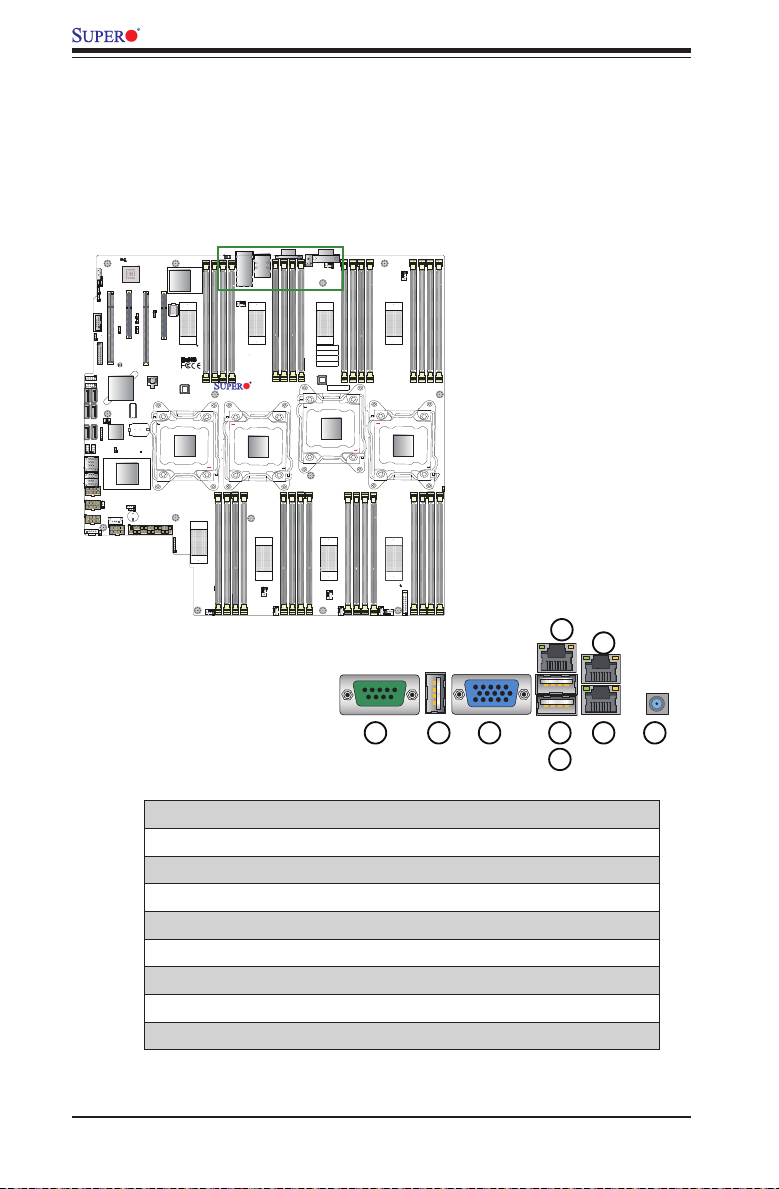
X10QBL-CT/X10QBL Motherboard User’s Manual
X10QBL-CT
Rev. 1.01
MAC CODE
IPMI CODE
IB CODE
SAS CODE
BAR CODE
123456789
2-6 Control Panel Connectors and I/O Ports
The I/O por ts are color coded in conformance with the industry standards. See
the picture below for the colors and locations of the various I/O ports.
Back Panel Connectors and I/O Ports
Back Panel I/O Port Locations and Denitions
1. COM Port 1
2. Back Panel (Vertical) USB 2.0 Port 2
3. VGA (Blue)
4. Back Panel USB 2.0 Port 0
5. Back Panel USB 2.0 Port 1
6. IPMI_LAN
7. Gigabit_LAN 1 (X10QBL-CT), 10G-LAN (TLAN) 1 (X10QBL)
8. Gigabit_LAN 2 (X10QBL-CT), 10G-LAN (TLAN) 2 (X10QBL)
9. UID Switch/UID LED (LED1)
2-16
Page 39

Chapter 2: Installation
CPU2 SLOT4PCI-E 3.0 X8
CPU2SLOT3 PCI-E 3.0 X16
CPU1 SLOT1 PCI-E 3.0 X16
CPU1
CPU2
CPU3
CPU4
LEDS1
I-SATA1
I-SATA2
I-SATA3
X10QBL-CT
Rev. 1.01
SAS CTRL
PCH
LEDBMC
USB0/1
IPMI_LAN
BMC
BIOS
LEDS2
LSAS0-3
LSAS4-7
FAN2
LEDPWR
CLOSE 1st
OPEN 1st
CLOSE 1st
OPEN 1st
CLOSE 1st
OPEN 1st
CLOSE 1st
OPEN 1st
JI2C1
JPL1
JPG1
JSTBY1
MAC CODE
IPMI CODE
IB CODE
SAS CODE
BAR CODE
JPS4
J23
JSAS1
JSAS2
JF1
USB2
JBT1
BT2
COM1
SP1
JSD2
JSD1
JPI2C1
JD1
I-SGPIO2
I-SGPIO1
COM2
JPB1
JWD1
JPT1
JWP1
JPME2
JPS1
JPTG1
JIPMB1
I-SATA4
I-SATA5
I-SATA0
USB4/5
USB6/7
JTPM1
FAN10
FAN9
FAN8
FAN7
FAN6
FAN4
FAN5
FAN3
FAN1
LED15
UID
LAN1/2
JPWR2
JPWR3
JPWR5
JPWR4
JPWR1
JL1
JPSAS1
JI2C2
J17
LED1
P3M1-
DIMMA2
P2M1-DIMMD2
P2M1-DIMMC2
P1M1-DIMMA1
P1M1-DIMMB1
P1M1-DIMMC1
P1M1-DIMMD1
P2M1-DIMMA1
P2M1-DIMMC1
P2M1-DIMMD1
P3M1-
DIMMB1
P3M1-DIMMC1
P3M1-DIMMD1
P4M1-DIMMA1
P4M1-DIMMB1
P2M1-DIMMB1
P4M1-DIMMD2
P4M1-DIMMC2
P4M1-DIMMB2
P4M1-DIMMA2
P3M1-DIMMD2
P3M1-DIMMC2
P3M1-
DIMMB2
P3M1-
DIMMA1
P1M1-DIMMC2
P4M1-DIMMC1
P2M1-DIMMB2
P2M1-DIMMA2
P1M1-DIMMD2
P1M1-DIMMB2
P1M1-DIMMA2
P4M1-DIMMD1
USB8
CPU2 SLOT2 PCI-E 3.0 X8
LAN CTRL
SAS CTRL
BMC
PCH
CPLD
CMOS
Battery
Memory VRM
Memory VRM
Memory VRM
Memory VRM
Memory VRM
Memory VRM
Memory VRM
Memory VRM
VGA
1
234
567
8
COM Port/Serial Connection Header
A COM port (COM1) is located next to USB
2 on the I/O back panel. In addition, a serial
port connection header (COM2) is located
next to the PCI-E 3.0 x16 slot (CPU1 Slot1)
on the motherboard. See the table on the
right for pin denitions.
COM Port/Serial Header
Pin Denitions
Pin # Denition Pin # Denition
1 DCD 6 DSR
2 RXD 7 RTS
3 TXD 8 CTS
4 DTR 9 RI
5 Ground 10 N/A
Universal Serial Bus (USB)
Three USB2.0 ports (USB 0/1, USB 2) are located on the I/O back panel. Two
internal USB headers, located next to the I-SATA ports 4/5, provide four USB 2.0
connections (USB 4/5, 6/7) for front access. In addition, a Type A USB header, lo-
cated close to the 24-pin main power (JPWR1), also provides USB 2.0 connection
(USB 8) for front panel support. (Cables are not included). See the tables below
for pin denitions.
Back Panel USB 2.0 (USB 0/1)
Pin Denitions
Pin# Denition Pin# Denition
1 +5V 5 +5V
2 USB_PN1 6 USB_PN0
3 USB_PP1 7 USB_PP0
4 Ground 8 Ground
Back panel
USB 2 (2.0)
Pin Deni-
tions
Pin# Denition
1 +5V
2 PO-
3 PO+
4 Ground
5 NA
Front Panel USB 2.0 (USB 4/5, 6/7, 8)
Pin Denitions
Pin # Denition Pin # Denition
1 +5V 2 +5V
3 USB_PN2 4 USB_PN3
5 USB_PP2 6 USB_PP3
7 Ground 8 Ground
9 Key 10 Ground
1. COM Port 1 (COM1)
2. Serial Port Header (COM2)
3. Backpanel USB0 (USB2.0)
4. Backpanel USB1 (USB2.0)
5. Backpanel USB2 (Vertical USB2.0)
2-17
6. Backpanel USB4/5 (USB2.0)
7. Backpanel USB6/7 (USB2.0)
8. Type A USB8 (USB 2.0)
Page 40

X10QBL-CT/X10QBL Motherboard User’s Manual
X10QBL-CT
Rev. 1.01
MAC CODE
IPMI CODE
IB CODE
SAS CODE
BAR CODE
123
4
Video Connection
A Video (VGA) port is located next
to USB Port 2 on the I/O back panel.
Refer to the motherboard layout below
for the location.
Ethernet Ports
Two Ethernet ports (LAN1, LAN2) are
located on the I/O back panel. These
Ethernet ports support 10G-LAN
(TLAN) connections (10G-LAN 1/2) on
the X10QBL-CT, and gigabit LAN con-
nections (GLAN 1/2) on the X10QBL.
In addition, an IPMI_LAN located on
the back panel provides support for
IPMI 2.0 interface. All Ethernet ports
accept RJ45 type cables. Please refer
to the LED Indicator section for LAN
LED information.
LAN Ports
Pin Denition
Pin# Denition
1 P2V5SB 10 SGND
2 TD0+ 11 Act LED
3 TD0- 12 P3V3SB
4 TD1+ 13 Link 100 LED
5 TD1- 14 Link 1000 LED
6 TD2+ 15 Ground
7 TD2- 16 Ground
8 TD3+ 17 Ground
9 TD3- 18 Ground
(Yellow, +3V3SB)
(Yellow, +3V3SB)
(NC: No Connection)
1. COM Port1
2. LAN1 (10G-LAN for X10QBL-CT,
GLAN for X10QBL)
3. LAN2 (10G-LAN for X10QBL-CT,
GLAN for X10QBL)
4. IPMI_LAN (GLAN for X10QBL(-CT))
2-18
Page 41

Chapter 2: Installation
X10QBL-CT
Rev. 1.01
MAC CODE
IPMI CODE
IB CODE
SAS CODE
BAR CODE
1
2
3
4
1
Unit Identier Switches/UID LED
Indicators
A rear Unit Identier (UID) switch (JUIDB1)
and a rear LED (LE1) are located close to
LAN ports 1/2 on the rear side of the moth-
erboard. The front UID switch is located at
pin 13 of the Front Control Panel (JF1), while
the front UID LED is located on pin 7 of JF1.
When you press the front UID switch or the
rear one, both front and rear UID LEDs will
be turned on. Press the UID button again to
turn off the LED indicator. The UID Indicators
provide easy identication of a system unit
that may be in need of service.
Note: UID can also be triggered via
IPMI on the motherboard. For more
information on IPMI, please refer to
the IPMI User's Guide posted on
our website @http://www.super-
micro.com.
UID Switch
Pin# Denition
1 Ground
2 Ground
3 Button In
4 Ground
Color/State Status
Blue: On Unit Identied
Ground
X
FP PWRLED
HDD LED
NIC1 Link LED
NIC2 Link LED
OH/Fan Fail/
PWR Fail LED)
Power Fail LED
Ground
Ground
UID LED
Status
1920
1
2
NMI
X
3.3 V
UID LED
NIC1 Activity LED
NIC2 Activity LED
Blue LED Cathode
3.3V
Reset
Reset Button
Power Button
PWR
1. Rear UID Switch
2. Rear UID LED
3. Front UID Switch
4. Front UID LED
2-19
Page 42

X10QBL-CT/X10QBL Motherboard User’s Manual
Front Control Panel
JF1 contains header pins for various buttons and indicators that are normally lo-
cated on a control panel at the front of the chassis. These connectors are designed
specically for use with Supermicro's server chassis. See the gure below for the
descriptions of the various control panel buttons and LED indicators. Refer to the
following section for descriptions and pin denitions.
JF1 Header Pins
1920
Ground
X
NMI
X
FP PWRLED
HDD LED
NIC1 Link LED
NIC2 Link LED
OH/Fan Fail/
PWR Fail LED)
Power Fail LED
MAC CODE
IPMI CODE
BAR CODE
SAS CODE
X10QBL-CT
Rev. 1.01
Ground
Ground
IB CODE
3.3 V
UID Switch
NIC1 Activity LED
NIC2 Activity LED
UID LED
3.3V
Reset
Reset Button
Power Button
PWR
1
2
2-20
Page 43

Front Control Panel Pin Denitions
Chapter 2: Installation
NMI Button
The non-maskable interrupt button
header is located on pins 19 and 20
of JF1. Refer to the table on the right
for pin denitions.
Power LED
The Power LED connection is located
on pins 15 and 16 of JF1. Refer to the
table on the right for pin denitions.
Ground
X
NMI Button
Pin Denitions (JF1)
Pin# Denition
19 Control
20 Ground
Power LED
Pin Denitions (JF1)
Pin# Denition
15 3.3V
16 PWR LED
A. NMI
B. PWR LED
1920
NMI
X
A
X10QBL-CT
Rev. 1.01
MAC CODE
IPMI CODE
BAR CODE
SAS CODE
FP PWRLED
B
HDD LED
NIC1 Link LED
NIC2 Link LED
IB CODE
OH/Fan Fail/
PWR Fail LED)
Power Fail LED
Ground
Ground
2
3.3 V
UID Switch
NIC1 Activity LED
NIC2 Activity LED
UID LED
3.3V
Reset
PWR
1
Reset Button
Power Button
2-21
Page 44

X10QBL-CT/X10QBL Motherboard User’s Manual
HDD/UID LED
The HDD LED connection is located
on pins 13 and 14 of JF1. Attach a
cable here to indicate HDD activity
and UID status. See the table on the
right for pin denitions.
NIC1/NIC2 LED Indicators
The NIC (Network Interface Control-
ler) LED connection for LAN port 1 is
located on pins 11 and 12 of JF1, and
the LED connection for LAN port 2 is
on pins 9 and 10. Attach the NIC LED
cables here to display network activity.
Refer to the table on the right for pin
denitions.
Ground
X
HDD LED
Pin Denitions (JF1)
Pin# Denition
13 UID LED
14 HD Active
GLAN1/2 LED
Pin Denitions (JF1)
Pin# Denition
9 NIC 2 Activity LED
10 NIC 2 Link LED
11 NIC 1 Activity LED
12 NIC 1 Link LED
A. HDD/UUID LED
B. NIC1 LED
C. NIC2 LED
1920
NMI
X
X10QBL-CT
Rev. 1.01
IPMI CODE
MAC CODE
BAR CODE
SAS CODE
FP PWRLED
A
HDD LED
B
NIC1 Link LED
C
NIC2 Link LED
IB CODE
OH/Fan Fail/
PWR Fail LED)
Power Fail LED
Ground
Ground
2
3.3 V
UID Switch
NIC1 Activity LED
NIC2 Activity LED
UID LED
3.3V
Reset
PWR
1
Reset Button
Power Button
2-22
Page 45

Chapter 2: Installation
Overheat (OH)/Fan Fail/PWR Fail/
UID LED
Connect an LED cable to pins 7 and
8 of JF1 to use the Overheat/Fan Fail/
Power Fail and UID LED connections.
The red LED on pin 8 provides warn-
ings for overheating, fan failure or
power failure. The blue LED on pin
7 works as the front panel UID LED
indicator. Refer to the table on the
right for pin denitions.
Power Fail LED
The Power Fail LED connection is
located on pins 5 and 6 of JF1. Re-
fer to the table on the right for pin
denitions.
OH/Fan Fail/ PWR Fail/Blue_UID
LED Pin Denitions (JF1)
Pin# Denition
7 Blue_UID LED
8 OH/Fan Fail/Power Fail
OH/Fan Fail/PWR Fail
LED Status (Red LED)
State Denition
Off Normal
On Overheat
Flashing Fan Fail
PWR Fail LED
Pin Denitions (JF1)
Pin# Denition
5 3.3V
6 PWR Supply Fail
A. OH/Fail/PWR Fail LED
B. PWR Supply Fail
X10QBL-CT
Rev. 1.01
MAC CODE
IPMI CODE
BAR CODE
SAS CODE
1920
Ground
X
FP PWRLED
HDD LED
NIC1 Link LED
NIC2 Link LED
IB CODE
OH/Fan Fail/
A
PWR Fail LED)
Power Fail LED
B
Ground
Ground
2
NMI
X
3.3 V
UID Switch
NIC1 Activity LED
NIC2 Activity LED
UID LED
3.3V
Reset
PWR
1
Reset Button
Power Button
2-23
Page 46

X10QBL-CT/X10QBL Motherboard User’s Manual
Reset Button
The Reset Button connection is located
on pins 3 and 4 of JF1. Attach it to a
hardware reset switch on the computer
case. Refer to the table on the right for
pin denitions.
Power Button
The Power Button connection is located
on pins 1 and 2 of JF1. Momentarily
contacting both pins will power on/off
the system. To turn on or off the system
power, press the button for 4 seconds or
longer. Refer to the table on the right for
pin denitions.
Reset Button
Pin Denitions (JF1)
Pin# Denition
3 Reset
4 Ground
Power Button
Pin Denitions (JF1)
Pin# Denition
1 Signal
2 Ground
A. Reset Button
B. PWR Button
X10QBL-CT
Rev. 1.01
IPMI CODE
MAC CODE
BAR CODE
SAS CODE
1920
Ground
X
FP PWRLED
HDD LED
NIC1 Link LED
NIC2 Link LED
IB CODE
OH/Fan Fail/
PWR Fail LED)
Power Fail LED
Ground
Ground
2
NMI
X
3.3 V
UID Switch
NIC1 Activity LED
NIC2 Activity LED
UID LED
3.3V
Reset
PWR
1
Reset Button
Power Button
A
B
2-24
Page 47

2-8 Connecting Cables
D
E
Chapter 2: Installation
Power Connectors
A 24-pin main power supply connector
(JPWR1), and four 8-pin CPU power con-
nectors (JPWR2/JPWR3/JPWR4/JPWR5)
are located on the motherboard. These
power connectors meet the SSI EPS 12V
specication and must be connected to your
power supply to provide adequate power to
the system. See the tables on the right for
pin denitions.
Warning: To provide adequate power sup-
ply to the motherboard, be sure to connect
the 24-pin ATX PWR (JPWR1), and the four
8-pin PWR connectors (JPWR2/3/4/5) to the
power supply. Failure to do so may void the
manufacturer warranty on your power supply
and motherboard.
USB0/1
C
I-SATA4
I-SATA2
I-SATA3
I-SATA0
I-SGPIO2
JSAS2
I-SATA5
I-SATA1
JSAS1
JPWR4
JPWR3
JPI2C1
JIPMB1
JPG1
JPB1
CPU1 SLOT1 PCI-E 3.0 X16
JWD1
COM2
JPME2
JPT1
JTPM1
JBT1
USB4/5
USB6/7
PCH
PCH
JSD1
JSD2
J23
CPLD
I-SGPIO1
JPSAS1
LSAS4-7
LSAS0-3
SAS CTRL
SAS CTRL
JPWR5
JWP1
JPS1
USB8
JL1
JPWR2
B
LEDBMC
BMC
BMC
LAN CTRL
CPU2 SLOT2 PCI-E 3.0 X8
JI2C2
JPTG1
JPL1
CPU2SLOT3 PCI-E 3.0 X16
CPU2 SLOT4PCI-E 3.0 X8
JI2C1
JSTBY1
BIOS
BT2
CLOSE 1st
CMOS
Battery
LEDS2
LEDS1
JPS4
SP1
JPWR1
A
CPU1
JD1
Memory VRM
OPEN 1st
Memory VRM
UID
LED1
P2M1-DIMMD2
P2M1-DIMMD1
FAN7
IPMI_LAN
LAN1/2
FAN10
Memory VRM
P1M1-DIMMA1
P1M1-DIMMA2
P1M1-DIMMB1
P1M1-DIMMB2
P1M1-DIMMD2
X10QBL-CT
Rev. 1.01
CPU2
OPEN 1st
P2M1-DIMMC2
P2M1-DIMMC1
P1M1-DIMMC1
P1M1-DIMMC2
P1M1-DIMMD1
CLOSE 1st
P2M1-DIMMB2
P2M1-DIMMB1
Memory VRM
FAN6
FAN5
USB2
VGA
COM1
MAC CODE
IPMI CODE
BAR CODE
SAS CODE
CLOSE 1st
P2M1-DIMMA2
P2M1-DIMMA1
ATX Power 24-pin Connector
Pin Denitions
Pin# Denition Pin # Denition
13 +3.3V 1 +3.3V
14 -12V 2 +3.3V
15 GND 3 GND
16 PS_ON 4 +5V
17 GND 5 GND
18 GND 6 +5V
19 GND 7 GND
20 -5V 8 PWR_OK
21 +5V 9 5VSB
22 +5V 10 +12V
23 +5V 11 +12V
24 GND 12 +3.3V
12V 8-pin Power Connec-
tor Pin Denitions
Pins Denition
1 through 4 Ground
5 through 8 +12V
FAN8
P3M1-
P3M1-
P3M1-
FAN9
Memory VRM
IB CODE
CPU3
P4M1-DIMMD2
P4M1-DIMMD1
Memory VRM
FAN4
FAN3
P3M1-
DIMMB2
DIMMB1
DIMMA2
DIMMA1
Memory VRM
P3M1-DIMMD1
P3M1-DIMMD2
P3M1-DIMMC1
P3M1-DIMMC2
CPU4
OPEN 1st
OPEN 1st
CLOSE 1st
P4M1-DIMMB1
P4M1-DIMMB2
P4M1-DIMMA2
P4M1-DIMMA1
P4M1-DIMMC2
P4M1-DIMMC1
Memory VRM
LED15
JF1
LEDPWR
FAN2
FAN1
A.JPWR1 (24-pin
PWR)
B.JPWR2 (8-pin PWR)
C.JPWR3 (8-pin PWR)
D.JPWR4 (8-pin PWR)
E.JPWR5 (8-pin PWR)
J17
2-25
Page 48

X10QBL-CT/X10QBL Motherboard User’s Manual
E
F
G
D
I
Fan Headers
This motherboard has ten system/CPU fan head-
ers (Fan1-Fan10) on the motherboard. These
4-pin fan headers are backward compatible with
the traditional 3-pin fans. However, fan speed
control is available for 4-pin fans only by thermal
management via IPMI 2.0 interface. See the table
on the right for pin denitions.
IPMB
A System Management Bus header for IPMI 2.0
is located at JIPMB1. Connect an appropriate
cable here to use the IPMB I2C connection on
your system.
USB0/1
I-SATA4
I-SATA5
I-SATA2
I-SATA3
I-SATA0
I-SATA1
I-SGPIO2
JSAS2
JSAS1
K
JPWR4
JPWR3
JPI2C1
JIPMB1
JPG1
JPB1
CPU1 SLOT1 PCI-E 3.0 X16
JWD1
COM2
JPME2
JPT1
JTPM1
JBT1
USB4/5
USB6/7
PCH
PCH
JSD1
JSD2
J23
CPLD
I-SGPIO1
JPSAS1
LSAS4-7
LSAS0-3
SAS CTRL
SAS CTRL
JPWR5
JWP1
JPS1
USB8
JL1
JPWR2
LEDBMC
BMC
BMC
CPU2 SLOT2 PCI-E 3.0 X8
JI2C2
JPTG1
JPL1
CPU2SLOT3 PCI-E 3.0 X16
CPU2 SLOT4PCI-E 3.0 X8
JI2C1
JSTBY1
BIOS
BT2
CLOSE 1st
CMOS
Battery
LEDS2
LEDS1
JPS4
SP1
JPWR1
LAN CTRL
CPU1
JD1
Memory VRM
OPEN 1st
Memory VRM
LED1
UID
LAN1/2
FAN10
P1M1-DIMMB2
OPEN 1st
IPMI_LAN
Memory VRM
J
P1M1-DIMMA1
P1M1-DIMMA2
P1M1-DIMMB1
P1M1-DIMMD2
X10QBL-CT
Rev. 1.01
CPU2
P1M1-DIMMC1
P1M1-DIMMC2
P1M1-DIMMD1
CLOSE 1st
P2M1-DIMMB2
P2M1-DIMMB1
Memory VRM
USB2
VGA
COM1
FAN9
Memory VRM
MAC CODE
IPMI CODE
BAR CODE
SAS CODE
IB CODE
CLOSE 1st
CPU3
P2M1-DIMMA2
P2M1-DIMMA1
Memory VRM
OPEN 1st
P4M1-DIMMD2
P4M1-DIMMD1
Pin# Denition
1 Ground
2 +12V
3 Tachometer
4 PWR Modulation
Pin# Denition
1 Data
2 Ground
3 Clock
4 No Connection
FAN8
P3M1-
P3M1-
P3M1-
P3M1-
DIMMB2
DIMMB1
DIMMA2
DIMMA1
H
Memory VRM
P3M1-DIMMD1
P3M1-DIMMD2
P3M1-DIMMC1
P3M1-DIMMC2
CPU4
OPEN 1st
CLOSE 1st
P4M1-DIMMB1
P4M1-DIMMB2
P4M1-DIMMA2
P4M1-DIMMA1
P4M1-DIMMC2
P4M1-DIMMC1
Memory VRM
Fan Header
Pin Denitions
IPMB Header
Pin Denitions
A. Fan 1
B. Fan 2
C. Fan 3
D. Fan 4
E. Fan 5
F. Fan 6
G. Fan 7
H. Fan 8
I. Fan 9
J. Fan 10
K. JIPMB1
J17
P2M1-DIMMD2
P2M1-DIMMD1
P2M1-DIMMC2
P2M1-DIMMC1
FAN6
FAN7
FAN5
FAN4
C
FAN3
LED15
JF1
LEDPWR
FAN2
B
A
FAN1
2-26
Page 49

Chapter 2: Installation
I-SATA2
USB0/1
I-SATA4
I-SATA0
TPM/Port 80 Header
A Trusted Platform Module/Port 80
header, located at JTPM1, provides
TPM support and Port 80 connection.
Use this header to enhance system
performance and data security. See
the table on the right for pin denitions.
Pin # Denition Pin # Denition
1 LCLK 2 GND
3 LFRAME# 4 <(KEY)>
5 LRESET# 6 +5V (X)
7 LAD 3 8 LAD 2
9 +3.3V 10 LAD1
TPM/Port 80 Header
Pin Denitions
11 LAD0 12 GND
13 SMB_CLK4 14 SMB_DAT4
15 +3V_DUAL 16 SERIRQ
17 GND 18 CLKRUN# (X)
19 LPCPD# 20 LDRQ# (X)
SATA DOM Power Connectors
Two power connectors for SATA DOM
(Disk_On_Module) devices are located
at JSD1/JSD2. Connect appropriate
cables here to provide power support
for your Serial-Link DOM devices.
UID
LAN CTRL
CPU1
JD1
Memory VRM
OPEN 1st
Memory VRM
LED1
IPMI_LAN
LAN1/2
FAN10
P1M1-DIMMA1
P1M1-DIMMA2
P1M1-DIMMB1
P1M1-DIMMB2
X10QBL-CT
Rev. 1.01
CPU2
OPEN 1st
LEDBMC
JIPMB1
BMC
JPG1
JPB1
BMC
CPU2 SLOT2 PCI-E 3.0 X8
CPU1 SLOT1 PCI-E 3.0 X16
JWD1
JI2C2
JPTG1
JPL1
CPU2SLOT3 PCI-E 3.0 X16
JPME2
JPS1
B
JPS4
JI2C1
JSTBY1
BT2
CMOS
Battery
LEDS2
SP1
BIOS
LEDS1
JPWR1
CPU2 SLOT4PCI-E 3.0 X8
CLOSE 1st
COM2
JPT1
JTPM1
A
JBT1
USB4/5
USB6/7
PCH
I-SATA5
PCH
I-SATA3
JSD1
JSD2
I-SATA1
C
J23
CPLD
I-SGPIO1
I-SGPIO2
JSAS2
JSAS1
JPWR3
JPI2C1
JPWR4
LSAS4-7
LSAS0-3
JPWR5
JWP1
JL1
USB8
JPWR2
JPSAS1
SAS CTRL
SAS CTRL
Memory VRM
P1M1-DIMMC1
P1M1-DIMMC2
P1M1-DIMMD1
P1M1-DIMMD2
CLOSE 1st
P2M1-DIMMB2
P2M1-DIMMB1
Memory VRM
USB2
VGA
COM1
FAN9
Memory VRM
MAC CODE
IPMI CODE
BAR CODE
SAS CODE
IB CODE
CLOSE 1st
OPEN 1st
CPU3
P2M1-DIMMA2
P4M1-DIMMD2
P4M1-DIMMD1
P2M1-DIMMA1
Memory VRM
DOM PWR
Pin Denitions
Pin# Denition
1 +5V
2 Ground
3 Ground
FAN8
P3M1-
P3M1-
P3M1-
P3M1-
DIMMB2
DIMMB1
DIMMA2
DIMMA1
Memory VRM
P3M1-DIMMD1
P3M1-DIMMD2
P3M1-DIMMC1
P3M1-DIMMC2
CPU4
OPEN 1st
CLOSE 1st
J17
P4M1-DIMMB1
P4M1-DIMMB2
P4M1-DIMMA2
P4M1-DIMMA1
P4M1-DIMMC2
P4M1-DIMMC1
Memory VRM
A. TPM/80 Port
B. JSD1
C. JSD2
P2M1-DIMMD2
P2M1-DIMMD1
FAN7
P2M1-DIMMC2
P2M1-DIMMC1
FAN6
FAN5
2-27
FAN4
FAN3
LED15
JF1
LEDPWR
FAN2
FAN1
Page 50

X10QBL-CT/X10QBL Motherboard User’s Manual
I-SATA2
I-SATA0
Chassis Intrusion
A Chassis Intrusion header is located
at JL1 on the motherboard. Attach an
appropriate cable from the chassis to
inform you of a chassis intrusion when
Chassis Intrusion
Pin Denitions
Pin# Denition
1 Intrusion Input
2 Ground
the chassis is opened.
Internal Speaker
The Internal Speaker (SP1) can be
used to provide audible indications
for various beep codes. See the table
on the right for pin denitions. Refer
Internal Buzzer
Pin Denition
Pin# Denitions
Pin 1 Pos. (+) Beep In
Pin 2 Neg. (-) Alarm Speaker
to the layout below for the location of
the internal buzzer.
USB0/1
UID
LAN CTRL
CPU1
JD1
Memory VRM
OPEN 1st
Memory VRM
LED1
IPMI_LAN
LAN1/2
FAN10
Memory VRM
P1M1-DIMMA1
P1M1-DIMMA2
P1M1-DIMMB1
P1M1-DIMMB2
P1M1-DIMMD2
X10QBL-CT
Rev. 1.01
CPU2
OPEN 1st
LEDBMC
JIPMB1
BMC
JPG1
JPB1
BMC
CPU2 SLOT2 PCI-E 3.0 X8
CPU1 SLOT1 PCI-E 3.0 X16
JWD1
JI2C2
JPTG1
JPL1
CPU2SLOT3 PCI-E 3.0 X16
JPME2
JPS1
JPS4
JI2C1
JSTBY1
BT2
CMOS
Battery
LEDS2
SP1
BIOS
LEDS1
B
JPWR1
CPU2 SLOT4PCI-E 3.0 X8
CLOSE 1st
COM2
JPT1
JTPM1
JBT1
USB4/5
USB6/7
I-SATA4
PCH
I-SATA5
PCH
I-SATA3
JSD1
JSD2
I-SATA1
J23
CPLD
I-SGPIO1
I-SGPIO2
JPSAS1
LSAS4-7
JSAS2
JSAS1
JPWR4
JPWR3
JPI2C1
LSAS0-3
JPWR5
JWP1
JL1
USB8
JPWR2
SAS CTRL
SAS CTRL
A
P2M1-DIMMD2
P2M1-DIMMD1
P2M1-DIMMC2
P2M1-DIMMC1
FAN7
P1M1-DIMMC1
P1M1-DIMMC2
P1M1-DIMMD1
CLOSE 1st
P2M1-DIMMB2
P2M1-DIMMB1
Memory VRM
FAN6
FAN5
USB2
VGA
COM1
FAN9
Memory VRM
MAC CODE
IPMI CODE
BAR CODE
SAS CODE
CLOSE 1st
CPU3
P2M1-DIMMA2
P2M1-DIMMA1
FAN4
IB CODE
OPEN 1st
P4M1-DIMMD2
P4M1-DIMMD1
Memory VRM
FAN3
P3M1-
P3M1-
P3M1-
P3M1-
DIMMB2
DIMMB1
DIMMA2
DIMMA1
OPEN 1st
P4M1-DIMMC2
P4M1-DIMMC1
LED15
LEDPWR
FAN2
FAN1
FAN8
Memory VRM
P3M1-DIMMD1
P3M1-DIMMD2
P3M1-DIMMC1
P3M1-DIMMC2
CPU4
P4M1-DIMMB1
P4M1-DIMMB2
P4M1-DIMMA2
P4M1-DIMMA1
Memory VRM
JF1
CLOSE 1st
A. Chassis In-
trusiton
B. Internal Speak-
er
J17
2-28
Page 51

Chapter 2: Installation
USB0/1
UID
T-SGPIO 1/2 Headers
Two SGPIO (Serial_Link General Pur-
pose Input/Output) headers are locat-
ed on the motherboard. T-SGPIO1/2
supports onboard SATA connections
on the X10QBL(-CT). See the table
on the right for pin denitions.
Power LED/Speaker
Pins 1-3 of JD1 are used for power
LED indication, and pins 4-7 are for
the speaker. Please note that the
speaker connector pins (4-7) are used
with an external speaker. To use the
onboard speaker, please close pins
6-7 with a cap. See the tables on the
right for pin denitions.
LAN CTRL
CPU1
JD1
Memory VRM
OPEN 1st
Memory VRM
LED1
LAN1/2
FAN10
P1M1-DIMMA1
P1M1-DIMMA2
P1M1-DIMMB1
P1M1-DIMMB2
X10QBL-CT
Rev. 1.01
CPU2
OPEN 1st
B
I-SATA4
I-SATA2
I-SATA3
I-SATA0
I-SGPIO2
JSAS2
I-SATA5
I-SATA1
JSAS1
JPWR4
JPWR3
JPI2C1
JIPMB1
JPG1
JPB1
CPU1 SLOT1 PCI-E 3.0 X16
JWD1
COM2
JPME2
JPT1
JTPM1
JBT1
USB4/5
USB6/7
PCH
PCH
JSD1
JSD2
J23
CPLD
I-SGPIO1
JPSAS1
A
LSAS4-7
LSAS0-3
SAS CTRL
SAS CTRL
JPWR5
JWP1
JPS1
USB8
JL1
JPWR2
LEDBMC
BMC
BMC
CPU2 SLOT2 PCI-E 3.0 X8
JI2C2
JPTG1
JPL1
CPU2SLOT3 PCI-E 3.0 X16
CPU2 SLOT4PCI-E 3.0 X8
JI2C1
JSTBY1
BIOS
BT2
CLOSE 1st
CMOS
Battery
LEDS2
LEDS1
JPS4
SP1
JPWR1
C
IPMI_LAN
Memory VRM
P1M1-DIMMC1
P1M1-DIMMC2
P1M1-DIMMD1
P1M1-DIMMD2
CLOSE 1st
P2M1-DIMMB2
P2M1-DIMMB1
Memory VRM
T-SGPIO Headers
Pin Denitions
Pin# Denition Pin# Denition
1 NC 2 NC
3 Ground 4 Data
5 Load 6 Ground
7 Clock 8 NC
Note: NC= No Connection
PWR LED Connector
Pin Denitions
Pin Setting Denition
Pin 1 JD1_PIN1
Pin 2 FP_PWR_LED
Pin 3 FP_PWR_LED
Speaker Connector
Pin Settings
Pin Setting Denition
Pin 4 P5V
Pin 5 Key
Pin 6 R_SPKPIN_N
Pin 7 R_SPKPIN
USB2
VGA
COM1
MAC CODE
IPMI CODE
BAR CODE
SAS CODE
CLOSE 1st
P2M1-DIMMA2
P2M1-DIMMA1
FAN9
Memory VRM
IB CODE
CPU3
P4M1-DIMMD2
P4M1-DIMMD1
Memory VRM
OPEN 1st
P3M1-
P3M1-
P3M1-
P3M1-
DIMMB2
DIMMB1
DIMMA2
DIMMA1
Memory VRM
P3M1-DIMMD2
OPEN 1st
P4M1-DIMMB2
P4M1-DIMMC2
P4M1-DIMMC1
Memory VRM
FAN8
P3M1-DIMMD1
P3M1-DIMMC1
P3M1-DIMMC2
CPU4
CLOSE 1st
P4M1-DIMMB1
P4M1-DIMMA2
P4M1-DIMMA1
A. T-SGPIO1
B. T-SGPIO2
C. JD1
J17
P2M1-DIMMD2
P2M1-DIMMD1
FAN7
P2M1-DIMMC2
P2M1-DIMMC1
FAN6
FAN5
2-29
FAN4
FAN3
LED15
JF1
LEDPWR
FAN2
FAN1
Page 52

X10QBL-CT/X10QBL Motherboard User’s Manual
Standby Power Header
The +5V Standby Power header is
located at JSTBY1 on the mother-
board. See the table on the right for
pin denitions. (You must also have a
card with a standby power connector
and a cable to use this feature.)
Power SMB (I2C) Connector
Power System Management Bus (I2C)
connector (JPI2C1) monitors power
supply, fan and system temperatures.
See the table on the right for pin
denitions.
USB0/1
UID
LAN CTRL
CPU1
JD1
Memory VRM
OPEN 1st
Memory VRM
LED1
P2M1-DIMMD2
P2M1-DIMMD1
FAN7
IPMI_LAN
LAN1/2
FAN10
Memory VRM
P1M1-DIMMA1
P1M1-DIMMA2
P1M1-DIMMB1
P1M1-DIMMB2
P1M1-DIMMD2
X10QBL-CT
Rev. 1.01
CPU2
OPEN 1st
P2M1-DIMMC2
P2M1-DIMMC1
P1M1-DIMMC2
P1M1-DIMMD1
Memory VRM
FAN6
I-SATA4
I-SATA5
I-SATA2
I-SATA3
I-SATA0
I-SATA1
I-SGPIO2
JSAS2
JSAS1
JPWR4
JPWR3
JPI2C1
B
JIPMB1
JPG1
JPB1
CPU1 SLOT1 PCI-E 3.0 X16
JWD1
COM2
JPME2
JPT1
JTPM1
JBT1
USB4/5
USB6/7
PCH
PCH
JSD1
JSD2
J23
CPLD
I-SGPIO1
JPSAS1
LSAS4-7
LSAS0-3
SAS CTRL
SAS CTRL
JPWR5
JWP1
JPS1
USB8
JL1
JPWR2
LEDBMC
BMC
BMC
CPU2 SLOT2 PCI-E 3.0 X8
JI2C2
JPTG1
JPL1
CPU2SLOT3 PCI-E 3.0 X16
A
CPU2 SLOT4PCI-E 3.0 X8
JI2C1
JSTBY1
BIOS
BT2
CLOSE 1st
CMOS
Battery
LEDS2
LEDS1
JPS4
SP1
JPWR1
VGA
P1M1-DIMMC1
CLOSE 1st
P2M1-DIMMB2
P2M1-DIMMB1
FAN5
USB2
CLOSE 1st
P2M1-DIMMA2
COM1
FAN9
Memory VRM
MAC CODE
IPMI CODE
BAR CODE
SAS CODE
IB CODE
CPU3
P4M1-DIMMD2
P2M1-DIMMA1
Memory VRM
FAN4
FAN3
Pin Denitions
Pin# Denition
1 +5V Standby
2 Ground
3 No Connection
Pin# Denition
1 Clock
2 Data
3 PMBUS_Alert
4 Ground
5 +3.3V
P3M1-
P3M1-
P3M1-
P3M1-
DIMMB2
DIMMB1
DIMMA2
DIMMA1
OPEN 1st
OPEN 1st
P4M1-DIMMD1
P4M1-DIMMC2
P4M1-DIMMC1
LED15
LEDPWR
FAN2
FAN1
Standby PWR
PWR SMB
Pin Denitions
FAN8
Memory VRM
P3M1-DIMMD1
P3M1-DIMMD2
P3M1-DIMMC1
P3M1-DIMMC2
CPU4
CLOSE 1st
J17
P4M1-DIMMB1
P4M1-DIMMB2
P4M1-DIMMA2
P4M1-DIMMA1
Memory VRM
JF1
A. JSTBY1
2
B. JPI
C1
2-30
Page 53

2-9 Jumper Settings
Connector
Pins
Jumper
Cap
Setting
Chapter 2: Installation
Explanation of Jumpers
To modify the operation of the mother-
board, jumpers can be used to choose
between optional settings. Jumpers create
shorts between two pins to change the
function of the connector. Pin 1 is identied
with a square solder pad on the printed
circuit board. See the motherboard layout
pages for jumper locations.
Note: On two pin jumpers,
"Closed" means the jumper is on,
and "Open" means the jumper is
off the pins.
LAN Enable/Disable
JPL1 enables or disables Gigabit_LAN ports
on the X10QBL-CT, while JPTG1 enables or
disables 10G-LAN ports on the X10QBL-T.
See the table on the right for jumper settings.
The default setting is Enabled.
LEDBMC
JIPMB1
BMC
JPG1
JPB1
BMC
LAN CTRL
CPU2 SLOT2 PCI-E 3.0 X8
CPU1 SLOT1 PCI-E 3.0 X16
JWD1
JI2C2
JPTG1
JPL1
Memory VRM
CPU2SLOT3 PCI-E 3.0 X16
JPS1
JPME2
JPS4
JI2C1
JSTBY1
BT2
CMOS
Battery
LEDS2
SP1
BIOS
LEDS1
JPWR1
CPU2 SLOT4PCI-E 3.0 X8
A
CLOSE 1st
CPU1
JD1
OPEN 1st
Memory VRM
I-SATA4
I-SATA5
I-SATA2
I-SATA3
I-SATA0
I-SATA1
I-SGPIO2
JSAS2
JSAS1
JPWR4
JPWR3
JPI2C1
COM2
JPT1
JTPM1
USB4/5
USB6/7
JSD2
J23
I-SGPIO1
LSAS4-7
LSAS0-3
JPWR5
JWP1
JL1
JSD1
CPLD
USB8
JPWR2
JBT1
PCH
PCH
JPSAS1
SAS CTRL
SAS CTRL
LED1
UID
P1M1-DIMMB2
IPMI_LAN
LAN1/2
FAN10
Memory VRM
P1M1-DIMMA1
P1M1-DIMMA2
P1M1-DIMMB1
P1M1-DIMMD2
X10QBL-CT
Rev. 1.01
CPU2
OPEN 1st
USB0/1
P1M1-DIMMC1
P1M1-DIMMC2
P1M1-DIMMD1
CLOSE 1st
P2M1-DIMMB2
Memory VRM
VGA
P2M1-DIMMB1
USB2
CLOSE 1st
P2M1-DIMMA2
COM1
FAN9
Memory VRM
MAC CODE
IPMI CODE
BAR CODE
SAS CODE
IB CODE
CPU3
P4M1-DIMMD2
P2M1-DIMMA1
Memory VRM
Jumper Settings
Jumper Setting Denition
1-2 Enabled (default)
2-3 Disabled
FAN8
P3M1-
P3M1-
P3M1-
P3M1-
DIMMB2
DIMMB1
DIMMA2
DIMMA1
Memory VRM
P3M1-DIMMD1
P3M1-DIMMD2
P3M1-DIMMC1
P3M1-DIMMC2
CPU4
OPEN 1st
OPEN 1st
CLOSE 1st
P4M1-DIMMD1
P4M1-DIMMB1
P4M1-DIMMB2
P4M1-DIMMA2
P4M1-DIMMC2
P4M1-DIMMC1
Memory VRM
P4M1-DIMMA1
3 2 1
3 2 1
Pin 1-2 short
LAN Enable
A. JPL1: GLAN1/2
Enable (X10QBL)
A. JPTG1: 10G-
LAN1/2 Enable
(X10QBL-CT)
J17
P2M1-DIMMD2
P2M1-DIMMD1
FAN7
P2M1-DIMMC2
P2M1-DIMMC1
FAN6
FAN5
2-31
FAN4
FAN3
FAN2
LED15
LEDPWR
FAN1
JF1
Page 54

X10QBL-CT/X10QBL Motherboard User’s Manual
I-SATA2
I-SATA0
CMOS Clear
JBT1 is used to clear CMOS. Instead of pins, this "jumper" consists of contact pads
to prevent accidental clearing of CMOS. To clear CMOS, use a metal object such
as a small screwdriver to touch both pads at the same time to short the connection.
Note. You must completely shut down the system, and then short JBT1
to clear CMOS.
Watch Dog Enable/Disable
Watch Dog (JWD1) is a system monitor that
will reboot the system when a software ap-
plication hangs. Close pins 1-2 to reset the
system if an application hangs. Close pins
2-3 to generate a non-maskable interrupt
Watch Dog
Jumper Settings
Jumper Setting Denition
Pins 1-2 Reset (default)
Pins 2-3 NMI
Open Disabled
signal for the application that hangs. See the
table on the right for jumper settings. Watch
Dog must also be enabled in the BIOS.
USB0/1
UID
LAN CTRL
CPU1
JD1
Memory VRM
OPEN 1st
Memory VRM
LED1
IPMI_LAN
LAN1/2
FAN10
Memory VRM
P1M1-DIMMA1
P1M1-DIMMA2
P1M1-DIMMB1
P1M1-DIMMB2
P1M1-DIMMD2
X10QBL-CT
Rev. 1.01
CPU2
OPEN 1st
LEDBMC
JIPMB1
BMC
JPG1
JPB1
BMC
CPU2 SLOT2 PCI-E 3.0 X8
CPU1 SLOT1 PCI-E 3.0 X16
JWD1
B
I-SATA4
I-SATA5
I-SATA3
I-SATA1
I-SGPIO2
JSAS2
JSAS1
JPWR4
JPWR3
JPI2C1
COM2
JPT1
JTPM1
USB4/5
USB6/7
JSD2
J23
I-SGPIO1
LSAS4-7
LSAS0-3
JPWR5
JWP1
JL1
JSD1
CPLD
USB8
JPWR2
JPME2
JBT1
PCH
PCH
JPSAS1
SAS CTRL
SAS CTRL
JPS1
JI2C2
JPTG1
CPU2SLOT3 PCI-E 3.0 X16
JI2C1
JSTBY1
A
BIOS
BT2
CMOS
Battery
LEDS2
LEDS1
JPS4
SP1
JPWR1
JPL1
CPU2 SLOT4PCI-E 3.0 X8
CLOSE 1st
P1M1-DIMMC1
P1M1-DIMMC2
P1M1-DIMMD1
CLOSE 1st
P2M1-DIMMB2
P2M1-DIMMB1
Memory VRM
USB2
VGA
COM1
Memory VRM
MAC CODE
IPMI CODE
BAR CODE
SAS CODE
CLOSE 1st
CPU3
P2M1-DIMMA2
P2M1-DIMMA1
FAN9
IB CODE
P4M1-DIMMD2
P4M1-DIMMD1
Memory VRM
OPEN 1st
P3M1-
P3M1-
P3M1-
P3M1-
DIMMB2
DIMMB1
DIMMA2
DIMMA1
OPEN 1st
P4M1-DIMMB2
P4M1-DIMMC2
P4M1-DIMMC1
Memory VRM
FAN8
Memory VRM
P3M1-DIMMD1
P3M1-DIMMD2
P3M1-DIMMC2
CPU4
P4M1-DIMMB1
P4M1-DIMMA2
A. Clear CMOS
B. Watch Dog Enable
P3M1-DIMMC1
CLOSE 1st
J17
P4M1-DIMMA1
P2M1-DIMMD2
P2M1-DIMMD1
FAN7
P2M1-DIMMC2
P2M1-DIMMC1
FAN6
FAN5
2-32
FAN4
FAN3
FAN2
LED15
LEDPWR
FAN1
JF1
Page 55
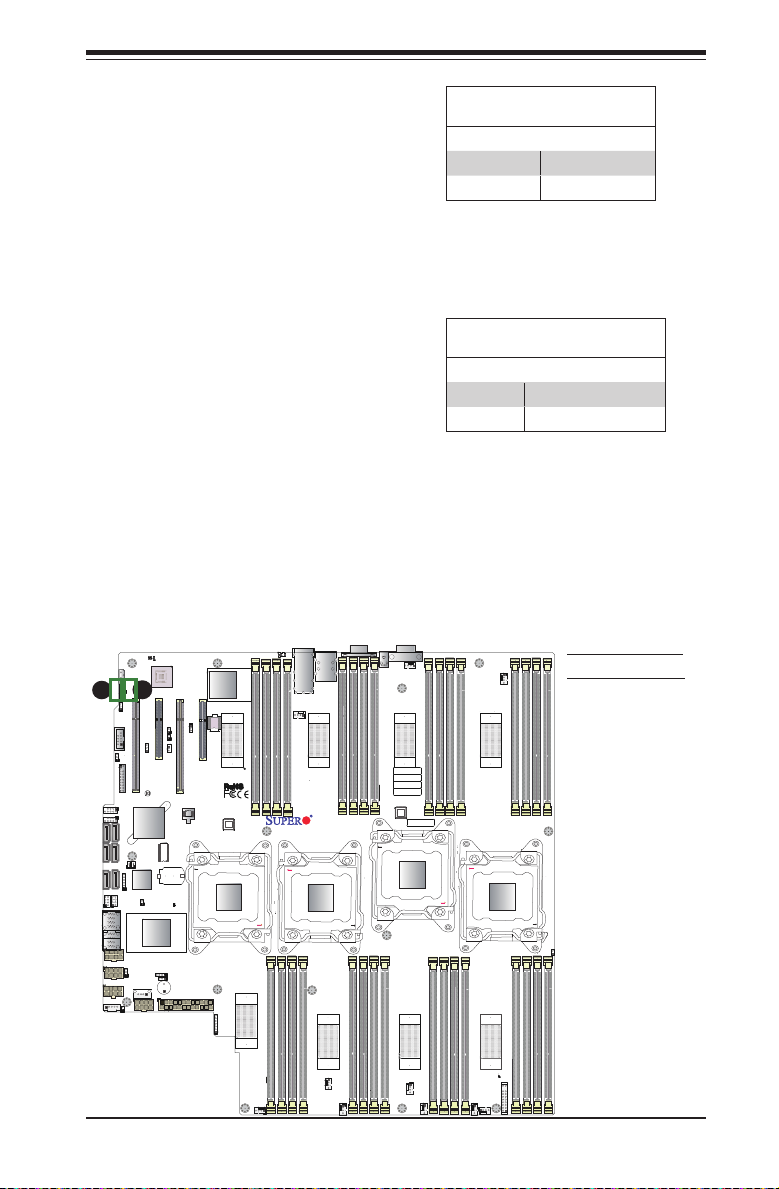
Chapter 2: Installation
VGA Enable
Jumper JPG1 allows the user to enable
the onboard VGA connector. The default
setting is on pins 1-2 to enable the con-
nection. See the table on the right for
jumper settings.
BMC Enable
Jumper JPB1 is used to enable or dis-
able the embedded ASpeed AST2400
BMC (Baseboard Management Control-
ler) that provides IPMI 2.0/KVM support
on the motherboard. See the table on the
right for jumper settings.
USB0/1
UID
A
I-SATA4
I-SATA2
I-SATA0
I-SATA5
I-SATA3
I-SATA1
I-SGPIO2
JSAS2
JSAS1
JPWR4
JPWR3
JPI2C1
JIPMB1
JPG1
JPB1
B
CPU1 SLOT1 PCI-E 3.0 X16
JWD1
COM2
JPME2
JPT1
JTPM1
JBT1
USB4/5
USB6/7
PCH
PCH
JSD1
JSD2
J23
CPLD
I-SGPIO1
JPSAS1
LSAS4-7
LSAS0-3
SAS CTRL
SAS CTRL
JPWR5
JWP1
JPS1
USB8
JL1
JPWR2
LEDBMC
BMC
BMC
CPU2 SLOT2 PCI-E 3.0 X8
JI2C2
JPTG1
JPL1
CPU2SLOT3 PCI-E 3.0 X16
CPU2 SLOT4PCI-E 3.0 X8
JI2C1
JSTBY1
BIOS
BT2
CLOSE 1st
CMOS
Battery
LEDS2
LEDS1
JPS4
SP1
JPWR1
LAN CTRL
CPU1
JD1
Memory VRM
OPEN 1st
Memory VRM
LED1
IPMI_LAN
LAN1/2
FAN10
Memory VRM
P1M1-DIMMA1
P1M1-DIMMA2
P1M1-DIMMB1
P1M1-DIMMB2
P1M1-DIMMD2
X10QBL-CT
Rev. 1.01
CPU2
OPEN 1st
P1M1-DIMMC1
P1M1-DIMMC2
P1M1-DIMMD1
CLOSE 1st
P2M1-DIMMB2
P2M1-DIMMB1
Memory VRM
VGA Enable
Jumper Settings
Jumper Setting Denition
1-2 Enabled (Default)
2-3 Disabled
BMC Enable
Jumper Settings
Jumper Setting Denition
Pins 1-2 BMC Enable (Default)
Pins 2-3 Disabled
USB2
VGA
COM1
MAC CODE
IPMI CODE
BAR CODE
SAS CODE
CLOSE 1st
P2M1-DIMMA2
P2M1-DIMMA1
FAN9
Memory VRM
IB CODE
CPU3
P4M1-DIMMD2
P4M1-DIMMD1
Memory VRM
FAN8
P3M1-
P3M1-
P3M1-
P3M1-
DIMMB2
DIMMB1
DIMMA2
DIMMA1
Memory VRM
P3M1-DIMMD1
P3M1-DIMMD2
P3M1-DIMMC1
P3M1-DIMMC2
CPU4
OPEN 1st
OPEN 1st
P4M1-DIMMB1
P4M1-DIMMB2
P4M1-DIMMA2
P4M1-DIMMA1
P4M1-DIMMC2
P4M1-DIMMC1
Memory VRM
A. VGA Enabled
B. BMC Enabled
CLOSE 1st
J17
P2M1-DIMMD2
P2M1-DIMMD1
FAN7
P2M1-DIMMC2
P2M1-DIMMC1
FAN6
FAN5
2-33
FAN4
FAN3
FAN2
LED15
LEDPWR
FAN1
JF1
Page 56

X10QBL-CT/X10QBL Motherboard User’s Manual
I2C Bus to PCI-Exp. Slots
Use Jumpers JI2C1 and JI2C2 to connect
the System Management Bus (I2C) to the
PCI-Express slots to improve PCI perfor-
mance. These two jumpers are to be set
at the same time. The default setting is
off to disable the connection for normal
operations. See the table on the right for
jumper settings.
TPM Support Enable
JPT1 allows the user to enable TPM
(Trusted Platform Modules) support to
enhance data integrity and system secu-
rity. See the table on the right for jumper
settings. The default setting is enabled.
USB0/1
UID
LAN CTRL
CPU1
JD1
Memory VRM
OPEN 1st
Memory VRM
LED1
IPMI_LAN
LAN1/2
FAN10
Memory VRM
P1M1-DIMMA1
P1M1-DIMMA2
P1M1-DIMMB1
P1M1-DIMMB2
P1M1-DIMMD2
X10QBL-CT
Rev. 1.01
CPU2
OPEN 1st
P1M1-DIMMC1
P1M1-DIMMC2
P1M1-DIMMD1
CLOSE 1st
P2M1-DIMMB2
Memory VRM
C
I-SATA4
I-SATA2
I-SATA0
I-SATA5
I-SATA3
I-SATA1
I-SGPIO2
JSAS2
JSAS1
JPWR4
JPWR3
JPI2C1
LEDBMC
JIPMB1
BMC
JPG1
JPB1
BMC
CPU1 SLOT1 PCI-E 3.0 X16
JWD1
COM2
JPME2
JPT1
JTPM1
JBT1
USB4/5
USB6/7
PCH
PCH
JSD1
JSD2
J23
CPLD
I-SGPIO1
JPSAS1
LSAS4-7
LSAS0-3
SAS CTRL
SAS CTRL
JPWR5
JWP1
JPS4
JPS1
USB8
JL1
JPWR2
CPU2 SLOT2 PCI-E 3.0 X8
B
JI2C2
JPTG1
JPL1
CPU2SLOT3 PCI-E 3.0 X16
CPU2 SLOT4PCI-E 3.0 X8
JI2C1
JSTBY1
A
BIOS
BT2
CLOSE 1st
CMOS
Battery
LEDS2
LEDS1
SP1
JPWR1
VGA
P2M1-DIMMB1
USB2
CLOSE 1st
P2M1-DIMMA2
COM1
FAN9
Memory VRM
MAC CODE
IPMI CODE
BAR CODE
SAS CODE
IB CODE
CPU3
P2M1-DIMMA1
Memory VRM
I2C for PCI-E slots
Jumper Settings
Jumper Setting Denition
Off Normal (Default)
On Enabled
TPM Enable
Jumper Settings
Jumper Setting Denition
1-2 Enabled (Default)
2-3 Disabled
FAN8
P3M1-
P3M1-
P3M1-
P3M1-
DIMMB2
DIMMB1
DIMMA2
DIMMA1
Memory VRM
P3M1-DIMMD1
P3M1-DIMMD2
P3M1-DIMMC1
P3M1-DIMMC2
CPU4
OPEN 1st
OPEN 1st
CLOSE 1st
P4M1-DIMMD2
P4M1-DIMMD1
P4M1-DIMMB1
P4M1-DIMMB2
P4M1-DIMMC2
P4M1-DIMMC1
Memory VRM
P4M1-DIMMA2
P4M1-DIMMA1
J17
2
A. JI
C1
2
B. JI
C2
C. JPT1
P2M1-DIMMD2
P2M1-DIMMD1
FAN7
P2M1-DIMMC2
P2M1-DIMMC1
FAN6
FAN5
FAN4
2-34
LED15
JF1
LEDPWR
FAN2
FAN3
FAN1
Page 57

Chapter 2: Installation
Manufacturer Mode Select
Close pin 2 and pin 3 of Jumper JPME2
to bypass SPI ash security and force the
system to operate in the Manufacturer
mode, which will allow the user to ash
the system rmware from a host server
for system setting modications. See the
table on the right for jumper settings.
SAS Enable (for X10QBL-CT only)
Use Jumper JPS1 to enable or disable
onboard SAS connections (L-SAS 0-3,
4-7) on the X10QBL-CT. The default
setting is on pins 1/2 to enable SAS
support. See the table on the right for
jumper settings.
USB0/1
UID
LAN CTRL
CPU1
JD1
Memory VRM
OPEN 1st
Memory VRM
LED1
IPMI_LAN
LAN1/2
FAN10
Memory VRM
P1M1-DIMMA1
P1M1-DIMMA2
P1M1-DIMMB1
P1M1-DIMMB2
P1M1-DIMMD2
X10QBL-CT
Rev. 1.01
CPU2
OPEN 1st
P1M1-DIMMC1
P1M1-DIMMC2
P1M1-DIMMD1
CLOSE 1st
P2M1-DIMMB2
P2M1-DIMMB1
Memory VRM
I-SATA4
I-SATA2
I-SATA0
I-SATA5
I-SATA3
I-SATA1
I-SGPIO2
JSAS2
JSAS1
JPWR4
JPWR3
JPI2C1
JIPMB1
JPG1
JPB1
CPU1 SLOT1 PCI-E 3.0 X16
JWD1
COM2
JPME2
JPT1
JTPM1
A
JBT1
USB4/5
USB6/7
PCH
PCH
JSD1
JSD2
J23
CPLD
I-SGPIO1
JPSAS1
LSAS4-7
LSAS0-3
SAS CTRL
SAS CTRL
JPWR5
JWP1
JPS1
USB8
JL1
JPWR2
LEDBMC
BMC
BMC
CPU2 SLOT2 PCI-E 3.0 X8
JI2C2
JPTG1
JPL1
CPU2SLOT3 PCI-E 3.0 X16
CPU2 SLOT4PCI-E 3.0 X8
JI2C1
JSTBY1
BIOS
BT2
CLOSE 1st
CMOS
Battery
LEDS2
LEDS1
JPS4
B
SP1
JPWR1
ME Mode Select
Jumper Settings
Jumper Setting Denition
1-2 Normal (Default)
2-3 Manufacture Mode
SAS Enable
Jumper Settings
Jumper Setting Denition
1-2 Enabled (Default)
2-3 Disabled
USB2
VGA
COM1
FAN8
P3M1-
P3M1-
P3M1-
FAN9
DIMMB2
DIMMB1
P3M1-
DIMMA2
DIMMA1
A. JPME2
B JPS1
(X10QBL-CT
Memory VRM
P3M1-DIMMD1
P3M1-DIMMD2
CPU4
OPEN 1st
P4M1-DIMMB1
P4M1-DIMMB2
P4M1-DIMMA2
P4M1-DIMMC2
P4M1-DIMMC1
Memory VRM
P3M1-DIMMC1
P3M1-DIMMC2
CLOSE 1st
P4M1-DIMMA1
only)
J17
MAC CODE
IPMI CODE
BAR CODE
SAS CODE
CLOSE 1st
P2M1-DIMMA2
P2M1-DIMMA1
Memory VRM
IB CODE
CPU3
P4M1-DIMMD2
P4M1-DIMMD1
Memory VRM
OPEN 1st
P2M1-DIMMD2
P2M1-DIMMD1
FAN7
P2M1-DIMMC2
P2M1-DIMMC1
FAN6
FAN5
2-35
FAN4
FAN3
FAN2
LED15
LEDPWR
FAN1
JF1
Page 58

X10QBL-CT/X10QBL Motherboard User’s Manual
I-SATA2
I-SATA0
LAN 1/LAN 2
2-10 Onboard LED Indicators
LAN LEDs
Two LAN ports (LAN1/LAN2) are
located on the IO back panel on the
motherboard. Each Ethernet LAN
port has two LEDs. The yellow LED
indicates activity. Link LED, located
on the left side of the LAN port, may
be green, amber or off indicating the
speed of the connection. See the
tables at right for more information.
IPMI Dedicated LAN LEDs
In addition to LAN 1/LAN 2, an
IPMI-dedicated LAN is located on
the I/O back panel of the mother-
board. The amber LED on the right
indicates activity, while the green
LED on the left indicates the speed
of the connection. See the tables
at right for more information.
LAN 1/2
Link LED
Rear View (when facing the
rear side of the chassis)
GLAN Activity Indicator (Left)
LED Settings
Color Status Denition
Yellow Flashing Active
10G-LAN Link LEDs
LED Settings
(for X10QBL-CT)
LED Color Denition
Off No Connection,
10 or 100 Mbps
Green 10 Gbps
Amber 1 Gbps
Link LED Activity LED
IPMI LAN Link LED (Left) &
Activity LED (Right)
Color/State Denition
Link (Left) Green: Solid: 100 Mbps
Activity (Right) Amber: Blinking Active
LED Color Denition
Off No Connection,
Green 100 Mbps
Amber 1 Gbps
IPMI LAN
Amber: Solid: 1 Gbps
Activity LED
GLAN Link LEDs
LED Settings
(for X10QBL)
or 10 Mbps
JIPMB1
JPG1
JPB1
JWD1
COM2
JPT1
JTPM1
USB4/5
USB6/7
I-SATA4
I-SATA5
I-SATA3
JSD2
I-SATA1
J23
I-SGPIO1
I-SGPIO2
LSAS4-7
JSAS2
LSAS0-3
JSAS1
JPWR5
JWP1
JPWR4
JPWR3
JPI2C1
JL1
LEDBMC
BMC
BMC
CPU2 SLOT2 PCI-E 3.0 X8
CPU1 SLOT1 PCI-E 3.0 X16
JI2C2
JPTG1
CPU2SLOT3 PCI-E 3.0 X16
JI2C1
JPME2
JSTBY1
JBT1
PCH
PCH
BIOS
JSD1
BT2
CMOS
CPLD
Battery
LEDS2
LEDS1
JPSAS1
SAS CTRL
SAS CTRL
JPS4
JPS1
USB8
SP1
JPWR1
JPWR2
LAN CTRL
JPL1
Memory VRM
CPU2 SLOT4PCI-E 3.0 X8
CLOSE 1st
CPU1
JD1
OPEN 1st
Memory VRM
P2M1-DIMMD2
P2M1-DIMMD1
FAN7
A
USB0/1
UID
LED1
LAN1/2
FAN10
P1M1-DIMMB1
P1M1-DIMMB2
OPEN 1st
IPMI_LAN
B
Memory VRM
P1M1-DIMMA1
P1M1-DIMMA2
P1M1-DIMMC2
P1M1-DIMMD1
P1M1-DIMMD2
X10QBL-CT
Rev. 1.01
CPU2
Memory VRM
P2M1-DIMMC2
P2M1-DIMMC1
VGA
P1M1-DIMMC1
CLOSE 1st
P2M1-DIMMB2
P2M1-DIMMB1
FAN6
FAN5
USB2
CLOSE 1st
P2M1-DIMMA2
COM1
FAN9
Memory VRM
MAC CODE
IPMI CODE
BAR CODE
SAS CODE
IB CODE
CPU3
P2M1-DIMMA1
Memory VRM
FAN4
FAN3
OPEN 1st
P4M1-DIMMD2
P4M1-DIMMD1
P3M1-
P3M1-
P3M1-
P3M1-
DIMMB2
DIMMB1
DIMMA2
DIMMA1
OPEN 1st
P4M1-DIMMC2
P4M1-DIMMC1
LEDPWR
FAN2
FAN1
FAN8
Memory VRM
P3M1-DIMMD1
P3M1-DIMMD2
P3M1-DIMMC1
P3M1-DIMMC2
CPU4
P4M1-DIMMB1
P4M1-DIMMB2
P4M1-DIMMA2
P4M1-DIMMA1
Memory VRM
LED15
JF1
A. LAN1/2 LEDs
B. IPMI LAN LEDs
CLOSE 1st
J17
B
A
A
2-36
Page 59

Chapter 2: Installation
Onboard Power LED
An Onboard Power LED indicator is lo-
cated at LED15 (LEDPWR) on the moth-
erboard. When this LED is on, the system
is on. Be sure to turn off the system and
unplug the power cord before removing or
installing components. See the tables at
right for more information.
BMC Heartbeat LED
A BMC Hear tbeat LED is located at
LEDBMC on the motherboard. When
LEDBMC is blinking, BMC functions
normally. See the table at right for more
information.
I-SATA4
I-SATA2
I-SATA0
I-SATA5
I-SATA3
I-SATA1
I-SGPIO2
JSAS2
JSAS1
JPWR3
JPI2C1
JIPMB1
JPG1
JPB1
CPU1 SLOT1 PCI-E 3.0 X16
JWD1
COM2
JPT1
JTPM1
JBT1
USB4/5
USB6/7
PCH
PCH
JSD1
JSD2
J23
CPLD
I-SGPIO1
LSAS4-7
LSAS0-3
JPWR5
JWP1
JPWR4
USB8
JL1
JPWR2
B
LEDBMC
BMC
BMC
CPU2 SLOT2 PCI-E 3.0 X8
JI2C2
JPTG1
CPU2SLOT3 PCI-E 3.0 X16
JI2C1
JPME2
JSTBY1
BIOS
BT2
CMOS
Battery
LEDS2
LEDS1
JPSAS1
SAS CTRL
SAS CTRL
JPS4
JPS1
SP1
JPWR1
LAN CTRL
JPL1
Memory VRM
CPU2 SLOT4PCI-E 3.0 X8
CLOSE 1st
CPU1
JD1
OPEN 1st
Memory VRM
LED1
UID
LAN1/2
FAN10
P1M1-DIMMB2
OPEN 1st
USB0/1
IPMI_LAN
Memory VRM
P1M1-DIMMA1
P1M1-DIMMA2
P1M1-DIMMB1
P1M1-DIMMD1
P1M1-DIMMD2
X10QBL-CT
Rev. 1.01
CPU2
P1M1-DIMMC1
P1M1-DIMMC2
CLOSE 1st
P2M1-DIMMB2
P2M1-DIMMB1
Memory VRM
VGA
USB2
CLOSE 1st
P2M1-DIMMA2
COM1
FAN9
Memory VRM
MAC CODE
IPMI CODE
BAR CODE
SAS CODE
IB CODE
CPU3
P4M1-DIMMD2
P2M1-DIMMA1
Memory VRM
Onboard PWR LED Indicator
LED States
LED Color Denition
Off System Off (PWR cable
not connected)
Green System On
BMC Heartbeat LED
Color/State Denition
Green:
Blinking
FAN8
P3M1-
P3M1-
P3M1-
P3M1-
DIMMB2
DIMMB1
DIMMA2
DIMMA1
Memory VRM
P3M1-DIMMD1
P3M1-DIMMD2
P3M1-DIMMC1
P3M1-DIMMC2
CPU4
OPEN 1st
OPEN 1st
CLOSE 1st
P4M1-DIMMD1
P4M1-DIMMC2
P4M1-DIMMC1
P4M1-DIMMB1
P4M1-DIMMB2
P4M1-DIMMA2
P4M1-DIMMA1
Memory VRM
J17
States
BMC: Normal
A. PWR LED
B. BMC LED
P2M1-DIMMD2
P2M1-DIMMD1
FAN7
P2M1-DIMMC2
P2M1-DIMMC1
FAN6
FAN5
2-37
A
FAN4
FAN3
FAN2
LED15
LEDPWR
FAN1
JF1
Page 60

X10QBL-CT/X10QBL Motherboard User’s Manual
SAS Heartbeat LED (for X10QBL-CT only)
A SAS Heartbeat LED is located at LEDS1 on
the motherboard. When LEDS1 is blinking, the
SAS is functioning normally. See the table at
right for more information.
SAS Activity LED (for X10QBL-CT only)
A SAS Activity LED is located at LEDS2 on
the motherboard. When LEDS2 is blinking,
the SAS is active.
Note: Refer to Page 2-19 for information on the UID LED (UID_LED1).
USB0/1
UID
LAN CTRL
CPU1
JD1
LED1
Memory VRM
P1M1-DIMMB2
OPEN 1st
OPEN 1st
Memory VRM
LEDBMC
JIPMB1
BMC
JPG1
JPB1
BMC
CPU2 SLOT2 PCI-E 3.0 X8
CPU1 SLOT1 PCI-E 3.0 X16
JWD1
JI2C2
JPTG1
JPL1
CPU2SLOT3 PCI-E 3.0 X16
JPME2
JPS1
JPS4
JI2C1
JSTBY1
BT2
CMOS
Battery
LEDS2
SP1
BIOS
LEDS1
JPWR1
CPU2 SLOT4PCI-E 3.0 X8
CLOSE 1st
COM2
JPT1
JTPM1
JBT1
USB4/5
USB6/7
I-SATA4
PCH
I-SATA5
PCH
I-SATA2
I-SATA3
JSD1
JSD2
I-SATA0
I-SATA1
J23
CPLD
I-SGPIO1
I-SGPIO2
JPSAS1
A
LSAS4-7
B
JSAS2
LSAS0-3
JSAS1
SAS CTRL
SAS CTRL
JPWR5
JWP1
JPWR4
JPWR3
USB8
JPI2C1
JL1
JPWR2
IPMI_LAN
LAN1/2
FAN10
Memory VRM
P1M1-DIMMA1
P1M1-DIMMA2
P1M1-DIMMB1
P1M1-DIMMD2
X10QBL-CT
Rev. 1.01
CPU2
P1M1-DIMMC1
P1M1-DIMMC2
P1M1-DIMMD1
CLOSE 1st
P2M1-DIMMB2
P2M1-DIMMB1
Memory VRM
VGA
USB2
CLOSE 1st
P2M1-DIMMA2
COM1
FAN9
Memory VRM
MAC CODE
IPMI CODE
BAR CODE
SAS CODE
IB CODE
CPU3
P4M1-DIMMD2
P2M1-DIMMA1
Memory VRM
OPEN 1st
P4M1-DIMMD1
SAS Heartbeat LED
Status
Color/State Denition
Green: On SAS: Normal
Red: On SAS: Failed
SAS Activity LED
States
Color/State Denition
P3M1-
P3M1-
DIMMB2
DIMMB1
P3M1-
P3M1-
DIMMA2
DIMMA1
Green:
Blinking
FAN8
SAS: Active
A.SAS Heartbeat
LED (X10QBL-CT)
B. SAS Activity
Memory VRM
P3M1-DIMMD1
P3M1-DIMMD2
CPU4
OPEN 1st
P4M1-DIMMB1
P4M1-DIMMB2
P4M1-DIMMC2
P4M1-DIMMC1
Memory VRM
P3M1-DIMMC1
P3M1-DIMMC2
CLOSE 1st
P4M1-DIMMA2
P4M1-DIMMA1
LED (X10QBL-CT)
J17
P2M1-DIMMD2
P2M1-DIMMD1
FAN7
P2M1-DIMMC2
P2M1-DIMMC1
FAN6
FAN5
2-38
FAN4
FAN3
FAN2
LED15
LEDPWR
FAN1
JF1
Page 61

USB0/1
USB2
UID
2-11 SATA/SAS 3.0 Connections
E
F
G
D
SATA 3.0 Ports
Six SATA connections supported by Intel PCH
602 are located on the motherboard. I-SATA
ports 0/1 support SATA 3.0 connections, while
I-SATA ports 2-5 support SATA 2.0. These SATA
connectors provide serial-link connections, which
are faster than Parallel ATA connections. See the
table on the right for pin denitions.
SAS 3.0 Ports (for X10QBL-CT only)
Eight SAS 3.0 connections (L-SAS 0-3, 4-7) sup-
ported by the LSI 3008 SAS controller are located
on the motherboard. The SAS connections are
faster than traditional SATA connections.
Note: For more information on SATA HostRAID conguration, please refer
to the Intel SATA HostRAID User's Guide posted on our website @ http://
www.supermicro.com..
VGA
P2M1-DIMMB1
COM1
MAC CODE
IPMI CODE
BAR CODE
SAS CODE
CLOSE 1st
P2M1-DIMMA2
P2M1-DIMMA1
FAN9
Memory VRM
CPU3
LAN CTRL
CPU1
JD1
Memory VRM
OPEN 1st
Memory VRM
LED1
LAN1/2
FAN10
P1M1-DIMMB2
OPEN 1st
IPMI_LAN
Memory VRM
P1M1-DIMMA1
P1M1-DIMMA2
P1M1-DIMMB1
P1M1-DIMMD1
P1M1-DIMMD2
X10QBL-CT
Rev. 1.01
CPU2
Memory VRM
P1M1-DIMMC1
P1M1-DIMMC2
CLOSE 1st
P2M1-DIMMB2
LEDBMC
JIPMB1
BMC
JPG1
JPB1
BMC
CPU2 SLOT2 PCI-E 3.0 X8
CPU1 SLOT1 PCI-E 3.0 X16
JWD1
JI2C2
JPTG1
JPL1
CPU2SLOT3 PCI-E 3.0 X16
JPME2
JPS1
JPS4
JI2C1
JSTBY1
BT2
CMOS
Battery
LEDS2
SP1
BIOS
LEDS1
JPWR1
CPU2 SLOT4PCI-E 3.0 X8
CLOSE 1st
COM2
JPT1
JTPM1
JBT1
USB4/5
USB6/7
I-SATA4
PCH
I-SATA5
PCH
I-SATA2
I-SATA3
C
JSD1
JSD2
I-SATA0
I-SATA1
J23
A
B
CPLD
I-SGPIO1
I-SGPIO2
JPSAS1
LSAS4-7
JSAS2
H
LSAS0-3
JSAS1
SAS CTRL
SAS CTRL
JPWR5
JWP1
JPWR4
JPWR3
USB8
JPI2C1
JL1
JPWR2
IB CODE
OPEN 1st
P4M1-DIMMD2
P4M1-DIMMD1
Memory VRM
Pin# Signal
1 Ground
2 SATA_TXP
3 SATA_TXN
4 Ground
5 SATA_RXN
6 SATA_RXP
7 Ground
FAN8
P3M1-
P3M1-
P3M1-
P3M1-
DIMMB2
DIMMB1
DIMMA2
DIMMA1
Memory VRM
P3M1-DIMMD1
P3M1-DIMMD2
P3M1-DIMMC1
P3M1-DIMMC2
CPU4
OPEN 1st
CLOSE 1st
P4M1-DIMMB1
P4M1-DIMMB2
P4M1-DIMMA2
P4M1-DIMMA1
P4M1-DIMMC2
P4M1-DIMMC1
Memory VRM
Chapter 2: Installation
SATA 3.0
Pin Denitions
A. I-SATA0
B. I-SATA1
C. I-SATA2
D. I-SATA3
E. I-SATA4
F. I-SATA5
G. L-SAS0-3
(X10QBL-CT
Only)
H. L-SAS4-7
(X10QBL-CT
Only)
J17
P2M1-DIMMD2
P2M1-DIMMD1
P2M1-DIMMC2
P2M1-DIMMC1
FAN6
FAN7
FAN5
FAN4
FAN3
LED15
JF1
LEDPWR
FAN2
FAN1
2-39
Page 62

X10QBL-CT/X10QBL Motherboard User’s Manual
Notes
2-40
Page 63

Chapter 3: Troubleshooting
Chapter 3
Troubleshooting
3-1 Troubleshooting Procedures
Use the following procedures to troubleshoot your system. If you have followed all
of the procedures below and still need assistance, refer to the "Technical Support
Procedures" and/or "Returning Merchandise for Service" section(s) in this chapter.
Note: Always disconnect the power cord before adding, changing or install-
ing any hardware components.
Before Power On
1. Make sure that there are no short circuits between the motherboard and
chassis.
2. Disconnect all ribbon/wire cables from the motherboard, including those for
the keyboard and mouse.
3. Remove all add-on cards.
4. Install CPU 1 rst (making sure it is fully seated) and connect the front panel
connectors to the motherboard.
No Power
1. Make sure that no short circuits between the motherboard and the chassis.
2. Make sure that all power connectors are properly connected.
3. Check that the 115V/230V switch on the power supply is properly set, if avail-
able.
4. Turn the power switch on and off to test the system, if applicable.
5. The battery on your motherboard may be old. Check to verify that it still sup-
plies ~3VDC. If it does not, replace it with a new one.
3-1
Page 64

X10QBL-CT/X10QBL Motherboard User’s Manual
No Video
1. If the power is on, but you have no video, remove all the add-on cards and
cables.
2. Use the speaker to determine if any beep codes exist. Refer to Appendix A
for details on beep codes.
System Boot Failure
If the system does not display POST or does not respond after the power is turned
on, check the following:
1. Check for any error beep from the motherboard speaker.
• If there is no error beep, try to turn on the system without DIMM modules in-
stalled. If there is still no error beep, try to turn on the system again with only
one processor installed in CPU Socket#1. If there is still no error beep, replace
the motherboard.
• If there are error beeps, clear the CMOS settings by unplugging the power
cord and contracting both pads on the CMOS Clear Jumper (JBT1). (Refer to
Section 2-8 in Chapter 2.)
2. Remove all components from the motherboard, especially the DIMM modules.
Make sure that system power is on, and memory error beeps are activated.
3. Turn on the system with only one DIMM module installed. If the system
boots, check for bad DIMM modules or slots by following the Memory Errors
Troubleshooting procedure in this Chapter.
Losing the System’s Setup Conguration
1. Make sure that you are using a high quality power supply. A poor quality
power supply may cause the system to lose the CMOS setup information.
Refer to Section 1-6 for details on recommended power supplies.
2. The battery on your motherboard may be old. Check to verify that it still sup-
plies ~3VDC. If it does not, replace it with a new one.
3. If the above steps do not x the Setup Conguration problem, contact your
vendor for repairs.
3-2
Page 65

Chapter 3: Troubleshooting
Memory Errors
When a No-Memory Beep Code is issued by the system, check the following:
1. Make sure that the memory modules are compatible with the system and that
the DIMM modules are properly and fully installed. (For memory compatibility,
refer to the Memory Compatibility Chart posted on our website @ http://www.
supermicro.com.)
2. Check if different speeds of DIMMs have been installed. It is strongly recom-
mended that you use the same RAM type and speed for all DIMMs in the
system.
3. Make sure that you are using the correct type of Registered (RDIMM)//Load
Reduced (LRDIMM) DDR3 ECC modules recommended by the manufacturer.
4. Check for bad DIMM modules or slots by swapping a single module among
all memory slots and check the results.
5. Make sure that all memory modules are fully seated in their slots. Follow the
instructions given in Section 2-5 in Chapter 2.
6. Please follow the instructions given in the DIMM Population Tables listed in
Section 2-4 to install your memory modules.
When the System Becomes Unstable
A. When the system becomes unstable during or after OS installation, check
the following:
1. CPU/BIOS support: Make sure that your CPU is supported, and you have the
latest BIOS installed in your system.
2. Memory support: Make sure that the memory modules are supported by test-
ing the modules using memtest86 or a similar utility.
Note: Refer to the product page on our website http:\\www.supermicro.
com for memory and CPU support and updates.
3. HDD support: Make sure that all hard disk drives (HDDs) work properly. Re-
place the bad HDDs with good ones.
4. System cooling: Check system cooling to make sure that all heatsink fans,
and CPU/system fans, etc., work properly. Check Hardware Monitoring set-
tings in the BIOS to make sure that the CPU and System temperatures are
3-3
Page 66

X10QBL-CT/X10QBL Motherboard User’s Manual
within the normal range. Also check the front panel Overheat LED, and make
sure that the Overheat LED is not on.
5. Adequate power supply: Make sure that the power supply provides adequate
power to the system. Make sure that all power connectors are connected.
Please refer to our website for more information on minimum power require-
ment.
6. Proper software support: Make sure that the correct drivers are used.
B. When the system becomes unstable before or during OS installation, check
the following:
1. Source of installation: Make sure that the devices used for installation are
working properly, including boot devices such as CD/DVD disc.
2. Cable connection: Check to make sure that all cables are connected and
working properly.
3. Using minimum conguration for troubleshooting: Remove all unnecessary
components (starting with add-on cards rst), and use minimum conguration
(with a CPU and a memory module installed) to identify the trouble areas.
Refer to the steps listed in Section A above for proper troubleshooting proce-
dures.
4. Identifying bad components by isolating them: If necessary, remove a compo-
nent in question from the chassis, and test it in isolation to make sure that it
works properly. Replace a bad component with a good one.
5. Check and change one component at a time instead of changing several
items at the same time. This will help isolate and identify the problem.
6. To nd out if a component is good, swap this component with a new one to
see if the system will work properly. If so, then the old component is bad.
You can also install the component in question in another system. If the new
system works, the component is good and the old system has problems.
3-2 Technical Support Procedures
Before contacting Technical Support, please take the following steps. Also, please
note that as a motherboard manufacturer, Supermicro also sells motherboards
through its channels, so it is best to rst check with your distributor or reseller for
3-4
Page 67

Chapter 3: Troubleshooting
troubleshooting services. They should know of any possible problem(s) with the
specic system conguration that was sold to you.
1. Please go through the ‘Troubleshooting Procedures’ and 'Frequently Asked
Question' (FAQ) sections in this chapter or see the FAQs on our website
(http://www.supermicro.com/) before contacting Technical Support.
2. BIOS upgrades can be downloaded from our website (http://www.supermicro.
com).
3. If you still cannot resolve the problem, include the following information when
contacting Supermicro for technical support:
• Motherboard model and PCB revision number
• BIOS release date/version (This can be seen on the initial display when your
system rst boots up.)
• System conguration
4. An example of a Technical Support form is on our website at (http://www.
supermicro.com).
• Distributors: For immediate assistance, please have your account number ready
when placing a call to our technical support department. We can be reached by
e-mail at support@supermicro.com.
3-5
Page 68

X10QBL-CT/X10QBL Motherboard User’s Manual
3-3 Battery Removal and Installation
Battery Removal
To remove the onboard battery, follow the steps below:
1. Power off your system and unplug your power cable.
2. Locate the onboard battery as shown below.
3. Using a tool such as a pen or a small screwdriver, push the battery lock out-
wards to unlock it. Once unlocked, the battery will pop out from the holder.
4. Remove the battery.
Proper Battery Disposal
Warning! Please handle used batteries carefully. Do not damage the battery in any
way; a damaged battery may release hazardous materials into the environment. Do
not discard a used battery in the garbage or a public landll. Please comply with the
regulations set up by your local hazardous waste management agency to dispose of
your used battery properly.
3-6
OR
Page 69

Chapter 3: Troubleshooting
3-4 Frequently Asked Questions
Question: What are the various types of memory that my motherboard can
support?
Answer: The motherboard supports Registered (RDIMM)//Load Reduced (LRDIMM)
ECC DDR3 of up to 1600 MHz DIMM modules. To enhance memory performance,
do not mix memory modules of different speeds and sizes. Please follow all memory
installation instructions given on Section 2-5 in Chapter 2.
Question: How do I update my BIOS?
It is recommended that you do not upgrade your BIOS if you are not experiencing
any problems with your system. Updated BIOS les are located on our website
at http://www.supermicro.com. Please check our BIOS warning message and the
information on how to update your BIOS on our website. Select your motherboard
model and download the BIOS le to your computer. Also, check the current BIOS
revision to make sure that it is newer than your BIOS before downloading. You can
choose from the zip le and the .exe le. If you choose the zip BIOS le, please
unzip the BIOS le onto a bootable USB device. Run the batch le using the format
AMI.bat lename.rom from your bootable USB device to ash the BIOS. Then, your
system will automatically reboot.
Warning: Do not shut down or reset the system while updating the BIOS to prevent
possible system boot failure!)
Note: The SPI BIOS chip used on this motherboard cannot be removed.
Send your motherboard back to our RMA Department at Supermicro for
repair. For BIOS Recovery instructions, please refer to the AMI BIOS
Recovery Instructions posted at http://www.supermicro.com.
Question: How do I handle the used battery?
Answer: Please handle used batteries carefully. Do not damage the battery in any
way; a damaged battery may release hazardous materials into the environment.
Do not discard a used battery in the garbage or a public landll. Please comply
with the regulations set up by your local hazardous waste management agency to
dispose of your used battery properly.
3-7
Page 70

X10QBL-CT/X10QBL Motherboard User’s Manual
3-5 Returning Merchandise for Service
A receipt or copy of your invoice marked with the date of purchase is required before
any warranty service will be rendered. You can obtain service by calling your ven-
dor for a Returned Merchandise Authorization (RMA) number. When returning the
motherboard to the manufacturer, the RMA number should be prominently displayed
on the outside of the shipping carton, and the shipping package is mailed prepaid
or hand-carried. Shipping and handling charges will be applied for all orders that
must be mailed when service is complete. For faster service, You can also request
a RMA authorization online (http://www.supermicro.com).
This warranty only covers normal consumer use and does not cover damages in-
curred in shipping or from failure due to the alternation, misuse, abuse or improper
maintenance of products.
During the warranty period, contact your distributor rst for any product problems.
3-8
Page 71

Chapter 4: AMI BIOS
Chapter 4
BIOS
4-1 Introduction
This chapter describes the AMI BIOS setup utility for the X10QBL-CT/X10QBL. It
also provides the instructions on how to navigate the AMI BIOS setup utility screens.
The AMI ROM BIOS is stored in a Flash EEPROM and can be easily updated.
Starting BIOS Setup Utility
To enter the AMI BIOS setup utility screens, press the <Del> key while the system
is booting up.
Note: In most cases, the <Del> key is used to invoke the AMI BIOS setup
screen. There are a few cases when other keys are used, such as <F3>,
<F4>, etc.
Each main BIOS menu option is described in this manual. The Main BIOS setup
menu screen has two main frames. The left frame displays all the options that can
be congured. Grayed-out options cannot be congured. Options in blue can be
congured by the user. The right frame displays the key legend. Above the key
legend is an area reserved for informational text. When an option is selected in
the left frame, it is highlighted in white. Often informational text will accompany it.
Note: The AMI BIOS has default informational messages built in. The
manufacturer retains the option to include, omit, or change any of these
informational messages.
The AMI BIOS setup utility uses a key-based navigation system called "hot keys."
Most of the AMI BIOS setup utility "hot keys" can be used at any time during setup
navigation. These keys include <F3>, <F4>, <Enter>, <ESC>, arrow keys, etc.
Note 1: Options printed in Bold are default settings.
Note 2: <F3> is used to load optimal default settings. <F4> is used to save
the settings and exit the setup utility.
4-1
Page 72

X10QBL-CT/X10QBL Motherboard User’s Manual
How To Change the Conguration Data
The conguration data that determines the system parameters may be changed by
entering the AMI BIOS setup utility. This setup utility can be accessed by pressing
<Delete> at the appropriate time during system boot.
Note: For AMI UEFI BIOS Recovery, please refer to the UEFI BIOS Recov-
ery User Guide posted @ http://www.supermicro.com/support/manuals/.
Starting the Setup Utility
Normally, the only visible Power-On Self-Test (POST) routine is the memory test.
As the memory is being tested, press the <Delete> key to enter the main menu of
the AMI BIOS setup utility. From the main menu, you can access the other setup
screens. An AMI BIOS identication string is displayed at the left bottom corner of
the screen below the copyright message.
Warning: Do not upgrade the BIOS unless your system has a BIOS-related issue.
Flashing the wrong BIOS can cause irreparable damage to the system. In no event
shall the manufacturer be liable for direct, indirect, special, incidental, or consequential
damage arising from a BIOS update. If you have to update the BIOS, do not shut down
or reset the system while the BIOS is being updated to avoid possible boot failure.
4-2 Main Setup
When you rst enter the AMI BIOS setup utility, you will enter the Main setup screen.
You can always return to the Main setup screen by selecting the Main tab on the
top of the screen. The Main BIOS Setup screen is shown below.
4-2
Page 73
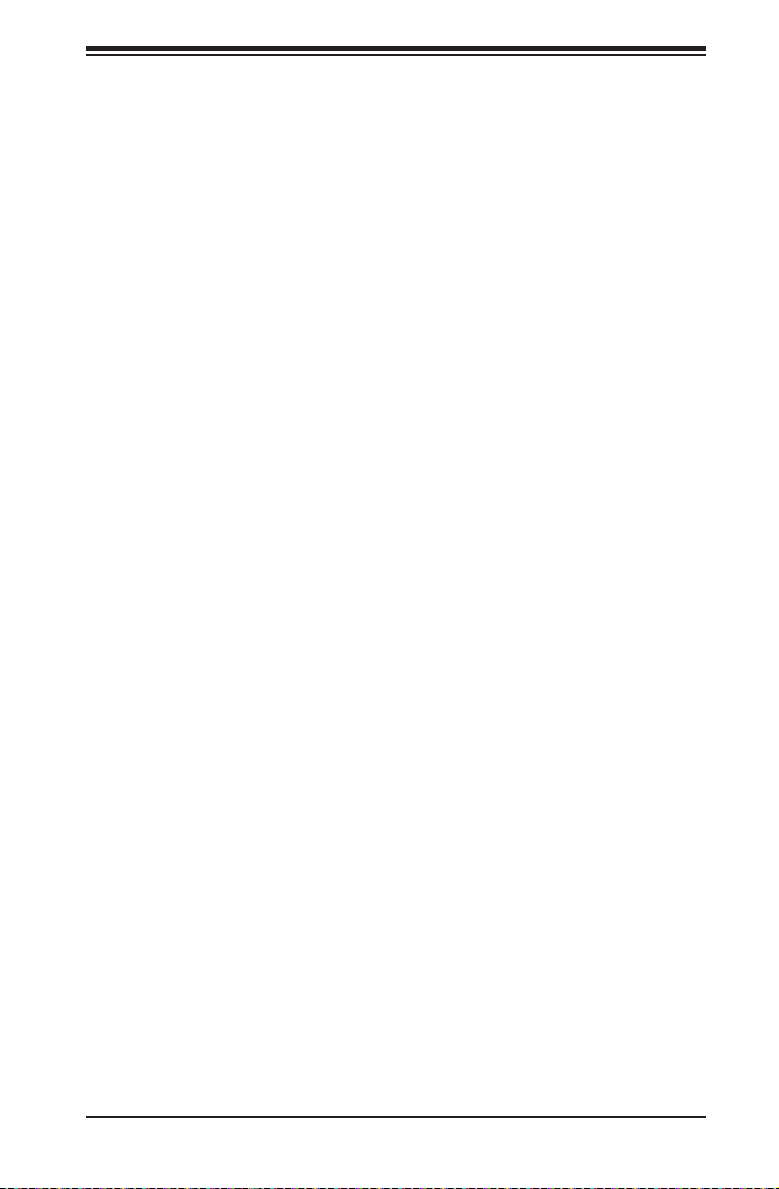
Chapter 4: AMI BIOS
The AMI BIOS Main menu displays the following information:
System Date/System Time
Use this option to change the system date and time using the arrow keys. Enter
new values through the keyboard and press <Enter>. Press the <Tab> key to move
between elds. The date must be entered in Day MM/DD/YYYY format. The time is
entered in HH:MM:SS format. (Note: The time is in the 24-hour format. For example,
5:30 P.M. appears as 17:30:00.).
Supermicro X10QBL/X10QBL-CT
BIOS Version
This item displays the SMC version of the BIOS ROM used in this system.
Build Date
This item displays the date that the BIOS setup utility was built.
CPLD Version
This item displays the version of 'Complex Programmable Logic Device' (CPLD)
used in this system.
Memory Information
Total Memory
This item displays the amount of memory that is available in the system.
4-3
Page 74

X10QBL-CT/X10QBL Motherboard User’s Manual
4-3 Advanced Setup Congurations
Select the Advanced tab to access the following submenu items.
Boot Features
Boot Conguration
Quiet Boot
Use this item to select bootup screen display between POST messages and the
OEM logo. Select Disabled to display the POST messages. Select Enabled to
display the OEM logo instead of the normal POST messages. The options are
Enabled and Disabled.
AddOn ROM Display Mode
Use this item to set the display mode for the Option ROM. Select Keep Current
to use the current AddOn ROM Display setting. Select Force BIOS to use the Op-
tion ROM display set by the system BIOS. The options are Force BIOS and Keep
Current.
Bootup Num-Lock
Use this item to set the power-on state for the Numlock key. The options are Off
and On.
Wait For 'F1' If Error
Select Enabled to force the system to wait until the 'F1' key is pressed when an
error occurs. The options are Disabled and Enabled.
4-4
Page 75

Chapter 4: AMI BIOS
INT19 (Interrupt 19) Trap Response
Interrupt 19 is the software interrupt that handles the boot disk function. When this
item is set to Immediate, the BIOS ROM of the host adaptors will immediately cap-
ture Interrupt 19 at bootup and allow the drive that is attached to the host adaptor
to function as the bootable disk. If this item is set to Postponed, the BIOS ROM of
the host adaptors will only capture Interrupt 19 during bootup from a legacy device.
The options are Immediate and Postponed.
Re-try Boot
Select Legacy Boot for the BIOS to continuously attempt to boot from the legacy
boot drive. Select EFI Boot for the BIOS to continuously attempt to boot from the
EFI boot drive. The options are Disabled, Legacy Boot, and EFI Boot.
Power Conguration
Watch Dog Function
If enabled, the Watch Dog timer will allow the system to automatically reboot when
a non-recoverable error that lasts for more than ve minutes occurs. The options
are Enabled and Disabled.
Power Button Function
If this feature is set to Instant Off, the system will power off immediately as soon
as the user presses the power button. If this feature is set to 4 Seconds Override,
the system will power off when the user presses the power button for 4 seconds or
longer. The options are Instant Off and 4 Seconds Override.
Restore on AC Power Loss
Use this item to set the power state after a power outage. Select Stay Off for the
system power to remain off after a power outage. Select Power On to turn on the
system power after a power outage. Select Last State to allow the system to resume
its last power state before a power outage. The options are Power On, Stay Off,
and Last State.
CPU Conguration
This submenu displays the following CPU information as detected by the BIOS. It
also allows the user to congure CPU settings.
Processor 0/Processor 1/Processor 2/Processor 3
This submenu displays the following information of the CPU installed a CPU socket
detected by the BIOS.
4-5
Page 76

X10QBL-CT/X10QBL Motherboard User’s Manual
• Processor Socket
• Processor ID
• Processor Frequency
• Microcode Revision
• L1 Cache RAM
• L2 Cache RAM
• L3 Cache RAM
• Processor Socket
• Processor ID
• Processor Frequency
• Microcode Revision
• L1 Cache RAM
• L2 Cache RAM
• L3 Cache RAM
• Processor 0 Version
• Processor 1 Version
• Processor 2 Version
• Processor 3 Version
Clock Spread Spectrum
Select Enable to allow the BIOS to monitor and attempt to reduce the level of
Electromagnetic Interference caused by the components whenever needed. The
options are Disable and Enable.
Hyper-Threading (All)
Select Enable to support Intel's Hyper-threading Technology to enhance CPU per-
formance. The options are Enable and Disable.
4-6
Page 77

Chapter 4: AMI BIOS
Cores Enabled
This feature allows the user to set the number of CPU cores to enable. Enter "0"
to enable all cores. The default setting is 0.
Note: To set a valid core number for your system, please refer to the
help window on the right side of the BIOS screen, which will prompt you
for a valid core number and will also provide a warning when an invalid
core number is used.
Performance/Watt
Select Power Optimized to enable Intel® Turbo Boost Technology support when
the Power Performance State-P0 has lasted more than two seconds. The options
are Traditional and Power Optimized.
Execute Disable Bit (Available if supported by the OS & the CPU)
Select Enable to support Intel® Execute Disable Bit Technology, which will allow the
processor to designate areas in the system memory where an application code can
be executed and where it cannot, thus preventing a worm or a virus from ooding
illegal codes to overwhelm the processor or damage the system during an attack.
The default setting is Enable. (Refer to Intel and Microsoft websites for more
information.)
Intel® Virtualization Technology (Available when supported by the CPU)
Select Enabled to suppor t Intel Vir tualization Technology, which will allow one
platform to run multiple operating systems and applications in independent parti-
tions, creating multiple "virtual" systems in one physical computer. The options
are Enabled and Disabled.
Hardware Prefetcher (Available when supported by the CPU)
If set to Enabled, the hardware prefetcher will prefetch streams of data and instruc-
tions from the main memory to the L2 cache to improve CPU performance. The
options are Disabled and Enabled.
Adjacent Cache Prefetch (Available when supported by the CPU)
Select Enable for the CPU to prefetch both cache lines for 128 bytes as comprised.
Select Disable for the CPU to prefetch both cache lines for 64 bytes. The options
are Disable and Enable.
Note: Please reboot the system for changes on this setting to take effect.
Please refer to Intel’s web site for detailed information.
4-7
Page 78

X10QBL-CT/X10QBL Motherboard User’s Manual
DCU (Data Cache Unit) Streamer Prefetcher (Available when supported by
the CPU)
If this item is set to Enable, the DCU Streamer Prefetcher will prefetch data streams
from the cache memory to the DCU (Data Cache Unit) to speed up data access-
ing and processing for CPU performance enhancement. The options are Disable
and Enable.
DCU IP Prefetcher
If this feature is set to Enable, the IP prefetcher in the DCU (Data Cache Unit) will
prefetch IP addresses to improve network connectivity and system performance.
The options are Enable and Disable.
DCU Mode
Use this feature to set the data-prefecting mode for the DCU (Data Cache Unit).
The options are 32KB 8Way Without ECC and 16KB 4Way With ECC.
Direct Cache Access (DCA)
Select Enable to use Intel DCA (Direct Cache Access) Technology to improve the
efciency of data transferring and accessing. The options are Enable and Disable.
AES-NI (New Encryption Standard-New Instructions)
Select Enable to use the Intel Advanced Encryption Standard (AES) New Instruc-
tions (NI) to ensure data security. The options are Enable and Disable.
PPIN
Select Yes to use the Protected-Processor Inventory Number (PPIN) in the system.
The options are No and Yes.
SMM Protected Mode
Select Enable for SMM (System Management Mode) protected mode support, which
will enhance system management. The options are Enable and Disable.
Advanced Power Management Conguration
This section is used to congure the following CPU Power Management settings.
Power Technology
Select Energy Efciency to support power-saving mode. Select Custom to cus-
tomize system power settings. Select Disabled to disable power-saving settings.
The options are Disable, Energy Efciency, and Custom.
If the above is set to 'Custom' the following options are displayed:
4-8
Page 79

Chapter 4: AMI BIOS
CPU P State Control (Available when Power Technology is
set to Custom)
EIST
EIST (Enhanced Intel SpeedStep Technology) allows the system to automatically
adjust processor voltage and core frequency to reduce power consumption and
heat dissipation. The options are Disable, and Enable.
Turbo Mode (Available when Intel® EIST Technology is enabled)
Select Enable to use the Turbo Mode to boost system performance. The options
are Enable and Disable.
P-State Coordination
This feature allows the user to change the P-State (Power-Performance State)
coordination type. P-State is also known as "SpeedStep" for Intel processors. Se-
lect HW_ALL to change the P-State coordination type for hardware components
only. Select SW_ALL to change the P-State coordination type for all software
installed in the system. Select SW_ANY to change the P-State coordination
type for a software program in the system. The options are HW_All, SW_ALL,
and SW_ANY.
SINGLE_PCTL
Select Yes for SINGLE_PCTL support to improve processor power management.
The options are No and Yes.
Cong TDP
Select Enable to allow the user to congure the Thermal Design Power (TDP)
settings for the system. The TDP refers to the maximum amount of power al-
lowed for running "real applications" without triggering an overheating event. The
options are Disable and Enable.
CPU HWPM State Control (Available when the CPU
supports this feature)
Enable CPU HWPM
Select Enable for better CPU energy performance. The options are Disable,
HWPM NATIVE MODE, and HWPM OOB MODE.
Enable CPU Autonomous Cstate
Use this feature to enable CPU Autonomous C State, which converts HALT
instructions to Mwait. The options are Disable and Enable.
4-9
Page 80

X10QBL-CT/X10QBL Motherboard User’s Manual
CPU C State Control (Available when Power Technology is
set to Custom)
C2C3TT
This feature allows the user to set the C2 to C3 Transition timer. The default
setting is 0 (for Auto setting).
Package C-State limit
This feature allows the user to set the limit on the C-State package register.
The options are C0/C1 State, C2 State, C6 (Non Retention) State, and C6
(Rentention) State.
CPU C3 Report
Select Enabled to allow the BIOS to report the CPU C3 State (ACPI C2) to the
operating system. During the CPU C3 State, the CPU clock generator is turned
off. The options are Enable and Disable.
CPU C6 Report
Select Enabled to allow the BIOS to report the CPU C6 State (ACPI C3) to the
operating system. During the CPU C6 State, the power to all cache is turned
off. The options are Enable and Disable.
Enhanced Halt State (C1E)
Select Enabled to use Enhanced Halt-State technology, which will signicantly
reduce the CPU's power consumption by reducing the CPU's clock cycle and
voltage during a Halt-state. The options are Disable and Enable.
Monitor/Mwait
Select Enabled to enable the Monitor/MWait instructions. The Monitor instruc-
tion monitors a region of memory for writes, and MWait instructions instruct the
CPU to stop until the monitored region begins to write. The options are Enable
and Disable.
CPU T State Control (Available when Power Technology
is set to Custom)
ACPI (Advanced Conguration Power Interface) T-States
Select Enable to support CPU throttling by the operating system to reduce power
consumption. The options are Enable and Disable.
4-10
Page 81

Chapter 4: AMI BIOS
CPU Advanced PM Turning (Available when Power
Technology is set to Custom and Energy Efcient)
Energy Perf BIAS
Energy Perf BIAS
Energy Performance Tuning
Use this feature to select whether the BIOS of operating system chooses energy
performance BIAS Tuning. The options are OS and BIOS.
Energy Performance BIAS Setting.
Use this item to set the energy performance bias, which overrides the operating
system setting. The options are Performance, Balanced Performance, Balanced
Power, and Power.
Workload Conguration
Use this item to optimize the workload characterization. The recommended set-
ting is Balanced. The options are Balanced and I/O sensitive.
Chipset Conguration
North Bridge
This feature is used to congure Intel North Bridge settings.
Integrated IO Conguration
EV DFX (Device Function On-Hide) Features
When this feature is set to Enable, the EV_DFX Lock Bits that are located
inside a processor will always remain clear during electric tuning. The options
are Disable and Enable.
IIO0 Conguration
IOU0 (IIO PCIe Port 2)
This item congures the PCI-E port Bifuraction setting for a PCI-E port specied
by the user. The options are x4x4x4x4, x4x4x8, x8x4x4, x8x8, x16, and Auto.
IOU1 (IIO PCIe Port 3)
This item congures the PCI-E port Bifuraction setting for a PCI-E port specied
by the user. The options are x8x8 and Auto.
4-11
Page 82

X10QBL-CT/X10QBL Motherboard User’s Manual
CPU1 SLOT1 PCI-E 3.0 X16
Use the items below to congure the PCI-E settings for a PCI-E port specied
by the user.
The following items will display:
• PCI-E Port Link Status
• PCI-E Port Link Max
• PCI-E Port Link Speed
Link Speed
Use this item to select the PCI-E link speed for the PCI-E port specied by the
user. The options are Auto, Gen 1 (2.5 GT/s), Gen 2 (5 GT/s), and Gen 3 (8
GT/s).
Pcie Ecrc
Use this item to set end-to-end cyclic redundancy check (ECRC) error checking.
The options are Disable, Enable and Auto.
LAN1/2
Use the items below to congure the PCI-E settings for a PCI-E device
installed on a LAN connection specied by the user.
The following items will display:
• PCI-E Port Link Status
• PCI-E Port Link Max
• PCI-E Port Link Speed
Link Speed
Use this item to select the PCI-E link speed for the PCI-E port specied by the
user. The options are GEN1 (2.5 GT/s), GEN2 (5 GT/s), GEN3 (8 GT/s), and
Auto.
Pcie Ecrc
Use this item to set end-to-end cyclic redundancy check (ECRC) error checking.
The options are Disable, Enable and Auto.
4-12
Page 83

Chapter 4: AMI BIOS
L-SAS0-3(JSAS1)/L-SAS4-7(JASA2)
Use the items below to congure the PCI-E settings for a PCI-E device
installed on a SAS connection specied by the user.
The following items will display:
• PCI-E Port Link Status
• PCI-E Port Link Max
• PCI-E Port Link Speed
Link Speed
Use this item to select the PCI-E link speed for the PCI-E port specied by the
user. The options are GEN1 (2.5 GT/s), GEN2 (5 GT/s), GEN3 (8 GT/s), and
Auto.
Pcie Ecrc
Use this item to set end-to-end cyclic redundancy check (ECRC) error checking.
The options are Disable, Enable and Auto.
IIO1 Conguration
IOU0 (IIO PCIe Port 2)
This item congures the PCI-E port Bifuraction setting for a PCI-E port specied
by the user. The options are x4x4x4x4, x4x4x8, x8x4x4, x8x8, x16, and Auto.
IOU1 (IIO PCIe Port 3)
This item congures the PCI-E port Bifuraction setting for a PCI-E port specied
by the user. The options are x4x4x4x4, x4x4x8, x8x4x4, x8x8 and Auto.
No PCIe port active ECO on Socket
Use this feature to select a workaround setting to implement the engineering-
change order (ECO) on the system when PCI ports are not active. The options
are PCU Squelch exit ignore option, and Reset the SQ FLOP by CSR option.
CPU2 SLOT3 PCI-E 3.0 X16/CPU2 SLOT2 PCI-E 3.0 X8/
CPU2 SLOT4 PCI-E 3.0 X8
Use the items below to congure the PCI-E settings for a PCI-E port specied
by the user.
4-13
Page 84

X10QBL-CT/X10QBL Motherboard User’s Manual
The following items will display:
• PCI-E Port Link Status
• PCI-E Port Link Max
• PCI-E Port Link Speed
Link Speed
Use this item to select the PCI-E link speed for the PCI-E port specied by the
user. The options are Auto, GEN1 (2.5 GT/s), GEN2 (5 GT/s), and GEN3 (8
GT/s).
PCIe Ecrc
Use this item to set end-to-end cyclic redundancy check (ECRC) error checking.
The options are Disable, Enable and Auto.
IOAT (Intel® IO Acceleration) Conguration
Enable IOAT
Select Enable to enable Intel I/OAT (I/O Acceleration Technology) support,
which will signicantly reduce CPU overhead by leveraging CPU architectural
improvements and freeing the system resource for other tasks. The options are
Enable and Disable.
No Snoop
Select Enable to support no-snoop mode for each CB device. The options are
Disable and Enable.
Disable TPH (TLP Processing Hint).
If this item is set to Enable, TLP Processing Hint will be disabled. The options
are Disable and Enable.
Apply BDX CBDMA ECO
This feature is a workaround for Broadwell-EX A0 stepping CPU. It locks TOR
(Table of Record) timeout with CBDMA (Crystal Beach DMA) and CPU trafc
from Rocket test. The options are Yes and No.
IIO General Conguration
This feature improves the bi-directional bandwidth of Omni-Path 100Gbps LAN
card.
4-14
Page 85

Chapter 4: AMI BIOS
NpPFDisableGlobalIo0
The options are Disable and Enable.
NpPFDisableGlobalIo1
The options are Disable and Enable.
NpPFDisableGlobalIo2
The options are Disable and Enable.
Intel VT for Directed I/O (VT-d)
Intel VT for Direct I/O (VT-d)
Select Enable to use Intel Virtualization Technology support for Direct I/O VT-d
support by reporting the I/O device assignments to the VMM (Virtual Machine
Monitor) through the DMAR ACPI Tables. This feature offers fully-protected I/O
resource sharing across Intel platforms, providing greater reliability, security and
availability in networking and data-sharing. The options are Enable and Disable.
Interrupt Remapping
Select Enable to support Interrupt Remapping to enhance system performance.
The options are Enable and Disable.
PCI Express Global Options
Power Down Unused Ports
Select Enable to disable the PCI-E ports that are inactive. The options are
Disable, Enable, HSX Disable Unused Ports (No IIO Clock Gating), and HSX
Disable Unused Ports (IIO Clock Gating)
QPI (Quick Path Interconnect) Conguration
QPI General Conguration
QPI Status
The following information will display:
• Number of CPU
• Number of IIO
• LInk Speed
4-15
Page 86

X10QBL-CT/X10QBL Motherboard User’s Manual
• Current QPI Link Frequency
• QPI Global MMIO Low Base/Limit
• QPI Global MMIO High Base/Limit
• QPI Pci-e Conguration Base/Siz (Size)
Link Speed Mode
Use this feature to select the data transfer speed for QPI Link connections. The
default setting is Fast.
Link Frequency Select
Use this feature to select the desired frequency for QPI Link connections. The
options are 6.4GB/s, 7.2GB/s, 8.0GB/s, 9.6GB/s, Auto, Auto Limited, and Use
Per LInk Setting.
Link L0p Enable
Select Enable for Link L0p support. The options are Disable and Enable.
Link L1 Enable
Select Enable for Link L1 support. The options are Enable and Disable.
Legacy VGA Socket
Enter the VGA socket number (from 0-7) that will be used to support legacy
VGA. The default setting is 0.
COD Enable (Available when the OS and the CPU support this feature)
Select Enabled for Cluster-On-Die support to enhance system performance in
cloud computing. The options are Disable, Enable, and Auto.
Home Dir Snoop with IVT - Style OSB
Use this feature to enable the memory snoop directory to improve latency for
memory access. This feature improves memory and cache latency. The options
are Disable, Enable, and Auto.
QPI Per Socket Conguration
CPU 1/CPU 2
4-16
Page 87

Chapter 4: AMI BIOS
IO Resource Allocation Ratio
Use this feature to set the IO resource-allocation ratio (from 0-8). The default
setting is 3.
MMIOL Resource Allocation Ratio
Use this feature to set the Memory-Mapped IO resource-allocation ratio (from
0-8). The CPU1 default setting is 3, and for CPU2 is 1.
IIO UniPhy Disable
Select Yes to hide the entire UNIFY in the L2 cache. The options are No, Yes,
and Yes w/Memory Hot Add.
Memory Conguration
This section displays the following Integrated Memory Controller (IMC) informa-
tion.
DDR Speed
Use this feature to force a DDR4 memory module to run at a frequency other
than what is specied in the specication. The options are Auto, 1067, 1333,
1600, 1867, and 2133.
ODT (On-Die Termination) Timing Mode
Use this feature to congure the timing mode setting for the ODT (On-Die Termination) where the termination resistor for impedance matching in transmission
lines is located inside a chip instead of on a printed circuit board. The options
are Aggressive Timing and Conservative Timing.
MxB Rank Sharing Mapping
Use this feature to select the address-mapping setting for memory-rank sharing
to enhance extended multimedia platform performance. The options are Maxi-
mum Performance and Maximum Margin.
LRDIMM (Load-Reduction DIMM) Module Delay
When this item is set to Disabled, the MRC (Memory Regulator Controller) will
not use SPD bytes 90-95 for module delay on LRDIMM memory. The options
are Disabled and Auto.
Data Scrambling
Select Enabled to enable data scrambling to enhance system performance and
data integrity. The options are Disabled and Enabled.
4-17
Page 88

X10QBL-CT/X10QBL Motherboard User’s Manual
VMSE Lockstep Mode
Select Enabled to support the VMSE Lockstep mode, which will support Lock
step mode for the Intel Scalable Memory Interconnect 2 (Intel SMI 2) controller.
The options are 1 vs 1, and Mode 2 vs 1 Mode.
CECC WA CH Mask
Use this feature to select the memory channel bitmask to apply Correctable ECC
(CECC) workaround, one bit per channel. Select a value between 0 to 15. Value
2 applies WA on CH1, 3 on CH0 and CH1 and so forth. The default setting is 10.
HA (Hash Mode) Early Write Post Mode
Select Enable to support memory hash-method-comparison mode when the
system is running at the early stage of POST (Power-On-Self-Test). The options
are is Enable and Disable.
Command 2 Data Tuning
Select Enabled to ne-tune electrical command paths from the host system to
the memory-extension buffer (MXB). The options are Enabled and Disabled.
Closed Loop Thermal Throttling
Select Enabled to support Closed-Loop Thermal Throttling which will improve
reliability and reduces CPU power consumption via automatic voltage control
while the CPU are in idle states. The options are Disabled and Enabled.
Normal Operation Duration
Use this feature to select the normal operation duration interval. The default
value is 1024.
VMSE Clock Stop
Select Enabled to de-activate the clock driver for the Intel Scalable Memory
Interconnect 2 (Intel SMI 2) controller. The options are Enabled and Disabled.
Memory Topology
This item displays the status of each DIMM module as detected by the BIOS.
• Jordon Creek Revision ID
• Node
• Channel
• DIMM Frequency
4-18
Page 89

Chapter 4: AMI BIOS
Memory RAS (Reliability_Availability_Serviceability)
Conguration (Available when a DIMM module is detected in a
memory slot specied)
Use this submenu to congure the following Memory RAS settings.
Memory RAS Conguration Setup
Current Memory Mode
This item displays the current memory mode. The default setting is Independent.
Mirroring
This item indicates if memory mirroring is supported by the motherboard. Memory
mirroring creates a duplicate copy of the data stored in the memory to enhance
data security.
Sparing
This item indicates if memory sparing is supported by the motherboard. Memory
sparing enhances system performance.
Memory Rank Sparing
This item indicates if memory rank sparing is supported by the motherboard. Memory
rank sparing enhances system memory performance. The options are Enabled and
Disabled.
Spare Error/Memory Correctable Thr (Threshold)
Use this feature to set the correctable error threshold for spare memory modules.
The default setting is 10.
Leaky Bucket Low Bit
Use this feature to set the Low Bit value for the Leaky Bucket algorithm which
is used to check the data transmissions between CPU sockets and the memory
controller. The default setting is 40.
Leaky Bucket High Bit
Use this feature to set the High Bit value for the Leaky Bucket algorithm which
is used to check the data transmissions between CPU sockets and the memory
controller. The default setting is 41.
CPU1 MC1 Spare/CPU2 MC1 Spare/CPU3 MC1 Spare/CPU4 MC1 Spare
(Available when Memory Rank Sparing is set to Enabled)
Select Enabled to enable memory sparing support for a memory module installed
on a memory channel specied by a user for memory performance enhancement.
The options are Enabled and Disabled.
4-19
Page 90

X10QBL-CT/X10QBL Motherboard User’s Manual
Memory Interleaving
Use this feature to set the DIMM memory interleaving mood. The options are
NUMA (1-way) Node Interleave, 2-way Node Interleave, 4-way Interleave, 8 Way
Interleaving, Inter-socket, and Auto.
Socket Interleave Below 4GB
Select Enabled for the memory above the 4G Address space to be split between
two sockets. The options are Enable and Disable.
Channel Interleaving
Use this feature to set the DIMM channel interleaving mood. The options are Auto,
1-Way Interleave, 2-Way Interleave, 3-Way Interleave, and 4-Way Interleave.
Rank Interleaving
Use this feature to select a rank memory interleaving method. The options are
Auto, 1-Way Interleave, 2-Way Interleave, 3-Way Interleave, 4-Way Interleave,
and 8-Way Interleave.
Patrol Scrub (Available when it is supported by the hardware components)
Patrol Scrubbing is a process that allows the CPU to correct correctable memory
errors detected on a memory module and send the correction to the requestor (the
original source). When this item is set to Enable, read-and-write will be performed
every 16K cycles per cache line if there is no delay caused by internal processing.
The options are Enable and Disable.
Demand Scrub
Demand Scrubbing is a process that allows the CPU to correct correctable memory
errors found on a memory module. When the CPU or I/O issues a demand-read
command, and the read data from memory turns out to be a correctable error, the
error is corrected and sent to the requestor (the original source). Memory is updated
as well. Select Enable to use Demand Scrubbing for ECC memory correction. The
options are Enable and Disable.
Device Tagging
Select Enable to support device tagging. The options are Disable, Rank SDDC,
and Bank SDDC.
A7 Mode
Select Enabled to support A7 (Addressing) Mode to improve memory performance.
The options are Disable and Enable.
4-20
Page 91

Chapter 4: AMI BIOS
DDDC Support
Select Enabled to enable Double-Device Data Correction (DDDC) support for the
error-correction codes to correct memory errors caused by two failed DRAM devices.
The options are Disabled, Rank DDDC, and Bank DDDC.
DDDC Wirekill (Available when DDDC support is set to Rank DDDC)
Select Enabled for Double-Device Data Correction (DDDC) Wire-kill support which
will disable the wire connection between two DRAM devices when they fail. The
options are Disabled and Enabled.
DDDC Wirekill (Wire-Kill) Threshold (Available when DDDC support is set to
Rank DDDC, and DDDC Wirekill is set to Enabled)
Use this feature to set the DDDC Wirekill threshold. When the memory errors reach
the threshold,wire-connections between the failed DRAM modules will be discon-
nected. The Default setting is 2.
Memory Mirroring
Select Enable to enable memory-mirroring support which will create a duplicate
copy of the data stored in the memory to enhance data security. The options are
Disable and Full CH Mirroring.
Mirror Scrub (Available when Memory Mirroring is set to Enable)
Select Enable for Mirror Scrubbing support which will allow the CPU to correct cor-
rectable memory errors found on a memory module when the memory scheme is
set to Memory MIrroring. The options are Enable and Disable.
CPU1 MC1 Mirror/CPU2 MC1 Mirror/CPU3 MC1 Mirror/CPU4 MC1 Mirror
(Unavailable when Memory Mirror is set to Disbled)
Select Enabled to enable memory sparing support for a memory module installed
on a memory channel specied by a user for memory performance enhancement.
The options are Enabled and Disabled.
South Bridge
This feature is used to congure Intel South Bridge settings.
USB Conguration
The following USB items will display.
• USB Module Version
• USB Devices
4-21
Page 92

X10QBL-CT/X10QBL Motherboard User’s Manual
Legacy USB Support (Available when USB Functions is not Disabled)
Select Enabled to support legacy USB devices. Select Auto to disable legacy sup-
port if USB devices are not present. Select Disabled to have USB devices available
for EFI (Extensive Firmware Interface) applications only. The settings are Disabled,
Enabled and Auto.
USB 2.0 Controller Mode
Select HiSpeed for the USB 2.0 controller to operate at the HiSpeed mode (480Mb
per second). Select FullSpeed for the USB 2.0 controller to operate at the Full Speed
mode (12Mb per second). The options are Full Speed, and HiSpeed.
EHCI Hand-Off
This item is for operating systems that do not support Enhanced Host Controller
Interface (EHCI) hand-off. When this item is enabled, EHCI ownership change will
be claimed by the EHCI driver. The settings are Enabled and Disabled.
Port 60/64 Emulation
Select Enabled for I/O port 60h/64h emulation support which will provide complete
USB keyboard legacy support for the operating system that does not support Legacy
USB devices. The options are Disabled and Enabled.
USB Controller 0 Enable
Select Enabled to enable USB Controller 0 which supports USB Port 0 to Port 7.
The options are Disabled and Enabled.
USB Controller 1 Enable
Select Enabled to enable USB Controller 1 which supports USB Port 8 to Port 13.
The options are Disabled and Enabled.
SATA Conguration
When this submenu is selected, the AMI BIOS automatically detects the presence
of the SATA devices that are supported by the Intel PCH chip and displays the
following items:
SATA Controller
This item enables or disables the onboard SATA controller supported by the Intel
PCH chip. The options are Enabled and Disabled.
Congure SATA as
Select IDE to congure a SATA drive specied by the user as an IDE drive. Select
AHCI to congure a SATA drive specied by the user as an AHCI drive. Select
4-22
Page 93

Chapter 4: AMI BIOS
RAID to congure a SATA drive specied by the user as a RAID drive. The options
are IDE, AHCI, and RAID.
*If the item above "Congure SATA as" is set to AHCI, the following items
will display:
SATA Port 0~ Port 5
This item displays the information detected on the installed SATA drive on the
particular SATA port.
• Display of drive number and capacity as detected by the BIOS
Port 0~ Port 5
Select Enabled to enable a SATA port specied by the user. The options are
Disabled and Enabled.
Port 0 ~ Port 5 Hot Plug
This feature designates the port specied for hot plugging. Set this item to En-
abled for hot-plugging support, which will allow the user to replace a SATA disk
drive without shutting down the system. The options are Enabled and Disabled.
Port 0 ~ Port 5 Spin Up Device
On an edge detect from 0 to 1, set this item to allow the PCH to initialize the
device. The options are Enabled and Disabled.
*If the item above "Congure SATA as" is set to IDE, the following items
will display:
Serial ATA Port 0~ Port 5
This item indicates that a SATA port specied by the user is not installed or not
present.
• Display of drive number and capacity as detected by the BIOS
*If the item above "Congure SATA as" is set to RAID, the following items
will display:
SATA RAID Option ROM Type
Use this item to select the device type for onboard SATA RAID Option ROM for
system boot. The options are EFI and Legacy.
Serial ATA Port 0~ Port 5
This item displays the information detected on the installed SATA drives on the
particular SATA port.
• Display of drive number and capacity as detected by the BIO
4-23
Page 94

X10QBL-CT/X10QBL Motherboard User’s Manual
Port 0~ Port 5
Select Enabled to enable a SATA port specied by the user. The options are
Disabled and Enabled.
Hot Plug
This feature designates this port for hot plugging. Set this item to Enabled for
hot-plugging support, which will allow the user to replace a SATA drive without
shutting down the system. The options are Enabled and Disabled.
Spin Up Device
On an edge detect from 0 to 1, set this item to allow the PCH to start a COMRE-
SET initialization to the device. The options are Enabled and Disabled.
PCIe/PCI/PnP Conguration
PERR# Generation
Select Enabled to allow a PCI/PCI-E device to generate a PCI/PCI-E Parity-Error
(PERR) number for a PCI Bus Signal Error Event. The options are Enabled and
Disabled.
SERR# Generation
Select Enabled to allow a PCI/PCI-E device to generate a System-Error (SERR)
number for a PCI Bus Signal Error Event. The options are Enabled and Disabled.
PCI AER (Advanced Error-Reporting) Support
Select Enabled to support Advanced Error-Reporting for onboard PCI devices. The
options are Disabled and Enabled.
Above 4G Decoding (Available if the system supports 64-bit PCI decoding)
Select Enabled to decode a PCI device that supports 64-bit in the space above 4G
Address. The options are Enabled and Disabled.
SR-IOV Support (Available if the system supports Single-Root
Virtualization)
Select Enabled for Single-Root IO Virtualization support. The options are Enabled
and Disabled.
Maximum Payload
Select Auto to allow the system BIOS to automatically set the maximum payload
value for a PCI-E device to enhance system performance. The options are Auto,
128 Bytes, 256 Bytes, 512 Bytes, 1024 Bytes, 2048 Bytes, and 4096 Bytes.
4-24
Page 95

Chapter 4: AMI BIOS
Maximum Read Request
Select Auto to allow the system BIOS to automatically set the maximum Read
Request size for a PCI-E device to enhance system performance. The options are
Auto, 128 Bytes, 256 Bytes, 512 Bytes, 1024 Bytes, 2048 Bytes, and 4096 Bytes.
ASPM Support
This feature allows the user to set the Active State Power Management (ASPM)
level for a PCI-E device. Select Force L0s to force all PCI-E links to operate at L0s
state. Select Auto to allow the system BIOS to automatically set the ASPM level for
the system. Select Disabled to disable ASPM support. The options are Disabled,
Force L0s, and Auto.
PCI-E ASPM (Global)
Select Per-Port to support the Active State Power Management (ASPM) level for
all PCI-E ports on the motherboard. Select L1 to force all PCI-E links to operate at
L1 state. The options are L1 Only, and Per-Port
MMIOH Size PerII0
Use this item to set the MMIO (Memory-Mapped I/O Hub) size for each IIO
device. The options are 0x8_00000000 (32GB), 0x10_00000000 (64GB),
0x20_00000000 (128GB), 0x40_00000000 (256GB), 0x80_00000000 (512GB),
and 0x100_00000000 (1024GB).
MMIOHBase
Use this item to select the base memory size according to memory-address
mapping for the IO hub. The base memory size must be between 4032G to
4078G. The options are 0x3800_00000000 (56T), 0x2800_00000000 (40T), and
0x1800_00000000 (24T).
Resource Auto Adjust
Select Enable for the PCI resource-requests for each CPU socket to be automati-
cally adjusted on a need basis when the PCI resource allocator fails. The options
are Enable and Disable.
Warning: Enabling ASPM support may cause some PCI-E devices to fail!
PCI Devices Option ROM Settiing
CPU1 SLOT1 PCI-E 3.0 x16 OPROM/CPU1 SLOT2 PCI-E 3.0 x8 OPROM/
CPU2 SLOT3 PCI-E 3.0 x16 OPROM/CPU2 SLOT4 PCI-E 3.0 x8 OPROM/
Use thi s featu re to selec t the ty pe of dev ice installed on a slot specied by the user
for the system to boot from. The options are EFI, Legacy and Disabled.
4-25
Page 96

X10QBL-CT/X10QBL Motherboard User’s Manual
Video
This feature controls how the system executes UEFI (Unied Extensible Firmware
Interface), and legacy Option ROM. Select Legacy Only to boot the system using a
legacy video device. The options are Do not launch, UEFI Only and Legacy Only.
VGA Priority
This feature allows the user to select the graphics adapter to be used as the primary
boot device. The options are Onboard and Offboard.
Onboard LAN Option ROM Type
Use this item to select the device type for onboard LAN Option ROM for system
boot. The options are EFI and Legacy.
Onboard LAN 1 OPROM/Onboard LAN 2 OPROM
Select iSCSI to use the iSCSI Option ROM to boot the computer using a iSCSI
network device. Select PXE (Preboot Execution Environment) to use an PXE Op-
tion ROM to boot the computer using a PXE network device. The default option
for Onboard LAN 1 is PXE and for Onboard LAN 2 is Disabled..
Load Onboard SAS Option ROM (Available for X10QBL-CT only)
Select EFI to load Onboard LSI SAS 3008 controller’s EFI driver or legacy to load
legacy option ROM driver. The options are Disabled, Legacy and EFI.
Network Stack
Select Enabled enable PXE (Preboot Execution Environment) or UEFI (Unied
Extensible Firmware Interface) for network stack support. The options are Disabled
and Enabled.
ACPI Settings
High Precision Event Timer
Select Enabled to activate the High Precision Event Timer (HPET) that produces
periodic interrupts at a much higher frequency than a Real-time Clock (RTC) does
in synchronizing multimedia streams, providing smooth playback, reducing the de-
pendency on other timestamp calculation devices, such as an x86 RDTSC Instruc-
tion embedded in the CPU. The High Performance Event Timer is used to replace
the 8254 Programmable Interval Timer. The options are Enabled and Disabled.
WHEA Support
Select Enabled to support the Windows Hardware Error Architecture (WHEA) plat-
form and provide a common infrastructure for the system to handle hardware errors
within the Windows OS environment to reduce system crashes and to enhance
system recovery and health monitoring. The options are Enabled and Disabled.
4-26
Page 97

Chapter 4: AMI BIOS
Trusted Computing (Available when a TPM device is detected
by the BIOS)
*FOR TPM 1.2, the following items will display.
Conguration
Security Device Support
If this feature and the TPM jumper on the motherboard are both set to Enabled,
onboard security devices will be enabled for TPM (Trusted Platform Module) sup-
port to enhance data integrity and network security. Please reboot the system for
a change on this setting to take effect. The options are Disabled and Enabled.
TPM (Trusted-Platform Module) State
Select Enabled to enable TPM security settings to improve data integrity and
network security. The options are Disabled and Enabled.
Pending Operation
Use this item to schedule a TPM-related operation to be performed by a security
device for system data integrity. The options are None, Enable Take Ownership,
Disable Take Ownership, and TPM Clear.
Note: The computer will reboot in order to execute the pending commands
and change the state of the security device.
Current Status Information: This item displays the information regarding the
current TPM status.
TPM Enable Status
This item displays the status of TPM Support to indicate if TPM is currently
enabled or disabled.
TPM Active Status
This item displays the status of TPM Support to indicate if TPM is currently ac-
tive or deactivated.
TPM Owner Status
This item displays the status of TPM Ownership.
TXT Support
Intel TXT (Trusted Execution Technology) helps protect against software-based at-
tacks and ensures protection, condentiality and integrity of data stored or created
on the system. Use this feature to enable or disable TXT support. The options are
Enabled and Disabled.
4-27
Page 98

X10QBL-CT/X10QBL Motherboard User’s Manual
*FOR TPM 2.0, the following items will display.
Conguration
Security Device Support
If this feature and the TPM jumper on the motherboard are both set to Enabled,
onboard security devices will be enabled for TPM (Trusted Platform Module) sup-
port to enhance data integrity and network security. Please reboot the system for
a change on this setting to take effect. The options are Disabled and Enabled.
*If the item above set to Enabled, the following information will display.
Active PCR banks
Available PCR banks
SHA-1 PCR Bank
Use this item to disable or enable the SHA-1 Platform Conguration Register
(PCR) bank for the installed TPM device. The options are Disabled and Enabled.
SHA256 PCR Bank
Use this item to disable or enable the SHA256 Platform Conguration Register
(PCR) bank for the installed TPM device. The options are Disabled and Enabled.
Pending Operation
Use this item to schedule a TPM-related operation to be performed by a security
device for system data integrity. Your system will reboot to carry out a pending
TPM operation. The options are None and TPM Clear.
Platform Hierarchy
Use this item to disable or enable platform hierarchy for platform protection. The
options are Disabled and Enabled.
Storage Hierarchy
Use this item to disable or enable storage hierarchy for cryptographic protection.
The options are Disabled and Enabled.
Endorsement Hierarchy
Use this item to disable or enable endorsement hierarchy for privacy control.
The options are Disabled and Enabled.
TPM2.0 UEFI Spec Version
Use this feature to specify the TPM UEFI spec version. TCG 1.2 has support for
Win2012, Win8, and Win10. TCG 2 has support for Win10 or later. The options
are TCG_1_2 and TCG_2.
4-28
Page 99

Chapter 4: AMI BIOS
Device Select
Use this feature to select the TPM version. TPM 1.2 will restrict support to TPM
1.2 devices. TPM 2.0 will restrict support for TPM 2.0 devices. Select Auto to
enable support for both versions. The default setting is Auto.
TXT Support
Intel TXT (Trusted Execution Technology) helps protect against software-based at-
tacks and ensures protection, condentiality and integrity of data stored or created
on the system. Use this feature to enable or disable TXT support. The options are
Disabled and Enabled.
Note: For more information on TPM, please refer to the TPM manual at
http://www.supermicro.com/manuals/other/TPM.pdf.
ME (Management Engine) Subsystem
This feature displays the following ME Subsystem Conguration settings.
General ME Conguration
Operational Firmware Version
Recovery Firmware Version
ME Firmware Features
ME Firmware Status #1
ME Firmware Status #2
Current State
Error Code
Super IO Conguration
Super IO Chip: This item displays the Super IO chip used in the motherboard.
Serial Port 1 Conguration
Serial Port
Select Enabled to enable a serial port specied by the user. The options are En-
abled and Disabled.
Device Settings
This item displays the settings of Serial Port 1 (COM).
4-29
Page 100

X10QBL-CT/X10QBL Motherboard User’s Manual
Change Port 1 Settings
This option species the base I/O port address and the Interrupt Request address
of Serial Port 1 (COM). Select Disabled to prevent the serial port from accessing
any system resources. When this option is set to Disabled, the serial port becomes
unavailable. The options are Auto, IO=3F8h; IRQ=4; IO=3F8h; IRQ=3, 4, 5, 6, 7,
9, 10, 11, 12; IO=2F8h; IRQ=3, 4, 5, 6, 7, 9, 10, 11, 12; IO=3E8h; IRQ=3, 4, 5, 6,
7, 9, 10, 11, 12; IO=2E8h; IRQ=IRQ=3, 4, 5, 6, 7, 9, 10, 11, 12.
Serial Port 2 Conguration
Serial Port
Select Enabled to enable a serial port specied by the user. The options are En-
abled and Disabled.
Change Port 2 Settings
This option species the base I/O port address and the Interrupt Request address
of Serial Port 2 (SOL). Select Disabled to prevent the serial port from accessing
any system resources. When this option is set to Disabled, the serial port becomes
unavailable. The options are Auto, O=2F8h; IRQ=4; IO=3F8h; IRQ=3, 4, 5, 6, 7, 9,
10, 11, 12; IO=2F8h; IRQ=3, 4, 5, 6, 7, 9, 10, 11, 12; IO=3E8h; IRQ=3, 4, 5, 6, 7,
9, 10, 11, 12; IO=2E8h; IRQ=IRQ=3, 4, 5, 6, 7, 9, 10, 11, 12.
Serial Port 2 Attribute
Use this feature to select the attribute for this serial port. The options are SOL
(Serial Over LAN), and COM.
Serial Port Console Redirection
COM 1
COM 1 Console Redirection
Select Enabled to enable COM Port 1 Console Redirection, which will allow a client
machine to be connected to a host machine at a remote site for networking. The
options are Disabled and Enabled.
*If the item above set to Enabled, the following items will become available for
conguration:
COM1 Console Redirection Settings
4-30
