Page 1
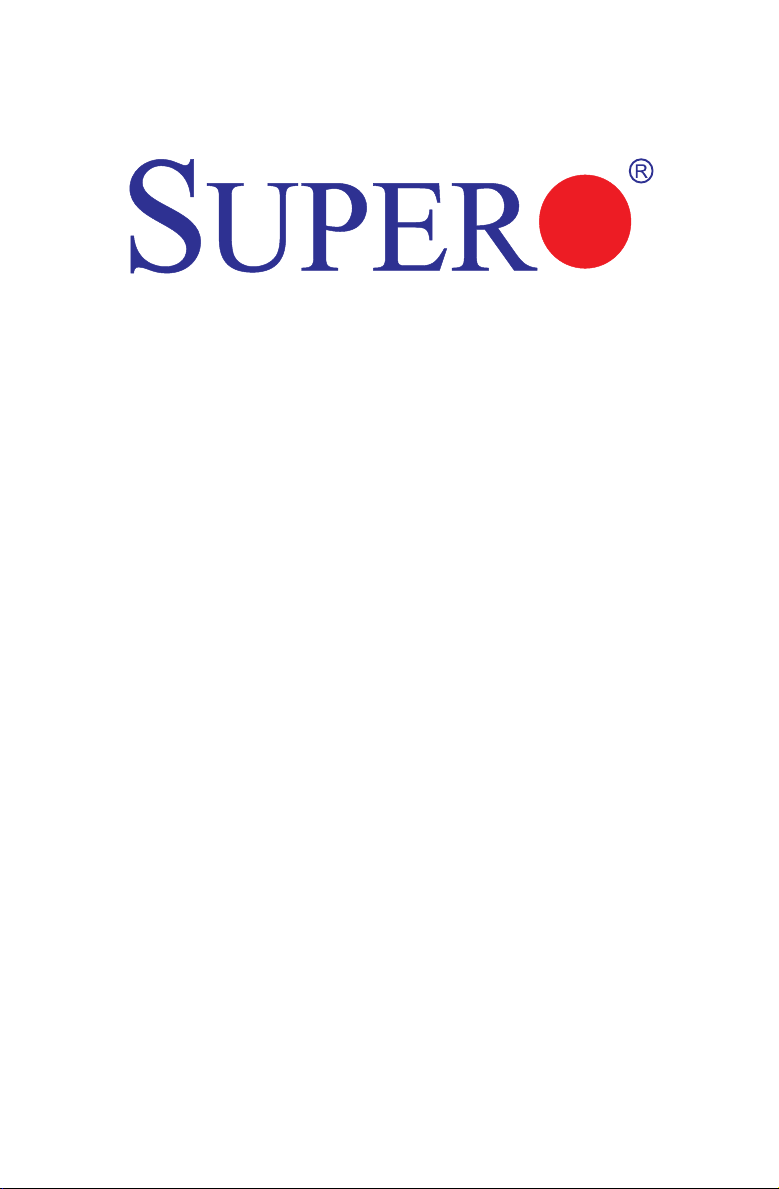
A1SRM-LN7F-2758
A1SRM-LN7F-2358
A1SRM-LN5F-2358
USER’S MANUAL
Revision 1.0
Page 2
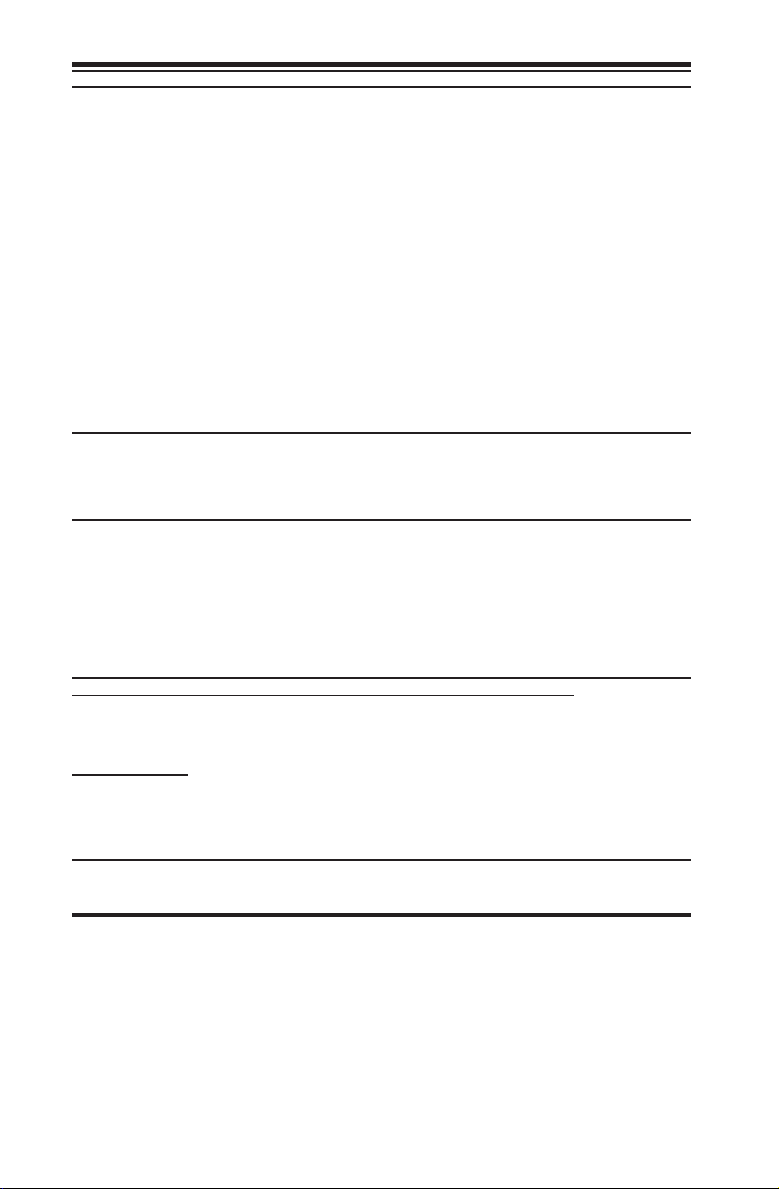
The information in this user’s manual has been carefully reviewed and is believed to be accurate.
The vendor assumes no responsibility for any inaccuracies that may be contained in this document,
and makes no commitment to update or to keep current the information in this manual, or to notify
any person or organization of the updates. Please Note: For the most up-to-date version of this
manual, please see our website at www.supermicro.com.
Super Micro Computer, Inc. ("Supermicro") reserves the right to make changes to the product
described in this manual at any time and without notice. This product, including software and documentation, is the property of Supermicro and/or its licensors, and is supplied only under a license.
Any use or reproduction of this product is not allowed, except as expressly permitted by the terms
of said license.
IN NO EVENT WILL SUPER MICRO COMPUTER, INC. BE LIABLE FOR DIRECT, INDIRECT,
SPECIAL, INCIDENTAL, SPECULATIVE OR CONSEQUENTIAL DAMAGES ARISING FROM THE
USE OR INABILITY TO USE THIS PRODUCT OR DOCUMENTATION, EVEN IF ADVISED OF
THE POSSIBILITY OF SUCH DAMAGES. IN PARTICULAR, SUPER MICRO COMPUTER, INC.
SHALL NOT HAVE LIABILITY FOR ANY HARDWARE, SOFTWARE, OR DATA STORED OR USED
WITH THE PRODUCT, INCLUDING THE COSTS OF REPAIRING, REPLACING, INTEGRATING,
INSTALLING OR RECOVERING SUCH HARDWARE, SOFTWARE, OR DATA.
Any disputes arising between the manufacturer and the customer shall be governed by the laws of
Santa Clara County in the State of California, USA. The State of California, County of Santa Clara
shall be the exclusive venue for the resolution of any such disputes. Supermicro's total liability for
all claims will not exceed the price paid for the hardware product.
FCC Statement: This equipment has been tested and found to comply with the limits for a Class
A digital device pursuant to Part 15 of the FCC Rules. These limits are designed to provide
reasonable protection against harmful interference when the equipment is operated in a commercial
environment. This equipment generates, uses, and can radiate radio frequency energy and, if not
installed and used in accordance with the manufacturer’s instruction manual, may cause harmful
interference with radio communications. Operation of this equipment in a residential area is likely
to cause harmful interference, in which case you will be required to correct the interference at your
own expense.
California Best Management Practices Regulations for Perchlorate Materials: This Perchlorate
warning applies only to products containing CR (Manganese Dioxide) Lithium coin cells. “Perchlorate
Material-special handling may apply. See www.dtsc.ca.gov/hazardouswaste/perchlorate”.
WARNING: Handling of lead solder materials used in this
product may expose you to lead, a chemical known to
the State of California to cause birth defects and other
reproductive harm.
Manual Revision: 1.0
Release Date: September 25, 2014
Unless you request and receive written permission from Super Micro Computer, Inc., you may not
copy any part of this document.
Information in this document is subject to change without notice. Other products and companies
referred to herein are trademarks or registered trademarks of their respective companies or mark
holders.
Copyright © 2014 by Super Micro Computer, Inc.
All rights reserved.
Printed in the United States of America
Page 3
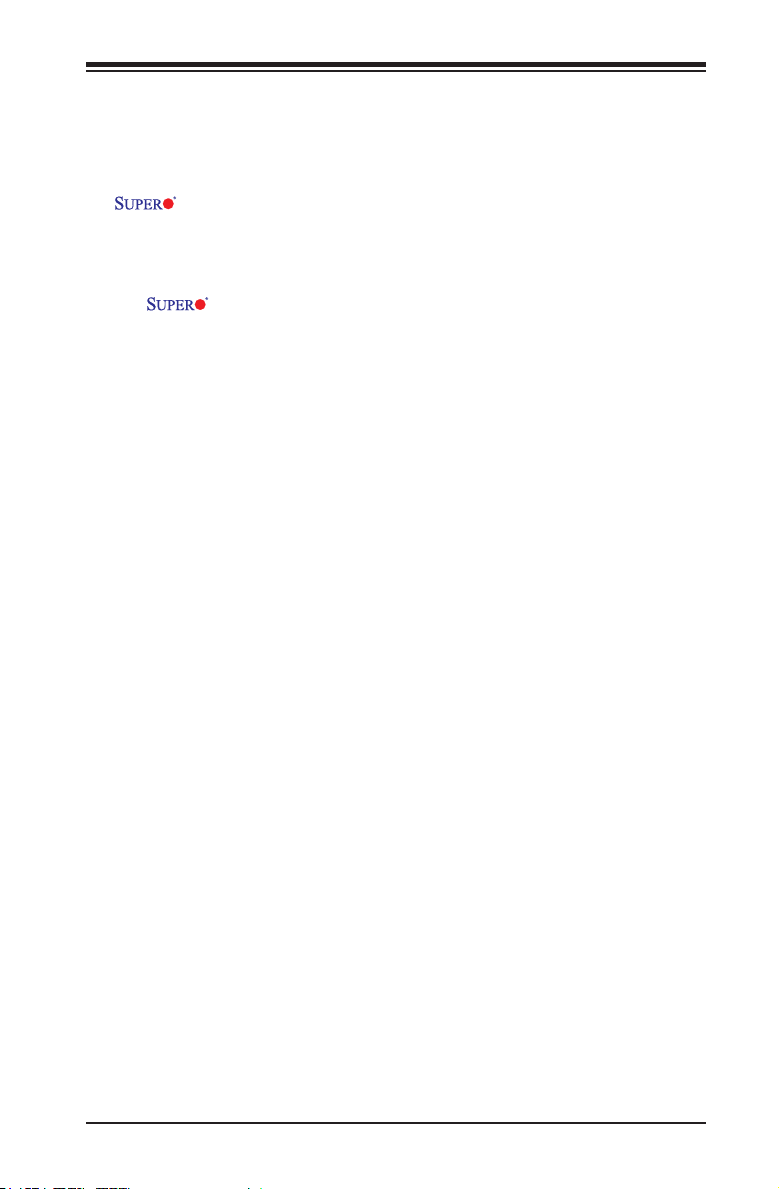
Preface
This manual is written for system integrators, IT technicians and
knowledgeable end users. It provides information for the installation and use of the
A1SRM- LN7F/LN5F Series motherboard.
About This Motherboard
The A1SRM- LN7F/LN5F Series motherboard supports a C2758 or C2358
Intel® Atom™ Processor C2000 Product Family for Communications (Formerly
Rangeley). The A1SRM-LN7F/LN5F Series motherboard supports cutting-edge
technology such as Intel's Virtualization Technology, Turbo Boost Technology, and
Quickassist Technology. The lower power and energy-efcient motherboard offers
unprecedented enhancements to High Availability Network Solutions, Data Security,
and Cryptographic Hardware Acceleration. The motherboard features up to seven
GbE LAN ports with six software programmable LAN Bypass ports, IPMI2.0, up to
64GB ECC or Non-ECC memory, six SATA ports, mSATA, 12V DC input and one
PCIex4 slot. It is optimized for network security applications, WAN Optimization,
storage/server applications, and cloud computing. Please refer to our website at
(http://www.supermicro.com/products/) for memory support updates. This product
is intended to be installed and serviced by professional technicians.
Preface
Manual Organization
Chapter 1 describes the features, specications and performance of the mother-
board, and provides detailed information on the Intel® C2000 Series processor.
Chapter 2 provides hardware installation instructions. Read this chapter when in-
stalling the processor, memory modules and other hardware components into the
system. If you encounter any problems, see Chapter 3, which describes trouble-
shooting procedures for video, memory and system setup stored in the CMOS.
Chapter 4 includes an introduction to the BIOS, and provides detailed information
on running the CMOS Setup utility.
Appendix A provides BIOS Error Beep Codes.
Appendix B lists software program installation instructions.
Appendix C contains UEFI BIOS Recovery instructions.
Appendix D contains LAN Bypass User Guide.
iii
Page 4
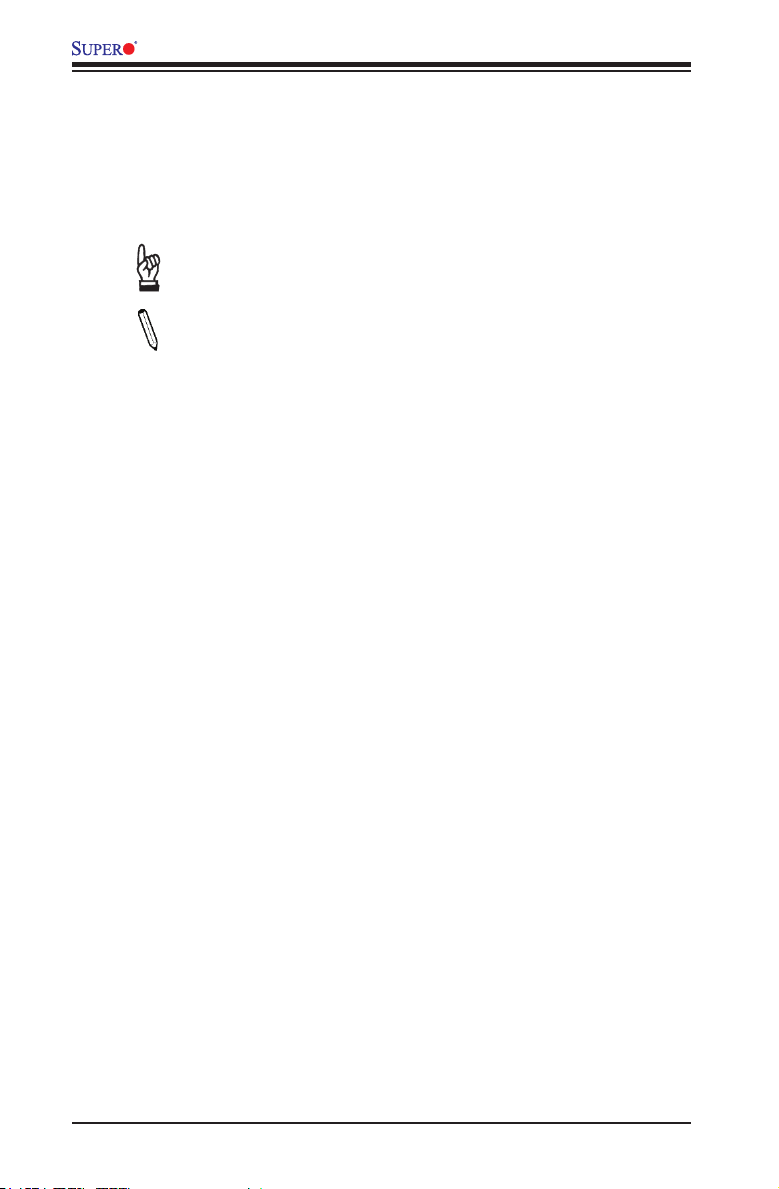
A1SRM-LN7F/LN5F Series Motherboard User’s Manual
Conventions Used in the Manual:
Special attention should be given to the following symbols for proper installation and
to prevent damage done to the components or injury to yourself:
Warning: Critical information to prevent damage to the components or injury to your-
self.
Important: Important information given to ensure proper system installa-
tion or to relay safety precautions.
Note: Additional Information given to differentiate various models or to
provide instructions for correct system setup.
iv
Page 5
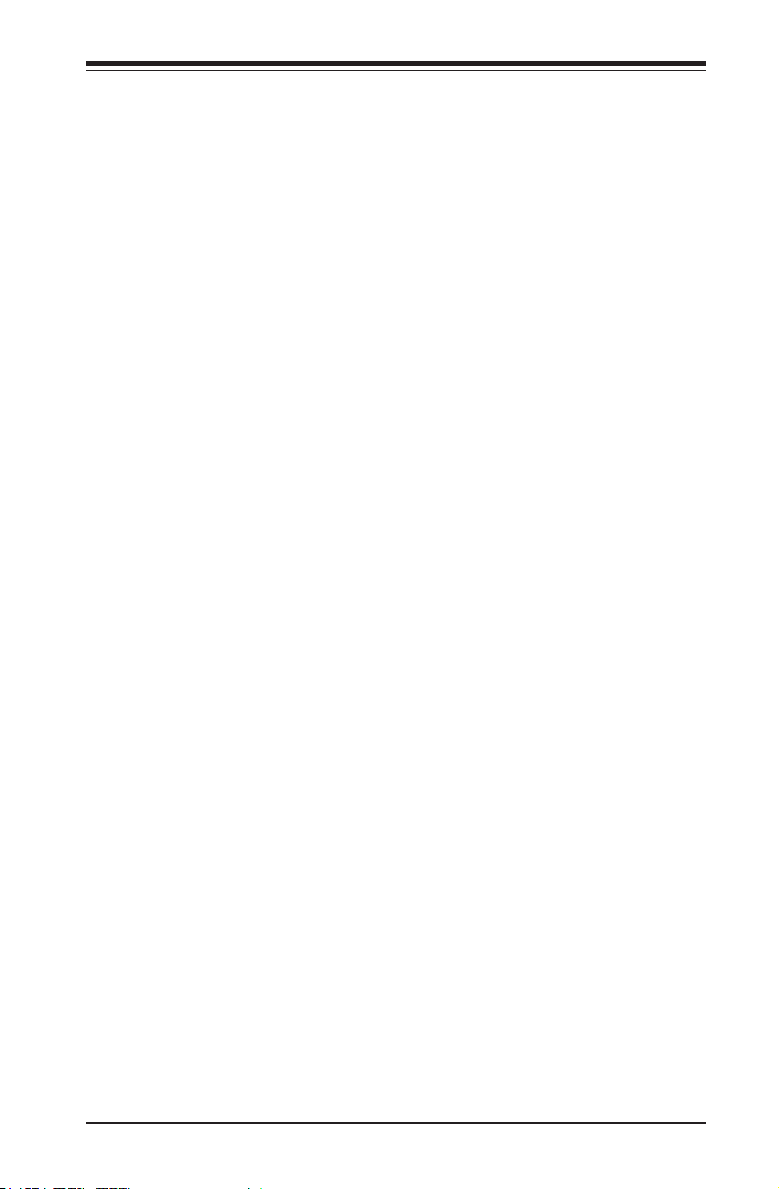
Contacting Supermicro
Headquarters
Address: Super Micro Computer, Inc.
980 Rock Ave.
San Jose, CA 95131 U.S.A.
Tel: +1 (408) 503-8000
Fax: +1 (408) 503-8008
Email: marketing@supermicro.com (General Information)
support@supermicro.com (Technical Support)
Web Site: www.supermicro.com
Europe
Address: Super Micro Computer B.V.
Het Sterrenbeeld 28, 5215 ML
's-Hertogenbosch, The Netherlands
Tel: +31 (0) 73-6400390
Fax: +31 (0) 73-6416525
Email: sales@supermicro.nl (General Information)
support@supermicro.nl (Technical Support)
rma@supermicro.nl (Customer Support)
Web Site: www.supermicro.nl
Contacting Supermicro
Asia-Pacic
Address: Super Micro Computer, Inc.
3F, No. 150, Jian 1st Rd.
Zhonghe Dist., New Taipei City 235
Taiwan (R.O.C)
Tel: +886-(2) 8226-3990
Fax: +886-(2) 8226-3992
Email: support@supermicro.com.tw
Web Site: www.supermicro.com.tw
v
Page 6
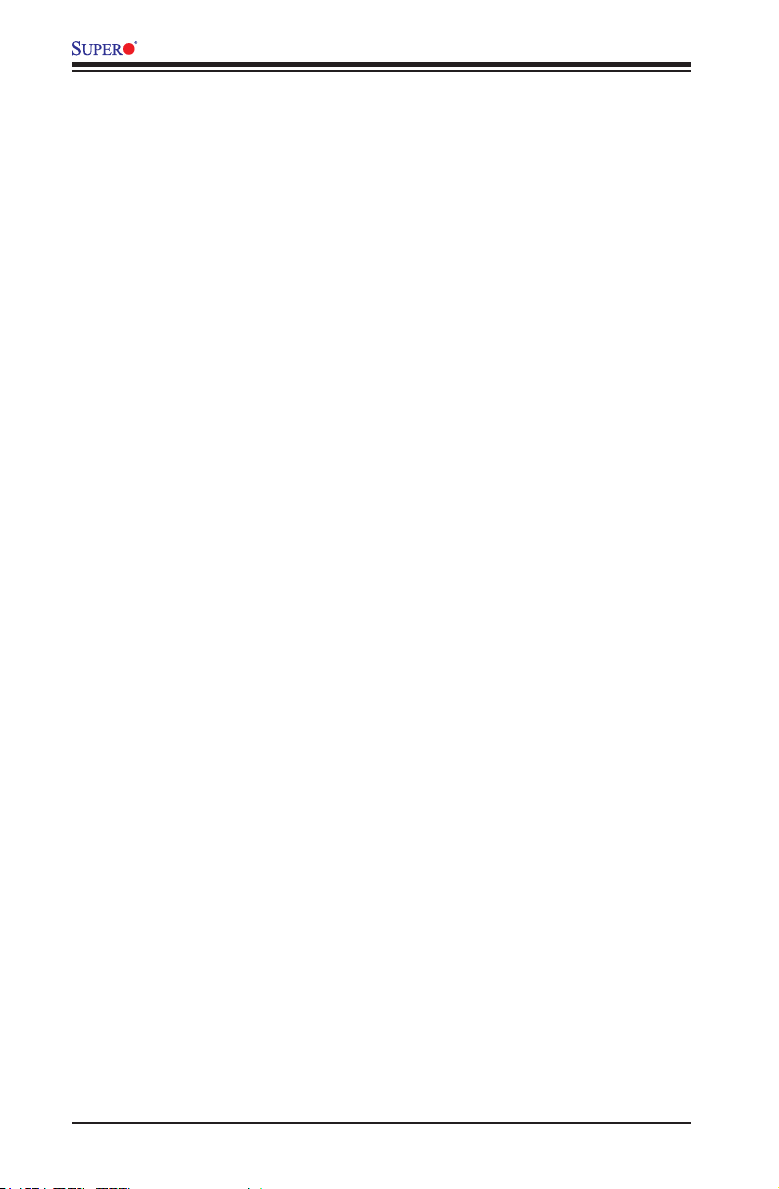
A1SRM-LN7F/LN5F Series Motherboard User’s Manual
Table of Contents
Preface
About This Motherboard ................................................................................................ iii
Manual Organization .....................................................................................................iii
Conventions Used in the Manual: .................................................................................iv
Contacting Supermicro ...................................................................................................v
Chapter 1 Introduction
1-1 Overview ......................................................................................................... 1-1
Checklist .......................................................................................................... 1-1
Motherboard Features ..................................................................................... 1-7
1-2 Processor Overview ..................................................................................... 1-10
1-3 Special Features ............................................................................................1-11
Recovery from AC Power Loss ......................................................................1-11
1-4 PC Health Monitoring .....................................................................................1-11
Environmental Temperature Control ..............................................................1-11
System Resource Alert ..................................................................................1-11
1-5 ACPI Features ............................................................................................... 1-12
1-6 Power Supply ................................................................................................ 1-12
Chapter 2 Installation
2-1 Standardized Warning Statements ................................................................. 2-1
Battery Handling .............................................................................................. 2-1
Product Disposal ............................................................................................. 2-3
2-2 Static-Sensitive Devices .................................................................................. 2-4
Precautions ..................................................................................................... 2-4
Unpacking ....................................................................................................... 2-4
2-3 Memory Support .............................................................................................. 2-5
Memory Population Guidelines ....................................................................... 2-5
Memory Installation Guidelines ....................................................................... 2-6
Installing DIMM Memory Modules ................................................................... 2-6
Removing Memory Modules ........................................................................... 2-6
2-4 Motherboard Installation .................................................................................. 2-7
Tools Needed .................................................................................................. 2-7
Location of Mounting Holes ............................................................................ 2-7
Installing the Motherboard .............................................................................. 2-8
2-5 Connectors/IO Ports ........................................................................................ 2-9
Backplane I/O Panel ....................................................................................... 2-9
Serial Ports ............................................................................................... 2-10
vi
Page 7
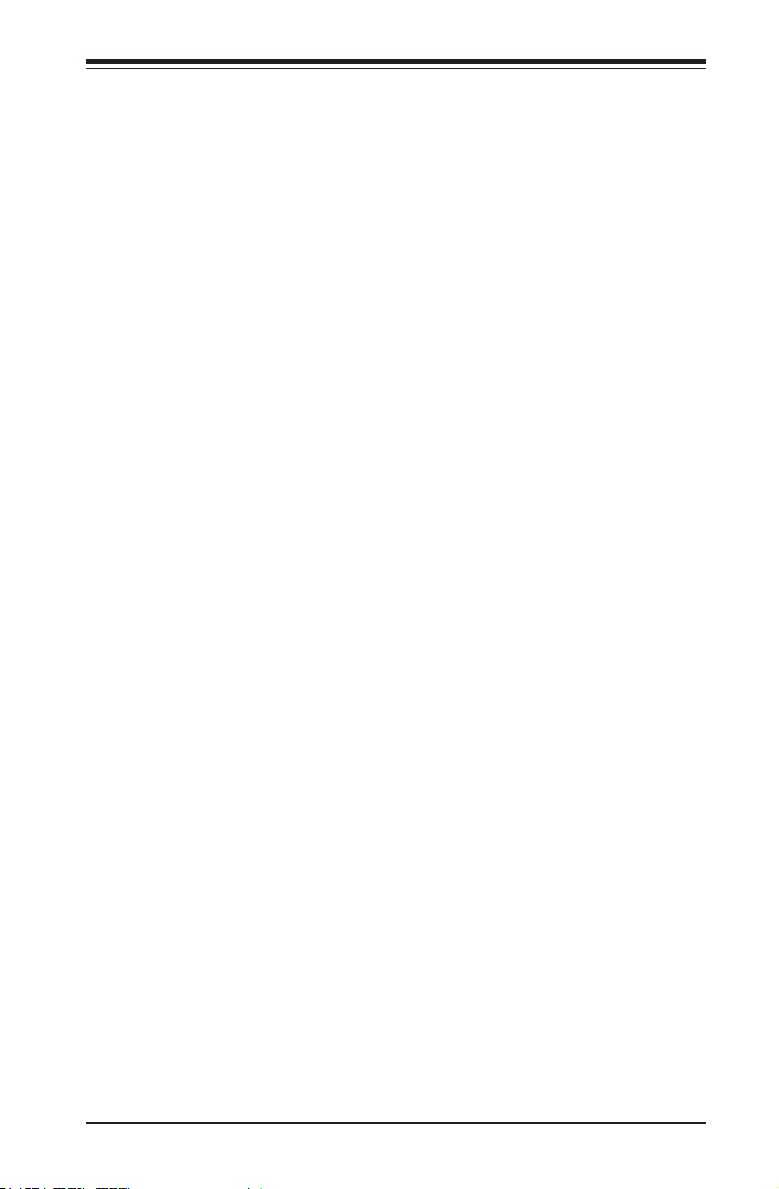
Table of Contents
Ethernet Ports ...........................................................................................2-11
Universal Serial Bus (USB) ...................................................................... 2-12
Unit Identier Switch ................................................................................ 2-13
VGA .......................................................................................................... 2-13
Front Control Panel ....................................................................................... 2-14
Front Control Panel Pin Denitions............................................................... 2-15
NMI Button ............................................................................................... 2-15
Power LED .............................................................................................. 2-15
HDD LED .................................................................................................. 2-16
NIC6/NIC7 (LAN6/LAN7) .......................................................................... 2-16
Overheat (OH)/Fan Fail/PWR Fail/UID LED ............................................ 2-17
Power Fail LED ........................................................................................ 2-17
Reset Button ........................................................................................... 2-18
Power Button ........................................................................................... 2-18
2-6 Connecting Cables ........................................................................................ 2-19
ATX PWR, DC PWR and HDD PWR Connectors (JPW1, JPW2, J4) .... 2-19
Fan Headers (Fan 1 ~ Fan 3) .................................................................. 2-20
Chassis Intrusion (JL1) ........................................................................... 2-20
Internal Buzzer (SP1) ............................................................................... 2-21
DOM PWR Connector (JSD1) .................................................................. 2-21
TPM Header/Port 80 Header ................................................................... 2-22
Overheat LED Header .............................................................................. 2-22
Power SMB (I2C) Connector .................................................................... 2-23
System Management Bus Header ........................................................... 2-23
Speaker (JD1) .......................................................................................... 2-24
Standby Power ......................................................................................... 2-24
LAN Activity LED Header ......................................................................... 2-25
LAN Bypass Indicator LED Header.......................................................... 2-25
2-7 Jumper Settings ............................................................................................ 2-26
Explanation of Jumpers ................................................................................ 2-26
VGA Enable .............................................................................................. 2-26
CMOS Clear ............................................................................................. 2-27
PCI-E Slot SMB Enable (I2C1/I2C2) ......................................................... 2-27
Watch Dog Timer Enable ......................................................................... 2-28
2-8 Onboard Indicators ........................................................................................ 2-29
GbE LAN LEDs ........................................................................................ 2-29
BMC Heartbeat LED (LED2) .................................................................... 2-29
Onboard Power LED ............................................................................... 2-30
vii
Page 8
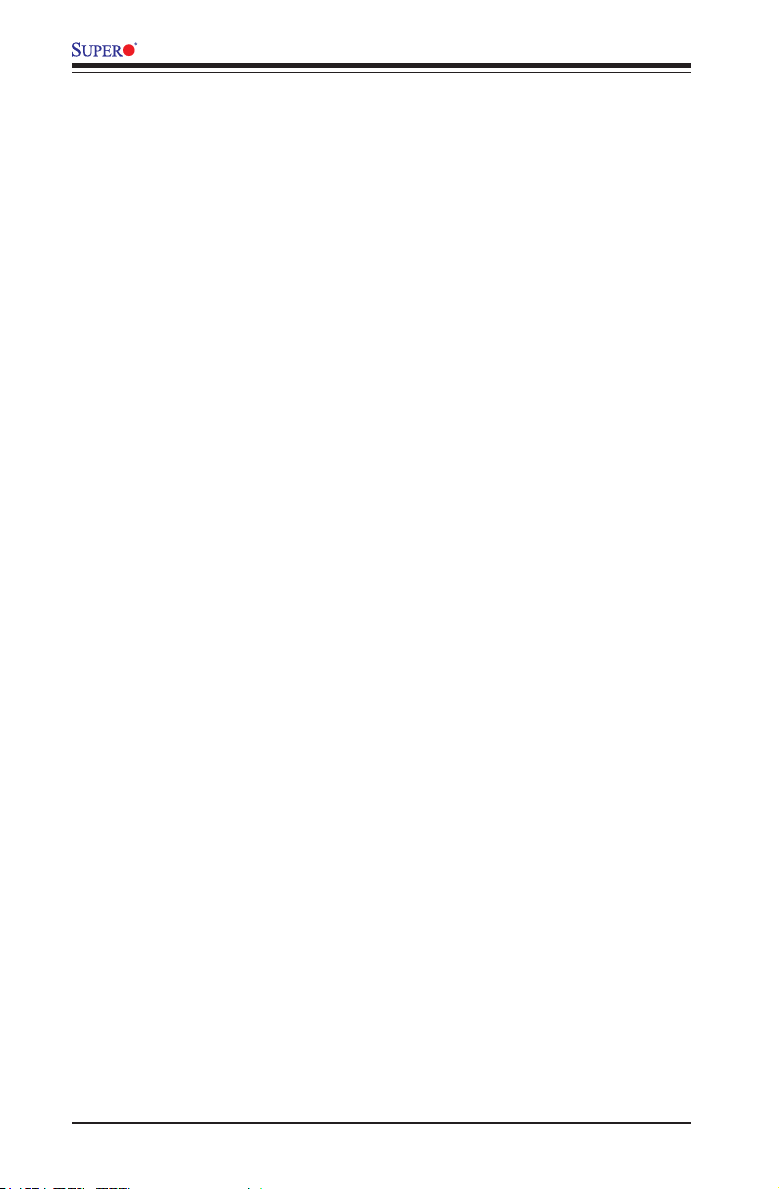
A1SRM-LN7F/LN5F Series Motherboard User’s Manual
Overheat/PWR Fail/Fan Fail LED ............................................................ 2-30
Unit Identication LED .............................................................................. 2-31
2-9 SATA Connections ......................................................................................... 2-32
SATA Ports (I-SATA0 - I-SATA5) and mSATA (J3) ................................... 2-32
Chapter 3 Troubleshooting
3-1 Troubleshooting Procedures ........................................................................... 3-1
Before Power On ............................................................................................ 3-1
No Power ........................................................................................................ 3-1
No Video ......................................................................................................... 3-1
Memory Errors ............................................................................................... 3-2
Losing the System’s Setup Conguration ....................................................... 3-2
3-2 Technical Support Procedures ........................................................................ 3-3
3-3 Frequently Asked Questions ........................................................................... 3-4
3-4 Battery Removal and Installation .................................................................... 3-5
Battery Removal .............................................................................................. 3-5
Proper Battery Disposal .................................................................................. 3-5
Battery Installation ........................................................................................... 3-5
3-5 Returning Merchandise for Service................................................................. 3-6
Chapter 4 BIOS
4-1 Introduction ...................................................................................................... 4-1
Starting BIOS Setup Utility .............................................................................. 4-1
How To Change the Conguration Data ......................................................... 4-1
How to Start the Setup Utility ......................................................................... 4-2
4-2 Main Setup ...................................................................................................... 4-2
The following Main menu items will display: .............................................. 4-3
System Date/System Time ........................................................................ 4-3
Supermicro A1SRM-LN7F-2758 ................................................................. 4-3
Version ........................................................................................................4-3
Build Date ................................................................................................... 4-3
Memory Information ................................................................................... 4-3
Total Memory .............................................................................................. 4-3
4-3 Advanced Setup Congurations...................................................................... 4-4
Boot Feature ................................................................................................. 4-4
Quiet Boot .................................................................................................. 4-4
CSM Support .............................................................................................. 4-4
AddOn ROM Display Mode ........................................................................ 4-4
Bootup Num-Lock ....................................................................................... 4-5
Wait For 'F1' If Error ................................................................................... 4-5
Interrupt 19 Capture ................................................................................... 4-5
viii
Page 9
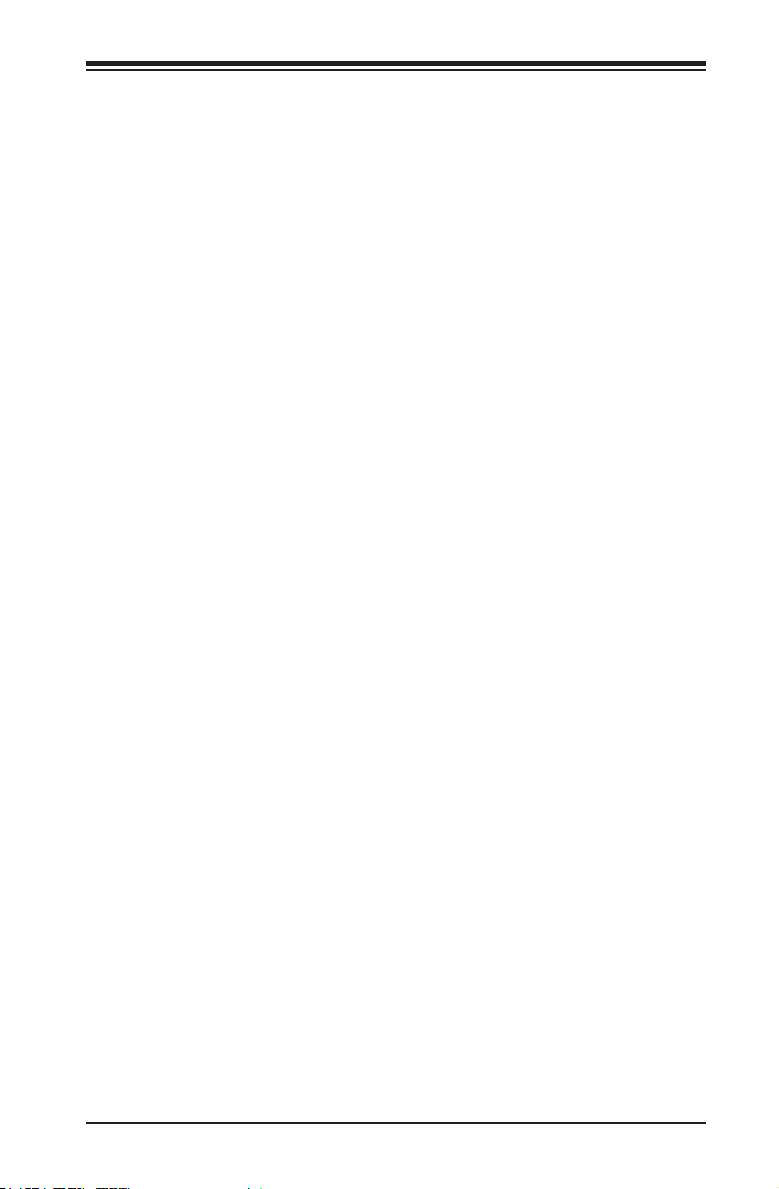
Table of Contents
Power Conguration ..................................................................................... 4-5
Watch Dog Function ................................................................................... 4-5
Power Button Function ............................................................................... 4-5
Restore on AC Power Loss ........................................................................ 4-5
WOL (Wake-On LAN) Support ................................................................... 4-5
CPU Conguration ....................................................................................... 4-6
Clock Spread Spectrum ............................................................................ 4-6
EIST (GV3) ................................................................................................. 4-6
P-state Coordination ................................................................................... 4-6
TM1 (Available when supported by the CPU.) .......................................... 4-6
TM2 Mode (Available when supported by the CPU.) ................................ 4-6
CPU C-State ............................................................................................... 4-7
Enhanced Halt State (C1E) (Available when "CPU C-States" is set to
Enabled) ..................................................................................................... 4-7
ACPI C2 (Available when "CPU C-States" is set to Enabled) ................... 4-7
Monitor/Mwait ............................................................................................. 4-7
L1 Prefetcher (Available when supported by the CPU) ............................. 4-7
L2 Prefetcher (Available when supported by the CPU) ............................. 4-7
ACPI 3.0 T-States (Available when "CPU C-States" is set to Enabled) .... 4-7
Fast String .................................................................................................. 4-7
Machine Check ........................................................................................... 4-8
Execute Disable Bit (Available if supported by the OS & the CPU) .......... 4-8
VMX (Available when supported by the CPU) ........................................... 4-8
BIST Selection (Available when supported by the CPU) ........................... 4-8
MTRR (Memory Type Range Register) Default as Uncacheable .............. 4-8
Extended APIC ........................................................................................... 4-8
AES-NI ........................................................................................................ 4-8
PECI Enable ............................................................................................... 4-8
PECI Trusted .............................................................................................. 4-8
PECI SMBus Speed ................................................................................... 4-9
Turbo (Available if Intel® EIST technology is Enabled) ............................. 4-9
RAPL .......................................................................................................... 4-9
MSR 606 PKG_POWER_SKU_UNIT ........................................................ 4-9
MSR 610 PKG_TURBO_PWR_LIM ........................................................... 4-9
MSR 670 PKG_TURBO_CFG1 .................................................................. 4-9
MSR 672_TURBO_WKLD_CFG2 .............................................................. 4-9
CPU Core Ratio ......................................................................................... 4-9
Chipset Conguration ................................................................................. 4-10
North Bridge ............................................................................................... 4-10
ix
Page 10
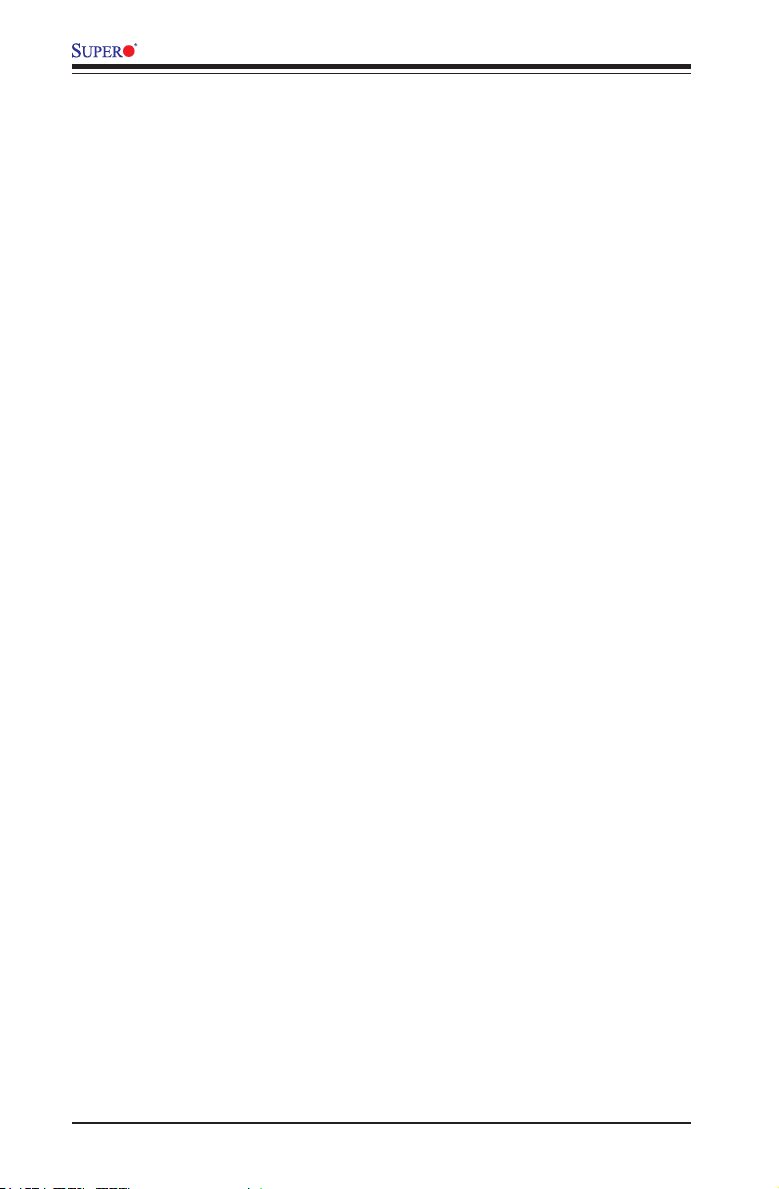
A1SRM-LN7F/LN5F Series Motherboard User’s Manual
Pass Gate Minimum Repetition................................................................ 4-12
Fast Boot .................................................................................................. 4-12
Force Memory Map Ax ............................................................................. 4-12
Memory Frequency .................................................................................. 4-12
Memory Channels .................................................................................... 4-12
MRC (Maximal Ratio Combining) Debug Messages ............................... 4-12
DDR Voltage ............................................................................................. 4-12
Fine DDR Voltage .................................................................................... 4-12
CKE Power Down .................................................................................... 4-12
ECC (Error Correctable Correction) ........................................................ 4-13
Faulty Part Tracking ................................................................................ 4-13
On Correctable Faulty Part ...................................................................... 4-13
Patrol Scrub Enable ................................................................................. 4-13
Patrol Scrub Period .................................................................................. 4-13
Demand Scrub Enable ............................................................................ 4-13
AB Segments In DRAM ........................................................................... 4-13
E Segment In DRAM ................................................................................ 4-13
F Segment In DRAM ................................................................................ 4-13
Rank Margin Tool ..................................................................................... 4-14
ZQ Calibration .......................................................................................... 4-14
Propagate Errors to Cores (BMCMODE) ................................................. 4-14
CMD Rate (Command Rate) .................................................................... 4-14
Out-of-Order Memory Processing ............................................................ 4-14
Out-of-Order Aging Threshold .................................................................. 4-14
New Request Bypass ............................................................................... 4-14
Dynamic Self Refresh .............................................................................. 4-14
PMOP Value for PCO ............................................................................... 4-14
PMOP Value for PCX ............................................................................... 4-14
Per-Bit Margins ......................................................................................... 4-15
Open Page Policy Timer .......................................................................... 4-15
Memory Thermal ...................................................................................... 4-15
Scrambler ................................................................................................. 4-15
Slow Power Down Exit ............................................................................. 4-15
Verf Override Enable ................................................................................ 4-15
South Bridge ............................................................................................. 4-15
Legacy USB Support ................................................................................ 4-15
PCI ROM Priority ...................................................................................... 4-16
EHCI Hand-Off ......................................................................................... 4-16
USB Mass Storage Driver Support .......................................................... 4-16
x
Page 11

Table of Contents
USB Hardware Delays and Time-Outs .................................................... 4-16
USB Transfer Time-Out ............................................................................ 4-16
Device Reset Time-Out ............................................................................ 4-16
Device Power-Up Delay ........................................................................... 4-16
SATA Conguration .................................................................................... 4-16
SATA 3 Controller ..................................................................................... 4-16
SATA 3 Controller ..................................................................................... 4-16
SATA Mode ............................................................................................... 4-17
SATA 3 ...................................................................................................... 4-17
LPM (Link Power Management)............................................................... 4-17
Overwrite SIR Values ............................................................................... 4-17
SATA Port 0/SATA Port 1 ......................................................................... 4-17
Spin Up ..................................................................................................... 4-17
Hot Plug .................................................................................................... 4-17
External Device ........................................................................................ 4-17
Mechanical Switch .................................................................................... 4-17
SATA 2 Controller ..................................................................................... 4-17
SATA Controller ........................................................................................ 4-18
SATA Mode ............................................................................................... 4-18
LPM (Link Power Management)............................................................... 4-18
Overwrite SIR Values ............................................................................... 4-18
SATA Port 2/SATA Port 3/SATA Port 4/SATA Port 5 ................................ 4-18
Spin Up ..................................................................................................... 4-18
Hot Plug .................................................................................................... 4-18
External Device ........................................................................................ 4-18
Mechanical Switch .................................................................................... 4-18
PCIe/PCI/PnP Conguration ...................................................................... 4-19
PCI Latency Timer .................................................................................... 4-19
VGA Palette Snoop .................................................................................. 4-19
PERR# Generation ................................................................................... 4-19
SERR# Generation ................................................................................... 4-19
System Error Logging .............................................................................. 4-19
Maximum Payload .................................................................................... 4-19
Maximum Read Request .......................................................................... 4-19
ASPM Support .......................................................................................... 4-19
Above 4G Decoding (Available if the system supports 64-bit PCI decoding)
4-20
Launch Storage OPROM Policy............................................................... 4-20
PCIe Slot 1 OPROM ................................................................................ 4-20
xi
Page 12
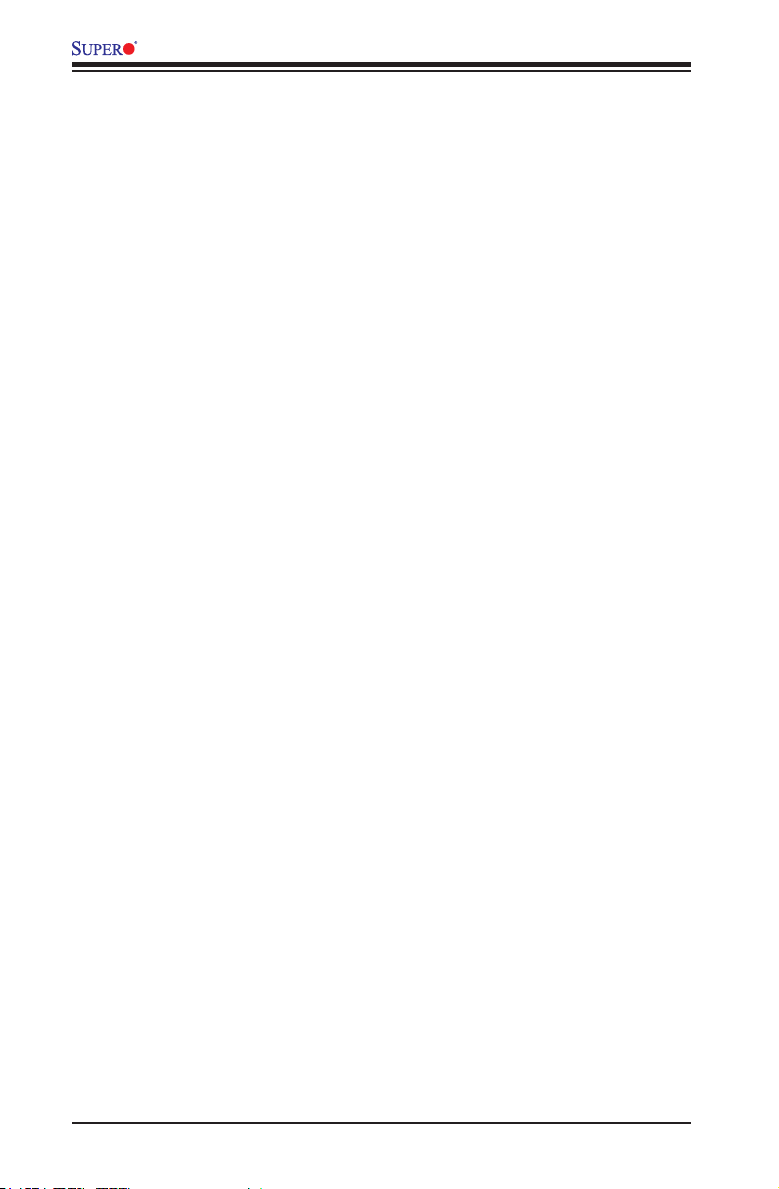
A1SRM-LN7F/LN5F Series Motherboard User’s Manual
Launch Video OPROM Policy .................................................................. 4-20
Update LAN Pair Work Mode ................................................................... 4-20
Launch Network OPROM Policy .............................................................. 4-20
Onboard LAN Option ROM Select ........................................................... 4-20
Load Onboard LAN Option ROM ............................................................. 4-21
ACPI Settings ............................................................................................ 4-21
WHEA Support ......................................................................................... 4-21
Super IO Conguration ............................................................................. 4-21
Super IO Chip AST2400 .......................................................................... 4-21
Serial Port 1 Conguration /Serial Port 2 Conguration ....................... 4-21
Serial Port ................................................................................................. 4-21
Device Settings ........................................................................................ 4-21
Change Settings ....................................................................................... 4-21
Device Mode ............................................................................................ 4-21
Serial Port 2 Attribute (Available for Serial Port 2 only) .......................... 4-22
Serial Port Console Redirection ................................................................. 4-22
COM1 Console Redirection, COM2/SOL Console Redirection ............... 4-22
Console Redirection ................................................................................. 4-22
Console Redirection Settings..................................................................... 4-22
Serial Port for Out-of-Band Management/Windows Emergency Management
Services (EMS) ........................................................................................ 4-23
Console Redirection (for EMS) ................................................................ 4-24
iSCSI Conguration .................................................................................. 4-25
4-4 IPMI ............................................................................................................... 4-26
IPMI Firmware Revision ........................................................................... 4-26
Status BMC (Baseboard Management Controller) .................................. 4-26
System Event Log ..................................................................................... 4-26
Enabling/Disabling Options ...................................................................... 4-26
SEL Components ..................................................................................... 4-26
Erasing Settings ....................................................................................... 4-26
Erase SEL ................................................................................................ 4-26
When SEL is Full ...................................................................................... 4-27
BMC Network Conguration ...................................................................... 4-27
BMC Network Congifuration ..................................................................... 4-27
LAN 5: This feature allows the user to congure the setting for IPMI (LAN
5) .............................................................................................................. 4-27
Conguration Address Source ................................................................. 4-27
4-5 Event Logs .................................................................................................... 4-28
Change SMBIOS Event Log Settings ........................................................ 4-28
xii
Page 13
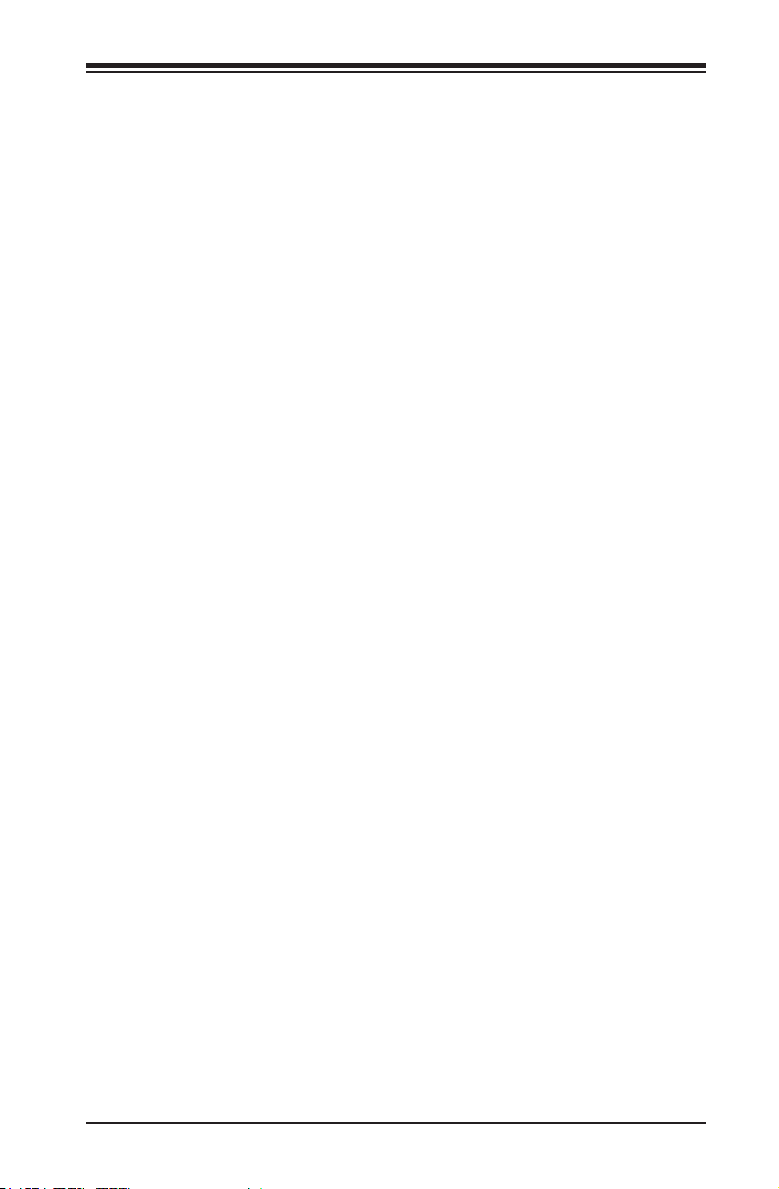
Table of Contents
Enabling/Disabling Options ...................................................................... 4-28
SMBIOS Event Log .................................................................................. 4-28
Erasing Settings ....................................................................................... 4-28
Erase Event Log ....................................................................................... 4-28
When Log is Full ...................................................................................... 4-28
SMBIOS Event Long Standard Settings .................................................. 4-28
Log System Boot Event ........................................................................... 4-28
MECI ......................................................................................................... 4-29
METW ....................................................................................................... 4-29
Customer Options .................................................................................... 4-29
Log OEM Codes ....................................................................................... 4-29
Convert OEM Codes ................................................................................ 4-29
View SMBIOS Event Log ........................................................................... 4-29
4-6 Boot Settings ................................................................................................. 4-30
Boot Option Priorities ............................................................................... 4-30
Delete Boot Option ................................................................................ 4-31
Delete Driver Option .............................................................................. 4-31
Network Drive BBS Priorities................................................................. 4-31
UEFI Applicatoin Boot Priorities ............................................................ 4-31
4-7 Security Settings ........................................................................................... 4-32
Administrator Password .......................................................................... 4-32
User Password ......................................................................................... 4-32
Secure Boot Menu ..................................................................................... 4-32
Secure Boot Mode ................................................................................... 4-33
Key Management .................................................................................. 4-33
Factory Default Key Provision .................................................................. 4-33
Enroll All Factory Default Keys ............................................................. 4-33
Save All Secure Boot Variables ............................................................... 4-33
Platform Key (PK) ................................................................................... 4-33
Delete PK (Platform Keys) ....................................................................... 4-33
Set New PK (Platform Keys) ................................................................ 4-33
Key Exchange Key DataBase (KEK) ....................................................... 4-33
Save Key Exchange Key (KEK) ........................................................... 4-33
Append Key Exchange Key (KEK) ....................................................... 4-33
Authorized Signature Database (DB) ....................................................... 4-34
Set New DB .......................................................................................... 4-34
Append DB ........................................................................................... 4-34
Forbiden Signature Database (DBX) ....................................................... 4-34
xiii
Page 14
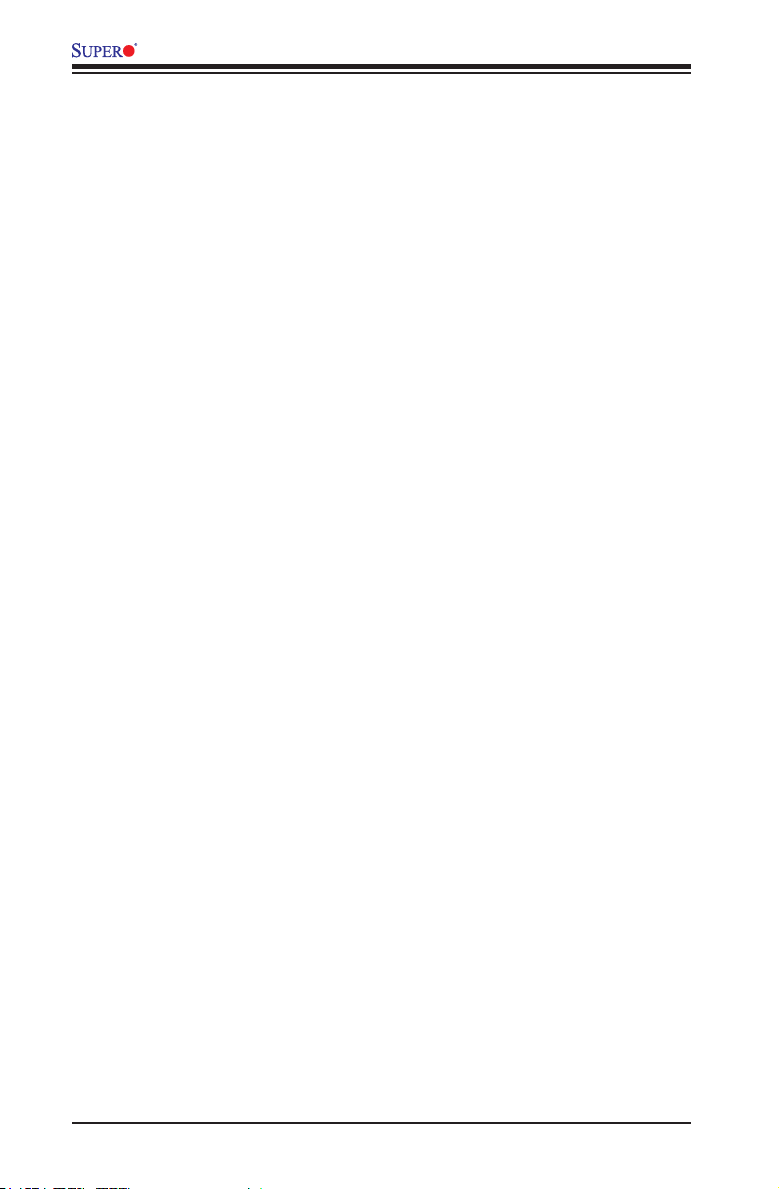
A1SRM-LN7F/LN5F Series Motherboard User’s Manual
Set New DBX ........................................................................................ 4-34
Append DBX ......................................................................................... 4-34
4-8 Save & Exit ................................................................................................... 4-35
Discard Changes and Exit ...................................................................... 4-35
Save Changes and Reset ........................................................................ 4-35
Save Options ............................................................................................ 4-35
Save Changes .......................................................................................... 4-35
Discard Changes ...................................................................................... 4-35
Restore Defaults ....................................................................................... 4-36
Save As User Defaults ............................................................................. 4-36
Restore User Defaults .............................................................................. 4-36
Boot Override ........................................................................................... 4-36
Appendix A BIOS Error Beep Codes
A-1 BIOS Error Beep Codes .................................................................................A-1
Appendix B Software Installation Instructions
B-1 Installing Software Programs ..........................................................................B-1
B-2 Installing SuperDoctor® 5 ...............................................................................B-2
Appendix C UEFI BIOS Recovery Instructions
C-1 An Overview to the UEFI BIOS ......................................................................C-1
C-2 How to Recover the UEFI BIOS Image (-the Main BIOS Block)....................C-1
C-3 To Recover the Main BIOS Block Using a USB-Attached Device..................C-1
Appendix D LAN Bypass User Guide
Introduction .................................................................................................................D-1
D-1 Conguring LAN Mode in BIOS Setup ...........................................................D-2
D-2 Conguring LAN Mode in IPMI Web GUI .......................................................D-3
xiv
Page 15
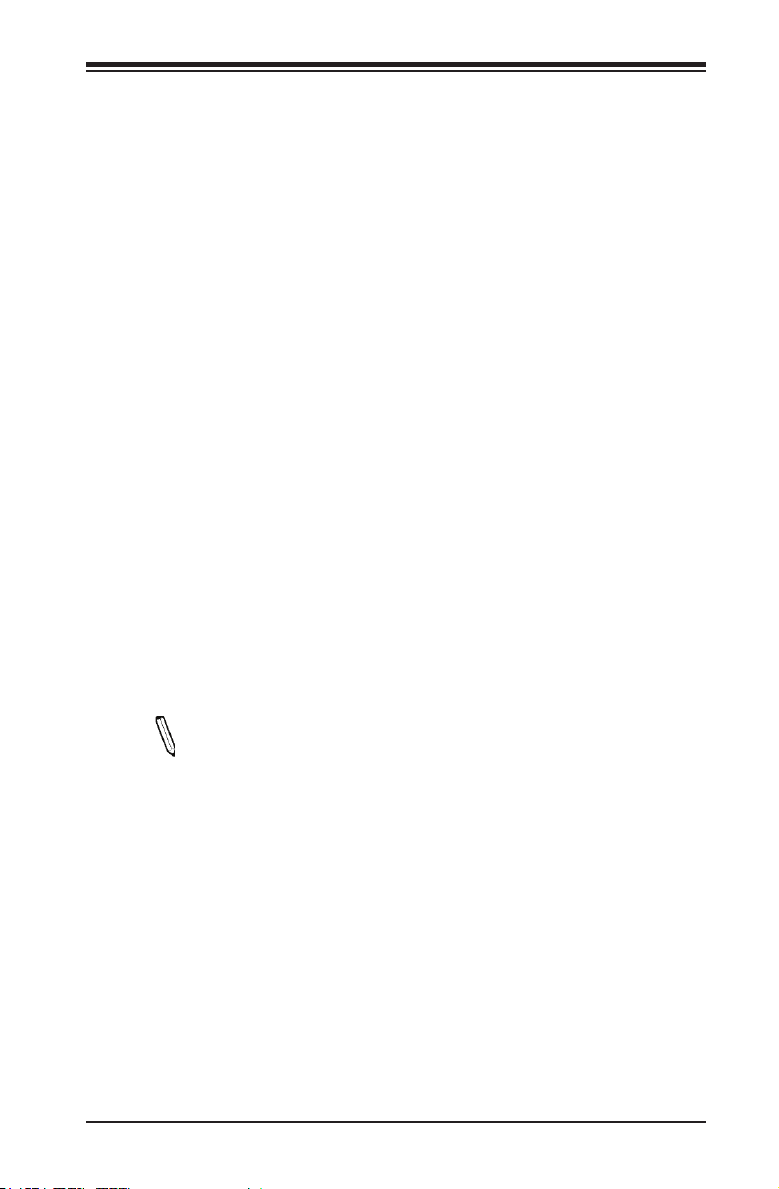
Chapter 1: Introduction
Chapter 1
Introduction
1-1 Overview
Checklist
Congratulations on purchasing your computer motherboard from an acknowledged
leader in the industry. Supermicro boards are designed with the utmost attention to
detail to provide you with the highest standards in quality and performance.
Please check that the following items have all been included with your motherboard.
If anything listed here is damaged or missing, contact your retailer.
The following items are included in the retail box:
•One (1) Supermicro Motherboard
•Six (6) SATA cables (-2358 SKU with four (4) cables only)
•One (1) I/O shield
•One (1) Quick Reference Guide
Note: For your system to work properly, please follow the links below to
download all necessary drivers/utilities and the user's manual for your
motherboard.
SMCI product manuals: http://www.supermicro.com/support/manuals/
Product Drivers and utilities: ftp://ftp.supermicro.com/
If you have any questions, please contact our support team at support@supermicro.
com.
1-1
Page 16
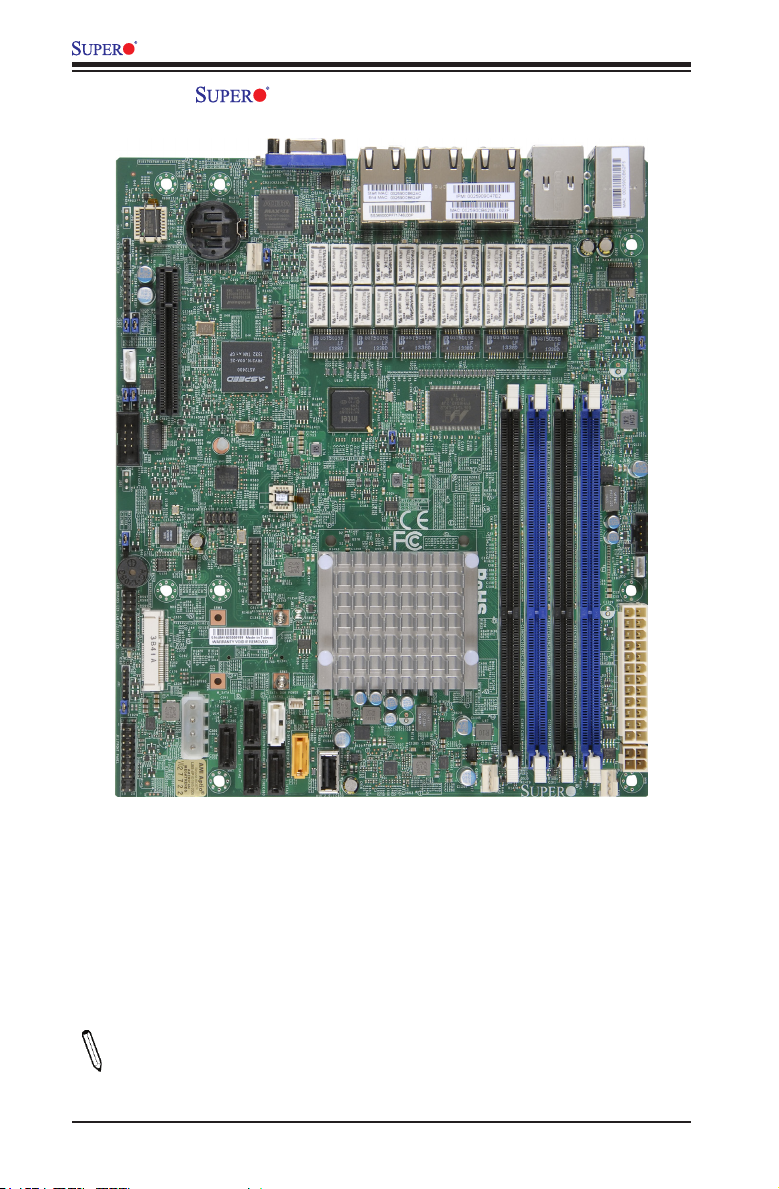
A1SRM-LN7F/LN5F Series Motherboard User’s Manual
A1SRM-LN7F-2758 Motherboard Image
Note: All graphics shown in this manual were based upon the latest PCB Revision
available at the time of publishing of the manual. The motherboard you've received
may or may not look exactly the same as the graphics shown in this manual.
1-2
Page 17
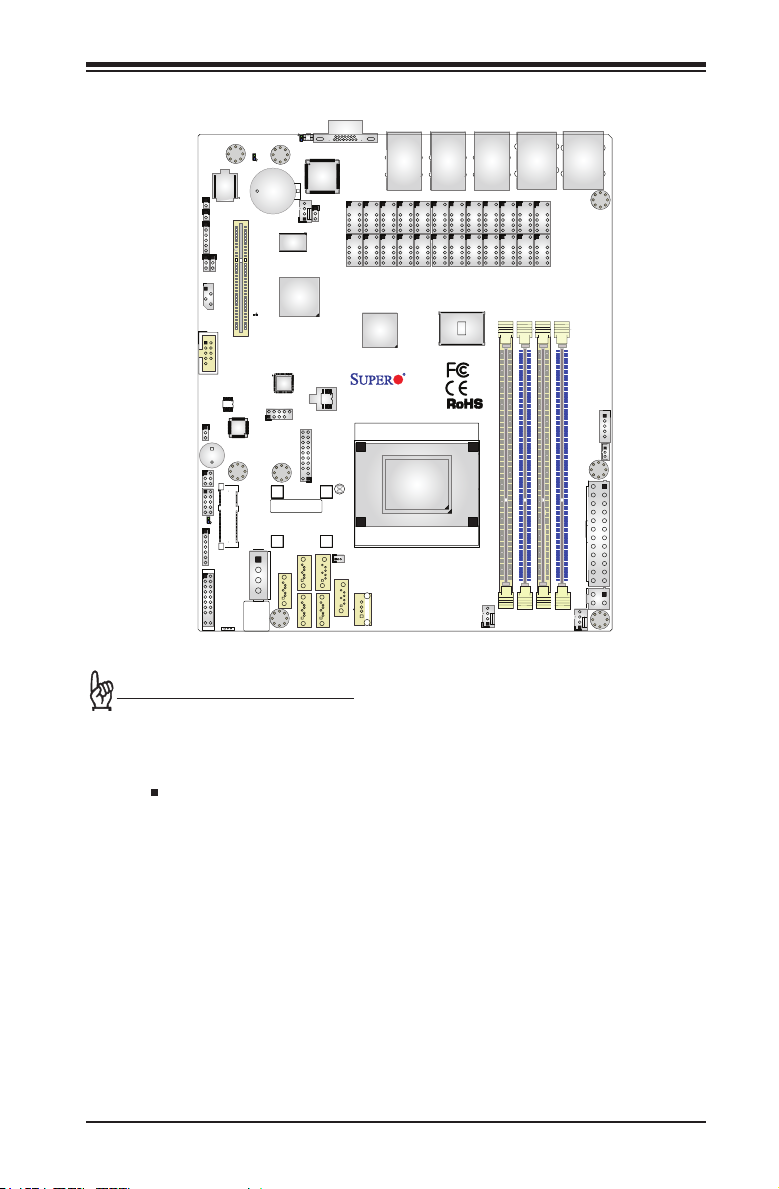
A1SRM-LN7F-2758 Motherboard Layout
LED7
JUIDB1
JL1
JOH1
JI2C1
JI2C2
JIPMB1
COM2
JWD1
SP1
LAN BYPASS LED
JF3
1
JF2
LAN 1/2/3/4/5 LED
LED3
JD1
JF1
LED8
JBAT1
JPCIE1
PCI-E 2.0X4
LED2
USB 2.0-4/5
SRW3
J3
SRW4
J4
I-SATA0
BIOS
LICENSE
321
FAN3
BAR CODE
M_SATA
I-SATA1
I-SATA2
JPG1
JTPM1
SRW1
SRW2
VGA
T1
T4T6T2T3T8
A1SRM-LN7F/LN5F
REV:1.01
DESIGNED IN USA
JBT1
JSD1
DOM POWER
SATA
I-SATA5
I-SATA4
USB 2.0-1
I-SATA3
LAN6/LAN7
T19
T20
CPU
LAN3/LAN4
T17
T18
Chapter 1: Introduction
LAN5 USB2.0 2/3
T15 T13
T16
DIMMB1
COM1
USB2.0 6/7
T14
DIMMA1
DIMMA2
JPI2C1
JSTBY1
JPW1
JPW2
FAN1
LAN1/LAN2
T23
T11 T9T7 T5
T21
T24
T22
T12 T10
DIMMB2
FAN2
Important Notes to the User
1. See Chapter 2 for detailed information on jumpers, I/O ports and JF1 front
panel connections.
2. " " indicates the location of "Pin 1". Jumpers not indicated are for testing
only.
3. When LED3 (Onboard Power LED Indicator) is on, system power is on. Un-
plug the power cable before installing or removing any components.
4. The A1SRM-LN7F/LN5F Series motherboard supports Intel® QuickAssist
Technology to enhance network routing and internet security for communica-
tions systems.
5. The A1SRM-LN7F/LN5F-2358 motherboard supports Turbo Boost Technology,
offering turbo-boost capabilities to maximize system performance for server
platforms. Refer to the Model Variation table on page 1-4 for more details.
1-3
Page 18
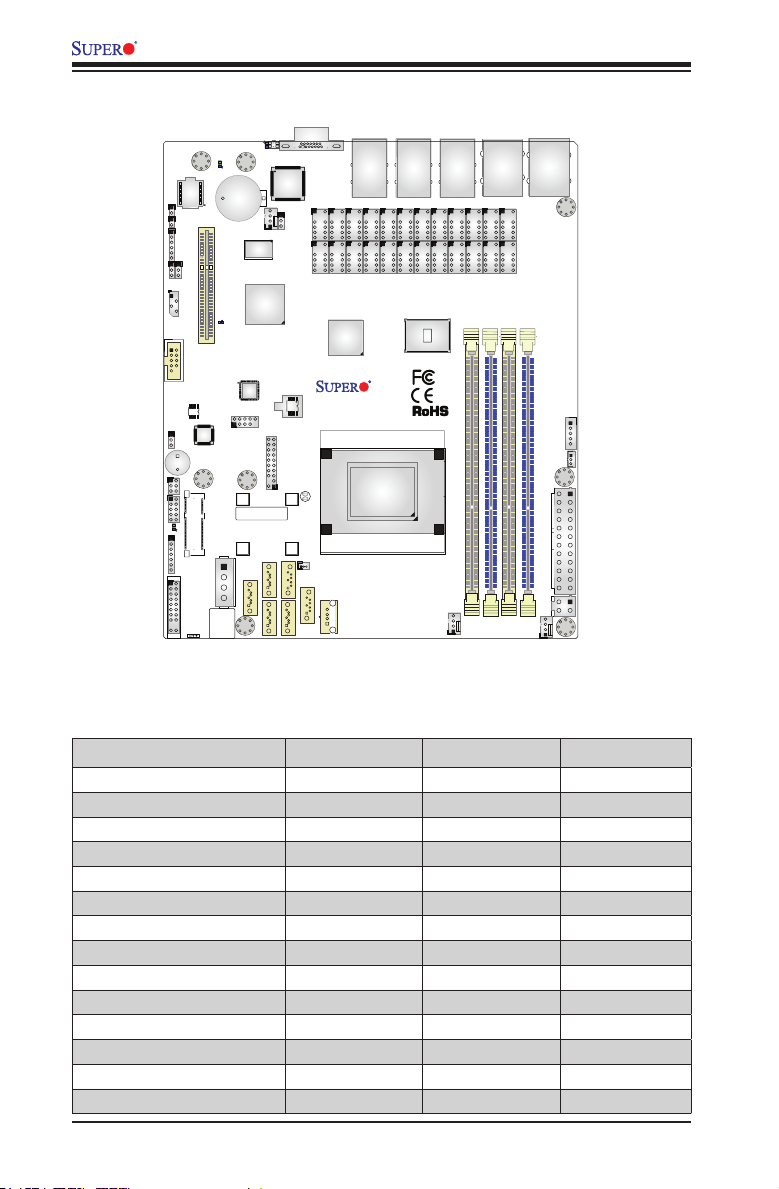
A1SRM-LN7F/LN5F Series Motherboard User’s Manual
A1SRM-LN7F/LN5F Series Motherboard Quick Reference
LED7
JUIDB1
JL1
JOH1
JI2C1
JI2C2
JIPMB1
COM2
JWD1
SP1
LAN BYPASS LED
JF3
1
JF2
LAN 1/2/3/4/5 LED
LED3
JD1
JF1
LED8
JBAT1
JPCIE1
PCI-E 2.0X4
LED2
USB 2.0-4/5
SRW3
J3
SRW4
J4
I-SATA0
BIOS
LICENSE
321
FAN3
BAR CODE
M_SATA
I-SATA1
I-SATA2
JPG1
JTPM1
SRW1
SRW2
VGA
T1
T4T6T2T3T8
A1SRM-LN7F/LN5F
REV:1.01
DESIGNED IN USA
JBT1
JSD1
DOM POWER
SATA
I-SATA5
I-SATA4
USB 2.0-1
I-SATA3
LAN6/LAN7
T17
T18
T24
T20
CPU
T15 T13
T21
T22
T12 T10
FAN2
USB2.0 6/7
T14
T16
DIMMA1
DIMMB2
DIMMA2
DIMMB1
FAN1
LAN5 USB2.0 2/3
LAN1/LAN2
LAN3/LAN4
T19
T23
T11 T9T7 T5
COM1
JPI2C1
JSTBY1
JPW1
JPW2
A1SRM Series Motherboard Model Variation Table
Motherboard Model Name A1SRM-LN7F-2758 A1SRM-LN7F-2358 A1SRM-LN5F-2358
SoC Code Name Rangeley Rangeley Rangeley
Processor Number C2758 C2358 C2358
# of Cores 8 2 2
# of Threads 8 2 2
Clock Speed 2.4GHz 1.7GHz 1.7GHz
Max Turbo Frequency (Turbo Boost) N/A 2.0GHz 2.0GHz
Intel® QuickAssist Technology Yes Yes Yes
SoC Max TDP 20W 7W 7W
Maximun Memory Capcity 64GB 16GB 16GB
SATA2.0 Port number 4 2 2
SATA3.0 Port number 2 2 2
IPMI 2.0 shared with I210-AT Yes Yes Yes
Total GbE LAN port number 7 7 5
LAN Bypass port numbers 6 6 4
1-4
Page 19
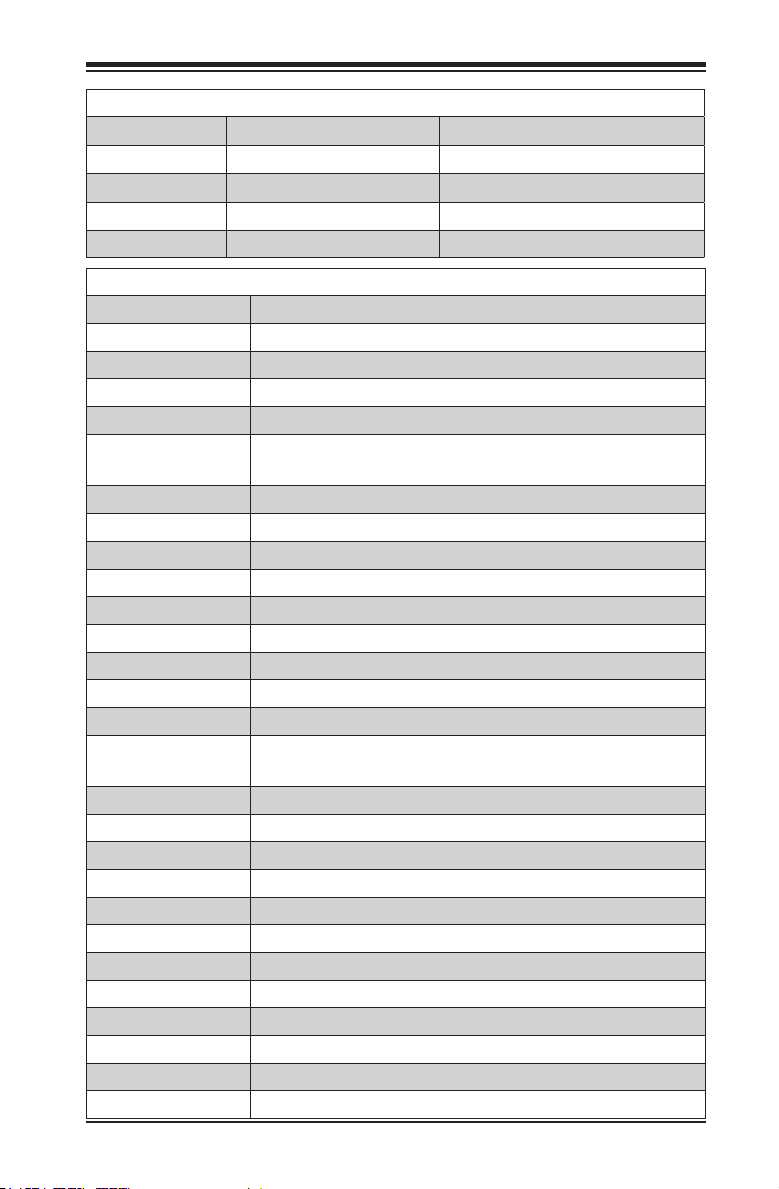
Chapter 1: Introduction
Jumpers
Jumper Description Default
JBT1 CMOS Clear Open: Normal, Short: Clear CMOS
JI2C1/JI2C2 SMB to PCI-Exp. Slots Pins 2-3 (Disabled)
JPG1 VGA Enable Pins 1-2 (Enabled)
JWD1 Watch Dog Enable Pins 1-2 (Reset)
Headers/Connectors
Connector Description
Battery (JBAT1) Onboard Battery
COM1/COM2 COM1 Port/COM 2 Header
FAN1-FAN3 CPU/System Cooling Fans
J3 mSATA Slot (MUX with I-SATA0)
J4 4-pin Power Connector for HDD use (To provide power from the mother-
board to onboard HDD devices.)
JD1 Speaker/Buzzer (Pins 1-3: Power LED, Pins 4-7: Speaker)
JF1 Front Panel Control Header
JF2 LAN1-LAN5 Activity LED Header
JF3 LAN Bypass Indicator LED Header
JIPMB1 4-pin External SMbus I2C Header (for an IPMI Card)
JL1 Chassis Intrusion Header
JOH1 Overheat LED Header
JPI2C1 Power Supply System Management Bus (SMBus) I2C Header
JPW1 24-pin ATX Main Power connector
JPW2 4-pin 12V DC Power Connector (To provide alternative power for
special enclosure when the 24-pin ATX power is not in use.)
JSD1 SATA DOM (Device_On_Module) Power Connector
JSTBY1 Standby Power Header
JTPM1 Trusted Platform Module (TPM)/Port 80 Connector
JUIDB1 Unit Identier (UID) Button
LAN1-7 Gigabit Ethernet (RJ45) Ports
I-SATA 0-5 Intel Serial ATA Ports (I-SATA4 supports SuperDOM)
PCI-E Slot PCI-E slot 2.0 x4 (in x8)
SP1 Internal Speaker/Buzzer
SRW1-SRW4 mSATA Holding Screws
USB 1, USB 4/5 Front Access USB 2.0 Ports
USB 2/3, USB 6/7 Back Panel USB 2.0 Ports
VGA Backpanel VGA Port
1-5
Page 20
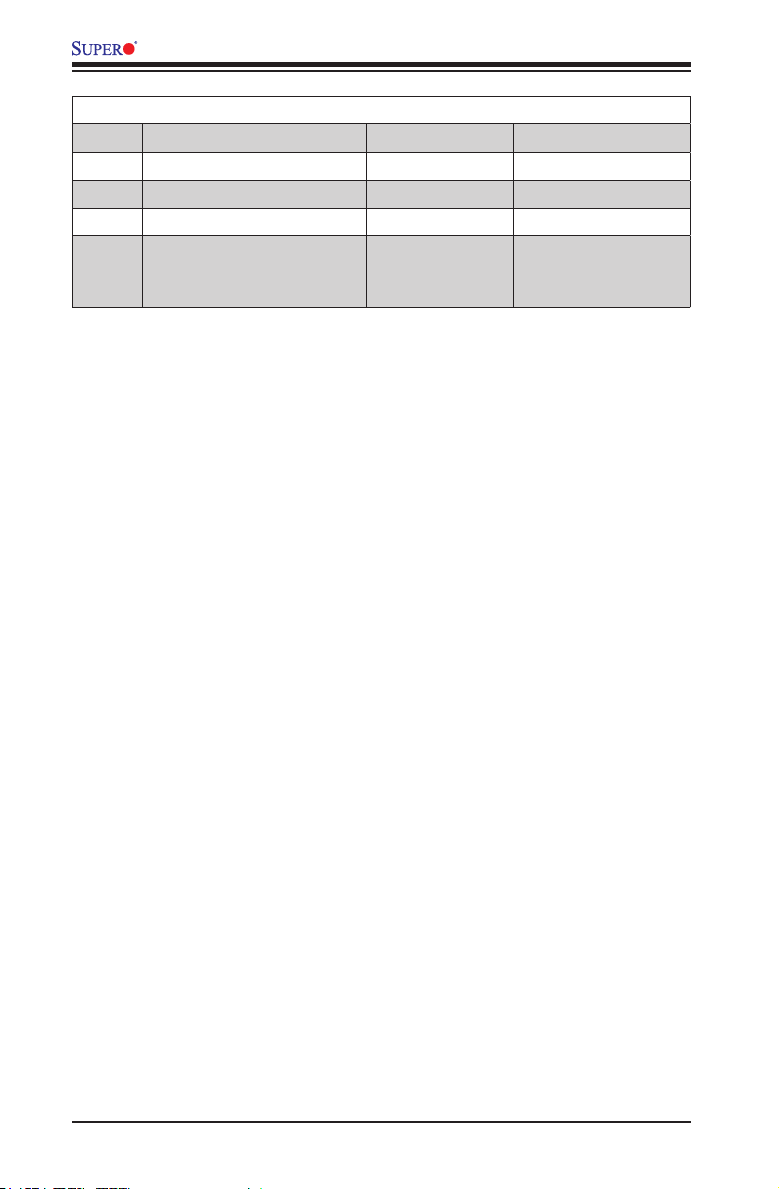
A1SRM-LN7F/LN5F Series Motherboard User’s Manual
LED Indicators
LED Description Color/State Status
LED2 BMC Heartbeat LED Green: Blinking BMC: Normal
LED3 Power LED Green: On System Power On
LED7 UID Switch LED Blue: On Unit Identied
LED8 Overheat/PWR Fail/Fan Fail LED Red: Solid on/Blinking Solid On: Overheat,
Blinking: PWR Fail or
Fan Fail
1-6
Page 21
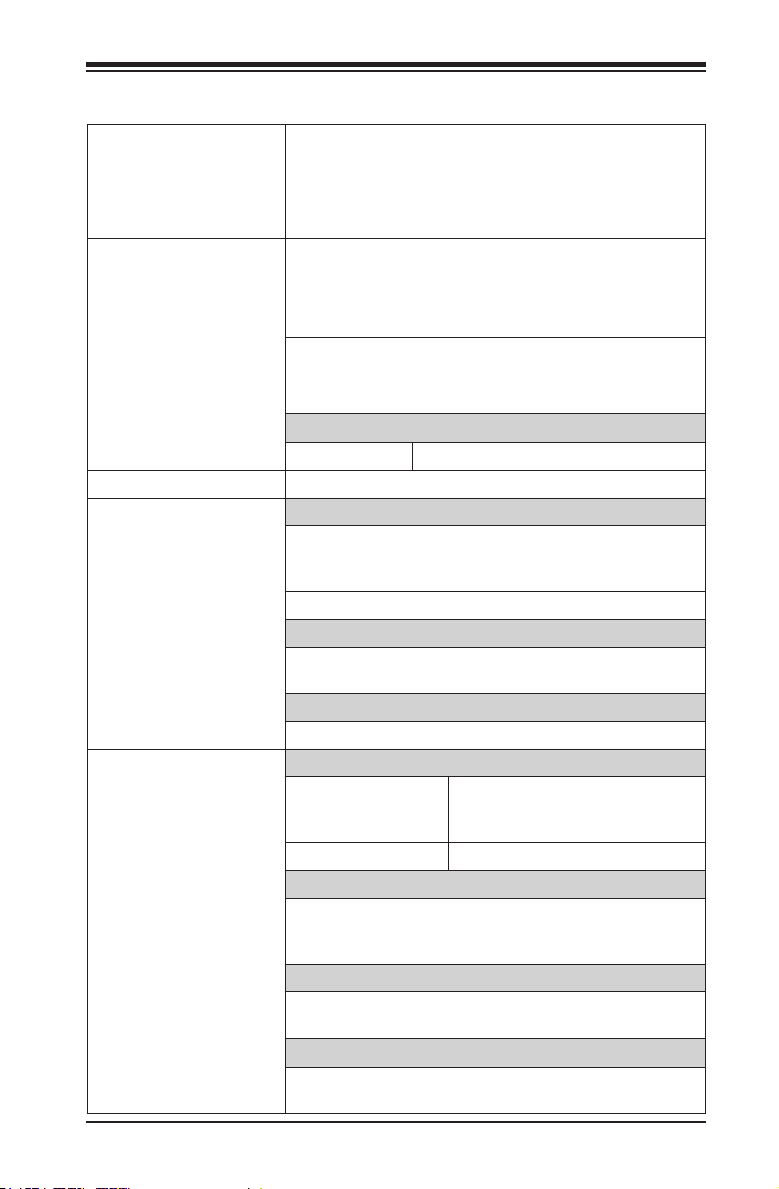
Chapter 1: Introduction
Motherboard Features
CPU Intel® Atom™ Processor C2000 product family for com-
munication (Formerly Rangeley)
C2758: TDP 20W, 8 Core, 4MB, 2.4GHz
C2358: TDP 7W, 2 Core, 1MB, 1.7GHz-2.0GHz
Memory Suppor ts up to 64GB of DDR3 UDIMM 1600MHz in four
memory slots; populate memory of the same type/speed/
size in all slots. (C2358 supports up to 16GB at 1333MHz
with two 8GB DIMM modules only).
Dual-Channel memory or Single-Channel w/x8 data
width, Single or Dual Rank memory (C2358 Single-
Channel Only)
DIMM sizes
DIMMs 2 GB, 4GB, 8GB, and 16GB
Expansion Slot One (1) PCI Express 2.0 x4 slot
Network Connections Network Controllers
Quad GbE LAN ports from C2000 SoC I354 and dual
GbE I350-AM2 controller
(I350-AM2 not available on A1SRM-LN5F-2358)
I210-AT GbE LAN controller
LAN Ports
Seven (7) RJ-45 rear I/O panel connectors with Link and
Activity LEDs
IPMI LAN Port 2.0
Shared LAN with I210-AT (LAN5)
IO Devices SATA Connections
SATA 2.0 (3GB/s) Four (4) SATA 2.0 ports
SATA 3.0 (6GB/s) Two (2) SATA 3.0 ports
USB Devices
Four (4) USB 2.0 ports on the I/O backpanel
Two (2) USB 2.0 front accessible headers
One (1) USB 2.0 Type A onboard
Serial (COM) Ports
One (1) front accessible header
One (1) backpanel port (in RJ45 connector)
IPMI 2.0
IPMI 2.0 supported by Aspeed AST2400 BMC (Baseboard Management Controller), shared with LAN5
(-2358 SKU with only two SATA
2.0 ports)
1-7
Page 22
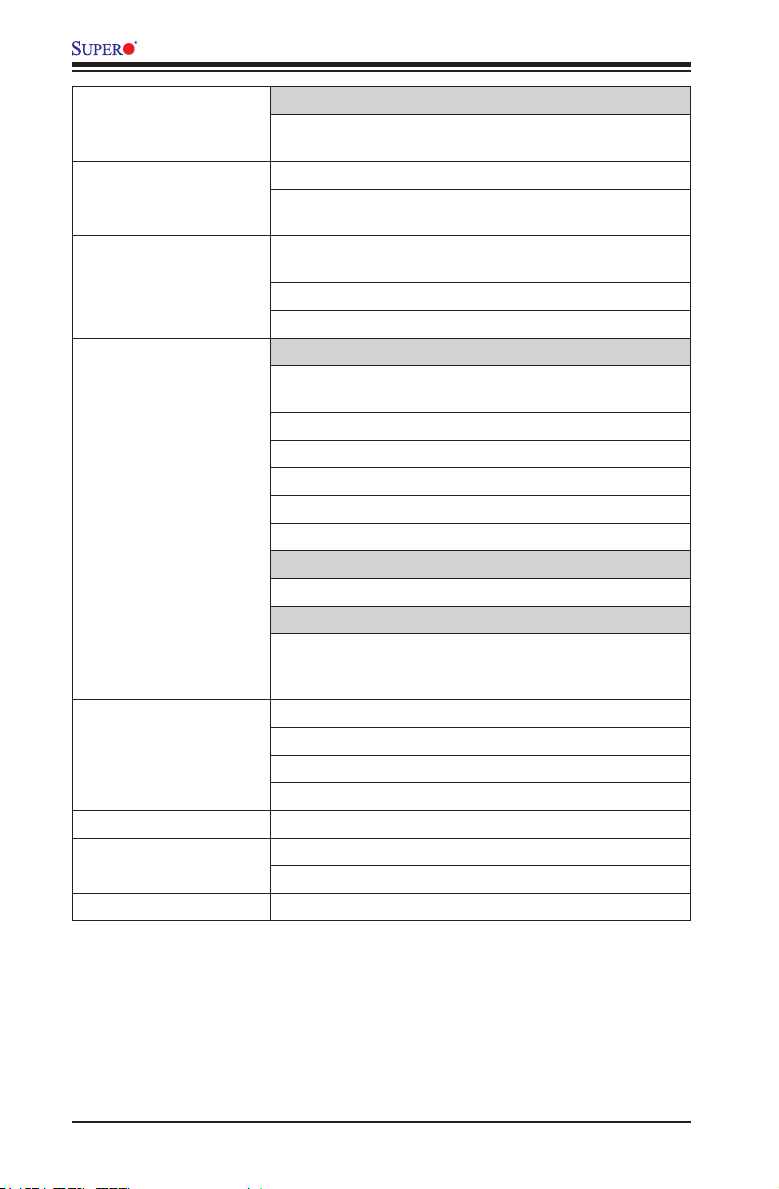
A1SRM-LN7F/LN5F Series Motherboard User’s Manual
VGA (Graphics Display)
One (1) VGA Port on the rear I/O panel supported by the
Aspeed AST2400 VGA Controller
BIOS 64 Mb AMI BIOS® SPI EEPROM BIOS
Plug and Play, DMI 2.0, PCI 2.2, ACPI 5.0, USB Keyboard, SMBIOS 2.7, and UEFI 2.3.1
Power Conguration ACPI/ACPM Power Management, S5 (Soft Off) and S0
PC Health Monitoring Onboard Voltage Monitoring
System Management PECI (Platform Environment Conguration Interface) 3.0
CD Utilities Download from www.supermicro.com
Other ROHS (Full Compliance, Lead Free)
Dimensions Micro ATX form factor (8" x 9.6") (228.6mm x 243.84mm)
(Fully On) only
Main Switch Override Mechanism
Power-on mode for AC power recovery
VCCP, VDIMM, 12V, 5VCC, 3.3VCC, VBAT, 5V Dual,
and 3.3V AUX
CPU 1+1-phase switching voltage regulator
CPU/System overheat LED and control
CPU Thermal Trip support
SoC Thermal Control Circuit (TCC) mechanism
Thermal Monitor Support
Fan Control
Low noise fan speed control
BMC Health Monitoring
BMC Fan control and thermal alert by sensors monitoring, including CPU, memory and motherboard ambient
temperatures
System resource alert via SuperDoctor® 5
SuperDoctor® 5, Watch Dog Timer, NMI
Chassis Intrusion header and detection
Operating Temperature 00-600C
1-8
Page 23
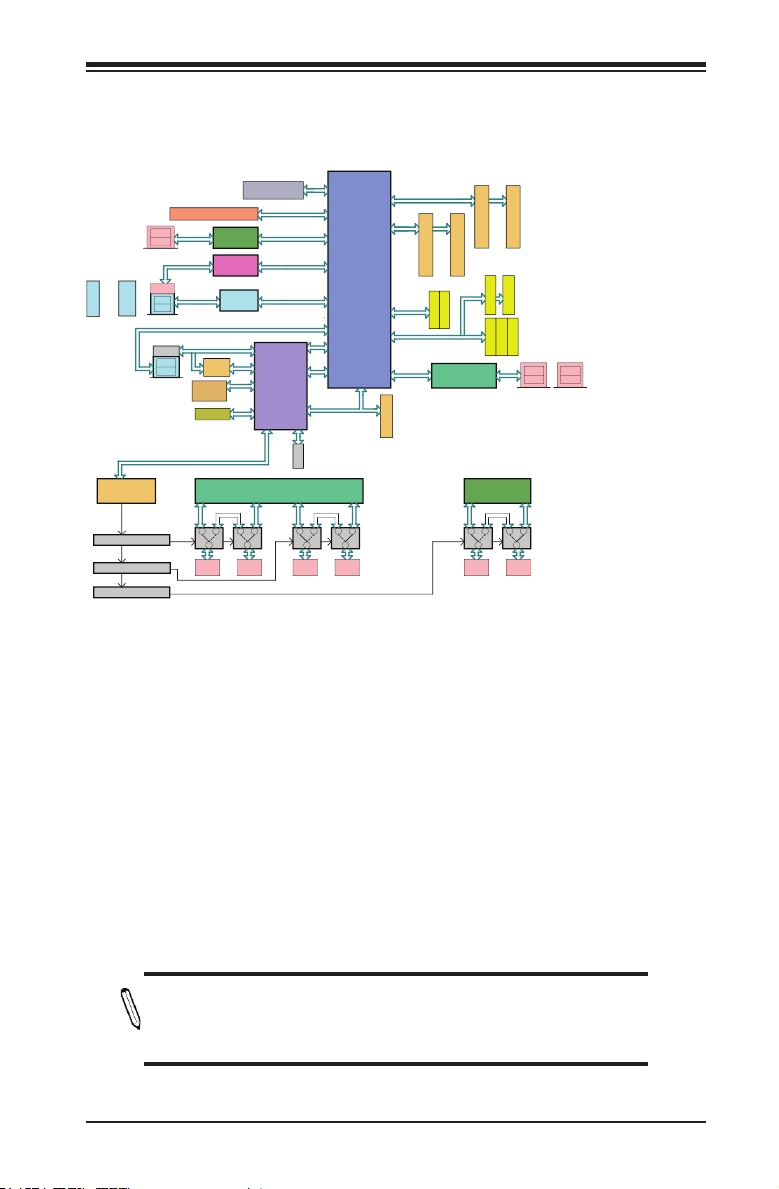
Chapter 1: Introduction
BMC share LAN
HEADER
TYPE A
x2
+
CPLD EPM570
CONTROL CIRCUIT
CONTROL CIRCUIT
CONTROL CIRCUIT
PCIE 2.0 x 8 OPEN SLOT
LAN7
LAN6
REAR/U128
NCSI I
LAN5
USB 2.0 x5
USB
+
USB
REAR/J28
COM1
USB
USB
REAR/J29
UART1
TX/RX
(debug)
AST2400
SMBUS
PCIE 2.0 x 4
PCIE 2.0 x 4
PCIE 2.0 x 1
USB 2.0 x1
USB 2.0 x2
PCIE 2.0 x 1
LPC
UART2
COM2
RJ45
LAN3
SPI
SOC
PEG [0..3]
PEG [12..15]
PEG [8]
USB 0
USB [2:3]
PEG [4]
USB 1
LPC
RJ45
LAN4
CHB
SATA
GEN3
SATA GEN2
SGMII x 4
TPM HDR
FLASH 64Mb
Intel I350
Intel I210
USB Hub
0 Ohm
NI
REAR
VGA
FAN x 3
MARVELL PHY 88E1543 INTEL i350
RJ45
RJ45
LAN1
LAN2
CHA
B1B2
DDR3 UDIMM
DDR3 UDIMM
SATA4 3.0
SATA5 3.0
MARVELL PHY
88E1543
A1
DDR3 UDIMM
RJ45
LAN6
mSATA
SATA1 2.0
SATA2 2.0
Note:
(1) The block diagram is for A1SRM-LN7F-2758 full SKU
A2
DDR3 UDIMM
(2) A1SRM-LN7F-2358:
One DIMM channel(CHA) is supported, up to 1333/8G per DIMM;
Two SATA2 ports(port0/1) are supported;
Others keep the same with A1SRM-LN7F-2758.
(3) A1SRM-LN5F-2358:
One DIMM channel(CHA) is supported, up to 1333/8G per DIMM;
Two SATA2 ports(port0/1) are supported;
I350, LAN6 and LAN7 are unpopulated;
Others keep the same with A1SRM-LN7F-2758.
SATA0 2.0
SATA0 is MUXed with mSATA
SATA3 2.0
LAN2
LAN4
+
LAN1
LAN3
REAR/U131 REAR/U136
RJ45
LAN7
System Block Diagram
Note: This is a general block diagram and may not exactly represent
the features on your motherboard. See the Motherboard Features
pages for the actual specications of each motherboard.
1-9
Page 24
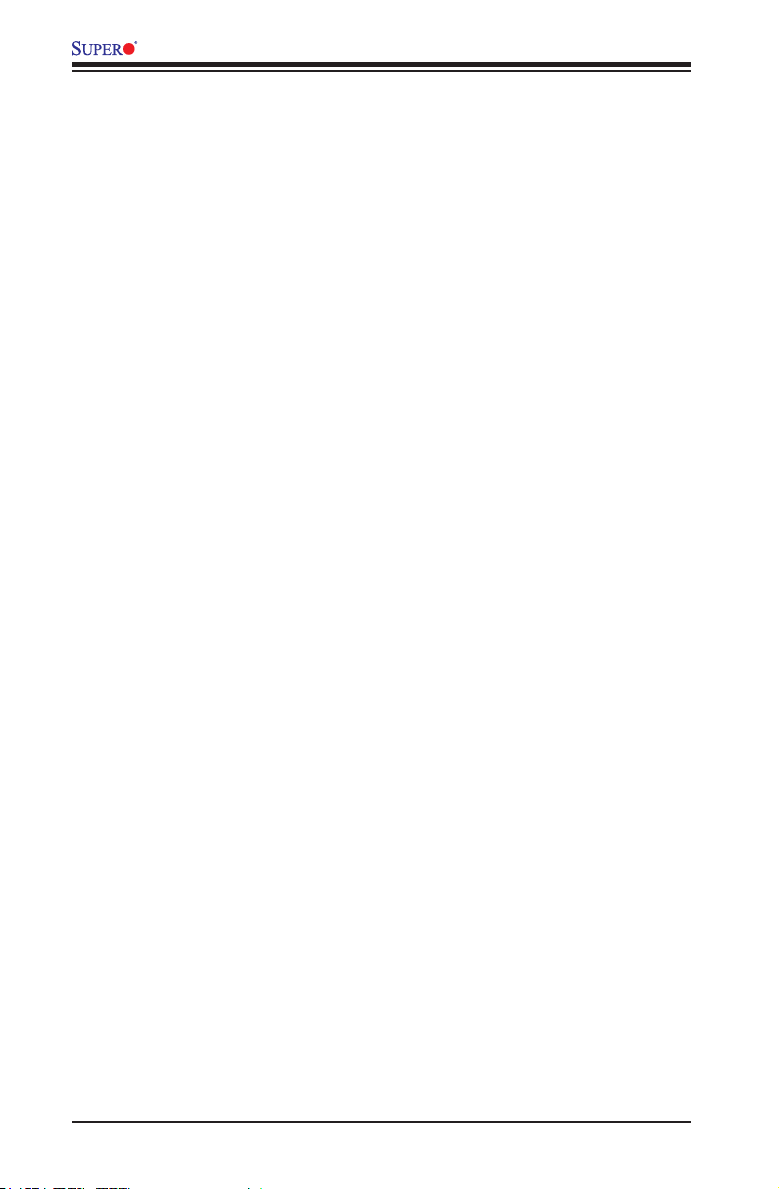
A1SRM-LN7F/LN5F Series Motherboard User’s Manual
1-2 Processor Overview
The A1SRM-LN7F/LN5F Series motherboard supports a 2nd-generation 64-bit,
Intel® Atom™ C2000 22nm 3-D Tri-Gate SoC (System-on-a-Chip) communication
processor based on low-power Silvermont microarchitecture in an FCBGA 1283
package (C2758 or C2358 formerly Rangeley). Built upon the functionality and
capability of the C2000 Series processor in the low-power 22nm microarchitecture,
the A1SRM-LN7F/LN5F Series motherboard provides unprecedented enhance-
ments to network routing, internet security, system performance, and power ef-
ciency.
The C2000 SoC Series processor features an Out-of-Order Execution Engine and
offers new multi-core and system fabric architecture capable of utilizing eight or two
CPU cores to achieve improved single-thread performance. This new SoC processor
also provides an operating range with wider dynamic power and enhanced power
management. In addition, the A1SRM- LN7F/LN5F Series motherboard supports
Intel® Quickassist Technology, which provides hardware acceleration to help en-
hance cryptographic performance, secure internet trafc, and boost network routing,
freeing up processor resources for application processing. The A1SRM-LN7F/LN5F-
2358 model also supports Intel® Turbo Boost Technology, which offers turbo-boost
capabilities to maximize system performance.
Intel® C2000 Series Processor Features
•SSE Extensions
•AES-NI
•Highly-Optimized Power Management Unit
•Server-Class Reliability, Availability and Serviceability (RAS)
®
•Intel
•Intel
•Intel
Virtualization Technology (VTx)
®
QuickAssist Technology
®
Turbo Boost Technology (C2358 only)
•USB 2.0, two (2) SATA 3.0 ports and four (4) SATA 2.0 ports (C2358 with two
SATA 2.0 ports)
•Quad GbE LAN
•Supports 64GB of UDIMM DDR3 memory at 1600MHz (C2358 supports up to
16GB at 1333MHz)
1-10
Page 25
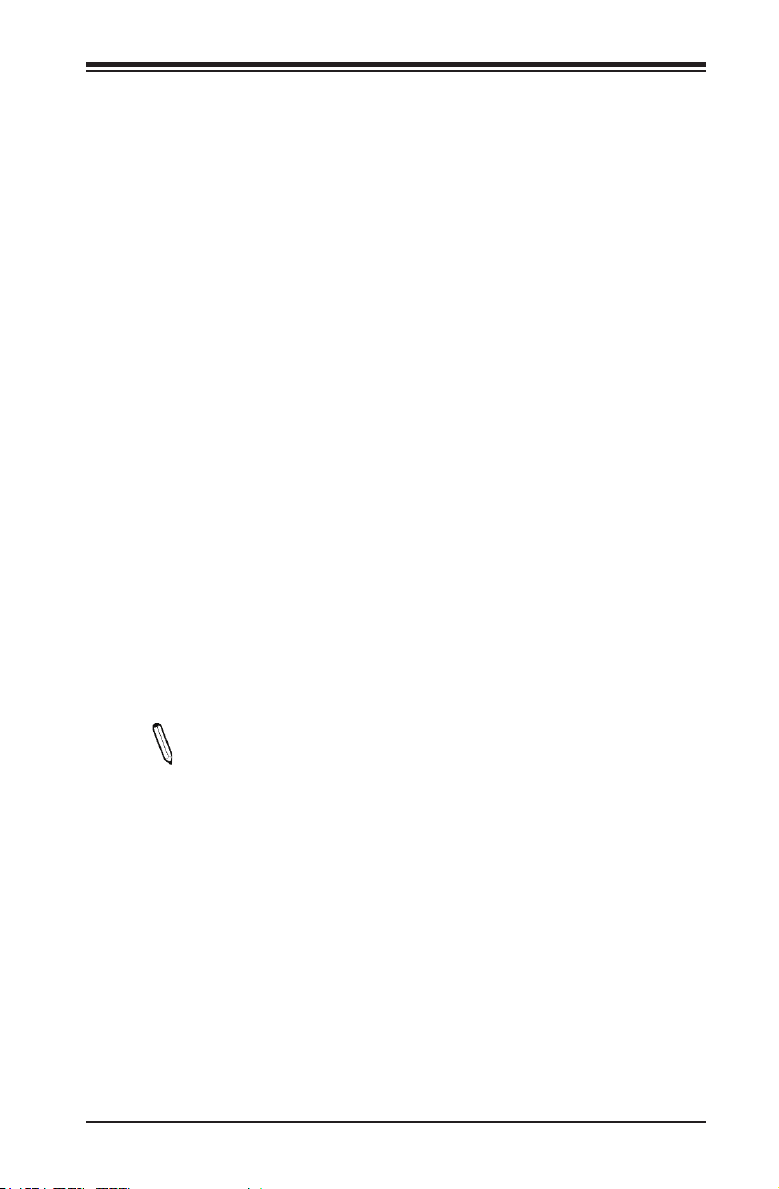
Chapter 1: Introduction
1-3 Special Features
Recovery from AC Power Loss
Basic I/O System (BIOS) provides a setting for you to determine how the system will
respond when AC power is lost and then restored to the system. You can choose
for the system to remain powered off, (in which case you must press the power
switch to turn it back on), or for it to automatically return to a power-on state. See
the Advanced BIOS Setup section to change this setting. The default setting is
Last State.
1-4 PC Health Monitoring
This section describes the PC health monitoring features of the board. All have
an onboard System Hardware Monitoring chip that supports PC health monitoring.
An onboard voltage monitor will scan these onboard voltages continuously: VCCP,
VDIMM, 12V, 5VCC, 3.3VCC, VBAT, 5V Dual, and 3.3V AUX. Once a voltage
becomes unstable, a warning is given, or an error message is sent to the screen.
Environmental Temperature Control
This motherboard came with a passive heatsink built in. Please follow the instruc-
tions given in your system design guide or your system user manual to provide
adequate airow to your system. The onboard BaseBoard Management Controller
(BMC) monitors CPU, memory and motherboard environment temperatures for fan
control and PC health management.
Note: To avoid possible system overheating, please be sure to provide
adequate airow to your system.
System Resource Alert
This feature is available when the system is used with SuperDoctor® 5 in the
Windows and Linux operating systems. SuperDoctor is used to notify the user
of certain system events. For example, you can also congure SuperDoctor to
provide you with warnings when the system temperature, CPU temperatures,
voltages and fan speeds go beyond predened thresholds.
1-11
Page 26
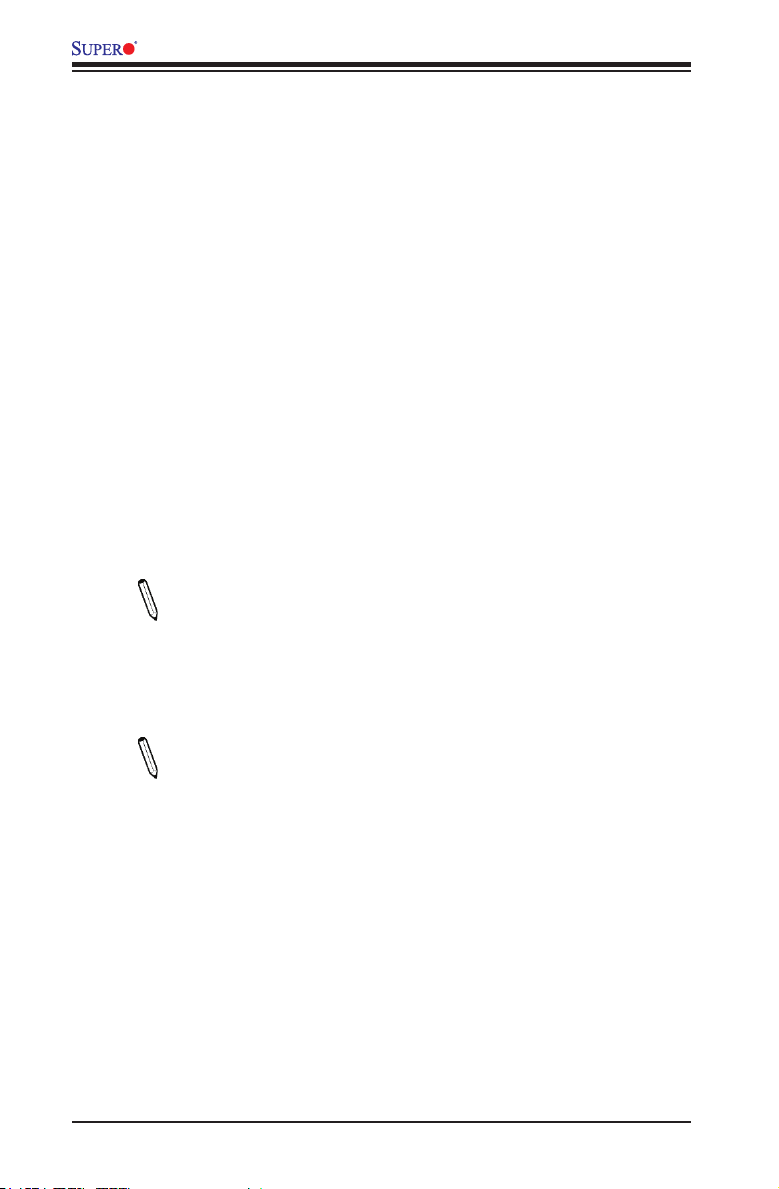
A1SRM-LN7F/LN5F Series Motherboard User’s Manual
1-5 ACPI Features
ACPI stands for Advanced Conguration and Power Interface. The ACPI specica-
tion denes a exible and abstract hardware interface that provides a standard
way to integrate power management features throughout a PC system, including
its hardware, operating system and application software. This enables the system
to automatically turn on and off peripherals such as CD-ROMs, network cards, hard
disk drives and printers.
In addition to enabling operating system-directed power management, ACPI also
provides a generic system event mechanism for Plug and Play, and an operating
system-independent interface for conguration control. ACPI leverages the Plug and
Play BIOS data structures, while providing a processor architecture-independent
implementation that is compatible with Windows 7, Windows 8, and Windows 2008
operating Systems. A1SRM Series motherboard supports S0 and S5 only.
1-6 Power Supply
As with all computer products, a stable power source is necessary for proper and
reliable operation. It is even more important for processors that have high CPU
clock rates.
Note 1: The A1SRM-LN7F/LN5F Series motherboard alternatively sup-
ports a 4-pin 12V DC input power supply for embedded applications. The
12V DC input is recommended up to 14A by design, therefore it provides
up to 168W power input to the motherboard. Please keep onboard power
use within the power limits specied above. Over-current DC power use
may cause damage to the motherboard!
Note 2: Do not use the 4-pin DC power at JPW2 when the 24-pin ATX
power at JPW1 is connected to the power supply. Do not plug in both
JPW2 and JPW1 at the same time.
It is strongly recommended that you use a high quality power supply that meets ATX
power supply Specication 2.02 or above. It must also be SSI compliant. (For more
information, please refer to the web site at http://www.ssiforum.org/). Additionally, in
areas where noisy power transmission is present, you may choose to install a line
lter to shield the computer from noise. It is recommended that you also install a
power surge protector to help avoid problems caused by power surges.
1-12
Page 27
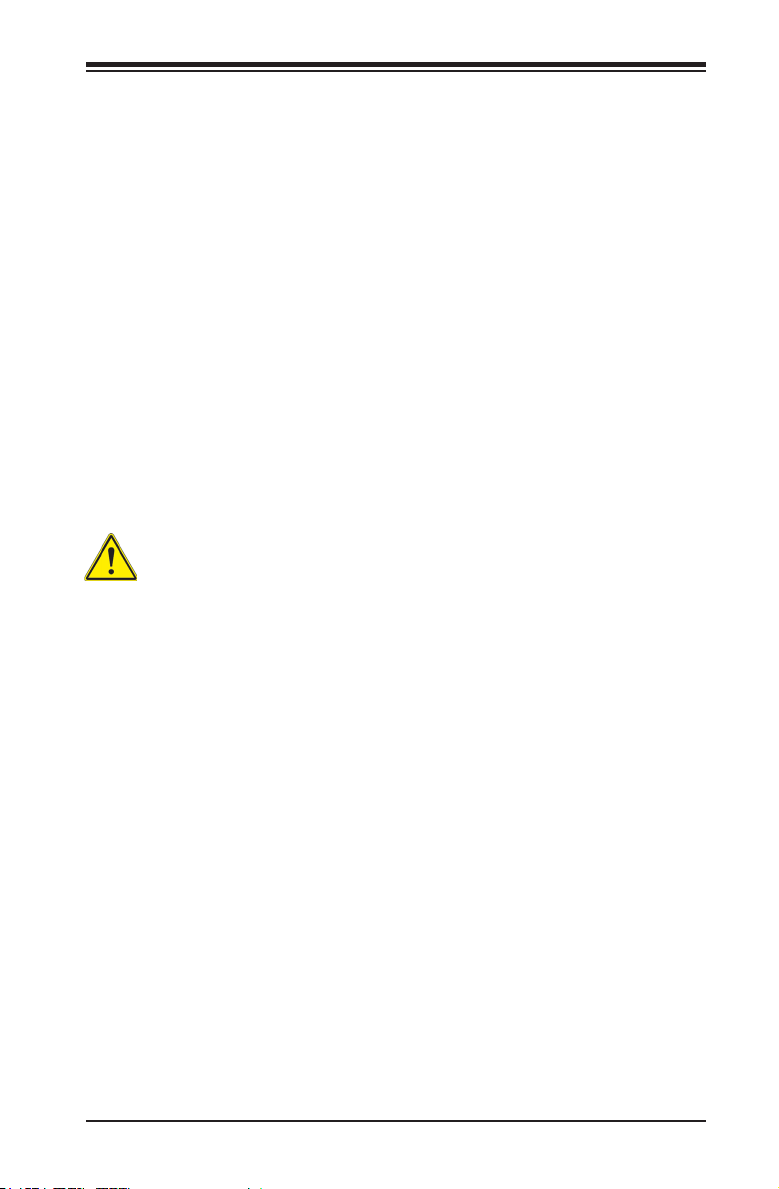
Chapter 2: Installation
Chapter 2
Installation
2-1 Standardized Warning Statements
The following statements are industry-standard warnings, provided to warn the user
of situations which have the potential for bodily injury. Should you have questions or
experience difculty, contact Supermicro's Technical Support department for assis-
tance. Only certied technicians should attempt to install or congure components.
Read this section in its entirety before installing or conguring components in the
Supermicro chassis.
Battery Handling
Warning!
There is a danger of explosion if the battery is replaced incorrectly. Replace the
battery only with the same or equivalent type recommended by the manufacturer.
Dispose of used batteries according to the manufacturer's instructions
電池の取り扱い
電池交換が正しく行われなかった場合、破裂の危険性があります。 交換する電池はメー
カーが推奨する型、または同等のものを使用下さい。 使用済電池は製造元の指示に従
って処分して下さい。
警告
电池更换不当会有爆炸危险。请只使用同类电池或制造商推荐的功能相当的电池更
换原有电池。请按制造商的说明处理废旧电池。
警告
電池更換不當會有爆炸危險。請使用製造商建議之相同或功能相當的電池更換原有
電池。請按照製造商的說明指示處理廢棄舊電池。
Warnung
Bei Einsetzen einer falschen Batterie besteht Explosionsgefahr. Ersetzen Sie die
Batterie nur durch den gleichen oder vom Hersteller empfohlenen Batterietyp.
Entsorgen Sie die benutzten Batterien nach den Anweisungen des Herstellers.
2-1
Page 28
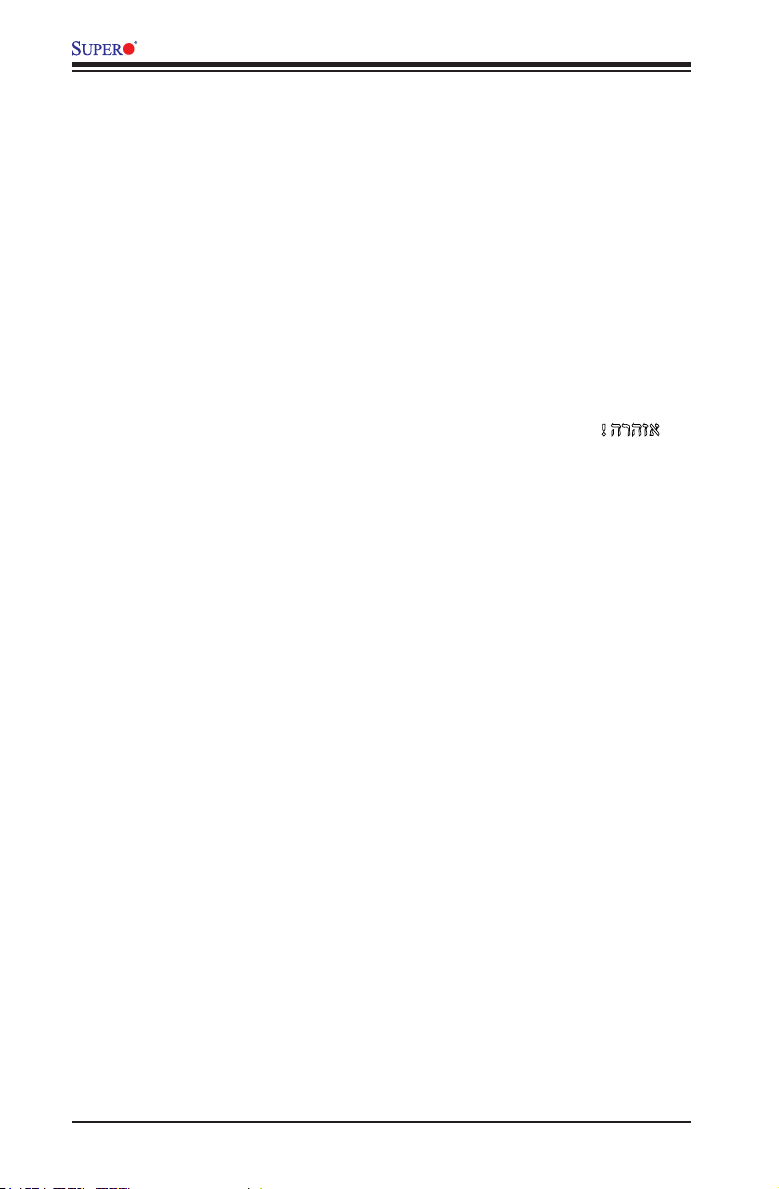
A1SRM-LN7F/LN5F Series Motherboard User’s Manual
Attention
Danger d'explosion si la pile n'est pas remplacée correctement. Ne la remplacer
que par une pile de type semblable ou équivalent, recommandée par le fabricant.
Jeter les piles usagées conformément aux instructions du fabricant.
¡Advertencia!
Existe peligro de explosión si la batería se reemplaza de manera incorrecta. Re-
emplazar la batería exclusivamente con el mismo tipo o el equivalente recomen-
dado por el fabricante. Desechar las baterías gastadas según las instrucciones
del fabricante.
!הרהזא
תנכס תמייקץוציפ .הניקת אל ךרדב הפלחוהו הדימב הללוסה לש ףילחהל שי
גוסב הללוסה תא מ םאותה תרבחלמומ ןרציתצ.
תוללוסה קוליס תושמושמה עצבל שי .ןרציה תוארוה יפל
경고!
배터리가 올바르게 교체되지 않으면 폭발의 위험이 있습니다. 기존 배터리와 동일
하거나 제조사에서 권장하는 동등한 종류의 배터리로만 교체해야 합니다. 제조사
의 안내에 따라 사용된 배터리를 처리하여 주십시오.
Waarschuwing
Er is ontplofngsgevaar indien de batterij verkeerd vervangen wordt. Vervang de
batterij slechts met hetzelfde of een equivalent type die door de fabrikant aan-
bevolen wordt. Gebruikte batterijen dienen overeenkomstig fabrieksvoorschriften
afgevoerd te worden.
2-2
Page 29
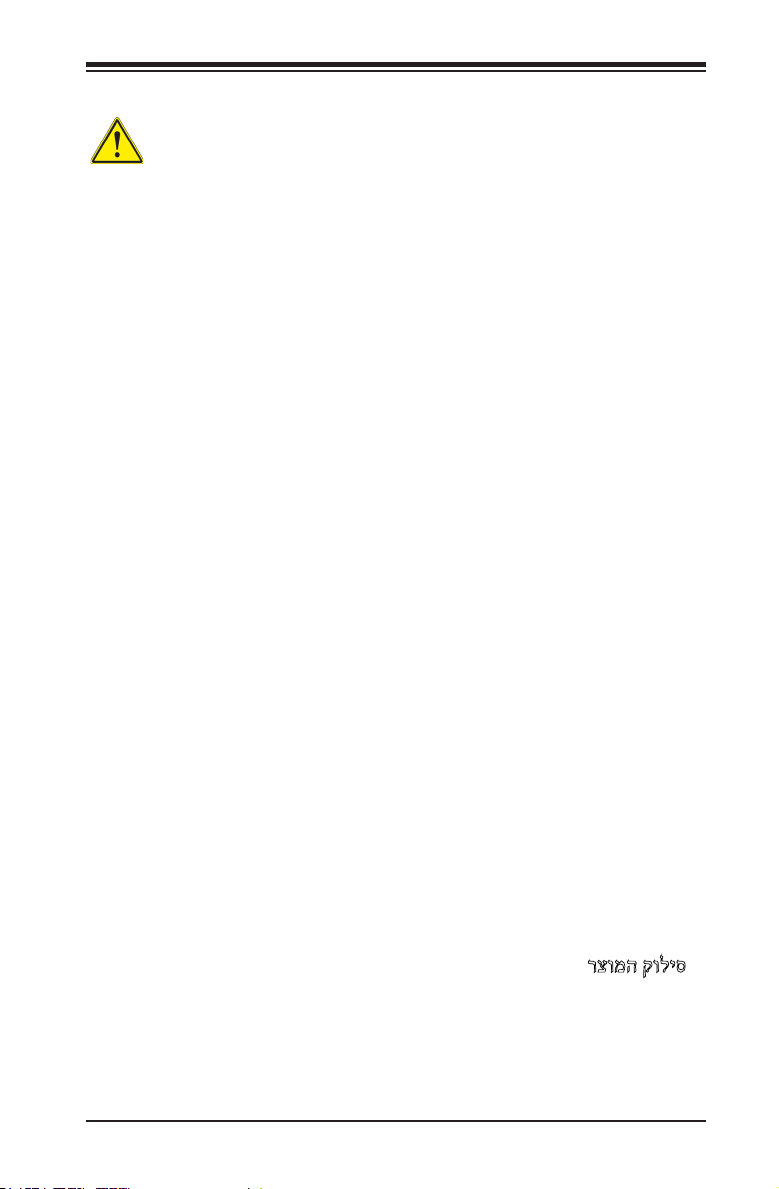
Chapter 2: Installation
Product Disposal
Warning!
Ultimate disposal of this product should be handled according to all national laws
and regulations.
製品の廃棄
この製品を廃棄処分する場合、国の関係する全ての法律・条例に従い処理する必要が
ありま す。
警告
本产品的废弃处理应根据所有国家的法律和规章进行。
警告
本產品的廢棄處理應根據所有國家的法律和規章進行。
Warnung
Die Entsorgung dieses Produkts sollte gemäß allen Bestimmungen und Gesetzen
des Landes erfolgen.
¡Advertencia!
Al deshacerse por completo de este producto debe seguir todas las leyes y regla-
mentos nacionales.
Attention
La mise au rebut ou le recyclage de ce produit sont généralement soumis à des
lois et/ou directives de respect de l'environnement. Renseignez-vous auprès de
l'organisme compétent.
רצומה קוליס
!הרהזא
ו תויחנהל םאתהב תויהל בייח הז רצומ לש יפוס קוליס.הנידמה יקוח
2-3
Page 30
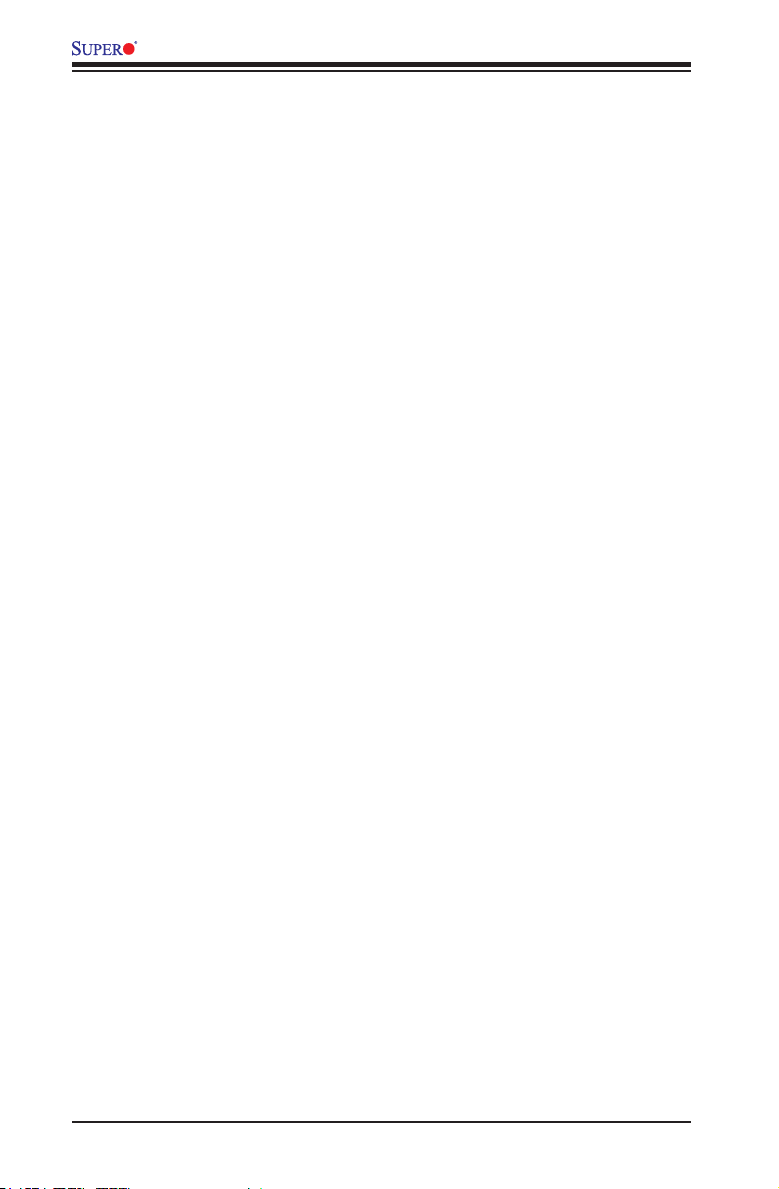
A1SRM-LN7F/LN5F Series Motherboard User’s Manual
경고!
이 제품은 해당 국가의 관련 법규 및 규정에 따라 폐기되어야 합니다.
Waarschuwing
De uiteindelijke verwijdering van dit product dient te geschieden in overeenstemming
met alle nationale wetten en reglementen.
2-2 Static-Sensitive Devices
Electrostatic-Discharge (ESD) can damage electronic com ponents. To avoid dam-
aging your system board, it is important to handle it very carefully. The following
measures are generally sufcient to protect your equipment from ESD.
Precautions
• Use a grounded wrist strap designed to prevent static discharge.
• Touch a grounded metal object before removing the board from the antistatic
bag.
• Handle the board by its edges only; do not touch its components, peripheral
chips, memory modules or gold contacts.
• When handling chips or modules, avoid touching their pins.
• Put the motherboard and peripherals back into their antistatic bags when not in
use.
• For grounding purposes, make sure your computer chassis provides excellent
conductivity between the power supply, the case, the mounting fasteners and
the motherboard.
• Use only the correct type of onboard CMOS battery. Do not install the onboard
battery upside down to avoid possible explosion.
Unpacking
The motherboard is shipped in antistatic packaging to avoid static damage. When
unpacking the board, make sure that the person handling it is static protected.
2-4
Page 31
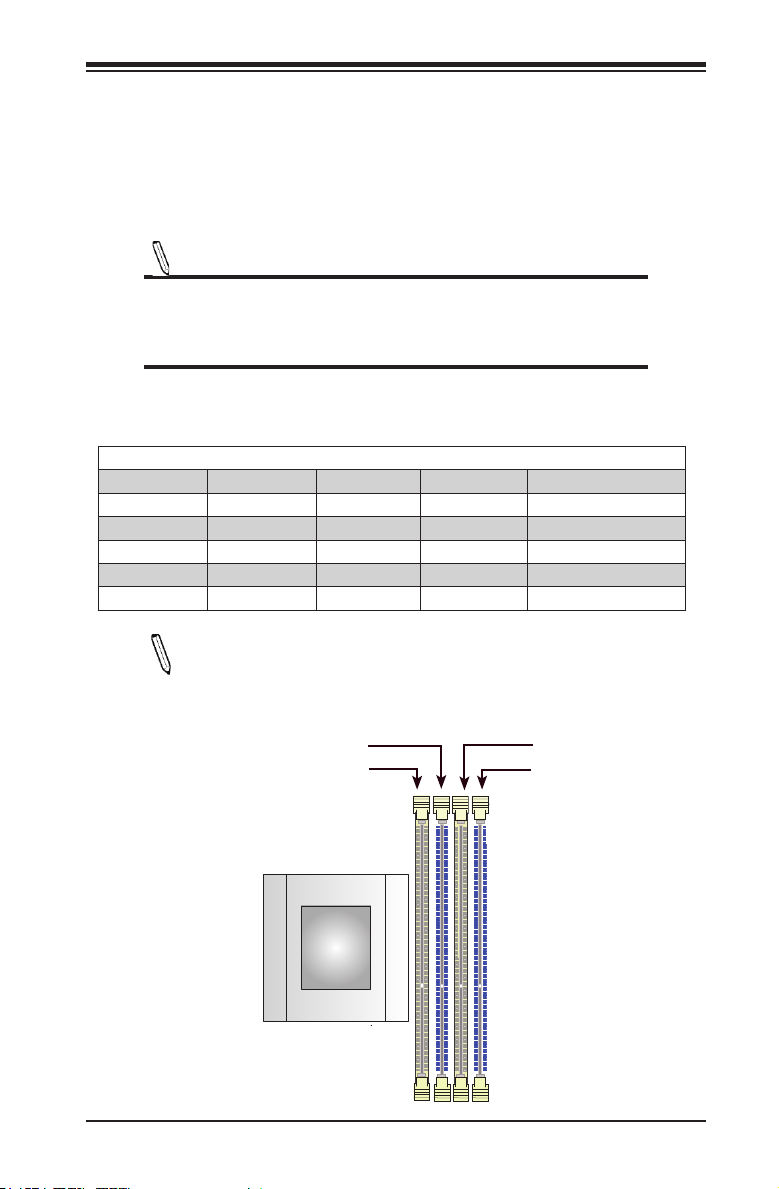
Chapter 2: Installation
2-3 Memory Support
The A1SRM-LN7F/LN5F Series motherboard supports up to 64GB of DDR3
UDIMM 1600MHz in four memory slots. The C2358 supports up to 16GB at
1333MHz in two slots: DIMMA1 and DIMMA2. Populating these DIMM slots with
memory modules of the same type and same size will result in interleaved memory,
which will improve memory performance.
Note: Check the Supermicro website for recommended memory modules.
CAUTION
Exercise extreme care when installing or removing DIMM
modules to prevent any possible damage.
Memory Population Guidelines (For -2758 Only)
Please follow the table below when populating the motherboard.
Recommended Population (Balanced)
DIMMA1 Slot DIMMB1 Slot DIMMA2 Slot DIMMB2 Slot Total System Memory
4GB 4GB 8GB
4GB 4GB 4GB 4GB 16GB
8GB 8GB 16GB
8GB 8GB 8GB 8GB 32GB
16GB 16GB 16GB 16GB 64GB
Note: Be sure to use memory modules of the same type, speed, and
size on the motherboard. Mixing of memory modules of different types,
speeds, or size is not allowed.
DIMMB1
DIMMB2
CPU
DIMMA2
DIMMA1
2-5
Page 32

A1SRM-LN7F/LN5F Series Motherboard User’s Manual
Memory Installation Guidelines (For -2758 Only)
When installing memory modules, the DIMM slots should be populated in the following
order: DIMMA1, DIMMB1, then DIMMA2, DIMMB2.
• Always use DDR3 DIMM modules of the same size, type and speed. Mixing
memory modules of different types and speeds is not allowed.
• The motherboard will support one DIMM module installed. However, for best
memory performance, install DIMM modules in pairs.
Installing DIMM Memory Modules
1. Align the key on the bottom of the DIMM module against the key on the mem-
ory slot. Take note of the notches on the side of the DIMM module, and of the
locking clips on the socket to avoid causing damage.
Module Key
Module Notch
Socket Key
2. Install the DIMM module straight down into the socket until it is securely seat-
ed in the socket. The side clips will automatically lock the module into place.
Locking Clip
Removing Memory Modules
Reverse the steps above to remove the DIMM modules from the motherboard.
2-6
Page 33

Chapter 2: Installation
2-4 Motherboard Installation
All motherboards have standard mounting holes to t different types of chassis.
Make sure that the locations of all the mounting holes for both motherboard and
chassis match. Although a chassis may have both plastic and metal mounting fas-
teners, metal ones are highly recommended because they ground the motherboard
to the chassis. Make sure that the metal standoffs click in or are screwed in tightly.
Then use a screwdriver to secure the motherboard onto the motherboard tray.
Tools Needed
Philips Screwdriver
(1)
Philips Screws (8)
Location of Mounting Holes
LED7
JUIDB1
I-SATA0
FAN3
BAR CODE
M_SATA
I-SATA1
I-SATA2
JTPM1
SRW1
SRW2
VGA
JPG1
T4T6T2T3T8
A1SRM-LN7F/LN5F
REV:1.01
DESIGNED IN USA
JBT1
JSD1
SATA
I-SATA5
I-SATA4
I-SATA3
DOM POWER
JL1
JOH1
JI2C1
JI2C2
JIPMB1
COM2
JWD1
SP1
LAN BYPASS LED
JF3
1
JF2
LAN 1/2/3/4/5 LED
LED3
JD1
JF1
LED8
JBAT1
JPCIE1
PCI-E 2.0X4
LED2
USB 2.0-4/5
SRW3
J3
SRW4
J4
BIOS
LICENSE
321
T1
USB 2.0-1
LAN6/LAN7
Standoffs (8)
Only if Needed
LAN5 USB2.0 2/3
LAN1/LAN2
LAN3/LAN4
T19
T23
T11 T9T7 T5
T17
T21
T18
T24
T20
T22
T12 T10
CPU
FAN2
COM1
T15 T13
USB2.0 6/7
T14
T16
DIMMA1
DIMMB2
DIMMA2
DIMMB1
JPI2C1
JSTBY1
JPW1
JPW2
FAN1
Caution: 1) To avoid damaging the motherboard and its components, please do
not use a force greater than 8 lb/inch on each mounting screw during motherboard
installation. 2) Some components are very close to the mounting holes. Please take
precautionary measures to avoid damaging these components when installing the
motherboard to the chassis.
2-7
Page 34

A1SRM-LN7F/LN5F Series Motherboard User’s Manual
Installing the Motherboard
1. Install the I/O shield into the back of the chassis.
2. Locate the mounting holes on the motherboard. (See the previous page.)
3. Locate the matching mounting holes on the chassis. Align the mounting holes
on the motherboard against the mounting holes on the chassis.
4. Install standoffs in the chassis as needed.
5. Install the motherboard into the chassis carefully to avoid damaging other
motherboard components.
6. Using the Phillips screwdriver, insert a Phillips head #6 screw into a mounting
hole on the motherboard and its matching mounting hole on the chassis.
7. Repeat Step 5 to insert #6 screws into all mounting holes.
8. Make sure that the motherboard is securely placed in the chassis.
Note: Images displayed are for illustration only. Your chassis or compo-
nents might look different from those shown in this manual.
2-8
Page 35
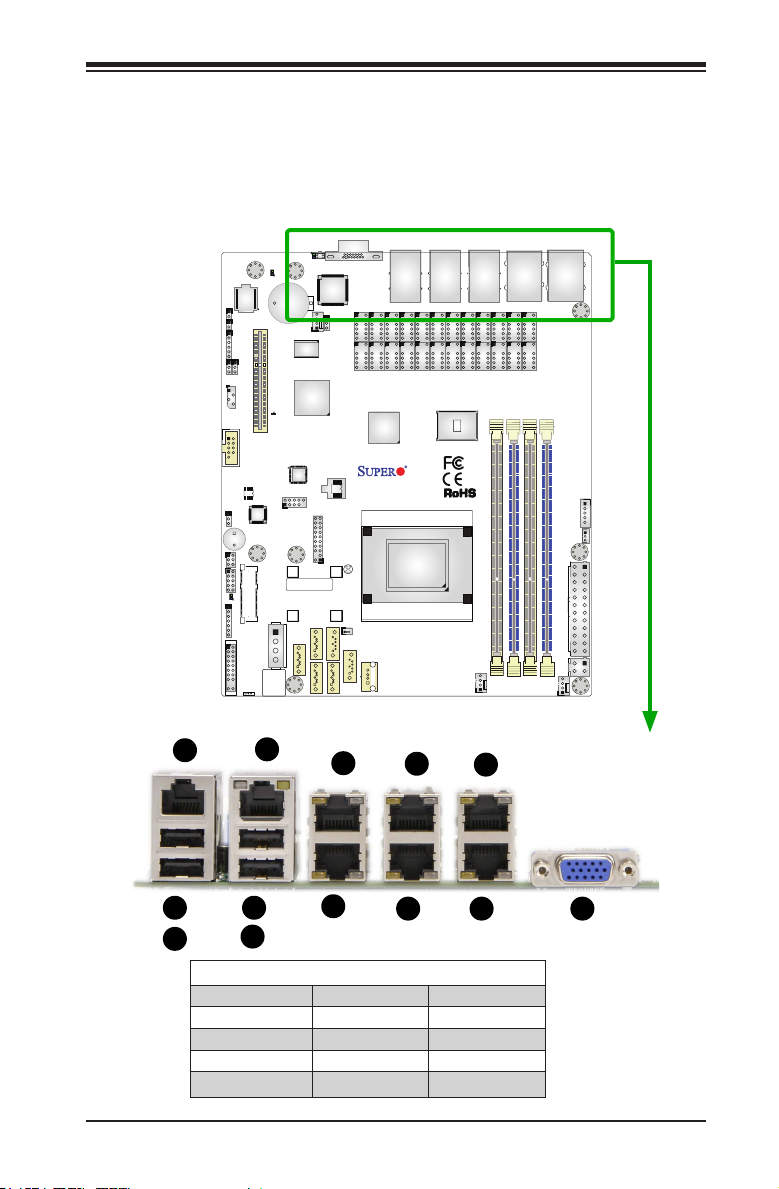
Chapter 2: Installation
F
2-5 Connectors/IO Ports
The I/O ports are color coded in conformance with the industry standards. See the
gure below for the colors and locations of the various I/O ports.
Backplane I/O Panel
LED7
JUIDB1
J4
I-SATA0
FAN3
BAR CODE
M_SATA
I-SATA1
I-SATA2
JTPM1
SRW1
SRW2
VGA
JPG1
T4T6T2T3T8
A1SRM-LN7F/LN5F
REV:1.01
DESIGNED IN USA
JBT1
JSD1
SATA
I-SATA5
I-SATA4
I-SATA3
T1
DOM POWER
USB 2.0-1
LAN6/LAN7
LAN5 USB2.0 2/3
LAN1/LAN2
LAN3/LAN4
T19
T23
T11 T9T7 T5
T17
T21
T18
T24
T20
T22
T12 T10
CPU
FAN2
COM1
T15 T13
USB2.0 6/7
T14
T16
DIMMA1
DIMMB2
DIMMA2
DIMMB1
JPI2C1
JSTBY1
JPW1
JPW2
FAN1
JL1
JOH1
JI2C1
JI2C2
JIPMB1
COM2
JWD1
SP1
LAN BYPASS LED
JF3
1
JF2
LAN 1/2/3/4/5 LED
LED3
JD1
JF1
LED8
JBAT1
JPCIE1
PCI-E 2.0X4
LED2
USB 2.0-4/5
SRW3
J3
SRW4
BIOS
LICENSE
321
A
B
D
E
G
H
I
K
LJ
M
C
Back Panel I/O
A. COM Port F. USB Port 3 K. LAN Port 7
B. USB Port 6 G. LAN Port 2 L. LAN Port 6
C. USB Port 7 H. LAN Port 1 M. VGA port
D. LAN Port 5 I. LAN Port 4
E. USB Port 2 J. LAN Port 3
2-9
Page 36

A1SRM-LN7F/LN5F Series Motherboard User’s Manual
Serial Ports
COM1 port is located on I/O backpanel
to provde a serial port connection. The
COM2 header is located next to the
PCI-E slot to provide a front accessible
serial connection. See the tables on the
right for pin denitions.
COM Port 1
96
1
5
COM2 Pin Layout
LED7
JUIDB1
LED8
JBAT1
JL1
JOH1
JPCIE1
PCI-E 2.0X4
JI2C1
JI2C2
JIPMB1
LED2
VGA
LAN6/LAN7
FAN3
T1
JPG1
T4T6T2T3T8
T19
T20
LAN3/LAN4
T17
T18
LAN1/LAN2
T23
T21
T24
T22
Pin 1
LAN5 USB2.0 2/3
T11 T9T7 T5
T15 T13
T12 T10
DIMMB2
COM Port 1 (RJ45)
Pin Denitions
Pin # Denition Pin # Denition
1 RTS 5 GND
2 DTR 6 RXD
3 TXD 7 DSR
4 GND 8 CTS
COM Port 2
Pin Denitions
Pin # Denition Pin # Denition
1 DCD 6 DSR
2 RXD 7 RTS
3 TXD 8 CTS
4 DTR 9 RI
5 Ground 10 N/A
A
COM1
USB2.0 6/7
T14
T16
DIMMA1
DIMMA2
DIMMB1
A. COM1
B. COM2
B
COM2
JWD1
SP1
LAN BYPASS LED
JF3
1
JF2
LAN 1/2/3/4/5 LED
LED3
JD1
JF1
A1SRM-LN7F/LN5F
USB 2.0-4/5
SRW3
J3
BAR CODE
SRW4
M_SATA
J4
I-SATA0
BIOS
LICENSE
321
REV:1.01
DESIGNED IN USA
JTPM1
SRW1
JBT1
SRW2
I-SATA1
I-SATA5
I-SATA2
I-SATA3
JSD1
SATA
I-SATA4
DOM POWER
USB 2.0-1
CPU
FAN2
JPI2C1
JSTBY1
JPW1
JPW2
FAN1
2-10
Page 37

Chapter 2: Installation
F
Ethernet Ports
Seven Gigabit Ethernet ports (LAN1-7)
are located between the VGA connector
and COM1 port on the I/O backpanel to
provide network connections. These
ports accept RJ45 type cables.
Note: Please refer to the LED
Indicator Section for LAN LED
information.
C
A
G
D
B
LED7
JUIDB1
LED2
USB 2.0-4/5
VGA
LAN3/LAN4
T17
T18
LAN5 USB2.0 2/3
LAN1/LAN2
T23
T11 T9T7 T5
T21
T24
T22
T12 T10
DIMMB2
FAN2
LAN6/LAN7
T1
T4T6T2T3T8
A1SRM-LN7F/LN5F
REV:1.01
DESIGNED IN USA
JSD1
DOM POWER
SATA
I-SATA4
USB 2.0-1
T19
T20
CPU
FAN3
JPG1
JTPM1
SRW1
JBT1
BAR CODE
SRW2
M_SATA
I-SATA1
J4
I-SATA5
I-SATA0
I-SATA2
I-SATA3
JL1
JOH1
JI2C1
JI2C2
JIPMB1
COM2
JWD1
SP1
LAN BYPASS LED
JF3
1
JF2
LAN 1/2/3/4/5 LED
LED3
JD1
JF1
LED8
JBAT1
JPCIE1
PCI-E 2.0X4
SRW3
J3
SRW4
BIOS
LICENSE
321
LAN Ports
Pin Denition
Pin# Denition
1 VCC 10 SGND
2 TD0+ 11 Act LED
3 TD0- 12 P3V3SB
4 TD1+ 13 Link 100 LED
5 TD1- 14 Link 1000 LED
6 TD2+ 15 Ground
7 TD2- 16 Ground
8 TD3+ 17 Ground
9 TD3- 18 Ground
E
COM1
T15 T13
USB2.0 6/7
T14
T16
DIMMA1
DIMMA2
DIMMB1
JPI2C1
JSTBY1
JPW1
JPW2
FAN1
(Green, +3V3SB)
(Yellow, +3V3SB)
A. LAN1
B. LAN2
C. LAN3
D. LAN4
E. LAN5
F. LAN6
G. LAN7
2-11
Page 38
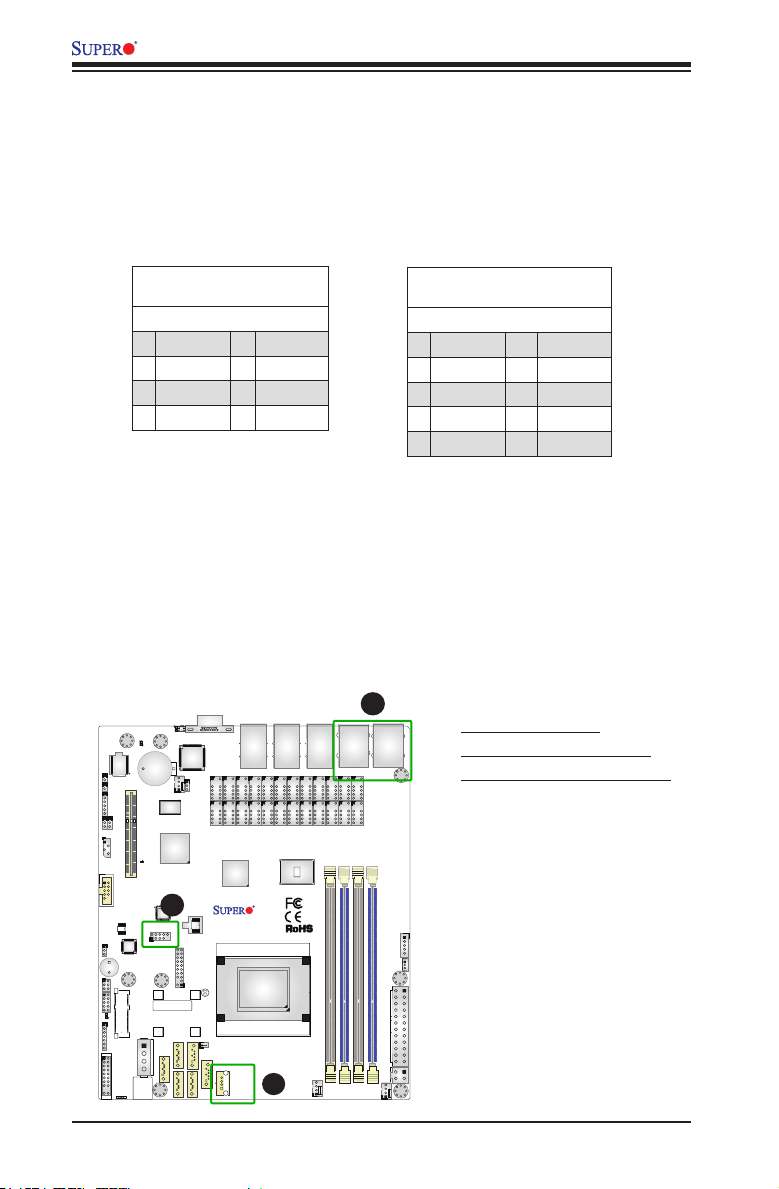
A1SRM-LN7F/LN5F Series Motherboard User’s Manual
Universal Serial Bus (USB)
Four Universal Serial Bus 2.0 ports (USB2/3, 6/7) are located on the I/O backplane.
One USB 2.0 headers (USB4/5) is on the motherboard to provide front panel access.
USB cables are not included in the shipment. See the tables below for pin denitions.
Back Panel USB
Pin Denitions
Pin# Denition Pin# Denition
1 +5V 5 +5V
2 USB_PN1 6 USB_PN0
3 USB_PP1 7 USB_PP0
4 Ground 8 Ground
LED7
JUIDB1
LED8
JBAT1
JL1
JOH1
JPCIE1
PCI-E 2.0X4
JI2C1
JI2C2
JIPMB1
COM2
VGA
FAN3
JPG1
LED2
B
USB 2.0-4/5
JWD1
SP1
LAN BYPASS LED
JF3
1
JF2
LAN 1/2/3/4/5 LED
LED3
JD1
JF1
321
JTPM1
SRW3
SRW1
J3
SRW4
BIOS
LICENSE
JBT1
BAR CODE
SRW2
M_SATA
I-SATA1
JSD1
J4
SATA
I-SATA5
I-SATA0
I-SATA2
I-SATA3
LAN6/LAN7
T1
T4T6T2T3T8
A1SRM-LN7F/LN5F
REV:1.01
DESIGNED IN USA
DOM POWER
I-SATA4
USB 2.0-1
Internal USB Port 2.0
Pin Denitions
Pin# Denition Pin# Denition
1 +5V 2 +5V
3 USB_PN2 4 USB_PN3
5 USB_PP2 6 USB_PP3
7 Ground 8 Ground
9 Key 10 NC
C
A. Type A USB 2.0 #1
LAN5 USB2.0 2/3
LAN1/LAN2
LAN3/LAN4
T19
T23
T17
T21
T18
T24
T20
T22
T12 T10
CPU
A
FAN2
COM1
T11 T9T7 T5
T15 T13
USB2.0 6/7
T14
T16
DIMMA1
DIMMB2
DIMMA2
DIMMB1
JPI2C1
JSTBY1
JPW1
JPW2
FAN1
B. Front Access USB 2.0 #4/5
C. Backpanel USB 2.0 #2/3, #6/7
2-12
Page 39

Chapter 2: Installation
Unit Identier Switch
A Unit Identier (UID) Switch and two LED
indicators are located on the motherboard. The
UID Switch is located next to the VGA port on
the backplane. The Rear UID LED (LED7) is
located next to the UID Switch. The Front Panel
UID LED is located at Pin 7 of the Front Control
Panel at JF1. Connect a cable to Pin 7 on JF1
for Front Panel UID LED indication. When you
press the UID switch, both Rear UID LED and
Front Panel UID LED Indicators will be turned
on. Press the UID switch again to turn off both
LED Indicators. These UID Indicators provide
easy identication of a system unit that may be
in need of service.
Note: UID can also be triggered via
IPMI on the motherboard. For more
information on IPMI, please refer to
the IPMI User's Guide posted on our
website @ http://www.supermicro.
com.
VGA
A VGA port is located next to the LAN6/LAN7
ports on the I/O backpanel. Use this port to
connect to a compatible VGA display.
B
A
D
LED7
JUIDB1
VGA
LED8
JL1
JOH1
JI2C1
JIPMB1
COM2
JWD1
SP1
LAN BYPASS LED
JF3
1
JF2
LAN 1/2/3/4/5 LED
LED3
JD1
JF1
JBAT1
JPCIE1
FAN3
PCI-E 2.0X4
JI2C2
LED2
USB 2.0-4/5
SRW3
J3
BAR CODE
SRW4
M_SATA
I-SATA1
J4
I-SATA0
I-SATA2
BIOS
LICENSE
321
SRW1
SRW2
JPG1
JTPM1
JBT1
I-SATA5
I-SATA3
LAN6/LAN7
T1
T4T6T2T3T8
A1SRM-LN7F/LN5F
REV:1.01
DESIGNED IN USA
JSD1
DOM POWER
SATA
I-SATA4
USB 2.0-1
T19
T20
CPU
LAN3/LAN4
T17
T18
LAN5 USB2.0 2/3
T11 T9T7 T5
T12 T10
COM1
T15 T13
USB2.0 6/7
T14
T16
DIMMA1
DIMMB2
DIMMA2
DIMMB1
JPI2C1
JSTBY1
JPW1
JPW2
FAN1
LAN1/LAN2
T23
T21
T24
T22
FAN2
Ground
FP PWR LED
HDD LED
NIC7 Activity LED
NIC6 Activity LED
OH/Fan Fail
PWR Fail
Ground
Ground
UID Switch
Pin# Denition
1 Ground
2 Ground
3 Button In
4 Button In
UID LED
Status
Color/State Status
Blue: On Unit Identied
A. UID Switch
B. Rear UID LED
C. Front UID LED
D. VGA
1920
NMI
X
X
3.3 V
3.3V Stby
3.3V Stby
3.3V Stby
UID LED
3.3V
Reset
PWR
2
1
C
Reset Button
Power Button
2-13
Page 40

A1SRM-LN7F/LN5F Series Motherboard User’s Manual
1920
Front Control Panel
JF1 contains header pins for various buttons and indicators that are normally located
on a control panel at the front of the chassis. These connectors are designed spe-
cically for use with Supermicro chassis. See the gure below for the descriptions
of the front control panel buttons and LED indicators. Refer to the following section
for descriptions and pin denitions.
LED7
JUIDB1
J4
I-SATA0
FAN3
BAR CODE
M_SATA
I-SATA1
I-SATA2
JTPM1
SRW1
SRW2
VGA
JPG1
T4T6T2T3T8
A1SRM-LN7F/LN5F
REV:1.01
DESIGNED IN USA
JBT1
JSD1
SATA
I-SATA5
I-SATA4
I-SATA3
T1
DOM POWER
USB 2.0-1
LAN6/LAN7
LAN5 USB2.0 2/3
LAN1/LAN2
LAN3/LAN4
T19
T23
T11 T9T7 T5
T17
T21
T18
T24
T20
T22
T12 T10
CPU
FAN2
COM1
T15 T13
USB2.0 6/7
T14
T16
DIMMA1
DIMMB2
DIMMA2
DIMMB1
JPI2C1
JSTBY1
JPW1
JPW2
FAN1
JL1
JOH1
JI2C1
JI2C2
JIPMB1
COM2
JWD1
SP1
LAN BYPASS LED
JF3
1
JF2
LAN 1/2/3/4/5 LED
LED3
JD1
JF1
LED8
JBAT1
JPCIE1
PCI-E 2.0X4
LED2
USB 2.0-4/5
SRW3
J3
SRW4
BIOS
LICENSE
321
FP PWR LED
NIC7 Activity LED
NIC6 Activity LED
OH/Fan Fail
JF1 Header Pins
Ground
X
HDD LED
PWR Fail
Ground
Ground
2
2-14
1
NMI
X
3.3 V
3.3V Stby
3.3V Stby
3.3V Stby
UID LED
3.3V
Reset
PWR
Reset Button
Power Button
Page 41

Front Control Panel Pin Denitions
Chapter 2: Installation
NMI Button
The non-maskable interrupt button
header is located on pins 19 and 20
of JF1. Refer to the table on the right
for pin denitions.
Power LED
The Power LED connection is located
on pins 15 and 16 of JF1. Refer to the
table on the right for pin denitions.
LED7
JUIDB1
USB 2.0-4/5
M_SATA
J4
I-SATA0
FAN3
BAR CODE
I-SATA1
I-SATA2
JTPM1
SRW1
SRW2
VGA
JPG1
T4T6T2T3T8
A1SRM-LN7F/LN5F
REV:1.01
DESIGNED IN USA
JBT1
JSD1
SATA
I-SATA5
I-SATA4
I-SATA3
T1
DOM POWER
USB 2.0-1
LAN6/LAN7
LAN1/LAN2
LAN3/LAN4
T19
T23
T11 T9T7 T5
T17
T21
T18
T24
T20
T22
T12 T10
CPU
FAN2
JL1
JOH1
JI2C1
JI2C2
JIPMB1
COM2
JWD1
SP1
LAN BYPASS LED
JF3
1
JF2
LAN 1/2/3/4/5 LED
LED3
JD1
JF1
LED8
JBAT1
JPCIE1
PCI-E 2.0X4
LED2
SRW3
J3
SRW4
BIOS
LICENSE
321
LAN5 USB2.0 2/3
T15 T13
T16
DIMMB2
DIMMB1
NMI Button
Pin Denitions (JF1)
Pin# Denition
19 Control
20 Ground
Power LED
Pin Denitions (JF1)
Pin# Denition
15 3.3V
16 PWR LED
A. NMI Button
B. PWR LED
COM1
USB2.0 6/7
T14
DIMMA1
DIMMA2
Ground
B
FP PWR LED
JPI2C1
JSTBY1
HDD LED
NIC7 Activity LED
NIC6 Activity LED
JPW1
OH/Fan Fail
PWR Fail
Ground
JPW2
FAN1
Ground
1920
NMI
X
A
X
3.3 V
3.3V Stby
3.3V Stby
3.3V Stby
UID LED
3.3V
Reset
Reset Button
Power Button
PWR
2
1
2-15
Page 42

A1SRM-LN7F/LN5F Series Motherboard User’s Manual
1920
HDD LED
The HDD LED connection is located
on pins 13 and 14 of JF1. Attach a
cable here to indicate the status of
HDD-related activities, including IDE,
SATA activities. See the table on the
right for pin denitions.
NIC6/NIC7 (LAN6/LAN7)
The NIC (Network Interface Control-
ler) LED connection for LAN port 6 is
located on pins 9 and 10 of JF1, and
the LED connection for LAN Port 7
is on Pins 11 and 12. NIC6 LED and
NIC7 LED are 2-pin NIC LED head-
ers. Attach NIC LED cables to NIC6
and NIC7 LED indicators to display
network activities. Refer to the table
on the right for pin denitions.
HDD LED
Pin Denitions (JF1)
Pin# Denition
13 3.3V Standby
14 HD LED
LAN6/LAN7 LED
Pin Denitions (JF1)
Pin# Denition
9/11 3.3V Standby
10/12 NIC Activity LED
JL1
JOH1
JI2C1
JI2C2
JIPMB1
COM2
JWD1
SP1
LAN BYPASS LED
JF3
1
JF2
LAN 1/2/3/4/5 LED
LED3
JD1
JF1
LED7
JUIDB1
LED2
USB 2.0-4/5
J4
I-SATA0
FAN3
BAR CODE
M_SATA
I-SATA1
I-SATA2
SRW1
SRW2
VGA
JPG1
JTPM1
JBT1
I-SATA5
I-SATA3
LAN6/LAN7
T1
T4T6T2T3T8
A1SRM-LN7F/LN5F
REV:1.01
DESIGNED IN USA
JSD1
DOM POWER
SATA
I-SATA4
USB 2.0-1
LAN5 USB2.0 2/3
LAN1/LAN2
LAN3/LAN4
T19
T23
T11 T9T7 T5
T17
T21
T18
T24
T20
T22
T12 T10
CPU
FAN2
COM1
T15 T13
USB2.0 6/7
T14
T16
DIMMA1
DIMMB2
DIMMA2
DIMMB1
JPI2C1
JSTBY1
JPW1
JPW2
FAN1
LED8
JBAT1
JPCIE1
PCI-E 2.0X4
SRW3
J3
SRW4
BIOS
LICENSE
321
A. HDD LED
B. NIC6 Activity LED
C. NIC7 Activity LED
Ground
FP PWR LED
A
HDD LED
NIC7 Activity LED
C
NIC6 Activity LED
B
OH/Fan Fail
PWR Fail
Ground
Ground
X
X
3.3 V
3.3V Stby
3.3V Stby
3.3V Stby
UID LED
3.3V
Reset
Reset Button
Power Button
PWR
2
1
NMI
2-16
Page 43
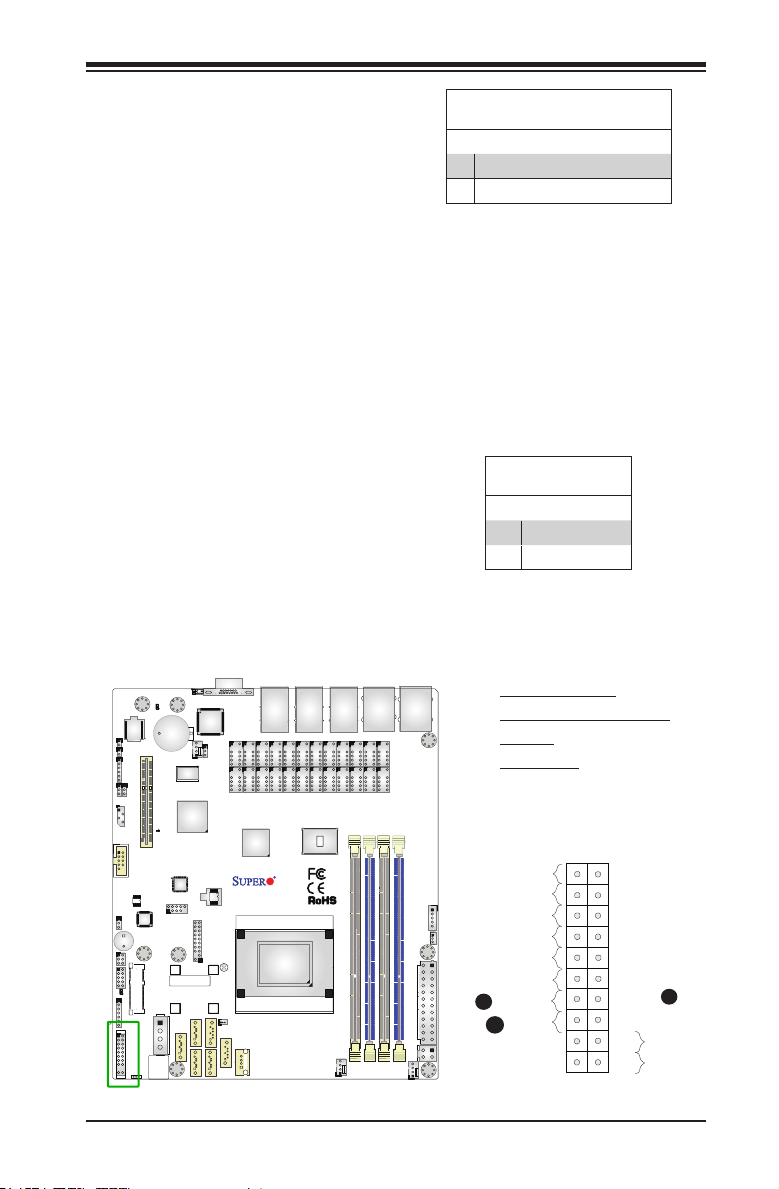
Chapter 2: Installation
1920
Overheat (OH)/Fan Fail/PWR Fail/
UID LED
Connect an LED cable to pins 7 and
8 of Front Control Panel to use the
Overheat /Fan Fail/Power Fail and
UID LED connections. The blue LED
on pin 7 works as the front panel UID
LED indicator. The red LED on pin 8
works provides warnings of over heat,
fan failure or power failure. The red
LED takes precedence over the blue
LED by default. Refer to the table on
the right for pin denitions.
Power Fail LED
The Power Fail LED connection is
located on pins 5 and 6 of JF1. Re-
fer to the table on the right for pin
denitions.
OH/Fan Fail/ PWR Fail/Blue_UID
LED Pin Denitions (JF1)
Pin# Denition
7 Blue_UID LED
8 OH/Fan Fail/Power Fail Cathode
PWR Fail LED
Pin Denitions (JF1)
Pin# Denition
5 3.3V
6 PWR Supply Fail
JL1
JOH1
JI2C1
JI2C2
JIPMB1
COM2
JWD1
SP1
LAN BYPASS LED
JF3
1
JF2
LAN 1/2/3/4/5 LED
LED3
JD1
JF1
LED7
JUIDB1
USB 2.0-4/5
J4
I-SATA0
FAN3
BAR CODE
M_SATA
I-SATA1
I-SATA2
JTPM1
SRW1
SRW2
VGA
JPG1
T4T6T2T3T8
A1SRM-LN7F/LN5F
REV:1.01
DESIGNED IN USA
JBT1
JSD1
SATA
I-SATA5
I-SATA4
I-SATA3
T1
DOM POWER
USB 2.0-1
LAN6/LAN7
LAN5 USB2.0 2/3
LAN1/LAN2
LAN3/LAN4
T19
T23
T11 T9T7 T5
T17
T21
T18
T24
T20
T22
T12 T10
CPU
FAN2
COM1
T15 T13
USB2.0 6/7
T14
T16
DIMMA1
DIMMB2
DIMMA2
DIMMB1
JPI2C1
JSTBY1
JPW1
JPW2
FAN1
LED8
JBAT1
JPCIE1
PCI-E 2.0X4
LED2
SRW3
J3
SRW4
BIOS
LICENSE
321
A. (Blue) UID LED
B. (Red) OH/Fan Fail/PWR
Fail LED
C. PWR Fail
Ground
X
FP PWR LED
HDD LED
NIC7 Activity LED
NIC6 Activity LED
OH/Fan Fail
B
PWR Fail
C
Ground
Ground
2
1
NMI
X
3.3 V
3.3V Stby
3.3V Stby
3.3V Stby
UID LED
3.3V
Reset
PWR
A
Reset Button
Power Button
2-17
Page 44

A1SRM-LN7F/LN5F Series Motherboard User’s Manual
Reset Button
The Reset Button connection is located
on pins 3 and 4 of JF1. Attach it to a
hardware reset switch on the computer
case to reset the system. Refer to the
table on the right for pin denitions.
Power Button
The Power Button connection is located
on pins 1 and 2 of JF1. Momentarily
contacting both pins will power on/off the
system. This button can be congured as
4 Seconds Override or Instant Off (with a
setting in the BIOS setting, see Chapter
4). Refer to the table on the right for pin
denitions.
Reset Button
Pin Denitions (JF1)
Pin# Denition
3 Reset
4 Ground
Power Button
Pin Denitions (JF1)
Pin# Denition
1 Signal
2 Ground
JL1
JOH1
JI2C1
JI2C2
JIPMB1
COM2
JWD1
SP1
LAN BYPASS LED
JF3
1
JF2
LAN 1/2/3/4/5 LED
LED3
JD1
JF1
Ground
FP PWR LED
HDD LED
NIC7 Activity LED
NIC6 Activity LED
OH/Fan Fail
PWR Fail
A. Reset Button
B. PWR Button
1920
X
Ground
Ground
2
1
NMI
X
3.3 V
3.3V Stby
3.3V Stby
3.3V Stby
UID LED
3.3V
Reset
PWR
Reset Button
Power Button
A
B
LED7
JUIDB1
LED2
USB 2.0-4/5
J4
I-SATA0
FAN3
BAR CODE
M_SATA
I-SATA2
I-SATA1
JTPM1
SRW1
SRW2
VGA
JPG1
T4T6T2T3T8
A1SRM-LN7F/LN5F
REV:1.01
DESIGNED IN USA
JBT1
JSD1
SATA
I-SATA5
I-SATA4
I-SATA3
T1
DOM POWER
USB 2.0-1
LAN6/LAN7
LAN5 USB2.0 2/3
LAN1/LAN2
LAN3/LAN4
T19
T23
T11 T9T7 T5
T17
T21
T18
T24
T20
T22
T12 T10
CPU
FAN2
COM1
T15 T13
USB2.0 6/7
T14
T16
DIMMA1
DIMMB2
DIMMA2
DIMMB1
JPI2C1
JSTBY1
JPW1
JPW2
FAN1
LED8
JBAT1
JPCIE1
PCI-E 2.0X4
SRW3
J3
SRW4
BIOS
LICENSE
321
2-18
Page 45

Chapter 2: Installation
2-6 Connecting Cables
This section provides brief descriptions and pin-out denitions for onboard headers
and connectors. Be sure to use the correct cable for each header or connector.
ATX PWR, DC PWR and HDD PWR
Connectors (JPW1, JPW2, J4)
The 24-pin ATX power connector header
(JPW1) is used to provide power to the
motherboard. JPW2 is the 12V DC power
connector that provides alternative power
for special enclosure when the 24-pin
ATX power is not in use. The 4-pin HDD
power connector J4 provides power to
onboard HDD devices.
12V DC Power
Pin Denitions (JPW2)
USB 2.0-4/5
J4
I-SATA0
BAR CODE
M_SATA
1
Pin# Denition
2
1-2 GND
3-4 12V
4-Pin HDD Power
1
Pin Denitions (J4)
Pin# Denition
1 12V
4
2-3 GND
4 5V
LED7
JUIDB1
VGA
LAN5 USB2.0 2/3
LAN6/LAN7
FAN3
T1
JPG1
T4T6T2T3T8
A1SRM-LN7F/LN5F
REV:1.01
DESIGNED IN USA
JTPM1
SRW1
JBT1
SRW2
I-SATA1
JSD1
DOM POWER
SATA
I-SATA5
I-SATA4
I-SATA2
USB 2.0-1
I-SATA3
LAN1/LAN2
LAN3/LAN4
T19
T23
T17
T21
T18
T24
T20
T22
CPU
FAN2
T11 T9T7 T5
T12 T10
COM1
T15 T13
USB2.0 6/7
T14
T16
DIMMA1
DIMMB2
DIMMA2
DIMMB1
JPI2C1
JSTBY1
JPW1
JPW2
FAN1
3
4
JWD1
LAN BYPASS LED
1
LAN 1/2/3/4/5 LED
LED8
JBAT1
JL1
JOH1
JPCIE1
PCI-E 2.0X4
JI2C1
JI2C2
JIPMB1
LED2
COM2
SP1
JF3
SRW3
JF2
J3
LED3
SRW4
JD1
C
JF1
BIOS
LICENSE
321
ATX Power 24-pin Connector
Pin Denitions (JPW1)
Pin# Denition Pin # Denition
13 +3.3V 1 +3.3V
14 NC 2 +3.3V
15 COM 3 COM
16 PS_ON 4 +5V
17 COM 5 COM
18 COM 6 +5V
19 COM 7 COM
20 NC 8 PWR_OK
21 +5V 9 5VSB
22 +5V 10 +12V
23 +5V 11 +12V
24 COM 12 +3.3V
A. 24-Pin ATX Power
B. 12V DC Power
C. 4-Pin HDD Power
A
B
2-19
Page 46

A1SRM-LN7F/LN5F Series Motherboard User’s Manual
Fan Headers (Fan 1 ~ Fan 3)
The A1SRM-LN7F/LN5F Series motherboard
has three fan headers. These fans are 4-pin fan
headers. Although pins 1-3 of the fan headers
are backward compatible with the traditional
3-pin fans, we recommend you use 4-pin fans
to take advantage of the fan speed control via
Pulse Width Modulation through the BMC. This
allows the fan speeds to be automatically ad-
justed based on the motherboard temperature.
Refer to the table on the right for pin denitions.
Chassis Intrusion (JL1)
A Chassis Intrusion header is located at JL1 on
the motherboard. Attach the appropriate cable
from the chassis to inform you of a chassis intru-
sion when the chassis is opened.
Fan Header
Pin Denitions
Pin# Denition
1 Ground (Black)
2 12V (Red)
3 Tachometer
4 PWM_Control
Chassis Intrusion
Pin Denitions (JL1)
Pin# Denition
1 Ground
2 Intrusion Input
D
JL1
JOH1
JI2C1
JI2C2
JIPMB1
COM2
JWD1
SP1
LAN BYPASS LED
JF3
1
JF2
LAN 1/2/3/4/5 LED
LED3
JD1
JF1
LED7
JUIDB1
USB 2.0-4/5
M_SATA
J4
I-SATA0
FAN3
C
BAR CODE
I-SATA1
I-SATA2
JTPM1
SRW1
SRW2
VGA
JPG1
T4T6T2T3T8
A1SRM-LN7F/LN5F
REV:1.01
DESIGNED IN USA
JBT1
JSD1
SATA
I-SATA5
I-SATA4
I-SATA3
T1
DOM POWER
USB 2.0-1
LAN6/LAN7
LAN5 USB2.0 2/3
LAN1/LAN2
LAN3/LAN4
T19
T23
T11 T9T7 T5
T17
T21
T18
T24
T20
T22
T12 T10
CPU
FAN2
B
COM1
T15 T13
USB2.0 6/7
T14
T16
DIMMA1
DIMMB2
DIMMA2
DIMMB1
JPI2C1
JSTBY1
JPW1
JPW2
FAN1
A
LED8
JBAT1
JPCIE1
PCI-E 2.0X4
LED2
SRW3
J3
SRW4
BIOS
LICENSE
321
A. Fan 1
B. Fan 2
C. Fan 3
D. Chassis Intrusion
2-20
Page 47

Chapter 2: Installation
Internal Buzzer (SP1)
The Internal Buzzer (SP1) can be
used to provide audible indications for
various beep codes. See the table on
the right for pin denitions.
DOM PWR Connector (JSD1)
The Disk-On-Module (DOM) power
connector, located at JSD1, provides
5V power to a solid state DOM stor-
age device connected to the SATA
port. See the table on the right for pin
denitions.
LED7
JUIDB1
LED8
JBAT1
JL1
JOH1
JPCIE1
PCI-E 2.0X4
JI2C1
JI2C2
JIPMB1
LED2
COM2
VGA
LAN6/LAN7
FAN3
T1
JPG1
T4T6T2T3T8
T19
T20
LAN3/LAN4
T17
T18
LAN1/LAN2
T23
T21
T24
T22
T11 T9T7 T5
T12 T10
LAN5 USB2.0 2/3
T15 T13
T16
DIMMB2
DIMMB1
Internal Buzzer
Pin Denition
Pin# Denitions
Pin 1 Pos. (+) 5V
Pin 2 Neg. (-) Beep In
DOM PWR
Pin Denitions
Pin# Denition
1 5V
2 Ground
3 Ground
COM1
USB2.0 6/7
T14
DIMMA1
DIMMA2
A. Internal Buzzer
B. DOM Power
JWD1
SP1
LAN BYPASS LED
JF3
1
JF2
LAN 1/2/3/4/5 LED
LED3
JD1
JF1
A1SRM-LN7F/LN5F
BAR CODE
M_SATA
REV:1.01
DESIGNED IN USA
JTPM1
SRW1
JBT1
SRW2
B
JSD1
SATA
I-SATA4
DOM POWER
USB 2.0-1
CPU
FAN2
I-SATA1
I-SATA5
I-SATA2
I-SATA3
JPI2C1
JSTBY1
JPW1
JPW2
FAN1
USB 2.0-4/5
A
SRW3
J3
SRW4
J4
I-SATA0
BIOS
LICENSE
321
2-21
Page 48

A1SRM-LN7F/LN5F Series Motherboard User’s Manual
TPM Header/Port 80 Header
A Trusted Platform Module/Port 80
header, located at JTPM1, provides
Trusted-Platform (TPM) support and
Port 80 connection. Use this header
to enhance system performance and
data security. See the table on the
right for pin denitions.
Overheat LED Header
The JOH1 header is used to connect
an LED indicator to provide warnings
of chassis overheating Refer to the
tables on right for pin denitions.
LED7
JUIDB1
LED8
JBAT1
JL1
JOH1
B
JPCIE1
PCI-E 2.0X4
JI2C1
JI2C2
JIPMB1
LED2
COM2
VGA
LAN6/LAN7
LAN3/LAN4
T1
T19
T23
FAN3
JPG1
T4T6T2T3T8
T17
T18
T24
T20
LAN1/LAN2
T21
T22
T11 T9T7 T5
T12 T10
LAN5 USB2.0 2/3
T15 T13
T16
DIMMB2
DIMMB1
TPM/Port 80 Header
Pin Denitions
Pin # Denition Pin # Denition
1 LCLK 2 GND
3 LFRAME# 4 <(KEY)>
5 LRESET# 6 +5V
7 LAD 3 8 LAD 2
9 +3.3V 10 LAD1
11 LAD0 12 GND
13 NC 14 NC
15 +3V_DUAL 16 SERIRQ
17 GND 18 Ground
19 3.3V 20 NC
Overheat LED
Pin Denitions
Pin Denition
1 3.3V
2 OH Active
OH Status (Red LED)
State Denition
Off Normal
Solid Overheat
A. TPM Header
B. Overheat LED Header
COM1
USB2.0 6/7
T14
DIMMA1
DIMMA2
JWD1
SP1
LAN BYPASS LED
JF3
1
JF2
LAN 1/2/3/4/5 LED
LED3
JD1
JF1
A1SRM-LN7F/LN5F
BAR CODE
M_SATA
REV:1.01
DESIGNED IN USA
A
JTPM1
SRW1
JBT1
SRW2
I-SATA1
I-SATA5
I-SATA2
I-SATA3
JSD1
SATA
I-SATA4
DOM POWER
USB 2.0-1
CPU
FAN2
JPI2C1
JSTBY1
JPW1
JPW2
FAN1
USB 2.0-4/5
SRW3
J3
SRW4
J4
I-SATA0
BIOS
LICENSE
321
2-22
Page 49

Chapter 2: Installation
PSU SMB (I2C) Connector
Power System Management Bus (I2C)
Connector (JPI2C1) monitors power
supply, fan and system temperatures.
See the table on the right for pin
denitions.
System Management Bus Header
A System Management Bus header
for IPMI 2.0 is located at JIPMIB1.
Connect the appropriate cable here
to use the IPMI I2C connection on
your system.
PSU SMB
Pin Denitions
Pin# Denition
1 Clock
2 Data
3 PWR Fail
4 Ground
5 NC
SMBus Header
Pin Denitions
Pin# Denition
1 Data
2 Ground
3 Clock
4 No Connection
B
JL1
JOH1
JI2C1
JI2C2
JIPMB1
COM2
JWD1
SP1
LAN BYPASS LED
JF3
1
JF2
LAN 1/2/3/4/5 LED
LED3
JD1
JF1
LED7
JUIDB1
USB 2.0-4/5
M_SATA
J4
I-SATA0
FAN3
BAR CODE
I-SATA1
I-SATA2
SRW1
SRW2
VGA
JPG1
JTPM1
JBT1
I-SATA5
I-SATA3
LAN6/LAN7
T1
T4T6T2T3T8
A1SRM-LN7F/LN5F
REV:1.01
DESIGNED IN USA
JSD1
DOM POWER
SATA
I-SATA4
USB 2.0-1
LAN5 USB2.0 2/3
LAN1/LAN2
LAN3/LAN4
T19
T23
T11 T9T7 T5
T17
T21
T18
T24
T20
T22
T12 T10
CPU
FAN2
COM1
T15 T13
USB2.0 6/7
T14
T16
DIMMA1
DIMMB2
DIMMA2
DIMMB1
JPI2C1
JSTBY1
JPW1
JPW2
FAN1
LED8
JBAT1
JPCIE1
PCI-E 2.0X4
LED2
SRW3
J3
SRW4
BIOS
LICENSE
321
A. PSU SMBus Connector
B. SMBus Header
A
2-23
Page 50

A1SRM-LN7F/LN5F Series Motherboard User’s Manual
Speaker (JD1)
On the JD1 header, pins 4-7 are
used for internal speaker. Close pins
3-4 with a cap to use the onboard
speaker. See the table on the right for
pin denitions.
Standby Power
The Standby Power header is located
at JSTBY1 on the motherboard. See
the table on the right for pin deni-
tions.
Speaker Connector
Pin Denitions
Pin Setting Denition
Pins 1-3 Power LED
Pins 4-7 Speaker
Speaker Connector
Pin Denitions
Pin Setting Denition
1 +5V Standby
2 Ground
3 No connection
JL1
JOH1
JI2C1
JI2C2
JIPMB1
COM2
JWD1
SP1
LAN BYPASS LED
JF3
1
JF2
LAN 1/2/3/4/5 LED
LED3
JD1
JF1
LED7
JUIDB1
USB 2.0-4/5
M_SATA
J4
I-SATA0
FAN3
BAR CODE
I-SATA1
I-SATA2
SRW1
SRW2
VGA
JPG1
JTPM1
JBT1
I-SATA5
I-SATA3
LAN6/LAN7
T1
T4T6T2T3T8
A1SRM-LN7F/LN5F
REV:1.01
DESIGNED IN USA
JSD1
DOM POWER
SATA
I-SATA4
USB 2.0-1
LAN5 USB2.0 2/3
LAN1/LAN2
LAN3/LAN4
T19
T23
T11 T9T7 T5
T17
T21
T18
T24
T20
T22
T12 T10
CPU
FAN2
COM1
T15 T13
USB2.0 6/7
T14
T16
DIMMA1
DIMMB2
DIMMA2
DIMMB1
JPI2C1
JSTBY1
JPW1
JPW2
FAN1
LED8
JBAT1
JPCIE1
PCI-E 2.0X4
LED2
SRW3
J3
SRW4
A
BIOS
LICENSE
321
A. JD1
B. Standby Power
B
2-24
Page 51

Chapter 2: Installation
LAN Activity LED Header
The JF2 header provides LAN port
LED activity. See the table on the right
for pin denitions.
LAN Bypass Indicator LED Header
The JF3 header provides LAN Bypass
LED activity. LED On is Normal Mode,
and LED Off is Bypass Mode. (Pair 3
is not available for -LN5F SKU). See
the table on the right for pin denitions.
LED7
JUIDB1
LED8
JBAT1
JL1
JOH1
JPCIE1
PCI-E 2.0X4
JI2C1
JI2C2
JIPMB1
LED2
COM2
VGA
LAN6/LAN7
FAN3
T1
JPG1
T4T6T2T3T8
T19
T20
LAN3/LAN4
T17
T18
LAN1/LAN2
T23
T11 T9T7 T5
T21
T24
T22
T12 T10
JF2 LAN Activity LED Header
Pin Denitions
Pin # Denition Pin # Denition
1 3.3V Stby 2 LAN5 Activity LED
3 3.3V Stby 4 LAN1 Activity LED
5 3.3V Stby 6 LAN2 Activity LED
7 3.3V Stby 8 LAN3 Activity LED
9 3.3V Stby 10 LAN4 Activity LED
JF3 LAN Bypass Indicator LED Header
Pin Denitions
Pin # Denition Pin # Denition
1 3.3V Stby 2 LAN1/2 Pair 1 Mode LED
3 3.3V Stby 4 LAN3/4 Pair 2 Mode LED
5 3.3V Stby 6 LAN6/7 Pair 3 Mode LED
A. LAN Activity Header
B. LAN Bypass Indicator
LAN5 USB2.0 2/3
COM1
T15 T13
USB2.0 6/7
T14
T16
DIMMA1
DIMMB2
DIMMA2
DIMMB1
JWD1
SP1
LAN BYPASS LED
JF3
1
JF2
LAN 1/2/3/4/5 LED
LED3
JD1
JF1
A1SRM-LN7F/LN5F
BAR CODE
M_SATA
REV:1.01
DESIGNED IN USA
JTPM1
SRW1
JBT1
SRW2
I-SATA1
I-SATA5
I-SATA2
I-SATA3
JSD1
SATA
I-SATA4
DOM POWER
USB 2.0-1
CPU
FAN2
JPI2C1
JSTBY1
JPW1
JPW2
FAN1
USB 2.0-4/5
B
SRW3
J3
A
SRW4
J4
I-SATA0
BIOS
LICENSE
321
2-25
Page 52

A1SRM-LN7F/LN5F Series Motherboard User’s Manual
2-7 Jumper Settings
Explanation of Jumpers
To modify the operation of the mother-
board, jumpers can be used to choose
between optional settings. Jumpers create
shorts between two pins to change the
function of the connector. Pin 1 is identied
with a square solder pad on the printed
circuit board.
Note: On two-pin jumpers,
"Closed" means the jumper is on,
and "Open" means the jumper is
off the pins.
VGA Enable
Jumper JPG1 allows the user to enable the
onboard VGA connector. The default setting
is pins 1-2 to enable the connection. See the
table on the right for jumper settings.
LED7
JUIDB1
USB 2.0-4/5
J4
I-SATA0
FAN3
BAR CODE
M_SATA
I-SATA1
I-SATA2
A
JTPM1
SRW1
SRW2
VGA
JPG1
T4T6T2T3T8
A1SRM-LN7F/LN5F
REV:1.01
DESIGNED IN USA
JBT1
JSD1
SATA
I-SATA5
I-SATA4
I-SATA3
T1
DOM POWER
USB 2.0-1
LAN6/LAN7
T17
T18
T20
CPU
T15 T13
T21
T24
T22
FAN2
T12 T10
USB2.0 6/7
T14
T16
DIMMA1
DIMMB2
DIMMA2
DIMMB1
FAN1
LAN5 USB2.0 2/3
LAN1/LAN2
LAN3/LAN4
T19
T23
T11 T9T7 T5
JL1
JOH1
JI2C1
JI2C2
JIPMB1
COM2
JWD1
SP1
LAN BYPASS LED
JF3
1
JF2
LAN 1/2/3/4/5 LED
LED3
JD1
JF1
LED8
JBAT1
JPCIE1
PCI-E 2.0X4
LED2
SRW3
J3
SRW4
BIOS
LICENSE
321
VGA Enable
Jumper Settings
Jumper Setting Denition
Pins 1-2 Enabled (Default)
Pins 2-3 Disabled
A. VGA Enable
COM1
JPI2C1
JSTBY1
JPW1
JPW2
2-26
Page 53

Chapter 2: Installation
CMOS Clear
JB T1 is used to clear CM OS . In st ea d of pins, thi s "j um pe r" consists of co nt ac t pa ds
to prevent accidental clearing of CMOS. To clear CMOS, use a metal object such
as a small screwdriver to touch both pads at the same time to short the connec-
tion. Always remove the AC power cord from the system before clearing CMOS.
Note 1: For an ATX power supply, you must completely shut down the
system, remove the AC power cord, and then short JBT1 to clear CMOS.
Note 2: Be sure to remove the onboard CMOS Battery before you short
JBT1 to clear CMOS.
Note 3: Clearing CMOS will also clear all passwords.
PCI-E Slot SMB Enable (I2C1/I2C2)
Use Jumpers I2C1/I2C2 to enable PCI
SMB (System Management Bus) support
to improve system management for the
onboard PCI-E slot. See the table on the
right for jumper settings.
LED7
JUIDB1
USB 2.0-4/5
J4
I-SATA0
FAN3
BAR CODE
M_SATA
I-SATA1
I-SATA2
JTPM1
SRW1
SRW2
VGA
JPG1
T4T6T2T3T8
A1SRM-LN7F/LN5F
REV:1.01
DESIGNED IN USA
JBT1
JSD1
SATA
I-SATA5
I-SATA4
I-SATA3
T1
A
DOM POWER
USB 2.0-1
LAN6/LAN7
LAN1/LAN2
LAN3/LAN4
T19
T23
T17
T21
T18
T24
T20
T22
CPU
FAN2
C
JL1
JOH1
JI2C1
JI2C2
JIPMB1
COM2
JWD1
SP1
LAN BYPASS LED
JF3
1
JF2
LAN 1/2/3/4/5 LED
LED3
JD1
JF1
LED8
JBAT1
JPCIE1
PCI-E 2.0X4
B
LED2
SRW3
J3
SRW4
BIOS
LICENSE
321
T11 T9T7 T5
T12 T10
LAN5 USB2.0 2/3
T15 T13
T16
DIMMB2
DIMMB1
PCI Slot_SMB Enable
Jumper Settings
Jumper Setting Denition
Pins 1-2 Enabled
Pins 2-3 Disabled
A. Clear CMOS
B. JI2C1
COM1
USB2.0 6/7
T14
DIMMA1
DIMMA2
JPI2C1
JSTBY1
JPW1
JPW2
FAN1
C. JI2C2
2-27
Page 54

A1SRM-LN7F/LN5F Series Motherboard User’s Manual
Watch Dog Timer Enable
Watch Dog (JWD1) is a system monitor that
can be used to enter LAN bypass default set-
tings, reset the system or enter NMI when
the Timer expires. Close pins 1-2 to reset the
system if an application hangs. Close pins 2-3
to generate a non-maskable interrupt signal
for the application that hangs. Open all pins
to enter LAN pair default mode only. See the
table on the right for jumper settings. Watch
Dog may be enabled in the BIOS Setup. The
default timer is around 5 minutes.
LED7
JUIDB1
LED8
JBAT1
JL1
JOH1
JPCIE1
PCI-E 2.0X4
JI2C1
JI2C2
JIPMB1
LED2
COM2
VGA
LAN6/LAN7
LAN3/LAN4
T1
T19
FAN3
JPG1
T4T6T2T3T8
T17
T18
T20
LAN5 USB2.0 2/3
LAN1/LAN2
T23
T11 T9T7 T5
T15 T13
T21
T24
T14
T16
T22
T12 T10
DIMMB2
DIMMA2
DIMMB1
Watch Dog
Jumper Settings
Jumper Setting Denition
Pins 1-2 Reset (default)
Pins 2-3 NMI
Open LAN pairs set to default
mode without reset
or NMI
A. Watch Dog Enable
COM1
USB2.0 6/7
DIMMA1
A
JWD1
SP1
LAN BYPASS LED
JF3
1
JF2
LAN 1/2/3/4/5 LED
LED3
JD1
JF1
A1SRM-LN7F/LN5F
BAR CODE
M_SATA
REV:1.01
DESIGNED IN USA
JTPM1
SRW1
JBT1
SRW2
I-SATA1
I-SATA5
I-SATA2
I-SATA3
CPU
JSD1
DOM POWER
SATA
I-SATA4
USB 2.0-1
FAN2
JPI2C1
JSTBY1
JPW1
JPW2
FAN1
USB 2.0-4/5
SRW3
J3
SRW4
J4
I-SATA0
BIOS
LICENSE
321
2-28
Page 55

2-8 Onboard Indicators
GbE LAN LEDs
There are seven GbE LAN ports on the
motherboard. Each Gigabit Ethernet LAN
port has two LEDs. The Yellow LED in-
dicates connection and activity. The Link
LED may be green, amber or off to indi-
cate the speed of the connection. See the
tables on the right for more information.
Chapter 2: Installation
Activity LED
Color Status Denition
Off No Connections
Yellow Flashing Active
Link Speed LED
Color Denition
Off No Connection or 10 Mbps
Amber 1 Gbps
Green 100 Mbps
Activity LED
Link Speed LED
LAN1 ~ LAN4, LAN6 and LAN7
BMC Heartbeat LED (LED2)
A BMC Heartbeat LED is located at
LED2. See the table on the right for more
information.
A
LED7
JUIDB1
USB 2.0-4/5
M_SATA
J4
I-SATA0
FAN3
BAR CODE
I-SATA2
B
I-SATA1
JTPM1
SRW1
SRW2
VGA
JPG1
A1SRM-LN7F/LN5F
REV:1.01
DESIGNED IN USA
JBT1
JSD1
SATA
I-SATA5
I-SATA4
I-SATA3
T1
T4T6T2T3T8
DOM POWER
USB 2.0-1
LAN6/LAN7
LAN5 USB2.0 2/3
LAN1/LAN2
LAN3/LAN4
T19
T23
T11 T9T7 T5
T17
T21
T18
T24
T20
T22
T12 T10
DIMMB2
CPU
FAN2
JL1
JOH1
JI2C1
JI2C2
JIPMB1
COM2
JWD1
SP1
LAN BYPASS LED
JF3
1
JF2
LAN 1/2/3/4/5 LED
LED3
JD1
JF1
LED8
JBAT1
JPCIE1
PCI-E 2.0X4
LED2
SRW3
J3
SRW4
BIOS
LICENSE
321
T15 T13
T16
DIMMB1
USB2.0 6/7
T14
DIMMA1
DIMMA2
FAN1
Link Speed LED
LAN5
BMC Heartbeat LED Status
Color/State Denition
Green: Blinking BMC: Normal
A. LAN LEDs
COM1
JPI2C1
JSTBY1
JPW1
JPW2
B. BMC Heartbeat LED
Activity LED
2-29
Page 56

A1SRM-LN7F/LN5F Series Motherboard User’s Manual
Onboard Power LED
An Onboard Power LED is located at
LED3 on the motherboard. When this
LED is on, the system is on. Be sure to
turn off the system and unplug the power
cord before removing or installing compo-
nents. See the table on the right for more
information.
Overheat/PWR Fail/Fan Fail LED
An onboard Overheat/PWR Fail/ Fan Fail LED
is located at LED8. See the tables on the right
for more information.
B
LED7
JUIDB1
LED8
JBAT1
JL1
JOH1
JPCIE1
PCI-E 2.0X4
JI2C1
JI2C2
JIPMB1
LED2
VGA
LAN6/LAN7
LAN3/LAN4
T1
T19
FAN3
JPG1
T4T6T2T3T8
T17
T18
T20
LAN5 USB2.0 2/3
LAN1/LAN2
T23
T11 T9T7 T5
T15 T13
T21
T12 T10
T14
T16
DIMMB2
DIMMA2
DIMMB1
T24
T22
Onboard PWR LED Indicator
LED Settings
LED Color Denition
Off System Off (PWR cable
not connected)
Green System On
Overheat/PWR Fail/Fan Fail
LED Settings
Color/State Denition
Solid Overheat
Blinking PWR Fail or Fan Fail
A. PWR LED
B. OH/PWR Fail/Fan Fail LED
COM1
USB2.0 6/7
DIMMA1
COM2
JWD1
SP1
LAN BYPASS LED
JF3
1
JF2
LAN 1/2/3/4/5 LED
LED3
JD1
JF1
A1SRM-LN7F/LN5F
USB 2.0-4/5
SRW3
J3
BAR CODE
A
SRW4
M_SATA
J4
I-SATA0
BIOS
LICENSE
321
REV:1.01
DESIGNED IN USA
JTPM1
SRW1
JBT1
SRW2
I-SATA1
I-SATA5
I-SATA2
I-SATA3
JSD1
SATA
I-SATA4
DOM POWER
USB 2.0-1
CPU
FAN2
JPI2C1
JSTBY1
JPW1
JPW2
FAN1
2-30
Page 57

Chapter 2: Installation
Unit Identication LED
A rear UID LED indicator (LED7) is located
next to the Unit Identier (UID) switch on the
I/O backplane. The front panel UID LED is
located at Pin 7 of the Front Control Panel at
JF1. Connect a cable to Pin 7 on JF1 for front
panel UID LED indication. When you press
the UID switch, both rear UID LED and front
panel UID LED Indicators will be turned on.
Press the UID switch again to turn off both
LED Indicators. These UID Indicators provide
easy identication of a system unit that may
be in need of service.
Note: UID can also be triggered via
IPMI on the motherboard. For more
information on IPMI, please refer to
the IPMI User's Guide posted on
our website @ http://www.super-
micro.com.
A
LED7
JUIDB1
LED8
JBAT1
JL1
JOH1
JPCIE1
PCI-E 2.0X4
JI2C1
JI2C2
JIPMB1
LED2
VGA
LAN6/LAN7
LAN3/LAN4
T1
T19
FAN3
JPG1
T4T6T2T3T8
T17
T18
T20
LAN5 USB2.0 2/3
LAN1/LAN2
T23
T11 T9T7 T5
T21
T24
T22
T12 T10
DIMMB2
T15 T13
T16
DIMMB1
UID LED
Status
Color/State Status
Blue: On Unit Identied
COM1
USB2.0 6/7
T14
DIMMA1
DIMMA2
A. UID LED
COM2
JWD1
SP1
LAN BYPASS LED
JF3
1
JF2
LAN 1/2/3/4/5 LED
LED3
JD1
JF1
A1SRM-LN7F/LN5F
USB 2.0-4/5
SRW3
J3
BAR CODE
SRW4
M_SATA
J4
I-SATA0
BIOS
LICENSE
321
REV:1.01
DESIGNED IN USA
JTPM1
SRW1
JBT1
SRW2
I-SATA1
I-SATA5
I-SATA2
I-SATA3
JSD1
SATA
I-SATA4
DOM POWER
USB 2.0-1
CPU
FAN2
JPI2C1
JSTBY1
JPW1
JPW2
FAN1
2-31
Page 58

A1SRM-LN7F/LN5F Series Motherboard User’s Manual
F
2-9 SATA Connections
SATA Ports (I-SATA0 - I-SATA5) and mSATA (J3)
There are four SATA 2.0 ports and two SATA 3.0 ports on the motherboard. These
por ts provide serial-link signal connections, which are faster than the connections
of Parallel ATA. I-SATA4 also supports SuperDOM, Supermicro proprietary SATA
DOM with built-in power connection via pin 8.
In addition, an mSATA port, supported by a PCI-E mini slot, is located at J3. This
port is shared with I-SATA0. The mSATA feature levergaes the speed and reli-
ability of the SATA interface to provide a high perofrmance, cost-effective storage
solution for smaller devices like hard drives.
JL1
JOH1
JI2C1
JI2C2
JIPMB1
COM2
JWD1
SP1
LAN BYPASS LED
JF3
1
JF2
LAN 1/2/3/4/5 LED
LED3
JD1
JF1
LED7
JUIDB1
FAN3
BAR CODE
M_SATA
I-SATA1
I-SATA2
JPG1
JTPM1
SRW1
SRW2
VGA
T1
T4T6T2T3T8
A1SRM-LN7F/LN5F
REV:1.01
DESIGNED IN USA
JBT1
JSD1
DOM POWER
SATA
I-SATA5
I-SATA4
USB 2.0-1
I-SATA3
LAN6/LAN7
LAN5 USB2.0 2/3
T15 T13
T16
DIMMB1
COM1
USB2.0 6/7
T14
DIMMA1
DIMMA2
JPI2C1
JSTBY1
JPW1
JPW2
FAN1
LAN1/LAN2
LAN3/LAN4
T19
T23
T11 T9T7 T5
T17
T21
T18
T24
T20
T22
T12 T10
DIMMB2
CPU
FAN2
LED8
JBAT1
JPCIE1
PCI-E 2.0X4
LED2
USB 2.0-4/5
SRW3
J3
G
SRW4
J4
I-SATA0
BIOS
LICENSE
321
A. I-SATA #0
B. I-SATA #1
C. I-SATA #2
D. I-SATA #3
E. I-SATA #4
F. I-SATA #5
G. mSATA
A
B
E
C
D
2-32
Page 59

Chapter 3: Troubleshooting
Chapter 3
Troubleshooting
3-1 Troubleshooting Procedures
Use the following procedures to troubleshoot your system. If you have followed all
of the procedures below and still need assistance, refer to the ‘Technical Support
Procedures’ and/or ‘Returning Merchandise for Service’ section(s) in this chapter.
Always disconnect the AC power cord before adding, changing or installing any
hardware components.
Before Power On
1. Make sure that the PWR LED is not on. (Note: If it is on, the onboard power
is on. Be sure to unplug the power cable before installing or removing the
components.)
2. Make sure that there are no short circuits between the motherboard and chassis.
3. Disconnect all ribbon/wire cables from the motherboard, including those for the
keyboard and mouse. Also, be sure to remove all add-on cards.
No Power
1. Make sure that there are no short circuits between the motherboard and chassis.
2. Make sure that all jumpers are set to their default positions.
3. Check if the 115V/230V switch on the power supply is properly set.
4. Turn the power switch on and off to test the system.
5. The battery on your motherboard may be old. Check to make sure that it still
supplies ~3VDC. If it does not, replace it with a new one.
No Video
1. If the power is on, but you have no video, you will need to remove all the add-
on cards and cables rst.
3-1
Page 60

A1SRM-LN7F/LN5F Series Motherboard User’s Manual
2. Use the speaker to determine if any beep codes exist. (Refer to Appendix A for
details on beep codes.)
3. Remove all memory modules and turn on the system. (If the alarm is on, check
the specications of memory modules, reset the memory or try a different one.)
Memory Errors
1. Make sure that the DIMM modules are properly installed and fully seated in
the slots.
2. You should be using ECC or Non-ECC DDR3 UDIMM (1.5V, 1.35V) 1600/1333
MHz memory recommended by Supermicro. Also, it is required that you use the
memory modules of the same type and speed for all DIMMs in the system. Do
not use memory modules of different sizes, different speeds, nor different types
on the same motherboard.
3. Check for bad DIMM modules or slots by swapping modules between slots to
see if you can locate the faulty ones.
4. Check the switch of 115V/230V power supply.
Losing the System’s Setup Conguration
1. Please be sure to use a high quality power supply. A poor quality power supply
may cause the system to lose CMOS setup information. Refer to Section 1-6
for details on recommended power supplies.
2. The battery on your motherboard may be old. Check to verify that it still sup-
plies ~3VDC. If it does not, replace it with a new one.
3. If the above steps do not x the Setup Conguration problem, contact your
vendor for repairs.
3-2
Page 61

Chapter 3: Troubleshooting
3-2 Technical Support Procedures
Before contacting Technical Support, please make sure that you have followed all
the steps listed below. Also, Note that as a motherboard manufacturer, Supermicro
does not sell directly to end users, so it is best to rst check with your distributor or
reseller for troubleshooting services. They should know of any possible problem(s)
with the specic system conguration that was sold to you.
1. Please go through the ‘Troubleshooting Procedures’ and 'Frequently Asked
Question' (FAQ) sections in this chapter or see the FAQs on our website (http://
www.supermicro.com/support/faqs/) before contacting Technical Support.
2. BIOS upgrades can be downloaded from our website at (http://www.supermicro.
com/support/bios/).
Note: Not all BIOS can be ashed. Some cannot be ashed; it depends
on the boot block code of the BIOS.
3. If you've followed the instructions above to troubleshoot your system, and still
cannot resolve the problem, then contact Supermicro's technical support and
provide them with the following information:
• Motherboard model and PCB revision number
• BIOS release date/version (this can be seen on the initial display when your
system rst boots up)
•System conguration
•An example of a Technical Support form is on our website at (http://www.super-
micro.com/RmaForm/).
4. Distributors: For immediate assistance, please have your account number
ready when placing a call to our technical support department. We can be
reached by e-mail at support@supermicro.com, by phone at: (408) 503-8000,
option 2, or by fax at (408) 503- 8019.
3-3
Page 62

A1SRM-LN7F/LN5F Series Motherboard User’s Manual
3-3 Frequently Asked Questions
Question: What type of memory does my motherboard support?
Answer: The A1SRM-LN7F/LN5F Series motherboard supports up to 64GB of
DDR3 UDIMM 1600MHz. The C2358 supports up to 16GB at 1333MHz. See Sec-
tion 2-3 for details on installing memory.
Question: How do I update my BIOS?
Answer: We do NOT recommend that you upgrade your BIOS if you are not
experiencing any problems with your system. Updated BIOS les are located on
our website at http://www.supermicro.com/support/bios/. Please check our BIOS
warning message and the information on how to update your BIOS on our web
site. Select your motherboard model and download the BIOS ROM le to your
computer. Also, check the current BIOS revision to make sure that it is newer than
your BIOS before downloading. You may choose the zip le or the .exe le. If you
choose the zipped BIOS le, please unzip the BIOS le onto a bootable device or
a USB pen/thumb drive. To ash the BIOS, run the batch le named "ami.bat" with
the new BIOS ROM le from your bootable device or USB pen/thumb drive. Use
the following format:
F:\> ami.bat BIOS-ROM -lename.xxx <Enter>
Note: Always use the le named “ami.bat ” to up date the BIOS, and insert
a space between "ami.bat" and the BIOS ROM image le name.
If you choose the .exe le, please run the .exe le under Windows to create
the BIOS ash oppy disk. Insert the oppy disk into the system you wish
to ash the BIOS. Then, boot the system to the oppy disk. The BIOS util-
ity will automatically ash the BIOS without any prompts. Please note that
this process may take a few minutes to complete. Do not be concerned if
the screen is paused for a few minutes.
When the BIOS ashing screen is completed, the system will reboot and
will show “Press F1 or F2”. At this point, you will need to load the BIOS
defaults. Press <F1> to go to the BIOS setup screen, and press <F9> to
load the default settings. Next, press <F10> to save and exit. The system
will then reboot.
Warning: Do not shut down or reset the system while updating the BIOS to prevent
possible system boot failure!
Important: The SPI BIOS chip installed on this motherboard is not re-
movable. To repair or replace a damaged BIOS chip, please send your
motherboard to RMA at Supermicro for service.
3-4
Page 63
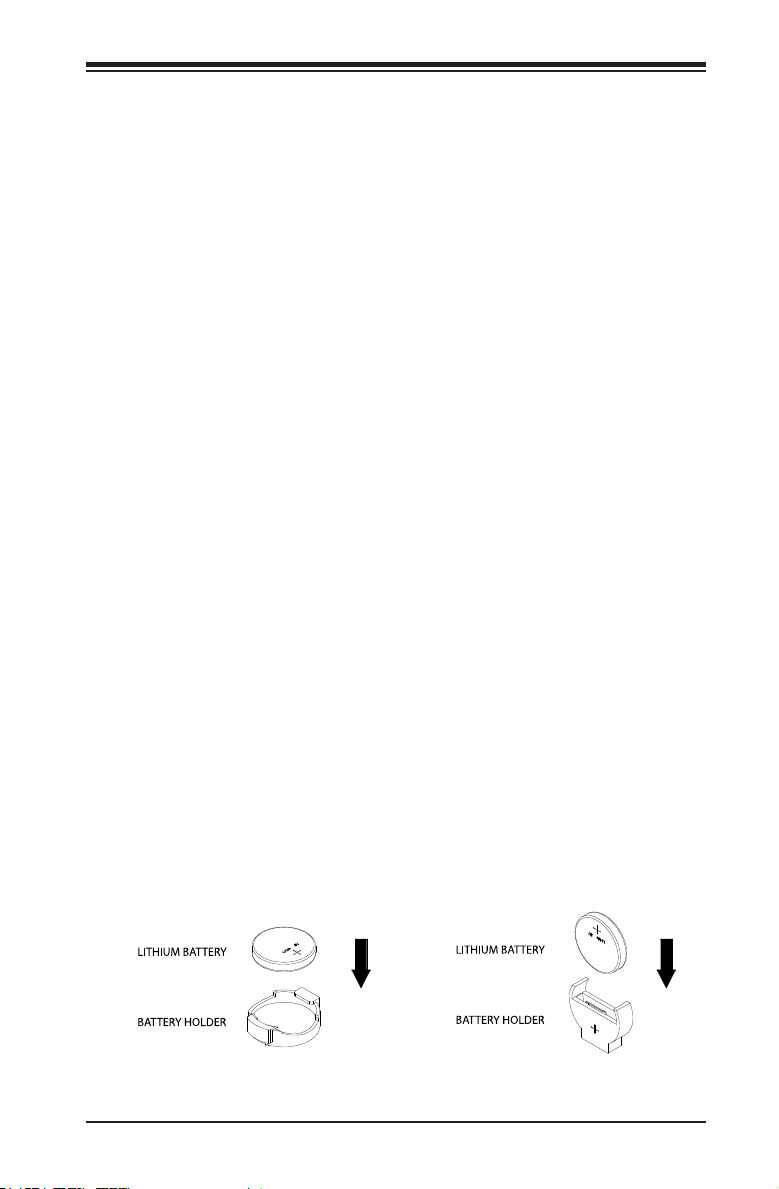
Chapter 3: Troubleshooting
3-4 Battery Removal and Installation
Battery Removal
To remove the onboard battery, follow the steps below:
1. Power off your system and unplug your power cable.
2. Locate the onboard battery as shown below.
3. Using a tool such as a pen or a small screwdriver, push the battery lock out-
wards to unlock it. Once unlocked, the battery will pop out from the holder.
4. Remove the battery.
Proper Battery Disposal
Warning: Please handle used batteries carefully. Do not damage the battery in any
way; a damaged battery may release hazardous materials into the environment. Do
not discard a used battery in the garbage or a public landll. Please comply with the
regulations set up by your local hazardous waste management agency to dispose of
your used battery properly.
Battery Installation
1. To install an onboard battery, follow the steps 1 & 2 above and continue
below:
2. Identify the battery's polarity. The positive (+) side should be facing up.
3. Insert the battery into the battery holder and push it down until you hear a
click to ensure that the battery is securely locked.
Warning: When replacing a battery, be sure to only replace it with the same type.
OR
3-5
Page 64

A1SRM-LN7F/LN5F Series Motherboard User’s Manual
3-5 Returning Merchandise for Service
A receipt or copy of your invoice marked with the date of purchase is required
before any warranty service will be rendered. You can obtain ser vice by calling
your vendor for a Returned Merchandise Authorization (RMA) number. For faster
service, you may also obtain RMA authorizations online (http://www.supermicro.
com/RmaForm/). When you return the motherboard to the manufacturer, the RMA
number should be prominently displayed on the outside of the shipping carton, and
mailed prepaid or hand-carried. Shipping and handling charges will be applied for
all orders that must be mailed when service is complete.
This warranty only covers normal consumer use and does not cover damages
incurred in shipping or from failure due to the alteration, misuse, abuse or improper
maintenance of products.
During the warranty period, contact your distributor rst for any product problems.
3-6
Page 65

Chapter 4: AMI BIOS
Chapter 4
BIOS
4-1 Introduction
This chapter describes the AMI BIOS setup utility for the A1SRM-LN7F/LN5F Series
motherboard. The ROM BIOS is stored in a Flash EEPROM and can be easily
updated. This chapter describes the basic navigation of the AMI BIOS setup utility
setup screens.
Note: For AMI BIOS Recovery, please refer to the UEFI BIOS Recovery
Instructions in Appendix C.
Starting BIOS Setup Utility
To enter the AMI BIOS setup utility screens, press the <Delete> key while the
system is booting up.
Note: In most cases, the <Delete> key is used to invoke the AMI BIOS
setup screen. There are a few cases when other keys are used, such as
<F1>, <F2>, etc.
Each main BIOS menu option is described in this manual. The Main BIOS setup
menu screen has two main frames. The left frame displays all the options that can
be congured. Grayed-out options cannot be congured. Options in blue can be
congured by the user. The right frame displays the key legend. Above the key
legend is an area reserved for a text message. When an option is selected in the
left frame, it is highlighted in white. Often a text message will accompany it. (Note:
the AMI BIOS has default text messages built in. Supermicro retains the option to
include, omit, or change any of these text messages.)
The AMI BIOS setup utility uses a key-based navigation system called "hot keys".
Most of the AMI BIOS setup utility "hot keys" can be used at any time during the
setup navigation process. These keys include <F1>, <F4>, <Enter>, <ESC>, arrow
keys, etc.
Note: Options printed in Bold are default settings.
How To Change the Conguration Data
The conguration data that determines the system parameters may be changed by
entering the AMI BIOS setup utility. This setup utility can be accessed by pressing
<Del> at the appropriate time during system boot.
4-1
Page 66

A1SRM-LN7F/LN5F Series Motherboard User’s Manual
How to Start the Setup Utility
Normally, the only visible Power-On Self-Test (POST) routine is the memory test.
As the memory is being tested, press the <Delete> key to enter the main menu of
the AMI BIOS setup utility. From the main menu, you can access the other setup
screens. An AMI BIOS identication string is displayed at the left bottom corner of
the screen, below the copyright message.
Warning: Do not update the BIOS unless your system has a BIOS-related issue.
Flashing the wrong BIOS can cause irreparable damage to the system. In no event
shall Supermicro be liable for direct, indirect, special, incidental, or consequential dam-
ages arising from a BIOS update. If you have to update the BIOS, do not shut down
or reset the system while the BIOS is updating. This is to avoid possible boot failure.
4-2 Main Setup
When you rst enter the AMI BIOS setup utility, you will enter the Main setup screen.
You can always return to the Main setup screen by selecting the Main tab on the
top of the screen. The Main BIOS Setup screen is shown below.
4-2
Page 67

Chapter 4: AMI BIOS
The following Main menu items will display:
System Date/System Time
Use this feature to change the system date and time. Highlight System Date or
System Time using the arrow keys. Enter new values using the keyboard. Press
the <Tab> key or the arrow keys to move between elds. The date must be entered
in Day MM/DD/YY format. The time is entered in HH:MM:SS format.
Note: The time is in the 24-hour format. For example, 5:30 P.M. appears
as 17:30:00.
The following BIOS items will also be displayed:
Supermicro A1SRM-LN7F-2758
Version
Build Date
Memory Information
Total Memory
This displays the total size of memory available in the system.
4-3
Page 68

A1SRM-LN7F/LN5F Series Motherboard User’s Manual
4-3 Advanced Setup Congurations
Use the arrow keys to select Boot Setup and press <Enter> to access the submenu
items.
Warning: Take caution when changing the Advanced settings. An incorrect value, a
very high DRAM frequency, or an incorrect DRAM timing setting may make the system
unstable. When this occurs, revert to the default to the manufacture default settings.
Boot Feature
Quiet Boot
Use this feature to select the screen display between the POST messages and the
OEM logo upon bootup. Select Disabled to display the POST messages. Select
Enabled to display the OEM logo instead of the normal POST messages. The op-
tions are Enabled and Disabled.
CSM Support
Select Enabled to support the EFI Compatibility Support Module (CSM), which pro-
vides compatibility support for traditional legacy BIOS for system boot. The options
are Enabled and Disabled. The options are Enabled and Disabled.
AddOn ROM Display Mode
Use this feature to set the display mode for the Option ROM. Select Keep Current to
display the current AddOn ROM setting. Select Force BIOS to use the Option ROM
display set by the system BIOS. The options are Force BIOS and Keep Current.
4-4
Page 69

Chapter 4: AMI BIOS
Bootup Num-Lock
Use this feature to set the Power-on state for the <Numlock> key. The options
are Off and On.
Wait For 'F1' If Error
Use this feature to force the system to wait until the 'F1' key is pressed if an error
occurs. The options are Disabled and Enabled.
Interrupt 19 Capture
Interrupt 19 is the software interrupt that handles the boot disk function. When this
item is set to Enabled, the ROM BIOS of the host adaptors will "capture" Interrupt
19 at bootup and allow the drives that are attached to these host adaptors to func-
tion as bootable disks. If this item is set to Disabled, the ROM BIOS of the host
adaptors will not capture Interrupt 19, and the drives attached to these adaptors
will not function as bootable devices. The options are Immediately and Postponed.
Power Conguration
Watch Dog Function
If enabled, the Watch Dog Timer will allow the system to reset or generate NMI
based on jumper settings when it is expired for more than 5 minutes. The options
are Enabled and Disabled.
Power Button Function
This feature controls how the system shuts down when the power button is pressed.
Select 4_Seconds_Override for the user to power off the system after pressing and
holding the power button for 4 seconds or longer. Select Instant Off to instantly
power off the system as soon as the user presses the power button. The options
are 4 Seconds Override and Instant Off.
Restore on AC Power Loss
Use this feature to set the power state after a power outage. Select Stay-Off for the
system power to remain off after a power loss. Select Power-On for the system
power to be turned on after a power loss. Select Last State to allow the system
to resume its last power state before a power loss. The options are Power-On,
Stay-Off and Last State.
WOL (Wake-On LAN) Support
Select Enabled to enable WOL support which will allow the system to "wake-up"
when a device connected to a L AN port receives a signal. The options are Dis-
abled and Enabled.
4-5
Page 70

A1SRM-LN7F/LN5F Series Motherboard User’s Manual
CPU Conguration
The following CPU information will be displayed:
•Processor ID
•Processor Frequency
•L1 Cache RAM
•L2 Cache RAM
•Processor Version
Clock Spread Spectrum
If this feature is set to Enabled, the BIOS utility will monitor the level of Electro-
magnetic Interference caused by the components and will attempt to reduce the
interference whenever needed. The options are Enabled and Disabled.
EIST (GV3)
EIST (Enhanced Intel SpeedStep Technology) GV3 allows the system to automati-
cally adjust processor voltage and core frequency in an effort to reduce power
consumption and heat dissipation. Select Auto to enable 80 CPU stepping support
automatically and disabled other functions. The options are Disabled, Enabled, and
Auto. Please refer to Intel’s web site for detailed information.
P-state Coordination
This feature selects the type of coordination for the P-State of the processor. P-
State is a processor operational state that reduces the processor's voltage and
frequency to enhance CPU energy efciency. The options are Hardware, Package,
and Module.
TM1 (Available when supported by the CPU.)
Select Enable to activate TM1 support for system thermal monitoring. TM1 allows
the CPU to regulate its power consumption based upon the modulation of the
CPU Internal clock when the CPU temperature reaches a pre-dened overheating
threshold. The options are Disabled and Enabled.
TM2 Mode (Available when supported by the CPU.)
Use this feature to select the throttling mode for TM2. The options are LEM Throt-
tling and Adaptive Throttling.
4-6
Page 71

Chapter 4: AMI BIOS
CPU C-State
C-States architecture, a processor power management platform developed by
Intel, can further reduce power consumption from the basic C1 (Halt State) state
that blocks clock cycles to the CPU. Select Enabled for CPU C-Sates support. The
options are Enabled and Disabled. If this feature is set to Enabled, the following
items will display:
Enhanced Halt State (C1E) (Available when "CPU C-States" is set to
Enabled)
Select Enabled to support Enhanced C1 Power State to boost system performance.
Please reboot the system for the new setting to take effect. The options are Dis-
abled and Enabled.
ACPI C2 (Available when "CPU C-States" is set to Enabled)
Select Enabled for ACPI C2 support to determine how the processor will report the
CPU-C state to the operating system. The options are Disabled, C6 NS, and C6 FS.
Monitor/Mwait
Select Enabled to implement the Mwait instruction along with the Monitor instruction
to allow the processor to specify the location for the BIOS to monitor activities and
to issue the instruction to put the operation on hold (Mwait).
L1 Prefetcher (Available when supported by the CPU)
If enabled, the hardware prefetcher will prefetch streams of data and instructions
from the main memory to the L1 cache to improve CPU performance. The options
are Disabled and Enabled.
L2 Prefetcher (Available when supported by the CPU)
If enabled, the hardware prefetcher will prefetch streams of data and instructions
from the main memory to the L2 cache to improve CPU performance. The options
are Disabled and Enabled.
ACPI 3.0 T-States (Available when "CPU C-States" is set to Enabled)
Select Enabled to support ACPI (Advanced Conguration and Power Interface) 3.0
T-States to determine how the processor will report to the operating system during
CPU-Throttling states. The options are Enabled and Disabled.
Fast String
Select Enabled to enable Fast String support for REP MOVS/STOS, which will carry
out Repeat-String Operation instructions to move a string of commands to another
location (MOVS) or to add a string of commands to an existing instruction code
(STOS). The options are Disabled and Enabled.
4-7
Page 72

A1SRM-LN7F/LN5F Series Motherboard User’s Manual
Machine Check
Select Enabled to use Intel's machine check mechanism to detect and report hard-
ware (machine) errors. The options are Disabled and Enabled.
Execute Disable Bit (Available if supported by the OS & the CPU)
Set to Enabled to enable the Execute Disable Bit which will allow the processor to
designate areas in the system memory where an application code can execute and
where it cannot, thus preventing a worm or a virus from ooding illegal codes to
overwhelm the processor and damage the system during an attack. The default is
Enabled. (Refer to Intel and Microsoft Web Sites for more information.)
VMX (Available when supported by the CPU)
Select Enabled to enable Intel Vanderpool Technology support which will allow
one platform to run multiple operating systems and applications in independent
partitions, creating multiple "virtual" systems in one physical computer. The options
are Enabled and Disabled.
BIST Selection (Available when supported by the CPU)
Select Enabled to set a BIST (Built-In-Self-Test) point selection to enhance system
performance. The options are Disabled and Enabled.
MTRR (Memor y Type Range Register) Default as Uncacheable
If this feature is set to Enabled, the default setting will be set to "Uncacheable" in
the Memory-Type -Range Table to protect the data stored in the MTRR table from
being cached. The options are Disabled and Enabled.
Extended APIC
Select Enabled to enable Extended APIC (Advanced Programmable Interrupt
Control) support to enhance power management. The options are Enabled and
Disabled.
AES-NI
Select Enabled to use the Advanced Encryption Standard in the processor. The
options are Enabled and Disabled.
PECI Enable
Select Enabled to enable PECI (Platform Environment Control Interface) support,
which will enhance CPU thermal management to achieve power efciency. The
options are Disabled and Enabled.
PECI Trusted
Select Enabled to support Trusted Platform Environment Control Interface to im-
prove CPU thermal management. The options are Disabled and Enabled.
4-8
Page 73
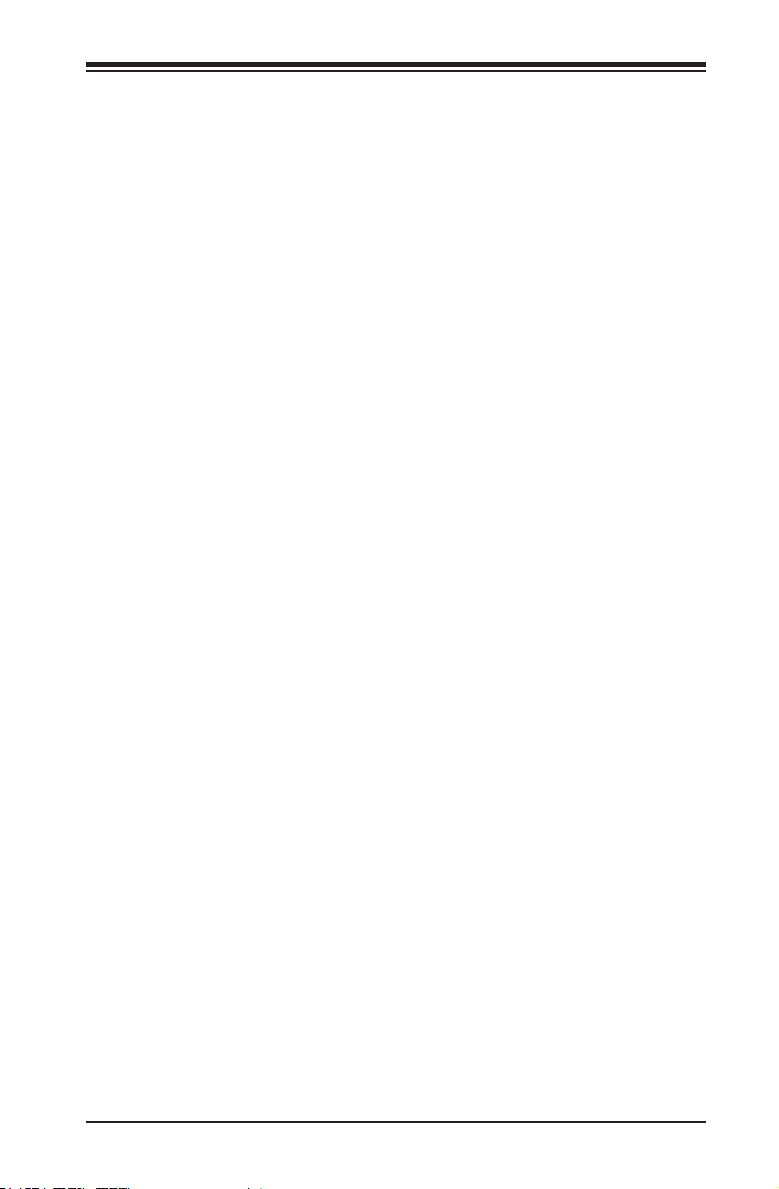
Chapter 4: AMI BIOS
PECI SMBus Speed
Use this feature to set the speed for the physical bus to operate. The options are
Standard (80 kHz), Standard (100 kHz), Fast Mode (400 kHz), and Fast Mode
Plus (1 MHz).
Turbo (Available if Intel® EIST technology is Enabled)
This feature allows processor cores to run faster than marked frequency in specic
conditions. The options are Disabled and Enabled.
RAPL
Select Enabled to enable RAPL (Running Average Power Limit) support. Use the
keyboard to enter your default setting.
MSR 606 PKG_POWER_SKU_UNIT
Use the keyboard to enter the number of the computer units that are SKU-specic
in terms of power, energy, and time are concerned. .
MSR 610 PKG_TURBO_PWR_LIM
Use this feature to specify the processor power consumption limits during short
and long duration.
MSR 670 PKG_TURBO_CFG1
Use this feature to specify various parameters of system components such as Turbo,
Minimum Energy, SoC TDP Policy, ICMax Control, and Turbo Mode.
MSR 672_TURBO_WKLD_CFG2
Use this feature to specify ICCMax Throttle Ratio for C6 Exits when the value of
PKG_TURBO_CFG1 [4:3] equals to 10Y.
Active Processor Cores
This feature determines how many CPU cores will be activated for each CPU. When
all is selected, all cores in the CPU will be activated. (Please refer to Intel's web
site for more information.) The options are All, 1, 2, and 3.
CPU Flex Ratio Override
Select Enabled to support CPU Flex Ratio Programming. The options are Disabled,
and Enabled.
CPU Core Ratio
Use this feature to set the CPU Core ratio. Use the keyboard to enter the desired
value for the CPU core ratio.
4-9
Page 74

A1SRM-LN7F/LN5F Series Motherboard User’s Manual
Chipset Conguration
Warning: Setting the wrong values in the following features may cause the system
to malfunction.
North Bridge
The following information will be displayed:
•Memory Information
•Total Memory
•Memory Frequency
Pass Gate Setup
Use the following items to congure Pass Gate settings and tests.
Pass Gate Feature Enable
Select Enabled to support Pass Gate features. The options are Enabled and
Disabled.
2x Refresh Rate
Select Enabled to force the BIOS setup utility to use the x2 refresh rate in
Pass-Gate operation regardless the temperatures of the processor and the
motherboard. Refresh Rate is the total number of rows needed to refresh the
entire DRAM array. x2 Refresh Rate will take 2000 rows of memory to refresh
the entire DRAM array. The options are Disabled and Enabled.
Pass Gate Stress Test Conguration
Pass Gate Test
Select Enabled to use the Pass Gate test. The options are Disabled and En-
abled.
Pass Gate Refresh
Select Enabled to enable a refresh period during the pass gate test. The options
are Disabled and Enabled.
Pass Gate Test Direction
This feature species how the BIOS setup utility should perform the Pass Gate
test (from the lowest memory to the highest or from the highest memory to the
lowest.) The options are Lowest to Highest and Highest to Lowest.
4-10
Page 75
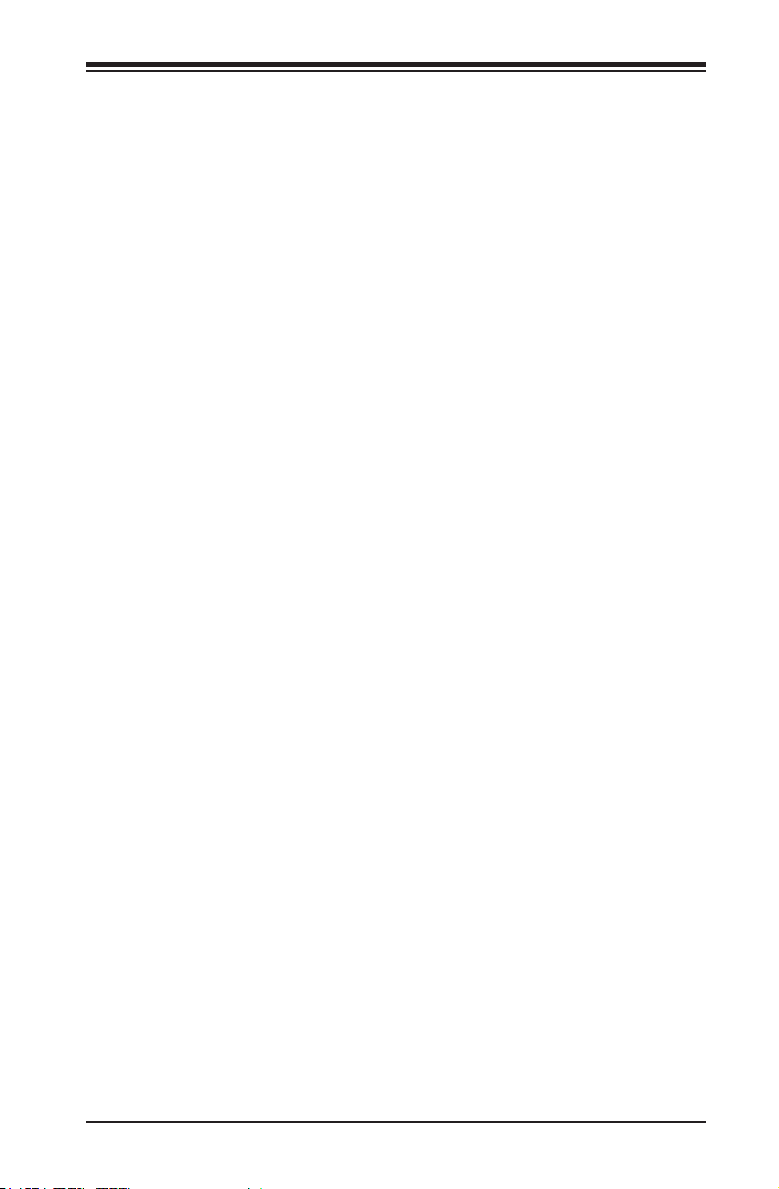
Chapter 4: AMI BIOS
Pass Gate Test Repetition
Use this feature to specify how many times the Pass Gate test should be per-
formed over the same memory row (x1000). The default setting is 900.
Pass Gate Test Iterations
Use this feature to specify how many repetitions the Pass Gate test should be
performed over the same memory row (refer to the item above). The default
setting is 1.
Pass Gate Swizzle (For Samsung Products)
Select Enabled to use the Pass Gate Test Swizzle mode to support Samsung
products. Select Auto for the system to automatically switch to the Pass Gate
Test Swizzle mode when a Samsung device is detected. The options are Auto
and Enabled.
Pass Gate Pattern
Use the keyboard to enter the parameter value of the Pass Gate Pattern used
for data input. The options are 0's and 1's.
Pass Gate Target Pattern
Use the keyboard to enter the target parameter value for the Pass Gate Pattern
used for data input. The options are 0's and 1's.
Pass Gate Speed
Use this feature to set the Pass Gate speed. The options are Auto and 1x Only.
Channel 0/Channel 1
Rank 0/Rank 1/Rank 2/Rank 3
Select Enabled to allow the Pass Gate test to be performed on a memory module
specied by the user. The options are Enabled and Disabled.
Pass Gate MonteCarlo
Select Enabled to enable a algorithm search to nd the maximum value of the
Pass Gate test. The options are Disabled and Enabled.
Pass Gate Maximum Failures
Use this feature to specify the maximum number that Pass Gate failures will
be counted for.
Pass Gate Maximum Repetition
Use this feature to specify the number that the Pass Gate tests will be repeated.
4-11
Page 76
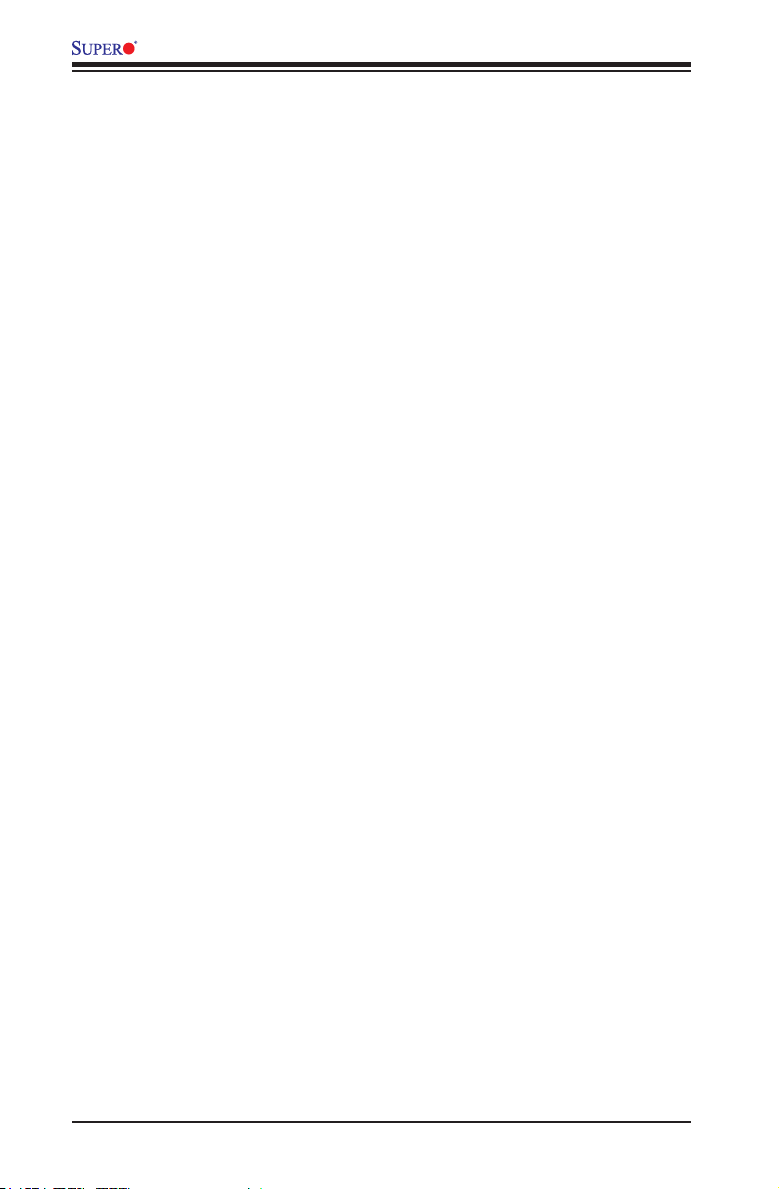
A1SRM-LN7F/LN5F Series Motherboard User’s Manual
Pass Gate Minimum Repetition
Use this feature to specify the minimum number that the Pass Gate tests will be
repeated.
Fast Boot
Select Enabled to skip the routine memory procedure and attempt to boot the
system using the last valid memory conguration settings at bootup. The options
are Disabled, and Enabled.
Smm Size (MB)
Use the keyboard to enter a value for the size of the SMM/TSEG region where 1
MB is aligned to.
Force Memory Map Ax
Select Enabled to force the BIOS setup utility to specify the total number of Kb (or
an error) of memory errors detected by the BIOS upon OS initialization. The options
are Enabled and Auto.
Memory Frequency
This feature sets the memory frequency limits for the DIMM modules installed on the
the motherboard. The options are Auto, DDR3-1333 (MHz), and DDR3-1600 (MHz).
Memory Channels
Use this feature to congure the settings for memory channels. The options are
Auto and Single Channel.
MRC (Maximal Ratio Combining) Debug Messages
Use this feature to set the debug output display in MRC. The options are Disabled,
Minimum, Medium, and Maximum.
DDR Voltage
Use this feature to set the DDR3 voltage setting. The default option is 100.
Fine DDR Voltage
Use this feature to set the ne DDR3 voltage setting. The options are Auto, 1.25V,
1.35V, and 1.50V.
CKE Power Down
Select Enabled to enable CKE Power Down support which controls the low power
mode for RAM in the active power standby mode. The options are Enabled, and
Disabled.
4-12
Page 77

Chapter 4: AMI BIOS
ECC (Error Correctable Correction)
Select Enabled to enable ECC support. The options are Enabled and Disabled.
Faulty Part Tracking
Select Enabled to support faulty part tracking for the system to keep track of faulty
memory parts. The options are Disabled and Enabled.
On Correctable Faulty Part
This feature displays the status of "On Correctable Faulty Part".
Patrol Scrub Enable
Patrol Scrubbing is a process that allows the CPU to correct correctable memory
errors detected on a memory module and send the correction to the requestor
(the original source). When this item is set to Enabled, North Bridge will read and
write back one cache line every 16K cycles, if there is no delay caused by internal
processing. By using this method, roughly 64 GB of memory behind North Bridge
will be scrubbed every day. The options are Disabled and Enabled.
Patrol Scrub Period
Use this item to specify how often Patrol Scrubbing should be performed. Select 24
hours to allow Patrol Scrubbing to be performed every 24 hours. The options are
24 hours, 10 hours, 4 hours, and 1 hour.
Demand Scrub Enable
Demand Scrubbing is a process that allows the CPU to correct correctable memory
errors found on a memory module. When the CPU or I/O issues a demand-read
command, and the read data from memory turns out to be a correctable error, the
error will be corrected and sent to the requestor (the original source). Memory will
be updated at the same time. Select Enabled to use Demand Scrubbing for ECC
memory correction. The options are Enabled and Disabled.
AB Segments In DRAM
When this feature is set to Enabled, Target A- or B- segments will be routed to
DRAM during memory read and write cycles. The options are Enabled and Dis-
abled.
E Segment In DRAM
When this feature is set to Enabled, Target E segment will be routed to DRAM during
memory read and write cycles. The options are Enabled and Disabled.
F Segment In DRAM
When this feature is set to Enabled, Target F segment will be routed to DRAM during
memory read and write cycles. The options are Enabled and Disabled.
4-13
Page 78

A1SRM-LN7F/LN5F Series Motherboard User’s Manual
ZQ Calibration
When this feature is set to Enabled, commands to calibrate DRAM output drivers
will be issued so that ZQ Calibration will be performed during a system boot or
system reset. The options are Enabled and Disabled
Propagate Errors to Cores (BMCMODE)
Use this feature to congure the Bunit Machine Check Mode to propagate error to
cores. The options are Enabled and Disabled.
CMD Rate (Command Rate)
Use this feature to set the CMD rate, which is the number of clock cycles needed
for the memory to send data. The options are Auto, 1N, 2N and 3N.
Out-of-Order Memory Processing
Select Enabled to support Out-of-Order Memory Processing, which is a process
used by a computer to retrieve instructions from its memory to improve CPU per-
formance. The options are Enabled and Disabled.
Out-of-Order Aging Threshold
In a multi-core architecture, the DRAM system in a computer processes multiple
threads or streams of requests from the In_Order (FIFO: First_In_First_Out) queue
and the Out_of_Order queue in the interleaved/interconnect mode. This feature
allows the user to specify the maximum number of requests to be processed for
the same order before the system moves on and process the next thread of re-
quests in the "Out_Of_Order" queue while in the "Out_of_Order" cycle. Once the
"Out_of_Order" cycle expires, the system will move to the "In_Order" cycle and
starts to process the requests in the "In-Order" queue. The default setting is 31.
New Request Bypass
Select Enabled for the system to skip the process currently in progress and process
a new request immediately. The options are Enabled and Disabled.
Dynamic Self Refresh
Select Enabled to support Dynamic Self-Refreshing for the onboard memory control-
ler. The options are Enabled and Disabled.
PMOP Value for PCO
Use the keyboard to enter the Opcode value for the SPID Power Mode. The default
setting is 4.
PMOP Value for PCX
Use the keyboard to enter the PCX value for the SPID Power Mode. The default
setting is 7.
4-14
Page 79

Chapter 4: AMI BIOS
Per-Bit Margins
Select Enabled to set the "per-bit margins" used in the Maximal Ratio Combining
(MRC) technique. The options are Disabled and Enabled.
Open Page Policy Timer
Use the feature to set the Page_Closure timer, which will specify how long a DRAM
memory page should remain open. The options are Disabled, Immediate, 30-60 ns,
.60-120 ns, 120-240 ns, 240-480 ns, 480-960 ns, and 1-2 us.
Memory Thermal
Select Enabled to support Memory-Thermal-Management. The options are Dis-
abled and Enabled.
Scrambler
Select Enabled to enable memory scrambler support for memory error correction.
The settings are Enabled and Disabled.
Slow Power Down Exit
Select Enabled to use the slow-power-down mode when the system memory exits
from the pre-charge state. The settings are Enabled and Disabled.
Verf Override Enable
Select Enabled to verify an override command before it is executed. The settings
are Disabled and Enabled.
South Bridge
USB Conguration
This submenu displays the following sub-items:
•USB Module Version
•USB Devices
Legacy USB Support
This feature enables support for legacy USB devices. Select Auto to disable
legacy support if USB devices are not present. Select Disable to have USB
devices available only for EFI applications. The options are Enabled, Disabled
and Auto.
4-15
Page 80

A1SRM-LN7F/LN5F Series Motherboard User’s Manual
EHCI Hand-Off
This item is for the Operating Systems that do not support Enhanced Host
Controller Interface (EHCI) hand-off. When this item is enabled, EHCI owner-
ship change will be claimed by the EHCI driver. The settings are Enabled and
Disabled.
USB Mass Storage Driver Support
Select Enabled for USB Mass Storage Driver support. The options are Enabled
and Disabled.
Port 60/64 Emulation
This feature enables or disables I/O port 60h/64h emulation support. This fea-
ture should be enabled for complete USB keyboard legacy support for operat-
ing systems that cannot detect the presence of USB devices. The options are
Disabled and Enabled.
USB Hardware Delays and Time-Outs
USB Transfer Time-Out
Use the keyboard to enter the time-out value for USB Control/Bulk/Interrupt
transfers. The default setting is 20 seconds.
Device Reset Time-Out
Use the keyboard to enter time-out value during a USB mass_storage_device
reset. The options are Auto and Manual.
Device Power-Up Delay
Use the feature to set the maximum time a USB device will wait before report-
ing itself to the host controller. Select Auto to use the manufacturer's default
setting. Select Manual to set the default setting manually. The default setting
is 20 seconds.
SATA Conguration
When this submenu is selected, the AMI BIOS automatically detects the presence
of the SATA Devices and displays the following items:
SATA 3 Controller
This feature allows the user to congure the settings of SATA 3.0 devices
SATA 3 Controller
Select Enabled to enable the onboard SATA 3.0 controller. The options are Enabled
and Disabled.
4-16
Page 81

Chapter 4: AMI BIOS
SATA Mode
This item sets SATA device mode. The options are IDE and AHCI.
SATA 3
Use this feature to select the highest allowable speed of the SATA interfeace. The
options are Gen 1, Gen 2, and Gen 3.
LPM (Link Power Management)
Select Enabled to support Link Power Management to improve system power
management. The options are Disabled, and Enabled.
ALPM (Aggressive Link Power Management)
Select Enabled to support Aggressive Link Power Management to enhance
system power performance. The options are Disabled, and Enabled.
Overwrite SIR Values
Select Enabled to overwrite SIR values. The options are Enabled, and Disabled.
SATA Port 0/SATA Port 1
The submenu below allows the user to congure the following settings for SATA
Port 0 or SATA Port 1.
Spin Up
On an edge detect from 0 to 1, use this feature to set a COMRESET initialization
sequence for a device. The options are Enabled and Disabled.
Hot Plug
This feature designates this port for hot plugging. Set this item to Enabled for hot-
plugging support, which will allow the user to replace a SATA drive without shutting
down the system. The options are Enabled and Disabled.
External Device
Select Enabled for external SATA device support. The options are Enabled and
Disabled.
Mechanical Switch
Select Enabled for mechanical switch support. The options are Disabled and
Enabled.
SATA 2 Controller
This feature allows the user to congure the settings of SATA 2.0 devices
4-17
Page 82

A1SRM-LN7F/LN5F Series Motherboard User’s Manual
SATA Controller
Select Enabled to enable the onboard SATA 2.0 controller on the motherboard. The
options are Enabled and Disabled.
SATA Mode
This item selects the mode for the installed SATA drives. The options are IDE,
and AHCI.
LPM (Link Power Management)
Select Enabled to support Link Power Management to improve system power
management. The options are Disabled, and Enabled.
Aggressive Link Power Management
This feature Enables or Disables Agressive Link Power Management sup-
port for Cougar Point B0 stepping and later. The options are Enabled and
Disabled.
Overwrite SIR Values
Select Enabled to overwrite SIR values. The options are Enabled, and Disabled.
SATA Port 2/SATA Port 3/SATA Port 4/SATA Port 5
The submenu below allows the user to congure the following settings for SATA
Port 2, SATA Port 3, SATA Port 4, or SATA Port 5.
Spin Up
On an edge detect from 0 to 1, use this feature to set a COMRESET initialization
sequence for a device. The options are Enabled and Disabled.
Hot Plug
This feature designates a port specied by a user for hot plugging. Set this item
to Enabled for hot-plugging support, which will allow the user to replace a SATA
drive without shutting down the system. The options are Enabled and Disabled.
External Device
Select Enabled for external SATA device support. The options are Enabled and
Disabled.
Mechanical Switch
Select Enabled for mechanical switch support. The options are Disabled and
Enabled.
4-18
Page 83

Chapter 4: AMI BIOS
PCIe/PCI/PnP Conguration
PCI Latency Timer
Use this feature to set the latency Timer of each PCI device installed on a PCI bus.
Select 32 to set the PCI latency to 32 PCI clock cycles. The options are 32 PCI
Bus Clocks, 64 PCI Bus Clocks, 96 PCI Bus Clocks, 128 PCI Bus Clocks, 160 PCI
Bus Clocks, 192 PCI Bus Clocks, 224 PCI Bus Clocks and 248 PCI Bus Clocks.
VGA Palette Snoop
Select Enabled to support VGA palette register snooping which will allow the PCI
cards that do not contain their own VGA color palettes to examine the video cards
palette to mimic it for proper color display. The options are Disabled and Enabled.
PERR# Generation
Select Enabled to allow a PCI device to generate a PERR number for a PCI Bus
Signal Error Event. The options are Disabled and Enabled.
SERR# Generation
Select Enabled to allow a PCI device to generate an SERR number for a PCI Bus
Signal Error Event. The options are Enabled and Disabled.
System Error Logging
If this item is set to enabled, an error log will be created when a system error oc-
curs. The options are Enabled and Disabled.
Maximum Payload
Select Auto to allow the system BIOS to automatically set the maximum payload
value for a PCI-E device to enhance system performance. The options are Auto,
128 Bytes, and 256 Bytes.
Maximum Read Request
Select Auto to allow the system BIOS to automatically set the maximum Read
Request size for a PCI-E device to enhance system performance. The options are
Auto, 128 Bytes, 256 Bytes, 512 Bytes, 1024 Bytes, 2048 Bytes, and 4096 Bytes.
ASPM Support
This feature allows the user to set the Active State Power Management (ASPM)
level for a PCI-E device. Select Force L0 to force all PCI-E links to operate at L0
state. Select Auto to allow the system BIOS to automatically set the ASPM level for
the system. Select Disabled to disable ASPM support. The options are Disabled,
Force L0, and Auto.
Warning: Enabling ASPM support may cause some PCI-E devices to fail!
4-19
Page 84
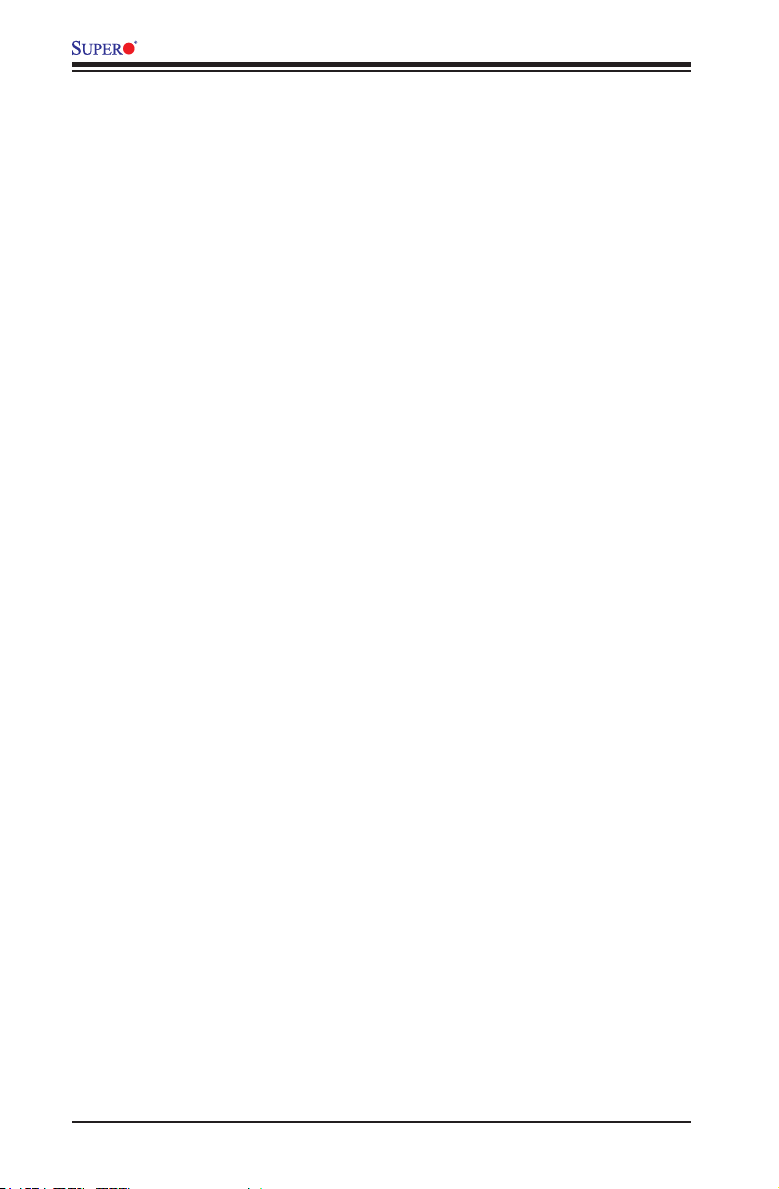
A1SRM-LN7F/LN5F Series Motherboard User’s Manual
Above 4G Decoding (Available if the system supports 64-bit PCI decoding)
Select Enabled to decode a 64-bit PCI device in the space above 4G Address. The
options are Enabled and Disabled.
Launch Storage OPROM Policy
This feature controls how the system executes UEFI (Unied Extensible Firmware
Interface), and legacy storage OPROM. Select Legacy Only to boot the system
using a legacy storage device. The options are Do Not Use, UEFI Only Legacy
Only, Legacy First, UEFI First.
PCIe Slot 1 OPROM
Select Enabled to enable Option ROM suppor t to boot the computer using a net-
work interface device install in the slot specied above. The options are Enabled
and Disabled.
Launch Video OPROM Policy
This feature controls how the system executes UEFI (Unied Extensible Firmware
Interface) and video device OPROM. Select Legacy Only to boot the system using
a legacy device installed in a video port. The options are Do Not Use, UEFI Only
Legacy Only, Legacy First, UEFI First.
Update LAN Pair Work Mode
This feature controls the LAN bypass mode for LAN pairs default mode. When
set to [Yes], the LAN pairs set to the default mode after the system completes
the next BIOS Power On Self Test and also preserve default settings in NVRAM.
After the rst Power On cycle, the option will revert to [No], so BIOS will not set
LAN pair work mode again in future power cycles. The LAN pairs will enter default
mode when system has power loss, power on or Watch Dog Timer expired (when
enabled). Notice that the LAN pair mode in the setup options does not represent
the current LAN pair mode.
Launch Network OPROM Policy
This feature controls how the system executes UEFI (Unied Extensible Firmware
Interface) and LAN device OPROM. Select Legacy Only to boot the system using
a legacy device installed in a LAN port. The options are Do Not Use, UEFI Only
Legacy Only, Legacy First, UEFI First.
Onboard LAN Option ROM Select
Select iSCSI to use the iSCSI Option ROM to boot the computer using a network
device. Select PXE (Preboot Execution Environment) to use an PXE Option ROM
to boot the computer using a net work device. The options are iSCSI and PXE.
4-20
Page 85

Chapter 4: AMI BIOS
Load Onboard LAN Option ROM
Select Enabled to enable the onboard LAN1 Option ROM~ LAN5 or LAN7 Option
ROM. This is to boot the computer using a network device. The default setting for
LAN1 Option ROM is Enabled, and the default settings for the other LAN option
ROMs Option are Disabled.
ACPI Settings
WHEA Support
This feature Enables the Windows Hardware Error Architecture (WHEA) support for
the Windows 2008 (or a later version) operating system. The options are Enabled
and Disabled.
Super IO Conguration
Super IO Chip AST2400
Serial Port 1 Conguration /Serial Port 2 Conguration
This submenu allows the user the congure settings of Serial Port 1 or Serial Port 2.
Serial Port
Select Enabled to enable the a selected onboard serial port. The options are En-
abled and Disabled.
Device Settings
This item displays the status of a serial part specied by the user.
Change Settings
This feature species the base I/O port address and the Interrupt Request address
of a serial port specied by the user. Select Auto to allow the BIOS to automatically
assign the base I/O and IRQ address.
The options for Serial Port 1 are Auto, (IO=3F8h; IRQ=4), (IO=3F8h; IRQ=3, 4, 5,
6, 7, 9, 10, 11, 12), (IO=2F8h; IRQ=3, 4, 5, 6, 7, 9, 10, 11, 12), (IO=3E8h; IRQ=3,
4, 5, 6, 7, 9, 10, 11, 12) and (IO=2E8h; IRQ=3, 4, 5, 6, 7, 9, 10, 11, 12).
The options for Serial Port 2 are Auto, (IO=2F8h; IRQ=3), (IO=3F8h; IRQ=3, 4, 5,
6, 7, 9, 10, 11, 12), (IO=2F8h; IRQ=3, 4, 5, 6, 7, 9, 10, 11, 12), (IO=3E8h; IRQ=3,
4, 5, 6, 7, 9, 10, 11, 12) and (IO=2E8h; IRQ=3, 4, 5, 6, 7, 9, 10, 11, 12).
Device Mode
Use this feature to set the optimal setting for a super I/O device. The options are
24MHz/13 and 24MHz.
4-21
Page 86

A1SRM-LN7F/LN5F Series Motherboard User’s Manual
Serial Port 2 Attribute (Available for Serial Port 2 only)
This feature species the attribute of Serial Port 2. The options are SOL and COM.
Serial Port Console Redirection
COM1 Console Redirection, COM2/SOL Console Redirection
Console Redirection
Select Enabled to enable console redirection support for a serial port specied by
the user. The options are Enabled and Disabled.
Console Redirection Settings
This feature allows the user to specify how the host computer will exchange data
with the client computer, which is the remote computer used by the user.
Terminal Type
This feature allows the user to select the target terminal emulation type for Con-
sole Redirection. Select VT100 to use the ASCII Character set. Select VT100+ to
add color and function key support. Select ANSI to use the Extended ASCII Char-
acter Set. Select VT-UTF8 to use UTF8 encoding to map Unicode characters
into one or more bytes. The options are ANSI, VT100, VT100+, and VT-UTF8.
Bits Per second
Use this feature to set the transmission speed for a serial port used in Console
Redirection. Make sure that the same speed is used in the host computer and the
client computer. A lower transmission speed may be required for long and busy
lines. The options are 9600, 19200, 38400, 57600 and 115200 (bits per second).
Data Bits
Use this feature to set the data transmission size for Console Redirection. The
options are 7 Bits and 8 Bits.
Parity
A parity bit can be sent along with regular data bits to detect data transmission
errors. Select Even if the parity bit is set to 0, and the number of 1's in data bits
is even. Select Odd if the parity bit is set to 0, and the number of 1's in data bits
is odd. Select None if you do not want to send a parity bit with your data bits
in transmission. Select Mark to add a mark as a parity bit to be sent along with
the data bits. Select Space to add a Space as a parity bit to be sent with your
data bits. The options are None, Even, Odd, Mark and Space.
4-22
Page 87

Chapter 4: AMI BIOS
Stop Bits
A stop bit indicates the end of a serial data packet. Select 1 Stop Bit for standard
serial data communication. Select 2 Stop Bits if slower devices are used. The
options are 1 and 2.
Flow Control
Use this feature to set the ow control for Console Redirection to prevent data
loss caused by buffer overow. Send a "Stop" signal to stop sending data when
the receiving buffer is full. Send a "Start" signal to start sending data when the
receiving buffer is empty. The options are None and Hardware RTS/CTS.
VT-UTF8 Combo Key Support
Select Enabled to enable VT-UTF8 Combination Key support for ANSI/VT100
terminals. The options are Enabled and Disabled.
Recorder Mode
Select Enabled to capture the data displayed on a terminal and send it as text
messages to a remote server. The options are Disabled and Enabled.
Resolution 100x31
Select Enabled for extended-terminal resolution support. The options are Dis-
abled and Enabled.
Legacy OS Redirection Resolution
Use this feature to select the number of rows and columns used in Console
Redirection for legacy OS support. The options are 80x24 and 80x25.
Putty KeyPad
This feature selects the settings for Function Keys and KeyPad used for Putty,
which is a terminal emulator designed for the Windows OS. The options are
VT100, LINUX, XTERMR6, SC0, ESCN, and VT400.
Redirection After BIOS Post
Use this feature to enable or disable legacy console redirection after BIOS POST.
When set to Bootloader, legacy console redirection is disabled before booting
the OS. When set to Always Enable, legacy console redirection remains enabled
when booting the OS. The options are Always Enable and Bootloader.
Serial Port for Out-of-Band Management/Windows Emergency Management
Services (EMS)
The submenu allows the user to congure Console Redirection settings to support
Out-of-Band Serial Port management.
4-23
Page 88

A1SRM-LN7F/LN5F Series Motherboard User’s Manual
Console Redirection (for EMS)
Select Enabled to use a COM Port selected by the user for Console Redirection.
The options are Enabled and Disabled.
Console Redirection Settings (for EMS)
This feature allows the user to specify how the host computer will exchange
data with the client computer, which is the remote computer used by the user.
Out-of-Band Management Port
The feature selects a serial port used by the Microsoft Windows Emergency
Management Services (EMS) to communicate with a remote server. The options
are COM1 Console Redirection and COM2/SOL Console Redirection.
Terminal Type
This feature allows the user to select the target terminal emulation type for Con-
sole Redirection. Select VT100 to use the ASCII character set. Select VT100+
to add color and function key support. Select ANSI to use the extended ASCII
character set. Select VT-UTF8 to use UTF8 encoding to map Unicode characters
into one or more bytes. The options are ANSI, VT100, VT100+, and VT-UTF8.
Bits Per Second
This item sets the transmission speed for a serial port used in Console Redirec-
tion. Make sure that the same speed is used in the host computer and the client
computer. A lower transmission speed may be required for long and busy lines.
The options are 9600, 19200, 57600, and 115200 (bits per second).
Flow Control
This feature allows the user to set the ow control for Console Redirection to
prevent data loss caused by buffer overow. Send a "Stop" signal to stop send-
ing data when the receiving buffer is full. Send a "Start" signal to start sending
data when the receiving buffer is empty. The options are None, Hardware RTS/
CTS, and Software Xon/Xoff.
Data Bits, Parity, Stop Bits
The status of each item above is displayed.
4-24
Page 89

Chapter 4: AMI BIOS
iSCSI Conguration
This item displays iSCSI conguration information:
iSCSI Initiator Name
This item displays the name of the iSCSI Initiator, which is a unique name used
in the world. The name must use IQN format. The following actions can also
be performed:
•Add an Attempt
•Delete Attempts
•Commit Changes and Exit
•Discard Changes and Exit
•Change Attempt Order
•Commit Changes and Exit
•Discard Changes and Exit
4-25
Page 90
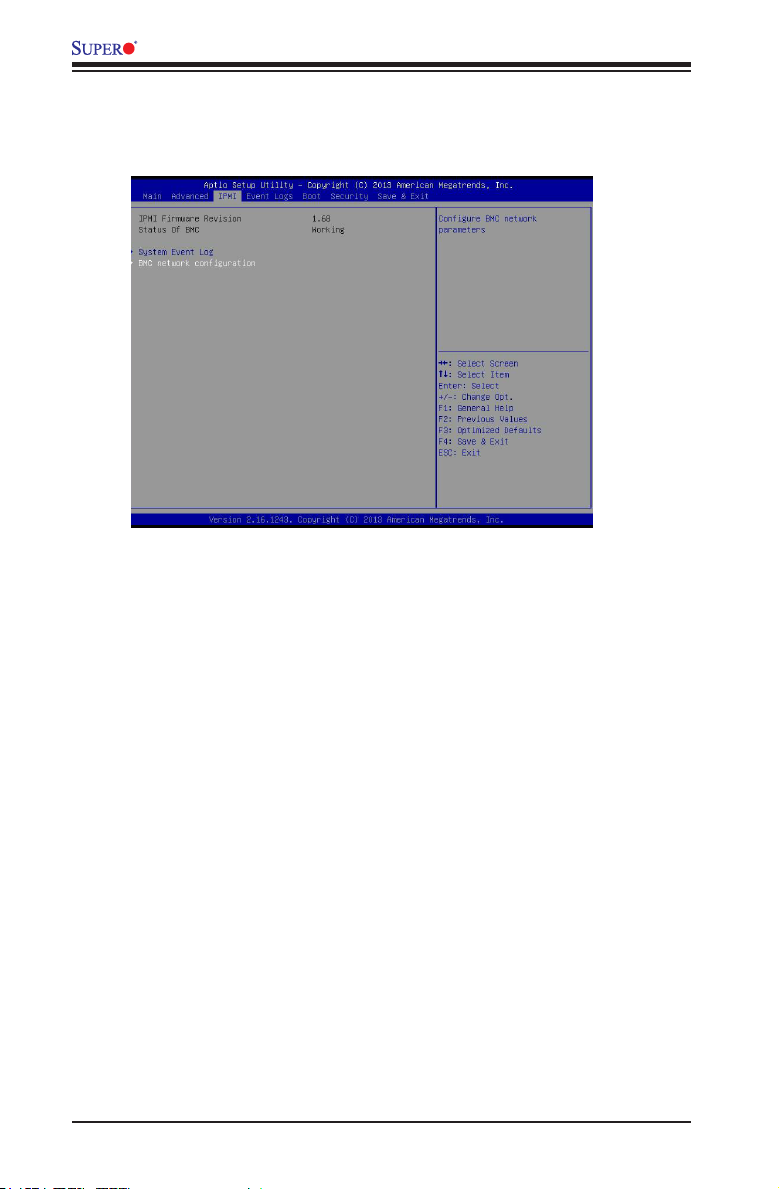
A1SRM-LN7F/LN5F Series Motherboard User’s Manual
4-4 IPMI
Use this feature to congure Intelligent Platform Management Interface (IPMI)
settings.
IPMI Firmware Revision
This item indicates the IPMI rmware revision used in your system.
Status BMC (Baseboard Management Controller)
This item indicates the status of the IPMI rmware installed in your system.
System Event Log
Enabling/Disabling Options
SEL Components
Select Enabled for all system event logging at bootup. The options are Enabled
and Disabled.
Erasing Settings
Erase SEL
Select Yes, On next reset to erase all system event logs upon next system reboot.
Select Yes, On every reset to erase all system event logs upon each system reboot.
Select No to keep all system event logs after each system reboot. The options are
No, Yes, On next reset, and Yes, On every reset.
4-26
Page 91

Chapter 4: AMI BIOS
When SEL is Full
This feature allows the user to decide what the BIOS should do when the system
event log is full. Select Erase Immediately to erase all events in the log when the
system event log is full. The options are Do Nothing and Erase Immediately.
Note: After making changes on a setting, be sure to reboot the system for
the changes to take effect.
BMC Network Conguration
BMC Network Congifuration
LAN 5: This feature allows the user to congure the setting for IPMI (LAN 5).
Conguration Address Source
This feature allows the user to select the source of the IP address for this com-
puter. If Static is selected, you will need to know the IP address of this computer
and enter it to the system manually in the eld. If DHCP is selected, the BIOS will
search for a DHCP (Dynamic Host Conguration Protocol) server in the network
that is attached to and request the next available IP address for this computer.
The options are DHCP and Static. The following items are assigned IP addresses
automatically if DHCP is selected.
Station IP Address
This item displays the Station IP address for this computer. This should be in decimal
and in dotted quad form (i.e., 192.168.10.253).
Subnet Mask
This item displays the sub-network that this computer belongs to. The value of each
three-digit number separated by dots should not exceed 255.
Station MAC Address
This item displays the Station MAC address for this computer. Mac addresses are
6 two-digit hexadecimal numbers.
Router IP Address
This item displays the Router IP address for this computer. This should be in decimal
and in dotted quad form (i.e., 192.168.10.253).
Router MAC Address
This item displays the Router MAC address for this computer. Mac addresses are
6 two-digit hexadecimal numbers.
4-27
Page 92

A1SRM-LN7F/LN5F Series Motherboard User’s Manual
4-5 Event Logs
Change SMBIOS Event Log Settings
Enabling/Disabling Options
SMBIOS Event Log
Change this item to enable or disable all features of the SMBIOS Event Logging
during system boot. The options are Enabled and Disabled.
Erasing Settings
Erase Event Log
If No is selected, data stored in the event log will not be erased. Select Yes, Next
Reset, data in the event log will be erased upon next system reboot. Select Yes,
Every Reset, data in the event log will be erased upon every system reboot. The
options are No, Yes, Next reset, and Yes, Every reset.
When Log is Full
Select Erase Immediately for all messages to be automatically erased from the
event log when the event log memory is full. The options are Do Nothing and
Erase Immediately.
SMBIOS Event Long Standard Settings
Log System Boot Event
This option toggles the System Boot Event logging to enabled or disabled. The
options are Disabled and Enabled.
4-28
Page 93
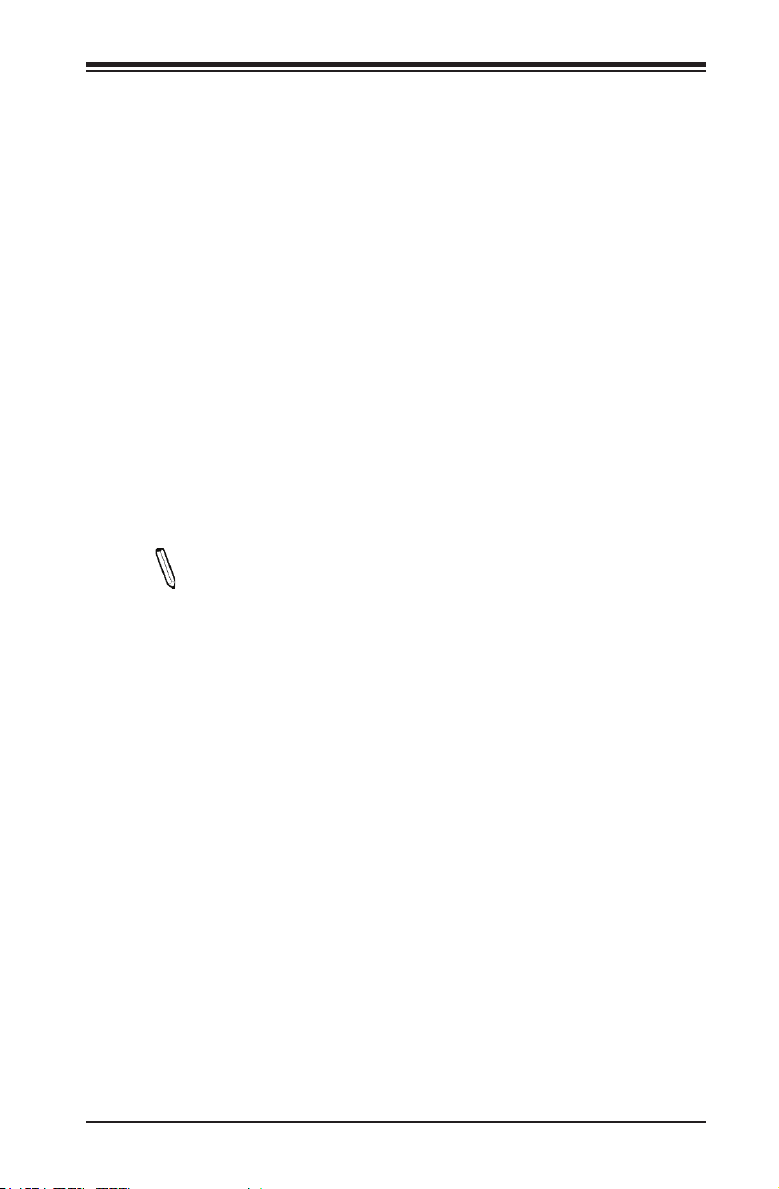
Chapter 4: AMI BIOS
MECI
The Multiple Event Count Increment (MECI) counter counts the number of occurenc-
es that a duplicate event must happen before the MECI counter is incremented.
This is a numeric value. The default value is 1.
METW
The Multiple Event Time Window (METW) denes number of minutes must pass
between duplicate log events before MECI is incremented. This is in minutes, from
0 to 99. The default value is 60.
Customer Options
Log OEM Codes
Select Enabled to log the status of OEM EFI codes. The options are Enabled and
Disabled.
Convert OEM Codes
Select Enabled to convert the OEM Status codes to the standard SMBIOS codes.
The options are Enabled and Disabled.
Note: After making changes on a setting, be sure to reboot the system for
the changes to take effect.
View SMBIOS Event Log
This section displays the contents of the SMBIOS Event Log.
4-29
Page 94
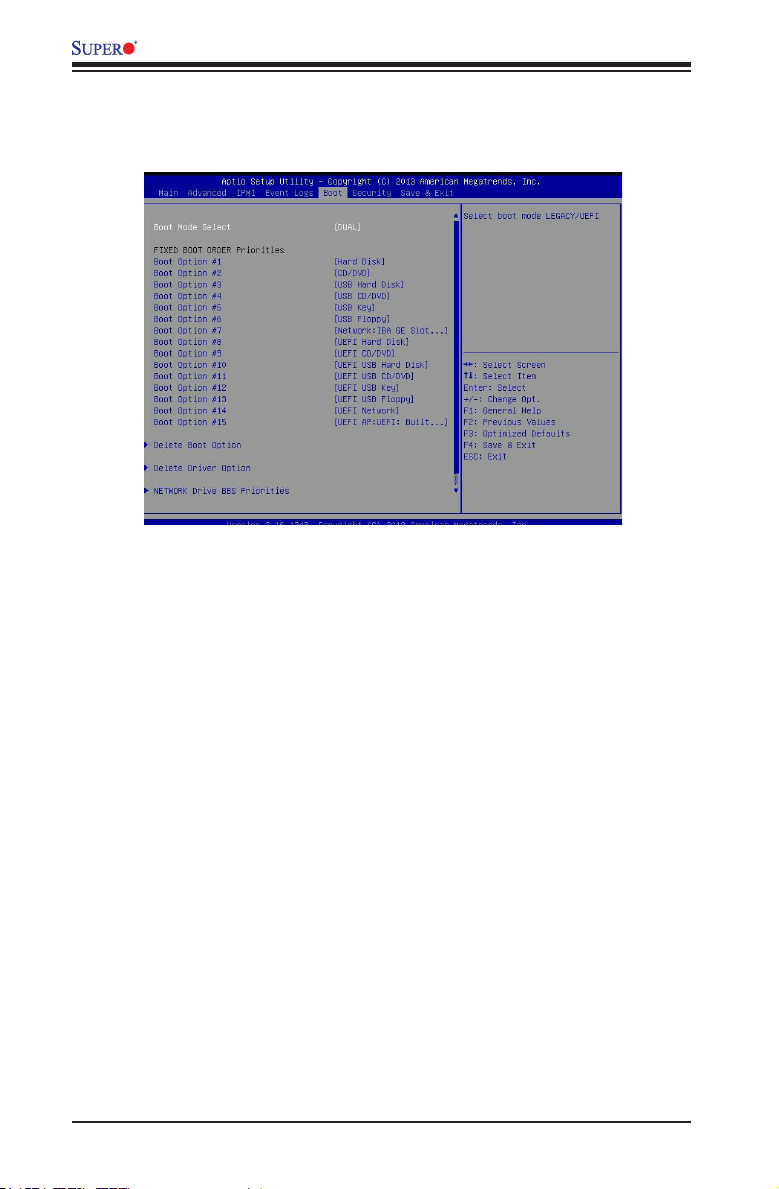
A1SRM-LN7F/LN5F Series Motherboard User’s Manual
4-6 Boot Settings
Use this feature to congure Boot Settings:
Boot Option Priorities
This option prioritizes the order of bootable devices that the system to boot from.
Press [ENTER] on each entry from top to bottom to select devices.
•Boot Option #1
•Boot Option #2
•Boot Option #3
•Boot Option #4
•Boot Option #5
•Boot Option #6
•Boot Option #7
•Boot Option #8
•Boot Option #9
•Boot Option #10
4-30
Page 95

Chapter 4: AMI BIOS
•Boot Option #11
•Boot Option #12
•Boot Option #13
•Boot Option #14
•Boot Option #15
Delete Boot Option
Use this feature to remove a pre-dened boot device from which the system will
boot during startup.
The settings are [any pre-dened boot device].
Delete Driver Option
This feature allows the user to delete a previously dened boot device from which
the systems boots during startup.
The settings are [any pre dened boot device]
Network Drive BBS Priorities
This feature allows the user to specify which Network devices are boot devices.
•1st Boot Device
•2nd Boot Device
UEFI Applicatoin Boot Priorities
This feature allows the user to specify which UEFI devices are boot devices.
•1st Boot Device
4-31
Page 96

A1SRM-LN7F/LN5F Series Motherboard User’s Manual
4-7 Security Settings
This menu allows the user to congure the following security settings for the
system.
• If the Administrator password is dened ONLY - this controls access to the
BIOS setup ONLY.
• If the User's password is dened ONLY - this password will need to be entered
upon each system boot, and will also have Administrator rights in the setup.
• Passwords must be at least 3 and up to 20 characters long.
Administrator Password
Press Enter to create a new, or change an existing Administrator password.
User Password
Use this feature to set a User Password which is required to log into the system
and to enter the BIOS setup utility. The length of the password should be from 3
characters to 20 characters long.
Secure Boot Menu
This section displays the contents of the following secure boot features:
•System Mode
•Secure Boot
4-32
Page 97

Chapter 4: AMI BIOS
Secure Boot Mode
Use this item to select the secure boot mode. The options are Standard and
Custom.
Key Management
This submenu allows the user to congure the following Key Management settings.
Factory Default Key Provision
Select Enabled to install the default Secure-Boot keys set by the manufacturer. The
options are Disabled and Enabled.
Enroll All Factory Default Keys
Select Yes to install all default secure keys set by the manufacturer. The options
are Yes and No.
Save All Secure Boot Variables
This feature allows the user to decide if all secure boot variables should be saved.
Platform Key (PK)
This feature allows the user to congure the settings of the platform keys.
Delete PK (Platform Keys)
This feature allows the user to congure the settings for platform keys deletion.
Set New PK (Platform Keys)
Select Yes to load the new platform keys from the manufacturer's defaults. Select
No to load the platform keys from a le. The options are Yes and No.
Key Exchange Key DataBase (KEK)
Save Key Exchange Key (KEK)
Select Yes to load the KEK from the manufacturer's defaults. Select No to load the
KEK from a le. The options are Yes and No.
Append Key Exchange Key (KEK)
Select Yes to add the KEK from the manufacturer's defaults list to the existing KEK.
Select No to load the KEK from a le. The options are Yes and No.
4-33
Page 98

A1SRM-LN7F/LN5F Series Motherboard User’s Manual
Authorized Signature Database (DB)
Set New DB
Select Yes to load the database from the manufacturer's defaults. Select No to load
the DB from a le. The options are Ye s and No.
Append DB
Select Yes to add the database from the manufacturer's defaults to the existing DB.
Select No to load the DB from a le. The options are Yes and No.
Forbiden Signature Database (DBX)
Set New DBX
Select Yes to load the DBX from the manufacturer's defaults. Select No to load the
DBX from a le. The options are Yes and No.
Append DBX
Select Yes to add the DBX from the manufacturer's defaults to the existing DBX.
Select No to load the DBX from a le. The options are Yes and No.
4-34
Page 99

Chapter 4: AMI BIOS
4-8 Save & Exit
Select the Exit tab from the BIOS setup utility screen to enter the Exit BIOS Setup
screen.
Discard Changes and Exit
Select this option to quit the BIOS Setup without making any permanent changes
to the system conguration, and reboot the computer. Select Discard Changes and
Exit from the Exit menu and press <Enter>.
Save Changes and Reset
When you have completed the system conguration changes, select this option to
leave the BIOS setup utility and reboot the computer, so the new system congura-
tion parameters can take effect. Select Save Changes and Exit from the Exit menu
and press <Enter>.
Save Options
Save Changes
After completing the system conguration changes, select this option to save the
changes you have made. This will not reset (reboot) the system.
Discard Changes
Select this option and press <Enter> to discard all the changes and return to the
AMI BIOS utility Program.
4-35
Page 100

A1SRM-LN7F/LN5F Series Motherboard User’s Manual
Restore Defaults
To set this feature, select Restore Defaults from the Save & Exit menu and press
<Enter>. These are factory settings designed for maximum system stability, but not
for maximum performance.
Save As User Defaults
To set this feature, select Save as User Defaults from the Exit menu and press <En-
ter>. This enables the user to save any changes to the BIOS setup for future use.
Restore User Defaults
To set this feature, select Restore User Defaults from the Exit menu and press <En-
ter>. Use this feature to retrieve user-dened settings that were saved previously.
Boot Override
Listed on this section are other boot options for the system (i.e., Built-in EFI shell).
Select an option and press <Enter>. Your system will boot to the selected boot
option.
4-36
