Supermicro SuperO A1SAM-2750F, A1SAM-2550F, A1SRM-2758F, SuperOA1SRM-2558F, A1SAM-2750F User Manual
...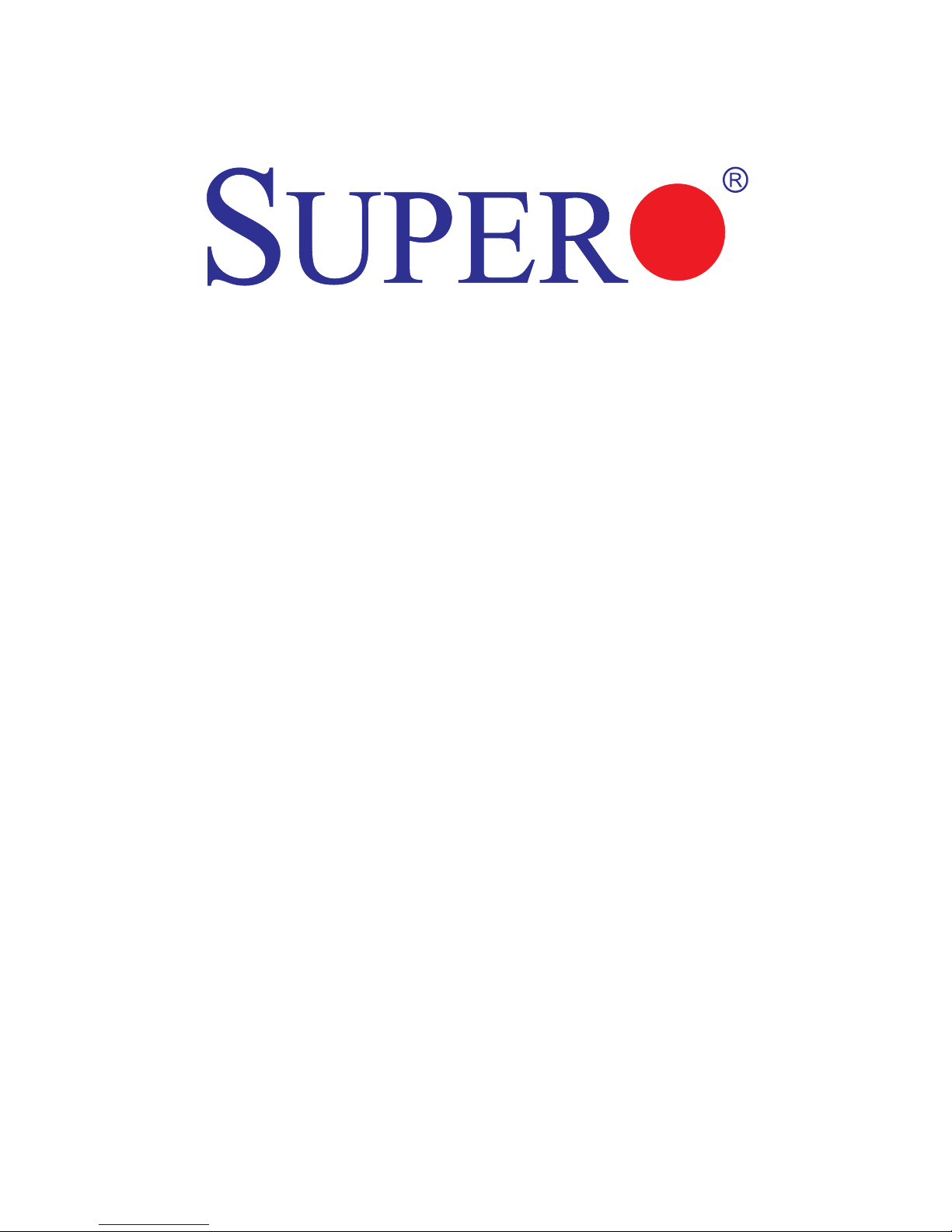
A1SAM-2750F
A1SAM-2550F
A1SRM-2758F
A1SRM-2558F
USER’S MANUAL
Revision 1.0

Manual Revision 1.0
Release Date: January 23 2014
Unless you request and receive written permission from Super Micro Computer, Inc., you may not
copy any part of this document.
Information in this document is subject to change without notice. Other products and companies
referred to herein are trademarks or registered trademarks of their respective companies or mark
holders.
Copyright © 2014 by Super Micro Computer, Inc.
All rights reserved.
Printed in the United States of America
The information in this user’s manual has been carefully reviewed and is believed to be accurate.
The vendor assumes no responsibility for any inaccuracies that may be contained in this document,
and makes no commitment to update or to keep current the information in this manual, or to notify
any person or organization of the updates. Please Note: For the most up-to-date version of this
manual, please see our website at www.supermicro.com.
Super Micro Computer, Inc. ("Supermicro") reserves the right to make changes to the product
described in this manual at any time and without notice. This product, including software and documentation, is the property of Supermicro and/or its licensors, and is supplied only under a license.
Any use or reproduction of this product is not allowed, except as expressly permitted by the terms
of said license.
IN NO EVENT WILL SUPER MICRO COMPUTER, INC. BE LIABLE FOR DIRECT, INDIRECT,
SPECIAL, INCIDENTAL, SPECULATIVE OR CONSEQUENTIAL DAMAGES ARISING FROM THE
USE OR INABILITY TO USE THIS PRODUCT OR DOCUMENTATION, EVEN IF ADVISED OF
THE POSSIBILITY OF SUCH DAMAGES. IN PARTICULAR, SUPER MICRO COMPUTER, INC.
SHALL NOT HAVE LIABILITY FOR ANY HARDWARE, SOFTWARE, OR DATA STORED OR USED
WITH THE PRODUCT, INCLUDING THE COSTS OF REPAIRING, REPLACING, INTEGRATING,
INSTALLING OR RECOVERING SUCH HARDWARE, SOFTWARE, OR DATA.
Any disputes arising between the manufacturer and the customer shall be governed by the laws of
Santa Clara County in the State of California, USA. The State of California, County of Santa Clara
shall be the exclusive venue for the resolution of any such disputes. Supermicro's total liability for
all claims will not exceed the price paid for the hardware product.
FCC Statement: This equipment has been tested and found to comply with the limits for a Class
A digital device pursuant to Part 15 of the FCC Rules. These limits are designed to provide
reasonable protection against harmful interference when the equipment is operated in a commercial
environment. This equipment generates, uses, and can radiate radio frequency energy and, if not
installed and used in accordance with the manufacturer’s instruction manual, may cause harmful
interference with radio communications. Operation of this equipment in a residential area is likely
to cause harmful interference, in which case you will be required to correct the interference at your
own expense.
California Best Management Practices Regulations for Perchlorate Materials: This Perchlorate
warning applies only to products containing CR (Manganese Dioxide) Lithium coin cells. “Perchlorate
Material-special handling may apply. See www.dtsc.ca.gov/hazardouswaste/perchlorate”.
WARNING: Handling of lead solder materials used in this
product may expose you to lead, a chemical known to
the State of California to cause birth defects and other
reproductive harm.
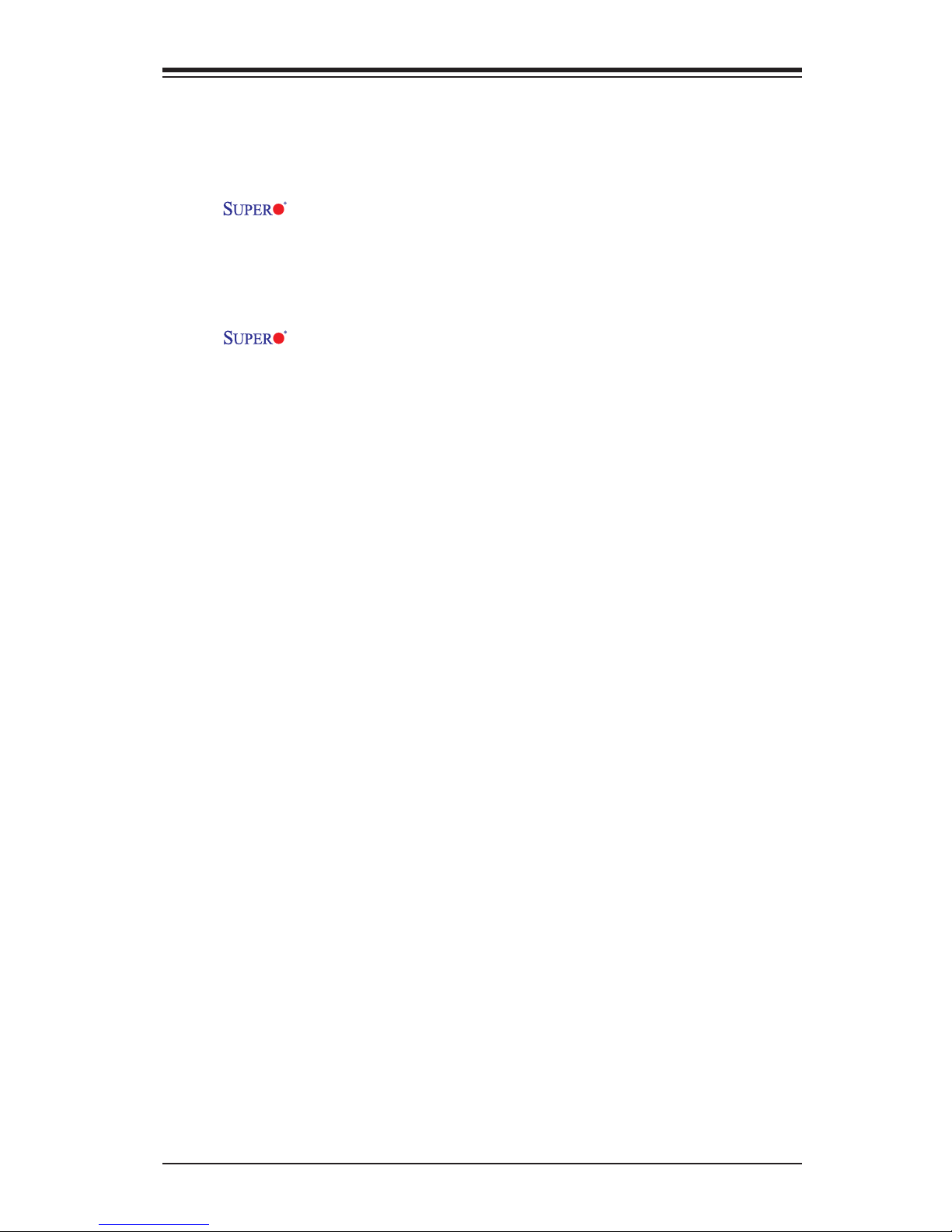
iii
Preface
Preface
This manual is written for system integrators, PC technicians and
knowledgeable PC users. It provides information for the installation and use of
the A1SAM-2750F/A1SAM-2550F/A1SRM-2758F/A1SRM-2558F moth-
erboard.
About This Motherboard
The A1SAM/A1SRM Series motherboard supports a next-generation Intel®
C2000 SoC (System-on-a-Chip) Series processor in an FCBGA package. With the
C2000 Series processor built in, the A1SAM/A1SRM Series motherboard supports
cutting-edge technologies such as Intel® Turbo Boost Technology, Virtualization
Technology, and Intel® QuickAssist Technology to offer unprecedented enhance-
ments to system performance, power efciency, security, and scalability. This
motherboard is optimized for network applications, web hosting, and cloud comput-
ing and is ideal for cost-effective, power-efcient server/storage platforms. Please
refer to our website at (http://www.supermicro.com/products/) for processor and
memory support updates. This product is intended to be installed and serviced by
professional technicians.
Manual Organization
Chapter 1 describes the features, specications and performance of the mother-
board, and provides detailed information on the Intel C2000 SoC processor.
Chapter 2 provides hardware installation instructions. Read this chapter when in-
stalling the processor, memory modules and other hardware components into the
system. If you encounter any problems, see Chapter 3, which describes trouble-
shooting procedures for video, memory and system setup stored in the CMOS.
Chapter 4 includes an introduction to the BIOS, and provides detailed information
on running the CMOS Setup utility.
Appendix A provides BIOS Error Beep Codes.
Appendix B lists software program installation instructions.
Appendix C contains UEFI BIOS Recovery instructions.
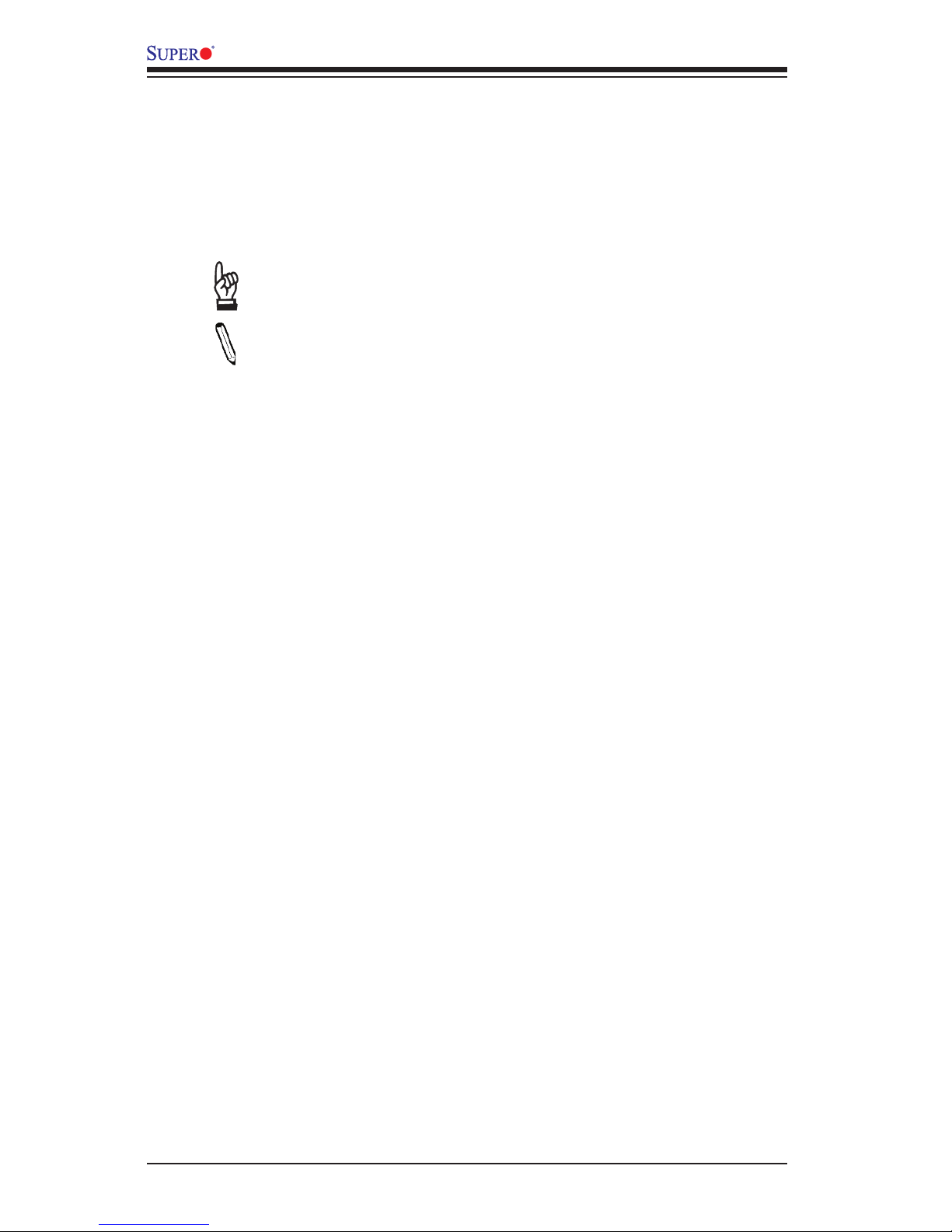
iv
Conventions Used in the Manual
Special attention should be given to the following symbols for proper installation and
to prevent damage done to the components or injury to yourself:
Warning: Critical information to prevent damage to the components or injury to your-
self.
Important: Important information given to ensure proper system installa-
tion or to relay safety precautions.
Note: Additional Information given to differentiate various models or to
provide instructions for correct system setup.
A1SAM/A1SRM Series Motherboard User’s Manual

v
Contacting Supermicro
Headquarters
Address: Super Micro Computer, Inc.
980 Rock Ave.
San Jose, CA 95131 U.S.A.
Tel: +1 (408) 503-8000
Fax: +1 (408) 503-8008
Email: marketing@supermicro.com (General Information)
support@supermicro.com (Technical Support)
Web Site: www.supermicro.com
Europe
Address: Super Micro Computer B.V.
Het Sterrenbeeld 28, 5215 ML
's-Hertogenbosch, The Netherlands
Tel: +31 (0) 73-6400390
Fax: +31 (0) 73-6416525
Email: sales@supermicro.nl (General Information)
support@supermicro.nl (Technical Support)
rma@supermicro.nl (Customer Support)
Asia-Pacic
Address: Super Micro Computer, Inc.
3F, No. 150, Jian 1st Rd.
Zhonghe Dist., New Taipei City 23511
Taiwan (R.O.C)
Tel: +886-(2) 8226-3990
Fax: +886-(2) 8226-3992
Web Site: www.supermicro.com.tw
Technical Support:
Email: support@supermicro.com.tw
Tel: +886-(2)-8226-3990
Contacting Supermicro
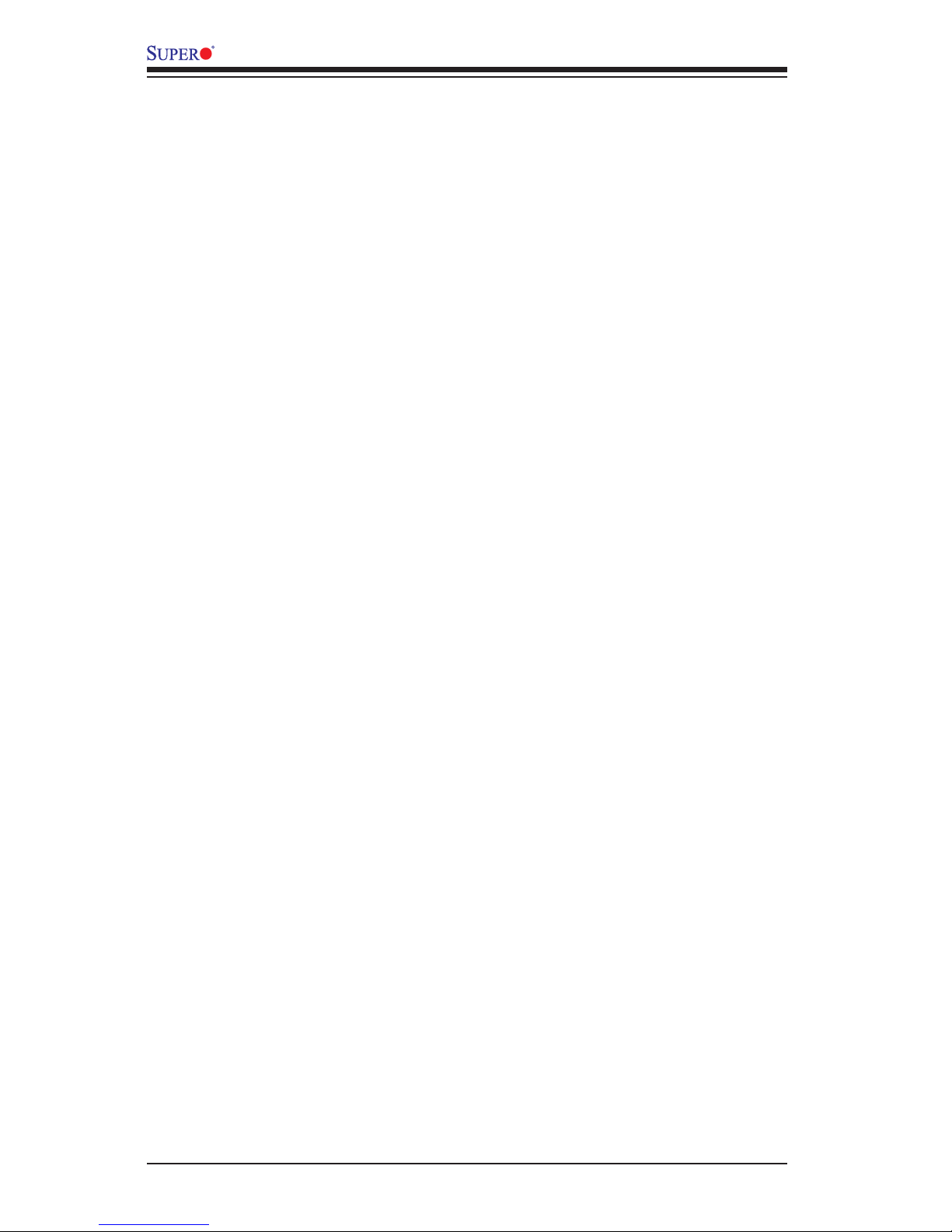
vi
A1SAM/A1SRM Series Motherboard User’s Manual
Table of Contents
Preface
Chapter 1 Introduction
1-1 Overview ......................................................................................................... 1-1
1-2 Processor Overview ..................................................................................... 1-10
1-3 Special Features ............................................................................................1-11
1-4 PC Health Monitoring .....................................................................................1-11
1-5 ACPI Features ................................................................................................1-11
1-6 Power Supply ................................................................................................ 1-12
Chapter 2 Installation
2-1 Standardized Warning Statements ................................................................. 2-1
2-2 Static-Sensitive Devices .................................................................................. 2-4
2-3 Memory Support .............................................................................................. 2-5
2-4 Motherboard Installation .................................................................................. 2-8
2-5 Connectors/IO Ports ...................................................................................... 2-10
Backplane I/O Panel ..................................................................................... 2-10
Universal Serial Bus (USB) .......................................................................2-11
Serial Ports ................................................................................................2-11
Ethernet Ports .......................................................................................... 2-12
VGA .......................................................................................................... 2-12
Unit Identier Switch ................................................................................ 2-13
Front Control Panel ....................................................................................... 2-14
Front Control Panel Pin Denitions............................................................... 2-15
NMI Button ............................................................................................... 2-15
Power LED .............................................................................................. 2-15
HDD LED .................................................................................................. 2-16
NIC1/NIC2 (LAN1/LAN2) .......................................................................... 2-16
Overheat (OH)/Fan Fail/PWR Fail/UID LED ............................................ 2-17
Power Fail LED ........................................................................................ 2-17
Reset Button ........................................................................................... 2-18
Power Button ........................................................................................... 2-18
2-6 Connecting Cables ........................................................................................ 2-19
ATX Power Connector .............................................................................. 2-19
Fan Headers (Fan 1 ~ Fan 3) .................................................................. 2-20
Chassis Intrusion (JL1) ........................................................................... 2-20
Internal Buzzer (SP1) ............................................................................... 2-21
Power LED/Speaker ................................................................................. 2-21
DOM PWR Connector (JSD1) .................................................................. 2-22
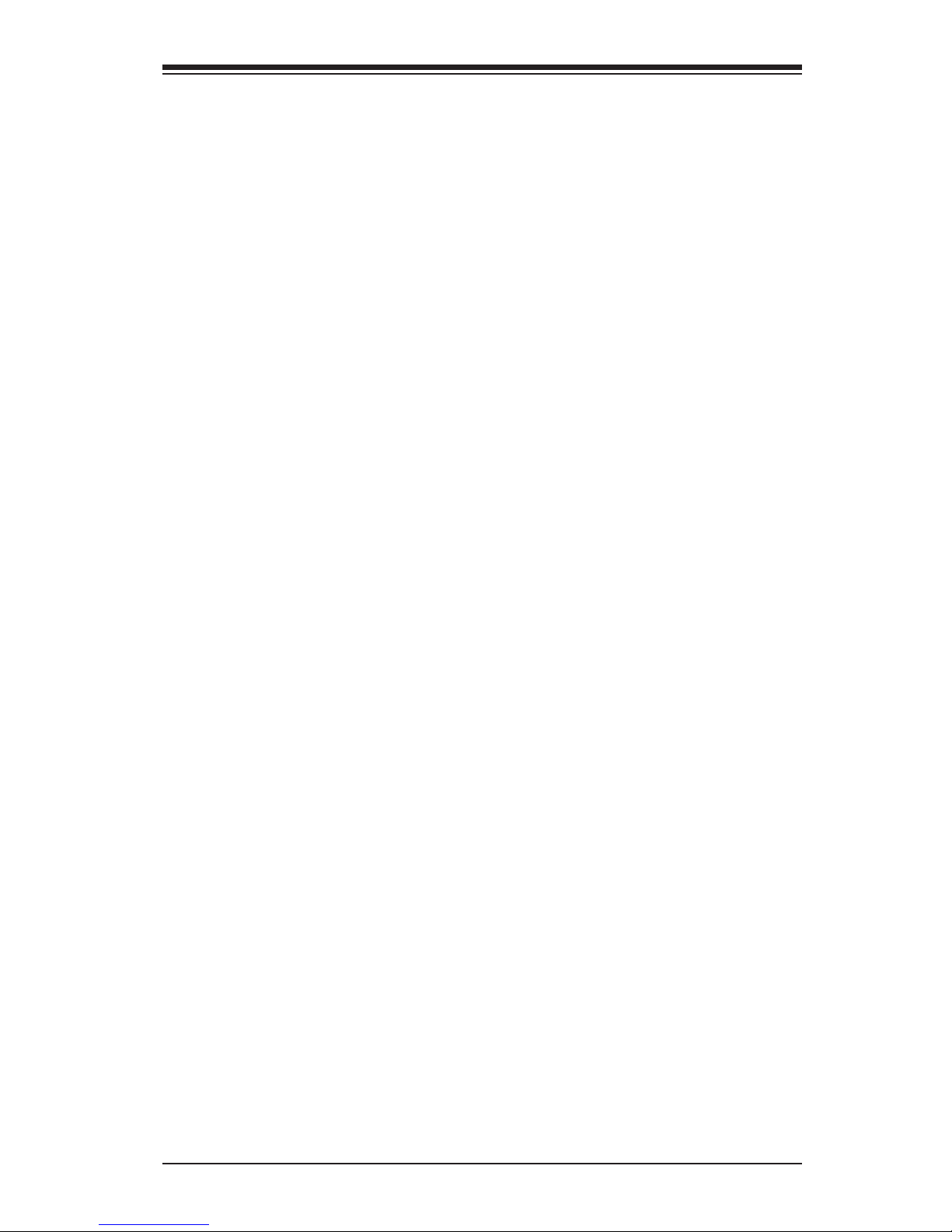
vii
Table of Contents
Overheat LED Header .............................................................................. 2-22
TPM Header/Port 80 Header ................................................................... 2-23
LAN3/LAN4 LED Indication Header ......................................................... 2-23
Power SMB (I2C) Connector .................................................................... 2-24
System Management Bus Header ........................................................... 2-24
Standby Power ......................................................................................... 2-25
2-7 Jumper Settings ............................................................................................ 2-26
Explanation of Jumpers ................................................................................ 2-26
LAN Ports Enable/Disable ........................................................................ 2-26
CMOS Clear ............................................................................................. 2-27
PCI-E Slot SMB Enable (I2C1/I2C2) ......................................................... 2-27
Watch Dog Timer Enable ......................................................................... 2-28
VGA Enable .............................................................................................. 2-28
2-8 Onboard Indicators ........................................................................................ 2-30
GLAN LEDs .............................................................................................. 2-30
IPMI Dedicated LAN LEDs ....................................................................... 2-30
Onboard Power LED ............................................................................... 2-31
Overheat/PWR Fail/Fan Fail LED ............................................................ 2-31
Unit Identication LED .............................................................................. 2-32
BMC/IPMI Heartbeat LED ........................................................................ 2-32
2-9 SATA Connections ......................................................................................... 2-33
Serial ATA Ports........................................................................................ 2-33
Chapter 3 Troubleshooting
3-1 Troubleshooting Procedures ........................................................................... 3-1
3-2 Technical Support Procedures ........................................................................ 3-2
3-3 Frequently Asked Questions ........................................................................... 3-3
3-4 Battery Removal and Installation .................................................................... 3-5
3-5 Returning Merchandise for Service................................................................. 3-6
Chapter 4 BIOS
4-1 Introduction ...................................................................................................... 4-1
4-2 Main Setup ...................................................................................................... 4-2
4-3 Advanced Setup Congurations...................................................................... 4-4
4-4 IPMI Conguration ........................................................................................ 4-20
4-4 Event Logs .................................................................................................... 4-22
4-5 Security Settings ........................................................................................... 4-24
4-6 Boot Settings ................................................................................................. 4-27
4-7 Save & Exit ................................................................................................... 4-29
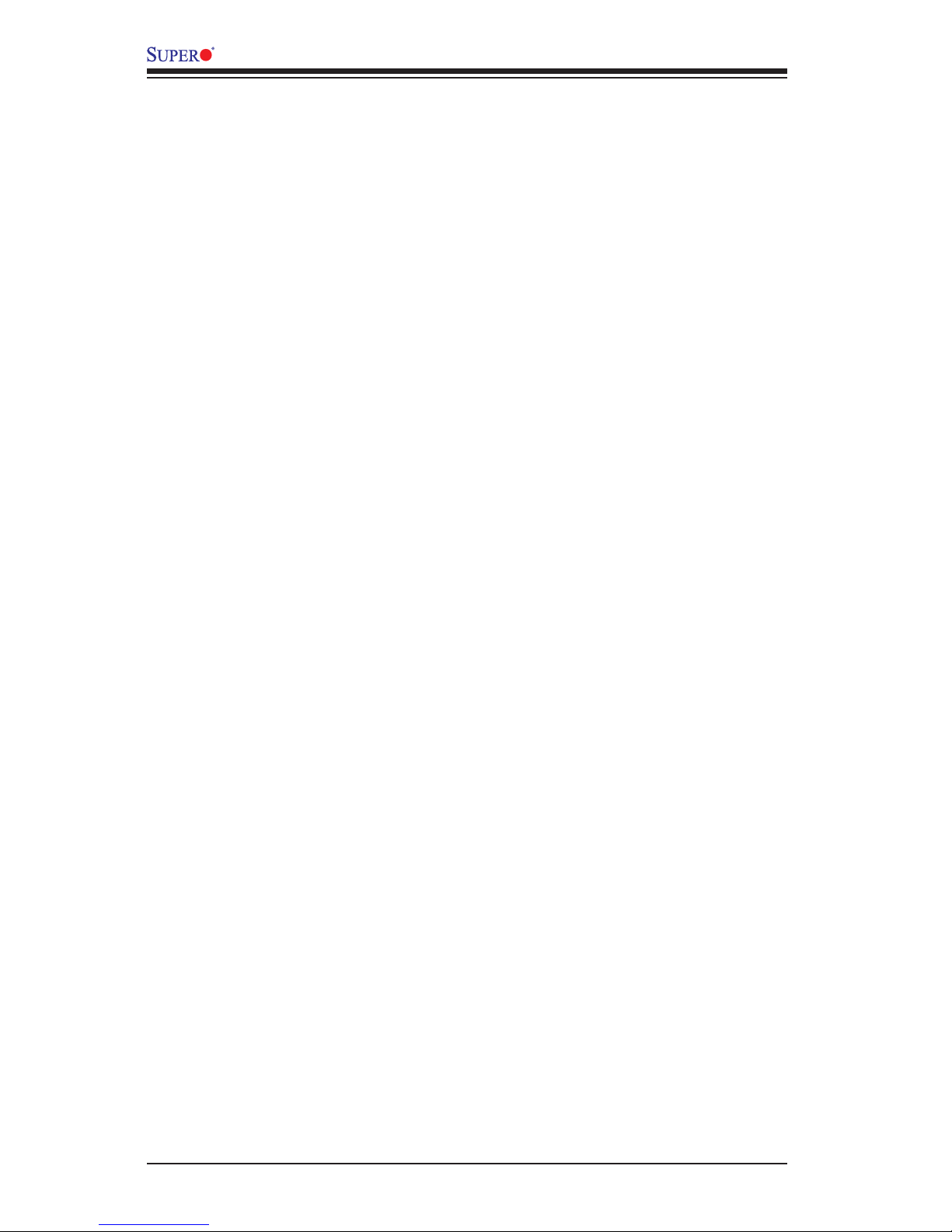
viii
A1SAM/A1SRM Series Motherboard User’s Manual
Appendix A BIOS Error Beep Codes
A-1 BIOS Error Beep Codes .................................................................................A-1
Appendix B Software Installation Instructions
B-1 Installing Software Programs ..........................................................................B-1
B-2 Installing SuperDoctor5 ...................................................................................B-2
Appendix C UEFI BIOS Recovery Instructions
C-1 An Overview to the UEFI BIOS ......................................................................C-1
C-2 How to Recover the UEFI BIOS Image (-the Main BIOS Block)....................C-1
C-3 To Recover the Main BIOS Block Using a USB-Attached Device..................C-1
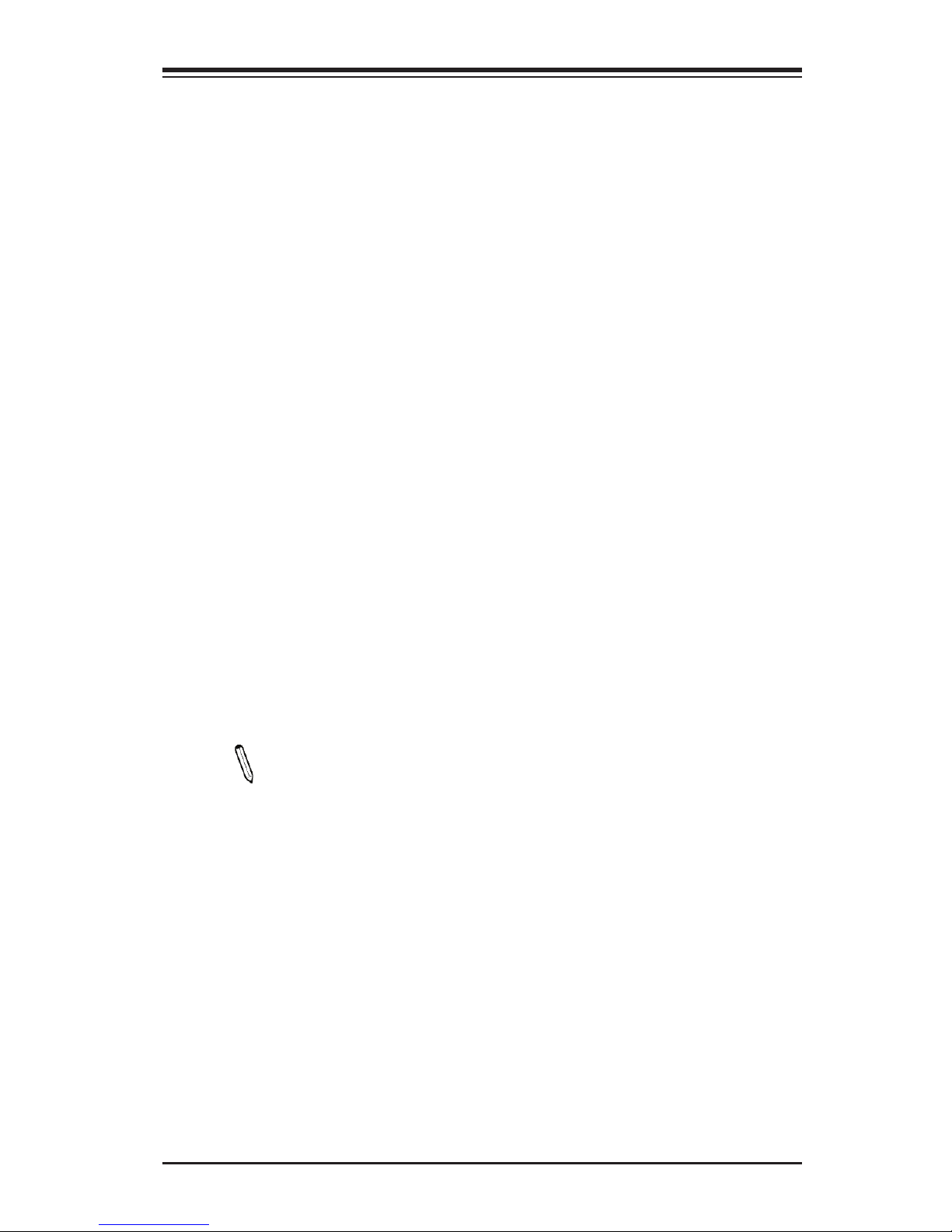
Chapter 1: Introduction
1-1
Chapter 1
Introduction
1-1 Overview
Checklist
Congratulations on purchasing your computer motherboard from an acknowledged
leader in the industry. Supermicro boards are designed with the utmost attention to
detail to provide you with the highest standards in quality and performance.
Please check that the following items have all been included with your motherboard.
If anything listed here is damaged or missing, contact your retailer.
The following items are included in the retail box.
•One (1) Supermicro Motherboard
•Six (6) SATA cables
•One (1) I/O shield
•One (1) Quick Reference Guide
Note: For your system to work properly, please follow the links below to
download all necessary drivers/utilities and the user's manual for your
motherboard.
Supermicro product manuals: http://www.supermicro.com/support/manuals/
Product Drivers and utilities: ftp://ftp.supermicro.com/
If you have any questions, please contact our support team at support@supermicro.
com.
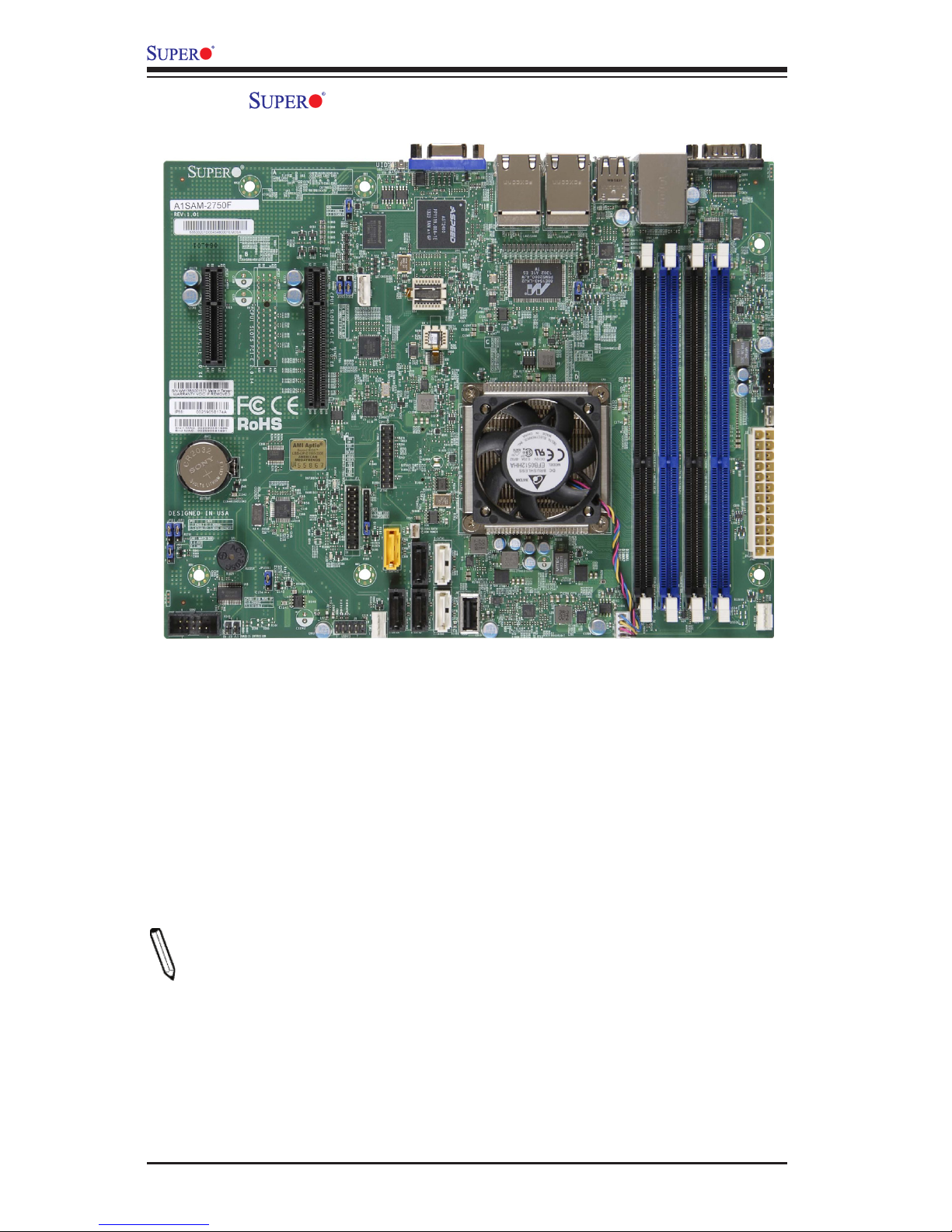
1-2
A1SAM/A1SRM Series Motherboard User’s Manual
A1SAM-2750F Motherboard Image (Rev. 1.01)
Note: All graphics shown in this manual were based upon the latest PCB Revision
available at the time of publishing of the manual. The motherboard you've received
may or may not look exactly the same as the graphics shown in this manual.
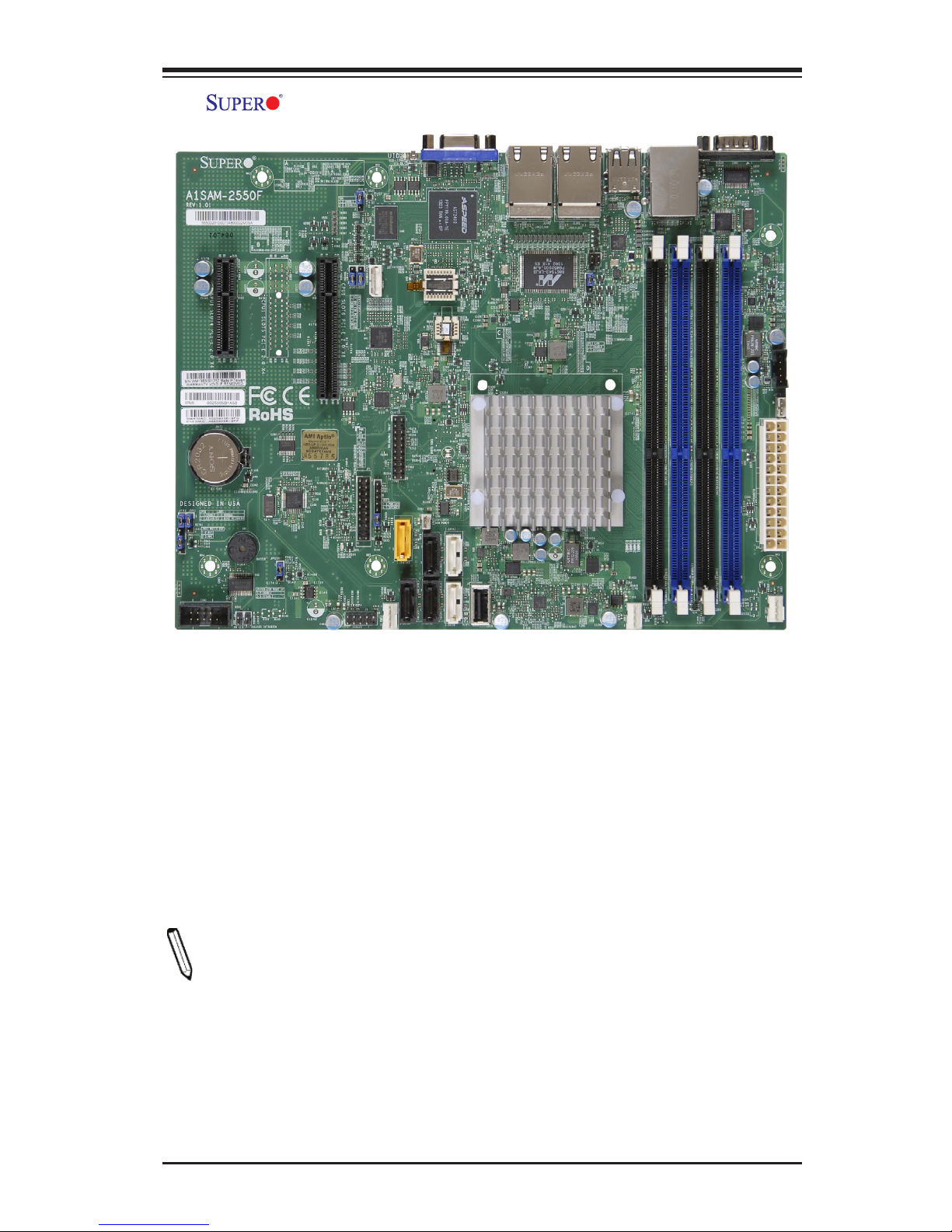
Chapter 1: Introduction
1-3
A1SAM-2550F/A1SRM-2558F Motherboard Image (Rev. 1.01)
Note: All graphics shown in this manual were based upon the latest PCB Revision
available at the time of publishing of the manual. The motherboard you've received
may or may not look exactly the same as the graphics shown in this manual.
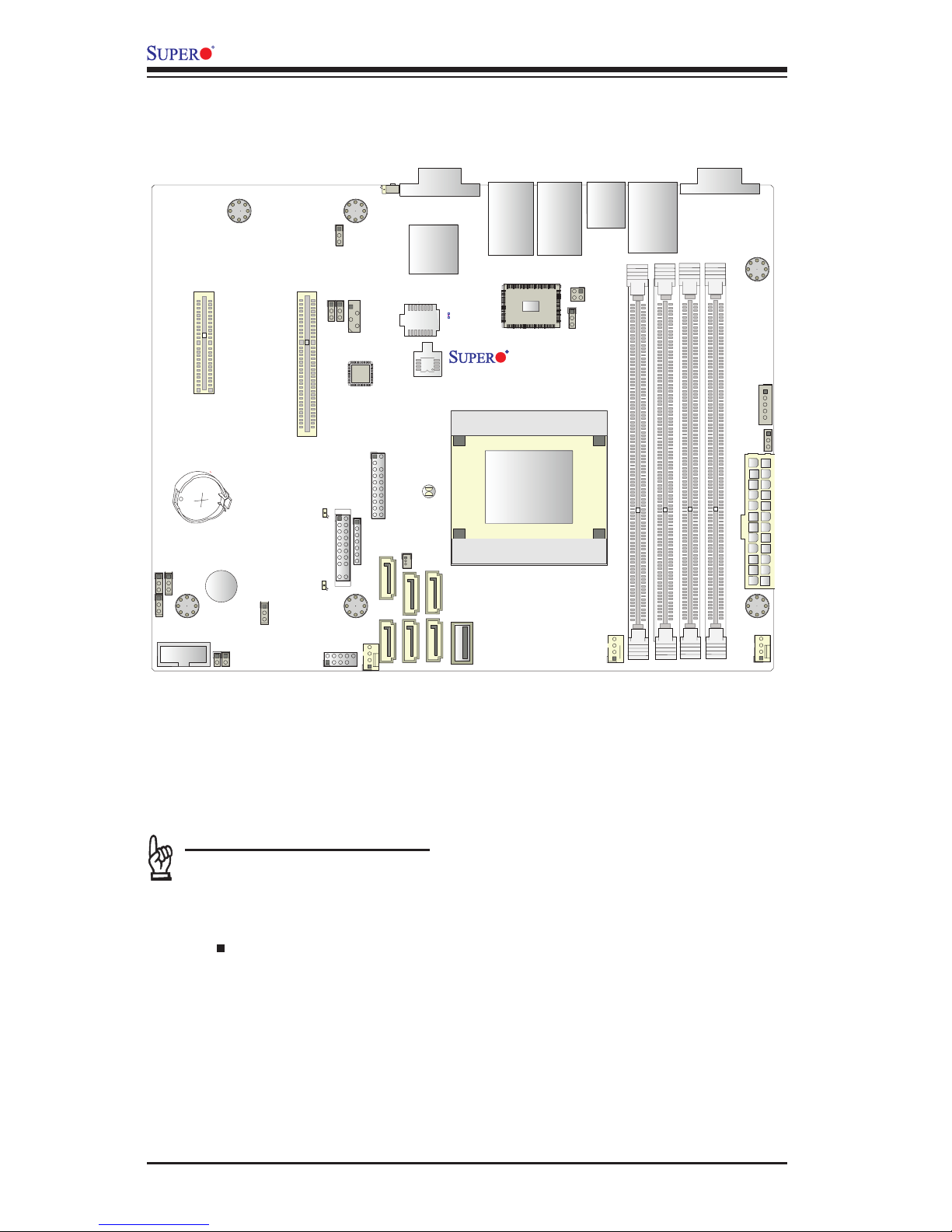
1-4
A1SAM/A1SRM Series Motherboard User’s Manual
A1SAM/A1SRM Series Motherboard Layout (Rev. 1.01)
Important Notes to the User
1. See Chapter 2 for detailed information on jumpers, I/O ports and JF1 front
panel connections.
2. " " indicates the location of "Pin 1". Jumpers not indicated are for testing
only.
3. When LED3 (Onboard Power LED Indicator) is on, system power is on.
Unplug the power cable before installing or removing any components.
4. The A1SAM/A1SRM Series motherboard supports Turbo Boost Technology,
offering turbo-boost capabilities to maximize system performance for server
platforms. Refer to the Model-Variation table on Page 1-7 for more details.
JPI2C1
JL1
JOH1
JF1
JPW1
JLAN2 JLAN1
JBT1
LED8
LED7
JPK1
SP1
JBAT1
JWD1
JPB1
JI2C2
JI2C1
JPG1
JPL1
JSD1
JTPM1
JIPMB1
JVGA1
JUIDB1
COM2
JD1
I-SATA1
I-SATA0
I-SATA5
I-SATA4
1
I-SATA3
I-SATA2
FAN3
FAN2
FAN1
CPU1 SLOT4 PCI-E 2.0 X4
USB6
LAN3/4 LED
LAN2/LAN4
DIMMB2
DIMMA2
USB0/1
BUZZER
IPMI_LAN
BATTERY
DIMMB1
CPU1 SLOT6 PCI-E 2.0 X8
LAN1/LAN3
DIMMA1
USB4/5
COM1
A1SAM/A1SRM Series
Rev. 1.01
USB 2/3
FPCTRL
LED3
BIOS
SoC Processor
BMC
PHY
JBR1
JPUSB1
JSTBY1
PWRI2C
LED2
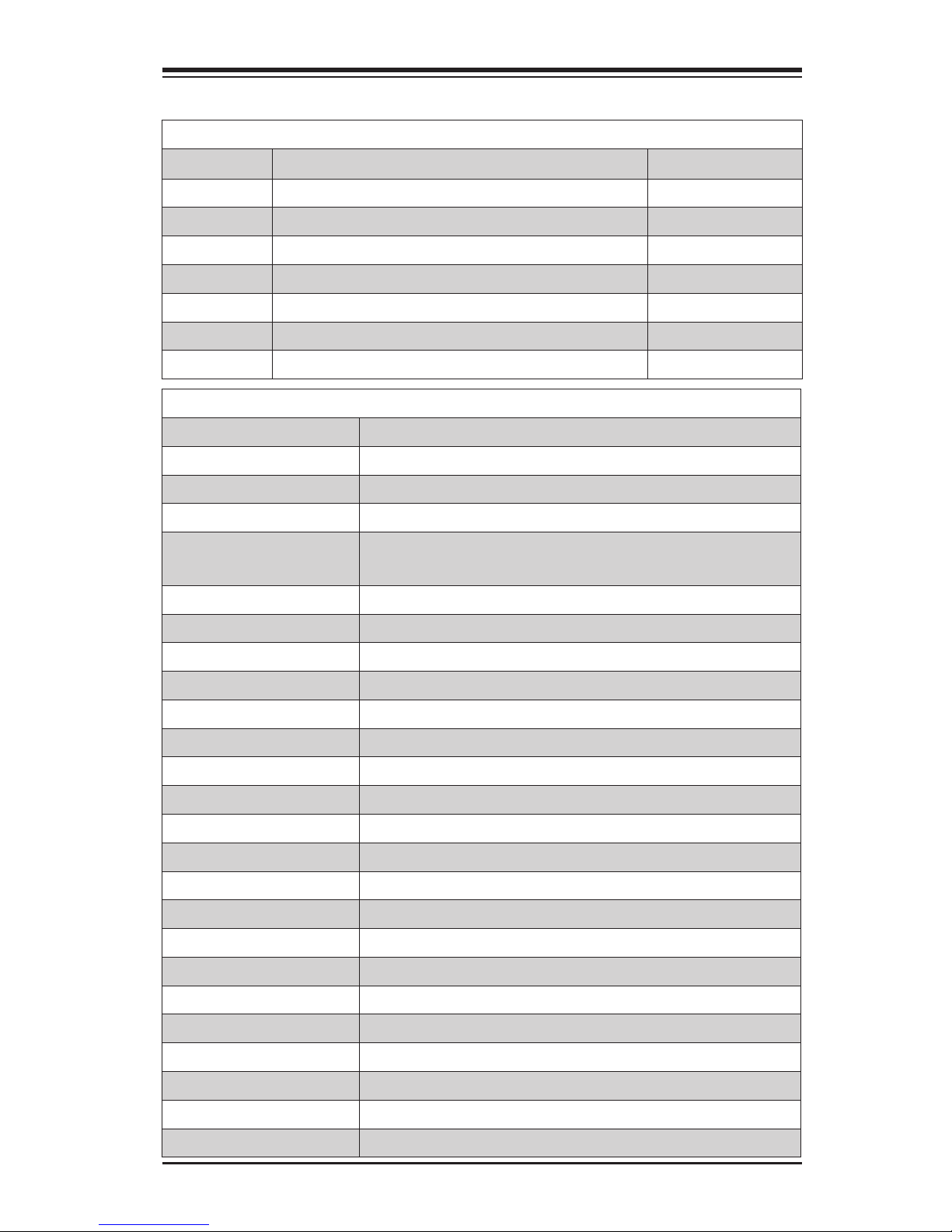
Chapter 1: Introduction
1-5
A1SAM/A1SRM Series Motherboard Jumpers
Jumper Description Default
JBT1 CMOS Clear Off (Normal)
JD1 Onboard Buzzer (Also see the Connectors section below) Pins 6-7 (Enabled)
JI2C1/JI2C2 SMB to PCI-Exp. Slots Pins 2-3 (Disabled)
JPG1 VGA Enable Pins 1-2 (Enabled)
JPL1 Ethernet LAN Ports Enable Pins 1-2 (Enabled)
JPUSB1 USB Wake_Up Enable Pins 1-2 (Enabled)
JWD1 Watch Dog Enable Pins 1-2 (Reset)
A1SAM/A1SRM Series Motherboard Headers/Connectors
Connector Description
Battery Onboard Battery (JBAT1)
COM1/COM2 COM1/COM2 Port Headers
FAN1-FAN3 System Cooling Fans
JD1 Power LED/Speaker Header(Pins 1-3: Power LED, Pins 6-7: Internal
Buzzer, Pins 4-7: External Speaker)
JF1 Front Panel Control Header
JIPMB1 4-pin External SMbus I2C Header
JL1 Chassis Intrusion Header
JOH1 Overheat LED Header
JPI2C1 Power Supply System Management Bus (SMBus) I2C Header
JPK1 LAN3/LAN4 LED Indication Header
JPW1 24-pin ATX Power Connector
JSD1 SATA DOM (Device_On_Module) Power Connector
JSTBY1 5V Standby Power Connector
JTPM1 Trusted Platform Module (TPM)/Port 80 Connector
JUIDB1 Unit Identier (UID) Switch
LAN1/LAN3, LAN2/LAN4 Gigabit Ethernet (RJ45) Ports 1/3, 2/4
IPMI-LAN IPMI-dedicated LAN for IPMI 2.0 interface
I-SATA0-I-SATA5 (Intel) Serial ATA Ports 0-5
Slot4 PCI-E 2.0 x 4 slot
Slot6 PCI-E 2.0 x 8 slot
SP1 Internal Speaker/Buzzer
USB 0/1, 2/3 Backpanel USB 2.0 Ports 0/1, 2/3
USB 4/5 Front Panel Accessible USB 2.0 Header USB (2.0) 4/5
USB 6 Type A USB (2.0) 6
A1SAM/A1SRM Series Motherboard Quick Reference
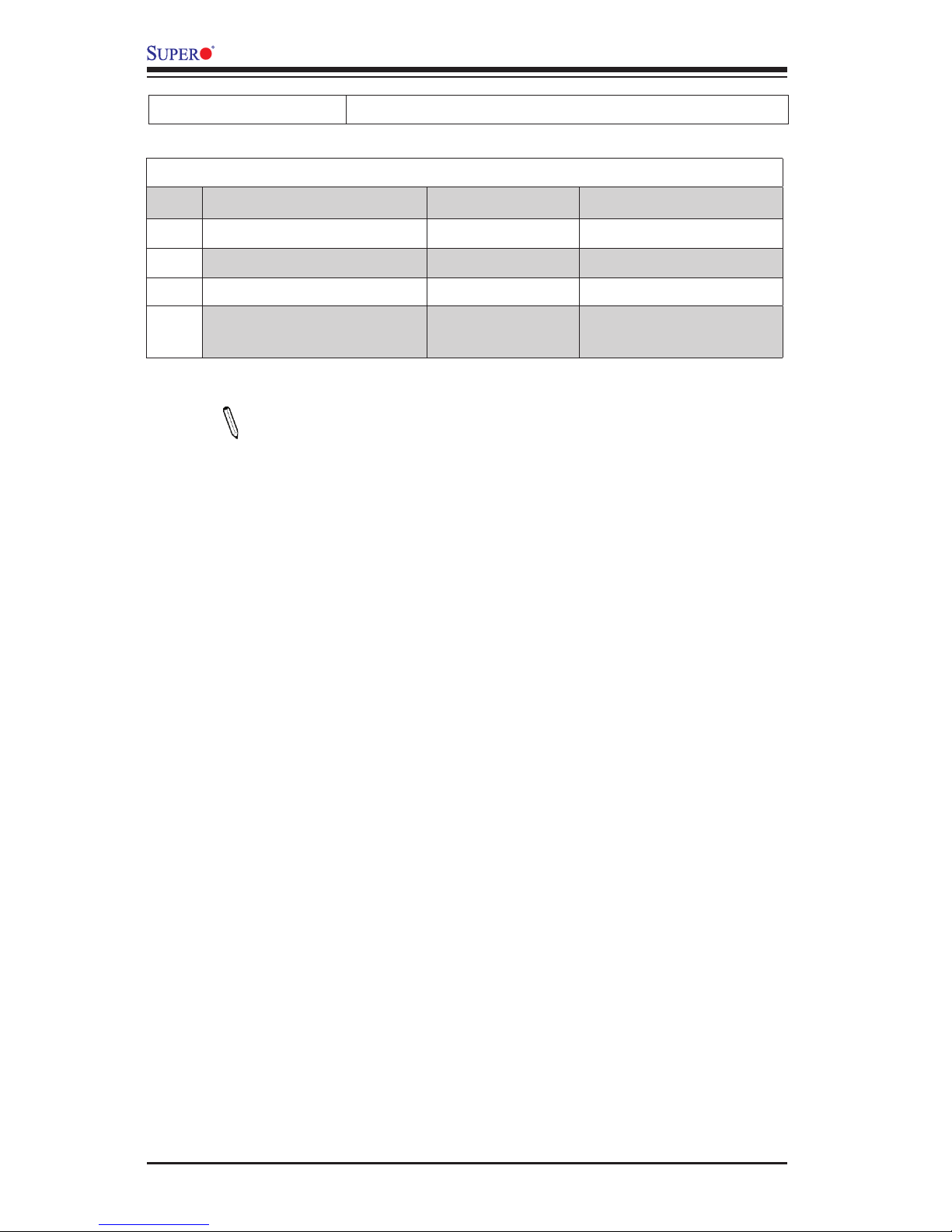
1-6
A1SAM/A1SRM Series Motherboard User’s Manual
VGA Backpanel VGA Port
A1SAM/A1SRM Series Motherboard LED Indicators
LED Description Color/State Status
LED2 BMC/IPMI Heartbeat LED Green: Blinking BMC/IPMI: Normal
LED3 Power LED Green: On System Power On
LED7 UID Switch LED Blue: On Unit Identied
LED8 Overheat/PWR Fail/Fan Fail LED Red: Solid on/Blinking
Solid On: Overheat,
Blinking: PWR Fail or Fan Fail
Note: The A1SRM Series motherboard supports Intel® QuickAssist
Technol ogy to enhance network routing and internet security for com-
munications systems. The A1SAM Series motherboard supports Turbo
Boost Technology, offering turbo-boost capabilities to maximize system
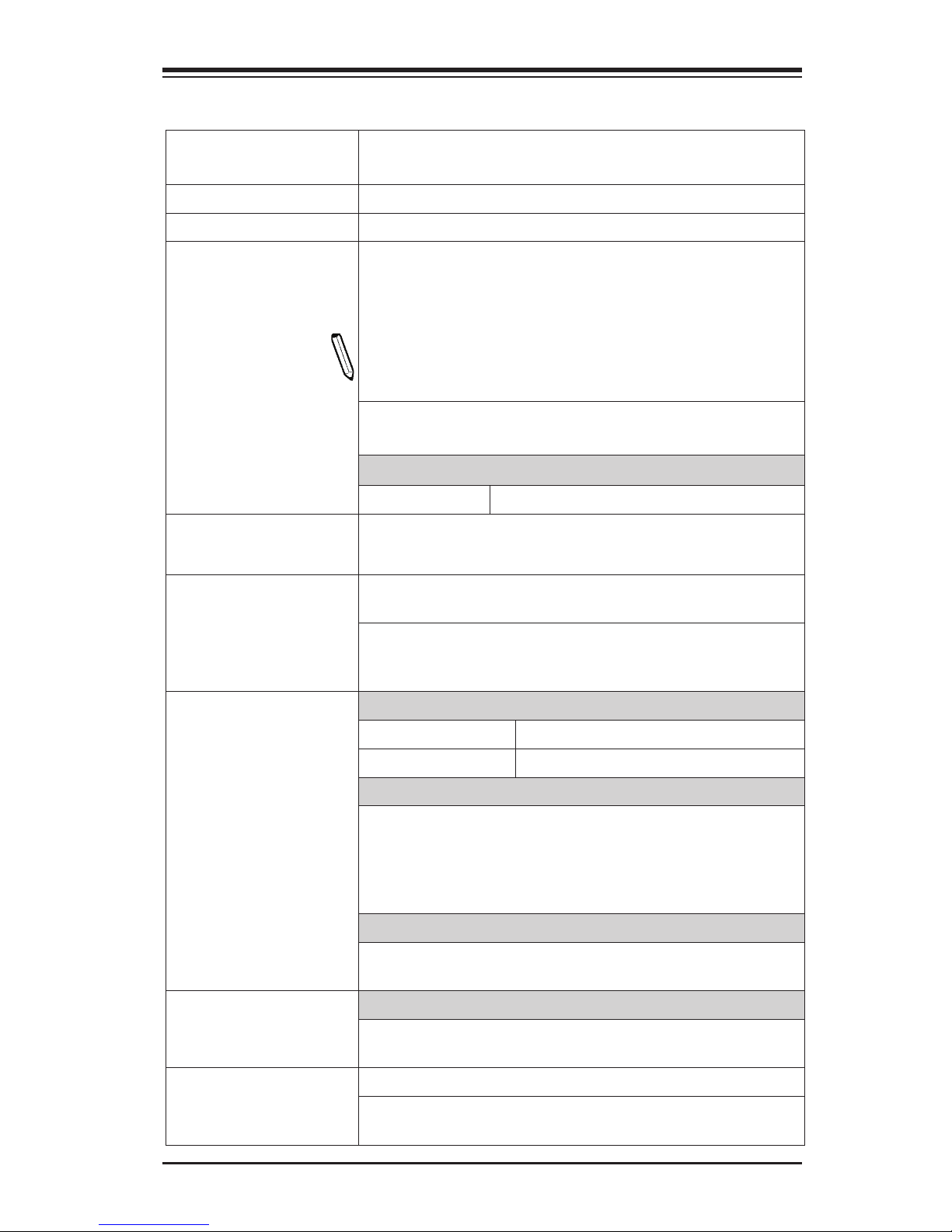
Chapter 1: Introduction
1-7
Motherboard Features
CPU Single Intel® C2000 Tri-Gate 22nm SoC (System-on-a
Chip) Series processor in an FCBGA 1283 package
Each SoC supports 4 cores or 8 cores
Refer to the table below for SoC support on MB model:
Memory Four (4) memory slots support up to 64 GB of DDR3 Unbuf-
fered (UDIMM) ECC or Non-ECC 1600/1333 MHz (1.5V,
1.35V) memory
Note: Please populate identical memory modules (of the
same type/same speed/same frequency/same size) in all
slots.
Dual-channel or single-channel w/x8 data width single-
rank/dual-rank memory
DIMM sizes
UDIMM 2 GB, 4 GB, 8 GB, and 16 GB
Expansion Slot One (1) PCI Express 2.0 x8 slot (Slot 6),
One (1) PCI Express 2.0 x4 slot (Slot 4)
Network Connections C2000 SoC built-in I354 4-port GbE controllers (MACs) w/
Marvell 88E1543 Transceiver
Four (4) RJ-45 rear I/O panel connectors with Link and
Activity LEDs,
One (1) IPMI LAN connector (Realtek 8211E-PHY)
I/O Devices SATA Connections
SATA 3.0 (6Gb/s) Two (2) SATA 3.0 (I-SATA 0/1)
SATA 2.0 (3Gb/s) Four (4) SATA 2.0 (I-SATA 2-5)
USB Devices
Four (4) USB 2.0 ports on the rear I/O panel (USB 0/1,
2/3),
Two (2) USB 2.0 front accessible connector headers (USB
4/5),
One (1) USB 2.0 Type A connector (USB 6)
Serial (COM) Ports
One (1) COM Port on the rear I/O panel (COM1)
One (1) front accessible Serial port header (COM2)
VGA (Graphics Display)
One (1) VGA Port on the rear I/O panel supported by the
Aspeed AST 2400 VGA Controller
BIOS 128 Mb AMI BIOS® SPI EEPROM BIOS
Plug and Play, DMI 2.3, PCI 2.3, ACPI 5.0, USB Keyboard,
SMBIOS 2.7, and UEFI 2.3.1
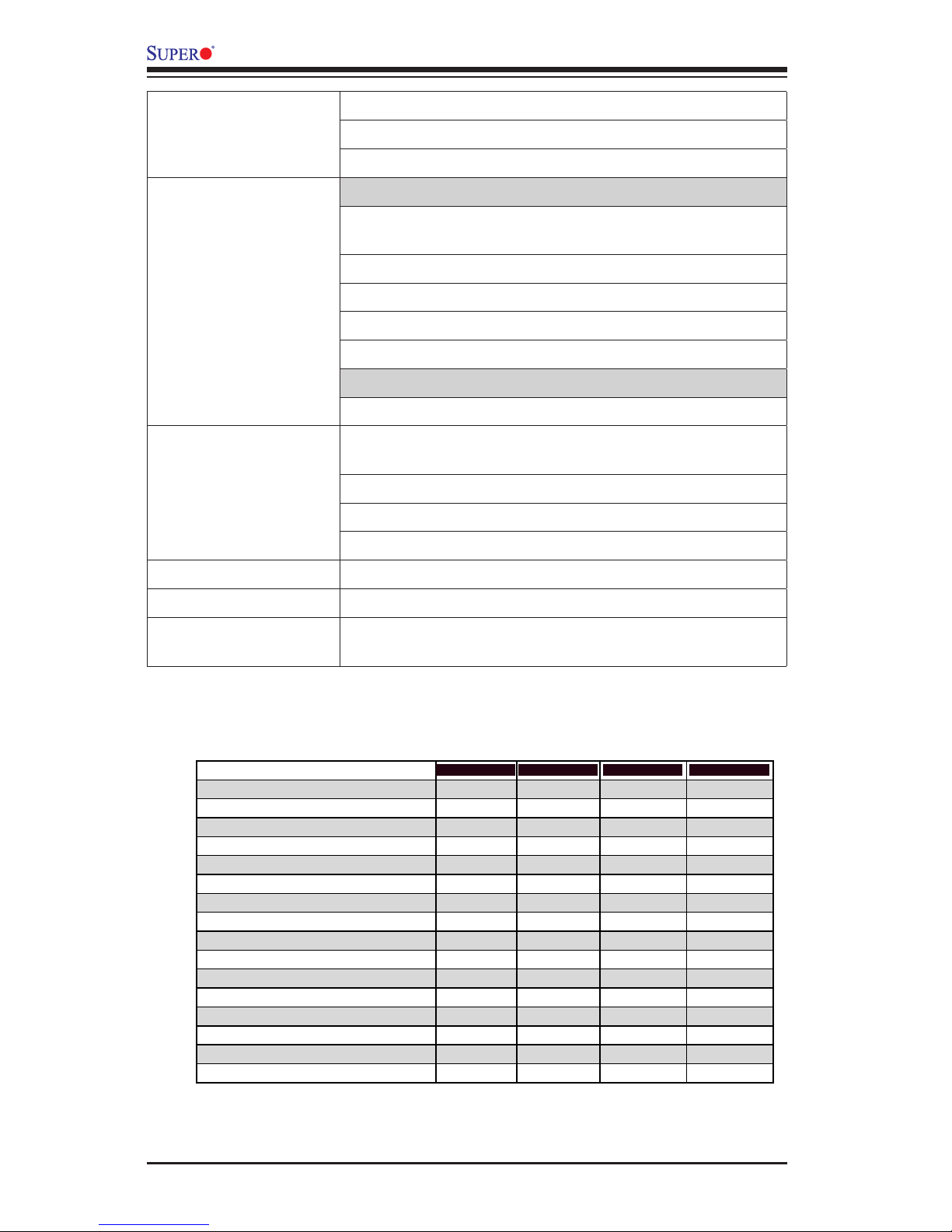
1-8
A1SAM/A1SRM Series Motherboard User’s Manual
Power Conguration ACPI/ACPM Power Management (S0, S5 Only)
Main Switch Override Mechanism
Power-on mode for AC power recovery
PC Health Monitoring CPU Monitoring
Onboard voltage monitors for 3.3V, 3.3V Standby,
+5V,+12V, VBAT, VDIMM, and VCORE for CPU
CPU/System overheat LED and control
CPU Thermal Trip support
SoC Thermal Control Circuit (TCC) mechanism
Thermal Monitor Support
Fan Control
Low noise fan speed control
System Management PECI (Platform Environment Conguration Interface) 3.0
support
System resource alert via SuperDoctor® 5
SuperDoctor® 5, Watch Dog, NMI
Chassis Intrusion header and detection
CD Utilities Download from www.supermicro.com
Other ROHS (Full Compliance, Lead Free)
Dimensions uATX form factor (9.6" x 7.5") (243.84 mm x 190.50 mm)
Model Variation Table
Mothrboard Model Name
A1SAi-2750F
A1SAi-2550F A1SRi-2758F A1SRi-2558F
SoC Code Name
Avoton
Avoton
Rangeley
Rangeley
Processor Number C2750 C2550 C2758 C2558
# of Cores 8 4 8 4
# of Threads 8 4 8 4
Clock Speed 2.4 GHz 2.4 GHz 2.4 GHz 2.4 GHz
Max Turbo Frequency 2.6 GHz 2.6 GHz N/A N/A
Intel® QuickAssist Technology No No Yes Yes
Instruction Set 64-bit 64-bit 64-bit 64-bit
Embedded Options Available No No Yes Yes
SoC Max TDP 20 W 14 W 20 W 15 W
# of Memory Channels 2 2 2 2
Intel® Turbo Boost Technology Yes Yes No No
Intel® Virtualization Technology (VT-x) Yes Yes Yes Yes
AES New Instructions Yes Yes Yes Yes
Intel® Hyper-Threading Technology No No No No
Intel® QuickAssist Technology No No Yes Yes
A1SAM-2750F A1SAM-2550F A1SRM-2758F A1SRM-2558F
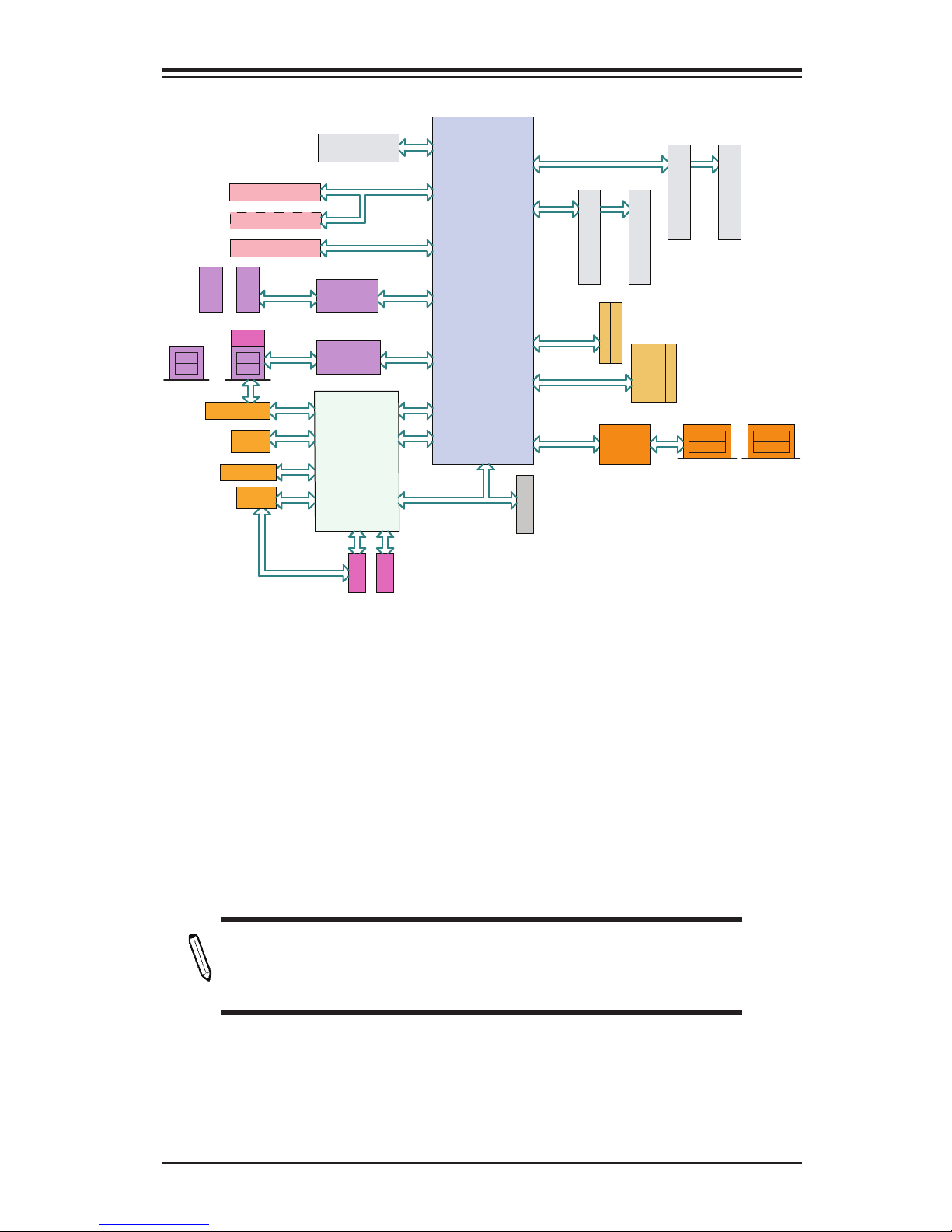
Chapter 1: Introduction
1-9
System Block Diagram
Note: This is a general block diagram and may not exactly represent
the features on your motherboard. See the Motherboard Features
pages for the actual specications of each motherboard.
A1SAM/A1SRM Series Motherboard Block Diagram
PEG [8..15]
LPC
TPM HDR
REAR
AVOTON SOC
VGA
FAN x 3
PEG [0]
AST2400
PCIE x 1
COM1
COM2
RJ45
RTL8211E
GbE LAN
USB 2.0
REAR
REAR
USB 0
USB [2:3]
TX/RX
(debug)
0Ohm
LPC
UART1 UART2
SGMII x 4
88E1543
10BASE-T/100BASE-T/1000BASE-T
LAN1
LAN3
LAN2
LAN4
+
SATA 3.0
SATA 2.0
SATA GEN2
SATA 3.0
SATA GEN3
SATA 2.0
SATA 2.0
SATA 2.0
PEG [4..7]
REAR
USB Hub
PD720114
+
CHA CHA
DIMMB2
DIMMB1
B1B2
DIMMA1
DIMMA2
FLASH 128Mb
SPI
PCIE 2.0 x 8 SLOT
PCIE x 8
PCIE 2.0 x 4 SLOT
PCIE 2.0 x 4 SLOT
PCIE x 4
USB 1
USB 2.0
USB Hub
PD720114
USB 2.0
TYPE-A
USB
HEADER
+
REAR REAR
A1
A2
CHB CHB
USB 2.0
NI
JPCIE1
JPCIE2
(Optional)
JPCIE3
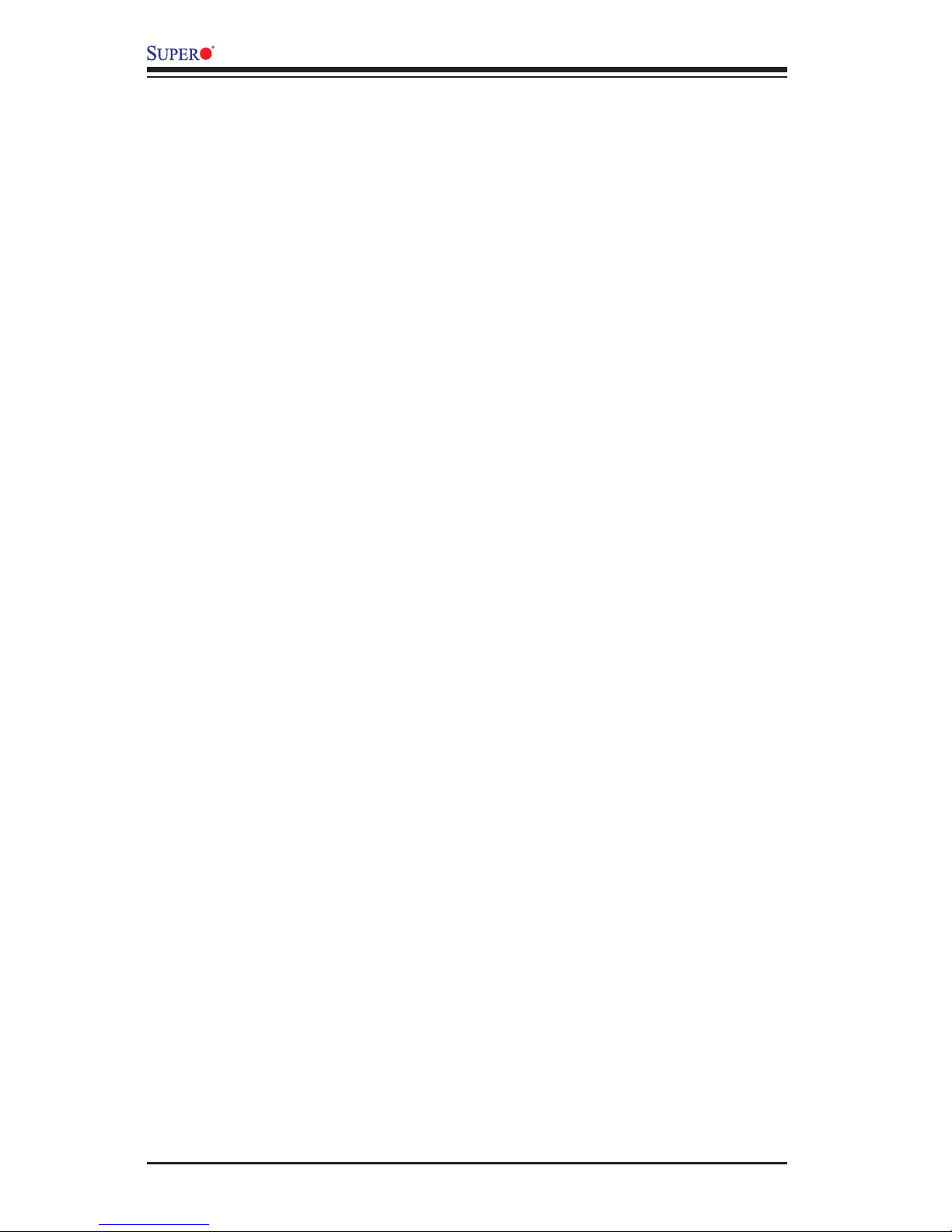
1-10
A1SAM/A1SRM Series Motherboard User’s Manual
1-2 Processor Overview
The A1SAM/A1SRM Series motherboard supports a 2nd-generation 64-bit, Intel®
Atom™ C2000 Tri-Gate SoC (System-on-a- Chip) Series processor based on low-
power 22nm Silvermont microarchitecture in an FCBGA 1283 package. Built upon
the functionality and capability of the C2000 SoC Series processor, the A1SAM/
A1SRM Series motherboard provides unprecedented enhancements to network
routing, internet security, system performance, and power efciency.
The C2000 SoC Series processor features an Out-of-Order Execution Engine, of-
fering new multi-core and system-fabric-architecture capable of utilizing eight CPU
cores to achieve improved single-thread performance. This new SoC processor
also provides an operating range with wider dynamic power and enhanced power
man agement. In addition, the A1SRM Series motherboard supports the Intel®
QuickAssist Technology, which provides hardware acceleration to help enhance
cryptographic performance, secure internet trafc, and boost network routing,
freeing up processor resources for application processing, while the A1SAM
Series motherboard supports the Intel® Turbo Boost Technology, which offers
turbo-boost capabilities to maximize system performance.
Intel 2000 SoC Series Processor Features
The 2000 SoC Series processor offers the following features:
•Up to 64 GB ECC memory Support
•SSE Extensions, SSE4.1, SSE4.2
•Enterprise Class I354 Quad GbE LAN Controller
•AES-NI to perform AES encryption and description
•CLMULQDQ new instructions for AES-GCM performance
•Highly-Optimized Power Management Unit
•Server-Class Reliability, Availability and Serviceability (RAS)
•Intel® Virtualization Technology (VTx)
•Intel® Turbo Boost Technology (A1SAM Series Only)
•Intel® QuickAssist Technology (A1SRM Series Only)
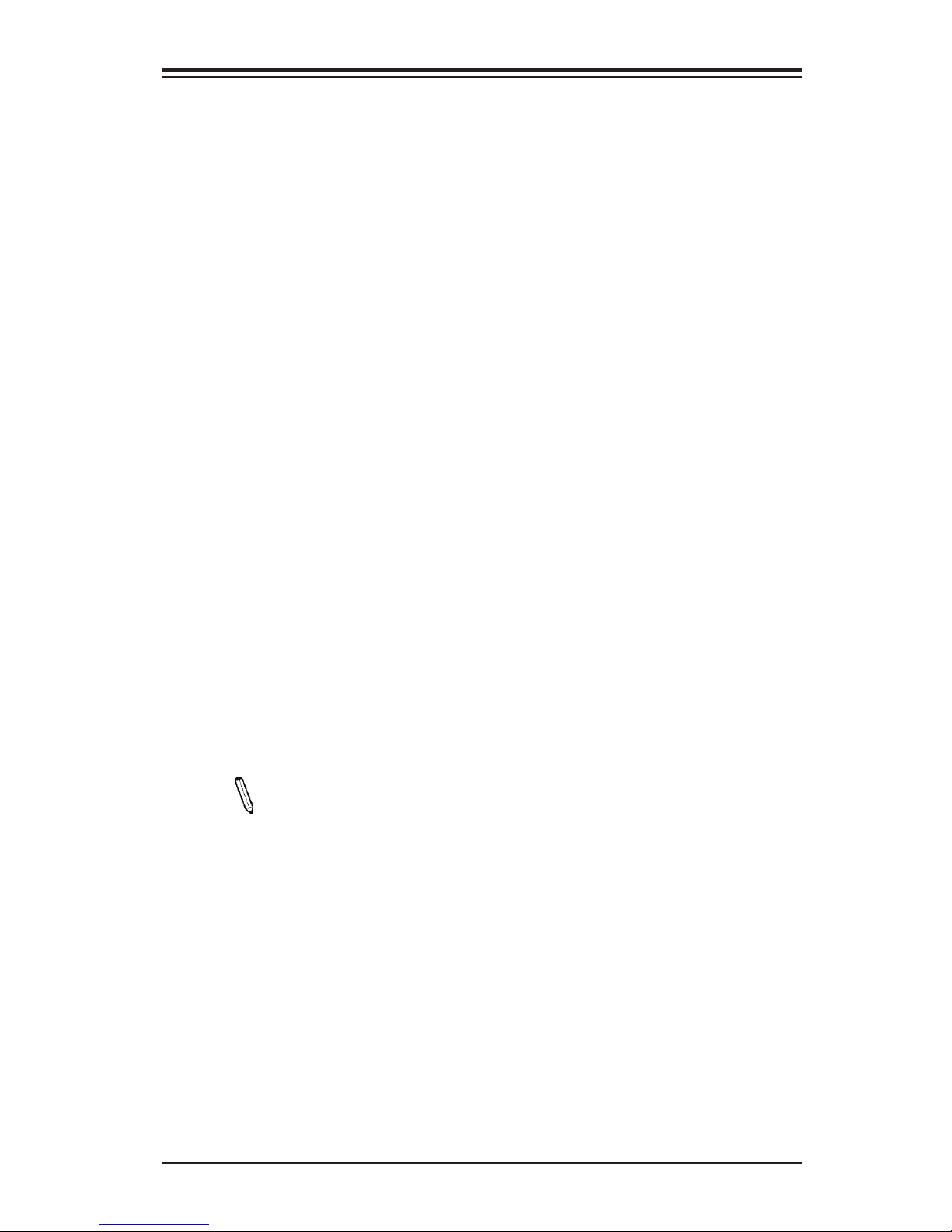
Chapter 1: Introduction
1-11
1-3 Special Features
Recovery from AC Power Loss
Basic I/O System (BIOS) provides a setting for you to determine how the system will
respond when AC power is lost and then restored to the system. You can choose
for the system to remain powered off, (in which case you must press the power
switch to turn it back on), or for it to automatically return to a power-on state. See
the Advanced BIOS Setup section to change this setting. The default setting is
Last State.
1-4 PC Health Monitoring
This section describes the PC health monitoring features of the board. All have an
onboard System Hardware Monitoring chip that supports PC health monitoring. An
onboard voltage monitor will scan these onboard voltages continuously: CPU Vcore,
VDIMM, 12V, 5V, 3.3V, 3.3V Standby, and Battery voltages. Once a voltage becomes
unstable, a warning is given, or an error message is sent to the screen. The user
can adjust the voltage thresholds to dene the sensitivity of the voltage monitor.
Environmental Temperature Control
This motherboard came with a heatsink built_in. Please follow the instruc tions
given in your system design guide or your system user manual to provide proper/
adequate airow to your system. The onbaord BaseBoard Management Controller
(BMC) monitors CPU, memory and motherboard environment tempera tures for fan
control and PC health management.
Note: To avoid possible system overheating, please be sure to provide
adequate airow to your system.
System Resource Alert
This feature is available when the system is used with SuperDoctor 5 in the
Windows OS environment or in Linux. SuperDoctor is used to notify the user of
certain system events. For example, you can also congure SuperDoctor to provide
you with warnings when the system temperature, CPU temperatures, voltages and
fan speeds go beyond predened thresholds.
1-5 ACPI Features
ACPI stands for Advanced Conguration and Power Interface. The ACPI specica-
tion denes a exible and abstract hardware interface that provides a standard
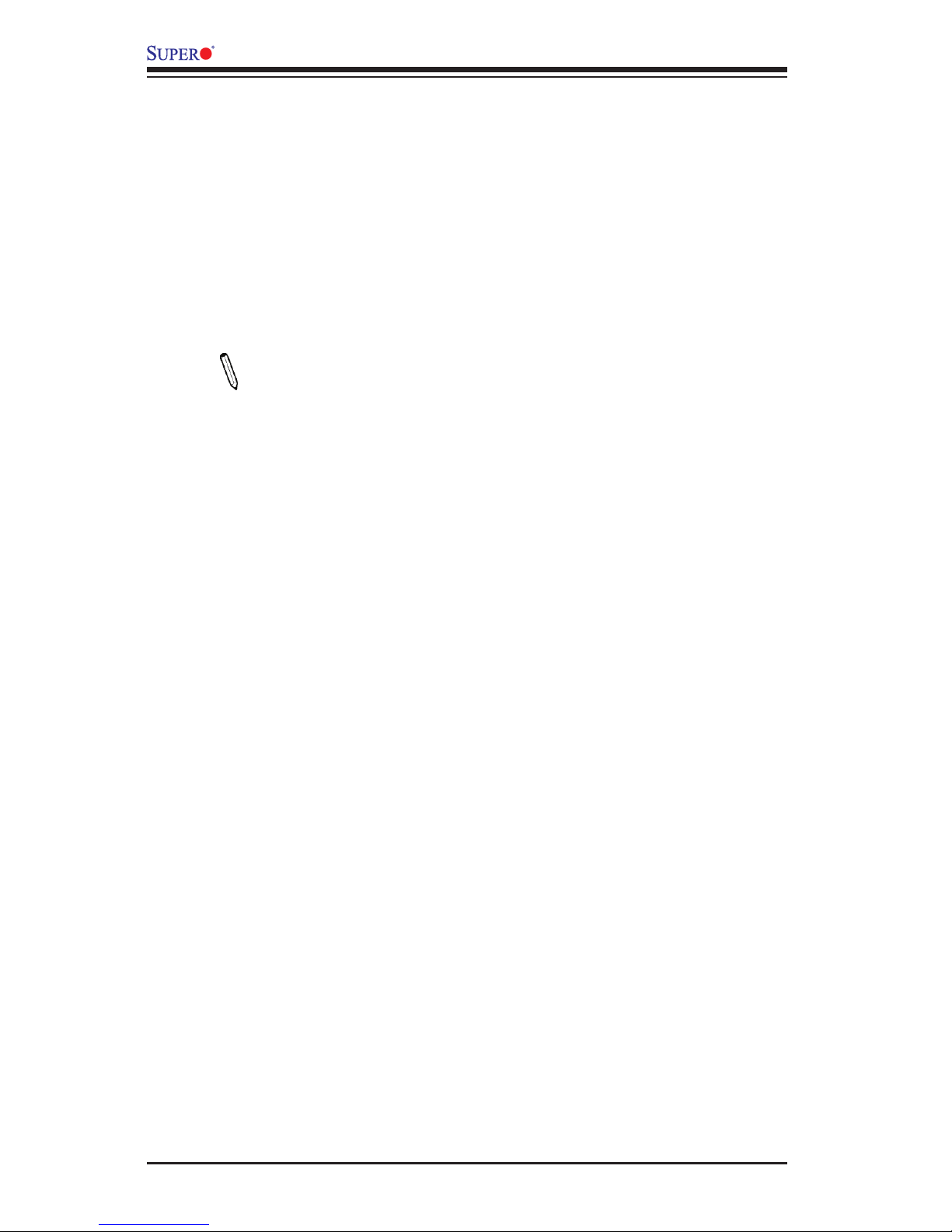
1-12
A1SAM/A1SRM Series Motherboard User’s Manual
way to integrate power management features throughout a PC system, including
its hardware, operating system and application software. This enables the system
to automatically turn on and off peripherals such as CD-ROMs, network cards, hard
disk drives and printers.
In addition to enabling operating system-directed power management, ACPI also
provides a generic system event mechanism for Plug and Play, and an operating
system-independent interface for conguration control. ACPI leverages the Plug and
Play BIOS data structures, while providing a processor architecture-independent
implementation that is compatible with Windows 7, Windows 8, and Windows 2008
Operating Systems.
Note: A1SAM/A1SRM Series motherboards support S0 and S5 only.
Slow Blinking LED for Suspend-State Indicator
When the CPU goes into a suspend state, the chassis power LED will start to blink
to indicate that the CPU is in suspend mode. When the user presses any key, the
CPU will "wake up", and the LED will automatically stop blinking and remain on.
1-6 Power Supply
As with all computer products, a stable power source is necessary for proper and
reliable operation. It is strongly recommended that you use a high quality power
supply that meets ATX power supply Specication 2.02 or above. It must also be
SSI compliant. (For more information, please refer to the web site at http://www.
ssiforum.org/). Additionally, in areas where noisy power transmission is present,
you may choose to install a line lter to shield the computer from noise. It is rec-
ommended that you also install a power surge protector to help avoid problems
caused by power surges.
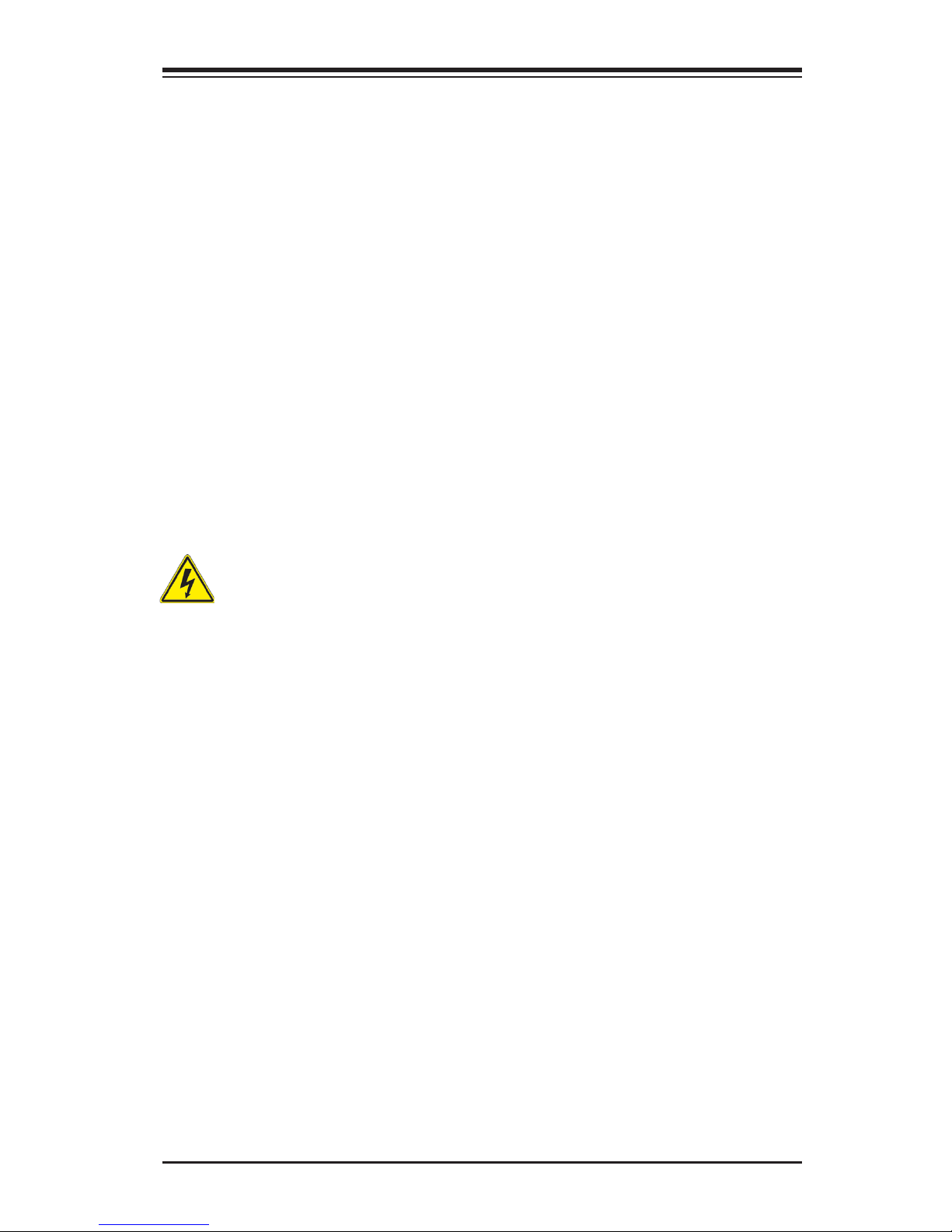
Chapter 2: Installation
2-1
Chapter 2
Installation
2-1 Standardized Warning Statements
The following statements are industry-standard warnings, provided to warn the user
of situations which have the potential for bodily injury. Should you have questions or
experience difculty, contact Supermicro's Technical Support department for assis-
tance. Only certied technicians should attempt to install or congure components.
Read this section in its entirety before installing or conguring components in the
Supermicro chassis.
Battery Handling
Warnung
Bei Einsetzen einer falschen Batterie besteht Explosionsgefahr. Ersetzen Sie die
Batterie nur durch den gleichen oder vom Hersteller empfohlenen Batterietyp.
Entsorgen Sie die benutzten Batterien nach den Anweisungen des Herstellers.
Warning!
There is a danger of explosion if the battery is replaced incorrectly. Replace the
battery only with the same or equivalent type recommended by the manufacturer.
Dispose of used batteries according to the manufacturer's instructions
電池の取り扱い
電池交換が正しく行われなかった場合、破裂の危険性があります。 交換する電池はメー
カーが推奨する型、または同等のものを使用下さい。 使用済電池は製造元の指示に従
って処分して下さい。
警告
电池更换不当会有爆炸危险。请只使用同类电池或制造商推荐的功能相当的电池更
换原有电池。请按制造商的说明处理废旧电池。
警告
電池更換不當會有爆炸危險。請使用製造商建議之相同或功能相當的電池更換原有
電池。請按照製造商的說明指示處理廢棄舊電池。
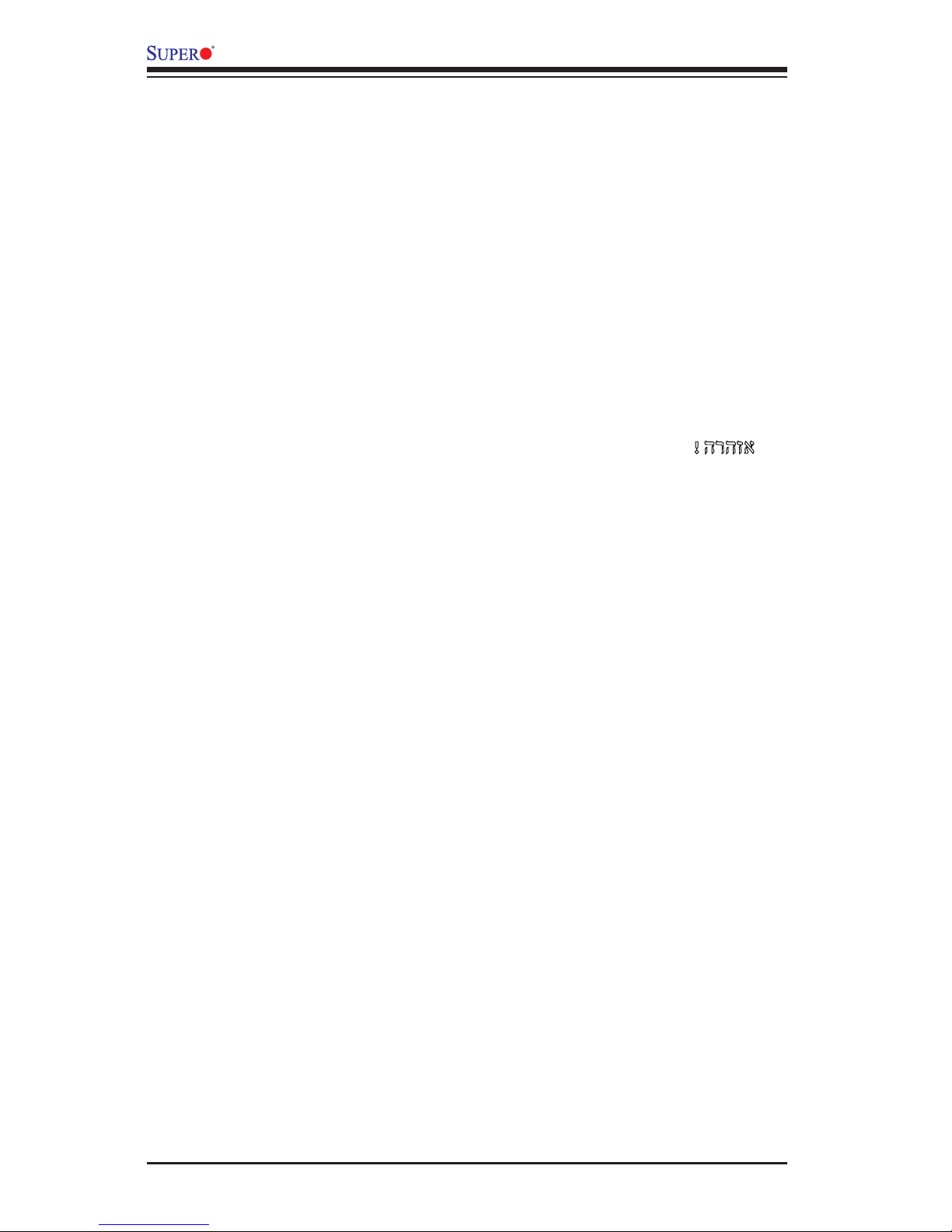
2-2
A1SAM/A1SRM Series Motherboard User’s Manual
Attention
Danger d'explosion si la pile n'est pas remplacée correctement. Ne la remplacer
que par une pile de type semblable ou équivalent, recommandée par le fabricant.
Jeter les piles usagées conformément aux instructions du fabricant.
¡Advertencia!
Existe peligro de explosión si la batería se reemplaza de manera incorrecta. Re-
emplazar la batería exclusivamente con el mismo tipo o el equivalente recomen-
dado por el fabricante. Desechar las baterías gastadas según las instrucciones
del fabricante.
!הרהזא
תנכס תמייקץוציפ .הניקת אל ךרדב הפלחוהו הדימב הללוסה לש ףילחהל שי
גוסב הללוסה תא מ םאותה תרבחלמומ ןרציתצ.
תוללוסה קוליס תושמושמה עצבל שי .ןרציה תוארוה יפל
경고!
배터리가 올바르게 교체되지 않으면 폭발의 위험이 있습니다. 기존 배터리와 동일
하거나 제조사에서 권장하는 동등한 종류의 배터리로만 교체해야 합니다. 제조사
의 안내에 따라 사용된 배터리를 처리하여 주십시오.
Waarschuwing
Er is ontplofngsgevaar indien de batterij verkeerd vervangen wordt. Vervang de
batterij slechts met hetzelfde of een equivalent type die door de fabrikant aan-
bevolen wordt. Gebruikte batterijen dienen overeenkomstig fabrieksvoorschriften
afgevoerd te worden.
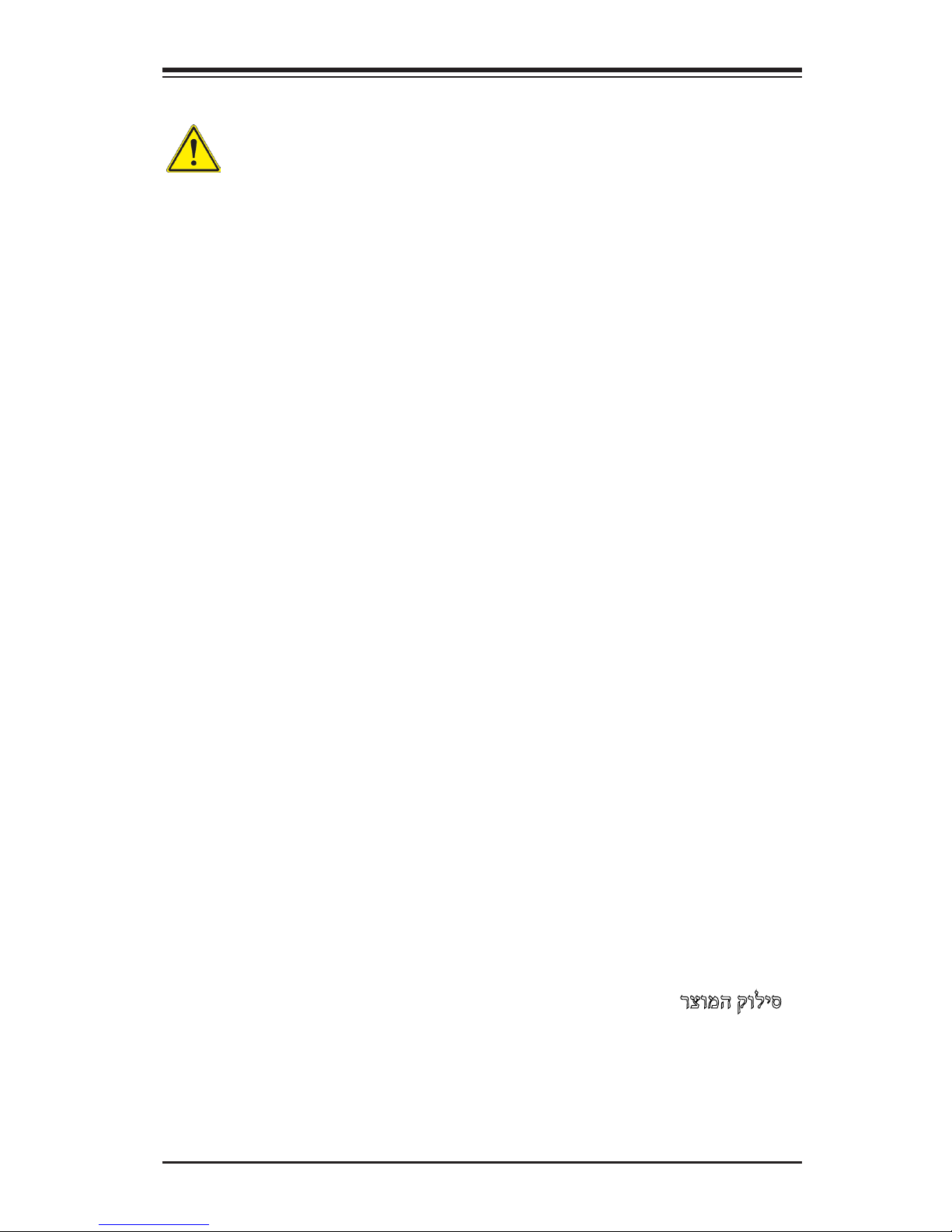
Chapter 2: Installation
2-3
Product Disposal
Warning!
Ultimate disposal of this product should be handled according to all national laws
and regulations.
製品の廃棄
この製品を廃棄処分する場合、国の関係する全ての法律・条例に従い処理する必要が
ありま す。
警告
本产品的废弃处理应根据所有国家的法律和规章进行。
警告
本產品的廢棄處理應根據所有國家的法律和規章進行。
Warnung
Die Entsorgung dieses Produkts sollte gemäß allen Bestimmungen und Gesetzen
des Landes erfolgen.
¡Advertencia!
Al deshacerse por completo de este producto debe seguir todas las leyes y regla-
mentos nacionales.
Attention
La mise au rebut ou le recyclage de ce produit sont généralement soumis à des
lois et/ou directives de respect de l'environnement. Renseignez-vous auprès de
l'organisme compétent.
רצומה קוליס
!הרהזא
ו תויחנהל םאתהב תויהל בייח הז רצומ לש יפוס קוליס.הנידמה יקוח
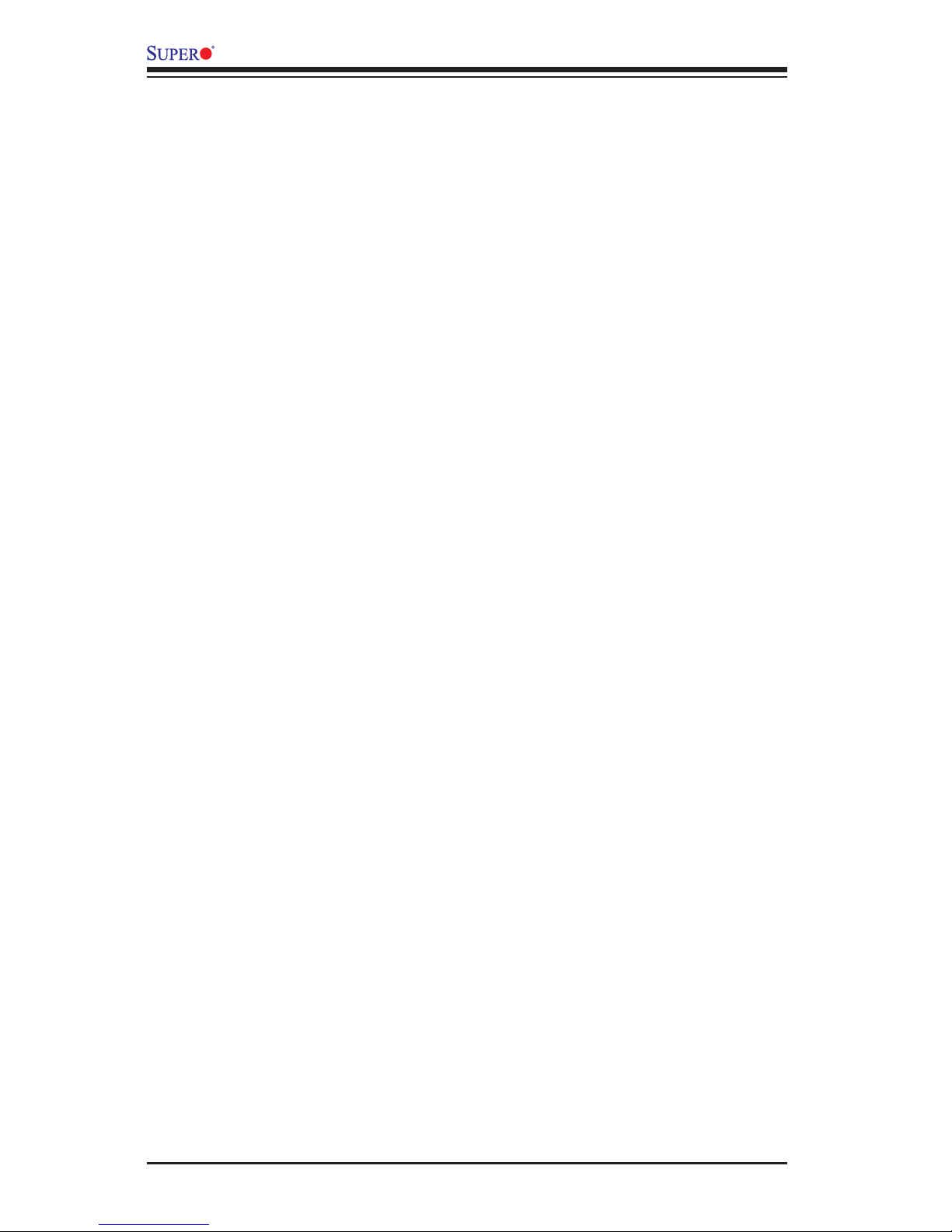
2-4
A1SAM/A1SRM Series Motherboard User’s Manual
2-2 Static-Sensitive Devices
Electrostatic-Discharge (ESD) can damage electronic com ponents. To avoid dam-
aging your system board, it is important to handle it very carefully. The following
measures are generally sufcient to protect your equipment from ESD.
Precautions
• Use a grounded wrist strap designed to prevent static discharge.
• Touch a grounded metal object before removing the board from the antistatic
bag.
• Handle the board by its edges only; do not touch its components, peripheral
chips, memory modules or gold contacts.
• When handling chips or modules, avoid touching their pins.
• Put the motherboard and peripherals back into their antistatic bags when not in
use.
• For grounding purposes, make sure your computer chassis provides excellent
conductivity between the power supply, the case, the mounting fasteners and
the motherboard.
• Use only the correct type of onboard CMOS battery. Do not install the onboard
battery upside down to avoid possible explosion.
Unpacking
The motherboard is shipped in antistatic packaging to avoid static damage. When
unpacking the board, make sure that the person handling it is static protected.
Waarschuwing
De uiteindelijke verwijdering van dit product dient te geschieden in overeenstemming
met alle nationale wetten en reglementen.
경고!
이 제품은 해당 국가의 관련 법규 및 규정에 따라 폐기되어야 합니다.
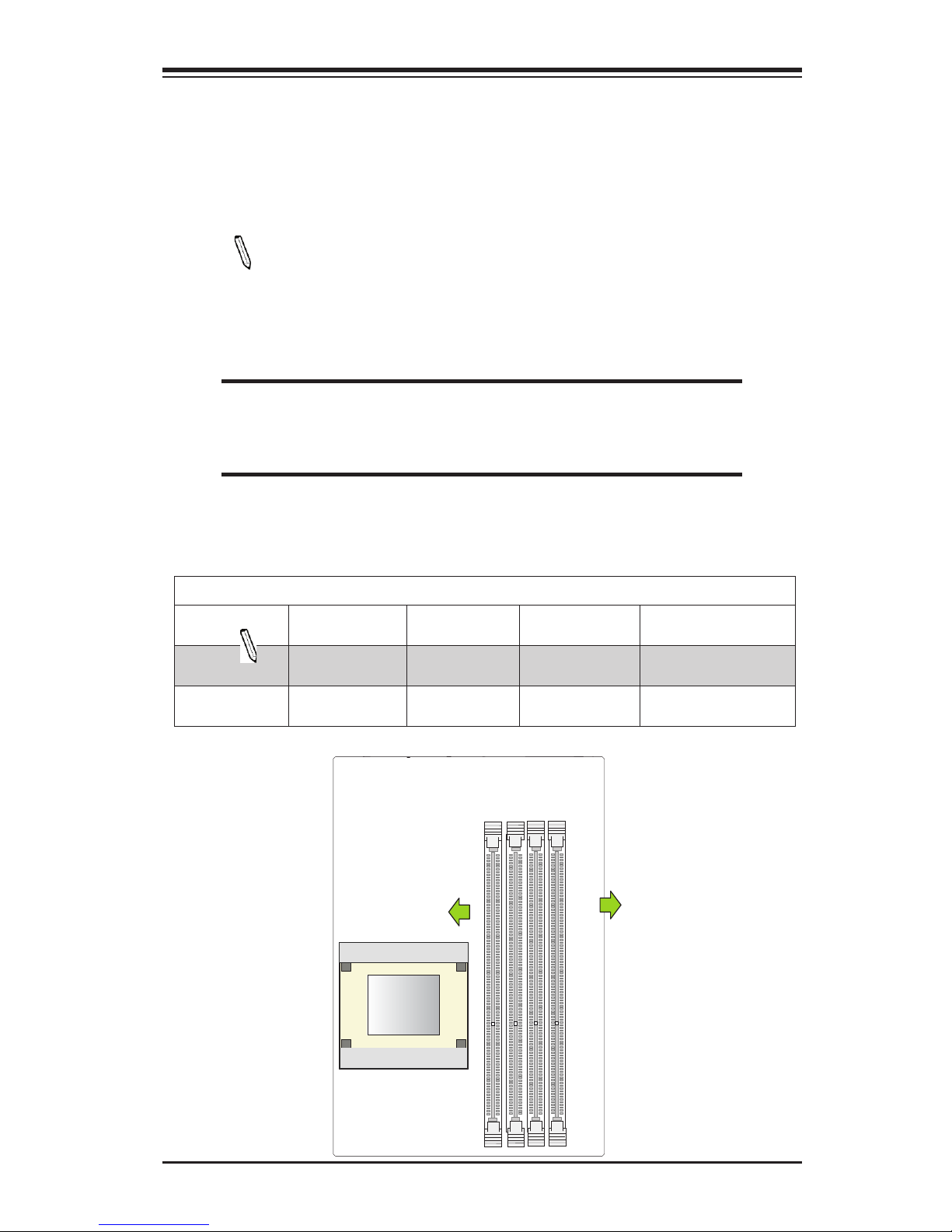
Chapter 2: Installation
2-5
SoC Processor
2-3 Memory Support
The A1SAM/A1SRM Series motherboard supports up to 64 GB of DDR3 ECC or
Non-ECC Unbuffered (UDIMM) 1600/1333 MHz in 4 memory slots. Populating
these DIMM modules with a pair of memory modules of the same type and same
size will result in better memory performance.
Note 1: Check the Supermicro website for recommended memory mod-
ules.
Note 2: Be sure to use memory modules of the same type, same speed,
and same frequency on the same motherboard. Mixing of memory modules
of different types and speeds is not allowed.
CAUTION
Exercise extreme care when installing or removing DIMM
modules to prevent any possible damage.
Exercise extreme care when installing or removing DIMM
modules to prevent any possible damage.
Memory Population Guidelines
Please follow the table below when populating the motherboard.
Unbuffered (UDIMM) DDR3 Memory
DIMM Slots per
Channel
DIMMs Populat-
ed per Channel
DIMM Type POR Speeds Memory Population
Sequence
2 1 Unbuffered
DDR3 DIMM
1600,1333 A1, B1 (2 DIMMs)
2 2 Unbuffered
DDR3 DIMM
1600,1333 A1, B1, A2, B2
(4 DIMMs)
DIMMA1
DIMMA2
DIMMB2
DIMMB1
Towards the CPU
Towards the Edge of the MB
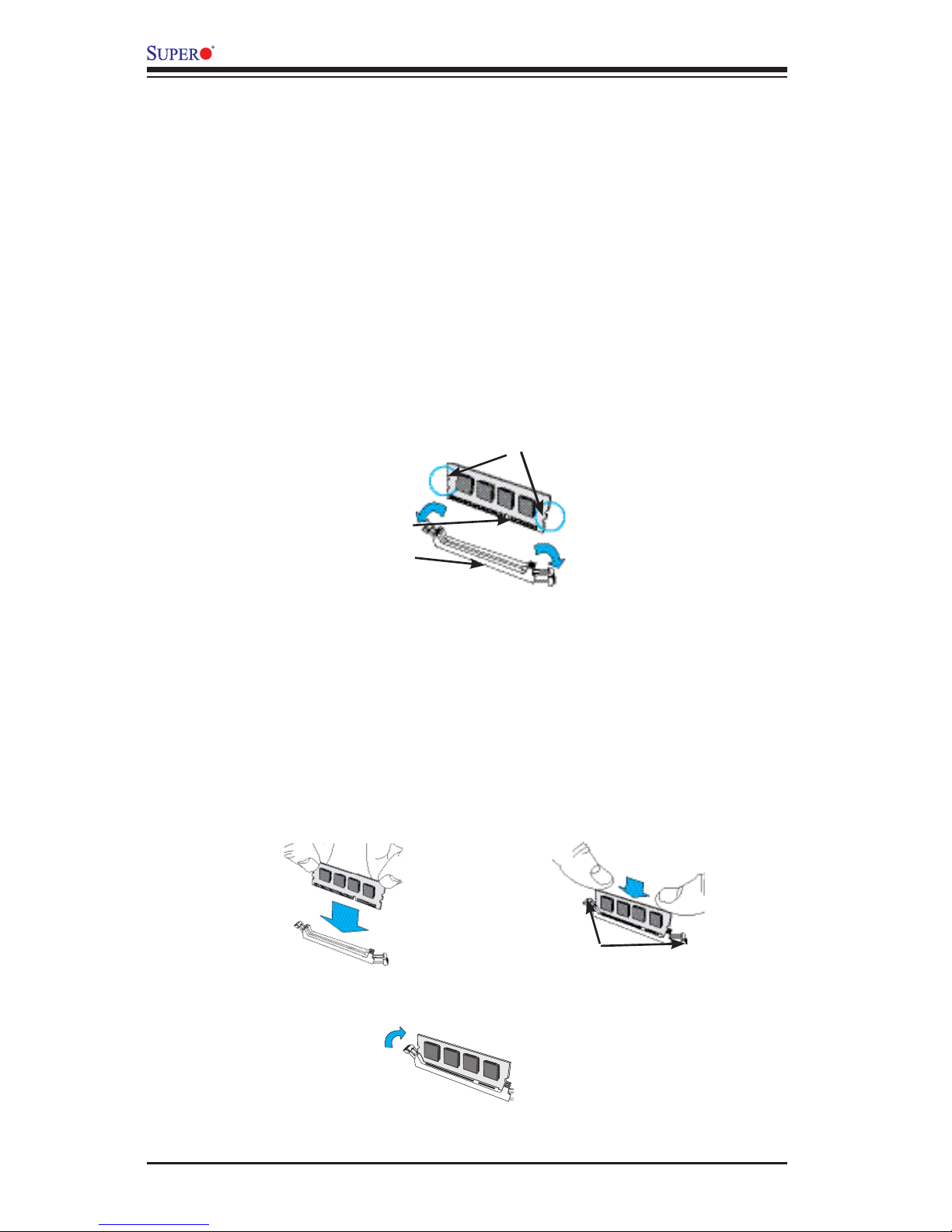
2-6
A1SAM/A1SRM Series Motherboard User’s Manual
Module Notch
Side Clips
Module Key
Socket Key
Populating Memory Modules
1. Install the desired number of DIMMs into the memory slots, starting with DIM-
MA1, then DIMMB1, then DIMMA2, then DIMMB2. Pay attention to the notch
along the bottom of the module to prevent incorrect DIMM module installation.
2. Insert each DIMM module vertically and snap it into place. Repeat step 1 until
you complete the memory installation. See the section below for more details
on DIMM memory installation.
DIMM Installation
1. Insert the desired number of DIMMs into the memory slots, starting with
DIMMA1 (Channel A, Slot 1.) For the system to work properly, please use the
memory modules of the same type and speed in the same motherboard.
2. Push the release tabs outwards on both ends of the DIMM slot to unlock it.
3. Align the key of the DIMM module with the receptive point on the memory
slot.
4. Align the notches on both ends of the module against the receptive points on
the ends of the slot.
5. Use two thumbs together to press the notches on both ends of the module
straight down into the slot until the module snaps into place.
6. Press the release tabs to the lock positions to secure the DIMM module into
the slot.
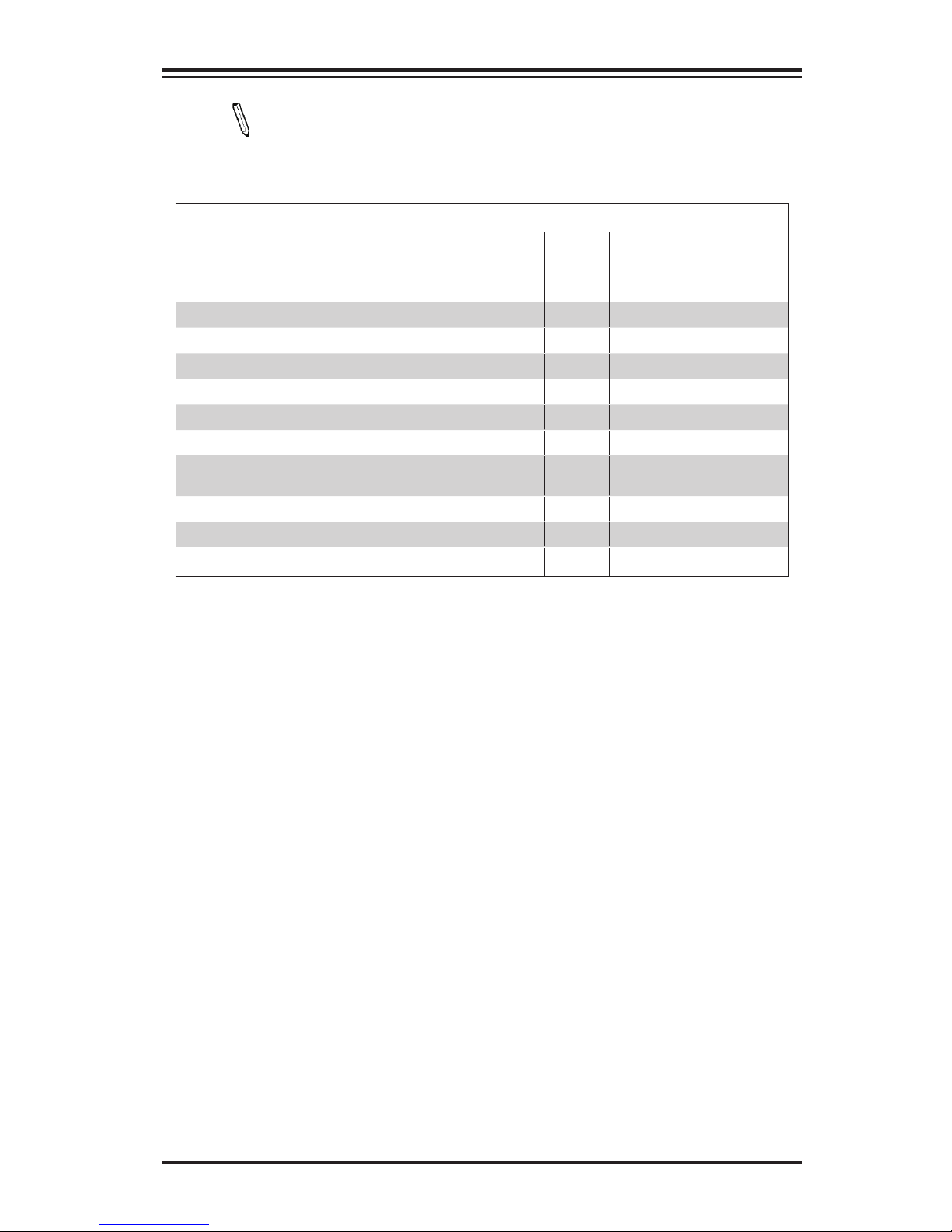
Chapter 2: Installation
2-7
Note: Due to memory allocation to system devices, the amount of
memory that remains available for operational use will be reduced when
4 GB of RAM is used. The reduction in memory availability is dispropor-
tional. See the following table for details.
Possible System Memory Allocation & Availability
System Device Size Physical Memory
Remaining (-Available)
(4 GB Total System
Memory)
Firmware Hub ash memory (System BIOS) 1 MB 3.99
Local APIC 4 KB 3.99
Area Reserved for the chipset 2 MB 3.99
I/O APIC (4 Kbytes) 4 KB 3.99
PCI Enumeration Area 1 256 MB 3.76
PCI Express (256 MB) 256 MB 3.51
PCI Enumeration Area 2 (if needed) -Aligned on 256-MB
boundary-
512 MB 3.01
VGA Memory 16 MB 2.85
TSEG 1 MB 2.84
Memory available to OS and other applications 2.84
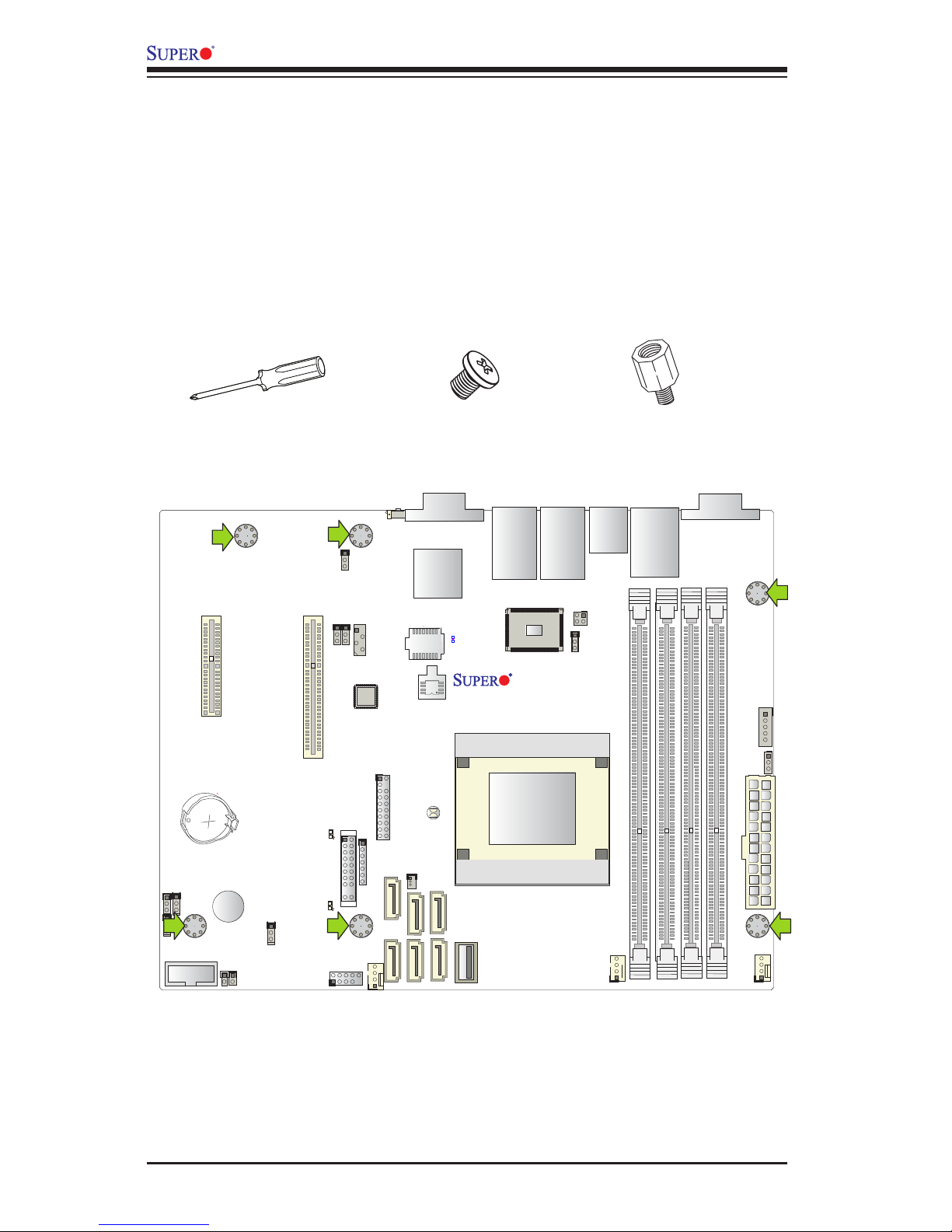
2-8
A1SAM/A1SRM Series Motherboard User’s Manual
A1SAM/A1SRM Series
Rev. 1.01
Caution: 1) To avoid damaging the motherboard and its components, please do
not use a force greater than 8 lb/inch on each mounting screw during motherboard
installation. 2) Some components are very close to the mounting holes. Please take
precautionary measures to avoid damaging these components when installing the
motherboard to the chassis.
2-4 Motherboard Installation
All motherboards have standard mounting holes to t different types of chassis.
Make sure that the locations of all the mounting holes for both motherboard and
chassis match. Although a chassis may have both plastic and metal mounting fas-
teners, metal ones are highly recommended because they ground the motherboard
to the chassis. Make sure that the metal standoffs click in or are screwed in tightly.
Then use a screwdriver to secure the motherboard onto the motherboard tray.
Tools Needed
Philips Screwdriver
(1)
Standoffs (5)
Only if Needed
Philips Screws (5)
Location of Mounting Holes
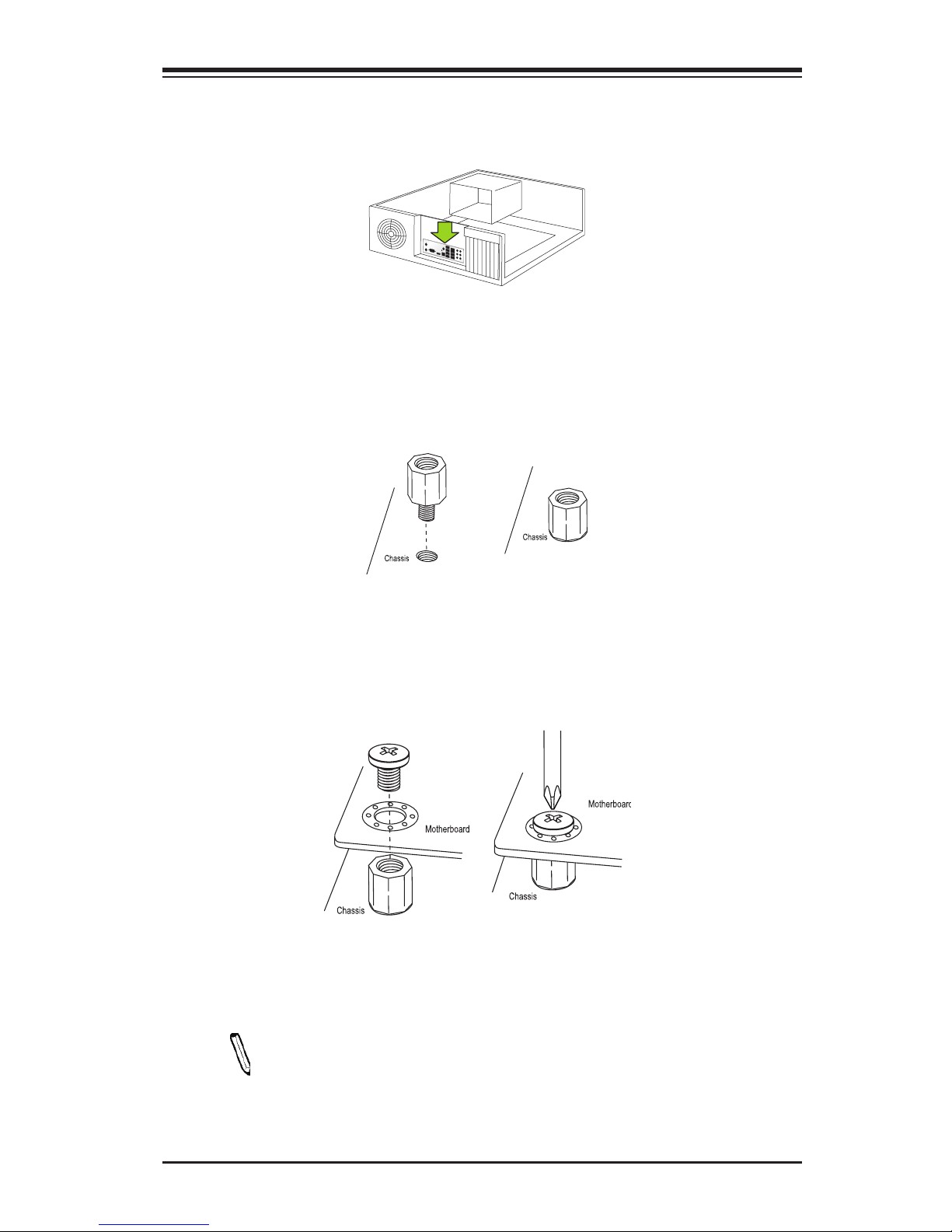
Chapter 2: Installation
2-9
Installing the Motherboard
1. Install the I/O shield into the back of the chassis.
2. Locate the mounting holes on the motherboard. (See the previous page.)
3. Locate the matching mounting holes on the chassis. Align the mounting holes
on the motherboard against the mounting holes on the chassis.
4. Install standoffs in the chassis as needed.
5. Install the motherboard into the chassis carefully to avoid damaging other
motherboard components.
6. Using the Phillips screwdriver, insert a Phillips head #6 screw into a mounting
hole on the motherboard and its matching mounting hole on the chassis.
7. Repeat Step 5 to insert #6 screws into all mounting holes.
8. Make sure that the motherboard is securely placed in the chassis.
Note: Images displayed are is for illustration only. Your chassis or compo-
nents might look different from those shown in this manual.
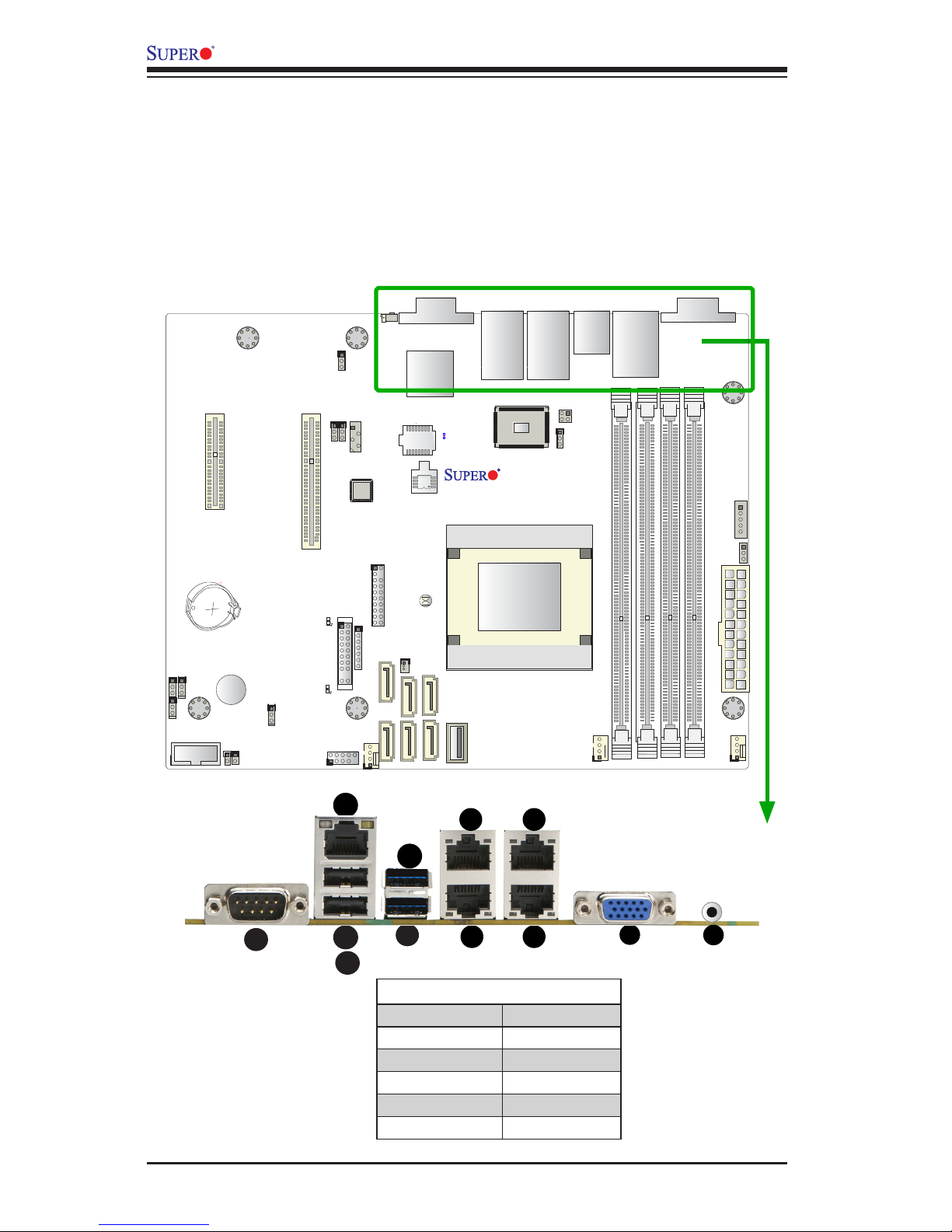
2-10
A1SAM/A1SRM Series Motherboard User’s Manual
A1SAM/A1SRM Series
Rev. 1.01
2-5 Connectors/IO Ports
The I/O ports are color coded in conformance with the Industry Standards. See the
gure below for the colors and locations of the various I/O ports.
Backplane I/O Panel
A
C
B
E
D
G
I
Backplane I/O Panel
A. COM1 G. LAN1
B. USB Port 2.0-0 H. LAN3
C. USB Port 2.0-1 I. LAN2
D. IPMI LAN J. LAN4
E. USB Port 2.0-2 K. VGA
F. USB Port 2.0-3 L. UID Switch
K
F
H
J
L
