Supermicro 8052-6, 8052-8 User Manual
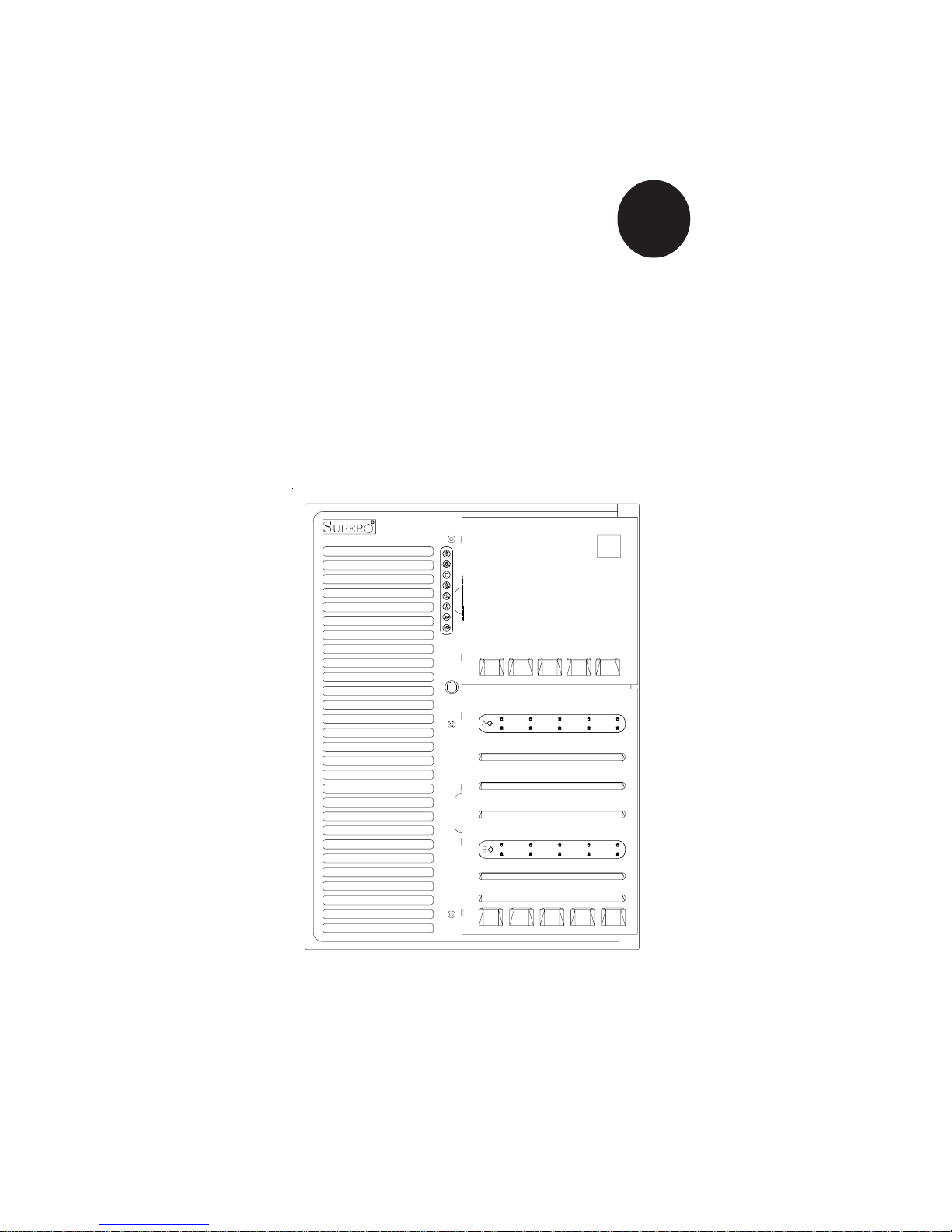
®
SUPERSERVER 8052-8
SUPERSERVER 8052-6
USER’S MANUAL
1.0a
SUPER
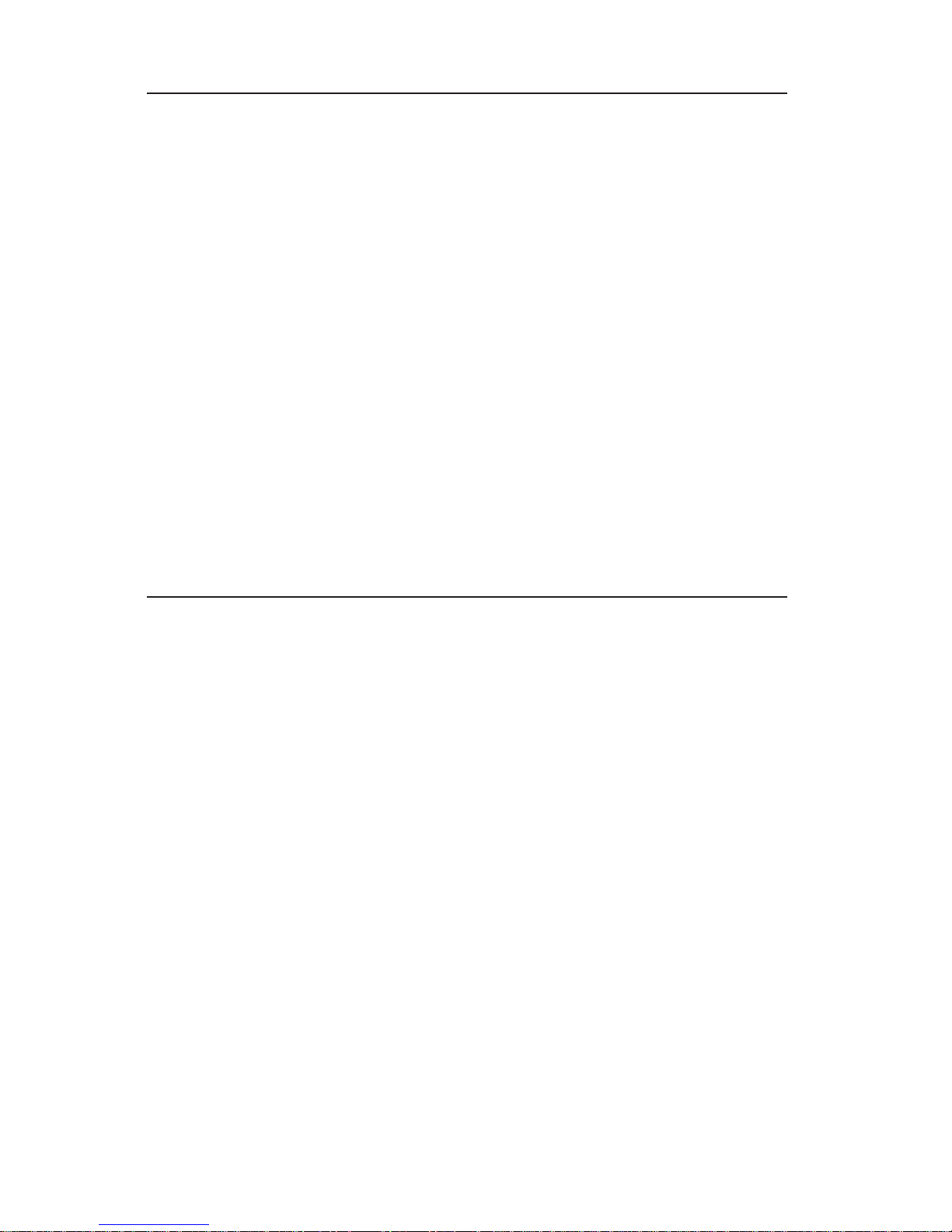
The information in this User’s Manual has been carefully reviewed and is believed to be
accurate. The vendor assumes no responsibility for any inaccuracies that may be
contained in this document, makes no commitment to update or to keep current the
information in this manual, or to notify any person or organization of the updates.
Please Note: For the most up-to-date version of this manual, please
see our web site at www.supermicro.com.
SUPERMICRO COMPUTER reserves the right to make changes to the product described in
this manual at any time and without notice. This product, including software, if any, and
documentation may not, in whole or in part, be copied, photocopied, reproduced, translated
or reduced to any medium or machine without prior written consent.
IN NO EVENT WILL SUPERMICRO COMPUTER BE LIABLE FOR DIRECT, INDIRECT,
SPECIAL, INCIDENTAL, OR CONSEQUENTIAL DAMAGES ARISING FROM THE USE OR
INABILITY TO USE THIS PRODUCT OR DOCUMENTATION, EVEN IF ADVISED OF THE
POSSIBILITY OF SUCH DAMAGES. IN PARTICULAR, THE VENDOR SHALL NOT HAVE
LIABILITY FOR ANY HARDWARE, SOFTWARE, OR DATA STORED OR USED WITH THE
PRODUCT, INCLUDING THE COSTS OF REPAIRING, REPLACING, INTEGRATING,
INSTALLING OR RECOVERING SUCH HARDWARE, SOFTWARE, OR DATA.
Any disputes arising between manufacturer and customer shall be governed by the laws of
Santa Clara County in the State of California, USA. The State of California, County of
Santa Clara shall be the exclusive venue for the resolution of any such disputes.
Supermicro's total liability for all claims will not exceed the price paid for the hardware
product.
Unless you request and receive written permission from SUPER MICRO COMPUTER, you
may not copy any part of this document.
Information in this document is subject to change without notice. Other products and
companies referred to herein are trademarks or registered trademarks of their respective
companies or mark holders.
Copyright © 2003 by SUPER MICRO COMPUTER INC.
All rights reserved.
Printed in the United States of America
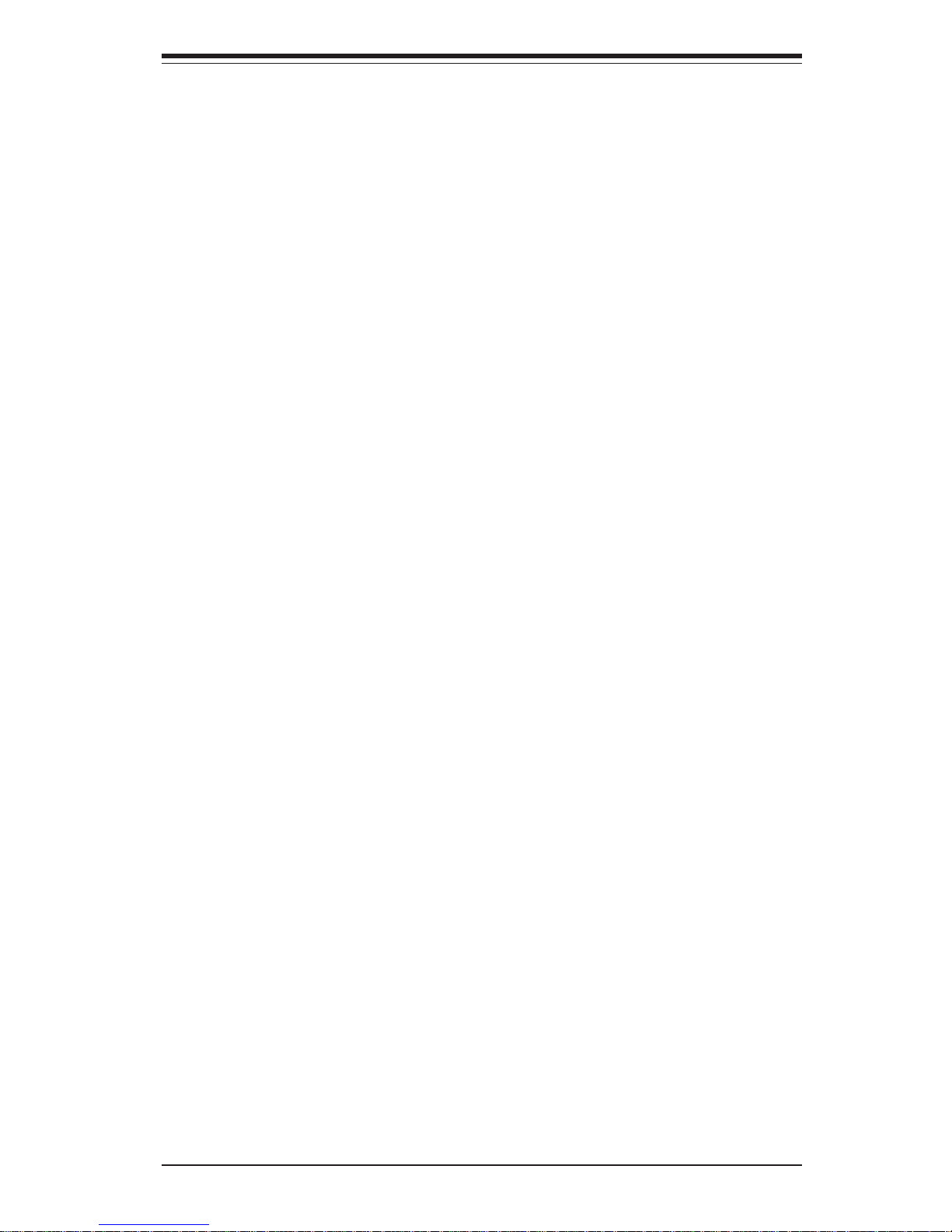
Preface
About This Manual
This manual is written for professional system integrators and PC technicians.
It provides information for the installation and use of the SuperServer 8052-8/
8052-6. Installation and maintainance should be performed by experienced technicians only.
The SuperServer 8052-8/8052-6 is a high-end quad processor server based on the
SC852 server chassis and the P4QH8/P4QH6, a quad processor serverboard that
supports Intel Xeon® processors MP of up to 2.8 GHz at a Front Side (system)
Bus speed of 400 MHz and up to 32 GB of DDR200 (PC1600) SDRAM main
memory.
Manual Organization
Chapter 1 provides a checklist of the main components included with the server
system and describes the main features of the SUPER P4QH8/P4QH6
serverboard and the SC852 chassis, which make up the SuperServer 8052-8/
8052-6.
Refer to Chapter 2 for quick setup information. You should follow the procedures
in this chapter the first time you setup and run the SuperServer 8052-8/8052-6.
If your server was ordered without processor and memory components, this
chapter will refer you to the appropriate sections of the manual for their installation.
See Chapter 3 for details on the system interface, which includes the functions
and information provided by the front control panel on the chassis as well as other
LEDs located throughout the system.
Chapter 4 gives a general overview of safety precautions that should be followed
when installing and servicing the SuperServer 8052-8/8052-6.
Chapter 5 provides detailed information on the serverboard, including the locations and functions of connections, headers, jumpers, DIP switches and IRQs.
Refer to this chapter when adding or removing processors or main memory and
when reconfiguring the serverboard.
iii
Preface
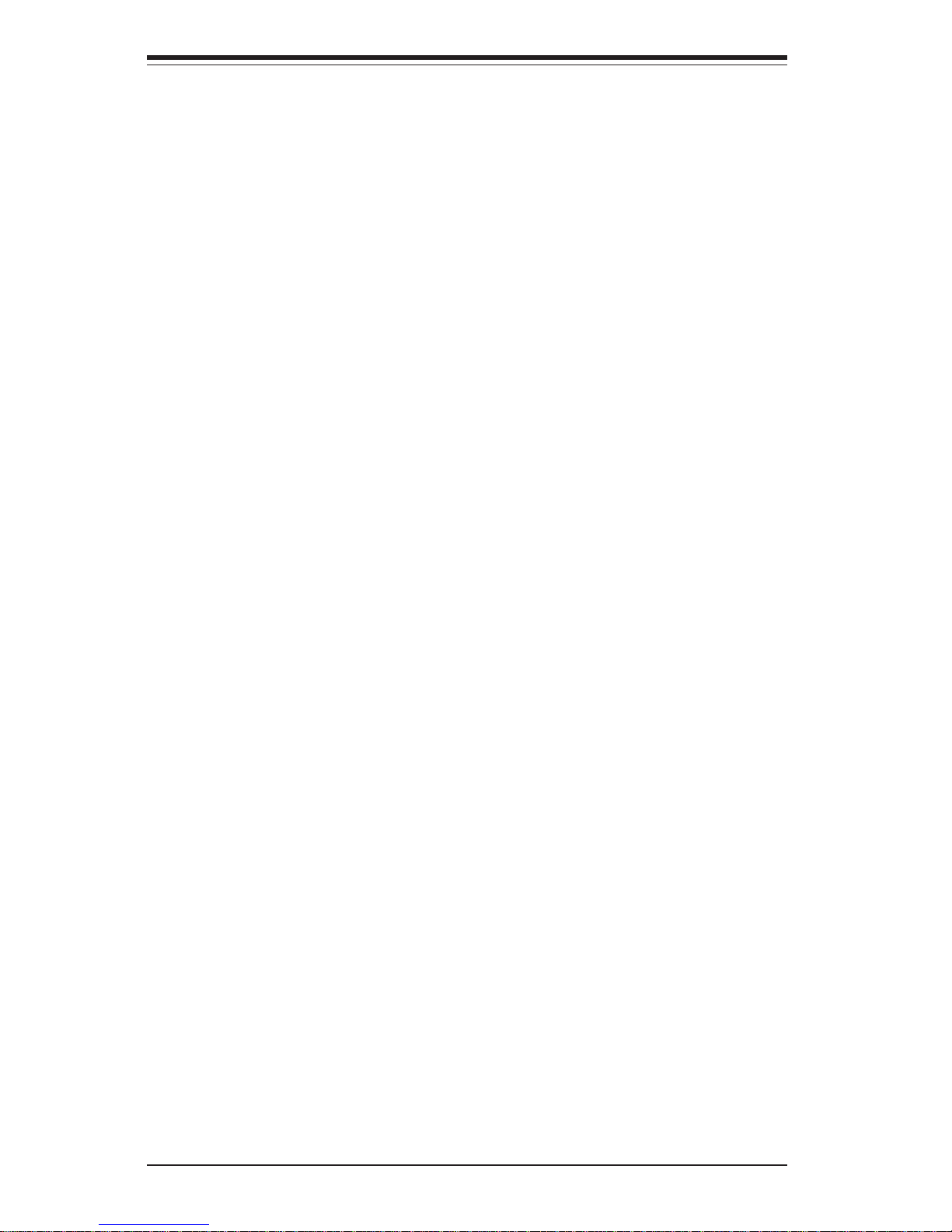
SUPERSERVER 8052-8/8052-6 Manual
iv
Refer to Chapter 6 for detailed information on the server chassis. You should
follow the procedures given in this chapter when installing, removing or
reconfiguring SCSI or peripheral drives and when replacing system power supply
units and cooling fans.
Chapter 7 includes an introduction to BIOS and provides detailed information on running the CMOS Setup Utility.
Appendix A offers information on BIOS error beep codes and messages.
Appendix B provides post diagnostic error messages.
Appendix C lists the system specifications.

v
Preface
Notes
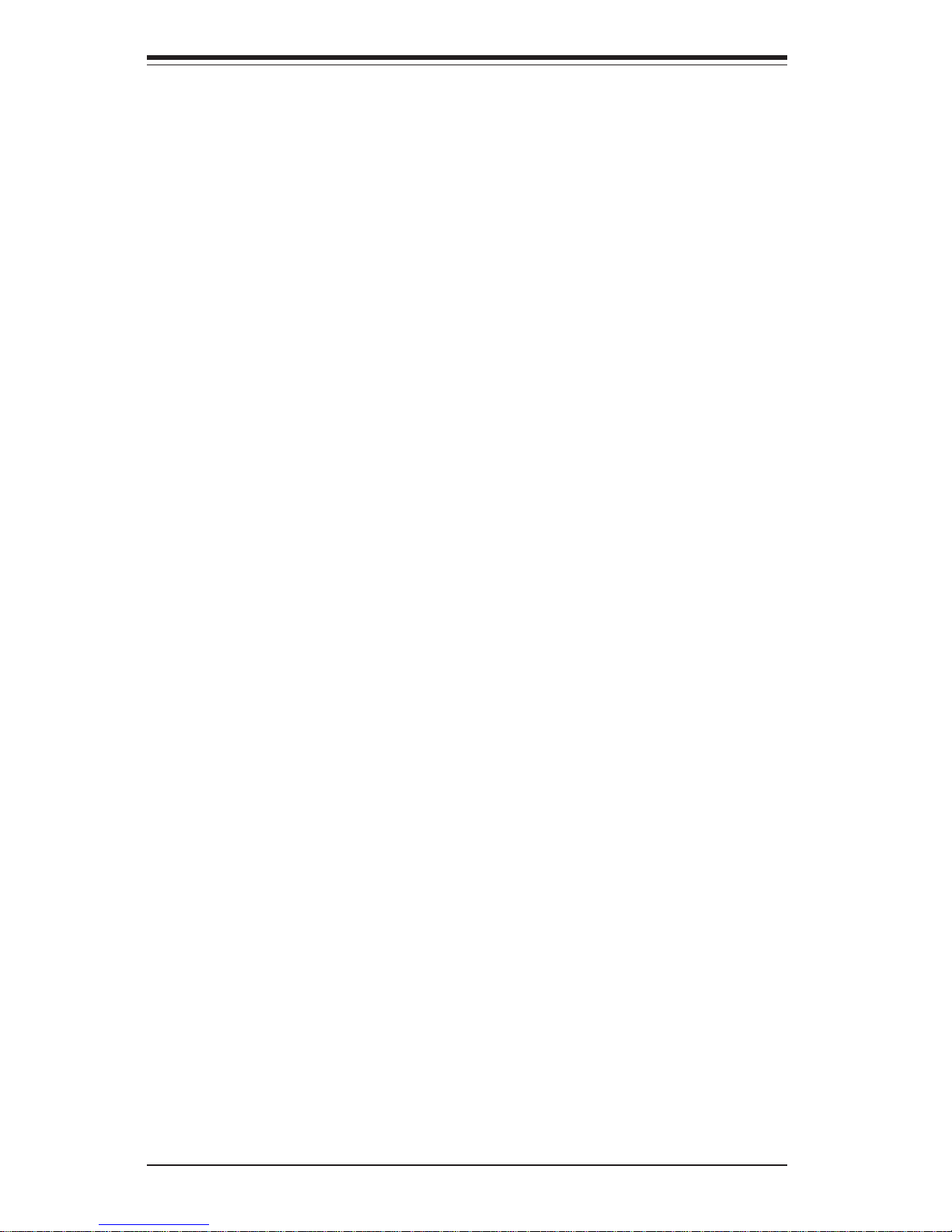
SUPERSERVER 8052-8/8052-6 Manual
vi
Table of Contents
Preface
About This Manual ....................................................................................................... ii i
Manual Organization .................................................................................................... ii i
Chapter 1: Introduction
1-1 Overview ............................................................................................................ 1- 1
1-2 Serverboard Features ...................................................................................... 1-2
1- 3 Server Chassis Features ................................................................................ 1 -4
1- 4 Contacting Supermicro ................................................................................... 1 -6
Chapter 2: Quick Setup
2-1 Overview and Precautions............................................................................... 2-1
2- 2 Setting up the SuperServer 8052-8/8052-6................................................... 2 -1
Checking the Serverboard Setup............................................................. 2-1
Checking the Drive Bay Setup ................................................................ 2-2
2-3 Installing the Operating System .................................................................... 2- 3
Chapter 3: System Interface
3-1 Overview ............................................................................................................ 3- 1
3-2 Switches ........................................................................................................... 3 -1
Power ......................................................................................................... 3 -1
Alarm.......................................................................................................... 3-1
Reset.......................................................................................................... 3-1
3-3 Front Control Panel LEDs .............................................................................. 3-1
Power ......................................................................................................... 3 -1
NIC.............................................................................................................. 3-1
HDD ............................................................................................................ 3-1
PWR Fault ................................................................................................. 3-2
Fan Fail...................................................................................................... 3 -2
Overheat ..................................................................................................... 3 -2
SCA Channel A ......................................................................................... 3-2
SCA Channel B ......................................................................................... 3-2
3- 4 SCSI Drive LEDs ............................................................................................. 3-3
3-5 Power Supply LEDs ........................................................................................ 3-3
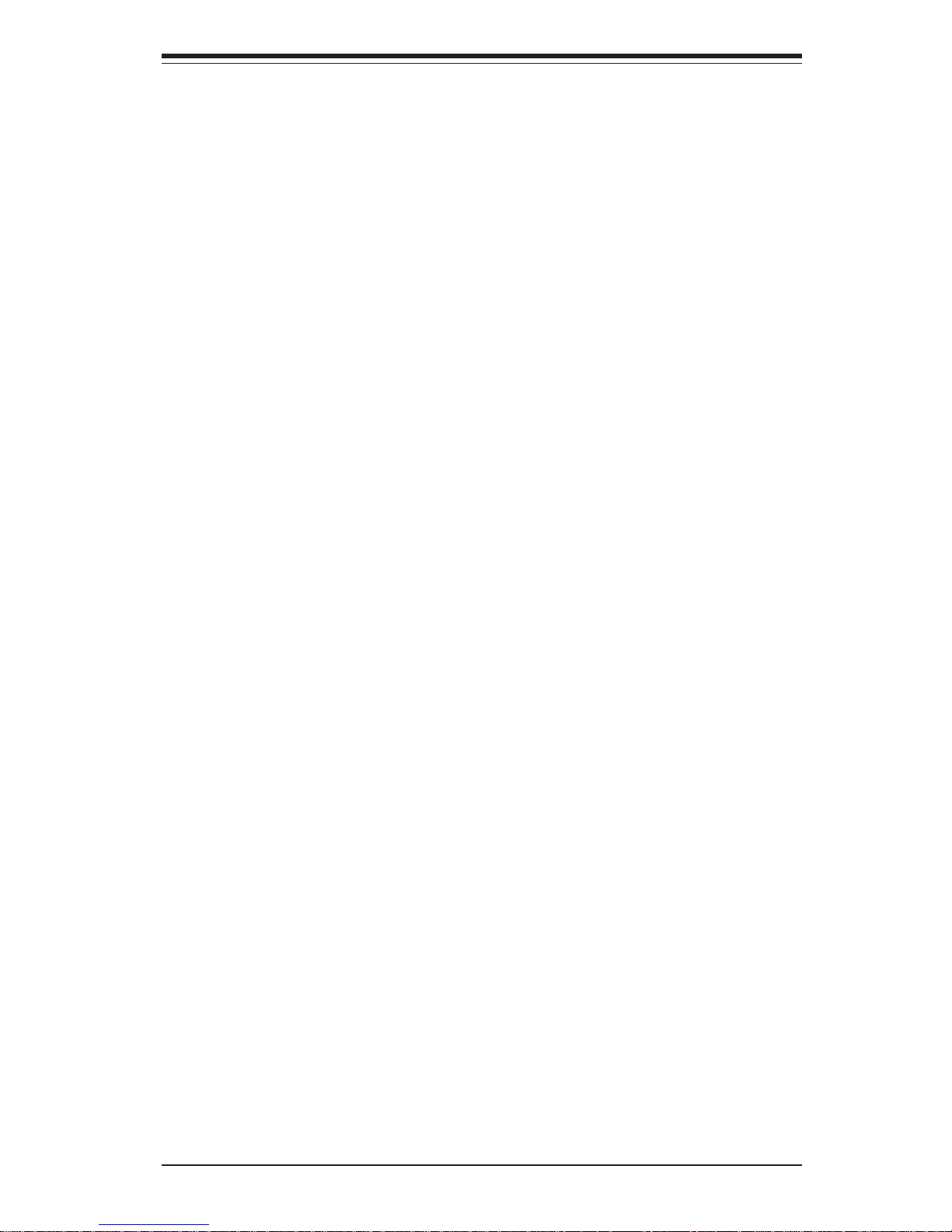
Chapter 4: System Safety
4-1 Electrical Safety Precautions...........................................................................4-1
4- 2 General Safety Precautions .............................................................................4-2
4-3 ESD Precautions ...............................................................................................4-3
4- 4 Operating Precautions ......................................................................................4-3
Chapter 5: Advanced Serverboard Setup
5-1 Handling the P4QH8/P4QH6 Serverboard .......................................................5-1
5-2 PGA Processor and Heatsink Installation ......................................................5-2
5- 3 Connecting Cables ............................................................................................5-5
Connecting Data Cables ............................................................................5-6
Connecting Power Cables ..........................................................................5-6
Connecting the Control Panel ...................................................................5-7
5-4 Installing Memory in the MEC .........................................................................5-8
5- 5 Adding PCI Cards............................................................................................5-11
5-6 I/O Ports ...........................................................................................................5-11
5-7 Serverboard Details .........................................................................................5-12
Super P4QH8/P4QH6 Layout ................................................................ 5-12
P4QH8/P4QH6 Quick Reference........................................................... 5-13
5- 8 Connector Definitions ......................................................................................5-14
Main ATX Power Supply Connection .................................................... 5-14
Secondary Power Connections................................................................5-14
Power LED.................................................................................................5-14
IDE/HDD LED ............................................................................................5-14
PWR_ON.................................................................................................. 5-15
Reset........................................................................................................ 5-15
NIC_LED .................................................................................................. 5-15
I2C ............................................................................................................. 5-16
Chassis Intrusion .................................................................................... 5-16
Keyboard Lock ........................................................................................ 5-16
Overheat LED ............................................................................................5-16
Speaker.................................................................................................... 5-16
Fan Headers ............................................................................................ 5-17
Serial Ports ............................................................................................. 5-17
ATX PS/2 Keyboard and Mouse Ports ................................................... 5-17
Universal Serial Bus Connector............................................................. 5-17
IPMB...........................................................................................................5-17
SMB ...........................................................................................................5-18
Wake-On-LAN............................................................................................5-18
vii
Table of Contents
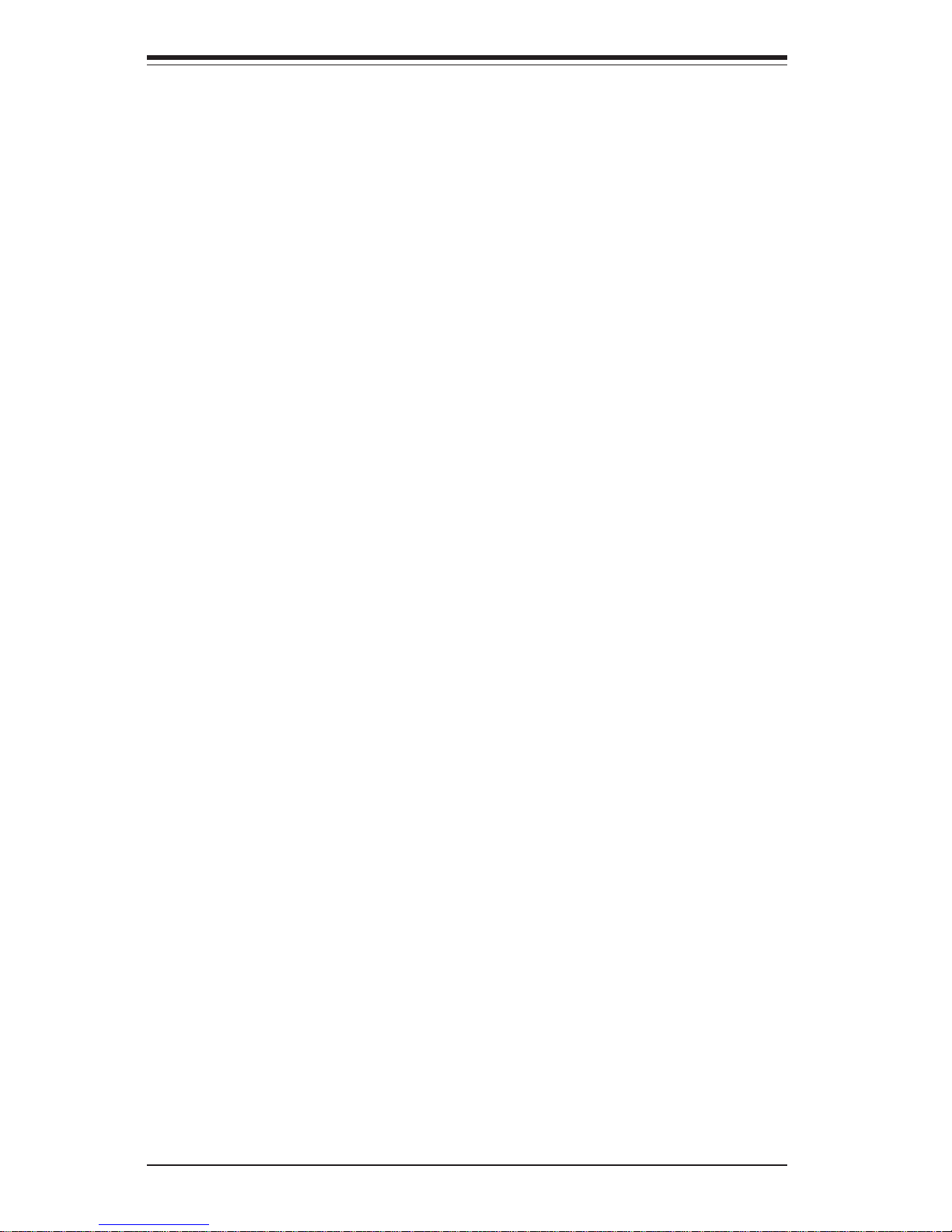
SUPERSERVER 8052-8/8052-6 Manual
viii
5-9 DIP Switch Settings ........................................................................................5-19
DIP Switch 1: Processor Speed ........................................................... 5-19
5-10 Jumper Settings...............................................................................................5-19
Explanation of Jumpers............................................................................5-20
CMOS Clear ..............................................................................................5-20
SCSI Termination Enable/Disable ...........................................................5-20
LAN Enable/Disable..................................................................................5-21
Spread Spectrum Enable/Disable ...........................................................5-21
Third Power Supply Fail Alarm Enable/Disable .....................................5-21
LVD Channel A SCSI Termination Enable/Disable ...............................5-22
LVD Channel B SCSI Termination Enable/Disable ...............................5-22
Overheat Fan Force On............................................................................5-22
VGA Enable/Disable ................................................................................. 5-22
5-11 Debug LEDs .....................................................................................................5-23
5-12 Parallel Port, Floppy/HDD and SCSI Connections ......................................5-24
Parallel Port Connector .......................................................................... 5-24
Floppy Connector .................................................................................... 5-25
IDE Connectors ....................................................................................... 5-25
SCSI Connectors ......................................................................................5-26
5-13 Installing Software Drivers .............................................................................. 5-27
Chapter 6: Advanced Chassis Setup
6- 1 Static-Sensitive Devices ...................................................................................6-1
6-2 Front Control Panel ...........................................................................................6-3
6-3 System Cooling Fans .......................................................................................6-5
6- 4 Drive Bay Installation ........................................................................................6-6
SCSI Drives ............................................................................................... 6-6
SCSI Backplane Jumper Settings ........................................................... 6-9
IDE and Floppy Drives ........................................................................... 6-11
6-5 Power Supply Units.........................................................................................6-12
Wake-On-Ring ......................................................................................... 5-18
PWR Supply Fail Header....................................................................... 5-18
NMI Header................................................................................................5-19
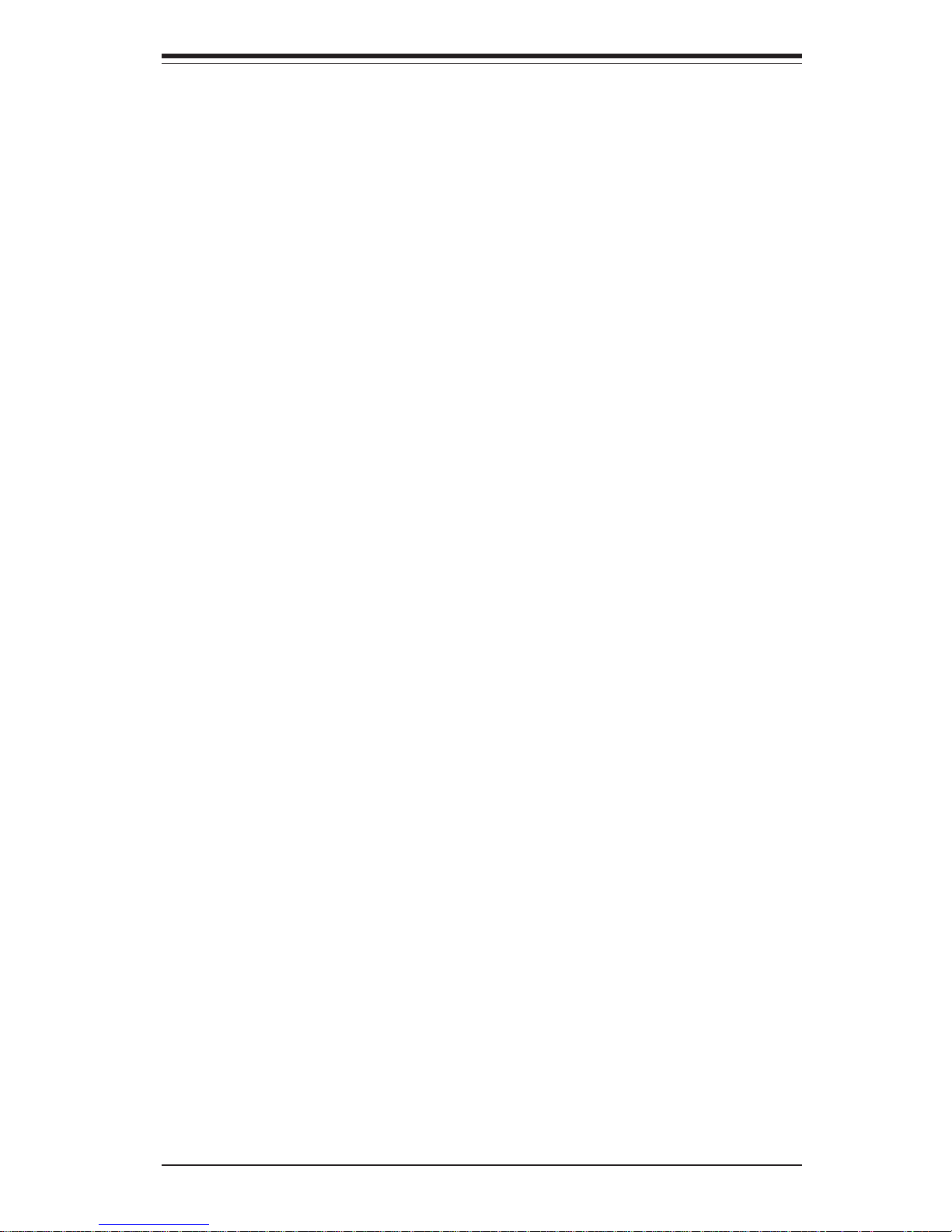
Table of Contents
Chapter 7: BIOS
7-1 Introduction.........................................................................................................7-1
7- 2 BIOS Features ...................................................................................................7-2
7- 3 Running Setup ...................................................................................................7-2
7- 4 Advanced BIOS Setup ......................................................................................7-4
7- 5 Chipset Setup ..................................................................................................7-14
7-6 PCI PnP Setup ................................................................................................7-16
7- 7 Power Setup.....................................................................................................7-18
7-8 Boot Setup .......................................................................................................7-20
7-9 Security Setup .................................................................................................7-22
7-10 Exit Setup ........................................................................................................7-24
Appendices:
Appendix A: BIOS Error Beep Codes...................................................................... A-1
Appendix B: BIOS POST Checkpoint Codes.......................................................... B-1
Appendix C: System Specifications ........................................................................ C-1
ix
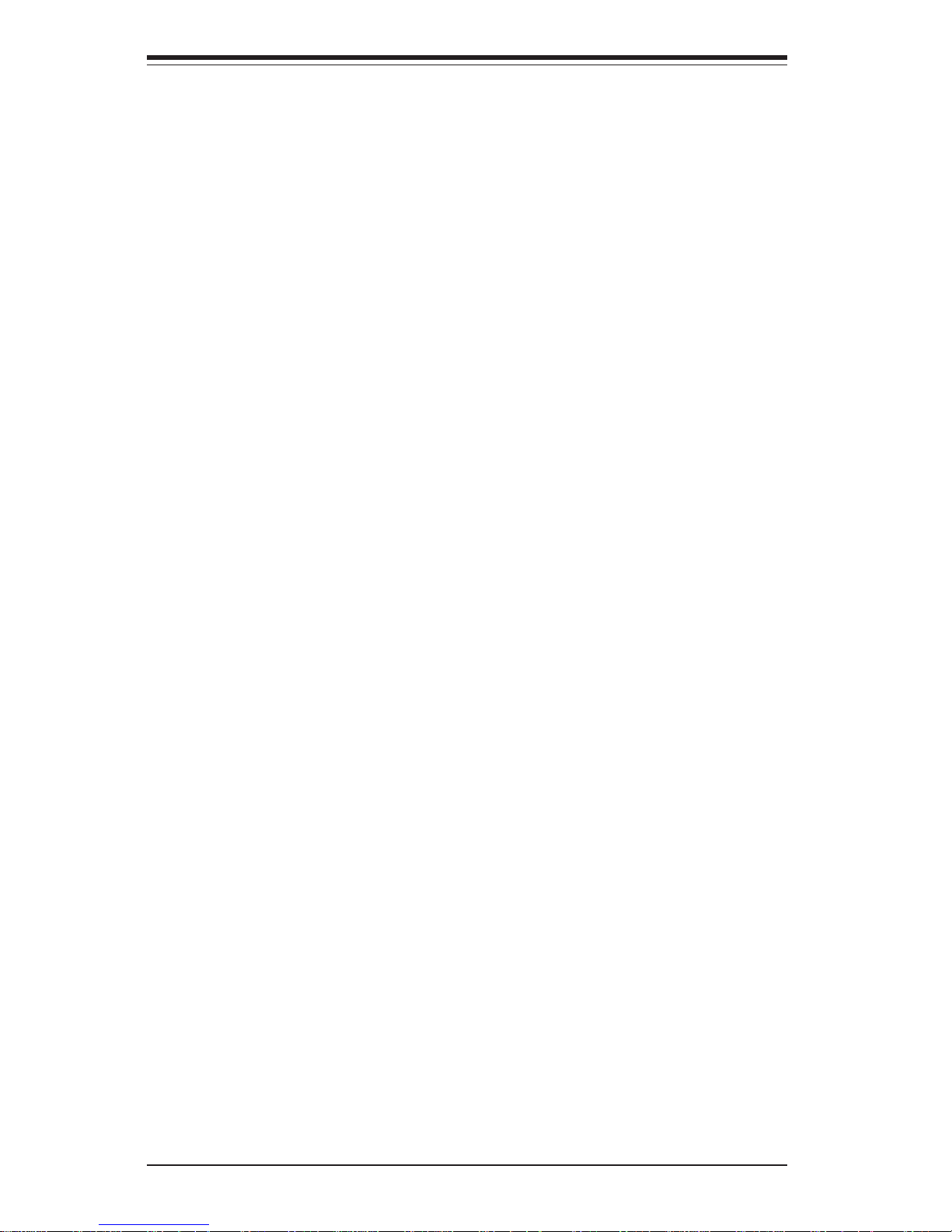
x
SUPERSERVER 8052-8/8052-6 Manual
Notes
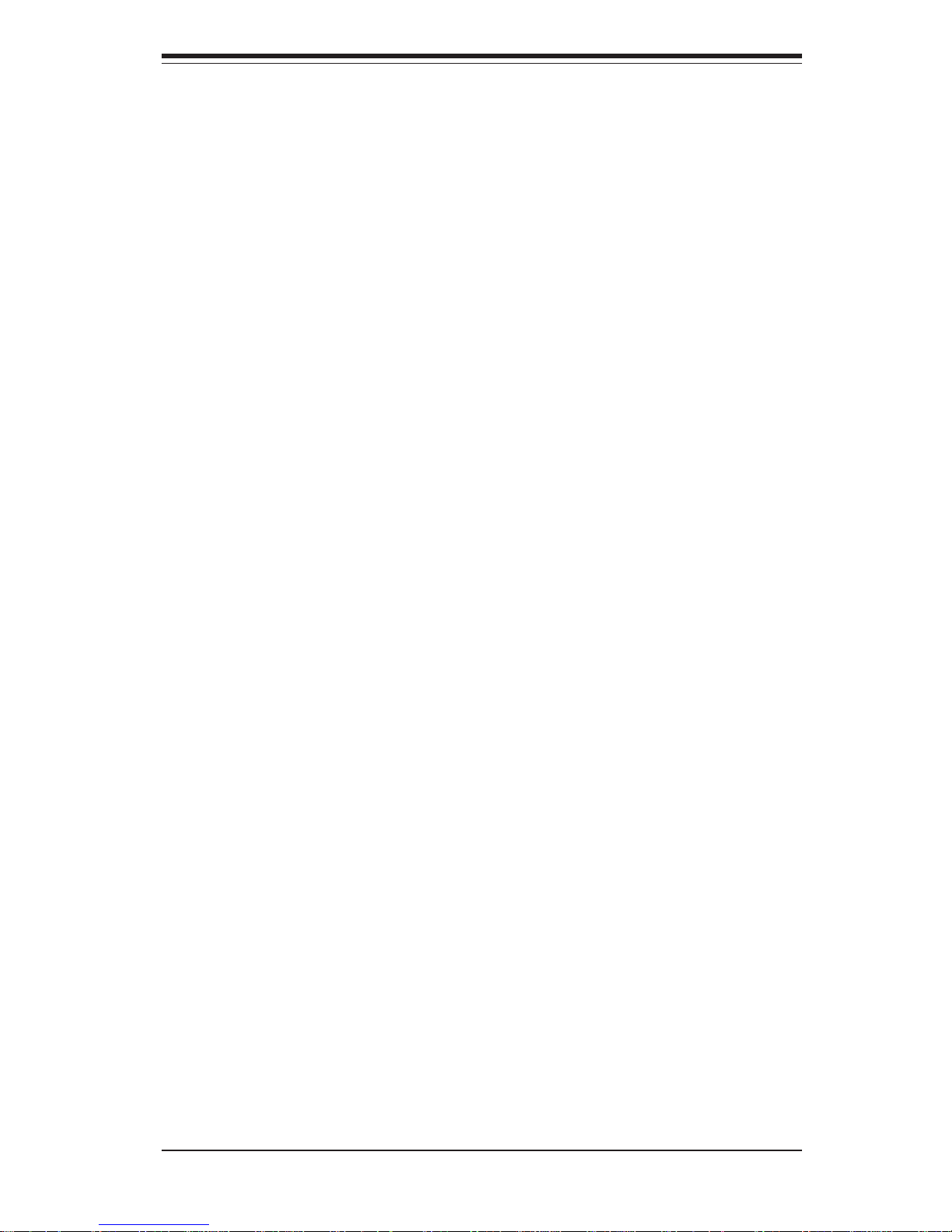
Chapter 1
Introduction
1-1 Overview
The Supermicro SuperServer 8052-8/8052-6 is a high-end quad processor
server that is comprised of two main subsystems: the SC850P4 high-end
server chassis and the 8052-8/8052-6 quad Xeon processor serverboard.
Please refer to our web site for information on operating systems that have
been certified for use with the SuperServer 8052-8/8052-6.
In addition to the mainboard and chassis, various hardware components
have been included with the SuperServer 8052-8/8052-6.
! Up to four (4) 603-pin Intel Xeon processors MP (optional)
! Four (4) CPU heatsinks (FAN-042-CF)
! Up to 32 GB ECC registered DDR200 (PC1600) SDRAM (optional)
! One (1) MEC (Memory Expansion Card)
! One (1) 3.5" floppy drive
! SCSI Accessories
Two (2) 68-pin Ultra320/160 SCSI cables (for SCA SCSI backplane)
Ten (10) SCA 1-inch high SCSI drive carriers
Two (2) SCA SCSI backplanes
One (1) SCSI manual
! One (1) CD containing drivers and utilities
! SuperServer 8052-8/8052-6 User's Manual
Chapter 1: Introduction
1-1
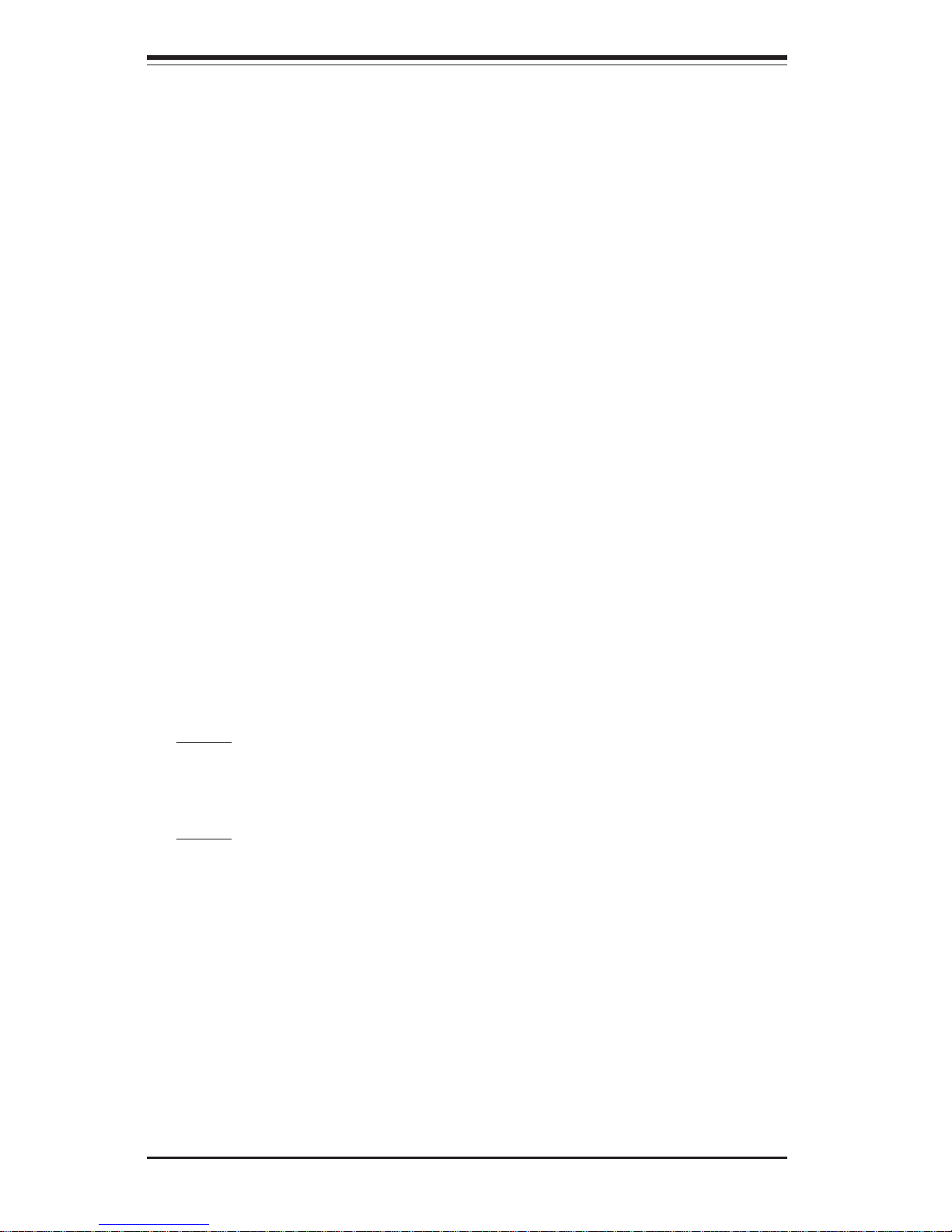
SUPERSERVER 8052-8/8052-6 Manual
1-2
1-2 Serverboard Features
At the heart of the SuperServer 8052-8/8052-6 lies the P4QH8/P4QH6, a
quad Xeon processor serverboard based on ServerWorks GC-HE chipset
and designed to provide maximum performance in a four-way system. Below are the main features of the P4QH8/P4QH6. (See Figure 1-1 for a block
diagram of the GC-HE chipset.)
Processors
The P4QH8/P4QH6 supports up to four Intel Xeon processors of up to 2.8
GHz at a 400 MHz front side (system) bus speed. Please refer to the
support section of our web site for a complete listing of supported processors (http://www.supermicro.com/TechSupport.htm).
Memory
The P4QH8/P4QH6 has an MEC card that plugs into a special slot on the
serverboard. The MEC card has 16 184-pin DIMM slots that can support up
to 32 GB of ECC registered DDR200 (PC1600) SDRAM. Module sizes of
128MB, 256MB, 512MB 1GB and 2GB may be used to populate the DIMM
slots. (DDR266 is also supported, but only at 200 MHz.)
Onboard SCSI
8052-8: Onboard SCSI is provided with an Adaptec AIC-7902 SCSI chip,
which supports dual channel, Ultra320 SCSI at a throughput of 320 MB/sec
for each channel. The P4QH8 provides two Ultra320 SCSI ports.
8052-6: Onboard SCSI is provided with an Adaptec AIC-7899 SCSI chip,
which supports dual channel, Ultra160 SCSI at a throughput of 160 MB/sec
for each channel. The P4QH6 provides two Ultra160 SCSI ports.
PCI Expansion Slots
The P4QH8/P4QH6 has a total of six 64-bit 100 MHz PCI-X slots.
Onboard Controllers/Ports
One floppy drive controller and two onboard ATA/100 controllers, which
support up to four hard drives or ATAPI devices. The color-coded I/O ports
include a VGA port, one COM port, a parallel port, two USB ports, PS/2
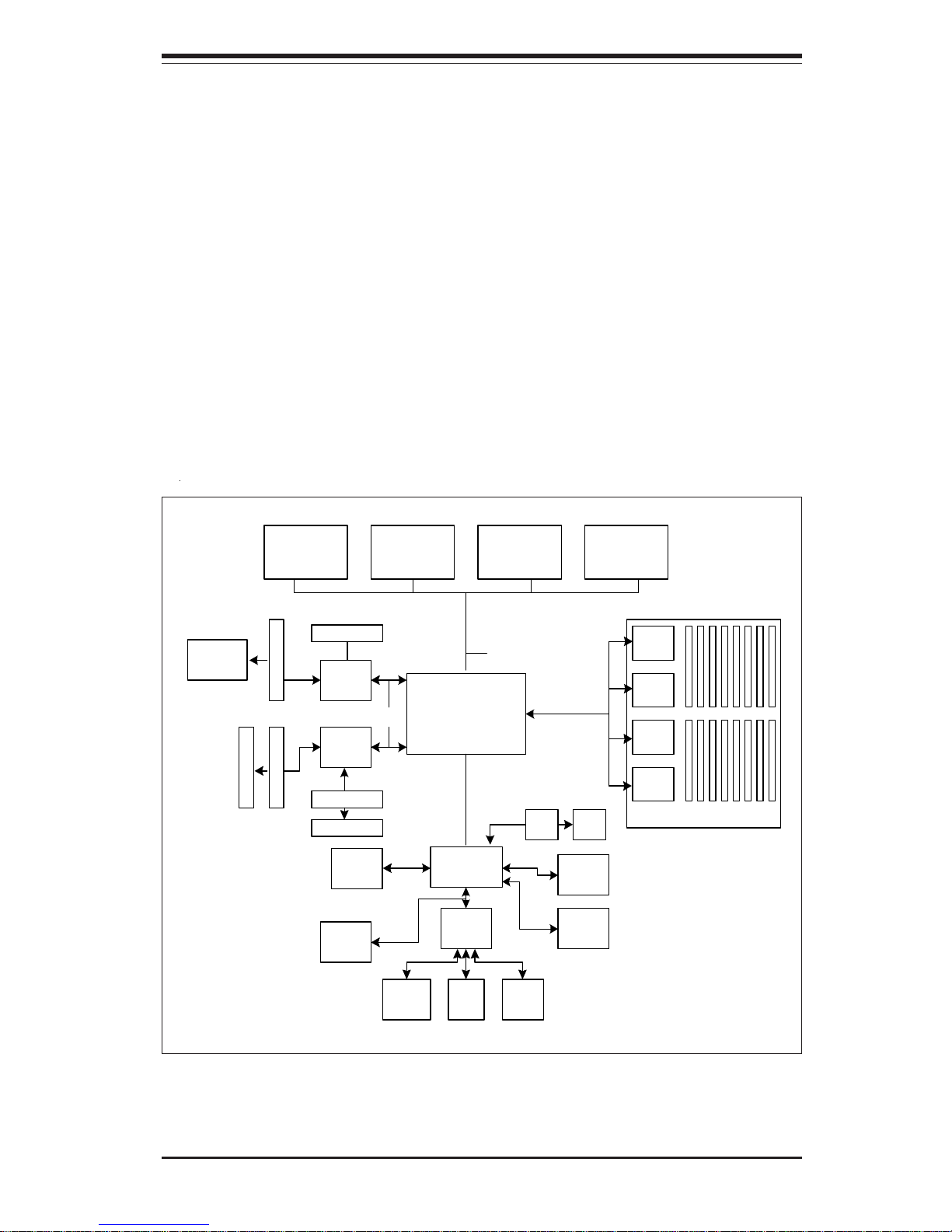
1-3
Chapter 1: Introduction
Figure 1-1. ServerWorks GC-HE Chipset:
System Block Diagram
Note: This is a general block diagram. Please see Chapter 5 for details.
CMIC
400 MH z H o st Bus
CPU 2 CPU 1CPU 4 CPU 3
CIOB30
REMC
288-bit,
200 MHz
Memory
Bus
REMC
REMC
REMC
Memory Board (32 GB Total)
CIOB30
DIMM Slots
ZCR
PCI- X Slot
SCSI
Controller
PCI-X Slo t
PCI-X Slot
PCI-X Slot
PCI-X Slo t
PCI-X Slo t
CSB5
IPMI
SIO USB 1.1
ATA-100
IDE
BIOS
Serial
Port
Parallel
Port
Floppy
LAN VGA
Thin IMB
IMB Bus
mouse and keyboard ports and one 10/100 Mb LAN (Ethernet) port.
Other Features
Other onboard features that promote system health include onboard voltage
monitors, a chassis intrusion header, auto-switching voltage regulators,
chassis and CPU overheat sensors, virus protection and BIOS rescue.
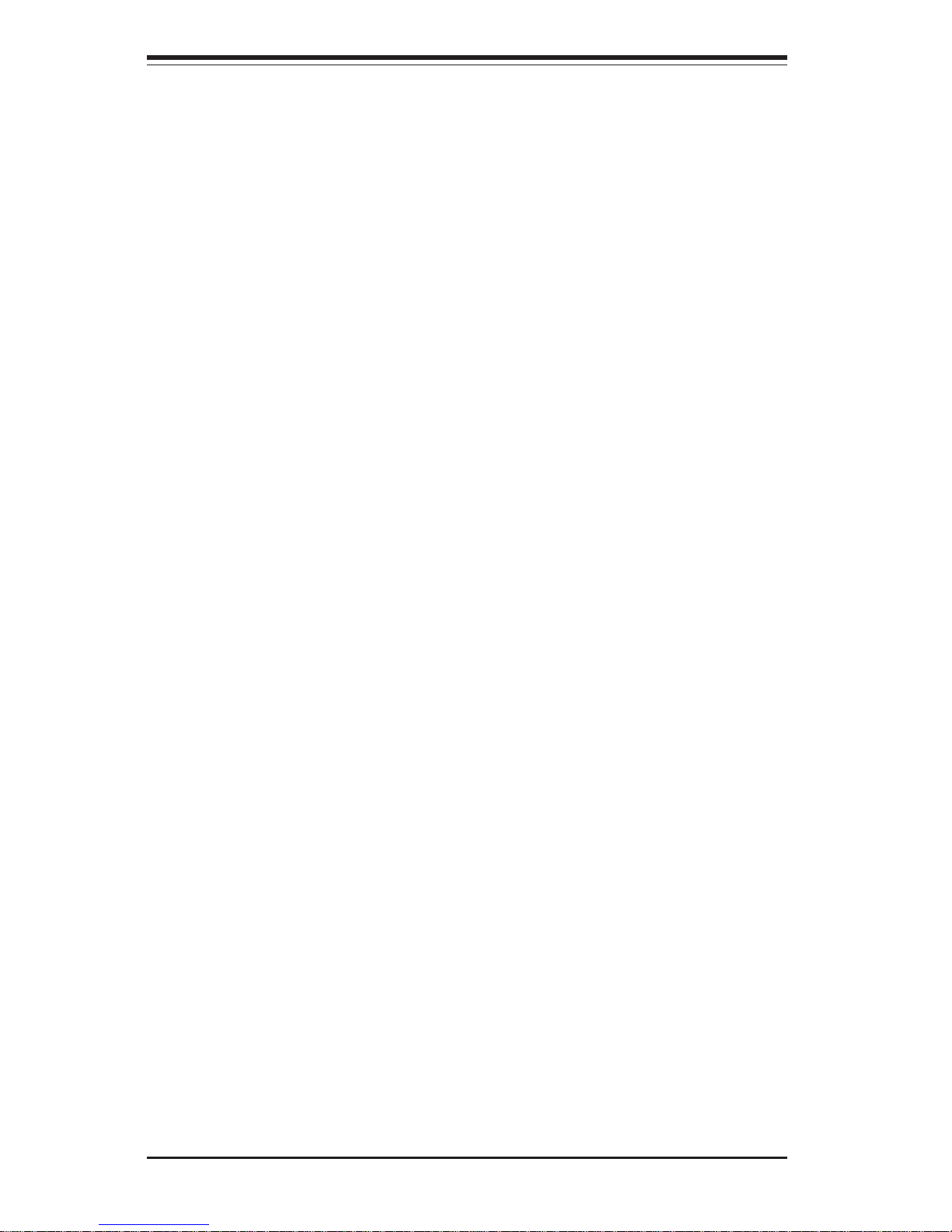
SUPERSERVER 8052-8/8052-6 Manual
1-4
1-3 Server Chassis Features
The SuperServer 8052-8/8052-6 is a high-end, scaleable server platform designed
with today's most state-of-the-art features. The following is a general outline of
the main features of the SC850P4 server chassis.
System Power
The 8052-8/8052-6 features a triple redundant power supply consisting of three
hot-swappable 350 watt power modules, which supply 700 watts of continuous
power with a 350 watt backup. If any of the three modules fail, you will be notified
by an alarm and an LED and the remaining two modules will take up the load.
The alarm reset button located on the control panel can be depressed to deactivate the power fail alarm.
SCSI Subsystem
The SCSI subsystem supports up to 10 80-pin SCA Ultra320 (8052-8) or Ultra160
SCSI (8052-6) hard drives. (Any standard 1" drives are supported. SCA = Single
Connection Attachment.) These can be configured as 10 drives on a single
channel or 5 drives on two channels. The SCSI drives are connected to two SAFTE compliant SCA backplanes that provide power, bus termination and configuration settings. The SCSI drives are hot-swap units. A RAID controller card can
be used with the SCA backplanes to provide data security.
Note: The operating system you use must have RAID support to enable the hotswap capability of the SCSI drives.
Front Control Panel
The control panel on the SuperServer 8052-8/8052-6 provides comprehensive system monitoring and control. LEDs indicate network activity, power
supply failure, fan failure, fan status, SCSI drive activity and failure and
SCA backplane overheat conditions. The main power button, system reset
button and an alarm reset switch to disable audible alarms are also included.
I/O Backplane
The SC850P4 is an SWTX form factor chassis. The SWTX I/O back panel
provides nine expansion slots, one COM port, a parallel port, two USB ports, one
onboard video (monitor) port, PS/2 mouse and keyboard ports and an Ethernet
port.
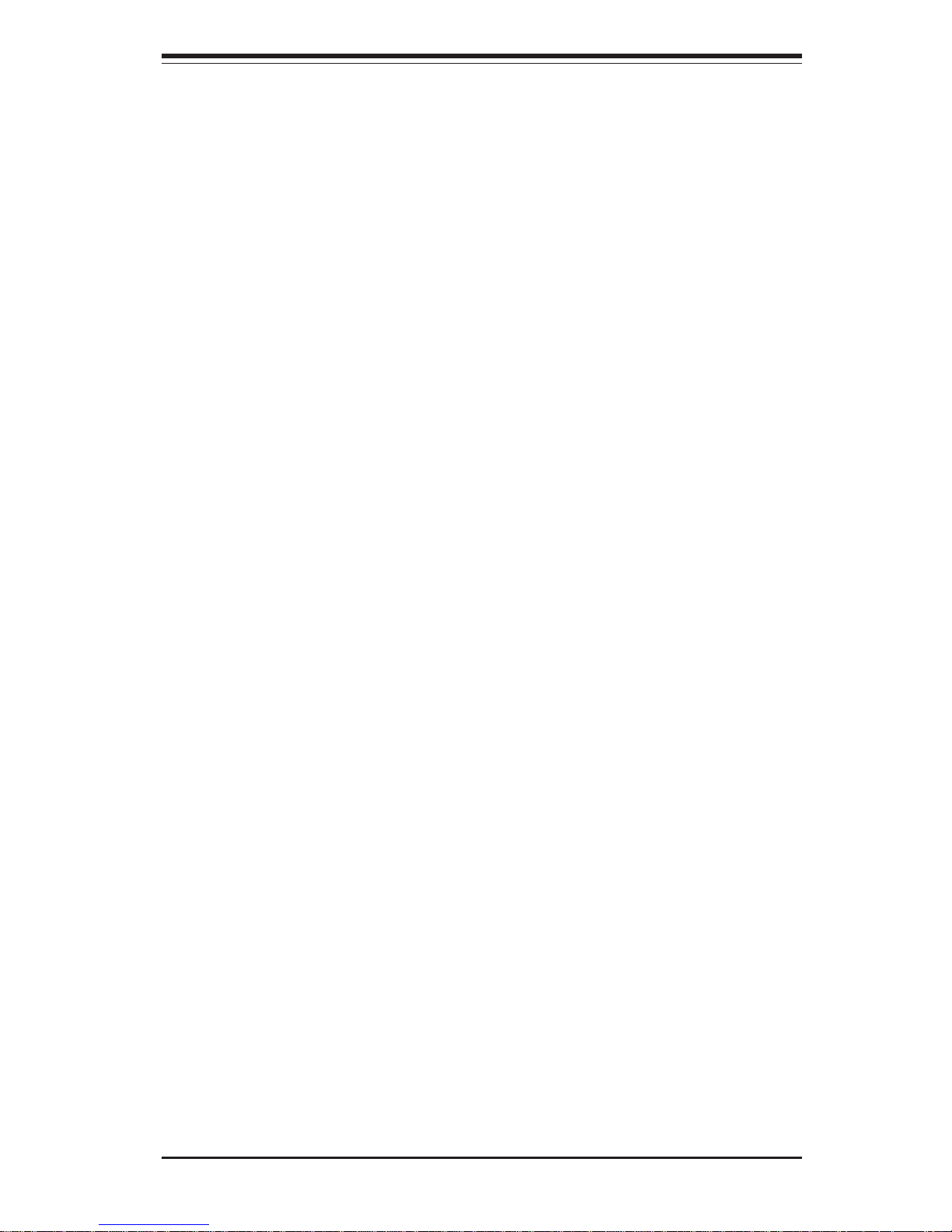
1-5
Chapter 1: Introduction
Cooling System
The SC850P4 chassis has an innovative cooling design that includes 9-cm hotplug redundant system cooling fans and two airflow guides. All fans operate
continuously. If one fails, an alarm is activated and the RPM of the remaining
fans increase to compensate and maintain sufficient airflow. Additional cooling
for the SCSI drive bays is provided by two 12-cm exhaust fans.
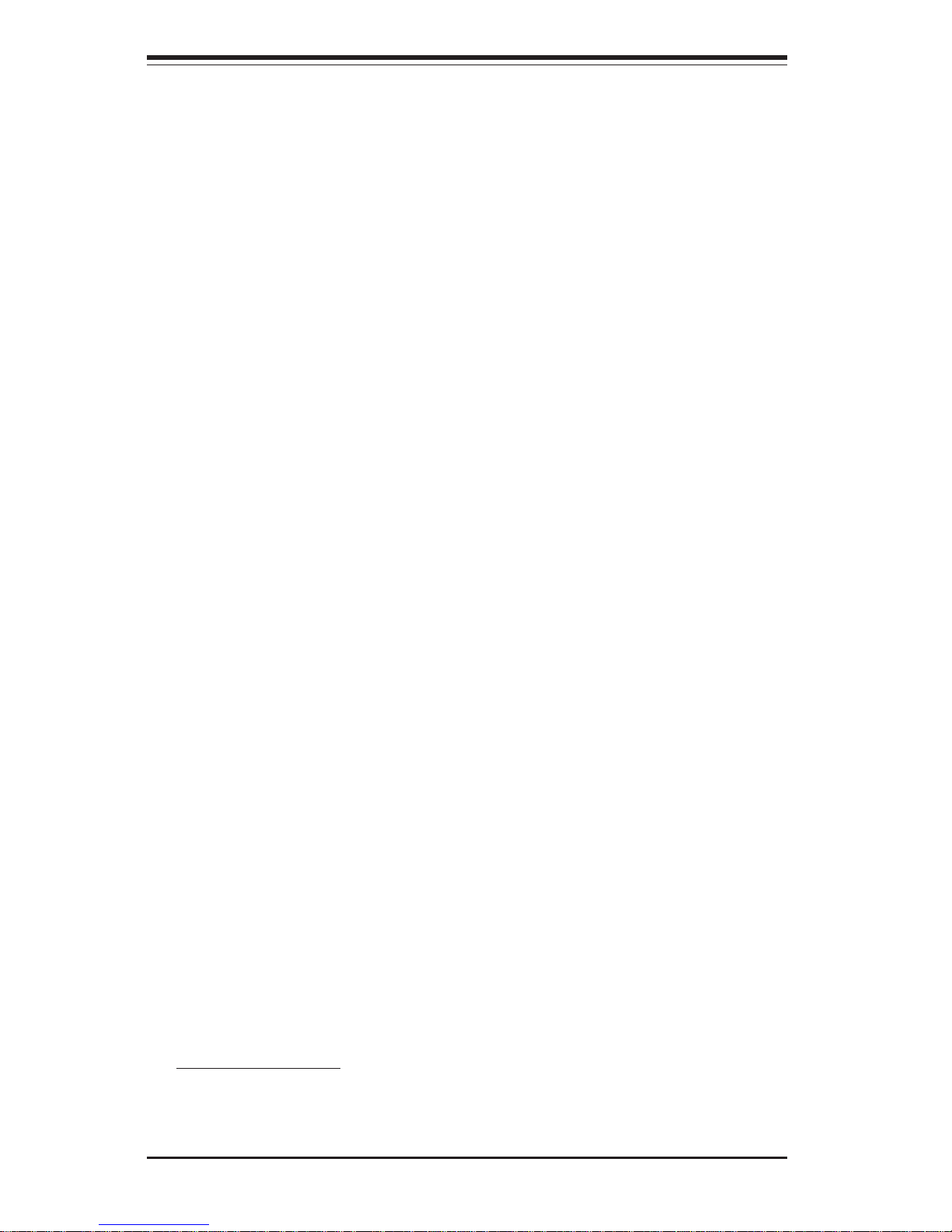
SUPERSERVER 8052-8/8052-6 Manual
1-6
1-4 Contacting Supermicro
Headquarters
Address: SuperMicro Computer, Inc.
980 Rock Ave.
San Jose, CA 95131 U.S.A.
Tel: +1 (408) 503-8000
Fax: +1 (408) 503-8008
Email: marketing@supermicro.com (General Information)
support@supermicro.com (Technical Support)
Web Site: www.supermicro.com
Europe
Address: SuperMicro Computer B.V.
Het Sterrenbeeld 28, 5215 ML
's-Hertogenbosch, The Netherlands
Tel: +31 (0) 73-6400390
Fax: +31 (0) 73-6416525
Email: sales@supermicro.nl (General Information)
support@supermicro.nl (Technical Support)
rma@supermicro.nl (Customer Support)
Asia-Pacific
Address: SuperMicro, Taiwan
D5, 4F, No. 16 Chien-Ba Road
Chung-Ho 235, Taipei Hsien, Taiwan, R.O.C.
Tel: +886-(2) 8226-3990
Fax: +886-(2) 8226-3991
Web Site: www.supermicro.com.tw
Technical Support:
Email: support@supermicro.com.tw
Tel: 886-2-8228-1366, ext.132 or 139
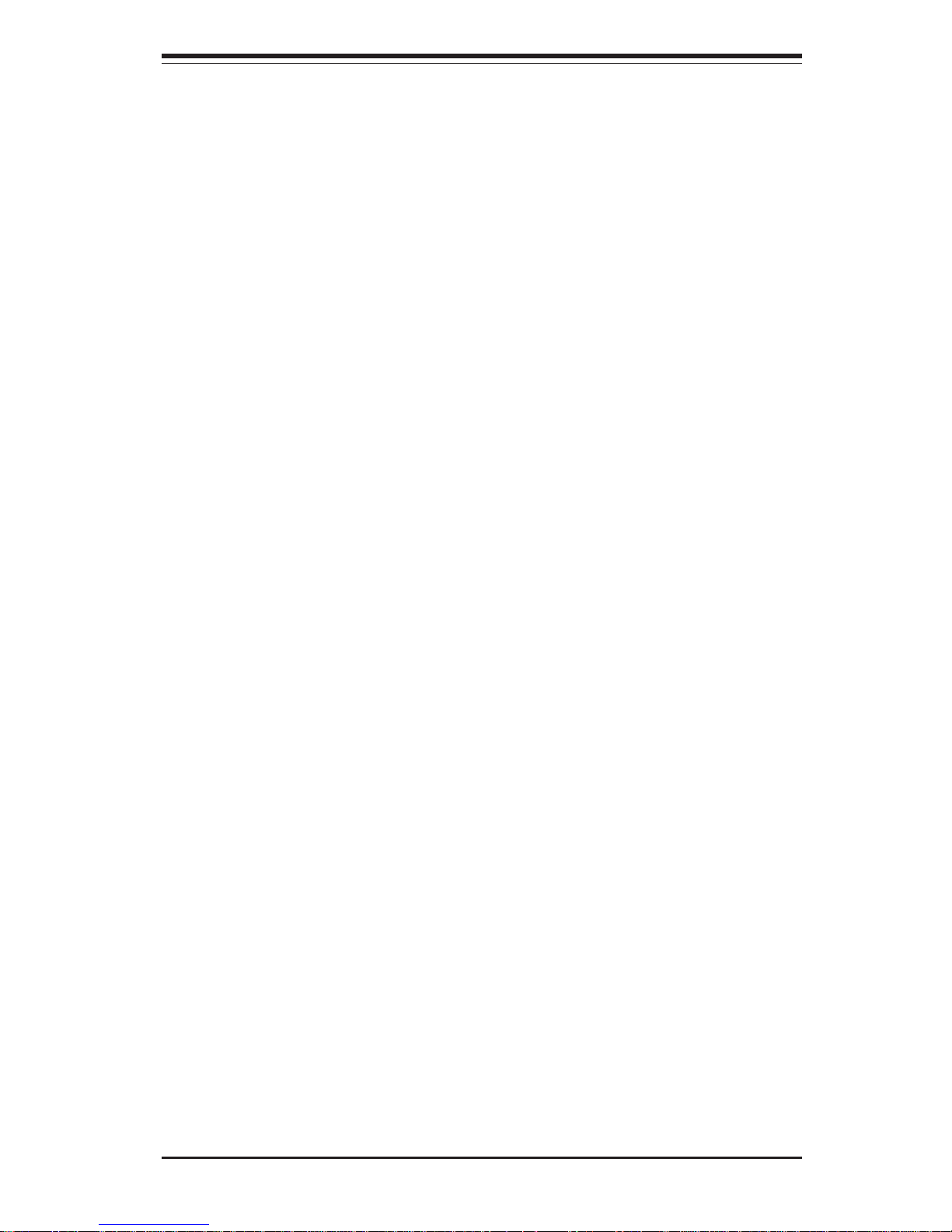
Chapter 2: Quick Setup
2-1
Chapter 2
Server Installation
2-1 Overview and Precautions
This chapter provides a quick setup checklist to get your SuperServer 8052-8/
8052-6 up and operating. Following these steps in the order given should enable
you to have the system operating within a minimum amount of time. This quick
setup assumes that your SuperServer 8052-8/8052-6 system has come to you
with processors and memory preinstalled. If your system is not already fully
integrated with a serverboard, processors, system memory etc., please turn to
the Chapter noted in each step for details on installing these components and
configuring the system.
2-2 Setting up the SuperServer 8052-8/8052-6
You should inspect the box the SuperServer 8052-8/8052-6 was shipped in
and note if it was damaged in any way. If the server itself shows damage
you should file a damage claim with the carrier who delivered it.
Decide on a suitable place for setting up and operating the SuperServer
8052-8/8052-6. You will need to place it in a clean, dust-free area that is
well ventilated. Avoid areas where heat, electrical noise and electromagnetic fields are generated. You will also need it placed near a grounded
power outlet.
Once the 8052-8/8052-6 is placed in the appropriate location, slide the locking tabs on each caster down to keep it stationary.
Checking the Serverboard Setup
Open the left side panel (when facing the front of the chassis) to make
sure the serverboard is properly installed and all connections have been
made.
1. Remove the left chassis side panel:
First, make sure the keylock for the side panels (located near the top
at the rear of the chassis) is unlocked. Then remove the four screws
that secure the back lip of the side panel to the rear of the chassis.
Grasp the handle at the rear of the panel and pull straight back about
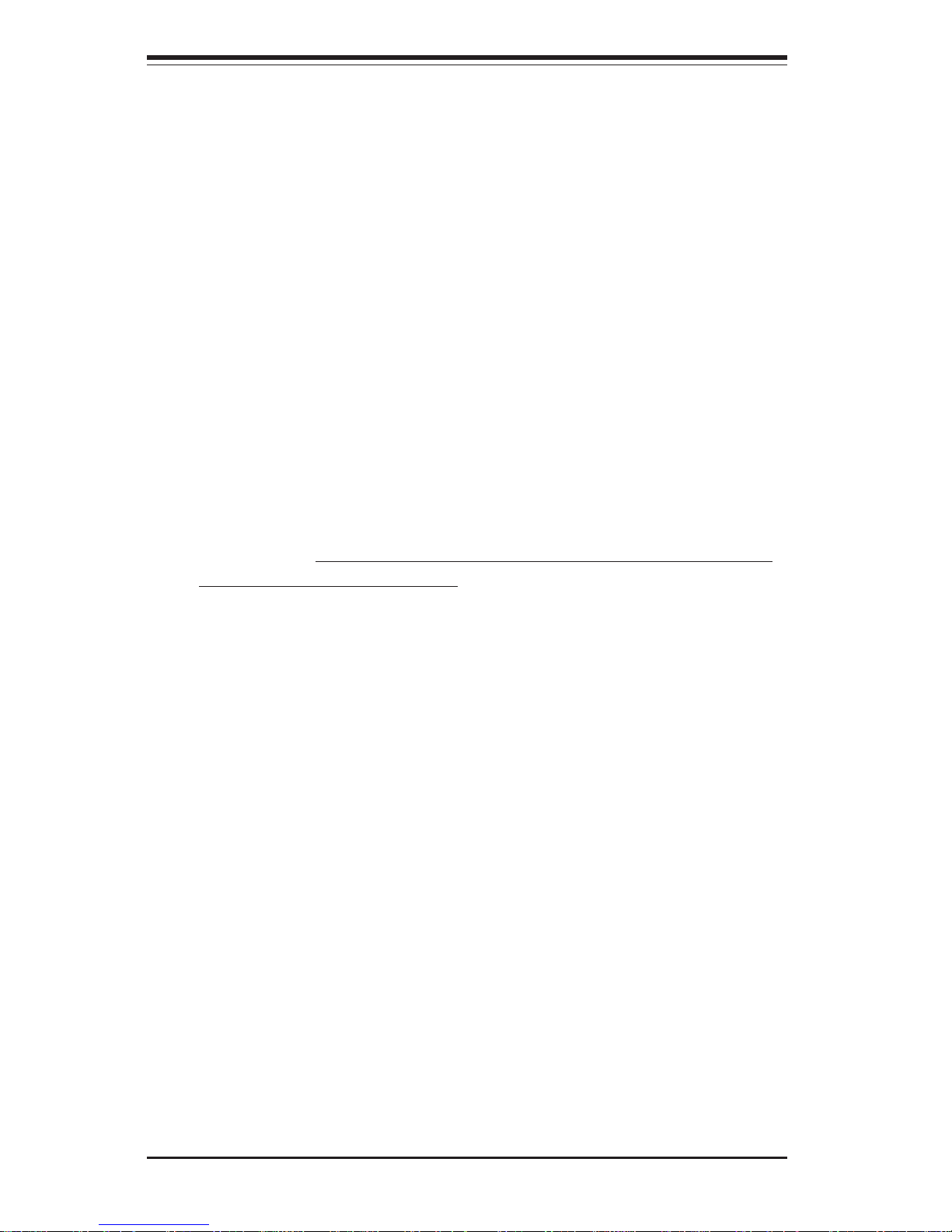
2-2
SUPERSERVER 8052-8/8052-6 Manual
1/2 inch, at which point the panel should hit a stop. Swing the top of
the panel out and completely lift it away from the chassis. When
reinstalling this panel, make sure the raised holes along the bottom of
the chassis fit into the long holes in the bottom lip of the side panel.
2. Check the MEC:
The Memory Expansion Card (MEC) should be already installed and
populated with DIMMs. Make sure the MEC is secure in its slot and
that the retention plate is screwed firmly to the chassis. For details on
populating the MEC, refer to Chapter 5.
3. Install add-on cards:
Install any add-on cards that you want added to the system. See
Chapter 5 for details on installing add-on cards.
4. Check all cable connections and airflow:
Make sure all power and data cables are properly and firmly connected
and not blocking the airflow. See Chapter 5 for details on cable
connections. Position the airflow guides to concentrate airflow to the
processors and their heatsinks.
Checking the Drive Bay Setup
Open the right side panel to make sure the SCA backplanes are properly
installed and all connections have been made.
1. Remove the right chassis side panel:
To access the drive bays, remove the right side panel (when facing
the front of the chassis) by following the same procedures described
on the previous page for removing the left side panel. You will also
have to open the front doors on the right side of the chassis to
access the front of the drive bays. These doors may be secured with
a keylock located just below the system LEDs.
2. Install an IDE or floppy disk drive:
See Chapter 6 if you need to add an IDE and/or floppy disk drive to the
system.
3. Check the SCSI disk drives:
Depending upon your system's configuration, your system may have
some SCSI drives already installed. If you need to install SCSI drives
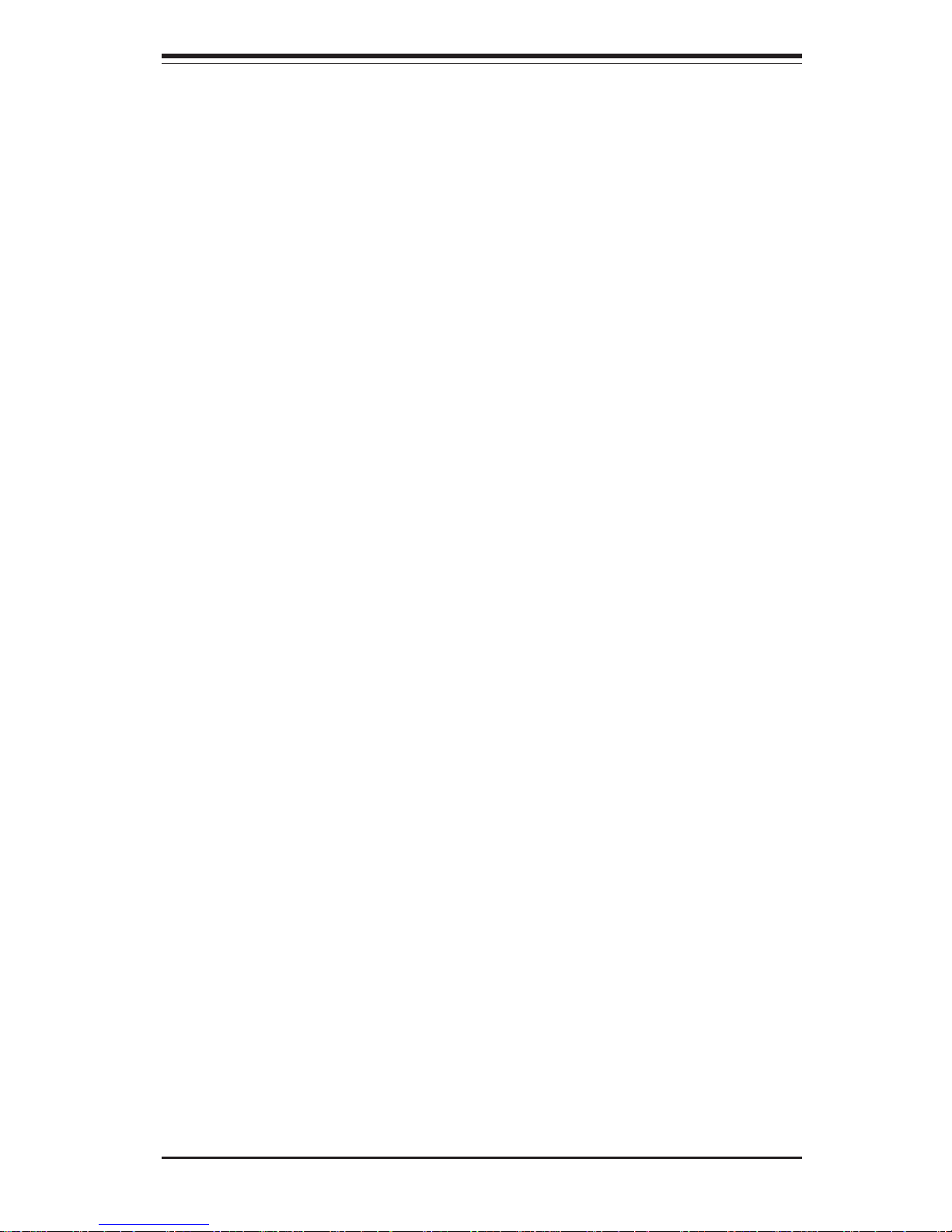
Chapter 2: Quick Setup
2-3
or wish to change the channel configuration, please refer to Chapter 6.
The drives are defaulted to a dual channel (channels A and B)
configuration.
4. Check the airflow:
Because most of the excess cabling is kept on this side of the
chassis, you should check to make sure all cables have been routed in
such a way that they do not block the airflow generated by the fans.
5. Supply power to the system:
The last thing you must do is supply power to the system. Plug all
three power cords from the three power supplies into a high-quality
power strip that offers protection from electrical noise and surges.
2-3 Installing the Operating System
The SuperServer 8052-8/8052-6 is normally shipped without an operating
system (OS) installed. This is the last thing you need to do to make the
system operational. The OS is normally installed with a CD-ROM. Refer to
the documentation that came with your operating system to install it in the
SuperServer 8052-8/8052-6.

2-4
SUPERSERVER 8052-8/8052-6 Manual
Notes
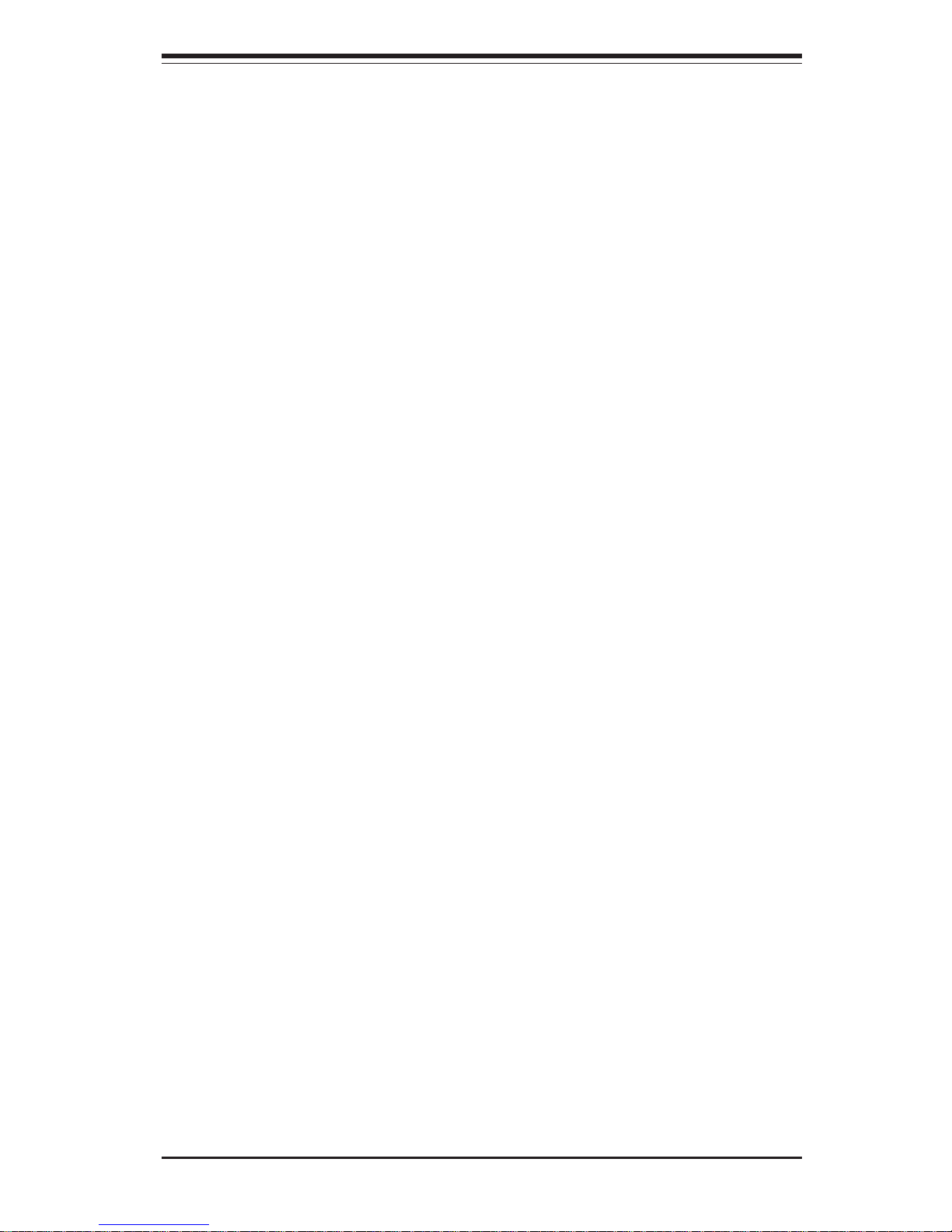
Chapter 3: System Interface
3-1
Chapter 3
System Interface
3-1 Overview
There are several LEDs on the front control panel as well as others on the power
supply units, the SCSI drives and the serverboard to keep you constantly informed of the overall status of the system as well as the activity and health of
specific components. There are also three switches that allow you to take action
based on the information provided by these LEDs. This chapter explains the
meanings of all LED indicators and audible alarms and the appropriate responses
you may need to take.
3-2 Switches
The front control panel has three push-button switches: a power on/
off switch, an alarm disable switch and a reset switch. These are accessed by opening the top right door on the front of the chassis.
! POWER: This is the main power switch that will turn off the power
supply.
! ALARM: Depressing the alarm switch will disable the audible alarm
that is generated to notify you of chassis overheating or fan/power supply
failure. The LED indicating the cause of the alarm will remain illuminated
after the alarm is disabled.
! RESET: The reset switch reboots the system.
3-3 Front Control Panel LEDs
As shown in Figure 3-1, the front control panel of the SC850P4 chassis has eight
LEDs. These LEDs keep you informed of the status of your system and indicate
the following when illuminated.
! Power: Indicates power is being supplied to the system.
! NIC: Indicates network activity on the system.
! HDD: Indicates IDE drive activity.
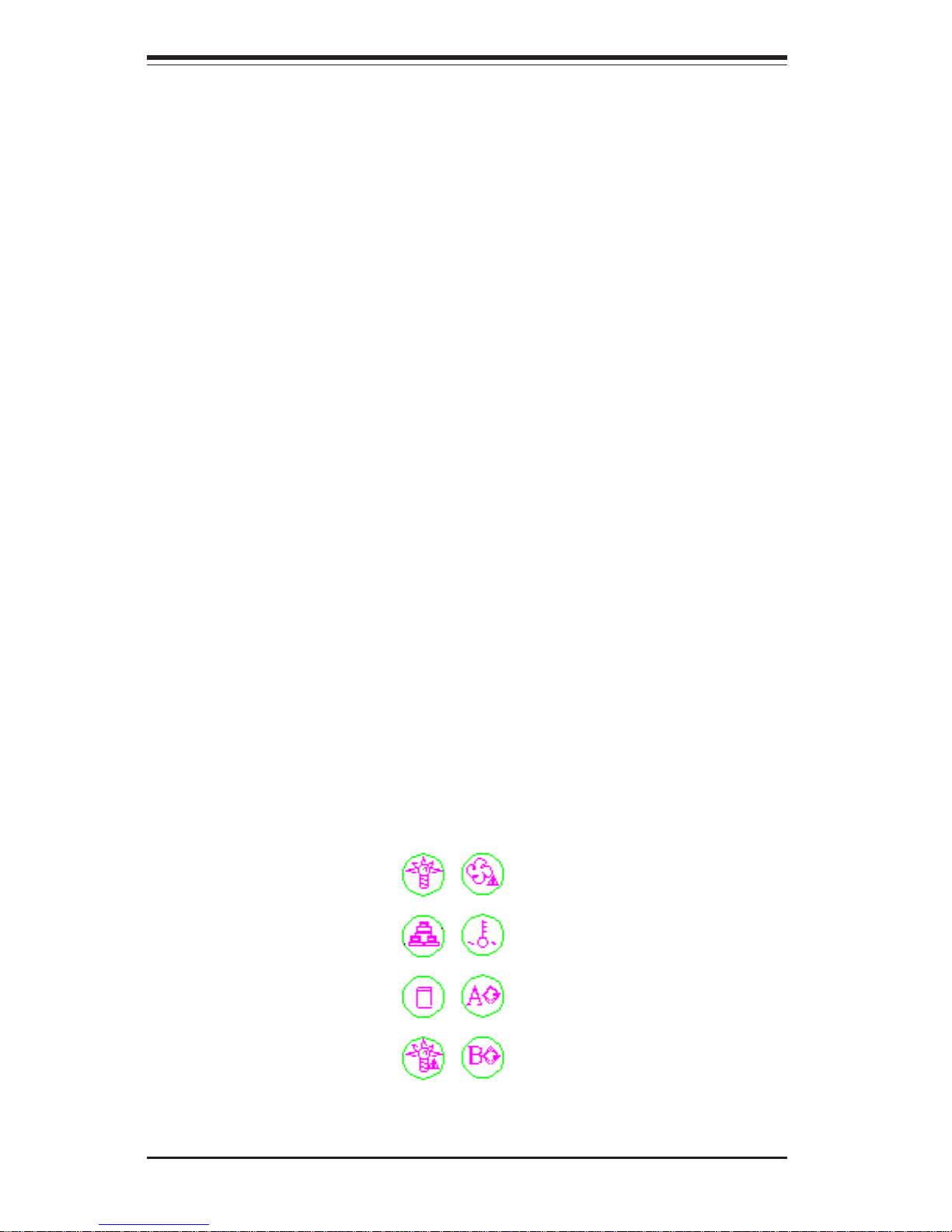
SUPERSERVER 8052-8/8052-6 Manual
3-2
! PWR Fault: Indicates a power supply failure. This should be accompanied
by an audible alarm, which you can disable with the alarm switch on the control
panel. Inspect the power supply units at the rear of the chassis. The unit with
the amber LED illuminated has failed. Refer to Chapter 6 for instructions on
replacing the failed unit. Because they are hot-swap units, you do not need to
remove power from the system when replacing.
! Fan Fail: Indicates a system fan failure. This should be accompanied by
an audible alarm, which you can disable with the alarm switch on the control
panel. When a fan stops working, all the other system fans will increase their
RPM to compensate until the failed unit is replaced. Refer to Chapter 6 for
instructions on replacing system fans. It is unnecessary to power down the
system as these are hot-swap fans. Note: You must use the exact same brand
and rating of fan for replacement. These can be obtained directly from
Supermicro.
! Overheat: Indicates an overheat condition in the chassis.
! SCA Channel A: Indicates an overheat condition with SCA SCSI back
plane A (which supports the upper drive bays).
! SCA Channel B: Indicates an overheat condition with SCA SCSI back
plane B (which supports the lower drive bays).
Figure 3-1. Front Control Panel LEDs
Power
NIC
HDD
PWR Fault
Fan Fail
Overheat
SCA Channel A
SCA Channel B
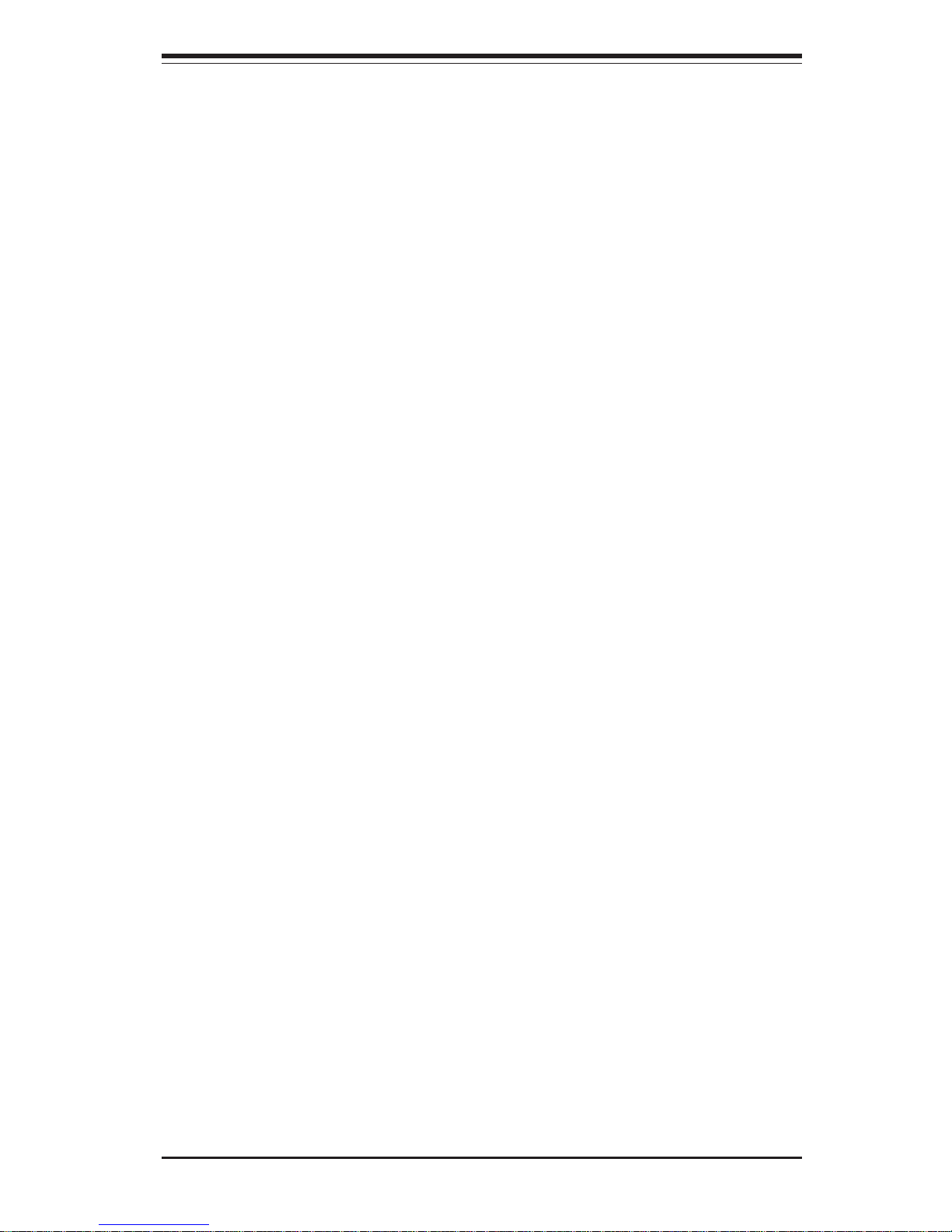
Chapter 3: System Interface
3-3
3-4 SCSI Drive LEDs
Each SCSI drive carrier has two LEDs.
! Green: The green SCSI drive LED indicates drive activity. This LED should
blink on and off when that particular drive is being accessed.
! Red: If the red LED is illuminated, the drive has experienced a fault or has
crashed. Please refer to Chapter 6 for instructions on replacing failed SCSI
drives.
3-5 Power Supply LEDs
Each of the three units comprising the power supply has a single LED that
can be illuminated either as green or amber.
! Green: When green, the unit has power applied to it and is operating
normally.
! Amber: If the LED is amber, it indicates that no power is being applied
to that unit. If system power has been turned off this is normal, however if
the system is powered on and running an amber LED most likely indicates a
failed power unit. First check to make sure the power cord for that unit is
plugged in. If it is, then refer to Chapter 6 for instructions on replacing the
unit. The power unit's fan may continue to run at low speed even if the unit
has failed or has been turned off.
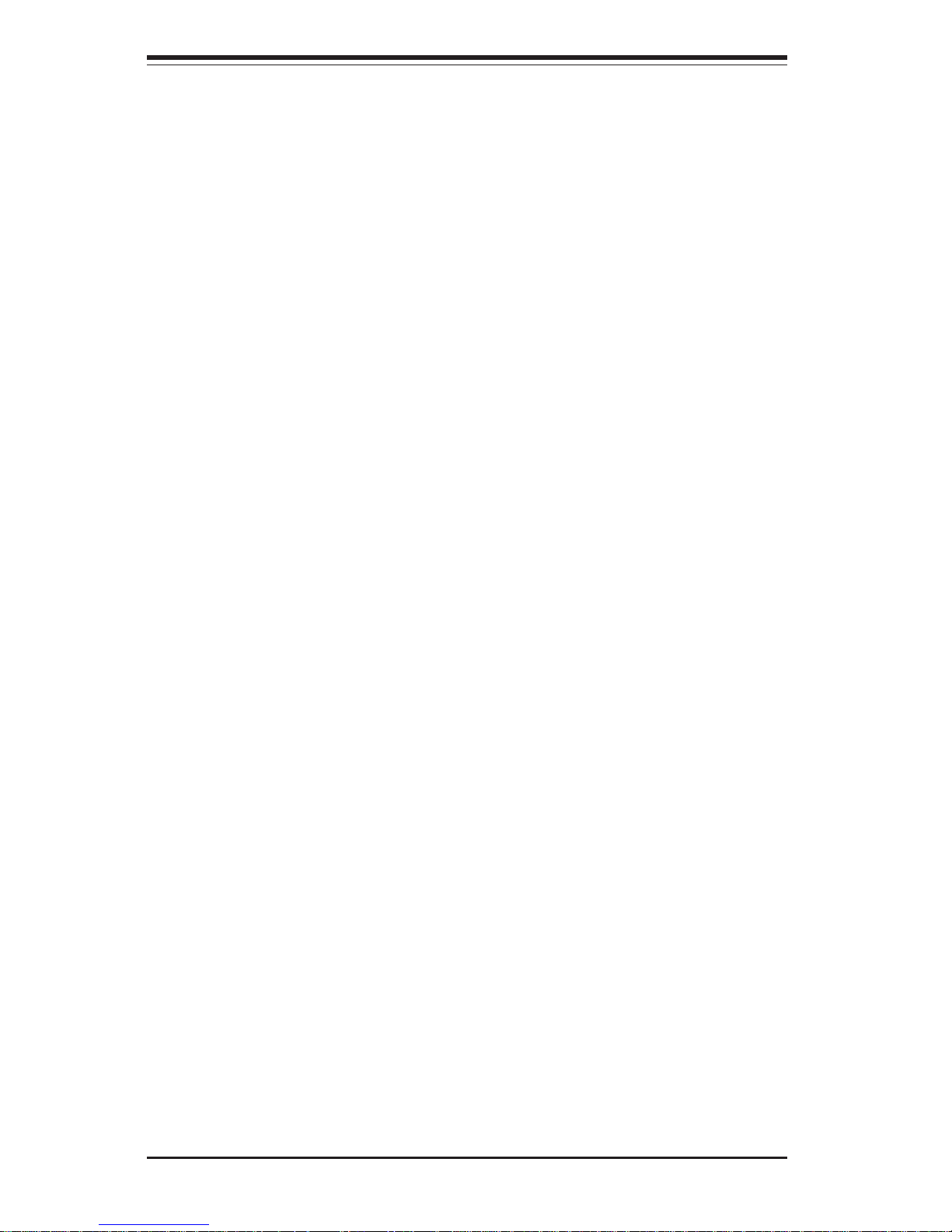
SUPERSERVER 8052-8/8052-6 Manual
3-4
Notes
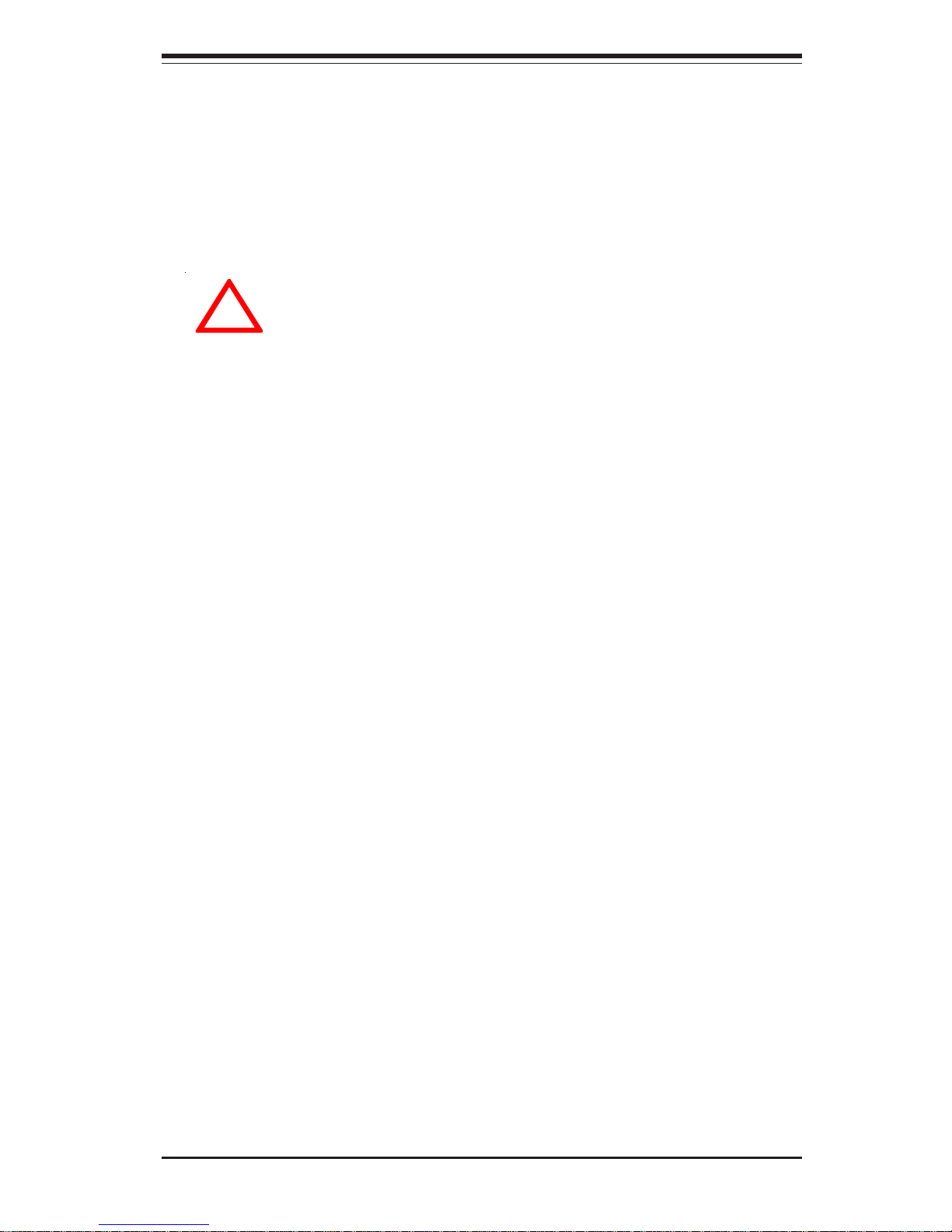
Chapter 4: System Safety
4-1
Chapter 4
System Safety
4-1 Electrical Safety Precautions
!
Basic electrical safety precautions should be followed to protect
yourself from harm and the SuperServer 8052-8/8052-6 from damage:
! Be aware of the locations of the power on/off switch on the chassis
as well as the room's emergency power-off switch, disconnection
switch or electrical outlet. If an electrical accident occurs, you can
then quickly remove power from the system.
! Do not work alone when working with high voltage components.
! Power should always be disconnected from the system when removing
or installing main system components, such as the serverboard, the
MEC, memory modules and IDE and floppy drives. When disconnecting
power, you should first power down the system with the operating
system first and then unplug the power cords of all the power supply
units in the system.
! When working around exposed electrical circuits, another person who
is familiar with the power-off controls should be nearby to switch off
the power if necessary.
! Use only one hand when working with powered-on electrical
equipment. This is to avoid making a complete circuit, which will
cause electrical shock. Use extreme caution when using metal tools,
which can easily damage any electrical components or circuit boards
they come into contact with.
! Do not use mats designed to decrease static electrical discharge as
protection from electrical shock. Instead, use rubber mats that have
been designed as electrical insulators.
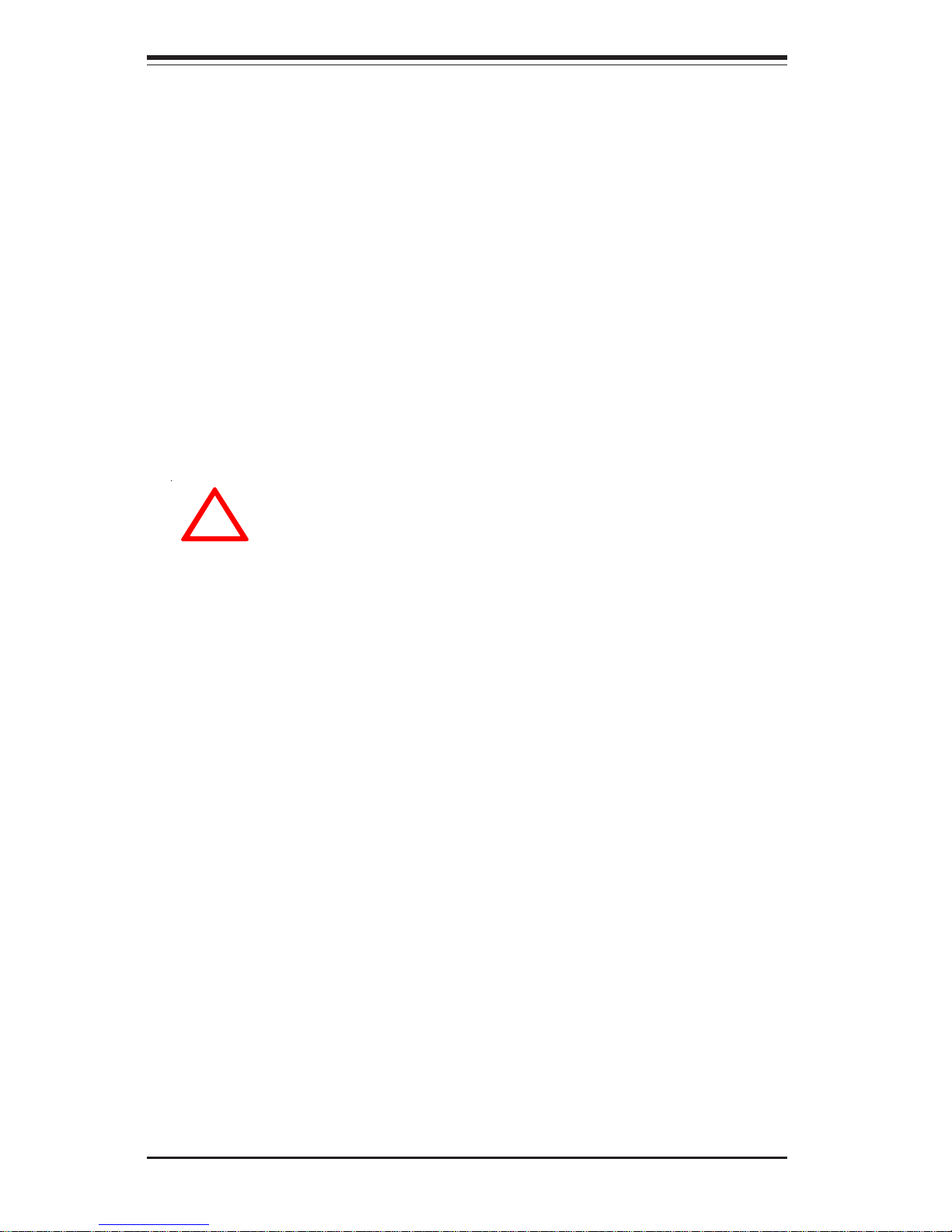
SUPERSERVER 8052-8/8052-6 Manual
4-2
4-2 General Safety Precautions
Follow these rules to ensure general safety:
! Keep the area around the SuperServer 8052-8/8052-6 clean and free of
clutter.
! The SuperServer 8052-8/8052-6 weighs approx. 90 lbs (40.9 kg.). If you have
to lift the system, two people at either end should lift slowly with their feet
spread out to distribute the weight. Always keep your back straight and
lift with your legs.
! Place side panels and any system components that have been removed
away from the system so that they won't accidentally be stepped on.
! While working on the system, do not wear loose clothing such as
neckties and unbuttoned shirt sleeves that can come into contact with
electrical circuitry or be pulled into the one of the cooling fans.
! Remove any jewelry or metal objects from your body, which are
excellent metal conductors that can create short circuits and harm you
if they come into contact with printed circuit boards or areas where
power is present.
! After servicing the system, reinstall all covers and side panels and
ensure all connections have been made.
!
! The power supply power cords must include a grounding plug and must be
plugged into grounded electrical outlets.
! Serverboard Battery: CAUTION - There is a danger of explosion if the onboard
battery (located near the COM2/4 header) is installed upside down, which
will reverse its polarites. This battery must be replaced only with the same
or an equivalent type recommended by the manufacturer. Dispose of used
batteries according to the manufacturer's instructions.
! CD-ROM Laser: CAUTION - this server may have come equipped with a CD-
ROM drive. To prevent direct exposure to the laser beam and hazardous
radiation exposure, do not open the enclosure or use the unit in any
unconventional way.
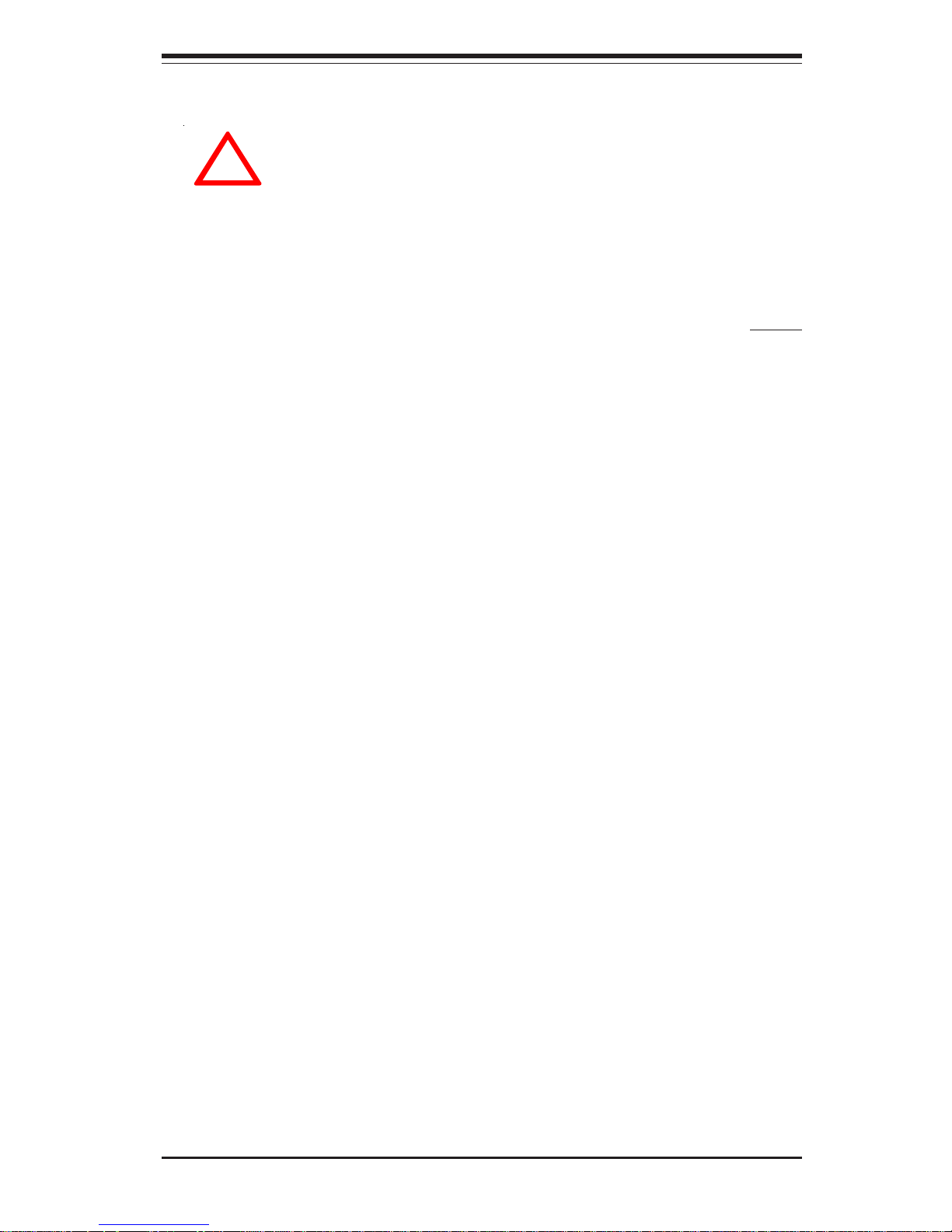
Chapter 4: System Safety
4-3
4-3 ESD Precautions
Electrostatic discharge (ESD) is generated by two objects with different
electrical charges coming into contact with each other. An electrical
discharge is created to neutralize this difference, which can damage
electronic components and printed circuit boards. The following
measures are generally sufficient to neutralize this difference before
contact is made to protect your equipment from ESD:
! Use a grounded wrist strap designed to prevent static discharge.
! Keep all components and printed circuit boards (PCBs) in their
antistatic bags until ready for use.
! Touch a grounded metal object before removing the board from the
antistatic bag.
! Do not let components or PCBs come into contact with your clothing,
which may retain a charge even if you are wearing a wrist strap.
! Handle a board by its edges only; do not touch its components,
peripheral chips, memory modules or gold contacts.
! When handling chips or modules, avoid touching their pins.
! Put the serverboard and peripherals back into their antistatic bags
when not in use.
! For grounding purposes, make sure your computer chassis provides
excellent conductivity between the power supply, the case, the mounting
fasteners and the serverboard.
!
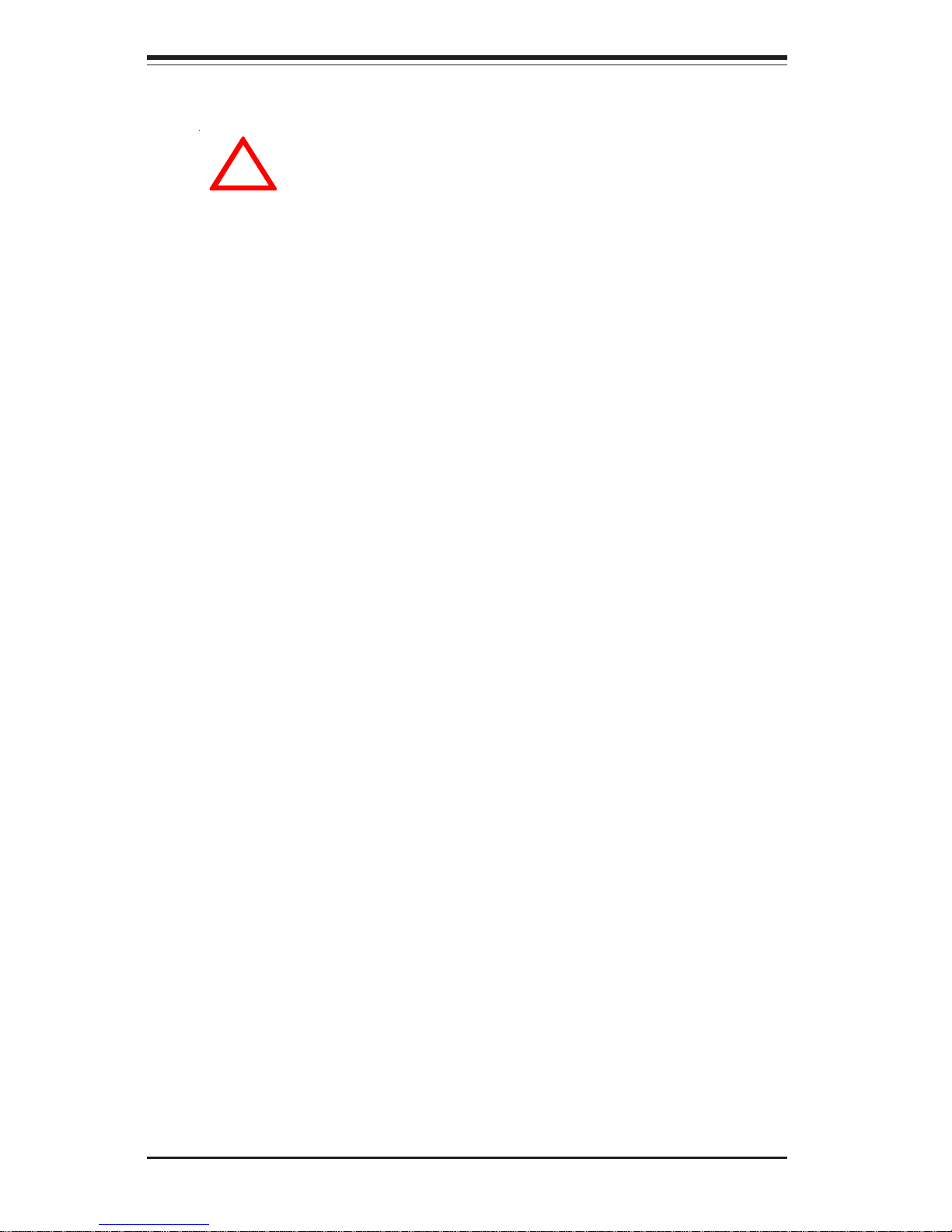
SUPERSERVER 8052-8/8052-6 Manual
4-4
4-4 Operating Precautions
Care must be taken to assure that all chassis covers are in place when
the 8052-8/8052-6 is operating to ensure proper cooling. Out of
warranty damage to the 8052-8/8052-6 system can occur if this practice
is not strictly followed.
!
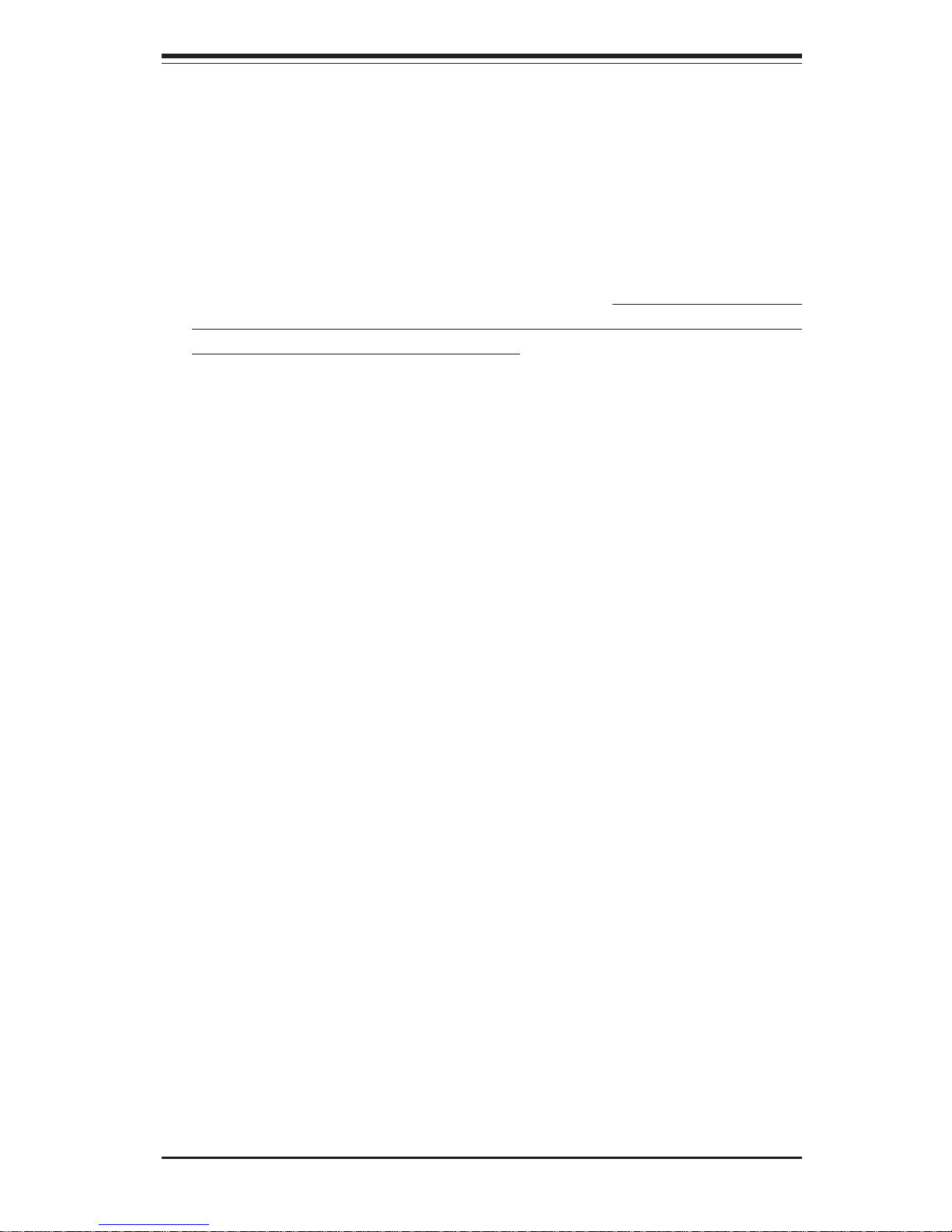
Chapter 5: Advanced Serverboard Setup
5-1
Chapter 5
Advanced Serverboard Setup
This chapter covers the steps required to install the processors and
heatsinks, connect the data and power cables and install add-on cards. All
serverboard jumpers and connections are also described. A layout and
quick reference chart are included in Section 5-7. Remember to close the
chassis completely when you have finished working on the serverboard to
sufficiently cool and protect the system.
5-1 Handling the P4QH8/P4QH6 Serverboard
Static electrical discharge can damage electronic components. To prevent
damage to any printed circuit boards (PCBs), it is important to handle them
very carefully (see previous chapter). Also note that the size and weight
of the serverboard can cause it to bend if handled improperly, which may
result in damage. To prevent the serverboard from bending, keep one hand
under the center of the board to support it when handling. The following
measures are generally sufficient to protect your equipment from static
discharge.
Precautions
• Use a grounded wrist strap designed to prevent static discharge.
• Touch a grounded metal object before removing any board from its antistatic bag.
• Handle a board by its edges only; do not touch its components, peripheral chips, memory modules or gold contacts.
• When handling chips or modules, avoid touching their pins.
• Put the serverboard, add-on cards and peripherals back into their antistatic bags when not in use.
Unpacking
The serverboard is shipped in antistatic packaging to avoid static damage.
When unpacking the board, make sure the person handling it is static protected.
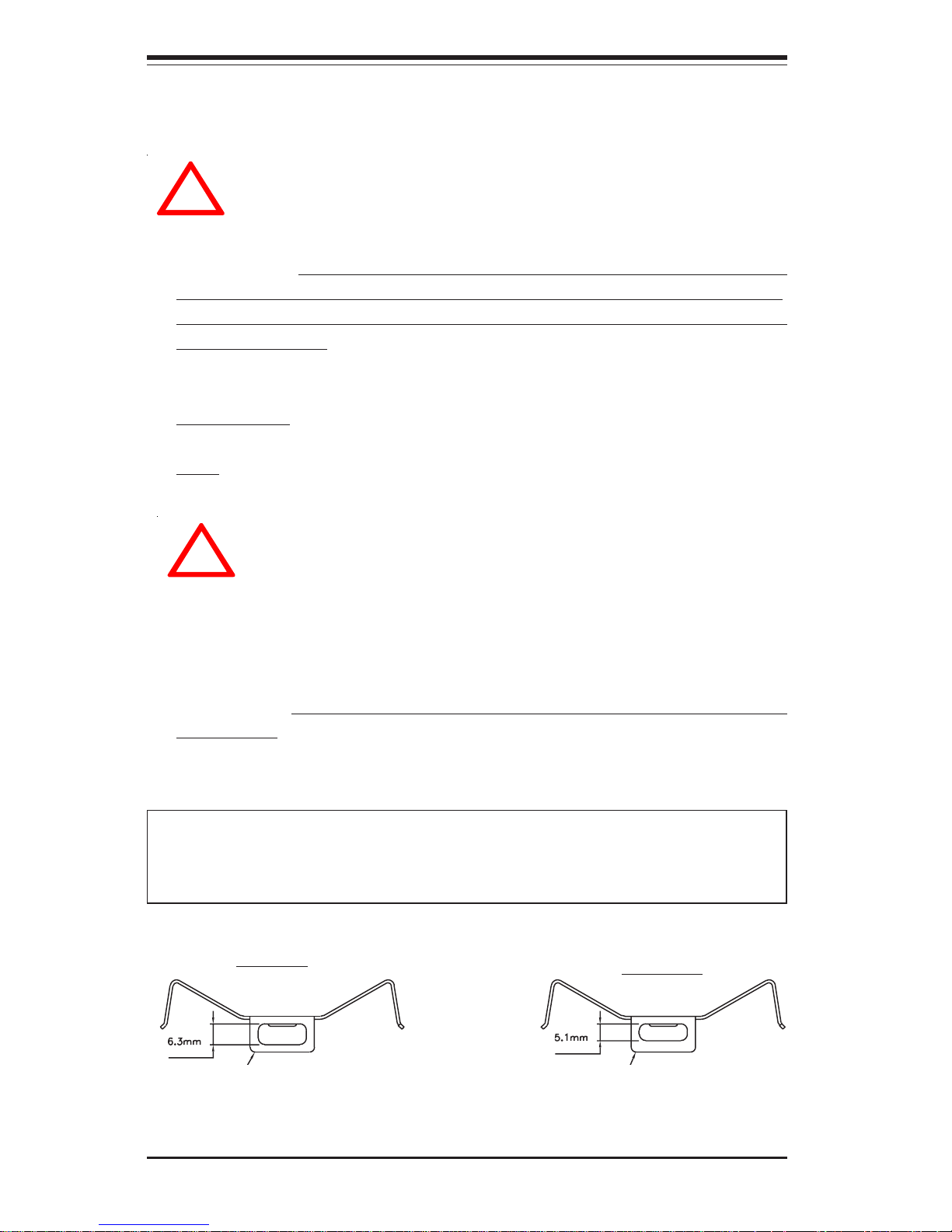
5-2
SUPERSERVER 8052-8/8052-6 Manual
IMPORTANT: Always connect the power cords last and always remove
them before adding, removing or changing any hardware components.
Make sure that you install the processor into the CPU socket before you
install the heatsink.
!
5-2 PGA Processor and Heatsink Installation
When handling the processor package, avoid placing direct
pressure on the label area of the fan. Also, do not place the
serverboard on a conductive surface, which can damage the
BIOS battery and prevent the system from booting up.
Processor Support:
Single or Dual: Intel Xeon processors MP to 2.8 GHz. Install processors into
the CPU1 (single) socket or CPU1 and and CPU4 sockets (dual).
Quad: Intel Xeon processors MP to 2.8 GHz.
603 Clip
603E Clip
Thinner Edge & Larger Slot Thicker Edge & Smaller Slot
P/N Clip Model CPU Type/Speed
SKT095 603 (one pair for each CPU) Gallatin: 1.9 - 2.8GHz
SKT095E 603E (one pair for each CPU) Foster: 1.4 - 1.6GHz
IMPORTANT: Be sure to use the correct type of Xeon retention clips for your
processor(s).
!
Due to differences between the Foster and Gallatin CPU packages, Supermicro provides two different types of CPU heatsink
retention clips with our quad Xeon serverboards. The Foster
package is about 1.5 mm shorter than the Gallatin package.
The following table shows the heatsink clip usage for each
CPU type.
Types of CPU Retention Clips:
