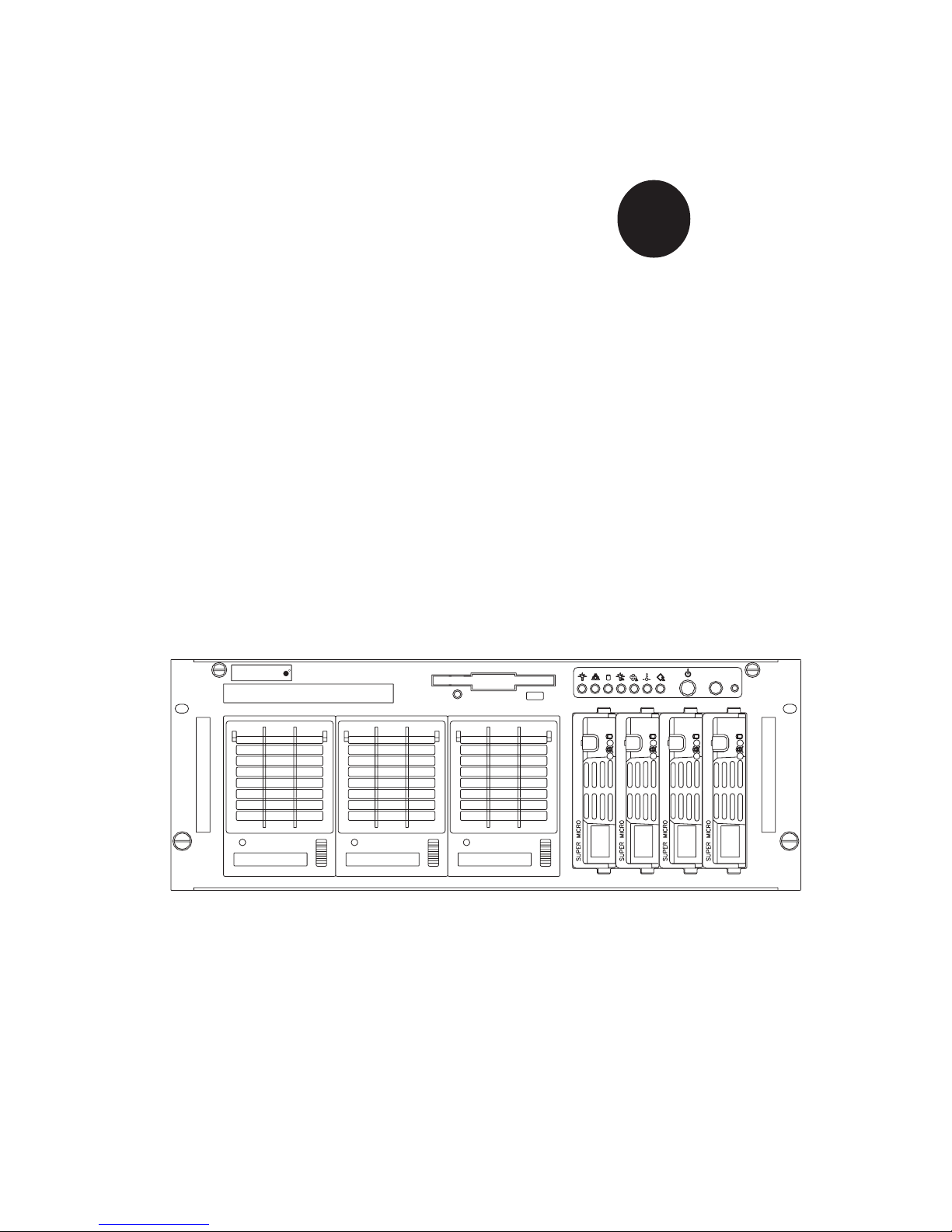
®
SUPERSERVER 8042-8
SUPERSERVER 8042-6
USER’S MANUAL
1.0a
SUPER
S
UPERMICR
ALARM
RESET
R
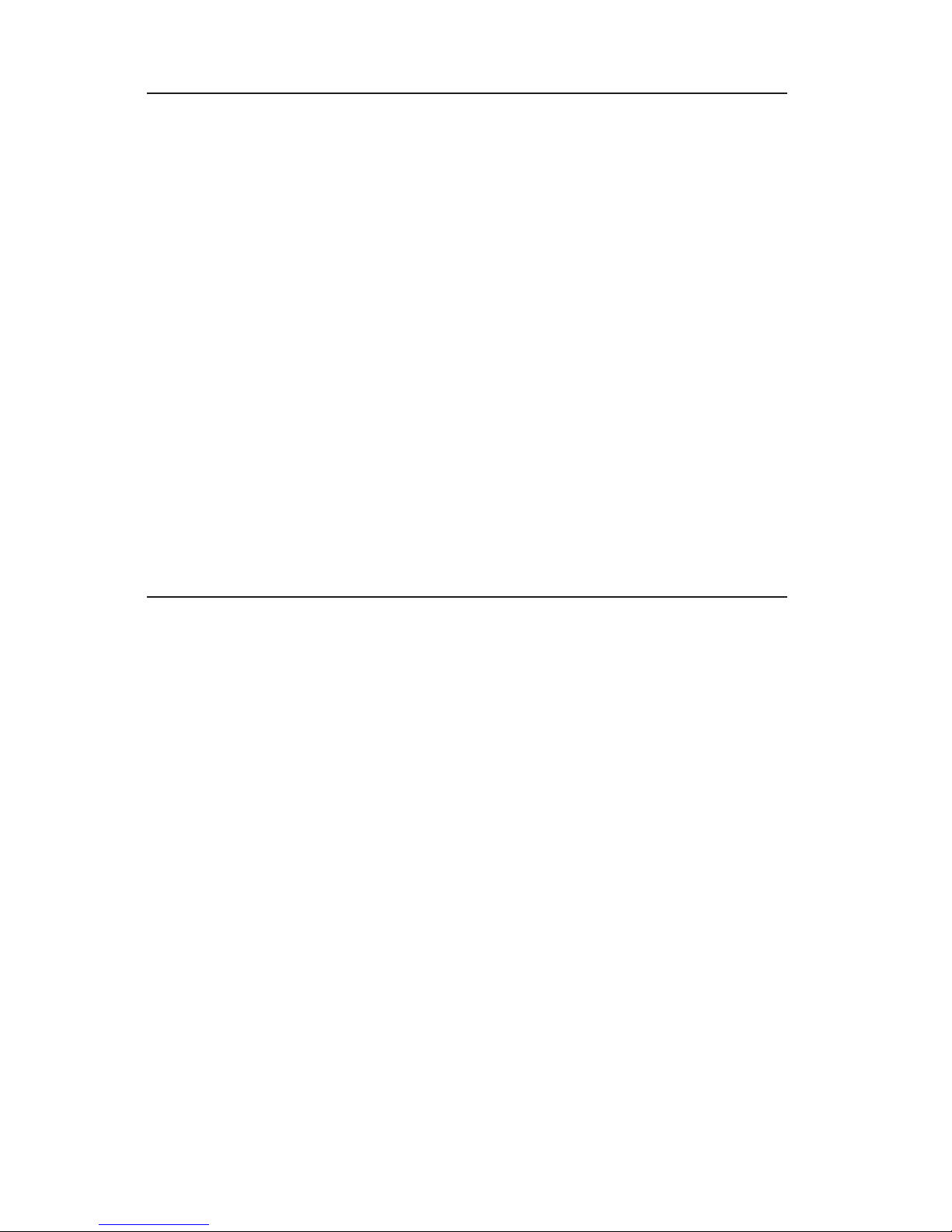
The information in this User’s Manual has been carefully reviewed and is believed to be
accurate. The vendor assumes no responsibility for any inaccuracies that may be
contained in this document, makes no commitment to update or to keep current the
information in this manual, or to notify any person or organization of the updates.
Please
Note: For the most up-to-date version of this manual, please see our
web site at www.supermicro.com.
SUPERMICRO COMPUTER reserves the right to make changes to the product described in
this manual at any time and without notice. This product, including software, if any, and
documentation may not, in whole or in part, be copied, photocopied, reproduced, translated
or reduced to any medium or machine without prior written consent.
IN NO EVENT WILL SUPERMICRO COMPUTER BE LIABLE FOR DIRECT, INDIRECT,
SPECIAL, INCIDENTAL, SPECULATIVE OR CONSEQUENTIAL DAMAGES ARISING FROM
THE USE OR INABILITY TO USE THIS PRODUCT OR DOCUMENTATION, EVEN IF
ADVISED OF THE POSSIBILITY OF SUCH DAMAGES. IN PARTICULAR, THE VENDOR
SHALL NOT HAVE LIABILITY FOR ANY HARDWARE, SOFTWARE, OR DATA STORED
OR USED WITH THE PRODUCT, INCLUDING THE COSTS OF REPAIRING, REPLACING,
INTEGRATING, INSTALLING OR RECOVERING SUCH HARDWARE, SOFTWARE, OR
DATA.
Any disputes arising between manufacturer and customer shall be governed by the laws of
Santa Clara County in the State of California, USA. The State of California, County of
Santa Clara shall be the exclusive venue for the resolution of any such disputes.
Supermicro's total liability for all claims will not exceed the price paid for the hardware
product.
Unless you request and receive written permission from SUPER MICRO COMPUTER, you
may not copy any part of this document.
Information in this document is subject to change without notice. Other products and
companies referred to herein are trademarks or registered trademarks of their respective
companies or mark holders.
Copyright © 2003 by SUPER MICRO COMPUTER INC.
All rights reserved.
Printed in the United States of America
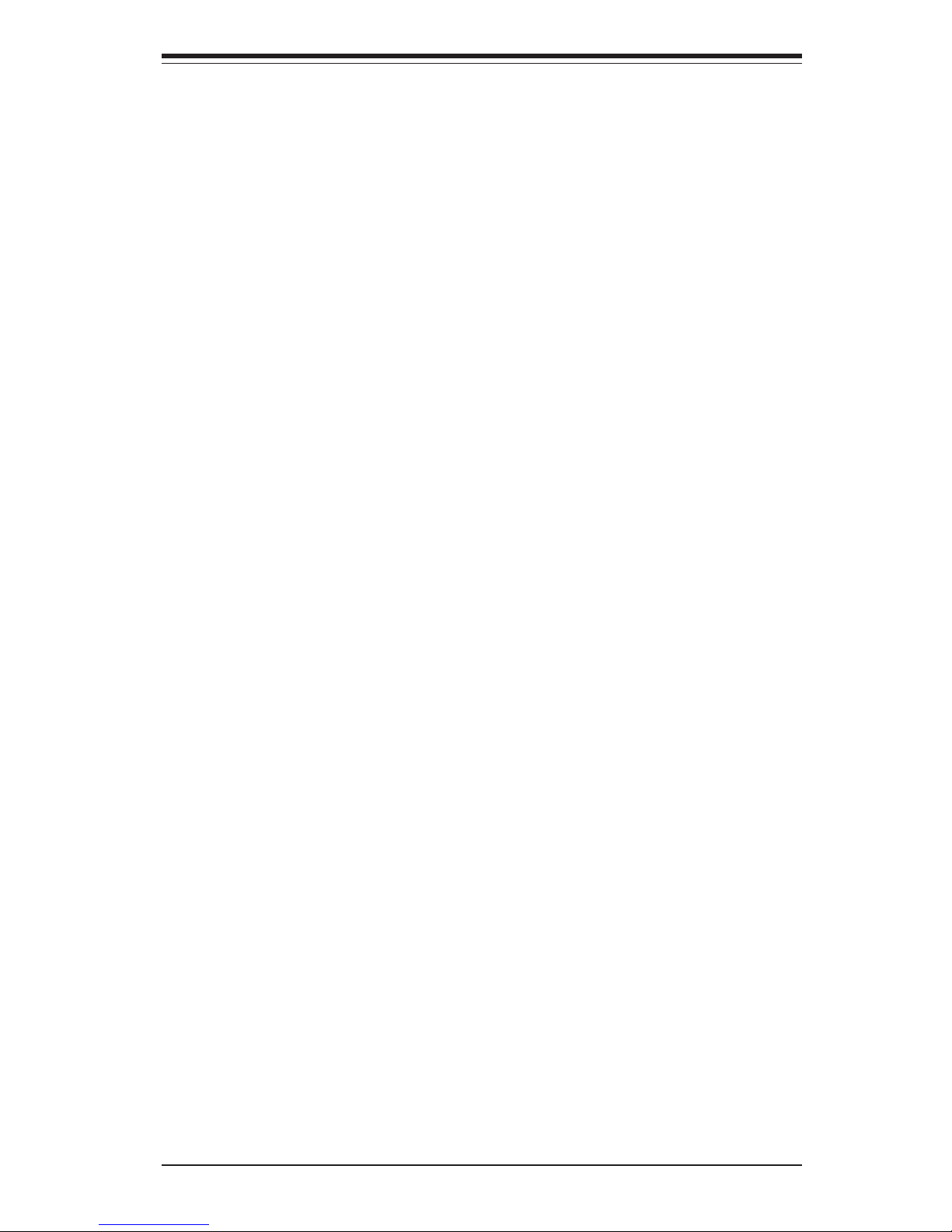
iii
Preface
Preface
About This Manual
This manual is written for professional system integrators and PC technicians. It provides information for the installation and use of the SuperServer 8042-8/8042-6. Installation and maintainance should be performed
by experienced technicians only.
The SuperServer 8042-8/8042-6 is a high-end, quad processor 4U
rackmount server based on the SC862 4U rackmount server chassis and
the P4QH8/P4QH6, a quad processor serverboard that supports Intel Xeon
®
processors MP of up to 2.8 GHz at a Front Side (system) Bus speed of 400
MHz and up to 32 GB of DDR200 (PC1600) SDRAM main memory.
Manual Organization
Chapter 1: Introduction
The first chapter provides a checklist of the main components included with
the server system and describes the main features of the SUPER P4QH8/
P4QH6 serverboard and the SC862 chassis, which make up the SuperServer 8042-8/8042-6.
Chapter 2: Server Installation
This chapter describes the steps necessary to install the SuperServer
8042-8/8042-6 into a rack and check out the server configuration prior to
powering up the system. If your server was ordered without processor
and memory components, this chapter will refer you to the appropriate sections of the manual for their installation.
Chapter 3: System Interface
Refer here for details on the system interface, which includes the functions
and information provided by the control panel on the chassis as well as
other LEDs located throughout the system.

Chapter 7 includes an introduction to BIOS and provides detailed information on running the CMOS Setup Utility.
Appendix A offers information on BIOS POST messages.
Appendix B provides POST codes.
Appendix C lists the system specifications.
SUPERSERVER 8042-8/8042-6 Manual
iv
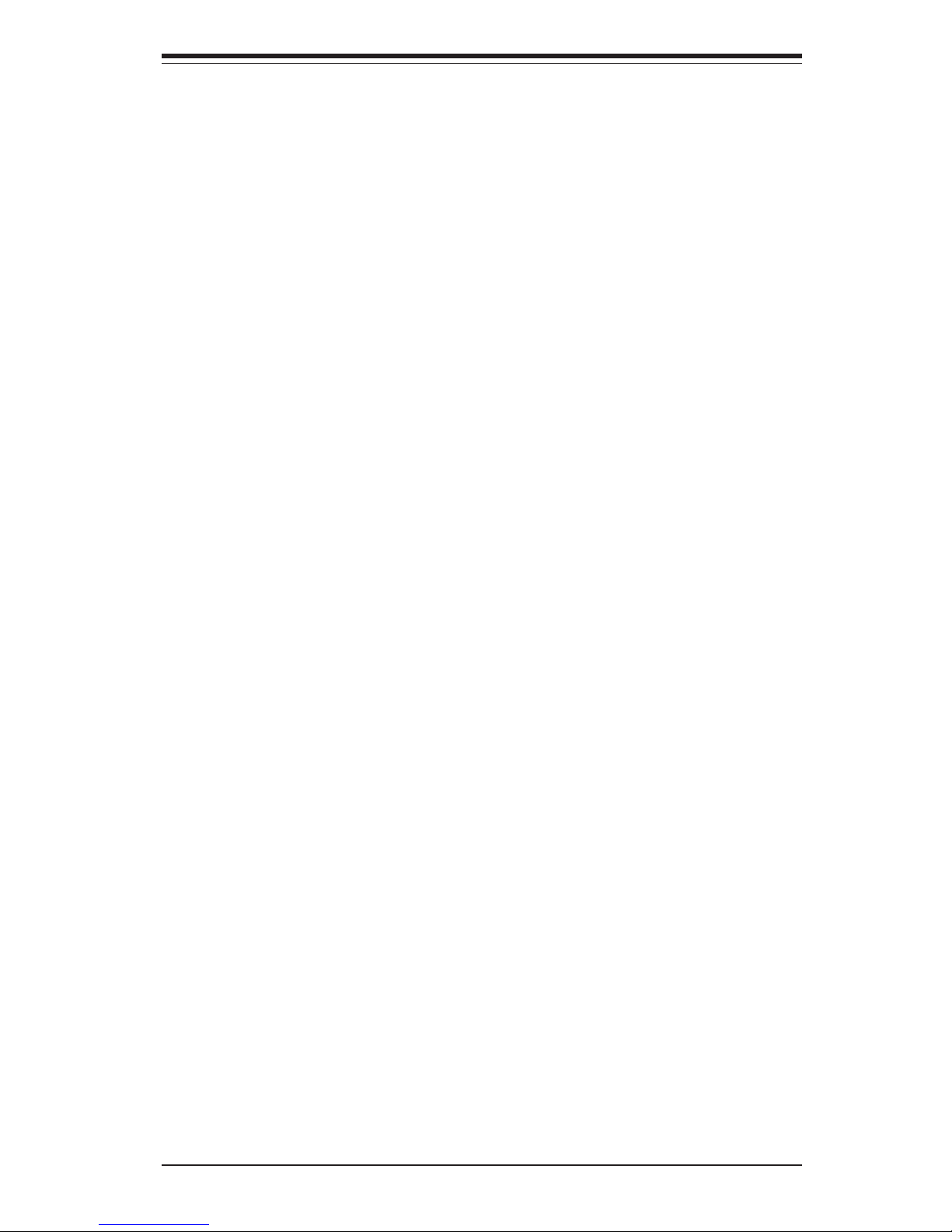
v
Preface
Notes
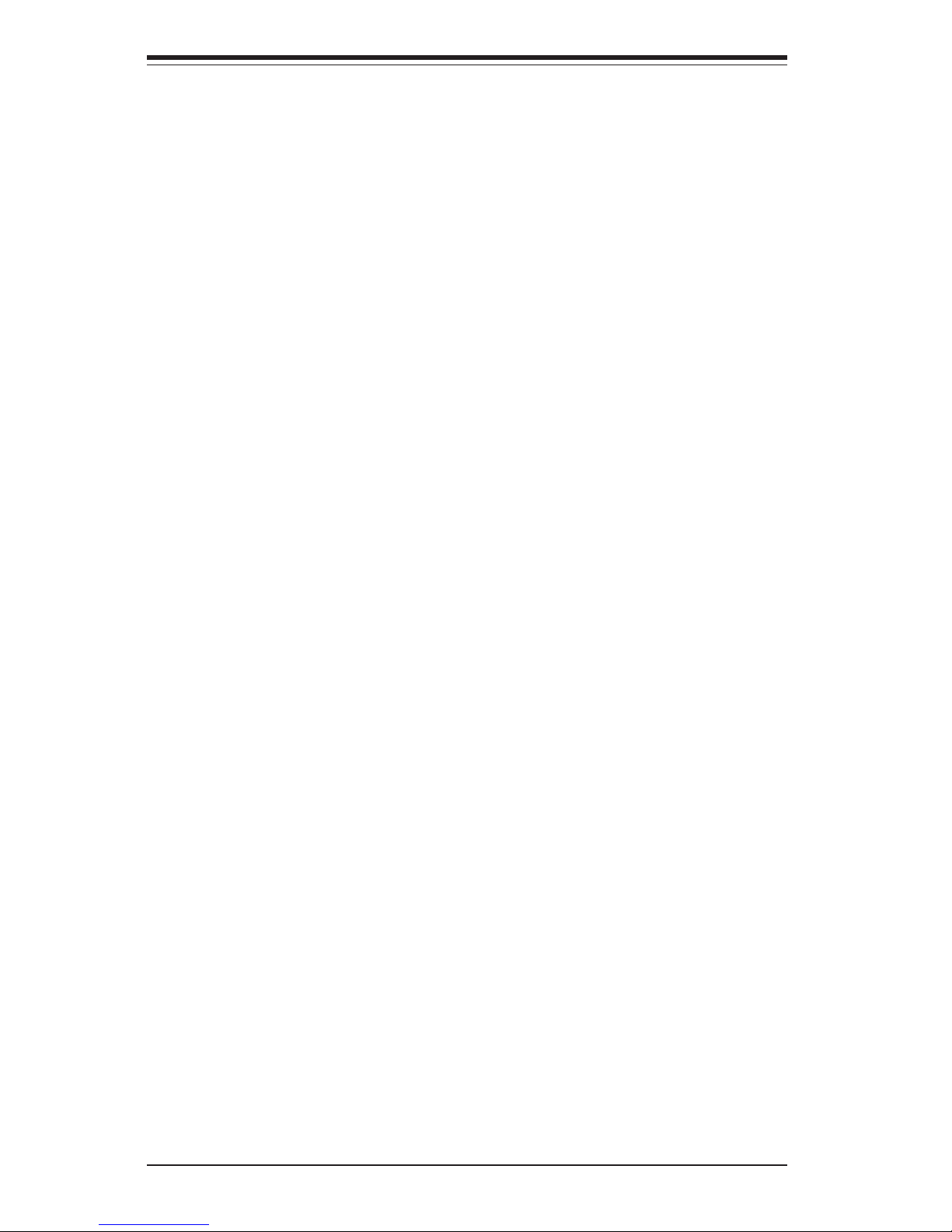
vi
Table of Contents
Preface
About This Manual ....................................................................................................... ii i
Manual Organization .................................................................................................... ii i
Chapter 1: Introduction
1-1 Overview ............................................................................................................ 1- 1
1-2 Serverboard Features ...................................................................................... 1-2
1- 3 Server Chassis Features ................................................................................ 1 -4
1- 4 Contacting Supermicro ................................................................................... 1 -6
Chapter 2: Server Installation
2-1 Overview ............................................................................................................ 2- 1
2-2 Unpacking the SuperServer 8042-8/8042-6................................................... 2 -1
2- 3 Preparing for Setup ......................................................................................... 2-1
2-4 Installing the 8042-8/8042-6 into a Rack...................................................... 2-3
2- 5 Checking the Serverboard Setup ................................................................... 2 -7
2-6 Checking the Drive Bay Setup....................................................................... 2 -9
Chapter 3: System Interface
3-1 Overview ............................................................................................................ 3- 1
3-2 Control Panel Buttons..................................................................................... 3- 1
Power ......................................................................................................... 3 -1
Alarm.......................................................................................................... 3-1
Reset.......................................................................................................... 3-1
3- 3 Control Panel LEDs......................................................................................... 3-2
Power ......................................................................................................... 3 -2
NIC.............................................................................................................. 3-2
HDD ............................................................................................................ 3-2
PWR Fault ................................................................................................. 3-2
Fan Fail........................................................................................................3-3
Overheat ..................................................................................................... 3 -3
SCA Channel ............................................................................................. 3 -3
3- 4 SCSI Drive Carrier LEDs................................................................................. 3 -4
3-5 Power Supply LEDs ........................................................................................ 3-4
SUPERSERVER 8042-8/8042-6 Manual
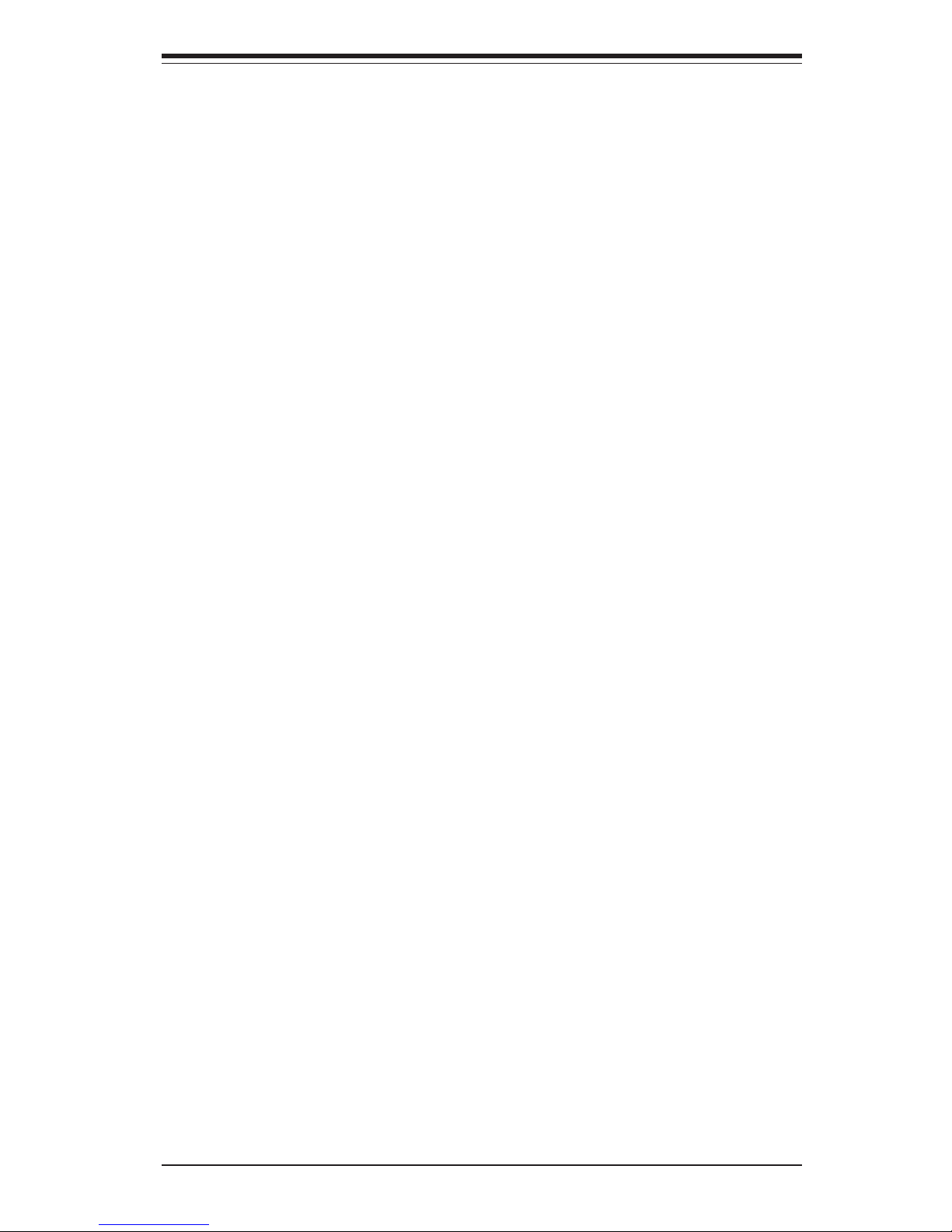
Chapter 4: System Safety
4-1 Electrical Safety Precautions...........................................................................4-1
4- 2 General Safety Precautions .............................................................................4-2
4-3 ESD Precautions ...............................................................................................4-3
4- 4 Operating Precautions ......................................................................................4-4
Chapter 5: Advanced Serverboard Setup
5-1 Handling the P4QH8/P4QH6 Serverboard .......................................................5-1
5-2 PGA Processor and Heatsink Installation ......................................................5-2
5- 3 Connecting Cables ............................................................................................5-6
Connecting Data Cables ............................................................................5-6
Connecting Power Cables ..........................................................................5-6
Connecting the Control Panel ...................................................................5-7
5-4 Installing Memory in the MEC .........................................................................5-8
5- 5 Adding PCI Cards............................................................................................5-11
5-6 I/O Ports ...........................................................................................................5-11
5-7 Serverboard Details .........................................................................................5-12
Serverboard Layout ...................................................................................5-12
P4QH8/P4QH6 Quick Reference.............................................................5-13
5- 8 Connector Definitions ......................................................................................5-14
Main ATX Power Connection ................................................................. 5-14
Secondary Power Connections................................................................5-14
Power LED.................................................................................................5-14
IDE/HDD LED .......................................................................................... 5-14
PWR_ON.................................................................................................... 5-15
Reset..........................................................................................................5-15
NIC_LED ....................................................................................................5-15
I2C ...............................................................................................................5-16
Chassis Intrusion .................................................................................... 5-16
Keyboard Lock ........................................................................................ 5-16
Overheat LED (OH) ................................................................................. 5-16
Speaker.................................................................................................... 5-16
Fan Headers ..............................................................................................5-17
Serial Ports ...............................................................................................5-17
ATX PS/2 Keyboard and Mouse Ports ................................................... 5-17
Universal Serial Bus (USB).................................................................... 5-17
IPMB......................................................................................................... 5-17
SMB ...........................................................................................................5-18
Wake-On-LAN............................................................................................5-18
vii
Table of Contents
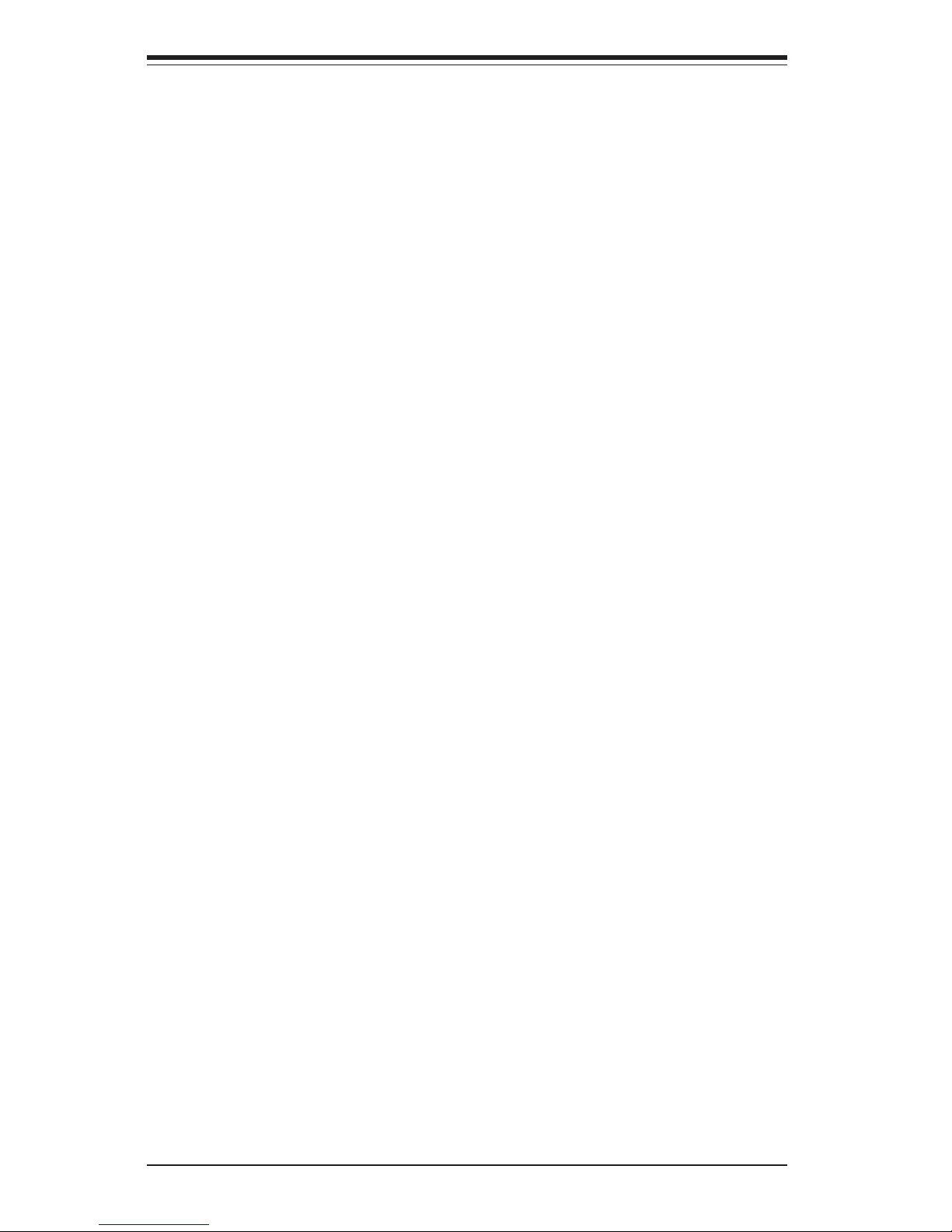
viii
Wake-On-Ring ...........................................................................................5-18
Power Supply Fail Header .......................................................................5-18
NMI Header.............................................................................................. 5-19
5-9 DIP Switch Settings ........................................................................................5-19
DIP Switch 1: Processor Speed .............................................................5-19
5-10 Jumper Settings...............................................................................................5-20
Explanation of Jumpers............................................................................5-20
CMOS Clear ..............................................................................................5-20
SCSI Termination Enable/Disable ...........................................................5-20
LAN Enable/Disable................................................................................ 5-21
Spread Spectrum Enable/Disable ......................................................... 5-21
Third Power Supply Fail Alarm Enable/Disable.....................................5-21
LVD Channel A SCSI Termination Enable/Disable ...............................5-22
LVD Channel B SCSI Termination Enable/Disable ...............................5-22
Overheat Fan Force On............................................................................5-22
VGA Enable/Disable ................................................................................. 5-22
5-11 Debug LEDs .....................................................................................................5-23
5-12 Parallel Port, Floppy/Hard Disk Drive and SCSI Connections ...................5-24
Parallel Port Connector .......................................................................... 5-24
Floppy Connector .................................................................................... 5-25
IDE Connectors ....................................................................................... 5-25
SCSI Connectors ......................................................................................5-26
5-13 Installing Software Drivers .............................................................................. 5-27
Chapter 6: Advanced Chassis Setup
6-1 Static-Sensitive Devices ................................................................................ 6-1
6- 2 Control Panel .....................................................................................................6-2
6-3 System Fans ......................................................................................................6-4
System Fan Failure ....................................................................................6-4
Replacing System Cooling Fans...............................................................6-5
Replacing System Exhaust Fans .............................................................6-6
6-4 Drive Bay Installation/Removal .........................................................................6-6
SCSI Drive Installation.............................................................................. 6-7
CD-ROM and Floppy Drive Installation ................................................. 6-10
6-5 Power Supply Modules ...................................................................................6-11
Power Supply Failure ...............................................................................6-11
Replacing Power Modules........................................................................6-11
SUPERSERVER 8042-8/8042-6 Manual

Table of Contents
ix
Chapter 7: BIOS
7- 1 Introduction ....................................................................................................... 7-1
7- 2 BIOS Features ...................................................................................................7-2
7- 3 Running Setup ...................................................................................................7-2
7- 4 Advanced BIOS Setup ......................................................................................7-4
7- 5 Chipset Setup ..................................................................................................7-14
7-6 PCI PnP Setup ................................................................................................7-16
7- 7 Power Setup.....................................................................................................7-18
7-8 Boot Setup .......................................................................................................7-20
7-9 Security Setup .................................................................................................7-22
7-10 Exit....................................................................................................................7-24
Appendices:
Appendix A: BIOS Error Beep Codes .................................................................. A-1
Appendix B: BIOS POST Checkpoint Codes .........................................................B-1
Appendix C: System Specifications ...................................................................... C-1
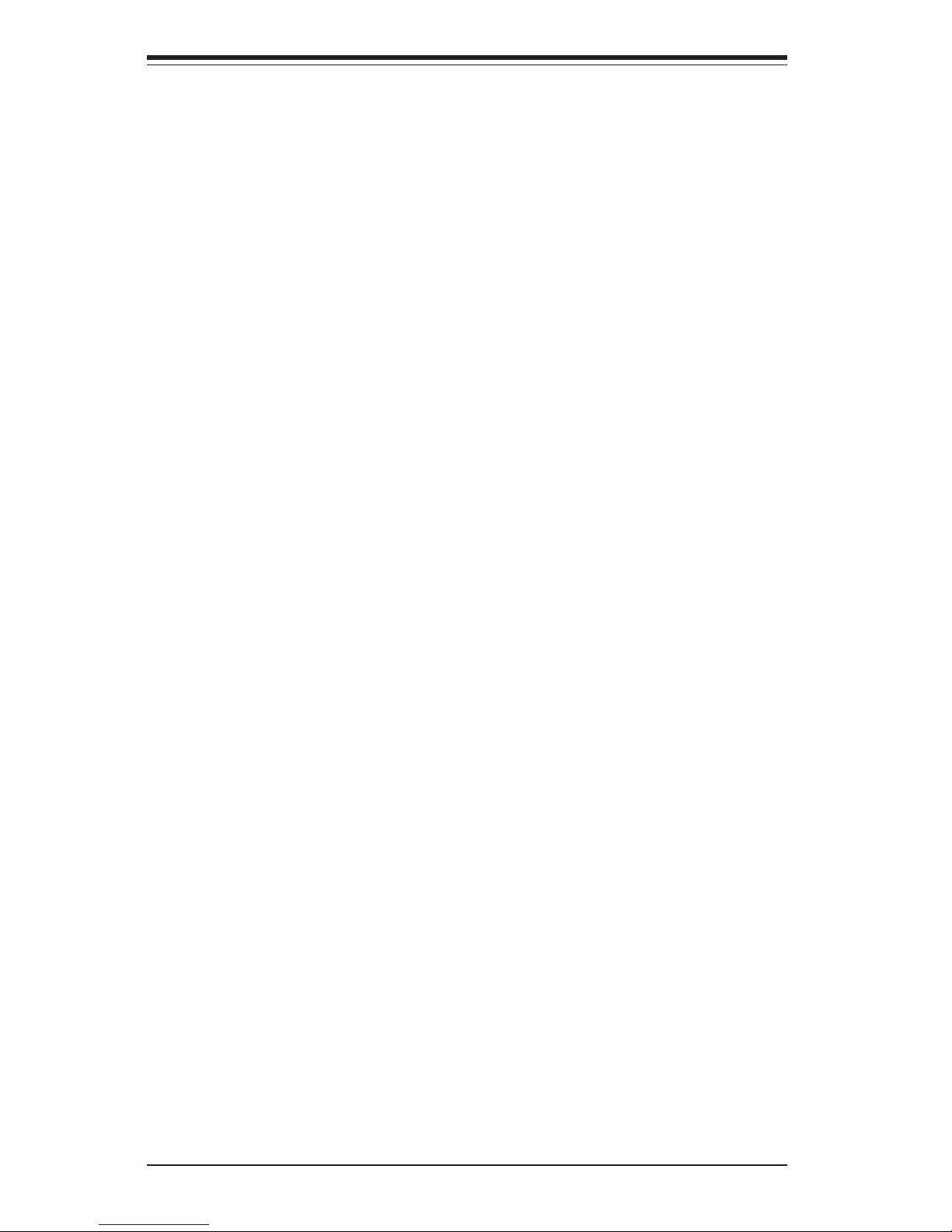
Notes
x
SUPERSERVER 8042-8/8042-6 Manual
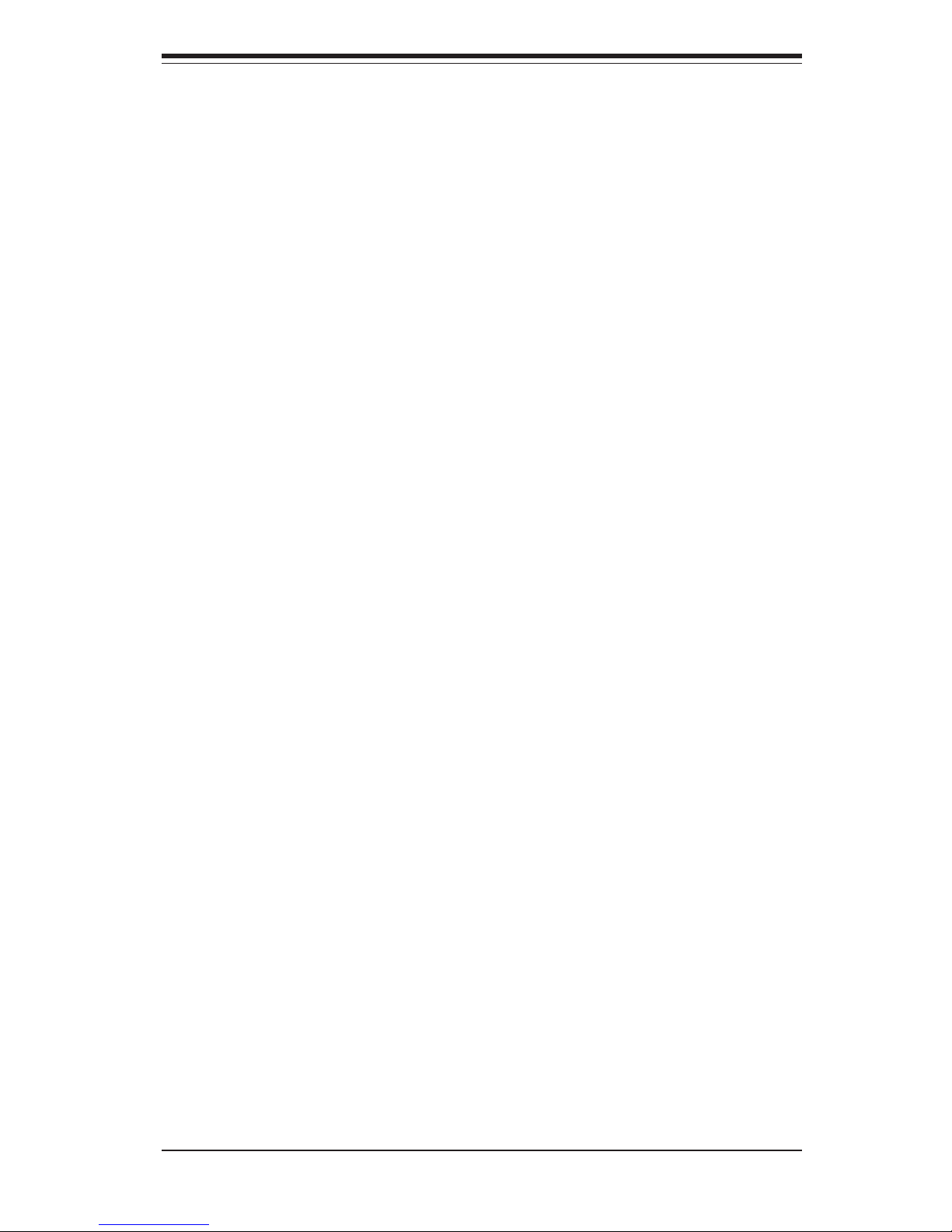
Chapter 1
Introduction
1-1 Overview
The Supermicro SuperServer 8042-8/8042-6 is a high-end quad processor
in a 4U rackmount configuration. The SuperServer 8042-8/8042-6 is comprised of two main subsystems: the SC862 high-end server chassis and
the P4QH8/P4QH6 quad Xeon processor serverboard. Please refer to our
web site for information on operating systems that have been certified for
use with the SuperServer 8042-8/8042-6.
In addition to the serverboard and chassis, various hardware components
have been included with the SuperServer 8042-8/8042-6, as listed below:
! Up to four (4) 603-pin Intel Xeon processors MP (optional)
! Four (4) CPU heatsinks (FAN-042-CF)
! Up to 32 GB ECC registered DDR200 (PC1600) SDRAM (optional)
! One (1) MEC (Memory Expansion Card)
! One (1) 3.5" floppy drive
! One (1) slim CD-ROM drive
! SCSI Accessories
One (1) 68-pin Ultra320/160 SCSI cable (for SCA SCSI backplane)
Four (4) SCA 1-inch high SCSI drive carriers
One (1) SCA SCSI backplane
One (1) SCSI manual
! Rackmount hardware (with screws):
Two (2) rack rail assemblies
Six (6) brackets for mounting the rack rails to a rack/telco rack
! One (1) CD containing drivers and utilities
! SuperServer 8042-8/8042-6 User's Manual
Chapter 1: Introduction
1-1
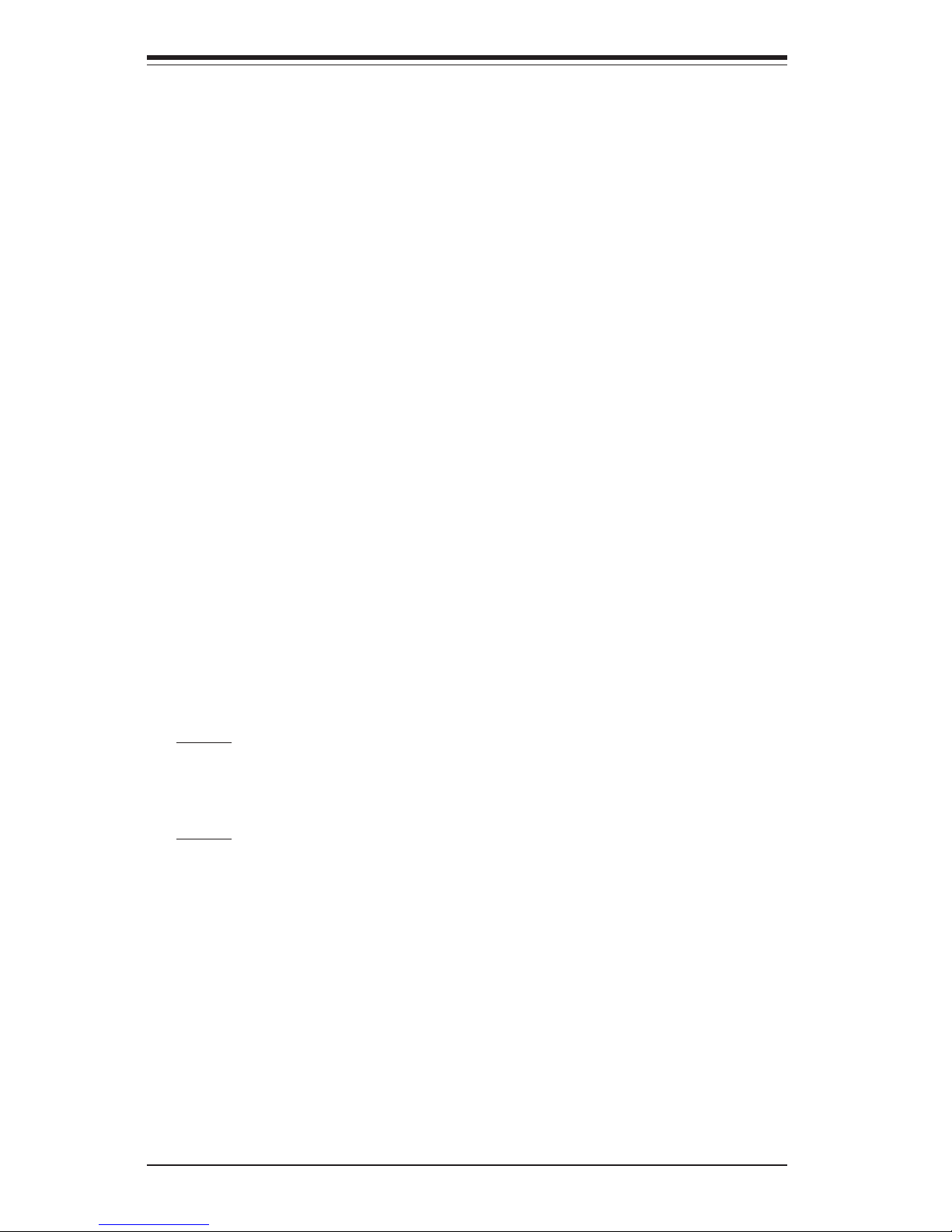
1-2
SUPERSERVER 8042-8/8042-6 Manual
1-2 Serverboard Features
At the heart of the SuperServer 8042-8/8042-6 lies the P4QH8/P4QH6, a quad
processor serverboard based on ServerWorks GC-HE chipset and designed to
provide maximum performance with the newest technology available. Below are
the main features of the P4QH8/P4QH6. (See Figure 1-1 for a block diagram of
the GC-HE chipset).
Processors
The P4QH8/P4QH6 supports up to four Intel Xeon processors MP of up to 2.86
GHz with a 400 MHz FSB. Please refer to the support section of our web site
for a complete listing of supported processors (http://www.supermicro.com/
TechSupport.htm).
Memory
The P4QH8/P4QH6 has an MEC card that plugs into a special slot on the
serverboard. This MEC card has 16 184-pin DIMM slots that can support up
to 32 GB of registered ECC DDR200 (PC1600) SDRAM. Module sizes of
128MB, 256MB, 512MB 1GB and 2GB may be used to populate the DIMM
slots. (DDR266 is also supported, but only at 200 MHz.)
Onboard SCSI
8042-8: Onboard SCSI is provided with an Adaptec AIC-7902 SCSI chip,
which supports dual channel, Ultra320 SCSI at a throughput of 320 MB/sec
for each channel. The P4QH8 provides two Ultra320 SCSI ports.
8042-6: Onboard SCSI is provided with an Adaptec AIC-7899 SCSI chip,
which supports dual channel, Ultra160 SCSI at a throughput of 160 MB/sec
for each channel. The P4QH6 provides two Ultra160 SCSI ports.
PCI Expansion Slots
The P4QH8/P4QH6 has a total of six 64-bit 100 MHz PCI-X slots.
Onboard Controllers/Ports
Onboard are one floppy drive controller and two ATA/100 controllers, which
support up to four hard drives or ATAPI devices. The color-coded I/O ports
include a VGA port, one COM port, a parallel port, two USB ports, PS/2
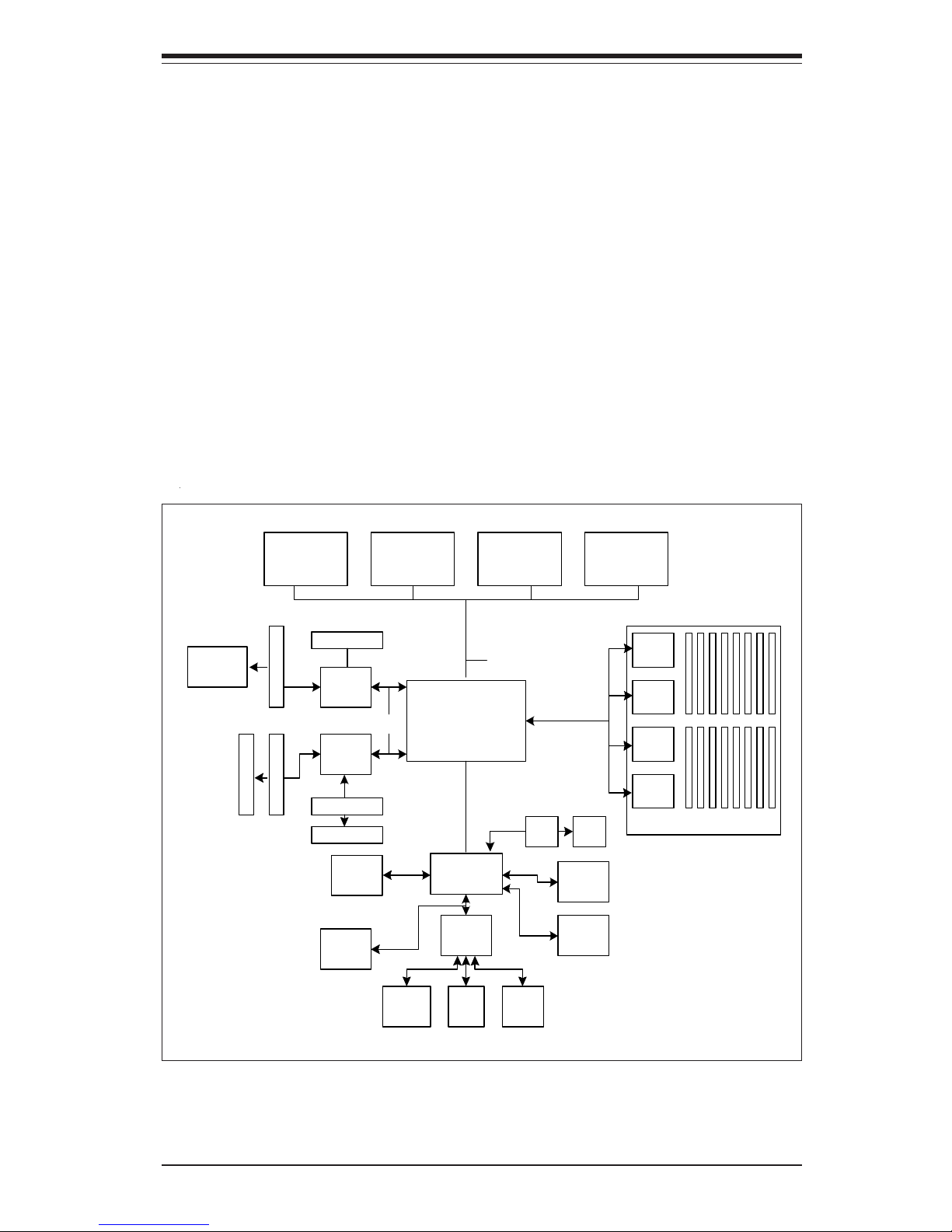
1-3
Chapter 1: Introduction
mouse and keyboard ports and one 10/100 Mb LAN (Ethernet) port.
Other Features
Other onboard features that promote system health include onboard voltage
monitors, a chassis intrusion header, auto-switching voltage regulators,
chassis and CPU overheat sensors, virus protection and BIOS rescue.
Figure 1-1. ServerWorks GC-HE Chipset:
System Block Diagram
Note: This is a general block diagram. Please see Chapter 5 for details.
CMIC
400 MH z H o st Bus
CPU 2 CPU 1CPU 4 CPU 3
CIOB30
REMC
288-bit,
200 MHz
Memory
Bus
REMC
REMC
REMC
Memory Board (32 GB Total)
CIOB30
DIMM Slots
ZCR
PCI- X Slot
SCSI
Controller
PCI-X Slo t
PCI-X Slot
PCI-X Slot
PCI-X Slo t
PCI-X Slo t
CSB5
IPMI
SIO USB 1.1
ATA-100
IDE
BIOS
Serial
Port
Parallel
Port
Floppy
LAN VGA
Thin IMB
IMB Bus
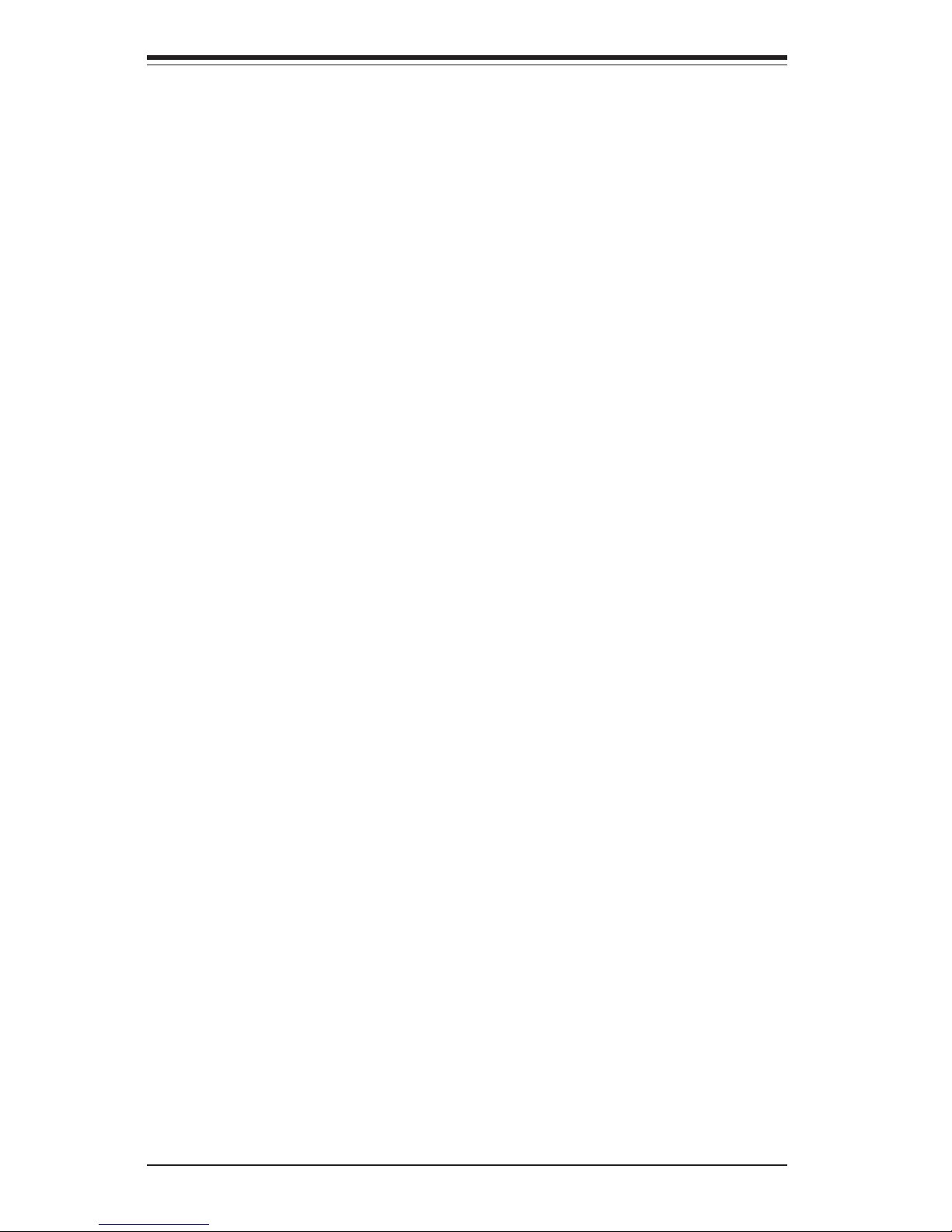
1-4
SUPERSERVER 8042-8/8042-6 Manual
1-3 Server Chassis Features
The SuperServer 8042-8/8042-6 is a high-end, scaleable server platform
designed with today's most state-of-the-art features. The following is a
general outline of the main features of the SC862 server chassis.
System Power
The 8042-8/8042-6 features a triple redundant power supply consisting of
three hot-swappable 350 watt power modules, which supply 700 watts of
continuous power with a 350 watt backup. If any of the three modules fail,
you will be notified by an alarm and an LED and the remaining two modules
will take up the load. The alarm reset button located on the control panel
can be depressed to deactivate the power fail alarm.
SCSI Subsystem
The SCSI subsystem supports up to four 80-pin SCA Ultra320 (8042-8) or
Ultra160 SCSI (8042-6) hard drives. (Any standard 1" drives are supported. SCA = Single Connection Attachment.) The SCSI drives are connected to an SCA backplane. The SCSI drives are hot-swap units. A RAID
controller card can be used with the SCA backplane to provide data security.
Note: The operating system you use must have RAID support to enable the
hot-swap capability of the SCSI drives.
Front Control Panel
The control panel on the SuperServer 8042-8/8042-6 provides you with
system monitoring and control. LEDs indicate network activity, power supply failure, fan failure, SCSI drive activity and failure and SCA backplane
overheat conditions. A main power button, a system reset button and an
alarm reset switch are also included.
I/O Backplane
The SC862 is a 4U rackmount, WTX form factor chassis. The I/O backplane
provides seven expansion slots, one COM port, one VGA port, a parallel
port, two USB ports, PS/2 mouse and keyboard ports and an Ethernet port.
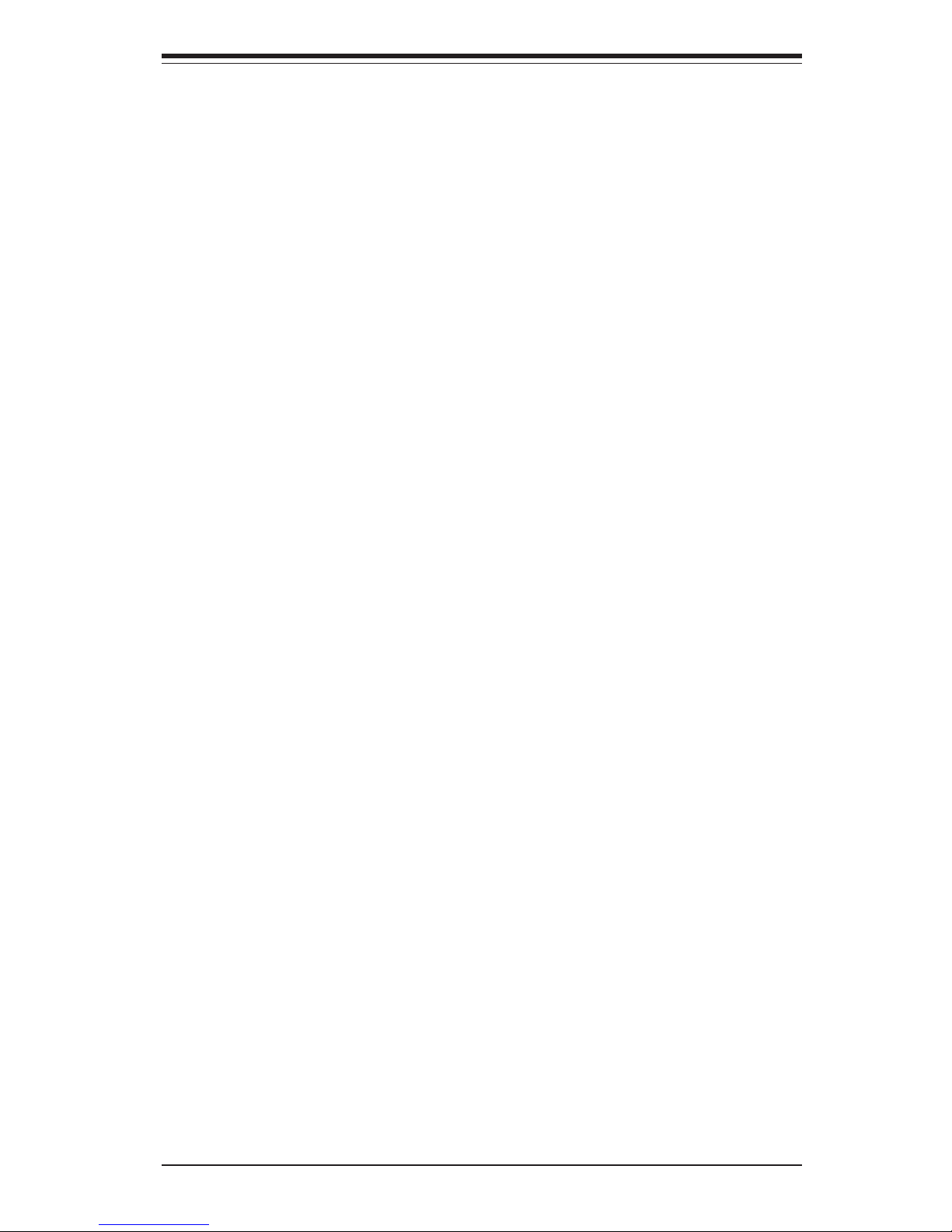
1-5
Chapter 1: Introduction
Cooling System
The SC862 chassis has an innovative cooling design that includes four 9cm hot-plug redundant system cooling (intake) fans and two 9-cm exhaust
fans. All system fans (located between the drive bays and the
serverboard) operate continuously. If one fails, an alarm is activated and
the RPM of the remaining fans increase to compensate and maintain sufficient airflow.
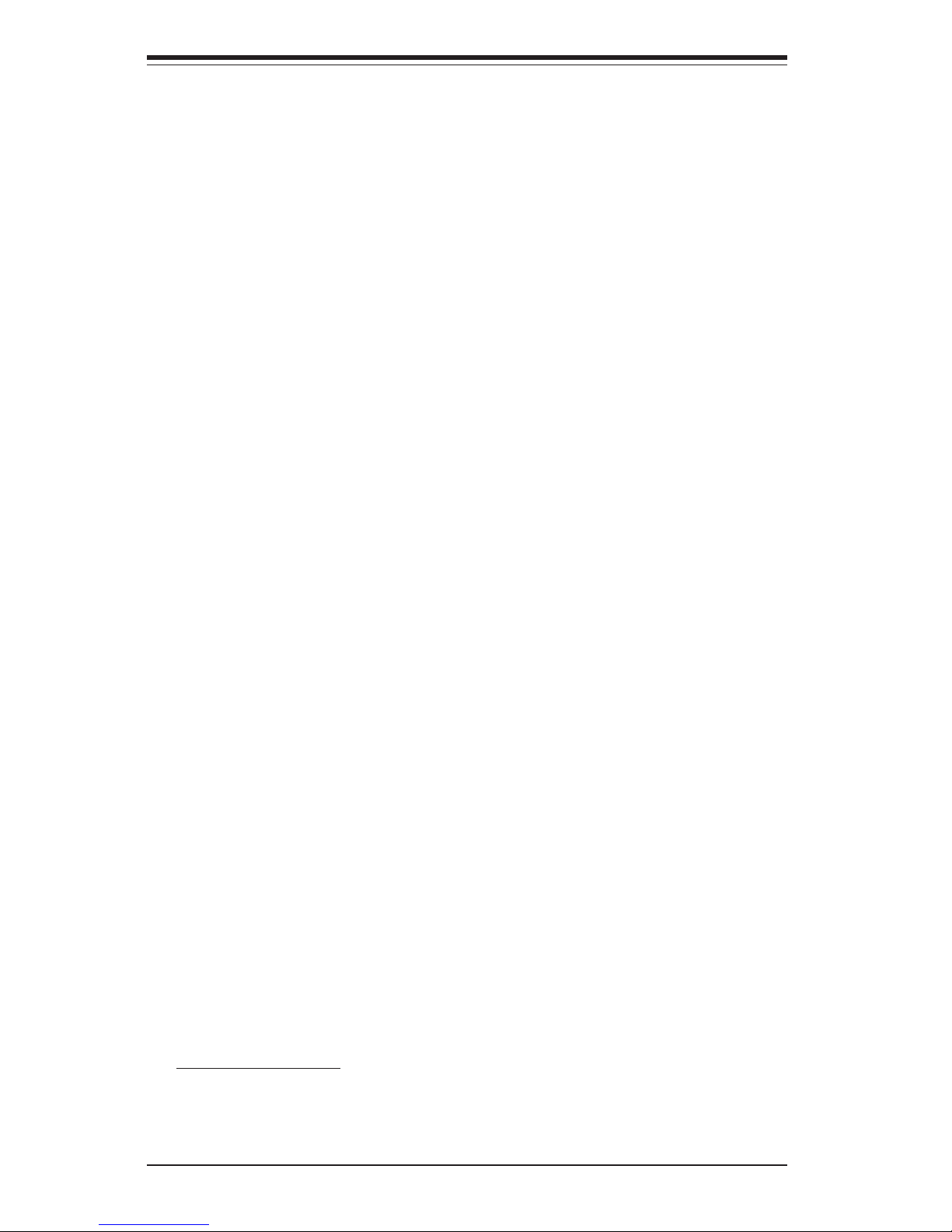
1-6
SUPERSERVER 8042-8/8042-6 Manual
1-4 Contacting Supermicro
Headquarters
Address: SuperMicro Computer, Inc.
980 Rock Ave.
San Jose, CA 95131 U.S.A.
Tel: +1 (408) 503-8000
Fax: +1 (408) 503-8008
Email: marketing@supermicro.com (General Information)
support@supermicro.com (Technical Support)
Web Site: www.supermicro.com
Europe
Address: SuperMicro Computer B.V.
Het Sterrenbeeld 28, 5215 ML
's-Hertogenbosch, The Netherlands
Tel: +31 (0) 73-6400390
Fax: +31 (0) 73-6416525
Email: sales@supermicro.nl (General Information)
support@supermicro.nl (Technical Support)
rma@supermicro.nl (Customer Support)
Asia-Pacific
Address: SuperMicro, Taiwan
D5, 4F, No. 16 Chien-Ba Road
Chung-Ho 235, Taipei Hsien, Taiwan, R.O.C.
Tel: +886-(2) 8226-3990
Fax: +886-(2) 8226-3991
Web Site: www.supermicro.com.tw
Technical Support:
Email: support@supermicro.com.tw
Tel: 886-2-8228-1366, ext.132 or 139
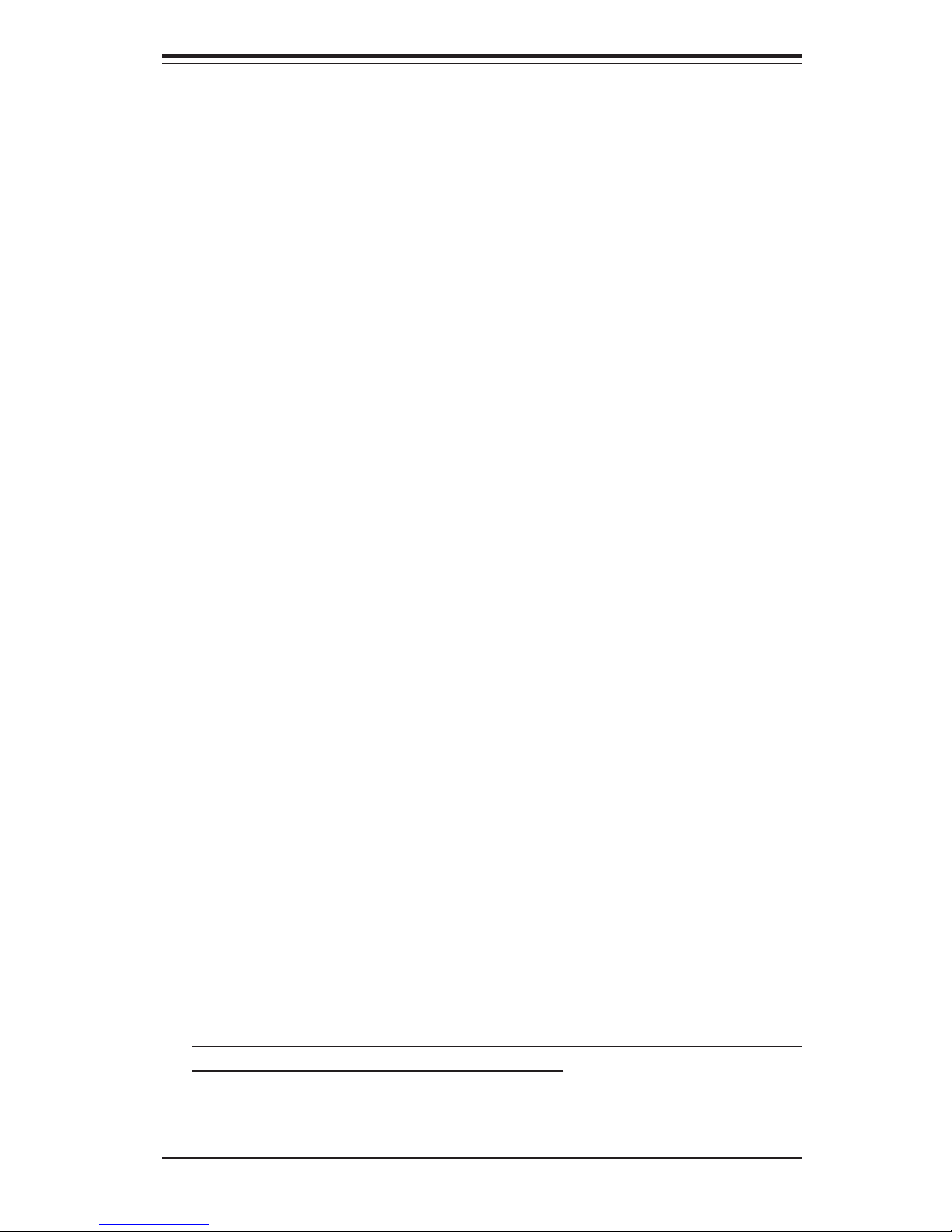
Chapter 2: Server Installation
2-1
Chapter 2
Server Installation
2-1 Overview
This chapter provides a quick setup checklist to get your SuperServer 80428/8042-6 up and running. Following these steps in the order given should
enable you to have the system operational within a minimum amount of time.
This quick setup assumes that your SuperServer 8042-8/8042-6 system
has come to you with the processors and memory preinstalled. If your
system is not already fully integrated with a serverboard, processors, system memory etc., please turn to the chapter or section noted in each step
for details on installing the specific component.
2-2 Unpacking the SuperServer 8042-8/8042-6
You should inspect the box the SuperServer 8042-8/8042-6 was shipped in
and note if it was damaged in any way. If the server itself shows damage
you should file a damage claim with the carrier who delivered it.
Decide on a suitable location for the rack unit that will hold the SuperServer
8042-8/8042-6. It should be situated in a clean, dust-free area that is well
ventilated. Avoid areas where heat, electrical noise and electromagnetic
fields are generated. You will also need it placed near a grounded power
outlet. Read the Rack and Server Precautions in the next section.
2-3 Preparing for Setup
The box the SuperServer 8042-8/8042-6 was shipped in should include two
sets of rail assemblies, two rail mounting brackets and the mounting screws
you will need to install the system into the rack. Follow the steps in the
order given to complete the installation process in a minimum amount of time.
Please read this section in its entirety before you begin the installation
procedure outlined in the sections that follow.
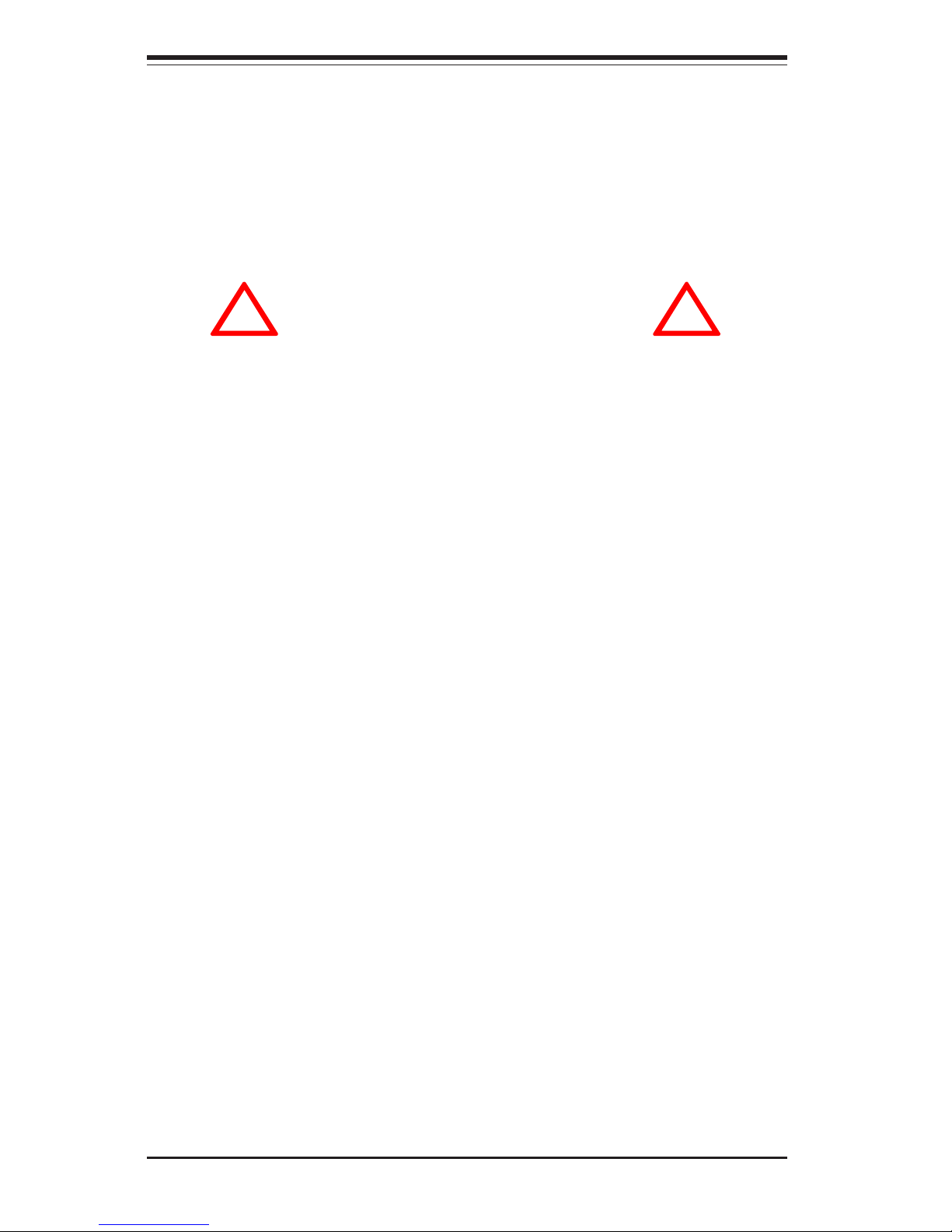
2-2
SUPERSERVER 8042-8/8042-6 Manual
Choosing a Setup Location:
- Leave enough clearance in front of the rack to enable you to open
the front door completely (~25 inches).
- Leave approximately 30 inches of clearance in the back of the rack
to allow for sufficient airflow and ease in servicing.
Rack Precautions:
- Ensure that the leveling jacks on the bottom of the rack are fully
extended to the floor with the full weight of the rack resting on them.
- In single rack installation, stabilizers should be attached to the rack.
- In multiple rack installations, the racks should be coupled together.
- Always make sure the rack is stable before extending a component
from the rack.
- You should extend only one component at a time - extending two or
more simultaneously may cause the rack to become unstable.
Server Precautions:
- Review the electrical and general safety precautions in Chapter 4.
- Determine the placement of each component in the rack before you
install the rails.
- Install the heaviest server components on the bottom of the rack
first, and then work up.
- Use a regulating uninterruptible power supply (UPS) to protect the
server from power surges and voltage spikes and to keep your
system operating in case of a power failure.
- Allow the hot plug SCSI drives and power supply units to cool before
touching them.
- Always keep the rack's front door and all panels and components on
the servers closed when not servicing to maintain proper cooling.
!
!
Warnings and Precautions!
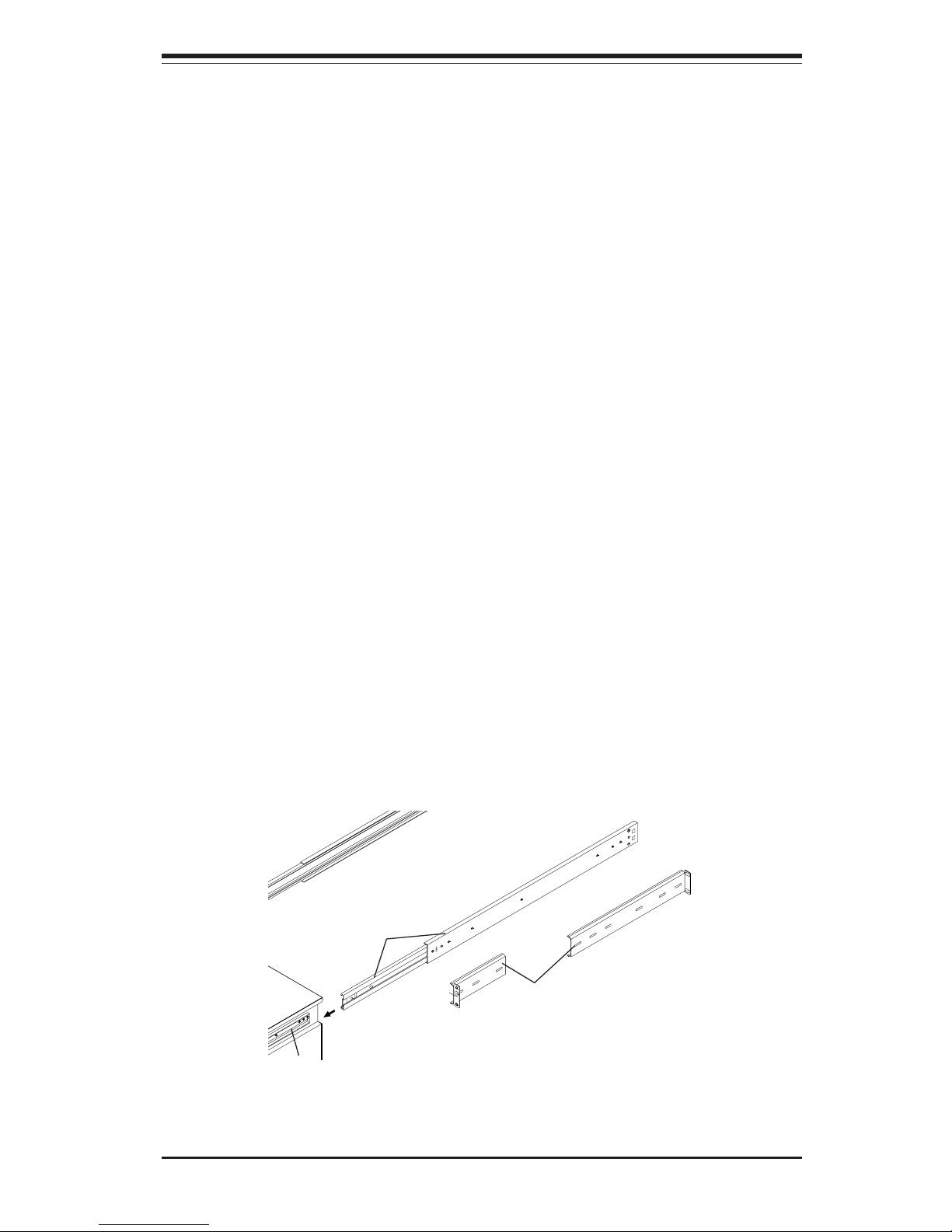
Chapter 2: Server Installation
2-3
2-4 Installing the 8042-8/8042-6 into a Rack
This section provides information on installing the SuperServer 8042-8/
8042-6 into a rack unit. If the 8042-8/8042-6 has already been mounted into
a rack, you can skip ahead to Sections 2-5 and 2-6. There are a variety of
rack units on the market, which may mean the assembly procedure will
differ slightly. The following is a guideline for installing the 8042-8/8042-6
into a rack with the rack rails provided. You should also refer to the
installation instructions that came with the rack unit you are using.
Identifying the Sections of the Rack Rails:
You should have received two rack rail assemblies with the SuperServer
8042-8/8042-6. Each of these assemblies consist of three sections: an
inner fixed chassis rail that secures to the 8042-8/8042-6 (A), an outer
fixed rack rail that secures directly to the rack itself (B), and a sliding rail
guide (C) between the two, which should remain attached to the fixed
rack rail. (See Figure 2-1, which shows the chassis rail 'A' already
attached to the chassis).
The first thing you must do is to remove the fixed chassis rail (A) from
each assembly. To do this, pull this inner rail out as far as possible
- you should hear a "click" sound as a locking tab emerges from inside
the rail assembly and locks the inner rail. Depress the locking tab to pull
the inner rail completely out.
Figure 2-1. Identifying the Sections of the Rack Rails
A
C
B
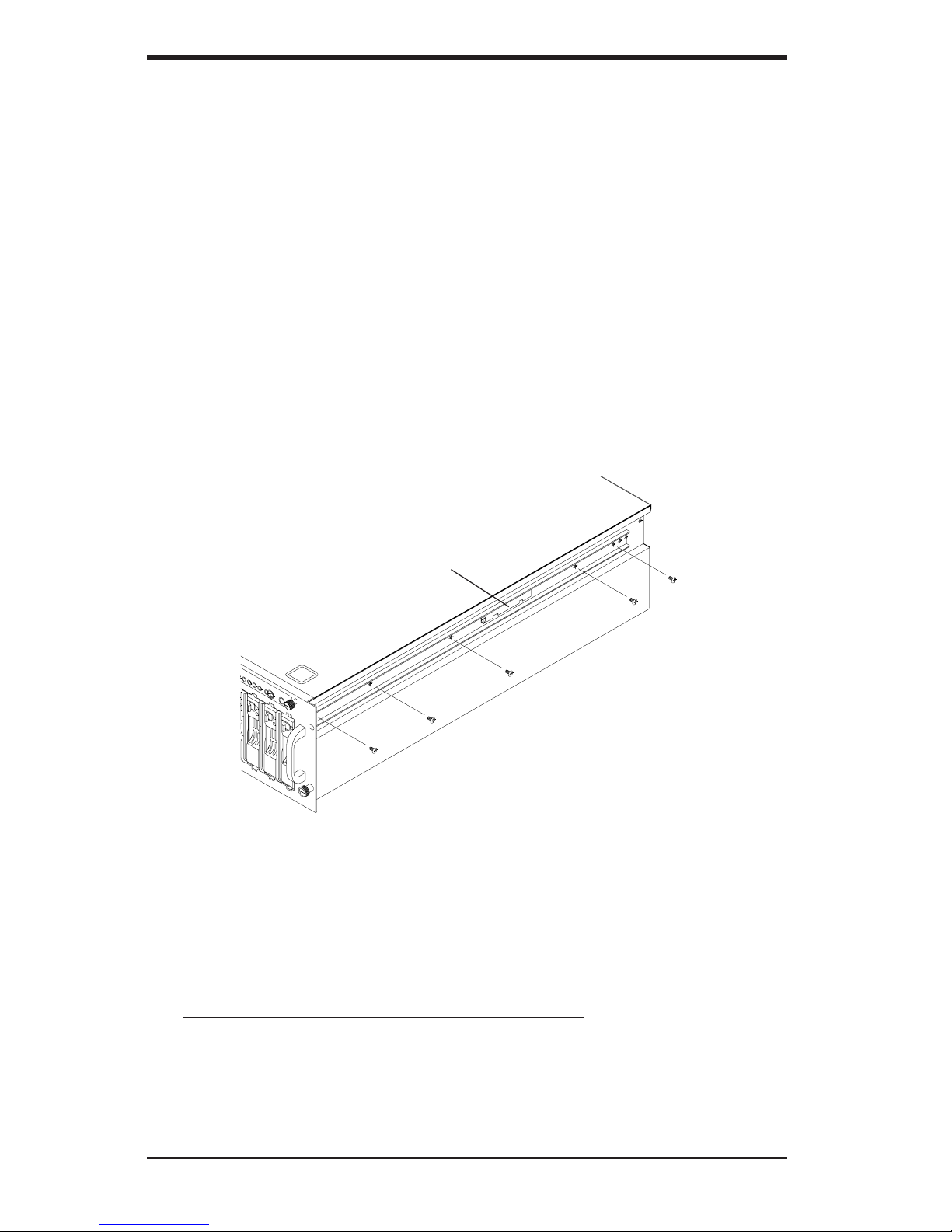
2-4
SUPERSERVER 8042-8/8042-6 Manual
Installing the Chassis Rails:
Position the fixed chassis rail sections you just removed along the side of
the 8042-8/8042-6 chassis making sure the five screw holes line up. Be
aware that these two rails are left/right specific. Screw the rail securely
to the side of the chassis (see Figure 2-2). Repeat this procedure for
the other rail on the other side of the chassis.
Locking Tabs: As you have seen, both chassis rails have a locking tab,
which serves two functions. The first is to lock the server into place
when installed and pushed fully into the rack, which is its normal position.
These tabs also lock the server in place when fully extended from the
rack. This prevents the server from coming completely out of the rack
when you pull it out for servicing.
Figure 2-2. Installing the Chassis Rails
Installing the Rack Rails:
Determine where you want to place the 8042-8/8042-6 in the rack.
(See Rack and Server Precautions in Section 2-3.) Position the fixed rack
rail/sliding rail guide assemblies at the desired location in the rack,
keeping the sliding rail guide facing the inside of the rack. Screw the
assembly securely to the rack using the brackets provided. Attach the
other assembly to the other side of the rack, making both are at the exact
same height and with the rail guides facing inward (see Figure 2-3).
Locking Tab
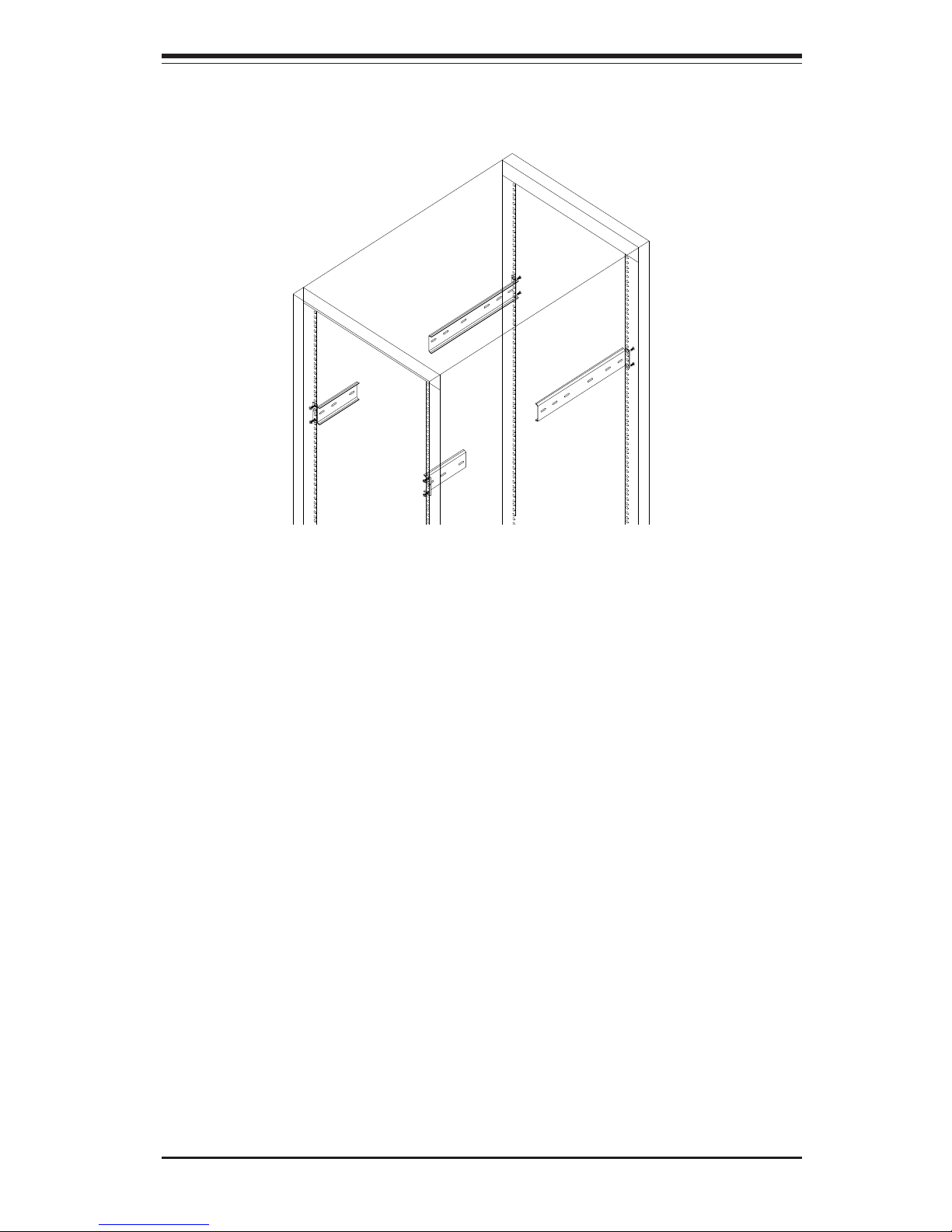
Chapter 2: Server Installation
2-5
Figure 2-3. Installing the Rack Rails
Installing the Server Into the Rack:
You should now have rails attached to both the chassis and the rack
unit. The next step is to install the server into the rack. Do this by
lining up the rear of the chassis rails with the front of the rack rails.
Slide the chassis rails into the rack rails, keeping the pressure even on
both sides (you may have to depress the locking tabs when inserting).
See Figure 2-4 on the next page.
When the server has been pushed completely into the rack, you should
hear the locking tabs "click". Finish by inserting and tightening the
thumbscrews that hold the front of the server to the rack.
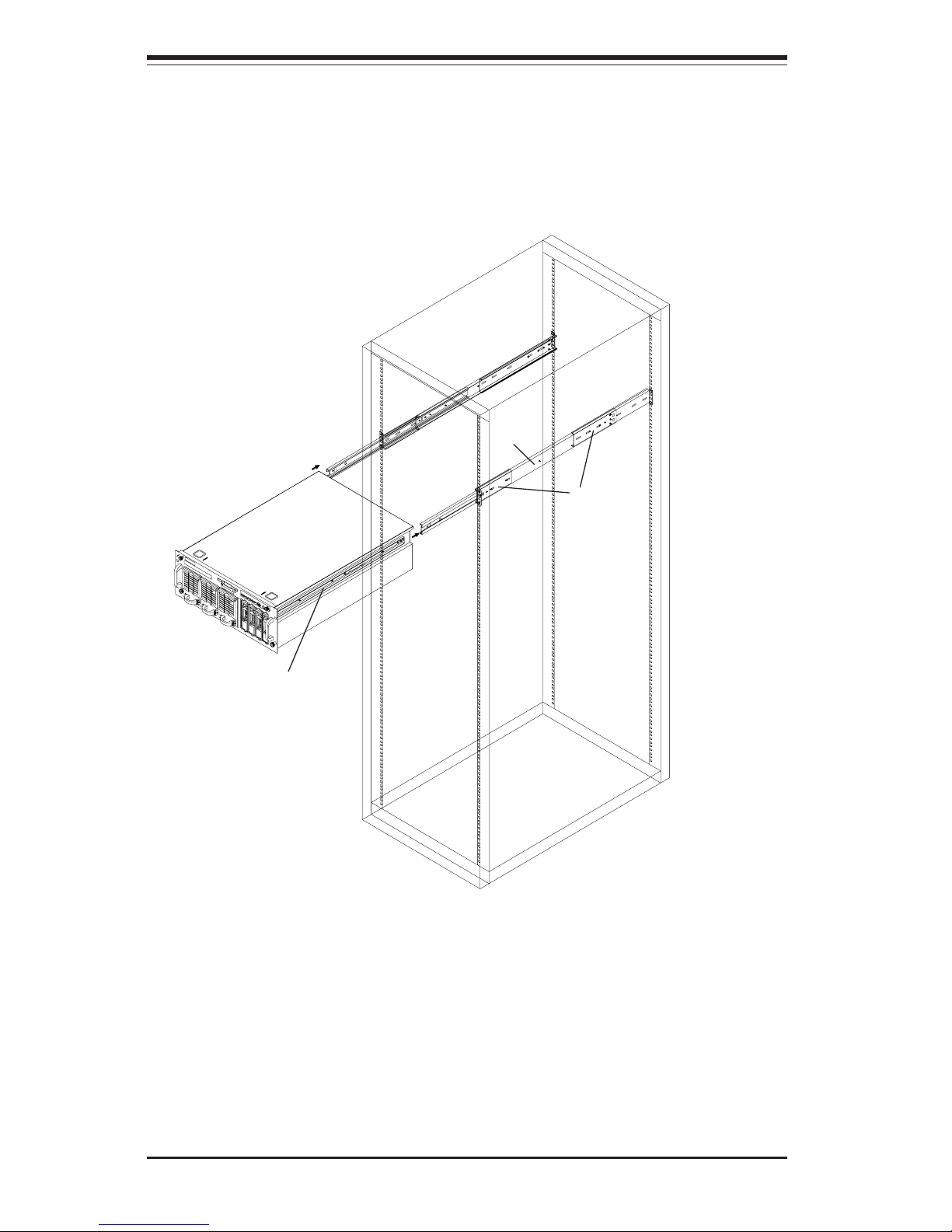
2-6
SUPERSERVER 8042-8/8042-6 Manual
Figure 2-4. Installing the Server Into the Rack
A
C
B
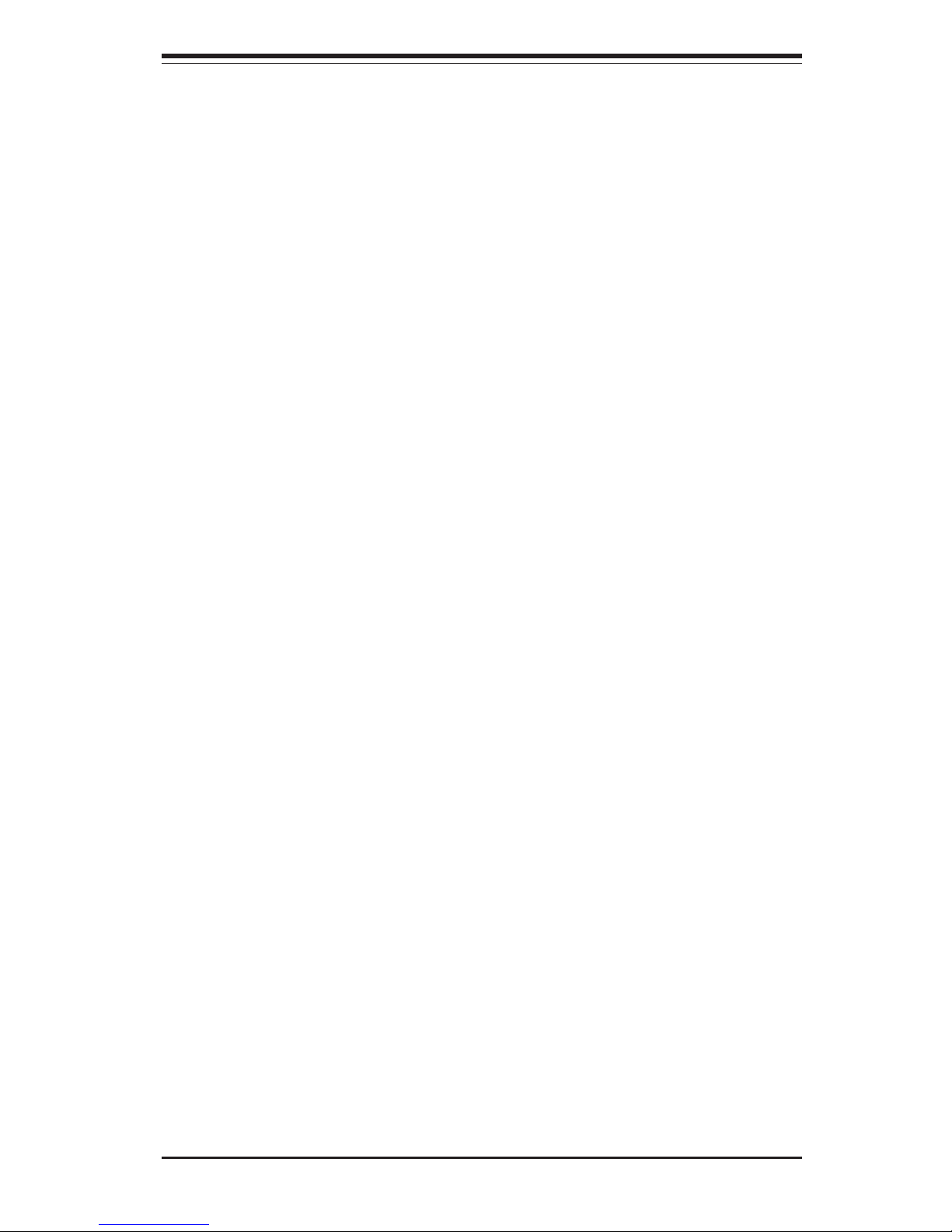
Chapter 2: Server Installation
2-7
2-5 Checking the Serverboard Setup
After you install the 8042-8/8042-6 in the rack, you will need to open the
unit to make sure the serverboard is properly installed and all the connections have been made.
1. Accessing the inside of the 8042-8/8042-6 (see Figure 2-5):
First, release the retention screws that secure the unit to the rack.
Next, release the two thumbscrews that secure the top cover to the
chassis. Grasp the two handles on either side and pull the unit
straight out until it locks (you will hear a "click"). There are two
square recesses in the top cover to help you push the cover away
from you until it stops. You can then lift the top cover from the
chassis. You now have full access to the inside of the server.
2. Check the CPUs (processors):
The processors are enclosed in an air shroud. You should one to four
processors fully inserted into the serverboard. Each processor should
have its own heatsink attached. See Chapter 5 for instructions on
processor installation.
3. Check the MEC:
The Memory Expansion Card (MEC) should be already installed. Make
sure the MEC is fully seated in its slot and that its retention plate is
screwed firmly to the chassis. For details on populating the MEC,
refer to Chapter 5.
4. Installing add-on cards:
Install any add-on cards that you want added to the system. See
Chapter 5 for details on installing PCI add-on cards.
5. Check all cable connections and airflow:
Make sure all power and data cables are properly and firmly connected
and not blocking the airflow. See Chapter 5 for details on cable
connections.
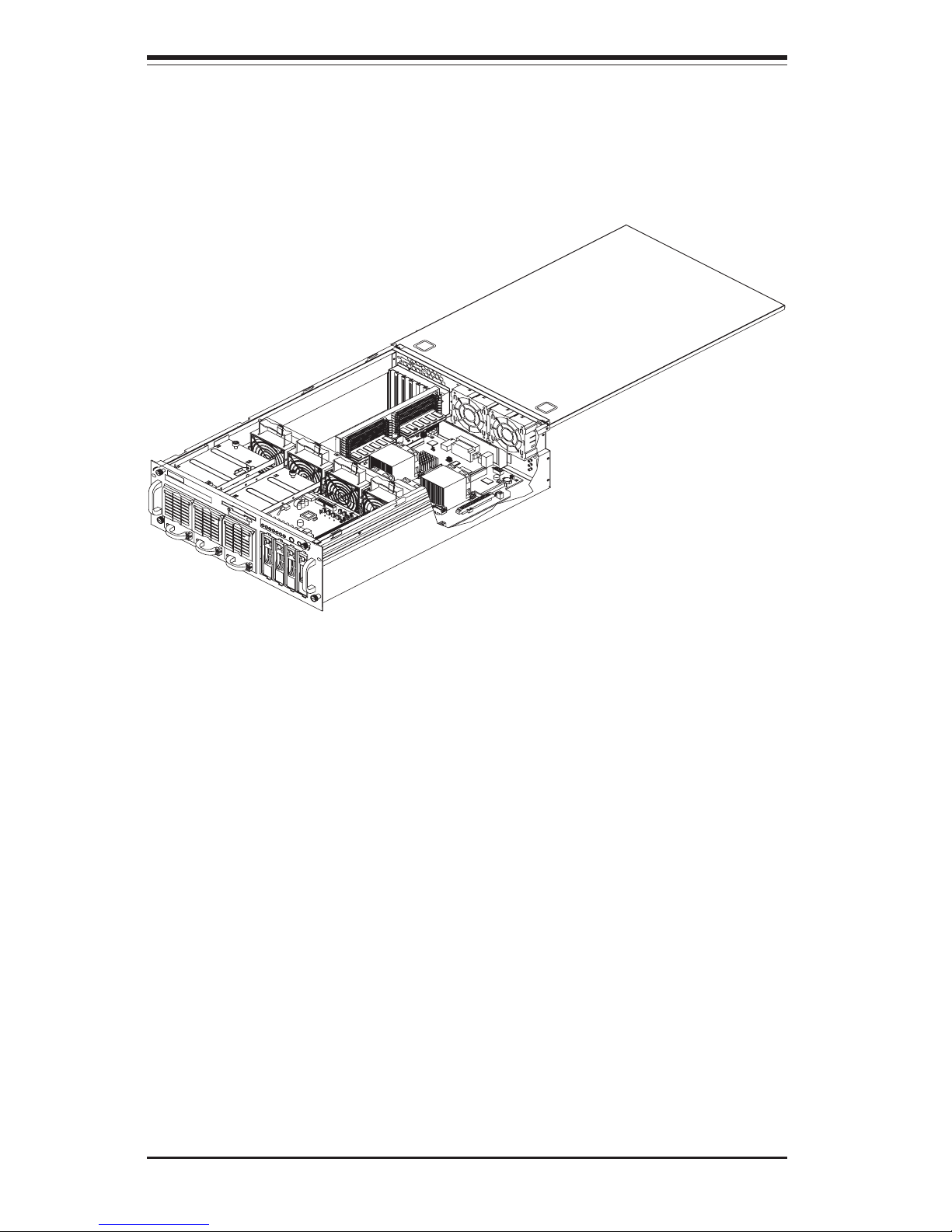
2-8
SUPERSERVER 8042-8/8042-6 Manual
Figure 2-5. Accessing the Inside of the SuperServer 8042-8/8042-6
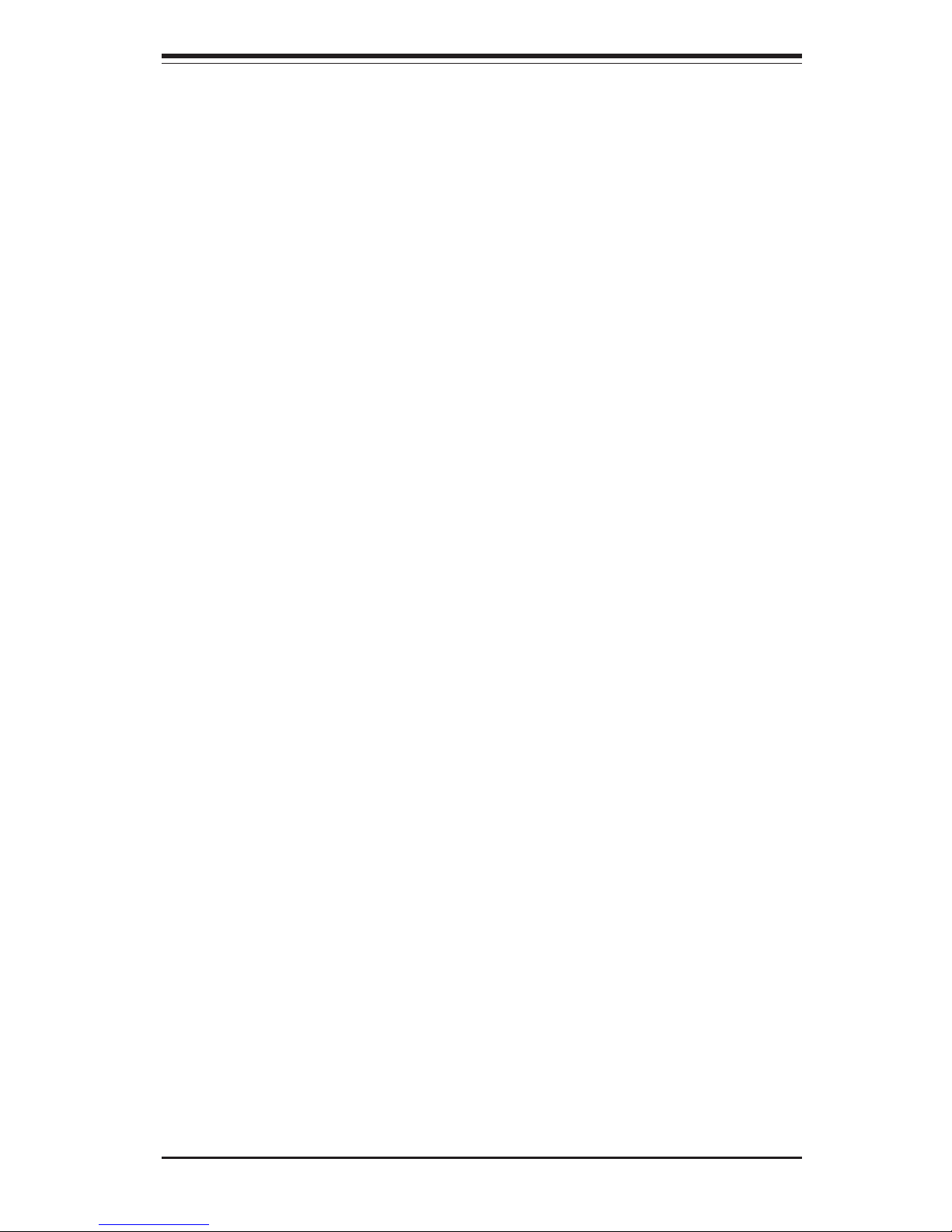
Chapter 2: Server Installation
2-9
2-6 Checking the Drive Bay Setup
Next, you should check to make sure the peripheral drives and the SCA
drives and backplane have been properly installed and all connections have
been made.
1. Accessing the drive bays:
All drives can be accessed from the front of the server. For servicing
the CD-ROM and floppy drives, you will need to remove the top
chassis cover. The SCSI disk drives can be installed and removed
from the front of the chassis without removing the top chassis cover.
2. Installing a CD-ROM and floppy disk drives:
Refer to Chapter 6 if you need to reinstall a CD-ROM and/or floppy disk
drive to the system.
3. Check the SCSI disk drives:
Depending upon your system's configuration, your system may have
some SCSI drives already installed. If you need to install SCSI drives,
please refer to Chapter 6.
4. Check the airflow:
Airflow is provided by four hot-swap input fans and two exhaust fans,
all of which are 9-cm in size. Also note that all power and data
cables have been routed in such a way that they do not block the
airflow generated by the fans. Make sure you reroute them in this
fashion if you disconnect them when adding or removing components.
5. Supplying power to the system:
The last thing you must do is supply power to the system. Plug all
three power cords from the three power supply units into a highquality power strip that offers protection from electrical noise and
power surges. It is recommended that you use an uninterruptible
power supply (UPS).

2-10
SUPERSERVER 8042-8/8042-6 Manual
Notes
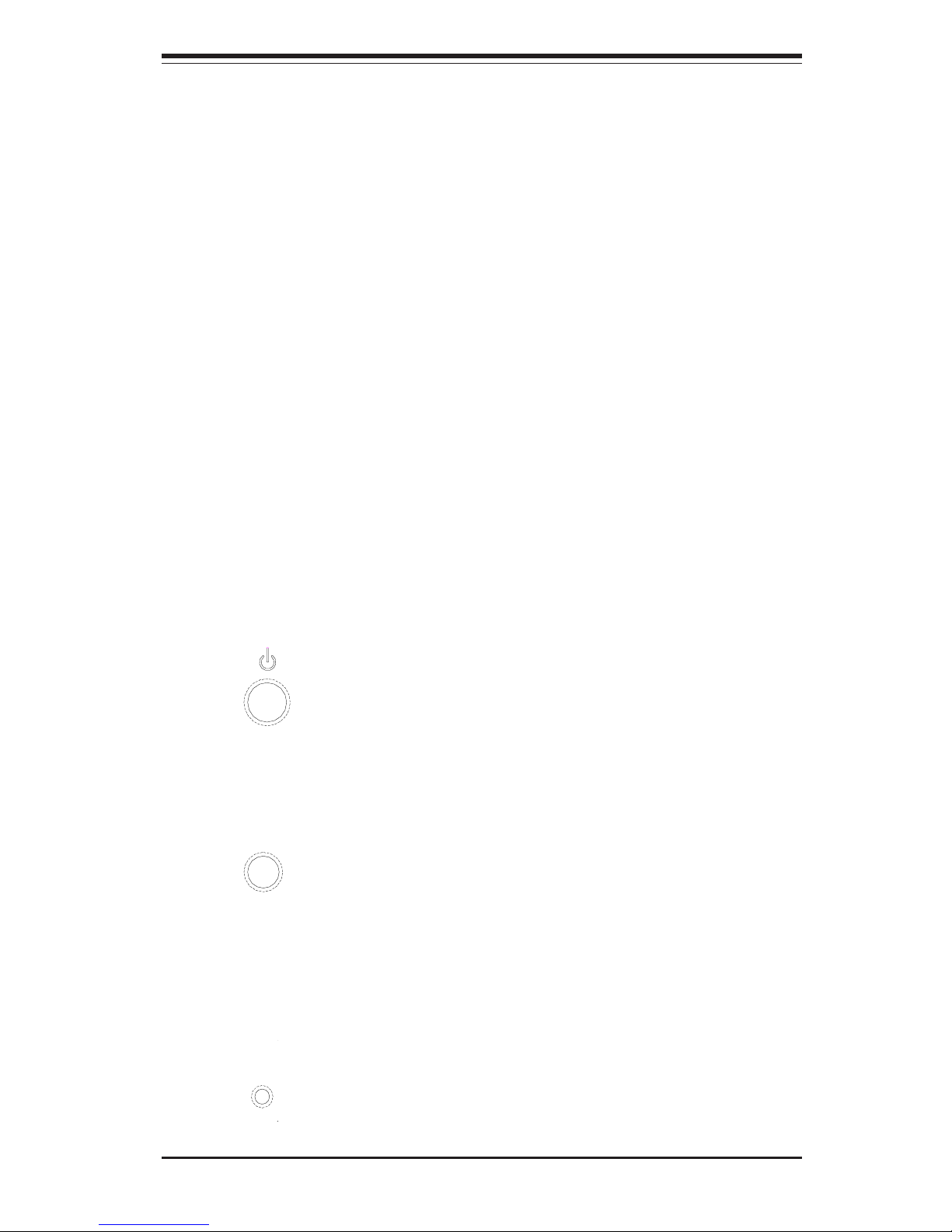
Chapter 3: System Interface
3-1
Chapter 3
System Interface
3-1 Overview
There are several LEDs on the control panel as well as others on the power
supply units, the SCSI drive carriers and the serverboard to keep you constantly informed of the overall status of the system as well as the activity
and health of specific components. There are also three switches that
allow you to take action based on the information provided by these LEDs.
This chapter explains the meanings of all LED indicators and audible alarms
and the appropriate response you may need to take.
3-2 Control Panel Switches
There are three push-button switches located on the front of the chassis.
These are (in order from left to right) a power on/off switch, an alarm
disable switch and a reset switch.
! POWER: This is the main power switch, which is used to apply or
remove the power from the power supply units on the server.
! ALARM: Depressing the alarm switch will disable the audible alarm,
which is generated to notify you of chassis overheating or a fan/power
supply failure. The LED indicating the cause of the alarm will remain illuminated after the audible alarm is disabled.
! RESET: The reset switch reboots the system.
ALARM
RESET
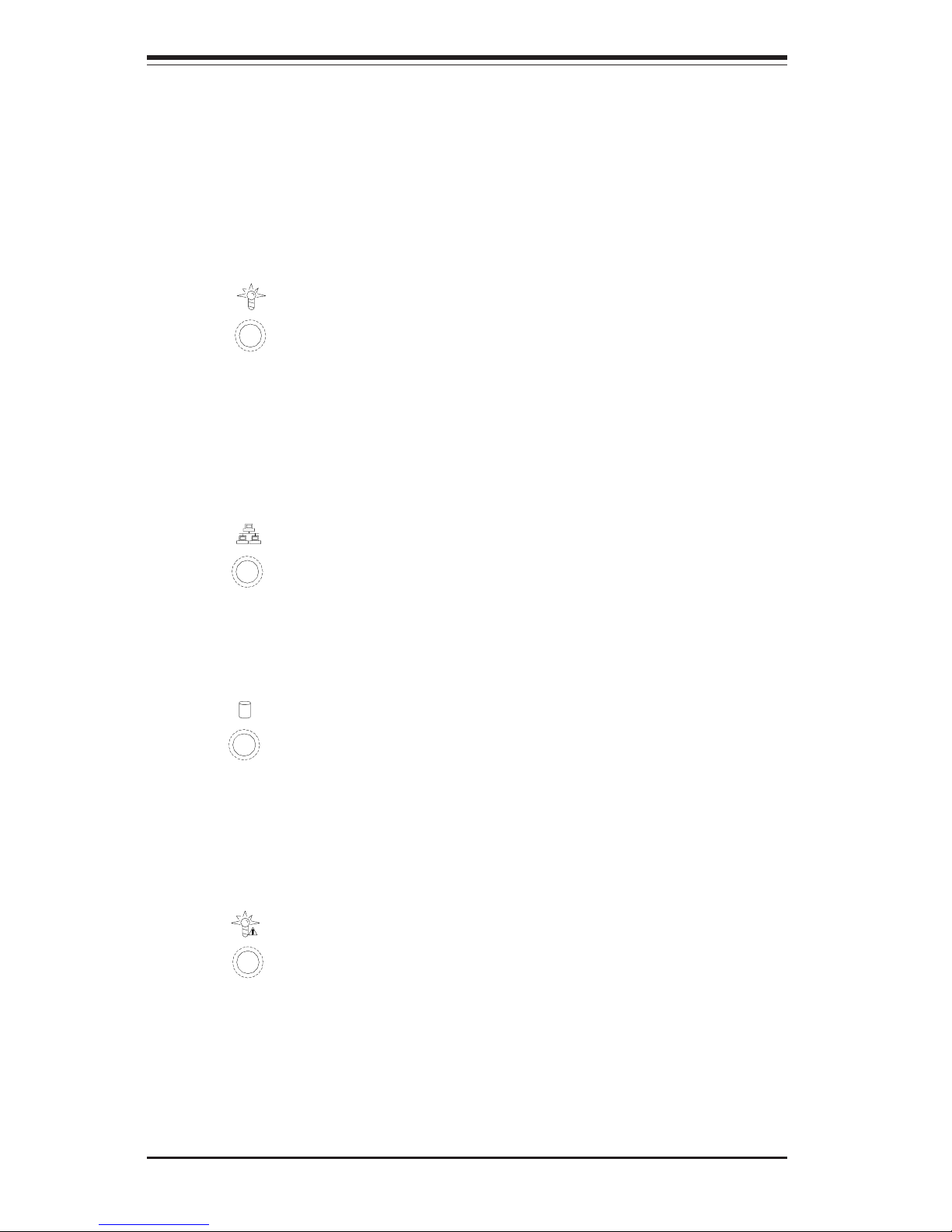
SUPERSERVER 8042-8/8042-6 Manual
3-2
3-3 Control Panel LEDs
The control panel located on the front of the SC862 chassis has seven
LEDs. These LEDs provide you with critical information related to different
parts of the system. This section explains what each LED indicates when
illuminated and any corrective action you may need to take.
! Power: Indicates power is being supplied to the system's power
supply units. This LED should normally be illuminated when the system is
operating.
! NIC: Indicates network activity on the system when flashing.
! HDD: Indicates IDE channel activity. On the SuperServer 8042-8/
8042-6, this light indicates CD-ROM drive activity when flashing.
! PWR Fault: Indicates a power supply failure. This should be ac-
companied by an audible alarm, which you can disable with the alarm
switch on the control panel. Inspect the power supply modules at the front
left of the chassis. The module with the red LED illuminated has failed.
Refer to Chapter 6 for instructions on replacing the failed module. Because
the power supplies are hot-pluggable, you do not need to remove power
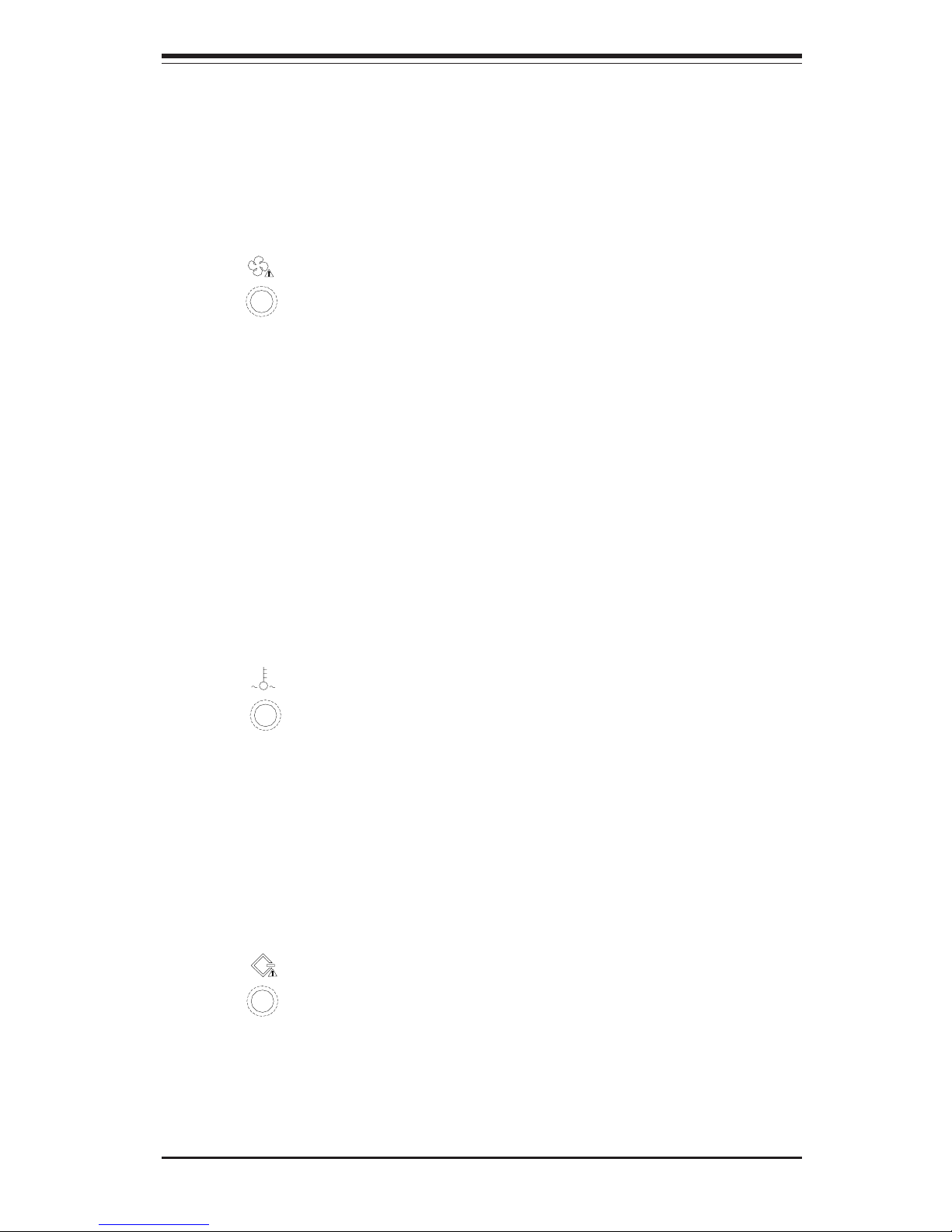
Chapter 3: System Interface
3-3
from the system when replacing. (All three power supply modules are
normally active - if one module fails the other two take up the load to keep
the system running.)
! Fan Fail: Indicates a system fan failure. This may be one or more of
the four hot-swap intake fans or the two exhaust fans. A fan failure is
accompanied by an audible alarm, which you can disable with the alarm
switch on the control panel. When a fan stops working, all the other system fans will increase their RPM to compensate until the failed unit is replaced (see Chapter 6 for more details.) Refer to Chapter 6 for instructions
on replacing system fans. It is unnecessary to power down the system as
these are hot-swap fans.
Note: You must use the exact same brand and rating of fan for replacement. These can be obtained directly from Supermicro.
! Overheat: Indicates an overheat condition in the chassis. This may
be caused by cables obstructing the airflow in the system, or the ambient
room temperature being too warm. You should also check to make sure
that the chassis cover is installed and that all fans are present and operating normally.
! SCA Channel: Indicates an overheat condition in the area of the
SCA SCSI drives and backplane. This may be caused by cables obstructing
the airflow in the system, or the ambient room temperature being too warm.
You should also check to make sure that the chassis cover is installed and
that all fans are present and operating normally.
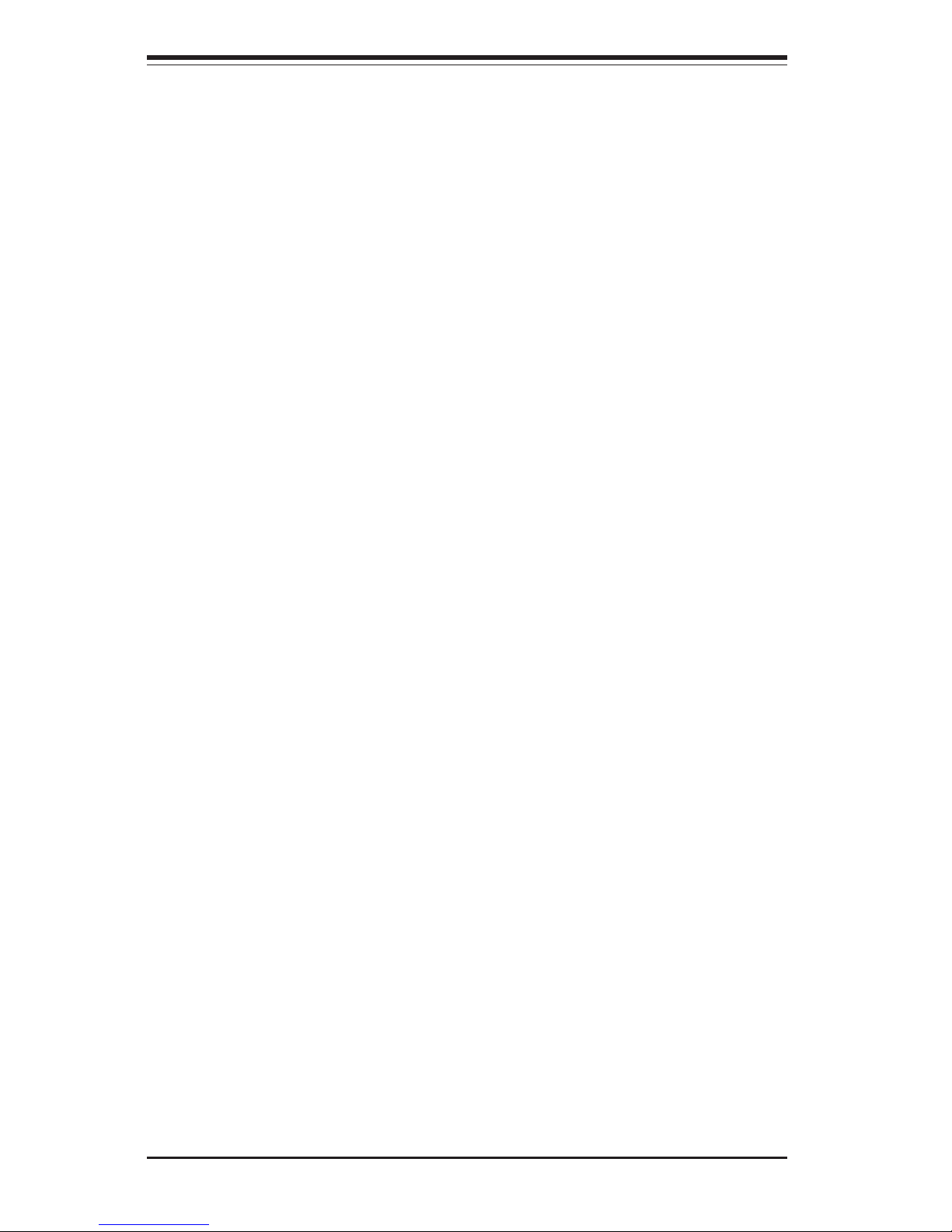
SUPERSERVER 8042-8/8042-6 Manual
3-4
3-4 SCSI Drive Carrier LEDs
Each SCSI drive carrier has two LEDs.
! Green: When illuminated, the green LED on the front of the SCSI drive
carrier indicates drive activity. A connection to the SCSI SCA backplane
enables this LED to blink on and off when that particular drive is being
accessed.
! Red: When illuminated, the red LED on the front of the SCSI drive
carrier indicates the drive has experienced a fault or has crashed. Please
refer to Chapter 6 for instructions on replacing failed SCSI drives.
3-5 Power Supply LEDs
Each of the three separate power units that comprise the power supply has
a single LED that can be illuminated either as green or red.
! Green: When green, the power unit has power applied to it and is
operating normally.
! Red: A red LED is normal only when system power has been turned
off. If the LED is red, it indicates that either (1) no power is being applied
to that particular power unit or (2) that particular power unit has failed.
First check to make sure the power cord for that unit is plugged into both
the power unit and a grounded wall outlet/power strip. If the power cord is
properly connected, not, refer to Section 6-5 for instructions on replacing
the power supply unit.

Chapter 4: System Safety
4-1
Chapter 4
System Safety
4-1 Electrical Safety Precautions
!
Basic electrical safety precautions should be followed to protect yourself
from harm and the SuperServer 8042-8/8042-6 from damage:
! Be aware of the locations of the power on/off switch on the chassis as well
as the room's emergency power-off switch, disconnection switch or
electrical outlet. If an electrical accident occurs, you can then quickly
remove power from the system.
! Do not work alone when working with high voltage components.
! Power should always be disconnected from the system when removing or
installing main system components, such as the serverboard, memory
modules and the CD-ROM and floppy drives. When disconnecting power,
you should first power down the system with the operating system and
then unplug the power cords of all the power supply units in the system.
! When working around exposed electrical circuits, another person who is
familiar with the power-off controls should be nearby to switch off the power
if necessary.
! Use only one hand when working with powered-on electrical equipment. This
is to avoid making a complete circuit, which will cause electrical shock.
Use extreme caution when using metal tools, which can easily damage
any electrical components or circuit boards they come into contact with.
! Do not use mats designed to decrease electrostatic discharge as protection
from electrical shock. Instead, use rubber mats that have been specifically
designed as electrical insulators.
! The power supply power cord must include a grounding plug and must be
plugged into grounded electrical outlets.

SUPERSERVER 8042-8/8042-6 Manual
4-2
4-2 General Safety Precautions
Follow these rules to ensure general safety:
! Keep the area around the SuperServer 8042-8/8042-6 clean and free of
clutter.
! The SuperServer 8042-8/8042-6 weighs approximately 70 lbs (32 kg) when
fully loaded. When lifting the system, two people at either end should lift
slowly with their feet spread out to distribute the weight. Always keep your
back straight and lift with your legs.
! Place the chassis top/side cover and any system components that have
been removed away from the system or on a table so that they won't
accidentally be stepped on.
! While working on the system, do not wear loose clothing such as neckties
and unbuttoned shirt sleeves, which can come into contact with electrical
circuits or be pulled into a cooling fan.
! Remove any jewelry or metal objects from your body, which are excellent
metal conductors that can create short circuits and harm you if they come
into contact with printed circuit boards or areas where power is present.
!
! Serverboard Battery: CAUTION - There is a danger of explosion if the onboard
battery is installed backwards, which will reverse its polarities. The positive
side of the battery should be facing up and the negative side should facing
the serverboard. This battery must be replaced only with the same or an
equivalent type recommended by the manufacturer. Dispose of used
batteries according to the manufacturer's instructions.
! CD-ROM Laser: CAUTION - this server may have come equipped with a CD-
ROM drive. To prevent direct exposure to the laser beam and hazardous
radiation exposure, do not open the enclosure or use the unit in any
unconventional way.

Chapter 4: System Safety
4-3
4-3 ESD Precautions
Electrostatic discharge (ESD) is generated by two objects with different
electrical charges coming into contact with each other. An electrical
discharge is created to neutralize this difference, which can damage electronic
components and printed circuit boards. The following measures are generally
sufficient to neutralize this difference before contact is made to protect your
equipment from ESD:
! Use a grounded wrist strap designed to prevent static discharge.
! Keep all components and printed circuit boards (PCBs) in their antistatic
bags until ready for use.
! Touch a grounded metal object before removing a board from its antistatic
bag.
! Do not let components or PCBs come into contact with your clothing,
which may retain a charge even if you are wearing a wrist strap.
! Handle a board by its edges only; do not touch its components, peripheral
chips, memory modules or contacts.
! When handling chips or modules, avoid touching their pins.
! Put the serverboard and peripherals back into their antistatic bags when
not in use.
! For grounding purposes, make sure your computer chassis provides
excellent conductivity between the power supply, the case, the mounting
fasteners and the serverboard.
!
! After accessing the inside of the system, close the system back up and (if
rackmounted) secure it to the rack unit with the retention screws after
ensuring that all connections have been made.

SUPERSERVER 8042-8/8042-6 Manual
4-4
4-4 Operating Precautions
Care must be taken to assure that all chassis covers are in place when the
8042-8/8042-6 is operating to ensure proper cooling. Out of warranty damage
to the 8042-8/8042-6 system can occur if this practice is not strictly followed.
!

Chapter 5: Advanced Serverboard Setup
5-1
Chapter 5
Advanced Serverboard Setup
This chapter covers the steps required to install the processors and
heatsinks, connect the data and power cables and install add-on cards. All
serverboard jumpers and connections are also described. A layout and
quick reference chart are included in Section 5-7. Remember to close the
chassis completely when you have finished working on the serverboard to
sufficiently cool and protect the system.
5-1 Handling the P4QH8/P4QH6 Serverboard
Static electrical discharge can damage electronic components. To prevent
damage to any printed circuit boards (PCBs), it is important to handle them
very carefully (see previous chapter). Also note that the size and weight
of the serverboard can cause it to bend if handled improperly, which may
result in damage. To prevent the serverboard from bending, keep one hand
under the center of the board to support it when handling. The following
measures are generally sufficient to protect your equipment from static
discharge.
Precautions
• Use a grounded wrist strap designed to prevent static discharge.
• Touch a grounded metal object before removing any board from its antistatic bag.
• Handle a board by its edges only; do not touch its components, peripheral chips, memory modules or gold contacts.
• When handling chips or modules, avoid touching their pins.
• Put the serverboard, add-on cards and peripherals back into their antistatic bags when not in use.
Unpacking
The serverboard is shipped in antistatic packaging to avoid static damage.
When unpacking the board, make sure the person handling it is static protected.

5-2
SUPERSERVER 8042-8/8042-6 Manual
IMPORTANT: Always connect the power cords last and always remove
them before adding, removing or changing any hardware components.
Make sure that you install the processor into the CPU socket before you
install the heatsink.
!
5-2 PGA Processor and Heatsink Installation
When handling the processor package, avoid placing direct
pressure on the label area of the fan. Also, do not place the
serverboard on a conductive surface, which can damage the
BIOS battery and prevent the system from booting up.
Processor Support:
Single or Dual: Intel Xeon processors MP to 2.8 GHz. Install processors
into the CPU1 (single) socket or CPU1 and and CPU4 sockets (dual).
Quad: Intel Xeon processors MP to 2.8 GHz.
!
P/N Clip Model CPU Type/Speed
SKT095 603 (one pair for each CPU) Gallatin: 1.9 - 2.8GHz
SKT095E 603E (one pair for each CPU) Foster: 1.4 - 1.6GHz
Due to differences between the Foster and Gallatin CPU packages, Supermicro provides two different types of CPU heatsink
retention clips with our quad Xeon serverboards. The Foster
package is about 1.5 mm shorter than the Gallatin package.
The following table shows the heatsink clip usage for each
CPU type.
IMPORTANT: Be sure to use the correct type of Xeon retention clips for your
processor(s).
Xeon Retention Clips:
603 Clip
603E Clip
Thinner Edge & Larger Slot Thicker Edge & Smaller Slot

Chapter 5: Advanced Serverboard Setup
5-3
1. Lift the lever on the CPU socket:
lift the lever completely or you will
damage the CPU socket when
power is applied. (Install CPU1
first.)
Socket lever
2. Install the CPU in the socket.
Make sure that pin 1 of the CPU is
seated on pin 1 of the socket (both
corners are marked with a triangle). Install a CPU into CPU
socket #1 first (you may install either two or four CPUs).
Pin 1
3. Press the lever down until you
hear it *click* into the locked position.
Socket lever in
locked position
Note: You need a pair of identical 603 clips (shown on left above) for each
Gallatin 1.9 - 2.8 GHz CPU. You need a pair of identical 603E clips (shown
on right above) for each Foster 1.4 - 1.6GHz CPU.
MP Processors

5-4
SUPERSERVER 8042-8/8042-6 Manual
Figure 5-1. 603PGA Socket: Empty and with Processor Installed
!
Warning! Make
sure you lift the lever
completely when installing the CPU. If the
lever is only partly
raised, damage to the
socket or CPU may result.
6. Connect the three wires of the
CPU fan to the respective CPU fan
connector. Repeat steps for the
other three CPUs. For a dual configuration, install the next CPU into
the CPU4 socket.
CPU fan
connector
CPU fan
wires
5. Secure the heatsink by locking
the retention clips into their proper
position.
Retention clip
4. Apply the proper amount of thermal compound to the CPU die and
place the heatsink and fan on top
of the CPU.
CPU
Heatsink

Chapter 5: Advanced Serverboard Setup
5-5
Figure 5-2. Heatsink/Fan Installation

5-6
SUPERSERVER 8042-8/8042-6 Manual
5-3 Connecting Cables
Now that the processors and heatsinks are installed, the next step is to
connect the cables to the serverboard and install memory. Cables include
the data (ribbon) cables for the peripherals and control panel and the power
cables.
Connecting Data Cables
The ribbon cables used to transfer data from the peripheral devices have
been carefully routed in preconfigured systems to prevent them from blocking the flow of cooling air that moves through the system from front to back.
If you need to disconnect any of these cables, you should take care to keep
them routed as they were originally after reconnecting them (make sure the
red wires connect to the pin 1 locations). If you are configuring the system
yourself, keep the airflow in mind when routing the cables. The following
data cables (with their serverboard connector locations noted) should be
connected. See the serverboard layout figure in this chapter for connector
locations. See Section 5-8 for data cable pin definitions.
! IDE Device Cables (J14, J15)
! Floppy Drive Cable (J19)
! Ultra320/160 LVD SCSI Cables (JA1 and JA2)
! Control Panel Cable (JF1, see next page)
Connecting Power Cables
The P4QH8/P4QH6 has a 24-pin primary power supply connector designated "ATX Power" for connection to the ATX power supply. There are
also 8-pin and 4-pin power connectors which must be connected to your
power supply. See Section 5-8 for power connector pin definitions.

Chapter 5: Advanced Serverboard Setup
5-7
Figure 5-3. JF1: Front Control Panel Header Pins
Connecting the Control Panel
JF1 contains header pins for various front control panel connectors. See
Figure 5-3 for the pin locations of the various front control panel buttons
and LED indicators. Please note that even and odd numbered pins are on
opposite sides of each header.
All JF1 wires have been bundled into a single ribbon cable to simplify their
connection. Make sure the red wire plugs into pin 1 as marked on the
board. The other end connects to the Control Panel printed circuit board,
located just behind the system status LEDs in the chassis.
See Section 5-8 for details and pin descriptions of JF1.
PWR_LED
Speaker
I
2
C
NIC
LED
JF1
Keyboard
Lock
IDE L ED
1
34
USB3
PWR_ON
Reset
Unused
Overheat
LED
Chassis
Int.
5V
Standby
2
33
Fan
Fail
Power
Fail
Alarm
Reset

5-8
SUPERSERVER 8042-8/8042-6 Manual
5-4 Installing Memory in the MEC
Note: Check the Supermicro web site for recommended memory modules:
http://www.supermicro.com/TECHSUPPORT/FAQs/Memory_vendors.htm
CAUTION
Exercise extreme care when installing or removing DIMM
modules to prevent any possible damage. The MEC must be
populated in the manner described in Step 2 below.
Memory Support: The P4QH8/P4QH6 supports 128MB/256MB/512MB/
1GB and 2GB ECC registered DDR200 (PC1600) SDRAM DIMM memory
modules. Non-ECC or unbuffered SDRAM memory is not supported.
1. Removing the MEC (Memory Expansion Card):
You should remove the MEC whenever installing or removing DIMMs. The
MEC is attached to a retention plate with seven screws. Do not remove
these. Instead, remove only the two screws that secure the MEC
retention plate to the chassis (one on each end). After removing the
board, place it on an antistatic bag before inserting the DIMMs.
2. Populating the MEC:
Important: Because memory is accessed by a four-way interleaving
scheme, you must install modules four at a time and in the order shown
in Figure 5-4 and described here: Always install DIMMs from the bottom
of the MEC card up and in groups of four. If four DIMMs are to be
installed, you must populate the four DIMM slots along the bottom of the
MEC (see Figure 5-4). If eight are to be installed, you must populate the
eight bottom DIMM slots, and so on. It is recommended that all installed
DIMMs be the same brand, type, size and speed.
3. Inserting DIMMs:
Insert each DIMM module vertically into its slot. Pay attention to the notch
along the bottom of the module to prevent inserting it incorrectly. Gently
press down on the DIMM module until it snaps into place in the slot (see
Figure 5-5). If you use too much pressure when inserting the DIMMs you
may bend and damage the MEC.

Chapter 5: Advanced Serverboard Setup
5-9
Figure 5-4. Populating the MEC
(Four DIMM installation shown)
4. Installing the MEC:
After populating the MEC, carefully install it back into its slot on the
serverboard, making sure it is fully seated. Finish by securing each end
of the retention plate to the chassis with the two screws you removed
as described in step one.
Note: Always install DIMMs from the bottom of the MEC card up and in
groups of four. If four DIMMs are to be installed, you must populate the
four DIMM slots along the bottom of the MEC (as shown in Figure 5-4). If
eight are to be installed, you must populate the eight bottom DIMM slots,
and so on.

5-10
SUPERSERVER 8042-8/8042-6 Manual
Figure 5-5. Side and Top View of DIMM Installation into Slot
To Install: Insert module vertically and press down until it snaps into
place. Pay attention to the bottom notch.
To Remove: Use your thumbs to gently push each release tab outward
to free the DIMM from the slot.

Chapter 5: Advanced Serverboard Setup
5-11
5-5 Adding PCI Cards
1. PCI expansion slots:
The P4QH8/P4QH6 system board has six 64-bit 100 MHz PCI-X slots. The
backplane of the 8042-6 has seven I/O slots that allows you to have a
full complement of PCI cards installed on the system.
2. PCI card installation:
Begin by removing the I/O shield from the backplane of the server
corresponding to the PCI slot you wish to populate. Insert the card into
the slot on the serverboard, pushing down with your thumbs evenly on
both sides of the card. Finish by using a screw to secure the top of the
card shield to the chassis. The I/O shields protect the serverboard and
its components from EMI (electromagnetic interference) and aids in proper
ventilation of the server, so make sure there is always a shield covering
each slot.
5-6 I/O Ports
The I/O ports are color coded in conformance with the PC 99 specification.
See Figure 5-6 below for the colors and locations of the various I/O ports.
Figure 5-6. P4QH8/P4QH6 I/O Ports
Parallel Port (Burgundy)
Mouse
(Green)
Keyboard
(Purple)
USB Ports
COM1 Port
(Turquoise)
VGA (Monitor) Port
(Blue)
Mb LAN

5-12
SUPERSERVER 8042-8/8042-6 Manual
5-7 Serverboard Details
Figure 5-7. SUPER P4QH8/P4QH6 Layout*
(not drawn to scale)
* The P4QH8 includes an AIC7902 controller for Ultra320 SCSI.
Notes: Memory modules must be installed in fours (see Section 5-4).
DIP Switch 1 sets the processor speed (see Section 5-9).
VRM slots are included to support future processors with different
voltage requirements (VRM modules not included).
Jumpers not indicated are for test purposes only.
CPU1
CPU2
ATX POWER
CPU4
CPU3
SMB
IPMI
J38
J47
BATTERY
IPMB
COM2/4
Speaker
VGA Port
CPU FAN1
KYBD/
MOUSE
ATI
Rage XL
J20
J21
Parallel
Port
USB0/1
COM1
LAN
J13
MEC Slot
J5
J9
JPA1/JPA2
J10
J7
J6
J8
PCI-X #1 (P1)
PCI-X #2 (P1)
PCI-X #3 (S1)
PCI-X #4 (S1)
PCI-X #5 (P2)
PCI-X #6 (P2)
Ultra III LVD/SE ChB
AIC-7899
Ultra III LVD/SE ChA
CHS
FAN3
CHS
FAN4
SUPER P4QH6
®
Floppy
PRI IDE
SEC IDE
SW1
BIOS
North
Bridge
South
Bridge
WOL
I/O
Bridge
I/O
Bridge
CPU
FAN2
JF1
CHS FAN2
OH FAN2
OH FAN1
CHS
FAN1
+12V PWR
Conn
CPU FAN3
CPU FAN4
JP64
JP50
JP47
JP52
PWR
LED
VRM Slot
VRM Slot
JBT1
J15
J19
J14
+12V PWR
Conn
JA1
JA2
J63
J62
JPL1
JP55
JP60
CMOS Clear
Contact
Pads
JP5
Debug LEDs
D20 - D13
POST Card Slot for Debugging

Chapter 5: Advanced Serverboard Setup
5-13
P4QH8/P4QH6 Quick Reference
Jumper Description Default Setting
JA4 SCSI Enable/Disable Pins 1-2 (Enabled)
JBT1 CMOS Clear See Section 5-9
JPA1/JA2 SCSI Ch A/B Term En/Dis Open (Enabled)
JPL1 LAN Enable/Disable Pins 1-2 (Enabled)
JP5 Spread Spectrum Closed (Enabled)
JP47 3rd P/S Fail Alarm En/Dis Closed (Enabled)
JP48 Overheat Fan Force On Open (Normal)
JP55,60 VGA Enable/Disable Pins 1-2 (Enabled)
Connector Description
ATX PWR CONN Primary ATX Power Connector
COM1/3 COM1/3 Serial Port Connector
COM2/4 COM2/4 Serial Port /Header
CPU/CH/OH FAN CPU/Overheat/Chassis Fan Headers
D13-D20 Debug LEDs (see Section 5-10)
IPMI IPMI Slot (optional)
JA1/JA2* Ultra320/160 Channel A/B LVD SCSI
JF1 Front Control Panel Header
JP46 Power Supply Fail Header
JP50 NMI Header
JP52 Wake-On-Ring (WOR) Connnector
JP62 IPMB Connector
J14 Primary IDE Hard Disk Drive Connector
J15 Secondary IDE Hard Disk Drive Connector
J19 Floppy Disk Drive Connector
J20 Parallel Printer Port
J21 PS/2 Keyboard/Mouse
J38 +12V 8-pin Power Connector
J47 +12V 4-pin Power Connector
J63 System Management Bus Connector
LAN Ethernet Port (Mb LAN)
MEC Slot Memory Expansion Card Slot
USB 0/1 Universal Serial Bus Ports
WOL Wake-on-LAN Header
*P4QH8: Ultra320 SCSI, P4QH6: Ultra160 SCSI

5-14
SUPERSERVER 8042-8/8042-6 Manual
5-8 Connector Definitions
Main ATX Power Supply
Connection
24-pin connector:
The power supply connector on
the P4QH8/P4QH6 meets the SSI
(Superset ATX) 24-pin specification. See the table on the right for
pin definitions.
Note: the use of a 20-pin power
connector is not recommended.
Power LED
The Power LED connection is located on pins 1, 3 and 5 of JF1.
Refer to the table on the right for
pin definitions.
Pin
Number
1
3
5
Defin itio n
+5V
Key
GND
PWR_LED Pin Definitions
(JF1)
24-pin Power C onne c tor
Pin Definitions (ATX Power C onn )
Pin Num ber Definition
13 +3 .3 V
14 -12V
15 COM
16 PS_ON#
17 COM
18 COM
19 COM
20 Res(NC)
21 +5 V
22 +5 V
23 +5 V
24 COM
Pin Num ber Definition
1 +3.3 V
2 +3.3 V
3 COM
4 +5V
5 COM
6 +5V
7 COM
8 PW R_OK
9 5VSB
10 +12V
11 +12V
12 +3.3V
IDE/HDD LED
The IDE HDD (Hard Disk Drive) LED
connection is located on pins 7
and 9 of JF1. Attach the hard
drive LED cable to the correct pins
to display disk activity. Refer to
the table on the right for pin definitions.
IDE_LED Pin
Definitions
(JF1)
Pin
Number
7
9
Defin i ti o n
+5V
HD Active
Pins
1 thru 4
5 thru 8
Defin i tio n
Ground
+12v
8-Pin +12v Power Supply
Connector (J38)
Secondary Power
Connections
In addition to the Primary ATX
power connector (above), the two
secondary power connections (at
J38 and J47) must also be connected to your power supply. See
the tables on the right for pin definitions.
Pins
1 & 2
3 & 4
Defin i tio n
Ground
+12v
4-Pin +12v Power Supply
Connector (J47)
Required
connection
Required
connection

Chapter 5: Advanced Serverboard Setup
5-15
PWR_ON
The PWR_ON connection is located on pins 11 and 13 of JF1.
Momentarily contacting both pins
will power on/off the system. This
button can also be configured to
function as a suspend button (see
the Power Button Mode setting in
BIOS). To turn off the power
when set to suspend mode, depress the button for at least 4
seconds. Refer to the table on the
right for pin definitions.
Pin
Number
11
13
Defin i ti o n
PW _ON
Ground
PWR _O N Co nne ctor
Pin Definitions
(JF1)
Reset
The Reset connection is located
on pins 15 and 17 of JF1. Attach
it to the hardware reset switch on
the computer case. Refer to the
table on the right for pin definitions.
Pin
Number
15
17
Defin i tio n
Reset
Ground
Reset Pin
Definitions
(JF1 )
NIC_LED
The Network Interface Controller
LED connection is located on pins
12 and 14 of JF1. Attach an NIC
LED cable to display network activity. Refer to the table on the
right for pin definitions.
NIC_LED Pin
Definition s
(JF1 )
Pin
Number
12
14
Defin i tio n
+5V
GND

5-16
SUPERSERVER 8042-8/8042-6 Manual
Speaker
The speaker connection is located
on pins 28, 30, 32 and 34 of JF1.
See the table on the right for pin
definitions.
Note: if you don't use a bundled
wire connector on JF1, you must
short pins 32 and 34 with a jumper
to enable the speaker.
Speaker Connector Pin
Definitio ns (JF 1 )
Pin
Number
28
30
32
34
Function
+
Key
Defi n itio n
Red wire, Speaker data
No connection
Key
Speaker data
Keyboard Lock
The Keyboard Lock connection is
located on pins 22 and 24 of JF1.
See the table on the right for pin
definitions.
Keyboard Lock
Pin Definitions
(JF1)
Pin
Number
22
24
Defin i ti o n
+5V
GND
Overheat LED (OH)
Connect an LED to pin 26 of JF1 to
provide advanced warning of
chassis overheating. Refer to the
table on the right for pin definitions.
Chassis Intrusion
A Chassis Intrusion connection is
located on pin 20 of JF1. See the
table on the right for pin definitions.
Pin
Number
20
Defin itio n
Intrusion Input
Chassis Intrusion
Pin Definitions (JF1)
I2C
The I2C connection is located on
pins 16 and 18 of JF1. Refer to
the table on the right for pin definitions.
I2C Pin Definitions
(JF1 )
Pin
Number
16
18
Defin i tio n
SDA
SCL
Overheat LED
Pin Definitions
(JF 1)
Pin
Num ber
26
Defin i tion
Signal

Chapter 5: Advanced Serverboard Setup
5-17
ATX PS/2 Keyboard and
PS/2 Mouse Ports
The ATX PS/2 keyboard and the
PS/2 mouse are located on J21.
See the table on the right for pin
definitions. (The mouse port is
above the keyboard port. See Figure 5-6.)
PS/2 Keyboard
and Mouse Port
Pin Definitions
(J18)
Pin
Number
1
2
3
4
5
6
Defin itio n
Data
NC
Ground
VCC
Clock
NC
Fan Header P in Definitions
(CPU/CHS/OH Fans)
Pin
Number
1
2
3
Defin i tio n
Ground (black)
+12V (red)
Tachometer
Caution: These fan headers
are DC power.
Fan Headers*
The serverboard has four CPU
fans, four chassis fans and two
overheat fan headers. See the
table on the right for pin definitions.
Serial Ports
COM1/COM3 is located under the
parallel port (see Figure 5-6). See
the table on the right for pin definitions. The COM2/COM4 header is
located near the battery on the
serverboard.
Serial Port Pin Definitions
(CO M1/COM3)
Pin Numb er Definition
1 D CD
2 D SR
3 Seria l In
4 RTS
5 Seria l O u t
Pin Number Definition
6 C TS
7 D TR
8 RI
9 Ground
10 NC
Universal Serial Bus (USB)
Two Universal Serial Bus ports
are located beside the keyboard/
mouse ports. USB0 is the bottom
connector and USB1 is the top
connector. See the table on the
right for pin definitions.
Universal Serial Bus Pin Definitions
Pin
Num b er Defin i tio n
1+5V
2P0 3P0+
4 Ground
5 N/A
Pin
Number Definition
1+5V
2P0 3P0+
4 G round
5Key
USB0
USB1
IPMB (Optional)
An IPMB (Intelligent Platform Management Bus) connection is located at J62.
Connect the appropriate cable here and an IPMI daughter card in the IPMI
slot to utilize IPMI. See the serverboard layout for locations of the IPMI slot
and IPMB header.

5-18
SUPERSERVER 8042-8/8042-6 Manual
SMB
An SMB (System Management
Bus) connection is located at J63.
Connect the appropriate cable
here to utilize SMB on your system.
Power Supply Fail Header
Connect a cable from your power
supply to the header labelled JP46
to provide warning of power supply failure. This warning signal is
passed through the PWR_LED pin
on JF1 to provide indication of a
power failure on the chassis.
This feature is only available when
using triple-redundant Supermicro
power supplies. See the table on
the right for pin definitions.
Power S upply Fail Header
Pin Definitions
(JP46)
Pin
Num ber
1
2
3
4
Defi n itio n
P/S 1 Fail Signal
P/S 2 Fail Signal
P/S 3 Fail Signal
Re s et (from MB )
Pin
Number
1
2
3
Defin itio n
+5V Standby
Ground
Wake-up
Wake-On-LAN Pin
Definitions (WOL)
Wake-On-LAN
The Wake-On-LAN header is designated as WOL. You must enable
the LAN Wake-Up setting in BIOS
to use this feature and have a
LAN card with a Wake-on-LAN
connector and cable. See table on
the right for pin definitions.
Pin
Number
1
2
3
Defin i tion
+5V Standby
Ground
Wake-up
Wake-On-LAN Pin
Defin i tio n s (JP5 2 )
Wake-On-Ring
The Wake-On-Ring header is designated as JP52. This function allows your system to receive and
be "woken up" by an incoming call
to the LAN port when in suspend
state. See the table on the right
for pin definitions. You must have
a Wake-on-Ring card and cable to
use this feature.

Chapter 5: Advanced Serverboard Setup
5-19
NMI Header
A header for use with an NMI button is located at JP50. NMI allows
you to issue a non-maskable interrupt to force the system to a halt
state. This is used for diagnostic
purposes and allows you to perform a memory download to determine the cause of a problem.
5-9 DIP Switch Settings
DIP Switch 1:
Processor Speed
The red "DIP" switch labeled SW1
has four individual switches,
which are used to set the processor speed.
Refer to the table on the right for
the correct settings for the various speeds of supported processors.
Note: Most Intel processors have
a fixed processor speed that overwrites the setting of DIP Switch 1.
SW
#3
OFF
OFF
OFF
OFF
ON
ON
ON
OFF
ON
CPU
Speed
1.6 GHz
1.7 GHz
1.8 GHz
1.9 GHz
2.0 GHz
2.1 GHz
2.2 GHz
2.3 GHz
2.4 GHz
SW
#1
OFF
ON
OFF
ON
OFF
ON
OFF
ON
ON
SW
#2
OFF
OFF
ON
ON
OFF
OFF
ON
OFF
ON
SW
#4
ON
ON
ON
ON
ON
ON
ON
OFF
ON
Processor Speed Selection
(DIP Switc h1 )

5-20
SUPERSERVER 8042-8/8042-6 Manual
5-10 Jumper Settings
Explanation of
Jumpers
To modify the operation of the
serverboard, jumpers can be
used to choose between
optional settings. Jumpers
create shorts between two pins
to change the function of the
connector. Pin 1 is identified
with a square solder pad on
the printed circuit board. See
the serverboard layout pages
for jumper locations.
Note: On two pin jumpers,
"Closed" means the jumper is
on and "Open" means the
jumper is off the pins.
Connector
Pins
Jumper
Cap
Setting
Pin 1-2 short
3 2 1
3 2 1
SCSI Termination Enable/
Disable
The SCSI Termination jumpers
allow you to enable or disable
termination for the two SCSI
channels. The normal (default)
position is open to enable SCSI
termination. See the table on the
right for jumper settings.
Jumper
Position
Open
Closed
Defin i tion
Enabled
Disabled
SCSI Term ina tion
Enable/Disable
Jumper Settings
(JPA1, JPA2)
CMOS Clear
JBT1 is used to clear CMOS. Instead of pins, this jumper consists of contact pads to prevent accidentally clearing the contents of CMOS.
To clear CMOS, 1) First unplug the power cord(s) 2) With the power disconnected, short the CMOS pads with a metal object such as a small screwdriver 3) Remove the screwdriver (or shorting device) 4) Reconnect the
power cord(s) and power on the system.
Note: Do not use the PW_ON connector to clear CMOS.

Chapter 5: Advanced Serverboard Setup
5-21
LAN Enable/Disable
Change the setting of jumper JPL1
to enable or disable the onboard
LAN (Ethernet port) on the
serverboard. See the table on the
right for jumper settings. The default setting is enabled.
Jumper
Position
Pins 1-2
Pins 2-3
Defin i tion
Enabled
Disabled
LAN (Ether n et)
Enab le /Disable
Jumper Settings
(JP L1)
Spread Spectrum Enable/
Disable
Jumper JP5 is used to enable or
disable the Spread Spectrum feature. Spread Spectrum is a technique used to stabilize operation
when a system is being affected
by electromagnetic interference.
The normal (default) position is
closed to enable Spread Spectrum.
See the table on the right for
jumper settings.
Jumper
Position
Open
Closed
Definition
Disabled
Enabled
Spread Spectrum
Jum pe r Settin g s (J P5)
Third Power Supply Fail
Alarm Enable/Disable
This feature was designed specifically for systems with triple redundant power supplies, such as
the 8042-8/8042-6. When enabled, the system will notify you in
the event of a power supply failure. If you only have one or two
power supply units installed, you
should disable this with JP47 to
prevent false alarms. See the
table on the right for jumper settings.
Jumper
Position
Open
Closed
Definition
Disabled
Enabled
3rd Power Supply Fail
Alarm Enable/Disable
Jum p er Settin g s (JP47)

5-22
SUPERSERVER 8042-8/8042-6 Manual
Overheat Fan Force On
JP48 is used to control the function of Overheat Fans #1 and #2. The normal (default)
position is open, which means these two fans
will activate only in the event of an overheat
condition. Closing the jumper forces both
fans on to provide continuous operation.
See the table on the right for jumper settings.
Jumper
Position
Open
Closed
Defin i tion
Disabled
Enabled
Overheat Fan Force On
Jum p er Settin g s (JP48)
VGA Enable/Disable
JP55 and JP60 allow you to enable or disable
the VGA port. The default position is pins 1
and 2 on both jumpers to enable VGA. See
the table on the right for jumper settings.
Note: both jumpers must be either enabled or
disabled.
Jumper
Position
1-2
2-3
Defin i tion
Enabled
Disabled
VGA Enable /D is a ble
Jumper Settings
(JP55, JP60)
Jumper
Position
Open
Closed
Definition
Enabled
Disabled
LVD CH A SCSI
Term ina tio n
Jum p er Settin g s (JPA1 )
LVD Channel A SCSI Termination
Enable/Disable
Jumper JPA1 allows you to enable or disable
termination for the LVD Channel A SCSI connector. The normal (default) position is open
to enable SCSI termination. See the table on
the right for jumper settings.
LVD Channel B SCSI Termination
Enable/Disable
Jumper JPA2 allows you to enable or disable
termination for the LVD Channel B SCSI connector. The normal (default) position is open
to enable SCSI termination. See the table on
the right for jumper settings.
Jumper
Pos ition
Open
Closed
Defin i tion
Enabled
Disab led
LVD CH B SCSI
Termin a tion
Jum p er Settin g s (JPA2 )

Chapter 5: Advanced Serverboard Setup
5-23
D13-D20
Eight surface-mounted debug LEDs located near the primary IDE connector
(D13-D20) are used to provide POST code information. See the diagrams
below for reading the debug LEDs and refer to Appendix B for a complete
list of POST codes (a partial listing of the most common codes are given
below). The LED closest to the IDE connector (D13) is the low digit.
5-11 Debug LEDs
8
Value
Reading the Debug LEDs:
When on, each of the eight separate
LEDs represent the value shown to
the left of it in the diagram. Add up
the values of the illum inated LE Ds in
D13 to D16 to get the low (right) digit
and those in D17 to D20 to get the
high (left) digit of the corresponding
hexidecimal POST code.
Example:
The example on the left indicates a
hexidecim al P OS T cod e of C6 . This is
determined in the following mann er:
D17-D20 (high digit): 8 + 4 = 12
(decimal 12 = hexidecimal C)
D13-D16 (low digit): 4 + 2 = 6
Decimal Hexidecimal Equivalent
0-9 0-9
10 A
11 B
12 C
13 D
14 E
15 F
= Unilluminated LED
LED
D20
= Illuminated LED (1)
D19
D17
D18
D15
D14
D13
D16
1
4
2
8
1
4
2
Primary IDE
Connector
Common POST Codes:
The following is a list of the most
common POST codes that you may see.
POST Code Meaning
01 Displayed while in
BIOS Setu p
31 No video card
40 Displayed while
counting memory
83 Displayed when
memory count is
finished
85 CMOS Clear
95 Displayed while
detecting IDE
devices
DE No memory
DE Wrong type of
memory installed
DE One memo ry
module (two
minimum required)

5-24
SUPERSERVER 8042-8/8042-6 Manual
5-12 Parallel Port, Floppy/Hard Disk Drive and SCSI
Connections
Note the following when connecting the floppy and hard disk drive cables:
• The floppy disk drive cable has seven twisted wires.
• A red mark on a wire typically designates the location of pin 1.
• A single floppy disk drive ribbon cable has 34 wires and two connectors
to provide for two floppy disk drives. The connector with twisted wires
always connects to drive A, and the connector that does not have
twisted wires always connects to drive B.
Parallel Port Connector
The parallel port is located on J20.
See the table on the right for pin
definitions.
Pin Numb er Function
1 Strobe 3 Data Bit 0
5 Data Bit 1
7 Data Bit 2
9 Data Bit 3
11 Data Bi t 4
13 Data Bi t 5
15 Data Bi t 6
17 Data Bi t 7
19 AC K
21 BU S Y
23 PE
25 SLCT
Pin Number Function
2 Auto Feed 4 Error 6 Init 8 SLCT IN 10 GN D
12 GN D
14 GN D
16 GN D
18 GN D
20 GN D
22 GN D
24 GN D
26 N C
Pa r a l l e l (Printer) P o r t Pin D e finition s
(J20)

Chapter 5: Advanced Serverboard Setup
5-25
IDE Connectors
There are no jumpers to
configure the onboard IDE
connectors J14 and J15.
See the table on the right
for pin definitions.
Floppy Connector
The floppy connector is located on J19. See the table
on the right for pin definitions.
Pin Num ber Function
1 G ND
3 G ND
5 Key
7 G ND
9 G ND
11 GND
13 GND
15 GND
17 GND
19 GND
21 GND
23 GND
25 GND
27 GND
29 GND
31 GND
33 GND
Pin Num ber Function
2 FDHDIN
4 Re s e rved
6 FD EDIN
8 Index 10 Motor Enable
12 Drive Select B 14 Drive Select A 16 Motor Enable
18 DIR 20 STEP 22 W rite D a ta 24 W rite Ga te 26 Track 00 28 W rite Protect 30 Rea d Data 32 Side 1 Select 34 D iskette
Floppy Connector Pin Definitions (JP19)
Pin Num ber Function
1 Res e t IDE
3 H o s t Data 7
5 H o s t Data 6
7 H o s t Data 5
9 H o s t Data 4
11 H o s t Data 3
13 H o s t Data 2
15 H o s t Data 1
17 H o s t Data 0
19 G N D
21 D R Q 3
23 I/O Write 25 I/O Read 27 IOCHRDY
29 D ACK 3 31 IRQ14
33 A d d r 1
35 A d d r 0
37 Chi p Sele c t 0
39 Activity
Pin Num ber Function
2 GND
4 Hos t D a ta 8
6 Hos t D a ta 9
8 Ho st Data 1 0
10 Host Data 1 1
12 Host Data 1 2
14 Host Data 1 3
16 Host Data 1 4
18 Host Data 1 5
20 Key
22 GND
24 GND
26 GND
28 B ALE
30 GND
32 IOCS16 34 GND
36 Add r 2
38 Ch ip Select 1 40 GND
IDE Connector Pin De finitions
(J14, J15)

5-26
SUPERSERVER 8042-8/8042-6 Manual
Signal Names
+DB(12)
+DB(13)
+DB(14)
+DB(15)
+DB(P1)
+DB(0)
+DB(1)
+DB(2)
+DB(3)
+DB(4)
+DB(5)
+DB(6)
+DB(7)
+DB(P)
GROUND
DIFFSENS
TERMPWR
TERMPWR
RESERVED
GROUND
+ATN
GROUND
+BSY
+ACK
+RST
+MSG
+SEL
+C/D
+REQ
+I/O
+DB(8)
+DB(9)
+DB(10)
+DB(11)
Connector
Contact
Number
1
2
3
4
5
6
7
8
9
10
11
12
13
14
15
16
17
18
19
20
21
22
23
24
25
26
27
28
29
30
31
32
33
34
Signal Names
-DB(12)
-DB(13)
-DB(14)
-DB(15)
-DB(P1)
-DB(0)
-DB(1)
-DB(2)
-DB(3)
-DB(4)
-DB(5)
-DB(6)
-DB(7)
-DB(P)
GROUND
GROUND
TERMPWR
TERMPWR
RESERVED
GROUND
-ATN
GROUND
-BSY
-ACK
-RST
-MSG
-SEL
-C/D
-REQ
-I/O
-DB(8)
-DB(9)
-DB(10)
-DB(11)
Connector
Contact
Num ber
35
36
37
38
39
40
41
42
43
44
45
46
47
48
49
50
51
52
53
54
55
56
57
58
59
60
61
62
63
64
65
66
67
68
68-pin SCSI Connectors ( JA1, JA2)
SCSI Connectors
Refer to the table below for
the pin definitions of the
SCSI connectors located at
JA1 and JA2.

Chapter 5: Advanced Serverboard Setup
5-27
5-13 Installing Software Drivers
After all the hardware has been installed you must install the software drivers.
The necessary drivers are all included on the Supermicro CD that came packaged
with your serverboard. After inserting this CD into your CD-ROM drive, the
display shown in Figure 5-8 should appear. (If this display does not appear, click
on the My Computer icon and then on the icon representing your CD-ROM drive.
Finally, double click on the S "Setup" icon.)
Figure 5-8. Driver/Tool Installation Display Screen
Click the icons showing a hand writing on paper to view the readme files
for each item. The bottom icon with a CD on it allows you to view the
entire contents of the CD.

5-28
SUPERSERVER 8042-8/8042-6 Manual
Notes

Chapter 6: Advanced Chassis Setup
6-1
Chapter 6
Advanced Chassis Setup
This chapter covers the steps required to install components and perform
maintenance on the SC862 chassis. For component installation, follow the
steps in the order given to eliminate the most common problems encountered.
If some steps are unnecessary, skip ahead to the step that follows.
Tools Required
The only tool you will need to install components and perform
maintainance is a Philips screwdriver.
6-1 Static-Sensitive Devices
Static electrical discharge can damage electronic components. To prevent
damage to any printed circuit boards (PCBs), it is important to handle them
very carefully. The following measures are generally sufficient to protect your
equipment from static discharge.
Precautions
! Use a grounded wrist strap designed to prevent static discharge.
! Touch a grounded metal object before removing any board from its anti-
static bag.
! Handle a board by its edges only; do not touch its components, periph-
eral chips, memory modules or gold contacts.
! When handling chips or modules, avoid touching their pins.
! Put the serverboard, add-on cards and peripherals back into their anti-
static bags when not in use.
! For grounding purposes, make sure your computer chassis provides ex-
cellent conductivity between the power supply, the case, the mounting
fasteners and the serverboard.
Unpacking
The serverboard is shipped in antistatic packaging to avoid static damage.
When unpacking the board, make sure the person handling it is static protected.

6-2
SUPERSERVER 8042-8/8042-6 Manual
System LEDs
SCSI Drives
Figure 6-1. Chassis Front View
System Reset
Main Power
Alarm Reset
6-2 Control Panel
The control panel (located on the front of the chassis) must be connected
to the JF1 connector on the serverboard to provide you with system
status and alarm indications. A ribbon cable has bundled these wires
together to simplify the connection. Connect the cable from JF1 on the
serverboard (making sure the red wire plugs into pin 1) to JP9 on the
Control Panel PCB (printed circuit board). Pull all excess cabling out of
the airflow path. The LEDs inform you of system status. See Chapter 3:
System Interface for details on the LEDs and the control panel buttons.
Figure 6-2 shows the connections, jumpers and indicators located on the
control panel PCB. Details on JF1 can be found in the Chapter 5:
Advanced Serverboard Installation.
Slim CD-ROM Drive Floppy Drive
Power Supplies
Control Panel
Rack Unit Retention
Screw (2)
Top Cover
Thumbscrew (2)
Extra Rack Unit
Retention Screw (2)
S
UPERMICR
ALARM
RESET
R

Chapter 6: Advanced Chassis Setup
6-3
Figure 6-2. Control Panel PCB
Fan Headers: (Fan designations are provided on the PCB)
FAN1 cools the I/O section of the chassis
FAN2 cools the AGP Pro and memory areas
FAN3 directs cooling air to CPU1 and CPU2
FAN4 directs cooling air to CPU3 and CPU4
FAN5 + FAN6 are exhaust fans (FAN5 is on the right when viewed from
the rear)
Fan LEDs: The red LEDs by each fan header turn on when the fan it
corresponds to has failed.
Jumpers:
JP8 can be jumped to reset the microcontroller on the PCB.
JP11 can be jumped to lock the keyboard.
JP21 disables the power fail alarm if only two power supplies are used.
Headers:
JP10 connects to the SCA backplane to sense for overheating.

6-4
SUPERSERVER 8042-8/8042-6 Manual
6-3 System Fans
Four 9-cm hot-swap system cooling fans provide are located side by side
between the serverboard bay and the front section of the chassis.
There are also two 9-cm exhaust fans, which are located at the back of
the chassis to pull the cool intake air through the system and force the
hot air out.
System Fan Failure
Under normal operation, all six system fans run at 80% of their maximum
speed, which supplies sufficient airflow while prolonging fan life. If any
fan fails, the rest will automatically increase their RPM to a full 100% to
compensate. An audible alarm and an LED on the control panel will notify
you of any fan failure. You can disable the alarm with the alarm button
on the control panel. The system cooling fans are hot-swap components,
which allows you to replace them without powering down the system.
Identifying the failed fan
To determine which fan has failed, first remove the top chassis cover.
You can then check the fan fail LEDs on the control panel's printed circuit
board (PCB), which can be viewed through a cutout on its protective
metal cover. See the designation written by the red illuminated LED on
the PCB to determine which fan has failed (Figure 6-2). After determining
whether it is a cooling or an exhaust fan and the number (position), you
should refer to the following two sections for instructions on replacement.
Fan Power Override Switch: Turn this switch ON to manually supply
power to the system fans. The default setting for this switch is OFF. The
system cooling fans normally run at 80% of their maximum RPM to allow for
this backup compensation and promote fan life. Turning the fan power
override switch to ON overrides the 80% RPM feature to make all fans run
at their 100% RPM rate. The microcontroller will continue to monitor for fan
fail when this switch is turned on. You should do this if you want to supply
maximum cooling to the system or if the microcontroller malfunctions.

Chapter 6: Advanced Chassis Setup
6-5
Figure 6-3. System Cooling Fan Removal
Replacing System Cooling Fans
1. Removing a system cooling fan:
With the chassis cover removed, first unplug the fan cable corresponding
to the failed fan. Then remove the fan unit from the chassis by depressing the locking tab on the fan housing and pulling the unit straight up (see
Figure 6-3). Take apart the fan housing to remove the fan from inside.
2. Installing a new system cooling fan:
Replace the failed fan with an identical 9-cm, 12 volt fan (available from
Supermicro). After the new fan has been installed, reassemble the fan
housing and plug it back into its slot. You should hear it click into place
when fully inserted. Then plug the fan cable back into the same header
on the circuit board you removed it from. You should then wind the
excess cable around the tabs on the fan housing to keep it out of the
way. Check that the fan is working properly and that all the LEDs on the
control panel circuit board (Figure 6-2) and the control panel have turned
off. Finish by replacing the top panel of the chassis.
Locking Tab

6-6
SUPERSERVER 8042-8/8042-6 Manual
6-4 Drive Bay Installation/Removal
Accessing the Drive Bays
SCSI Drives: You do not need to access the inside of the chassis to
replace or swap SCSI drives. Proceed to the next step for instructions.
Note: You must use standard 1" high, 80-pin SCA SCSI drives in
the SuperServer 8042-8/8042-6.
CD-ROM/Floppy Disk Drive: For installing/removing the CD-ROM or floppy
disk drive, you will need to gain access to the inside of the 8042-8/80426 by removing the top cover of the chassis. Proceed to the "CD-ROM
and Floppy Drive Installation" section later in this chapter for instructions.
Note: Only a "slim" CD-ROM drive will fit in the 8042-8/8042-6.
Replacing System Exhaust Fans
1. Removing a hot-plug fan housing:
With the chassis cover removed, first unplug the fan cable corresponding
to the failed fan. Next, push down on the locking tabs at the top and
bottom of the fan housing, which protrude through the back end of the
chassis. This will detach the housing from the chassis. Reach inside the
chassis and pull the housing out of its hole in the chassis. Unscrew the
four screws that hold the fan in the housing to remove the bad fan.
2. Installing a new system exhaust fan:
Replace the failed fan with an identical 9-cm, 12 volt fan (available from
Supermicro). After the new fan has been installed, reassemble the fan
housing. To put it back in the chassis, firdst insert the bottom fan
housing tab into its hole, then swing the top of the fan toward the
chassis, pushing down on the top fan housing tab to to insert it into the
corresponding hole in the chassis. You should hear it click into place
when fully inserted. Finish by plugging the fan cable back into the same
power connector you removed it from. Check that the fan is working
properly and that the LEDs on the control panel circuit board (Figure 6-2)
and the control panel have turned off. Finish by replacing the top panel
of the chassis.

Chapter 6: Advanced Chassis Setup
6-7
SCSI Drive Installation
1. Mounting a SCSI drive in a drive carrier:
The SCSI drives are mounted in drive carriers to simplify their installation
and removal from the chassis. These carriers also help promote proper
airflow for the SCSI drive bays. For this reason, even empty carriers
without SCSI drives installed must remain in the chassis. To add a new
SCSI drive, install a drive into the carrier with the printed circuit board
side toward the carrier so that the mounting holes align with those in the
carrier. Secure the drive to the carrier with four screws, as shown in
Figure 6-4.
Figure 6-4. Mounting a SCSI Drive in a Carrier
!
Important: Regardless of how many SCSI hard drives
are installed, both SCSI drive carriers must remain in
the drive bays for proper airflow.
Use caution when working around the SCSI backplane.
Do not touch the backplane with any metal objects
and make sure no ribbon cables touch the backplane
or obstruct the holes, which aid in proper airflow.
!

6-8
SUPERSERVER 8042-8/8042-6 Manual
Pulling the carrier out
Figure 6-5. Removing SCSI Drives
Release Button
Handle
2. Installing/removing hot-swap SCSI drives:
Four SCSI drive bays are located in the front of the chassis, making them
easily accesible to install and remove. The SCSI drives can be removed
and installed without powering down the system (hot-swap). To remove,
first push the release button located beside the drive LEDs, then swing
the burgundy colored handle fully out and use it to pull the unit straight
out (see Figure 6-5). Note: Your Operating System must have RAID
support to enable the hot-plug capability of the SCSI drives.
!
Important: Regardless of how many SCSI hard drives
are installed, all 4 SCSI drive carriers must remain in
the drive bays to maintain proper airflow.

Chapter 6: Advanced Chassis Setup
6-9
SCSI Power Cables
SCSI power cables should be routed in such a way that they do not block
the airflow through the chassis. There is a 4-pin connector for the power
cables. Connect the connector to the SCA SCSI backplane as noted in Step
3 ("Configuring the hot-plug SCSI drives").
SCA Backplane
The SCSI drives plug into a SAF-TE compliant SCA backplane that provide
power and bus termination. A RAID controller can be used with the SCA
backplane to provide data security. The operating system you use must
have RAID support to enable the hot-swap capability of the SCSI drives. All
the jumpers on the SCA backplane are preset and should not be changed.
See Figure 6-6.
Figure 6-6. SCA Backplane
Use caution when working around the SCA backplane.
Do not touch the backplane with any metal objects
and make sure no ribbon cables touch the backplane
or obstruct the holes, which aid in proper airflow.
!
Overheat Warning Header
(Connects to Control Panel)

6-10
SUPERSERVER 8042-8/8042-6 Manual
CD-ROM and Floppy Drive Installation
The top cover of the chassis must be opened to gain full access to the CDROM and floppy drive bays. The CD-ROM drive must have a "slim" profile to
fit into the 8042-8/8042-6.
First, release the two retention screws that secure the unit to the rack.
Next, release the two screws that secure the top cover to the chassis.
Grasp the two handles on either side and pull the unit straight out. There
are two square recesses in the top cover to help you push the cover
away from you until it stops. You can then remove the top cover from
the chassis. You must power down the system before installing or
removing floppy or IDE drives.
Drives mount on rails and should "click" into place to be correctly and
fully installed in their bays. You should keep the metal shields in place on
any unused drives to reduce EMI and noise and to facilitate the airflow
inside the chassis.
• The floppy disk drive cable has seven twisted wires.
• A red mark on a wire typically designates the location of pin 1.
• A single floppy disk drive ribbon cable has 34 wires and two connectors to
provide for two floppy disk drives. The connector with twisted wires always
connects to drive A, and the connector that does not have twisted wires
always connects to drive B.

Chapter 6: Advanced Chassis Setup
6-11
6-5 Power Supply Modules
The SC862 has a set of 700W Triple Redundant Power Supply which
consists of three individual Power Supply Modules (SP352-TP p/n PWS026 or p/n PWS-026B for black bezels.) All three modules provide a
continuous 700 watts of power to the system. If any one fails, the
remaining two will automatically take up the load to keep the system
running. All three are hot-pluggable, allowing you to replace a failed
module without powering down the system. These power supply
modules also have an auto-switching capability, which enables them to
automatically sense and operate at any voltage level between 100 and
225 input volts.
Power Supply Failure
If any one of the three power modules fails, the remianing two modules
will assume the full load and enable the system to continue operating
without interruption. An audible alarm will notify you of a power module
failure, which you can disable by pressing the alarm switch on the
chassis control panel. The PWR Fail LED will also illuminate and remain
on until the failed module has been replaced.
Replacing Power Modules
1. Identifying the failed power module:
Inspect the power modules mounted in the front of the chassis. The
module with the illuminated red LED has failed and should be replaced as
soon as possible. If the LED is neither red or green, check to make sure
all three power cables are all fully plugged into the back of the chassis.
If they are, the power module is probably bad.
2. Removing a hot-plug power module: (See Figure 6-7)
You do not need to power down the system to replace a failed power
module. To remove a failed module, push the locking tab on the failed
module up, then grasp the handle and pull the module completely out.
You don't need to unplug the power cable from the back of the chassis.
3. Installing a new hot-plug power unit:
Replace the failed unit with another unit of the same model: SP352-TP
(p/n PWS-026). Gently but firmly push the new unit all the way into the
open bay. Secure it by pushing the locking tab downward. The green
LED on the power supply unit should illuminate to show that it has power
and is operational.

6-12
SUPERSERVER 8042-8/8042-6 Manual
Figure 6-7. Power Supplies
Power Supply Units
(3) (See prev.page)
Locking TabStatus LED
Push locking tab
up and pull
power unit out
with handle
Locking Tab
Handle
S
UPERMICR
ALARM
RESET
R
The power supply modules correspond with the AC power marked as below.
1
2
3
1
2
3

Chapter 7: BIOS
7-1
Chapter 7
BIOS
7-1 Introduction
This chapter describes the AMIBIOS for the P4QH8/P4QH6. The AMI ROM BIOS
is stored in a Flash EEPROM and can be easily upgraded using a floppy diskbased program.
Note: Due to periodic changes to BIOS, some settings may have been added or
deleted and might not yet be recorded in this manual. Refer to the Manual
Download area of our web site for any changes to BIOS that are not reflected in
this manual.
System BIOS
The BIOS is the Basic Input Output System used in all IBM® PC, XT™, AT®, and
PS/2® compatible computers. The BIOS ROM stores the system parameters,
such as amount of memory, type of disk drives and video displays, etc. BIOS
ROM requires very little power. When the computer is turned off, a back-up
battery provides power to the BIOS ROM, enabling it to retain the system parameters. Each time the computer is powered-on, the computer is then configured
with the values stored in the BIOS ROM by the system BIOS, which gains control
when the computer is powered on.
How To Change the Configuration Data
The configuration data that determines the system parameters may be changed
by entering the BIOS Setup utility. This Setup utility can be accessed by pressing <Del> at the appropriate time during system boot.
Starting the Setup Utility
Normally, the only visible POST (Power On Self Test) routine is the memory test.
As the memory is being tested, press the <Delete> key to enter the main menu
of the BIOS Setup utility. From the main menu, you can access the other setup
screens, such as the Chipset and Power menus. Section 4-3 gives detailed
descriptions of each parameter setting in the Setup utility.
An AMIBIOS identification string is displayed at the left bottom corner of the
screen, below the copyright message.

7-2
SUPERSERVER 8042-8/8042-6 Manual
7-2 BIOS Features
• Supports Plug and Play V1.0A and DMI 2.3
• Supports Intel PCI (Peripheral Component Interconnect) (PME) local bus
specification 2.2
• Supports Advanced Power Management (APM) specification v 1.1
• Supports ACPI
• Supports Flash ROM
AMIBIOS supports the LS120 drive made by Matsushita-Kotobuki Electronics
Industries Ltd. The LS120:
• Can be used as a boot device
• Is accessible as the next available floppy drive
AMIBIOS supports PC Health Monitoring chips. When a failure occurs in a
monitored activity, AMIBIOS can sound an alarm and display a message.
The PC Health Monitoring chips monitor:
• CPU temperature
• Chassis intrusion detector
• Five positive voltage inputs
• Four fan speed monitor inputs
7-3 Running Setup
*Optimal default settings are in bold text unless otherwise noted.
The BIOS setup options described in this section are selected by choosing
the appropriate text from the Standard Setup screen. All displayed text is
described in this section, although the screen display is often all you need
to understand how to set the options (see on next page).

Chapter 7: BIOS
7-3
Use the Up/Down arrow keys or the <Tab> key to move between the different
settings in the above menu.
When the items "System Time", and "System Date" are highlighted, type in the
correct time/date in the time field, and then press "Enter". The date must be
entered in MM/DD/YY format. The time is entered in HH:MM:SS format. The time
is in also 24-hour format. For example, 5:30 a.m. appears as 05:30:00 and 5:30
p.m. as 17:30:00.
Press the <ESC> key to exit the Main Menu and use the Left/Right arrow keys
to enter the the other categories of BIOS settings. The next section is described
in detail to illustrate how to navigate through the menus.
Note: Items displayed in gray are preset and cannot be selected. Items
with a blue arrow are commands, not options (i.e. Discard Changes).
The Main BIOS Setup Menu
Press the <Delete> key during the POST (Power On Self Test) to enter the Main
Menu of the BIOS Setup Utility. All Main Setup options are described in this
section. The Main BIOS Setup screeen is displayed below.
BIOS SE TUP UTILITY
Main Advanced Chipset PCIPnP Power Boo t Security Exit
AMIBIOS Version:
BIOS Build Da te :
BIOS ID:
Processor Type:
Processor Speed:
System Memo ry :
System Date
System Time
07.00xx
06/19/02
GCH0618
Intel®Xeon®
1500 MHz
2048 MB
[10:10:00]
[06/22/02]
↔ Select Screen
↑↓ Select Item
+- Change Option
F1 General Help
F10 Save and Exit
ESC Exit
V02.03 (C)C op yr ight 198 5- 20 02, Ame ri ca n Mega tr en ds, In c.

7-4
SUPERSERVER 8042-8/8042-6 Manual
Use the Up/Down arrow keys to select the "Super I/O Configuration line.
When the "Super IO Configuration" line is highlighted, hit "ENTER" to display its
menu.
The following Super IO Configuration screen will appear. Here you can select
your options for the your computer's I/O (Input/Output) devices.
7-4 Advanced BIOS Setup
Choose Advanced from the AMIBIOS Setup Utility main menu with the Left/Right
arrow keys. You should see the following display. Select one of the items in the
left frame of the screen, such as SuperIO Configuration, to go to the sub screen for
that item. Advanced BIOS Setup options are displayed by highlighting the option
using the arrow keys. All Advanced BIOS Setup options are described in this
section.
BIOS SETUP UTILITY
Main
Advanced Chipset PCIPnP Power Boot Security Exit
Setup Warning
Setting items on this screen to incorrect values
may cause the system to malfunction!
> SuperIO Configuration
> IDE Configuration
> Floppy Configuration
> Boot Settings Configuration
> Event Log Configuration
> Peripheral Device Configuration
> System Health Monitor
> Remote Access Configuration
Configure SuperIO
Chipset Winbond627F
↔
Select Screen
↑↓
Select Item
Enter Go to Sub Screen
F1 General Help
F10 Save and Exit ESC
Exit
V02.03 (C)Copyright 1985-2002, American Megatrends, Inc.

Chapter 7: BIOS
7-5
Super IO Configuration
The Super IO Configuration includes the following items:
Serial Port 1 Address
This option specifies the base I/O port address of serial port 1. The settings for this item include Disabled, 3F8 and 3E8 and 2E8. Select the desired setting and then press "Enter".
Serial Port 1 IRQ
This option specifies the Interrupt Request address of serial port 1. The
settings for this item include Disabled, 4 and 3.
Serial Port 2 Address
This option specifies the base I/O port address of serial port 2. The settings
for this item include Disabled, 2F8, 3E8 and 2E8.
Serial Port 2 IRQ
This option specifies the Interrupt Request address of serial port 2. The
settings for this item include Disabled, 4 and 3.
BIOS SETUP UTILITY
Advanced
Configure Winbond627F Serial Port(s) and Parallel P
Serial Port1 Address
Serial Port1 IRQ
Serial Port2 Address
Serial Port2 IRQ
Serial Port2 Mode
Parallel Port Address
Parallel Port IRQ
Parallel Port Mode
ECP Mode DMA Channel
[3F8]
[4]
[2F8]
[3]
[Normal]
[378]
[7]
[ECP]
[3]
↔
Select Screen
↑↓
Select Item
+- Change Option
F1 General Help
F10 Save and Exit
ESC Exit
V07.00 (C)Copyright 1985-2001, American Megatrends, Inc.

7-6
SUPERSERVER 8042-8/8042-6 Manual
Serial Port 2 Mode
Use this option to choose the Serial Port 2 Mode. The settings are
Normal, Sharp-IR, SIR and consumer.
Parallel Port Address
This option specifies the I/O address used by the parallel port. The settings
for this item include Disabled, 378, 278 and 3BC. Select your setting and
then press "Enter".
Parallel Port IRQ
This option allows the user to set the Parallel Port IRQ. The settings
for this item include 5 and 7.
Parallel Port Mode
This option specifies the parallel port mode. The settings for this item
include Normal, Bi-directional, EPP and ECP.
ECP Mode DMA Channel
This option allows the user to set the setting for the ECP
Mode of the DMA Channel. The settings for this item include
0, 1 and 3.
IDE Configuration
Primary IDE Master
When entering "Setup", BIOS automatically detects the presence of
IDE devices. This displays the auto detection status of the IDE devices. You can also manually configure the IDE drives by providing the
following information:
This option allows the user to configure the IDE devices. When the desired
item is highlighted (selected), press "Enter" and the following items will be
displayed:

Chapter 7: BIOS
7-7
Type
This option sets the type of device that the AMIBIOS attempts to boot
from after AMIBIOS POST is completed. The settings include Not installed, Auto, CDROM and ARMD. The "Auto" setting allows BIOS to
automatically detect the presence of the IDE controller.
LBA/Large Mode
LBA (Logical Block Addressing) is a method of addressing data on a
disk drive. In LBA mode, the maximum drive capacity is 137 GB. The
settings are Disabled and Auto. Select "Disabled" to disable LBA
mode. Select "Auto" to enable LBA mode if your device supports it
and is not already formatted with the LBA mode.
Block (Multi-Sector Transfer) Mode
This option sets the block mode multi sector transfers option. The
settings include Disabled and Auto. Disabled: This option prevents
the BIOS from using Multi-Sector Transfer on the specified channel.
The data to and from the device will occur one sector at a time. Auto:
This option allows the BIOS to auto detect device support for MultiSector Transfers on the specified channel. If supported, this option
allows the BIOS to auto detect the number of sectors per block for
transfer from the hard disk drive to memory. The data transfer to and
from the device will occur multiple sectors at a time (if the device
supports it).
PIO Mode
IDE PIO (Programmable I/O) mode programs timing cycles between the
IDE drive and the programmable IDE controller. As the PIO mode increases, the cycle time decreases. The settings are: Auto, 0, 1, 2, 3
and 4.
DMA Mode
This item allows the users to select the DMA mode. The settings are:
Auto, SWDMA0, SWDMA1, SWDMA2, MWDMA0, MWDMA1, MWDM2,
UWDMA0, UWDMA1, UWDMA2, UWDMA3 and UWDMA4. Select Auto
to auto detect the DMA Mode. Select SWDMA0 through SWDMA2 to
set single word DMA0 through DMA2. Select MWDMA0 through
MWDMA2 to set Multi-word DMA0 through DMA2. Select UDMA0
through UDMA4 to set Ultra DMA0 through Ultra DMA4.

7-8
SUPERSERVER 8042-8/8042-6 Manual
S.M.A.R.T.
S.M.A.R.T stands for Self-Monitoring Analysis and Reporting Technology, a feature that can help predict impending drive failures. The
settings are Auto, Disabled and Enabled. Select "Enabled" or
"Disabled" to enable or disable the S.M.A.R.T. Select "Auto" to auto
detect S.M.A.R.T.
32Bit Data Transfer
The settings are Auto, Disabled and Enabled. Select "Enabled" or
"Disabled" to enable or disable the 32-bit Data Transfer function. Select "Auto" to auto detect the 32-bit Data Transfer function.
ARMD Emulation Type
This option is used to select the ARMD emulation type used when
configuring an LS120, MO (Magneto-Optical), or Iomega Zip drive.
The settings are Auto, Floppy and HardDisk. (ARMD stands for
ATA(PI) Removable Media Disk).
Primary IDE Slave
When the system enters "Setup", BIOS automatically detects the presence
of IDE devices. This option displays the auto detection status of IDE devices. The settings for "Primary IDE Slave" are the same as those for the
"Primary IDE Master".
Secondary IDE Master
This displays the status of auto detection of IDE devices. The settings for
"Secondary IDE Master" are the same as those for the "Primary IDE Master".
Secondary IDE Slave
This displays the status of auto detection of IDE devices. The settings for
"Secondary IDE Slave" are the same as those for the "Primary IDE Master".
Hard Disk Write Protect
This item allows the user to prevent the hard disk from being overwritten.
The options are Enabled or Disabled. Enabled allows the drive to be used
normally; read, write and erase functions can all be performed. Disabled
prevents the hard disk from being erased. This function is effective only

Chapter 7: BIOS
7-9
when the device is accessed through BIOS.
ATA(PI) Detect Timeout (Seconds)
Set this option to stop the system search for ATAPI devices within the
specified number of seconds. The options are 0, 5, 10, 15, 20, 25, 30 and
35 (seconds). Most ATA disk drives can be detected within 5 seconds.
ATA(PI) 80pin Cable Detection
This option allows you to select the mechanism used to detect the 80-pin
ATA(PI) cable. The settings are Host, Device and Host & Device.
Floppy Configuration
Floppy A
Use this option to specify which of floppy drive you have installed in the A
drive. The settings are Disabled, 360 KB 5 1/4", 1.2 MB 5 1/4", 720 KB 3 1/
2", 1.44 MB 3 1/2" and 2.88 MB 3 1/2".
Floppy B
Use this option to specify which of floppy drive you have installed in the B
drive. The settings are Disabled, 360 KB 5 1/4", 1.2 MB 5 1/4", 720 KB 3 1/
2", 1.44 MB 3 1/2" and 2.88 MB 3 1/2".
Diskette Write Protect
This option allows you to prevent any writing to your floppy diskette. The
settings are Disabled, 360 KB 5 1/4", 1.2 MB 5 1/4", 720 KB 3 1/2", 1.44
MB 3 1/2" and 2.88 MB 3 1/2". The Enabled setting is effective only if the
device is accessed through BIOS.
Floppy Drive Seek
Use this option to Enable or Disable the floppy seek routine on bootup.

7-10
SUPERSERVER 8042-8/8042-6 Manual
BootUp Num Lock
This option is used to select the status of the Number Lock function on your
keyboard on bootup. The settings are On and Off.
BootUp CPU Speed
This option is used set the CPU speed to either High or Low.
PS/2 Mouse Support
This option specifies whether a PS/2 Mouse will be supported. Settings are
Enabled and Disabled.
Typematic Rate
Set this option to select the rate at which the computer repeats a key that
is held down. Settings are Fast and Slow. Fast: This sets the rate the
computer repeats a key to over 20 times per second. Under normal operations, this setting should not be changed. Slow: This sets the rate the
computer repeats a key to under 8 times per second.
Boot Settings Configuration
Quick Boot
This option allows the BIOS to skip certain tests that are normally perfomred
on boot up. You can disable the option to speed up boot time. The settings
are Disabled and Enabled.
Quiet Boot
If Disabled, this option will cause the normal POST messages to be displayed upon setup. When Enabled, the OEM logo is displayed instead of the
POST messages. The settings are Enabled, and Disabled.
Add-On ROM Display Mode
Set this option to display add-on ROM (read-only memory) messages. The
settings for this option are Force BIOS and Keep Current. Force BIOS
allows the computer to force a third party BIOS to display during system
boot. Keep Current has the system display AMIBIOS information on bootup.

Chapter 7: BIOS
7-11
System Keyboard
This option is to let the system know if a keyboard is Present or Absent.
Primary Display
This option specifies the type of monitor display you have installed on the
system. The settings are Absent, VGA/EGA, Color 40 x 25, Color 80 x 25
and monochrome.
Parity Check
Use this option to either Enable or Disable the use of memory parity checking.
Boot to OS/2
This option can be used to boot the system to an OS/2 operating system.
The settings are No and Yes.
Wait for F1 if Error
This settings for this option are Enabled and Disabled. Disabled: This
prevents the AMIBIOS to wait on an error for user intervention. This setting
should be used if there is a known reason for a BIOS error to appear. An
example would be a system administrator must remote boot the system.
The computer system does not have a keyboard currently attached. If this
setting is set, the system will continue to bootup in to the operating system.
If ‘F1’ is enabled, the system will wait until the BIOS setup is entered.
Enabled: This option allows the system BIOS to wait for any error. If an
error is detected, pressing <F1> will enter Setup and the BIOS setting can
be adjusted to fix the problem. This normally happens when upgrading the
hardware and not setting the BIOS to recognize it.
Hit "Delete" Message Display
This option tells the system to display or not display the "Hit Delete to Enter
Setup" message. The settings are Enabled and Disabled.
Cache
This option is for enabling or disabling the internal CPU L1 cache. Settings
include Disabled, Write-Thru, Write-Back and Reserved. Disabled: This
option prevents the system from using the internal CPU L1 cache. This

7-12
SUPERSERVER 8042-8/8042-6 Manual
setting should be used to slow the computer system down or to troubleshoot error messages. Write-Thru: This option allows the computer system
to use the internal CPU L1 cache as Write-Though cache. Write-Through
cache is slower than Write-Back cache. It performs write operations to the
internal L1 CPU cache and system memory simultaneously. Write-Back:
This option allows the computer system to use the internal CPU L1 cache as
Write-Back cache. Write-Back cache is faster than Write-Through cache.
Write-Back cache is a caching method in which modifications to data in the
cache aren’t copied to the cache source until absolutely necessary. Writeback caching is available on all CPUs supported by this BIOS. With these
CPUs, write operations stored in the L1 cache aren’t copied to main memory
until absolutely necessary. This is the default setting.
System BIOS Cacheable
This option enables you to move the system BIOS to the memory cache to
improve performance. Settings are Enabled and Disabled.
Event Log Configuration
Event Logging
This option Enables or Disables the logging of events. You can use this
screen to select options for the Event Log Configuration Settings. You can
access sub screens to view the event log and mark all events as read. Use
the up and down arrow keys to select an item, and the plus (+) and minus
(-) keys to change the option setting. The settings are described on the
following pages. The screen is shown below.
View Event Log
Highlighting this and pressing <Enter> will allow you to view the unread
events from the event log area.
Mark All Events As Read
Highlighting [OK] and pressing <Enter> will mark all events in the log area as
having been read. The settings are OK and Cancel.

Chapter 7: BIOS
7-13
Peripheral Device Configuration
Power Lost Control
This option determines how the system will respond when power is reapplied after a power loss condition. Choose Always On to automatically
start up the system when power is reapplied. Always Off means you must
push the main power button to restart the system after power is restored.
PME Wakeup
This option allows you to Enable or Disable PME Wakeup.
System Health Monitor
The BIOS continuously monitors the health of your system by measuring
certain voltage levels and temperatures. Clicking this option and hitting
<Enter> will display a list of monitored temperatures and voltages on the
system.
Remote Access Configuration
This option allows the user to redirect the console (display) through the
COM port when enabled. This is useful when two computers are hooked
up to a single monitor. When enabled, the user can toggle the display from
one system to the other using the <Tab> key. The function keys are
disabled when this setting is enabled. The settings are "Serial ANSI" and
"Disabled."

7-14
SUPERSERVER 8042-8/8042-6 Manual
7-5 Chipset Setup
Choose Chipset from the AMIBIOS Setup Utility main menu. The screen is
shown below. All Chipset Setup options are described following the screen.
C000, 16k Shadow
C400, 16k Shadow
C800, 16k Shadow
CC00, 16k Shadow
D000, 16k Shadow
D400, 16k Shadow
D800, 16k Shadow
DC00, 16k Shadow
These options specify how the 16 KB of video ROM at each of the above
addresses is treated. When Disabled, the contents of the video ROM are
not copied to RAM. When Enabled, the contents of 16 KB of video ROM
beginning at the above address are copied (shadowed) from ROM to RAM
BIOS SETUP UTILIT Y
Main
Advanced Chipset PCIPnP Power Boot Security Exit
C000, 16k Shadow [Cached]
C400, 16k Shadow [Cached]
C800, 16k Shadow [Cached]
CC00, 16k Shadow [Cached]
D000, 16k Shadow [Disabled]
D400, 16k Shadow [Disabled]
D800, 16k Shadow [Disabled]
DC00, 16k Shadow [Disabled]
Memory Timing Control [Auto]
MPS 1.4 Support [Enabled]
Jackson Technology [Enabled]
Watchdog Timer [Disabled]
REMC Buffer Strength [Low]
Options for MCH
↔
Select Screen
↑↓
Select Item
Enter Go to Sub Screen
F1 General Help
F10 Save and Exit ESC
Exit
V02.03 (C)Copyright 1985-2002, American Megatrends, Inc.

Chapter 7: BIOS
7-15
for faster application. The settings for this option are Disabled and Enabled.
(The optimal settings are Cached for C000, C400, C800 anc CC00 and
Disabled for all the other addresses.
Memory Timing Control
Determines how the memory timing is controlled. Auto lets BIOS program
the memory timing from SPD data. Manual allows the user to select the
appropriate memory timing.
MPS 1.4 Support
The settings for this option are Enabled and Disabled.
Jackson Technology
Enables Jackson Technology if supported by the operating system. Jackson Technology is a method of creating an additional "virtual" processor by
means of "hyper-threading", which uses parallelism to process mulitple instructions simultaneously. The settings for this option are Enabled and
Disabled.
Watchdog Timer
This option is used to configure the Watchdog timer. Settings are Disabled, 2 minutes, 5 minutes, 10 minutes and 15 minutes.
REMC Buffer Strength
This option is used to set the REMC buffer strength to either High or Low.

7-16
SUPERSERVER 8042-8/8042-6 Manual
Plug & Play OS
This option specifies how Plug and Play devices will be configured. The
settins are Yes and No. No lets BIOS configure all devices in the system.
Yes lets the operating system (if supported) configure PnP devices not
required for bootup.
Reset Configuration Data
Choosing the Yes setting will cause the PnP configuration data in the BIOS
to be cleared on the next boot up. Choosing the No setting does not force
PnP data to be cleared on the next boot.
PCI Latency Timer
This option specifies the latency timing of the PCI clocks for all PCI devices.
Settings include 32, 64, 96, 128, 160, 192, 224 and 248 PCI clocks.
7-6 PCI PnP Setup
Choose PCI/PnP from the AMIBIOS Setup main menu. All PCI/PnP options are
described in this section. The PCI/PnP Setup screen is shown below.
BIOS SETUP UTILITY
Main Advanced Chipset PCIPnP Power Boot Security Exit
Plug & Play O/S
Reset Config Data
PCI Latency Timer
Allocate IRQ to VGA
Palette Snooping
PCI IDE BusMaster
USB Function
Legacy USB Suppor t
[No]
[No]
[64]
[Yes]
[Disabled]
[Disabled]
[Enabled]
[Auto]
↔ S elect Screen
↑↓ Select Item
+- Change Option
F1 General Help
F10 Save and Exit
ESC Exit
V02.03 (C)Copyright 1985 -2002, American Megatrends, Inc.

Chapter 7: BIOS
7-17
Allocate IRQ to PCI VGA
This option lets you allocate an interrupt request (IRQ) to the PCI VGA
adapter card (if used). The settings are Yes and No.
Palette Snooping
When enabled, this option informs PCI devices that an ISA graphics device
is installed. The settings are Disabled and Enabled. This does not necessarily indicate a physical ISA adapter card. The graphics chipset can be
mounted on a PCI card. Always check with your adapter card manuals
first, before modifying the default settings in the BIOS.
PCI IDE BusMaster
The settings for this option are Disabled and Enabled. Enable to specify
that the IDE controller on the PCI bus has bus mastering capabilities.
USB Function
The settings for this option are Disabled and Enabled. Disabled prevents
the use of the USB ports and Enabled allows the use of the USB ports.
Legacy USB Support
This option allows you to enable support for Legacy USB. The settings are
Auto, Enabled and Disabled.

7-18
SUPERSERVER 8042-8/8042-6 Manual
ACPI Aware O/S
This option allows the system to utilize Intel's ACPI (Advanced Configuration
and Power Interface) specification. Settings are No and Yes. DOS®,
Windows 3.x®, and Windows NT® are examples of non-ACPI aware operating systems. Windows 95®, Windows 98®, Windows ME® and Windows
2000® are examples of ACPI aware operating systems.
Power Management
When enabled, this option displays the following four options relating to
power management. The settings are Disabled and Enabled.
7-7 Power Setup
Choose Power from the AMIBIOS Setup main menu. All Power Setup options are
described in this section. The Power Setup screen is shown below.
BIOS SETUP UTILITY
Main Advanced Chipset PCIPnP Power Boot Security Exit
ACPI Aware O/S
Power Management
[Yes]
[Enabled]
↔ Select Sc reen
↑↓
Select Item
+- Change Option
F1 General Help
F10 Save and Exit
ESC Exit
V02.03 (C)Copyright 1985-2002, Am erican Megatrends, Inc.

Chapter 7: BIOS
7-19
Power Button Mode
This option allows you to change the function of the chassis power
button. The settings are On/Off and Suspend. When set to Suspend,
depressing the power button when the system is up will cause it to
enter a suspend state.
Sleep Button Enable
This option allows you to enable the use of a sleep button that can be
connected to the serverboard. The settings are Disabled and Suspend.
Video Power Down
This option specifies the power state that the VGA video subsystem
enters after the specified period of display inactivity has expired. The
settings include Disabled, Standby, Suspend and Sleep.
Suspend Timeout (Minutes)
This option specifies the length of hard disk inactivity time that should
expire before entering the power conserving state. The settings are
Off, 1, 2, 3, 4, 5, 6, 7, 8, 9 and 10 (minutes).

7-20
SUPERSERVER 8042-8/8042-6 Manual
7-8 Boot Setup
Choose Boot from the AMIBIOS Setup main menu. All Boot Setup options are
described in this section. The Boot Setup screen is shown below.
Boot Device Priority
1st Boot Device
This option is used to specify the order of the boot sequence that will
be followed from the available system devices. The settings for the
1st Boot Device are Removable Device, ATAPI CDROM, Hard Drive
and Intel UNDI, PXE-2.0.
2nd Boot Device
The settings for the 2nd Boot Device are Removable Device, ATAPI
CDROM, Hard Drive and Intel UNDI, PXE-2.0.
BIOS SETUP UTILITY
Main Advanced Chipset PCI PnP Power Boot Securit y Exit
> Boot Device Priority
> Hard Disk Drives
> Removable Devices
> ATAPI CDROM Drives
↔ Select Screen
↑↓ Select Item
Enter Go to Sub Scree
n
F1 General Help
F10 Save and Exit
ESC Exit
V02.03 (C)Copyright 1985-2000, American Megatrends, Inc.

Chapter 7: BIOS
7-21
3rd Boot Device
The settings for the 3rd Boot Device are Removable Device, ATAPI
CDROM, Hard Drive and Intel UNDI, PXE-2.0.
4th Boot Device
The settings for the 4th Boot Device are Removable Device, ATAPI
CDROM, Hard Drive and Intel UNDI, PXE-2.0.
Hard Disk Drives
Use this screen to view the hard drives that have been auto-detected or
entered manually on your system.
Removable Devices
Use this screen to view the removeable devices that have been auto-detected or entered manually on your system.
ATAPI CDROM Drives
Use this screen to view the ATAPI CDROM drives that have been autodetected or entered manually on your system.

7-22
SUPERSERVER 8042-8/8042-6 Manual
7-9 Security Setup
Choose Security from the AMIBIOS Setup main menu. All Security Setup options are described in this section. The Security Setup screen is shown below.
Supervisor Password
User Password
AMIBIOS provides both Supervisor and User password functions. If you
use both passwords, the Supervisor password must be set first. The system can be configured so that all users must enter a password every time
the system boots or when AMIBIOS Setup is executed, using either or both
the Supervisor password or User password. The Supervisor and User
passwords activate two different levels of password security. If you select
password support, you are prompted for a 1 – 6 character password. Type
the password on the keyboard. The password does not appear on the
screen when typed. Make sure you write it down. If you forget it, you must
clear CMOS and reconfigure. Remember your Password! Keep a record
of the new password when the password is changed. If you forget the
password, you must erase the system configuration information in CMOS.
BIOS SETUP UTILITY
Main Advanced Chipse t PCIP nP Pow er Boo t Security Exit
Supervisor Password : Not Installed
User Password : Not Installed
> Change Supervisor Password
> Change User Password
> Clear User Password
Boot Sector Virus Protection [Disabled]
Install or Change the
password.
↔ Select Screen
↑↓ Select Item
Enter Go to Sub Scree
n
F1 General Help
F10 Save and Exit
ESC Exit
V02.03 (C)Copyright 1985-2000, American Megatrends, Inc.

Chapter 7: BIOS
7-23
Change Supervisor Password
This option allows you to change a supervisor password that was entered
previously.
Change User Password
This option allows you to change a user password that was entered previously.
Clear User Password
Use this option to clear the user password so that it is not required to be
entered when the system boots up.
Boot Sector Virus Protection
This option allows you to enable or disable a virus detection program to
protect the boot sector of your hard disk drive. The settings for this option
Disabled and Enabled. If Enabled, AMIBIOS will display a warning when
any program (or virus) issues a Disk Format command or attempts to write
to the boot sector of the hard disk drive.

7-24
SUPERSERVER 8042-8/8042-6 Manual
7-10 Exit
Choose Exit from the AMIBIOS Setup main menu. All Exit Setup options are
described in this section. The Exit Setup screen is shown below.
BIOS SETUP UTILITY
Main Advanced Chipset PCIPnP Power Boot Security Exit
> Exit Saving Changes
> Exit Discarding Changes
> Load Optimal Defaults
> Load Fail-Safe Defaults
> Discard Changes
Exit system setup with
saving the changes.
↔ Select Screen
↑↓ Select Item
Enter Go to Sub Scree
n
F1 General Help
F10 Save and Exit
ESC Exit
V02.03 (C)Copyright 1985-2000, American Megatrends, Inc.
Exit Saving Changes
Highlighting this setting and then pressing <Enter> will save any changes
you made in the BIOS Setup program and then exit. Your system should
then continue with the boot up procedure.
Exit Discarding Changes
Highlighting this setting and then pressing <Enter> will ignore any changes
you made in the BIOS Setup program and then exit. Your system should
then continue with the boot up procedure.

Chapter 7: BIOS
7-25
Load Optimal Defaults
Highlighting this setting and then pressing <Enter> provides the optimum
performance settings for all devices and system features.
Load Failsafe Defaults
Highlighting this setting and then pressing <Enter> provides the safest set
of parameters for the system. Use them if the system is behaving erratically.
Discard Changes
Highlighting this setting and then pressing <Enter> will ignore any changes
you made in the BIOS Setup program but will not exit the BIOS Setup program.

7-26
SUPERSERVER 8042-8/8042-6 Manual
Notes
