Supermicro 8028B-TR4F, 8028B-C0R4FT User Manual
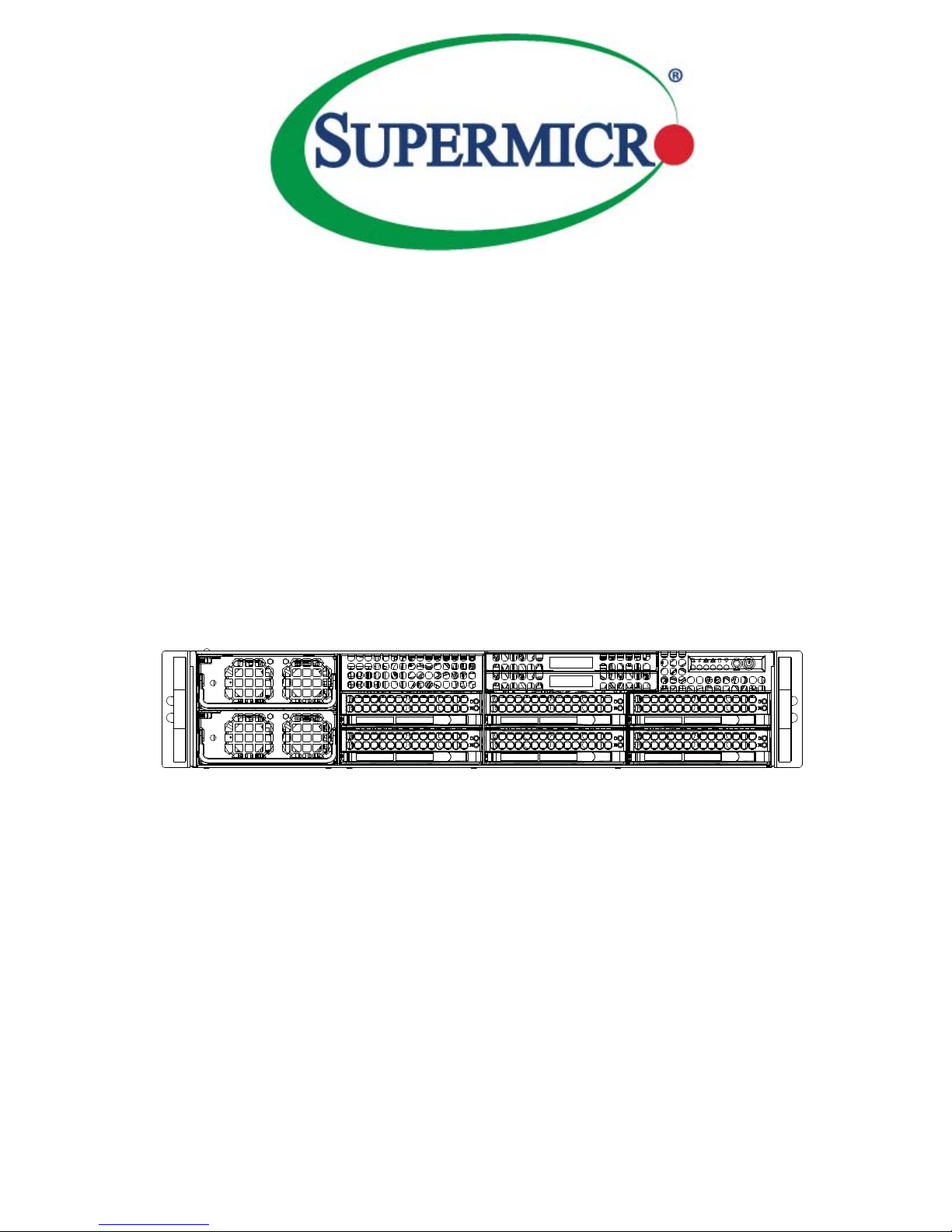
SUPERSERVER
®
8028B-TR4F
8028B-C0R4FT
USER’S MANUAL
Revision 1.0a
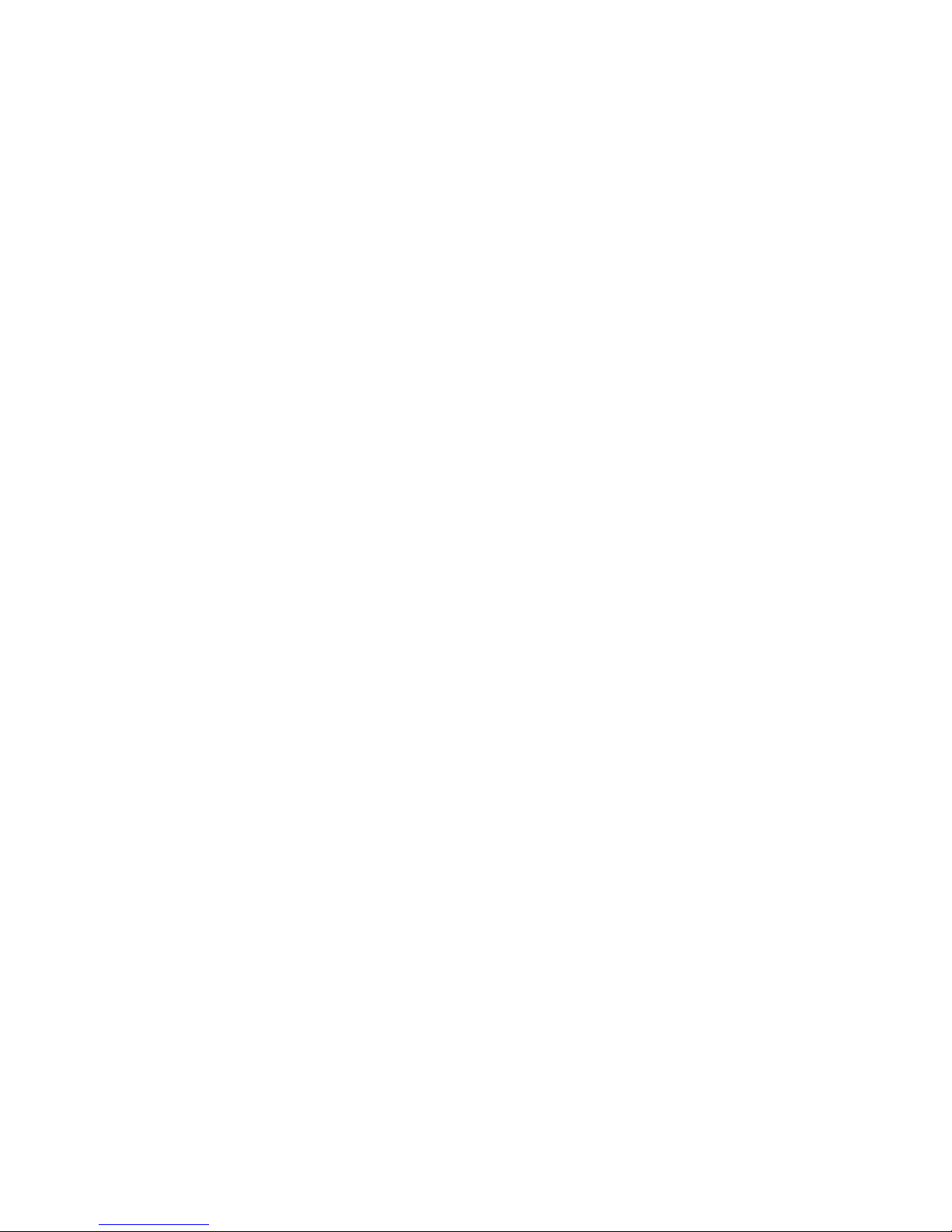
The information in this User’s Manual has been carefully reviewed and is believed to be accurate.
The vendor assumes no responsibility for any inaccuracies that may be contained in this document,
makes no commitment to update or to keep current the information in this manual, or to notify any
person or organization of the updates. Please Note: For the most up-to-date version of this
manual, please see our web site at
www.supermicro.com.
Super Micro Computer, Inc. ("Supermicro") reserves the right to make changes to the product
described in this manual at any time and without notice. This product, including software and
documentation, is the property of Supermicro and/or its licensors, and is supplied only under a
license. Any use or reproduction of this product is not allowed, except as expressly permitted by
the terms of said license.
IN NO EVENT WILL SUPERMICRO BE LIABLE FOR DIRECT, INDIRECT, SPECIAL, INCIDENTAL,
SPECULATIVE OR CONSEQUENTIAL DAMAGES ARISING FROM THE USE OR INABILITY TO
USE THIS PRODUCT OR DOCUMENTATION, EVEN IF ADVISED OF THE POSSIBILITY OF
SUCH DAMAGES. IN PARTICULAR, SUPERMICRO SHALL NOT HAVE LIABILITY FOR ANY
HARDWARE, SOFTWARE, OR DATA STORED OR USED WITH THE PRODUCT, INCLUDING THE
COSTS OF REPAIRING, REPLACING, INTEGRATING, INSTALLING OR RECOVERING SUCH
HARDWARE, SOFTWARE, OR DATA.
Any disputes arising between manufacturer and customer shall be governed by the laws of Santa
Clara County in the State of California, USA. The State of California, County of Santa Clara shall
be the exclusive venue for the resolution of any such disputes. Super Micro's total liability for all
claims will not exceed the price paid for the hardware product.
FCC Statement: This equipment has been tested and found to comply with the limits for a Class
A digital device pursuant to Part 15 of the FCC Rules. These limits are designed to provide
reasonable protection against harmful interference when the equipment is operated in a commercial
environment. This equipment generates, uses, and can radiate radio frequency energy and, if not
installed and used in accordance with the manufacturer’s instruction manual, may cause harmful
interference with radio communications. Operation of this equipment in a residential area is likely
to cause harmful interference, in which case you will be required to correct the interference at your
own expense.
California Best Management Practices Regulations for Perchlorate Materials: This Perchlorate
warning applies only to products containing CR (Manganese Dioxide) Lithium coin cells. “Perchlorate
Material-special handling may apply. See
www.dtsc.ca.gov/hazardouswaste/perchlorate”
WARNING: Handling of lead solder materials used in this
product may expose you to lead, a chemical known to
the State of California to cause birth defects and other
reproductive harm.
Manual Revision 1.0a
Release Date: June 28, 2016
Unless you request and receive written permission from Super Micro Computer, Inc., you may not
copy any part of this document.
Information in this document is subject to change without notice. Other products and companies
referred to herein are trademarks or registered trademarks of their respective companies or mark
holders.
Copyright © 2016 by Super Micro Computer, Inc.
All rights reserved.
Printed in the United States of America
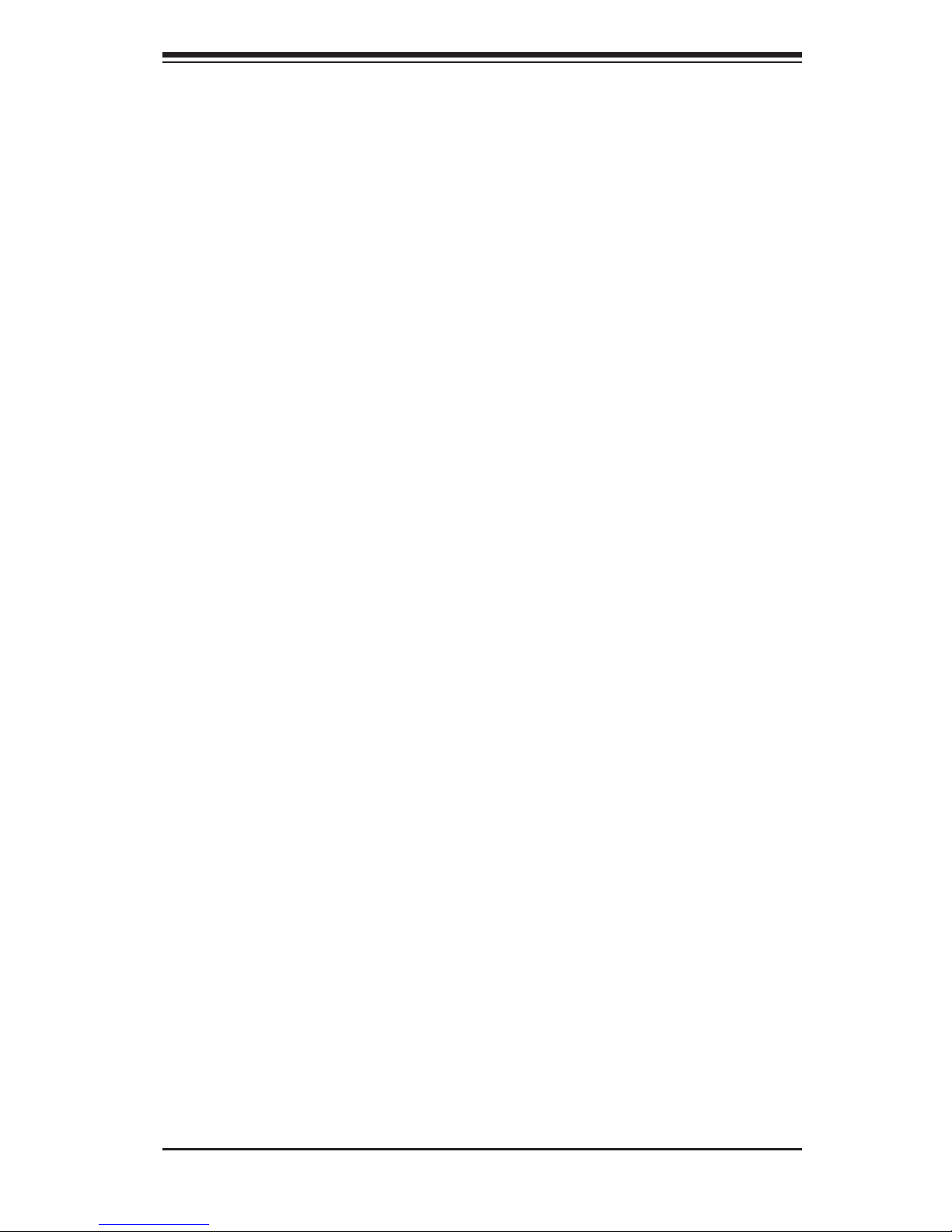
iii
Preface
Preface
About This Manual
This manual is written for professional system integrators and PC technicians.
It provides information for the installation and use of the SuperServer
8028B-TR4F/C0R4FT Installation and maintenance should be performed by
experienced technicians only.
The SuperServer 8028B-TR4F/C0R4FT is a high-end server based on the
SC828TS-R1K43LPB 2U rackmount chassis and the X10QBL-4(CT) quad
processor serverboard. The only difference between the two server models is that
the 8028B-TR4F server only has SATA connections and 1G LAN ports, while the
8028B-C0R4FT server contains both SATA and SAS connections and 10G LAN
ports..
Manual Organization
Chapter 1: Introduction
The fi rst chapter provides a checklist of the main components included with the
server system and describes the main features of the X10QBL-4(CT) serverboard
and the SC828TS-R1K43LPB chassis.
Chapter 2: Server Installation
This chapter describes the steps necessary to install the SuperServer
8028B-TR4F/C0R4FT into a rack and check out the server confi guration prior to
powering up the system. If your server was ordered without processor and memory
components, this chapter will refer you to the appropriate sections of the manual
for their installation.
Chapter 3: System Interface
Refer here for details on the system interface, which includes the functions and
information provided by the control panel on the chassis as well as other LEDs
located throughout the system.
Chapter 4: System Safety
You should thoroughly familiarize yourself with this chapter for a general overview
of safety precautions that should be followed when installing and servicing the
SuperServer 8028B-TR4F/C0R4FT.
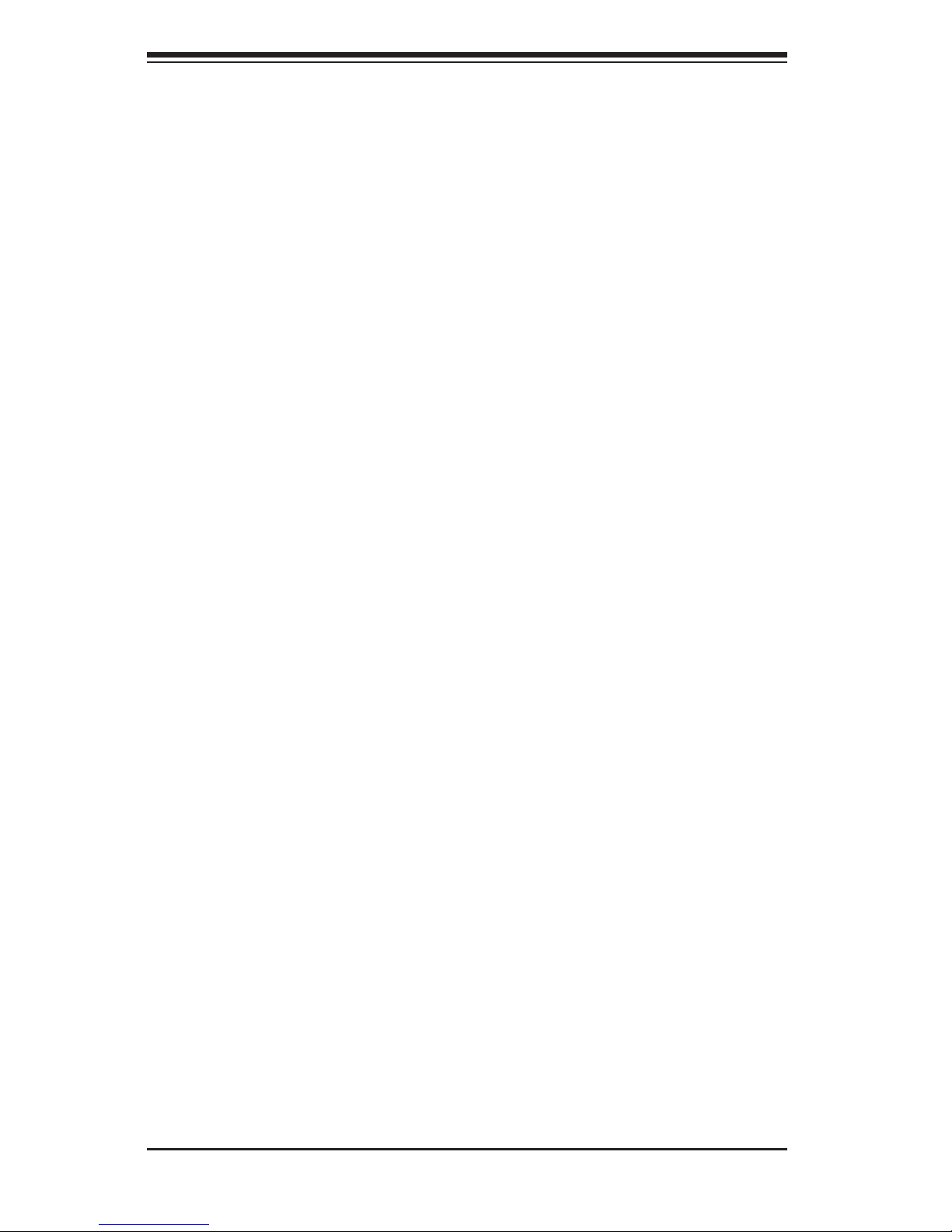
SUPERSERVER 8028B-TR4F/C0R4FT User's Manual
iv
Chapter 5: Advanced Serverboard Setup
Chapter 5 provides detailed information on the X10QBL-4(CT) serverboard,
including the locations and functions of connections, headers and jumpers. Refer
to this chapter when adding or removing processors or main memory and when
reconfi guring the serverboard.
Chapter 6: Advanced Chassis Setup
Refer to Chapter 6 for detailed information on the SC828TS-R1K43LPB server
chassis. You should follow the procedures given in this chapter when installing,
removing or reconfi guring SAS/SATA or peripheral drives and when replacing
system power supply units and cooling fans.
Chapter 7: BIOS
The BIOS chapter includes an introduction to BIOS and provides detailed
information on running the CMOS Setup Utility for the X10QBL-4(CT) serverboard.
Appendix A: BIOS Error Beep Codes
Appendix B: Installing Windows
Appendix C: System Specifi cations
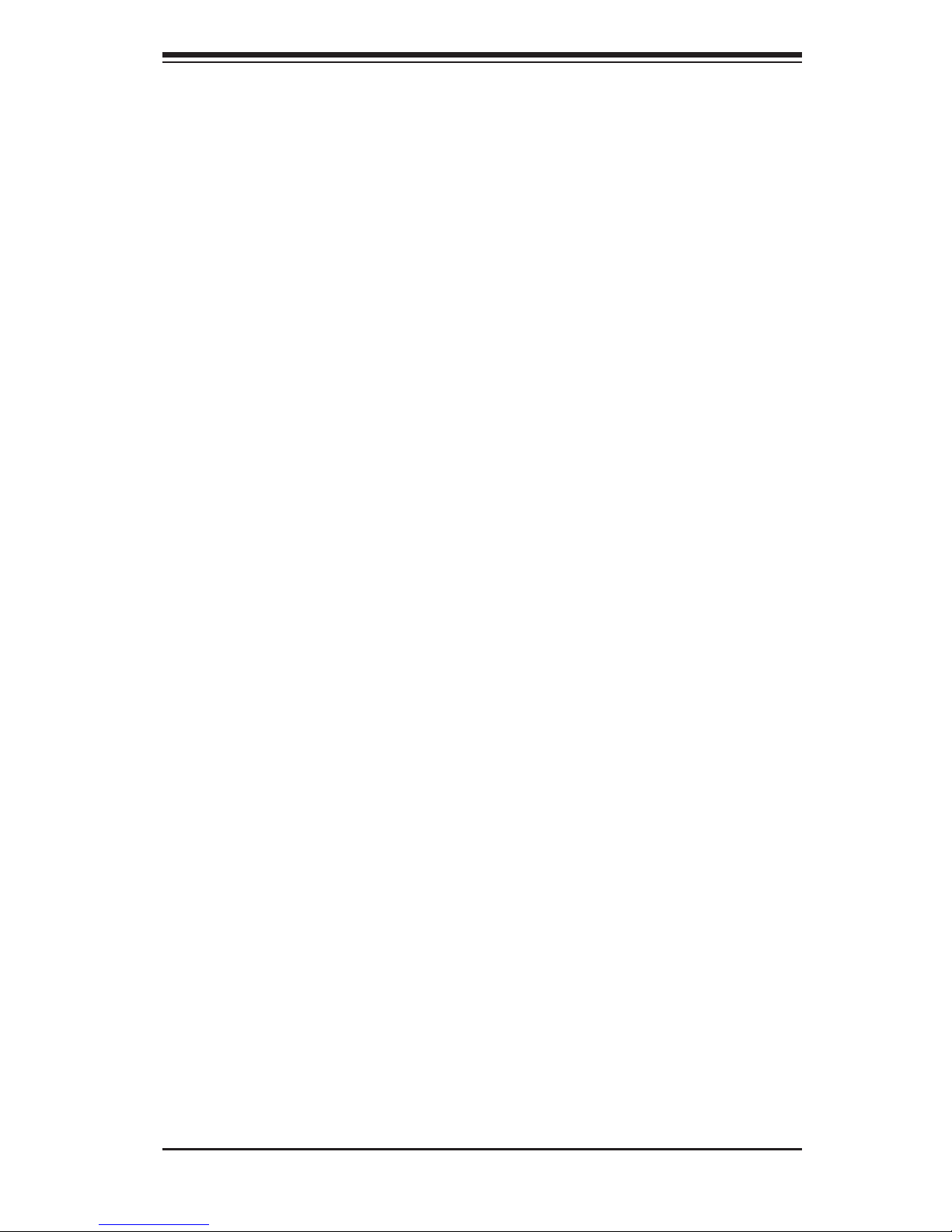
Notes
Preface
v
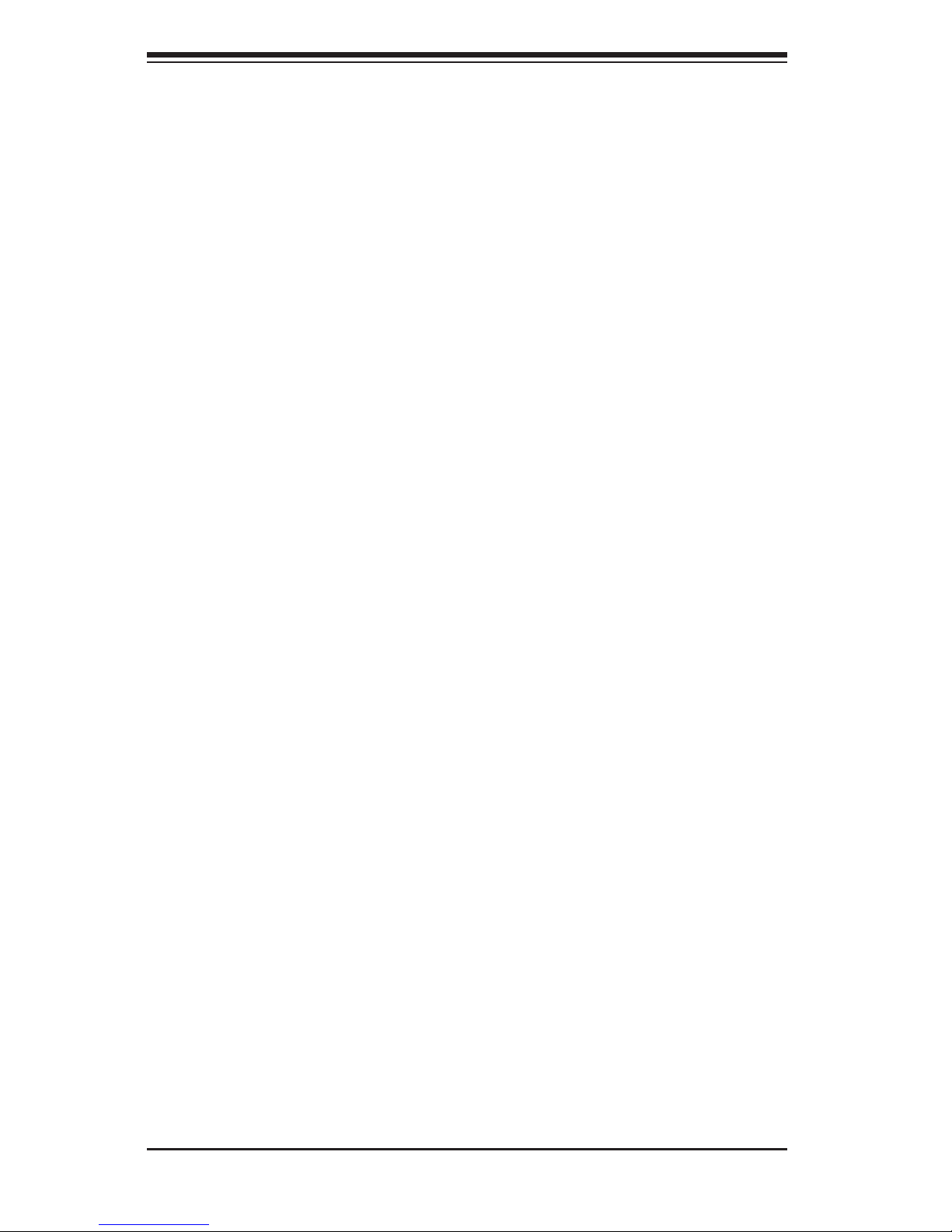
vi
Table of Contents
Chapter 1 Introduction
1-1 Overview ......................................................................................................... 1-1
1-2 Serverboard Features ..................................................................................... 1-2
Processors ...................................................................................................... 1-2
Memory ........................................................................................................... 1-2
Serial ATA ....................................................................................................... 1-2
SAS (8028B-C0R4FT Server Only) ................................................................ 1-2
Onboard Controllers/Ports .............................................................................. 1-3
Graphics Controller ......................................................................................... 1-3
Other Features ................................................................................................ 1-3
1-3 Server Chassis Features ................................................................................ 1-3
System Power ................................................................................................. 1-3
Hard Drive Subsystem .................................................................................... 1-4
PCI Expansion Slots ....................................................................................... 1-4
Front Control Panel ......................................................................................... 1-4
I/O System ...................................................................................................... 1-4
Cooling System ............................................................................................... 1-4
1-4 Advanced Power Management ....................................................................... 1-5
Intel® Intelligent Power Node Manager (NM) ................................................. 1-5
Manageability Engine (ME) ............................................................................. 1-5
1-5 Contacting Supermicro .................................................................................... 1-6
Chapter 2 Server Installation
2-1 Overview ......................................................................................................... 2-1
2-2 Unpacking the System .................................................................................... 2-1
2-3 Preparing for Setup ......................................................................................... 2-1
Choosing a Setup Location ............................................................................. 2-2
2-4 Cautions! ......................................................................................................... 2-2
Rack Precautions ............................................................................................ 2-2
Server Precautions .......................................................................................... 2-2
Rack Mounting Considerations ....................................................................... 2-3
Ambient Operating Temperature ................................................................ 2-3
Reduced Airfl ow ......................................................................................... 2-3
Mechanical Loading ................................................................................... 2-3
Circuit Overloading ..................................................................................... 2-3
Reliable Ground ......................................................................................... 2-4
SUPERSERVER 8028B-TR4F/C0R4FT User's Manual
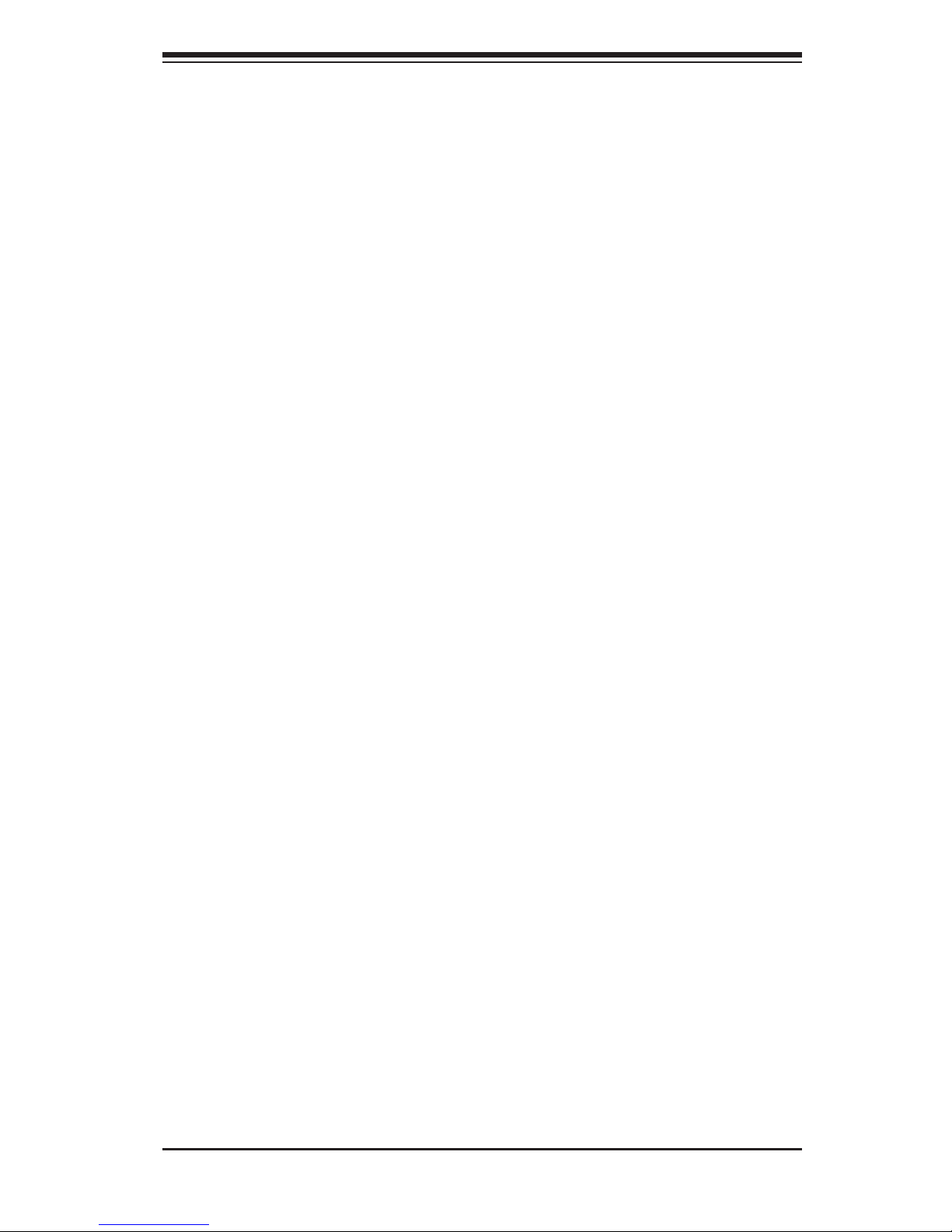
vii
2-5 Rack Mounting Instructions ............................................................................. 2-4
Identifying the Sections of the Rack Rails ...................................................... 2-4
Locking Tabs ................................................................................................... 2-5
Releasing the Inner Rail ................................................................................. 2-6
Installing The Inner Rails on the Chassis ....................................................... 2-7
Installing the Outer Rails on the Rack ............................................................ 2-8
Standard Chassis Installation ......................................................................... 2-9
Optional Quick Installation Method ............................................................... 2-10
Chapter 3 System Interface
3-1 Overview ......................................................................................................... 3-1
3-2 Control Panel Buttons ..................................................................................... 3-1
Power .............................................................................................................. 3-1
Reset ............................................................................................................... 3-1
3-3 Control Panel LEDs ........................................................................................ 3-2
Power LED ...................................................................................................... 3-2
Universal Information LED .............................................................................. 3-2
HDD LED ........................................................................................................ 3-2
NIC2 LED ........................................................................................................ 3-3
NIC1 LED ........................................................................................................ 3-3
Power Fail LED ............................................................................................... 3-3
3-4 Drive Carrier LEDs .......................................................................................... 3-3
Chapter 4 Standardized Warning Statements for AC Systems
4-1 About Standardized Warning Statements ....................................................... 4-1
Warning Defi nition ........................................................................................... 4-1
Installation Instructions .................................................................................... 4-4
Circuit Breaker ................................................................................................ 4-5
Power Disconnection Warning ........................................................................ 4-6
Equipment Installation ..................................................................................... 4-8
Restricted Area ................................................................................................ 4-9
Battery Handling ............................................................................................ 4-10
Redundant Power Supplies .......................................................................... 4-12
Backplane Voltage ........................................................................................ 4-13
Comply with Local and National Electrical Codes ........................................ 4-14
Product Disposal ........................................................................................... 4-15
Hot Swap Fan Warning ................................................................................. 4-16
Power Cable and AC Adapter ...................................................................... 4-18
Table of Contents
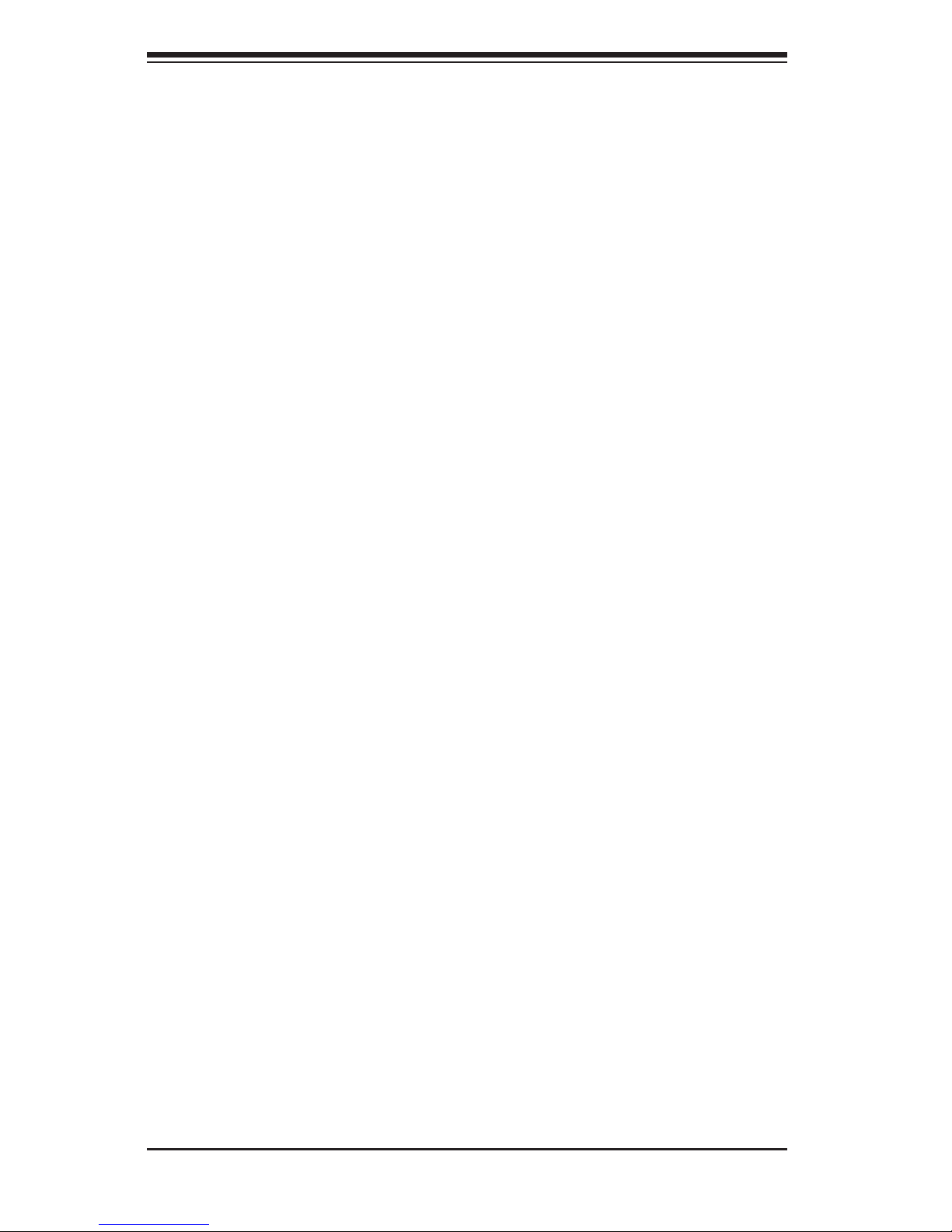
viii
Chapter 5 Advanced Serverboard Setup
5-1 Handling the Serverboard ............................................................................... 5-1
Precautions ..................................................................................................... 5-1
5-2 Connecting Cables .......................................................................................... 5-2
Connecting Data Cables ................................................................................. 5-2
Connecting Power Cables .............................................................................. 5-2
Connecting the Control Panel ......................................................................... 5-2
5-3 I/O Ports .......................................................................................................... 5-4
5-4 Installing the Processor and Heatsink ............................................................ 5-5
Installing the Intel E7-8800 v3/v4 or E7-4800 v3/v4 series Processor ......... 5-5
Installing a Passive CPU Heatsink ................................................................. 5-9
Removing the Heatsink ................................................................................. 5-10
5-5 Installing Memory ...........................................................................................5-11
Removing Memory Modules ......................................................................... 5-12
Memory Support for the X10QBL-4(CT) Motherboard ............................. 5-12
RDIMM/3DS LRDIMM DDR4 ECC in Performance Mode (2:1) ............. 5-13
5-6 Adding PCI-E Add-On Cards ........................................................................ 5-14
RDIMM/3DS LRDIMM DDR4 ECC in Lockstep Mode (1:1) ................... 5-14
5-7 Serverboard Details ...................................................................................... 5-15
5-8 Connector Defi nitions ................................................................................... 5-18
5-9 Jumper Settings ............................................................................................ 5-25
Explanation of Jumpers ................................................................................ 5-25
5-10 Onboard Indicators ........................................................................................ 5-28
5-11 SAS/SATA Ports ............................................................................................ 5-30
5-12 Installing Software ......................................................................................... 5-31
SuperDoctor 5 ............................................................................................... 5-32
5-13 Serverboard Battery ...................................................................................... 5-34
Chapter 6 Advanced Chassis Setup
6-1 Static-Sensitive Devices .................................................................................. 6-1
Precautions ..................................................................................................... 6-1
Unpacking ....................................................................................................... 6-1
6-2 Control Panel .................................................................................................. 6-2
6-3 Removing the Chassis Cover ......................................................................... 6-2
6-4 Removing and Installing Chassis Fans ........................................................... 6-4
6-5 Installing the Air Shroud .................................................................................. 6-6
6-6 Expansion Slot Setup ...................................................................................... 6-7
6-7 Removing the Hard Drive Tray and Installing a Hard Drive ........................... 6-8
6-8 Power Supply ................................................................................................ 6-10
SUPERSERVER 8028B-TR4F/C0R4FT User's Manual
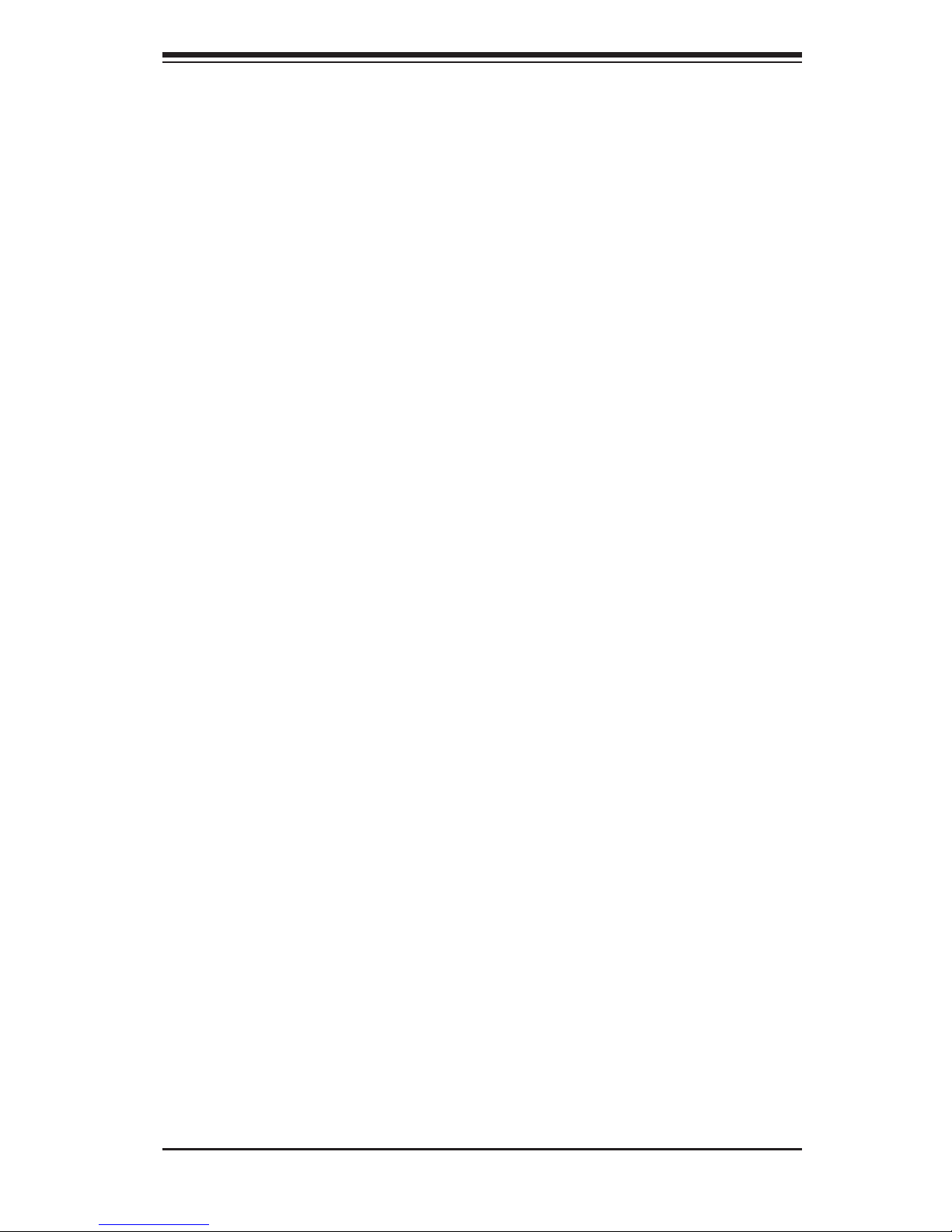
Removing the Power Supply..........................................................................6-11
Installing the Power Supply .......................................................................... 6-12
Chapter 7 BIOS
7-1 Introduction ...................................................................................................... 7-1
Starting the Setup Utility ................................................................................. 7-1
4-2 Main Setup ...................................................................................................... 7-2
4-3 Advanced Setup Confi gurations...................................................................... 7-4
4-4 Event Logs .................................................................................................... 7-33
4-5 IPMI ............................................................................................................... 7-35
4-6 Security ......................................................................................................... 7-37
4-7 Boot ............................................................................................................... 7-38
4-8 Save & Exit ................................................................................................... 7-40
Appendix A BIOS Error Beep Codes
A-1 BIOS Error Beep Codes .................................................................................A-1
Appendix B System Specifi cations
ix
Table of Contents
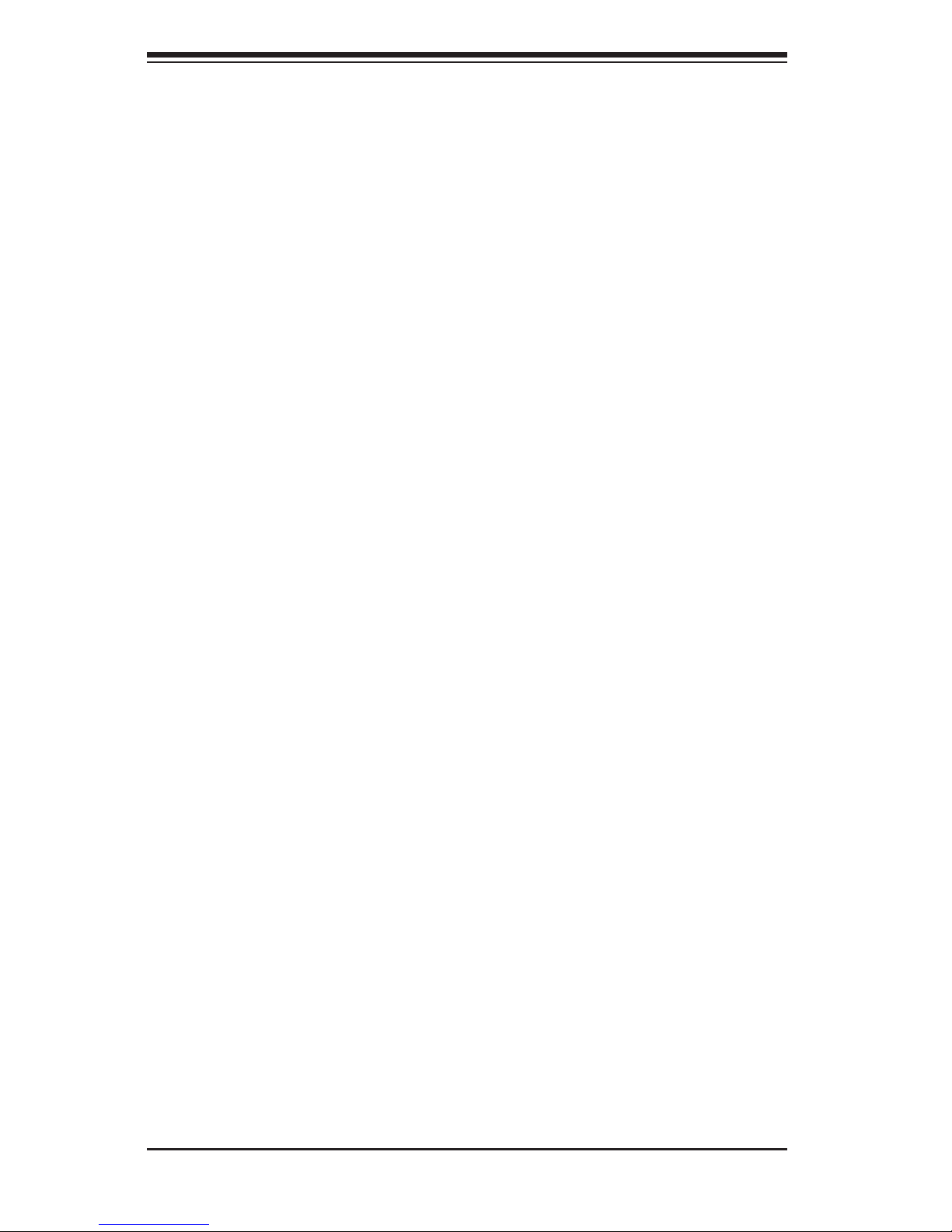
SUPERSERVER 8028B-TR4F/C0R4FT User's Manual
x
Notes
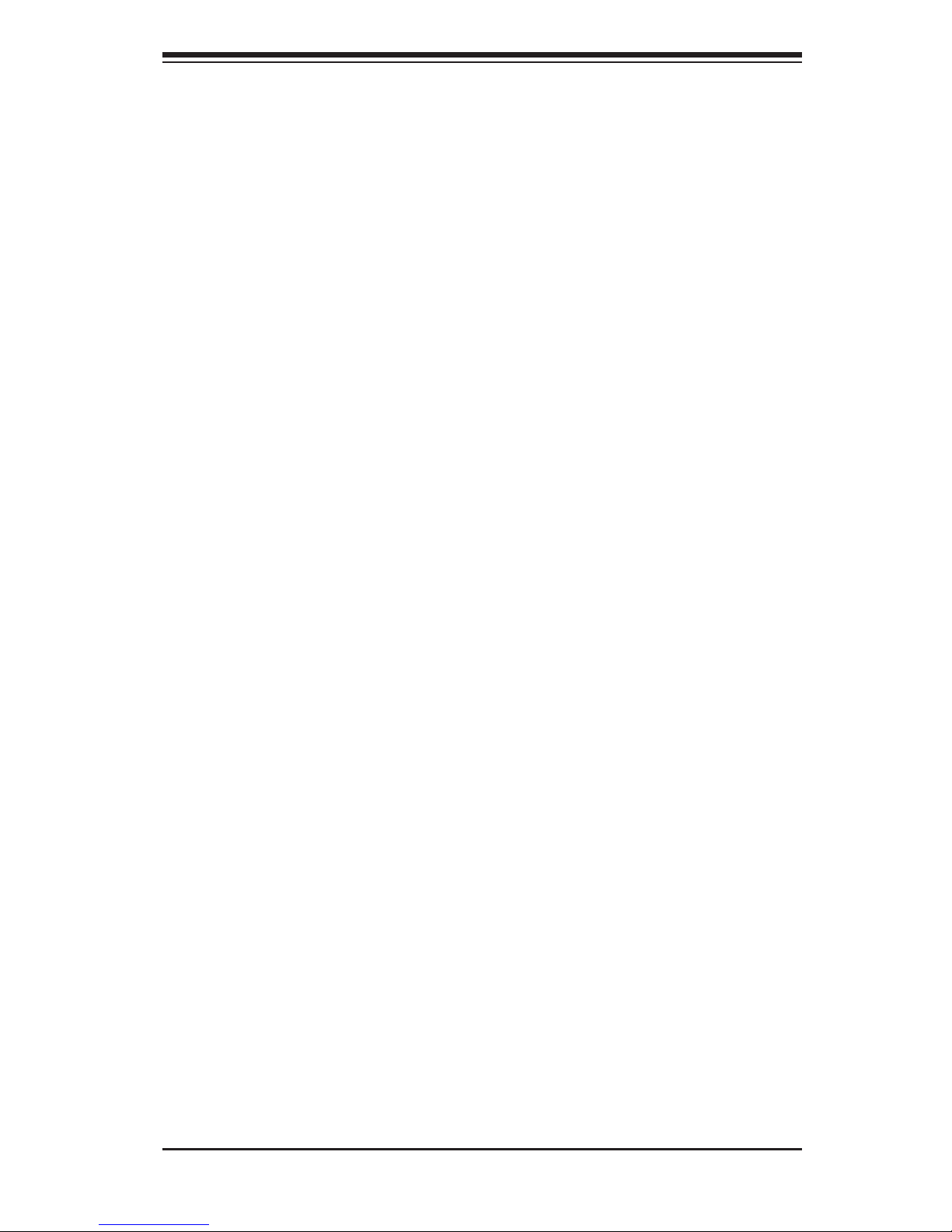
Chapter 1
Introduction
1-1 Overview
The SuperServer 8028B-TR4F/C0R4FT is a high-end server comprised of two main
subsystems: the SC828TS-R1K43LPB 2U server chassis and the X10QBL-4(CT)
quad processor serverboard. Please refer to our web site for information on operating
systems that have been certifi ed for use with the system (www.supermicro.com).
In addition to the serverboard and chassis, various hardware components have been
included with the SuperServer 8028B-TR4F/C0R4FT, as listed below:
• Four (4) 2U passive CPU heatsinks (SNK-P0048PS)
• One (1) SC828 air shroud (MCP-310-82806-0B)
• Three (3) 80x80x38-mm chassis middle fans (FAN-0118L4)
• SAS/SATA accessories:
One (1) SAS/SATA backplane (BPN-SAS-828TQ-O-P)
Six (6) hot-swap 3.5" hard-disk drive trays (MCP-220-00075-0B)
One (1) Round 30AWG 30" (76-cm) 16-pin to 16-pin ribbon cable
(CBL-0071L)
SuperServer 8028B-C0R4FT only:
Two (2) Mini-SAS HD to 4 SATA, w/75-cm SB cable (CBL-SAST-0556)
SuperServer 8028B-TR4F only:
Two (2) 60-cm 8pin-to-8pin ribbon cables for SGPIO (CBL-0157L-01)
Two (2) 48-cm SATA round S-RA cables (CBL-0227L)
Two (2) 55-cm SATA round S-RA cables (CBL-0228L)
Two (2) 65-cm SATA round S-RA cables (CBL-0230L)
• One (1) rackmount kit (MCP-290-00053-0N)
Note: For your system to work properly, please follow the links below to download
all necessary drivers/utilities and the user’s manual for your server.
• Supermicro product manuals: http://www.supermicro.com/support/manuals/
• Product drivers and utilities: ftp://ftp.supermicro.com
• Product safety information:
http://www.supermicro.com/about/policies/safety_information.cfm
• If you have any questions, please contact our support team at:
support@supermicro.com
Chapter 1: Introduction
1-1
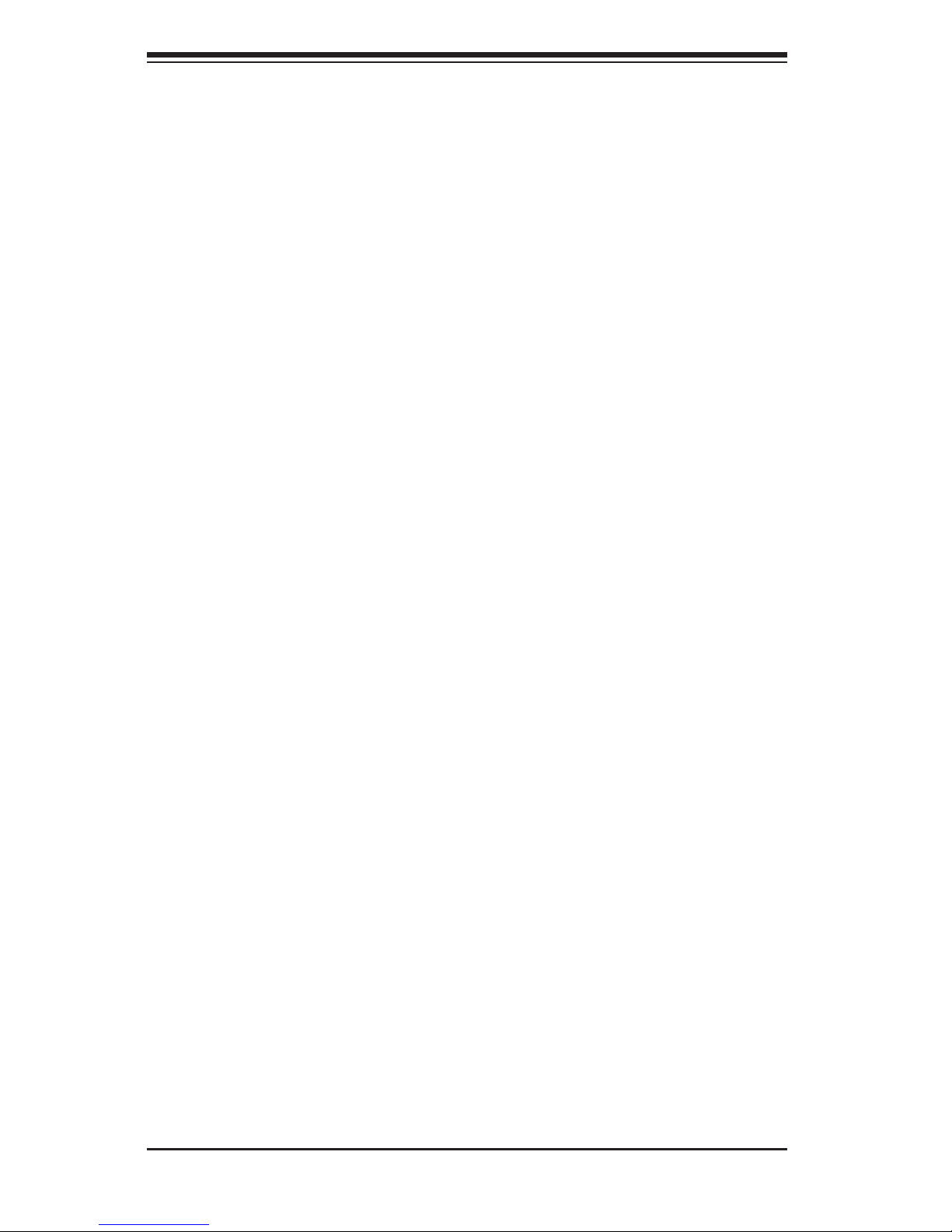
1-2
SUPERSERVER 8028B-TR4F/C0R4FT User's Manual
1-2 Serverboard Features
At the heart of the SuperServer 8028B-TR4F/C0R4FT lies the X10QBL-4(CT), a
quad processor serverboard based on the Intel PCH C602J chipset. Below are the
main features of the X10QBL-4(CT). (See Figure 1-1 for a block diagram of the
chipset).
Processors
The X10QBL-4(CT) supports four Intel E7-8800 v3/v4 or E7-4800 v3/v4 series
processors in Socket R1 type sockets. Each processor supports three full-width
Intel QuickPath Interconnect (QPI) links (Data Transfer Rate of up to 9.6 GT/s per
direction) Please refer to our web site for a complete listing of supported processors
(www.supermicro.com).
Memory
The X10QBL-4(CT) has thirty-two (32) single/dual/tri/quad channel 288-pin
DIMM sockets that can support up to 1TB of Registered (RDIMM) or 4TB
Load Reduced (3DS LRDIMM) ECC DDR4 1866/1600/1333 MHz speed
SDRAM in a two-channel memory bus. Memory sizes of
4GB, 8GB, 16GB, 32GB, 64GB and 128GB size @ 1.2V voltages are supported.
Please refer to Chapter 5 for installing memory.
Note: 128 GB can only be supported with 3DS LRDIMM's.
Serial ATA
An on-chip (Intel PCH C602J) SATA controller is integrated into the X10QBL-4(CT)
to provide a six-port SATA subsystem (two SATA 3.0 and four SATA 2.0 ports),
which are all RAID 0, 1, 5 and 10 Windows/LINUX supported. The SATA drives
are hot-swappable units.
Note: You must have RAID set up to enable the hot-swap capability of the SATA
drives. Documentation on RAID setup guidelines can be found on our web site.
SAS (8028B-C0R4FT Server Only)
A LSI® 3008 SAS controller is integrated into the serverboard to provide an eight
port SAS (Serial Attached SCSI) subsystem, which is RAID 0, 1 and 10 supported.
The SAS drives are hot-swappable units.
Note: The operating system you use must have RAID support to enable the
hotswap capability and RAID function of the SAS drives.
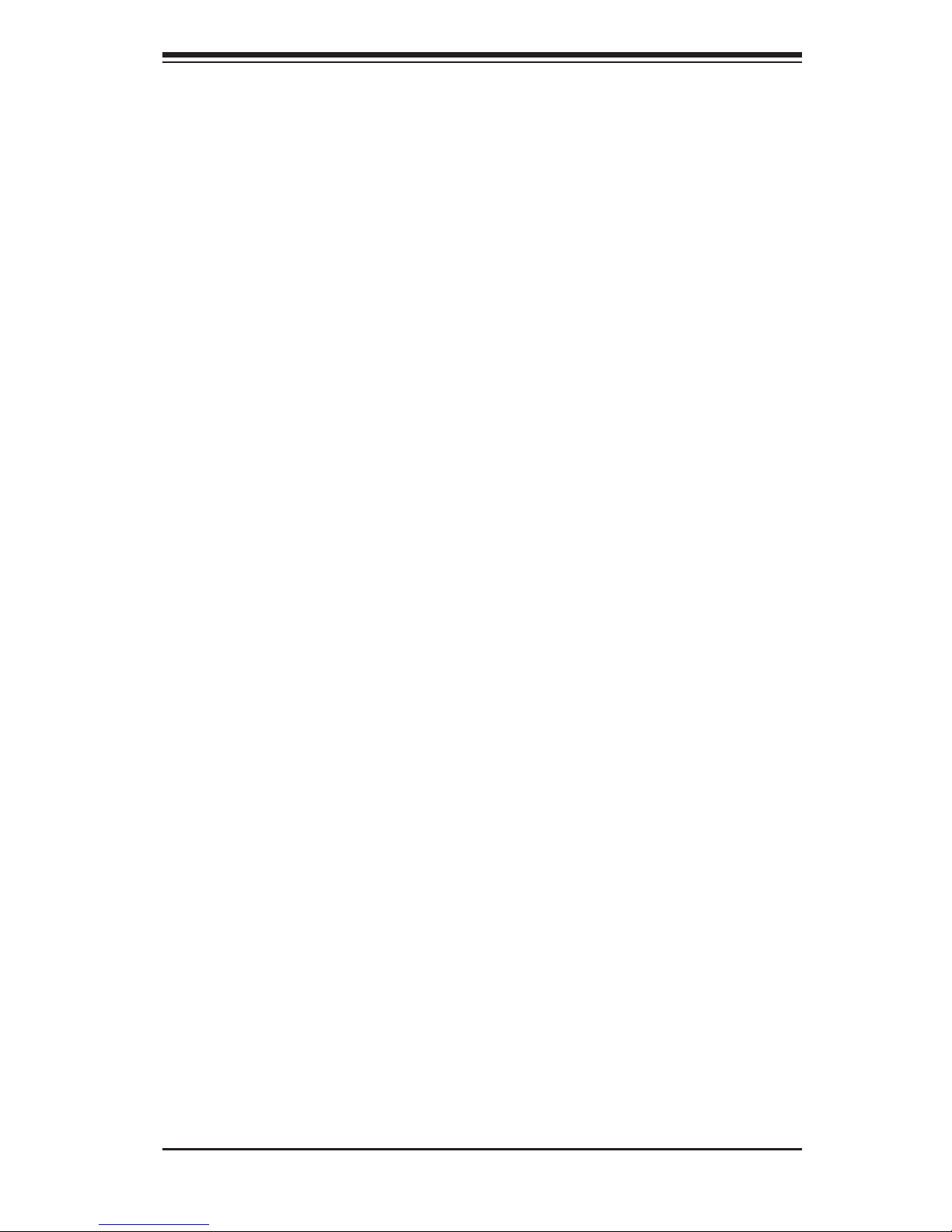
Chapter 1: Introduction
1-3
Onboard Controllers/Ports
The color-coded I/O ports on the X10QBL-4(CT) include two COM ports (one header
and one port), a VGA (monitor) port, six USB 2.0 ports (includes three (3) rear
access I/O panel, two (2) dual port connectors and one (1) Type-A connection for
the two front panel ports), two gigabit (X10QBL-4) or 10G (X10QBL-4CT) Ethernet
ports and one dedicated IPMI LAN port.
Note 1: For more information on IPMI confi guration, please refer to the IPMI User's
Guide posted on our website at
http://www.supermicro.com/support/manuals/
Graphics Controller
The X10QBL-4(CT) features an integrated ASpeed AST2400 BMC (Baseboard
Controller) for a graphics controller.
Other Features
Other onboard features that promote system health include onboard voltage
monitors, auto-switching voltage regulators, chassis and CPU overheat sensors,
ACPI/ACPM power management, PECI (Platform Environment Confi guration
Interface) 2.0 support, AC power loss recovery, Wake-on-Ring (WOR) & Wakeon-LAN (WOL) support, Main switch override mechanism, Intel® Intelligent Power
Node Manager 3.0, CPU Thermal Trip support, Fan status monitoring via IPMI
connections. Pulse Width Modulation (PWM) fan control, UID (Unit Identifi cation)/
Remote UID, APM 1.2, ACPI 3.0/4.0, USB keyboard, Plug & Play (PnP), BIOS
rescue hotkey, riser card auto-detection, RTC (Real-Time Clock) wake-up, PCI
Firmware 3.0, SPI dual/quad speed support, and SMBIOS 2.7 & later and virus
protection and BIOS rescue.
1-3 Server Chassis Features
The SuperServer 8028B-TR4F/C0R4FT is built upon the SC828TS-R1K43LPB
chassis. Details on the chassis and on servicing procedures can be found in
Chapter 6. The following is a general outline of the main features of the chassis.
System Power
The SC828TS-R1K43LPB chassis features two 1400 Watt power supply modules.
The system DOES NOT need to be shut down when replacing or removing a single
power supply module.
Note: The SC828 chassis power supplies are both redundant, hot-plug.
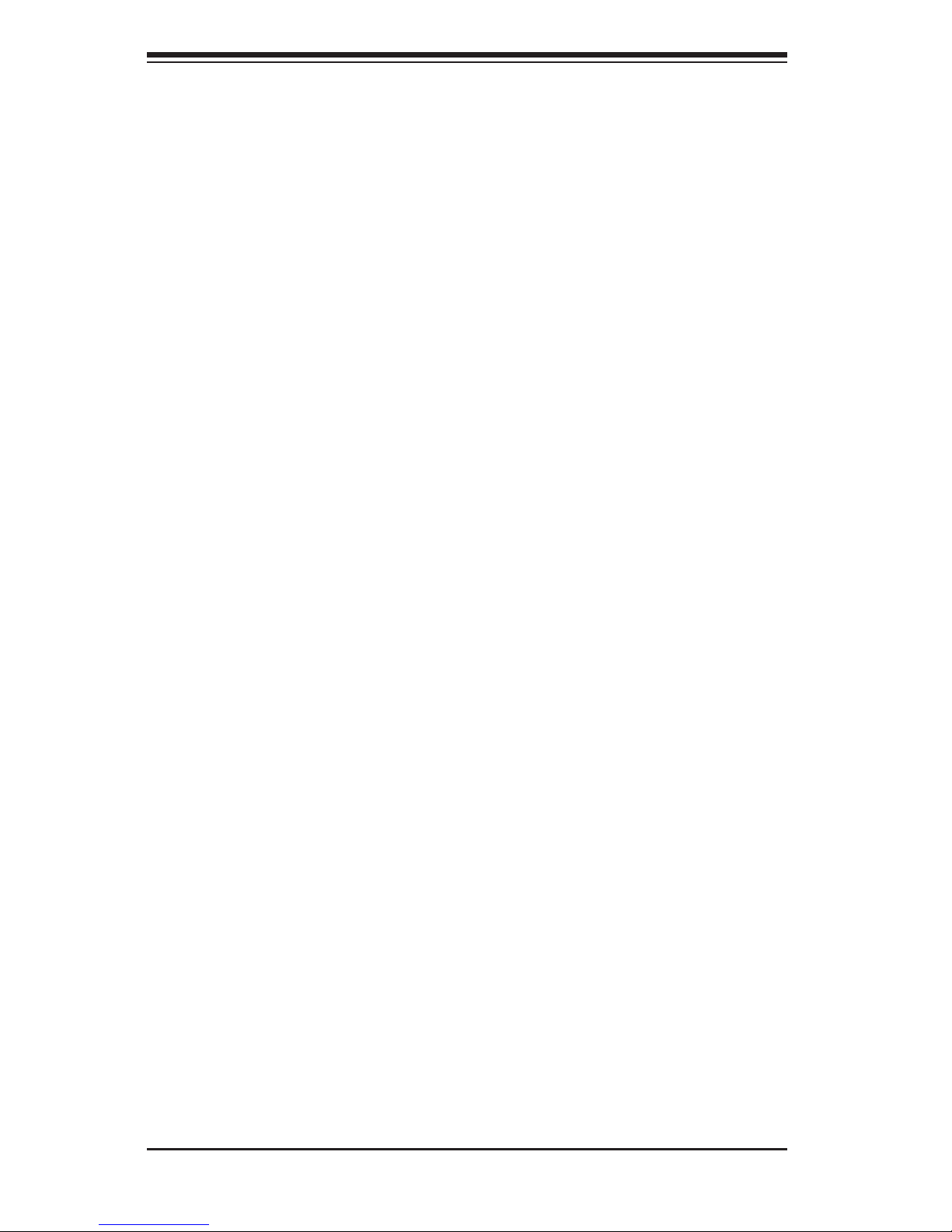
1-4
SUPERSERVER 8028B-TR4F/C0R4FT User's Manual
Hard Drive Subsystem
The SC828TS-R1K43LPB chassis was designed to support six hot-swap SATA
or SAS hard drives.
PCI Expansion Slots
Four PCI low-profi le expansion card slots are available in the rear of the chassis
for two (2) PCI Express 3.0 x16 slots (CPU1 Slot1/CPU2 Slot3) and two (2) PCI
Express 3.0 x8 slots (both CPU2 Slot2/Slot4). See our web site for details (http://
www.supermicro.com/products/). See section 5-6 for further details.)
Front Control Panel
The control panel on the SuperServer 8028B-TR4F/C0R4FT provides you with
system monitoring and control. LEDs indicate system power, HDD activity, network
activity, system overheat and power supply failure. A main power button and a
system reset button are also included.
I/O System
The SC828TS-R1K43LPB is an quad-optimized chassis designed to be used in
a 2U rackmount confi guration. The system provides four low-profi le add-on card
slots, one COM port, a VGA port, six USB 2.0 ports (three ports, two headers and
one Type-A port), a dedicated IPMI LAN port, two gigabit/10-gigabit Ethernet ports
and a UID switch.
Cooling System
The SC828TS-R1K43LPB chassis has an innovative cooling design that includes
three 8-cm hot-plug system cooling fans located in the middle section of the chassis.
An air shroud channels the airfl ow from the system fans to effi ciently cool the
processor area of the system. The power supply module also includes a cooling fan.
Note: The system cooling fans are NOT redundant, hot-plug.
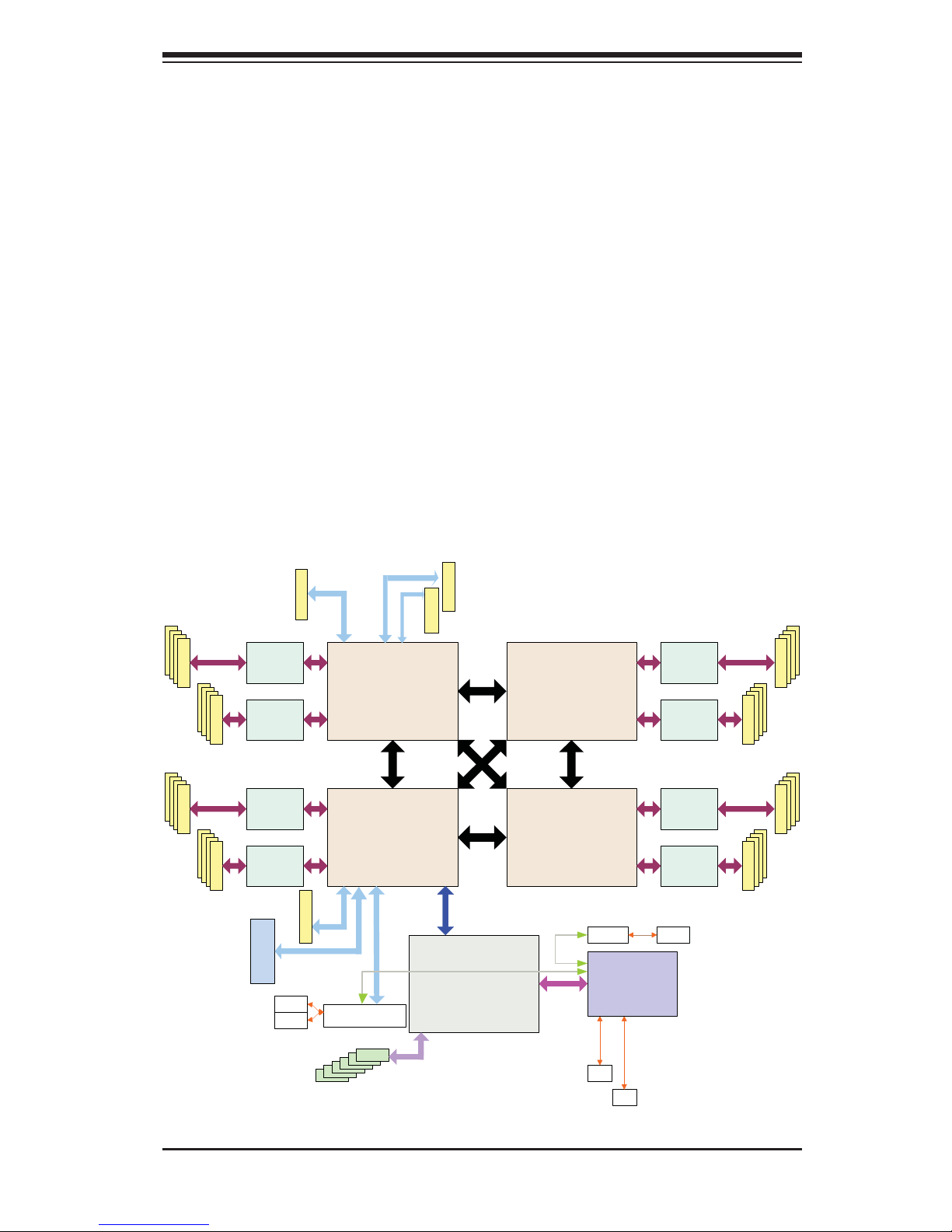
Chapter 1: Introduction
1-5
Figure 1-1. Intel PCH C602J Chipset:
System Block Diagram
Note: This is a general block diagram. Please see Chapter 5 for details.
CPU2 CPU3
CPU1
CPU4
QPI0
QPI2
QPI1
QPI1
QPI2 QPI2
QPI0
QPI1 QPI2
QPI0
QPI0QPI1
DRAM
DRAM
DRAM
DRAM
DRAM
DRAM
DRAM
VMSE0
VMSE1
VMSE0
VMSE1
VMSE0
VMSE1
VMSE0
VMSE1
DRAM
PCH
LSI
SAS3008
PCIE X8
PCIE PCIE
PCIE PCIE
PCIE X16
PCIE X16
DMI
DMI
X540
RJ45
RJ45
PCIE
COM
VGA
PHY
PHY
BMC
RTL8201 RJ45
USB
USB
Memory
Buffer
CTRL
Memory
Buffer
CTRL
Memory
Buffer
CTRL
Memory
Buffer
CTRL
Memory
Buffer
CTRL
Memory
Buffer
CTRL
Memory
Buffer
CTRL
(X10QBL-CT only)
(X10QBL-4CT)
(X10QBL-4)i350
Memory
Buffer
CTRL
PCIE
PHY
PHY
PCIE X8
1-4 Advanced Power Management
Intel® Intelligent Power Node Manager (NM)
The Intel® Intelligent Power Node Manager (IPNM) provides your system with
real-time thermal control and power management for maximum energy effi ciency.
Although IPNM Specifi cation Version 1.5 is supported by the BMC (Baseboard
Management Controller), your system must also have IPNM-compatible
Manageability Engine (ME) fi rmware installed to use this feature.
Manageability Engine (ME)
The Manageability Engine, which is an ARC controller embedded in the IOH (I/O
Hub), provides Server Platform Services (SPS) to your system. The services
provided by SPS are different from those provided by the ME on client platforms.
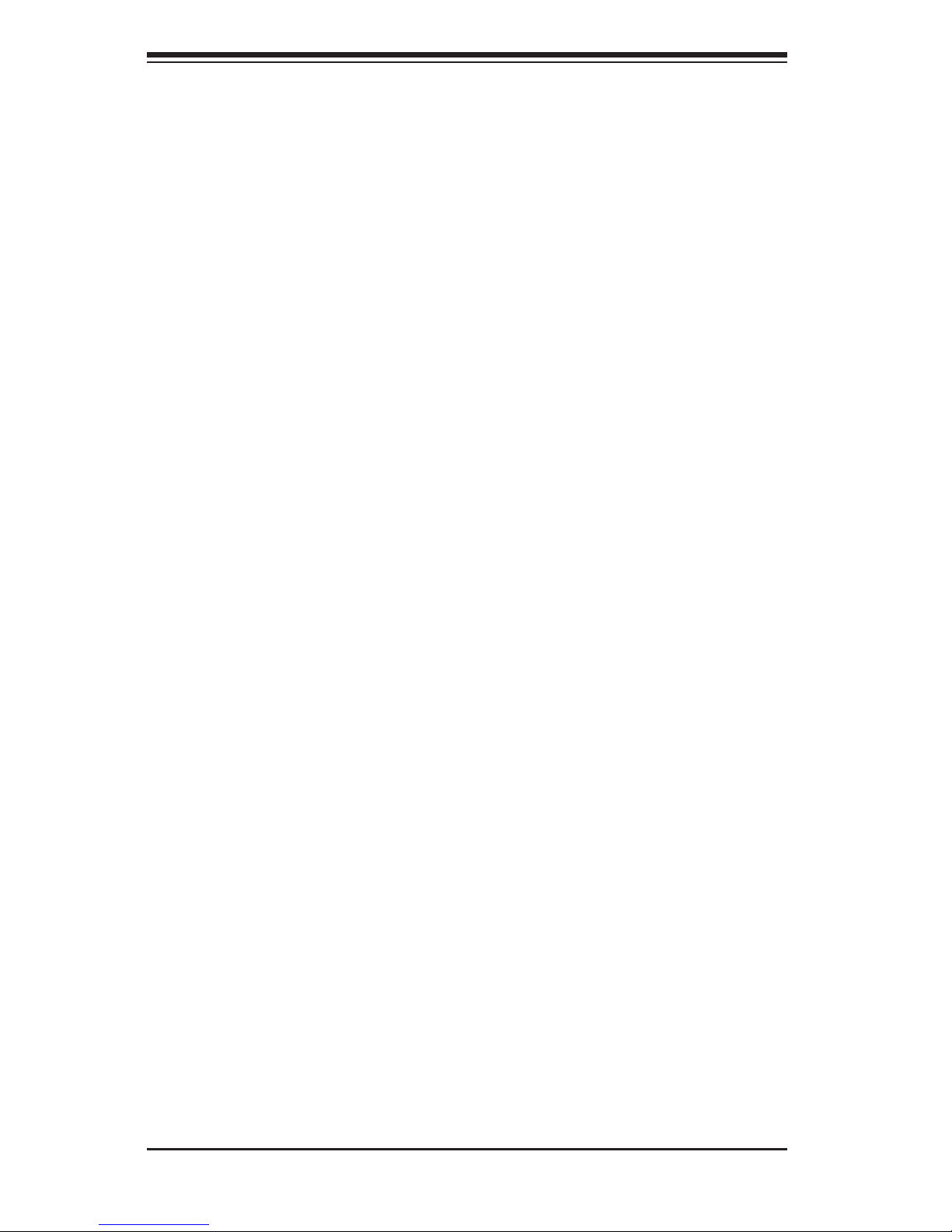
1-6
SUPERSERVER 8028B-TR4F/C0R4FT User's Manual
1-5 Contacting Supermicro
Headquarters
Address: Super Micro Computer, Inc.
980 Rock Ave.
San Jose, CA 95131 U.S.A.
Tel: +1 (408) 503-8000
Fax: +1 (408) 503-8008
Email: marketing@supermicro.com (General Information)
support@supermicro.com (Technical Support)
Website:
www.supermicro.com
Europe
Address: Super Micro Computer B.V.
Het Sterrenbeeld 28, 5215 ML
's-Hertogenbosch, The Netherlands
Tel: +31 (0) 73-6400390
Fax: +31 (0) 73-6416525
Email: sales@supermicro.nl (General Information)
support@supermicro.nl (Technical Support)
rma@supermicro.nl (Customer Support)
Website:
www.supermicro.nl
Asia-Pacifi c
Address: Super Micro Computer, Inc.
3F, No. 150, Jian 1st Rd.
Zhonghe Dist., New Taipei City 235
Taiwan (R.O.C)
Tel: +886-(2) 8226-3990
Fax: +886-(2) 8226-3992
Email: support@supermicro.com.tw
Website:
www.supermicro.com.tw
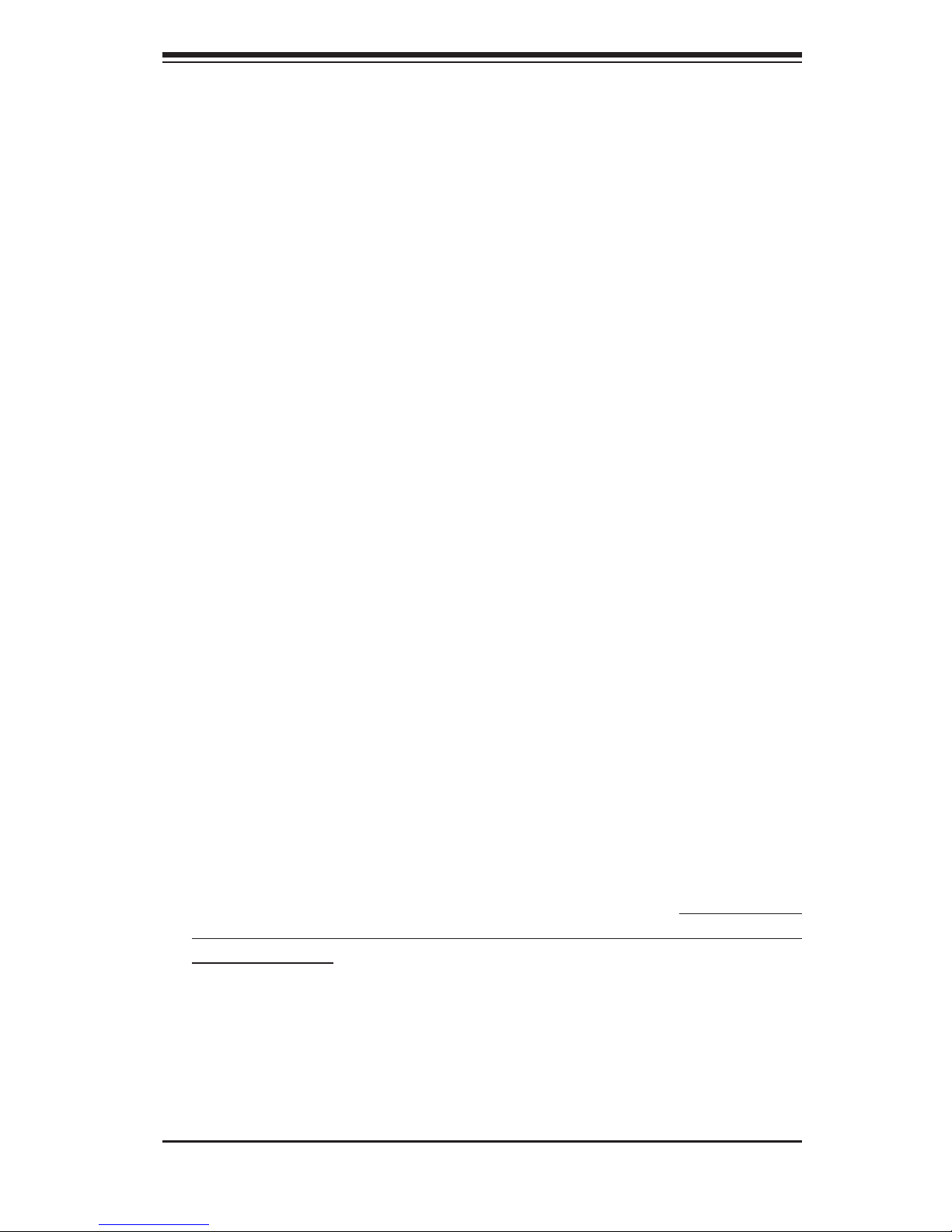
Chapter 2: Server Installation
2-1
Chapter 2
Server Installation
2-1 Overview
This chapter provides a quick setup checklist to get your SuperServer
8028B-TR4F/C0R4FT up and running. Following these steps in the order given
should enable you to have the system operational within a minimum amount of
time. This quick setup assumes that your system has come to you with the processors and memory preinstalled. If your system is not already fully integrated with a
serverboard, processors, system memory etc., please turn to the chapter or section
noted in each step for details on installing specifi c components.
2-2 Unpacking the System
You should inspect the box the SuperServer 8028B-TR4F/C0R4FT was shipped
in and note if it was damaged in any way. If the server itself shows damage you
should fi le a damage claim with the carrier who delivered it.
Decide on a suitable location for the rack unit that will hold the SuperServer
8028B-TR4F/C0R4FT. It should be situated in a clean, dust-free area that is well
ventilated. Avoid areas where heat, electrical noise and electromagnetic fi elds are
generated. You will also need it placed near a grounded power outlet. Read the
Rack and Server Precautions in the next section.
2-3 Preparing for Setup
The box the SuperServer 8028B-TR4F/C0R4FT was shipped in should include two
sets of rail assemblies, two rail mounting brackets and the mounting screws you
will need to install the system into the rack. Follow the steps in the order given to
complete the installation process in a minimum amount of time. Please read this
section in its entirety before you begin the installation procedure outlined in the
sections that follow.
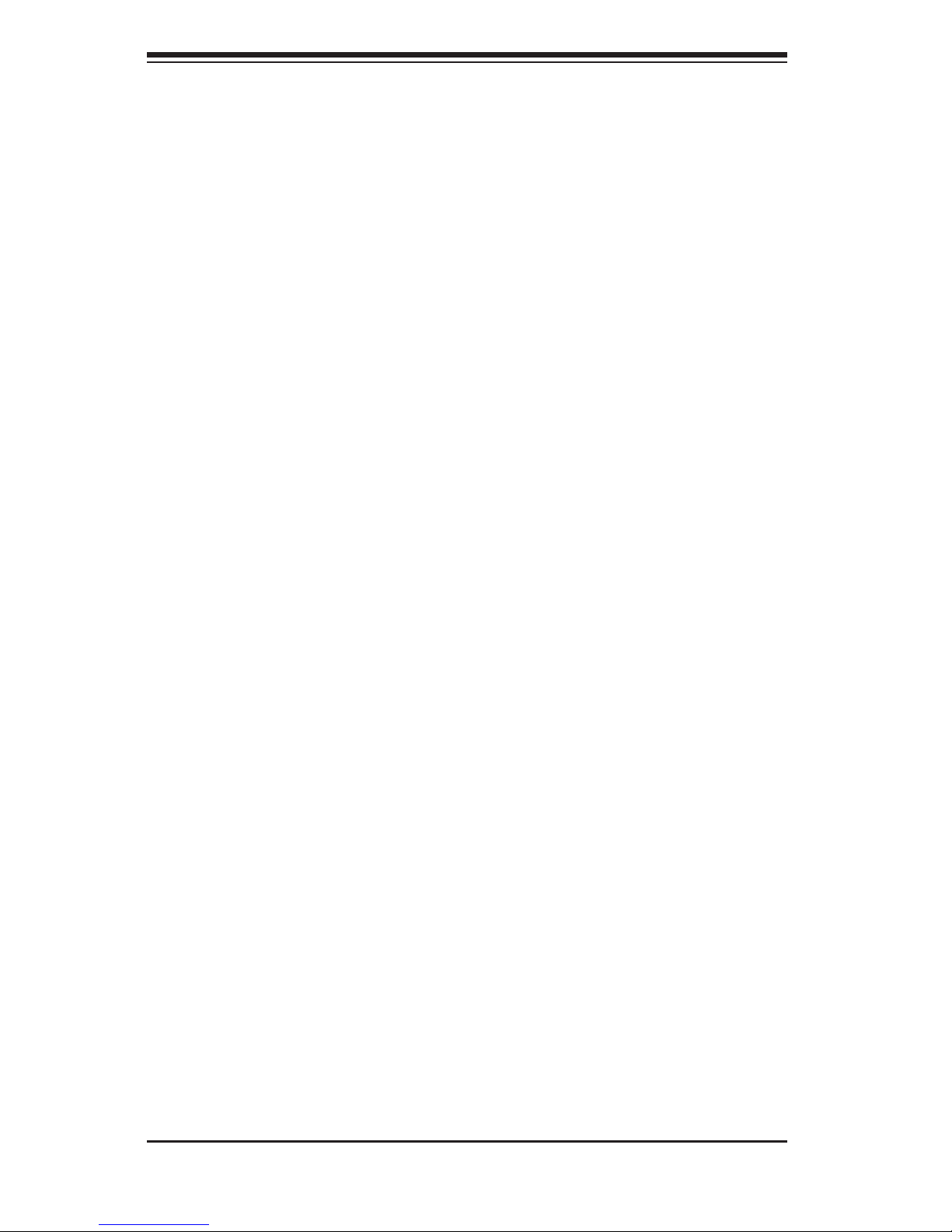
2-2
SUPERSERVER 8028B-TR4F/C0R4FT User's Manual
Choosing a Setup Location
• Leave enough clearance in front of the rack to enable you to open the front door
completely (~25 inches) and approximately 30 inches of clearance in the back
of the rack to allow for suffi cient airfl ow and ease in servicing.
• This product is for installation only in a Restricted Access Location (dedicated
equipment rooms, service closets and the like).
• This product is not suitable for use with visual display work place devices
according to §2 of the the German Ordinance for Work with Visual Display Units.
2-4 Cautions!
Rack Precautions
• Ensure that the leveling jacks on the bottom of the rack are fully extended to
the fl oor with the full weight of the rack resting on them.
• In single rack installation, stabilizers should be attached to the rack. In multiple
rack installations, the racks should be coupled together.
• Always make sure the rack is stable before extending a component from the
rack.
• You should extend only one component at a time - extending two or more
simultaneously may cause the rack to become unstable.
Server Precautions
• Review the electrical and general safety precautions in Chapter 4.
• Determine the placement of each component in the rack before you install the
rails.
• Install the heaviest server components on the bottom of the rack fi rst, and then
work up.
• Use a regulating uninterruptible power supply (UPS) to protect the server from
power surges, voltage spikes and to keep your system operating in case of a
power failure.
• Allow any hot plug drives and power supply modules to cool before touching
them.
• Always keep the rack's front door and all panels and components on the servers
closed when not servicing to maintain proper cooling.
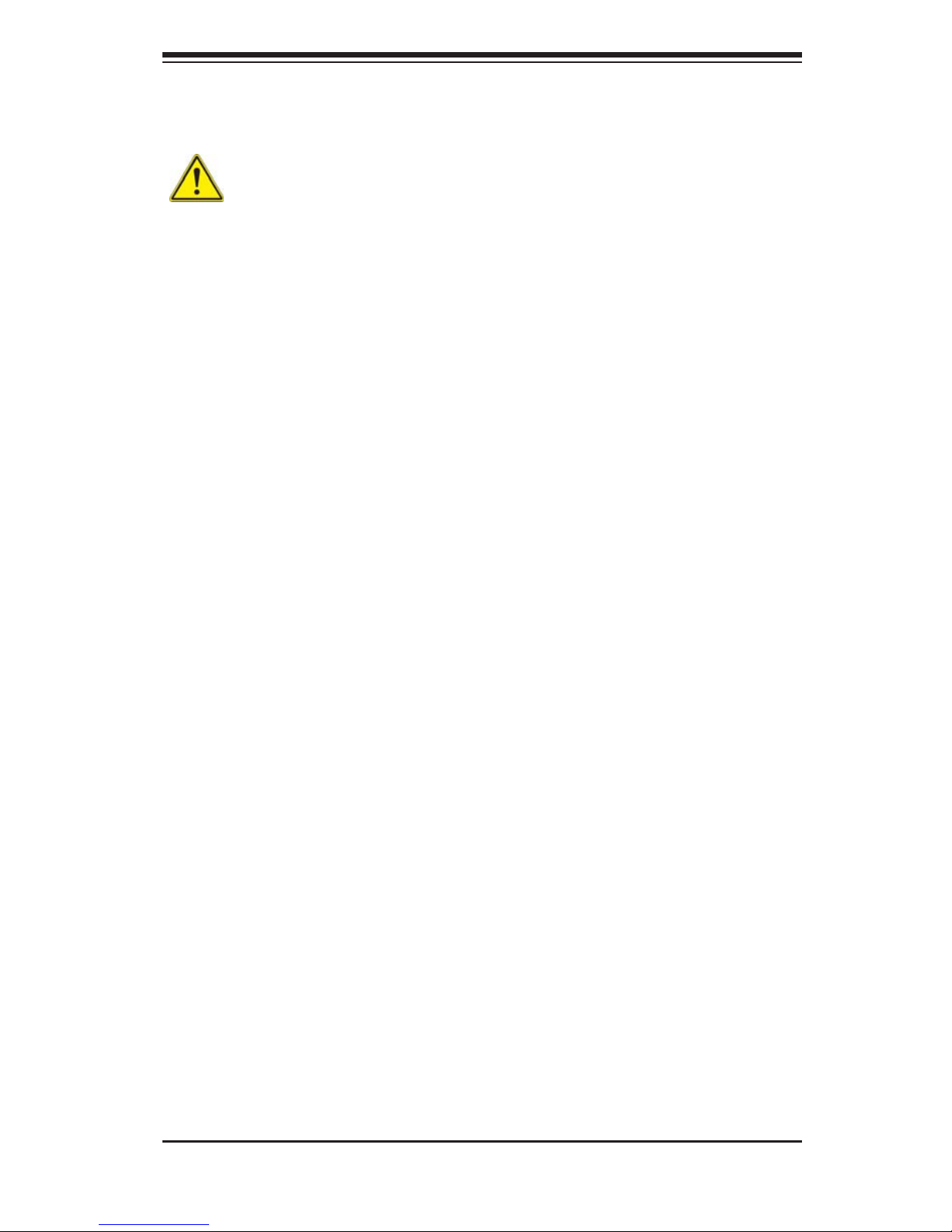
Chapter 2: Server Installation
2-3
Rack Mounting Considerations
Warning! To prevent bodily injury when mounting or servicing this unit in a
rack, you must take special precautions to ensure that the system remains stable. The
following guidelines are provided to ensure your safety:
• This unit should be mounted at the bottom of the rack if it is the only unit in
the rack.
• When mounting this unit in a partially fi lled rack, load the rack from the bottom
to the top with the heaviest component at the bottom of the rack.
• If the rack is provided with stabilizing devices, install the stabilizers before
mounting or servicing the unit in the rack.
Ambient Operating Temperature
If installed in a closed or multi-unit rack assembly, the ambient operating temperature of the rack environment may be greater than the ambient temperature of the
room. Therefore, consideration should be given to installing the equipment in an
environment compatible with the manufacturer’s maximum rated ambient temperature (Tmra).
Reduced Airfl ow
Equipment should be mounted into a rack so that the amount of airfl ow required
for safe operation is not compromised.
Mechanical Loading
Equipment should be mounted into a rack so that a hazardous condition does not
arise due to uneven mechanical loading.
Circuit Overloading
Consideration should be given to the connection of the equipment to the power
supply circuitry and the effect that any possible overloading of circuits might have
on overcurrent protection and power supply wiring. Appropriate consideration of
equipment nameplate ratings should be used when addressing this concern.
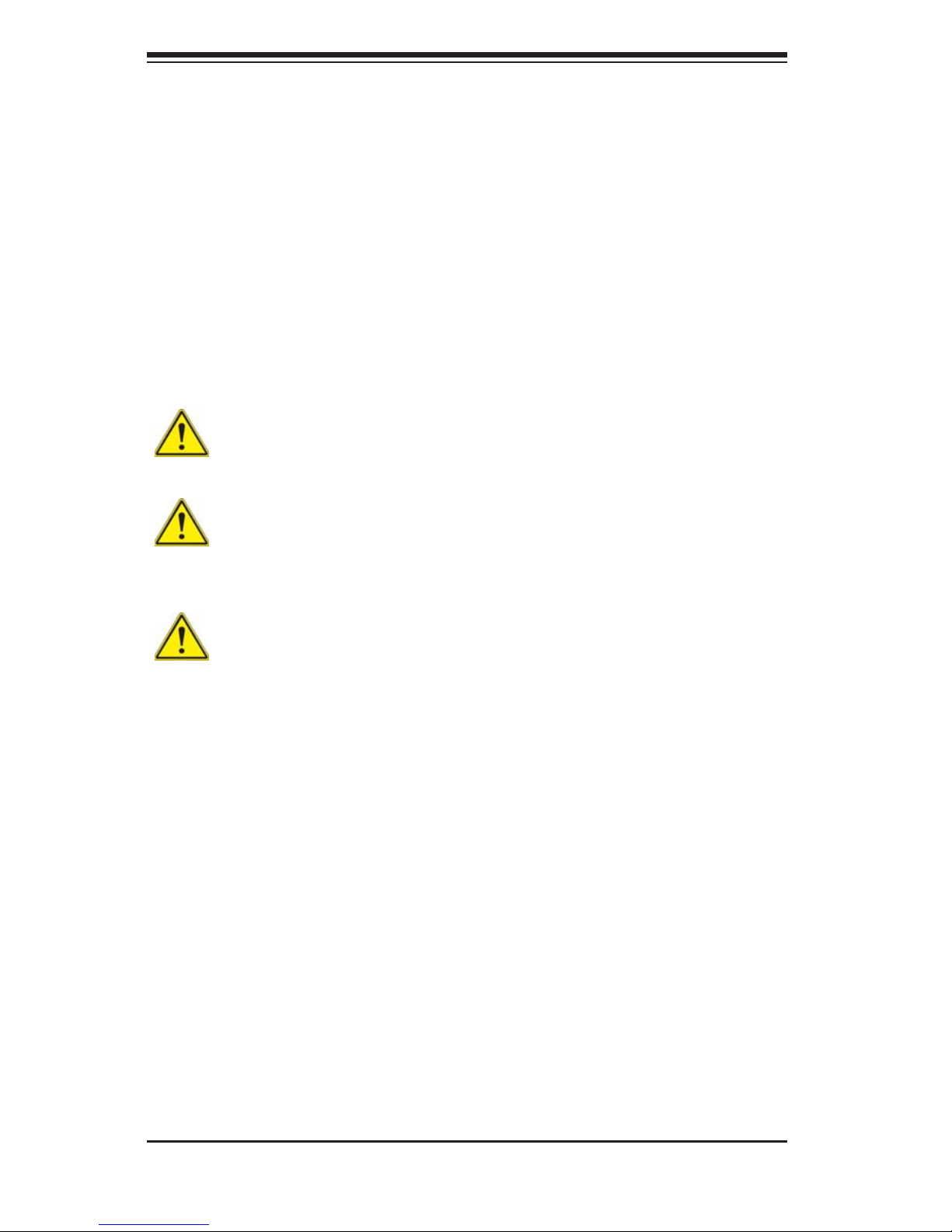
2-4
SUPERSERVER 8028B-TR4F/C0R4FT User's Manual
Reliable Ground
A reliable ground must be maintained at all times. To ensure this, the rack itself
should be grounded. Particular attention should be given to power supply connections other than the direct connections to the branch circuit (i.e. the use of power
strips, etc.).
2-5 Rack Mounting Instructions
This section provides information on installing the SC828 chassis into a rack unit
with the rails provided. There are a variety of rack units on the market, which may
mean the assembly procedure will differ slightly. You should also refer to the installation instructions that came with the rack unit you are using.
Warning: Do not pick up the server with the front handles. They are designed
to pull the system from a rack only.
Stability Hazard: The rack stabilizing mechanism must be in place, or the
rack must be bolted to the fl oor before you slide the unit out for servicing. Failure to
stabilize the rack can cause the rack to tip over.
Warning: Slide rail mounted equipment is not to be used as a shelf or a work
space.
Identifying the Sections of the Rack Rails
The chassis package includes two rack rail assemblies in the rack mounting kit.
Each assembly consists of two sections: an inner fi xed chassis rail that secures
directly to the server chassis and an outer fi xed rack rail that secures directly to the
rack itself. See Figure 2-1 for details.
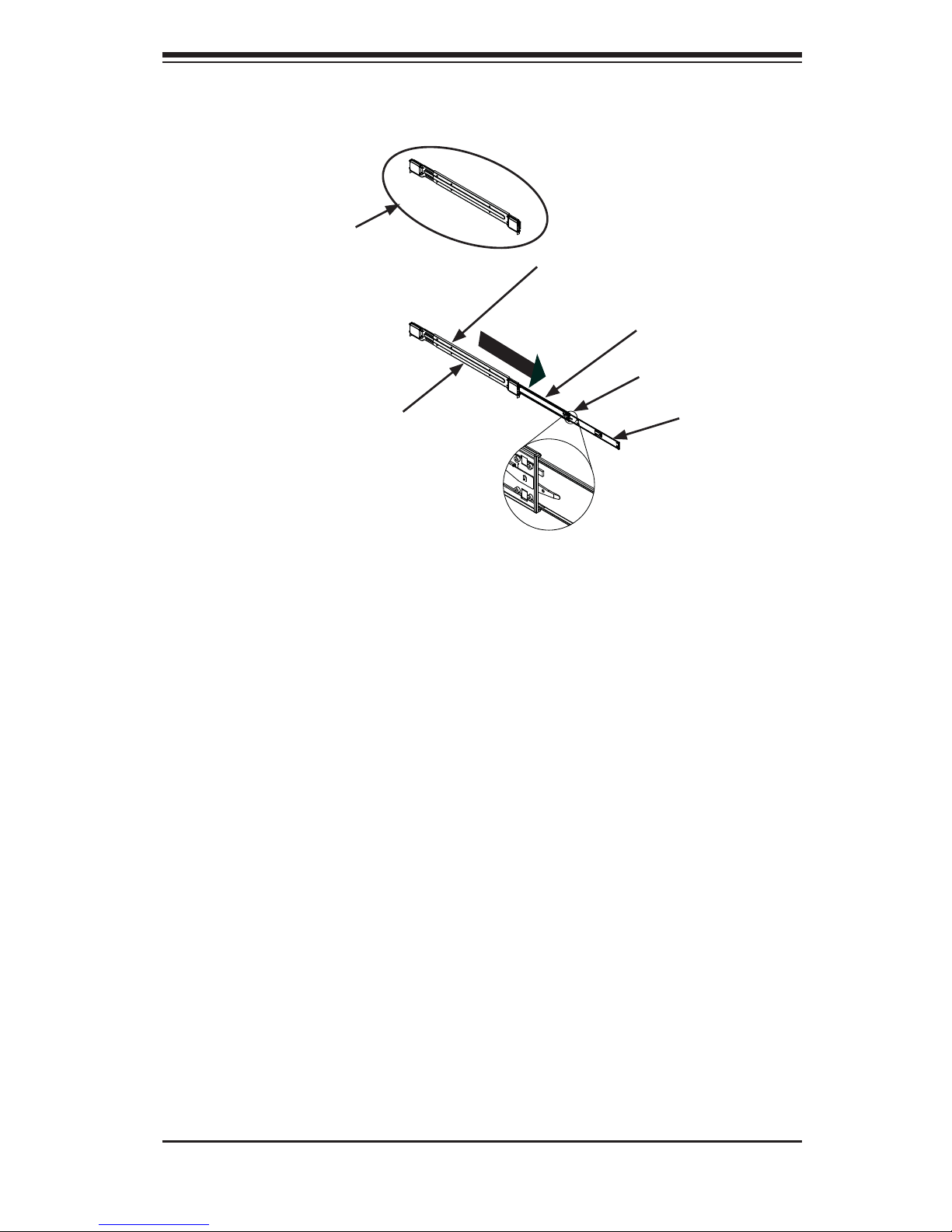
Chapter 2: Server Installation
2-5
Figure 2-1: Identifying the Outer Rail, Middle Rail and Inner Rails
(Left Rail Assembly Shown)
Inner Rail
Rail Assembly
(Shown with Rails
Retracted)
This Side Faces
Outward
Locking Tab
Middle Rail
Outer Rail
Locking Tabs
Each inner rail has a locking tab. This tab locks the chassis into place when installed
and pushed fully into the rack. These tabs also lock the chassis in place when fully
extended from the rack. This prevents the server from coming completely out of
the rack when when the chassis is pulled out for servicing.
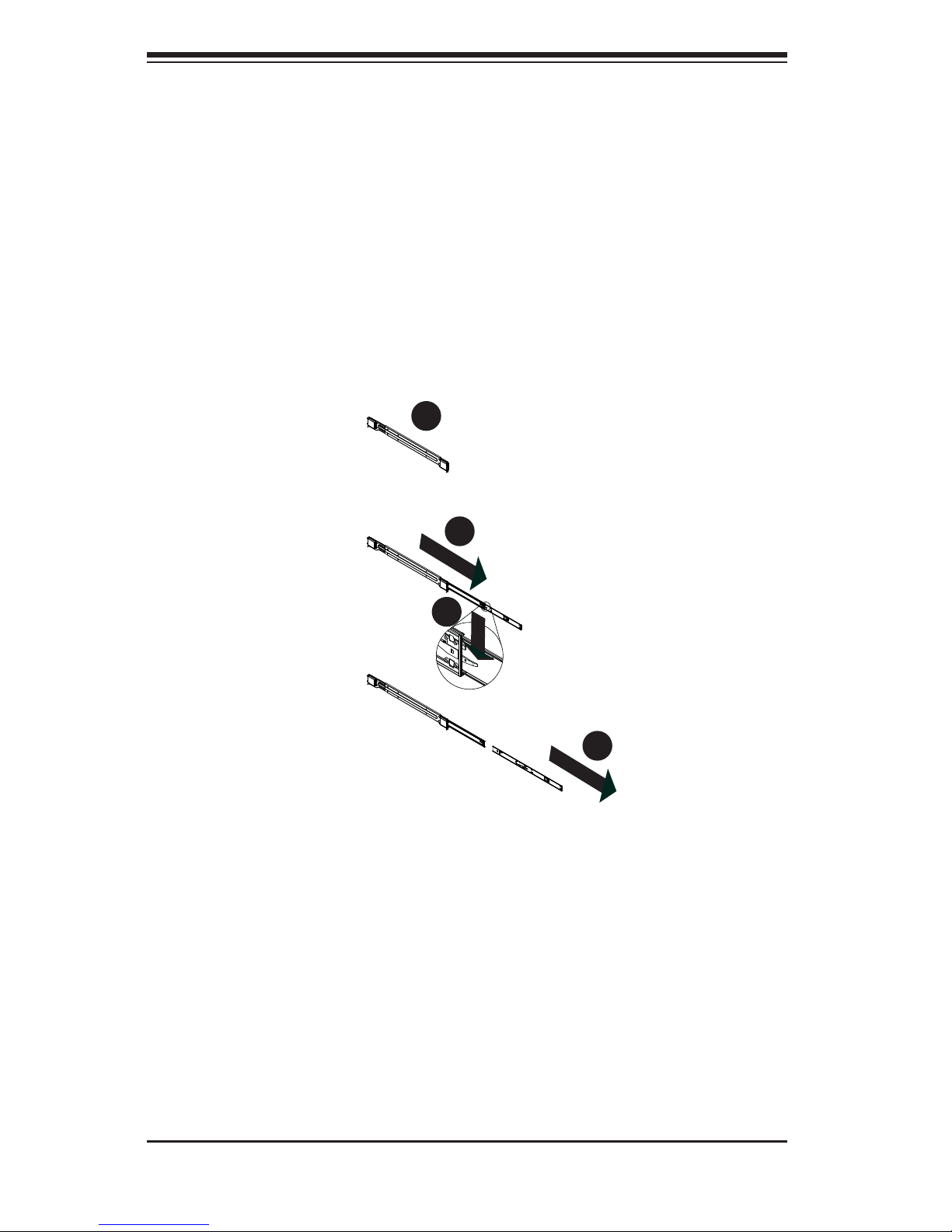
2-6
SUPERSERVER 8028B-TR4F/C0R4FT User's Manual
Figure 2-2: Extending and Releasing the Inner Rail
Releasing the Inner Rail
Releasing Inner Rail from the Outer Rails (Figure 2-2)
1. Identify the left and right outer rail assemblies as described on page 2-4.
2. Pull the inner rail out of the outer rail until it is fully extended as illustrated
below.
3. Press the locking tab down to release the inner rail.
4. Pull the inner rail completely out.
5. Repeat steps 1-3 for the second outer rail.
1
2
1
1
1
3
1
4
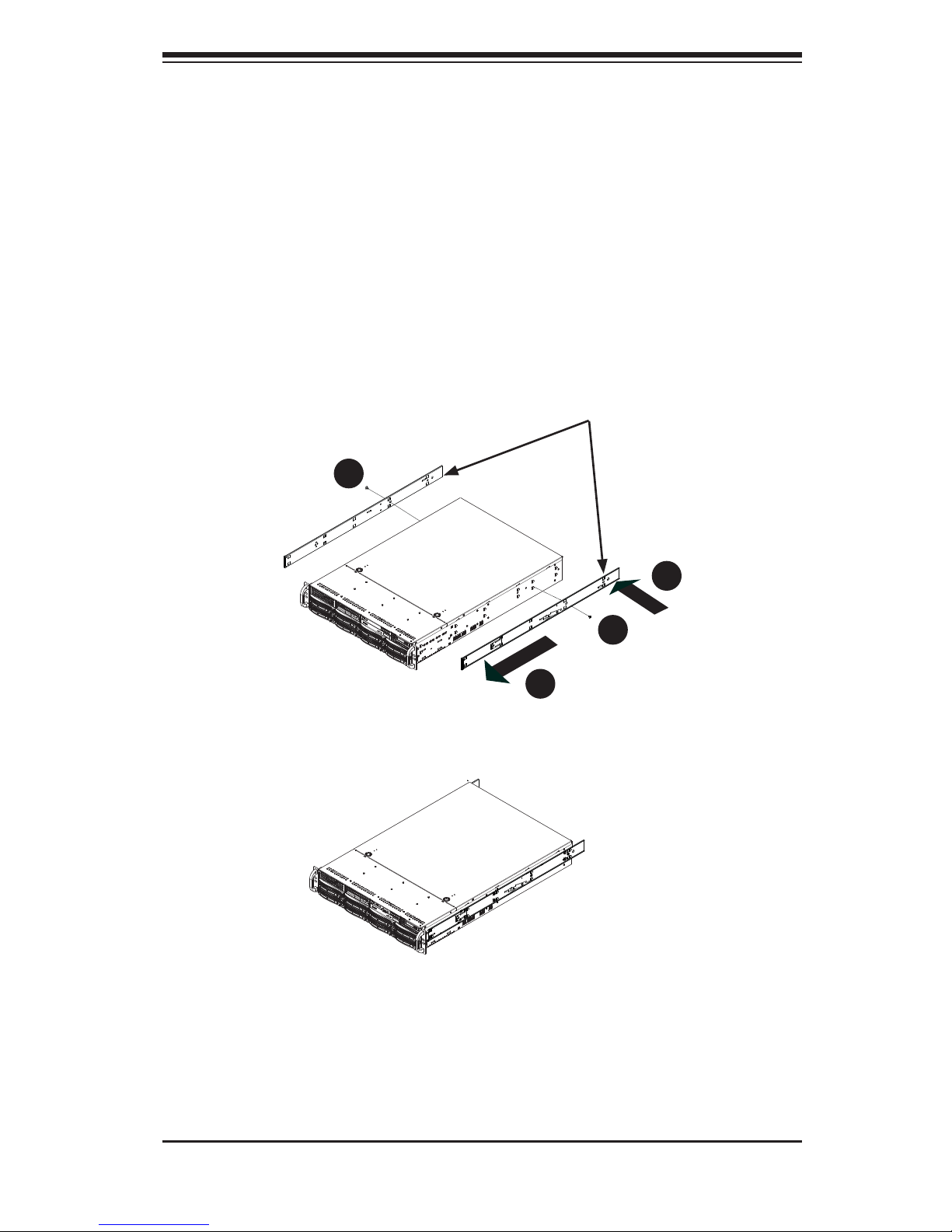
Chapter 2: Server Installation
2-7
Installing The Inner Rails on the Chassis
Installing the Inner Rails (Figures 2-3 and 2-4)
1. Confi rm that the left and right inner rails have been correctly identifi ed.
2. Place the inner rail fi rmly against the side of the chassis, aligning the hooks
on the side of the chassis with the holes in the inner rail.
3. Slide the inner rail forward toward the front of the chassis until the rail clicks
into the locked position, which secures the inner rail to the chassis.
4. Secure the inner rail to the chassis with the screws provided.
5. Repeat steps 1 through 4 above for the other inner rail.
Figure 2-3: Installing the Inner Rails
1
3
1
4
1
4
1
2
Inner Rails
Figure 2-4: Inner Rails Installed on the Chassis
(The chassis above are an example only. Actual chassis may differ slightly)
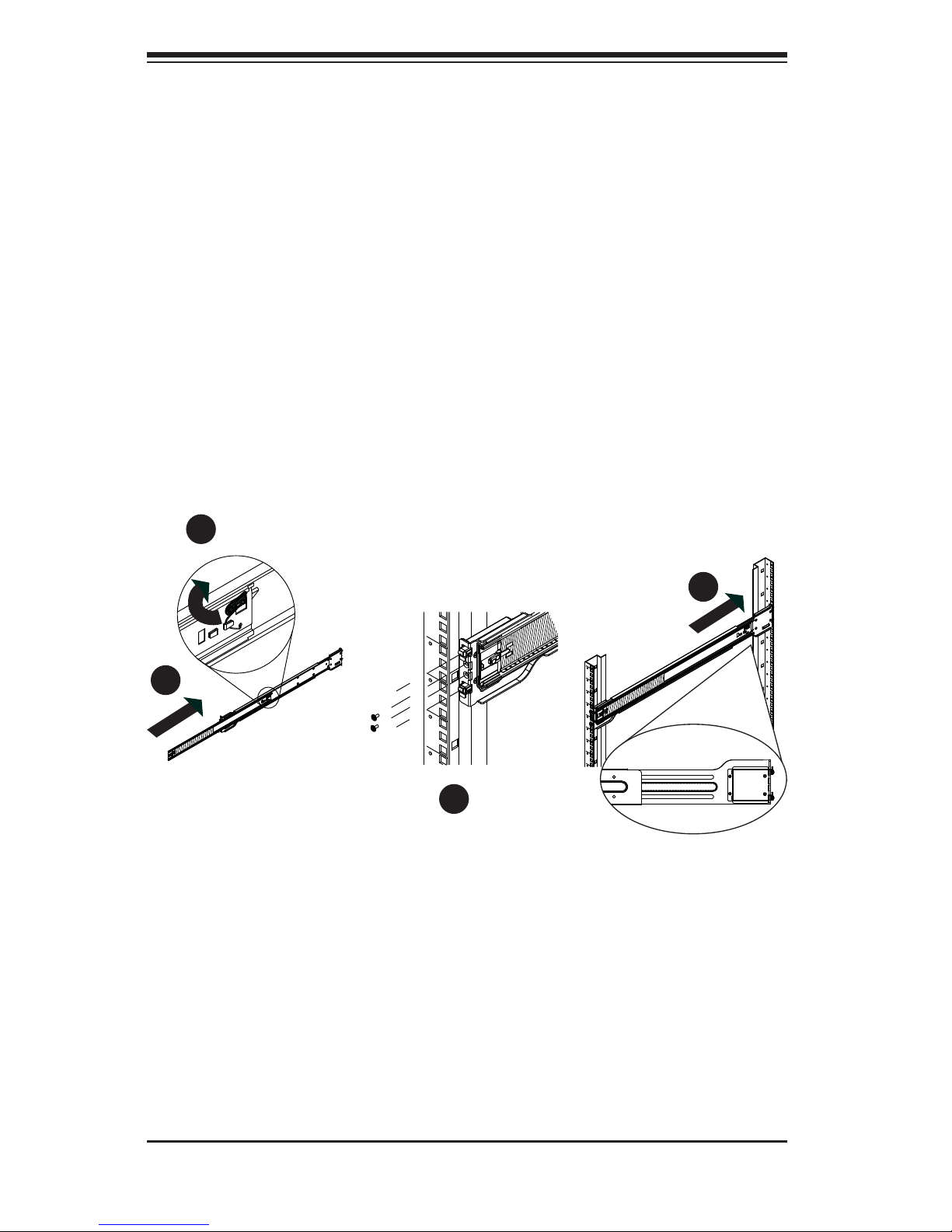
2-8
SUPERSERVER 8028B-TR4F/C0R4FT User's Manual
Installing the Outer Rails on the Rack
Installing the Outer Rails (Figure 2-5)
1. Press upward on the locking tab at the rear end of the middle rail.
2. Push the middle rail back into the outer rail.
3. Hang the hooks of the front of the outer rail onto the slots on the front of
the rack. If necessary, use screws to secure the outer rails to the rack, as
illustrated above.
4. Pull out the rear of the outer rail, adjusting the length until it fi ts within the
posts of the rack.
5. Hang the hooks of the rear portion of the outer rail onto the slots on the rear
of the rack. If necessary, use screws to secure the rear of the outer rail to the
rear of the rack.
6. Repeat steps 1-5 for the remaining outer rail.
Figure 2-5: Extending and Releasing the Outer Rails
1
1
1
2
1
3
1
4
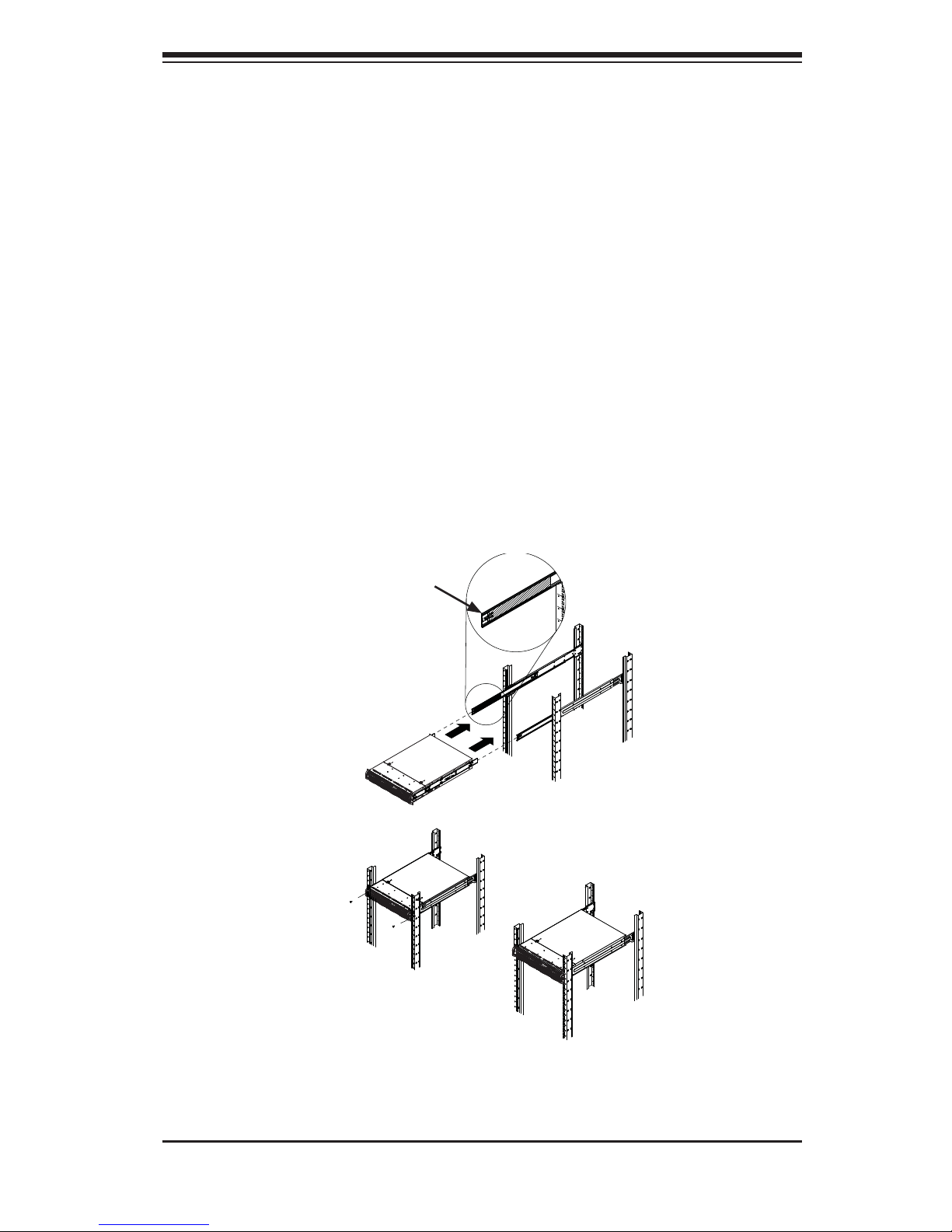
Chapter 2: Server Installation
2-9
Standard Chassis Installation
Installing the Chassis into a Rack (Figure 2-6)
1. Confi rm that the inner rails are properly installed on the chassis.
2. Confi rm that the outer rails are correctly installed on the rack.
3. Pull the middle rail out from the front of the outer rail and make sure that the
ball-bearing shuttle is at the front locking position of the middle rail.
4. Align the chassis inner rails with the front of the middle rails.
5. Slide the inner rails on the chassis into the middle rails, keeping the pressure
even on both sides, until the locking tab of the inner rail clicks into the front of
the middle rail, locking the chassis into the fully extended position.
6. Depress the locking tabs of both sides at the same time and push the chassis
all the way into the rear of the rack.
7. If necessary for security purposes, use screws to secure the chassis handles
to the front of the rack.
Figure 2-6: Installing into a Rack
Ball-Bearing
Shuttle
Note: The fi gure above is for illustration purposes only. Always install servers to
the bottom of the rack fi rst.
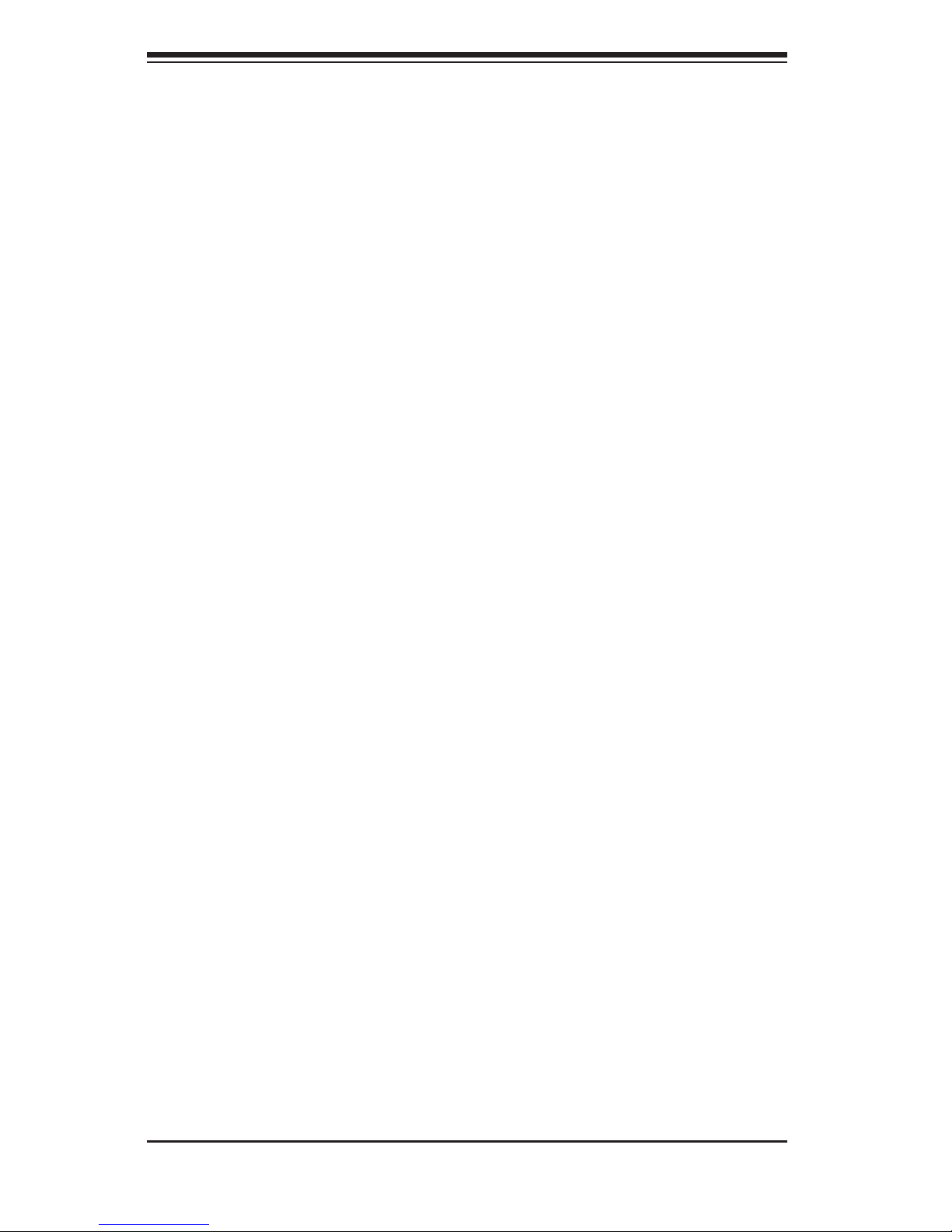
2-10
SUPERSERVER 8028B-TR4F/C0R4FT User's Manual
Optional Quick Installation Method
The following quick installation method may be used to install the chassis onto a
rack.
Installing the Chassis into a Rack
1. Install the whole rail assembly onto the rack as described on page 5-7.
2. Release the inner rail without retracting the middle rail.
3. Install the inner rails on the chassis as previously described on page 5-6.
4. Install the chassis onto the middle rail as described in the previous section.
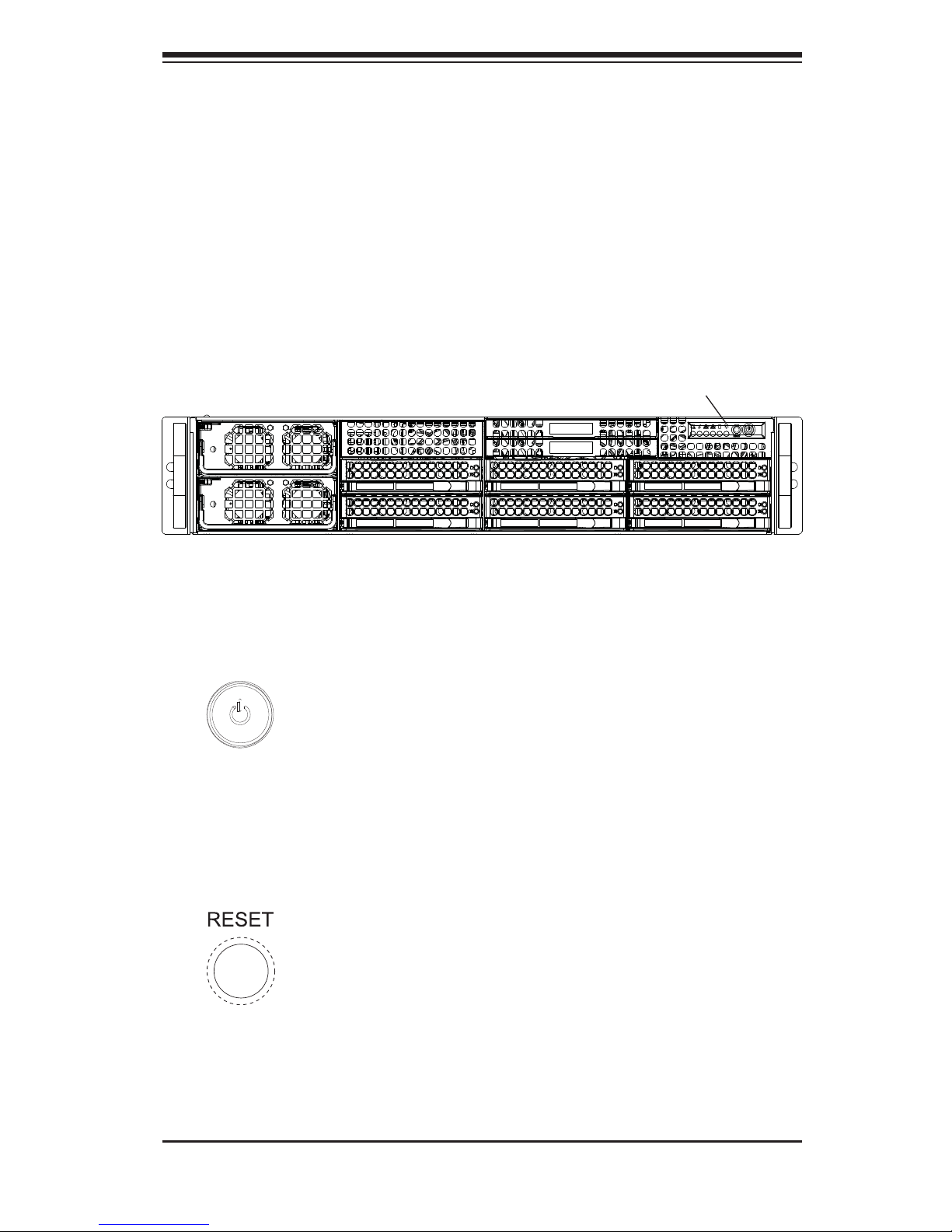
Chapter 3: System Interface
3-1
Chapter 3
System Interface
3-1 Overview
Most SC828 tower/4U rackmount chassis models have two buttons on the chassis
a control panel; a reset button and an on/off switch.
Figure 4-1: Front Control Panel
Front Control Panel
3-2 Control Panel Buttons
There are two buttons located on the front of the chassis: a reset button and a
power on/off button.
Power
The main power switch is used to apply or remove power from the power supply
to the server system. Turning off system power with this button removes the main
power but keeps standby power supplied to the system. Therefore, you must unplug
system before servicing.
Reset
Use the reset button to reboot the system.
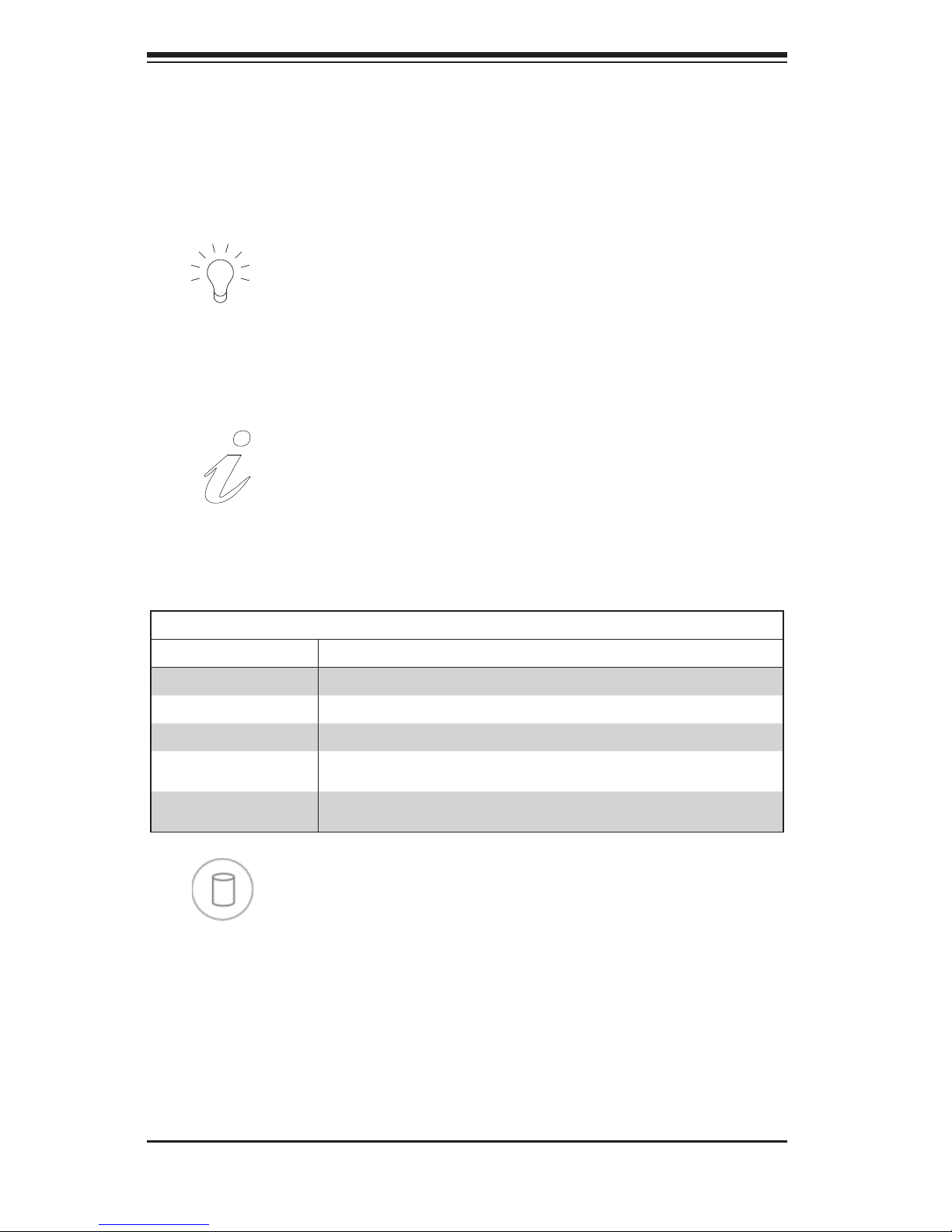
SUPERSERVER 8028B-TR4F/C0R4FT User's Manual
3-2
3-3 Control Panel LEDs
The control panel located on the front of the chassis has several LEDs. These
LEDs provide you with critical information related to different parts of the system.
This section explains what each LED indicates when illuminated and any corrective
action you may need to take.
Power LED
Indicates power is being supplied to the system's power supply units. This LED
should normally be illuminated when the system is operating.
HDD LED
This indicates the IDE channel activity. It also indicates SAS/SATA drive, SCSI drive,
and/or DVD-ROM drive activity when fl ashing.
Universal Information LED
See the following table for the status shown by this LED.
Universal Information LED
Status Description
Continously on and red An overheat ocondition has occured. (This may be caused by cable congestion.)
Blinking red (1 Hz) Fan failure: check for an inoperative fan.
Blinking red (0.25 Hz) Power failure: check for an inoperative power supply.
Solid blue Local UID has been activated. Use this function to locate the server in a rack
environment.
Blinking blue (300 msec) Remote UID has been activated. Use this function to locate the server from a
remote location.
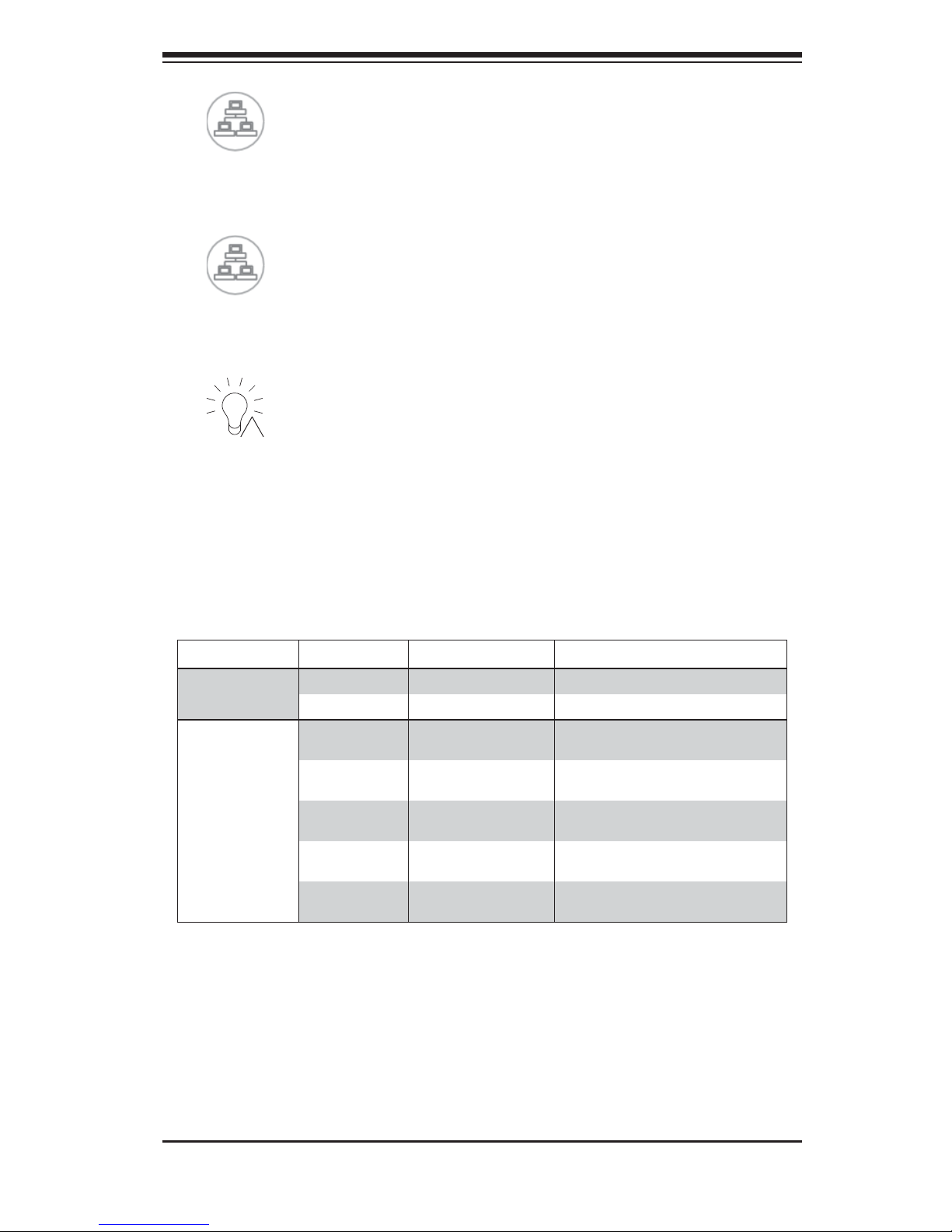
Chapter 3: System Interface
3-3
1
2
NIC1 LED
Indicates network activity on the LAN1 port when fl ashing.
NIC2 LED
Indicates network activity on the LAN2 port when fl ashing.
Power Fail LED
This indicates a power failure to the system's power supply units.
3-4 Drive Carrier LEDs
The SC828 tower/4U rackmount chassis includes externally accessible SAS/SATA
drives. Each drive carrier displays two status LEDs on the front of the carrier.
LED Color State Status
Activity LED
Green Solid On SAS drive installed
Green Blinking I/O activity
Status LED
Red Solid On Failed drive for SAS/SATA with RSTe
support
Red Blinking at 1 Hz Rebuild drive for SAS/SATA with RSTe
support
Red Blinking with two blinks
and one stop at 1 Hz
Hot spare for SAS/SATA with RSTe
support
Red On for fi ve seconds,
then off
Power on for SAS/SATA with RSTe
support
Red Blinking at 4 Hz Identify drive for SAS/SATA with RSTe
support
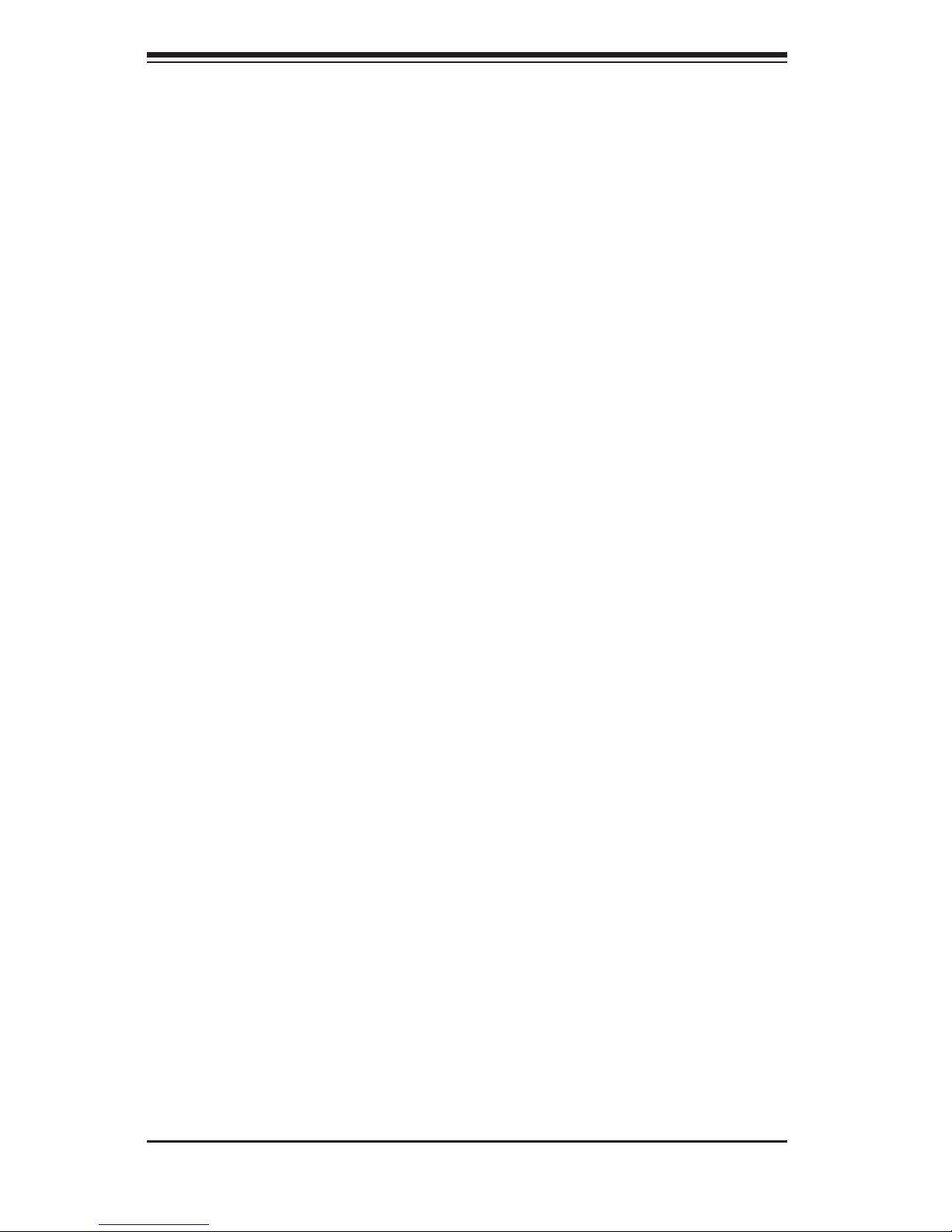
SUPERSERVER 8028B-TR4F/C0R4FT User's Manual
3-4
Notes
