Supermicro 8014T-T User Manual
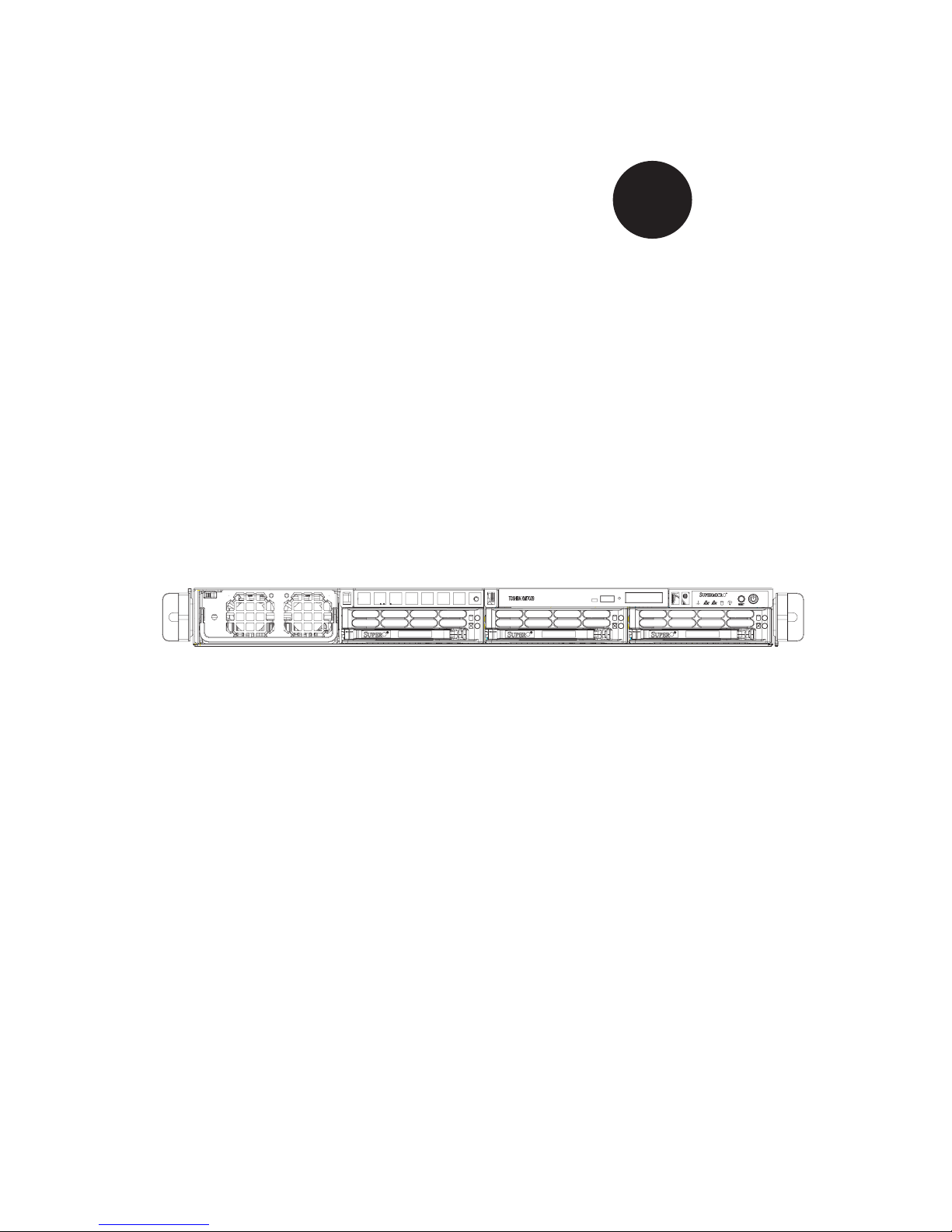
SUPER
SUPERSERVER 8014T-T
®
USER’S MANUAL
1.0
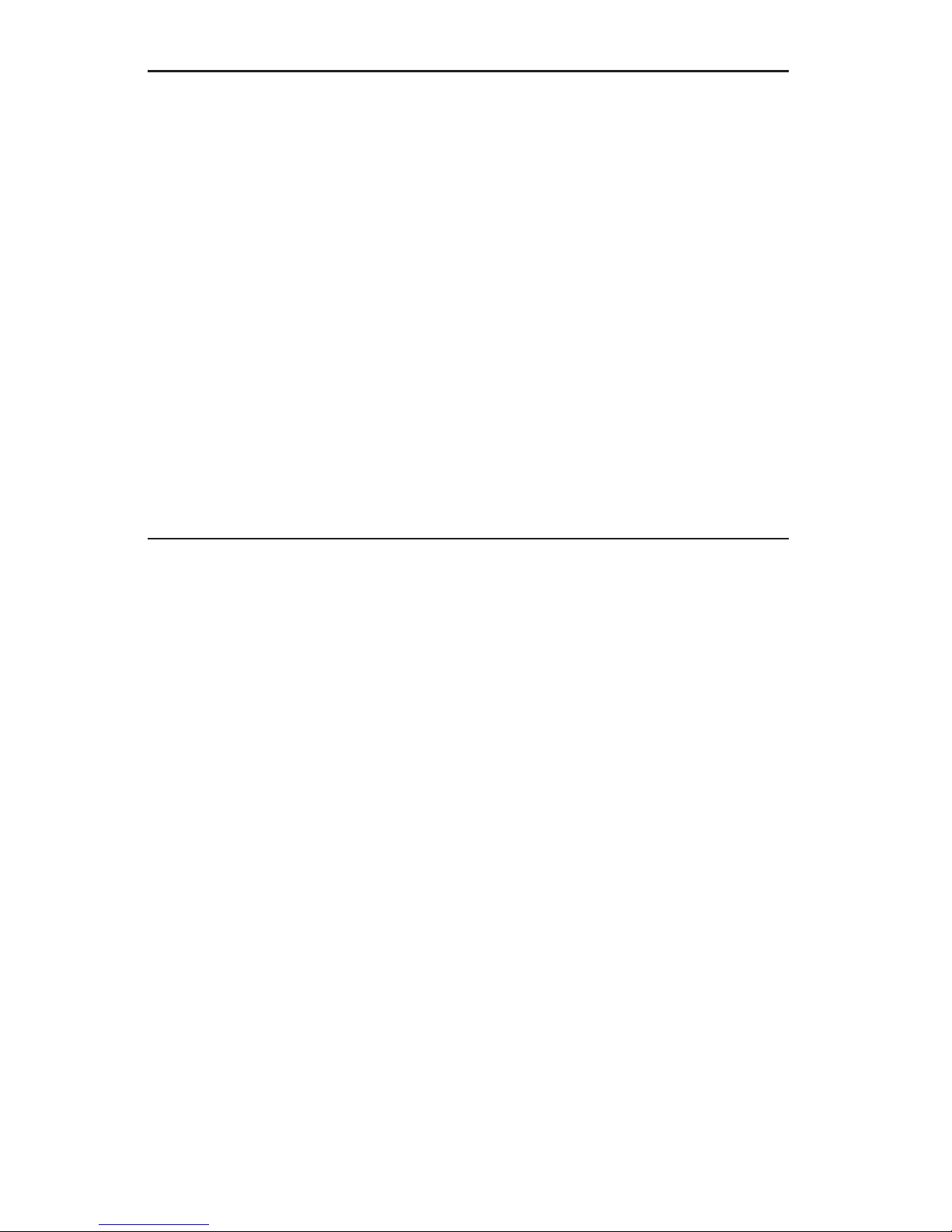
The information in this User’s Manual has been carefully reviewed and is believed to be accurate.
The vendor assumes no responsibility for any inaccuracies that may be contained in this document,
makes no commitment to update or to keep current the information in this manual, or to notify any
person or organization of the updates. Please Note: For the most up-to-date version of this
manual, please see our web site at www.supermicro.com.
SUPERMICRO COMPUTER reserves the right to make changes to the product described in this
manual at any time and without notice. This product, including software, if any, and documentation may not, in whole or in part, be copied, photocopied, reproduced, translated or reduced to any
medium or machine without prior written consent.
IN NO EVENT WILL SUPERMICRO COMPUTER BE LIABLE FOR DIRECT, INDIRECT, SPECIAL,
INCIDENTAL, SPECULATIVE OR CONSEQUENTIAL DAMAGES ARISING FROM THE USE
OR INABILITY TO USE THIS PRODUCT OR DOCUMENTATION, EVEN IF ADVISED OF THE
POSSIBILITY OF SUCH DAMAGES. IN PARTICULAR, THE VENDOR SHALL NOT HAVE
LIABILITY FOR ANY HARDWARE, SOFTWARE, OR DATA STORED OR USED WITH THE
PRODUCT, INCLUDING THE COSTS OF REPAIRING, REPLACING, INTEGRATING, INSTALLING
OR RECOVERING SUCH HARDWARE, SOFTWARE, OR DATA.
Any disputes arising between manufacturer and customer shall be governed by the laws of Santa
Clara County in the State of California, USA. The State of California, County of Santa Clara shall
be the exclusive venue for the resolution of any such disputes. Supermicro's total liability for all
claims will not exceed the price paid for the hardware product.
Manual Revision 1.0
Release Date: January 4, 2007
Unless you request and receive written permission from SUPER MICRO COMPUTER, you may not
copy any part of this document.
Information in this document is subject to change without notice. Other products and companies
referred to herein are trademarks or registered trademarks of their respective companies or mark
holders.
Copyright © 2007 by SUPER MICRO COMPUTER INC.
All rights reserved.
Printed in the United States of America
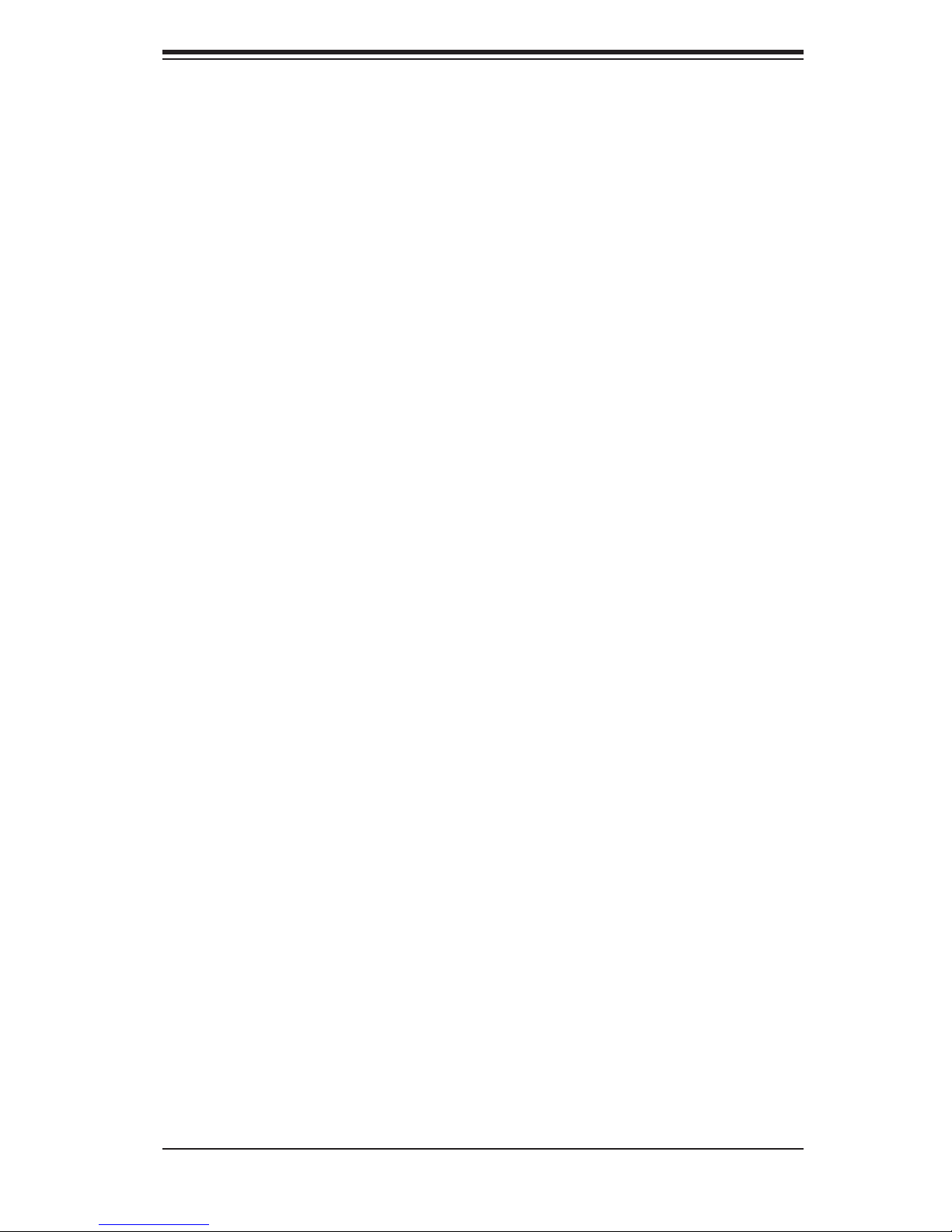
Preface
About This Manual
This manual is written for professional system integrators and PC technicians. It
provides information for the installation and use of the SuperServer 8014T-T. Instal-
lation and maintenance should be performed by experienced technicians only.
The SuperServer 8014T-T is a high-end server based on the SC818TQ-1000 1U
rackmount chassis and the X6QTE+, a high-end serverboard that supports four
Dual-Core Intel
of 800/667 MHz and up to 64 GB of registered ECC DDR2-400 SDRAM.
®
Xeon® 7100 Series processors at a Front Side (System) Bus speed
Preface
Manual Organization
Chapter 1: Introduction
The fi rst chapter provides a checklist of the main components included with the
server system and describes the main features of the X6QTE+ serverboard and the
SC818TQ-1000 chassis, which comprise the SuperServer 8014T-T.
Chapter 2: Server Installation
This chapter describes the steps necessary to install the SuperServer 8014T-T into
a rack and check out the server confi guration prior to powering up the system. If
your server was ordered without processor and memory components, this chapter
will refer you to the appropriate sections of the manual for their installation.
Chapter 3: System Interface
Refer here for details on the system interface, which includes the functions and
information provided by the control panel on the chassis as well as other LEDs
located throughout the system.
iii
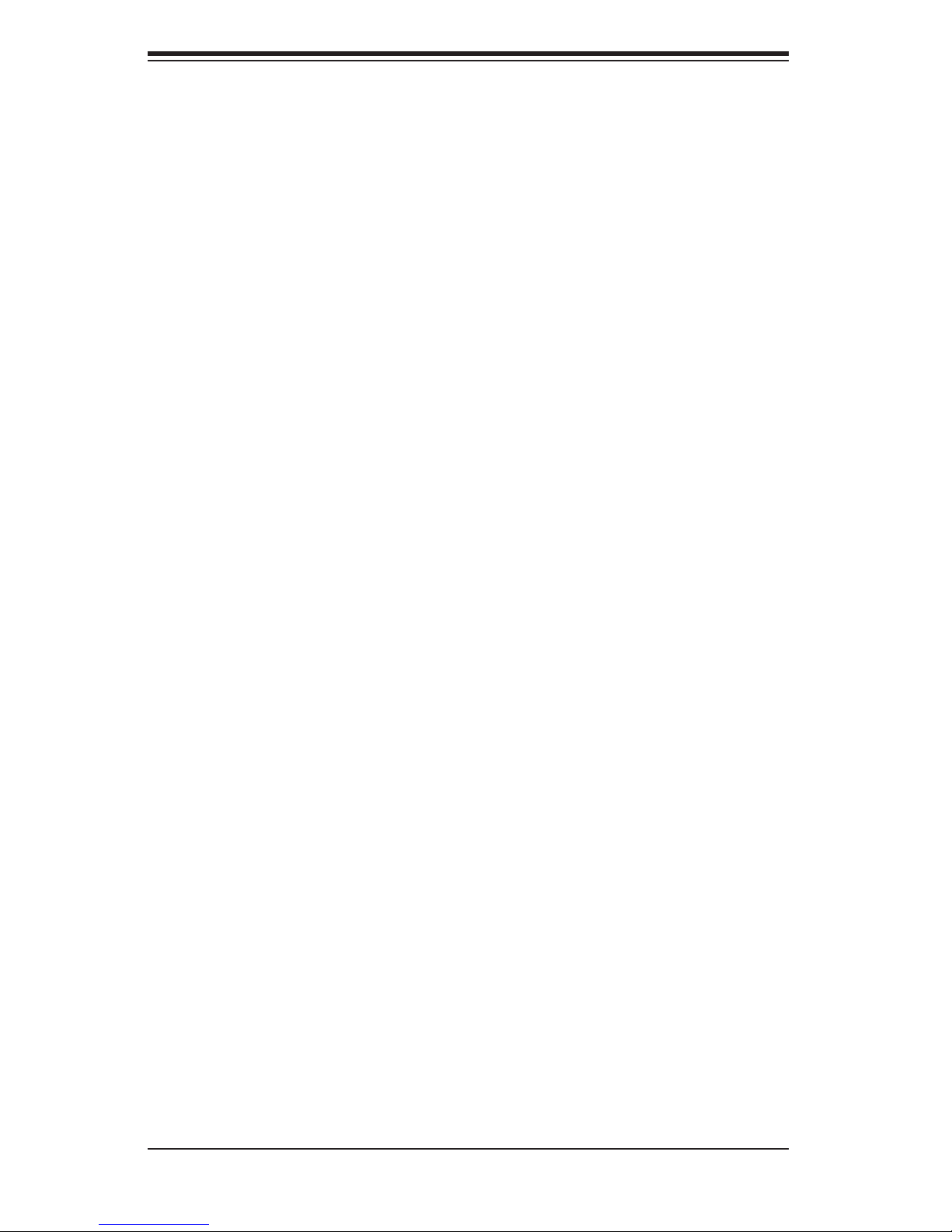
SUPERSERVER 8014T-T User's Manual
Chapter 4: System Safety
You should thoroughly familiarize yourself with this chapter for a general overview
of safety precautions that should be followed when installing and servicing the
SuperServer 8014T-T.
Chapter 5: Advanced Serverboard Setup
Chapter 5 provides detailed information on the X6QTE+ serverboard, including the
locations and functions of connections, headers and jumpers. Refer to this chapter
when adding or removing processors or main memory and when reconfi guring the
serverboard.
Chapter 6: Advanced Chassis Setup
Refer to Chapter 6 for detailed information on the SC818TQ-1000 server chassis.
You should follow the procedures given in this chapter when installing, removing or
reconfi guring SATA or peripheral drives and when replacing system power supply
units and cooling fans.
Chapter 7: BIOS
The BIOS chapter includes an introduction to BIOS and provides detailed informa-
tion on running the CMOS Setup Utility.
Appendix A: BIOS Error Beep Codes
Appendix B: BIOS POST Checkpoint Codes
Appendix C: Software Installation
Appendix D: System Specifi cations
iv
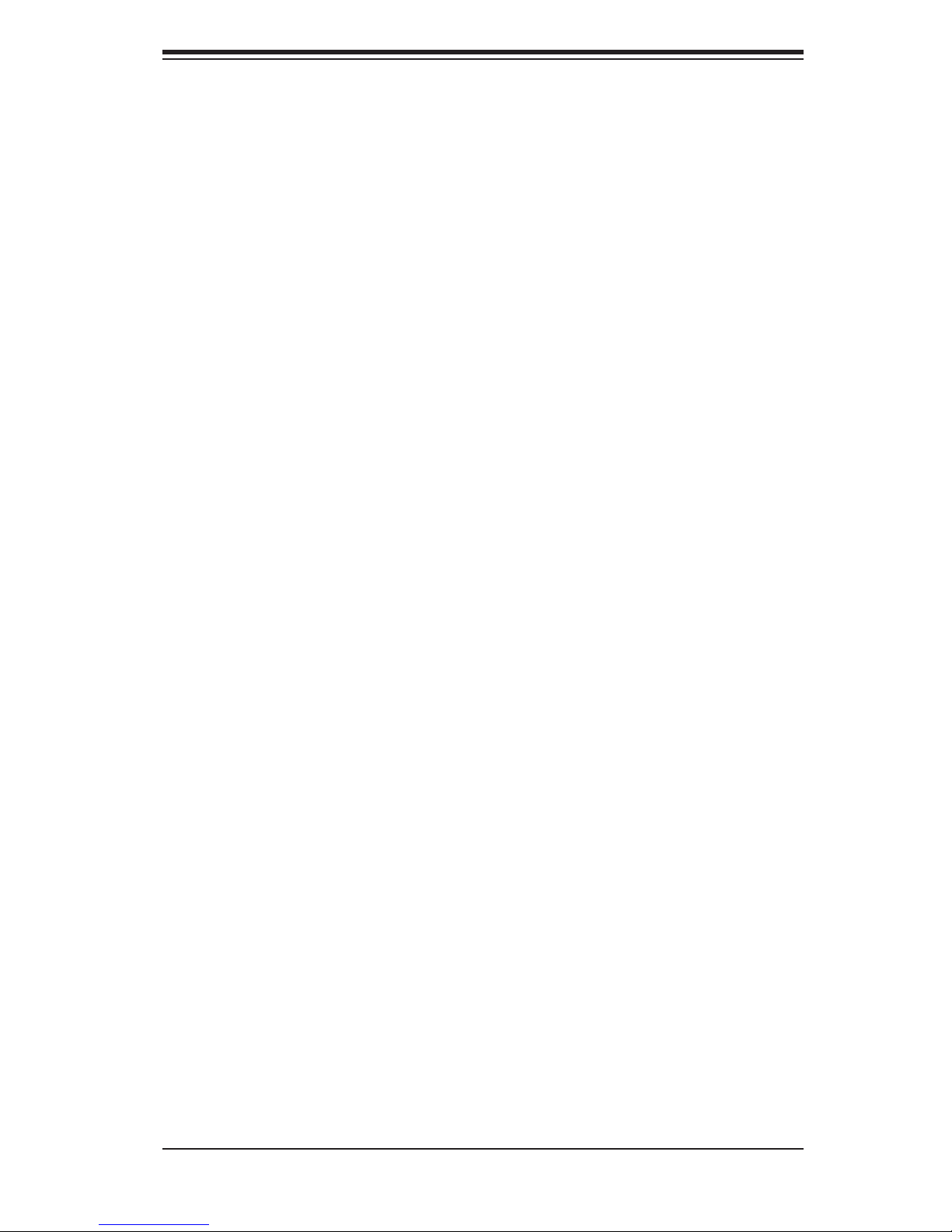
Notes
Preface
v
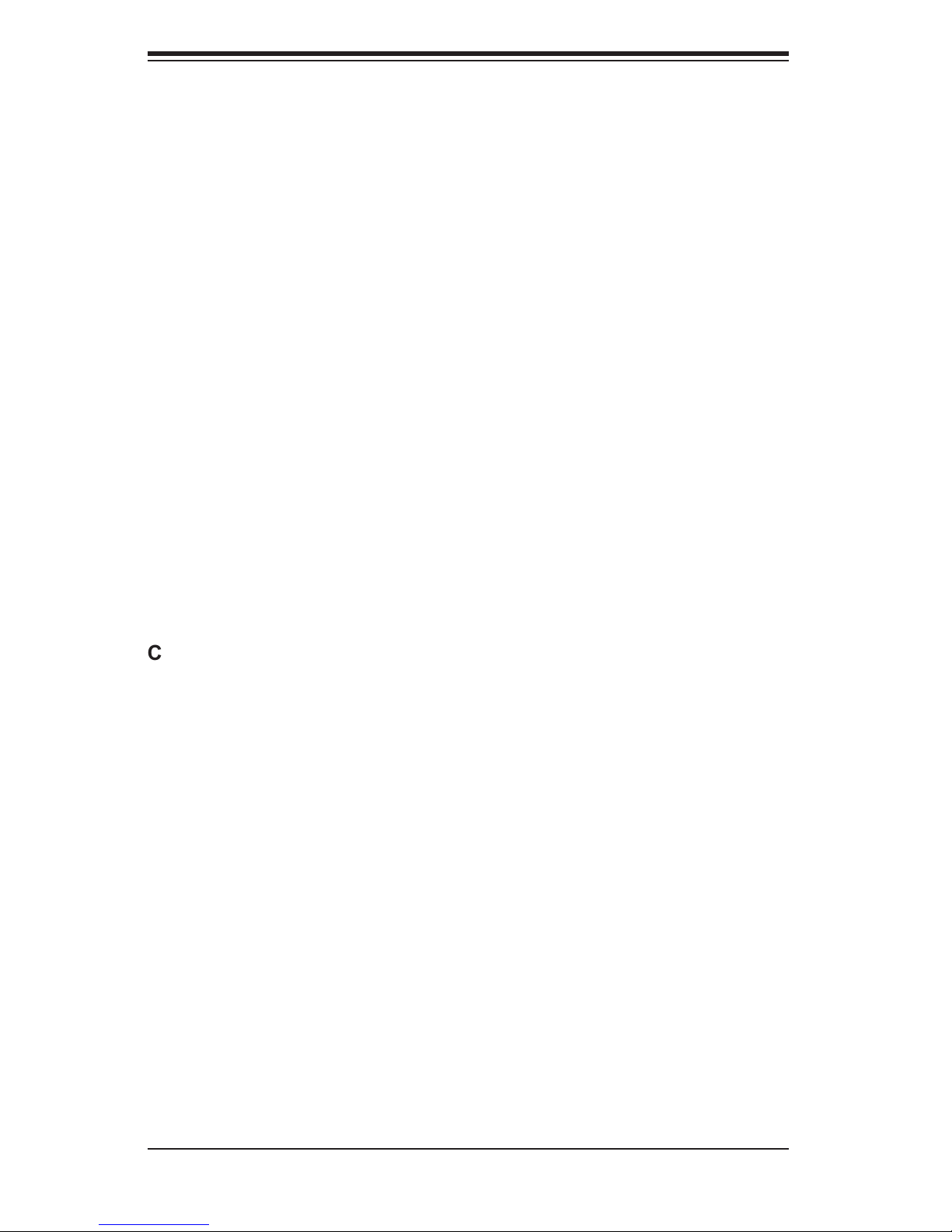
SUPERSERVER 8014T-T User's Manual
Table of Contents
Preface
About This Manual ...................................................................................................... iii
Manual Organization ................................................................................................... iii
Chapter 1: Introduction
1-1 Overview ......................................................................................................... 1-1
1-2 Serverboard Features ..................................................................................... 1-2
1-3 Server Chassis Features ................................................................................ 1-4
1-4 Contacting Supermicro ................................................................................... 1-6
Chapter 2: Server Installation
2-1 Overview ......................................................................................................... 2-1
2-2 Unpacking the System ................................................................................... 2-1
2-3 Preparing for Setup ........................................................................................ 2-1
2-4 Installing the System into a Rack ................................................................... 2-4
2-5 Checking the Serverboard Setup ................................................................... 2-7
2-6 Checking the Drive Bay Setup ....................................................................... 2-9
Chapter 3: System Interface
3-1 Overview ......................................................................................................... 3-1
3-2 Control Panel Buttons .................................................................................... 3-1
Reset ........................................................................................................ 3-1
Power ....................................................................................................... 3-1
3-3 Control Panel LEDs ........................................................................................ 3-2
Overheat/Fan Fail .................................................................................... 3-2
NIC2 ......................................................................................................... 3-2
NIC1 ......................................................................................................... 3-2
HDD .......................................................................................................... 3-2
Power ....................................................................................................... 3-3
3-4 SATA Drive Carrier LEDs ............................................................................... 3-3
Chapter 4: System Safety
4-1 Electrical Safety Precautions .......................................................................... 4-1
4-2 General Safety Precautions ........................................................................... 4-2
4-3 ESD Precautions ............................................................................................ 4-3
4-4 Operating Precautions .................................................................................... 4-4
vi
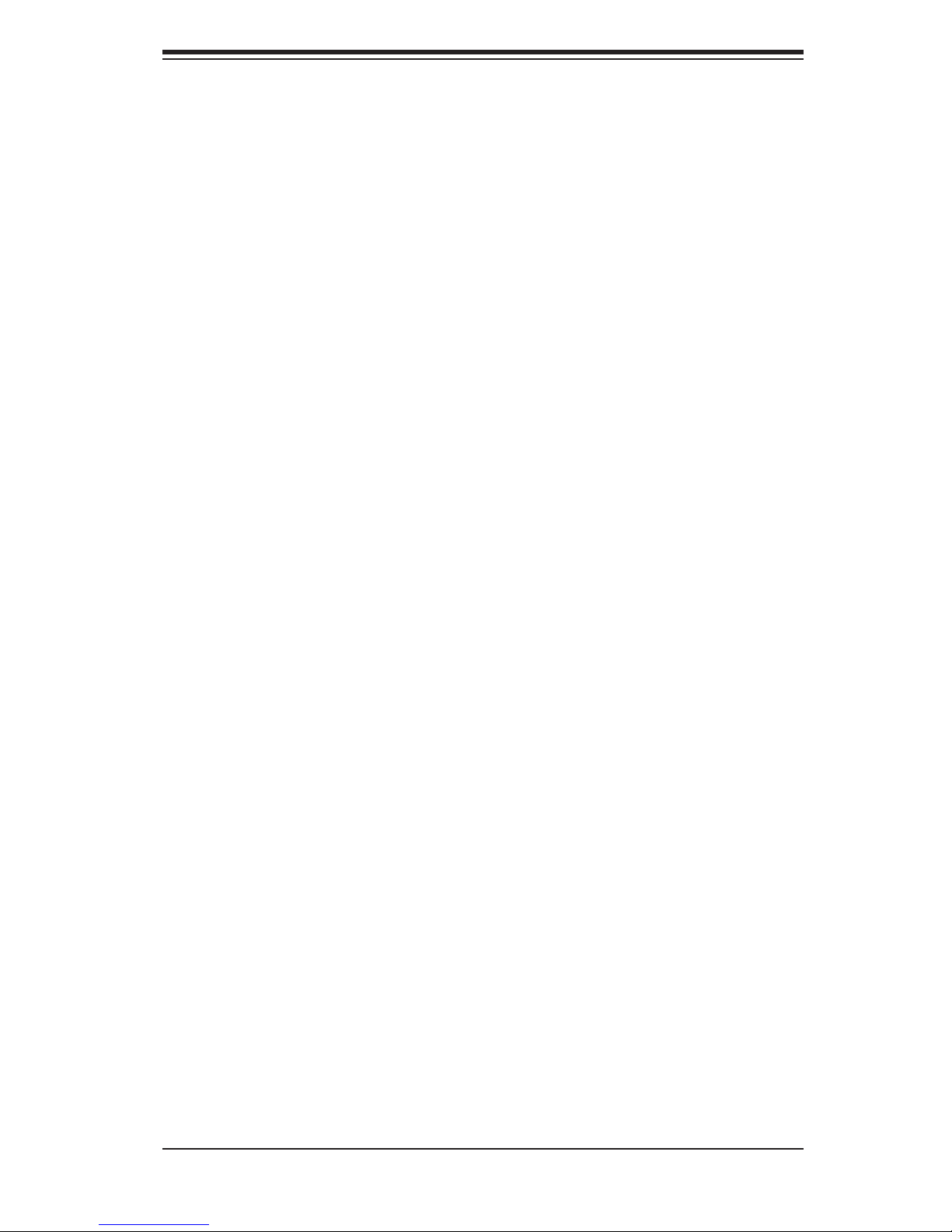
Table of Contents
Chapter 5: Advanced Serverboard Setup
5-1 Handling the Serverboard .............................................................................. 5-1
5-2 Processor and Heatsink Installation ............................................................... 5-2
5-3 Connecting Cables ......................................................................................... 5-5
Connecting Data Cables .......................................................................... 5-5
Connecting Power Cables ....................................................................... 5-5
Connecting the Control Panel .................................................................. 5-6
5-4 I/O Ports ......................................................................................................... 5-7
5-5 Installing Memory ........................................................................................... 5-7
5-6 Adding PCI Cards ........................................................................................... 5-9
5-7 Serverboard Details ...................................................................................... 5-10
X6QTE+ Layout ..................................................................................... 5-10
X6QTE+ Quick Reference ..................................................................... 5-11
5-8 Connector Defi nitions ................................................................................... 5-12
ATX Power Connector ........................................................................... 5-12
Processor Power Connectors ................................................................ 5-12
NMI Button ............................................................................................. 5-12
Power LED ............................................................................................. 5-12
HDD LED ............................................................................................... 5-13
NIC1 LED ............................................................................................... 5-13
NIC2 LED ............................................................................................... 5-13
Overheat/Fan Fail LED .......................................................................... 5-13
Power Fail LED ...................................................................................... 5-14
Reset Button .......................................................................................... 5-14
Power Button .......................................................................................... 5-14
Universal Serial Bus (USB0/1) ............................................................... 5-14
Universal Serial Bus Headers ................................................................ 5-15
Serial Ports ............................................................................................. 5-15
Fan Headers .......................................................................................... 5-15
Chassis Intrusion .................................................................................... 5-15
Power LED/Speaker ............................................................................... 5-16
ATX PS/2 Keyboard and Mouse Ports .................................................. 5-16
Overheat LED ........................................................................................ 5-16
Wake-On-LAN ........................................................................................ 5-16
Wake-On-Ring ........................................................................................ 5-17
SMBUS ................................................................................................... 5-17
PS_SMBUS ............................................................................................ 5-17
Alarm Reset ........................................................................................... 5-17
LAN1/2 (Ethernet Ports) ......................................................................... 5-18
vii
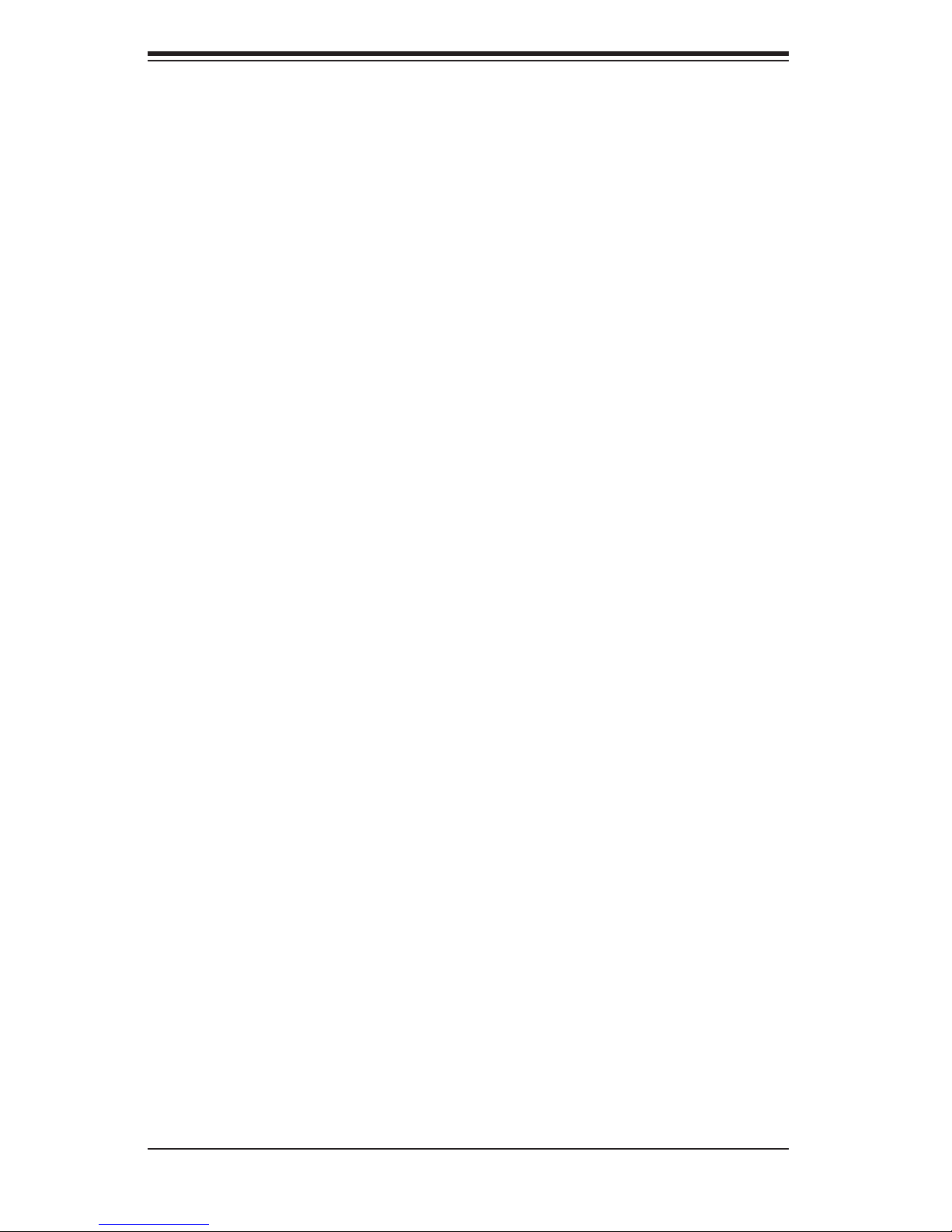
SUPERSERVER 8014T-T User's Manual
Compact Flash Card Power (Master) .................................................... 5-18
Compact Flash Card Power (Slave) ...................................................... 5-18
5-9 Jumper Settings ............................................................................................ 5-19
Explanation of Jumpers ......................................................................... 5-19
CMOS Clear ........................................................................................... 5-19
VGA Enable/Disable ............................................................................... 5-19
Power Supply Fail Detect Enable/Disable ............................................. 5-20
LAN Enable/Disable ............................................................................... 5-20
Watch Dog Enable/Disable .................................................................... 5-20
Front Side Bus Speed ............................................................................ 5-21
5-10 Onboard Indicators ....................................................................................... 5-21
LAN1/LAN2 LEDs .................................................................................. 5-21
5-11 Floppy, IDE and SATA Drive Connections ................................................... 5-22
Floppy Connector ................................................................................... 5-22
IDE Connectors ...................................................................................... 5-23
SATA Ports ............................................................................................. 5-23
Chapter 6: Advanced Chassis Setup
6-1 Static-Sensitive Devices ................................................................................. 6-1
6-2 Control Panel .................................................................................................. 6-2
6-3 System Fans ................................................................................................... 6-3
System Fan Failure .................................................................................. 6-3
Replacing System Fans ........................................................................... 6-3
6-4 Drive Bay Installation ...................................................................................... 6-4
SATA Drive Installation ............................................................................. 6-6
DVD-ROM and Floppy Drive Installation ................................................. 6-8
6-5 Power Supply ................................................................................................. 6-9
Power Supply Failure ............................................................................... 6-9
Removing/Replacing the Power Supply ................................................... 6-9
Chapter 7: BIOS
7-1 Introduction ..................................................................................................... 7-1
7-2 Main Setup ..................................................................................................... 7-2
7-3 Advanced Settings .......................................................................................... 7-3
7-4 Boot Settings ................................................................................................ 7-16
7-5 Security Settings ........................................................................................... 7-18
7-6 Exit Options .................................................................................................. 7-19
viii
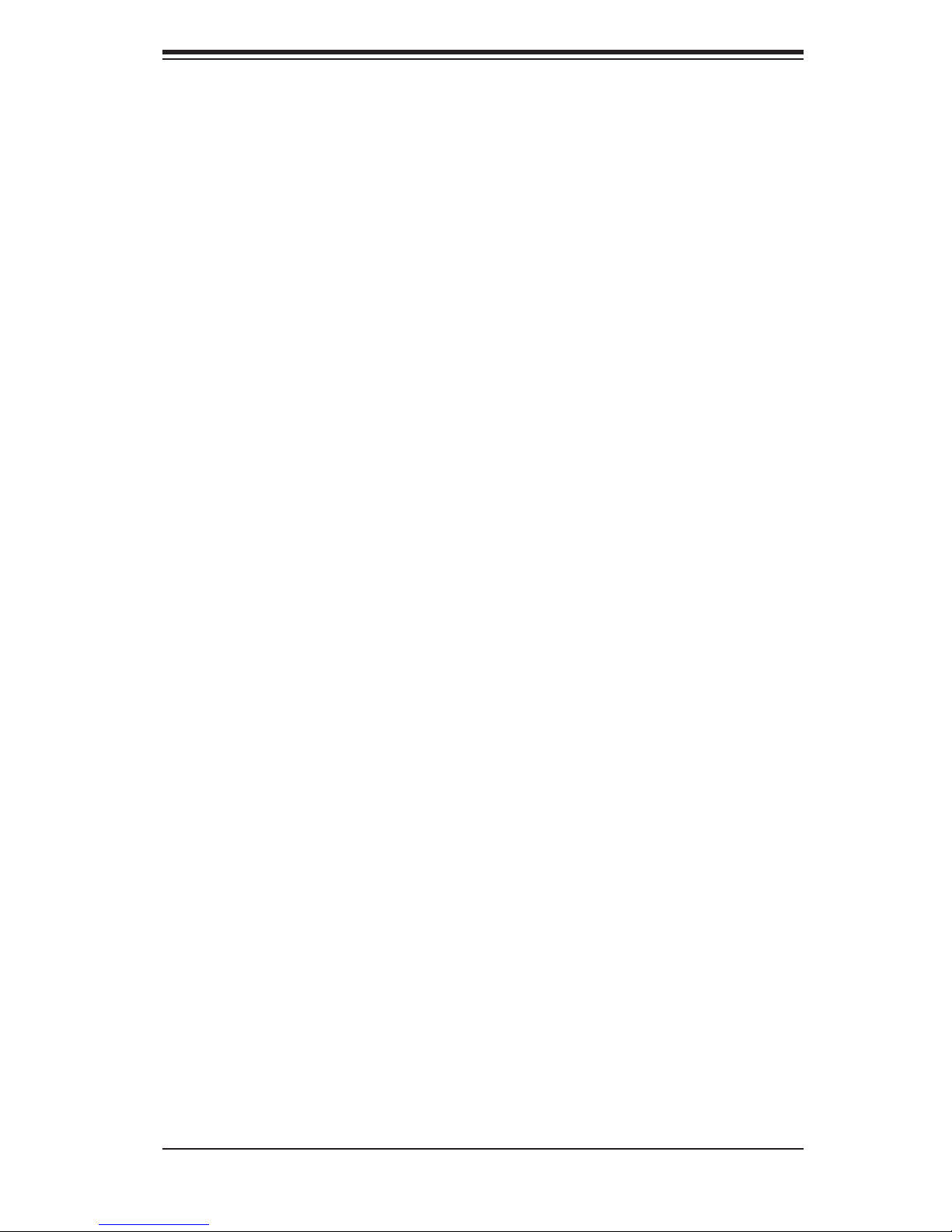
Table of Contents
Appendices:
Appendix A: BIOS Error Beep Codes ...................................................................... A-1
Appendix B: BIOS POST Checkpoint Codes .......................................................... B-1
Appendix C: Software Installation ........................................................................... C-1
Appendix D: System Specifi cations ........................................................................ D-1
ix
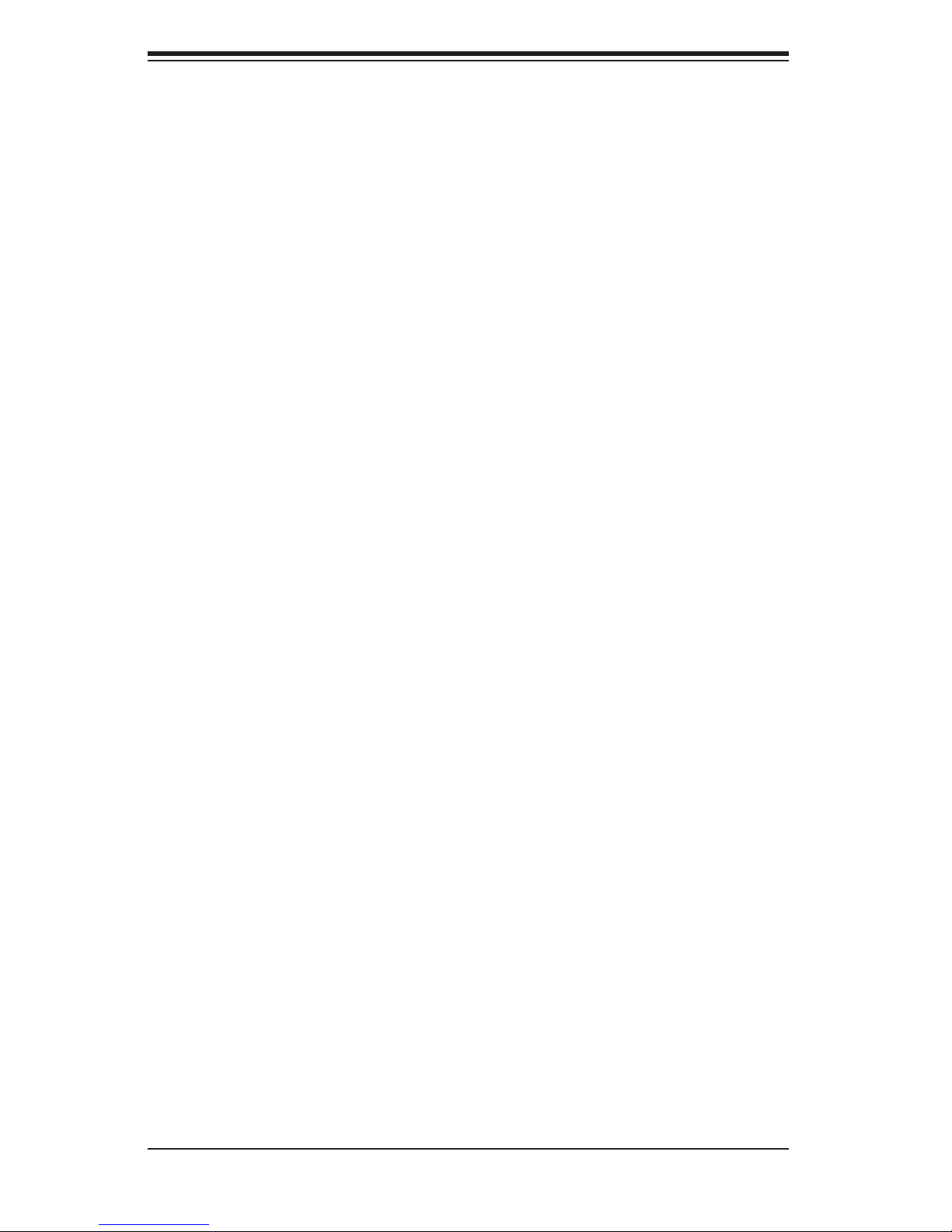
S
UPERSERVER 8014T-T User's Manual
Notes
x
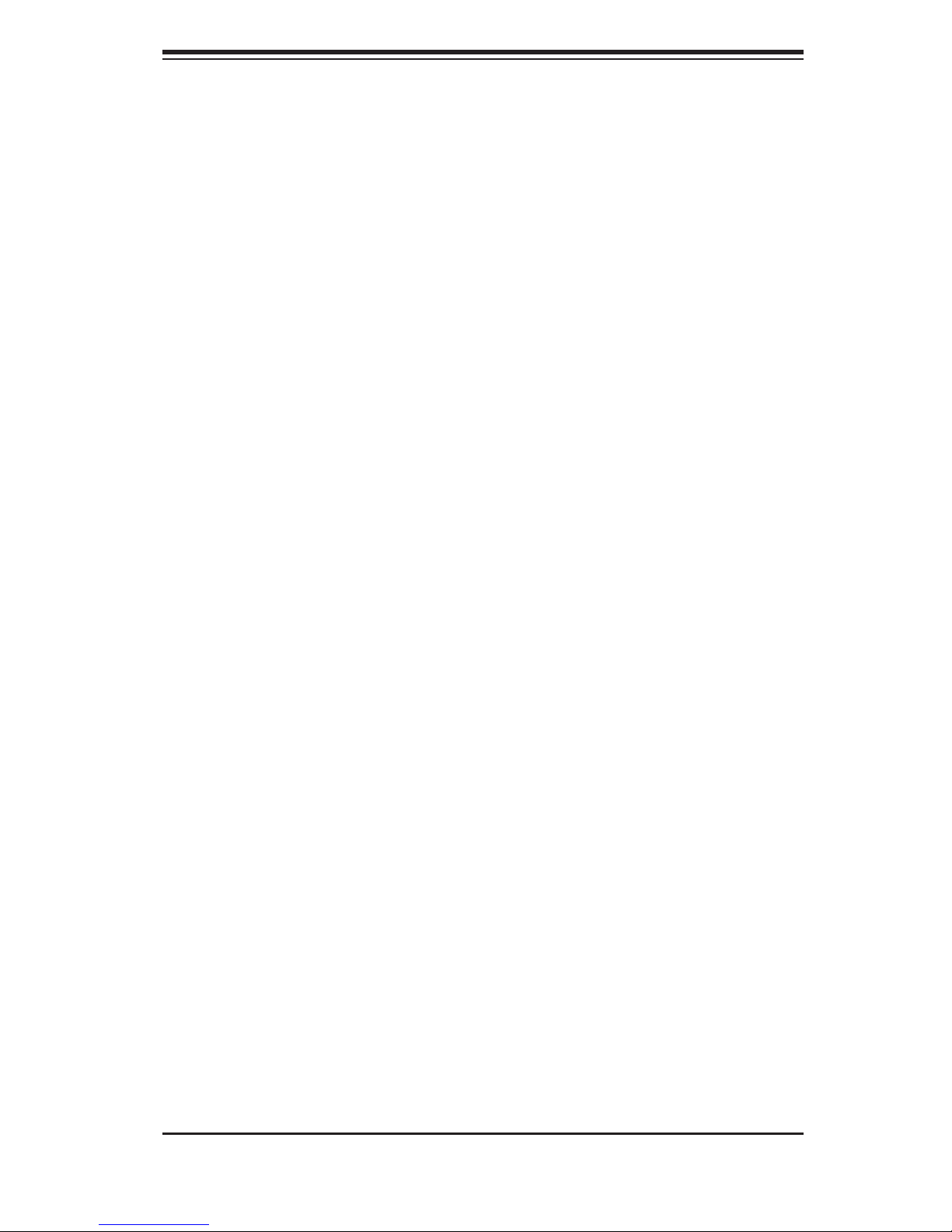
Chapter 1: Introduction
Chapter 1
Introduction
1-1 Overview
The SuperServer 8014T-T is a high-end server that is comprised of two main sub-
systems: the SC818TQ-1000 1U server chassis and the X6QTE+ quad Intel Xeon
processor serverboard. Please refer to our web site for information on operating
systems that have been certifi ed for use with the SuperServer 8014T-T (www.
supermicro.com).
In addition to the serverboard and chassis, various hardware components have
been included with the SuperServer 8014T-T, as listed below:
Six (6) 4-cm hot-swap chassis fans (FAN-0086L)
One (1) air shroud (MCP-310-00017-01)
Four (4) CPU passive heatsinks for 1U chassis (SNK-P0028P)
One (1) riser card for PCI-Express x8 (CSE-RR1U-E16)
One (1) slim DVD-ROM drive (DVM-PNSC-S)
One (1) slim fl oppy drive (FPD-PNSC-S)
One (1) IDE cable for DVD drive (CBL-0139L)
One (1) fl oppy cable (CBL-0078)
One (1) rail set (CSE-PT51L)
One (1) Super Server 8014T-T User's Manual
SATA Accessories
One (1) SATA backplane (BPN-SAS-818TQ)
One (1) SATA cable (CBL-0044L)
Three (3) hot-swap drive carriers (CSE-PT39)
Note: a "B" following a part number (8014T-TB) indicates black.
1-1
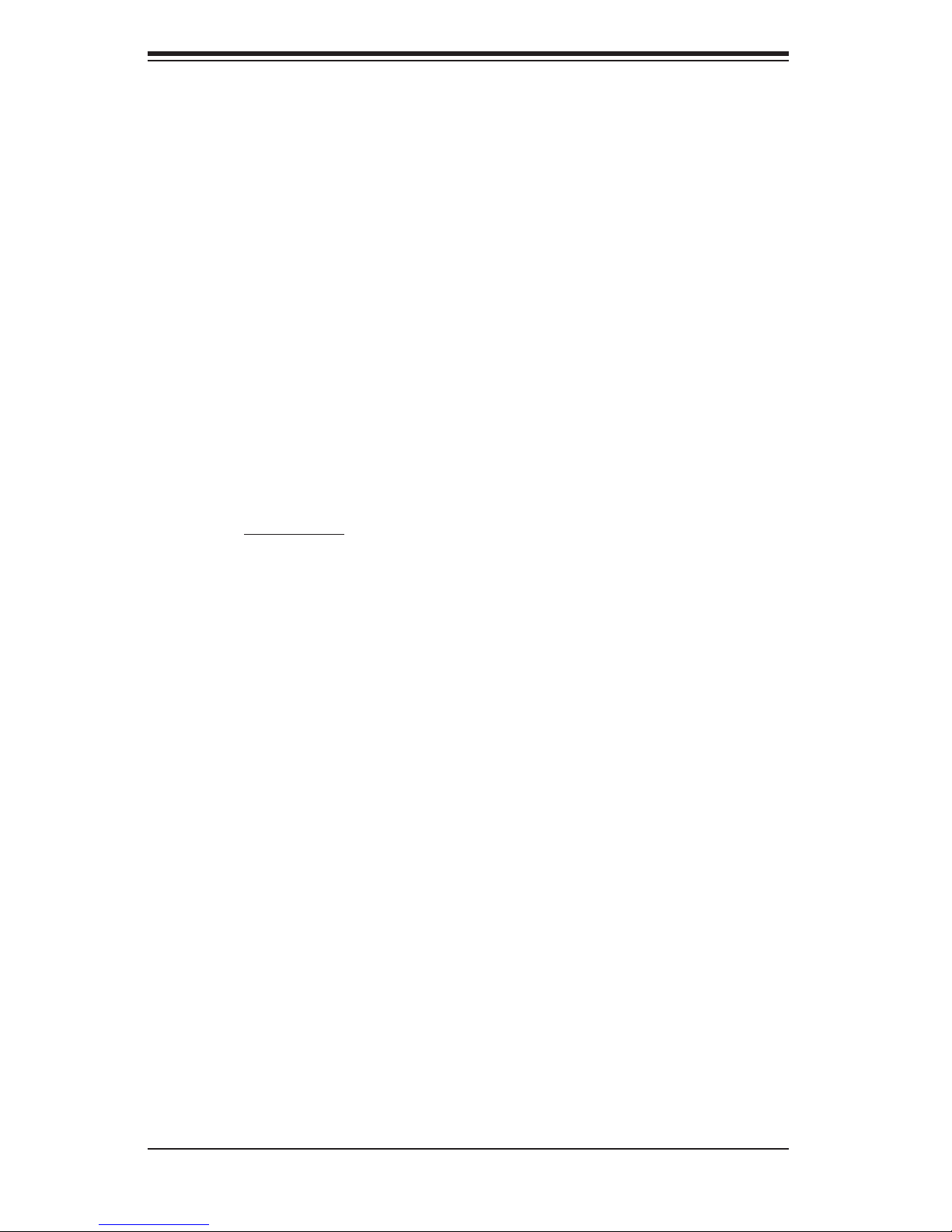
S
UPERSERVER 8014T-T User's Manual
1-2 Serverboard Features
At the heart of the SuperServer 8014T-T lies the X6QTE+, a quad processor
serverboard based on the Intel E8501 chipset. Below are the main features of the
X6QTE+. (See Figure 1-1 for a block diagram of the E8501 chipset).
Processors
The X6QTE+ supports four 604-pin Intel Xeon 7100 Series processors at a FSB
speed of 800/667 MHz. Please refer to the serverboard description pages on our
web site for a complete listing of supported processors (www.supermicro.com).
Memory
The X6QTE+ has sixteen 240-pin DIMM slots that can support up to 64 GB of
registered ECC DDR2-400 SDRAM. The memory operates in a 4-way interleaved
confi gurations and requires requires modules of the same size and speed to be
installed four at a time. See Chapter 5 Section 5 for details.
Serial ATA
A SATA controller is integrated into the South Bridge of the E8501 chipset to
provide a six-port Serial ATA subsystem, which is RAID 0, 1, 10 and 5 supported.
The Serial ATA drives are hot-swappable units.
Note: The operating system you use must have RAID support to enable the hot-
swap capability and RAID function of the Serial ATA drives.
PCI Expansion Slots
The X6QTE+ has one PCI-Express x8 slot.
Onboard Controllers/Ports
One fl oppy drive controller and two onboard ATA/100 controllers are provided to
support up to four IDE hard drives or ATAPI devices. The color-coded I/O ports
include one COM port (an additional COM header is located on the serverboard),
a VGA (monitor) port, two USB 2.0 ports, PS/2 mouse and keyboard ports and two
Gb Ethernet ports.
1-2
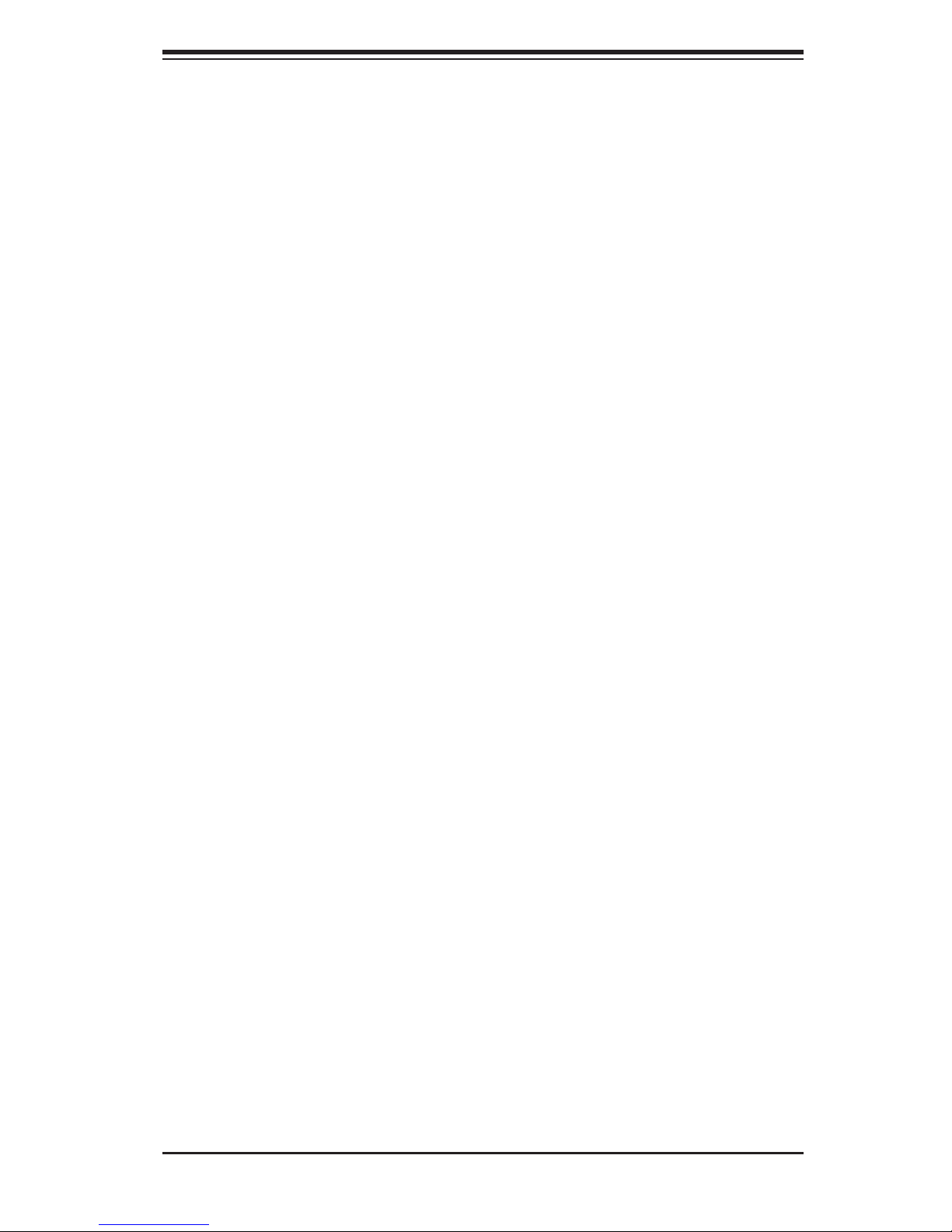
Chapter 1: Introduction
ATI Graphics Controller
The X6QTE+ features an integrated ATI video controller based on the ES1000
graphics chip. The ES1000 was designed specifi cally for servers, featuring low
power consumption, high reliability and superior longevity.
IPMI
IPMI (Intelligent Platform Management Interface) is a hardware-level interface speci-
fi cation that provides remote access, monitoring and administration for Supermicro
server platforms. IPMI allows server administrators to view a server’s hardware
status remotely, receive an alarm automatically if a failure occurs, and power cycle
a system that is non-responsive.
Other Features
Other onboard features that promote system health include onboard voltage moni-
tors, a chassis intrusion header, auto-switching voltage regulators, chassis and CPU
overheat sensors, virus protection and BIOS rescue.
1-3
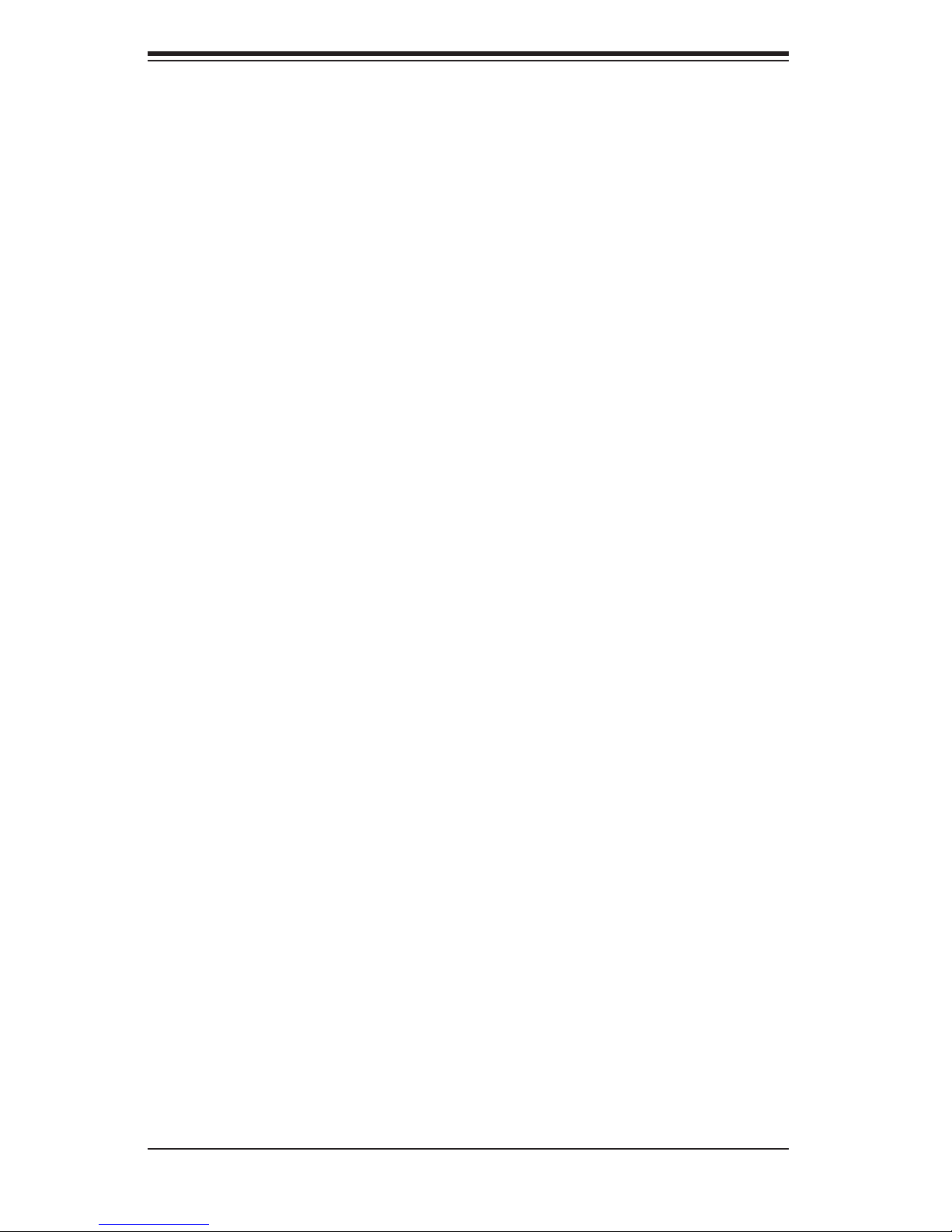
S
UPERSERVER 8014T-T User's Manual
1-3 Server Chassis Features
The following is a general outline of the main features of the SC818TQ-1000 server
chassis.
System Power
The SC818TQ-1000 features a 1000W high-effi ciency power supply with I2C. Power
must be removed from the system before servicing or replacing the power supply.
SATA Subsystem
The SC818TQ-1000 chassis was designed to support two SATA hard drives, which
are hot-swappable units.
Front Control Panel
The control panel on the SuperServer 8014T-T provides you with system monitoring
and control. LEDs indicate system power, HDD activity, network activity, system
overheat and power supply failure. A main power button and a system reset button
are also included. In addition, two USB ports and a COM port have been incorpo-
rated into the front of the chassis for convenient access.
I/O Backplane
The SC818TQ-1000 is an ATX form factor chassis designed to be used in a 1U
rackmount confi guration. The I/O backplane provides seven PCI expansion slots,
one COM port, a parallel port, a VGA port, two USB 2.0 ports, PS/2 mouse and
keyboard ports and two gigabit Ethernet ports.
Cooling System
The SC818TQ-1000 chassis chassis has an innovative cooling design that includes
six 4-cm counter-rotating fans located in the middle section of the chassis. The
power supply module also includes a cooling fan. All chassis and power supply
fans operate continuously. An air shroud channels the airfl ow from the system fans
to effi ciently cool the processors and memory.
1-4
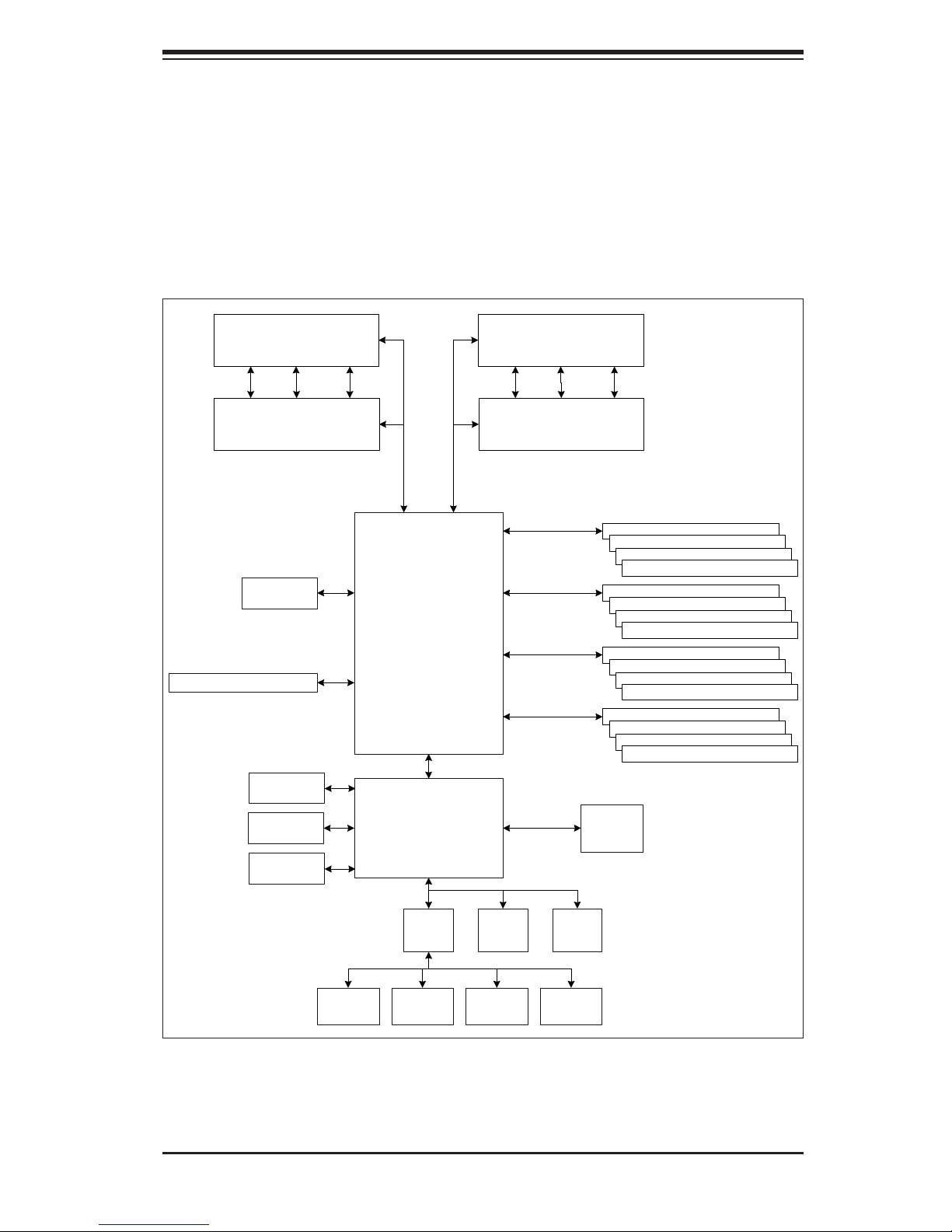
Chapter 1: Introduction
Figure 1-1. Intel E8501 Chipset:
System Block Diagram
Note: This is a general block diagram. Please see Chapter 5 for details.
Intel 7100 Series
CPU #1
ADD R
CTRL
Intel 7100 Series
CPU #2
Gb LAN
Ports (2)
PCI-Express x8 (Slot 6)
DATA
ADDR/D ATA/CTRL
ADDR/D ATA/CTRL
E8501
(North Bridge)
Intel 7100 Series
CPU #3
ADD R
CTRL
Intel 7100 Series
CPU #4
DDR2-400
DDR2-400
DDR2-400
DDR2-400
DATA
DIMM A7
DIMM B7
DIMM A8
DIMM B8
DIMM A5
DIMM B5
DIMM A6
DIMM B6
DIMM A1
DIMM B1
DIMM A2
DIMM B2
DIMM A3
DIMM B3
DIMM A4
DIMM B4
ATA100
SATA
Ports (2)
USB 2 .0
Kybrd /
Mouse
ICH5R
(South Bridge)
LPC
I/O
Floppy
32-bit PCI
bus
BMC BI OS
COM1/
COM2
1-5
ATI
ES1000
H/W
Monitor
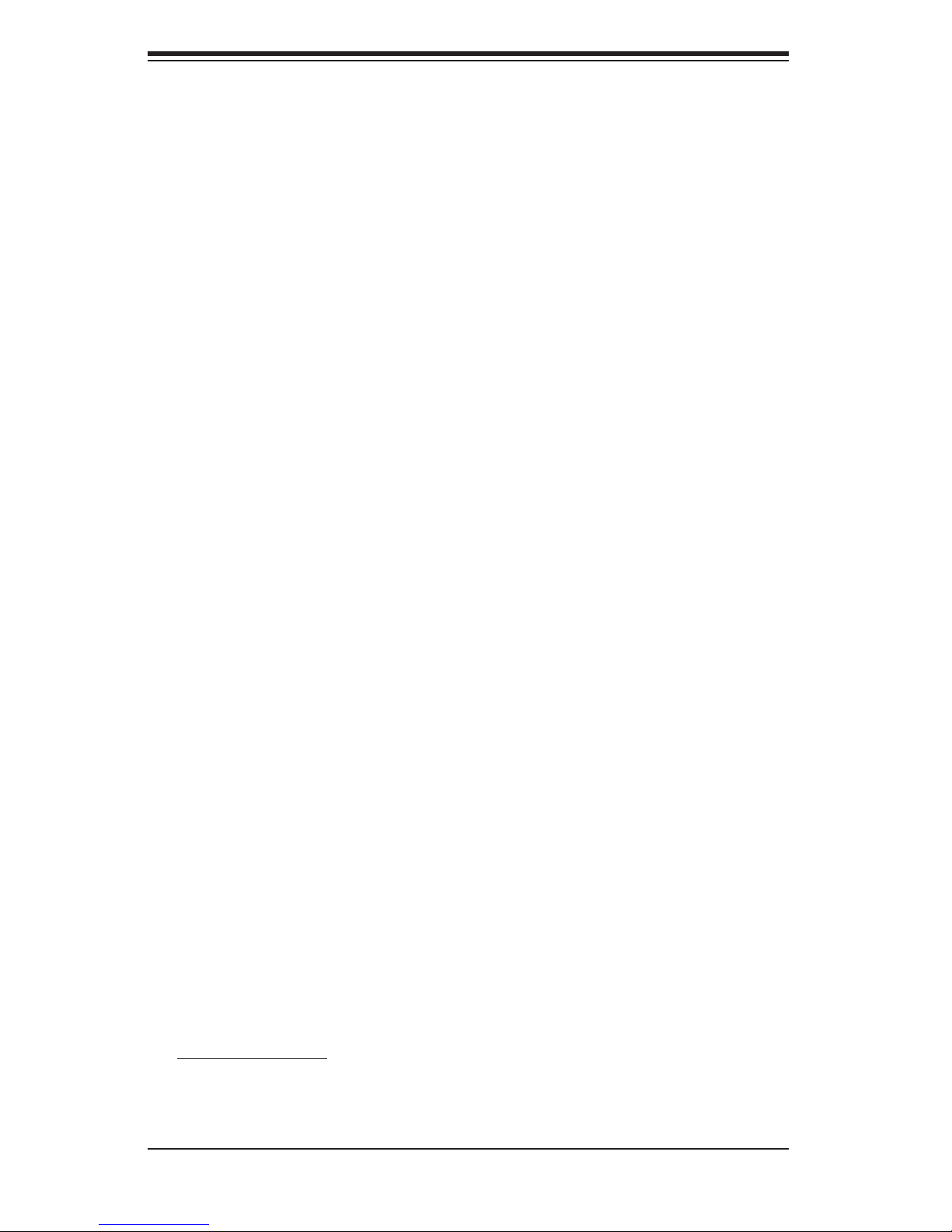
S
UPERSERVER 8014T-T User's Manual
1-4 Contacting Supermicro
Headquarters
Address: SuperMicro Computer, Inc.
980 Rock Ave.
San Jose, CA 95131 U.S.A.
Tel: +1 (408) 503-8000
Fax: +1 (408) 503-8008
Email: marketing@supermicro.com (General Information)
support@supermicro.com (Technical Support)
Web Site: www.supermicro.com
Europe
Address: SuperMicro Computer B.V.
Het Sterrenbeeld 28, 5215 ML
's-Hertogenbosch, The Netherlands
Tel: +31 (0) 73-6400390
Fax: +31 (0) 73-6416525
Email: sales@supermicro.nl (General Information)
support@supermicro.nl (Technical Support)
rma@supermicro.nl (Customer Support)
Asia-Pacifi c
Address: SuperMicro, Taiwan
4F, No. 232-1, Liancheng Rd.
Chung-Ho 235, Taipei, Taiwan, R.O.C.
Tel: +886-(2) 8226-3990
Fax: +886-(2) 8226-3991
Web Site: www.supermicro.com.tw
Technical Support:
Email: support@supermicro.com.tw
Tel: 886-2-8228-1366, ext.132 or 139
1-6
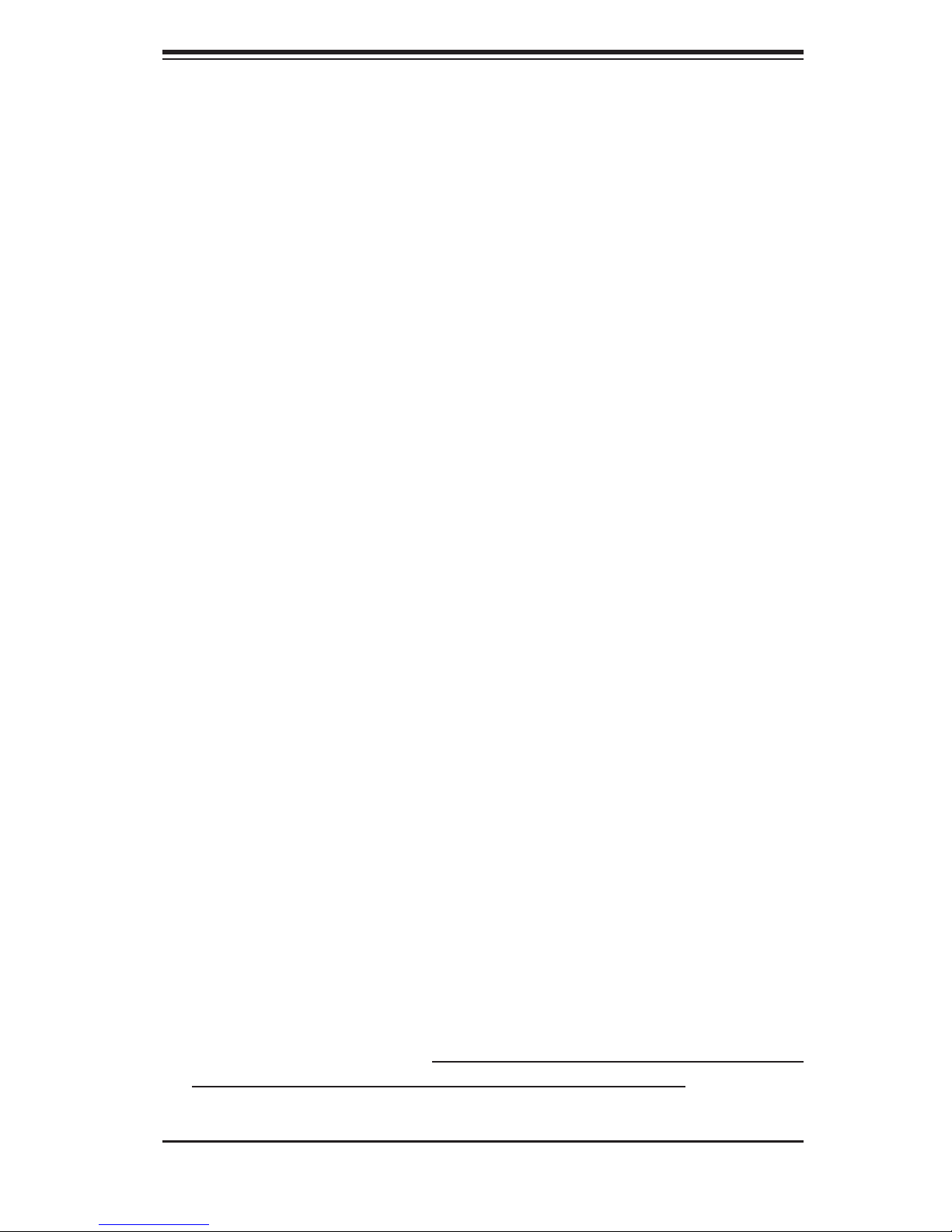
Chapter 2: Server Installation
Chapter 2
Server Installation
2-1 Overview
This chapter provides a quick setup checklist to get your 8014T-T up and running.
Following these steps in the order given should enable you to have the system
operational within a minimum amount of time. This quick setup assumes that
your system has come to you with the processors and memory preinstalled. If
your system is not already fully integrated with a serverboard, processors, system
memory etc., please turn to the chapter or section noted in each step for details
on installing specifi c components.
2-2 Unpacking the System
You should inspect the box the 8014T-T was shipped in and note if it was damaged
in any way. If the server itself shows damage you should fi le a damage claim with
the carrier who delivered it.
Decide on a suitable location for the rack unit that will hold the 8014T-T. It should
be situated in a clean, dust-free area that is well ventilated. Avoid areas where
heat, electrical noise and electromagnetic fi elds are generated. You will also need
it placed near a grounded power outlet. Be sure to read the Rack and Server
Precautions in the next section.
2-3 Preparing for Setup
The box the 8014T-T was shipped in should include two sets of rail assemblies, two
rail mounting brackets and the mounting screws you will need to install the system
into the rack. Follow the steps in the order given to complete the installation process
in a minimum amount of time. Please read this section in its entirety before you
begin the installation procedure outlined in the sections that follow.
2-1
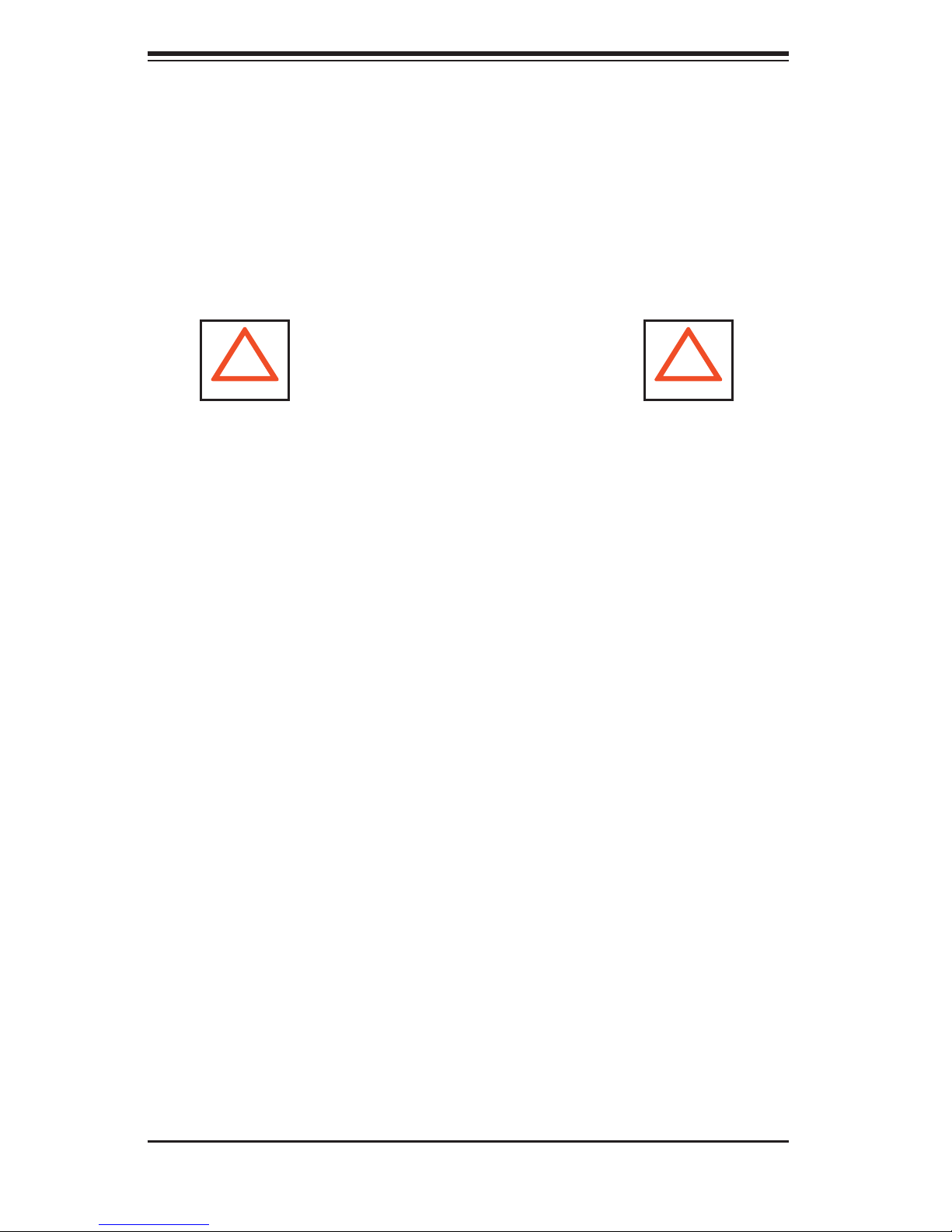
S
UPERSERVER 8014T-T User's Manual
Choosing a Setup Location
- Leave enough clearance in front of the rack to enable you to open the front
door completely (~25 inches).
- Leave approximately 30 inches of clearance in the back of the rack to allow
for suffi cient airfl ow and ease in servicing.
- This product is for installation only in a Restricted Access Location (dedicated
equipment rooms, service closets and the like).
!
Warnings and Precautions!
!
Rack Precautions
- Ensure that the leveling jacks on the bottom of the rack are fully extended to
the fl oor with the full weight of the rack resting on them.
- In single rack installation, stabilizers should be attached to the rack.
- In multiple rack installations, the racks should be coupled together.
- Always make sure the rack is stable before extending a component from the
rack.
- You should extend only one component at a time - extending two or more
simultaneously may cause the rack to become unstable.
Server Precautions
- Review the electrical and general safety precautions in Chapter 4.
- Determine the placement of each component in the rack before you install the
rails.
- Install the heaviest server components on the bottom of the rack fi rst, and then
work up.
- Use a regulating uninterruptible power supply (UPS) to protect the server from
power surges, voltage spikes and to keep your system operating in case of a
power failure.
-
Allow the hot plug SATA drives and power supply modules to cool before touch-
ing them.
-
Always keep the rack's front door and all panels and components on the serv-
ers closed when not servicing to maintain proper cooling.
2-2

Chapter 2: Server Installation
Rack Mounting Considerations
Ambient Operating Temperature
If installed in a closed or multi-unit rack assembly, the ambient operating tempera-
ture of the rack environment may be greater than the ambient temperature of the
room. Therefore, consideration should be given to installing the equipment in an
environment compatible with the manufacturer’s maximum rated ambient tempera-
ture (Tmra).
Reduced Airfl ow
Equipment should be mounted into a rack so that the amount of airfl ow required
for safe operation is not compromised.
Mechanical Loading
Equipment should be mounted into a rack so that a hazardous condition does not
arise due to uneven mechanical loading.
Circuit Overloading
Consideration should be given to the connection of the equipment to the power
supply circuitry and the effect that any possible overloading of circuits might have
on overcurrent protection and power supply wiring. Appropriate consideration of
equipment nameplate ratings should be used when addressing this concern.
Reliable Ground
A reliable ground must be maintained at all times. To ensure this, the rack itself
should be grounded. Particular attention should be given to power supply connec-
tions other than the direct connections to the branch circuit (i.e. the use of power
strips, etc.).
2-3
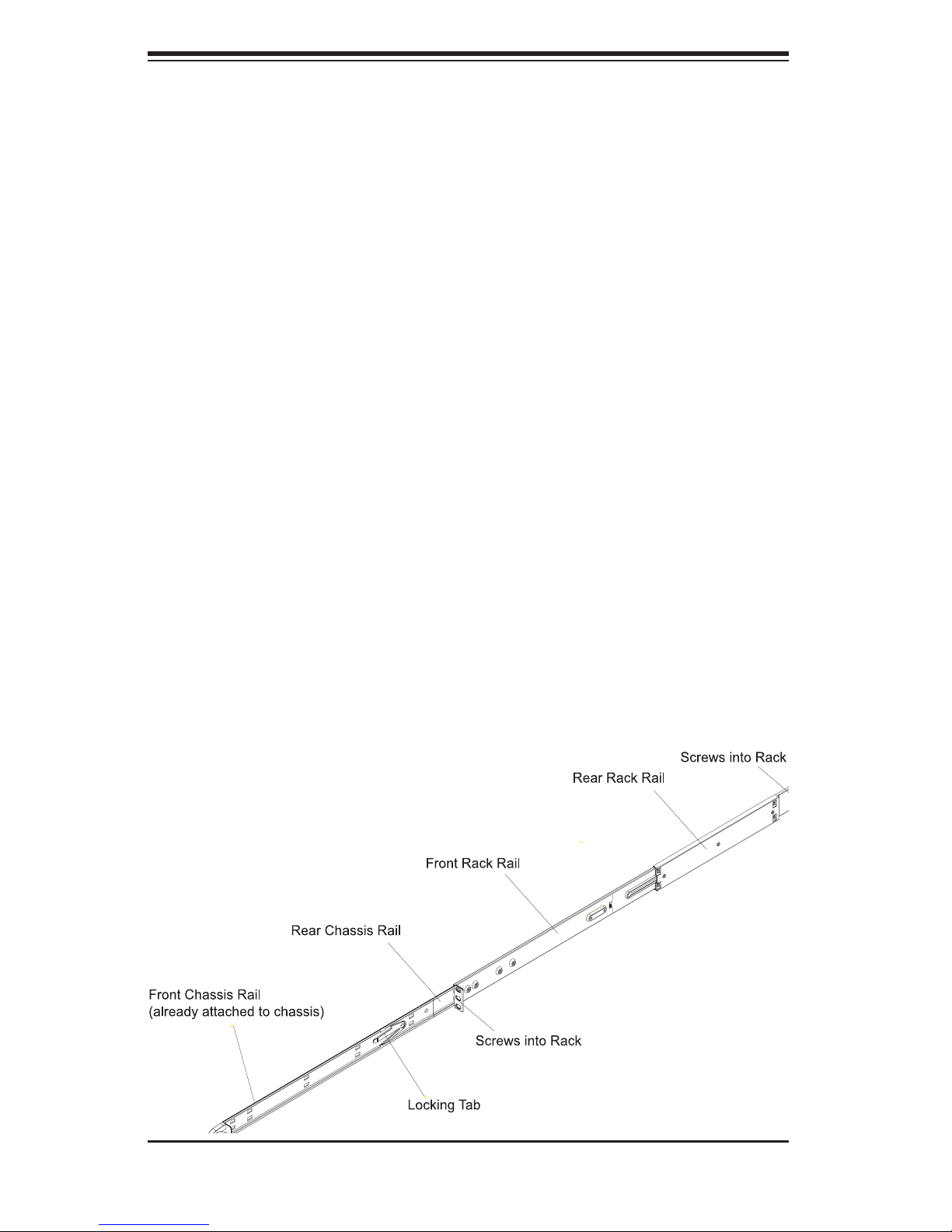
S
UPERSERVER 8014T-T User's Manual
2-4 Installing the System into a Rack
This section provides information on installing the 8014T-T into a rack unit with the
rack rails provided. If the system has already been mounted into a rack, you can
skip ahead to Sections 2-5 and 2-6. There are a variety of rack units on the market,
which may mean the assembly procedure will differ slightly. You should also refer
to the installation instructions that came with the rack unit you are using.
Identifying the Sections of the Rack Rails
You should have received two rack rail assemblies in the rack mounting kit. Each
assembly consists of two sections: an inner fi xed chassis rail that secures directly
to the server chassis and an outer fi xed rack rail that secures directly to the rack
itself (see Figure 2-1). Two pairs of short brackets to be used on the front side of
the outer rails are also included.
Installing the Inner Rails
Both the left and right side inner rails have been pre-attached to the chassis.
Proceed to the next step. A
Figure 2-1. Identifying the Sections of the Rack Rails
(right side rail shown)
2-4
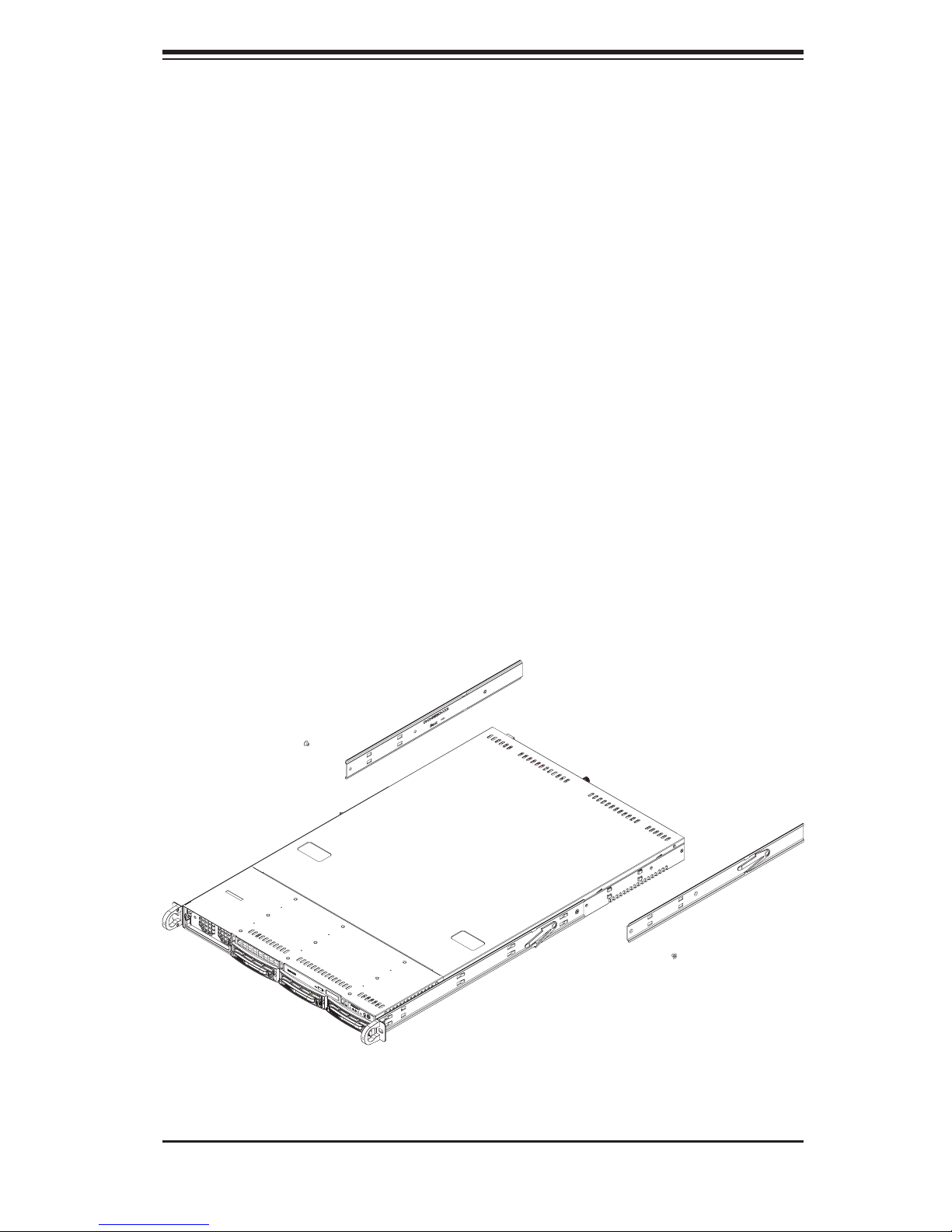
Chapter 2: Server Installation
Installing the Outer Rails
Begin by measuring the distance from the front rail to the rear rail of the rack. Attach
a short bracket to the front side of the right outer rail and a long bracket to the rear
side of the right outer rail. Adjust both the short and long brackets to the proper
distance so that the rail can fi t snugly into the rack. Secure the short bracket to the
front side of the outer rail with two M4 screws and the long bracket to the rear side
of the outer rail with three M4 screws. Repeat these steps for the left outer rail.
Locking Tabs
Both chassis rails have a locking tab, which serves two functions. The fi rst is to
lock the server into place when installed and pushed fully into the rack, which is
its normal position. Secondly, these tabs also lock the server in place when fully
extended from the rack. This prevents the server from coming completely out of
the rack when you pull it out for servicing.
Figure 2-2. Installing the Rack Rails
2-5
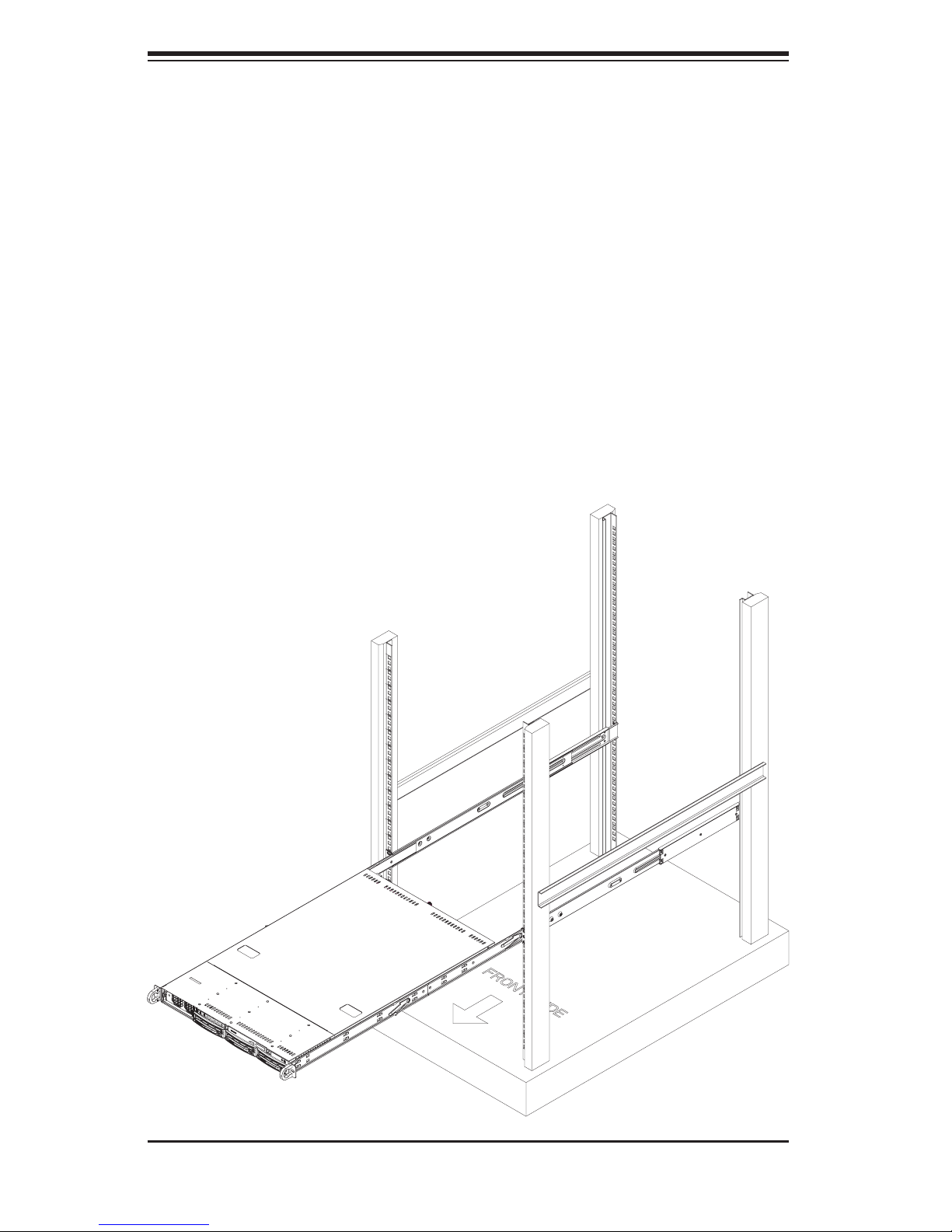
S
UPERSERVER 8014T-T User's Manual
Installing the Server into the Rack
You should now have rails attached to both the chassis and the rack unit. The next
step is to install the server into the rack. Do this by lining up the rear of the chas-
sis rails with the front of the rack rails. Slide the chassis rails into the rack rails,
keeping the pressure even on both sides (you may have to depress the locking
tabs when inserting). See Figure 2-3.
When the server has been pushed completely into the rack, you should hear the
locking tabs "click". Finish by inserting and tightening the thumbscrews that hold
the front of the server to the rack.
Figure 2-3. Installing the Server into a Rack
2-6
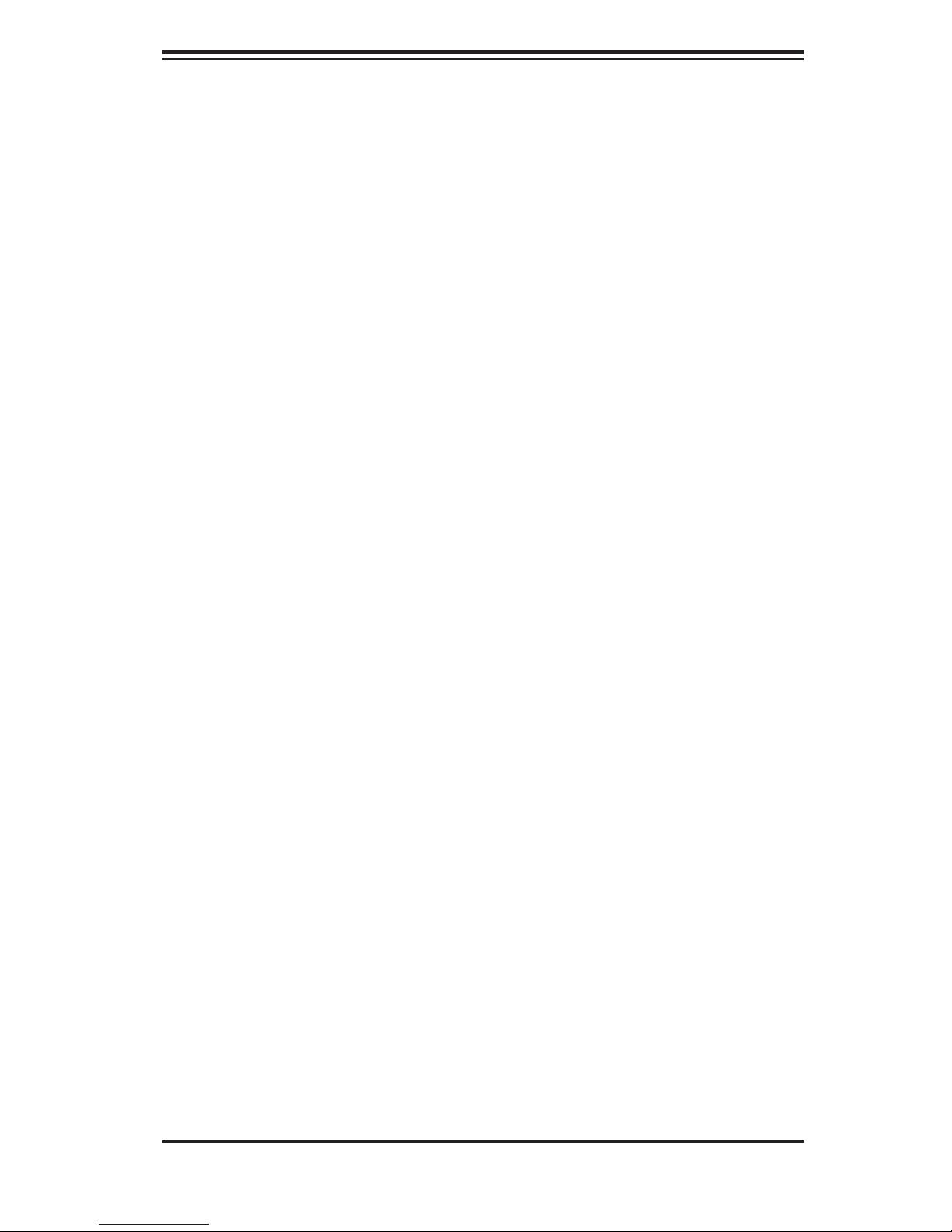
Chapter 2: Server Installation
2-5 Checking the Serverboard Setup
After you install the 8014T-T in the rack, you will need to open the top cover to
make sure the serverboard is properly installed and all the connections have been
made.
1. Accessing the inside of the System (see Figure 2-4)
First, release the retention screws that secure the system to the rack. Grasp the two
handles on either side and pull the system straight out until it locks (you will hear
a "click"). Next, release the thumbscrew at the middle rear of the top cover. Then
depress the two buttons on the top of the chassis to release the top cover. Push
the cover away from you (toward the rear of the chassis) until it stops. You can then
lift the top cover from the chassis to gain full access to the inside of the server.
To remove the system from the rack completely, depress the locking tabs in the
chassis rails (push the right-side tab down and the left-side tab up) to continue to
pull the system out past the locked position.
2. Check the CPUs (processors)
You may up to four processors already installed in the serverboard. Each processor
needs its own heatsink. See Chapter 5 for instructions on processor and heatsink
installation.
3. Check the system memory
Your server system may have come with system memory already installed. Make
sure all DIMMs are fully seated in their slots. For details on adding system memory,
refer to Chapter 5.
4. Installing add-on cards
If desired, you can install an add-on card to the system. See Chapter 5 for details
on installing PCI add-on cards.
5. Check all cable connections and airfl ow
Make sure all power and data cables are properly connected and not blocking the
chassis airfl ow. See Chapter 5 for details on cable connections.
2-7
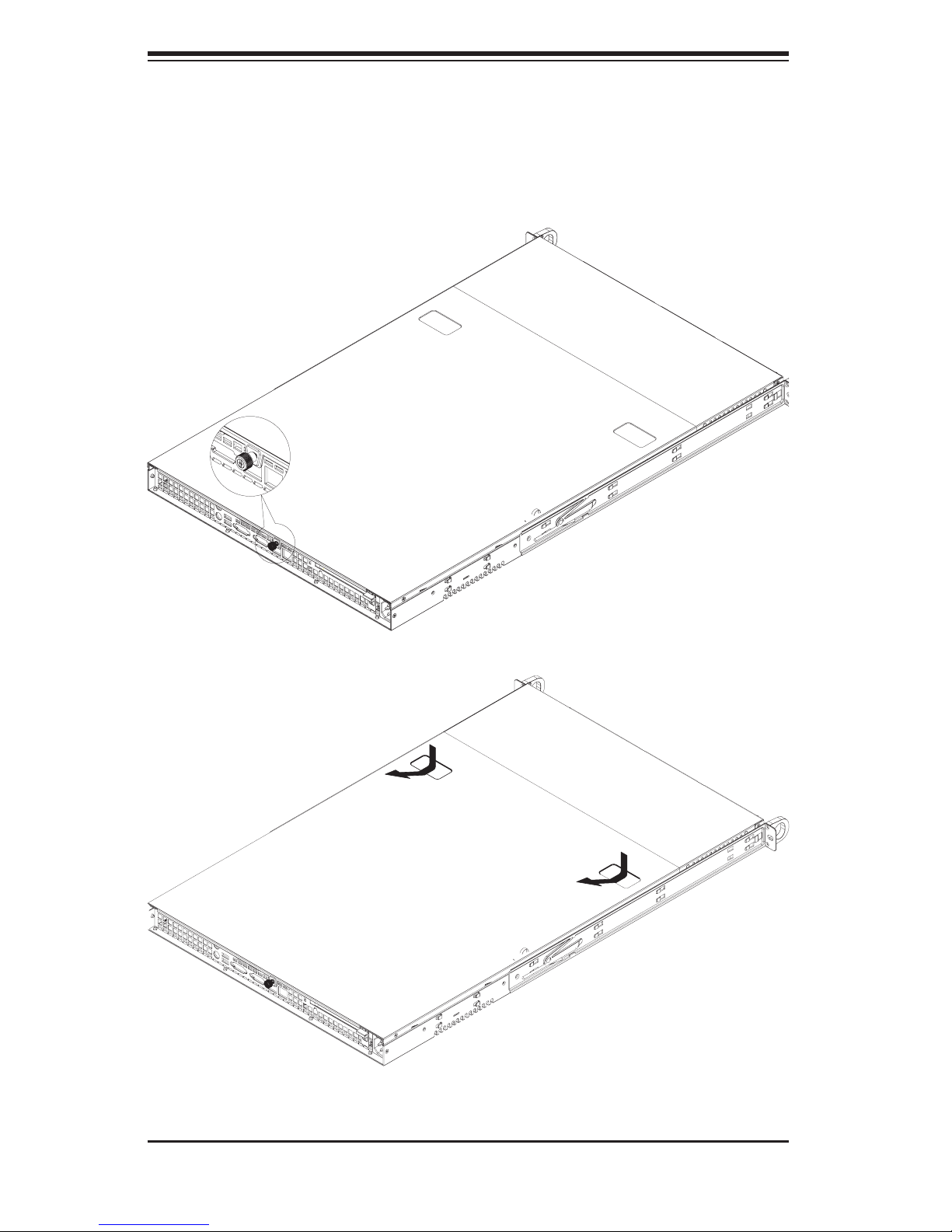
S
UPERSERVER 8014T-T User's Manual
Figure 2-4. Accessing the Inside of the System
2-8
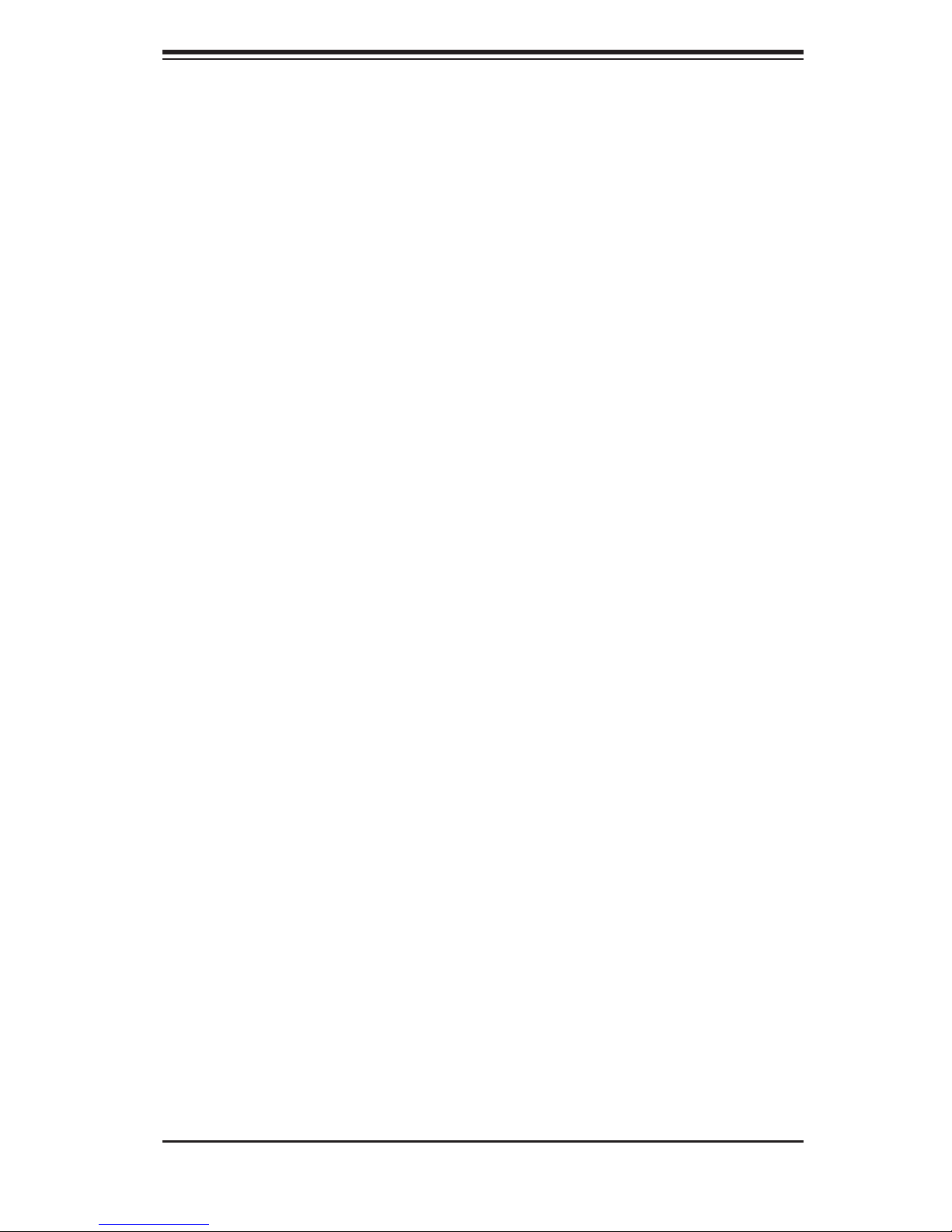
Chapter 2: Server Installation
2-6 Checking the Drive Bay Setup
Next, you should check to make sure the peripheral drives and the SATA drives
and SATA backplane have been properly installed and all connections have been
made.
1. Accessing the drive bays
All drives are accessable from the front of the server. For servicing the DVD-
ROM and fl oppy drives, you will need to remove the top chassis cover. The SATA
disk drives can be installed and removed from the front of the chassis without
removing the top chassis cover.
2. DVD-ROM and fl oppy disk drives
A slim DVD-ROM and fl oppy drive should be preinstalled in your server. Refer
to Chapter 6 if you need to reinstall a DVD-ROM and/or fl oppy disk drive to the
system.
3. Check the SATA disk drives
Depending upon your system's confi guration, your system may have one or
more drives already installed. If you need to install SATA drives, please refer to
Chapter 6.
4. Check the airfl ow
Airfl ow is provided by six sets of 4-cm fans (each set of fans consists of two fans
that are mounted back to back) and an air shroud. The system component layout
was carefully designed to direct suffi cient cooling airfl ow to the components that
generate the most heat. Note that all power and data cables have been routed
in such a way that they do not block the airfl ow generated by the fans.
5. Supplying power to the system
The last thing you must do is to provide input power to the system. Plug the
power cord from the power supply module into a high-quality power strip that
offers protection from electrical noise and power surges. It is recommended that
you use an uninterruptible power supply (UPS) source.
2-9
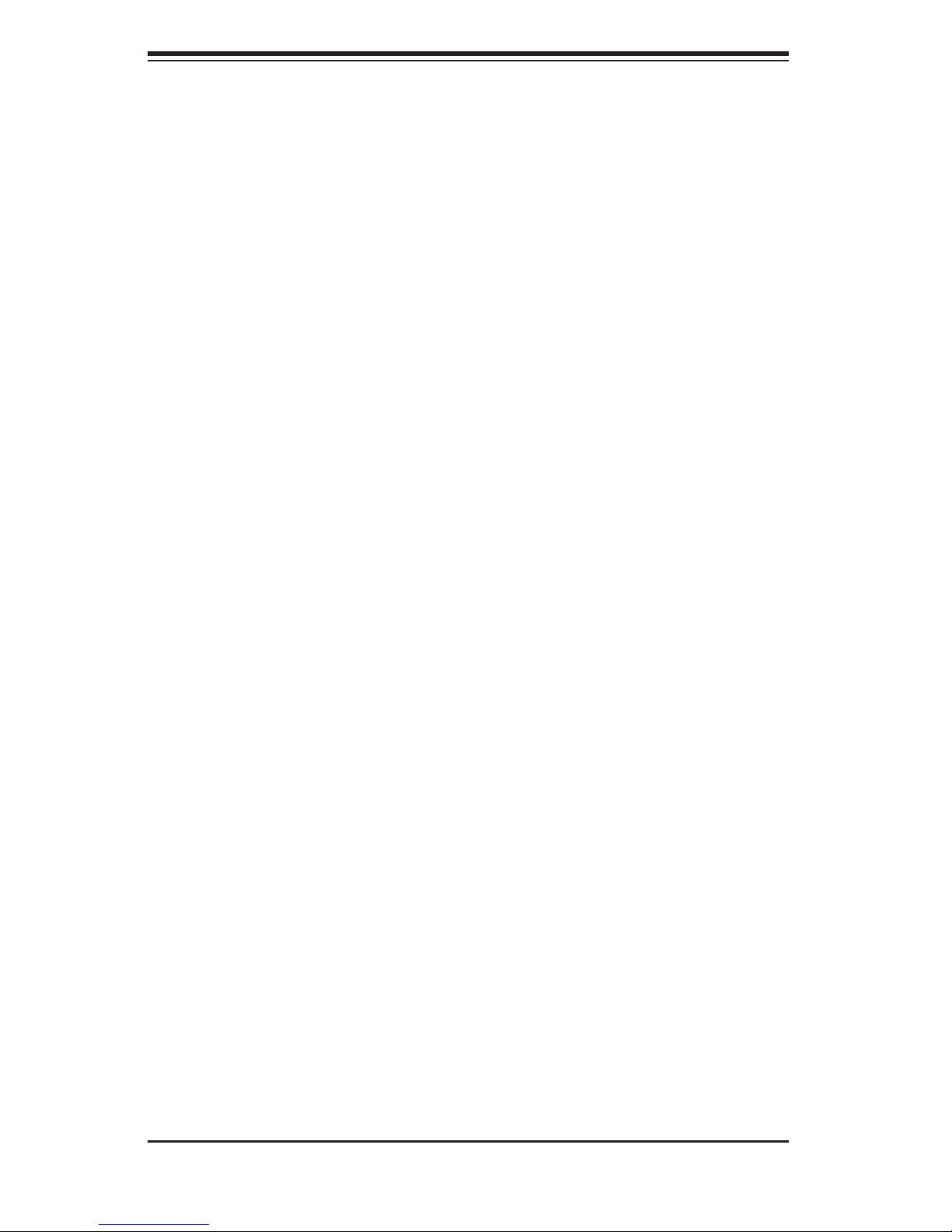
S
UPERSERVER 8014T-T User's Manual
Notes
2-10
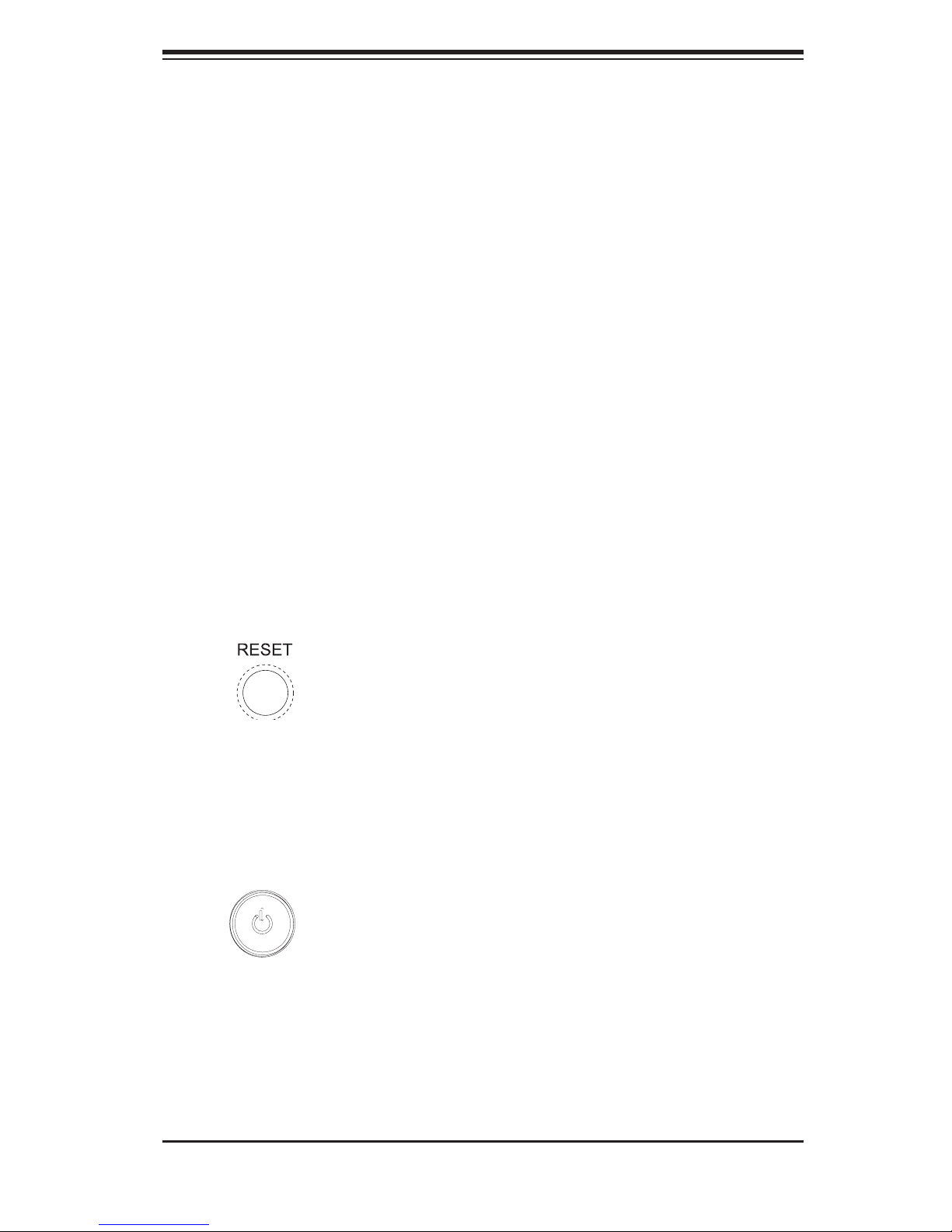
Chapter 3: System Interface
Chapter 3
System Interface
3-1 Overview
There are several LEDs on the control panel as well as others on the SATA drive
carriers to keep you constantly informed of the overall status of the system as well
as the activity and health of specifi c components. There are also two buttons on
the chassis control panel and an on/off switch on the power supply. This chapter
explains the meanings of all LED indicators and the appropriate response you
may need to take.
3-2 Control Panel Buttons
There are two push-buttons located on the front of the chassis. These are (in
order from left to right) a reset button and a power on/off button.
Reset:
Power: The main power switch is used to apply or remove power from the
power supply to the server system. Turning off system power with this button
removes the main power but keeps standby power supplied to the system.
Use the reset switch to reboot the system.
3-1
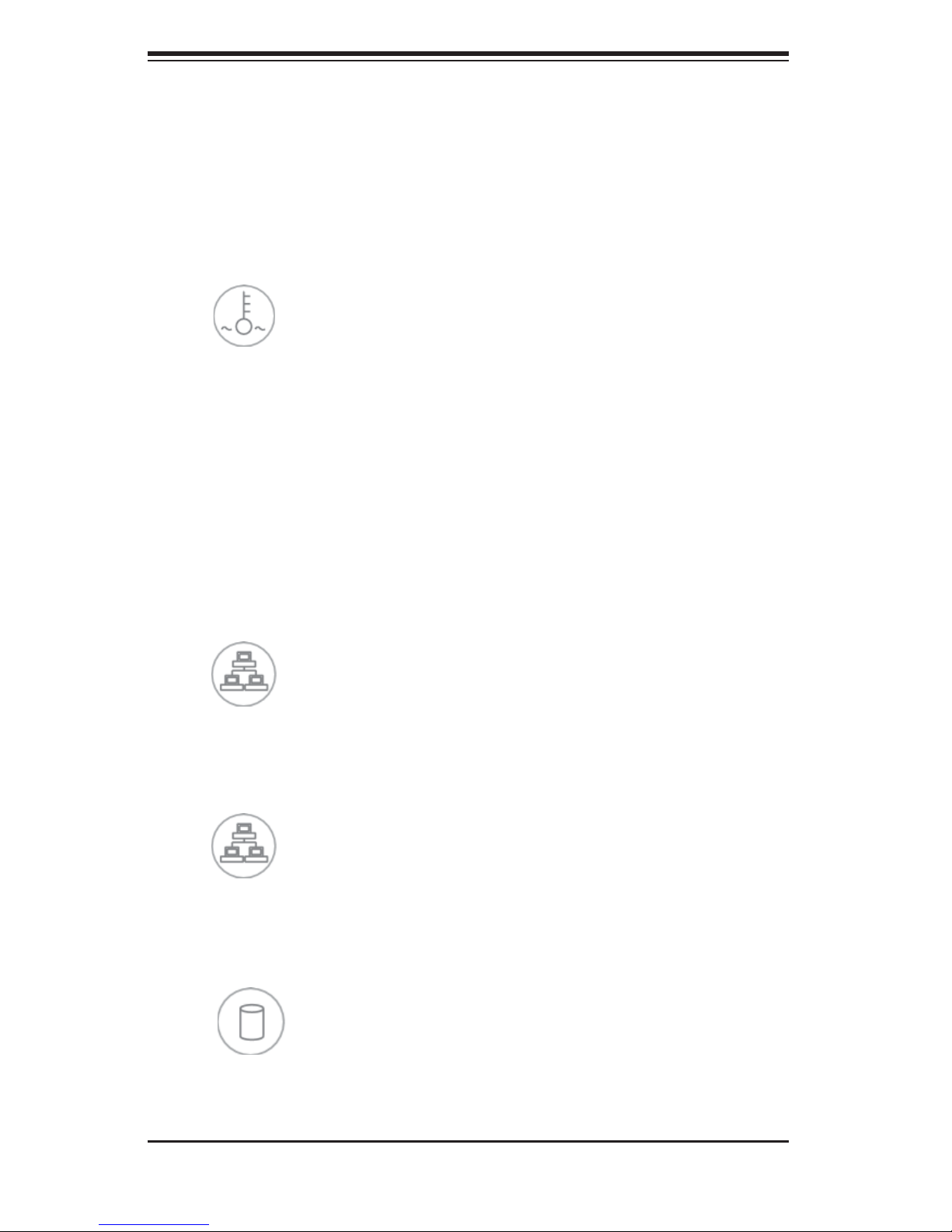
S
UPERSERVER 8014T-T User's Manual
3-3 Control Panel LEDs
The control panel located on the front of the SC818TQ+-1000 chassis has fi ve
LEDs. These LEDs provide you with critical information related to different parts
of the system. This section explains what each LED indicates when illuminated
and any corrective action you may need to take.
Overheat/Fan Fail: When this LED fl ashes it indicates a fan failure. When
on continuously (on and not fl ashing) it indicates an overheat condition, which
may be caused by cables obstructing the airfl ow in the system or the ambient
room temperature being too warm. Check the routing of the cables and make
sure all fans are present and operating normally. You should also check to make
sure that the chassis covers are installed. Finally, verify that the heatsinks are
installed properly (see Chapter 5). This LED will remain fl ashing or on as long as
the overheat condition exists.
2
NIC2: Indicates network activity on GLAN2 when fl ashing .
1
NIC1: Indicates network activity on GLAN1 when fl ashing.
HDD: Indicates IDE channel activity. On the 8014T-T this light indicates
SATA and/or DVD-ROM drive activity when fl ashing.
3-2
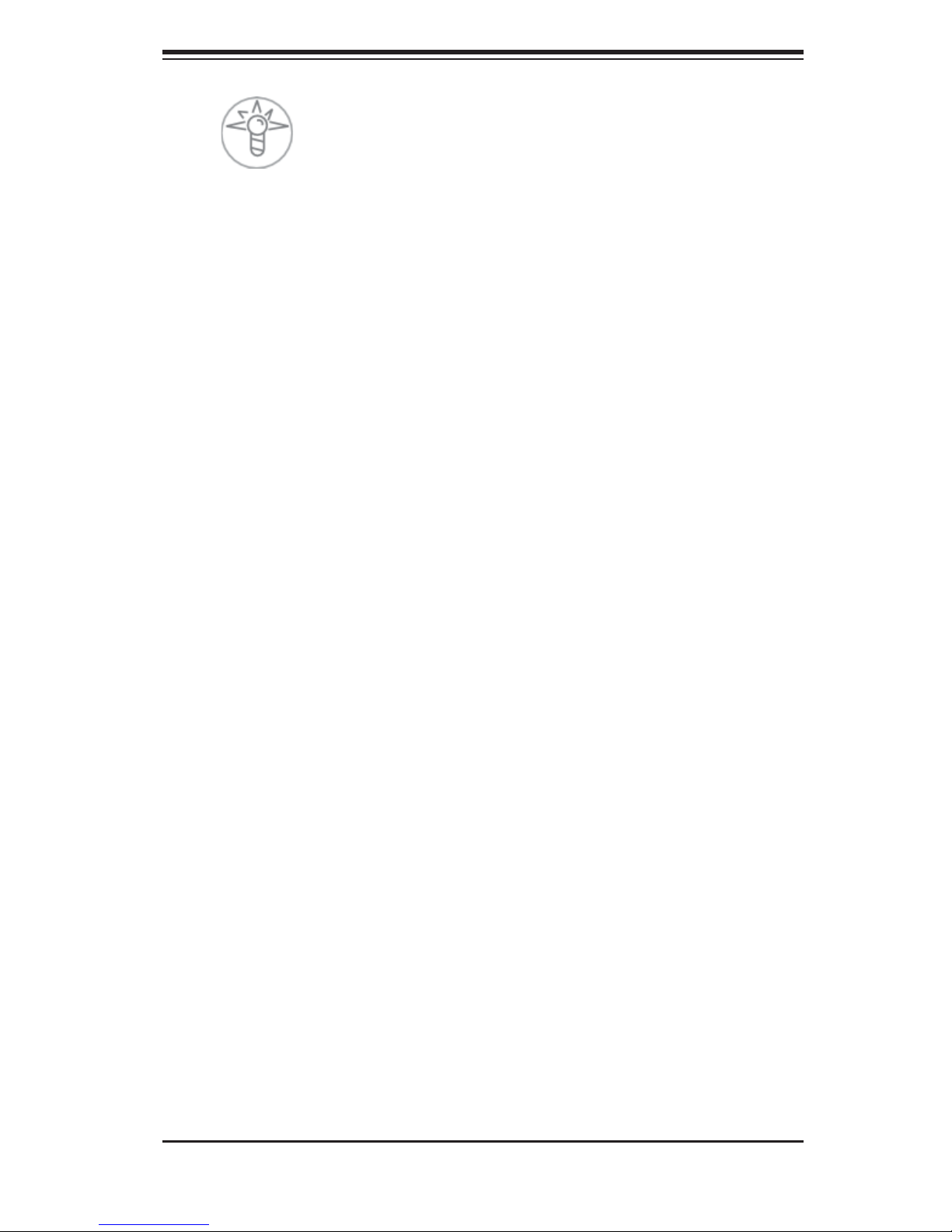
Chapter 3: System Interface
Power: Indicates power is being supplied to the system's power supply
units. This LED should normally be illuminated when the system is operating.
3-4 SATA Drive Carrier LEDs
Green: Each Serial ATA drive carrier has a green LED. When illuminated,
this green LED (on the front of the SATA drive carrier) indicates drive activity. A
connection to the SATA backplane enables this LED to blink on and off when that
particular drive is being accessed. Please refer to Chapter 6 for instructions on
replacing failed SATA drives.
Red: The red LED to indicate an SATA drive failure. If one of the SATA drives
fail, you should be notifi ed by your system management software. Please refer to
Chapter 6 for instructions on replacing failed SATA drives.
3-3
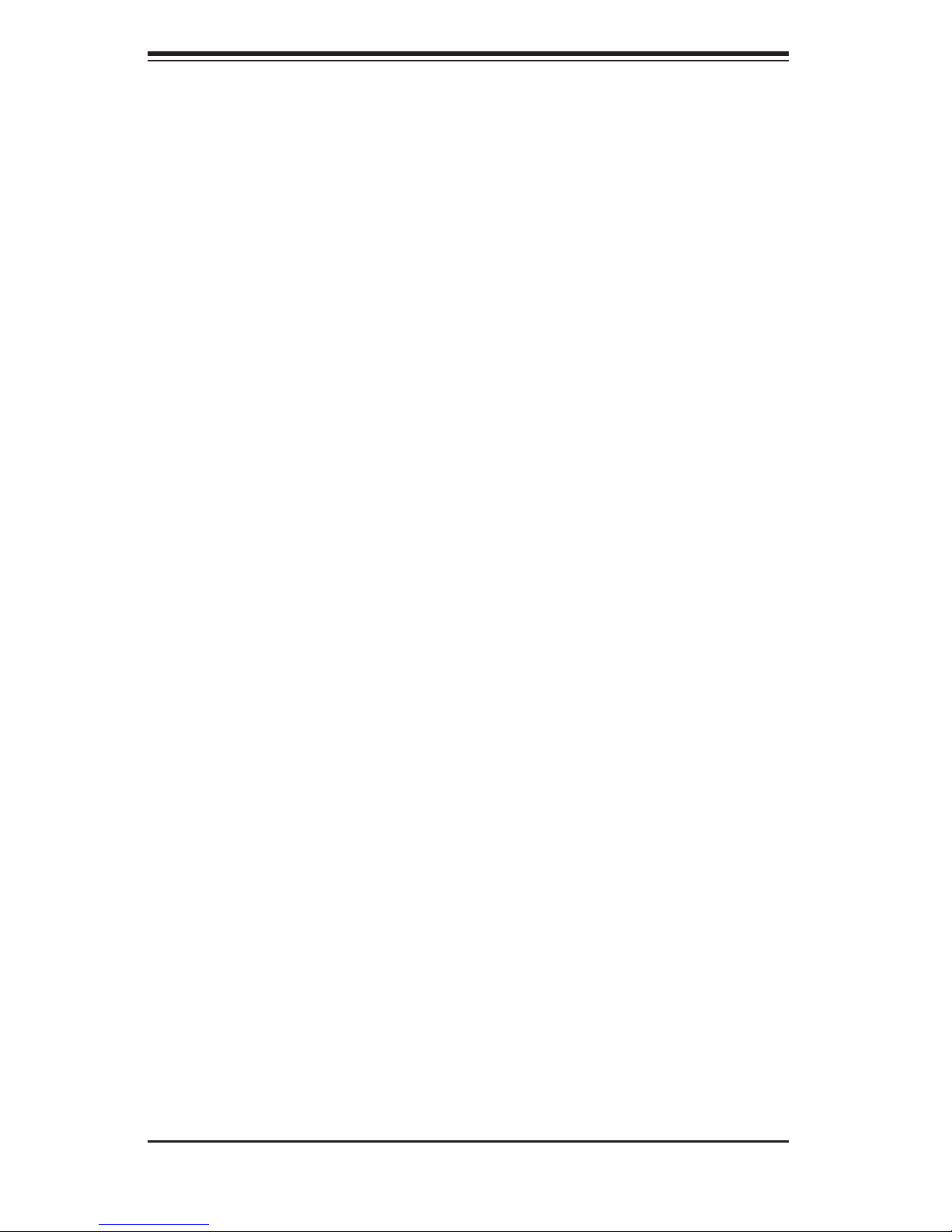
S
UPERSERVER 8014T-T User's Manual
Notes
3-4
