Superlux E205UMKII operation manual

E205UMKII
USB CONDENSER MICROPHONE
Contact
Marketing and sales
Superlux Taiwan +886-2-26931323 sales@superlux.com.tw support@superlux.com.tw
Manufacturing & logistics
Superlux Enterprise
Development ( Shanghai ) Co., Ltd.
1
English

E205UMKII
USB CONDENSER MICROPHONE
Contents
SYSTEM REQUIREMENTS, SPECIFICATIONS |
03 |
GENERAL DESCRIPTION, FEATURES |
04 |
ACCESSORIES FURNISHED, FREQUENCY RESPONSE 05 |
|
SAFETY PRECAUTIONS |
06 |
LAYOUT |
07 |
MOUNTING |
08 |
TROUBLESHOOTING |
13 |
LIMITED WARRANTY |
14 |
2

SYSTEM REQUIREMENTS
USB
USB 1.1 or 2.0, powered RAM
64MB RAM ( minimum )
OPERATING SYSTEM
Microsoft Windows 7
Microsoft Windows 10
Microsoft Windows 2000 Professional Edition
Microsoft Windows XP Home / Professional Edition
( service pack 1.0 or later, or use the USB audio driver update from Microsoft ) Microsoft Windows Vista™ Business Edition
Apple Computer Mac OS X 10.0 or later Edition
Apple Computer Mac OS X 10.1 or later Edition
SPECIFICATIONS |
*Note:Specifications are subject to change. |
Type |
Back Electret Condenser |
Polar Pattern |
Supercardioid |
Frequency Response |
20-20,000 Hz |
Sensitivity ( at 1,000 Hz |
-35dBV / Pa ( 12.6 mV ) |
Open Circuit Voltage ) |
|
Max. SPL |
>135 dB SPL |
Power Requirements |
USB 5V |
Resolution |
Up to 24 bit / 96k Hz sampling rate |
Finish |
Black, White, Rose gold |
Connectors |
USB B-TYPE, 1/8"( 3.5mm ) phone connector |
Dimensions |
Ø54 × 150 mm ( Ø2.13" × 5.9" ) |
Net Weight |
422g ( 14.9 oz ) |
3
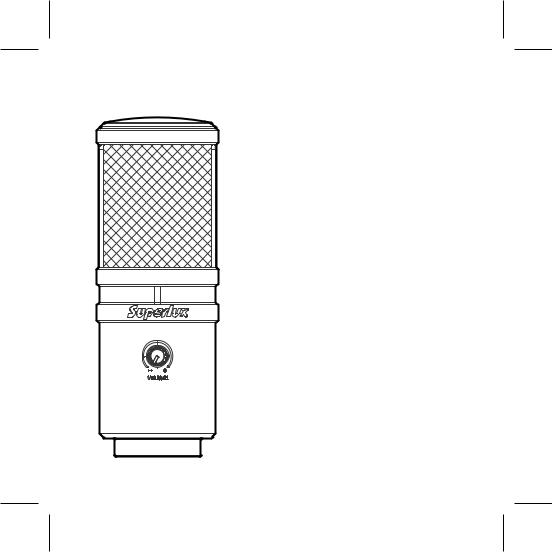
E205UMKII
USB CONDENSER MICROPHONE
GENERAL DESCRIPTION
E205UMKII is the upgraded version of USB condenser microphone E205U, which is specialized in delivering high resolution audio and flat and wide frequency response.
E205UMKII can be compatible with Windows and Mac OS system.
E205UMKII is very suitable for Podcasting and personal recording.
The equipped headphone socket and the headphone volume gain control make real-time monitoring easier and better!
FEATURES
•Delivering the high resolution audio with up to 24 bit/ 96k Hz sampling rate
•Smooth and flat frequency response perfect for podcasting and home studio recording
•Compatible with Windows and Mac OS system
•Equipped with headphone output jack and gain control for easy and perfect real-time monitoring
4

ACCESSORIES FURNISHED
YA2 threaded |
HM85 pivoting |
Pouch |
3-meter |
DS01 Table |
adapter |
stand mount |
|
cable |
stand |
E205UMKII FREQUENCY RESPONSE ( SUPERCARDIOID )
5
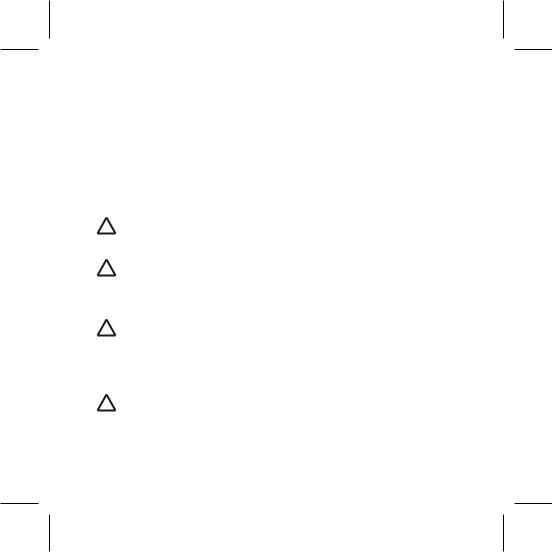
SAFETY PRECAUTIONS
Safety symbols-“WARNING” AND “CAUTION”- and messages described below are used in this manual to prevent bodily injury and property damage which could result from mishandling. Before operating your product, read this manual first and understand the safety symbols and messages so you are thoroughly aware of the potential safety hazards.
! |
WARNING: Indicates a potentially hazardous situation which, if mishandled, |
could result in death or serious personal injury. |
|
! |
CAUTION: Indicates a potentially hazardous situation which, if mishandled, |
could result in moderate or minor personal injury, and/or property damage. |
|
|
WARNING |
|
Do not expose the unit to rain or an environment where it may be splashed by |
! |
water or other liquids, as doing so may result in fire or electric shock. |
Do not attempt to modify this product. Doing so could result in personal injury |
|
|
and/or product failure. |
|
CAUTION |
! |
Do not subject to extreme force and do not pull on the cable or failures may |
result. |
|
|
Keep the device dry and avoid exposure to extreme temperatures and humidity. |
6
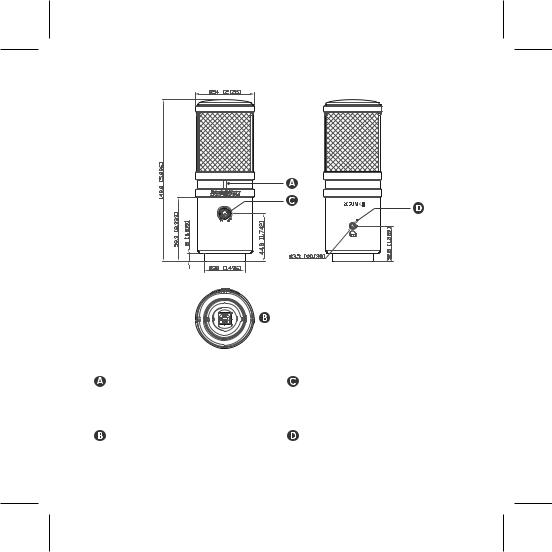
VOLUME
LAYOUT
USB indicator: When it is lit up, it means the USB connection is done and E205UMKII get the power from USB interface
USB connector: E205UMKII involves a USB B-type connector, and it is allowed to connect to any device with USB interface
 E205U
E205U
Unit:mm/inch
Volume control: Pop-out level control to adjust the overall volume of the Headphone output
Headphone out connector: 1/8-inch
( 3.5mm ) stereo jack for connecting headphones or studio monitors
7

MOUNTING
ON A TABLE
Through optional table stand HM6, You may put the E205UMKII on a table and do recording.
ON A STAND
By using a microphone stand, the E205UMKII can be mounted on it for recording.
CONNECTIONS
USB Connector
A separated 3-meter cable with USB A-type connector allowed to be connected to a computer with USB port. Note: Make sure to use a powered USB prot.
8
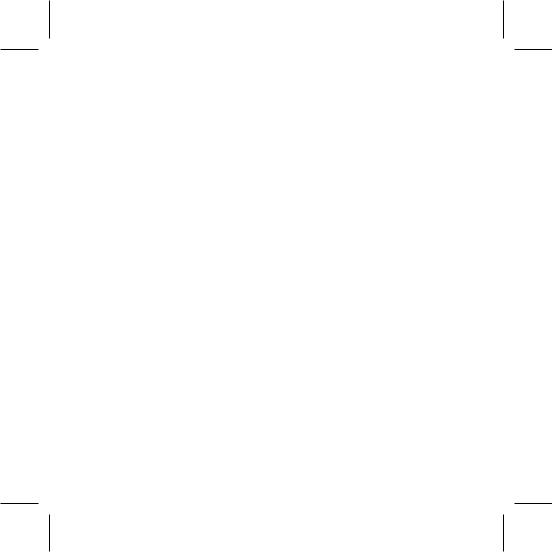
QUICK START
1.You can position the E205UMKII on an optional stand by using included accessories.
2.Be sure to position the side of grille net to the sound source and keep the Superlux logo and LED indicator face the direction of sound source.
3.Plug the B type connector of the included USB cable into the USB socket on the bottom of the E205UMKII.
4.Now, plug the other end of the USB cable into an available powered USB port on your computer.
*Note: Be sure to check the USB audio device driver setup for Windows and Mac OS to confirm your computer has recognized the E205UMKII.
5.Next, launch your DAW, turn down the main output level and select the E205UMKII for the input.
6.Set up a mono record track in your DAW.
7.Now, setup the level of the E205UMKII and there are few ways to do this depending on your computer system. You can set the microphone's input level in the Sound playback in Windows or in the Sound dialog box in the System Preferences if you are using the MAC OS.
8.Set level of the microphone by raising the Input level control in your DAW or system to about half way up.
9.Next, put on your headphones that is connected to the headphone output of E205U-
MKII, position the E205UMKII to the sound source then adjust the volume control until you reach a comfortable listening level.
Now, follow the instructions of your DAW software to enable the track for recording and you're ready to record.
*Note: if the microphone level of E205UMKII are too loud or not enough, please check your DAW software or refer to Troubleshooting page in this manual to adjust the level in Windows and Mac computer system.
9
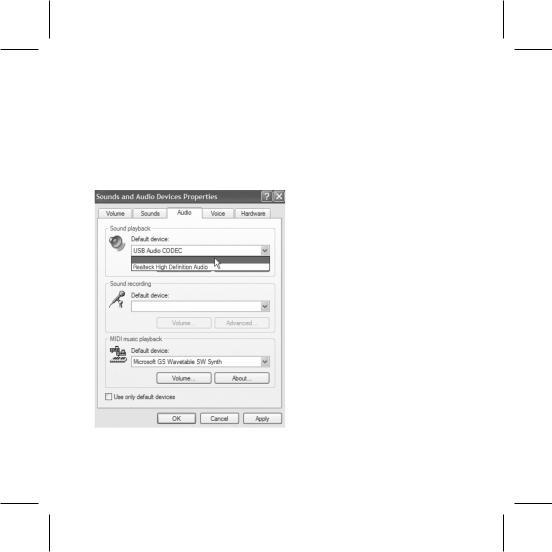
USB AUDIO DEVICE DRIVER
If you encounter problems, make sure the driver was properly installed.
Windows Operating Systems
superlux E205UMKII
superlux E205UMKII
From the Control Panel, open
Sounds and Audio Devices.
In the Audio tab, look for Superlux E205UMKII in the drop-down menus for Sound playback and Sound recording.
10

MACINTOSH OSX OPERATING SYSTEMS
Open the Sound Preference window from System Preferences. Select Superlux E205UMKII from both the Input and Output tabs.
11
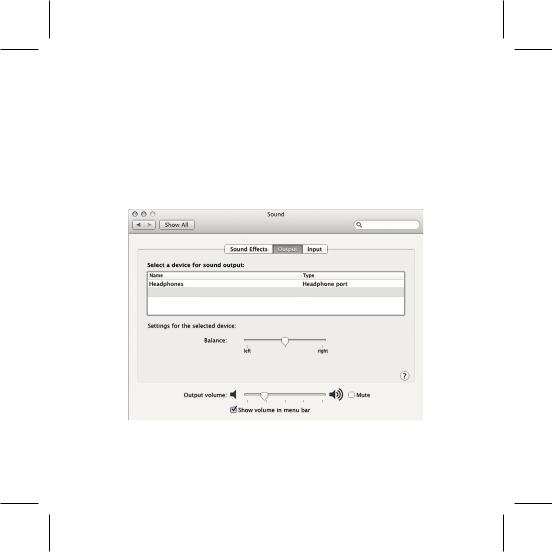
Note: Garage Band users:
open Garage Band before plugging in the microphone to automatically select the USB device.
Superlux E205UMKII |
USB |
12

TROUBLESHOOTING
Problem |
Solution |
|
|
No sound in |
Check the headphone volume control and microphone gain at |
headphones |
computer control panel. |
|
|
Microphone |
Windows: |
sound is too week |
Audio tab, click Volume under Record and turn up Microphone |
or distorted |
Gain Control. |
|
Mac: |
|
From System Preferences, Choose Sound, Select Input tab |
|
and turn up Input gain. |
|
|
Headphones are |
Windows: |
not loud enough |
Audio tab, click Volume under Sound playback and turn up |
|
Volume Control. |
|
Mac: |
|
From System Preferences, Choose Sound, Select Output tab |
|
and turn up Output volume. |
|
|
13
