Sunfire OLE-2SF User Manual

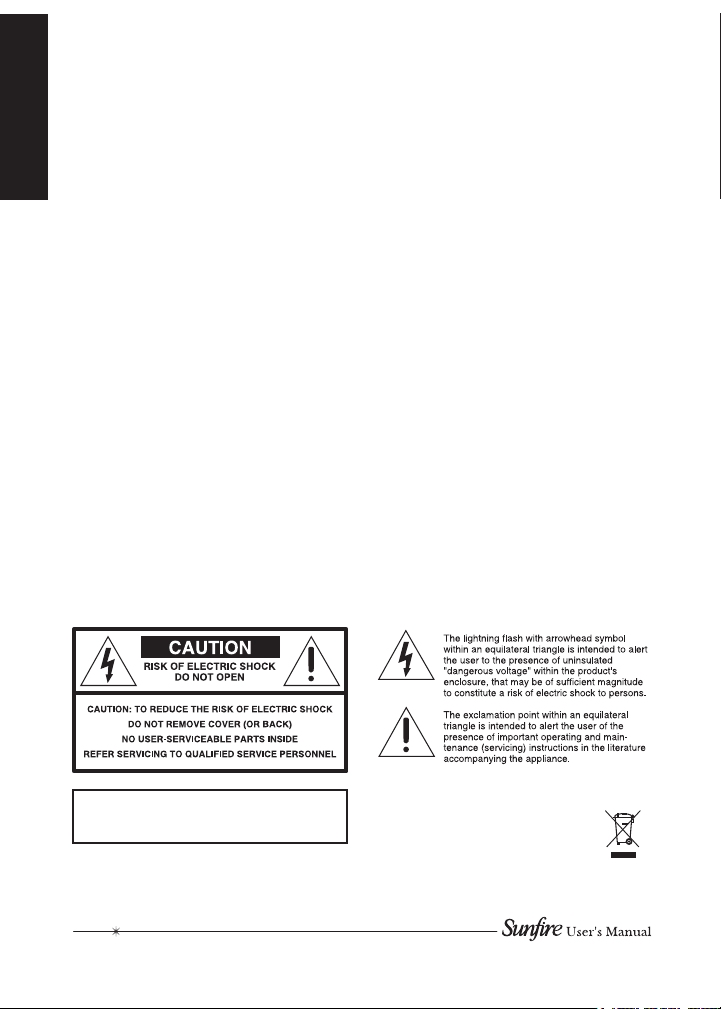
Important Safety Instructions
1. Read Instructions
Safety
2. Keep these Instructions
3. Heed all Warnings.
4. Follow all Instructions
5. Do not use this apparatus near
water.
6. Clean only with dry cloth.
7. Do not install near any heat sources
such as radiators, heat registers,
stoves, or other apparatus (including
ampliers) that produce heat.
8. Refer all servicing to qualied ser-
vice personnel. Servicing is required
when the apparatus has been damaged in any way, such as a cord or
plug is damaged, liquid has been
spilled or objects have fallen into the
apparatus, the apparatus has been
exposed to rain or moisture, does
not operate normally, or has been
dropped.
9. The apparatus should only be
connected to equipment of the type
described in these operation instructions or as marked on the apparatus.
10. Object and Liquid Entry — Care
should be taken so that objects do
not fall into and liquids are not spilled
into the inside of the apparatus.
11. Servicing — The user should not
attempt to service the apparatus
beyond those means described in
this operating manual. All other ser-
vicing should be referred to qualied
service personnel.
WARNING – TO REDUCE THE RISK OF FIRE
OR ELECTRIC SHOCK, DO NOT EXPOSE
THIS APPLIANCE TO RAIN OR MOISTURE.
2
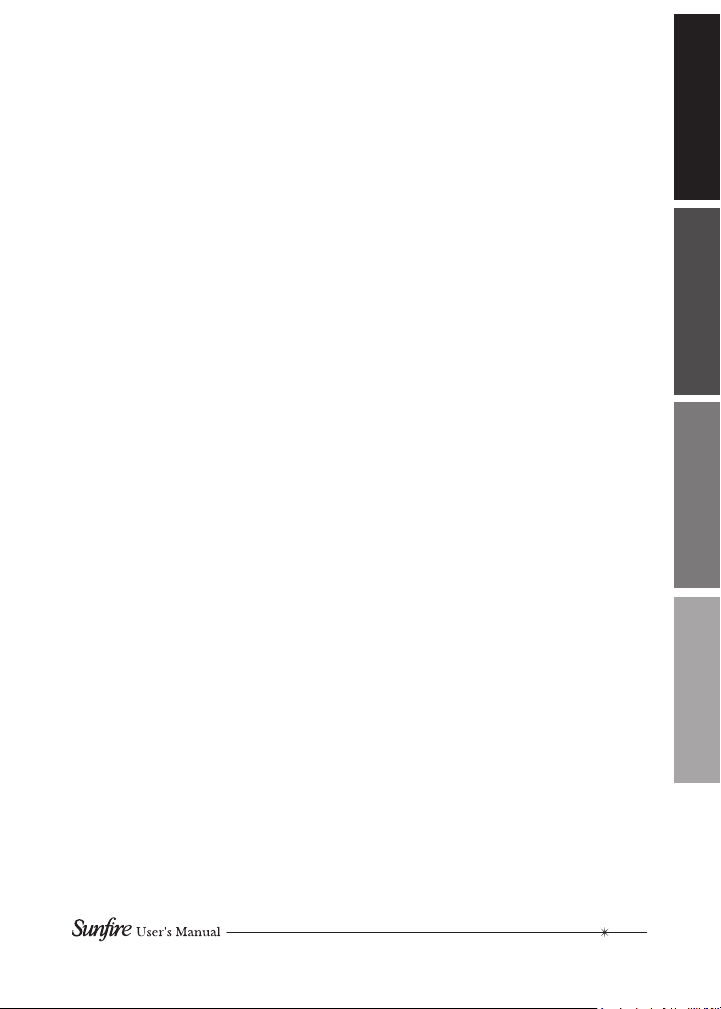
Contents
Important Safety Instructions ...................... 2
Introduction ................................................. 4
Features ......................................................7
System Design, Installation and
Connections .............................................. 10
Connectors/Pinout ................................. 12
System Connections .............................. 16
Programming ............................................ 18
Feature Enable/Disable ............................ 19
Specications ............................................ 20
Troubleshooting ........................................ 21
Warranty ................................................... 23
Service Assistance ....................................23
Introduction Features System Program
For more information on this and other Sunre
products, please visit our website:
www.sunre.com
3

Introduction
The Olé®-2SF Film Interactive
Touchpad (FIT) is a revolutionary
in-wall controller for your Sunre
receiver or processor. Using a
photographic lm overlay instead of
hard buttons, it marries the beauty
of a touchscreen with the simplicity
of a keypad –seamlessly controlling
all major functions of your home
theater or secondary room.
The backlit lm transparency
provides system control icons and
functions, while a 4-line 2" color
OLED displays multiple pages of
source control and feedback to the
user. Multiple IR commands, or
‘Sequences’, can be issued from a
single press of any button. Program-
ming is accomplished with Sunre’s
SunTools™ setup software, and is
done through a direct link from a
computer to the mini-USB download
port on the front of the Olé-2SF.
Each button location (or “hot
spot”) is assigned a command
that controls sources such as
A/V equipment, HVAC systems,
drapes, shades, lighting systems,
or even replaces! Your Olé-2SF is
congured out of the box to control
your Olé-ready Sunre receiver or
processor’s Zone 2 output. Customprogramming by your authorized
Sunre dealer will allow reconguring of the Olé-2SF to control the
main theater system and a variety of
functions required for your specic
system.
Unpacking
Your Olé-2SF touchpad should
reach you in perfect condition. If
you do notice any shipping damage,
please contact Sunre immediately.
Gently lift out the touchpad and all
the packing material. It is important
to save all the packing materials and
the box in case your touchpad ever
needs to be moved or shipped for
repair.
Make sure that you keep your
sales receipt. It is the only way
to establish the duration of your
Limited Warranty and it may come in
useful for insurance purposes.
4
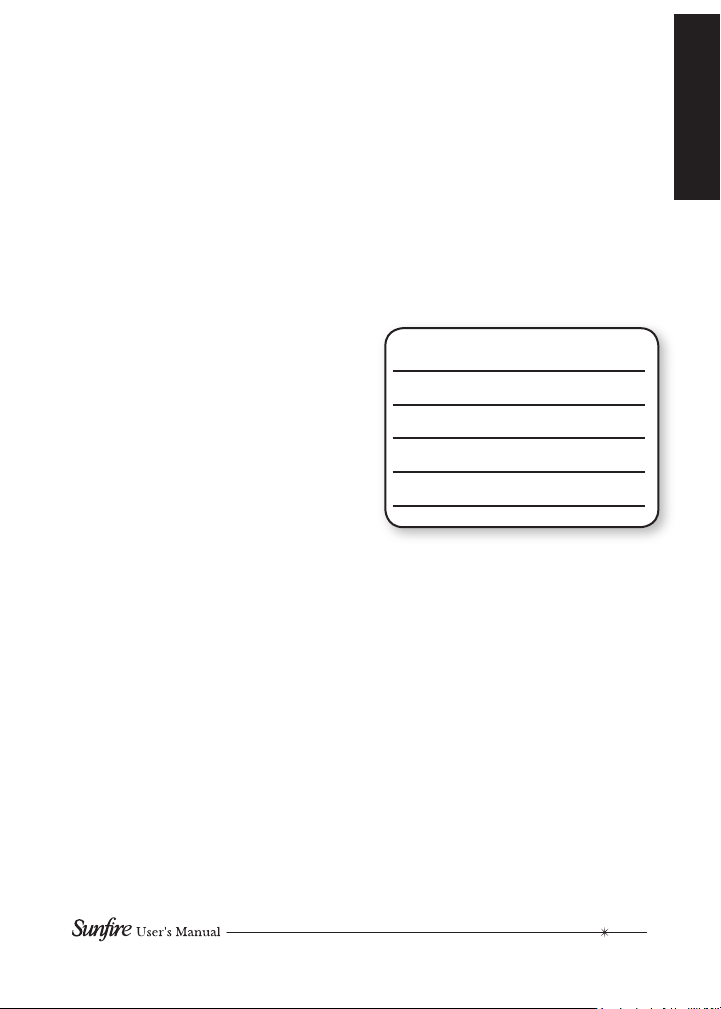
Features
• Plug-and-play. Right out of the
box, the Olé-2SF controls Zone
2 on Olé-ready Sunre receivers
and processors
• Simple SunTools™ PC programming for customization
• Sunre Optimized™ graphics and
programming
• Full touchpad design, with no hard
buttons
• Two inch color OLED (Organic
LED)
• Two-way feedback for artist/song
data from SIRIUS satellite radio
and VIA!migo™ iPod® cradle
• Automatic brightness-adjusting via
light sensor
• Audible ‘click’ to indicate a button
press (can be disabled in soft-
ware)
• Built-in IR receiver for passing IR
commands back to the main room
• Connectivity for Local IR Output
and Remote IR Receiver
• Virtually unlimited IR command
sequences issued from any button
press
• System sense sequence capability
• Fits in a double-gang electrical
box
• Stylish Euro wall plate in optional
colors
• Patent pending design
Care
If your Olé-2SF touchpad needs
servicing, please read the Troubleshooting section on page 21. If a
problem persists, please contact
your nearest authorized Sunre
Dealer.
Please take a moment to ll out
and mail the Sunre Customer Re-
sponse card. Also record the serial
number and your details here:
Serial Number:
Purchased from:
Date:
5
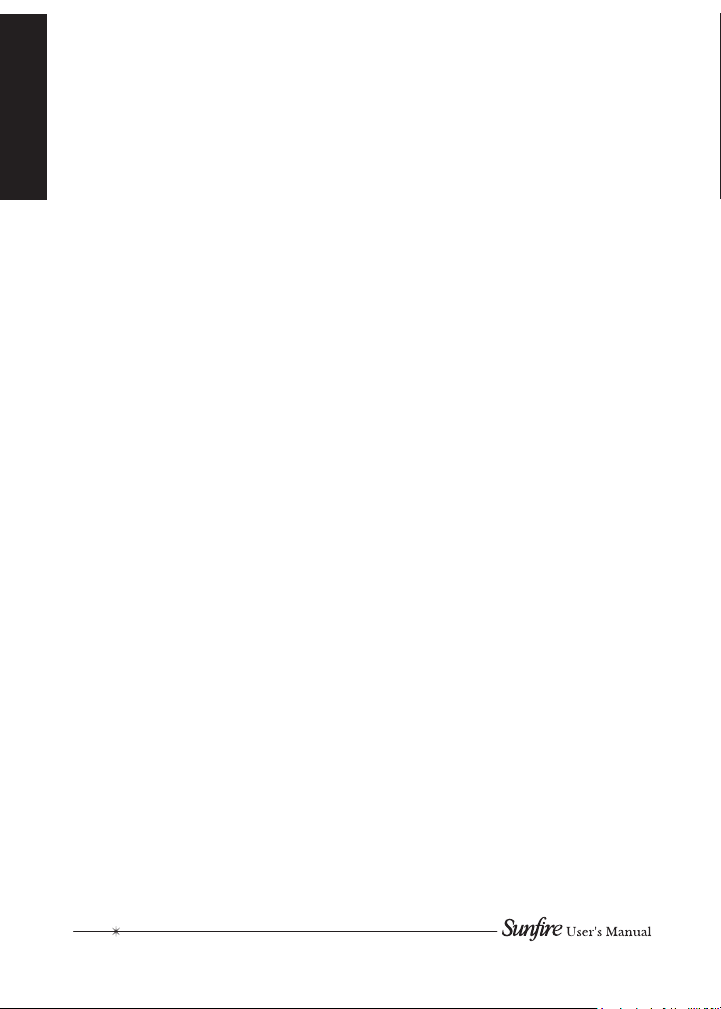
Installation & Usage Tips
• When properly installed, nothing
should be applying contact pressure to the touchpad except for
the operator’s nger. If something
is touching the touchscreen
window, a false signal can be
generated causing the touchpad
not to respond to a nger press
(Sunre does not recommend
wrapping the removable frame
with wallpaper as this can cause
the aforementioned symptom).
Too much force on the front of the
touchpad, or concentrated pressure, can damage the polyester
lm or break the underlying glass
plate.
• Avoid installation in direct sunlight
or strong ultraviolet light (such
as grow lamps, plant lights, or
compact uorescent lights). This
can degrade and discolor the
polyester lm.
• Avoid installation over heat
generating devices and/or in moist
areas where condensation can
form on the polyester lm. Both
heat and condensed moisture can
affect touch screen performance.
• Avoid installation next to thermostats. The touch screen generates
heat that can affect thermostat
control and readings.
• Avoid applying any foreign objects, such as adhesive labels, on
the touchscreens polyester lm.
This can release chemicals that
can discolor the clear lm.
• The touchpad should not be
mounted near electronics that
emit radio frequencies or electromagnetic interference (such
as the deection circuits of CRT
monitors, light dimmers, and some
power supplies)
• The edge of the touchpad has
exposed sharp glass. Be careful
when handling the assembly in
order to avoid injury.
Cleaning the touch screen
To clean the polyester lm, rst
use a soft dry cloth to remove
contamination. If dust or smudges
are still present, disconnect the
touchpad, and use a damp cloth
that has been squeezed of excess
water to remove the contaminant. If
contaminants are still present, use
a non-abrasive cleaner or detergent
to clean the polyester lm. Use
of strong chemicals and/or some
cleaning agents may discolor the
polyester lm. The following cleansers have been tested and approved
for cleaning an Olé-2SF touchpad:
• Windex® Glass Cleaner
• Formula 409® Cleaner
• Mr. Clean®
6
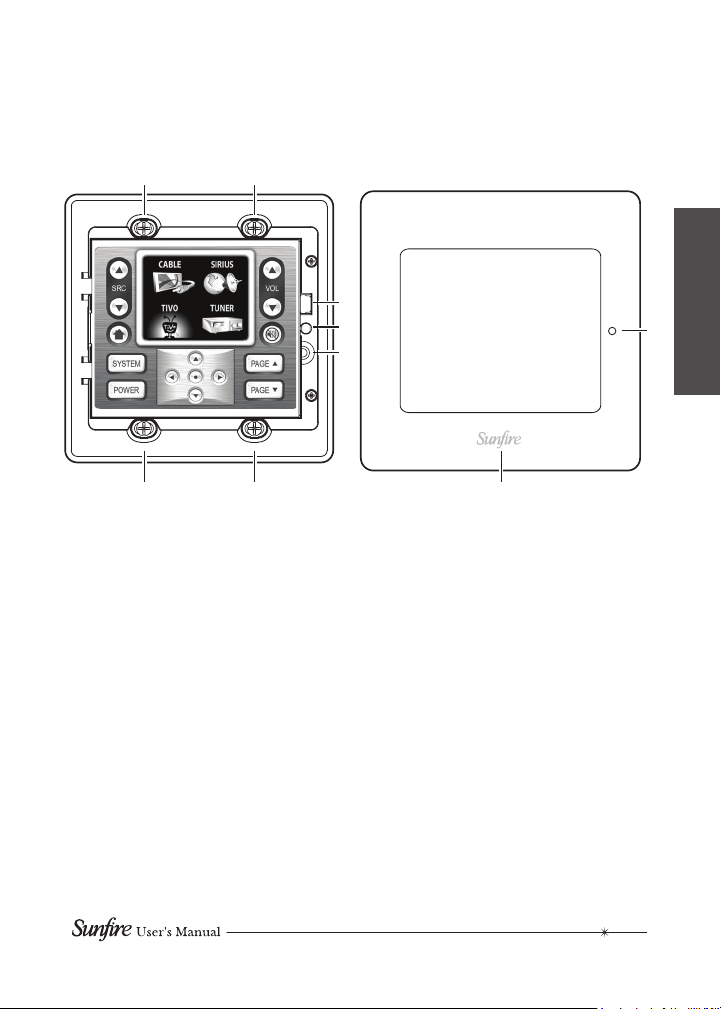
Features
Top Panel
1 1
4
3
2
3a
1 1
1. Mounting Screw (x 4)
Use these screws to mount the
touchpad into a standard 32 cu in.
double-gang electrical box.
2. Program Button
This button is for future use.
3. Light Sensor
When this sensor is enabled, the
Olé-2SF backlight will brighten
or dim depending on the room's
ambient light conditions. Do not
cover the small hole (3a) in the
wall plate.
5
4. Download Port
This mini USB download port is
used to program the touchpad, by
connecting it to the USB port of
a PC, using a standard USB-A to
USB-mini-B cable.
5. Wall plate
This stylish wall plate clips over
the top panel once the touchpad
has been installed into a doublegang electrical box. It can be
easily removed to access the
download port.
7

Touchpad display
8
9
10
7
6
5
5. Power
Turns system audio on and off.
6. System
Bass/Treble control and other
system options.
7. Home
This toggles between the main
source selection screen and the
current source control.
8. Source selection
View/change the source selection
pages.
9. Display
This display is used for source
selection and system information
such as the artist/song data from
SIRIUS satellite radio and the
VIA!migo™ iPod® dock.
11
12
12
13
10. Volume up/down
Adjust the volume in your system.
11. Mute
Mute the sound in your system.
12. Page up/down
Page through different sources, or
control pages within a source.
13. Navigation buttons
Controls various functions on
source components depending on
programming.
8
