Subaru Forester 5 Audio 2001 Owner's Manual
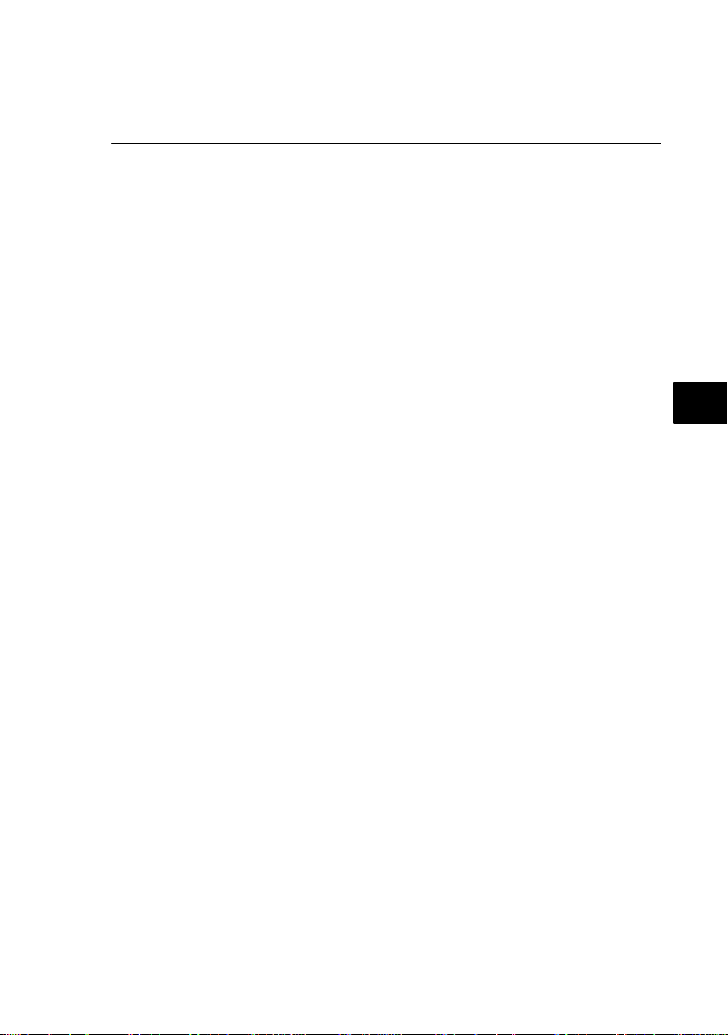
Audio
Antenna system 5-2. . . . . . . . . . . . . . . . . . . . . . . . . . . . . . . . . . . . . . . . . . . . . . . . . . . . . . . . . . .
Installation of accessories 5-2. . . . . . . . . . . . . . . . . . . . . . . . . . . . . . . . . . . . . . . . . . . . .
Audio set 5-3. . . . . . . . . . . . . . . . . . . . . . . . . . . . . . . . . . . . . . . . . . . . . . . . . . . . . . . . . . . . . . . . . . . .
Type A audio set (if equipped) 5-5. . . . . . . . . . . . . . . . . . . . . . . . . . . . . . . . . . . . . . .
Type B audio set (if equipped) 5-16. . . . . . . . . . . . . . . . . . . . . . . . . . . . . . . . . . . . . . .
CD player (if equipped) 5-32. . . . . . . . . . . . . . . . . . . . . . . . . . . . . . . . . . . . . . . . . . . . . . . . .
In-dash 6 CD auto changer (if equipped) 5-34. . . . . . . . . . . . . . . . . . . . . . . . .
Precautions to observe when handling
a compact disc (CD) 5-37
. . . . . . . . . . . . . . . . . . . . . . . . . . . . . . . . . . . . . . . . . . . . . . . . . . .
5
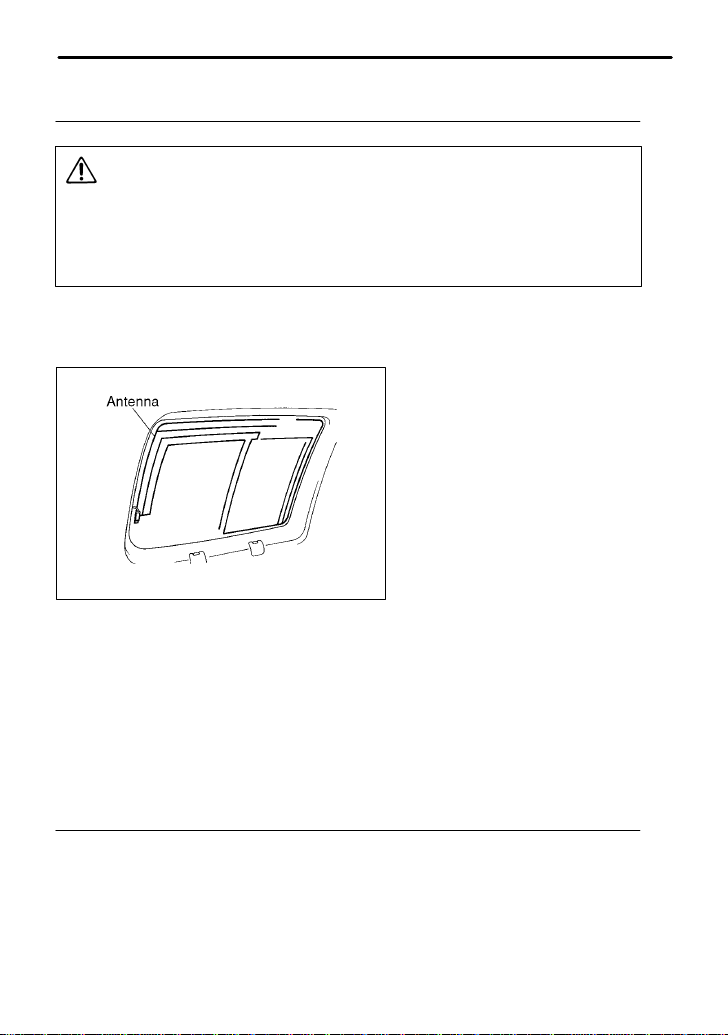
Antenna system
CAUTION
Do not use sharp instruments or window cleaner containing abrasives to clean the inner surface of the window on which the
antenna is printed. Doing so may damage the antenna printed on
the window.
The antenna is printed on the inside of the left side rear quarter window
glass (station wagon).
HS5000BB
B FM reception
Although FM is normally static free, reception can be affected by the
surrounding area, atmospheric conditions, station strength and transmitter distance. Buildings or other obstructions may cause momentary
static, flutter or station interference. If reception continues to be unsatisfactory, switch to a stronger station.
Installation of accessories
Always consult your SUBARU dealer before installing a citizen band radio or other transmitting device in your vehicle. Such devices may cause
the electronic control system to malfunction if they are incorrectly
installed or if they are not suited for the vehicle.
5-2
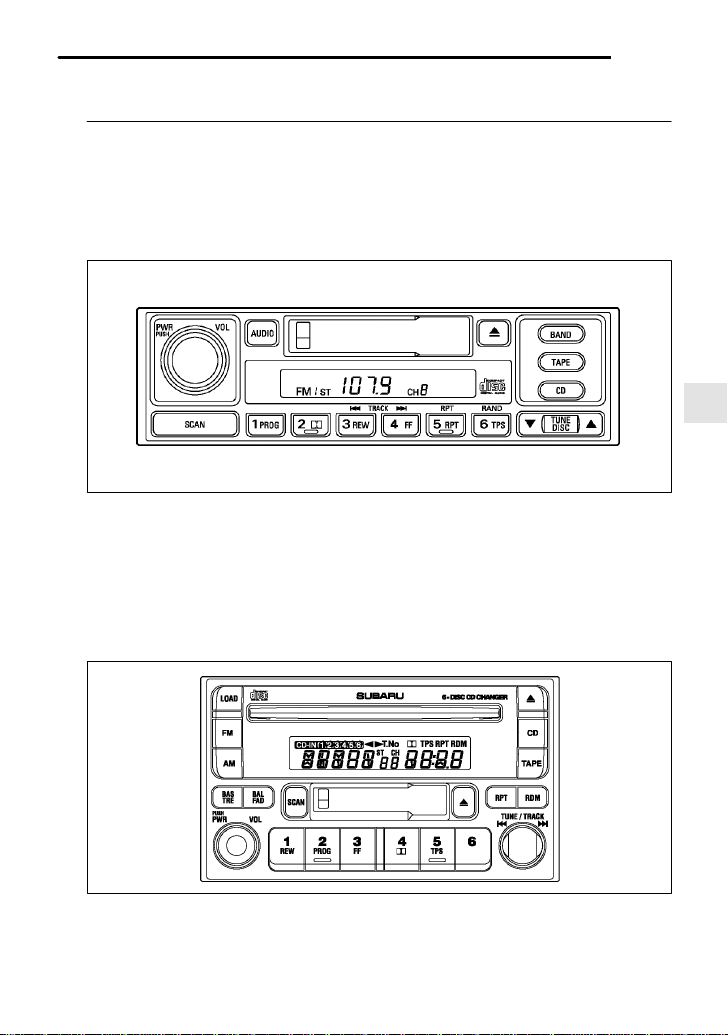
Audio
Audio set
Your SUBARU may be equipped with one of the following audio sets.
See the pages indicated in this section for operating details.
The audio type code number is found on the lid of the cassette slot.
B T ype A audio set
HS5003AA
D Radio operation: refer to page 5-5
D Cassette player operation: refer to page 5-8
D CD player control: refer to page 5-10
D CD changer control: refer to page 5-13
B T ype B audio set
D Radio operation: refer to page 5-16
HS5004AA
– CONTINUED –
5-3
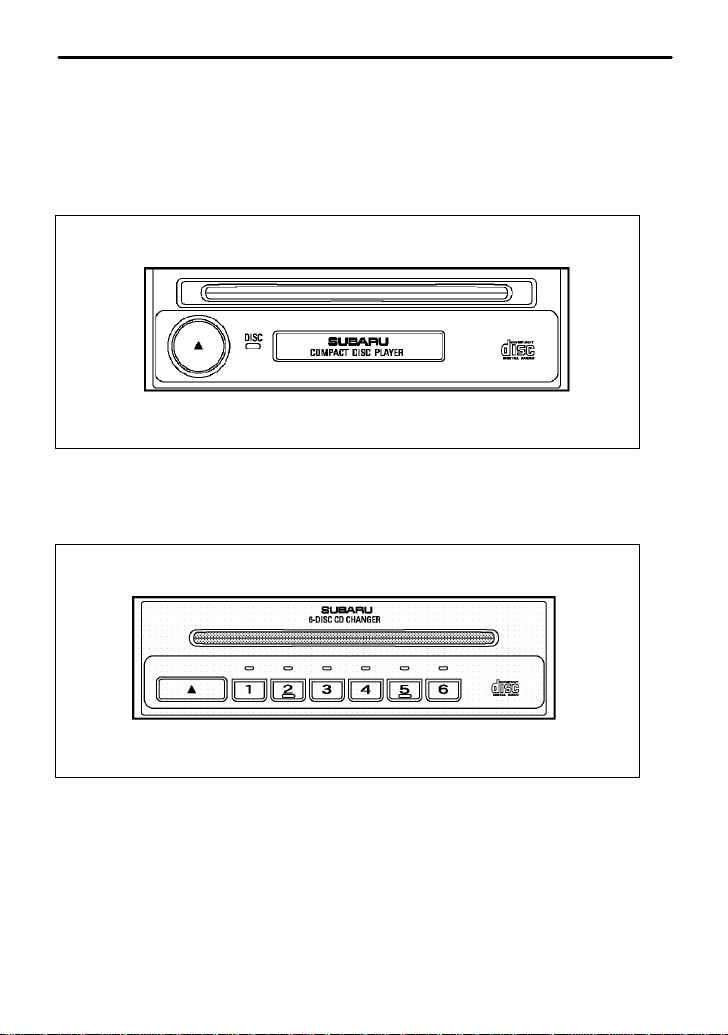
D Cassette player operation: refer to page 5-21
D Built in CD changer operation: refer to page 5-24
D CD changer control: refer to page 5-29
B CD player (Optional audio unit — if equipped)
HB5039AA
D Inserting and removing a disc: refer to page 5-32
B In-dash 6 CD auto changer (Optional audio unit — if equipped)
D Inserting and removing a disc or all discs: refer to page 5-34
5-4
HB5040AA
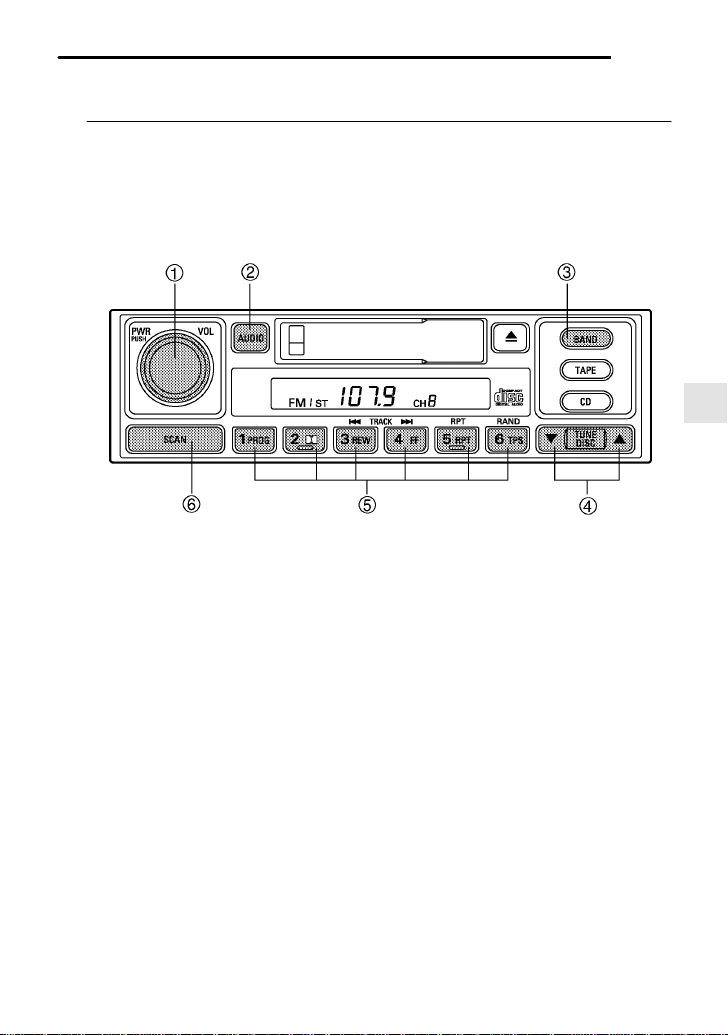
Audio
Type A audio set (if equipped)
The audio set will operate only when the ignition switch is in the “ACC” or
“ON” position.
Radio operation
HS5003BB
1 Power switch/Volume, Tone,
Balance, Fader control dial
2 AUDIO button
4 Tuning buttons
5 Preset buttons
6 SCAN button
3 BAND button
B Power switch and volume/bass/treble/fader/balance control
n Power switch and volume control (PWR/VOL)
The dial
radio is turned ON and OFF by pushing the dial and the volume is
controlled by turning the dial.
n Tone and balance control (AUDIO)
The volume control dial
This dial becomes a control for Bass, Treble, Fader or Balance when
you select the appropriate tone and balance control mode.
1 is used for both power (ON/OFF) and volume control. The
1 normally functions as a volume control.
– CONTINUED –
5-5
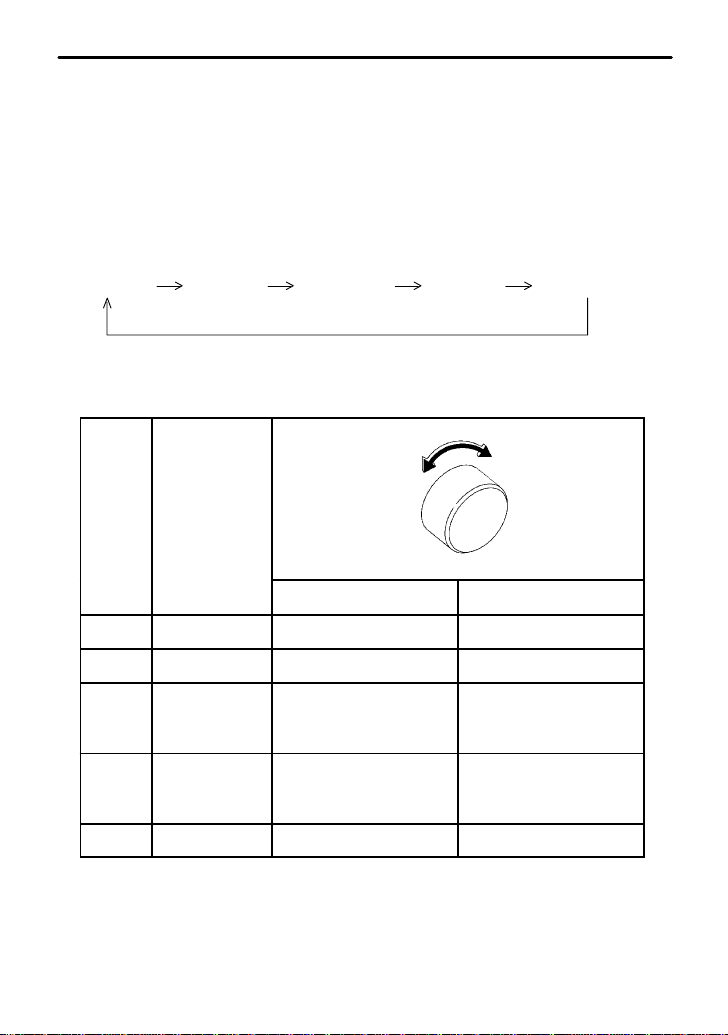
Choose desired volume level for each mode by turning the volume
control dial. The control function returns to volume control mode after
about 5 seconds.
To change control modes: Each brief press of the “AUDIO” button
2 changes control modes in the following sequence starting from vol-
ume control mode. (When the radio is first turned on, the control mode
is in the volume control.)
Volume Bass Treble Fader Balance
The “AUDIO” button 2 is used for selecting the following control
modes:
Display Control mode
HB5036BA
Turn counterclockwise Turn clockwise
BAS Bass control For less bass For more bass
TRE Treble control For less treble For more treble
FAd Fader control To increase rear speaker
volume and decrease front
speaker volume
BAL Balance control T o increase left speaker
volume and decrease right
speaker volume
VOL Volume control For less volume For more volume
T o increase front speaker
volume and decrease rear
speaker volume
T o increase right speaker
volume and decrease left
speaker volume
B Waveband selection
Push the “BAND” button
3 to select FM1, FM2 or AM reception. The
display indicates which one is currently selected.
5-6
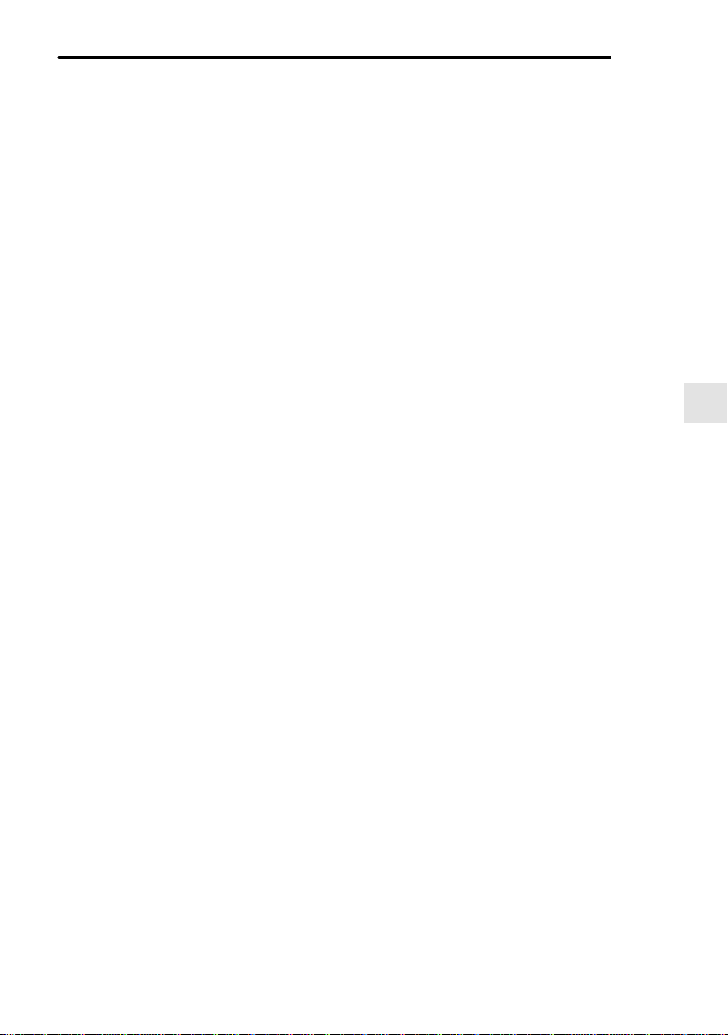
Audio
B Stereo indicator
The stereo indicator “ST” will come on when an FM stereo broadcast
is received.
B Tuning (TUNE)
n Manual tuning (TUNE)
Press the tuning button
cy and press the tuning button marked “B” to decrease it.
Each time the button is pressed, the frequency interval can be
changed between 10 kHz in the AM mode and 0.2 MHz in the FM
mode.
Constant pressure on the button causes a continuous change in the
frequency.
n Automatic tuning (SCAN)
Press the “SCAN” button
this mode, the radio scans through the radio band until a station is
found. The radio will stop at the station for five seconds while displaying the frequency, after which scanning will continue until the entire
band has been scanned from the low end to the high end.
Press the “SCAN” button again to cancel the SCAN mode and to stop
on any displayed frequency.
When the “SCAN” button is pressed for automatic tuning, stations are
scanned in the direction of low frequencies to high frequencies only.
Automatic tuning may not function properly if the station reception is
weakened by distance from the station or proximity to tall buildings
and hills.
4 marked “Y” to increase the tuning frequen-
6 to change the radio to the SCAN mode. In
B Selecting preset stations
Presetting a station with a “preset button”
station in a single operation. Up to six AM, FM1 and FM2 stations
each may be preset.
B How to preset stations
1. Press the “BAND” button
2. Press the “SCAN” button or tune the radio manually until the
desired station frequency is displayed.
3 to select FM1, FM2 or AM reception.
5 allows you to select that
– CONTINUED –
5-7

3. Press one of the preset buttons for more than 2 seconds to store
the frequency. At this time, there will momentarily be no sound from
the radio. If the button is pressed for less than 2 seconds, the preceding selection will remain in memory.
NOTE
If the connection between the radio and battery is broken for any
reason such as vehicle maintenance or radio removal, all stations
stored in the preset buttons are cleared. If this occurs, it is necessary to reset the preset buttons.
Cassette player operation
HS5003CB
7 Cassette slot
8 Eject button
9 TAPE button
Q TPS (Tape Program Search)
E Fast-forward button
R Rewind button
T Dolby B NR button
Y Program button
W Repeat button
NOTE
D Only use good quality cassettes (cassettes longer than C-90 are
not recommended).
D Put cassettes back in their boxes immediately after use to protect
them from dust and dirt and to prevent the tape from unwinding.
5-8

Audio
D Never expose cassettes to heat, direct sunlight or moisture.
D Clean the tape head (once or twice a month) using a wet-type
cleaning cassette.
B Cassette slot
Insert a cassette with the exposed tape side facing to the right. After
insertion, playback starts.
B TAPE button
Press the “TAPE button”
is to be played back again.
B T ape travel indicators
These indicate the direction the cassette tape is moving.
" : Indicates that the top side of the cassette is being played back.
A : Indicates that the bottom side of the cassette is being played
back.
B Program button (PROG)
When the program button
travel indicators will switch and the player will begin playing back the
opposite side of the tape. The same mechanism is automatically activated when the end of the tape is reached. This allows the opposite
side of the tape to play, providing continuous playback.
9 when the cassette left in the cassette slot
Y is pressed during playback, the tape
B Fast-forward button (FF)
To fast-forward the tape, press the “FF” button
warding, lightly press the “
B Rewind button (REW)
To rewind the tape, press the “REW” button
lightly press the “
B Eject button (
When “
tape is ejected.
The ejection function is also active when the ignition switch is in the
“LOCK” position. Always make certain that you remove the cassette
tape.
” button 8 is pressed, playback stops and the cassette
” 8 button.
)
” 8 button.
E. To stop fast-for-
R. To stop rewinding,
– CONTINUED –
5-9
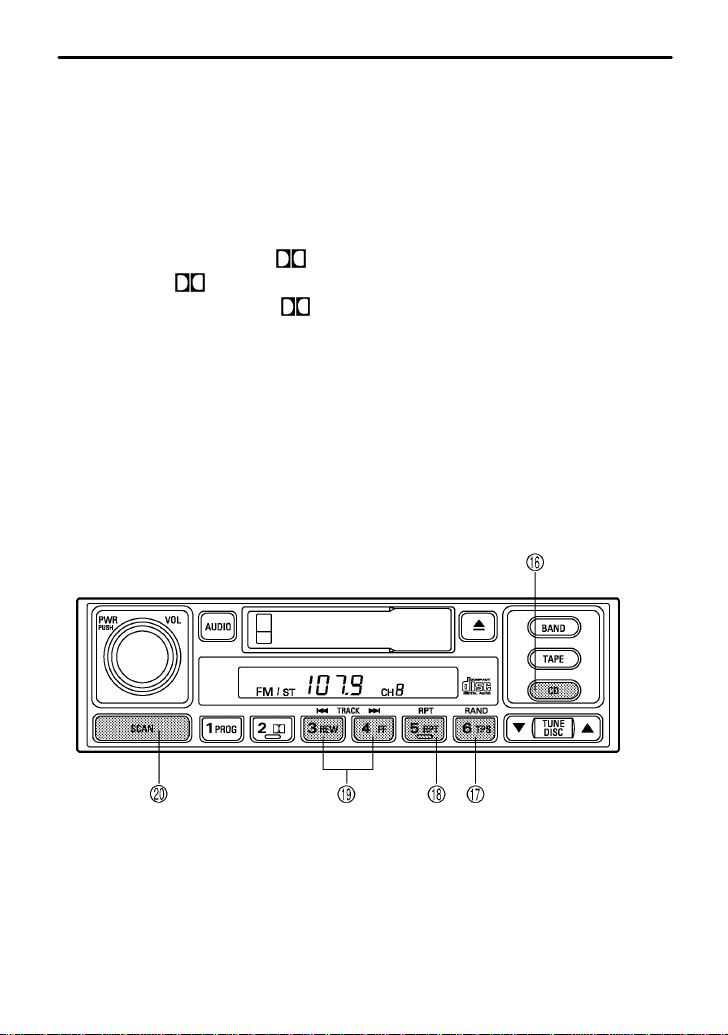
B Repeat (RPT)
Press the “RPT” button W while a song is playing to play the song
repeatedly. The “RPT” indicator will come on and the song will be
played continuously. To cancel the repeat mode, press the button
again. Then the “RPT” indicator goes out, and normal playback mode
is restored.
B Dolby B NR button (
Press the “
Dolby NR system*. The “
cy noise on the tape will be reduced for clearer sound reproduction.
*Noise reduction system manufactured under license from Dolby Laboratories
Licensing Corporation. “Dolby” and the double-D Symbol are trade marks of
Dolby Laboratories Licensing Corporation.
” button T when playing tapes recorded using the
)
” indicator will light up and high-frequen-
CD player control (If optional CD player is connected)
An optional CD player can be connected to this audio unit. See your
SUBARU dealer for more information. For procedures for loading and unloading CDs, refer to “CD player 1” in this chapter.
HS5003DB
U CD button
I RAND (Random) button
O RPT (Repeat) button
5-10
P Track selection buttons
A SCAN button
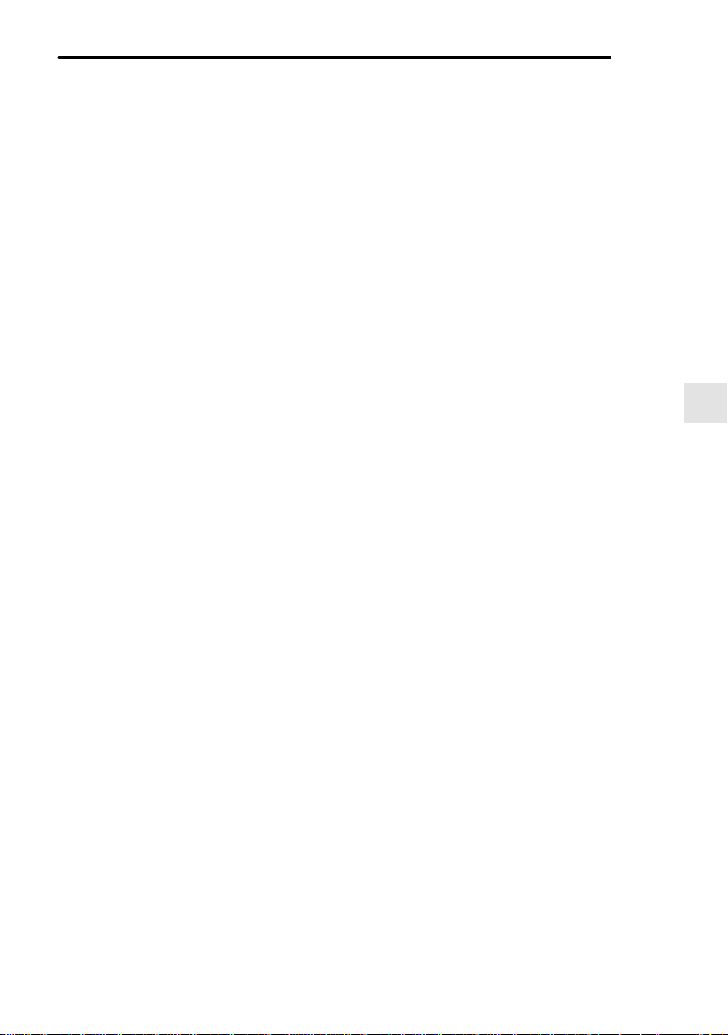
Audio
B T o start playback
n When CD is not in the CD player
Hold a disc with a finger in the center hole while gripping the edge of
the disc, then insert it in to the slot (with the label side up) on the CD
player and the player will automatically pull the disc into position.
After insertion, the CD player mode indicator “CD” will come on and
playback will start.
n When CD is in the CD player
Press the “CD” button
track number will appear on the display and the CD player will start
playback.
U. The “CD” indicator will come on, and the
NOTE
D If the “CD” button is pressed during a radio broadcast, the
disc will interrupt the broadcast.
D After playback on the last song finishes, the player will automatically return to track 1 (the first song on the disc).
B T o select a song from its beginning
Briefly press the “""❚” button
track and briefly press the “❚AA” button to skip to the beginning of
the current track.
P to skip to the beginning of the next
B Fast-forwarding and fast-reverse
Press the “""❚” button
to fast-forward the disc.
Press the “❚AA” button continuously for more than a half second to
fast reverse the disc.
Release the button to stop fast forwarding or fast reverse.
B Repeat
Press the “RPT” button
repeatedly. The “RPT” indicator will come on and the song will be
played continuously. To cancel the repeat mode, press the button
again. Then the “RPT” indicator goes out, and normal playback mode
is restored.
P continuously for more than a half second
O while a song is playing to play the song
– CONTINUED –
5-11
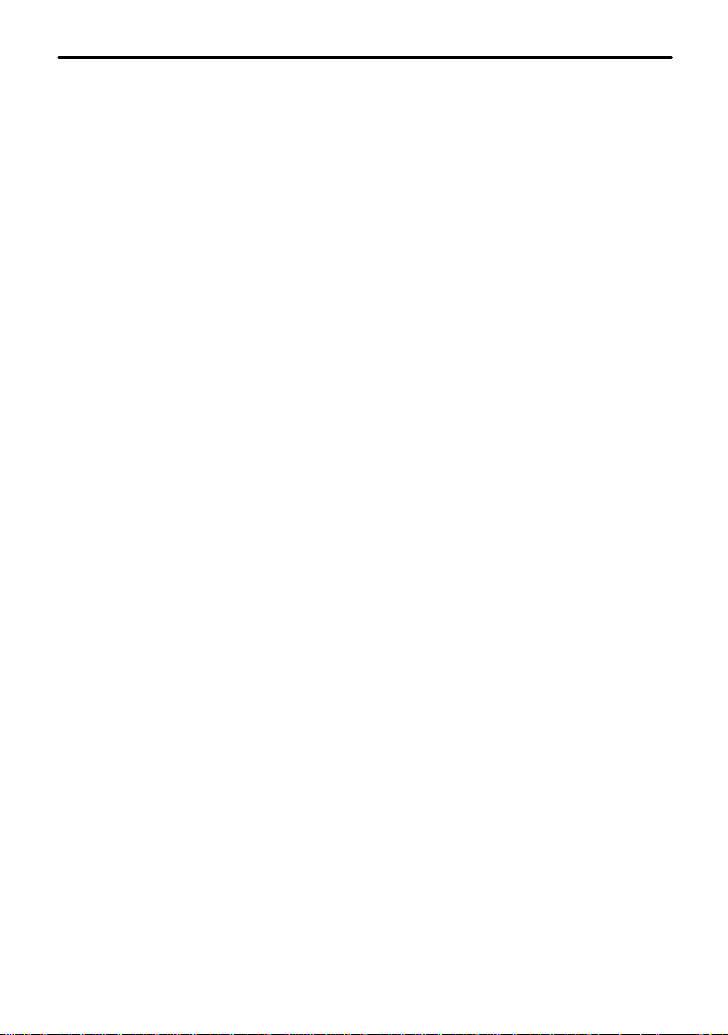
B Random playback
Press the “RAND” button I while a disc is being played back to play
all songs on the disc in a random order. The “RAND” indicator will
come on and all songs on the disc will be played in a random order.
To cancel the random mode, press the button again. Then the
“RAND” indicator goes out, and normal playback mode is restored.
B Scan (a convenient way to become familiar with a disc)
1. Press the “SCAN” button
– The display shows “SCAN” and the track number being
scanned.
– You hear the first 10 seconds of each track.
– The operation is automatically cleared after playing all pro-
grams. Then, normal playback starts.
2. Press the “SCAN” button again when you hear a track you like.
– Normal playback resumes.
B T o stop playback
To stop playback and switch over to the radio mode, press the
“BAND” button. To stop playback and switch over to the cassette
player mode, press the “TAPE” button.
A.
5-12
