Page 1
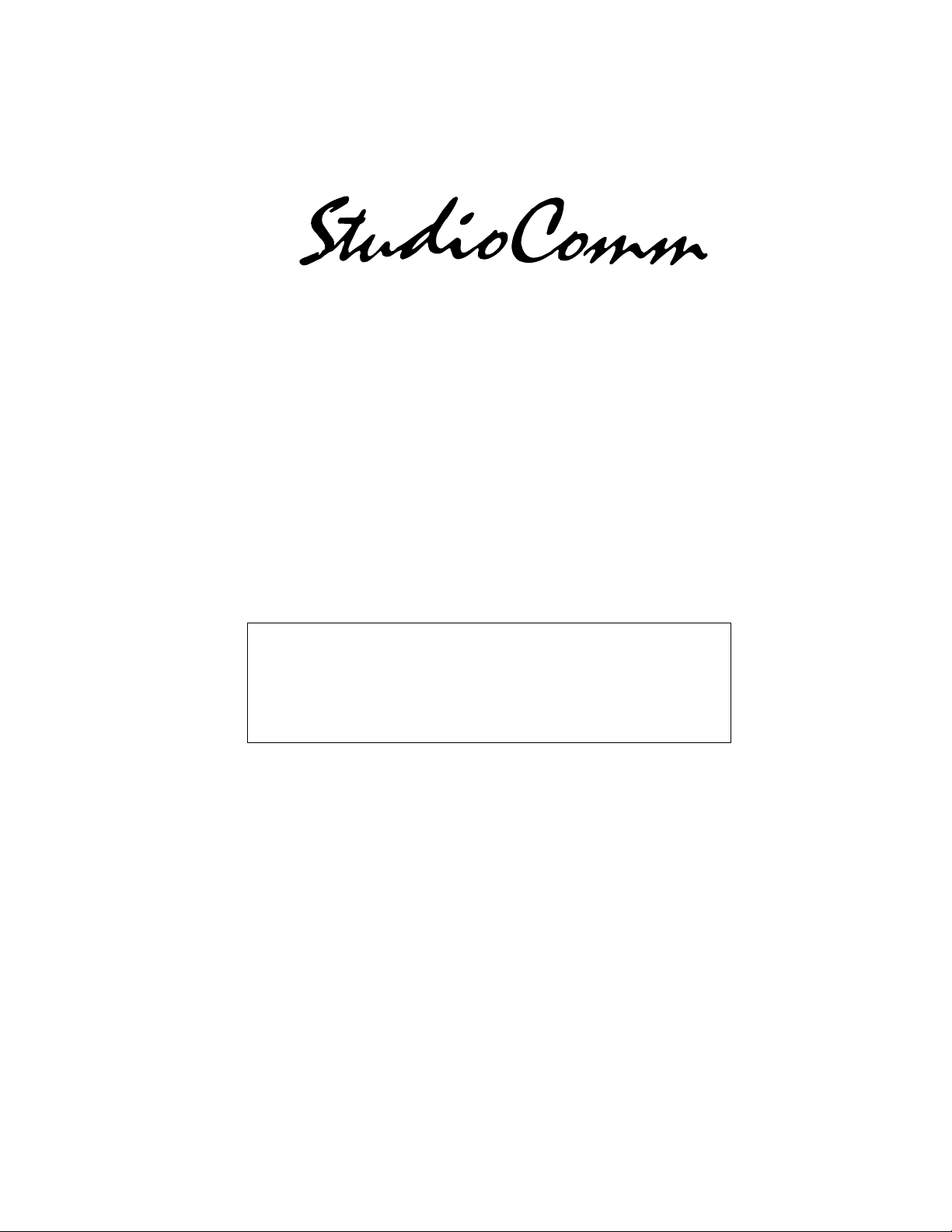
for Surround
Model 68 Central Controller and
Model 69 Control Console
User Guide
Issue 2, June 1999
This User Guide is applicable for systems consisting of:
Model 68: serial number M68-00261 and later;
Model 69: M69-00151 and later, with
software version 1.04 and higher
© 1999 by Studio Technologies, Inc., all rights reserved
5520 West Touhy Avenue
Skokie, Illinois 60077 U.S.A.
Telephone (847) 676-9177
Fax (847) 982-0747
www.studio-tech.com
50082-699, Issue 2
Page 2
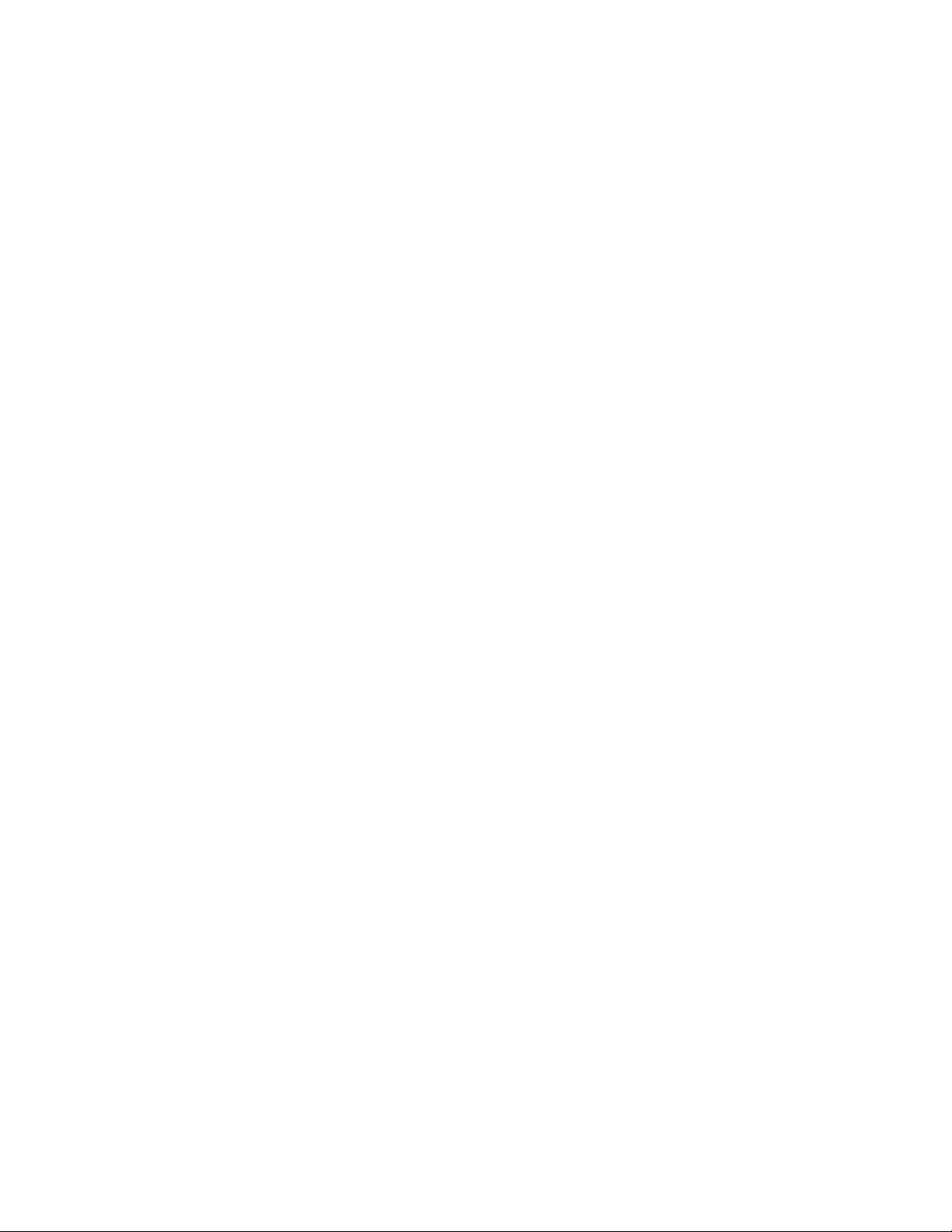
Page 3
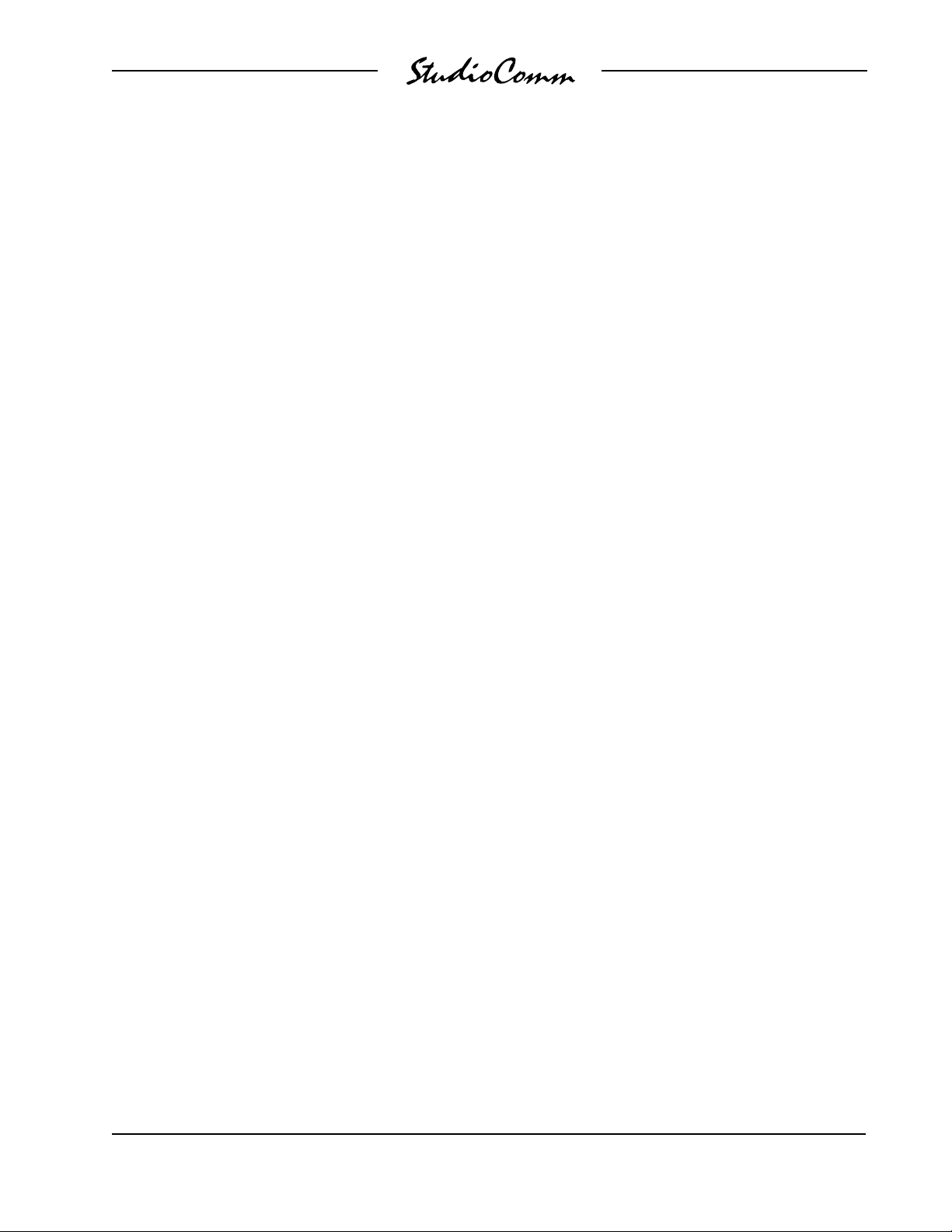
for Surround
Tab le of Contents
Foreword..................................................................... 5
Introduction ................................................................. 7
Applications................................................................. 10
Installation................................................................... 11
Configuration............................................................... 15
Operation .................................................................... 29
Technical Notes .......................................................... 32
Specifications .............................................................. 34
Appendix A.................................................................. 35
MIDI Messages ....................................................... 36
Block Diagrams
Model 68 Central Controller
Model 69 Control Console
Model 68/69 User Guide Issue 2, June 1999
Studio Technologies, Inc. Page 3
Page 4
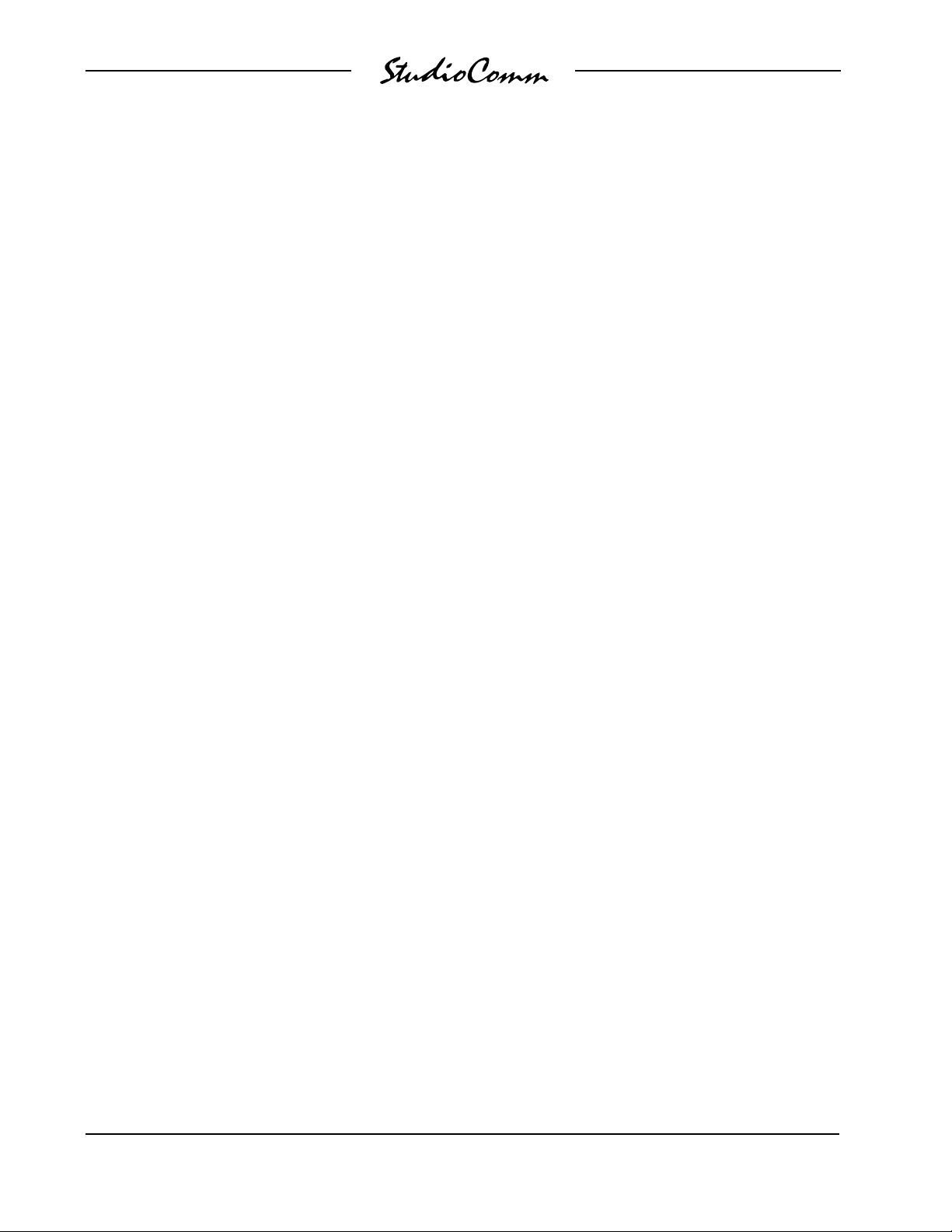
for Surround
This page intentionally left blank.
Issue 2, June 1999 Model 68/69 User Guide
Page 4 Studio Technologies, Inc.
Page 5
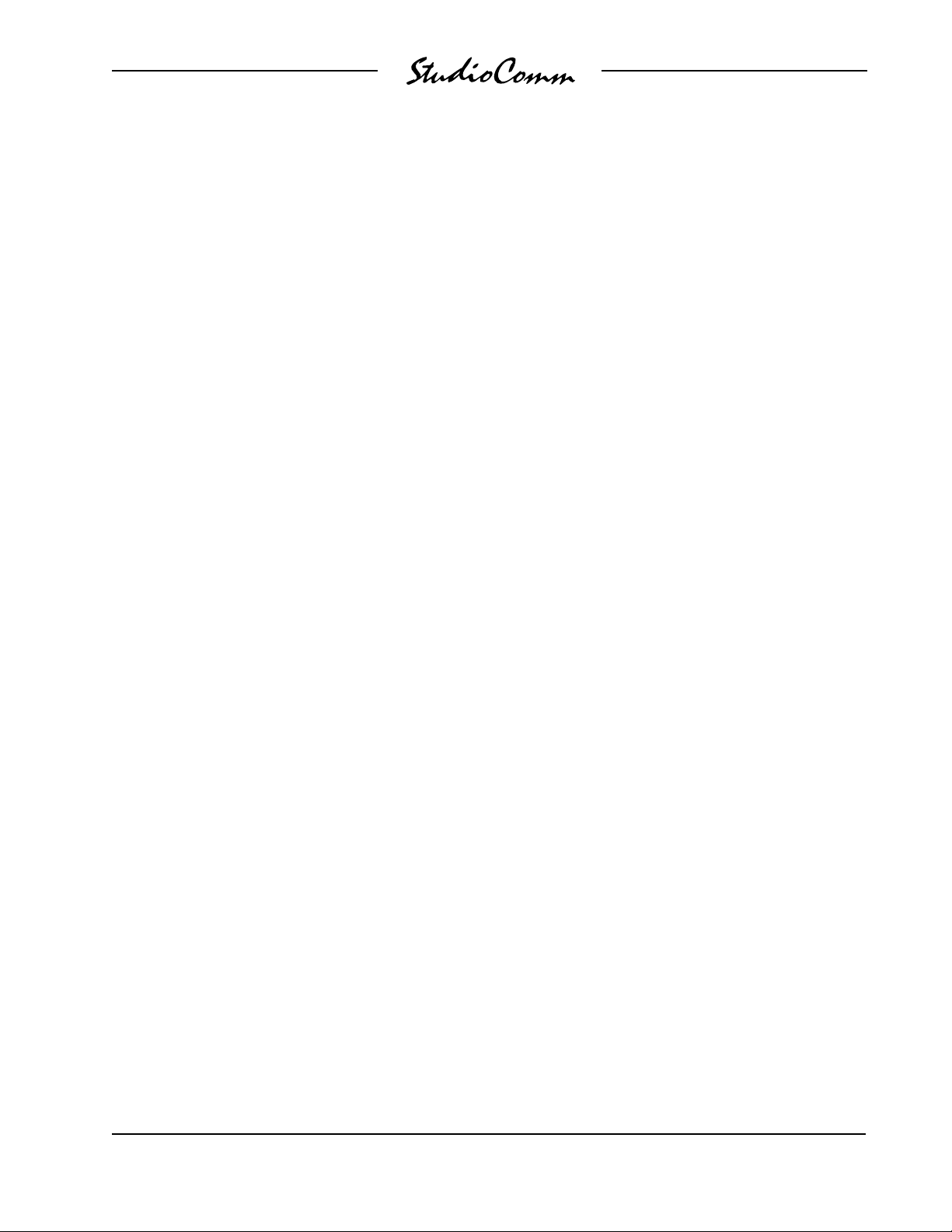
for Surround
Forew ord
Simply stated: I had a blast working on the StudioComm for Surround components! It was
very rewarding to develop a set of products for a market that’s actually receptive to new
ideas and supportive of innovation.
A big thanks to Jeff Levison, formerly of Warner Hollywood Studios. He patiently answered
my questions over a period of many months, helping to guide me in the right direction. I
recently read an interesting book on the history of the Warner Brothers and their movie
empire. One of the things that stood out was their long-term commitment to audio. From
the Jazz Singer to the current DVD releases, they haven’t been afraid of staying on the
forefront of sound for picture. Good going guys!
Additional thanks to a couple of smart audio dudes. Thierry Jeandroz of LTRT in Paris
encouraged me to add several features to improve our audio-post support. Rob James,
formerly of the BBC and now a consultant and writer, suggested how the operator interface
could be improved. The software now reflects the sage advice of these gentlemen.
Mitch Budniak designed much of the hardware and kept us out of “digital trouble.” Carrie
Loving provided engineering support and designed the product graphics. Larry Leviton
wrote the software that makes the hardware “come to life.” Fred Roeck performed the
mechanical design. Al “PCB PRO” Lux designed the...you guessed it! Joe Urbanczyk
coordinated the safety testing and created the automated test routes for our Audio Precision System Ones.
Our plans are to continue with other StudioComm for Surround components. To help keep
us going in the right direction, your praise, comments, or complaints are encouraged.
Please contact me via E-mail at gkapes@studio-tech.com.
Sincerely,
Gordon K. Kapes
President
Model 68/69 User Guide Issue 2, June 1999
Studio Technologies, Inc. Page 5
Page 6
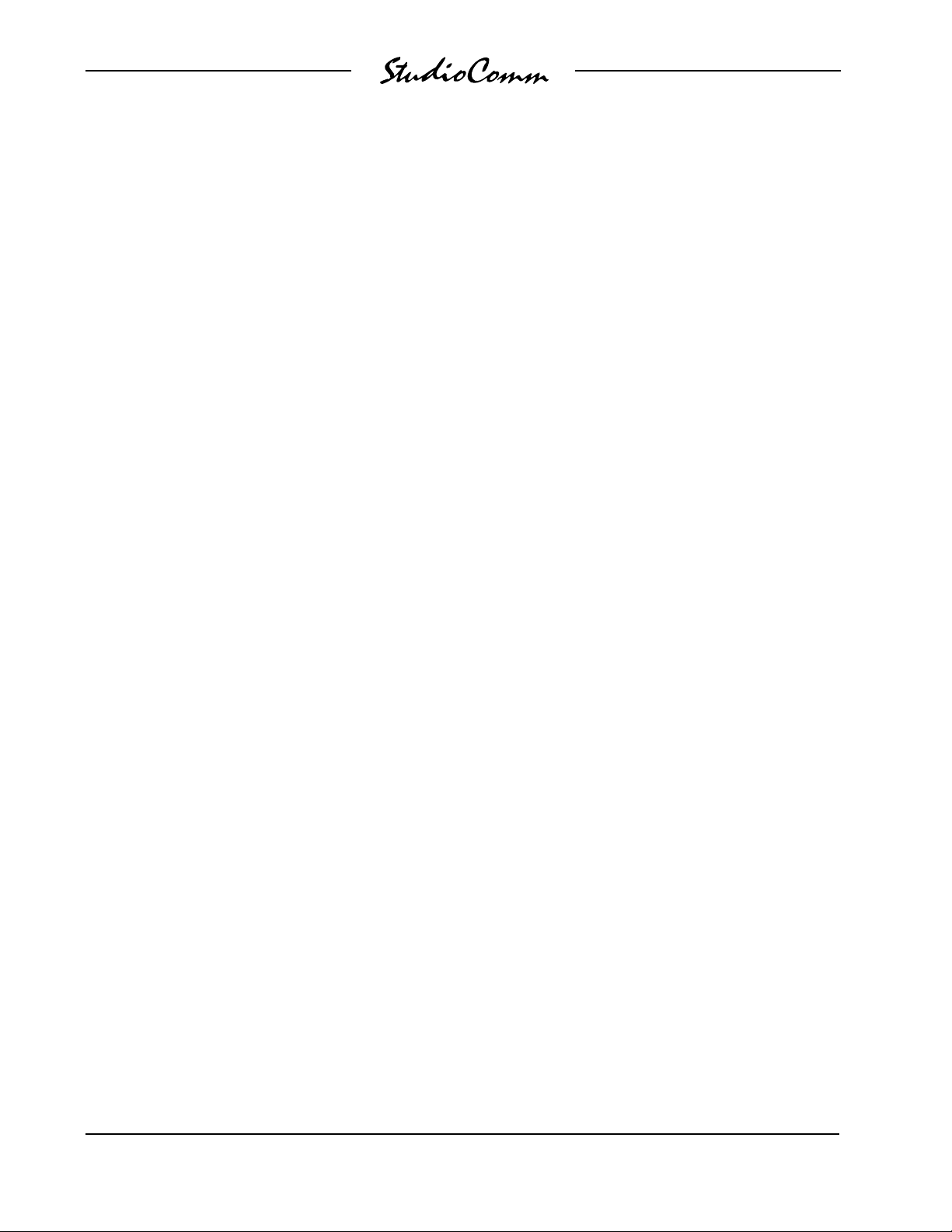
for Surround
This page intentionally left blank.
Issue 2, June 1999 Model 68/69 User Guide
Page 6 Studio Technologies, Inc.
Page 7

for Surround
Introduction
What This User Guide Covers
This User Guide is designed to assist you
when installing and using the Model 68
Central Controller and the Model 69
Control Console.
StudioComm for Surround
As the production of multi-channel “surround sound” audio material becomes
more prevalent, the need to monitor these
sources becomes imperative for more and
more facilities. Studio Technologies has
addressed the needs of smaller facilities
with the StudioComm Model 68 Central
Controller and Model 69 Control Console.
Together they provide the means to select
input sources, control the level of monitor
loudspeakers, and provide mute and solo
functions, along with many other features.
A StudioComm for Surround system starts
with a Model 69 Control Console, a compact but comfortable “command center”
that is designed to reside at the operator’s
location. Using a single 9-conductor cable,
it connects to a Model 68 Central Controller. The Model 68 supports two 6-channel
inputs, two stereo inputs, and six monitor
output channels in a single rack space.
Special features are also supported,
including interfacing with remote control
signals and “tight” integration with stereo
mix consoles.
The Models 68 and 69 were developed
in conjunction with experts in the postproduction and music-only audio fields.
The overall goal turned out to be very
straightforward: Provide the necessary
technical performance and features, while
keeping it simple to operate! Be certain
that operators won’t have to go through
a long “learning curve” before they become efficient. The end result achieves
these goals, providing the required resources in a simple-to-operate format.
Model 68 Central Controller
The Model 68 Central Controller is a single
rack-space unit containing analog audio
and digital control circuitry. Audio input
and output connections are made using
three 25-pin D-subminiature (“D-sub”)
connectors. The connectors follow an
industry-standard multi-channel wiring
scheme. A 9-pin D-sub connector is used
to connect the Model 68 to a Model 69
Control Console. A second 9-pin D-sub
connector provides access to the remote
control inputs.
The surround and stereo inputs, as well
as the monitor outputs, are electronically
balanced. Fifteen-turn trim potentiometers
are used to precisely calibrate the input
and monitor output signals. Using electromechanical relays, the 6-channel monitor
output provides power-up and power-down
protection for the loudspeakers.
The L/R Bypass function allows a stereo
line-level audio source to be passively
routed to the Model 68’s left and right
monitor output channels, while muting the
center, left surround, right surround, and
subwoofer monitor outputs. The L/R Bypass audio source is normally the monitor
output of a stereo audio console. The L/R
Bypass function, along with associated
remote control functions, make it simple
for an existing facility to add surround
monitoring capability.
An 8-bit micro-controller provides the logic
“horsepower” for the Model 68. AC mains
power is connected directly to the Model
Model 68/69 User Guide Issue 2, June 1999
Studio Technologies, Inc. Page 7
Page 8

for Surround
68, which is factory selected for 100, 120,
220/240V operation. The internal power
supply utilizes a toroidal mains transformer
for quiet audio operation.
Model 69 Control Console
The Model 69 Control Console is a compact, self-contained unit designed to be
located at the operator’s position. It allows
fingertip control of all monitoring parameters. Numerous LEDs provide complete
status information. The Model 69 supports
two 6-channel (surround) and two
2-channel (stereo) input sources, along
with one 6-channel monitor output.
The Model 69 provides four buttons and
associated LEDs for selection of the input
source to be monitored. While in most
cases only one input source will be monitored at a time, multiple inputs can be
selected for simultaneous monitoring.
This allows two, three, or all four of the
inputs to be combined (“summed”). While
there is no independent control of the
input levels, this feature can be useful
for creating rough mixes from the source
signals. It is also a fast, effective means
of making a “seat-of-the-pants” check
on the phase relationship between synchronized signals.
The monitor output level is controlled
either through the use of a large, easyto-use rotary control, or by enabling the
preset reference level. For operator convenience, the dim function allows the
monitor output level to be reduced by a
fixed dB amount. The mute all function
disables all monitor outputs by activating
the mute relays on the Model 68 Central
Controller.
Figure 1. Model 68 Central Controller Front Panel
Input 1
trim pots
Figure 2. Model 68 Central Controller Back Panel
AC mains
connection
To/from
Model 69
Control Console
Input 2
trim pots
Input 3
trim pots
Remote control
connections
Input 4
trim pots
Monitor outputs
L/R Bypass input
connections
and
Input 2
(surround B)
and input 4
(stereo B)
connections
Data
active LED
Input 1
(surround A)
and input 3
(stereo A)
connections
Power
present LED
Issue 2, June 1999 Model 68/69 User Guide
Page 8 Studio Technologies, Inc.
Page 9

Mute/solo
mode select
Input
Sources
1-4
for Surround
Monitor output
channel mute/solo
Surround L/R
Bypass select
Monitor Output
• Reference level
• Mute all
• Dim
• Rotary level control
Figure 3. Model 69 Control Console Front Panel
Control of the individual monitor output
channels is provided by the mute/solo
section. One push-button switch sets the
operating mode for either mute or solo.
The flexibility of having both mute and
solo available allows an operator to quickly
select the most comfortable and productive operating mode. In the mute mode,
individual channels can be muted or unmuted as required. In the solo mode, one
channel can be monitored while the others
are automatically muted. Of course, multiple channels can be simultaneously
selected for “soloing.”
A major strength of the Model 69 is the
ability to configure, under software control,
many operating parameters. During initial
installation the Model 69 is “taught” the
number of monitor output channels to be
controlled, as well as the number of channels associated with the two surround
and two stereo inputs. The monitor output
reference level is set by taking an elec-
tronic “snapshot” of the position of the
rotary level control. The dim level is selected from among four choices. A number
of other operating parameters can also be
configured, including how the four remote
control inputs will function. All configuration parameters are stored in non-volatile
memory.
A Model 69 Control Console connects
to the Model 68 Central Controller using
a standard 9-pin D-sub cable. Power for
the Model 69 is provided by the Model 68.
The Model 69 generates MIDI systemexclusive messages to control the Model
68. Remote control signals, while physically connected to the Model 68, route to
the Model 69 via conductors in the 9-pin
D-sub interconnecting cable.
Limitations on Signal Routing
While a StudioComm system for multichannel monitoring will do many wonderful
things, it is not designed to selectively
Model 68/69 User Guide Issue 2, June 1999
Studio Technologies, Inc. Page 9
Page 10
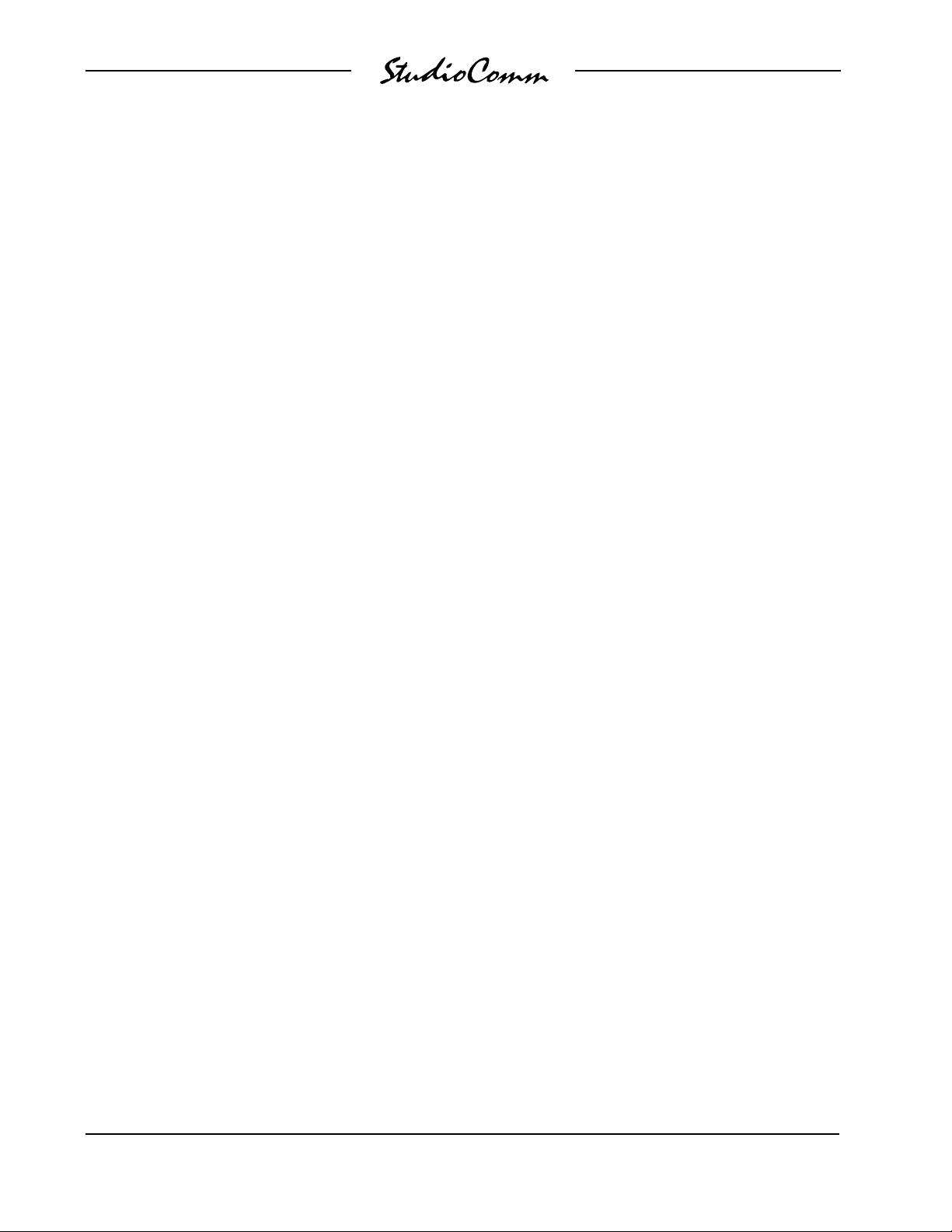
for Surround
route input signals to the different monitor
output channels. An input-channel-tooutput-channel relationship is maintained.
A signal on the subwoofer channel of input
2 will, when selected, output only on the
subwoofer channel of the monitor output.
Any rerouting of the input signals must be
done prior to connection to the StudioComm system. This should not be an
impairment in most facilities, but it’s important to highlight this fact.
Audio Channel Assignment
The designers of the StudioComm Models
68 and 69 made the decision to assign the
audio channels in the order of left, center,
right, left surround, right surround, and
subwoofer. It was felt that this was a nice,
rational arrangement, common to many
“5.1” installations, that would fit the needs
of most operators. However, not all formats follow this convention, or even use
the same nomenclature. Major audio
companies such as Dolby Laboratories
and DTS may use different channel
assignment schemes in their release
formats. It is hoped that careful interconnection of audio signals during installation,
or incorporating routing flexibility using
a patch bay, will mitigate any big
inconveniences.
SUB Versus LFE
The term SUB was selected because of
its general popularity, but we understand
that some people prefer the term LFE
(low-frequency-enhancement). If you’re
someone who can’t live with our choice,
please feel free to relabel your StudioComm system. Our feelings won’t be
hurt—at least not much!
Applications
Remote Control Capability
Four remote control functions are available: Mute all, dim, L/R Bypass, and input
select. Remote mute all and remote dim
are provided so that communications
systems, machine control systems, or
communication functions associated with
audio consoles can easily be interfaced.
Remote L/R Bypass allows an audio
console’s solo or PFL functions to remain
viable while mixing in surround. Remote
input select allows a machine control
system, or audio storage device, to control
which input source is selected for monitoring. Audio-post professionals will know this
as PEC-Direct switching, which can be
easily implemented.
L/R Bypass
The L/R Bypass function was expressly
provided so that surround monitoring
capability could be added to a facility while
maintaining compatibility with existing
stereo monitoring systems. The L/R
Bypass signal source would normally be
the stereo monitor output of an audio
console. During normal surround mode
operation of the Model 68 and Model 69,
the left and right monitor outputs are
connected, via electromechanical relays,
to the Model 68’s output circuitry. When
the L/R Bypass function is enabled, the left
and right monitor outputs disconnect from
the Model 68’s output circuits, and connect
to the L/R Bypass Inputs; the other four
monitor output channels mute. Activation
of the L/R Bypass function can be by
means of a button on the Model 69 Control
Console, or via a signal connected to the
L/R Bypass remote input.
Issue 2, June 1999 Model 68/69 User Guide
Page 10 Studio Technologies, Inc.
Page 11
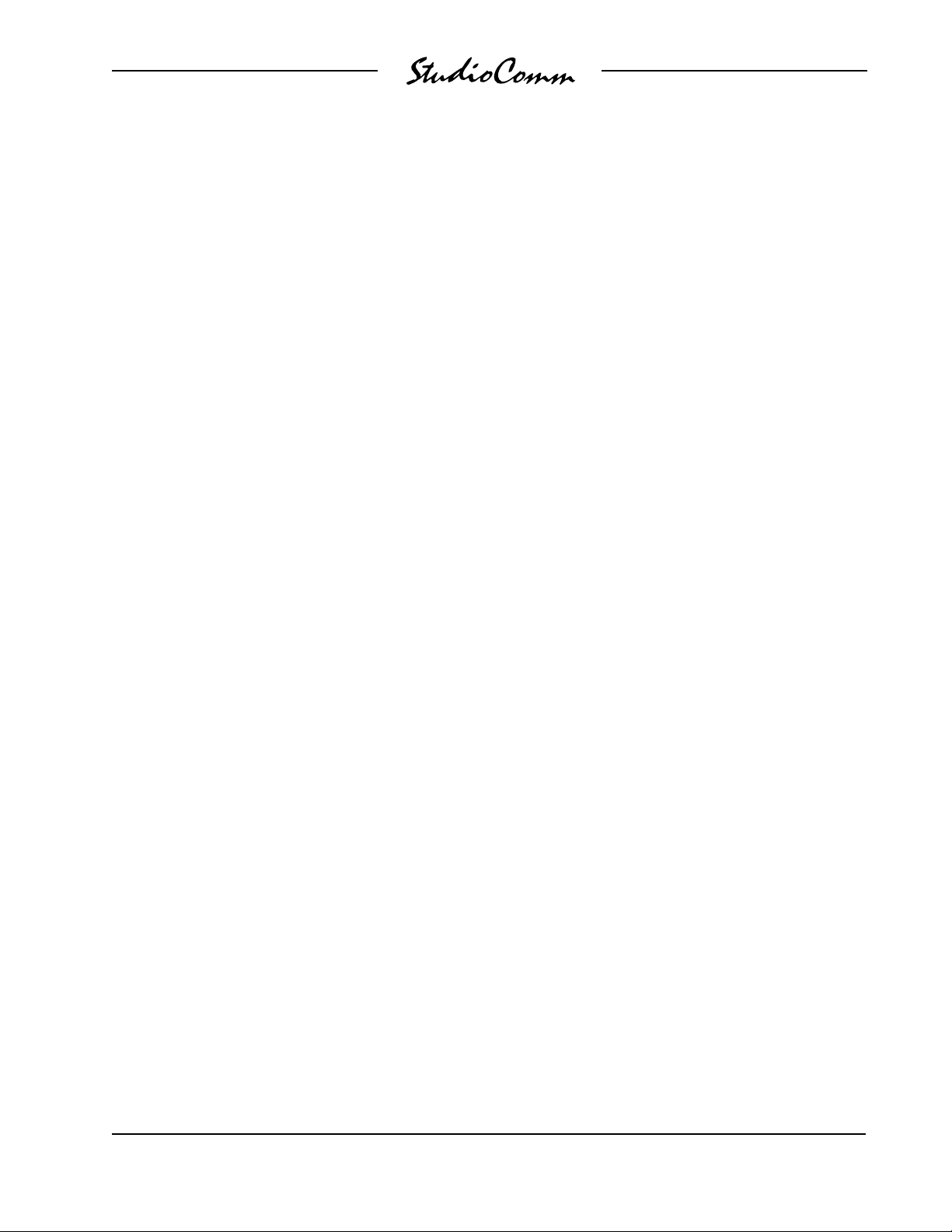
for Surround
Installation
In this section you will be installing the
Model 68 Central Controller in an equipment rack. Audio input and monitor output
connections will be made. A location will
be selected for the Model 69 Control
Console and it will be connected to the
Model 68. If required, external equipment
will be interfaced to the remote control
inputs. AC mains power will be connected
to the Model 68.
System Components
The shipping carton contains one each of
the following: Model 68 Central Controller,
Model 69 Control Console, 20-foot (6.1m)
9-pin D-sub interconnecting cable, user
guide, and warranty card. Units destined
for North America also include an AC
mains cord. Your dealer or distributor will
provide an AC mains cord for non-North
American destination.
Mounting the Model 68
The Model 68 Central Controller requires
one space in a standard 19-inch (48.3cm)
equipment rack. Select a location that is
convenient to both the analog audio signals and the Model 69 Control Console.
A 20-foot (6.1m) cable is supplied to
connect the Model 68 to the Model 69.
You can supply your own interconnecting
cable, however 50 feet (15.3m) is the
recommended maximum length. Secure
the Model 68 into the equipment rack
using two mounting screws per side.
Cable Harnesses
Three 25-pin D-sub connectors are utilized
for audio input and output interconnections. The 16 line-input channels, desig-
nated input 1 (Surround A), input 2 (Surround B), input 3 (Stereo A), and input 4
(Stereo B), can interface using
two standard DA-88-style input cable
harnesses. The 25-pin D-sub harness
used for the six monitor output channels
and the L/R Bypass input uses a wiring
scheme slightly different from the “DA-88
standard;” the L/R Bypass input connections make it different. In a standard DA88 output cable harness, all eight channels
would use, for example, XLR-type plugs
(males). A harness for the Model 68 would
have the first six channels using XLR-type
plugs (males) and the last two channels
XLR-type connectors (females).
Audio Connections
Audio signal connections are made by way
of three 25-pin D-sub connectors, located
on the Model 68’s back panel. Three cable
harnesses, each with a 25-pin D-sub plug
(male) on one end and the desired connectors on the other end, are necessary.
These cable harnesses are not supplied
by Studio Technologies. (Note that our
friends in some locations may use the
term “loom” instead of harness.)
The wiring scheme used by the D-subs
comply with that made familiar by
TASCAM with their DA-88 product. Wiring
harnesses prepared for connecting to the
surround and stereo input channels are
identical to that of a DA-88 input harness.
A wiring harness prepared for the monitor
output channels and L/R Bypass input are
wired in a slightly different fashion. Please
refer to Figures 4 and 5 for the exact
connection details. Note that the Model
68’s D-sub connectors use 4-40 threads.
Unless there’s a special need, it may be
cost and time effective for you to purchase
Model 68/69 User Guide Issue 2, June 1999
Studio Technologies, Inc. Page 11
Page 12

for Surround
commercially made cable assemblies. Let
the large market for DA-88-style cabling
help you painlessly install your system!
When it came time for Studio Technologies to test the first Model 68 Central
Controller, standard DA-88 harnesses
were purchased. They turned out to be
of very good quality, and the cost was very
reasonable. Needing to change the sex of
the last two connectors on the output
harness (to support the L/R Bypass input)
was a trivial matter.
Surround and Stereo Audio Inputs
The connectors labeled INPUT 1 (SURROUND A) & INPUT 3 (STEREO A) and
INPUT 2 (SURROUND B) & INPUT 4
(STEREO B) are used to interface with
the 16 line input circuits. Each input circuit
is electronically balanced, and is intended
for connection to balanced or unbalanced
sources with a nominal signal level of
+4dBu. A trim potentiometer is associated
with each input, allowing the input sensitivity to be adjusted over a ±2dB range. The
configuration section of this guide provides
details on using the trim pots.
Balanced sources should be wired so that
signal high is connected to + on the D-sub,
signal low to – on the D-sub, and shield to
the D-sub’s shield connection. With an
unbalanced source, connect signal high to
the + connection on the D-sub, and shield
to both the – and the shield connection on
the D-sub. If connecting to an unbalanced
source in this manner results in hum or
noise, try connecting signal high to + on
the D-sub, and shield to – on the D-sub;
leave the shield connection on the D-sub
unterminated.
It is highly recommended that at least one
of the surround inputs be wired by way of
an audio patch bay. This will allow the
Connections High (+) Low (–) Shield
Signal Signal
SURROUND A-L 24 12 25
SURROUND A-C 10 23 11
SURROUND A-R 21 9 22
SURROUND A-LS 7 2 0 8
SURROUND A-RS 1 8 6 19
SURROUND A-SUB 4 1 7 5
STEREO A-L 15 3 16
STEREO A-R 1 1 4 2
Notes: 1) Connector type on Model 68 is 25-pin D-subminiature
female. Installer must provide plug (male). Connector
uses 4-40 threaded inserts for locking with mating plug.
2) Wiring scheme follows Tascam DA-88 convention.
Standard DA-88-type wiring harnesses are directly
compatible, with the exception of 4-40 screw threads
being required.
Figure 4. Connections for Inputs Surround A
and Stereo A
Issue 2, June 1999 Model 68/69 User Guide
Page 12 Studio Technologies, Inc.
Connections High (+) Low (–) Shield
SURROUND B-L 24 12 25
SURROUND B-C 10 23 11
SURROUND B-R 21 9 22
SURROUND B-LS 7 2 0 8
SURROUND B-RS 1 8 6 19
SURROUND B-SUB 4 1 7 5
STEREO B-L 15 3 16
STEREO B-R 1 1 4 2
Notes: 1) Connector type on Model 68 is 25-pin D-subminiature
female. Installer must provide plug (male). Connector
uses 4-40 threaded inserts for locking with mating plug.
2) Wiring scheme follows Tascam DA-88 convention.
Standard DA-88-type wiring harnesses are directly
compatible, with the exception of 4-40 screw threads
being required.
Figure 5. Connections for Inputs Surround B
and Stereo B
Signal Signal
Page 13
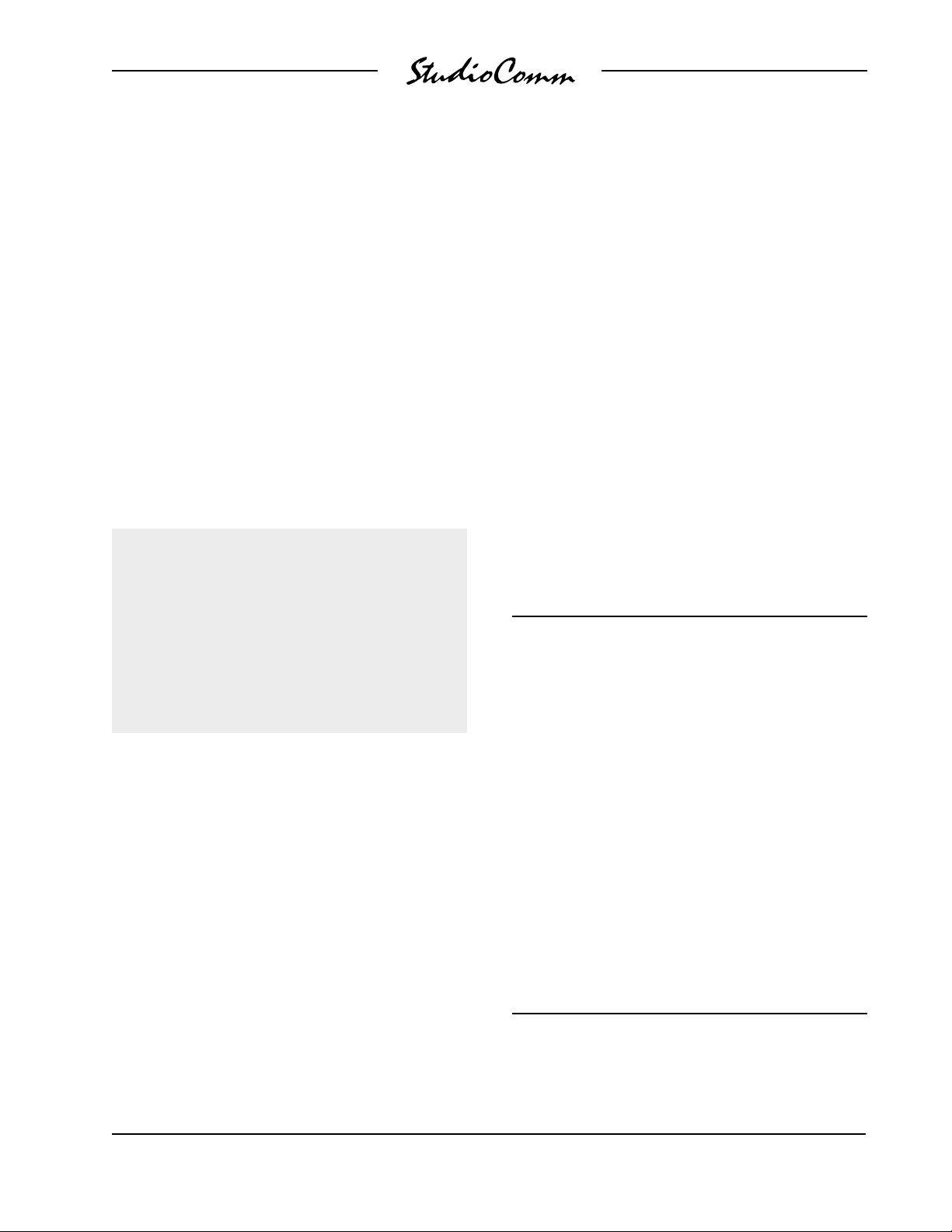
for Surround
channels associated with that input source
to be easily rerouted. While signals generated within a facility will normally follow a
specific format, such as left, center, right,
left surround, right surround, subwoofer,
it is possible that media provided by an
outside facility will follow a different one.
L/R Bypass Input
The connector labeled OUTPUTS & L/R
BYPASS INPUT provides access to the
L/R Bypass input. Please refer to Figure
6 for details on the exact “pin out” of the
D-sub connector. It is usual for the source
connected to the L/R Bypass Input to be
from the stereo monitor output of an audio
console, or other monitoring system.
Warning: It is very important that
signals connected to the L/R Bypass
input be “post” a level control, i.e.,
attenuated from line level. Connecting a standard line level audio signal
can result in damage to monitor
loudspeaker systems and, more
importantly, to the ears of listeners.
Balanced sources should be wired so that
signal high is connected to + on the D-sub,
signal low to – on the D-sub, and shield to
the D-sub’s shield connection. With an
unbalanced source the connection method
depends on the requirements of the monitor speaker system’s input. This is because routing of the L/R Bypass input to
the left and right monitor outputs does not
involve any active circuitry. Whenever the
L/R Bypass feature is active, the signal
connected to the L/R Bypass input is
simply passed through to the left and
right monitor output channels by means
of electromechanical relay contacts.
Monitor Outputs
The connector labeled OUTPUTS & L/R
BYPASS INPUT provides access to
the six monitor output channels. Please
refer to Figure 6 for details on the exact
“pin out” of the D-sub connector.
The monitor output channels are intended
for connection to audio amplifiers associated with monitor loudspeakers, or to the
inputs of loudspeakers with integrated
amplifiers. The monitor outputs are electronically balanced and capable of driving
balanced or unbalanced loads of 600
ohms or greater. While balanced operation
is preferred, unbalanced operation does
not pose a problem. To connect to an
unbalanced load connect the + terminal
of the D-sub as signal high, and both the
– and shield as the signal low/shield. For
Signal Signal
Connections High (+) Low (–) Shield
OUTPUT-L 24 12 25
OUTPUT-C 10 23 11
OUTPUT-R 21 9 22
OUTPUT-LS 7 20 8
OUTPUT-RS 18 6 19
OUTPUT-SUB 4 17 5
L/R BYPASS INPUT-L 15 3 16
L/R BYPASS INPUT-R 1 1 4 2
Notes: 1) Connector type on Model 68 is 25-pin D-subminiature
female. Installer must provide plug (male). Connector
uses 4-40 threaded inserts for locking with mating plug.
2) Wiring scheme loosely follows Tascam DA-88
convention. Modified DA-88-type wiring harnesses are
required, along with 4-40 screw threads.
Figure 6. Connections for Monitor Outputs and
L/R Bypass Input
Model 68/69 User Guide Issue 2, June 1999
Studio Technologies, Inc. Page 13
Page 14
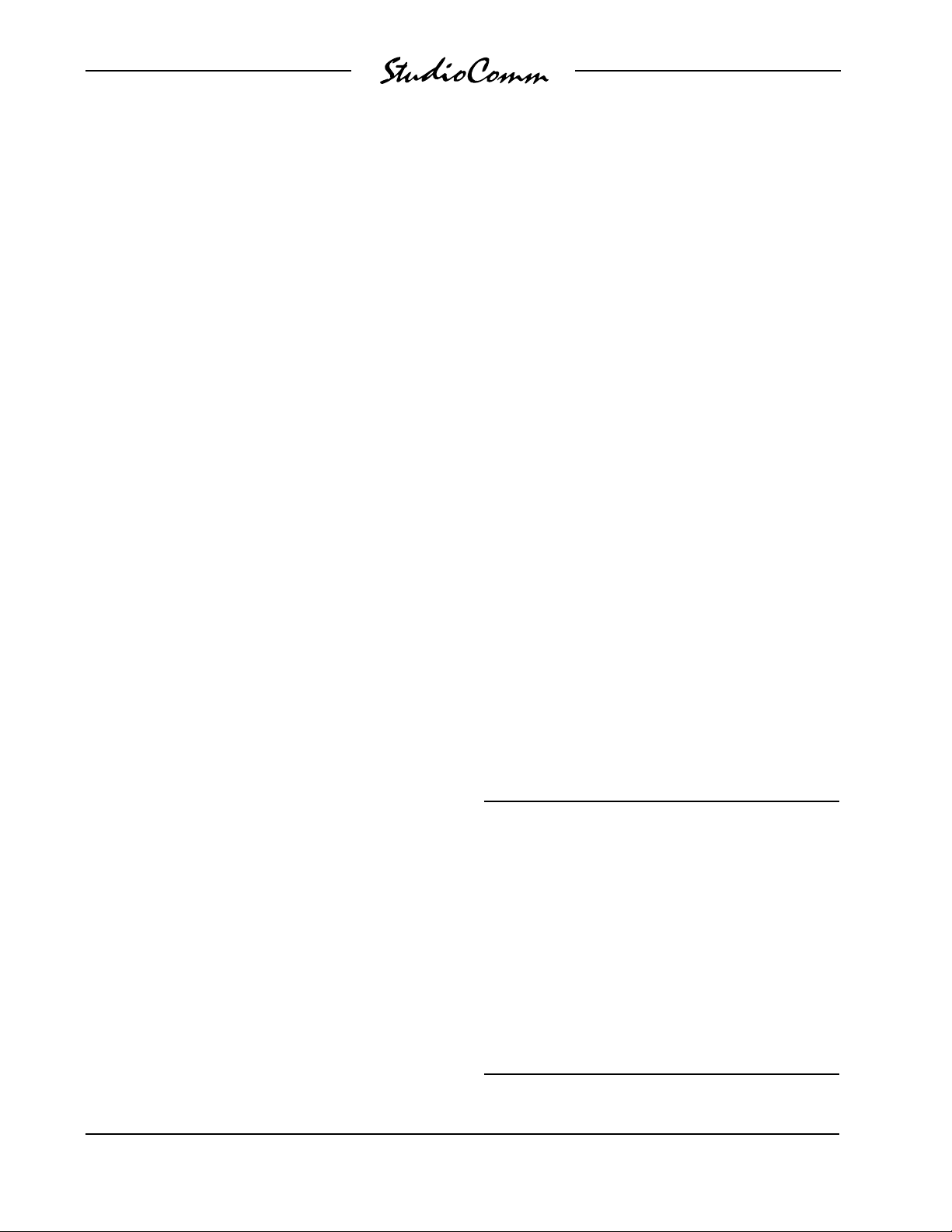
for Surround
optimal unbalanced operation, it is important to connect both – and shield together
directly on the D-sub, and not at the other
end of the harness.
Note that while the Model 68’s electronically balanced output circuits are capable
of driving loads of 600 ohms or greater,
the output level will drop slightly as the
load impedance approaches 600 ohms.
A 0.5dB difference in output level can be
expected as the load impedance changes
from 10k ohms to 600 ohms.
Be aware that whenever the L/R Bypass
function is enabled, the Model 68’s left and
right output circuitry is disabled, and the
L/R Bypass inputs are routed directly to
the left and right monitor output connections. Ensure that the source of the L/R
Bypass signal is capable of correct operation with the wiring scheme selected.
Remote Control Inputs
Support is provided for four remote control
functions: Remote Mute All, Remote Dim,
Remote L/R Bypass, and Remote Input
Select. The four inputs use logic gates,
“pulled up” to +5V by way of resistors,
which are active when brought to the logic
low state. (Inputs of this type are commonly referred to as GPI inputs.) While
the input circuitry is protected from overcurrent and static (ESD) discharge, care
should be taken to prevent nasty signals
from reaching them. The inputs are active
only when held in the low state; they can’t
be configured to change state (“latch”) in
response to a logic pulse.
The connector labeled REMOTE CONTROL on the back panel of the Model 68
is used to interface the four remote control
inputs. Refer to Figure 7 for exact connection details. Note that pin 1 (shield) and pin
9 (remote control common) are electrically
identical. In addition to connecting to
system common, they connect to the
Model 68’s chassis and mains earth connections. For convenience, the shield of
the interconnecting cable should be connected to pin 1 (shield), while the return
signals of the remote control sources
should connect to pin 9 (remote control
common).
Note that although the remote control
connections are physically made to the
D-sub on the Model 68’s back panel, the
remote control input circuitry is actually
located in the Model 69 Control Console.
Four conductors in the cable linking the
Model 68 to the Model 69 route the remote
control signals to the actual input circuitry.
Connecting the Model 69
to a Model 68
A cable with 9-pin D-sub plugs (males)
on each end is used to interconnect
the Model 69 Control Console with the
Model 68 Central Controller. A 20-foot
(6.1-meter) cable is provided with each
system. The connector labeled TO/FROM
Pin Signal
1 Shield
5 Remote Mute All
6 Remote Dim
7 Remote L/R Bypass
8 Remote Input Select
9 Remote Control Common
Notes: 1) Connector type on Model 68 is 9-pin D-subminiature
female. Connector uses 4-40 threaded inserts for
locking with mating plug.
Figure 7. Connector Pin Out for Remote
Control Inputs
Issue 2, June 1999 Model 68/69 User Guide
Page 14 Studio Technologies, Inc.
Page 15

for Surround
CONTROL CONSOLE on the back panel
of the Model 68 is used to connect to the
Model 69.
Should a cable of different length be
required, it should be wired in a one-toone fashion for all 9 pins. Pin 1 carries
signal common, and must be connected
at both ends. A shield connection for the
cable should be connected to pin 1 at one
end. For best performance the cable
generally should not exceed 50 feet (15.3
meter) in length. The reality is that a cable
much longer in length should work, as long
as an excellent-quality cable is utilized.
We define “excellent” as extensive shielding along with very low capacitance. The
low cable capacitance limits the amount of
data-signal waveform distortion. As far as
an actual maximum length, just test and
see how far away you can go—if it works,
it works!
The Model 68 uses an IEC-standard
connector to mate with the AC mains
cord. The wire colors in the AC mains
cord should conform to the internationally
recognized CEE color code and must
be wired accordingly:
Connection Wire Color
Neutral (N) Light Blue
Line (L) Brown
Protective Earth (E) Green/Yellow
Safety Warning: The Model 68 does
not contain an AC mains disconnect
switch. As such, the AC mains cord
plug serves as the disconnection
device. Safety considerations require
that the plug and associated outlet be
easily accessible to allow rapid disconnection of AC mains power should it
prove necessary.
AC Mains Power
The Model 68 is internally configured
to operate from either nominal 100, 120,
or 220/240V, 50/60Hz. Units shipped to
North America are factory selected for
120V operation. Units bound for Japan are
selected for 100V, while our friends “down
under” and in Europe receive units set for
220/240V. Before connecting the Model 68
to AC mains power, check that it is configured to match the local mains voltage.
Look on the back panel (adjacent to the
power entry connector) for the factoryconfigured voltage. Note than an incorrect
configuration could seriously damage the
unit. Should it be necessary to change the
unit’s operating voltage it must be performed only at the factory or by an authorized service technician.
As soon as AC mains power is applied,
the Model 68’s power present LED will
light. The Model 69 will go through a
power-up sequence, lighting each LED
in secession. The data active LED on the
Model 68 will briefly light upon completion
of the Model 69’s power-up sequence.
Configuration
After the physical installation has been
completed, several configuration issues
must be addressed. On the Model 68 the
surround and stereo input signal levels
must be calibrated using the trim potentiometers. The operating parameters of the
system should be set using the Model 69
Control Console’s configuration mode.
Model 68/69 User Guide Issue 2, June 1999
Studio Technologies, Inc. Page 15
Page 16

for Surround
Level Calibration
Sixteen multi-turn trim potentiometers
grace the front panel of the Model 68
Central Controller. Taking time to carefully
adjust the trim pots will ensure that accurate monitoring can take place. Each trim
pot allows an adjustment range of nominally ±2dB, which is spread over the trim
pot’s 15 turns. Calibrating the surround
and stereo input levels to within one-tenth
of a dB of the desired point is easily
performed.
The monitor outputs are used as the
measuring point when adjusting the trim
pots. A laboratory-grade audio level meter,
or equivalent, is required for accurate
calibration. In addition, the audio sources
connected to the inputs must be set to
generate audio signals at their nominal
operating level.
5. Confirm that the audio source’s left
channel is generating a steady signal
at precisely its reference level. (For
this procedure, it is assumed to be
+4dBu.)
6. Observing the level meter, adjust input
1, trim pot L, to give a precise +4dBu
level at monitor output L.
7. Disconnect the level meter from the
left channel of the monitor output.
8. Repeat steps 3-7 for the center, right,
left surround, right surround, and
subwoofer channels of input 1
(Surround A).
9. Repeat steps 3-8 for inputs 2-4 (Surround B, Stereo A, and Stereo B).
Obviously, the stereo inputs have only
left and right inputs, requiring only that
two trim pots be adjusted for each.
Procedure
This procedure will ensure that the surround and stereo inputs are level matched
against each other. The trim pots will be
adjusted in groups corresponding to their
associated input sources.
1. Begin by turning the audio amplifiers
or amplified speakers to their off state.
This will protect the operator’s ears
from possible damage.
2. Rotate the level control on the Model
69 to the fully clockwise (maximum)
position.
3. On the Model 68, connect the audio
level meter to the left channel of the
monitor output.
4. Using the Model 69 Control console,
select input 1 (Surround A) as the
audio source.
10. Rotate the level control on the Model
69 to the fully counterclockwise (minimum) position.
11. After ensuring that the Model 69’s level
control is set to minimum, return the
AC mains switches on the power
amps or amplified speakers to their
on position.
Model 69 Operating
Parameters
Many StudioComm functions can be
configured to meet the exact needs of your
installation. Here’s an overview of what
you can configure:
• Input channels active for each of the
four inputs
• Monitor output channels active
• Local L/R Bypass
Issue 2, June 1999 Model 68/69 User Guide
Page 16 Studio Technologies, Inc.
Page 17

for Surround
• Reference level
• Monitor output muting
• Dim level
• Remote controls
The Model 69 Configuration Charts, lo-
cated at the end of this section, give details on how each parameter is set. An
overview of each configurable parameter
is provided in the following paragraphs.
Entering and Exiting the Configuration
Mode
A small button is located on the back of
the Model 69 Control Console, adjacent
to the 9-pin D-sub connector. Pressing
and holding this button for two seconds
places the Model 69 into the configuration
mode. In the configuration mode the
Model 69’s array of buttons and LEDs
no longer perform their normal functions,
but instead allow you to observe and
change many of the operating parameters.
The mute/solo mode LEDs light alternately
to indicate that the configuration mode is
active.
To return the Model 69 to normal operation, once again press and hold the configure button for two seconds. Note that
configuration changes are stored only after
the configuration mode has been exited by
pressing and holding the configure button.
Our apologies to those of you who find the
configure button a pain to use, but it’s
supposed to be that way! Seriously, the
top of the button is slightly recessed from
the back panel, making it harder to accidentally activate. We didn’t want normal
operation to cease because someone
pushed the Model 69 into a “rats nest”
of music scores or track sheets!
When to Use the Configuration Mode
There is no problem frequently “tweaking”
the Model 69’s operating parameters to
achieve the desired performance. The
configuration data is stored in a nonvolatile memory chip, which is rated for
thousands of read and write cycles, and
a retention time in tens of years.
Input Channels Active
This configuration is a bit tricky to understand, but is really quite simple—if we’re
clear on our explanation that is! The configuration parameter for the number of
channels active for each input is provided
for those special cases where a source
has less channels than its usual, e.g., less
than six for surround input A or B.
Let’s look at an example, which is essentially a 6-channel monitor system. Input 1
(Surround A) is connected to a 6-channel
source, so its default configuration is fine.
But the source for input 2 (Surround B) is
special, having only three channels: Left,
center, and right. This makes it not so
“cool” for the operator to select input 2 for
monitoring, as the unconnected left surround, right surround, and subwoofer input
channels will get routed to their respective
monitor outputs. Will the unused input
channels pick up significant noise or hum?
Unlikely, but why take a chance at having
a problem. Simply use the input channels
active configuration to disable the three
unused channels. Now when input 2 is
selected, only the relevant channels are
selected for monitoring.
Note that when a channel associated
with an input is disabled, the input routing
circuitry, under software control, no longer
selects it, but the corresponding monitor
output channel does not mute. With our
Model 68/69 User Guide Issue 2, June 1999
Studio Technologies, Inc. Page 17
Page 18

for Surround
example, when selecting input 2, our
mythical L/C/R source, all six monitor
output channels will remain active, but
the input routing circuitry won’t select the
LS, RS, and SUB inputs. While to some
people this might seem confusing and
possibly a design fault, it was implemented
this way because the StudioComm system
allows multiple inputs to be simultaneously
selected for monitoring; a surround source
might be selected at the same time as a
stereo source. Muting the outputs simply
would not do!
A special mode has been included to
allow an input to be disabled from being
accessed by the operator. This might be
useful, for example, when input 4 (Stereo
B) is not connected to a source, and has
no valid reason to be selected. This might
also be useful when connecting a special
source, such as a house “tie line” or router
output, that shouldn’t normally be accessible. To disable an input is simple, just
disable all channels associated with it; six
for inputs 1 and 2, two for inputs 3 and 4.
To confirm that the input has been disabled, all LEDs associated with that input
will flash on and off. Once the Model 69 is
returned to the normal operating mode,
the disabled input cannot be selected.
Monitor Output Channels Active
The Model 68 and Model 69 hardware and
software supports up to six monitor output
channels. The Model 69 is configured,
from the factory, to generate commands
to control all six monitor outputs. This
would be correct for most applications.
But there may be cases, for example,
where only a 4-channel system is desired.
By configuring the Model 69 to disable the
unused monitor output channels, operator
clarity is enhanced. Specifically, the moni-
tor output mute/solo buttons and LEDs for
the unused monitor output channels will be
disabled, along with the underlying functionality. With the unused monitor output
channels disabled, an operator can’t
accidentally select those channels for solo
or mute operation.
Local L/R Bypass
A button on the Model 69 Control Console
allows the system to be changed from the
normal surround mode to the L/R Bypass
mode. The button could be considered to
allow “local” control of the L/R Bypass
function. In some installations, the L/R
Bypass input won’t be utilized, and locally
enabling the function would be meaningless, and possibly confusing to operators.
In other installations, remote control of the
L/R Bypass function will be implemented,
possibly eliminating the need for local
control. In these cases, it may be desirable
to use the configuration parameter to
disable local L/R Bypass operation. When
disabled, pressing the L/R Bypass button
on the Model 69 will result in no change
taking place; surround-mode operation
will be maintained.
Power-up Mute All
By default, upon application of AC mains
power the monitor outputs remain muted
until a power-up sequence has been
performed. Then the monitor outputs are
returned to their respective states as left
at the time of the previous loss of AC
mains power, allowing normal operation
to resume. There may be special uses
where having the monitor output channels
remain muted until an operator manually
presses the mute all button. Use the configuration button to select the desired
power-up mute-all operation.
Issue 2, June 1999 Model 68/69 User Guide
Page 18 Studio Technologies, Inc.
Page 19

for Surround
Reference Level
For audio-with-picture applications it’s
critical that mixing be done in reference
to a known monitor loudspeaker level. This
is often referred to as mixing to “85dB” on
the monitors. The Model 69 Control Console allows a precise monitor output level
to be stored, and then enabled by pressing
the button labeled REF. Setting the reference level is very simple:
1. Set up a precision sound pressure
level (SPL) measuring device at the
desired listening location.
2. Place the StudioComm system in the
normal operating mode, not the configuration mode. Be certain that the
reference and dim functions are not
active.
3. Use the Model 69 Control Console
to select the desired reference signal
source, e.g., pink noise, as the active
input source.
4. Observing the SPL meter, adjust the
Model 69’s rotary level control until the
desired reference output level has
been reached.
5. Being careful not to touch the position
of the rotary level control, enter the
configuration mode by pressing and
holding the configuration button located on the Model 69’s back panel.
6. Once the configuration mode has been
entered, the monitor output signals will
mute. Press and hold the reference
button until its associated LED lights.
This will take approximately 5 seconds. The LED lights to indicate that a
“snapshot” of the new reference level
has been taken.
7. To store the new reference level in
memory, exit the configuration mode
by again pressing and holding the
configure button.
This level is now permanently stored as
the reference level. Only by repeating the
procedure can the value be changed.
Once the configuration mode has been
exited, the monitor output channels will
again become active. Confirm that the
correct level has been stored by pressing
the REF button. The SPL meter should
again display the desired level. If not,
repeat the calibration procedure.
You might wonder why you have to press
and hold the reference button for 5 seconds before the selected value is stored.
This is provided specifically so that some
Bozo won’t accidentally change the reference level while they are playing around in
the configuration mode! Only if you know
the “secret” will you be able to store a new
value.
Monitor Output Muting
The Monitor Output Muting configuration
allows selection of the method used for
muting the monitor output channels whenever the mute all or channel mute/solo
functions are active. Each of the monitor
output channels contains an electromechanical relay, providing loudspeakerprotection-muting during AC mains power
up and power down. These same relays
can also be used to mute the output channels during operation of the mute all or
channel mute/solo functions. An alternative muting method is also available,
utilizing the solid-state analog switches
that are part of the input circuitry. In most
cases using the relays is preferred, as
they provide the most complete muting.
Model 68/69 User Guide Issue 2, June 1999
Studio Technologies, Inc. Page 19
Page 20

for Surround
Their one downside is that they generate a
slight mechanical noise upon activation or
deactivation. If the Model 68 is installed in
a location where this noise is objectionable, select the configuration to use the
analog switches for muting.
Remote Input Select
The Remote Input Select function requires
configuring two parameters: Mode and
input to be selected. The mode can be
selected from three choices: Disabled,
exclusive, and nonexclusive. As expected,
when configured for disabled, the function
can not be activated. When configured for
exclusive, whenever the function is activated only the specified input will be active. When configured for nonexclusive,
whenever the function is activated the
specified input will be added (summed)
with any other input or inputs that are
already active.
Selecting the input associated with the
remote input select function is simple.
Just choose any one of the four inputs.
and enabled. To utilize the function simply
configure it for enabled.
Remote L/R Bypass
Two configuration choices are associated
with the Remote L/R Bypass function:
Disabled and enabled. To utilize the function simply configure it for enabled. Note
that the Remote L/R Bypass function can
be enabled and activated, even if the local
L/R Bypass control is disabled.
Restore Factory Defaults
The restore factory defaults function is
provided primarily for factory use. In
this way a system can be shipped with
the default settings selected. While you
are welcome to use this function, be careful so that your configuration efforts aren’t
wasted. Specifically, be aware that the
reference level is reset to minimum level.
All the other parameters are fairly easy to
set up, but resetting the reference level
would require getting out the SPL meter
and a calibrated signal source. This is a
hassle you may not need!
Dim Level
The dim function is used to reduce the
monitor output level by a preset amount.
The reduction is in dB relative to the monitor output’s current level. There are four
dim level values available: 10, 15, 20, and
25dB.
Remote Mute All
Two configuration choices are associated
with the Remote Mute All function: Disabled and enabled. To utilize the function
simply configure it for enabled.
Remote Dim
Two configuration choices are associated
with the Remote Dim function: Disabled
Issue 2, June 1999 Model 68/69 User Guide
Page 20 Studio Technologies, Inc.
Page 21

for Surround
Model 69 Configuration—Entering and Exiting
Configuration Mode
&
Press and hold the
configuration button for
2 seconds to enter or exit
the configuration mode.
These LEDs will light alternately
when configuration mode is active.
Model 68/69 User Guide Issue 2, June 1999
Studio Technologies, Inc. Page 21
Page 22

for Surround
Model 69 Configuration—Input Channels Active
&
Press and hold an input
button (one at a time) to
display and select which
channels associated with
that input are active.
When an input button is pressed, these
LEDs display which input channels are
active for that input. A lit LED indicates
that the channel is active. Use the buttons
to change the configuration.
Default: For inputs 1 and 2, all six channels (L, C, R, LS, RS, SUB) are active.
For inputs 3 and 4, both channels (L, R) are active.
Note: A special input disable function is available. By disabling all channels associated with a specific input,
that input will no longer be available during normal operation. While in the configuration mode, all LEDs
associated with an input will flash to indicate that the input has been disabled. This function is useful if
an input is not going to have a source associated with it. Then during normal operation this input cannot
be selected, minimizing any confusion caused by selecting an invalid input source.
Issue 2, June 1999 Model 68/69 User Guide
Page 22 Studio Technologies, Inc.
Page 23

for Surround
Model 69 Configuration—Monitor Output Channels Active
When the mode button is pressed, these
&
Press and hold the mode
button to display and
configure which monitor
output channels are active.
LEDs display which monitor output channels
are to be active. A lit LED indicates that the
channel is active. Use the buttons to change
the configuration.
Default: All six monitor output channels active.
Note: When no monitor output channels are selected to be active, all the LEDs flash to indicate an error
condition.
Model 68/69 User Guide Issue 2, June 1999
Studio Technologies, Inc. Page 23
Page 24

for Surround
Model 69 Configuration—Local L/R Bypass and
Power-Up Mute All
When the L/R Bypass button is pressed,
When the L/R bypass button
is pressed, these LEDs display the
status of the local L/R bypass function.
When LED L is lit local L/R bypass
function is disabled; when LED C is lit
the function can be enabled. Use the
buttons to change the configuration.
these LEDs display the status of the
power-up mute all function. When LED R
is lit the state of mute all is saved at power
down and followed upon power up; when
LED LS is lit the system is always in mute
all upon power up. Use the buttons to
change the configuration.
&
Press and hold the
L/R bypass button
to display and select
the status of local
L/R bypass and
power-up mute all
functions.
Default: L/R bypass function can be enabled.
Upon power up, mute all function follows the state saved at last power down.
Issue 2, June 1999 Model 68/69 User Guide
Page 24 Studio Technologies, Inc.
Page 25

for Surround
Model 69 Configuration—Reference Level
&
Press and hold the REF button for 5 seconds
to take a “snapshot” of the rotary level control’s
present setting. The REF LED will light when
the “snapshot” has been taken.
Default: Fully attenuated (minimum) monitor output level.
Note: The 5-second delay is a safety feature, ensuring that the reference level will not be accidently changed.
To permanently store the new value, you must still exit the configuration mode.
Model 68/69 User Guide Issue 2, June 1999
Studio Technologies, Inc. Page 25
Page 26

for Surround
Model 69 Configuration—Monitor Output Muting and
Remote Input Select
These LEDs display the mode of the remote input select
function. LED L lit means that the function is disabled.
LED C lit means that the function provides exclusive
input select. LED R lit means that the function provides
nonexclusive input select. Use the buttons to change
the configuration.
These LEDs display the status of monitor
output muting. LED LS lit means that muting
is by means of the relays. LED RS lit means
that muting is by means of the input analog
switches. Use the buttons to change the
configuration.
When the mute all button is pressed, these LEDs display
the input associated with the remote input select function:
LED 1 lit means input 1 (surround A);
LED 2 lit means input 2 (surround B);
LED 3 lit means input 3 (stereo A);
LED 4 lit means input 4 (stereo B).
Use these buttons to select the input.
Default: Remote input select function disabled.
Input 1 (surround A) associated with remote input select function.
Monitor output muting by means of the relays.
Issue 2, June 1999 Model 68/69 User Guide
Page 26 Studio Technologies, Inc.
&
Press and hold the mute all
button to display and configure
the monitor output muting and
remote input select functions.
Page 27

for Surround
Model 69 Configuration—Dim Level, Remote Mute All,
Remote Dim, and Remote L/R Bypass
These LEDs display the configuration
of remote mute all. LED L lit means that
remote mute all is disabled; LED C lit
means enabled. Use the buttons to
change the configuration.
These LEDs display the configuration
of remote dim. LED R lit means that
remote dim is disabled; LED LS lit means
enabled. Use the buttons to change the
configuration.
These LEDs display
the status of remote
L/R bypass. LED
RS lit means that
remote L/R bypass
is disabled; LED
SUB lit means
enabled. Use the
buttons to change
the configuration.
&
When the dim button is pressed, these
LEDs display the selected dim level:
LED 1 lit means 25dB dim;
LED 2 lit means 20dB dim;
LED 3 lit means 15dB dim;
LED 4 lit means 10dB dim.
Use the buttons to select the dim level.
Default: 20dB dim level.
Remote mute all disabled.
Remote dim disabled.
Remote L/R bypass disabled.
Model 68/69 User Guide Issue 2, June 1999
Studio Technologies, Inc. Page 27
Press and hold the dim button to
display and select the dim level,
remote mute all, remote dim, and
remote L/R bypass configurations.
Page 28

for Surround
Model 69 Configuration—Restore Factory Defaults
&
Press and hold both input 1 and input 4
buttons for 5 seconds to restore Model 69
factory defaults. Once defaults have been
restored, the LEDs will light. After buttons are
released, configuration mode will be exited
and normal operation will resume.
Factory Defaults: All channels associated with each input are active.
All six monitor output channels active.
Local L/R bypass function disabled.
Upon power up, mute all function follows the state saved at last power down.
Reference level is set for fully attenuated (minimum) monitor output level.
Monitor output channels C, LS, RS, and SUB mute by means of the relays.
Remote input select function disabled.
Input 1 associated with remote input select function.
20dB dim level.
Remote mute all disabled.
Remote dim disabled.
Remote L/R bypass disabled.
Note: The 5-second delay is a safety feature, ensuring that the factory defaults will not be accidently
restored.
Issue 2, June 1999 Model 68/69 User Guide
Page 28 Studio Technologies, Inc.
Page 29

for Surround
Operation
Now that you’ve installed and configured
the system, you’re ready to go. You should
find operation very easy.
Model 68 Central Controller
The Model 68 front panel contains two
LEDs. The power LED should be lit whenever AC mains power is connected. The
data LED will light whenever a MIDI
system-exclusive message is received
from the Model 69.
Model 69 Control Console
StudioComm operation is controlled using
the Model 69 Control Console and, if
installed, the remote control inputs. To
make things easy to describe, we’ve
divided the StudioComm functions into
four main groups: Input source selection,
monitor output general functions, mute/
solo, and remote controls.
Input Source Selection
Input source selection is simple. To select
an input source for routing to the monitor
outputs, press one of the four input source
buttons. The corresponding LED will light
to let you know that the input has been
selected. You can select more than one
input source simultaneously; up to all four.
The selected inputs will be summed (combined). Start by pressing and holding the
button associated with your first input
source. While the button is still pressed,
add the extra inputs by momentarily pressing the buttons associated with them. The
LEDs will light to tell you which inputs have
been selected. Note that an input LED will
flash if the input has been selected using
the remote input select function.
A recall feature is an integral part of the
input selection process. It’s a bit confusing
to explain, but simple once you experience
it in “real time.” A one sentence explanation would describe the input recall feature
as allowing the system to return to the
previously selected input (or inputs) by
simply pressing one button. It was included specifically for film-post applications where it’s important to be able to
change quickly between a combination
of inputs, such as two “stems,” and a
single input.
Let’s begin the explanation with an example: A film-post facility where the usual
monitoring setup has both input 1 and
input 2 simultaneously selected, while
input 3 is occasionally selected to monitor
a cue track. To select both inputs, press
and hold the button associated with input
1, then press input 2’s button, then release
both buttons. Inputs 1 and 2 are now
selected for monitoring. To monitor input 3
press the button associated with it. To
return to monitoring inputs 1 and 2, simply
press input 3’s button again. The recall
feature returns the system to the previously selected inputs. That’s all there is
to it!
A special configuration mode allows an
input to be disabled. This would be appropriate if an input has not been connected
to an audio source. If you press an input
source button and the previously selected
input source does not change, the newly
selected input has been disabled.
Monitor Output General
Functions
Four buttons and one rotary control are
associated with the monitor output functions. The buttons control operation of
Model 68/69 User Guide Issue 2, June 1999
Studio Technologies, Inc. Page 29
Page 30

for Surround
local L/R Bypass, reference level, mute all,
and dim. The rotary level control is used to
manually set the monitor output level.
Local L/R Bypass
Using the L/R Bypass function is quite
simple, just press the local L/R Bypass
button to enable it. Signals connected to
the left and right bypass inputs will be
routed to the left and right monitor outputs,
respectively; the center, left surround,
right surround, and subwoofer outputs will
mute. The local L/R Bypass button is
always set to “latch” the function on and
off. There are two LEDs associated with
the local L/R Bypass button. During normal operation the surround LED will be lit.
Whenever L/R Bypass is active the surround LED will go out, and the L/R Bypass
LED will light. Note that if L/R Bypass is
enabled via the remote L/R Bypass function, the L/R Bypass LED will flash.
Remember that the Model 69 Control
Console can be configured to disable the
L/R Bypass button. If the button is pressed
and nothing happens, this must be the
case!
Reference Level
The reference level button, labeled REF,
sets the monitor output to a preset level.
This level is normally set by a technician,
using a sound-pressure-level (SPL) meter,
at the time of system installation. The LED
associated with the reference level function lights whenever the function is active.
When reference level mode is active the
rotary level control is disabled.
The reference LED also serves as a calibration aid. If the reference level mode is
not active, and the rotary level control is
set at precisely the same level as that
stored for the reference value, the reference LED will flash.
Mute All
The mute all function is highly complicated
to operate—not! Pressing the mute all
button causes the monitor outputs to mute.
The mute all button is always set to “latch”
the function on and off. The LED associated with the mute all button will light
whenever mute all is active. Note that if
mute all is enabled via the remote mute
all function, the mute all LED will flash.
Dim
The dim function is quite self-explanatory.
Press the dim button to enable the dim
mode, which reduces the monitor output
level by a preset amount. The dim button
is always set to “latch” the function on and
off. Dim activity applies no matter whether
the monitor output level is being set by the
rotary control or the reference button. The
dim level can be configured for 10, 15, 20,
or 25dB, so one of those values will apply
when dim is active. The LED associated
with the dim button will light whenever dim
is active. Note that if dim is enabled via the
remote dim function, the dim LED will
flash.
What’s not so self-explanatory is the autodim-off function. Whenever dim is enabled
due to the dim button being pressed, and
reference mode is not active, changing the
rotary level control will automatically turn
off dim. The auto dim off function is a
unique attempt at protecting the aural
health of audio engineers. No longer will
there be a heart-stopping blast of audio
when the dim button is pressed, supposedly to enable dim, but actually turning
dim off because it was already enabled.
It’s hard to explain unless you’ve used an
Issue 2, June 1999 Model 68/69 User Guide
Page 30 Studio Technologies, Inc.
Page 31

for Surround
audio console and experienced this in
person—trust us, this situation does
happen! Auto dim off is a wonderful
“real-world” feature.
Note that the auto dim off function is not
active whenever dim is enabled due to
the remote dim function being active. This
allows remote control equipment, such as
a talk-back system, to reliably dim the
monitor outputs.
Rotary Level Control
The rotary level control is used to manually adjust the monitor output level. It is
active any time the reference level function
is not active. When the rotary level control
is set to give the same output level as the
preset reference level, the reference LED
will flash. Note that when the level control
is set to its fully counterclockwise position,
maximum attenuation is achieved, but
don’t expect a full mute. The mute all
function should be used to fully mute the
monitor outputs.
Mute/Solo
The mute/solo mode button and the six
monitor output channel buttons, along with
associated LEDs, work together to provide
excellent operating flexibility. The mute/
solo mode switch allows the operator to
select between industry-standard mute
and solo functions. The mute and solo
functions use, depending on the configuration, mute relays or input analog switches
to enable or disable monitor output channels. Going from mute mode to solo mode,
or vice-versa, clears all active mutes or
solos. Pressing the mode switch twice is a
legitimate means of quickly clearing muted
or soloed channels.
In the mute mode, multiple channels can
be muted simultaneously. A channel that
is muted has its associated LED turned
on. In the solo mode multiple channels
can be soloed simultaneously. A channel
that is soloed has its associated LED flash
on and off, while the LEDs on the nonsoloed channels are not lit.
Note that monitor output channels which
have been configured to be disabled are
not accessible using the monitor output
channel buttons. This ensures that an
operator only has access to the available
output channels. Unsupported monitor
output channels will have their LEDs
permanently off.
Remote Control
Four remote control signals can be connected to the system and configured for
the desired operating characteristics:
Remote mute all, remote dim, remote L/R
Bypass, and remote input select. When
remote mute all is activated the LED on
the Model 69 associated with mute all will
flash. If mute all was already active when
the remote mute all function is activated,
the LED will change from being lit to
flashing.
When Remote Dim is activated the LED
on the Model 69 associated with the dim
function will flash. If dim was already
active when remote dim is activated, the
LED will change from being lit to flashing.
When remote L/R Bypass is activated, the
surround LED on the Model 69 will go out,
and the L/R Bypass LED will flash. If L/R
Bypass was already active when remote
L/R Bypass is activated, the L/R Bypass
LED will change from being lit to flashing.
Model 68/69 User Guide Issue 2, June 1999
Studio Technologies, Inc. Page 31
Page 32

for Surround
When remote input select is activated, the
LED on the Model 69 associated with the
selected input will flash. If the function is
set for exclusive, no other LEDs will be lit.
If the function is set for nonexclusive, the
LED associated with remote input select
will flash, while the LEDs associated with
any other active inputs will remain lit.
Technical Notes
Monitor Output Gain Structure
The Model 68 Central Controller’s monitor
outputs are configured for unity gain.
When the rotary level control on the Model
69 Control Console is set for maximum
level (fully clockwise) the output level is
essentially the same as the input level.
The input trim potentiometers allow precise adjustment of the monitor output
level. This was provided so that slight level
variations in input sources, the Model 68’s
circuitry, and the associated power amplifiers can be “trimmed out.”
Model 68’s designer is well aware that
“–10” signals are supposed to be referenced to dBV, but finds from experience
that a nominal input level of –10dBu interfaces better!)
Definition of Level—dBu
Whenever possible, Studio Technologies
has opted to use the dBu designation as
it seems to be quite rational. Using dBm
was fine when all audio line outputs were
terminated with 600 ohm loads. In this way
it was easy to say that 0dBm is 1 milliwatt
dissipated in the known load (i.e., 0dBm
across 600 ohms will measure 0.775V). In
contemporary situations an output is rarely
terminated with 600 ohms; generally 10k
ohms or higher. The dBu designation is
better because it refers to dB referenced
to 0.775V, with no reference to load impedance. This takes into account today’s
audio scene where signals have a low
source impedance, and a high input impedance. The dBu designation is becoming the standard for the professional audio
industry.
Audio Input and Monitor Output Levels
The audio inputs and monitor outputs were
designed for +4dBu nominal operating
levels. It was anticipated that signals with
lower operating levels may also get connected. While it was not practical to directly support multiple operating levels, the
circuitry was specifically designed so that
operating level changes could easily be
performed by a qualified technician. Schematic diagrams which cover the Model 68
and Model 69 are available upon request
from the factory. Checking the “fine print”
on the Model 68 schematic pages, you’ll
find the resistor identification numbers and
corresponding values to change the input
nominal level to –10dBu operation. (The
Issue 2, June 1999 Model 68/69 User Guide
Page 32 Studio Technologies, Inc.
“Hot” Disconnection of the Model 69
Control Console
Should you need to relocate the Model 69
while your StudioComm system is operating, there is no reason why you can’t
disconnect the cable, move the unit, and
then connect it again. If the Model 69 is
disconnected while it is operating, the
current operating parameters are saved in
nonvolatile memory and the Model 68
Central Controller will continue to operate
as before the connection was broken. No
clicks, pops, or other noises will occur
when the Model 69 is again connected.
The Model 69 will go through its standard
power-up sequence, send a message to
reset power-up defaults, then send the
Page 33

for Surround
operating parameters as stored in its
memory. You may notice a brief interval
of silence while the Model 68 responds to
the reset defaults and operating parameter
messages.
Power Amplifier Input Sensitivity
Optimum StudioComm performance is
obtained when the input sensitivity of the
associated audio power amplifiers or
amplified speakers is adjusted to match
the Model 68’s monitor output level. With
normal, but loud, listening levels you
should find the level potentiometer on the
Model 69 to be set at approximately the
“2-o’clock” position. If you find that you
don’t have to turn up the Model 69’s control that high, reduce the input sensitivity of
the power amplifiers until you get to the
2-o’clock position. Most power amplifiers
and amplified speakers have controls on
their inputs to allow easy adjustment of
input sensitivity.
Monitor Output Transient Protection
The Model 68 Central Controller contains
a power up/power down transient protection feature. This limits the chance of
damage to the monitor loudspeakers
during the time when AC mains voltage
is connected, disconnected, or has
changed significantly from nominal. A
combination of hardware and software is
used to monitor one of the power supply
“rails.” Until the power supply exceeds
81% of its nominal voltage, electromechanical relays maintain a short circuit
condition on the monitor outputs. After a
short delay the relays are allowed to
function normally. Whenever the power
supply drops below 79% of its nominal
voltage, the relays immediately go to their
mute state. During testing it was found that
upon power up the monitor outputs remained very quiet; during power down a
moderate “tick” was the worst that was
heard.
Model 68 to Model 69
Connections
Figure 8 gives a detailed view of the signals that connect between the Model 68
Central Controller and the Model 69
Control Console. The Model 68 provides
+15Vdc power for the Model 69. The
Model 69 generates MIDI system-exclusive messages and sends them to the
Model 68. From the outside world, the
four remote control input sources connect
to the Model 68. They then route, via the
interface cable, from the Model 68 to
the actual input circuitry, located in the
Model 69.
Pin Signal Direction
1 Power Supply Common 68 to/from 69
2 +15Vdc 68 to 69
3 Data (MIDI System-Exclusive) 69 to 68
4 Data Common 69 to/from 68
5 Remote Mute All 68 to 69 (Note 2)
6 Remote Dim 68 to 69 (Note 2)
7 Remote L/R Bypass 68 to 69 (Note 2)
8 Remote Input Select 68 to 69 (Note 2)
9 Remote Control Common 68 to/from 69
Notes: 1) Connector types on Model 68 and Model 69 are 9-pin
D-subminiature female. Connectors use 4-40 threaded
inserts for locking with mating plug.
2) Remote control sources connect to D-sub on Model
68, then passively route to 68/69 interface D-sub.
Figure 8. Connections between Model 68 and
Model 69
Model 68/69 User Guide Issue 2, June 1999
Studio Technologies, Inc. Page 33
Page 34

for Surround
Specifications
Model 68 Central Controller
General Audio:
Frequency Response: 20Hz-20kHz ±0.1dB
(down 0.5dB @ 85kHz), monitor out
Distortion (THD+N): 0.05%, measured at 1kHz,
+4dBu, monitor out
S/N Ratio: 92dB, ref +4dBu out
Crosstalk: 78dB, ref +4dBu in
Audio Line Inputs: 16, organized at two
6-channel inputs and two 2-channel inputs
Type: electronically balanced
Impedance: 24k ohms
Nominal Level: +4dBu, adjustable ±2dB
L/R Bypass Input: 1, 2-channel
Type: balanced, passive, no circuitry associated
with input
Switching: left and right bypass inputs switched
to left and right monitor outputs using sealed,
bifurcated relay contacts
Monitor Outputs: 1, 6-channel
Type: electronically balanced
Nominal Level: unity gain, audio line inputs to
monitor outputs
Maximum Output Level: +27dBu into 10k ohms,
+26dBu into 600 ohms
Level Control Method: laser-trimmed voltage-
controlled-amplifier integrated circuits manufactured by THAT Corporation
Attenuation Range: 72dB, nominal, using rotary
level control
AC Mains Requirement:
100, 120, or 220/240V, ±10%, factory configured,
50/60Hz
Dimensions (Overall):
19.00 inches wide (48.3cm)
1.72 inches high (4.4cm)
8.75 inches deep (22.2cm)
(1 standard rack space)
Weight: 7.9 pounds (3.6kg)
Model 69 Control Console
Application: supports Model 68 Central
Controller
Power: provided by Model 68 Central Controller
Output Data: generates MIDI system-exclusive
messages
Connector: 1, 9-pin D-subminiature female
Dimensions (Overall):
7.2 inches wide (18.3cm)
2.2 inches high (5.6cm)
5.4 inches deep (13.7cm)
Weight: 2.0 pounds (0.9kg)
Specifications subject to change without notice.
Connectors:
Audio: 3, 25-pin D-subminiature female
Control: 2, 9-pin D-subminiature female
AC Mains: 3-blade IEC-type
Remote Control Inputs: 4, HCMOS-type logic,
“pulled up” to +5Vdc using 10k ohm resistors,
activates on closure to system common
Issue 2, June 1999 Model 68/69 User Guide
Page 34 Studio Technologies, Inc.
Page 35

for Surround
Appendix A
Controlling the Model 68
The Model 68 Central Controller uses
MIDI system-exclusive messages to control all functions. The Model 69 Control
Console is programmed to generate a
subset of what the Model 68 is capable of
doing. By using standard MIDI messages,
the Model 68 can be used for a wide range
of special applications. Any device that
can be programmed to send systemexclusive MIDI messages can be used to
control the Model 68.
General Notes:
All MIDI messages to be acted upon are
system-exclusive type (F0H). No channel
mode, system common, or system real
time messages are utilized.
Studio Technologies, Inc. manufacturer’s
ID number is 00H 00H 56H.
The Model 68’s product device ID number
is 04H.
Model 68/69 User Guide Issue 2, June 1999
Studio Technologies, Inc. Page 35
Page 36

for Surround
Function: Reset to Power Up Default Configuration
Byte Value Description
1 F0H System-Exclusive Message
st
2 00H 1
3 00H 2
4 56H 3
Byte of Studio Tech ID
nd
Byte of Studio Tech ID
rd
Byte of Studio Tech ID
5 04H Product ID (Model 68)
6 00H Function, Restore Power Up Default Configuration
7 F7H EOX, End of System-Exclusive Message
Notes: Action taken after message is received:
Set all input sources to off.
Set all monitor output channels to off.
Set monitor output level to minimum.
Set L/R bypass to normal.
Issue 2, June 1999 Model 68/69 User Guide
Page 36 Studio Technologies, Inc.
Page 37

for Surround
Function: Input Source and Associated Channels
Byte Value Description
1 F0H System-Exclusive Message
st
2 00H 1
3 00H 2
4 56H 3
Byte of Studio Tech ID
nd
Byte of Studio Tech ID
rd
Byte of Studio Tech ID
5 04H Product ID (Model 68)
6 01H Function, Input Source and Associated Channels
7 0nH Input Source, range 1-4:
1=surround A
2=surround B
3=stereo A
4=stereo B
8 nnH Input Channel Status Bit Map (sum values from all six channels):
Channel 1 (L): off=00; on=01
Channel 2 (C): off=00; on=02
Channel 3 (R): off=00; on=04
Channel 4 (LS): off=00; on=08
Channel 5 (RS): off=00; on=10
Channel 6 (SUB): off=00; on=20
9 F7H EOX, End of System-Exclusive Message
Note: Inputs 3 and 4 only have input channels 1 (L) and 3 (R) associated with them.
Channels 2 (C), 4 (LS), 5 (RS), and 6 (SUB) are not physically present on inputs
3 and 4.
Model 68/69 User Guide Issue 2, June 1999
Studio Technologies, Inc. Page 37
Page 38

for Surround
Function: Monitor Output Channel Status
Byte Value Description
1 F0H System-Exclusive Message
st
2 00H 1
3 00H 2
4 56H 3
Byte of Studio Tech ID
nd
Byte of Studio Tech ID
rd
Byte of Studio Tech ID
5 04H Product ID (Model 68)
6 02H Function, Monitor Output Channel Status
7 nnH Monitor Output Channel Status using Monitor Output Relays Bit Map
(sum values from all six channels):
Channel 1 (L): off=00; on=01
Channel 2 (C): off=00; on=02
Channel 3 (R): off=00; on=04
Channel 4 (LS): off=00; on=08
Channel 5 (RS): off=00; on=10
Channel 6 (SUB): off=00; on=20
8 nnH Monitor Output Channel Status using Input Analog Switches Bit Map
(sum values from all six channels):
Channel 1 (L): normal=00; mute=01
Channel 2 (C): normal=00; mute=02
Channel 3 (R): normal=00; mute=04
Channel 4 (LS): normal=00; mute=08
Channel 5 (RS): normal=00; mute=10
Channel 6 (SUB): normal=00; mute=20
9 F7H EOX, End of System-Exclusive Message
Issue 2, June 1999 Model 68/69 User Guide
Page 38 Studio Technologies, Inc.
Page 39

for Surround
Function: Monitor Output Level - Normal
Byte Value Description
1 F0H System-Exclusive Message
st
2 00H 1
3 00H 2
4 56H 3
Byte of Studio Tech ID
nd
Byte of Studio Tech ID
rd
Byte of Studio Tech ID
5 04H Product ID (Model 68)
6 03H Function, Monitor Output Level - Normal
7 nnH Monitor Output Level, MSB, range 00-7F
8 0nH Monitor Output Level, LSB, range 0-1
9 F7H EOX, End of System-Exclusive Message
Notes: Control console sends new value each time monitor output level is changed.
Monitor output level is 8-bit precision, spread over two MIDI bytes: 00H 00H
lowest; 7FH 01H highest. MIDI byte 7 is monitor output level bits 2-8; MIDI byte
8 is monitor output level bit 1.
Dim function is performed by control console and is sent using monitor output level
command.
Model 68/69 User Guide Issue 2, June 1999
Studio Technologies, Inc. Page 39
Page 40

for Surround
Function: Monitor Output Level - Reverse
Byte Value Description
1 F0H System-Exclusive Message
st
2 00H 1
3 00H 2
4 56H 3
Byte of Studio Tech ID
nd
Byte of Studio Tech ID
rd
Byte of Studio Tech ID
5 04H Product ID (Model 68)
6 04H Function, Monitor Output Level - Reverse
7 nnH Monitor Output Level, MSB, range 00-7F
8 0nH Monitor Output Level, LSB, range 0-1
9 F7H EOX, End of System-Exclusive Message
Notes: Not sent by control console. Provided for special applications.
Monitor output level is 8-bit precision, spread over two MIDI bytes: 00H 00H
highest; 7FH 01H lowest. MIDI byte 7 is monitor output level bits 2-8; MIDI byte
8 is monitor output level bit 1.
Dim function is performed by control console and is sent using monitor output level
command.
Issue 2, June 1999 Model 68/69 User Guide
Page 40 Studio Technologies, Inc.
Page 41

for Surround
Function: L/R Bypass
Byte Value Description
1 F0H System-Exclusive Message
st
2 00H 1
3 00H 2
4 56H 3
Byte of Studio Tech ID
nd
Byte of Studio Tech ID
rd
Byte of Studio Tech ID
5 04H Product ID (Model 68)
6 05H Function, L/R Bypass
7 0nH L/R Bypass Status, range 0-1:
0=normal
1=L/R bypass
8 F7H EOX, End of System-Exclusive Message
Model 68/69 User Guide Issue 2, June 1999
Studio Technologies, Inc. Page 41
Page 42

for Surround
This page intentionally left blank.
Issue 2, June 1999 Model 68/69 User Guide
Page 42 Studio Technologies, Inc.
Page 43

Page 44

