Page 1
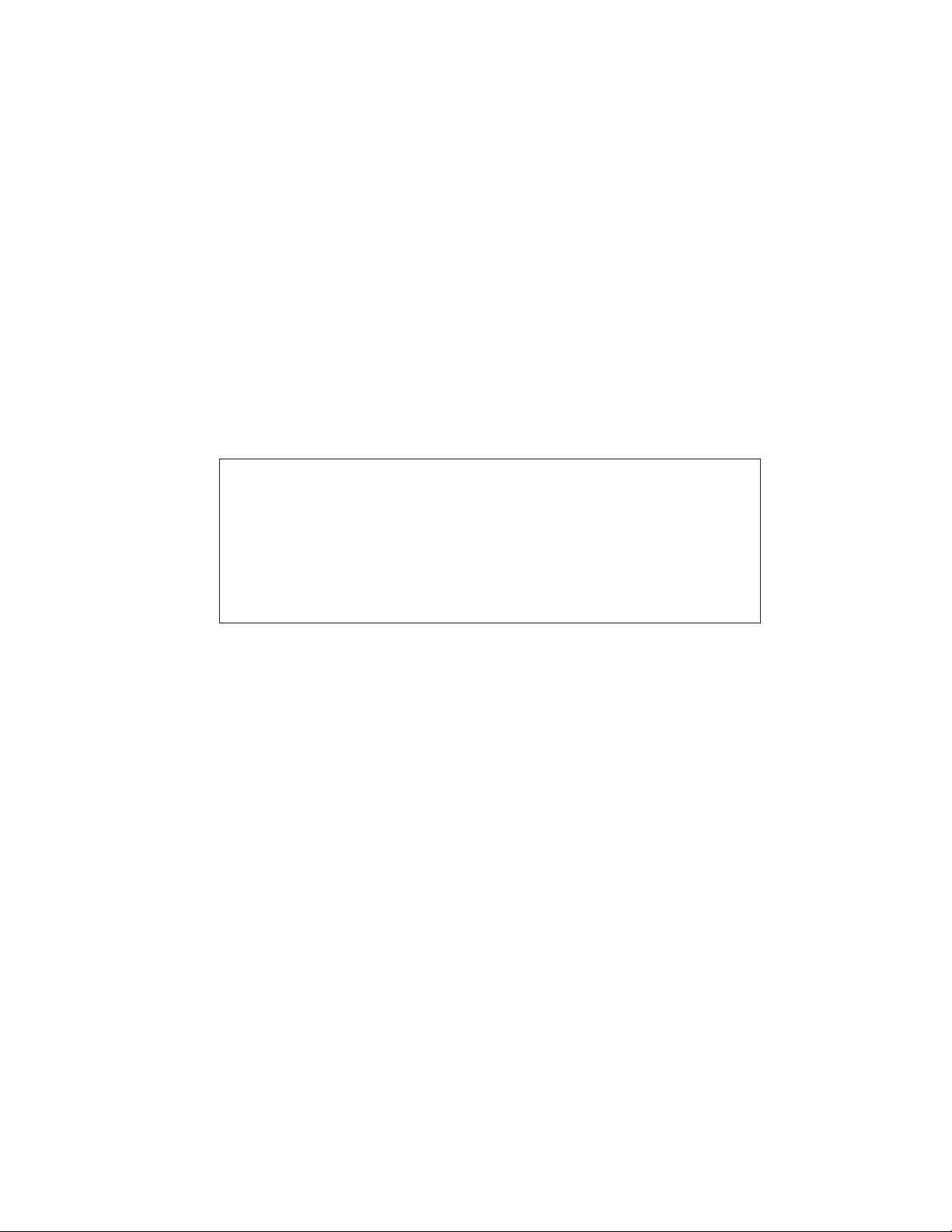
Model 5152
Video Generator/Audio Embedder
User Guide
Issue 2, June 2013
This User Guide is applicable for
Model 5152 modules with the following order codes:
M5152, M5152-01, M5152-02, M5152-03X, and M5152-04X
with serial numbers 00151 and later
and firmware versions
MCU 1.4 (m5152.s19) and FPGA 1.2 (m5152.bit)
Module
Copyright © 2013 by Studio Technologies, Inc., all rights reserved
www.studio-tech.com
50185-0613, Issue 2
Page 2
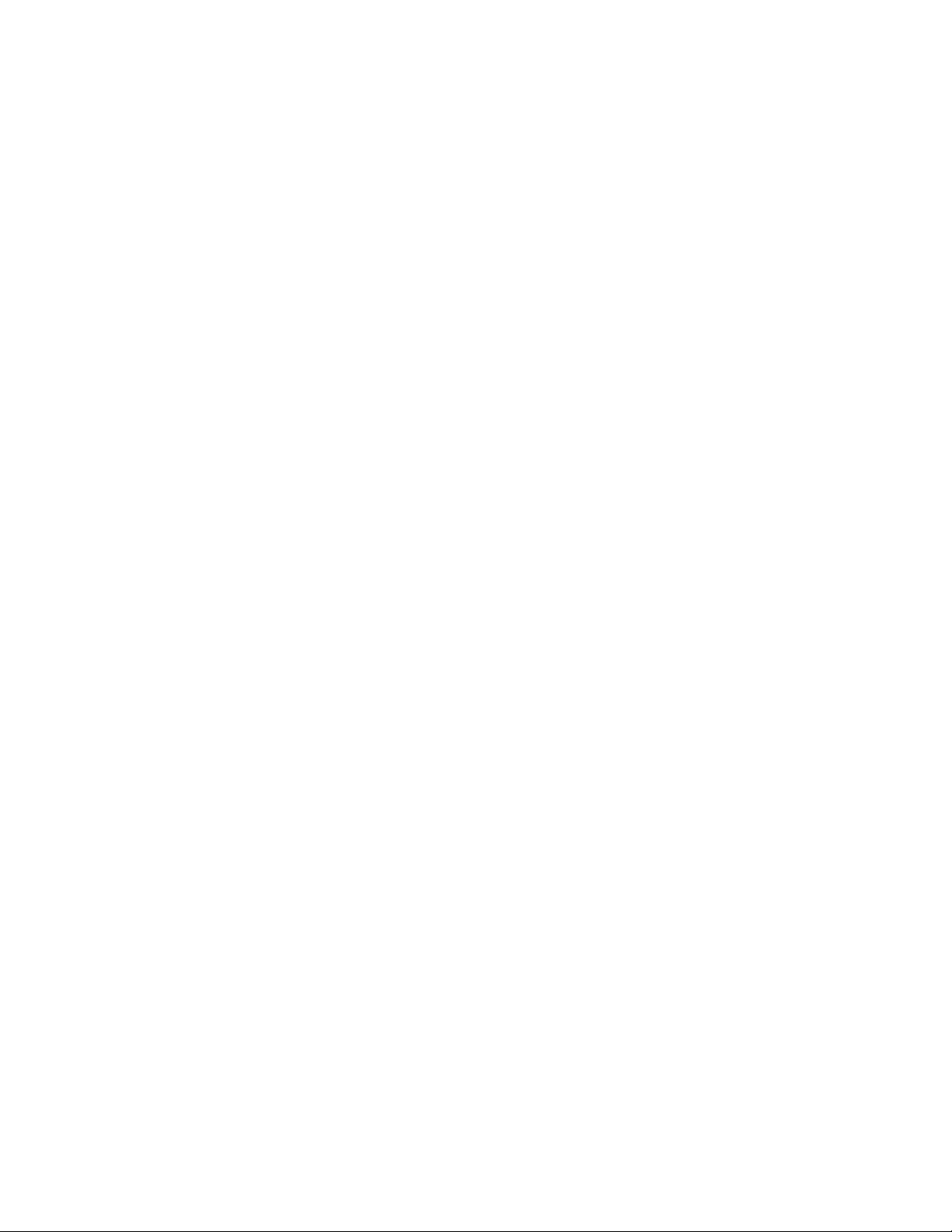
This page intentionally left blank.
Page 3
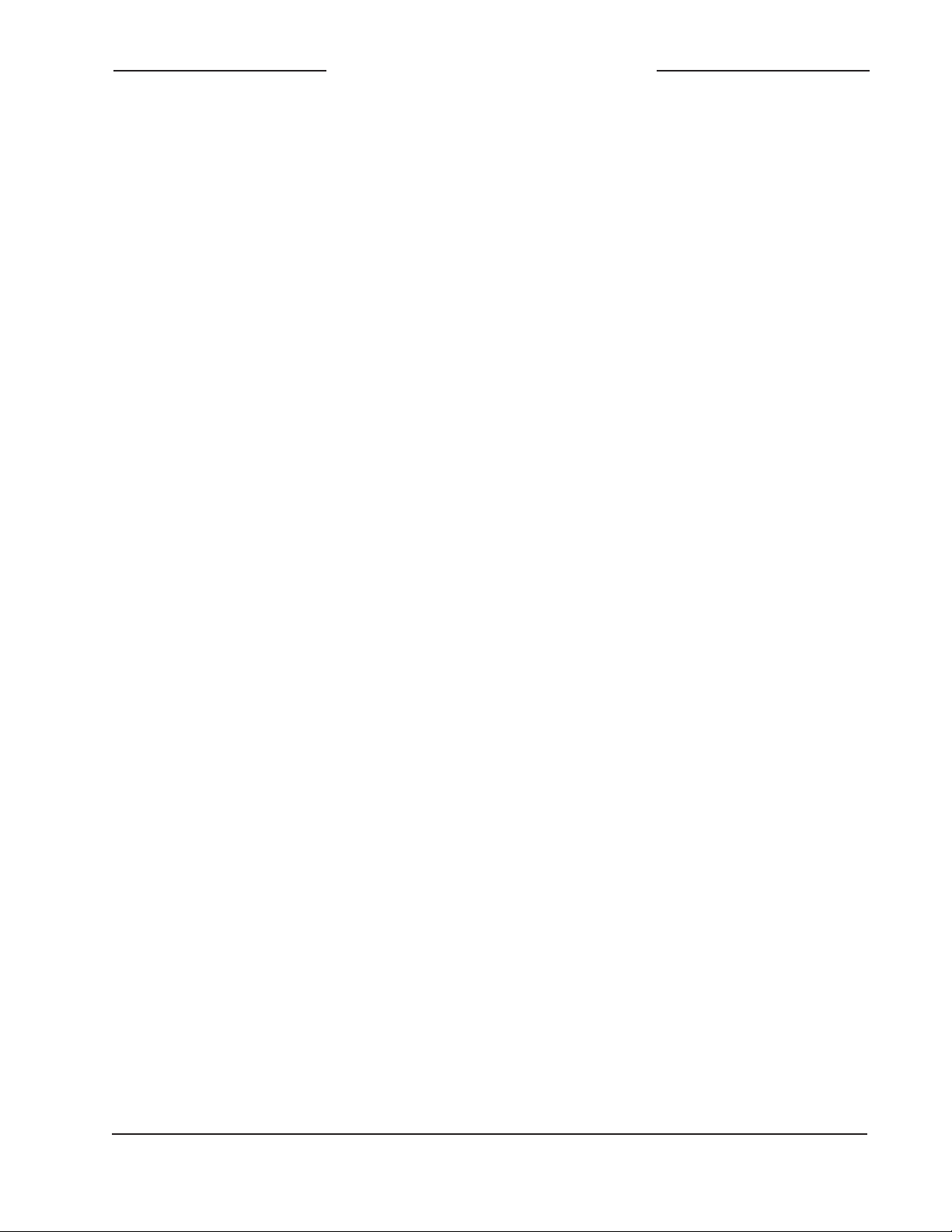
Video Generator/Audio Embedder Module
Model 5152
Table of Contents
Introduction ................................................................... 5
Installation .................................................................... 9
Configuration ................................................................ 13
Operation ...................................................................... 16
Technical Notes ............................................................ 20
Specifications ............................................................... 26
Appendix A—Model 5152 Versions .............................. 27
Appendix B—DC Input/Data Interconnection Details ... 28
Appendix C—Model 5152 Front Panel and
Printed Circuit Board (PCB) Dimensions ...................... 30
Model 5152 User Guide Issue 2, June 2013
Studio Technologies, Inc. Page 3
Page 4
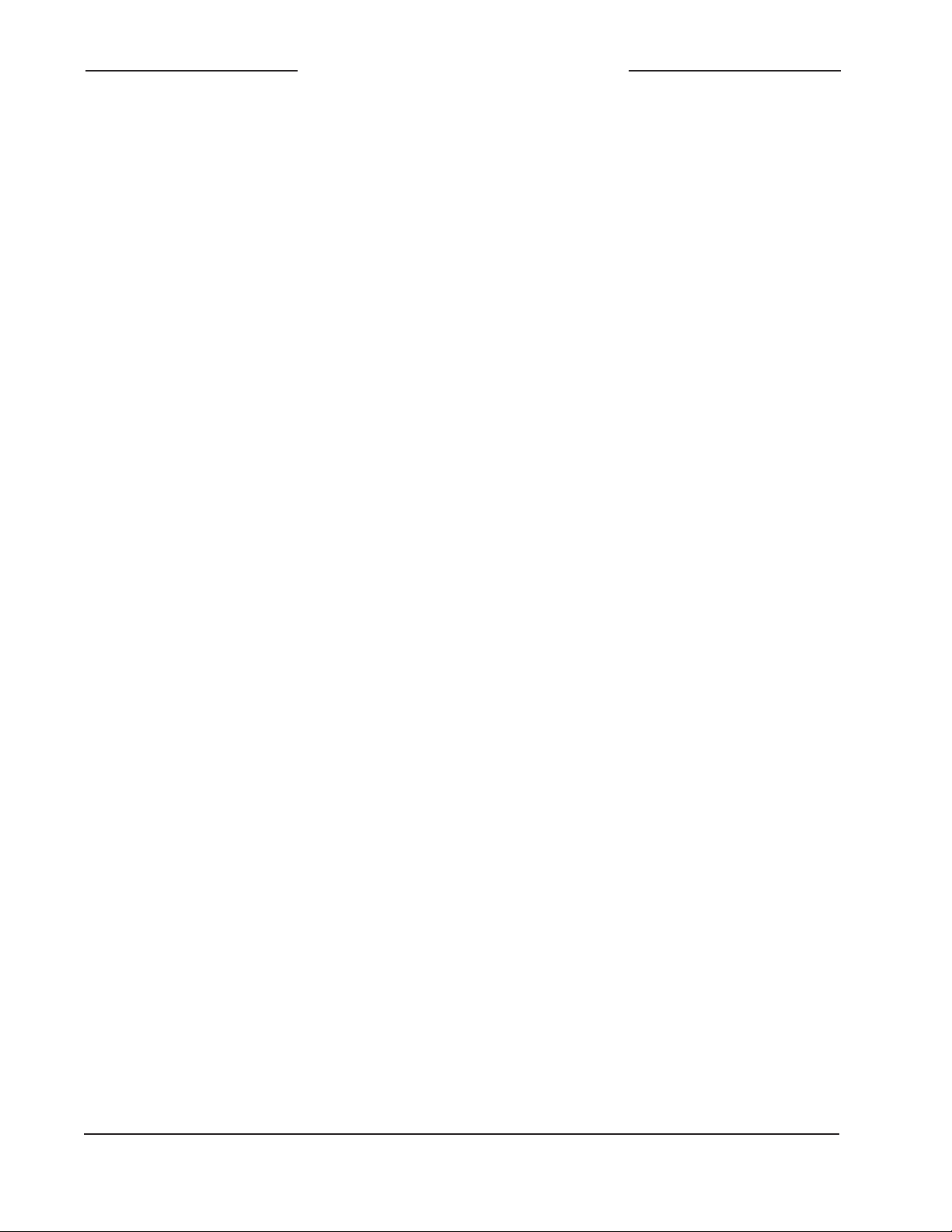
Video Generator/Audio Embedder
Model 5152
This page intentionally left blank.
Module
Issue 2, June 2013 Model 5152 User Guide
Page 4 Studio Technologies, Inc.
Page 5

Video Generator/Audio Embedder Module
Model 5152
Introduction
The Model 5152 Video Generator/Audio
Embedder Module is a unique device
suited for a variety of custom broadcast,
post-production, industrial, and corporate
multimedia installations. As a member of
the extensive 5100-Series of modules,
the Model 5152’s compact size belies its
powerful video and audio feature set. At its
most basic, the Model 5152 provides the
ability to embed up to eight audio channels
(four AES3 digital audio “pairs”) into an
SMPTE®-compliant HD- or 3G-SDI video
“stream.” Unlike most stand-alone embedder products, Model 5152 embedding operation does not require an external source
of SDI to be connected. Advanced circuitry
within the Model 5152 supports the generation of a broadcast-standard SDI signal.
And rather than reproduce one fixed test
pattern, the Model 5152 has the capability
to store and output two custom high-definition video images. The images, one for
“720” and one for “1080,” are based on bitmap (.bmp) files that can be created using
a personal computer’s graphics program.
For convenience, the .bmp files are loaded
into the module’s nonvolatile memory via a
standard USB flash drive. The appropriate
“720” or “1080” image is automatically connected to the SDI output whenever an SDI
input signal is not present. This ensures
that an SDI output signal is always sent to
equipment further along the signal chain.
The Model 5152’s video signal generation
capability can be extremely useful, serv
ing as both a “keep-alive” signal as well as
allowing a detailed graphics image to be
displayed for identification purposes. To
clarify, when a valid HD- or 3G-SDI signal
is connected to the module’s input it will
pass through, unchanged, to the module’s
output. Only when an input is not present
will the custom image be generated. The
format and rate of the custom image will
match that of the previously-connected input signal. This “learning” capability allows
a module to automatically adapt to the SDI
format and rate utilized by a specific facility
or application.
-
General Highlights
Applications for the Model 5152 include
sports broadcasting booth packages,
“POV” (point-of-view) remote-controlled
camera systems, stadium audio/video
interface (I/O) locations, and government/
corporate facilities. The module’s performance is completely “pro” with video and
audio quality, reliability, and installation
flexibility matching that of much largerscale equipment.
Figure 1. Model 5152 Video Generator/Audio Embedder Module front and rear views
Model 5152 User Guide Issue 2, June 2013
Studio Technologies, Inc. Page 5
Page 6
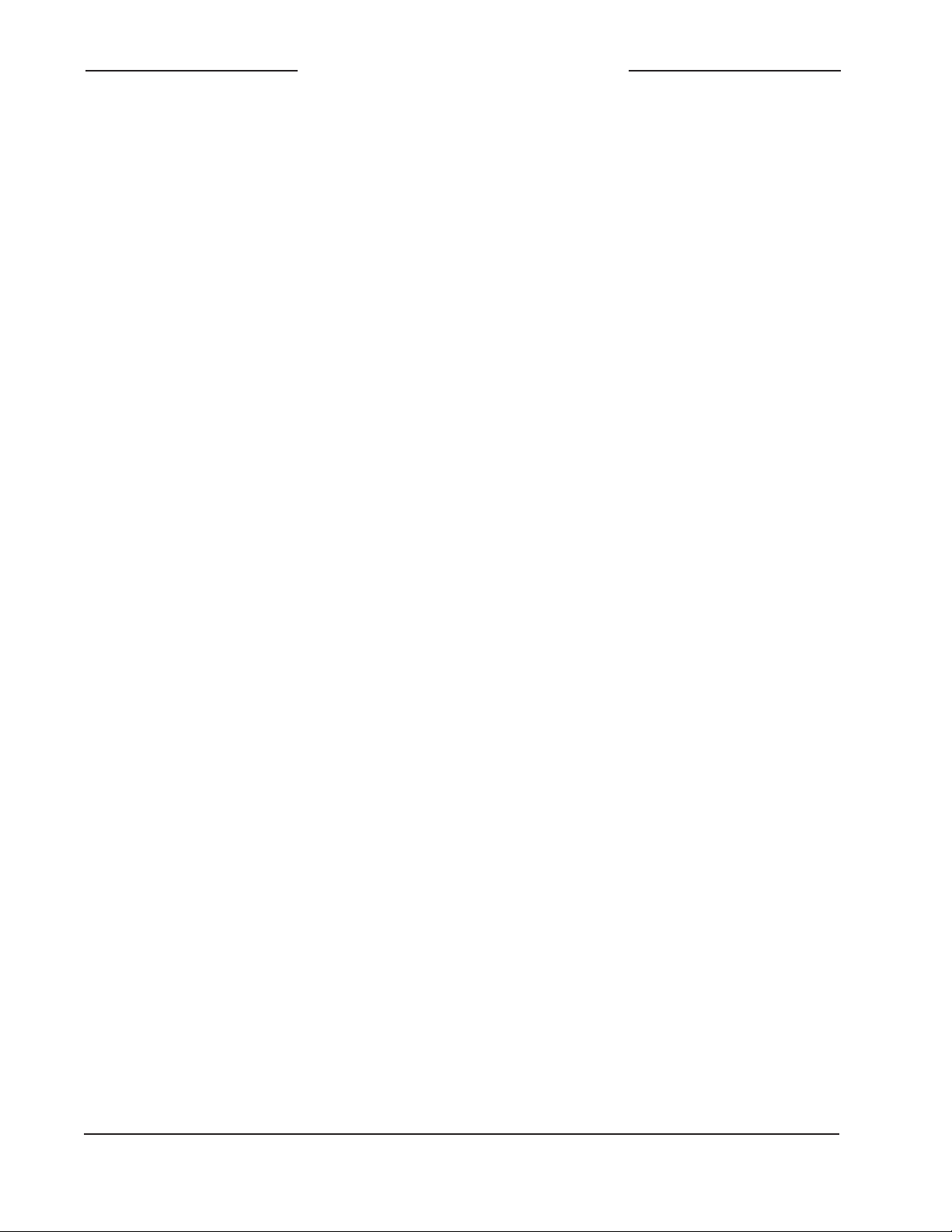
Video Generator/Audio Embedder
Model 5152
Module
For operation the Model 5152 only requires
connection of a few signals. These consist
of SDI inputs and outputs, up to four unbalanced digital audio sources, an external
source of nominal 12 volts DC and, optionally, two wires associated with a local data
bus. Coaxial SDI input and output support
is standard. Optical input and output support is optional. The acceptable DC input
voltage range is 10 to 18, allowing a variety
of power sources to be utilized.
Standard connectors are used throughout
the Model 5152. Coaxial SDI input and
output signals interface using BNC connec
tors. Digital audio signals interface with the
Model 5152 by way of a 9-pin D-subminiature connector. An optional SFP fiber optic
module can be installed at the factory. The
module supports interconnection of singlemode optical fibers using LC plugs. The DC
power input and data bus connections use
a 4-position, 0.1-inch header. Low-cost IDC
(insulation-displacement connector) mating
sockets allow simple interconnection with a
variety of wire gauges. Twelve status LEDs
offer users both performance confidence
and troubleshooting assistance.
The Model 5152 is compatible with the
Studio Technologies’ Model 5190 Remote
Access Module. This will allow remote
monitoring and control, via an Ethernet
connection, of key module operating and
status parameters. A local RS-485 data bus
allows up to 16 of the 5100-Series modules
to be connected to a Model 5190.
Model 5152 Video Generator/Audio
Embedder Modules do not include a
mounting enclosure or chassis. They are
intended for mounting in custom 19-inch
rack panels, equipment boxes, broadcast
furniture, “NEMA” I/O boxes, or other specialized enclosures. It is expected that integration firms will create applications that
use Model 5152 modules as part of complete broadcast, production, corporate,
and government solutions. Sophisticated
users will be able to easily create “one-off”
solutions to solve unique challenges.
SDI Inputs and SDI Outputs
High-definition SMPTE-compatible SDI signals with data rates of 1.485 Gb/s nominal
(HD-SDI) and 2.97 Gb/s nominal (3G-SDI)
can be connected. Virtually all of the commonly-utilized “720” and “1080” formats are
supported. Note, however, that standarddefinition SD-SDI (270 Mb/s nominal) signals are not supported. It was felt that users
looking for advanced solutions such as provided by the Model 5152 will not typically be
working with SD signals. But be assured that
many HD-SDI and 3G-SDI formats and rates
are supported, allowing the Model 5152 to
be appropriate for worldwide use.
Coaxial (BNC) Support
Using standard BNC connectors, the Model
5152 supports one coaxial SDI input and
one coaxial SDI output.
Optical Fiber Support
Several switches are accessible during
installation and allow configuration of key
operating parameters. Updating the Model
5152’s firmware (embedded software) is
possible using a USB flash drive loaded
with personal-computer-compatible files.
Factory-implemented options allow the
Model 5152 to support SDI signals that are
transported using single-mode optical fibers.
Using video SFP modules a range of opti
cal input, output, and transceiver capabilities can be supported. For a list of available
Model 5152 versions refer to Appendix A.
Issue 2, June 2013 Model 5152 User Guide
Page 6 Studio Technologies, Inc.
Page 7
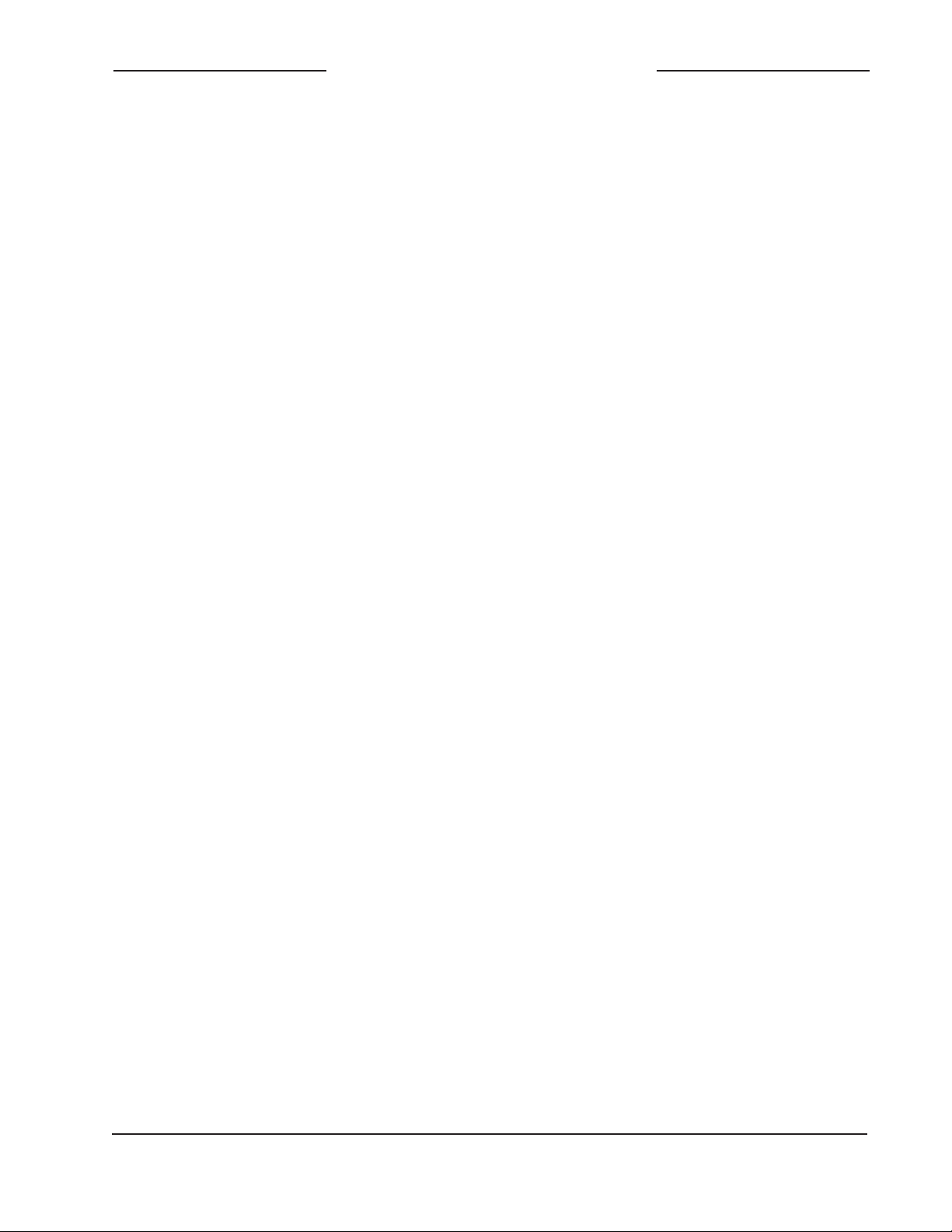
Video Generator/Audio Embedder Module
Model 5152
The standard 1310 nanometer optical
transmit wavelength is available, as are
the more-esoteric CWDM wavelengths.
When a Model 5152 has been provided
with an optical SDI input from the factory
a configuration choice selects whether
it, or the coaxial (BNC) input, is active. A
module that includes an optical SDI output
will always have its optical output active,
transporting the same SDI data as that
present on the coaxial (BNC) output.
Video Generation Capability
During typical operation an HD- or 3G-SDI
signal is connected to the Model 5152’s
SDI input. It’s then “passed through” to the
module’s SDI output and on to the next
part of the signal chain. But what happens
when the external SDI signal is not present? That’s when an important Model 5152
feature becomes active. When a signal is
not present on the SDI input the module
will generate a high-definition (HD or 3G)
image that will serve as a “slate,” ID, or
“SDI-active” signal. This SDI signal also
allows the audio embedding function to
remain active.
From the factory two bitmap (.bmp) image
files are stored in nonvolatile memory. One
file is used for generating the image for
1280 x 720 pixel formats and the other for
1920 x 1080 pixel formats. But alternate
bitmap image files can be created and
stored in the Model 5152. These alternate
images can supply site- or applicationspecific information useful to “downstream”
users. Using a personal-computer graph
ics program, such as Microsoft® Paint® or
Adobe® Photoshop®, generating custom
images and storing them in the appropriate
bitmap format is a simple matter.
-
A USB port, located on the Model 5152’s
front panel, allows direct connection of
a standard USB flash drive. If the Model
5152’s firmware (embedded software)
recognizes compatible FAT32 bitmap
(.bmp) files on the USB flash drive they
will be automatically loaded into nonvolatile memory. The USB flash drive can then
be removed with the custom images safely
stored within the Model 5152.
One subtle but important feature has
been included for user situations where
the Model 5152’s output is used in onair broadcast applications. When a sig
nal is removed from the SDI input, the
Model 5152 will output a few seconds
of solid-gray color before the stored im
age appears. This will help to ensure that
technicians or operators will be visually
“warned” that the module’s input signal
has been lost and that the custom image
will soon be taking its place. It’s hoped that
the gray video image will be innocuous
for on-air viewers yet different enough
to encourage operators to switch the
module’s output away from being “on air.”
A unique feature of the Model 5152 is its
ability to automatically adapt to the format
and rate of a connected SDI signal. This
allows the custom image to be output at
the same format and rate as that used by
the associated network, local facility, or
event. If, for example, a connected input
is “1080i/59.94” then the Model 5152 will
automatically detect and store that information. From then on whenever an SDI
input signal is not present the internal
generator will output the custom image
at “1080i/59.94.” Changing the format and
rate of the generator only requires connection of an SDI signal with the desired
characteristics. (A minimum required
Model 5152 User Guide Issue 2, June 2013
Studio Technologies, Inc. Page 7
Page 8

Video Generator/Audio Embedder
Model 5152
Module
connection time helps to ensure that an
accidental format and rate change won’t
occur.) However, there may be situations
where maintaining the format and rate of
the internally-generated signal is important.
To support this condition one configuration
choice allows the automatic format/rate
selection function to be disabled.
Audio Embedding
The Model 5152 allows four stereo digital
audio signals to be embedded into the SDI
output signal. The eight channels of audio will always be embedded, whether or
not a source is connected to the module’s
SDI input. Eight configuration choices allow flexibility as to where the digital audio
inputs will be embedded into the SDI output
signal. A range of applications can be supported by taking advantage of the module’s
ability to embed into groups 1, 2, 3, or 4.
The four digital audio inputs are 75 ohms,
unbalanced, and follow the AES3 standard.
They are intended for use with broadcaststandard “24-bit, 48 kHz” digital audio
signals. Advanced sample-rate-converter
circuitry ensures excellent performance
with signals that are asynchronous with
each other and the Model 5152’s internal
timing.
The Model 5152’s digital audio inputs are
directly compatible with the digital audio
output provided by the Studio Technologies’
Model 5110 Mic/Line Input Module. Up to
four Model 5110 modules can be directly
connected, supporting eight mic/line inputs.
A major Model 5152 feature is its ability
to embed audio into the SDI output signal whether or not an SDI input signal is
present. If a valid SDI signal is present on
the input then the Model 5152 will embed
audio data into that data stream. If an SDI
signal is not present on the SDI input,
embedding will continue but now will be
associated with the custom image. In this
way embedded-audio transport will always
be supported.
When audio is being embedded into an
externally-connected SDI signal it will replace any incoming embedded audio that’s
already present. However, any embedded
audio present on groups that are not being
embedded by the Model 5152 will correctly
“pass through” to the SDI output. This is
important when SDI input signals that
already include embedded audio, such as
from portable ENG-type cameras, are connected. Such devices typically embed two
or four microphone audio channels into
group 1, which need to pass through the
Model 5152 without interference.
It’s important to note that when changing
from an external SDI signal to the internal
generator (or vice-versa) the SDI output,
including embedded audio, will momentarily lose timing and some video and audio
“glitches” may be present. For the intended
Model 5152 applications this should
not prove to be an issue but is worth
mentioning.
Issue 2, June 2013 Model 5152 User Guide
Page 8 Studio Technologies, Inc.
Page 9
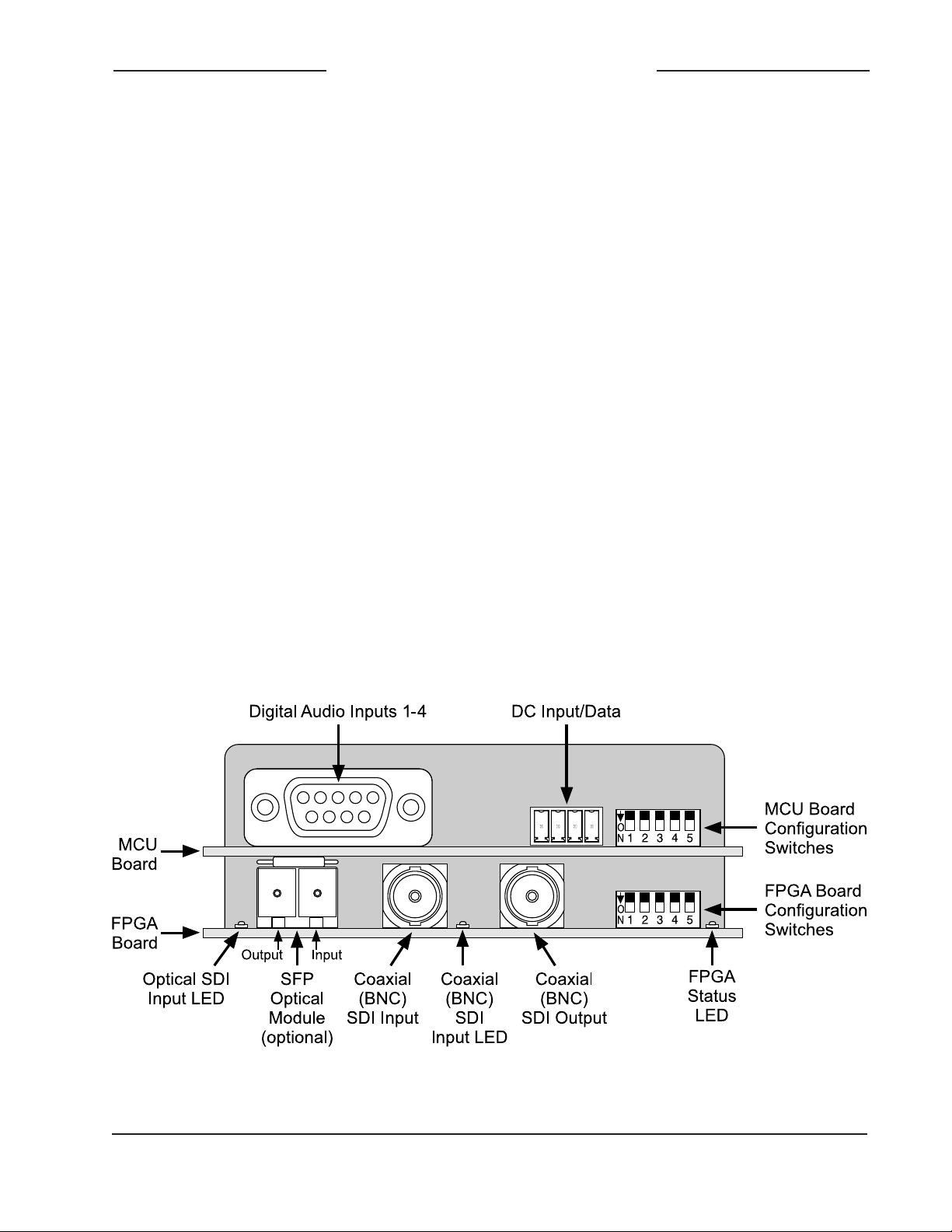
Video Generator/Audio Embedder Module
Model 5152
Installation
Integration of the Model 5152 into a selected application should prove quite simple,
only connecting SDI input and output signals, digital audio sources, and DC power
is required. Some applications will also require connection to the module’s data bus.
The coaxial (BNC) input and output connections are compatible with most HD-SDI
and 3G-SDI signals. If the specific Model
5152 being installed also includes optical support one or two single-mode fiber
interconnections will be made. The fiber
connections utilize miniature LC plugs.
Up to four AES3-compliant unbalanced
digital audio signals can be connected
by way of a 9-pin D-subminiature (DE-9)
connector. Each of these four digital audio
signals supports two channels of audio.
The DC power source is nominal 12 volts
with an acceptable range of 10 to 18 volts.
It’s possible that the module will be part
of a local data bus that’s associated with a
Studio Technologies’ Model 5190 Remote
Access Module. If so, two additional wires
are required to connect the module to
the data bus. After the connections have
been completed the module can then be
secured into the designated mounting
location.
Coaxial (BNC) SDI Output
The Model 5152 provides an SDI output
that utilizes a broadcast-standard BNC
socket. This output is referred to as the coaxial (BNC) SDI output. Refer to Figure 2
for a detailed view of the connector’s loca
tion on the rear of the module. The coaxial
(BNC) output, depending on operating
conditions, will be either an SMPTEcompliant HD (1.485 Gb/s nominal) or 3G
(2.97 Gb/s nominal) SDI signal. The exact
format/rate combinations supported by the
Model 5152 are listed in the Specifications
section of this guide.
-
Figure 2. Detailed rear view of the Model 5152 Video Generator/Audio Embedder Module showing the
MCU and FPGA boards
Model 5152 User Guide Issue 2, June 2013
Studio Technologies, Inc. Page 9
Page 10
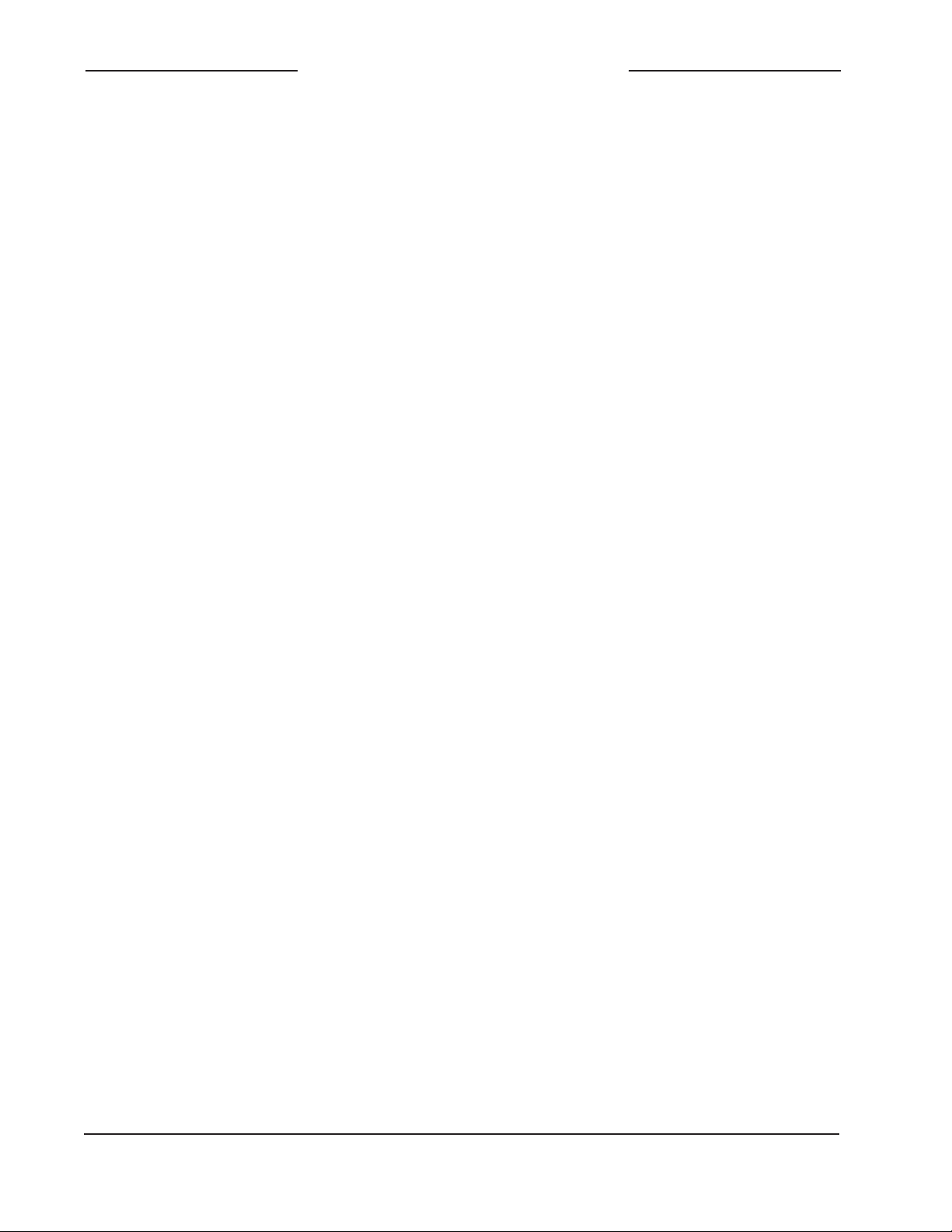
Video Generator/Audio Embedder
Model 5152
Module
Coaxial (BNC) SDI Input
An SDI source can be connected to
the Model 5152 by way of a broadcaststandard BNC connector. This is referred
to as the coaxial (BNC) SDI input. Refer
to Figure 2 for a detailed view of the connector’s location on the rear of the module.
The coaxial (BNC) input is compatible
with SMPTE-compliant HD (1.485 Gb/s
nominal) and 3G (2.97 Gb/s nominal) SDI
signals. It is not compatible with SD-SDI
(standard definition 270 Mb/s) signals. The
exact format/rate combinations supported
by the Model 5152 are listed in the Specifications section of this guide.
A configuration switch setting must be
made for the coaxial (BNC) SDI input to be
active. Refer to the Configuration section of
this guide for details.
the 18 CWDM wavelengths. (For broadcast applications, the common first-utilized
CWDM wavelengths are often 1490 and
1550 nanometers.)
An LC plug terminated on a single-mode
optical fiber is used to mate with the SFP’s
optical output. When referenced to the front
of an SFP transceiver or output-only SFP
module the optical output is located on the
SFP module’s left side. Refer to Figure 2
for a detailed view. When terminating the
LC plug with the socket on the SFP module
be certain that the plastic plug’s locking
tab is fully engaged into the slot of the SFP
module. This will help prevent the LC plug
from becoming disconnected due to physical stress or vibration on the fiber. Also
ensure that the end (“face”) of the plug’s
ferrule has been cleaned using appropriate
methods.
Optical SDI Output
This section applies only when the specific
Model 5152 module being installed was
configured at the factory to provide an optical output. A video SFP (small form-factor
pluggable) optical module is used to provide the optical SDI output. A range of SFP
modules can be installed in the “cage” at
the back of the Model 5152. These include
a transceiver module that has both an
optical output (transmitter) and an optical
input (receiver), as well as an output-only
(transmitter) module. The technical char
acteristics of the optical output will depend
on the specific module installed. The mostcommon transceiver or output-only SFP
module used in the Model 5152 will have
an FP (Fabry-Perot) laser emitting “light” at
a wavelength of 1310 nanometers. Other
modules can utilize a higher-performance
DFB (distributed feedback) laser that is
manufactured to produce light at one of
-
Note that as of the time this user guide
was written the Model 5152 supports only
single-mode optical cable. Contact Studio
Technologies should support for multimode fiber be required.
The Model 5152 module should remain
without power whenever its optical output
has not been terminated. This ensures that
the optical energy will not project into free
space and possibly into the eyes of installation personnel. The optical output power
of video SFP modules selected by Studio
Technologies adheres to the class 1 laser
standard. As such, they do not emit sufficient power to be considered hazardous.
But best safety practices require that the
optical output port and connected fiber end
not be directly viewed.
No configuration switches or other settings
are required to activate the optical output. It
is always active and will contain the same
Issue 2, June 2013 Model 5152 User Guide
Page 10 Studio Technologies, Inc.
Page 11

Video Generator/Audio Embedder Module
Model 5152
SDI data as that found on the coaxial
(BNC) output. As such there is no problem
in simultaneously connecting to both the
optical and coaxial (BNC) outputs.
Optical SDI Input
If supported by the specific Model 5152
module being installed, an HD- or 3G-SDI
signal transported on a single-mode
optical fiber can be connected. For this
to occur a video SFP transceiver or a
receive-only SFP module must have been
installed in the SFP “cage” in the back of
the unit. The optical receiver circuitry in an
SFP module is “broadband” and doesn’t
need a specific wavelength of single-mode
optical signal for correct operation. As long
as the optical signal has a wavelength
between 1250 and 1650 nanometers and
meets the applicable SMPTE standards
it will be recognized correctly.
A single-mode optical fiber terminated
with an LC plug can be connected to the
receive port on the SFP module. Refer to
Figure 2 for details on the location of the
SFP module. This port is on the right side
when looking directly at the back of the
SFP module. Ensure that the LC plug fully
“mates” with the receive port and its tab is
locked into the slot of the SFP module.
A configuration switch must be appropriately set to enable the optical SDI input.
There is no automatic switching between
the optical and coaxial (BNC) SDI inputs.
Only one of the two SDI inputs can be
selected and active at a time. Refer to
the Configuration section of this guide
for details.
Digital Audio Inputs
Up to four unbalanced digital audio sources can be connected to the Model 5152.
Following SMPTE standards, they will be
embedded into the externally-supplied or
internally-generated SDI signal. The four
serial digital audio sources represent eight
audio channels, two per serial digital audio
signal. The sources must comply with the
AES3 standard for unbalanced digital audio signals. These have a characteristic impedance of 75 ohms and a nominal signal
level of 1 volt peak-to-peak. This type of
signal was previously referred to as being
an AES3id digital audio signal.
6 Input 1 (audio channels 1/2)
1 Shield 1
7 Input 2 (audio channels 3/4)
2 Shield 2
8 Input 3 (audio channels 5/6)
3 Shield 3
9 Input 4 (audio channels 7/8)
4 Shield 4
5 Not Used
Notes:
1) Connector type on Model 5152 is a 9-pin
D-subminiature female (DE-9F). Installer must
provide a 9-pin D-subminiature male (DE-9M).
Connector uses 4-40 threaded inserts for
locking with mating plug.
2) All inputs AES3 unbalanced digital audio;
75 ohm/1 Vpp (formerly AES3id).
3) Total of eight audio channels (four “stereo”
pairs).
Figure 3. Digital Audio Input Connections
Model 5152 User Guide Issue 2, June 2013
Studio Technologies, Inc. Page 11
Page 12

Video Generator/Audio Embedder
Model 5152
Module
The connected signals do not have to be
synchronized with each other or the associated SDI input and output signals. This
is because each of the Model 5152’s digital
audio input circuits has a sample-rateconversion (SRC) function associated
with it. Digital audio signals with a sample
rate of 32 to 48 kHz and a bit depth of up
to 24 are compatible. The nominal reference signal level of the connected digital
audio source can follow either the AES
(–20 dBFS) or EBU (–18 dBFS) standard.
This is because the embedding function
simply takes the incoming digital audio
“bits” and inserts them into the correct
data locations in the SDI signal.
An interconnecting cable assembly must
be prepared with a 9-pin male D-subminiature plug (DE-9M) on the end intended for
connection with the Model 5152. This cable
will interface the digital audio signals with
the 9-pin female “D-sub” (DE-9F) connector located on the back of the Model 5152.
Refer to Figure 3 for detailed connection
information.
DC Input and Data Bus
A 4-position header, located adjacent to the
9-pin D-subminiature connector, is used to
connect DC power and a local serial data
bus to the Model 5152. Two pins on the mating connector are used to connect a source
of nominal 12 volts DC. The acceptable
range is 10 to 18 volts DC with a maximum
current of 400 milliamperes at 12 volts DC.
For remote control operation two pins on the
mating connector will implement an RS-485
data bus connection from a Studio Technologies’ Model 5190 Remote Access Module.
The mating connector is compatible with
the AMP MTA-100 series of IDC receptacles. For 22 AWG wire the closed-end-style
receptacle is AMP 3-643813-4; the feedthrough-style receptacle, used for busing
connections, is AMP 3-644540-4. The body
color for both receptacles is red, following
the convention of the MTA-100 series for
compatibility with 22 AWG wire. Refer to
Appendix B of this guide for additional
connector details.
It’s expected that four independent pieces
of coaxial cable will be used to bring the
unbalanced digital audio signals into the
DE-9M plug, so using miniature coaxial cable is highly recommended! The connector
pin assignments were carefully selected
to assist in making these “hot” and “shield”
1. – DC (Common)
2. + DC (10-18 volts)
+ Data (RS-485)
3.
4. – Data (RS-485)
Figure 4. DC Input and Data Bus Connections
connections.
As a final step, the cable assembly’s 9-pin
plug should be mated with the connector
on the Model 5152. The locking screws on
the ends of the plug should be securely
affixed to the “ears” of the connector. The
two threaded fasteners associated with
the “D-sub” use 4-40 threads.
Mounting
The Model 5152 is intended for mounting in an installation-specific enclosure or
rack panel. Refer to Appendix C at the end
of this guide for details on the required
mounting opening and screw locations.
Please contact the factory to discuss
mounting options.
Issue 2, June 2013 Model 5152 User Guide
Page 12 Studio Technologies, Inc.
Page 13

Video Generator/Audio Embedder Module
Model 5152
Configuration
Ten DIP switches are used to configure
the Model 5152’s operating functions. The
functions relate to SDI input selection,
audio embedding configuration, SDI output
image rate/format mode, RS-485 address,
and moving image overlay. The ten switches are located on the two circuit boards
that comprise the Model 5152. Five of the
switches are on the FPGA board which is
the lower board. The other five switches
are on the MCU board which is the upper
board. The switches are a “piano key” type
with their up position being defined as off
and their down position defined as on.
Switch 1 on the FPGA board is used to
select which SDI input will be active. When
the switch is in its off (up) position the
coaxial (BNC) input is selected. When the
switch is in its on (down) position the optical input is selected. Of course the optical
input will only function if a factory-supplied
SFP module is physically present.
Audio Embedding
One of the strengths of the Model 5152 is
its ability to select which of the four digital audio inputs will be active and where
their signals will be embedded into the
SDI output “stream.” Switches 2, 3, and 4
on the FPGA board are used to configure
the embedding function, allowing selection
from among eight choices.
Figure 5. Rear view of Model 5152 showing
FPGA and MCU board configuration switches
SDI Input Select
The Model 5152 is capable of having its
SDI input in the form of a coaxial signal
(BNC connector) or an optical signal (SFP
module). Each version of the Model 5152
supports the coaxial (BNC) input. The optical input is an option and may or may not
be present on the specific module you are
configuring.
Figure 6. SDI Input Select Settings
Figure 7. Audio Embedding Group Select
Settings
Model 5152 User Guide Issue 2, June 2013
Studio Technologies, Inc. Page 13
Page 14

Video Generator/Audio Embedder
Model 5152
When the three switches are in their off
(up) position no embedding takes place
and any embedded audio groups that are
present on the connected SDI input will
pass through the module. While this mode
will typically not be used it can prove useful in certain situations. For example, it can
be used during troubleshooting to disable
the Model 5152’s embedding function and
allow an SDI input to pass through the
module completely unchanged. Test signals can be confirmed as passing through
the module correctly and terminating on a
downstream piece of equipment. Turning
off embedding can also be useful when,
in a special application, all the groups
associated with an SDI input need to
remain embedded in the SDI input signal.
Module
Figure 8. SDI Output Image Format/Rate Mode
Settings
video image and plays back the custom
“720” and “1080” images.) When the switch
is in its off (up) position the format and rate
will automatically “follow” that of the con
nected SDI input. This allows the Model
5152 to automatically “learn” the specific
format and rate used by a broadcast facility
or live event.
Four of the embedding choices are provided for applications that need to use just
two of the Model 5152’s four digital audio
inputs. Digital audio inputs 1 and 2 (which
are associated with four channels of audio)
can be embedded into SDI group 1, 2, 3,
or 4. When one of these four choices is
selected digital audio inputs 3 and 4 are
not used and are effectively disabled.
The last three embedding choices are
provided when all four of the Model 5152’s
digital audio inputs (eight audio channels)
are to be used. The choices allow digital
audio inputs 1 and 2 to be embedded into
group 1, 2, or 3 while digital audio inputs 3
and 4 will be embedded into group 2, 3,
or 4, respectively.
SDI Output Image Format/
Rate Mode
The format and rate of the internal SDI
generator can also be “locked” so that it
will not change. When switch 5 is in its
down (on) position the format and rate
that’s currently being used cannot be
changed, no matter what signal is connected to the SDI input.
While the format and rate is “locked” when
switch 5 is down, it’s not difficult to change
the Model 5152 to a different “locked”
format and rate. Begin by changing the
mode back to automatic by placing switch
5 on the FPGA board to off (up). Then connect (or leave connected) an SDI signal
that has the desired format and rate. After
waiting a minimum of five seconds return
switch 5 to its on (down) position. The new
format and rate values will be saved in
nonvolatile memory and will serve as the
new format/rate parameters.
Switch 5 on the FPGA board is used to
configure how the format and rate of the
internal SDI generator is selected. (The internal SDI generator creates the solid-gray
Issue 2, June 2013 Model 5152 User Guide
Page 14 Studio Technologies, Inc.
Page 15

Video Generator/Audio Embedder Module
Model 5152
RS-485 Address
One configuration setting must be performed for applications that implement
remote control of Model 5152 functions.
While up to 16 Model 5100-Series modules
can “share” the RS-485 data bus, each
module must have a unique address.
Selecting the device’s address involves
setting four configuration switches on the
MCU board.
Moving Image Overlay
A “moving” graphic image can be overlaid
onto the stored “720” and “1080” images
when either is being output by the Model
5152. The image is a red-colored box that
slowly moves around the screen. This
simple icon provides an indication to personnel located downstream of the Model
5152 that the SDI signal is active. This can
be important to ensure that a distinction
can be made between an active image and
an image that’s the result of the last valid
frame being held and displayed while an
SDI input is no longer present.
When switch 5 on the MCU board is in its
off (up) position the stored images (“720”
and “1080”) will be displayed without the
moving image being added. When the
switch is in its on (down) position the moving image will be added.
Figure 9. RS-485 Address Settings
Note that the characteristics of the image
(color, size, and movement) can’t be modified. The image overlay function is created
in firmware (embedded software) with no
provision for users to alter it.
Figure 10. Moving Image Overlay Settings
Model 5152 User Guide Issue 2, June 2013
Studio Technologies, Inc. Page 15
Page 16

Video Generator/Audio Embedder
Model 5152
Operation
Power Up
Upon 12 volt DC power being applied to
the Model 5152 the 12 front-panel LEDs
will perform a “walk-through” test, with
each LED briefly lighting in sequence.
Upon completion, the Power LED will
light continuously. For normal operation
to commence, prior to powering up the
module ensure that a USB flash drive is
not plugged into the USB port on the front
panel.
LED Indicators
A brief discussion of the Model 5152’s
status LEDs will be covered in this section.
Module
The Data LED will light whenever data activity is taking place over the local RS-485
signal bus that is used to link the Model
5152 to a Studio Technologies’ Model 5190
Remote Access Module. The LED will flash
on and off each time data associated with
this specific Model 5152 is present. Not all
applications will include a connection to
the data bus so it’s certainly possible that
the Data LED may never flash except during module power up.
The eight LEDs associated with the digital
audio inputs will light whenever signal is
present on their associated audio channels
and embedding of these signals into the
SDI signal is taking place. Details regarding the functioning of these LEDs are
included later on in this section.
Front-Panel LEDs
As previously discussed, upon power up
the front-panel LEDs will light in a short se
quence as an initialization test. Afterwards
they are used to display the version num
ber of the installed firmware. Refer to the
Technical Notes section of this guide for
details. Following the power-up sequence,
the Power LED will light and remain lit.
The USB Activity LED will not light during
normal Model 5152 operation. It will be
continuously lit or in a pattern when a USB
flash drive is plugged into the USB port
on the front panel and file transfer activity is taking place. Details on how the LED
functions when the USB port is active are
covered in the Technical Notes section of
this guide.
The SDI Input LED lights whenever a valid
SDI signal is connected to the coaxial
(BNC) or optical SDI input. (A configuration
choice selects whether the coaxial (BNC)
SDI input or optical SDI input is active.)
-
FPGA Board LEDs
Three LEDs are located on the back edge
-
of the FPGA printed circuit board and
serve as factory- and field-diagnostic aids.
Upon Model 5152 power up each LED will
light for several brief durations with no spe
cific meaning associated with them. Then
the FPGA Status LED, located adjacent to
the configuration switches, will light and remain lit. This indicates that the FPGA and
MCU boards are correctly communicating.
The LED located adjacent to the coaxial
SDI input’s BNC connector will light whenever that input has been configured to be
active and a valid SDI signal is connected.
It will not light if a valid SDI signal is connected but the SDI input configuration
switch is not set to activate the coaxial
(BNC) input.
The LED located adjacent to the “cage”
that holds an optical SFP module will light
if the optical SDI input has been selected
and a valid SDI optical signal is connected.
-
Issue 2, June 2013 Model 5152 User Guide
Page 16 Studio Technologies, Inc.
Page 17

Video Generator/Audio Embedder Module
Model 5152
It will not light if a valid optical signal is connected but the SDI input configuration switch
is not set to activate the optical input.
A fourth LED is located near the front of the
FPGA board. Called the FPGA Done LED, it
lights whenever the logic device has loaded
its firmware and is operating normally. This
LED is provided only for factory troubleshooting use.
Initial SDI Output
After the power-up sequence has been completed the module’s SDI output will become
active. (This will be both the coaxial (BNC)
output and, if present, the optical SDI output.) If a valid signal is connected to the SDI
input it will be routed to the SDI output. If a
signal is not connected to the SDI input the
internal SDI generator will be supplying signal to the SDI output. In the latter case, after
the entire Model 5152 power-up sequence
has taken place (about seven seconds) a
solid-gray image will be output for approximately seven seconds. Then either the custom “720” or “1080” image will be displayed.
SDI Input and SDI Output
Depending on the exact Model 5152 version that has been installed and how it was
configured an SDI signal can be connected
to the coaxial (BNC) input or the optical input. When a signal that’s compatible with the
Model 5152 has been connected the frontpanel SDI Input LED will light. This indicates
that the signal is being routed to the SDI
output and the internal SDI generator is
not active. SDI signals that comply with most
HD (1.485 Gb/s nominal) and 3G (2.97 Gb/s
nominal) standards are compatible. Refer
to the Specifications section of this guide
for a list of the supported standards.
The Model 5152 always provides an ac
tive SDI signal on the coaxial (BNC) output.
Some Model 5152 versions also provide an
optical output. This is accomplished at the
factory by installing one of a variety of available SFP optical modules in the back-panel
SFP “cage.” If an optical output is present it
will always be active and provide an identical copy to the signal present on the coaxial
(BNC) output.
As previously mentioned, if a valid SDI signal is connected to the active (configured)
SDI input it will be routed to the coaxial
(BNC) output and, if present, optical SDI
output. Audio input signals will be embedded following the selected configuration.
Additional details regarding audio embedding are provided in later paragraphs of this
guide.
If an SDI signal is not present on the active
SDI input the custom image will be present
on the coaxial (BNC) output and, if present,
optical output. Depending on the stored format and rate values, the output will be either
a 1280 x 720 pixel (“720”) or 1920 x 1080
pixel (“1080”) fixed image.
Stored Images
When a valid signal is not connected to
the selected SDI input the module generates one of two fixed images. The two images, one “720” and one “1080,” are stored
in nonvolatile memory within the Model
5152. From the factory two images are preloaded. The two are quite different from one
another, with each having a unique photo
background and overlaid text. This overlaid
text provides support details on how alternate custom images can be created.
It’s expected that these pre-loaded images
will be replaced with application-specific
images. They can be easily created and
Model 5152 User Guide Issue 2, June 2013
Studio Technologies, Inc. Page 17
Page 18

Video Generator/Audio Embedder
Model 5152
Module
what they consist of is limited only by one’s
imagination. Refer to the Technical Notes
section of this guide for details.
Transitions between External
and Internal SDI Signals
Whenever a valid SDI signal is connected
to the selected Model 5152 input it will immediately be routed to the coaxial (BNC)
and, if present, optical SDI outputs. The
situation is a little different when a valid
signal that’s connected to the SDI input is
removed. When the Model 5152 detects
that an SDI input signal is no longer present the SDI output switches to an image
with a solid-gray color. This color remains
for approximately seven seconds as a benign warning to users that the normal SDI
source is no longer present. During this
time period it’s expected that any on-air
use of the Model 5152’s output can be terminated without alerting viewers that anything is amiss. This gray image can also be
helpful as a marker when editing recorded
video. After the seven-second interval has
elapsed the internal generator will output
either the “720” or “1080” stored image.
It’s important to note that the Model 5152
does not perform a smooth transition when
switching between an external SDI source
and the internal SDI generator. The same
holds true when the internal color or image
generator is active and then a valid source
is connected to the SDI input. The SDI
output does not stay “locked” during the
transition as the circuitry in the Model 5152
was not designed to that level of sophistication. This shouldn’t cause an operational
issue as the Model 5152 was not designed
to be “on air” during those transitions; the
changeover process is not seamless by
design. One can assume that up to two
seconds of interruption will occur during
transitions but typically it will be consider
-
ably shorter.
Output Format and Rate
When a valid signal is connected to the
SDI input it will be routed to the SDI output at the identical format and rate of the
source. When the SDI input is no longer
present the internally-generated signal
will become active and be routed to the
SDI output. The format and rate of the
internally-generated SDI signal will depend
on parameters that are stored within the
Model 5152. Whether these parameters
can change depends on the configuration
of the module’s SDI output image format/
rate mode. Typically, the mode will be set
for Auto Select which allows the Model
5152 to revise its parameters by following
the format and rate of a connected SDI
signal. This ensures that the Model 5152
can generate an SDI signal that matches
the requirements of a facility or event. For
the module to “learn” a new format and
rate simply requires the momentary connection of an SDI signal that has the desired format and rate. As long as the signal
is present on the SDI input for a minimum
of five seconds the Model 5152 will store
the “new” format and rate parameters in
nonvolatile memory. The module will then
use those parameters whenever the internal generator is active. The only caveat
for the module to “learn” a new format/rate
combination is that it must be a compatible
combination. Refer to the Specifications
section of this guide for a complete list.
There are some applications that will benefit from the internally-generated SDI output
signal always having a specific format and
rate. In this case the SDI output image
format/rate mode can be set for Locked.
Issue 2, June 2013 Model 5152 User Guide
Page 18 Studio Technologies, Inc.
Page 19

Video Generator/Audio Embedder Module
Model 5152
No matter what the format and rate of the
connected SDI signals, the stored parameters will not change. Changing the stored
parameters would require the mode to be
changed to Auto Select, an SDI signal with
the desired format and rate be connected
for a minimum of five seconds, and then
the mode changed back to Locked.
Moving Image Overlay
The Model 5152 has the ability to overlay
a moving image on top of the stored “720”
and “1080” images. A configuration setting
selects whether the moving image overlay
will be active. The moving image, a box
that’s red in color, slowly moves around
and on top of whatever stored image is
present on the SDI output. The color, size,
and rate of motion of the “box” are fixed in
the FPGA’s firmware (embedded software)
and can’t be altered.
The moving image is provided specifically
so that users who are “downstream” from
the Model 5152’s SDI output are assured
that the “720” or “1080” image they are
viewing is active. And, just to clarify, if
a signal is present on the Model 5152’s
selected SDI input it will be passed on to
the coaxial (BNC) and, if present, optical
SDI outputs. The moving image will never
overlay an input signal—it can only overlay
on top of the stored image.
Audio Embedding
The Model 5152 can embed up to eight
audio channels into the SDI output signal.
These audio channels originate as four
digital audio pairs that are connected to
the digital audio inputs. Exactly how the
module embeds the audio depends on
how the module has been configured.
There are eight configuration choices
which are made using three switches that
are located on the rear of the Model 5152’s
FPGA board. Note that one of the eight
choices is to not embed at all, something
that’s included primarily as a test function.
Refer to Figure 7 to review a list of embedding configuration choices.
There are eight signal present status LEDs
associated with the eight audio channels
that originate with the four digital audio
inputs. (Two audio channels are associated with each of the four AES3-compatible digital audio inputs.) A signal present
LED will light when its associated audio
channel has met two conditions. The first is
that this channel (as part of a channel pair)
has been configured to be embedded. The
second is that signal level on that channel
must exceed –40 dBFS. This level is 20 dB
below the nominal audio level of –20 dBFS
for SMPTE applications. For EBU applications it will light 22 dB below the nominal
–18 dBFS level.
Audio will be embedded into the SDI
output signal whether or not an SDI input
(coaxial (BNC) or optical) signal is present.
If no signal is present on the SDI input the
custom image will be active and audio will
be embedded into it.
If a valid signal is present on the selected
SDI input it will pass through to the coaxial
(BNC) output and, if present, the optical
SDI output. The Model 5152 will embed
audio into the SDI input signal following
the selected configuration choice. It will
replace any audio signal already present
on the selected group or groups. To clarify,
the SDI signal connected to the input
will pass through to the output but audio
already present on the group or groups
selected to be embedded by the Model
5152 will be replaced.
Model 5152 User Guide Issue 2, June 2013
Studio Technologies, Inc. Page 19
Page 20

Video Generator/Audio Embedder
Model 5152
Module
A subtle but potentially important topic
must be covered. With the Model 5152’s
embedding flexibility it’s possible that equipment connected to its SDI output could
exhibit less-than-desirable performance.
Embedded audio data will only be present
on the Model 5152’s SDI output according
to the configuration settings. There is no
requirement that a specific group, such as
group 1, be active. In the case where no
valid SDI source is connected to the Model
5152’s SDI input, the SDI output signal
will consist of the custom “720” or “1080”
image along with the embedded audio. As
such, ancillary data created by the embed
ding process will only be present for the
specific configured audio group or groups.
For example, if the Model 5152 has been
configured for digital audio inputs 1 and 2
to be embedded into SDI group 3, then
there will be no ancillary data packets
present in the SDI output for groups 1, 2,
and 4. Only if a connected SDI signal has
embedded audio on those groups (1, 2, and
4) will they be present in the Model 5152’s
SDI output. This can be significant as it’s
been discovered that some equipment that
receives SDI signals expects that embedded audio will be present, at a minimum,
on group 1. So embedding audio, as an
example, that is only present on group 3
could cause an issue.
-
Technical Notes
Bitmap Image File
Requirements
The Model 5152 allows two bitmap (.bmp)
images to be stored and output when an
SDI input signal is not present. One image
has a pixel size of 1280 x 720 while the
other has a pixel size of 1920 x 1080. To
be stored with the Model 5152 the files
must be FAT32-compatible and have
names of img720.bmp and img1080.bmp,
respectively.
The reason two files are required is simple:
the Model 5152 does not have the ability to
digitally “scale” a 1920 x 1080 image down
to 1280 x 720. But it does have the ability to
store two unique files. Most users will create
a single image using a personal-computer
graphics program and then save it in the two
required formats. So when the Model 5152
generates either of the two images (“720” or
“1080”), a user will see what appears to be
an identical image. But there is no reason
why the two images (“720” and “1080”) have
to be based on the same original graphics.
Studio Technologies chose to create two different “720” and “1080” bitmap files that are
pre-loaded in the Model 5152 at the time of
manufacture. They feature two unique background images with text highlighting the
main requirements for updating them.
While the two bitmap files (img720.bmp
and img1080.bmp) are “standard” in the
sense that they are FAT32-compatible and
have the extension .bmp, they must adhere
to one important requirement that not all
personal-computer graphics programs support. Their DIB (bitmap information header)
must be a BITMAPINFOHEADER type. The
Microsoft Paint and Adobe Photoshop applications will create .bmp files that meet this
requirement. But some other programs may
produce non-compatible files. For example,
the open-source GIMP graphics program
is very good but appears to save .bmp files
only as a BITMAPV4HEADER type. These
are not compatible with the Model 5152.
The possibility that various .bmp files will
have different header types doesn’t seem to
be an issue for displaying them successfully
Issue 2, June 2013 Model 5152 User Guide
Page 20 Studio Technologies, Inc.
Page 21

Video Generator/Audio Embedder Module
Model 5152
with most personal-computer programs.
This is most likely due to the PC’s large
code space allowing essentially all the possible header types to be supported. But the
Model 5152, due to its target application,
has limitations in the file support area. (For
additional background information, please
refer to the Wikipedia online entry that discusses the structure of .bmp files.)
A compatible 1280 x 720 (“720”) .bmp file
created using Microsoft Paint or Adobe
Photoshop will have a size of approximately
2.63 MB; a 1920 x 1080 (“1080”) .bmp file
will have a size of approximately 5.63 MB.
The actual size of the files when created in
Microsoft Paint should be 2,764,854 bytes
and 6,220,854 bytes, respectively. When
created in Adobe Photoshop, the file sizes
should be 2,764,856 bytes and 6,220,856
bytes, respectively. (Why are they each two
bytes in size different? Who knows! But
both use the appropriate BITMAPINFOHEADER DIB type.)
Bitmap Image Update
Procedure
It’s expected that the Model 5152’s bitmap
(.bmp) files associated with the custom
“720” and “1080” images will be updated.
This will typically take place soon after a
Model 5152 has been installed. (While the
pre-loaded images are nice, they aren’t
really appropriate for specific applications.)
There’s no problem changing the files
whenever the application warrants alternate
images. The module has the ability to automatically load revised files by way of its
USB interface. The Model 5152 implements
a USB host function that directly supports
connection of a USB flash drive.
Updating the Model 5152’s “720” and “1080”
images is quite simple but requires some
care. The process begins by preparing a
USB flash drive. The flash drive doesn’t
have to be empty (blank) but must be in the
personal-computer-standard FAT32 format.
Save the new image (.bmp) files in the root
directory. Their names must be img720.
bmp and img1080.bmp. Typically both
.bmp files will be updated at the same time.
But there’s no requirement to do so. Individual files can be updated whenever desired.
Simply copy the desired file or files to the
root directly on the USB flash drive. Be certain that there are no Model 5152 firmware
files (m5152.s19 and m5152.bit) present
on the USB flash drive during this process.
As previously reviewed in this guide, the
1280 x 720 image must have a file name of
img720.bmp; the 1920 x 1080 image must
have a file name of img1080.bmp. Also
ensure that both have the DIB header type
BITMAPINFOHEADER so that they can be
recognized correctly by the Model 5152.
To install the new image files:
1. Power down the Model 5152 module.
2. Insert the prepared USB flash drive into
the module’s USB port.
3. Apply power to the module.
4. The module will go through its normal
power-up LED sequence and normal
operation will begin. In addition, the new
.bmp files will begin loading, one after
the other. The USB Activity LED on the
module’s front panel will flash while the
loading process is taking place. Loading
both .bmp files will take approximately
6.5 minutes. (Loading only the
img720.
bmp file takes approximately 2 minutes;
loading only the img1080.bmp file takes
approximately 4.5 minutes.) Once the
Model 5152 User Guide Issue 2, June 2013
Studio Technologies, Inc. Page 21
Page 22

Video Generator/Audio Embedder
Model 5152
Module
loading process has been completed
the USB Activity LED will change from
flashing to being continuously lit.
Note: If the module is currently output
ting one of the stored images and a new
image of the same type (“720” or “1080”)
has just completed loading, the output
will automatically change to the new image. (It’s possible that a few seconds of
a solid color could be output during the
transition from the old image to the new
image.)
5. Power down the module.
6. Remove the USB flash drive from the
module’s USB port.
7. Power up the module. It will go through
its normal power-up LED sequence
and begin operation, using the updated
images as appropriate.
Model 5152. The other firmware file is used
by the logic chip (FPGA) and has a name
of m5152.bit. This firmware, running in the
FPGA, creates the video images, processes
the SDI signals, and handles audio embedding. The factory will provide updates of
these firmware files if it’s warranted for your
specific Model 5152 module.
To update the Model 5152’s firmware is
quite simple but requires careful execution.
The process begins by preparing a USB
flash drive. The flash drive doesn’t have
to be empty (blank) but must be in the
personal-computer-standard FAT32 format.
Save the new firmware files in the root
directory. Their names must be m5152.s19
and m5152.bit. Be certain that any custom
image files (img720.bmp and img1080.
bmp) are not present on the USB flash
drive during this process.
It’s possible that during the update process
any LEDs located on the USB flash drive
may light steadily or flash with varying
patterns. These actions are not significant
to our update procedure. (The status LEDs
on various USB flash drives seem to
behave in different ways so there are no
universal patterns that can be identified.)
Firmware Update Procedure
It’s possible that updated versions of the
firmware (embedded software) that runs the
Model 5152 will be released to add features
or correct issues. The module has the ability
to automatically load revised files by way of
its USB interface. The Model 5152 implements a USB host function that directly
supports connection of a USB flash drive.
The Model 5152 uses two firmware files to
perform its functions. One file is used by
the microcontroller integrated circuit (MCU)
and has a file name of m5152.s19. The
microcontroller is the overall “boss” of the
Studio Technologies will supply the MCU
and FPGA files inside individual .zip archive files. While the firmware file inside
of each zip file will adhere to the naming
convention required by the Model 5152, the
name of the zip file itself will include the
version number. For example, a file named
m5152v1r2MCU.zip would indicate that
version 1.2 of the MCU firmware (m5152.
s19) is contained within this zip file; a file
named m5152v1r1FPGA.zip would indicate
that version 1.1 of the FPGA (m5152.bit)
is contained within this zip file. The version
numbers of the files that are copied to the
USB flash drive should be noted for later
reference. Once the new files are loaded
into a Model 5152 the module’s front-panel
LEDs should be used to confirm that the
correct firmware versions have been successfully installed.
Note: The firmware update procedure itself
will not erase or overwrite bitmap image files
Issue 2, June 2013 Model 5152 User Guide
Page 22 Studio Technologies, Inc.
Page 23

Video Generator/Audio Embedder Module
Model 5152
that are already saved in the Model 5152.
However, this requires that the custom image files (img720.bmp and img1080.bmp)
are not present on the USB flash drive.
To install the firmware files:
1. Power down the Model 5152 module
you intend to upgrade.
2. Ensure nothing is inserted into the USB
port on the module. Power up the module and “read” the version numbers of
the currently-installed MCU (m5152.s19)
and FPGA (m5152.bit) files. Write these
numbers down for possible future use.
The next section of this guide details
how to “read” the installed firmware
version levels.
3. Power down the Model 5152 module.
4. Insert the prepared USB flash drive
into the module’s USB port.
5. Apply power to the module.
6. The module will run a “boot loader”
program that will immediately load the
new MCU (m5152.s19) file. This takes
approximately six seconds. Once the
file is loaded the module will perform
a normal power-up sequence with the
microcontroller using its newly-loaded
MCU firmware.
7. After the power-up sequence has been
completed the module will begin operation. It will process video and audio as
well as checking for an FPGA (m5152.
bit) file on the USB flash drive. If it
doesn’t find this file normal operation
will continue. If it locates this file it will
begin to load it from the USB flash drive.
In that case, some Model 5152 functions will halt, including reading changes
to the configuration switches. The eight
signal present LEDs will also not light
even though embedding might be tak
ing place. As an indication that the file
transfer is under way, the USB Activity
LED will flash on and off.
8. The process of loading the FPGA
(m5152.bit) file will take approximately
90 seconds to complete. When the
file loading process is complete you
will see the module’s front-panel USB
Activity LED change from flashing to
being lit solid. At that time the Model
5152’s logic chip (FPGA) will reboot
and run under the newly-loaded
firmware.
9. Power down the module.
10. Remove the USB flash drive from
the module’s USB port.
11. Power up the module and it will begin
operation using the updated MCU and
FPGA firmware. The version numbers
of the installed MCU and FPGA firmware should be “read” by way of the
front-panel LEDs. Compare these numbers to the names of the zip files that
were provided by the factory.
Note: It’s possible that during the update
process any LEDs located on the USB
flash drive may light steadily or flash with
varying patterns. These actions are not
significant to the firmware update process.
(The status LEDs on various USB flash
drives seem to behave in different ways
so there are no universal patterns that
can be identified.)
Identifying the Installed
Firmware Versions
Some of the status LEDs on the front panel of the Model 5152 are used during the
power-up sequence to identify the version
Model 5152 User Guide Issue 2, June 2013
Studio Technologies, Inc. Page 23
Page 24

Video Generator/Audio Embedder
Model 5152
Module
number of the installed firmware (embedded software). Upon power being applied
to the module:
1. The LEDs will perform a “walk-through”
test, with each LED briefly lighting in a
sequence.
2. Next the Power LED will light and
remain lit.
3. Very shortly after the Power LED lights
the USB Activity LED will light to indicate that the MCU firmware version
is being displayed by the eight Digital
Audio Inputs Signal Present LEDs. The
top row of four LEDs will display the
major version number with a range of
1-4. The bottom row of four LEDs will
display the minor version number with
a range of 0 (no LED lit) to 4. Refer to
Figure 11 for details.
5. After a few seconds the LEDs will begin performing in their normal operating
manner. The Power LED should remain
lit. The USB Activity LED will only be active when a USB flash drive is inserted
and file transfer activity is taking place.
The SDI Input LED will light whenever
a valid SDI signal is connected to either
the coaxial (BNC) input or the optical
input, depending on the module’s capability and configuration setting. The
Data LED will light whenever local data
is received via the RS-485 data bus
from a Studio Technologies’ Model 5190
Remote Access Module. If digital audio
input signals have been selected to
be embedded their associated Digital
Audio Inputs Signal Present LEDs
will light whenever signal levels are
–40 dBFS or greater.
4. After a few seconds the USB Activity
LED will go out and the FPGA firmware
version will be displayed by the eight
Digital Audio Inputs Signal Present
LEDs. The top row of four LEDs will
display the major version number with
a range of 1-4. The bottom row of four
LEDs will display the minor version
number with a range of 0 (no LED lit)
to 4. Refer to Figure 11 for details.
Once a user gets accustomed to what’s
actually happening during power up it
should be fairly straightforward to “read”
the version numbers.
Major Version Number
1 2 3 4
O O O
O O O
.1 .2 .3 .4
Minor Version Number
(No LED lit indicates .0)
Figure 11. Detail of front panel showing the LEDs that
display the MCU and FPGA firmware versions. In this
example, the version shown is 1.4.
Issue 2, June 2013 Model 5152 User Guide
Page 24 Studio Technologies, Inc.
Page 25

Video Generator/Audio Embedder Module
Model 5152
SFP Module Flexibility
The Model 5152 was designed to allow an
MSA-compliant SFP optical module to be
installed at the factory. Optical modules are
available with a range of input and output
capabilities to meet the needs of various
applications. For maximum flexibility the
SFP mating connector and associated
“cage” on the Model 5152’s FPGA circuit
board were implemented to meet the electrical and mechanical requirements of the
MSA SFP standard. The MSA SFP standard was originally developed for use with
optical data (Ethernet) modules. It has
also become popular for use with SFP
modules that support SMPTE-compliant
SDI signals.
It’s interesting to note that several companies offer non-optical SFP modules that
support the MSA SFP standard as well.
For example, Embrionix of Canada offers
a wide range of specialized SFP modules.
These include coaxial SDI input and output
modules that use DIN 1.0/2.3 and HD-BNC
connectors. In addition, they offer SFP
modules that provide an HDMI® output.
Several of these modules have been installed and tested in Model 5152 modules
at the factory and acceptable performance
was confirmed. It’s possible that special
applications could benefit from the features
provided by installing these non-optical
SFP modules in a Model 5152. For further
dialog about this topic please contact
Studio Technologies technical support.
USB Port Capabilities
The USB port, accessible on the Model
5152’s front panel, is provided for use in
only a few specific tasks. While it implements a high-speed USB host interface,
it is not intended for general-purpose use
and does not support connection with
mass-storage devices, personal computers, printers, etc. It is intended only for use
with USB flash drives. These devices can
contain image and firmware files that are
intended for loading into the Model 5152.
Details on these file-transfer functions can
be found in other sections of this guide.
Model 5152 User Guide Issue 2, June 2013
Studio Technologies, Inc. Page 25
Page 26

Video Generator/Audio Embedder
Model 5152
Specifications
SDI Compatibility, Supported Formats and Rates:
HD-SDI per SMPTE ST 292:2011:
720p: 50, 59.94, 60
1080i: 50, 59.94, 60
1080p: 23.98, 24, 25, 29.97, 30
1080psf: 23.98, 24, 25
3G-SDI Level A per SMPTE ST 424:2006 and
ST 425:2011:
1080p: 50, 59.94, 60
SD-SDI per SMPTE® ST 259:2008:
Not supported
Module
Digital Audio Inputs: 4 (2-channel)
Type: AES3, unbalanced, 75 ohms (formerly
AES3id)
Sample Rate Range: 32-48 kHz
Maximum Bit Depth: 24
Nominal Level: –20 dBFS or –18 dBFS
Timing: asynchronous, each input contains sample
rate conversion (SRC) circuitry
Signal Present LEDs: lights at ≥ –40 dBFS
Remote Control Data Interface:
Kb/s, 8-1-N; compatible with Studio Technologies’
Model 5190 Remote Access Module
RS-485 115.2
Audio Embedding into SDI:
Per SMPTE ST 299-1-2010
Coaxial (BNC) SDI Input and Output:
Type: unbalanced
Impedance: 75 ohms
Level: 800 mV p-p, nominal
Optical Input (optional):
Compliance: SMPTE ST 297:2006 (as applicable)
Fiber Type: single mode
Wavelengths Supported: 1250 to 1650 nm
Receive Sensitivity: –17 dBm, nominal @
2.97 Gb/s
Maximum Input Power:
Optical Output (optional):
Compliance: SMPTE ST 297:2006 (as applicable)
Fiber Type:
Wavelength:
laser) as per order
Launch Power:
Typical Fiber Interconnect Length:
minimum
single mode
1310 nm (FP laser) or CWDM (DFB
–3 dBm, nominal
–3 dBm, nominal
10 km
Connectors:
Coaxial SDI Input and Output: BNC, 3G-SDI
optimized, gold plating on center pin, per IEC
61169-8 Annex A
Optical Module: MSA-compliant SFP
Digital Audio Input: 1, 9-pin D-subminiature
female (DE-9F); requires installer-provided DE-9M
DC Input/Data: 1, 4-position male header. Refer
to Appendix B for mating connector details.
Power Requirement: 12 volts DC nominal,
400 mA max; acceptable range 10-18 volts DC,
480 mA max at 10 volts
Dimensions (Overall):
3.75 inches wide (9.5 cm)
1.69 inches high (4.3 cm)
2.30 inches deep (5.8 cm)
Mounting: requires custom implementation;
no mounting method provided. Refer to Appendix C
for details.
Weight: 0.2 pounds (91 g)
Specifications and information contained in this
User Guide subject to change without notice.
Issue 2, June 2013 Model 5152 User Guide
Page 26 Studio Technologies, Inc.
Page 27

Video Generator/Audio Embedder Module
Model 5152
Appendix A–Model 5152 Versions
The following list describes the available Model 5152 versions along with their respective
order codes. List is current as of the publication date of this guide.
Version Order Code Figure
Model 5152 Video Generator/Audio Embedder Module M5152 A
Model 5152 Video Generator/Audio Embedder Module
with Optical Output (1310 nm) M5152-01 B
Model 5152 Video Generator/Audio Embedder Module
with Optical Input/Output (1310 nm) M5152-02 C
Model 5152 Video Generator/Audio Embedder Module
with CWDM Optical Output M5152-03X* B
Model 5152 Video Generator/Audio Embedder Module
with Optical Input/CWDM Output M5152-04X* C
* For order codes -03X and -04X, X = the standard CWDM wavelength letter code, e.g., L=1490 nm.
Figure A (No SFP)
Figure B (Optical-Output-Only SFP)
Figure C (Transceiver SFP)
Model 5152 User Guide Issue 2, June 2013
Studio Technologies, Inc. Page 27
Page 28

Video Generator/Audio Embedder
Model 5152
Module
Appendix B–DC Input/Data Interconnection Details
The required mating receptacle is from the TE Connectivity (formerly AMP) MTA-100 series
of IDC (insulation displacement) connectors. This series was selected because of its lowcost and wide range of offerings. Separate connectors are offered for compatibility with 22,
24, 26, and 28 AWG (American Wire Gauge) insulated wire. The connector color indicates
its AWG-compatibility. Unfortunately, with flexibility can come some confusion. The MTA-100
offers a number of different connectors that will work with the DC input/data header. Before
obtaining receptacles it’s important to determine two things: wire gauge and wiring arrangement. For this application 22 AWG is recommended.
DC Input/Data
• For 22 AWG wire this receptacle (red in color) is recommended:
TE Connectivity (AMP) 3-643813-4, closed-end type
Digi-Key part number A31108-ND
Mouser part number 571-3-643813-4
TE Connectivity (AMP) 3-644540-4, feed-through type
Digi-Key part number A31122-ND
Mouser part number 571-3-644540-4
Tools for Connecting Wires to the Mating Receptacles
For applications where just a few Model 5100-Series modules are going to be installed a
manual IDC termination tool is recommended. While requiring a steady hand to achieve
reliable wire connections to the mating receptacles, the price, at less than US$40, is fairly
reasonable:
• “T Handle” termination hand tool:
TE Connectivity (AMP) 59803-1
Digi-Key part number A9982-ND
Mouser part number 571-598031
Issue 2, June 2013 Model 5152 User Guide
Page 28 Studio Technologies, Inc.
Page 29

Video Generator/Audio Embedder Module
Model 5152
Appendix B–Interconnection Details, continued
Tools for Connecting Wires to the Mating Receptacles, continued
For applications where a larger number of Model 5100-Series modules are going to be
installed it’s worth considering a semi-automatic termination tool. The recommended tool
consists of a handle assembly and crimp die for MTA-100 receptacles. The total price for
both, approximately US$300 as of this writing, is steep but the performance that this tool
assembly provides is excellent. We feel that the time savings and reliability of the connections may warrant the price when many terminations are going to be made:
• Handle Tool, Pistol Grip:
TE Connectivity (AMP) 58074-1
Digi-Key part number A2031-ND
Mouser part number 571-580741
• Crimp Head Die Assembly for MTA-100 Receptacles:
TE Connectivity (AMP) 58246-1
Digi-Key part number A1998-ND
Mouser part number 571-58246-1
Header on the Model 5152 Printed Circuit Board
The actual part number of the header connector that is soldered into the Model 5152’s
printed circuit board is provided in this section. But do not order this part number with
the intent of interconnecting signals with the Model 5152! We are providing this detail only
so that interested technical personnel can have the full background on the Model 5152’s
interconnect system. The appropriate mating receptacle is detailed in a previous section
of this Appendix.
• DC Input/Data:
TE Connectivity (AMP) 2-644486-4 (DO NOT ORDER THIS NUMBER!)
Model 5152 User Guide Issue 2, June 2013
Studio Technologies, Inc. Page 29
Page 30

Video Generator/Audio Embedder
Model 5152
Module
Appendix C–Model 5152 Front Panel and Printed Circuit Board (PCB) Dimensions
Issue 2, June 2013 Model 5152 User Guide
Page 30 Studio Technologies, Inc.
Page 31

