Page 1
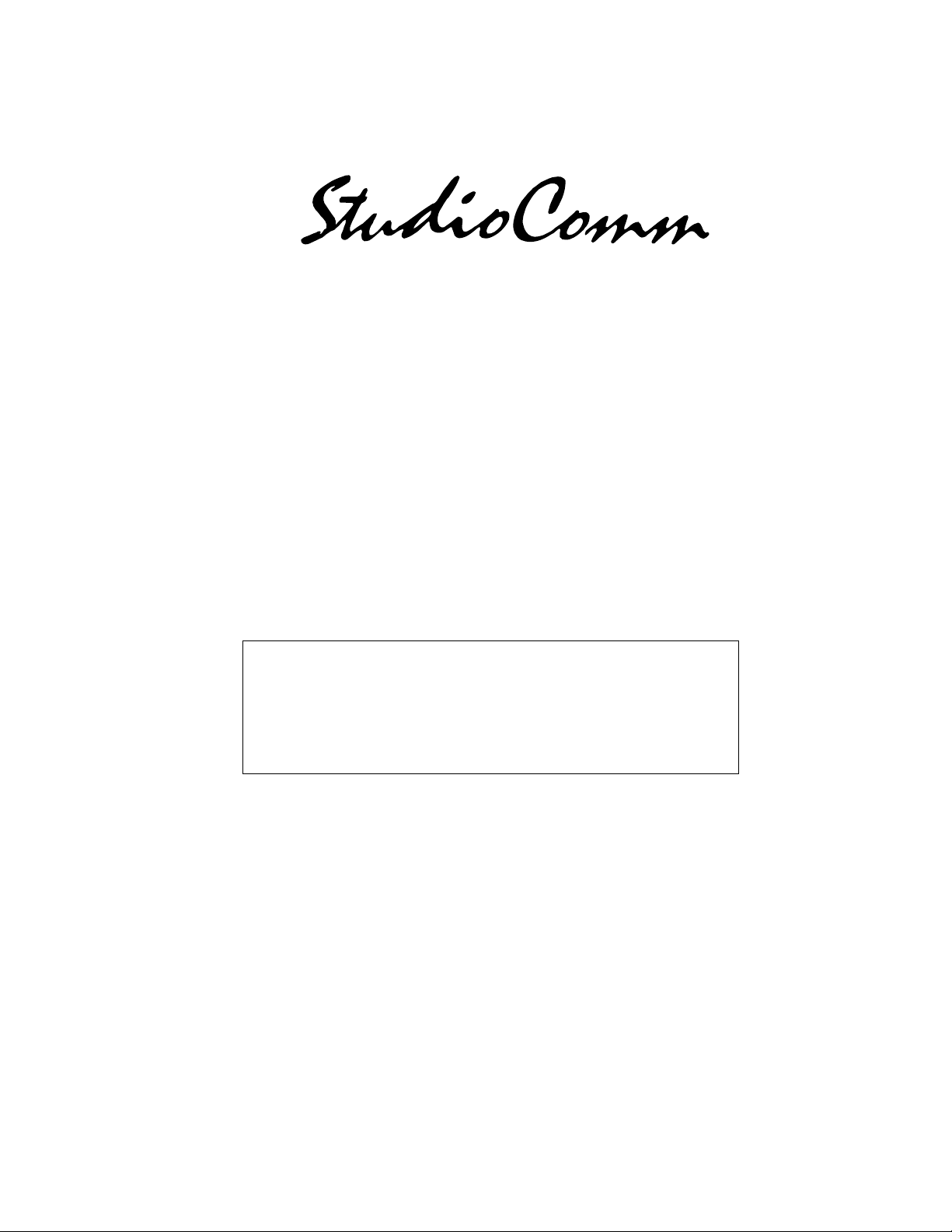
Model 50 Central Controller,
Model 51 Control Console,
and Related Components
User Guide
Issue 4, July 2000
This User Guide is applicable for systems consisting of:
Model 50, serial number M50-00133 and later;
Model 51, serial number M51-00336 and later;
or Model 51 units upgraded to software
part number 7946, version 1.01 and higher
© 2000 by Studio Technologies, Inc., all rights reserved
5520 West Touhy Avenue
Skokie, Illinois 60077 U.S.A.
Telephone (847) 676-9177
Fax (847) 982-0747
www.studio-tech.com
50060-700, Issue 4
Page 2
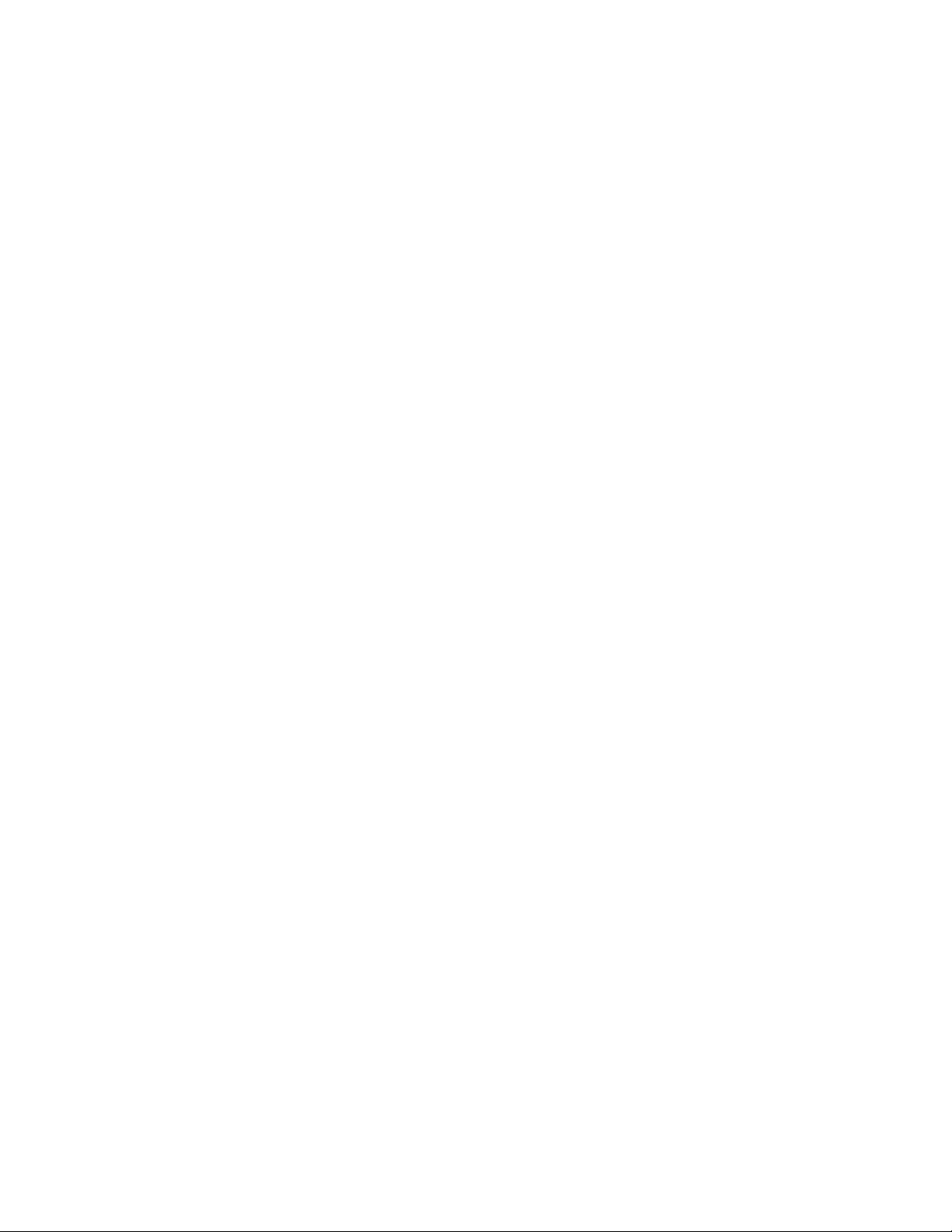
This page intentionally left blank.
Page 3
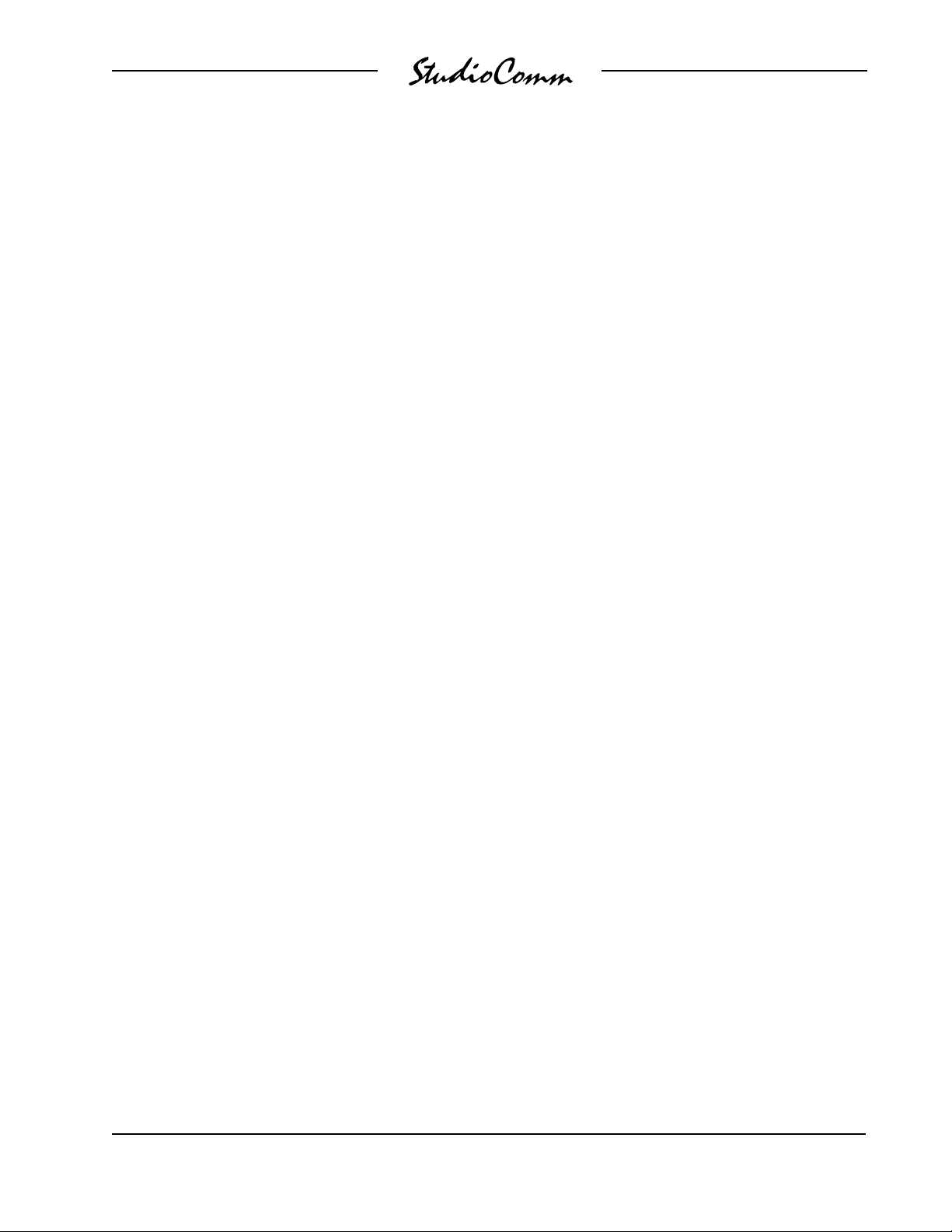
Table of Contents
Foreword...................................................................... 5
Introduction .................................................................. 7
What This User Guide Covers ................................. 7
System Overview ..................................................... 7
System Features ...................................................... 8
Installation .................................................................... 12
Advanced Installation Topics....................................... 17
Configuration ............................................................... 20
Model 51 Configuration ChartMain Functions..... 22
Model 51 Configuration Chart
Alternate Functions ............................................. 23
Alternate Configure Functions ................................. 24
Operation ..................................................................... 26
Model 50 Central Controller .................................... 26
Model 51 Control Console....................................... 26
Talent Amplifiers ...................................................... 29
Troubleshooting ........................................................... 30
Technical Notes ........................................................... 32
Specifications............................................................... 37
Appendix A .................................................................. 40
MIDI Messages ........................................................ 42
Block Diagrams
Model 50 Central Controller
Model 51 Control Console
Model 35/Model 38 Talent Amplifiers
Model 70 Interface/Model 71 Mic Module
Model 50/51 User Guide Issue 4, July 2000
Studio Technologies, Inc. Page 3
Page 4
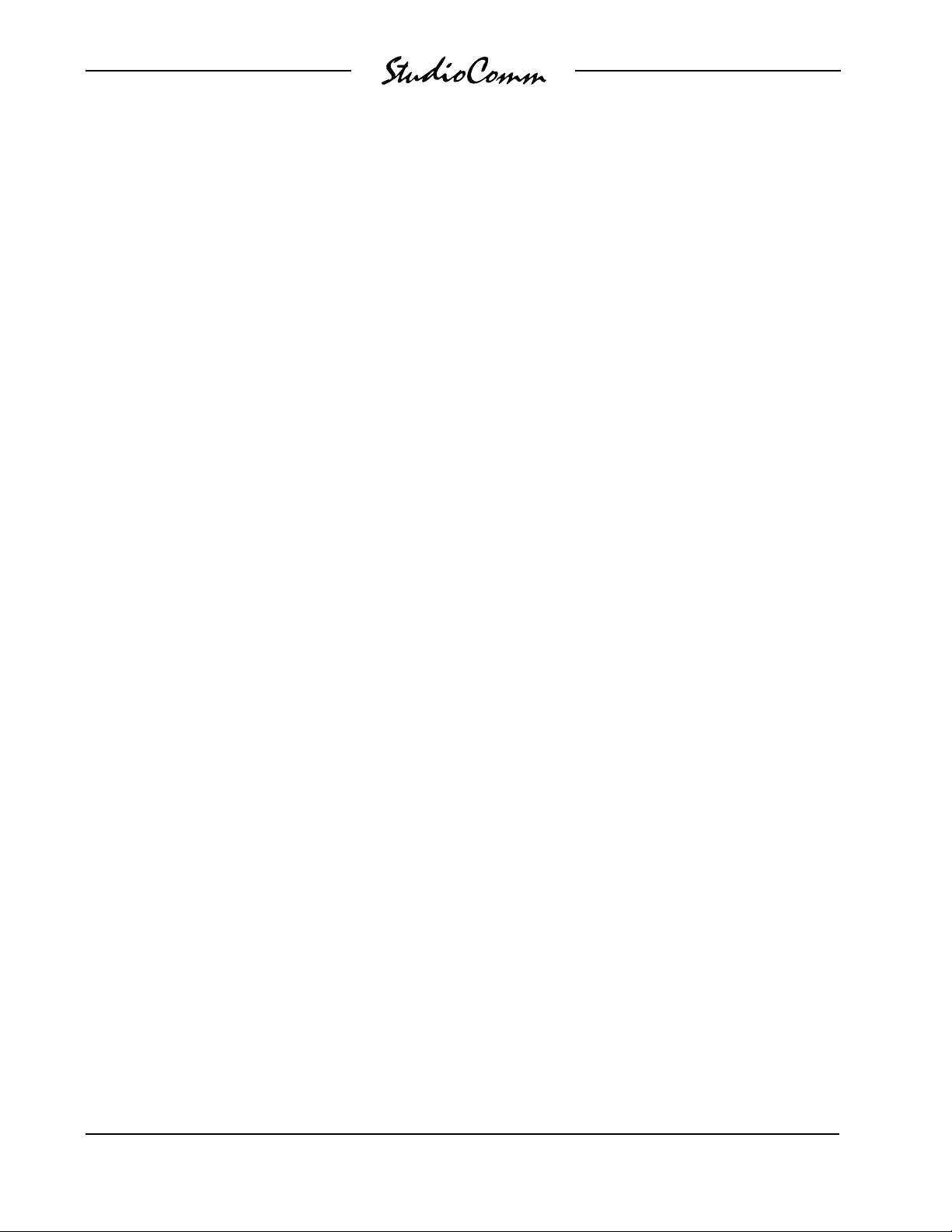
This page intentionally left blank.
Issue 4, July 2000 Model 50/51 User Guide
Page 4 Studio Technologies, Inc.
Page 5
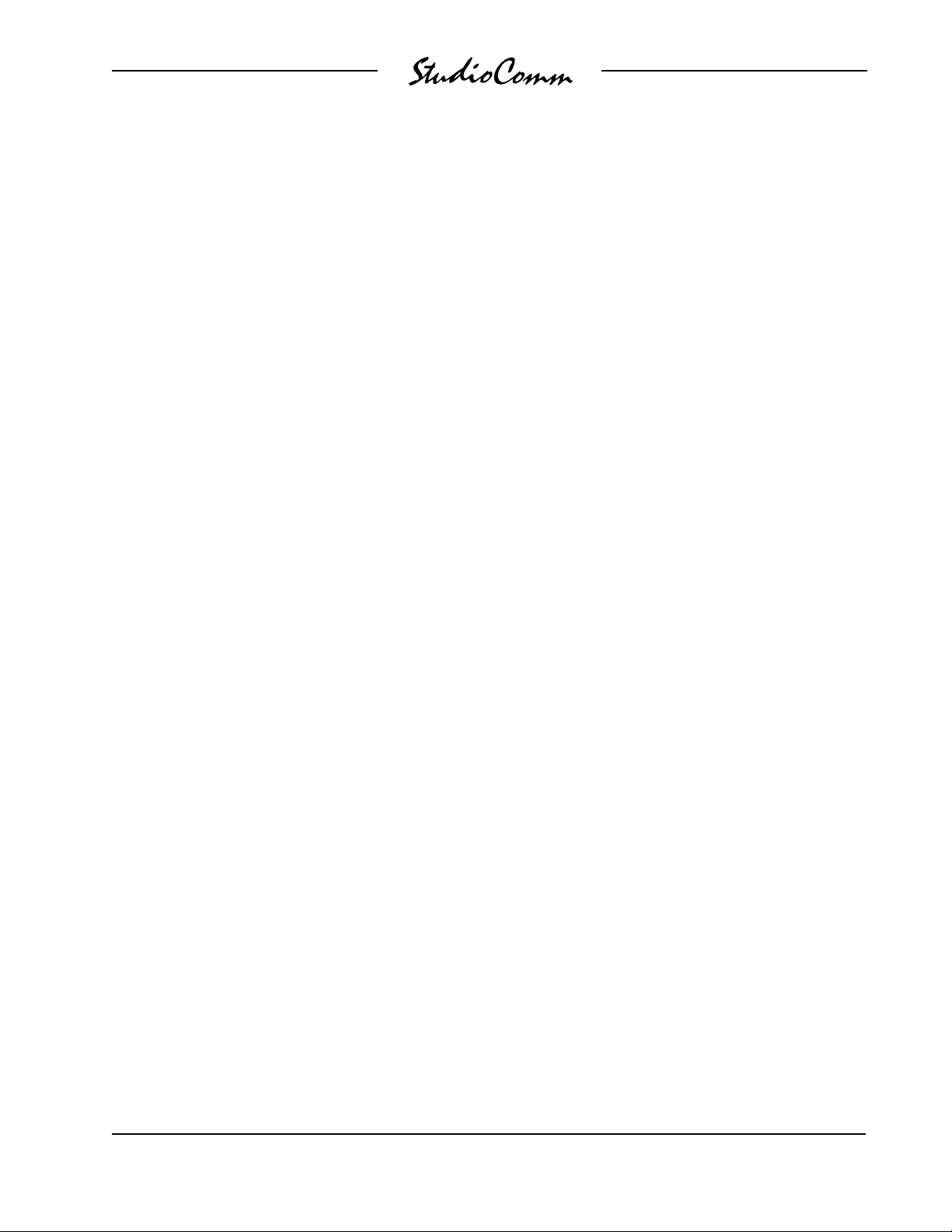
Foreword
I am pleased to present the StudioComm series of products. As both president and owner
of Studio Technologies, I take a very personal approach when designing products. Getting
older has increased my appreciation of the more subtle things in lifebe they a part of
nature or the nuances contained in a well-designed piece of electronic equipment. Do
the technical and operational aspects of a product work together to feel right? A Studio
Technologies design is ready to go only when I am completely satisfied. My entire focus
for the StudioComm series was to make a system that youd really enjoy using, and one
that would perform reliably for years. I hope you share my enthusiasm.
Many fine people worked toward making the StudioComm happen. Mitch Budniak (ace
consulting engineer) designed many of the circuits. Jim Cunningham contributed to the
analog design. Carrie Loving provided engineering support. Barbara Govednik coordinated the marketing communications aspects. Ben Kamen designed the automatic testing
routines. Larry Leviton wrote the excellent micro-controller software. Al Lux designed
the printed circuit boards. Jim McGuire designed the graphics. Fred Roeck performed the
mechanical design. Joe Urbanczyk coordinated the safety testing and agency approvals.
J.C. Utter wrote and electronically illustrated the technical manual, with extensive input
from me.
Many thanks to Bob Tjarks, professional audio sales manager at Gand Music & Sound,
Northfield, Illinois. Bob brought to my attention the need for a product to serve digital
audio workstations. His product idea evolved into the StudioComm series. Additional
thanks to Timothy Powell of Metro Mobile Recording, Glenview, Illinois, who provided his
excellent ears when issues of sonic quality arose. His extensive field and studio experience
was extremely helpful in keeping me on the audio straight and narrow.
Please contact me with your questions, comments, and suggestions. I can be
reached by voice at (847) 676-9177, fax at (847) 982-0747, or via the e-mail at
gkapes@studio-tech.com.
Sincerely,
Gordon K. Kapes
President
Model 50/51 User Guide Issue 4, July 2000
Studio Technologies, Inc. Page 5
Page 6
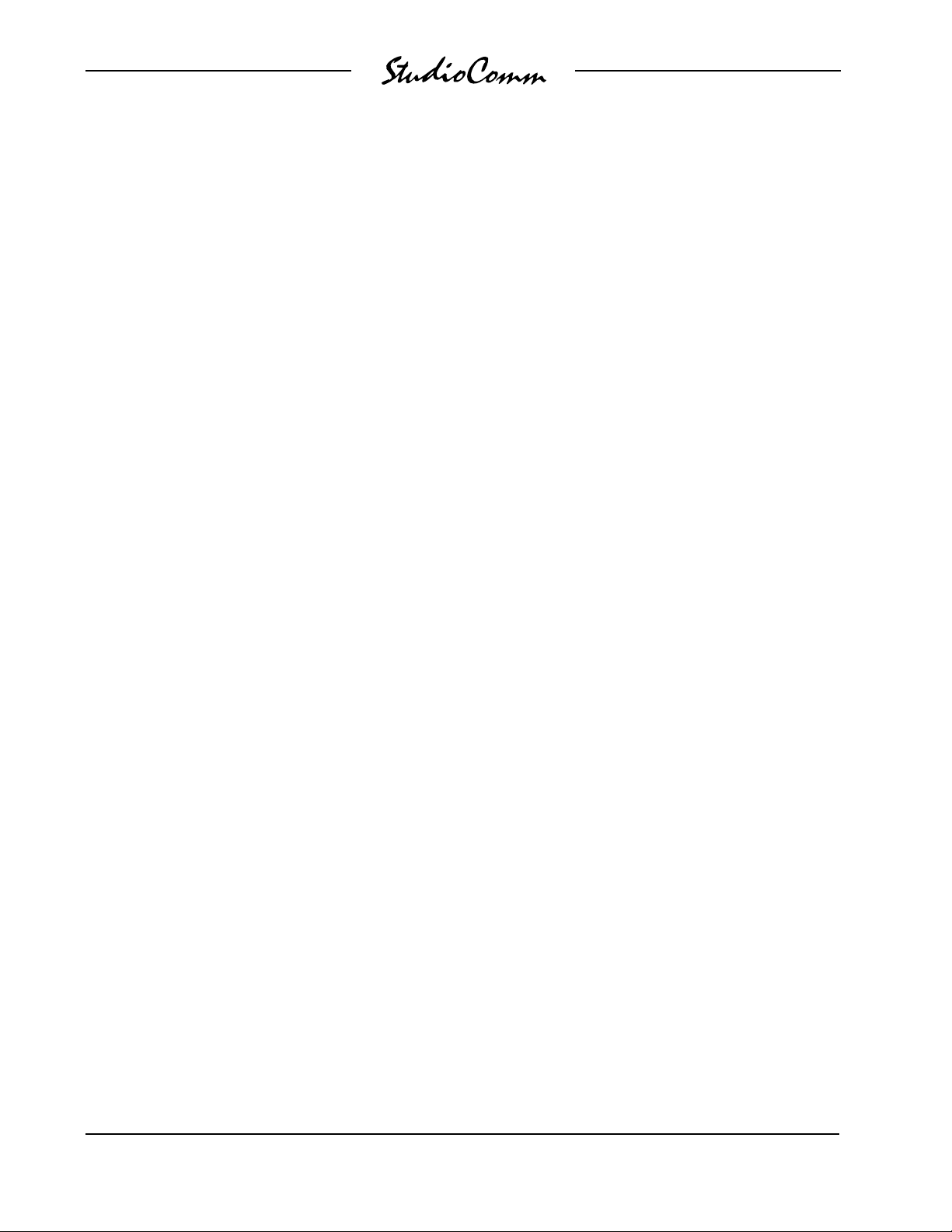
This page intentionally left blank.
Issue 4, July 2000 Model 50/51 User Guide
Page 6 Studio Technologies, Inc.
Page 7
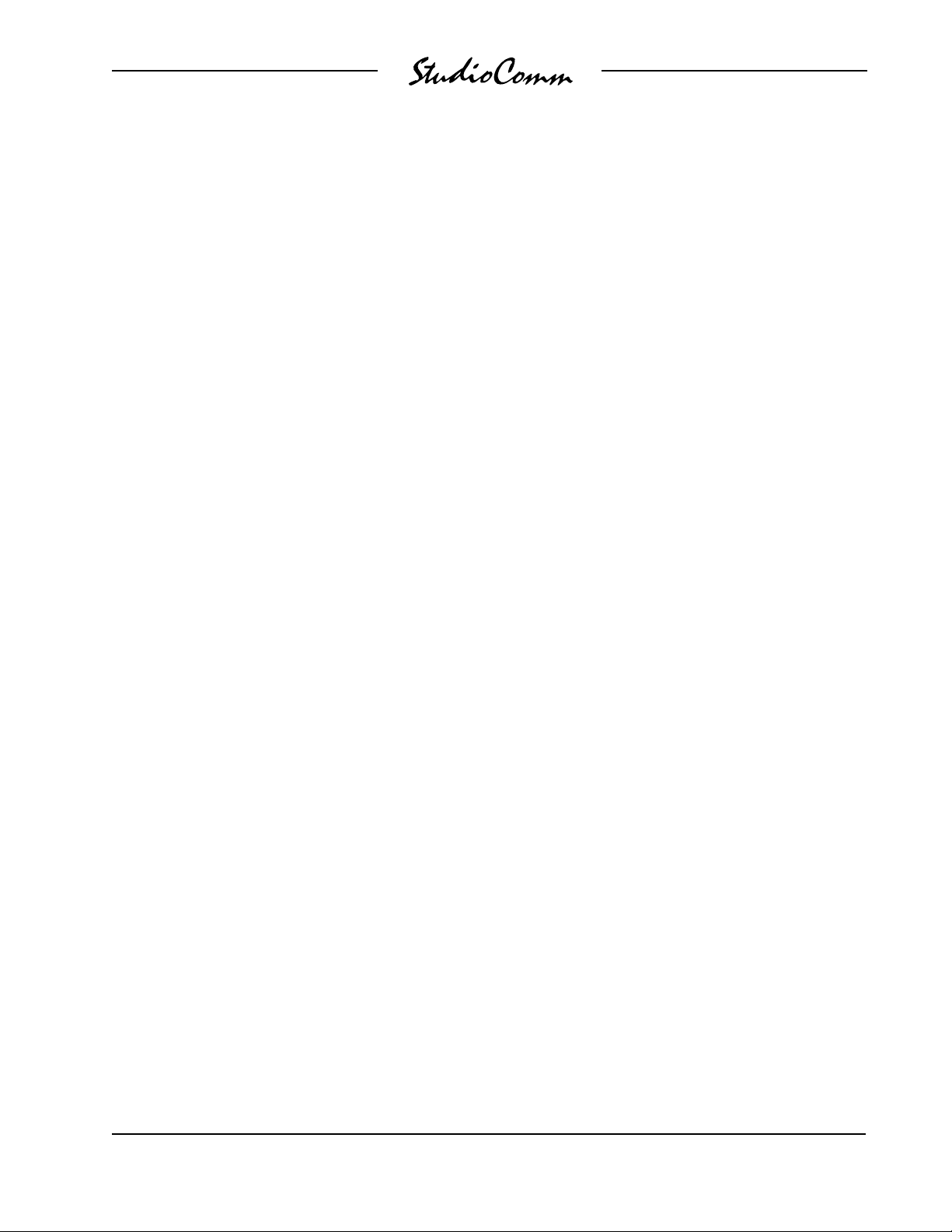
Introduction
The Model 50 Central Controller, along
with the companion Model 51 Control
Console, are members of the
StudioComm family of products. The
Models 50 and 51 are specifically designed to work in conjunction with digital
audio workstations to provide a full set of
monitoring and communications functions.
Features include control room and studio
monitoring, an integrated headphone
system, dubbing, and communications
functions that include talk to studio, talk to
phones, and slate. All StudioComm functions perform to a level that rivals even the
largest recording consoles. Many of the
functions are user configurable, allowing
unmatched flexibility.
What This User Guide Covers
This User Guide is designed to assist
you when installing, configuring, and
using the Model 50 Central Controller,
Model 51 Control Console, Model 35
Talent Amplifier, Model 38 Talent Amplifier, and related components. A limited
amount of troubleshooting and background technical information is also provided. Should you require detailed
technical information please refer to the
StudioComm Service Guide covering the
Models 50, 51, 35, and 38. The Service
Guide contains detailed service information, including schematic diagrams. The
Service Guide is not shipped with each
StudioComm system, but is available from
the factory upon request. It is free of
charge to purchasers of StudioComm
equipment. Give us a call or send an
e-mail if you need this highly exciting
document!
System Overview
The StudioComm system is designed
to provide control over monitor and dub
sources, communication from the control
room to the studio, and a headphone
monitoring (cue) system. A complete
StudioComm system consists of a rackmounted central controller, a desktop
control console, and one or more portable
talent amplifier units.
The Model 50 Central Controller and the
Model 51 Control Console work together
to provide performance and features for
use in advanced applications. The units
interconnect using a standard 5-pin MIDIstyle cable. Circuitry in the Model 50
separately routes any of seven stereo
inputs to the control room, studio, headphone, and dub outputs, with commands
provided by the Model 51 Control Console. If you have MIDI software that supports the StudioComm system, you can
even, in lieu of the Model 51, control the
Model 50 with your computer.
The Model 51 Control Consoles built-in
microphone lets you talk to the studio or
headphone outputs. It also allows you
to talk to the dub output, or to the dub
and headphone outputs using the slate
function.
The Model 35 Talent Amplifier is a portable amplifier unit capable of driving one
or two pairs of high-impedance stereo
headphones. A single microphone-type
cable links the Model 35 with the Model 50
Central Controller. The Central Controller
provides power and left and right audio
over just three wires.
The Model 38 Talent Amplifier takes the
basics from the Model 35 and adds a
Model 50/51 User Guide Issue 4, July 2000
Studio Technologies, Inc. Page 7
Page 8
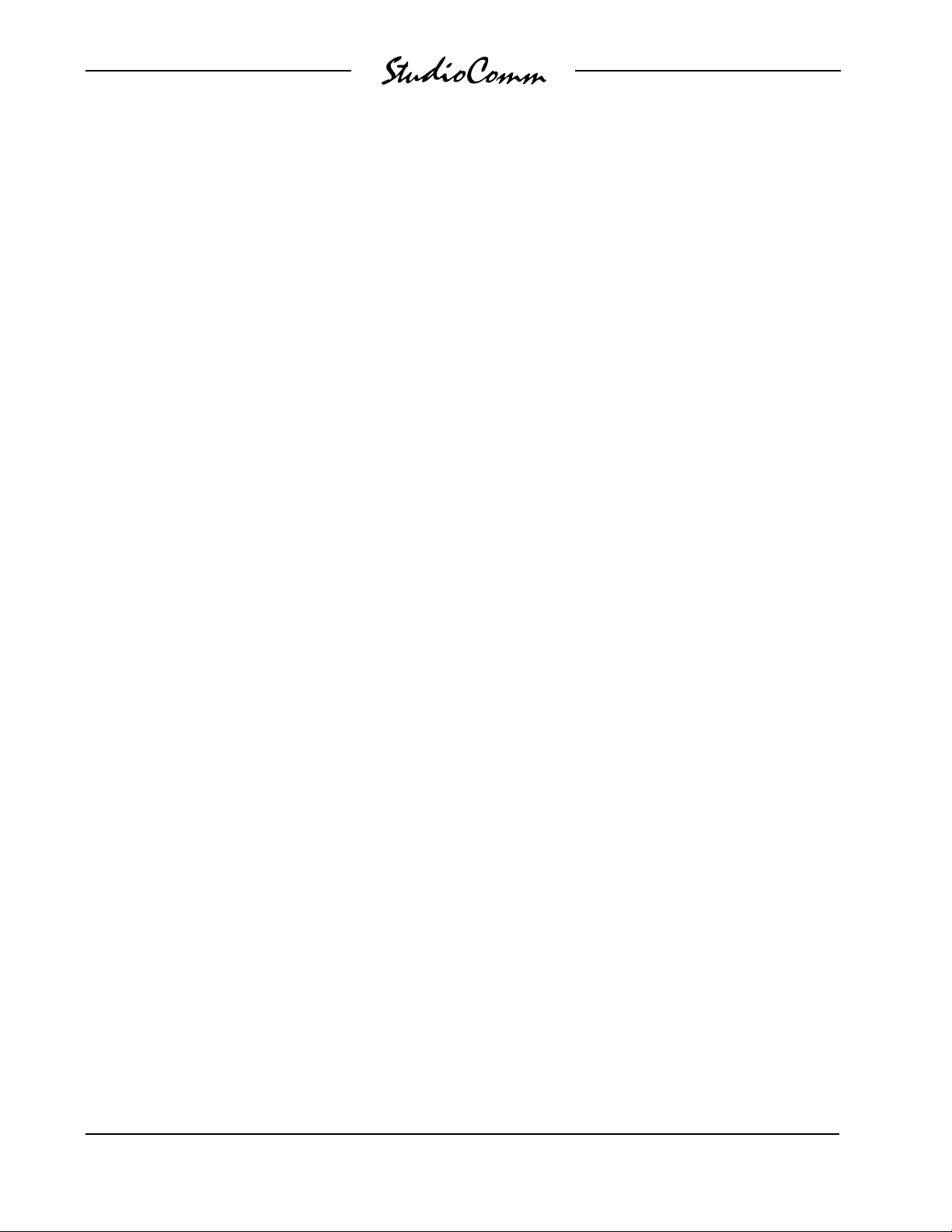
unique stereo preamplifier section. This
allows each Model 38 user to create an
individual headphone mix, solving the
classic problem of wanting more me
in the phones! Like the Model 35, the
Model 38 is linked to the Model 50 Central
Controller by a single microphone-type
cable.
Studio Monitoring
The studio monitoring source is configured to follow the selected control room
source or headphone source. A push
button, along with an associated LED,
provides the studio on/off function. A
rotary potentiometer is used to set the
level.
System Features
Stereo Line Inputs
The Model 50 contains seven stereo linelevel inputs which are compatible with
both balanced and unbalanced signals.
Each input is independently software
configurable for a nominal input level of
10dBV or +4dBu. This allows direct
connection with virtually any audio source.
Each input can also be configured to
operate as a mono input. In this manner,
a signal connected to the left input is
routed to both the left and right outputs.
For convenience, input 7 is located on
the front panel of the Model 50; inputs 1
through 6 are located on the back panel.
Control Room Monitoring
The control room section provides two
stereo line-level outputs for driving two
power amplifiers associated with monitor
loudspeakers. Seven buttons are used to
select the input source to be monitored.
The control room level is adjusted using a
smooth-feeling rotary potentiometer. The
Dim button allows the control room level
to be temporarily reduced. The Control
Room A/B button allows the control room
A or B outputs to be activated. The Mono
button allows the sum (L+R) of the selected source to be sent as the control
room output.
Dub Output
A stereo line-level output is provided as
a dub (copy) output. Any of the seven
inputs can be assigned to the dub output.
The dub output can also be configured to
follow the source selected for the control
room output. The slate function allows
communications (voice) audio to be sent
out the dub output. For convenience, the
dub output is available from both the front
and back panels of the Model 50.
Communications Functions
The Model 51 Control Console contains
an internal microphone that is used in
conjunction with the three communications functions. The talk to studio function
interrupts the studio source and sends
communications audio. The talk to
phones function either interrupts the
phones source or adds (sums or mixes)
communications audio with the phones
source. The slate function interrupts the
dub source and, if configured, the headphone source and connects communications audio. The slate function can be
configured to send a 50Hz sine wave
along with communications audio. The
audio level of each communications function is individually adjustable.
MIDI Control
All Model 50 Central Controller functions
are controlled using system-exclusive MIDI
Issue 4, July 2000 Model 50/51 User Guide
Page 8 Studio Technologies, Inc.
Page 9
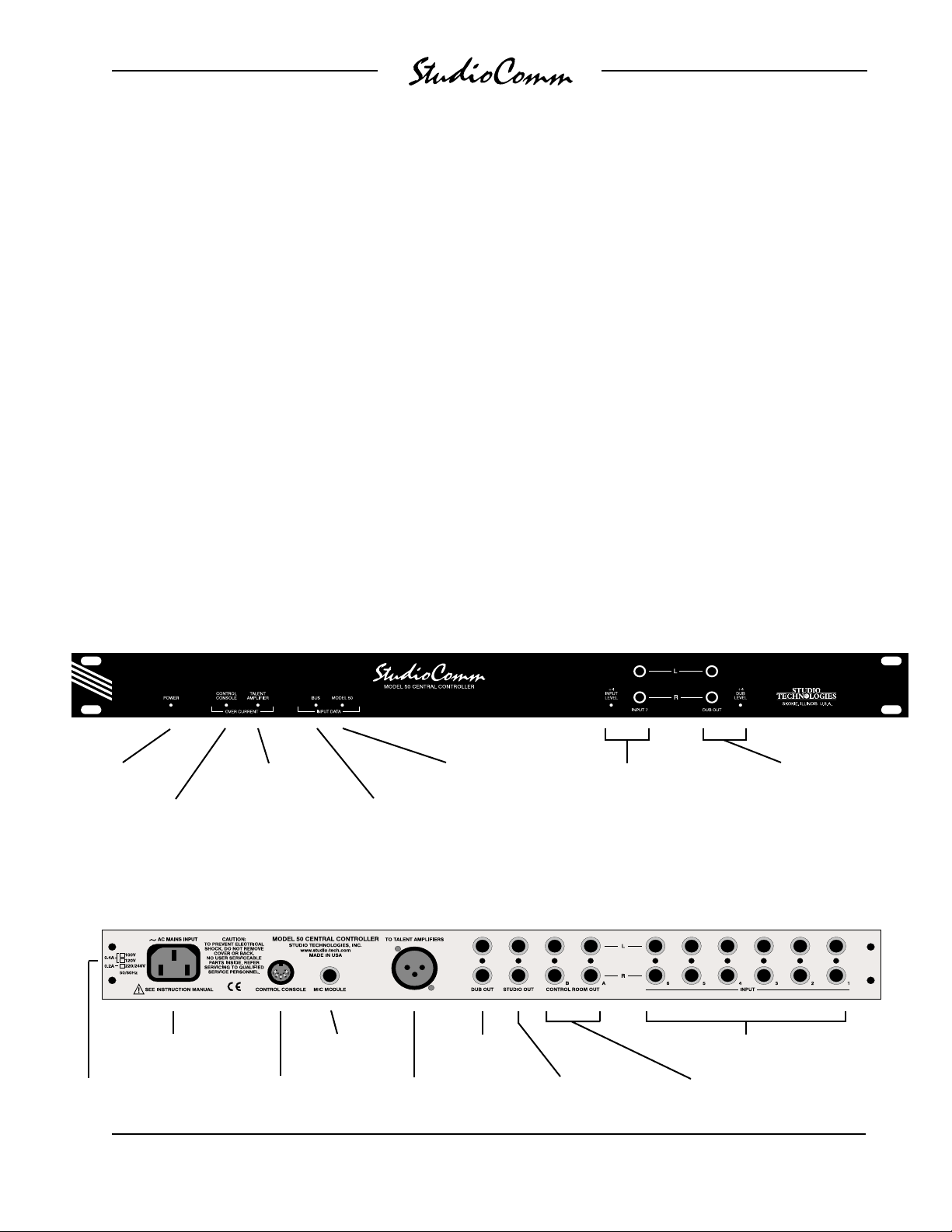
messages. The Model 51 Control Console
speaks this language, and in most
applications a Model 51 will be utilized. In
special applications the Model 50 Central
Controller can be connected directly to a
MIDI bus, allowing the creation of a fully
automated recording or audio routing
system. (For more information on MIDI
support, refer to Appendix A.)
Configuration
the left and right outputs. The dub output
level can be set for a nominal 10dBV or
+4dBu output level.
Unique to the system is the ability to
configure the dim level to one of six values, ranging from full mute to a modest
10dB reduction. The auto dim off function,
when configured, allows any change in
the control room level potentiometer to
automatically turn off an active dim state.
The Model 51 Control Console can be
configured to make the system meet a
users exact operating environment. As
previously discussed, each of the seven
stereo line inputs can be independently
set for 10dBV or +4dBu operating levels.
They also can be set for either mono or
stereo operation. In the mono mode a
signal connected to the left input is sent to
Model 50 Front Panel
Power
present LED
Model 51
Control Console
over current LED
Talent Amplifier
over current LED
Input data
present LED
Model 50
input data LED
The talk to phones function can be configured to either interrupt the source selected
for headphone audio and connect communications audio, or to have the communications audio added (summed or mixed)
with the headphone audio.
The slate function can be configured to
talk to the dub output, or talk to both the
Stereo line input 7;
LED indicates
+4dBu configuration
Dub output;
LED indicates +4dBu
configuration
Model 50 Back Panel
AC mains
connection
Mains voltage
configuration
chart
Model 50/51 User Guide Issue 4, July 2000
Studio Technologies, Inc. Page 9
To/from Model 51
Control Console
Mic Module
input
Output to talent
amplifiers
Dub
output
Studio output
Control room
A & B outputs
Stereo line
inputs 1-6
Page 10

Model 51 Front Panel
Source selection
for control room (CR),
studio, headphones, and
dub; three columns of
LEDs show the currently
selected sources
Configure button
switches between
normal operation
and configure mode
Studio on/off button
and level control
Built-in microphone for
communications functions
(talk to studio, talk to
phones, slate)
Change the control
room level; listen in
mono (L+R); select
output A or B; or reduce
the level by a preset
amount
Talk to the studio or
headphones; slate; set
communications levels
Model 51 Back Panel
Connection
to the Model 50
Central Controller
Connection for
external talk to studio
and talk to phones
switches
Issue 4, July 2000 Model 50/51 User Guide
Page 10 Studio Technologies, Inc.
Page 11
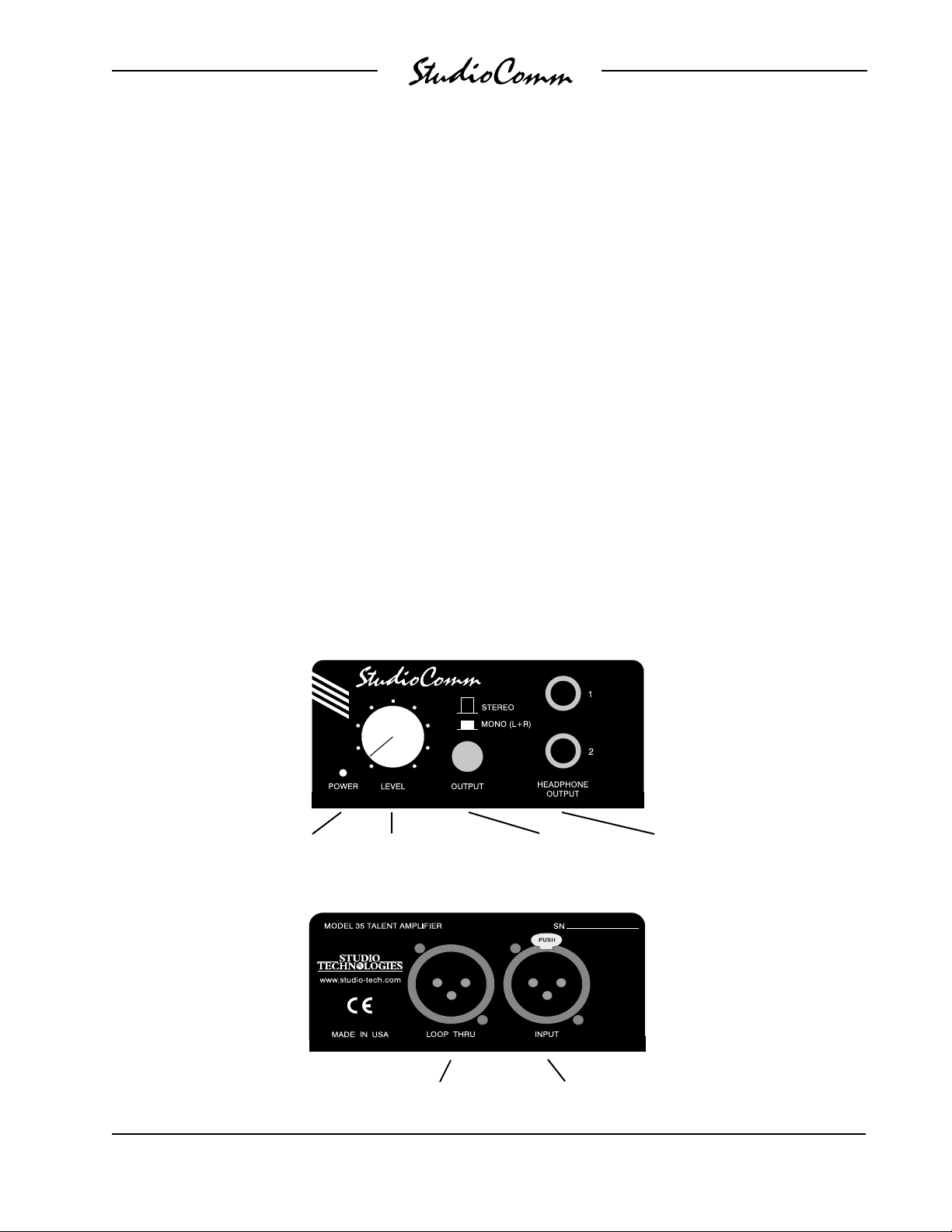
dub and headphone outputs. Slate can
also be set to generate a 50Hz sine wave
when activated. This provides an audible
marker for analog tapes, and a visual
indication on a wave form display screen.
Four functions can be set for push-to-latch
operation if desired: talk to studio, talk to
phones, slate, and control room mono.
Headphone Monitoring
The StudioComm system contains an
integrated, full-featured headphone (cue)
system. Up to four Model 35 or Model 38
Talent Amplifiers can be connected to
the Model 50s talent amplifier output. A
single 3-conductor microphone-type cable
carries power and stereo audio.
The studio output is set to follow the
control room source or the headphone
source. The headphone source is set for
independent selection or to follow the
control room source. The dub source is
set for independent selection or to follow
the control room source.
All configuration parameters, along with
power down operation conditions, are
stored in nonvolatile memory.
Model 35 Front Panel
Using the Model 51 Control Console,
any of the seven stereo inputs can be
assigned to the talent amplifier output.
The talk to phones and slate functions
allow communications (voice) audio to be
sent to the talent amps. The talent amplifier output is short circuit protected. Error
conditions are displayed by the Talent
Amplifier Over Current LED on the Model
50s front panel.
Power present
LED
Model 35 Back Panel
Model 50/51 User Guide Issue 4, July 2000
Studio Technologies, Inc. Page 11
Headphone output
level control
Connects to additional
talent amplifiers
Switch between
stereo and mono
(L+R) output
Connects to the Model 50 or another talent
amplifiers loop thru connector
Two headphone
outputs
Page 12
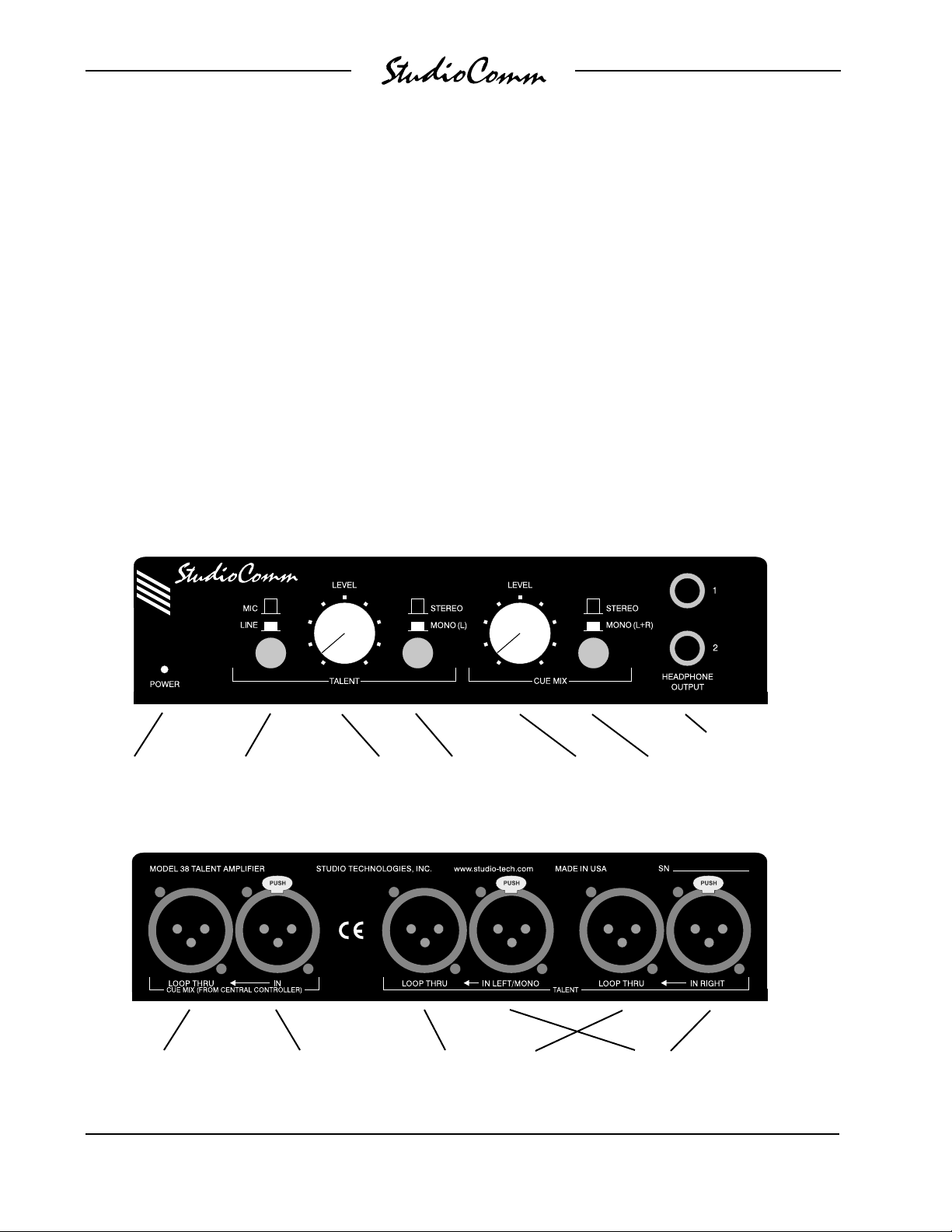
Each Model 35 and Model 38 Talent
Amplifier can drive two sets of high-
impedance headphones (>150Ω). The
audio output is loud, and very clean.
The units feature a built-in level control,
a stereo/mono switch, and a power
present LED.
The Model 38 Talent Amplifier takes the
basics from the Model 35 and adds a
unique stereo preamplifier section. This
allows a musicians microphone or linelevel signal to be looped through the
Model 38, boosted by its preamp, and
then combined with the stereo cue mix
supplied by the Model 50. This provides
Model 38 Front Panel
each Model 38 with an individual headphone mix, solving the classic problem
of wanting more me in the phones! Like
the Model 35, the Model 38 is linked with
a Model 50 Central Controller by a single
cable.
Installation
In this section you will be installing the
Model 50 Central Controller in an equipment rack. Audio input and output connections will be made using the Model
50s multitude of phone jacks. One or
Two headphone outputs
Power present
LED
Mic/Line button switches
the talent input between
microphone and line level
Talent level
to phones
Switch between
stereo and mono
(L only) for the
talent input
Cue mix
level to
phones
Switch between
stereo and mono
(L+R) for the cue mix
Model 38 Back Panel
Connects to additional
talent amplifiers
Issue 4, July 2000 Model 50/51 User Guide
Page 12 Studio Technologies, Inc.
Connects to the
Model 50 or another
talent amplifiers loop
thru connector
Loop thru connectors parallel the
talent inputs for routing to a digital
audio workstation, effects device,
microphone preamp, etc.
Connects to talent
sources such as key-
boards or microphones
Page 13
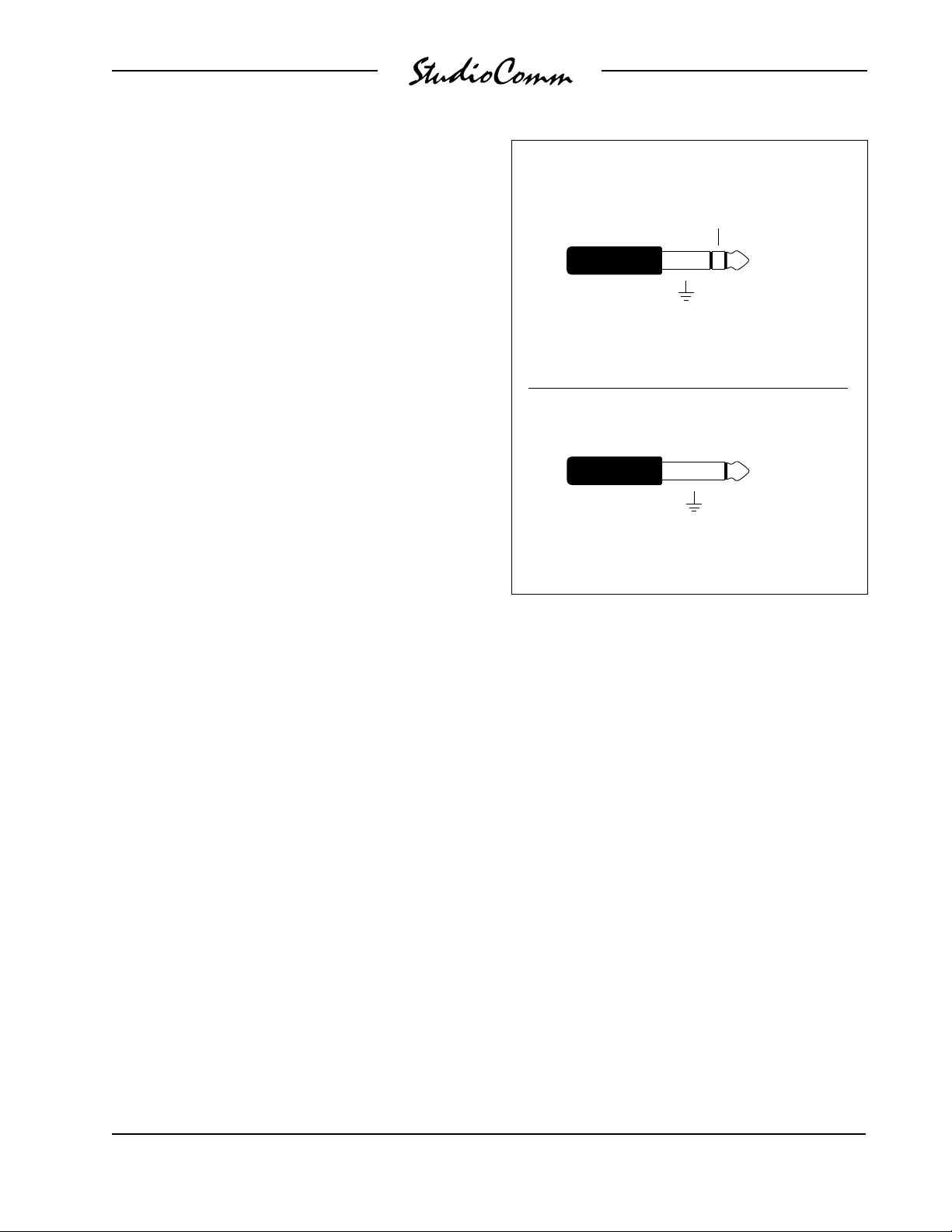
more Model 35 or Model 38 Talent Amplifiers will be connected. A location will be
selected for the Model 51 Control Console, and it will be connected to the Model
50. AC mains power will be connected to
the Model 50.
System Components
The main StudioComm shipping carton
contains a Model 50 Central Controller,
Model 51 Control Console, 5-conductor
MIDI-style cable, User Guide, and warranty card. Units destined for North
America are shipped with an AC mains
cord. Your dealer or distributor will provide
an AC mains cord for non-North American
destinations. Model 35 and Model 38
Talent Amplifiers, along with accessories,
will be contained in separate cartons.
Please check to ensure you have everything you need.
Balanced Connection
(Input & Output)
Ring ()
Tip ( + )
Sleeve
(Shield)
(Switchcraft No. 297, Neutrik NP3C, or equivalent)
Unbalanced Connection
(Input & Output)
Tip ( + )
Sleeve
(Shield)
(Switchcraft No. 280, Neutrik NP2C, or equivalent)
Mounting the Model 50
The Model 50 requires one space in a
standard 19-inch (48.3cm) equipment
rack. Select a location near where the
Model 51 Control Console will be located.
A cable is provided to connect the Model
50 to the Model 51. If required, you can
supply a longer cable, however 50 feet
(15.3m) is the recommended maximum
length. It is desirable to locate the Model
50 to allow easy access to both the front
and the back panels. The back panel
contains most of the input and output
connectors, while the front panel is used
to access line input 7 and a multiple (mult)
of the dub output. In addition, the front
panel also contains several LED indicators. The Model 50 is secured to the
equipment rack using two mounting
screws per side.
Audio Inputs and Outputs
The Model 50s line-level audio input
and output connections are made using
¼-inch 3-conductor phone jacks. The
choice of phone jacks was simply a matter
of real estate21 XLR connectors dont
quite fit on the back of a one rack-space
unit! Dont be concerned about your audio
quality, the jacks we use are manufactured by Neutrik of Switzerland and feature gold-plated contacts.
Caution: For reliable audio interconnection, the plugs you use must comply with
industry standard RS-453. Switchcraft No.
297, Neutrik NP3C, or equivalent will work
correctly. Refer to the Technical Notes
section for details.
For all input and output phone plugs,
tip is positive (+ or hot), ring is negative
( or cold), and sleeve is shield. The
Model 50/51 User Guide Issue 4, July 2000
Studio Technologies, Inc. Page 13
Page 14
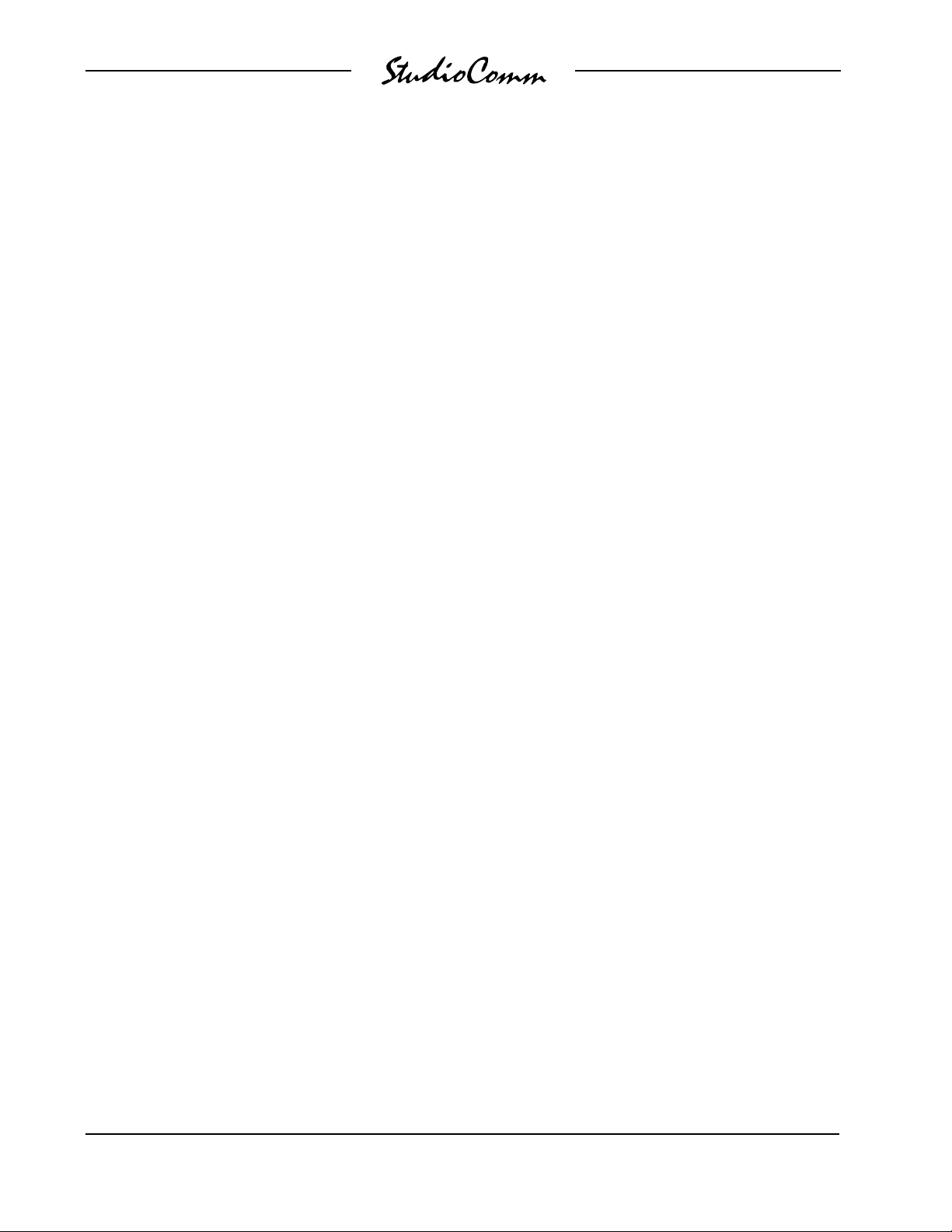
Model 50 will also accept unbalanced
¼-inch 2-conductor phone plugs for inputs
and outputs. With unbalanced phone
plugs, tip is positive (+ or hot) and sleeve
is shield. If 3-conductor phone plugs are
used to connect unbalanced input or
output signals, connect positive (+ or hot)
to tip and shield to ring and sleeve.
Studio Output
The Model 50 contains a stereo line-level
output for connection to an audio power
amplifier. This audio amplifier serves the
pair of loudspeakers that is located in the
studio area. (Of course the studio output
can be connected to loudspeakers that
contain integral power amplifiers.)
Stereo Line Inputs
The Model 50 provides seven stereo linelevel inputs. Inputs 1 through 6 are located
on the back panel; input 7 is on the front.
Each input is electronically balanced, and
can be configured for compatibility with
10dBV or +4dBu signal levels. The
Model 51 Control Console gives you pushbutton control, so you can easily change
input sensitivities at any time (refer to the
Configuration section under Input Sensitivity). Monaural sources should be connected to the left (L) input and configured
for mono operation (refer to the Configuration section under Stereo/Mono Input).
Control Room Outputs
The Model 50 contains two stereo linelevel outputs for connection to two audio
power amplifiers. These audio amps
serve two pairs of loudspeakers that are
located in the control room. (Of course the
control room outputs can be connected to
loudspeakers that contain integral power
amplifiers, such as the products from
Genelec.)
The outputs, labeled A and B, are electronically balanced and capable of driving
loads of 600 ohms or greater. In most
situations best performance will be obtained if the audio amplifiers input sensitivity is set to near maximum. Refer to the
Technical Notes section for details on
setting amplifier sensitivity.
The output is electronically balanced and
capable of driving loads of 600 ohms or
greater. In most situations best performance will be obtained if the audio
amplifiers input sensitivity is set to near
maximum. Refer to the Technical Notes
section for details on setting amplifier
sensitivity.
Dub Output
The Model 50 contains a stereo line-level
output which is intended for connection
to a variety of analog audio devices. The
dub output is electronically balanced and
capable of driving 600 ohm loads or
greater. With the input impedance of most
audio devices at 10k ohms or greater, the
dub output can easily drive 10 or more
devices simultaneously. The dub output
can be configured for a nominal level of
10dBV or +4dBu, so you can connect
to all line-level inputs with no hassle (refer
to the Configuration section under Dub
Output Level ).
The dub output is available on phone
jacks located on both the front and back
panels of the Model 50. The phone jacks
are connected in parallel, being a multiple
or mult of each other; one set of dub
output circuits drive both outputs. The
design intention was that permanent
connections would be made to the back
panel dub output, while the front panel
dub output would remain available for
on the spot use.
Issue 4, July 2000 Model 50/51 User Guide
Page 14 Studio Technologies, Inc.
Page 15
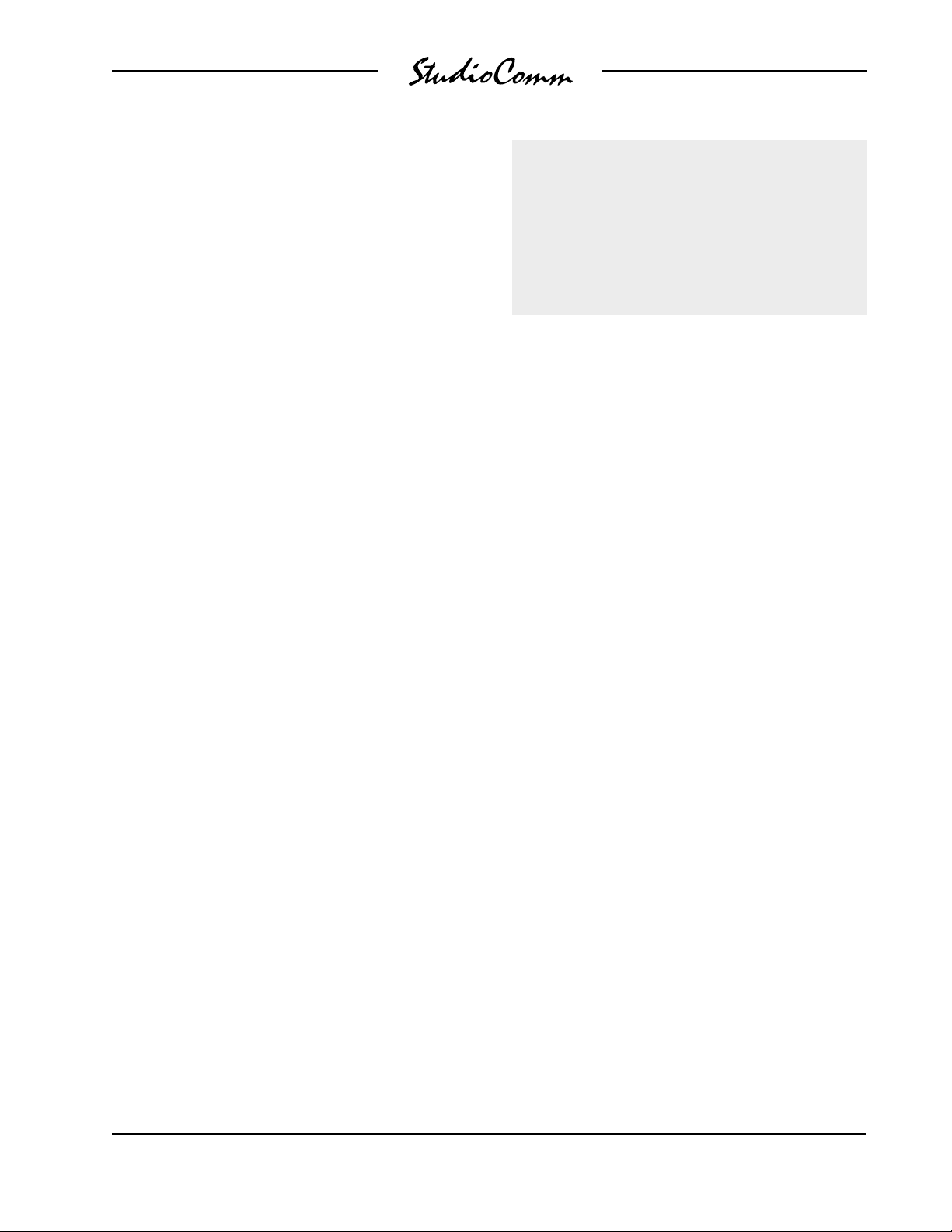
Mic Module Input
A ¼-inch 3-conductor phone jack, labeled
Mic Module, is located on the back panel.
In most cases the Mic Module input will not
be used, and no plug should be inserted.
For details on using the Mic Module input,
refer to the Advanced Installation Topics
section later in this guide.
Warning: Do not connect the Model
50s talent amplifier output to anything
but Studio Technologies talent amplifiers. Some audio equipment may be
damaged by the +23Vdc contained
on pin 2 of the talent amplifier output
connector.
Talent Amplifier Output
Up to four Model 35 or Model 38 Talent
Amplifiers can be connected in any combination to the Model 50s talent amplifier
output. The output connector is a 3-pin
male XLR-type. For best performance,
use low-capacitance shielded microphonetype cable to distribute the talent amplifier
signal. If you have a choice, select cables
with the heaviest wire gauge commonly
available. This will reduce voltage drop
when using long cable runs. Refer to the
Technical Notes section for additional
information.
The simplest installation would use a microphone cable to connect the Model 50
to the first talent amplifier; the loop through
connector on that talent amp sending the
signal on to the next talent amp.
Several mounting options are available
for the Model 35 and 38 Talent Amplifiers.
For details refer to the Mounting Options
sections in the Advanced Installation
Topics section of this manual.
In special cases you may need to obtain
a stereo, balanced line level output signal
from the Model 50 talent amplifier output.
The Model 70 Interface is available for this
purpose. For details refer to the Advanced
Installation Topics section later in this
guide.
Locating the Model 51 Control Console
The Model 51 was designed for desktop
use, however provision has also been
made for microphone-stand mounting.
For details refer to Mounting Options in
this section.
For convenience, you may want to wire
your facility to allow easy access to the
talent amplifier signal at all locations where
talent amplifiers might be used. The talent
amplifiers connect to the Model 50 in
parallel, so the connectors on the distribution panels or mult boxes must be wired
in parallel.
Connecting the Model 50 to the
Model 51
A standard 5-conductor MIDI-style cable
is used to connect the Model 50 to the
Model 51; a cable is included with your
system. Just connect the cable between
the female 5-pin DIN-type connectors on
the back of the Model 50 and 51, and
youre done.
Model 50/51 User Guide Issue 4, July 2000
Studio Technologies, Inc. Page 15
Page 16
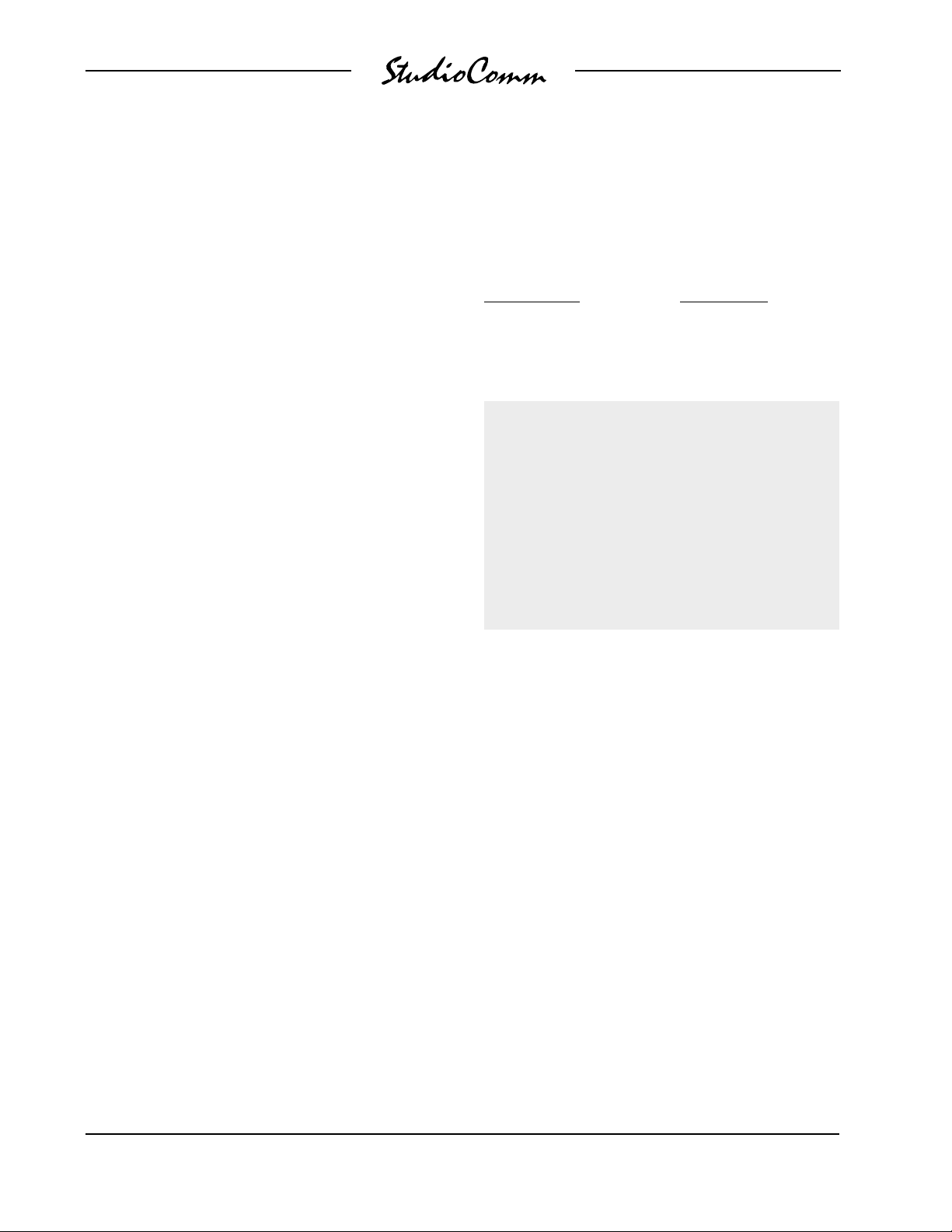
Note: If you require a longer cable, be
certain to buy a MIDI cable that has all 5
pins wired. If they arent all connected, the
Model 51 will not operate. This is because
the Model 50 powers the Model 51 with
the pins that arent used for MIDI data.
The Model 50 uses an IEC standard connector to mate with the AC mains cord.
The wire colors in the AC mains cord
should conform to the internationally
recognized CEE color code and must
be wired accordingly:
For best performance, the cable that
connects the Model 50 with the Model 51
should be limited to 50 feet (15.3m).
Should you need to exceed this length,
refer to the Technical Notes section
of this guide for details on the cable
requirements.
For more information on MIDI, and using
controllers other than the Model 51,
please refer to Appendix A.
Remote Control Inputs
The Model 51 allows the connection
of two external switches or contact closures. Refer to the Advanced Installation
Topics section of this guide for details.
AC Mains Power
The Model 50 is internally configured to
operate from either 100, 120, or 220/240V,
50/60Hz. In most cases, units shipped to
North America are factory selected for
120V operation. Units bound for Japan are
selected for 100V, while our friends down
under and in Europe receive units set for
220/240V. Before connecting the Model 50
to mains power, check that it is configured
to match the local mains voltage. Look on
the back panel, adjacent to the power
entry connector, for the configured
voltage(s). Note than an incorrect configuration could seriously damage the unit.
Should it be necessary to change the
units operating voltage it must be
performed only at the factory or by an
authorized service technician.
Connection Wire Color
Neutral (N) Light Blue
Line (L) Brown
Protective Earth (E) Green/Yellow
Safety Warning: The Model 50 does
not contain an AC mains disconnect
switch. As such the mains cord plug
serves as the disconnection device.
Safety consideration requires that
the plug and associated outlet be
easily accessible to allow rapid disconnection of mains power should it prove
necessary.
As soon as mains power is applied, the
Model 50s power present LED will light.
The Model 51 will go through its power-up
sequence lighting each LED in a rapid
sequence. The power present LEDs on
the talent amplifiers will also light.
The two Over Current LEDs located on
the front panel of the Model 50 should not
be lit. If either or both are flashing, immediately refer to the Troubleshooting section of this guide. If everything appears to
be functioning properly you are now ready
to configure the system.
Issue 4, July 2000 Model 50/51 User Guide
Page 16 Studio Technologies, Inc.
Page 17

Advanced
Installation Topics
Model 35 Stand Mounting
Included with each Model 35 Talent
Amplifier is a nifty mounting adapter that
allows the unit to be conveniently attached
to a microphone stand. Please refer to the
Installation Guide provided in the Model
35s shipping carton for details.
Model 38 and Model 51 Mounting
Options
The Model 38 Talent Amplifier and the
Model 51 Control Console include provisions for mounting to microphone stands,
equipment consoles, etc. To avoid reinventing the wheel, our products are
compatible with the 25 Series components
from OmniMount Systems, Tempe,
Arizona U.S.A. (602) 829-8000, a supplier
of finely engineered mounting systems.
This firm makes many versions of the 25
Series; one of which should fit your needs.
If you desire microphone stand mounting
the following components would be appropriate for English-thread applications:
25RST-25H Straight Tube Reverse Mount
with Quick Release, along with a 25MA
Microphone Stand Adapter. (If quick
adjustment is not required the 25RST
Straight Tube Reverse Mount can be used
in place of the first item.) When connecting
to metric-thread stands please contact
OmniMount for the correct part numbers.
The bottom surface of the Model 38 Talent
Amplifier contains two threaded inserts
that will accept English-standard ¼-20
screws. Using two,
head machine screws, the 25 Series
5
/8-inch long, round-
clamp assembly can be directly attached.
The cover of the Model 38 does not have
to be removed.
The design of the Model 51 did not allow
the inclusion of threaded inserts, so holes
of adequate size to allow
¼-20 round head
machine screws are provided. It is intended that screws of
5
/8-inch length, along
with lock washers and machine nuts, will
securely attach a 25 Series mounting
clamp assembly. The cover of the Model
51 will have to be removed to gain access
to mounting holes. Be careful when selecting the mounting screwsexceeding the
recommended
5
/8-inch length will cause
the mounting screws to damage the
Model 51s internal components.
Remote Control Inputs
The Model 51 allows you to connect two
external switches or contact closures to
enable system functions. Input 1 allows
either a remote talk to studio or a remote
control room source select function to be
implemented. Input 2 allows a remote talk
to phones function to be implemented.
Using the remote talk to functions, it may
be useful to install switches at a producer
or director location. The Model 51 continues to provide local talk to studio and talk
to phones access even when external
switches are connected.
The required connector is a ¼-inch
3-conductor phone plug. Tip is talk to
studio or control room source select, ring
is talk to phones, and sleeve is common.
Switchcraft No. 297, Neutrik NP3C, or
equivalent will work correctly. Use a momentary, single-pole, single-throw switch
for each remote function. The respective
function is activated when the tip or ring
get shorted to the sleeve.
Model 50/51 User Guide Issue 4, July 2000
Studio Technologies, Inc. Page 17
Page 18

While the Model 51s talk to studio and
talk to phones buttons can be configured
to latch, the remote control inputs are
always push to activate. This is provided
as a safety feature preventing an external
user from latching one of the functions
to the on state.
Mic Module Input
The Model 51 Control Console contains
a microphone which provides the audio
source for the Model 50s communications
functions. In special applications the
Model 51 may not be used, and a separate source of communications audio will
be necessary. The Mic Module input on
the back panel of the Model 50 allows the
Model 71 Mic Module to be directly connected. The Model 71 consists of a small
enclosure, about the size of a personalcomputer mouse, containing a microphone and preamplifier. Contact Studio
Technologies for further details about the
Model 71.
Even if you are using the Model 51 Control
Console you may want to provide an
alternate source of communications audio.
To use your own microphone and
preamp, directly connect it using the Mic
Module input jack. The Mic Module input
is a ¼-inch 3-conductor phone jack with
+12Vdc on tip, audio input on ring, and
ground on sleeve. The audio input requires a nominal 10dBu signal (10dBu,
not 10dBV!). The +12Vdc on the tip is
from the same source that powers the
Model51, and is provided to power the
Model 71 Mic Module. If you feel the urge
to use this power source, be aware that it
only provides 110 milliamps of current of
which the Model 51 needs about 100mA.
So go ahead and use all the current you
need, as long as it doesnt exceed 10mA!
Note: Communications audio from the
Model 51 is routed into the Model 50s
circuitry through the normal connection on
the ring contact of the Mic Module input
jack. When a phone plug is inserted into
the Mic Module input, the audio path from
the Model 51 to the Model 50 is broken.
This means you cant use the Model 51s
microphone and the Mic Module input at
the same time.
External Communications Switches
Ring (Talk to phones)
Tip (Talk to studio)
Sleeve
(Ground)
(Switchcraft No. 297, Neutrik NP3C, or equivalent)
Issue 4, July 2000 Model 50/51 User Guide
Page 18 Studio Technologies, Inc.
(Switchcraft No. 297, Neutrik NP3C, or equivalent)
Mic Module Input
Ring (Communications
Audio Input)
Tip
(+12Vdc)
Sleeve
(Ground)
Page 19

Model 70 Interface
In most cases Model 35 and/or Model 38
Talents Amplifiers will be used to drive
headphones associated with a StudioComm installation. In special cases a line
level signal may be required to interface
the Model 50 Central Controllers talent
amplifier output with other audio equipment. An example would be to use the
Model 50 with an existing headphone
system. The Model 70 Interface is used
to convert the talent amplifier signal to a
stereo, balanced line level signal.
Installation is very simple. Connect the
Model 70 to the Model 50 Central Controllers talent amplifier output using a
standard 3-conductor microphone-type
cable. For best performance, use lowcapacitance shielded cable.
The Model 70 provides independent left
and right balanced outputs. Pin 1 is shield,
pin 2 is signal positive (+ or hot), and pin
3 is signal negative ( or cold). The electronically balanced outputs have a nominal signal level of +4dBu and are capable
of driving loads of 600 ohms or greater.
The Model 70 can be used by itself, or in
conjunction with up to four Model 35 or
Model 38 Talent Amplifiers. The loop
through connector on the Model 70 can
be used to connect to a Model 35 or 38
Talent Amplifier.
Model 70 Front Panel
Model 70 Back Panel
Model 50/51 User Guide Issue 4, July 2000
Studio Technologies, Inc. Page 19
Page 20

Configuration
Many StudioComm functions can be
configured to meet the exact needs of
your installation. Heres an overview of
what you can configure:
• 10dBV or +4dBu level for each input
• Stereo or mono for each input
• 10dBV or +4dBu level for the dub
output
• Dim level
• Auto dim off function
• Studio source follows control room or
headphone source
• Headphone source is independently
selected or follows control room
source
• Momentary or latching operation for
mono, talk to studio, talk to phones,
and slate buttons
• Talk to phones interrupts or adds to
phones source
• Slate feed to phones
• 50Hz slate tone on or off
• Dub source is independently selected
or follows control room source
• Remote control room source select
parameters
The Configure button allows the Model 51
to go into the configure mode. While in the
configure mode, all the Model 51s buttons
and LEDs are associated with configure
functions. Refer to the Model 51 Configuration Chart later in this section.
To enter the configure mode, press and
hold the Configure button for two seconds. While in the configure mode, all
audio outputs switch off and the orange
LED beside the Configure button will flash.
As you make changes, the Model 51
keeps track of the new settings and updates the system when you exit the configure mode. You must exit the configure
mode before any changes take effect.
Input Sensitivity
The CR/Studio column of seven red LEDs
shows you whether an input is set to be
compatible with 10dBV or +4dBu signal
levels. When a red LED in the CR/Studio
column is off, it means the input is set to
10dBV. When lit, the corresponding input
is set to +4dBu. Just press the CR/Studio
buttons to toggle inputs 1 through 7
between 10dBV and +4dBu.
For convenience, Input 7 is located on the
front panel of the Model 50. It has a green
LED beside it labeled +4 Input Level.
When lit, it tells you that Input 7 is set for
+4dBu. This means each time you connect a new signal to Input 7, you dont
have to go into the configure mode to
determine the input sensitivity. You should
note, however, that configure settings
arent updated until you leave the configure mode, so the +4 Input Level LED
wont reflect a change until you exit.
Stereo/Mono Input
The Phones/Studio column of seven green
LEDs indicates whether an input is configured for mono or stereo operation. When
an LED in this column is off, the input is
set for stereo; the LED on means the
corresponding input is set for mono. In
mono mode, the left input is sent out both
the left and right outputs. To toggle a
channel between stereo and mono, press
and hold the Phones/Studio button and
Issue 4, July 2000 Model 50/51 User Guide
Page 20 Studio Technologies, Inc.
Page 21

press the CR/Studio buttons that corre-
spond to inputs 1 through 7. After you
leave the configure mode, inputs configured for a mono source will flash during
normal operation.
Dub Output Level
The Dub column of orange LEDs will help
you configure two options: dub output
level and dim level. The orange LED in the
first row (number 1 at the top) tells you
whether the dub output is set to 10dBV
or +4dBu. When the LED is off, the dub
output is set to 10dBV; when its on, the
dub output is configured for +4dBu. The
dub output on the front panel is in parallel
with the dub output on the back panel, so
one configure setting controls both. For
convenience, a green LED on the front
panel is provided that lights when the dub
output level is set to +4dBu. This means
you dont have to use the configure mode
to determine the dub output level. And just
like the +4 Input Level LED for Input 7, the
+4 Dub Level LED does not reflect a
change until you exit the configure mode.
Dim Level
The dim function is used to reduce the
control room output level a preset amount
whenever you press the Dim button. You
can take a quick phone call without using
the level control to change the control
room level. Also, any time you press the
talk to studio, talk to phones, or slate
buttons the dim function is activated.
In the configure mode, LEDs 2 through 7
in the Dub column indicate the selected
dim level. Dim can only have a single
setting, so only one of the orange LEDs
is on at a time.
Row Number Dim Value (dB)
2 Mute
330
425
520
615
710
When the orange LED is on in row two, dim
will act as a full mute (no output). Dim is
down 30dB in row three, 25dB in row four,
and so forth. To change the dim level, hold
down the Dub button while pressing the
CR/Studio button of your choice.
Studio Source Selection
For space considerations, a separate push
button and column of LEDs is not provided
for studio source selection. The Model 51
is configured for either the studio source to
follow the control room source, or the
studio source to follow the headphone
source.
In configure mode, the red Studio On LED
tells you which function the studio source
will follow. When the LED is off, the studio
will follow the control room source; when
its on, the studio will follow the headphone
source. Press the Studio On button to
toggle the setting.
Mono Function
The Mono function allows the control room
output to be placed in the mono (L+R)
mode. When youre in configure mode, the
red LED labeled Mono tells you whether
the Mono button works as a momentary or
latching button. When the button is set to
momentary, the LED will be off and mono
mode will only be active while you press
and hold the Mono button. When the LED
is on, the button is set to latch. With this
setting, you can press the Mono button
Model 50/51 User Guide Issue 4, July 2000
Studio Technologies, Inc. Page 21
Page 22

Model 51 Configuration ChartMain Functions
Press
and hold
Dub and
Phone/Studio
for 2 seconds
to reset all
parameters
to factory
defaults
Press and hold
Configure for two seconds
to enter or exit the configure
mode; while in configure,
LED will flash
Press button to toggle between
studio follows control room
source and studio follows head-
phone source; LED on means
studio follows headphones
Press Mono to toggle
between latching or
momentary operation;
LED on means the
Mono button is set
to latch
Press Dim to toggle
the automatic dim off
function; LED on means
auto dim off function
is active
Press and hold Level
Up to activate alternate
configure functions
(refer to next page)
Press CR/Studio 1 through 7
to toggle each channels
input sensitivity between
10dBV and +4dBu; LED
on means input is set to
+4dBu
Press and hold Phones/Studio,
then press CR/Studio 1 through 7
to toggle the inputs between
stereo and mono operation; LED
on means input is set to mono
Issue 4, July 2000 Model 50/51 User Guide
Page 22 Studio Technologies, Inc.
Press and hold Dub, then
press CR/Studio 1 to
toggle the dub output
between 10dBV and
+4dBu; LED on means
dub is set to +4dBu
Press and hold Dub,
then press CR/Studio
2 through 7 to select
a dim level:
LED 2 is Mute
LED 3 is 30dB
LED 4 is 25dB
LED 5 is 20dB
LED 6 is 15dB
LED 7 is 10dB
Press a Communications
button to toggle between
latching or momentary
operation; LED on means
the button is set to latch
Page 23

Model 51 Configuration ChartAlternate Functions
Press and hold Phones/Studio, then press
CR/Studio 1 to toggle between normal
headphone source and headphones
follow control room source; LED on
means headphones follow control room
Press and hold Phones/
Studio, then press CR/
Studio 2 to toggle between
normal dub source and dub
follows control room source;
LED on means dub follows
control room
Press and hold Phones/Studio,
then press CR/Studio 3 to
configure remote control room
source select; LED on means
function enabled
Press and hold Phones/Studio,
then press CR/Studio 4 to
configure channel associated
with remote control room
source select; LED off means
channel 6 selected; LED on
means channel 7
Press Talk to Studio to
toggle phones interrupt
and phones add; LED
on means talk to
phones is add
Press Talk to Phones to
toggle slate feed to
phones; LED on means
slate to phones is on
Press and hold Level
Up to activate alternate
configure functions
Press Slate to toggle to
50Hz slate tone; LED on
means 50Hz tone is on
Model 50/51 User Guide Issue 4, July 2000
Studio Technologies, Inc. Page 23
Page 24

once and it will remain
in mono mode until you press it again.
Auto Dim Off
The auto dim off function is unique to
StudioComm products, making the dim
function respond to real world operating
conditions. When enabled, the function
automatically turns the dim function off if a
change is made to the control room level
potentiometer while the unit is already in
dim mode. This prevents a heart-stopping
blast of audio when an engineer presses
the dim button to turn dim on, but actually
turns it off because the unit was already
in the dim mode. While its hard to explain
unless youve used a console and experienced this in person, trust us, this situation
does happen! Auto dim off is a wonderful
real-world function and in most cases
should be configured.
In the configure mode the Dim LED tells
you if auto dim off is enabled. When the
dim LED is off, the auto dim off function
is off; when the Dim LED is lit, the auto
dim off function is on.
Communications Functions
There are three Communications buttons
at the bottom center of the Model 51.
Moving from left to right, the buttons are
talk to studio, talk to headphones, and
slate. During configuration, LEDs above
the Communications buttons tell you
whether the buttons will latch when you
press them. When an LED is off, the button below it wont latch. You would have
to press and hold the button to activate
the function. When an LED is on, it indicates that the button will latch. Pressing
the button will activate the function until
its pressed again.
Note that the Model 51s external commu-
nications switch inputs are always configured for momentary operation. They
cannot be set for push-to-latch operation.
Reset Factory Defaults
Provision has been made to allow you to
return all configurable parameters to the
factory default values. With the Model 51
in the configure mode, press and hold
both the Dub and Phones/Studio buttons.
After two seconds the factory defaults will
be stored in memory, the configure mode
will automatically end, and the Model 51
will return to normal operation.
Alternate Configure Functions
To allow additional functions to be configured, an alternate configure mode is
utilized. By pressing and holding the Level
Up button the alternate functions are
accessed. This is like the ALT key on
your personal-computer keyboard.
Talk to Phones Interrupt or Add
The talk to phones function can be configured to either interrupt the source selected
for phones audio and connect communications audio, or to have the communications audio added (summed or mixed)
with the phones audio.
While holding Level Up, the talk to studio
LED is used to display whether talk to
phones will interrupt the phones source,
or add to the phones source. When the
LED is off, the selected phones source
will be interrupted and the communications audio source will be connected;
when the LED is on the communications
audio source will be added (mixed) with
the phones audio source. While holding
Level Up, press the button below the LED
to toggle the setting.
Issue 4, July 2000 Model 50/51 User Guide
Page 24 Studio Technologies, Inc.
Page 25

Slate to Phones
When you press the slate button, the
Model 51s microphone is fed to the dub
output. This is how you can record your
own voice for marking takes. But there
are times when its convenient to have
the slate provided in the headphone
output as well.
control room source. When the LED is lit
the headphone source follows the control
room source. To make a change you hold
Level Up, hold the Phones/Studio button
and press the input 1 button. If you can
make this change using only one hand,
pat yourself on the back with the other
one!
While holding Level Up, the Phones LED
is used to display whether the slate will
go to the phones. When the LED is off,
slate goes to the dub output only; when
the LED is on, slate goes to both the dub
and headphone outputs. While holding
Level Up, press the button below the LED
to toggle the setting.
50Hz Slate Tone
A 50Hz slate tone can be generated whenever slate is active. While holding Level
Up, the Slate LED is used to display
whether the 50Hz tone is selected. When
the LED is off, the 50Hz slate tone is off;
when the LED is on, the slate tone is active
whenever slate is active. While holding
Level Up, press the button below the LED
to toggle the setting.
Headphone Source Selection
The default configuration makes the selection of the headphone source independent
of the control room or dub selections.
While this is most flexible there are operating scenarios where it would be convenient for the headphone source to follow
whatever is selected for the control room
source.
Dub Source Selection
The default configuration makes the selection of the dub source independent of the
control room or headphone selections.
While this most flexible there are operational scenarios where it would be convenient for the dub source to follow whatever
is selected for the control room source.
While holding Level Up, the second LED
associated with the Phones/Studio column
of LEDs displays the dub source mode.
When the LED is off the dub source is
selected independently of the control
room source. When the LED is lit the dub
source follows the control room source.
To make a change you hold Level Up,
hold the Phones/Studio button and press
the CR/Studio button 2.
Remote Control Room Source Select
The Remote Control Room Source Select
function allows a contact closure to automatically select input 6 or 7 as the control
room source. The remote control input
connection that is, by default, associated
with the remote talk to studio function is
used to activate Remote Control Room
Source Select.
While holding Level Up, the first (top) LED
associated with the Phones/Studio column
of LEDs displays the headphone source
mode. When the LED is off the headphone
source is selected independently of the
While holding Level Up, the third and four
LEDs associated with the Phones/Studio
column of LEDs display the status of the
Remote Control Room Source Select
function. When the third LED is off the
function is not active. When the third LED
Model 50/51 User Guide Issue 4, July 2000
Studio Technologies, Inc. Page 25
Page 26

is on the function is active. The fourth LED
displays the input channel associated with
the function. When the LED is off channel
6 is selected. When the LED is on channel
7 is selected.
Operation
Input 7 is located on the front panel for
easy access; connecting a temporary
source to your system doesnt require
getting at the back of the Model 50. The
LED associated with input 7 will light
whenever the input is configured for
+4dBu operation. If you require a change
in input level refer to the Configuration
section for details.
Now that youve installed and configured
the system, youre ready to go. You
should find operation very easy.
Model 50 Central Controller
The Model 50 front panel contains seven
LEDs, one stereo line input, and one
stereo line output.
The power present LED should be lit
whenever AC mains power is connected.
During normal operation the two Over
Current LEDs will not be lit. They will flash
only if there is a problem interfacing with
the Model 51 Control Console or the talent
amplifiers that you have connected. Refer
to Troubleshooting section if either Over
Current LED lights.
When used with the Model 51 Control
Console, both Input Data LEDs will light
whenever a message is received. Why
are there two LEDs? They are provided
for diagnostic use in those special cases
where the Model 51 is not used, and
another source is providing the messages.
The Bus LED lights whenever any data is
received, whether the messages are
intended for the Model 50 or not. The
Model 50 Input Data LED will light only
when a MIDI-exclusive message that
matches the Model 50s format is received. Refer to the Troubleshooting
section if neither LED flashes during operation with the Model 51 Control Console.
Again as a convenience function, dub
output is available on the front panel. The
LED associated with the dub output is lit
whenever the output is set for +4dBu
operation. Refer to the Configuration
section if you require a change in dub
configuration.
Model 51 Control Console
All StudioComm functions are controlled
using the Model 51 Control Console.
To make things easy, weve divided the
StudioComm functions into four main
groups: input-output selection, control
room outputs, studio output, and communications functions.
Input-Output Selection
Input-output selection is simple. To select
an input for monitoring in the control
room, press one of the seven CR/Studio
buttons. The corresponding LED in the
CR/Studio column will light to let you know
which input is selected. If the input is set
for mono the LED will continually flash on
and off as a warning.
If the remote control room source select
function is enabled, the select button
associated with either input 6 or input 7
will not be usable. A remote signal will
cause this input to be selected. Whenever
the remote signal is activated, the control
room source will automatically change to
Issue 4, July 2000 Model 50/51 User Guide
Page 26 Studio Technologies, Inc.
Page 27

the designated input (6 or 7). When the
remote signal is no longer active, the
control room input source will return to the
previous selection.
If the studio source is configured to follow
the control room source, it will automatically switch to the input you select. You
can easily tell if the studio is following the
control room because whenever the studio
output is on, the studio On LED will flash
each time you select a new input.
Selection of the headphone source depends on how the Model 51 has been
configured. In the default operating mode,
to select an input for the headphones,
press and hold the Phones/Studio button
and press one of the seven CR/Studio
buttons. In the Phones/Studio column, the
LED for the input you select will light. If the
input is set for mono the LED will continually flash on and off as a warning. If the
studio source is configured to follow the
headphone source, the studio source will
automatically switch to the same input,
and, whenever the studio output is on,
the studio On LED will flash once.
If the headphone source has been configured to follow the control room source,
each time one of the CR/Studio buttons
is pressed, the headphone source will
follow. You may still independently change
the headphone source by pressing the
Phones/Studio button and pressing one
of the seven CR/Studio buttons. However,
the headphone source will still follow any
changes made to the control room source.
If the studio source is configured to follow
the headphone source it will continue to
do so, even if the headphones are following the control room; whatever source is
active for the headphones will be active
for the studio.
A special function allows you to select no
input to be sent to the headphones. This
ensures a quiet feed to the phones, but
still allows the talk to phones communications function to be used. To select no
input, simply press and hold the Phones/
Studio button, then press both Communications Level buttons at the same time.
The Level buttons are located to the right
of the three Communications buttons. All
LEDs in the Phones/Studio column will be
off when no input is selected. To again
select one of the seven inputs, press and
hold the Phones/Studio button, then press
one of the seven CR/Studio buttons.
Selection of the dub source depends on
how the Model 51 has been configured.
In the default operating mode, to select
an input for dub output, press and hold
the Dub button and press one of the seven
CR/Studio buttons. The appropriate LED
in the Dub column will light. If the input is
set for mono the LED will continually flash
on and off as a warning. You can select no
input just as you did for the headphones.
Press and hold the Dub button, then press
both Level buttons at the same time.
If the dub source has been configured to
follow the control room source, each time
one of the CR/Studio buttons is pressed,
the dub source will follow. In this mode,
the Dub button is no longer active.
Control Room Outputs
Associated with the control room outputs
are three buttons and one level control.
In addition, the Communications Level
buttons are used. Use the Control Room
Level knob to set the control room output
level. There is no on/off switch. Just select
an input and turn the knob to the level you
want.
Model 50/51 User Guide Issue 4, July 2000
Studio Technologies, Inc. Page 27
Page 28

The A/B button switches between the
control room A and B outputs. If you only
have only one set of control room monitors, be sure the proper LED is on.
The Dim button lets you lower the control
room level by a fixed amount. The amount
of attenuation depends on the dim level
set in the configure mode (refer to the
Configuration section for help). If the Dim
LED is on and dim is configured to fully
mute, there will be no control room output.
The Dim button is always set to latch the
function on or off.
If the auto dim off function is enabled,
whenever dim is on and the control room
level is changed, dim will automatically
return to the off state. Note that the auto
dim off function is not active whenever dim
is on due to one of the communications
functions being active.
The control room A/B output LEDs indicate when you are in left-only or right-only
modes. During normal operation either the
A or B LED is lit steadily. During left-only
operation the LED will flash once; in rightonly operation the LED will flash twice.
Studio Output
Associated with the studio output is one
button and one level control. As youd
expect, use the level control to set the
studio output level. The button is used to
turn the studio output on or off. When the
LED is off, the feed to the studio is off.
When the LED beside the button is lit, the
feed to the studio is on. Note that the talk
to studio communications function is
active whether the studio output is on or
off. As previously discussed, when the
studio output is on the LED will flash each
time a new studio source is selected.
The Mono button lets you send L+R to
both the left and right control room outputs. The Mono button can be configured
for momentary or latching operation.
For diagnostic purposes the control room
left-only or right-only mode can be
activated. To enter the mode youll use
the Communications Level buttons. Press
and hold both Level buttons for about two
seconds. The control room will switch
from stereo operation to the left-channelonly mode. Press and hold the Level
buttons again, and the control room
switches to right channel only. Press and
hold the Level buttons a third time and the
control room switches back to stereo
operation. The Level buttons continue to
cycle through left, right, and stereo
monitoring as you press them. You can
even switch between the control room A
and B outputs at any time during singlechannel operation.
Communications Functions
Five buttons are associated with the communications functions. The three main
buttons are called talk to studio, talk to
phones, and slate. They have symbols
that represent (from left to right) a loudspeaker, a pair of headphones, and a
slate board (or clapper). Pressing each
button activates the Model 51s built-in
microphone and sends its audio to the
respective output. Press the far left button
(under the loudspeaker symbol) when you
want to talk to the studio; press the button
under the headphone symbol to talk to the
headphones; and press the button under
the clapper to slate. Remember that during a slate, microphone audio goes to the
dub output or, depending on the configuration, to the dub and phones output.
When you press one of the communications buttons, the LED above it will come
on to tell you the function is active. Note
Issue 4, July 2000 Model 50/51 User Guide
Page 28 Studio Technologies, Inc.
Page 29

that only one communications function can
be active at
a time. Pressing multiple buttons at once
will not activate multiple functions.
When you press these buttons, various
things happen depending on the Model
51s configuration. For example, pressing
the slate button may also generate a 50Hz
tone on the dub output. Any of these buttons may be configured to stay on (latch)
when you press them. Also, if the headphones are configured to receive slate
audio, the headphone LED will light when
you press slate. The communications level
to the headphones will be determined by
the slate level setting (not the talk to
phones level).
The talk to phones function is configured
to interrupt or to add to the selected headphone source. If interrupt is selected,
activating talk to phones disconnects the
selected headphone source and connects
communications audio. If add is selected,
activating talk to phones leaves the headphone source connected and adds (sums
or mixes) the communications audio.
You can independently set the output level
for the three communications functions.
To set the communications levels, press
and hold any one of the three buttons and
press the Communications Level buttons.
(If the talk to studio, talk to phones, or slate
buttons are set to latch, you wont have to
hold them.) The LEDs above the buttons
will flash each time the level is increased or
decreased until you reach
the top or bottom of the range. At this
point, if you continue to press the Level
button, the LED wont flash, indicating
youre at the top or bottom of the eightstep level range. Note that the 50Hz tone
will always be 10dB below the slate level.
Headphone Level
The headphone output level is adjusted
directly at the Model 35 and/or Model 38
Talent Amplifiers. There is no headphone level adjustment available on
the Model 51.
Configure Mode
Refer to the Configuration section for an
understanding of how to use the Configure
button.
Talent Amplifiers
Warning: Protect your ears! The
StudioComm talent amplifiers are
capable of driving headphones to
extremely high sound pressure levels.
Hearing experts advise against continuous extended play, especially at high
levels.
Model 35 Talent Amplifier
The power present LED should be lit
whenever the Model 35 is connected to
an operating Model 50. The Model 35 has
a Level control and a Stereo/Mono button.
You can plug in one or two pairs of headphones with a total impedance of 75 ohms
or greater. Turn the knob to the output
level you want and select stereo or mono
by pressing the button. Both headphone
outputs are controlled by the one level
control. The Mono button sends L+R to
both the left and right output.
Model 38 Talent Amplifier
The Model 38 has the unique ability to
provide a personalized headphone mix for
the in-studio talent. The performers audio
can be connected to the talent inputs and
passively looped through to the control
Model 50/51 User Guide Issue 4, July 2000
Studio Technologies, Inc. Page 29
Page 30

room. This lets performers increase their
level in the headphone mix without an
engineer getting involved. The Model 38s
circuitry was carefully designed to not
interfere with the talent audio as it passes
through.
The Model 38 has all the functions of the
Model 35, plus it provides personal mix
controls. The power present LED should
be lit whenever the Model 38 is connected
to an operating Model 50. You can plug in
one or two pairs of headphones with a
total impedance of 75 ohms or greater.
The Cue Mix Level control sets the headphone output level for the signal coming
from the Model 50. The Cue Mix Stereo/
Mono button switches both headphone
outputs between a stereo and mono
(L+R) feed of the cue mix.
The Model 38 allows connection of a
Stereo or Mono talent signal at microphone or line level. If your talent source is
stereo, connect it to the In Left/Mono and
In Right connectors and set the Talent
Stereo/Mono button for stereo operation.
With a mono source, use only the In Left/
Mono connector and set the Stereo/Mono
button for mono operation. This will feed
the mono talent source to both left and
right headphone channels. Connect loop
through cables as needed for feeds to the
control room.
The Talent Mic/Line button is used to
select an input sensitivity level for the
talent source. When you connect a microphone or direct box, select Mic. When
keyboards or other preamplified sources
are connected, select Line. The expected
signal level in the Mic position is 40 to
60dBu. In the Line position its 10 to
+10dBu. If you are unsure of your signal
level, start with input sensitivity set for
Line. If the output level is not sufficient,
turn down the level control, switch to Mic,
then listen as again you raise the level
control.
The Talent Level control works just like
you would guess: turn it up for more talent
signal in the headphone mix, and turn it
down for less. The Talent and Cue Mix
level controls work like a mixer for the
headphone outputs, so you can have
any level you want of either source in
the headphone mix.
Troubleshooting
If youre having problems getting the
StudioComm system up and running, this
section can help. If you havent read the
other sections of this guide, you should
do so before proceeding.
If the Model 51 Doesnt Work At All
Your StudioComm system was supplied
with a 5-conductor DIN-type cable that is
used to connect the Model 51 Control
Console to the Model 50 Central Controller. This cable has an important characteristic; it implements all five conductors.
This means that all five pins on each plug
connect to each other using a length of
5-conductor cable. If you choose to use
your own cable its easy to get in trouble;
many MIDI cables only have three conductors! You must use a 5-conductor MIDIstyle cable or the Model 51 will not power
up and function. Five conductor MIDI
cables are not hard to find, but you must
ask for them and ensure that you get what
you asked for. Be warned!
Issue 4, July 2000 Model 50/51 User Guide
Page 30 Studio Technologies, Inc.
Page 31

Talent Amplifier Over Current LED
During normal operation the talent amplifier Over Current LED should not light. It
will flash on and off if the talent amplifier
output is loaded to exceed its maximum
output current. The most common reason
for an over current condition would be a
shorted interconnecting cable. Also,
connecting more than the specified maximum of four Model 35 or Model 38 Talent
Amplifiers can also cause the LED to light.
Possible, but not likely, would be a fault
condition in a Model 35 or Model 38.
If the LED does light, troubleshooting
should prove quite simple. Begin by
disconnecting the cable that is plugged
into the talent amplifier output connector.
Perform the disconnection directly on the
Model 50s back panel. The LED should
stop lighting. Now check through all the
wiring to determine where the short circuit
condition is located. The Model 50 will not
be damaged if the Over Current LED is
lighting so you should use it to help you
locate the fault in your system. In just a
few minutes you should be able to isolate
exactly what cable or talent amplifier is
causing the problem.
Control Console Over Current LED
During normal operation the control console Over Current LED should not be lit.
It will flash on and off if the power source
that supplies the Model 51 Control Console is loaded to exceed its maximum
output current. The most common reason
for an over current condition would be a
shorted 5-conductor MIDI-style interconnecting cable. A major fault in the Model
51 would also cause the LED to light.
If the LED does light, you should find
troubleshooting very easy. Begin by dis-
connecting the cable that is plugged into
the Control Console/MIDI In connector on
the Model 50s back panel. The LED
should stop lighting. Reconnect the cable
to the Model 50 and disconnect the
cables other end from the Model 51. If the
LED still lights you have a bad cable. If the
LED does not light there is a problem with
the Model 51. Replace the cable if it
proves to be badremember youll need
a MIDI-style cable with all five conductors
connected. If the Model 51 appears to be
at fault it will need to be returned to the
factory for repair.
Input Data LEDs
The Model 50 Central Controllers front
panel contains two LEDs that represent
incoming data. The Bus LED lights any
time valid MIDI-compatible data enters
the unit. The Model 50 LED lights only
when data is received that is valid for the
Model 50. The Model 50 uses MIDI system-exclusive messages to perform all
operations. When the Model 51 Control
Console is connected to the Model 50,
both data LEDs will light any time the
Model 51 generates data. This is because
the Model 51 will only generate data that
is compatible with the Model 50.
If you are not using the Model 51, and
instead are supplying MIDI data using
another device, the LEDs should prove
extremely useful when troubleshooting.
Once the Model 50 is connected to a data
bus that is carrying MIDI data, the Bus
LED will light whenever any MIDI data is
received. Only when the MIDI data conforms to the Model 50s MIDI systemexclusive format will both the data LEDs
light. If the Bus LED lights, but the Model
50 LED does not, this indicates that the
data is not configured correctly for the
Model 50/51 User Guide Issue 4, July 2000
Studio Technologies, Inc. Page 31
Page 32

Model 50. Refer to Appendix A, located
at the end of this guide, for details on
how data must be sent to the Model 50.
Intermittent Audio Connections
Should you experience audio connections
that seem to be flaky or intermittent,
refer to the Technical Notes section of this
guide. The ¼-inch 3-conductor phone
jacks used on the StudioComm products
are of very high quality, conforming to the
industry standard EIA RS-453. Some
plugs do not meet this standard, specifically in the shape of the tip conductor. In
rare cases you may have to replace plugs
on interconnecting cables or headphones
to remedy an interconnection problem.
Switchcraft No. 297 or Neutrik NP3C
phone plugs will function correctly.
Clicks in the Audio
As covered in the Configuration section
of the manual, the seven stereo line inputs
can be configured for 10dBV or +4dBu
operation. Setting an input for 10dBV,
while connecting an audio source with a
+4dBu nominal level will lead to distortion
(clipping) of the signal. In this fault
condition the user would hear a harsh
clicking sounds in the audio, especially
when peak levels occur in the program
material. To remedy this problem simply
use the Model 51 Control Console to
configure the input for +4dBu operation.
The distortion will go away and the gain
structure of the StudioComm system will
be correctly established.
Technical Notes
Talent Amplifier Cable Length
There are no hard and fast rules defining
the maximum cable length when connecting Model 35 or Model 38 Talent Amplifiers to the Model 50 Central Controller. The
maximum cable length is directly related
to the amount of resistance in the connecting cable; the lower the resistance per foot
(or meter), the longer the cable can be.
(Although cable capacitance affects high
frequency performance, resistance is the
limiting factor is this case.)
To lay out the facts in grammar-school
story problem format: for correct operation, a Model 35 or Model 38 needs to see
at least +20Vdc between pins 1 and 2 of
their input connector. The Model 50s
talent amplifier output voltage across pins
1 and 2 is +23Vdc, with a maximum
current draw of 0.2A (200mA). This difference between the voltage supplied and
the voltage required results in a maximum
voltage drop of 3V over the interconnecting cables. Since cable is rated in ohms
per 1000 feet (or ohms per 1000 meters),
you need to know what the maximum
cable resistance is. This can be easily
calculated by dividing the maximum voltage drop by the maximum current flow: 3V
divided by 0.2A = 15 ohms. For example,
a standard 20 AWG microphone cable is
Belden 8412, which has 10.9 ohms resistance per conductor per 1000 feet. Since
were using two conductors to carry the
signal (pins 1 and 2) youd get 21.8 ohms
per 1000 feet of microphone cable. With
our 15 ohm maximum resistance youd be
able to use 688 feet (210m) of this cable.
Issue 4, July 2000 Model 50/51 User Guide
Page 32 Studio Technologies, Inc.
Page 33

By using the numbers provided you can
select a cable, and its maximum length,
for your application.
Model 50 to Model 51 Cable Length
The Model 51 Control Console generates
system-exclusive MIDI messages which
are sent to the Model 50 Central Controller
using a 5-conductor MIDI-style interconnecting cable. The MIDI signal is
carried on two of the five conductors.
The three remaining conductors are for
common/shield, DC power, and communications audio. The limiting factor in the
interconnecting cables length is the transmission of the MIDI data, which has a
rate of 31,250 bits-per-second. The interconductor capacitance of the cable attenuates the data, and as the cable length
increases the data becomes unusable; the
cable serves as a low-pass filter. The MIDI
specification calls for a maximum cable
length of 50 feet (15.3m), which will work
fine connecting the Model 51 to the Model
50. There is really no reason why this
length cant be increased, as long as
good low-capacitance, shielded cable is
utilized. Runs of 100 to 250 feet (30.5 to
76.2m) are possible using the latest sophisticated cable. Test to ensure that the
StudioComm system works correctly with
the desired cable length. There are too
many variables to give a simple formula
good luck!
¼-Inch Plugs versus EIA RS-453
An incompatibility problem lurks between
some ¼-inch 2-conductor and 3-conductor phone plugs and the jacks found on
professional audio equipment. While all
the plugs seem to look the same, some
do not comply with the industry standard,
called EIA RS-453. This standard defines
the physical dimensions, including the
shape of the plugs tip. It seems that many
plug manufacturers dont bother to make
the tip comply with the standard. Why is
this relevant to you? Because the phone
jacks used on the Model 50 Central Controller, Model 35 Talent Amplifier, and
Model 38 Talent Amplifier do comply with
the standard. They expect to be mated
with plugs that also meet the specification.
When interfacing your line inputs, line
outputs, or headphones be careful with
the plugs you utilize. Should a connection
appear flaky, sound noisy, or make an
intermittent contact, the most likely problem is a nonstandard phone plug. Replace
the plug if this is the case. You should find
that all plugs from Switchcraft or Neutrik
will work correctly, specifically Switchcraft
No. 297 or Neutrik NP3C. In our experience, headphones are the most likely
place to find nonstandard plugswe even
found them on some world-class headphones that we use in our lab!
Definition of LeveldBu and dBV
Whenever possible, Studio Technologies
has opted to use the dBu designation as
it seems to be quite rational. Using dBm
was fine when all audio line outputs were
terminated with 600 ohm loads. In this way
it was easy to say that 0dBm is 1 milliwatt
dissipated in the known load (i.e., 0dBm
across 600 ohms will measure 0.7747V).
In contemporary situations an output is
rarely terminated with 600 ohms; generally
10k ohms or higher. The dBu designation
is better because it refers to dB referenced
to 0.7747V, with no reference to load
impedance. This takes into account
todays audio scene where signals have a
low source impedance, and a high input
impedance. The dBu designation is becoming the standard for the professional
audio industry.
Model 50/51 User Guide Issue 4, July 2000
Studio Technologies, Inc. Page 33
Page 34

StudioComm equipment is designed to
interface with audio signals that have nominal signal levels of 10dBV and +4dBu.
You might wonder why dBV came into the
picture. Most people dont realize that
equipment that utilizes 10 levels usually
mean 10dBVsubstantially different from
10dBu (10dBV = 7.78dBu). The dBV
designation is simply a different way of
measuring signal level and is often used
when dealing with portable or consumer
audio equipment. The dBV designation
refers to dB referenced to 1.0V, rather than
dBu which refers to 0.7747V.
Hot Disconnection of the Model 51
Control Console
Should you need to relocate the Model 51
while your StudioComm system is operating, there is no reason why you cant
disconnect the 5-conductor cable, move
the unit, and then connect it again. If the
Model 51 is disconnected while it is operating, the current operating parameters
are saved in nonvolatile memory and the
Model 50 Central Controller will continue
to operate as it did when the link was
broken. No clicks, pops, or other noises
will occur when the Model 51 is again
connected. The Model 51 will go through
its standard power-up sequence, send a
message to reset power-up defaults, then
send the operating parameters as stored
in its memory. You may notice a brief
interval of silence while the Model 50
responds to the reset defaults message.
Control Room Mono Function
Many arguments where had while designing the control room monaural function.
Was the function supposed to be a true
mono function, sending the sum of left
and right to a separate mono control room
output? Was mono to be the sum of left
and right sent to both left and right channels? What about level build up with phase
coherent signals that are in both the left and
right channels? After much head scratching
it was realized that the mono function that
most people are accustomed to is really a
means of observing the character of a
stereo mix, and not a true mono function.
To observe the stereo image of a mix you
need to sum the left and right signals, drop
the level of the sum by 3dB, and send the
result out the left and right outputs. This is
what virtually all recording consoles implement, and is what the StudioComm does,
too! We understand that specialized applications such as mastering and film mixing
may require a more exotic mono function.
Sorry, our hardware simply cant support it!
Talent Amplifier Mono Function
The Model 35 and Model 38 Talent
Amplifiers each contain a monaural switch.
The mono function sums the left and right
input signals, drops the level of the sum by
3dB, and sends the sum to both the left and
right outputs. This is consistent with the
mono methodology discussed in the previous paragraph. Please refer to that note for
details.
Input Level and the Talent Amplifiers
Optimal performance of the Model 35 and
Model 38 Talent Amplifiers depend on
the headphone source signal levels being
at approximately the nominal input level,
either 10dBV or +4dBu, depending on
the configuration. The headphone volume
is adjusted only by the level controls on the
talent amplifiers. If the selected headphone
source signal level is significantly less than
nominal, the talent amplifier will simply not
be able to create the maximum volume in
the headphones. While there is some gain
Issue 4, July 2000 Model 50/51 User Guide
Page 34 Studio Technologies, Inc.
Page 35

in the talent amplifiers, optimal performance still requires an input close
to nominal.
The Model 38 Talent Amplifier can also
exhibit reduced performance if the level
of the headphone source is significantly
hotter than nominal. The entire system
has plenty of headroom, but maintaining
proper signal levels, as usual, is important. If the source selected for headphones has an average level that is excessive, a small amount of bleed-through can
be heard with the Model 38s cue mix level
control set fully counterclockwise. Instead
of having no sound in the phones, a bit of
sound can be heard. This is not a design
problem; the Model 38 has a sensitive
preamplifier section which doesnt like
excessive excursions in the left channel
modulation of the +23Vdc signal. The
Model 38s power supply can reject the
left channel modulation within the design
parameters, creating a clean reference
voltage for the stereo preamplifier. Modulation levels outside the design parameters show up in the reference voltage!
Communication Switch Noise
During field trials of the StudioComm
components one item came up for discussion concerning thumps in the communications functions. A brief discussion
may be useful. Electrically the Model 50
and Model 51 electronics that support the
communications functions are quite quiet,
not adding appreciable clicks, pops, or
thumps. Software time delays are even
added to minimize noise when the buttons
are pushed. Mechanical noise being
picked up by the Model 51s microphone
can be an issue. If the talk to studio, talk
to phones, or slate buttons are pushed
using a relatively light touch no objectionable noise will be generated; pressing the
switches with gusto will cause mechanical noise to be transferred into the microphone. While the Model 51s microphone
is of good quality, shock mounting it was
not possible using a cost-effective method.
The fact that the Model 51 is physically
small and the buttons must be relatively
close to the microphone adds to the difficulty. (Note that most all recording consoles, both small and large, share this
condition.)
What are the options if the operator(s)
of your Model 51 choose to use a heavy
hand on the switches? Two are readily
available: external communications
switches and an external source of communications audio. A connector on the
back of the Model 51 allows the connection of external talk to studio and talk to
phones switches. Using external switches
can eliminate the transfer of noise into the
Model 51s microphone. The Mic Module
connector on the back of the Model 50
allows an external source of communications audio to be substituted for the signal
provided by the Model 51s microphone.
Using a microphone and simple preamplifier (or microphones and an inexpensive
mixer) you can optimize the sound quality
and location of the communications
mic(s). With the Model 51s microphone
no longer in use, the switches can be
beaten on with no impact on communications audio. For details on how to implement external communication switches or
to use the Mic Module input refer to other
sections in the Advanced Installation Topis
section of the manual.
Model 50/51 User Guide Issue 4, July 2000
Studio Technologies, Inc. Page 35
Page 36

Power Amplifier Input Sensitivity
Optimum StudioComm performance is
obtained when the input sensitivity of the
control room and studio power amplifiers
are adjusted to match the Model 50s
output level. With normal, but loud, listening levels you should find the level potentiometers on the Model 51 to be set to
about 2 oclock. If you find that you dont
have to turn up the Model 51s controls
that high, reduce the input sensitivity of the
power amplifiers until you get to the
2 oclock position. Most power amplifiers
have controls on their inputs to allow easy
adjustment of the input sensitivity.
Control Room and Studio Output
Transient Protection
Unique to the Model 50 Central Controller
is a power up/power down transient protection feature. This limits the chance of
damage to the control room and studio
loudspeakers during the time when AC
mains voltage is connected, disconnected,
or has significantly changed from nominal.
A combination of hardware and software
are used to monitor one of the power
supply rails. Until the power supply
exceeds 81% of its nominal voltage, electromechanical relays maintain a short
circuit condition on the control room A and
B outputs and the studio outputs. After a
one-second delay the relays are released
to function normally. Whenever the power
supply drops below 79% of its nominal
voltage, the relays immediately go to their
mute state. During testing it was found that
upon power up the outputs remained very
quiet; during power down a moderate
tick was the worst that was heard.
Issue 4, July 2000 Model 50/51 User Guide
Page 36 Studio Technologies, Inc.
Page 37

Specifications
Type: electronically balanced, intended to drive
loads of 600 ohms or greater, balanced or unbalanced (outputs shorted to ground when not active)
Model 50 Central Controller
Mounting
One space in a standard 19-inch (48.3cm) rack
AC Mains Requirement
100, 120, or 220/240V, ±10%, factory configured,
50/60Hz, 100-120V 0.4A maximum, 220/240V
0.2A maximum
Fusing
Qty: 1
Type: 5 x 20mm time lag (Littelfuse 218-series or
equivalent)
Rating: 0.400A for 100 and 120V mains power,
0.200A for 220/240V mains power
Connectors
Audio Inputs and Outputs: dual, ¼-inch,
3-conductor phone jacks, gold-plated contacts
(Manufactured by Neutrik). Mates with all plugs
specified by EIA RS-453.
Talent Amplifier Output: 3-pin XLR-type, male
(Neutrik)
Mic Module: ¼-inch, 3-conductor phone jack,
gold-plated contacts (Neutrik)
Control Console/MIDI In: 5-pin DIN-type, female
AC Mains: standard 3-blade plug, meets IEC 320
specifications
Audio Inputs
Qty: 7, stereo (separate left and right input
connectors)
Type: electronically balanced, direct coupled,
compatible with balanced or unbalanced signals
Impedance: 24k ohms
Nominal Input Level: 10dBV or +4dBu, each
input individually software configurable
Common Mode Rejection: 100dB @ DC and
60Hz, 70dB @ 20kHz, 62dB @ 40kHz (typical)
Control Room Outputs
Qty: 2, stereo (separate left and right output
connectors)
Output Level (input source at nominal level):
87dBu at 0% rotation (fully counterclockwise),
58dBu at 25% rotation, 37dBu at 50% rotation,
17dBu at 75% rotation, +4dBu at 100% rotation
(fully clockwise)
Maximum Output Level: +27dBu into 10k ohms,
+26dBu into 600 ohms
Frequency Response: 10Hz-40kHz +0/0.5dB
(down 1dB @ 80kHz)
Distortion (THD+N): 0.02% (measured at +4dBu
input, +4dBu output)
S/N Ratio: 87dB (20Hz-20kHz)
Studio Output
Qty: 1, stereo (separate left and right output
connectors)
All other specifications identical to control room
outputs
Talent Amplifier Output
Application: provides power and audio signals for
up to 4 Model 35 or Model 38 Talent Amplifiers.
The output connector (3-pin XLR-type, male) has
common on pin 1, +23Vdc modulated with left
channel audio at 10dBu on pin 2, and right
channel audio at 10dBu on pin 3. Maximum
output current 200mA (nominal).
Dub Output
Qty: 1, stereo (separate left and right output
connectors located on both the front and back
panels)
Type: electronically balanced, direct coupled,
intended to drive loads of 600 ohms or greater,
balanced or unbalanced
Nominal Output Level: 10dBV or +4dBu, software
configurable
Maximum Output Level: +27dBu into 10k ohms,
+26dBu into 600 ohms
Frequency Response: 10Hz-40kHz +0/0.5dB
(down 1dB @ 80kHz)
Distortion (THD+N): 0.004% (measured at +4dBu
input, +4dBu output)
S/N Ratio: 92dB (20Hz-20kHz)
Model 50/51 User Guide Issue 4, July 2000
Studio Technologies, Inc. Page 37
Page 38

Slate Tone
Type: 50Hz sine wave
Level: 10dB below slate communications audio
level (nominal)
Mic Module Connection
Designed for use with the Model 71 Mic Module.
The Model 71 provides the communications audio
source when MIDI messages are sent directly into
Model 50 Central Controller; i.e., the installations
where the Model 51 Control Console is not used.
Also can be used to connect alternate communications audio source with nominal signal level of
10dBu.
LED Indicators
Qty: 7, power present, control console over current, talent amp over current, input data present,
Model 50 input data present, input 7 +4dBu, dub
output +4dBu
Dimensions (Overall)
19.00 inches wide (48.3cm)
1.72 inches high (4.4cm)
8.75 inches deep (22.2cm)
(1 standard rack space)
Weight
8.9 pounds (4.1kg)
Dimensions (Overall)
7.4 inches wide (18.8cm)
2.6 inches high (6.6cm)
7.3 inches deep (18.5cm)
Weight
2.5 pounds (1.1kg)
Model 35 Talent Amplifier
Mounting
Desktop. Provision for stand mounting available
as option.
Power Requirements
+20-32Vdc (modulated with left channel audio),
provided by Model 50 Central Controller
Power Present LED
Red LED indicates presence of operating power
Connectors
Input (from Model 50): 3-pin XLR-type, female
(Neutrik)
Loop Thru: 3-pin XLR-type, male, connected in
parallel with input connector (Neutrik)
Headphone Outputs: 2, ¼-inch, 3-conductor
(stereo) phone jacks, gold-plated contacts
(Neutrik)
Model 51 Control Console
Mounting
Desktop. Provision for stand mounting provided.
Power Requirements
15Vdc filtered and regulated, 90mA maximum,
provided by Model 50 Central Controller
Connectors
To Model 50 Central Controller: 5-pin DIN-type,
female
Remote Control: ¼-inch, 3-conductor phone jack,
gold-plated contacts (Neutrik)
Internal Microphone
Type: electret condenser
Frequency Response: 3dB roll off at 105Hz
Remote Control Contacts
Connect normally open contacts to allow operation
of remote talk to studio, remote control room
source select, and remote talk to headphones
functions
Headphone Output
Qty: 1, feeds two headphone jacks
Load: intended for connection to one or two pairs
of headphones with total impedance of 75 ohms
or greater
Output Level: user adjustable
Maximum Output Voltage: 16V peak-to-peak into
150 ohms @ 1% THD+Noise, 400Hz
Distortion (THD+N): 0.03%
Frequency Response: 20Hz-20kHz ±0.5dB
Dimensions (Overall)
4.2 inches wide (10.7cm)
2.0 inches high (5.1cm)
5.3 inches deep (13.5cm)
Weight
0.8 pounds (0.4kg)
Issue 4, July 2000 Model 50/51 User Guide
Page 38 Studio Technologies, Inc.
Page 39

Model 38 Talent Amplifier
Mounting
Desktop. Provision for stand mounting provided.
Power Requirements
+20-32Vdc (modulated with left channel audio),
provided by Model 50 Central Controller
Dimensions (Overall)
8.0 inches wide (20.3cm)
2.0 inches high (5.1cm)
5.4 inches deep (13.7cm)
Weight
1.5 pounds (0.7kg)
Power Present LED
Red LED indicates presence of operating power
Connectors
Cue Mix Input (from Model 50): 3-pin XLR-type,
female (Neutrik)
Cue Mix Input Loop Thru: 3-pin XLR-type male,
connected in parallel with input connector (Neutrik)
Talent Input (Left In/Mono and Right In): 3-pin
XLR-type, female (Neutrik)
Talent Input Loop Thru: 3-pin XLR-type male,
connected in parallel with input connectors
(Neutrik)
Headphone Outputs: 2, ¼-inch, 3-conductor
(stereo) phone jacks, gold-plated contacts (Neutrik)
Cue Mix Input
Intended for connection only with Model 50 Central
Controller
Talent Input
Qty: 1, stereo or mono, switch selectable
Type: electronically balanced, capacitor coupled,
input impedance 20k ohms
Input level: switch selectable for microphone or
line-level signals. Expected signal level: Mic position 40 to 60dBu, Line position 10 to +10dBu.
Headphone Output
Qty: 1, feeds two headphone jacks
Load: intended for connection to one or two pairs
of headphones with total impedance of 75 ohms or
greater
Model 70 Interface
Power Requirements
+20-32Vdc (modulated with left channel audio),
provided by Model 50 Central Controller
Power Present LED
Red LED indicates presence of operating power
Connectors
Input (from Model 50): 3-pin XLR-type, female
(Neutrik)
Loop Thru: 3-pin XLR-type, male, connected in
parallel with input connector (Neutrik)
Left and Right Line Outputs: 3-pin XLR-type, male
Line Output
Qty: 1, stereo
Type: electronically balanced, intended to
drive loads of 600 ohms or greater, balanced
or unbalanced
Nominal Output Level: +4dBu
Maximum Output Level: +20dBu into 10k ohms,
+19dBu into 600 ohms
Frequency Response: 20Hz-20kHz +0/0.5dB
Distortion (THD+N): 0.02%
Dimensions (Overall)
4.2 inches wide (10.7cm)
2.0 inches high (5.1cm)
5.3 inches deep (13.5cm)
Weight
0.8 pounds (0.4kg)
Output Level: user adjustable
Maximum Output Voltage: 16V peak-to-peak into
150 ohms @ 1% THD+Noise, 400Hz
Distortion (THD+N): 0.1%
Frequency Response: 20Hz-20kHz ±0.5dB
Model 50/51 User Guide Issue 4, July 2000
Studio Technologies, Inc. Page 39
Specifications and information contained in this
User Guide subject to change without notice.
Page 40

Appendix A
Controlling the Model 50
The Model 50 Central Controller uses MIDI
system-exclusive messages to control all
functions. The Model 51 Control Console
is programmed to generate a subset of
what the Model 50 is capable of doing.
By using standard MIDI messages, the
Model 50 can be used for a wide range
of special applications. Any device that
can be programmed to send systemexclusive MIDI messages can be used
to control the Model 50.
Note that the 5-pin connector on the
Model 50s back panel is wired somewhat
differently from a standard MIDI input.
While pins 4 and 5 meet the MIDI standard, the three remaining pins are implemented for use by the Model 51. Pin 1
supplies +15Vdc power, pin 2 is shield
(ground), and pin 3 is communications
audio input.
If youre connecting your own controller,
such as a computers MIDI interface, you
might be concerned about the DC power
on pin 1. Because the MIDI standard
doesnt use this pin, it is highly unlikely
that it will be connected inside your controller, so theres little chance of the DC
causing damage. To be safe, you can use
a MIDI cable with only two or three wires
implemented.
The following pages provide a detailed list
of all Model 50 system-exclusive MIDI
messages.
Issue 4, July 2000 Model 50/51 User Guide
Page 40 Studio Technologies, Inc.
Page 41

Date: July 1, 1993
Model 50 Central Controller MIDI Implementation Chart Version: 1.01
Function Transmitted Recognized Remarks
Basic Default Not Applicable Not Applicable
Channel Channel
Default Not Applicable Not Applicable
Mode Messages
Altered
Note Not Applicable Not Applicable
Number True Voice
Velocity Note ON Not Applicable Not Applicable
Note OFF
After Keys Not Applicable Not Applicable
Touch Chs
Pitch Bender Not Applicable Not Applicable
Control
Change X X
Prog
Change True # X X
System Exclusive X O Refer to following pages
System Song Pos X X
Song Sel X X
Common Tune X X
System Clock X X
Real Time Commands X X
Aux Local ON/OFF X X
Mes- All Notes Off X X
sages Active Sense X X
Reset X X
Notes
Mode 1: OMNI ON, POLY Mode 2: OMNI ON, MONO O: Yes
Mode 3: OMNI OFF, POLY Mode 4: OMNI OFF, MONO X : No
Model 50/51 User Guide Issue 4, July 2000
Studio Technologies, Inc. Page 41
Page 42

Model 50 Central Controller
MIDI Messages to be Acted Upon
General Notes:
1. All MIDI messages to be acted upon are system-exclusive type (F0H). No channel mode,
system common, or system real time messages are utilized.
2. Studio Technologies, Inc. manufacturers ID number is 00H 00H 56H.
3. The Model 50s product device ID number is 01H.
Function: Reset to Power Up Default Configuration
Byte Value Description
1 F0H System-Exclusive Message
2 00H 1st Byte of Studio Tech ID
3 00H 2nd Byte of Studio Tech ID
4 56H 3rd Byte of Studio Tech ID
5 01H Product ID (Model 50)
6 00H Function: Restore Power Up Default Configuration
7 F7H EOX, End of System Exclusive
Action taken after Model 50 receives MIDI message:
1. Set control room level to off.
2. Set studio level to off.
3. Set control room source to no input.
4. Set studio source to no input.
5. Set headphone source to no input.
6. Set dub source to no input.
7. Set control room outputs to off.
8. Set mono to off (stereo mode).
9. Set studio output to off.
10. Set all input levels to +4.
11. Set dub output level to +4.
12. Set dim to normal, non-dim
13. Set dim level to 20dB.
14. Set talk to studio to off.
15. Set talk to headphones to off.
16. Set slate to off.
Function: Input Level
Byte Value Description
1 F0H System-Exclusive Message
2 00H 1st Byte of Studio Tech ID
3 00H 2nd Byte of Studio Tech ID
4 56H 3rd Byte of Studio Tech ID
5 01H Product ID (Model 50)
6 01H Function: Input Level
7 0nH Input Channel, range 1-7, 1=input 1, 2=input 2, etc.
8 0nH Input Level, range 0-1, 0=10, 1=+4
9 F7H EOX, End of System Exclusive
Issue 4, July 2000 Model 50/51 User Guide
Page 42 Studio Technologies, Inc.
Page 43

Function: Dub Output Level
Byte Value Description
1 F0H System-Exclusive Message
2 00H 1st Byte of Studio Tech ID
3 00H 2nd Byte of Studio Tech ID
4 56H 3rd Byte of Studio Tech ID
5 01H Product ID (Model 50)
6 02H Function: Output Level
7 0nH Output Channel, range 1, 1=dub out
8 0nH Output Level, range 0-1, 0=10, 1=+4
9 F7H EOX, End of System Exclusive
Function: Control Room Source
Byte Value Description
1 F0H System-Exclusive Message
2 00H 1st Byte of Studio Tech ID
3 00H 2nd Byte of Studio Tech ID
4 56H 3rd Byte of Studio Tech ID
5 01H Product ID (Model 50)
6 03H Function: Control Room Source
7 mnH Source Selected, m range 0-2: 0=stereo, 1=left only, 2=right only;
n range 0-7: 0=no input, 1=input 1, 2=input 2, etc.
8 F7H EOX, End of System Exclusive
Function: Studio Source
Byte Value Description
1 F0H System-Exclusive Message
2 00H 1st Byte of Studio Tech ID
3 00H 2nd Byte of Studio Tech ID
4 56H 3rd Byte of Studio Tech ID
5 01H Product ID (Model 50)
6 04H Function: Studio Source
7 mnH Source Selected, m range 0-2: 0=stereo, 1=left only, 2=right only;
n range 0-7: 0=no input, 1=input 1, 2=input 2, etc.
8 F7H EOX, End of System Exclusive
Function: Headphone Source
Byte Value Description
1 F0H System-Exclusive Message
2 00H 1st Byte of Studio Tech ID
3 00H 2nd Byte of Studio Tech ID
4 56H 3rd Byte of Studio Tech ID
5 01H Product ID (Model 50)
6 05H Function: Headphone Source
7 mnH Source Selected, m range 0-2: 0=stereo, 1=left only, 2=right only;
n range 0-7: 0=no input, 1=input 1, 2=input 2, etc.
8 F7H EOX, End of System Exclusive
Model 50/51 User Guide Issue 4, July 2000
Studio Technologies, Inc. Page 43
Page 44

Function: Dub Source
Byte Value Description
1 F0H System-Exclusive Message
2 00H 1st Byte of Studio Tech ID
3 00H 2nd Byte of Studio Tech ID
4 56H 3rd Byte of Studio Tech ID
5 01H Product ID (Model 50)
6 06H Function: Dub Source
7 mnH Source Selected, m range 0-2: 0=stereo, 1=left only, 2=right only;
n range 0-7: 0=no input, 1=input 1, 2=input 2, etc.
8 F7H EOX, End of System Exclusive
Function: Control Room Level
Byte Value Description
1 F0H System-Exclusive Message
2 00H 1st Byte of Studio Tech ID
3 00H 2nd Byte of Studio Tech ID
4 56H 3rd Byte of Studio Tech ID
5 01H Product ID (Model 50)
6 07H Function: Control Room Level
7 0nH Level, MSB, range 0-3, see note 1
8 nnH Level, LSB, range 00-7F, see note 1
9 F7H EOX, End of System Exclusive
Note 1: MSB=0 allows LSB to control lower 128 level steps, MSB=1 allows LSB field to control upper
128 level steps. (In operation MSB=0/LSB=00 gives full mute, MSB=1/LSB=7F gives maximum
output level.)
MSB=2 places function in reduced precision mode, where LSB=00 is full mute, LSB=7F is maximum
output.
MSB=3 places function in reduced precision, reverse range mode, where LSB=7F is full mute,
LSB=00 is maximum output.
Function: Studio Level
Byte Value Description
1 F0H System-Exclusive Message
2 00H 1st Byte of Studio Tech ID
3 00H 2nd Byte of Studio Tech ID
4 56H 3rd Byte of Studio Tech ID
5 01H Product ID (Model 50)
6 08H Function: Studio Level
7 0nH Level, MSB, range 0-3, see note 1
8 nnH Level, LSB, range 00-7F, see note 1
9 F7H EOX, End of System Exclusive
Note 1: MSB=0 allows LSB to control lower 128 level steps, MSB=1 allows LSB field to control upper
128 level steps. (In operation MSB=0/LSB=00 gives full mute, MSB=1/LSB=7F gives maximum
output level.)
MSB=2 places function in reduced precision mode, where LSB=00 is full mute, LSB=7F is maximum
output.
MSB=3 places function in reduced precision, reverse range mode, where LSB=7F is full mute,
LSB=00 is maximum output.
Issue 4, July 2000 Model 50/51 User Guide
Page 44 Studio Technologies, Inc.
Page 45

Function: Control Room Output Select
Byte Value Description
1 F0H System-Exclusive Message
2 00H 1st Byte of Studio Tech ID
3 00H 2nd Byte of Studio Tech ID
4 56H 3rd Byte of Studio Tech ID
5 01H Product ID (Model 50)
6 09H Function: Control Room Output Select
7 nnH Output Selected, Range 00-33:
L Ch. R Ch. Action
0 0 No Output
1 0 Left Only, Output A On
2 0 Left Only, Output B On
3 0 Left Only, Outputs A & B On
0 1 Right Only, Output A On
0 2 Right Only, Output B On
0 3 Right Only, Outputs A & B On
1 1 Left and Right, Output A On
2 2 Left and Right, Output B On
3 3 Left and Right, Outputs A & B On
8 F7H EOX, End of System Exclusive
Function: Control Room Mono/Stereo Select
Byte Value Description
1 F0H System-Exclusive Message
2 00H 1st Byte of Studio Tech ID
3 00H 2nd Byte of Studio Tech ID
4 56H 3rd Byte of Studio Tech ID
5 01H Product ID (Model 50)
6 0AH Function: Control Room Mono
7 0nH Output Selected, Range 0-1, 0=stereo, 1=mono
8 F7H EOX, End of System Exclusive
Function: Control Room Dim
Byte Value Description
1 F0H System-Exclusive Message
2 00H 1st Byte of Studio Tech ID
3 00H 2nd Byte of Studio Tech ID
4 56H 3rd Byte of Studio Tech ID
5 01H Product ID (Model 50)
6 0BH Function: Control Room Dim
7 0nH Status, Range 0-1, 0=No Dim, 1=Dim
8 F7H EOX, End of System Exclusive
Model 50/51 User Guide Issue 4, July 2000
Studio Technologies, Inc. Page 45
Page 46

Function: Studio On/Off Status
Byte Value Description
1 F0H System-Exclusive Message
2 00H 1st Byte of Studio Tech ID
3 00H 2nd Byte of Studio Tech ID
4 56H 3rd Byte of Studio Tech ID
5 01H Product ID (Model 50)
6 0CH Function: Studio Output Status
7 0nH Status, Range 0-1, 0=Off, 1=On
8 F7H EOX, End of System Exclusive
Function: Talk to Studio
Byte Value Description
1 F0H System-Exclusive Message
2 00H 1st Byte of Studio Tech ID
3 00H 2nd Byte of Studio Tech ID
4 56H 3rd Byte of Studio Tech ID
5 01H Product ID (Model 50)
6 0DH Function: Talk to Studio
7 0nH Status, Range 0-1, 0=no talk to studio, 1=talk to studio
8 0nH Level, range 1-8, 8 is loudest
9 F7H EOX, End of System Exclusive
Function: Talk to Headphones
Byte Value Description
1 F0H System-Exclusive Message
2 00H 1st Byte of Studio Tech ID
3 00H 2nd Byte of Studio Tech ID
4 56H 3rd Byte of Studio Tech ID
5 01H Product ID (Model 50)
6 0EH Function: Talk to Headphones
7 0nH Status, Range 0-2, 0=no talk to headphones, 1=talk to headphones (interrupt),
2=talk to headphones (add)
8 0nH Level, range 1-8, 8 is loudest
9 F7H EOX, End of System Exclusive
Function: Slate
Byte Value Description
1 F0H System-Exclusive Message
2 00H 1st Byte of Studio Tech ID
3 00H 2nd Byte of Studio Tech ID
4 56H 3rd Byte of Studio Tech ID
5 01H Product ID (Model 50)
6 0FH Function: Slate
7 0nH Status, Range 0-6, 0=no slate, 1=slate to dub output with no tone, 2=slate to dub
output with tone, 3=slate to dub and headphones output (interrupt) with no tone,
4=slate to dub and headphones output (interrupt) with tone, 5=slate to dub and
headphones output (add) with no tone, 4=slate to dub and headphones output (add)
with tone
8 0nH Level, range 1-8, 8 is loudest
9 F7H EOX, End of System Exclusive
Issue 4, July 2000 Model 50/51 User Guide
Page 46 Studio Technologies, Inc.
Page 47

Function: Set Dim Level
Byte Value Description
1 F0H System-Exclusive Message
2 00H 1st Byte of Studio Tech ID
3 00H 2nd Byte of Studio Tech ID
4 56H 3rd Byte of Studio Tech ID
5 01H Product ID (Model 50)
6 10H Function: Set Dim Level
7 0nH Status, Range 0-5:
0=full mute (approx. 70dB)
1=30dB dim
2=25dB dim
3=20dB dim
4=15dB dim
5=10dB dim
8 F7H EOX, End of System Exclusive
Model 50/51 User Guide Issue 4, July 2000
Studio Technologies, Inc. Page 47
Page 48

This page intentionally left blank.
Issue 4, July 2000 Model 50/51 User Guide
Page 48 Studio Technologies, Inc.
Page 49

Page 50

Page 51

Page 52

Page 53

