Page 1
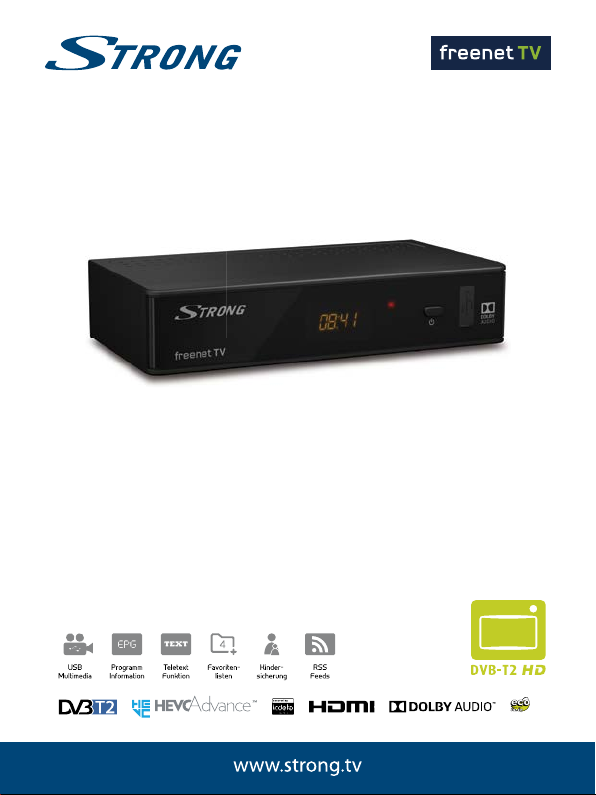
Digitaler Terrestrischer HD Receiver
SRT 8541
Installa onsanleitung
Installa on Instruc ons
Picture similar
Page 2
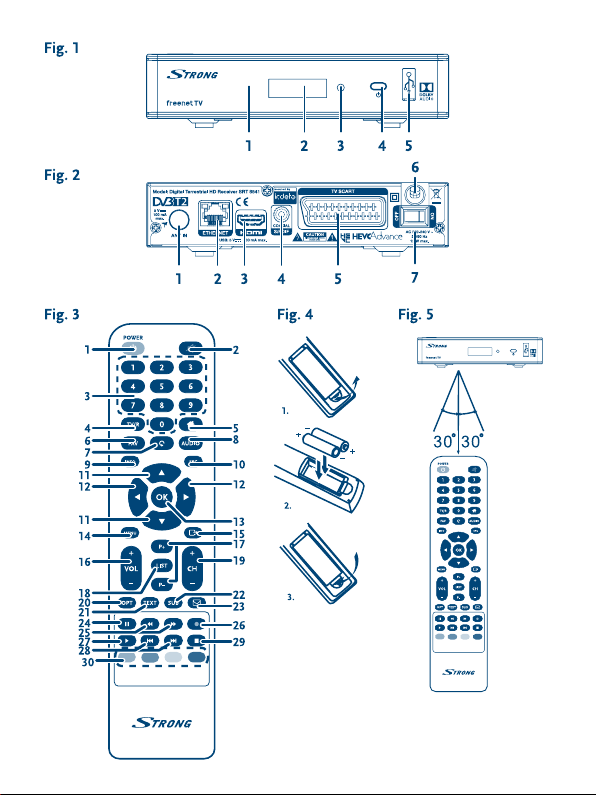
Page 3
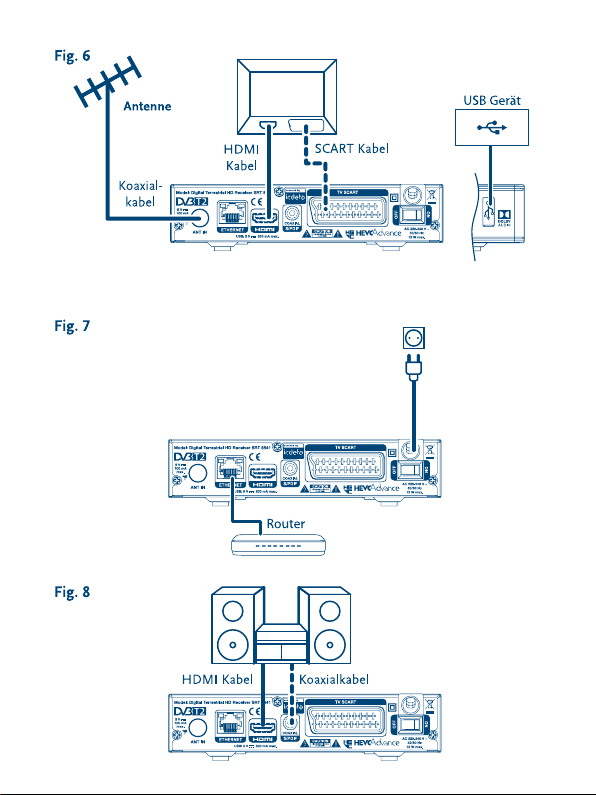
Page 4

Geliefert durch STRONG & Co., Japan
Vertreten durch
STRONG Ges.m.b.H.
Franz-Josefs-Kai 1
1010 Wien, Österreich
Email: support_at@strong.tv
16 Nov 2016 13:13
Page 5
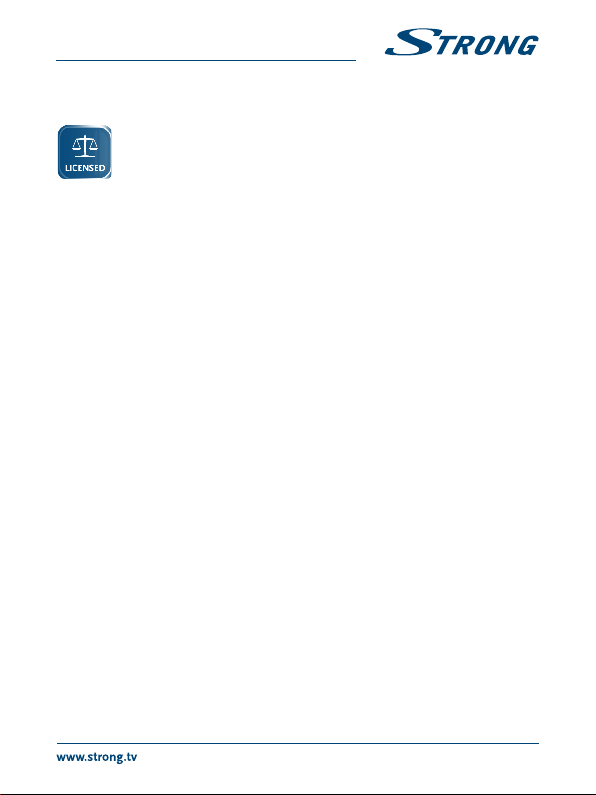
Licenses
ANY USE OF THIS PRODUCT IN ANY MANNER OTHER THAN PERSONAL USE THAT
COMPLIES WITH THE MPEG-2 STANDARD FOR ENCODING VIDEO INFORMATION
FOR PACKAGED MEDIA IS EXPRESSLY PROHIBITED WITHOUT A LICENSE UNDER
APPLICABLE PATENTS IN THE MPEG-2 PATENT PORTFOLIO, WHICH LICENSE IS
AVAILABLE FROM MPEG LA, LLC, 6312 S. Fiddlers Green Circle, Suite 400E, Greenwood
Village, Colorado 80111 U.S.A.
THIS PRODUCT IS LICENSED UNDER THE AVC PATENT PORTFOLIO LICENSE FOR THE PERSONAL AND
NONCOMMERCIAL USE OF A CONSUMER TO (i) ENCODE VIDEO IN COMPLIANCE WITH THE AVC
STANDARD (“AVC VIDEO”) AND/OR (ii) DECODE AVC VIDEO THAT WAS ENCODED BY A CONSUMER
ENGAGED IN A PERSONAL AND NON-COMMERCIAL ACTIVITY AND/OR WAS OBTAINED FROM A
VIDEO PROVIDER LICENSED TO PROVIDE AVC VIDEO. NO LICENSE IS GRANTED OR SHALL BE IMPLIED
FOR ANY OTHER USE. ADDITIONAL INFORMATION MAY BE OBTAINED FROM MPEG LA, L.L.C. SEE
HTTP://WWW.MPEGLA.COM
This product contains one or more programs protected under international and U.S. copyright
laws as unpublished works. They are confidential and proprietary to Dolby Laboratories. Their
reproduction or disclosure, in whole or in part, or the production of derivative works therefrom
without the express permission of Dolby Laboratories is prohibited. Copyright 2003-2009 by Dolby
Laboratories. All rights reserved.
THIS PRODUCT IS SOLD WITH A LIMITED LICENSE AND IS AUTHORIZED TO BE USED ONLY
IN CONNECTION WITH HEVC CONTENT THAT MEETS EACH OF THE THREE FOLLOWING
QUALIFICATIONS: (1) HEVC CONTENT ONLY FOR PERSONAL USE; (2) HEVC CONTENT THAT IS NOT
OFFERED FOR SALE; AND (3) HEVC CONTENT THAT IS CREATED BY THE OWNER OF THE PRODUCT.
THIS PRODUCT MAY NOT BE USED IN CONNECTION WITH HEVC ENCODED CONTENT CREATED BY A
THIRD PARTY, WHICH THE USER HAS ORDERED OR PURCHASED FROM A THIRD PARTY, UNLESS THE
USER IS SEPARATELY GRANTED RIGHTS TO USE THE PRODUCT WITH SUCH CONTENT BY A LICENSED
SELLER OF THE CONTENT. YOUR USE OF THIS PRODUCT IN CONNECTION WITH HEVC ENCODED
CONTENT IS DEEMED ACCEPTANCE OF THE LIMITED AUTHORITY TO USE AS NOTED ABOVE.
16 Nov 2016 13:12
1
Page 6
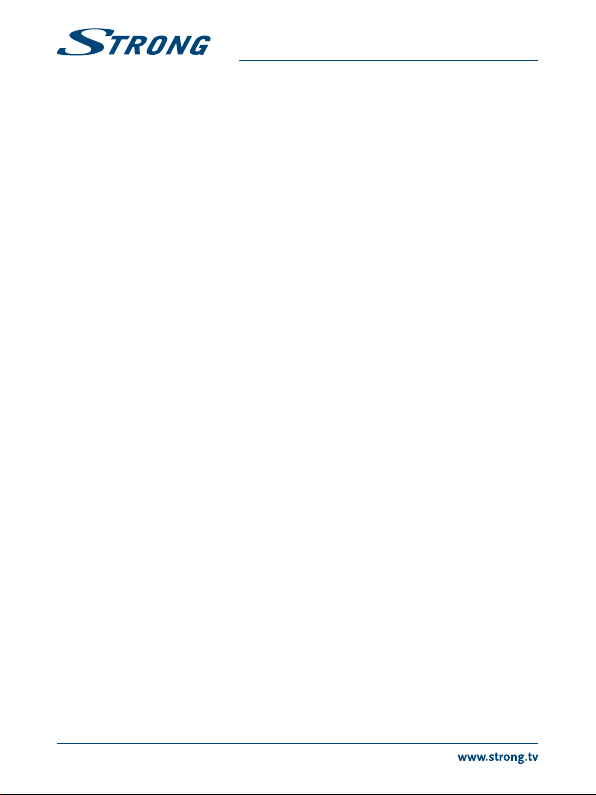
TABLE OF CONTENT
1.0 INTRODUCTION 3
1.1 Safety Instructions 3
1.2 Storage 3
1.3 Equipment Set-up 4
1.4 Accessories 4
1.5 Usage of external USB devices 4
2.0 YOUR RECEIVER 5
2.1 DEFAULT PIN: 0000 5
2.2 Front Panel 5
2.3 Rear Panel 5
2.4 Remote control 5
2.5 Installing the batteries 6
2.6 Using the remote control 7
3.0 CONNECTION 7
3.1 Connecting to a terrestrial
antenna 7
3.2 Connecting to TV with HDMI
cable 7
3.3 Connecting to TV with SCART
cable 7
3.4 Connecting a USB storage
device 7
3.5 Connecting to Ethernet for RSS
feeds and weather forecasts 8
3.6 Extended connections for your
home entertainment 8
4.0 STARTING UP FOR THE FIRST TIME 8
STRONG declares that this item complies with the basic requirements and other relevant regulations of directives
2004/108/EC and 73/23/EC, RoHS 2002/95/EC
Subject to alterations. In consequence of continuous research and development technical specifications, design and
appearance of products may change. HDMI, the HDMI logo and High-Definition Multimedia Interface are trademarks or
registered trademarks of HDMI Licensing LLC in the United States and other countries. Manufactured under license from
Dolby Laboratories. Dolby Audio, Dolby Digital, Dolby Digital Plus and the double-D symbol are registered trademarks of
Dolby Laboratories. All other product names are trademarks or registered trademarks of their respective owners.
© STRONG 2016. All rights reserved.
4.1 Language selection 8
4.2 Region, Subtitles, Scan Mode
and screen settings 8
4.3 Aerial Adjustment 9
5.0 QUICK GUIDE TO USING YOUR RECEIVER 9
6.0 OPERATION 10
6.1 Changing channels 10
6.2 Info Banner 10
6.3 Selection of audio language 10
6.4 Teletext 11
6.5 Subtitles 11
6.6 EPG (Electronic Programme
Guide) 11
6.7 Record, Time shift and Format*
11
7.0 MAIN MENU 13
7.1 Installation of channels 13
7.2 Channels 14
7.3 Settings 16
7.4 Multimedia 19
7.5 Network 21
7.6 Software update 22
8.0 TROUBLESHOOTING 23
9.0 TECHNICAL SPECIFICATIONS 24
2
Page 7
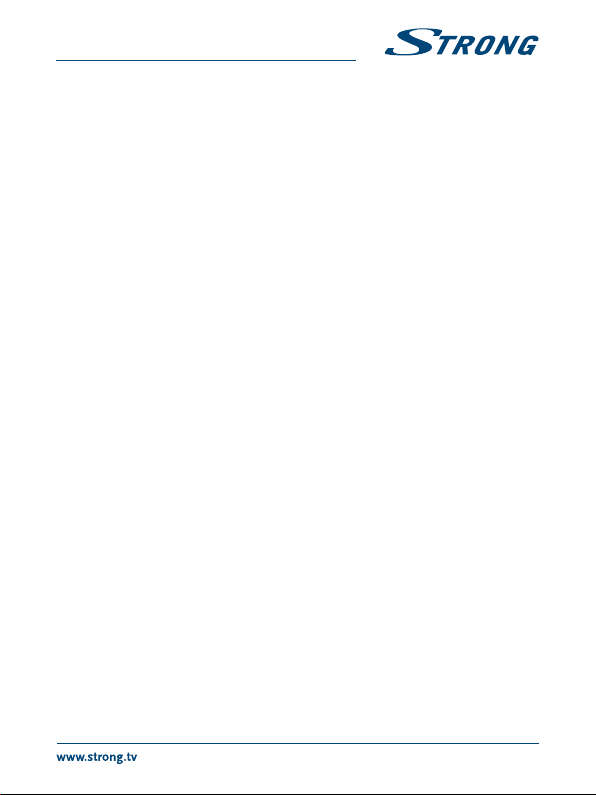
1.0 INTRODUCTION
1.1 Safety Instructions
DO NOT INSTALL YOUR RECEIVER:
n In a closed or poorly ventilated cabinet; directly on top of or under any other equipment; on a
surface which might obstruct the ventilation slots.
DO NOT EXPOSE THE RECEIVER OR ITS ACCESSORIES:
n To direct sunlight or any other equipment that generates heat; to rain or intense moisture; to
intense vibration and to any shock which may cause permanent damage to your receiver or to
any magnetic objects, such as loudspeakers, transformers, etc.
n Do not use a damaged power cord. It may cause a fire or an electric shock. Do not touch a
power cord with wet hands. It may cause an electric shock.
n When the receiver is not used for a long period of time, you should unplug the power cord
from the wall socket.
n Do not use alcohol or ammonia based liquids to clean the receiver. If you wish, you may clean
your receiver with a soft lint-free cloth slightly made damp with a mild soap solution, and only
after disconnecting from the mains voltage supply. Make sure no foreign objects fall through
the ventilation slots because this could cause fire or an electric shock.
n Do not place any objects on top of the receiver because this might prevent proper cooling of
the components inside.
Safety Precautions
n Never try to open the receiver. It is dangerous to touch the inside of the receiver due to high
voltages and possible electrical hazards. Opening the receiver will void the warranty of the
product. Refer all maintenance or servicing to suitably qualified personnel.
n When you are connecting cables, be sure that the receiver is disconnected from the mains
supply voltage. Wait a few seconds after switching off the receiver before you move the
receiver or disconnect any equipment.
n It is a necessity that you only use an approved extension and compatible wiring that is suitable
for the electrical power consumption of the installed equipment. Please ensure that the
electrical power supply corresponds with the voltage on the electrical identification plate at the
back of the receiver.
If the receiver does not operate normally even after strictly following the instructions in this user
manual, it is recommended to consult your dealer.
1.2 Storage
Your receiver and its accessories are stored and delivered in a packaging designed to protect against
mechanical shocks and moisture. When unpacking it, make sure that all the parts are included and
keep the packaging away from children. When transporting the receiver from one place to another
or if you are returning it under warranty conditions, make sure to repack the receiver in its original
3
Page 8
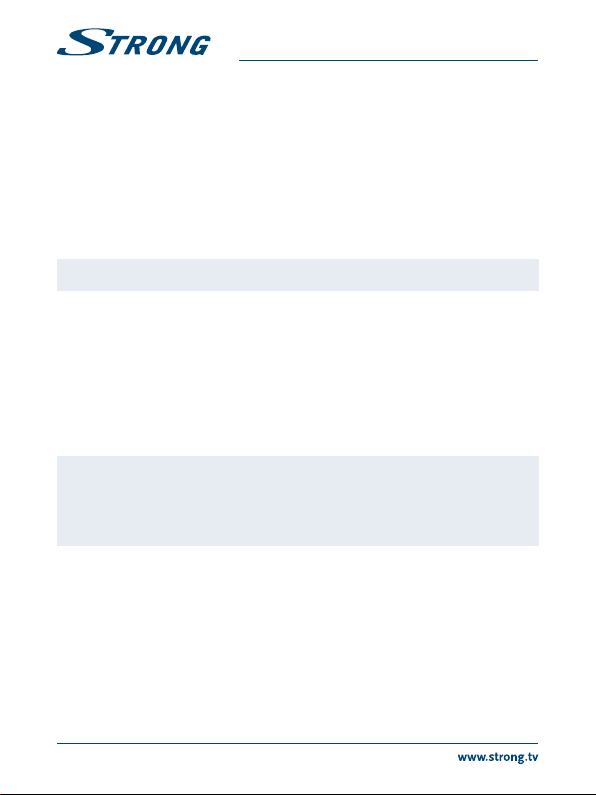
packaging with its accessories. Failing to comply with such packaging procedures could damage the
product and void your warranty.
1.3 Equipment Set-up
We recommend you to consult a professional installer to set up your equipment. Otherwise, please
follow the instructions below:
n Refer to the user manual of your TV and, if applicable, your antenna.
n Make sure that the HDMI cable and, if applicable, outdoor components are in a good condition.
n If you use the TV SCART connection, use a well shielded SCART cable.
This manual provides complete instructions for installing and using this receiver. The following
symbols will serve as follow.
WARNING: Indicates warning information.
Tips Indicates any other additional important or helpful information.
MENU Represents a button on the remote control or the receiver.
Move to Represents a menu item within a window.
1.4 Accessories
n Installation instructions
n 1 remote control unit
n 2x batteries (AAA type)
WARNING: The batteries should not be recharged, disassembled, electrically short-
1.5 Usage of external USB devices
n It is recommended to use USB 2.0 storage devices or higher. If your device is not compatible
to USB 2.0 specifications, recording, playback and other multimedia functions of the receiver
might not work properly.*
n To ensure best performance of your USB storage device please format it via your receiver
(through the menu “Multimedia”) to FAT32 system. Other file systems are not all supported by
the receiver. However, it is possible to use already NTFS formatted disks.
n STRONG cannot guarantee compatibility with all types of USB storage devices.
n If you are going to use external USB HDDs (Hard Disk Drives), please consider that power
specifications may exceed the supported output of your receiver (max.5 V/800 mA). If so, please
connect your USB HDD to an according external power adapter.
(Bold characters)
(Italic characters)
circuited, be mixed or used with other types of batteries. If rechargeable
accumulators instead of batteries are going to be used (e.g. NiMH), we
recommend using types with low self-discharge to ensure long time
operation of your remote control.
4
Page 9
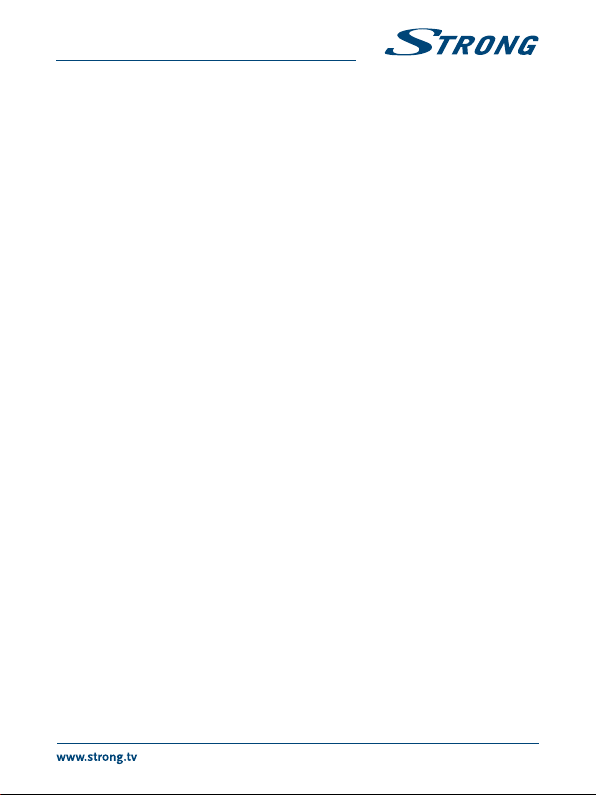
n STRONG cannot guarantee the playback of all files although extensions are listed, as it depends
on codec, data bit rate and resolution used.
n It is advised not to store important information on USB storage devices used with the receiver.
Always make backups of data on your USB storage device before using it with this receiver.
STRONG will not take responsibility for any loss of information or circumstances caused by loss
of information.
*This user manual describes the full functionality including the recording function and may not be applicable if the
software for recording via USB has not yet been installed.
2.0 YOUR RECEIVER
2.1 DEFAULT PIN: 0000
2.2 Front Panel
1. IR Sensor Receives commands from the remote control
2. LED Display Shows channel number and time in standby
3. Mode Indicator LED RED indicates that the receiver is in STANDBY mode. GREEN
4. Standby/ON button Switches the receiver ON or into Standby
5. USB To connect your USB storage device.
2.3 Rear Panel
1. ANT IN To connect to your antenna for reception of broadcast signals.
2. ETHERNET To connect to your Ethernet cable (RJ-45) for RSS feeds and
3. HDMI To connect your receiver with your TV-set using an HDMI cable.
4. S/PDIF Coaxial To connect your receiver to a digital home cinema set, AV
5. TV SCART To connect your receiver with your TV-set using a SCART cable.
6. Power cord Your receiver requires a supply voltage of 220 – 240 V AC
7. Power switch To power your receiver ON or OFF
2.4 Remote control
1. q Switches the receiver On/Standby.
2. ! Mutes all audio outputs of the receiver
indicates that the receiver is in OPERATING mode.
weather forecasts
receiver or digital audio amplifier.
(Auto-selectable), 50/60Hz +/-5%. Please ensure the local power
specification meets these requirements before connecting your
receiver to the wall outlet.
Quick press: passive standby – enables quick start-up. Long press
(more than one second): active standby - longer start-up time.
Fig.1
Fig.2
Fig. 3
5
Page 10

3. 0~9 Enter channel number in TV mode or value input in menu
4. TV/R Toggles between TV or RADIO mode.
5. No function
6. FAV Opens the favourite group selection.
7. 9 One step back in menu or back to previous channel.
8. AUDIO Opens the audio* language selection
9. INFO Opens the current channel information; 2x opens the current
10. EPG Opens the EPG* (Electronic Programme Guide) in TV mode.
11. pq Change channel to next/previous.
12. tu Decreases/increases the volume level.
13. OK Opens the current channel list in menu: for confirmation
14. MENU Opens the main menu, in a menu you will get one step back.
15. Exits from the menu or sub-menu.
16. VOL+/VOL- Increases/decreases the volume level.
17. P+/P- Page up/down in all list modes.
18. LIST Call the current channel list.
19. CH+/CH- Channel up/down.
20. OPT Opens quick menu to adjust screen settings
21. TEXT Opens the Teletext* if available
22. SUB Shows a list of subtitle* languages.
23. To read messages from your provider.
24. 2 Hold play during playback/starting Timeshift mode**
25. 56 Fast rewind/fast forward.
26. 4 Starts recording of the currently watched programme**
27. u Opens the multimedia menu
28. 7 8 Jump function in multimedia playback
29. 3 Stop playback.
30. COLOUR BUTTONS In different menus for specific functions
* Subtitles, Videotext, EPG (Electronic Programme Guide), and Audio languages are depending on availability in the
specific broadcast
** This user manual describes the full functionality including the recording function and may not be applicable if the
software for recording via USB has not yet been installed.
event information and 3x the next event information.*
Menu: Moves the cursor up/down.
Menu: Change settings for specific menus.
2.5 Installing the batteries
Open the cover on the remote control and insert 2x AAA type batteries into the compartment.
Observe correct polarity of the batteries when inserting. A terminal d iagram is shown inside the
compartment.
1. Remove the cover.
2. Insert the batteries.
3. Place the cover.
6
Fig.4
Page 11

2.6 Using the remote control
To use the remote control, point it towards the front of your receiver. The remote control supports a
range of up to 5 meters distance to the receiver at an angle of up to approx. 30 degrees.
NOTE: Managing the receiver will be limited or not possible if there are obstacles
between the remote control sensor (at the front panel of the receiver)
and the remote control. Direct sunlight or very bright light can reduce or
disturb the reception of the remote control signals.
Fig.5
3.0 CONNECTION
3.1 Connecting to a terrestrial antenna
To receive broadcast signals, your terrestrial indoor or outdoor antenna must be connected to the
ANT IN connector on the back of the receiver. Use a proper shielded antenna cable and suitable
connectors.
NOTE: If the signals at your location are too weak to receive proper signals with
an indoor antenna, we recommend using an outdoor antenna which
can be pointed towards the transmission tower. Ask your local dealer for
more information. If you are using an active antenna with built-in antenna
amplifier, switch the antenna power to ON in the menu Manual Search.
Fig.6
3.2 Connecting to TV with HDMI cable
The TV set shall be connected to the receiver using a good quality HDMI cable. This connection gives
the highest possible picture quality.
3.3 Connecting to TV with SCART cable
Your receiver is also equipped with a SCART connector; alternatively, the TV set can be connected to
the receiver using a good quality SCART cable.
3.4 Connecting a USB storage device
This port can be used for USB storage devices such as USB pen drives or HDD with a maximum peak
current of 800 mA. It is recommended to use USB 2.0 storage devices (or higher) for playback of video
files or HD movies.
Fig.6
Fig.6
Fig.6
7
Page 12

3.5 Connecting to Ethernet for RSS feeds and weather
forecasts
To use this option of your receiver it must be connected to your router. Connect the Ethernet (RJ-45)
connector with a class CAT5E (or higher) cable to your router.
3.6 Extended connections for your home entertainment
Connecting to a Digital Audio Ampli er with S/PDIF
By connecting your receiver to a digital amplifier or home cinema set, you can enjoy the best possible
sound quality and multi-channel audio (depending on broadcast). Connect your Digital Audio
Amplifier or home cinema set with a suitable cinch cable to the S/PDIF connector on the back of the
receiver. Alternatively, if you’re using an analogue amplifier, then connect the audio output jack for
stereo audio.
Connecting to a digital audio ampli er and TV using HDMI
By connecting your receiver to an HDMI equipped digital amplifier or home cinema set you will
enjoy the best possible sound quality and multi-channel audio (depending on broadcast). Connect
the HDMI output of the unit to an input of your amplifier, and then connect the HDMI output of the
amplifier to your TV set. Select the correct input on your amplifier to watch and listen to programmes.
4.0 STARTING UP FOR THE FIRST TIME
Make sure that your receiver and antenna are connected/aligned correctly. If you have any related
questions accordingly, please contact your local service or retailer. Then switch your receiver “ON” by
using the power switch below the main power cord.
The first time installation will guide you through the required steps, after that you will be able to
enjoy your HD TV completely. If you already connected an Ethernet cable to your receiver, you can
access RSS feeds and weather forecasts. We wish you lots of fun with your new product.
4.1 Language selection
When you use your receiver for the first time, the “Bevorzugte Sprache” (Preferred Language) menu
appears. Use pq to select the desired language. Once you have selected your language, press the
GREEN Next button to go to the next page.
4.2 Region, Subtitles, Scan Mode and screen settings
The receiver will now show the “First Time Installation” screen where you can adapt some of the most
important settings. Use pq to move to the desired setting and use t u to change values. Press the
GREEN Next button to go to the next page or press the RED Back button to go one step back. The
following settings are available:
Region: The region is pre-set to Germany. The receiver can only be used in Germany.
Fig.7
Fig.8.
8
Page 13

Subtitle: Select On to display subtitles per default, select Off to hide subtitles per
Aspect Mode: Use this option to select the aspect ratio of the connected TV. The options
Scan mode: Select All to store scrambled and free-to-air channels or select Free to store
* Availability of DVB/HoH subtitles depends on the broadcast. If subtitles are not supported, they can be activated via
Teletext if available.
When all settings have been made, press the GREEN Next button to continue.
4.3 Aerial Adjustment
This part of the wizard is of great help when setting up your antenna system.
Use pq to move the highlight to the setting you wish to change and use t u to change values. The
following settings are available:
Antenna Power: Set to On if you use an active antenna (with built-in amplifier). When set to
Channel No.: Select a channel that is known to carry a broadcast signal in your region.
When all settings have been made, press the GREEN Next button to start scanning.
The receiver will search for all available channels. When the scan is finished, the receiver switches to
viewing mode. Now you can enjoy watching your favourite TV channels. If you get the message “No
channels found”, then check again the antenna, coaxial cable, connector and in menu if you have
reception. When this has been checked, reset the unit and follow the installation wizard again as
shown below.
TIP: If the receiver won’t start after switching on the receiver for the first time,
5.0 QUICK GUIDE TO USING YOUR RECEIVER
We at STRONG understand that you can’t wait to enjoy your new high definition digital terrestrial
receiver. The following quick guide will make you familiar with the basic operation of this device. We
do, however, advice you to read the full manual to get the best performance from your receiver.
Make sure the power switch on the back panel below the main power cord is turned ON. To turn your
receiver ON or to Standby, press q on the remote control or the button on the right hand side of the
front panel.
default.*
are: 4:3 for a 4:3 TV (black bars on top and bottom of picture) and 16:9 for 16:9
TV sets.
only free-to-air channels.
On,5 V will be present at the ANT IN connector of the receiver. Select Off for
passive antennas.
The Signal Strength and Signal Quality bars give a visual indication of the
reception. Adjust your antenna to obtain maximum signal strength and
quality.
reset the receiver to factory settings by pressing the MENU button and
selecting Load Factory Setting in the menu Installation.
(DEFAULT PIN: 0000).
9
Page 14

Choose the desired channel with pq. Alternatively, you can press the channel number with the 0~9
buttons on the remote control or press OK in viewing mode to display the channel list. The volume
can be adjusted with t u.
6.0 OPERATION
Your new receiver is equipped with several features to make watching TV a true pleasure. This
paragraph describes these features. Please do also read chapter 7.0 to get familiar with the menu of
your receiver.
6.1 Changing channels
Following ways are possible for changing channels with your new receiver:
n Via direct access using the 0~9 buttons.
n Via the channel list through OK and the PG+/PG- buttons.
n Via the pq buttons.
6.1.1 Direct access via 0~9 buttons
To gain direct access to a certain channel, simply enter its number with the 0~9 buttons on the
remote control. Channel numbers can be up to four digits long. Entering a number with less than
four digits is possible. Just wait a few seconds and your receiver will switch to the selected channel or
press OK immediately after selecting the channel number.
6.1.2 Channel list
Press OK in viewing mode to display the current TV list. Use pq in the channel list to highlight your
channel of choice and press OK to switch. Press OK again to leave the channel list mode. Inside the
channel list it is possible to use the PG+/PG- buttons as well in order to scroll page-wise through the
list to speed up.
6.1.3 Using pq
p switches to the next channel.
q switches to the previous channel.
6.2 Info Banner
While watching TV, you can press INFO at any time to access information about the current channel
and event*. Press INFO twice for extended EPG details about the current channel. Press INFO three
times for EPG details of the next programme.
* Event information is displayed when available. Availability depends on broadcast.
6.3 Selection of audio language
Some channels support a choice of audio formats and/or languages.
To select another audio stream, press AUDIO in viewing mode. A list of available audio streams will
now be displayed. Use pq to select a stream and confirm with OK . The audio channel as stereo, mix,
left and right can be selected with t u.
10
Page 15

6.4 Teletext
To access the available Videotext, press the TE XT button in viewing mode and use the 0~9 buttons
to enter the number of the page you wish to see. In case of availability you can also use the COLOUR
BUTTONS of the remote control for direct access, as indicated on the bottom of the screen.
Use pq to select one page up or down, use t u to select subpages. Press or TEXT to get back to
viewing mode. While in TEXT mode, use the OK button to select the level of the teletext transparency
(five steps possible).
6.5 Subtitles
Some channels support a choice of subtitle languages. Press SUB in viewing mode to display a list of
available subtitle languages. Select your subtitle of choice with pq and press OK to confirm. Press
to leave without making changes.*
* Availability of DVB/Hard of Hearing subtitles depends on the broadcast. If subtitles are not present, they can be activated
via Teletext (if available).
6.6 EPG (Electronic Programme Guide)
The Electronic Programme Guide is a very useful function that allows you to view event schedules
and programme information and to mark events/movies for wakeup of the receiver. To access the
EPG, press EPG in viewing mode. Use pq to select a channel and t u to select an event. Press OK
to display detailed information of the selected event. Use 9 to quit the detailed information screen.
Press the RED or GREEN buttons to see and select another day. Press the YELLOW button to set a
timer for a selected event. Refer to section 7.3.4 for details of the timer function.
NOTE: Availability of EPG data depends on broadcast.
6.7 Record, Time shift and Format*
*This part of the user manual describes the full functionality including the recording function and may not be applicable
if the software for recording via USB has not yet been installed and activated. Please, visit our website www.strong.tv to
get more information.
To use these functions, you must connect a USB memory device to the USB port at the rear panel.
For best performance, especially of HD content, we advise to use Hard Disk Drives USB 2.0 or higher.
These must be formatted in FAT32 format otherwise Recording and Timeshift function will not work.
6.7.1 Instant recording*
To immediately record a programme, press 4 to start the recording and press 3 to quit.
6.7.2 Timeshift*
If you want to use the Timeshift function you only need to press 2 in viewing mode. To resume
timeshifted content, press u or 2 again. During the playback, you can use the 5 6 or 2 buttons. To
stop the Timeshift mode, press 3 and it will jump to the actual time of the live signal. The function
will still be running in the background and as long you do not switch to another channel it is possible
11
Page 16

to jump again to the beginning by pressing 2 again. Also, with tu it is possible to jump in time
during Timeshift modes. Default is set to 20 seconds. Press the GREEN Jump Set button to change
the jump time.
If the channel is changed timeshifted content will only be accessible from the newly selected channel.
Note To switch off the Timeshift function completely you need to change the
6.7.3 Timer recording
There are 2 ways to set a timer:
Programming a record timer via the EPG
The easiest way to record an event is via the EPG. Press the EPG button to open the EPG, then use
pq to select a channel. After that, press tu and use pq to select an event. You can book a record
timer by pressing 4. If you press 4 again on this event, the timer will be disabled. The set time of
timer is fixed and cannot be modified.
Programming a record timer via the Timer menu
If you want to programme a record timer via the timer menu, press the BLUE button from EPG to
open it. You can also select it via the MENU button on the remote control in viewing mode, option
Timer in the menu Settings. This way you are free to programme start and stop time. For further
details about this menu, please refer to chapter 7.3.6 Timer in the user manual.
6.7.4 Playback
After a recording has been made you will find a new folder Records created on your external USB
storage device. By pressing u in viewing mode you can access this folder directly. Inside the Records
menu the following functions are supported:
pq To select a recorded event.
OK Starts playback in preview and again in full screen mode.
3 Stops playback
RED Opens the option menu to select and deselect for deleting a recorded file(s).
Marks a recording for deletion. When all recordings you want to delete are
marked, select Deleted Selected press OK. A message will appear to confirm deleting. By pressing
OK again the recordings will be permanently deleted from your external USB storage device. Select
Cancel if you don’t want to delete them or select once more OK to definitely delete.
*This user manual describes the full functionality including the recording function and may not be applicable if the
software for recording via USB has not yet been installed.
Timeshift status to disable in the Record setup menu.
This menu item opens only if you have selected first a file by using pq.
12
Page 17

7.0 MAIN MENU
The main menu gives you access to Installation, Channels, Settings, Multimedia and Network functions.
To access the main menu, press MENU in viewing mode. Throughout the main menu, 9 can be used
to get back to the previous screen and to quit.
7.1 Installation of channels
Use t u to select the main menu item Installation.
Use pq to highlight the submenu of choice and press OK to select. These submenus are available:
Manual Search, Auto Search, Information, Factory Settings and Freenet Menu
7.1.1 Manual Search
This menu allows you to search for channels at a specific Frequency or Channel number.
Use pq to select Scan mode, and select between Free which will only install Free-to-Air channels or
All. This means that channels that are Free-to-Air or scrambled will be searched and stored.
Use pq to select Channel No and select the channel number of the frequency you’d like to search.
Press OK to open a list to make selection faster.
The next option Modulation is to select between Only DVB-T or DV B-T+T2 modulation type.
When in doubt, use the DVB-T+T2 setting.
If you use an active antenna (with built-in amplifier), then switch the Antenna Power to On. If you use a
passive antenna (without built-in amplifier), then select Off.
Highlight Search and press OK to start scanning. New found channels will be added to the channel
list.
7.1.2 Auto Search
This menu allows you to search for channels from all available Frequencies or Channel numbers. Be
aware that all previous installed channels and favourite list(s) will be deleted. The new found channels
will be installed in the channel list and afterwards you can create a new favourite list if you like.
Select Scan mode, and select between Free which will only install Free-to-Air channels or All. Highlight
Search and press OK to start scanning.
7.1.3 Information
This submenu shows receiver specific information such as hardware and software version. It also
displays technical information from the currently selected channel and signal strength and quality.
Please have the Information screen on hand when you call our hotline. The person who answers your
call might ask for the information given in this screen.
7.1.4 Load Factory Settings
This option allows you to reset the receiver back to the factory settings, which also clears all stored
channels.
Use pq to select Load Factory Settings in the Installation menu and press OK. You are asked to
enter your PIN code. Enter the correct PIN code using the 0~9 buttons. (DEFAULT PIN: 0000). A
13
Page 18

confirmation window is displayed. Select OK to load factory settings. Select Cancel to cancel. Press
to leave.
WARNING: By resetting your receiver to factory default, all your settings and stored
7.1.5 Freenet Menu
Read technical data about your subscription(s) and find messages from your provider. Moreover, you
can check the rights to watch certain programmes. A Software update is signalled here too. Follow
the instructions on screen. Some data given has no immediate meaning to a client, but is useful to
a service centre or provider itself. This menu gives access to the following submenus which can be
opened for detailed information about these items: Service Status, Loader Status, Product Status, Client
Status and Mailbox.
7.1.6 1Mailbox
This menu allows access to provider mails. It is used for sending important information from
broadcaster/content provider to you. If you receive a mail you will get this message directly displayed
on screen. After the mail has been removed from the screen you can find the messages within the
menu and have the possibility to delete messages individually by pressing the BLUE Delete button or
to delete all of them by pressing the RED Delete ALL button.
7.2 Channels
Use t u to select Channels in the main menu.
Use pq to highlight the submenu of choice and press OK to select.
7.2.1 TV Manager
This menu allows you to create favourite lists, move channels in order, lock channels with PIN
protection and delete channels from the TV list.
7.2.1.1 Adding channels to favourite lists
Channels from the TV list can be added to up to 4 different favourite groups. Select Favourite and
press OK, select the wanted favourite group and press OK again. Use pq to select a channel you
wish to add to a favourite group. When the highlight is on the channel of your choice, press OK. At
the right hand side you will see your new created favourite list. If you like to remove a channel from a
favourite list, simply press u and select that channel and press OK to delete.
channels will be permanently deleted. Please use this option with care.
14
Page 19

NOTE: It is recommended to start with the selection of the channel you’d like to
If the Logical Channel Numbering function is switched On channels can’t be moved.
Press to finalize the process. A confirmation banner will pop up. Select OK to save the changes or
Cancel to discard.
7.2.1.2 Move channels in channel list
This receiver supports Logical Channel Numbering (LCN). This means that the channel numbers
are operator defined and automatically sorted into the main channel list. Sorting in the main list is
therefore not possible. In this case the Move function is marked grey and cannot be selected. After
new software versions the default setting for this function is Off and you are free to sort the channels
in the main channel list. Further information about the functions Automatic channel update and
Logical channel numbering, which have influence on the functions of channel management, can be
found in the chapters 7.3.3.3 and 7.3.3.4 .
Sort the channel order from the main channel list
Select the option Move and press OK. Use pq to select the channel you wish to sort onto first
position. When the highlight is on the channel of your choice, press OK. This can be done with more
channels until you are happy with the sorted order. To remove one channel from selection list, press
t and select in the “Selected” list the channel. Press OK to remove it. To store the new channel order,
select in “Channel list” the position press the RED button Move. If you have only sorted a few channels
and want to store this between existing channels, select in “Channel list” the position where the
sorted channels need to be copied to.
7.2.1.3 Lock channels
Protect channels with a PIN code to prevent an unwanted watching of specific content/channels. Use
pq to select a channel you wish to protect. When the highlight is on the channel of your choice,
press OK. At the right hand side you will see your protected channel list. If you like to remove a
channel from this list, then simply press u and select that channel and press OK to unselect.
7.2.1.4 Delete channels
Delete a channel or channels permanently from the main channel list (until you make a new search).
Select the option Delete and press OK. Use pq to select the channel you wish to delete. When the
highlight is on that channel, press OK. At the right hand side you will find the selection to delete from
channel list. When you are ready, press 9 and confirm.
have at position 1 in the favourite list and then add others in the desired
order one by one. However, sorting of favourite channels afterwards is
possible by using the GREEN Move button, but only if the Logical Channel
Numbering function is switched Off. In the new software versions this
function is set to OFF by default (Menu Settings General settings), in case of
doubt please update your receiver with the latest software version.
15
Page 20

NOTE: If the function “Auto Channel Update” is set to On it is not possible to
7.2.2 Radio Manager
Create favourite lists, move channels in order, lock channels with PIN protection and delete channels
from the radio list. The functions of handling are the same as in the TV Manager as described above.
The only difference is that in the Radio manager there is no video information, so it will always display
the radio background on the preview screen.
7.2.3 EPG
This menu item opens the Electronic Programme Guide (EPG). For details, see chapter 6.6
7.3 Settings
Press MENU in the TV mode and use t u to select Settings. Use pq to highlight the submenu of
choice and press OK to select.
7.3.1 Language
This menu allows you to set up your language preferences.
OSD Language: Use t u to select the language for the On Screen Display.
1st Audio language: Use t u to select the audio language you like to hear as first priority, if
2nd Audio language: Use t u to select a language that will be played when the language selected
Subtitle Type: Select the preferred subtitle type to be displayed automatically. Select
Subtitle Display: Select On to activate displaying of subtitles.
1st Subtitle Language: Use t u to select the first preferred subtitle language.
2nd Subtitle Language: Use t u to select the second preferred subtitle language.
* Availability of DVB/Hard of Hearing subtitles depends on the broadcast. If such subtitles are not supported, then most
likely subtitles can be activated via Teletext if available.
7.3.2 Output Settings
Use this menu to match your receiver to your TV set and/or home cinema set.
The following settings are available:
HDMI Resolution: Select the video resolution of your TV screen. The options are: Auto (automatic
Aspect Ratio: Select the aspect ratio of your TV. The options are: 4:3 for 4:3 screen and 16:9
16
delete channels This function can be found in the menu Settings in the
General Settings menu. See chapter 7.3.3.4.
available.
at 1st Audio language isn’t available.
Normal or Hard of Hearing*
detection of video resolution offered to the receiver) and manual selections 480i,
576i up to 1080p Please use a setting that matches the specifications of your TV.
Selection above 576i is only applicable to the HDMI output.
for 16:9 TV sets.
Page 21

Aspect conversion: Select the preferred conversion method. The options are: PanScan: displays
Connection: Select the connection to your TV set. Select HDMI or TV SCART. TV SCART will
OSD Transparency: To set the OSD transparency from Off ~ 50% with 10% steps.
OSD Timeout: Sets the time after which on screen banners and messages disappear. The
HDMI Audio Output: Toggles between PCM and Bitstream output. When PCM is selected, all digital
SPDIF Audio Output: Toggles between PCM and Bitstream output. When PCM is selected, all digital
Audio Description: AD. Set this option to On if you like to have support of an audio track that
Audio Description Volume offset:
* Dolby Digital Plus, Dolby Digital and the double-D symbol are registered trademarks of Dolby Laboratories
7.3.3 General Settings
This menu allows you to manage the basic system settings of your receiver.
It consists of the following sub-menus: Standby Mode, Auto Standby and Auto Channel Update.
7.3.3.1 Standby Mode
You can select Active, Passive or Active+Passive mode. In Active mode the unit will start up within
about 3 seconds from standby mode. Set to Passive, it will take about 35 seconds. Per default the
Active+Passive combination is set so a short press on the q button of your remote will set the
unit to Active standby; a long press (1 second) on q will set the unit to Passive standby mode. It is
recommended to set your receiver to Passive Standby mode every now and then, to refresh all data
and keep your unit up-to-date. In active standby mode, the power consumption is less than 1 Watt, in
passive, less than 6 Watt.
7.3.3.2 Auto Standby
Auto Standby is a new feature that helps you reducing power consumption.
Press pq to highlight the menu Auto Standby and press OK advance.
When set to between 1 to 6 Hours, the receiver will switch to standby if it doesn’t receive any
commands of the remote control during this time. Set Auto Standby to Off to deactivate the
automatic standby function.
16:9 widescreen broadcasts in full screen on a 4:3 TV. Letterbox: black bars
on top and bottom of the picture on a 4:3 TV. Combined: shows a mix inbetween. Ignore: shows as it is.
provide RGB on SCART. If the connection type HDMI is selected, then only the
CVBS signal will be available on the TV SCART.
range is 3~10 seconds.
audio will be converted to stereo audio. Bitstream enables you to listen or
transfer Dolby® Digital/Dol by® Digital Plus* audio to the TV via HDMI or to a
home cinema set.
audio will be converted to stereo audio. Bitstream enables you to listen or
transfer Dolby® Digital/Dolby® audio to a home cinema set through coaxial S/
PDIF. (Not Dolby® Digital Plus.)
describes the content on screen. Useful for the visual impaired.
Select the volume from the AD audio track.
17
Page 22

7.3.3.3 Auto Channel Update
If this function is switched On, the unit will check if new channels are available before your receiver is
switching to standby. When switching on the next time, you will be informed if new channels are on
air and prompted to start an auto scan. This function allows you to keep the channel list up-to-date
always. If you select Off, the automatic channel update function is deactivated and you’ll be enabled
to use the Delete function in the TV Manager.
7.3.3.4 Logical Channel Numbering
This receiver supports Logical Channel Numbering (LCN). This means that the channel numbers
are operator defined and automatically sorted into the main channel list. Sorting in the main list is
therefore not possible. In this case the Move function is marked grey and cannot be selected. After
new software versions, the default setting for this function is Off and you are free to sort the channels
in the main channel list.
As soon as the broadcaster supports this function you can activate it by setting it from Off to On.
In this case the receiver will delete all current channels and favourite lists and start a fully new scan
process. Please confirm the displayed message with OK to proceed.
7.3.4 Parental Control
This menu allows you to protect the installation menu and/or channels with a PIN code. You can also
create a new PIN code. Use pq to select Parental Control from the Settings menu and press OK to
proceed. You will be asked to enter your PIN code. (DEFAULT PIN: 0000)
Menu Lock: Locks the installation menu. You can set the Menu Lock to On or Off.
Program Lock: Switch all programme/channels lock to On or Off. If the lock is set in the TV or
Program Lock age: Choose between: Off Lock None, Lock All, 4 years and up to 18 years. Channels
PIN Code Change: Press OK to enter the menu.
Old PIN Code: Enter your current PIN code (4 digits).
New PIN Code: Enter your new PIN code (4 digits) you’d like to use.
(Make a note of it.)
Confirm: Re-enter your new PIN code to confirm. Press OK to end and save the change.
7.3.5 Time Settings
Here you can set up your time zone for clock/time in your menu and system.
Use pq to move the highlight to the setting of choice. Values can be changed with t u. Press
to leave.
GMT Usage: Set to Auto for broadcaster defined time depending of country selection you
Radio Manager menu. You can select the lock separately for every channel
which you like to protect it with a PIN code.
with a parental rating above the chosen age will be protected with a PIN
code (if available in your local broadcast.)
made in the First Installation Wizard. Normally, the clock/time will be correct
and also follow up the summer time changes automatically. In some regions
close to neighbouring countries it can happen that the wrong time zone is
18
Page 23

followed. In this case select the option User Defined to set up time manually in
GMT Offset: Allows you to adjust the time zone you live in. This option is only available
Daylight Saving: Select Off or On to add one hour extra for summer time.
7.3.6 Timers
This menu allows you to set up to 10 timed events for waking up the receiver.
Use pq to select Timer from the Settings menu and press OK to enter.
The receiver will display a list with 10 timers, followed by their respective status. Select the timer you
wish to set or change with pq and press OK to proceed.
The timer setup menu will now be displayed.
The following settings are available:
Timer Status: Choose between Once (Timer will wake up the receiver) or Off (Timer will not
Also you can select Monday-Friday, Daily and Weekly.
Timer Action: Select Booking to wake-up the receiver and switch to the selected channel.
Channel: Press OK to open the channel list and use pq to select the channel where
Start Date: Use the 0~9 buttons to enter the date for the timed event.
Start Time: Use the 0~9 buttons to enter the start time.
Duration: Use the 0~9 buttons to enter the timer duration.
Event Name: Displays, after you saved the timer, the event name according to the EPG
When all settings are according to your wishes, use pq to move the highlight to Save and press OK
to confirm. To quit the timer without saving your settings press 9.
7.4 Multimedia
The Multimedia menu consists of the following submenus: Movies, Music, Pictures and Storage Device
Setup. Please, insert first a USB device and use pq to highlight the menu of choice and press OK to
enter. Press to quit or 9 to return to the previous menu.
7.4.1 Multimedia Player
This function allows playback of different kind of files from the connected USB storage device.
In the Multimedia menu, select Movies and press OK to enter this menu to play all kind of video
formats. Select Music to playback files as MP3, OGG and FLAC formats. Select Pictures to playback your
favourite pictures in JPG or BMP format.*
When entering the Multimedia Player, the highlight is on the root folder of the USB storage device.
Press OK to open the directory respectively its folders/subfolders. On screen in the right upper corner
the root folders are displayed for easier navigation. Press pq to select a file or folder and press OK
the next steps below.
when GMT Usage is set to User Define.The GMT Offset range is “-11:00 ~
+12:00”.
start the scheduled event).
Select Recording to start record from the selected event to an externally
connected USB device.
the timer will wake up with.
information. This is only possible if EPG is available.
19
Page 24

to open the folder/subfolder (if applicable) or start playback of the file. Press to exit or press OK to
open in full screen.
Use the buttons like described below in order to choose functions during the different playback
modes.
General:
u Start of playback of multimedia file.
2 To pause the playback of multimedia file.
5 6 Fast rewind/fast forward.
7 8 Jump function in playback modes of multimedia files.
3 Stop playback.
Movies:
RED Subtitle: During the playback of a movie with external subtitles, press the RED button
GREEN Jump: Press the GREEN button Jump to open the Jump By Time menu. You can
YELLOW Hide: Press the YELLOW button Hide to remove or call the timeline information
BLUE Audio: Toggles between Stereo, Left, Right and Mono audio channel output.
Music:
pq: Enter the folder with music files. Use the pq to select a file and press u or
Pictures:
pq: Enter the folder with picture files. Use pq to select a picture. If the format
RED Option: Before the playback of a picture in full screen, you can setup a slideshow/
7.4.2 Storage Device Setup
This option shows relevant information about the connected USB device. In this menu you can also
format your USB storage device and safely remove.
Select Storage Device Setup in the Multimedia menu and press OK to enter.
Now you will see all details as free and used space sizes and used file system.
Press the RED Safely Remove button and press OK to safely disconnect the USB device. The receiver
will display a message indicating that you can now safely remove your storage device from the
receiver. Press the BLUE Format USB Device button to format the connected USB device.
Subtitle to enter the subtitle menu. In this menu you can select size and
colours of your preference.
select a time where you’d like to jump to.
banner.
OK to start playback. To stop playback press 3.
is supported it shows the picture in the small picture-in-picture screen. Press
OK to watch it in full screen mode.
diashow. Press the RED button Option to enter the sub option menu Slide
change Time. Select time of the slide show or switch this function off. After
you select a time, press OK and show starts to play. Press the button to
stop.
20
Page 25

Please, enter your PIN code to access this menu and press OK to start formatting.
Press to leave this menu.
NOTE: After performing the Safely Remove function, the USB device is no longer
accessible by your receiver. To gain access to you’re the storage device
again, re-insert it or switch the receiver to standby and on again.
WARNING: Formatting will permanently delete ALL data stored on the connected
NOTE: It is possible to use USB storage devices already formatted in NTFS.
* STRONG cannot guarantee the playback of files although extensions are listed, as it depends on codec, data bit rate and
resolution used (all MPEG codec formats are supported).
7.5 Network
This menu consists of the following submenus: RSS, Weather and IP Settings. First connect a CAT5E
(or higher quality) cable to the RJ-45 (ETHERNET) port of your receiver and ensure the other end
is connected to the internet accordingly. If there are questions or problems with the internet
connection, we recommend you to check details via the support or helpline of your internet provider.
Before you start to use the Internet functions please check the setup of the Internet connection
via IP Settings menu and confirm SET with OK. Usually the Internet connection should now been
established without any problem and ready to use. A message will inform you if the connection has
been setup successfully or not, use OK to confirm and press 9 to leave this menu.
Inside the menu use pq to highlight the submenu of choice and press OK to enter. Press to quit
or 9 to go one step back.
7.5.1 IP Settings
This menu allows you to setup or check the Internet connection. The default selection is DHCP set to
On. Normally the setup is done automatically by this. To test if the Internet connection works, select
the item SET and press OK. If successful, a pop-up message box will show up and you can start using
it. If not successful, then check your cable or router. Alternatively set DHCP to Off. Then manually
enter your IP, Gateway and DNS values by using the 0~ 9 buttons. Select after entering these values
the item SET and press OK to store and to check.
7.5.2 RSS Feed (Really Simple Syndication)
This menu allows you to choose an RSS news link to read the latest news from different sources.
device. Please make a backup copy of all data you wish to keep before
entering the Format menu. STRONG cannot be held responsible for loss of
data from USB devices used with this receiver.
21
Page 26

Use pq to highlight a link of your choice and press OK to enter. Select an item you want to read.
Press to quit. Also you have option to delete, add or edit an RSS feed of your own choice. Press the
GREEN button Add RSS Feed to open the keyboard. Use pq t u to enter. If you need to use special
symbols press P+/P-. To save the created RSS link, select at the end Save and press OK.
7.5.3 Weather
This menu allows you to watch the weather in your region. Use pq to highlight the menu item
Weather from the Network menu. If you have correct Internet connection then the weather page will
show up with details on screen. Use the YELLOW button City List to open a selection list with main
cities.
Use pq to highlight a major city near you and press OK to select. You can enter a city manually.
Press the GREEN button Change City to open a keyboard. Use pq t u to enter. If you need to use
special symbols, press P+/P-. To save the name, select at the end Save and press OK.
7.6 Software update
This receiver is equipped with different methods to update the software.
It can be used to add new functions, improve functions and to keep the receiver up-to-date.
7.6.1 S/W Upgrade by OTA
The Over-The-Air (OTA) software upgrade function is checking automatically if new a version is
available. If a new version is available then a message box appears on screen. Select OK to start
download and update immediately. Select if you like to update another time. An OTA update
might not be available in your region. Please visit our website www.strong.tv or contact your local
service hotline for more information about this option.
7.6.2 Upgrade by USB
This feature allows you to update the receiver software via the USB port. When a new software is
available for your receiver, it can be downloaded from our website www.strong.tv.
Place the software file (unzipped) in the root directory of your USB storage device (HDD, memory
stick etc.) and connect the device to the USB port of the receiver. First a message box will appear that
a USB device is found. After a short time a message will appear on screen again with the message
New software available. Select OK to start download and update immediately. When ready, the unit
will reboot automatically.
NOTE: If, after a software update, the receiver should behave in an unexpected
way, please perform a factory reset as well. See chapter 7.1.4..
WARNING: After an update the receiver restarts automatically. During the upgrade
22
process NEVER disconnect the receiver from the mains or switch off the
power! Doing so might damage your receiver and will void warranty!
Page 27

WARNING: Old channel list and favourites will be overwritten.
8.0 TROUBLESHOOTING
There may be various reasons for abnormal operation of the receiver. Check the receiver according to
the procedures shown below. If the receiver does not work properly after checking it, please contact
your dealer or the local Service Hotline or send email to our Support via www.strong.tv. Do NOT try to
open or disassemble the receiver. It may cause a dangerous situation and warranty will be void.
Problem Possible cause What to do
LED indicator is not lit The mains lead is unplugged or
No signal found The antenna is disconnected
No picture or sound on
TV or amplifier
Scrambled channel
message
No response to the
remote control
Forgotten Parental
Control PIN code
Forgotten channel
lock code
power switch on the back panel
is OFF
The antenna is damaged/
misaligned
Out of digital signal area
Active antenna requires to switch
ON the antenna power/external
power
HDMI or SCART is not selected on
your TV or amplifier or the unit is
set to higher resolution as the TV
supports.
TV/amplifier is not connected to
mains or switched off
Channel is scrambled Check if you have the rights to
The receiver is off
The remote control is not aimed
correctly
The front panel is obstructed
The batteries of the remote
control are exhausted
Check the mains plug and the
power switch on the back panel
Check the lead of the antenna
Check the antenna
Check with your dealer
Switch the antenna power of the
receiver ON/connect external
power
Switch to correct TV/amplifier
input
Select lower resolution on receiver
Switch TV/amplifier on.
Check if S/PDIF connection is used.
watch this channel
Plug in the receiver, turn on the
plug and flick the power switch
ON.
Aim the remote control at the
front panel
Avoid obstructions
Replace the batteries of the
remote control
Default PIN is 0000
Contact your local Service Hotline
or send an email to our Support
via www.strong.tv
23
Page 28

Problem Possible cause What to do
After moving the
receiver to another
room/area you are no
longer able to receive
digital reception
The receiver switches
off automatically
Playback of video
causes picture freeze/
macro blocks or similar
distortion, especially on
HD content
The antenna signals are too weak
The signal strength/quality might
be less than before, if using an
indoor antenna
The Auto Standby function is
enabled
The read speed of your USB device
could be too low
Press INFO on the remote control
to check the signal bars on
screen and adjust the antenna
for (maximum) reception.
Alternatively, do a rescan of the
channels.
When using an active antenna,
check if the antenna power
setting is On
Try using an outdoor antenna
Disable Auto Standby. See section
7.3.3.2 for details.
Make sure to use a USB storage
device with sufficient speed and
space. Pen drives (‘USB sticks’) may
not support sufficient speed.
9.0 TECHNICAL SPECIFICATIONS
Demodulator
Demodulator: QSPK, 16/64/256 QAM
DVB-T (EN 300 744), DVB-T2 (EN 302 755)
Transmission mode: normal and extended
Tuner
Front End: DVB-T/T2, UHF Tuner
Input frequency range: UHF: 474 ~ 786 MHz
Input signal level: DVB-T: -75 ~ -25 dBm
DVB-T2: -70 dBm ~ -25 dBm
Antenna power: 5 V DC, max. 100 mA, shortcut protected
Video Decoder
Profile level: MPEG-2 MP@ML, MP@HL, MPEG-4 H.264/AVC, MPEG-4
H.265/HEVC
Video resolutions: 576i, 576p, 720p, 1080i, 1080p
Decoding & Video out: PAL
Aspect ratio: 4:3, 16:9
Conversion: Letterbox, Pan Scan, Combine, Ignore.
24
Page 29

Audio Decoder
Audio support: Dolby Digital Plus*/AC3+/PCM
MPEG MusiCam Layer II
Sampling rate: 32, 44.1,48 KHz
Audio mode: Stereo, Mono
* Dolby Digital Plus, Dolby Digital and the double-D symbol are registered trademarks of Dolby Laboratories
Multimedia
Video playback: MPEG-1 and MPEG-2 encoded (mpg), MKV, MPEG-4/H264, HEVC/
Audio playback: MP3, FLAC, OGG*
Picture view: BMP, JPG*
* STRONG cannot guarantee the playback of all files although extensions are listed, as it depends on codec, data bit rate
and resolution used.
Connectors
ANT IN - IEC Female
HDMI
TV SCART (RGB, CVBS, Audio L/R)
S/PDIF (coax.)
RJ-45 Ethernet
USB 2.0 port: 5 V/800 mA (peak) supported
General Data
Power supply: AC 220 – 240 V ~ 50/60 Hz
Power consumption: 7 W (typ.), 12 W (max)
Power consumption in standby: max. 1.0 W
Operating temperature: 0 °C ~ +40 °C
Storage temperature: -10 °C ~ +50 °C
Operating humidity range: 10~85%, RH, Non-condensing
Size (WxDxH) in mm: 168 x 99 x 39
Weight: 0.35 kg
H265*
25
