Page 1

4K UHD SMART TV with DVB-T2/C/S2
SRT 43UB6203
SRT 49UB6203
SRT 55UB6203
User Manual
Bedienungsanleitung
Manuel ulisateur
Manuale utente
Manual do Ulizador
Инструкции за употреба
Руководство пользователя
Посібник користувача
Användar Manual
Uživatelská příručka
Navodila za uporabo
Korisnički priručnik
Uputsvo za rukovanje
Používateľská príručka
Használa útmutató
Käyöohje
Brukermanual
Manual del Usuario
Gebruiksaanwijzing
Brugervejledning
Manual de Ulizare
Instrukcja obsługi
Page 2
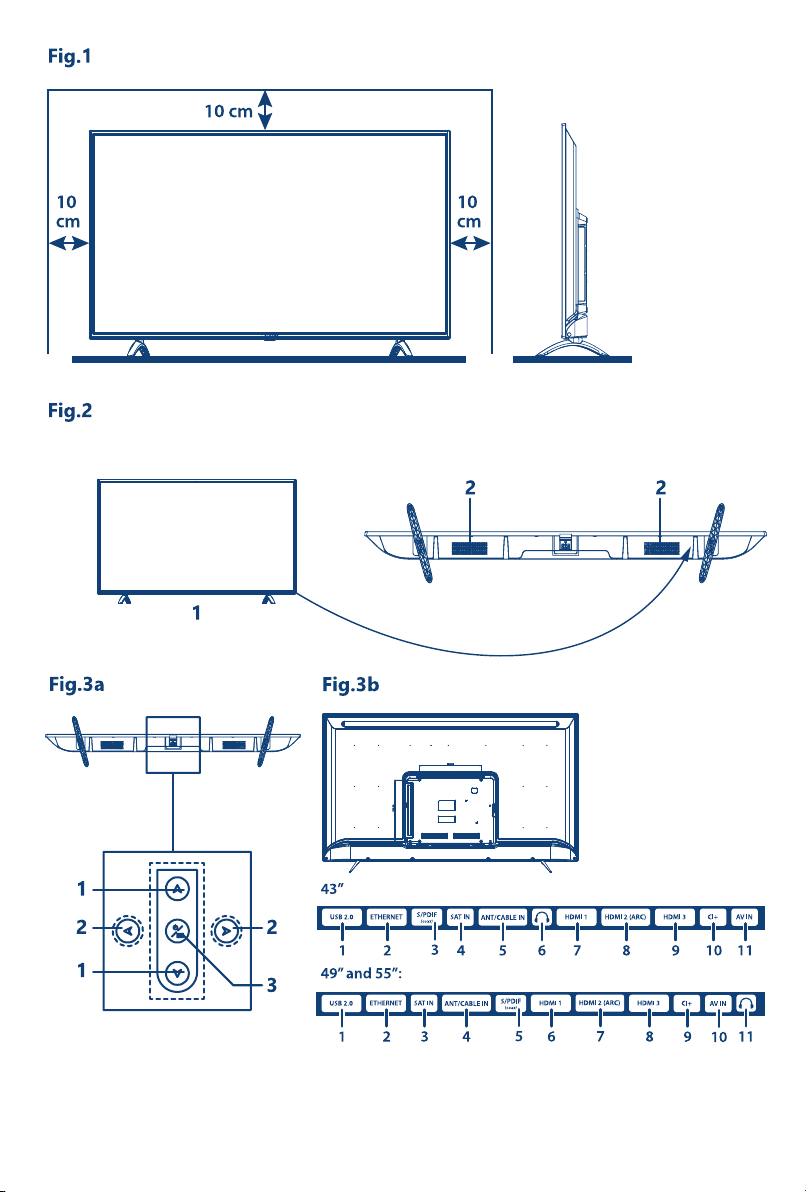
Page 3
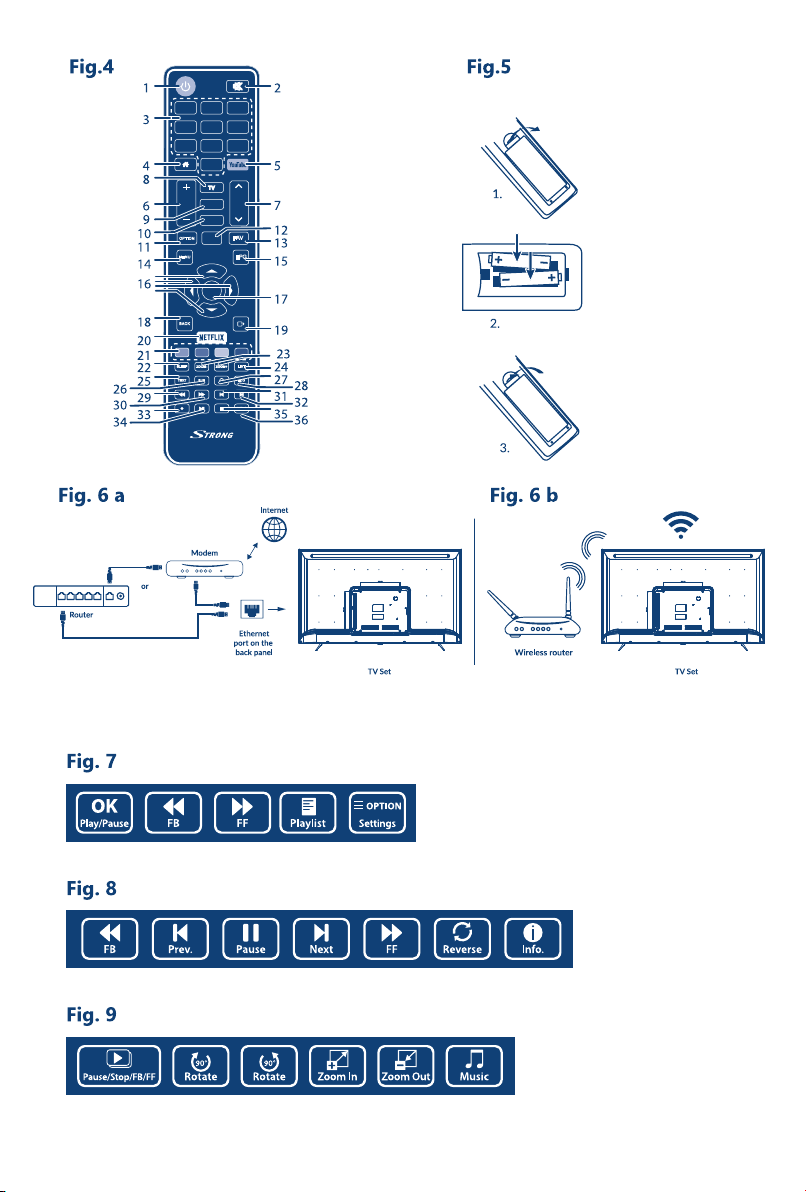
123
789
0
VOL
SOURCE
USB
INFO
MENU
OK
BACK
G
R
SLEEP
SUBTEXT
654
CH
FAVOPTION
EPG
B
Y
LIST
ZOOM+ZOOM-
ECO
AUDIO
Page 4
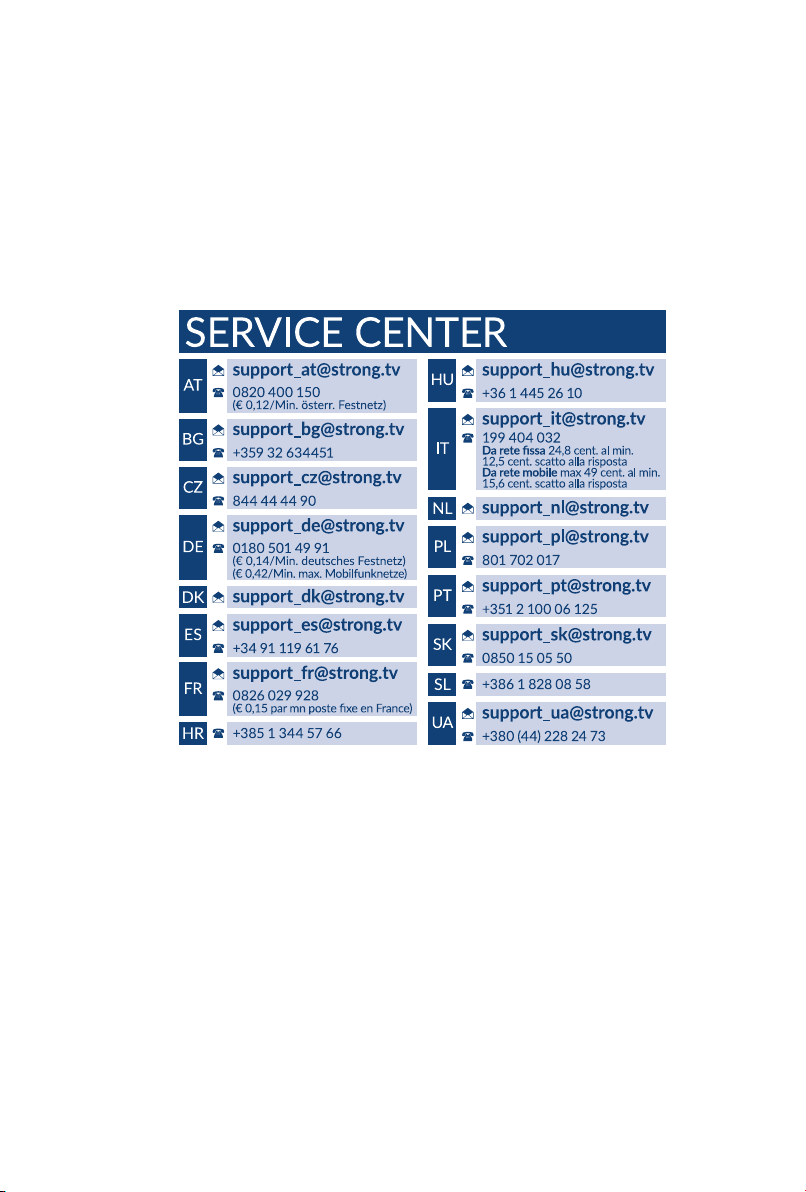
www.strong.tv
Supplied by STRONG Austria
Represented by STRONG Ges.m.b.H.
Franz-Josefs-Kai 1
1010 Vienna, Austria
Email: support_at@strong.tv
23 Apr 2019 18:13
Page 5
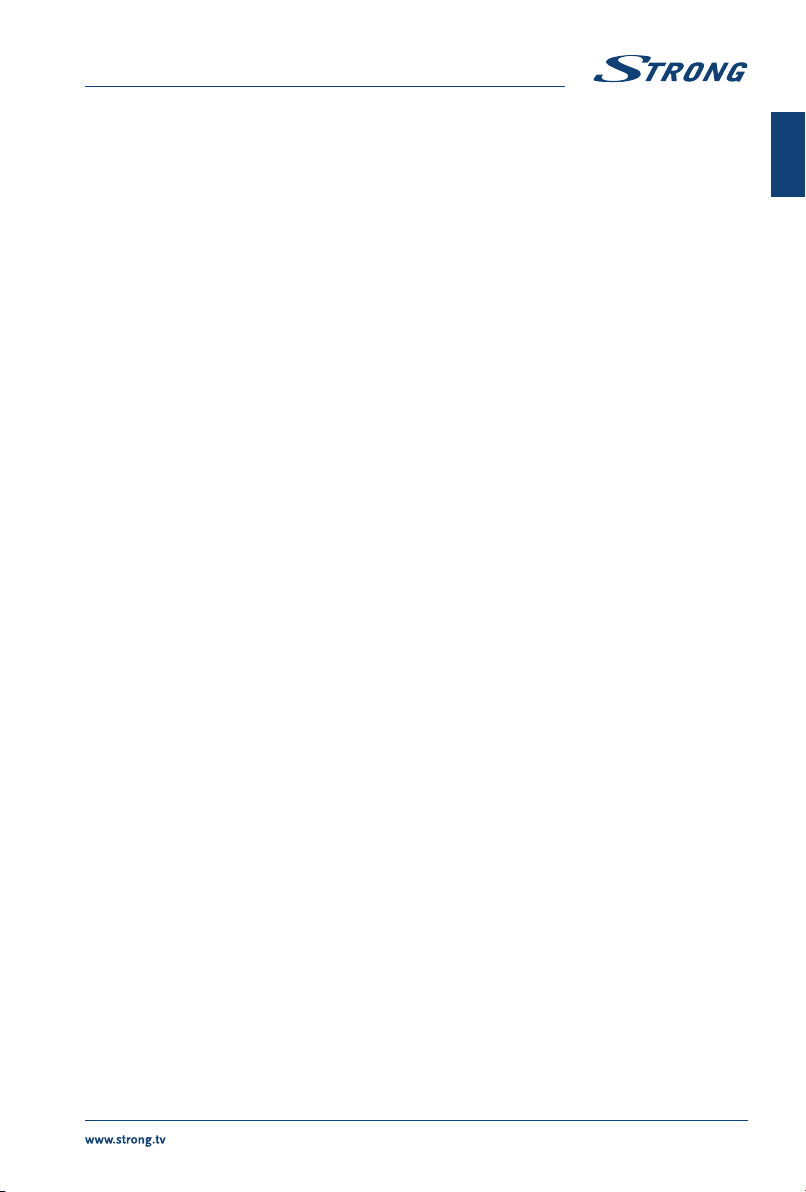
Licenses
THIS PRODUCT IS LICENSED UNDER THE AVC PATENT PORTFOLIO LICENSE FOR THE PERSONAL AND
NONCOMMERCIAL USE OF A CONSUMER TO (i) ENCODE VIDEO IN COMPLIANCE WITH THE AVC
STANDARD (“AVC VIDEO”) AND/OR (ii) DECODE AVC VIDEO THAT WAS ENCODED BY A CONSUMER
ENGAGED IN A PERSONAL AND NON-COMMERCIAL ACTIVITY AND/OR WAS OBTAINED FROM A
VIDEO PROVIDER LICENSED TO PROVIDE AVC VIDEO. NO LICENSE IS GRANTED OR SHALL BE IMPLIED
FOR ANY OTHER USE. ADDITIONAL INFORMATION MAY BE OBTAINED FROM MPEG LA, L.L.C. SEE
HTTP://WWW.MPEGLA.COM
THIS PRODUCT IS SOLD WITH A LIMITED LICENSE AND IS AUTHORIZED TO BE USED ONLY IN
CONNECTION WITH HEVC CONTENT THAT MEETS EACH OF THE THREE FOLLOWING QUALIFICATIONS:
(1) HEVC CONTENT ONLY FOR PERSONAL USE; (2) HEVC CONTENT THAT IS NOT OFFERED FOR SALE; AND
(3) HEVC CONTENT THAT IS CREATED BY THE OWNER OF THE PRODUCT. THIS PRODUCT MAY NOT BE
USED IN CONNECTION WITH HEVC ENCODED CONTENT CREATED BY A THIRD PARTY, WHICH THE USER
HAS ORDERED OR PURCHASED FROM A THIRD PARTY, UNLESS THE USER IS SEPARATELY GRANTED
RIGHTS TO USE THE PRODUCT WITH SUCH CONTENT BY A LICENSED SELLER OF THE CONTENT. YOUR
USE OF THIS PRODUCT IN CONNECTION WITH HEVC ENCODED CONTENT IS DEEMED ACCEPTANCE OF
THE LIMITED AUTHORITY TO USE AS NOTED ABOVE.
English
SIMPLIFIED EU DECLARATION OF CONFORMITY
Hereby, STRONG declares that the devices SRT 43UB6203, SRT 49UB6203 and SRT 55UB6203 are in compliance with Directive 2014/53/EU.
The full text of the EU declaration of conformity is available at the following internet address: https://www.strong.tv/en/doc
Subject to alterations. In consequence of continuous research and development technical specications, design and appearance of
products may change. Manufactured under license from Dolby Laboratories. Dolby Audio and the double-D symbol are registered
trademarks of Dolby Laboratories.The terms HDMI and HDMI High-Denition Multimedia Interface, and the HDMI logo are trademarks
or registered trademarks of HDMI Licensing Administrator, Inc in the United States and other countries. Wi-Fi is a registered trademark
of Wi-Fi Alliance®. Netix is a registered trademark of Netix, Inc. YouTubeTM is a trademark of Google Inc. All product names are
trademarks or registered trademarks of their respective owners.
© STRONG 2019. All rights reserved.
1
Page 6
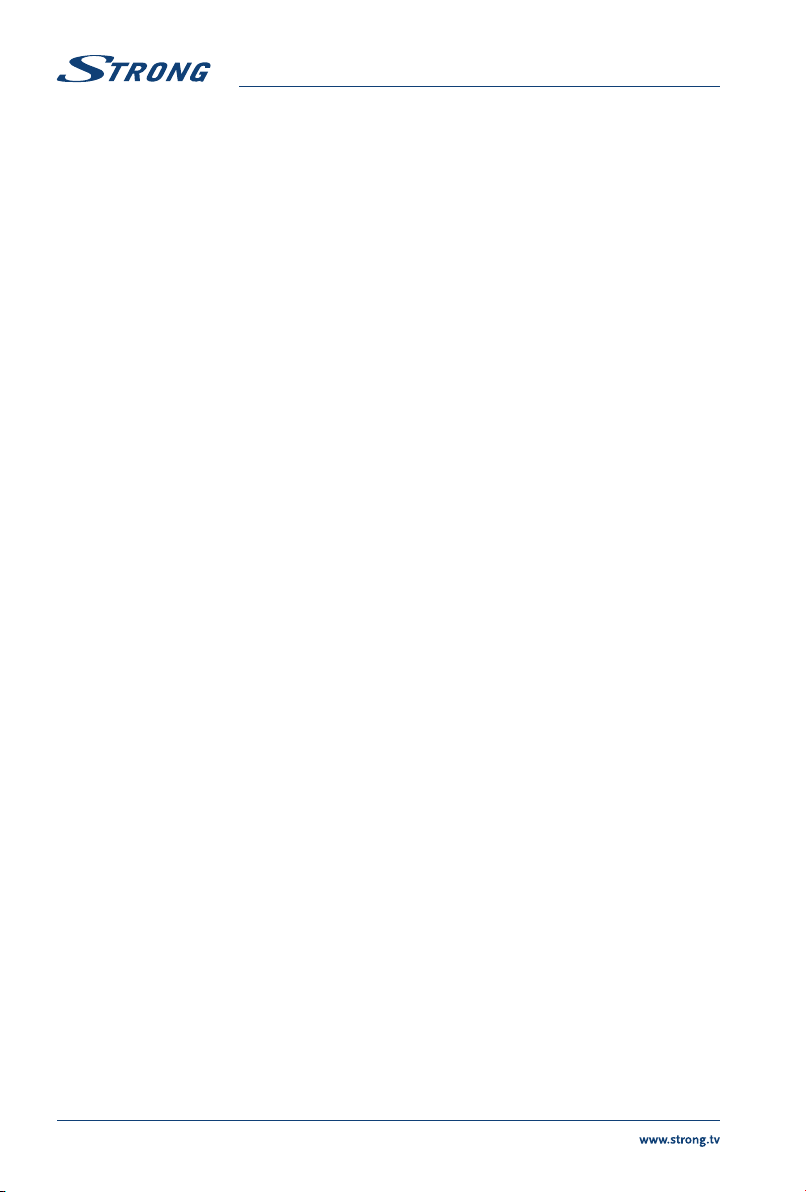
To obtain the best performance and safety, please read this manual carefully. Please keep this manual for
future reference.
TABLE OF CONTENTS
1.0 INSTRUCTION 3
1.1 Safety Instructions 3
1.2 Storage 4
1.3 Accessories 4
1.4 Equipment set-up 4
2.0 INSTALLATION 4
2.1 Default PIN code: 1234 4
2.2 Front panel 4
2.3 Rear panel 5
2.4 Remote control 6
2.5 Installing the batteries 7
2.6 Using the remote control 7
3.0 FIRST TIME INSTALLATION 8
4.0 ELECTRONIC PROGRAMME GUIDE EPG 8
5.0 NETWORK CONNECTION 8
5.1 Connecting to a wired network 9
5.2 Connecting to a wireless network 9
6.0 HOME MENU 9
7.0 MENU SETTINGS 10
7.1 Menu control 10
7.2 Picture menu 10
7.3 Sound menu 10
7.4 Channel menu 11
7.5 Smart TV menu 12
7.6 System menu 12
8.0 USB 13
8.1 Reminder when using the USB player 13
8.2 USB menu 13
9.0 TROUBLESHOOTING 15
10.0 SPECIFICATIONS 17
2
Page 7
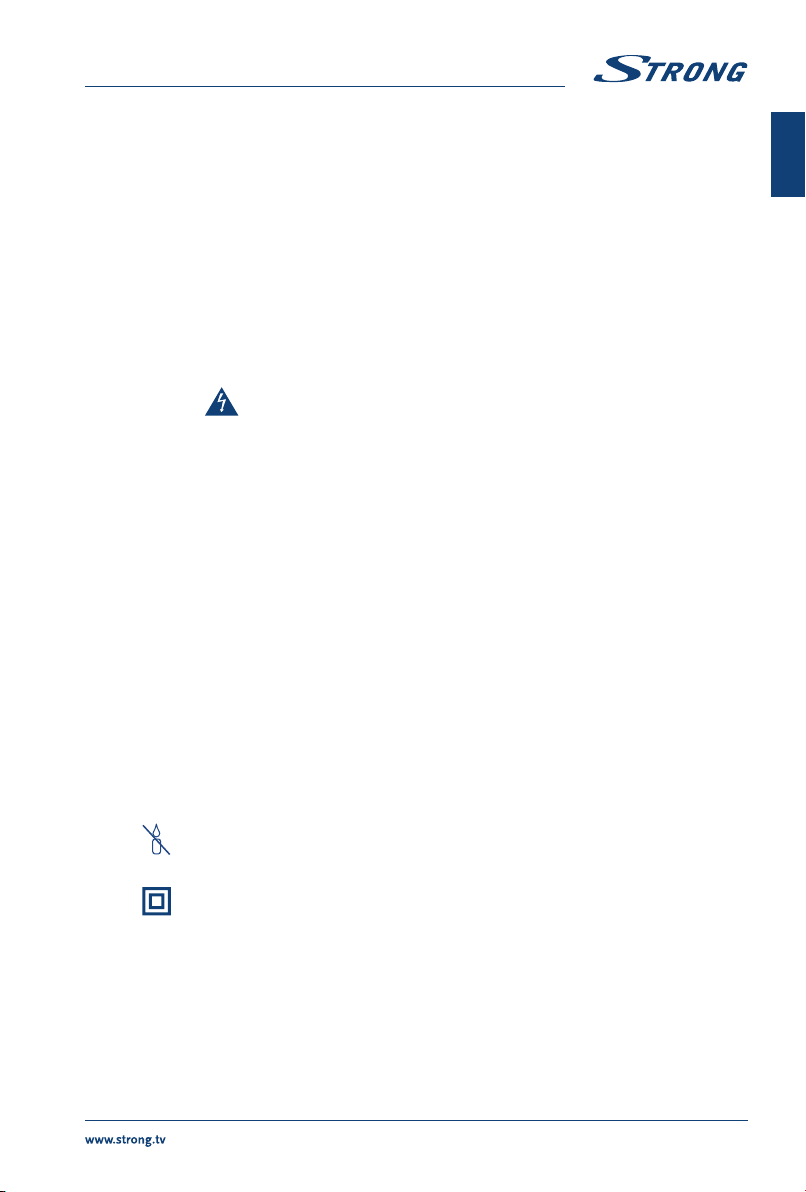
1.0 INSTRUCTION
1.1 Safety Instructions
Read all of the instructions before operating the set. Keep these instructions well for later use.
Only use attachments/accessories specified or provided by the manufacturer (such as the
exclusive supply adapter, battery etc.).
Please refer to the information on the exterior back enclosure for electrical and safety
information before installing or operating the apparatus.
To reduce the risk of fire or electric shock, do not expose this apparatus to rain or moisture.
The ventilation should not be impeded by covering the ventilation openings with items, such
as newspaper, table-cloths, curtains, etc.
The apparatus shall not be exposed to dripping or splashing and no objects filled with liquids,
such as vases, shall be placed on the apparatus.
The mark indicates a risk of electric shock. The external wires must be installed by an
instructed person or ready-made leads or cords must be used.
To prevent injury, this apparatus must be securely attached to the floor/wall in accordance with
the installation instructions.
Danger of explosion if the battery is incorrectly replaced. Replace only with the same or
equivalent types.
The battery (battery or batteries or battery pack) shall not be exposed to excessive heat such as
sunshine, fire or the like.
Excessive sound pressure from earphones and headphones can cause hearing loss.
Listening to music at high volume levels and for extended durations can damage one's hearing.
In order to reduce the risk of damage to hearing, one should lower the volume to a safe,
comfortable level, and reduce the amount of time listening at high levels.
The mains plug or appliance coupler is used as disconnect device, it shall remain readily
operable. When not in use and during movement, please take care of the power cord set, e.g.
tie up the power cord set with cable tie or something like that. It shall be free from sharp edges
or similar which can cause abrasion of the power cord set. When put into use again, please
make sure the power cord is not damaged. In case of damages, please get the power cord
replaced by a similar one with the same specifications. The absence of a light indication on
the apparatus does not mean that it is fully disconnected from the mains. To disconnect the
apparatus completely, the mains plug must be pulled out.
Attention should be drawn to environmental aspects of battery disposal.
No naked flame sources, such as lighted candles, should be placed on the apparatus.
To prevent the spread of fire, keep candles or other open flames away from this product
at all times.
A USB terminal can provide a maximum of 500 mA.
Equipment with this symbol is a Class II or double insulated electrical appliance. It has
been designed in such a way that it does not require a safety connection to electrical
earth.
Operating Environment
Do not install this equipment in a confined space such as a bookcase or similar unit.
Do not use the set near damp, and cold areas, protect the set from overheating.
Keep away from direct sunlight.
Do not use the set near dust place.
Do not attach candle to accessible opening area, to avoid flammable foreign material from
entering the TV.
English
3
Page 8
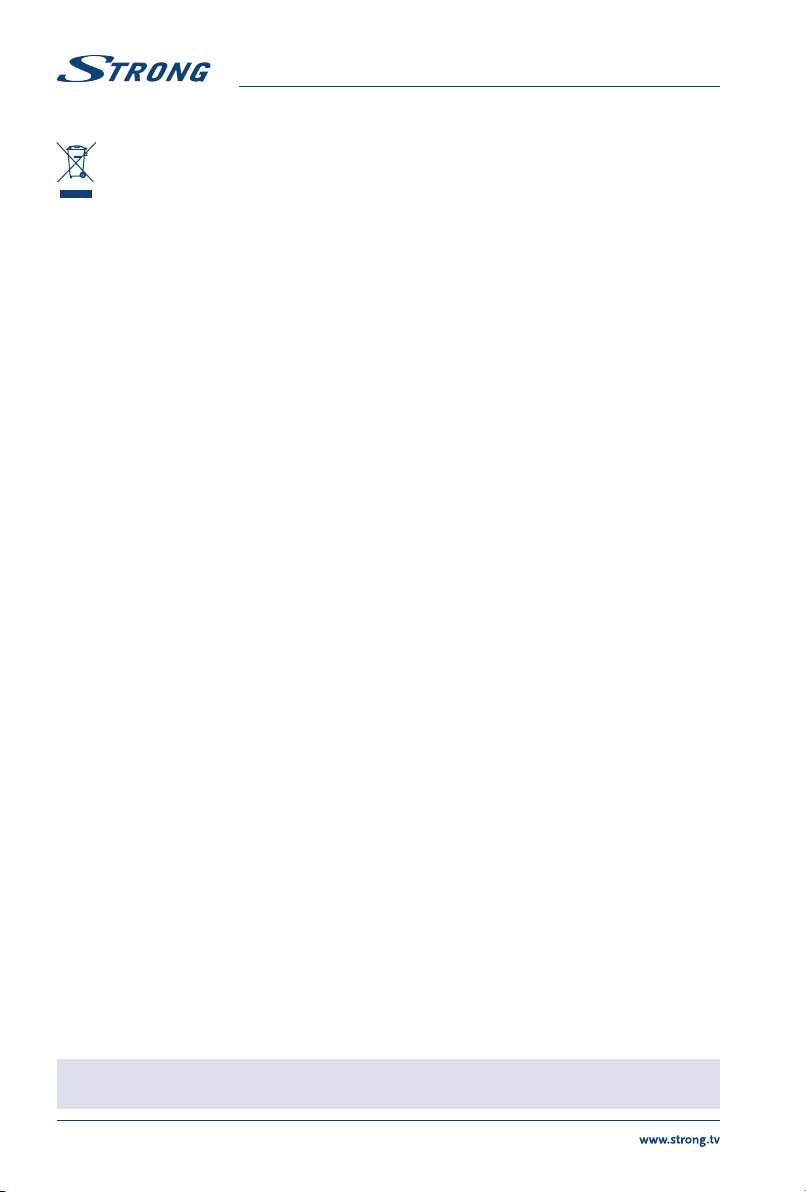
WEEE Directive
Correct Disposal of this product. This marking indicates that this product should not be
disposed with other household wastes throughout the EU. To prevent possible harm to the
environment or human health from uncontrolled waste disposal, recycle it responsibly to
promote the sustainable reuse of material resources. To return your used device, please use the
return and collection systems or contact the retailer where the product was purchased. They can take
this product for environment-safe recycling.
1.2 Storage
Your device has been carefully checked and packed before shipping. When unpacking it, make sure that
all the parts are included and keep the packaging away from children. We recommend that you keep
the carton during the warranty period, to keep your device perfectly protected in the event of repair or
warranty.
1.3 Accessories
1x installation instructions
1x Safety Instructions/Warranty Cards
1x remote control
2x AAA batteries
1.4 Equipment set-up
Fig. 1
Install the display on a solid horizontal surface such as a table or desk. For ventilation, leave a space of at
least 10 cm free all around the set. To prevent any fault and unsafe situations, please do not place any
objects on top of the set. This apparatus can be used in tropical and/or moderate climates.
Fig. 1
This user manual provides complete instructions for installing and using this TV. The symbols serve as
follows:
WARNING Indicates warning information.
NOTE Indicates any other additional important or helpful information.
MENU Represents a button on the remote control or the TV.
(Bold characters)
Move to Represents a menu item within a window.
(Italic characters)
2.0 INSTALLATION
2.1 Default PIN code: 1234
2.2 Front panel
NOTE: The graphics are for representation only.
4
Fig. 2
Page 9

1. Power indicator /remote sensor
2. Speakers
2.3 Rear panel
NOTE: The graphics are for representation only.
English
Fig. 3a
1. pq Scans up/down through the channel list. Within the menu system, the
2. tu Increases/decreases the volume. Within the menu system, the buttons
3. q/Menu Turns the TV on or in standby. If the TV is on, press the button to display
NOTE: The graphics are for representation only.
43”:
1. USB 2.0 USB 2.0 ports.
2. ETHERNET Connect to your Internet router to access the internet/apps.
3. S/PDIF (optical) Use an optical cable to connect your TV to a compatible digital amplifier or
4. SAT IN Connect a coaxial cable to receive signal from the Dish LNB.
5. ANT/CABLE IN Connect a coaxial cable to receive signal from the DVB-T/T2 antenna or DVB-C
Headphone or Earphone audio output, speakers will be muted when
6.
7. HDMI 1 Connect HDMI input signal from a signal source such as DVD, Blu-ray player
8. HDMI 2 (ARC) Connect HDMI input signal from a signal source such as DVD, Blu-ray player
9. HDMI 3 Connect HDMI input signal from a signal source such as DVD, Blu-ray player
10. CI+ Insert a Conditional Access Module (CAM).
11. AV IN To connect your video camera or other device using 3.5 mm AV cable to your
49” and 55”:
1. USB 2.0 USB 2.0 ports.
2. ETHERNET Connect to your Internet router to access the internet/apps.
3. SAT IN Connect a coaxial cable to receive signal from the Dish LNB.
buttons operate with equal function of the pq buttons on the remote and
adjust menu controls.
operate with equal function of the t u buttons on the remote and adjust
menu controls.
Source Select. In some menus, press to return to the previous menu. Long
press for 3 seconds to display NAV menu.
Home theatre set.
cable.
earphone is plugged in and headphone selected.
or game console.
or game console or directly to a Digital Amplifier that supports the ARC
function. This input is equipped with the ARC (Audio Return Channel) feature
to implement audio connections and for a full Dolby Audio support.
or game console.
TV to play videos on your TV screen.
Fig. 3b
5
Page 10

4. ANT/CABLE IN Connect a coaxial cable to receive signal from the DVB-T/T2 antenna or DVB-C
5. S/PDIF (optical) Use an optical cable to connect your TV to a compatible digital amplifier or
6. HDMI 1 Connect HDMI input signal from a signal source such as DVD, Blu-ray player
7. HDMI 2 (ARC) Connect HDMI input signal from a signal source such as DVD, Blu-ray player
8. HDMI 3 Connect HDMI input signal from a signal source such as DVD, Blu-ray player
9. CI+ Insert a Conditional Access Module (CAM).
10. AV IN To connect your video camera or other device using 3.5 mm AV cable to your
Headphone or Earphone audio output, speakers will be muted when
11.
cable.
Home theatre set.
or game console.
or game console or directly to a Digital Amplifier that supports the ARC
function. This input is equipped with the ARC (Audio Return Channel) feature
to implement audio connections and for a full Dolby Audio support.
or game console.
TV to play videos on your TV screen.
earphone is plugged in and headphone selected.
NOTE: If the TV turns off when you plug a cable to any connector, just turn it on
again.
2.4 Remote control
1. q Press to turn the TV on or standby.
2. ! Press to mute or restore the volume.
3. 0 ~ 9 Choose channel directly.
4. Enter the home desktop.
5. YouTube Press to enter YouTube immediately.
6. VOL +/ Adjust the volume up or down.
7. CH +/ Change programmes up or down.
8. TV Switch back to the TV mode.
9. SOURCE Select the input source mode.
10. USB Enter the multimedia menu.
11. OPTION Opens the smart menu.
12. INFO Display information about the current source.
13. FAV Press to view your assigned favourite channels. Press pq t u to cycle
through your favourite channels, press OK to confirm.
14. MENU Open the menu options.
15. EPG Press to display the current EPG information in DTV mode.
16. pq tu Navigate the menu.
17. OK Confirm the selection.
18. BACK Press to go back to previously viewed channel. In menu: Back to previous
menu.
19. EXIT Exit the current menu.
20. NETFLIX Press to enter Netflix immediately*
21. COLOUR BUTTONS
Press to execute the prompt function in TV or DTV mode.
22. SLEEP Select the sleep time, such as 10 min, 20 min etc.
23. ZOOM/ZOOM+ Change aspect ratio.
Fig. 4
6
Page 11
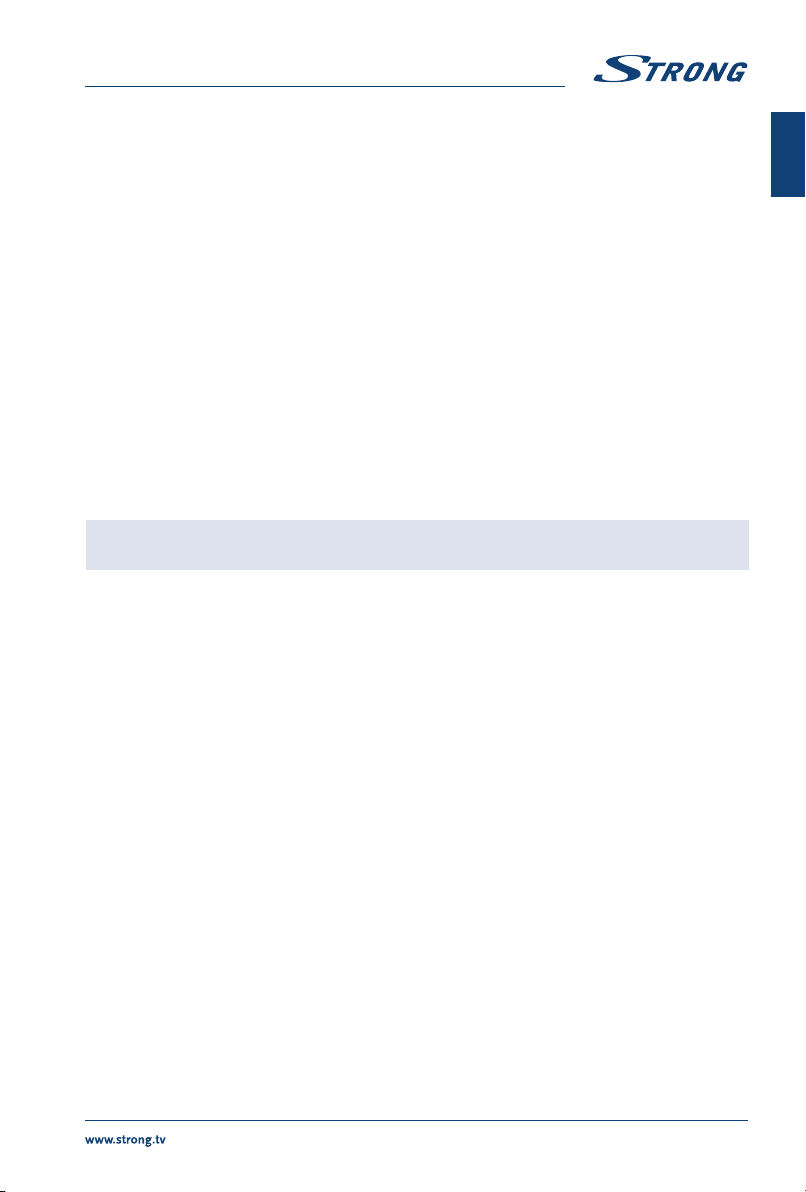
24. LIST Press to enter the channel list.
25. TEXT Press to enter or exit the teletext menu.
26. SUB Enable/disable subtitles in DTV mode.
27. 9 Return to previous channel in TV mode.
28. ECO Select desired power saving mode.
29. 5 Press to fast reverse.
30. 6 Press to fast forward.
31. 7 Press to play the previous file.
32. 3 Press to stop playback.
33. u2 Press to pause playback, press again to continue playback.
34. 8 Press to play the next file.
35. 4 No function.
36. AUDIO Select audio language.
* Membership is not included. Netflix is available in selected countries. Streaming Netflix requires to set up an account. Broadband Internet
required. See www.netflix.com/TermsOfUse for details.
2.5 Installing the batteries
Fig. 5
Place 2x AAA batteries in the battery compartment of the remote control. Make sure to match the
polarity markings inside the compartment.
NOTE: Pictures are for reference only. Actual items may differ.
1. Open the cover.
2. Put 2x AAA batteries in the compartment and make sure the polarity is correct.
3. Close the cover.
Precautions for using the battery
Improper using of the battery will cause leakage. Carefully follow these instructions.
1. Please note the batteries' polarity to avoid short circuit.
2. When the battery's voltage is insufficient which affects the use range, you should replace it with
a new battery. Remove the batteries from the remote-control unit if you do not intend to use it
for a long time.
3. Do not use different types of batteries (for example Manganese and Alkaline batteries) together.
4. Do not put the battery into fire, and charge or decompose the battery.
5. Please dispose batteries abide by relevant environmental protection regulation.
English
2.6 Using the remote control
Use the remote control by pointing it towards the remote sensor. Items between the remote
control and the remote sensor could block normal operation.
Do not cause the remote control to vibrate violently. Also, do not splash liquid on the remote
control or put the remote control in a high humidity place.
Do not place the remote control under direct sunlight which will cause deformation of the unit
by heat.
When the remote sensor is under direct sunlight or strong lighting, the remote control will not
work. If so, please change the lighting or TV's position, or operate the remote control closer to
the remote sensor.
* to confirm your choices use OK button or right ARROW button.
7
Page 12

3.0 FIRST TIME INSTALLATION
After all connections have been made properly, switch your TV on. The language selection will appear
on the screen. Use pq to select the Language of your preference and select your country, confirm
with OK or arrow right button. Then select your Country/Region and confirm your selection with OK
or arrow right button. The Terms and Conditions, Privacy Notice, Cookie Notice will appear, please read
it and confirm with I agree by pressing the OK button.
Now you can confirm your location. Here you can choose where you are using the TV. For normal use, you
can use the Home setting. After you selected the setting which fits for your usage, confirm with OK.
The installation will proceed to the Network SetUp screen, choose between “Wireless”, “Wired” or “I
do not have a network connection” and confirm with OK. Follow the steps that follow to successfully
complete your chosen option. If you choose "I do not have a network connection" you will be
forwarded to the one screen further.
On the following screen, you can select the TV channel Installation. Choose the one option you like
to use and follow the next instructions.
If you have chosen Continue option, you will be able to install channels. Select which installation you
want to use: (Antenna/DVB-T/T2, Cable/DVB-C or Satellite/DVB-S/S2).
If you have chosen the option Antenna/DVB-T/T2 you will have the following choices as an option
Digital to receive digital terrestrial broadcasts Analogue for analogue terrestrial reception or both to
perform the installation of both choices simultaneously. Other tuners can be set-up if you choose for
“I don't want to scan”.
If you have chosen, this last option you will now have the possibility to scan Cable tuner.
Select Digital or Analogue option to scan cable broadcasts or choose for “I don't want to scan”. After
you have chosen digital as an example, you now have the option to choose your own cable-provider,
if available, or you can perform a manual scanning process. Correct frequencies are usually available
through your cable-provider. Please contact your provider for this.
If you have chosen“I don't want to scan”, you will now have the possibility to scan Satellite tuner.
If you have selected Germany, Austria, Czech Republic, Slovakia, Belgium or the Netherlands as your
preferred country, later during the DVB-S/S2 scan process, you can perform Fast Scan processes
where channels from the provider you have chosen are stored first in the channel list.
Follow the steps that appear on your TV screen to complete the installation of your TV and enjoy.
4.0 ELECTRONIC PROGRAMME GUIDE EPG
EPG stands for Digital Electronic Programme Guide. It is supplied by the programme providers and
offers information on broadcasted programmes. You can access it in digital mode by pressing EPG
on the remote control. Press EPG to bring up the EPG interface. Use pq and then t u to select
channel you like to see EPG overview. Press BACK to stop and return to viewing modes.
Press the BUTTONS for entering the required settings.
YELLOW Schedule Reminder list
BLUE Create reminder list
5.0 NETWORK CONNECTION
Your TV can be connected to your home network in two ways:
Wired, using the RJ-45 (LAN) connector on the back panel.
8
Page 13

Wireless, using the internal wireless and your home wireless network.
NOTE: To access the Internet, you must subscribe to a highspeed broadband
Internet service with your Internet service provider.
NOTE: Instructions below are just the usual ways to connect your TV to a wired or
wireless network. The connection method may differ depending on your
actual network configuration. If you have any questions about your home
network, please refer to your Internet service provider.
5.1 Connecting to a wired network
NOTE: The graphics are for representation only.
To connect to a wired network
1. Ensure you have:
An Ethernet cable long enough to reach your TV
A router or modem with an available Ethernet port
A highspeed Internet connection
2. Connect your Ethernet cable to the router and to the Ethernet port on the back of the TV.
3. Use the Network Configuration menu to configure the TV.
5.2 Connecting to a wireless network
English
Fig. 6a
Fig. 6b
NOTE: The graphics are for representation only.
To connect to a wireless network:
1. Ensure you have:
A router broadcasting a highspeed wireless signal
A highspeed Internet connection
2. Use the Network Configuration menu to configure the TV.
6.0 HOME MENU
The Home menu contains Source, Smart and Apps. To access the menu, press the on the remote
control. Use t u to move and OK to enter the option. To exit the menu, press .
Source Select the input sources of the devices which are connected to the TV
through the different ports.
Smart Displays the Smart TV settings. Press OK to enter, then t u to select the
option.
9
Page 14

Apps In this menu you find entertaining apps, like Netflix, YouTube, APP Store,
Browser, Accu Weather etc.
7.0 MENU SETTINGS
7.1 Menu control
Press MENU to enter the main menu. Press pq to select Picture, Sound, Channel, Smart TV, Network,
System or Support then press OK or u. Press OK to enter the submenus. Press pq to select options.
Use OK to select an item, press BACK to exit the item. Some items are for information only and cannot
be changed.
7.2 Picture menu
Picture preset Adjust the picture setting that best suits your viewing environment.
Backlight Adjust the backlight levels of the picture.
Brightness Adjust the brightness of the picture.
Contrast Adjust the difference between the light and dark areas of the picture.
Saturation Adjust the richness of colour.
Tint Adjust the balance between the red and green levels.
Sharpness Adjust the crispness of the edges in the picture.
Colour Temperature Adjust the colour temperature of the picture.
Screen mode To select the picture format
Dynamic contrast This function automatically detects the input visual signal and adjusts the
Noise reduction Process of removing noise from a signal.
ECO settings Turn this option ON/Off for lower energy consumption during use.
picture to create optimum contrast
7.3 Sound menu
Sound preset Select a preset audio option, optimized for different sounding conditions.
NOTE: When Sound preset is set to different mode, five Sound options (100 Hz, 500
Balance Control the sound balance between the right and left loudspeaker
Auto Volume control Adjust the volume corresponding to the input audio level. Options are ON
S/PDIF type When connected to a digital amplifier you can select PCM to have all audio
S/PDIF Delay Here it is possible to set up S/PDIF Delay and Speaker Delay.
10
Hz, 1.5 KHz, 5 KHz and 10 KHz) will be adjusted, which enable to adjust the
frequency levels desired. You can also set the options to your desired levels.
(earphone).
and OFF.
converted to a 2-channel stereo. Select Auto to keep the audio settings as
they are or OFF to turn off.
Page 15
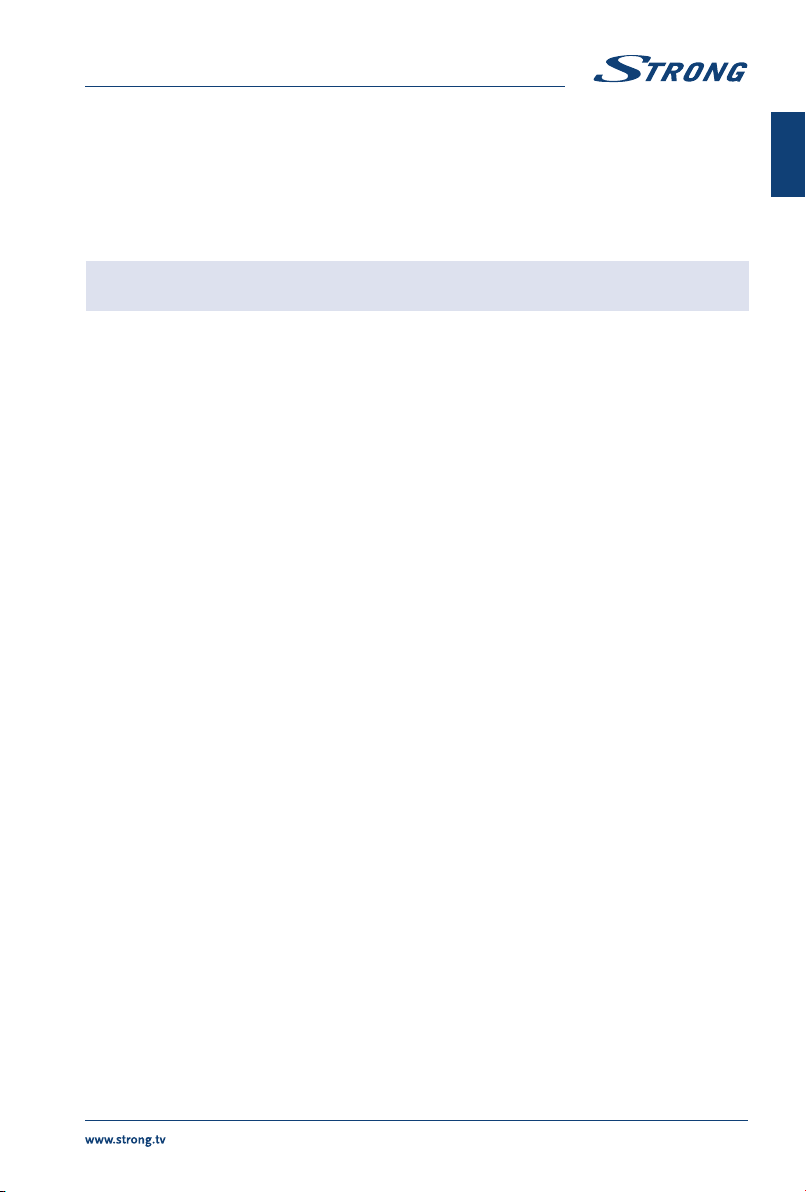
Audio delay Adjust sound and picture if they are not in sync with each other. For example
when you use audio receiver or soundbar.
7.4 Channel menu
Press MENU to display the main menu. Press p q to select Channel in the main menu, after that press
OK to enter.Press p q to choose the menu and press OK to enter the sub-menu.
NOTE: This function is only available in TV mode.
Channel scan Scan for all available analogue and digital channels.
Channel List Show all searched channels in a list.
EPG Press OKu to enter the Programme Guide menu.
Channel organiser Skip, sort, edit and delete channels (see chapter 7.4.1 for more details)
Channel diagnostics (on digital TV channels)
Press OK u to display some signal information on current digital channel,
such as signal strength, Frequency etc.
Teletext Use pq to select the teletext language.
7.4.1 Channel organiser
Select “Setting” -> “Channel” -> “Channel organiser”. You find 4 submenus: Channel skip, Channel sort,
Channel edit, Channel delete
7.4.1.1 Channel skip
Enter Channel skip. If you want to hide the channel from the channel list, just select it.
English
7.4.1.2 Channel sort
Enter Channel sort. There are two types: Channel swap and Channel insert
Channel swap: to exchange the channel order of two channels of the same type, first need to select
the two channels to be exchanged, press the OK key to exchange the order of two channels. When the
number of channels exceeds one page, the Quick jump function will take effect, which is used to quickly
jump to the channel number entered by the user.
Channel insert, which is used to adjust the order of selected channels. After selecting the channel to be
inserted, move the cursor to the place to be inserted and press the RED button to insert
7.4.1.3 Channel edit
Channel editing function, select the specified channel, press OK key to edit channel number or channel
name.
7.4.1.4 Channel delete
This function is used to delete the selected channels. If there are too many channels, it will take a little
more time. Please be patient.
11
Page 16

7.5 Smart TV menu
Press MENU to display the main menu. Press pq to select Smart TV in the main menu. Press OK to enter
the sub-menu.
Netflix Setting Here you can deactivate your device from Netflix.
Wireless Display Share screen and sound of your device such as smartphone or tablet to your
Fast Cast Use your mobile phone as a remote control, view the photos on your TV
Networked standby Press OK or u to select OFF or ON.
TV wirelessly.
screen that are on your mobile phone or listen to your music.
NOTE: “Wireless Display” and “Fast Cast” function requires a compatible app on
your smartphone or mobile device. Please download an app for media
sharing and wireless display from the App Store or Google Play Store to use
these features on your TV.
WARNING:
Configure the network settings before using Smart TV.
Slow responses and/or interruptions may occur, depending on your
network conditions.
If you experience a problem using an application, please contact the
content provider.
According to circumstances of the content provider, an application's
updates or the application itself may be discontinued.
Depending on your country's regulations, some applications may have
limited service or not be supported.
7.6 System menu
Press MENU to display the main menu. Press p/q to select System in the main menu, then press OK to
enter the sub-menu.
Menu language Press OK/u to display the language list and use p/q to select a language.
Timer Select local time zone.
Clock Select to turn on Auto synchronisation. Select OFF to set options manually.
Sleep timer Set a period of time after which the TV set goes in standby mode.
Auto standby Set a period of time after which the TV set goes in standby mode.
Lock Control the special function for TV. Factory default code is 1234. Super
T-Link Use this function to turn on the ARC function and search for CEC devices
Location Select Home or Shop mode depending on your viewing environment.
HbbTV Setting Using HbbTV, you'll not only be able to browse an EPG (electronic program
password is 0423.
connected to the HDMI connector of your TV.
guide) for the week ahead to see what shows are coming up, you'll be able
12
Page 17

to browse backwards, see what shows you missed and watch them without
needing to open up the individual catch-up TV apps for the channels.
Common Interface Press OK or u to enter the Common Interface.
Subtitle Choose between ON and OFF.
Factory Reset Please note when confirming this choice, all previously set settings will be
deleted and your TV will be reset to the factory settings !!!
8.0 USB
8.1 Reminder when using the USB player
1. Some USB storage devices may not be compatible to operate smoothly with this TV.
2. Back up all of the data in the USB storage device in case data is lost due to an unexpected
accident. STRONG does not assume any liability for the losses by misuse or malfunction. Data
backup is consumer's responsibility.
3. For large file sizes, the loading speed may be slightly longer.
4. The recognition speed of a USB storage device may depend on each device.
5. When connecting or disconnecting the USB storage device, make sure the TV is not in USB
mode, otherwise the USB storage device or the files stored in it may be damaged.
6. Please use only a USB storage device which is formatted in FAT16, FAT32, NTFS (playback only)
file system provided with the Windows operating system. In case of a storage device formatted
as a different utility programme which is not supported by Windows, it may not be recognized.
7. When using a USB Hard Disk Drive, which is not powered independently, ensure its power does
not exceed 500 mA. Otherwise the TV system will change into standby mode, and you must
pull out the USB Hard Disk and restart the TV system.
8. An “Unsupported File” message will be displayed if the file format is unsupported or the file is
corrupted.
9. FHD big picture needs longer time to process, which is not caused by the TV. Please be patient.
10. This TV may not support some multimedia files changed and upgraded as the change of the
encoding format or other technical aspects advances.
English
8.2 USB menu
You can view movies, music, photo or browser files from your USB storage devices. Connect a USB
storage device to the USB input terminal and select the types of media on the Multimedia page: Movie,
Music, Photo and text. Press OK or u, the screen will show the connected USB device, press OK again to
view the file folders and files. Press pq or t u to select a folder, press OK to open the folder and select
the files. Highlight the one you want to play or watch or press directly u 2 to start playing directly. Press
3 to stop playing and return to upper lever folder. Continuously press RETURN to go back to upper level
folder. Repeat again to select and play another media type.
NOTE: By choosing one of the three media types, for example Movie, the folders
inside will display only video files and no other formats.
13
Page 18

8.2.1 Play movies
Fig. 7
During playback, press INFO to display/exit the menu bar (Fig.7). Press the USB control buttons on the
remote control to do relevant operations.
Pause/Stop/Prev./Next Press u 2 to play or pause the playback. Press 3 to stop playing. Press
7 8 to play the previous or the next video file. Press INFO and use t u to
highlight the corresponding icon on the control bar, then press OK. The TV
will response accordingly.
Fast Reverse/Fast Forward Press and hold 5 6 for seconds to draw the playing progress as your desire,
then press u 2 to start the playing from the new position.
8.2.2 Play music
Fig. 8
Press INFO or OK to display/exit from the menu bar. Press the USB control buttons on the remote
control to do relevant operations.
Pause/Stop/Previous/Next Press u 2 to play or pause the playback. Press 3 to stop playing. Press
Fast Forward/Fast Reverse Press and hold 5 6 for seconds to draw the playing progress as you wish,
7 8 to play the previous or the next music file. Press t u to highlight
the corresponding icon on the control bar, and then press OK. The TV will
response accordingly.
then press u 2 on the remote control to start playing from the new position.
NOTE:
If one (or more) file(s) of the play list is selected, the buttons 7 8 will
play only selected files.
This menu only shows supported files.
Files with other file extensions are not displayed, even if they are saved on
the same USB storage device.
An over-modulated mp3 file may cause some sound distortion during
playback.
This TV supports lyrics display (in English). The maximum number of
characters per line is 48.
The file name of music and lyrics must be the same in order to display
lyrics while the music is playing.
If you want to show the associated lyrics on the screen with the music, you
must store these in the same folder using the same file name with “.Irc” file
extensions.
8.2.3 Browse photos
Fig. 9
Press during viewing INFO or OK to display/exit from the menu bar. Press the USB control buttons on
the remote control to do relevant operations.
Pause/Stop/FB/FF Press u 2 to play or pause the playback. Press 3 to stop playing. Press 7 8
14
to show the previous or the next picture. Press t u to highlight the icon on
the control bar, and then press OK. The TV will response accordingly.
Page 19
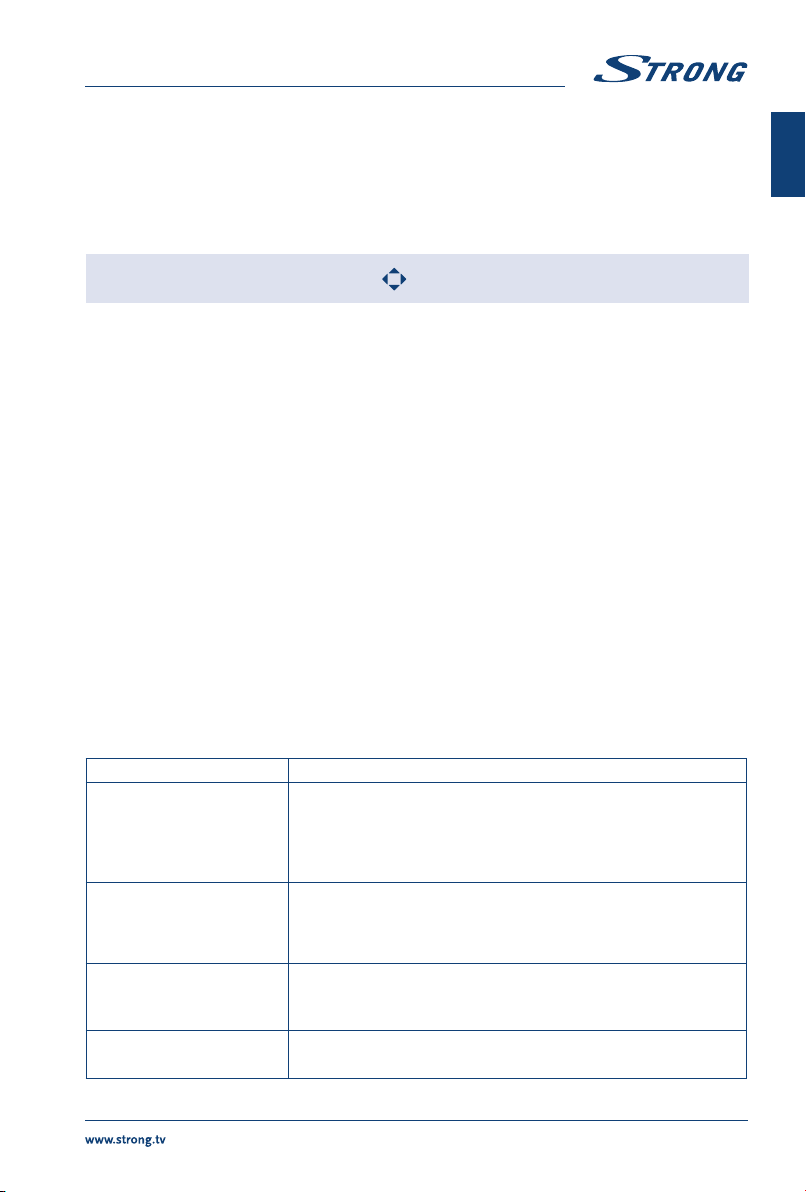
Rotate Highlight the icon in the menu bar and press OK to rotate the picture 90
degrees clockwise or counter clockwise.
Zoom In/Zoom Out Highlight the icon on the menu bar and press OK to zoom in or zoom out of
the image.
BGM Background music: If you additionally saved music files on the very USB flash
drive, you can playback music files while viewing your photos.
English
NOTE: The move function
is only available when the image is enlarged.
8.2.4 Browse text documents
Press t u to select Text in the main menu. Then press t u to select the drive disk you choose to watch
and OK to enter. Select the file you want to display by using pq t u and confirm with OK. Quit step by
pressing OK. Press t u to select return and go back to previous menu.
8.2.5 Software update via USB
From time to time you can check if there is an improved software version available. This can be viewed
and downloaded from our website www.strong.tv. Search the model number on our website's service
support section. If there is an improved software version you can download the file and copy it to the
root of a USB device. Then press pq button to select Software Update (USB) from the SETUP menu
on your TV. Afterwards plug your USB device into the USB slot and press OK to update the respective
software. Confirm with Yes using t u. When the update is completed, remove the USB stick, disconnect
your device from the main power supply and plug in again.
9.0 TROUBLESHOOTING
Before calling a service technician, review following information for possible causes and solutions for the
problem you are experiencing. If the TV does not work properly after checking it, please contact your
local service line or STRONG dealer. Alternatively, you can send a support mail via our website www.
strong.tv.
Problem Possible cause and solution
No picture, no sound 1. Check if the fuse or circuit breaker is working.
No colour 1. Change the colour system.
The remote control does not
work
No picture, normal sound 1. Adjust the brightness and contrast.
2. Plug another electrical device into the outlet to make sure it is
working or turned on.
3. The power plug is in bad contact with the outlet.
4. Check the signal source.
2. Adjust the saturation.
3. Try another channel. Black-white programme may be
received.
1. Change the batteries.
2. The batteries are not installed correctly.
3. Main power is not connected.
2. Broadcasting failure may happen.
15
Page 20

Problem Possible cause and solution
Normal picture, no sound 1. Press the volume up button to increase the volume.
Unorderly ripples on the
picture
Snowy dots, blocking and
interference
Ghost Ghosts are caused by the television signal following two paths. One
Radio frequency interference This interference produces moving ripples or diagonal streaks, and
Playback of video is causing
picture freeze/macro
blocks or similar distortion,
especially on HD content
No signal or weak signal,
intermittent reception
Bad picture/blocking error
during heavy rain
2. The volume is set to mute, press ! to restore the sound.
3. Change the sound system.
4. Broadcasting failure may happen.
It is usually caused by local interference, such as cars, daylight lamps
and hair driers. Adjust the antenna to minimize the interference.
If the antenna is located in the fringe area of a television signal where
the signal is weak, the picture may be marred by dots, show blocking
or break-ups. When the signal is extremely weak, it may be necessary
to install a special antenna to improve the reception.
1. Adjust the position and orientation of the indoor/outdoor
antenna.
2. Check the connection of the antenna.
3. Fine tune the channel.
4. Try another channel. Broadcasting failure may happen.
is the direct path, the other is reflected from tall buildings, hills, or
other objects. Changing the direction or position of the antenna may
improve the reception.
in some case, loss of contrast in the picture. Find out and remove the
radio interference source.
Read/write speed of your USB device could be too low. Make sure to
use a USB storage device with sufficient speed and space. Pen drives
(USB sticks) may not support sufficient speed.
a) Cables might have loosened; moisture might have entered
into cables or connectors, heavy rain at present or heavy
storm at present.
Check the cable connections, LNB and other equipment
connected between the LNB and the receiver, or peak the
dish.
Wait for rain/storm to subside. Ask a local satellite specialist
for advice.
b) The satellite dish is not pointing at the (correct) satellite(s).
Adjust the dish. Ask a local satellite specialist for advice.
c) Satellite dish is too small, trees or buildings in path.
Change to a larger dish or change position of dish.
d) Signal is too strong, dish is oversized.
Connect a signal attenuator to the LNB input. Ask a local
satellite specialist for advice.
Heavy rain will attenuate satellite signals, below a certain level
blocking will occur.
Make sure your dish installation is up to standards to minimize rain
effects. When in doubt, ask a local satellite specialist for advice.
16
Page 21

Problem Possible cause and solution
If the TV turns off after
plugging a cable into any
connector
Again, turn on the TV.
English
NOTE: If the problem persists after these solutions, please contact your local
support centre or send a support mail via our website www.strong.tv.
10.0 SPECIFICATIONS
Audio
Audio Output: 8 W + 8 W
Video
Channel coverage: DVB-T2: 174 MHz-230 MHz; 470 MHz-860 MHz
DVB-C: 113-858 MHz
DVB-S2: 950 MHz-2150 MHz
System: DTV: DVB-T2, DVB-S2, DVB-C
ATV: PAL/SECAM (BG/DK/1)
AV: PAL, NTSC, SECAM
Connectors 43, 49 & 55 inch
1x ANT/CABLE IN
1x SAT IN
1x CI+
3x HDMI
2x USB
1x LAN (RJ-45)
1x S/PDIF (optical)
1x AV IN 3,5 mm
1x HEADPHONES
General Data
Operating voltage: 180 ~ 240 V AC 50/60 Hz
Power consumption: 43”: max. 85 W, typ. 31 W
49”: max. 140 W, typ. 60 W
55”:max. 145 W, typ.
Power consumption in standby: 43”, 49”, 55”: ≤ 0.5 W
Operating temperature: +5 °C ~ +35 °C
Storage temperature: -15 °C ~ +45 °C
Operating humidity: 20% ~ 80% RH, non-condensing
Storage humidity: 10% ~ 90% RH, non-condensing
Dimensions (WxHxD) in mm: 43”: 970 x 210 x 616
49'': 1103 x 245 x 700
55”: 1242 x 245 x 779
Net-weight: 43”: 9.6 kg
49'': 14 kg
55'': 17.2 kg
17
Page 22

Data Protection:
Please be aware that STRONG, its manufacturing partners, the application providers and the providers
of the services may collect and use technical data and related information, including but not limited
to technical information about this device, system and application software and peripherals. STRONG,
its manufacturing partners, the application providers and the providers of the services may use such
information to improve its products or to provide services or technologies to you, as long as it is in a form
that does not personally identify you.
Additionally, please keep in mind that some services provided - already in the device or installed by you may request a registration for which you have to provide personal data.
Besides that, please be aware that some services which are not pre-installed but can be installed may
collect personal data even without providing additional warnings and that STRONG cannot be held
liable for a possible breach of data protection by services not pre-installed.
18
