Page 1

High Definition
Digital Video Recorder
User’s Manual
Page 2
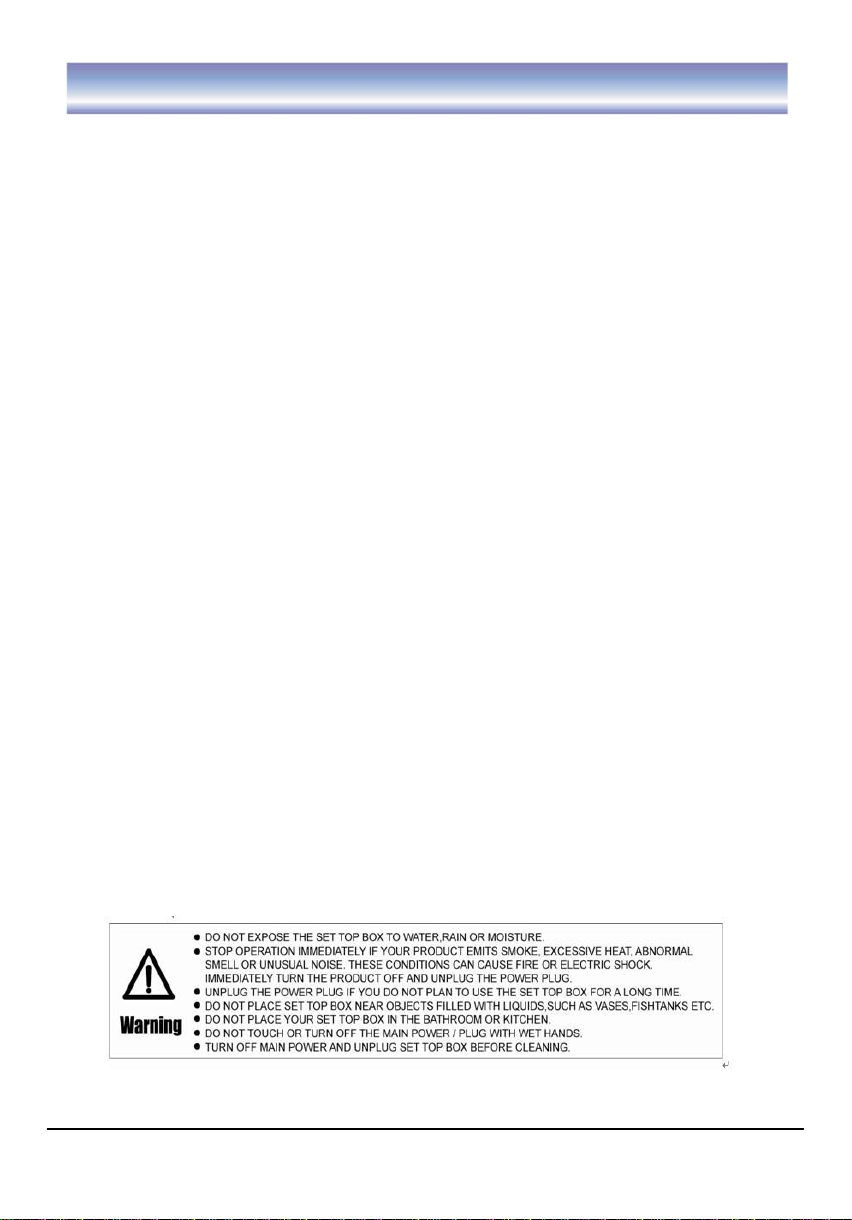
Safety Instructions
Always read the safety instructions carefully
Keep this User Manual for future reference
Keep the receiver away from humidity
Position the receiver on a stable flat surface before setting it up.
Do not place the receiver on soft furnishings.
If any of the following situations arise, please have the equipment checked by a service
technician:
- The receiver has been exposed to moisture.
- The receiver has been dropped and damaged.
- The receiver has obvious sign of breakage.
- The receiver has not been working well or you cannot get it work according to User
Manual.
WARNING:
To prevent the risk of electric shock, do not open the cover or the back of the receiver.
Do not block the ventilation holes of the receiver. Leave appropriate gap above and
around it to allow for adequate ventilation.
Do not place the receiver in an unventilated cabinet or on top of a unit which emits heat.
To reduce the risk of fire or electric shock, do not expose the receiver to moisture.
1
Page 3
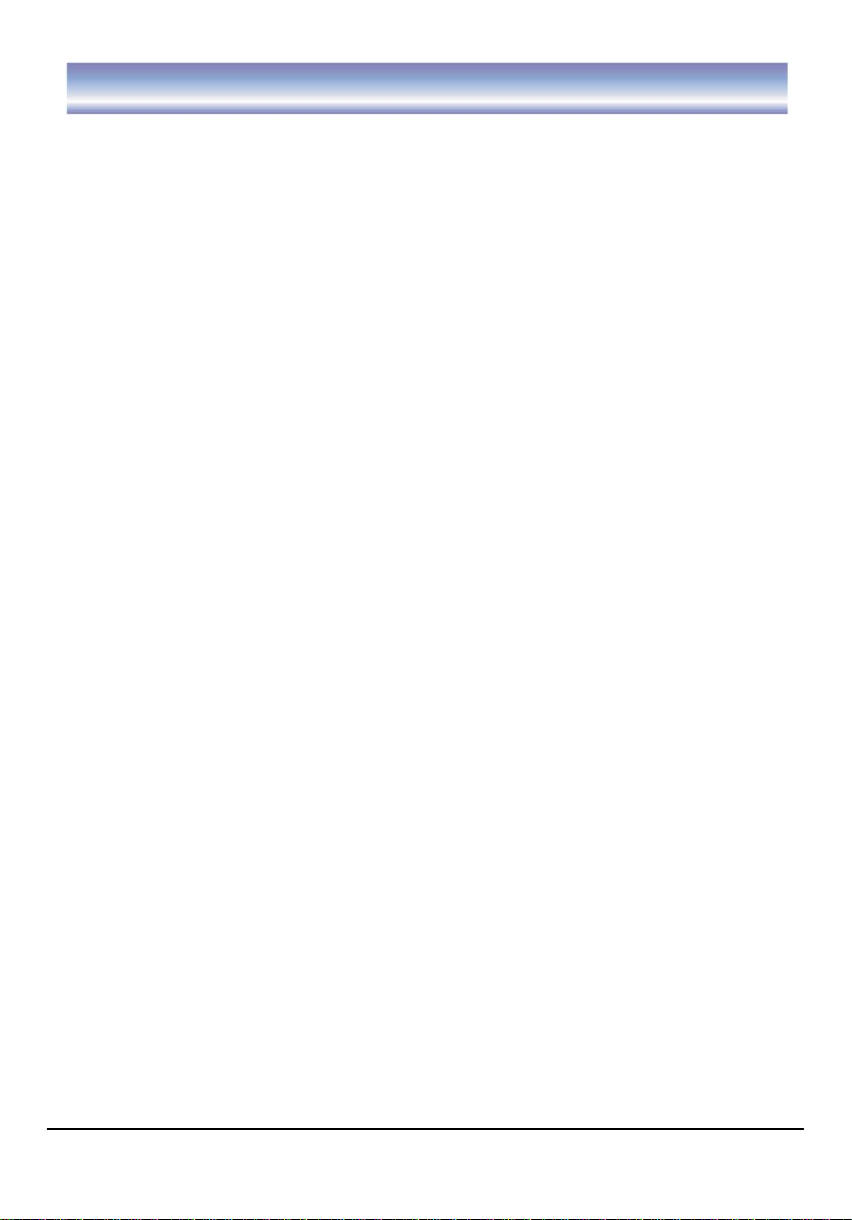
Table of Contents
Introduction………………………………………………………………………………….3
Front Panel and Rear Panel Illustration………………………………………………..4
Front Panel……………………………………………………………………………….4
Rear Panel………………………………………………………………………………...4
Remote Control… …… …… … … … …… …… …… … … … …… … … … … … ..5-6
Installing the Batteries… … ………… … … … ……… … … … ………… … … …… 7
Connecting to Equipment… …… …………… …………… …… ……… …… … 8-10
First Time Installation… ……… … … …… … … ………… … ……… … … ……… 11
Basic Operations……………………………………………………………….12-15
Recording Function… … … … … … … …… … … … … … … … … … … … … … … ..16
Main Menu…… … … …… … … … … … … … … … … …… … … … … … … … … ..17-18
Menu Tree… …… … … …… … … …… … … …… …… … … …… … … …… … ..18
LIVE TV… … … …… … … … … … … … … … … … … … … … … … … … … … … … .19
DVR.… … … … … … … …… … …… … …… … …… … … … … … … … … … … ..20-21
Accessing Record Program……………………………………………………… ..20
Record timer……………………………………………………………………20-21
Storage Setting… … ……… ……… … ……… … ………… ……… … ……… … ..21
File Manager……………………………………………………………………..21-22
Recording path……… ………………………………………… ……… …………… 22
Setting… … … … … … … … … … … … … …… … … … … …… … … … … … … … ..23-29
Installation… … …… … …… … … …… … … …… … … …… … …… … … …… … 23
Program edit…………………………………………………………………24-25
Output Setting & Timer Setup………………………………………………… 26-27
User preferences…… ………………… ………………… ………………… ….27-28
Parental control… … ………… … … … … … ………… … … … ………… … … … 29
Trouble Shooting…… ……… ……… …… ……… ……… ……… ……… …………30
Technical Specification……… ……… …… … …… ……… ……… …… ……… … 31
2
Page 4
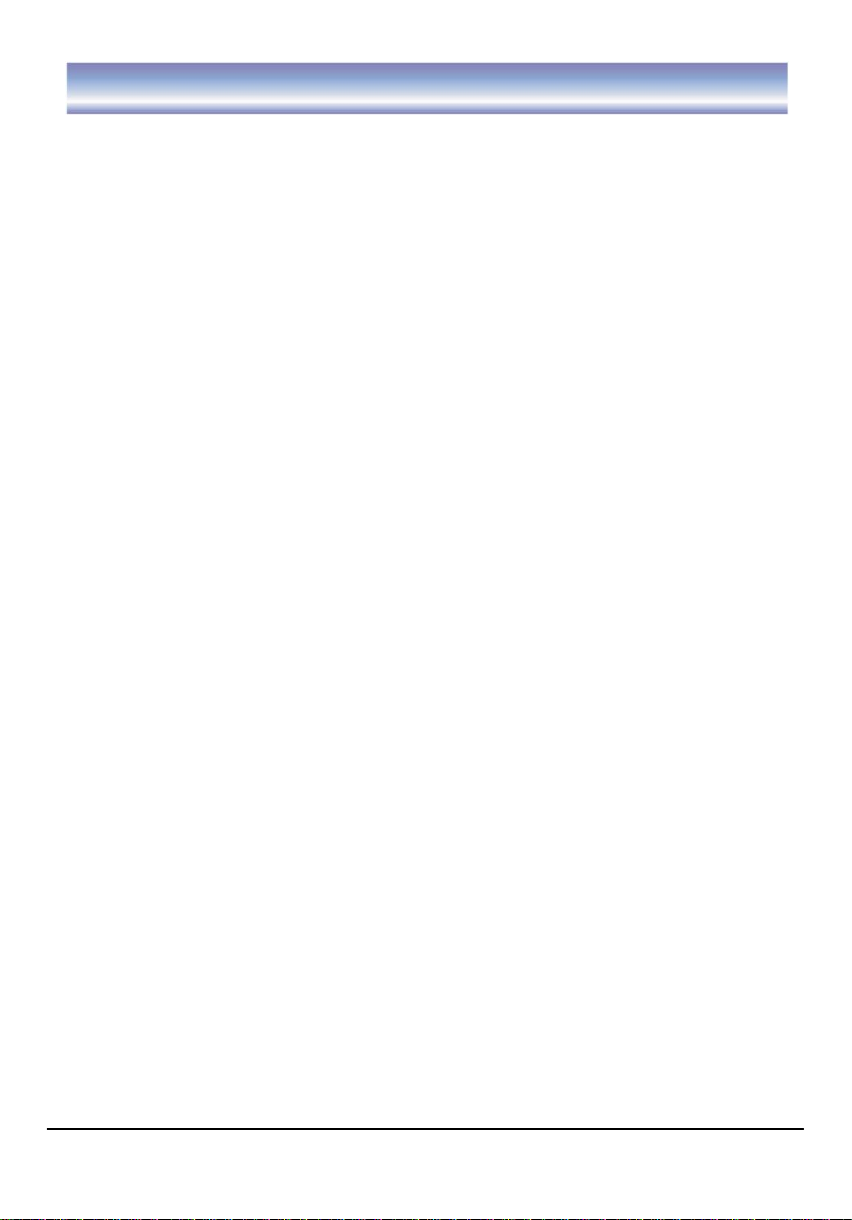
Introduction
This High Definition Digital Terrestrial Receiver is designed to receive terrestrial free-to-air
TV broadcast in Australia. It supports both HD and SD programs, furthermore a HDMI
output ensuring that the end-user's experience is of the highest performance. HDMI output
enables secure transfer of digital signals to the display. In addition, a fully featured
remote control is included that offers you access to every feature with only just a simple
press.
Main Features
High Definition Twin Tuner DVR
External DVR HDD recording via USB
500GB internal hard disk
HDMI Digital Connection
Simultaneous HD output
Video output selection: Component (RCA, YPbPr), S-Video, Composite(RCA), HDMI
1080i, 720p, 576p, 576i video format support
4:3 / 16:9 Pictures
7-days Electronic Program Guide(EPG)
Favorite Channel Editing
Subtitle support
Coaxial/Optical Digital Audio Output
Parental Rating Setting
Time-Zone and daylight-saving time options
Time-shift Function (enable to pause live TV)
Low power consumption MEPS
USB 2.0 Host Interface support
Package Contents
Before installation, please check the items of the package. The package should contain
the following items:
1. Digital Video Recorder (DVR) x 1
2. Remote control x 1
3. Instruction manual x 1
4. AV cable x 1
5. YPbPr cable x 1
6. RF cable x 1
3
Page 5
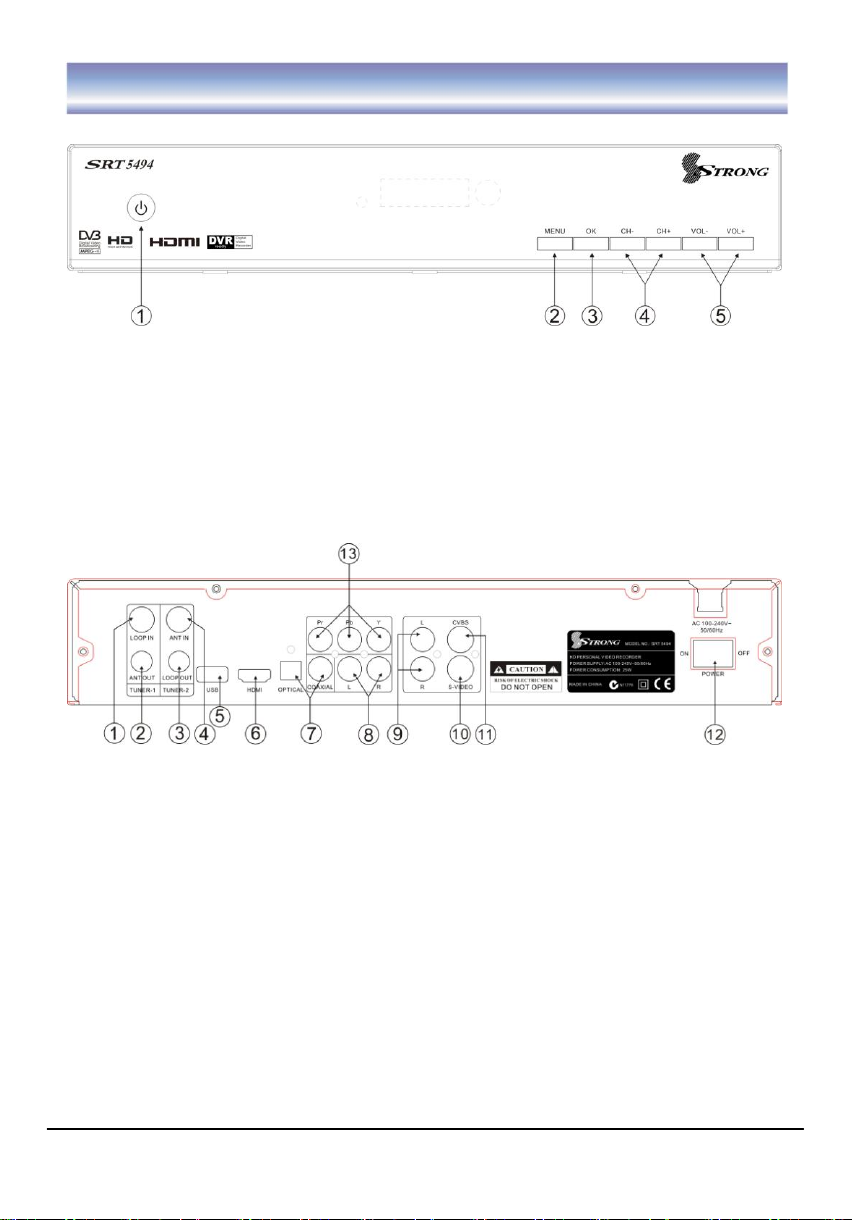
Front Panel and Rear Panel Illustration
Front Panel
① STANDBY: To turn the standby mode ON/OFF.
② MENU: To enter the main menu. Press again to exit to previous menu.
③ OK: To confirm the selected menu item.
④ VOL+/-: To control the level of the volume.
⑤ CH+/-: To change the channel up/down.
Rear Panel
① LOOP IN: RF signal input to connect RF loopback cable.
② ANT OUT: RF signal output to other reception equipment.
③ LOOP OUT: RF signal output to connect loop in.
④ ANT IN: To connect the antenna.
⑤ USB: The port for software upgrade.
⑥ HDMI Video output used to connect to your HDMI device.
⑦ OPTICAL/COAXIAL Digital audio output.
⑧ AUDIO L/R Audio output to connect to your TV.(Used with YpbPr)
⑨ AUDIO L/R Audio output to connect to your TV.(Used with CVBS/S-VIDEO)
⑩ S-VIDEO S-VIDEO output to connect to you TV.
⑪ CVBS CVBS output to connect to your TV.
12 POWER Switch ON/OFF.
○
13 YPbPr High definition video output to connect to your TV.
○
4
Page 6
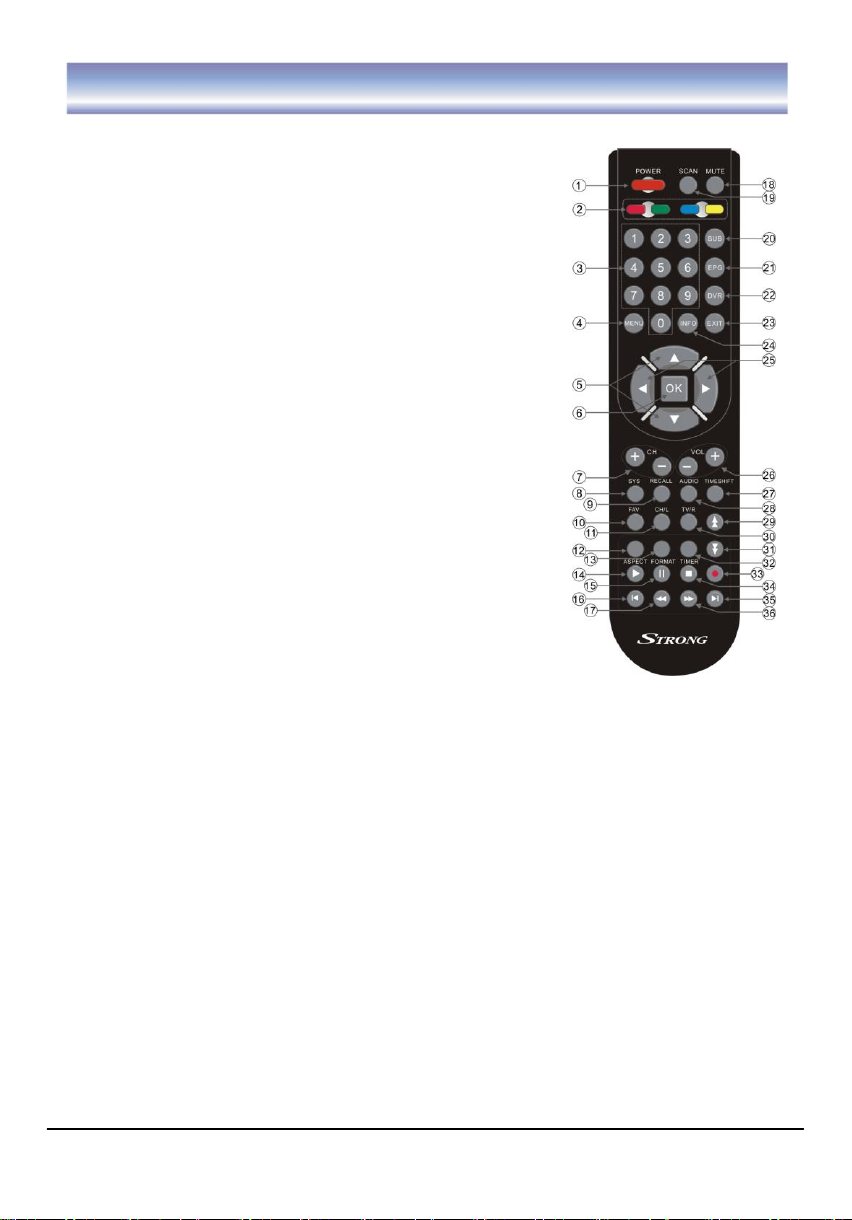
Remote control
Remote key functions:
1. POWER:To turn the standby mode ON/OFF.
2. 4 COLORED KEYS:Used in DVR function.
3. Numeric buttons (0-9) :To enter numeric options in
menus and to enter a channel number directly.
4. MENU:To enter into the main menu, Press again to
return to previous menu.
5. ▲▼: To change the program up or down or to move the
selection up/down in the menu mode.
6. OK: To confirm the selected menu item or to open the
program list.
7. CH+/-: To change the channel up or down.
8. SYS:To view the software/hardware info of the unit.
9. RECALL: To view the previous program.
10. FAV: To access and exit the favorite programs list.
11. CH/L: To view the list of programs.
12. ASPECT: To change aspect ratio(16:9, 4:3 letter box,
Pan Scan)
13. FORMAT:To switch between the different video
resolution options (1080i, 720P,576P, 576i supported).
14. PLAY: To play a recorded program or to resume time
shift.
15. PAUSE:To pause the current program and activate
timeshift or recorded program during playback. Press again
to resume program or playback.
16. SKIP BACK: To skip back 30 seconds during playback of a recorded program (in
Time Shift and DVR mode).
17. REW: To rewind a recorded program during playback or time shift (supported 2X, 4X,
8X, 16X, 32X).
18. MUTE: To mute the sound, press again to restore sound.
19. SCAN: To perform a full Auto Scan of channels.
20. SUB:To switch the subtitles ON/OFF.
21. EPG:To access Electronic Program Guide
22. DVR: To enter the recorded programs list.
23. EXIT: To cancel an operation or exit the menu directly.
24. INFO: To display the current program information.
25. ◀▶: To control the level of the volume or to move left/right in menu mode.
26. VOL+/-: To control the level of the volume, up or down.
27. TIMESHIFT: To activate and cancel time shift feature.
28. AUDIO: To display the Audio info of the selected program.
29. PAGE UP: To move to the next or previous page.
30. TV/R: To switch between TV and Radio programs.
5
Page 7
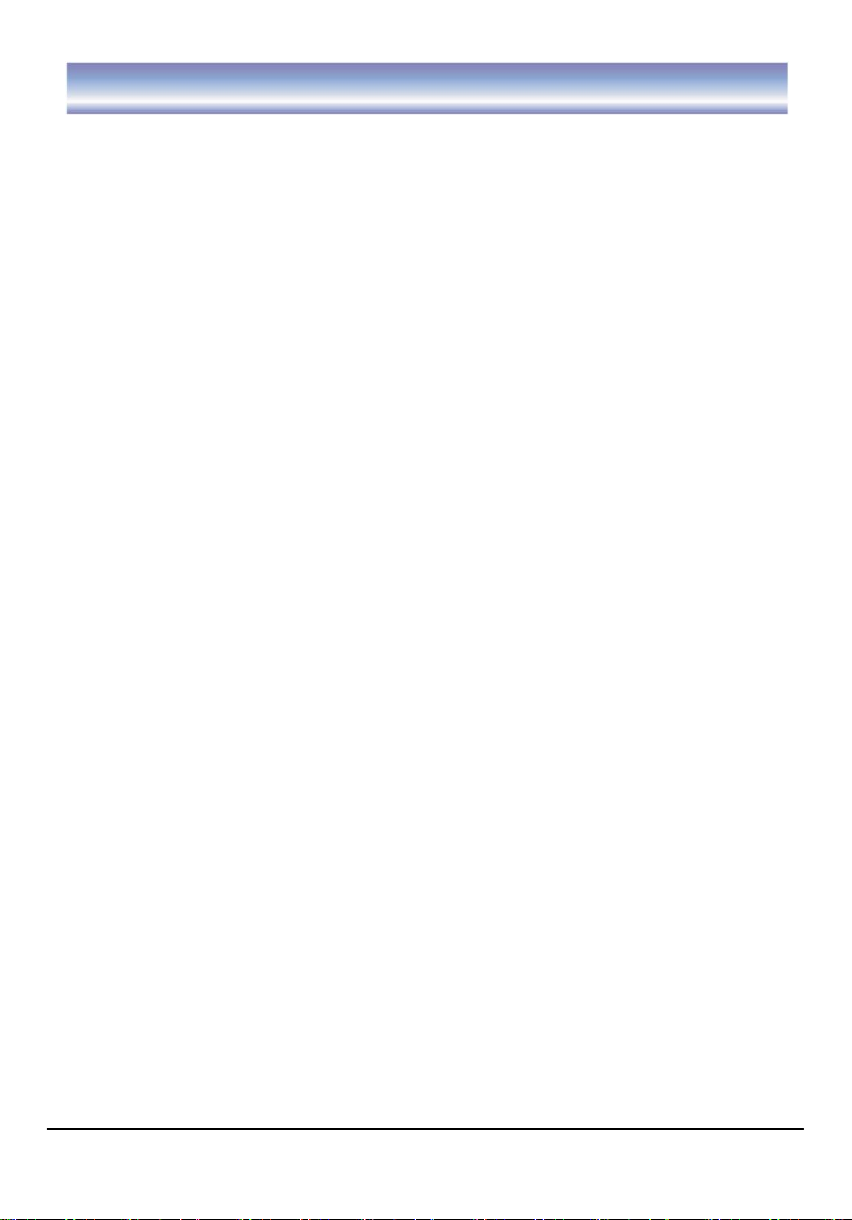
Remote control
31. PAGE DOWN: To move to the next or previous page.
32. TIMER: To add a new timer for recording.
33. REC:To start an instant recording on current channel.
34. STOP: To stop playback of recorded program or to stop time shift.
35. SKIP FWD: To skip forward 30 seconds during playback of a recorded program (in
Time Shift and DVR mode).
36. FF: To move forward a recorded program during playback or time shift (support 2X,
4X, 8X, 16X, 32X).
6
Page 8
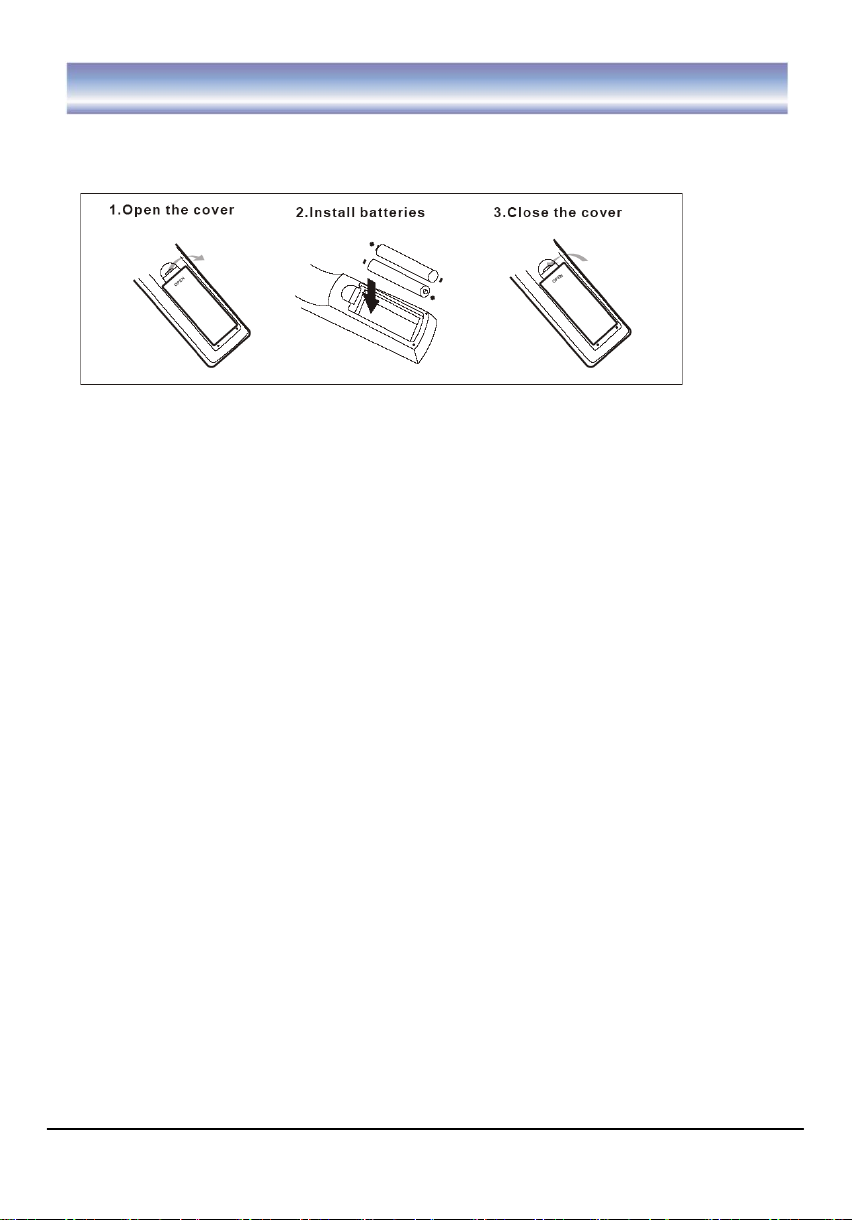
Installing the Batteries
Remove the battery cover from the remote control and put two AAA size batteries inside
the compartment. The diagram inside the battery compartment shows the correct way to
install the batteries.
Caution:
1. Keep batteries out of children’s reach.
2. Don’t attempt to recharge, short-circuit, disassemble, heat or throw the batteries into a
fire.
3. Always replace both batteries at the same time. Never mix new and old batteries or
batteries of a different type.
4. If the remote controller is not in use for an extended period, please remove the batteries
to prevent possible leakage and corrosion.
5. Do not drop, apply shock or step on the remote control.
6. Do not spill water on the remote control.
Note: If the unit does not work when using the remote control from a close range, please
replace the batteries.
Using the Remote Control
1. To use the remote control, point it towards the front of this unit.
2. The remote control has a range of up to 7 meters from the DVR at an angle of up to 30
degrees.
3. The remote control will not work if its path is blocked.
Note: Sunlight or very bright light will decrease the sensitivity of the remote control.
7
Page 9
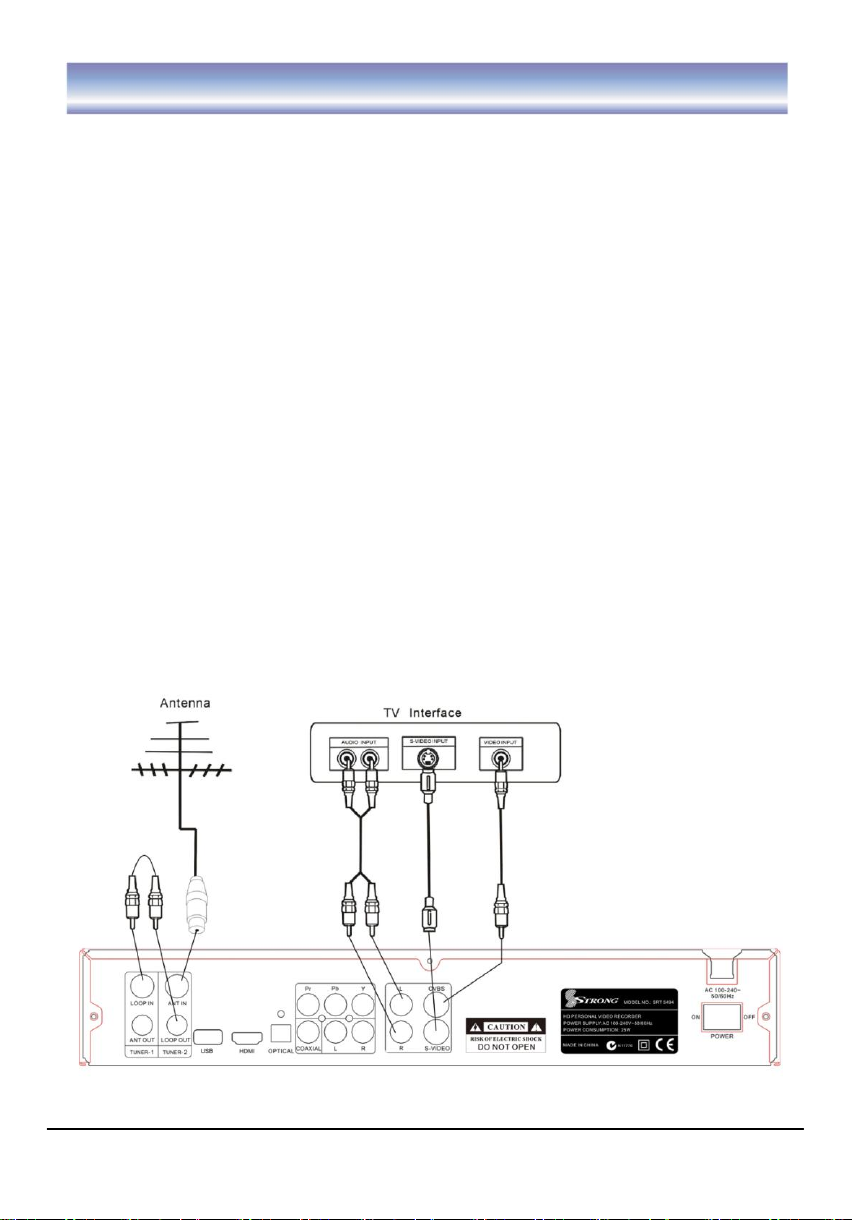
Connecting to Equipment
How to get good reception
• In general you are not required to change the existing antenna. However if your antenna
is not in good condition you should consider replacing it to ensure uninterrupted digital
television viewing.
• Viewers in areas of poor analog reception may need special advice about antenna
requirements for digital reception in their area.
• It’s recommended that viewers use quad shielded cable from the antenna to the
television.
Connections to a TV
There are several ways of connecting this unit to the TV and Hi-Fi System. For high
definition viewing your TV must support 576p, 720p and 1080i resolution. Also the
connection between this unit and TV must be YPbPr component, or HDMI. Other
connection will provide standard definition viewing only.
Warning
Please switch OFF the mains power before plugging or unplugging connection cables,
otherwise, it may damage this unit!
Connect the unit via Audio/CVBS/S-VIDEO
(for standard definition viewing)
1. Connect the antenna with ANT IN of the unit.
2. Connect the RF loop cable via LOOP IN and LOOP OUT.
3. Connect the unit via CVBS/ S-Video/Audio L/R.
8
Page 10
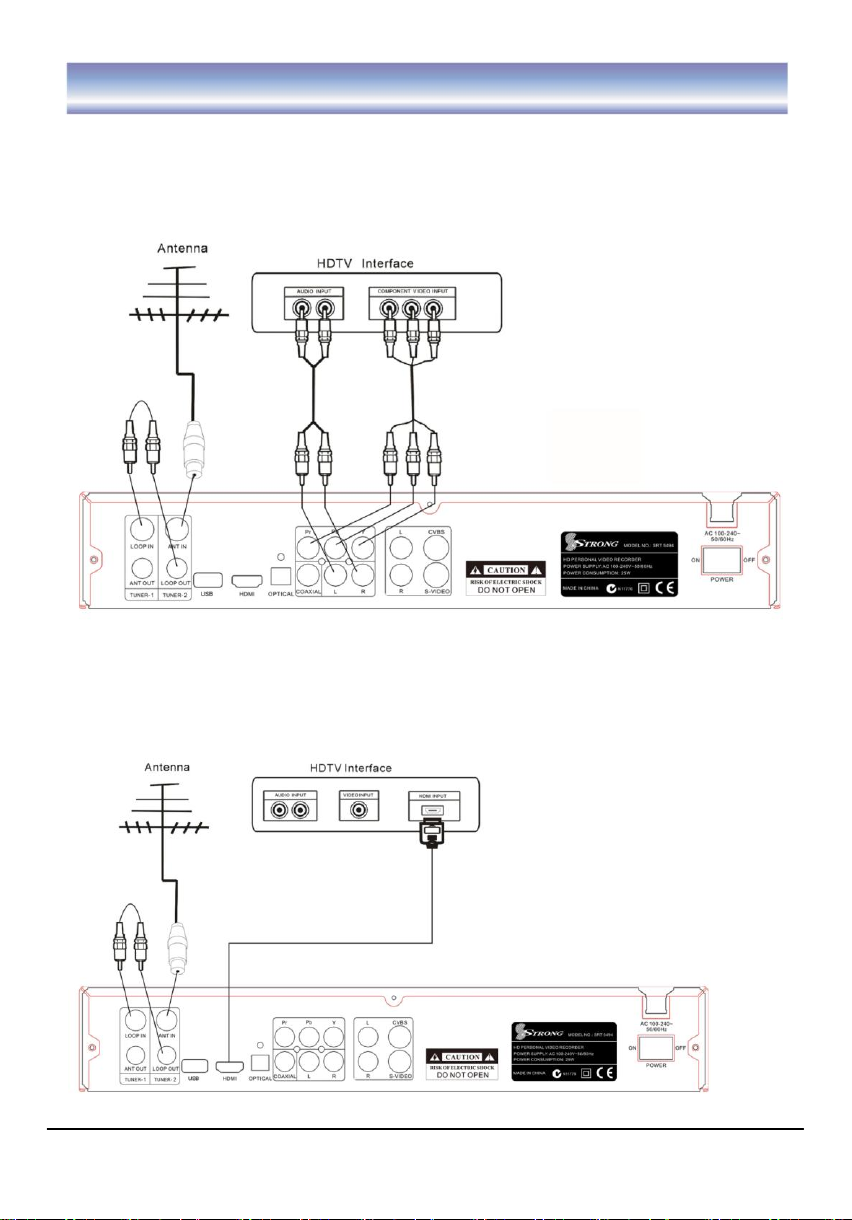
Connecting to Equipment
Connect the unit via YPbPr output and Audio output
(for high definition viewing)
1. Connect the antenna with ANT IN of the unit.
2. Connect the RF loop cable via LOOP IN and LOOP OUT.
3. Connect the unit to TV via YPbPr cable as the following figure.
Connect the unit via HDMI output (for high definition viewing)
1. Connect the antenna with ANT IN of the unit.
2. Connect the RF loop cable via LOOP IN and LOOP OUT.
3. Connect the unit to TV via HDMI Cable as shown in the following diagram.
9
Page 11

Connecting to Equipment
Audio connections via Optical/Coaxial/Mixed Audio L/R Output
1. Connect the antenna with ANT IN of the unit.
2. Connect the RF loop cable via LOOP IN and LOOP OUT.
3. Connect the unit to TV via AV cable as the following figure.
10
Page 12

First Time Installation
Note: Be sure to turn on the main power switch at the rear of the unit before using it.
After all the connections have been made properly, switch on your TV. Make sure the unit
is connected to power and press Power on the remote control to switch on the unit. If you
are using the unit for the first time or restored to factory default, a First Time Installation
menu will be displayed to guide you through the initial setup to set the time zone, the
daylight saving, the TV screen type and scan channels. Please use the remote controller
to finish the setup.
When the scanning is finished, all active channels will be stored automatically. The last
stored channel will be viewed. (In case you want to stop the scanning, press the EXIT
key to exit. The already scanned channels will be stored).
Now you are ready to watch digital terrestrial TV channels and listen to radio broadcasts.
To skip the First Time Installation screen, you can press the MENU/EXIT key to bring up
the main menu (please refer to page 16 for operation guidance)
11
Page 13
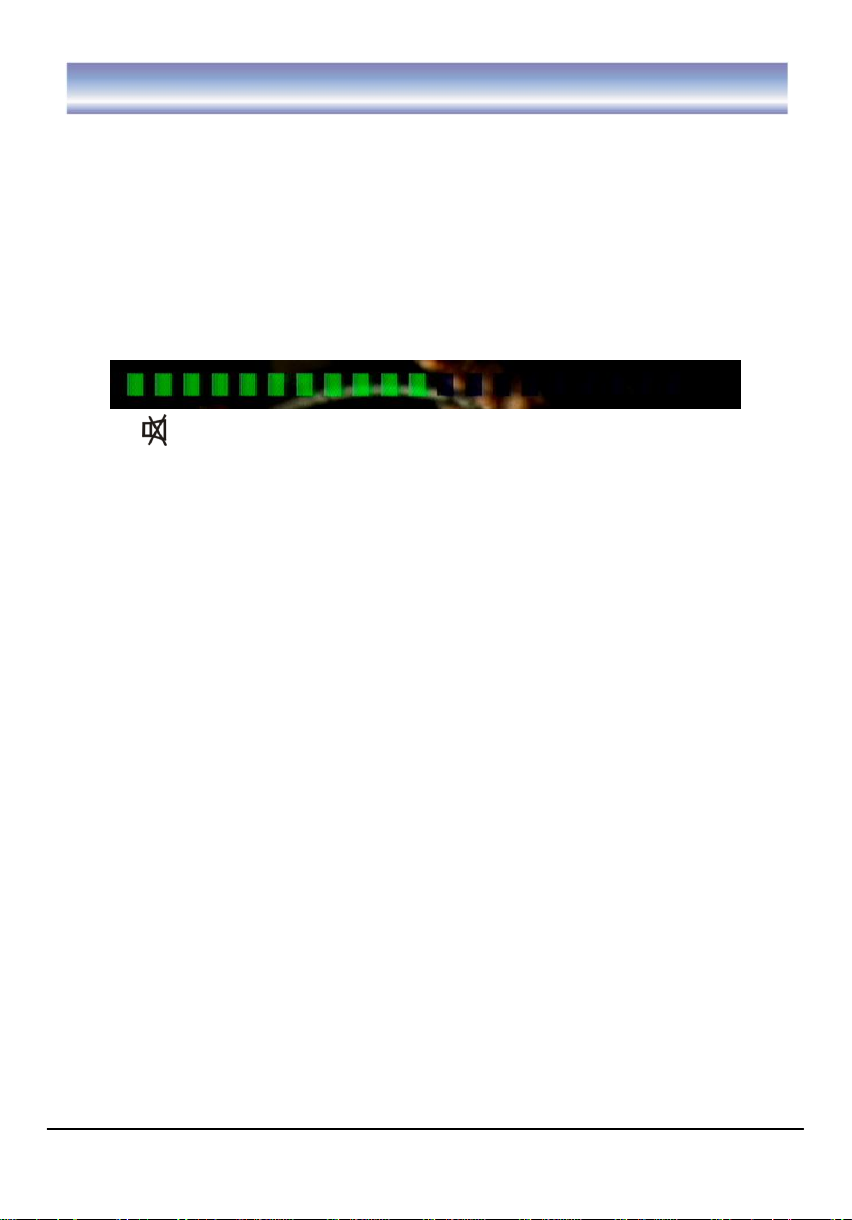
Basic Operations
Switch Program
1. Press the NUMERIC keys (0~9) on the remote control to select the desired channel.
2. Press the ▲▼ key on the remote control or CH+/- on the front panel of the unit to change the
available channels upward/downward.
3. Press the RECALL key to view the previous selected channel.
Volume control
1. Press the ◀▶ key on the remote control, front panel or VOL+/- to adjust the volume.
The following volume bar will appear on screen.
Mute
1. Press the MUTE key to temporarily stop the sound.
2. To cancel mute, press the MUTE key again or press◀▶key.
Note: MUTE key is also available in menu /EPG / Program list etc.
Change an audio language and audio mode
Press the AUDIO key on the remote control to select the audio control menu, press the
◀▶,▲▼, OK keys to select an audio language you want. Press EXIT key to exit the
menu.
Note: Available Languages depend on the broadcaster in your region.
Change screen aspect
Press ASPECT key to switch screen aspect mode (16:9 full screen, 16:9 letter box, 4:3 full
screen, 4:3 letter box, Pan Scan).
Change video resolution
Press FORMAT key to set the video resolution mode (1080i, 720P,576P, 576i).
Note: this units default FORMAT is set to 1080i.
Change TV/Radio mode
Press TV/RADIO key to change the program mode between TV and Radio.
Note: The sound will be heard after 5 seconds in the Radio mode.
View program info
1. Press INFO key to view the brief introduction of current program.
2. Press INFO/ EXIT to exit view.
12
Page 14

Basic Operations
Subtitle
Press SUB key to switch subtitle on/off.
Note: the availability of subtitle depends on the program providers.
SYS
1. Press SYS key to view the software/hardware information of the unit.
2. Press EXIT or SYS key to exit.
FAV
1. Press FAV key to view the favorite channel.
2. Press ▲▼key to select the channel you want, press OK / FAV key to play full-screen.
CH.LIST
1. Press CH.LIST key to view TV List / Radio List.
2. Press ▲▼key to select channel, press OK key to confirm and play full-screen.
Timer
Press TIMER key to view record timer menu.
DVR
Press DVR key to enter record program list.
REC
Press REC key to start an instant record on current channel.
PLAY
Press PLAY key to start to play a recorded program or resume time shift.
PAUSE
Press PAUSE key to pause to play or to start the time shift function.
STOP
Press STOP key to stop running current program (recording, time shift).
SKIP BACK
Press SKIP BACK key to go back 30 seconds during playback of a recorded program
(in Time Shift and DVR mode).
13
Page 15

Basic Operations
REW
Press REW key to rewind during playback of a recorded program or during time shift
(Support 2X, 4X, 8X, 16X, 32X).
FF
Press FF key to forward during playback of a recorded program or during time shift
(Support 2X, 4X, 8X, 16X, 32X).
SKIP FWD
Press SKIP FWD key to go forward 30 seconds during playback of a recorded program
(in Time Shift and DVR mode).
TIMESHIFT
Press TIMESHIFT to open /close the time shift.
SIGNAL
Press SIGNAL to show the quality / level of the signal.
14
Page 16

Basic Operations
EPG (Electronic Program Guide)
1. Press EPG key to view the EPG information that is provided by the content providers.
2. Press ▲▼ key to view the event information such as event name and event time.
3. Press▶key to view the event information of the next day, press◀ to view the event
information of the previous day.
4. Press YELLOW key to set a record timer, press ▲▼ key to select the options: Record
Once, Record Everyday, Record Weekly. Press OK key to confirm and an icon will
appear. Press yellow key again, the icon will disappear.
5. Press BLUE key to view the detail of the current event, press OK key to view the brief
information of the current event.
6. Press EPG key again or press EXIT key to exit the menu.
7. Press ▲▼ or CH+/- keys to view the EPG Information from the other available channels.
15
Page 17
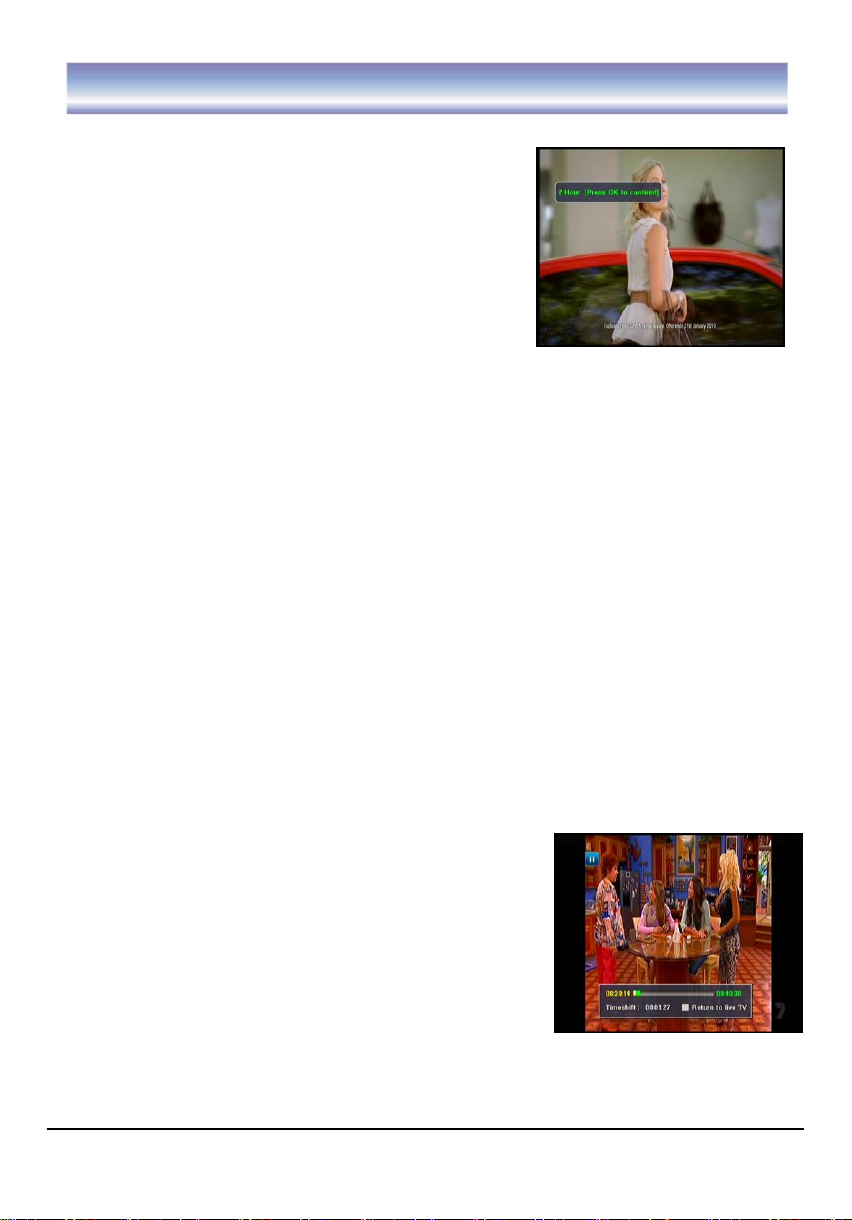
Recording Function
Instant Recording
1. Press REC key, a window will appear with REC time,
press▲▼◀▶keys to select the REC time options:
30M, 1H, 2H, 3H, MAX. Press OK key to confirm and
start recording in Live TV mode. A Hard disk symbol
with recorded time indicator will be shown on the
top-left of the screen. The symbol will disappear after
15 seconds while the recording is still in progress.
Press INFO key to show it again.
2. Press STOP key to stop recording, recorded clips can
be viewed from the DVR menu.
Note:
1. During recording, you can watch other channels at your discretion, recording will
continue in the background. If recording two channels at the same time, you can view
other channel from the same network.
2. When standby mode is set to passive, press the POWER key on the Remote, the unit
will switch to standby mode. If the recording timer list is not empty, the unit will wake up
4 minutes before the scheduled recording time unless there is less than 5 minutes left
before the scheduled recording time. When you press the POWER key, in this case, the
unit will switch to active standby mode and start recording at exactly the scheduled
recording time.
3. Note: The receiver does not support subtitles during recording programs.
4.To avoid any unnecessary damage to the hard disc, do not cut the power during the
recording, time shift, format or any operation of the hard disc.
5. If the loop through cable is not attached to the unit correctly, the unit will not record.
Time Shift
1. Press PAUSE to play or start time shift function in Live TV Mode, time shift function
supports up to a half an hour buffer.
2. Press PAUSE key again to pause the screen while playing in time shift mode.
3. Press FF key to cycle between 2X, 4X, 8X, 16X,
32X fast forward & play mode.
4. Press REW key to cycle between 2X, 4X, 8X,
16X, 32X fast rewind & play mode.
5. Press SKIP BACK key to skip back 30 seconds.
6. Press SKIP FWD key to skip forward 30 seconds.
7. Press STOP key to stop time shift and return to live TV
mode.
Note:
1. Only VOL, MUTE and REC keys are functional in Time Shift mode. If you press any
other keys, a banner will appear stating “Time shift is on, please press STOP key first!”
2. Pressing the PLAY key is invalid during the first 5 seconds in Time Shift mode.
16
Page 18

Main Menu
This section guides you through all of the options in the Menu screen.
Navigation in the Main Menu
1. Press MENU key to bring up the main menu or to return to previous.
2. Press▲▼ key to move up/down in the sub menu.
3. Press OK/▶key to enter into the sub menu you have selected, press◀ key to return to
the main menu.
4. Press the EXIT key to exit the main menu.
Note: While in sub-menu, press MENU to return to the upper level, press EXIT key to go
back to watching TV programs.
The main menu has 4 sections; please refer to the menu tree on the next page.
Live TV
EPG
DVR
SETTING
17
Page 19

Main Menu
18
Page 20

LIVE TV
Live TV
1. Go to Main Menu > Live TV.
2. Press OK key to view TV program list.
3. Press▲▼ key to select the program you want and press OK key to confirm.
4. Press EXIT key to exit all menus or press MENU key to return to the previous menu.
19
Page 21

DVR
Accessing Recorded Program
1. Go to Main menu > DVR > Recorded Program.
2. Press OK key to view DVR List.
3. To PLAY a recorded program, Press ▲▼ key to select
the program, press OK key to preview, and press OK
key again to PLAY in full-screen.
4. To DELETE a recorded program, Press BLUE key to
mark this program, a check icon”√” will appear. Press
BLUE key again if you wish to cancel the selection and
the icon will disappear. Once selected, press the
YELLOW key to delete the selected program.
5. Press EXIT key to exit all menu or press MENU to return to the previous menu.
Note:
1. Please select storage location, either HDD or USB, in
the Recording Path before recording.
2. It will not play DVR programs automatically when you
enter the DVR list.
3. The DVR does not support subtitle playback in the DVR
play mode.
4. Numeric keys, CH +/-, FORMAT, EPG, TXT, Radio/TV,
FAV, SYS, Audio and
Standby are invalid in DVR mode.
Record Timer
Record Timer List
1. Go to Main menu > DVR > Record Timer>Record Timer
List.
2. Press▲▼key to select the program.
3. Press GREEN key to mark this program, a check icon”
√” will appear. Press GREEN key again to cancel the
operation, the icon will disappear. Press the YELLOW key
if you want to delete the timer.
4. Press EXIT key to exit all menu or press MENU key to
return to the previous menu.
20
Page 22

DVR
Add Record Timer
1. Go to Main menu > DVR > Record Timer>Add Record
Timer.
2. Press ▲▼ to select the options: Channel, Timer
mode, press OK key to enter submenu of selected
option and Press ▲▼ key to select the item, and
press OK key to confirm.
3. Press ▲▼ key to select the options: Start Time,
Duration, press OK key to enter the edit mode and
press◀▶key to select day, month, year and hour, minute, and press ▲▼ or input the
numeric number to select the time.
4. Press the RED key to save the information.
Storage Setting
Storage Information
1. Go to Main menu > DVR >Storage Setting >Storage information.
2. Press OK key to display the details.
3. Press EXIT key to exit all menu or press MENU key to return to the previous menu.
Storage Format
1. Go to Main menu > DVR >Storage Setting > Storage Format.
2. A password input window will be displayed on the screen, input the correct pin code and
press OK key to confirm format. Please note default Pin Code is “0000”
Note: Existing platform does not support NTFS format.
File Manager
1. Go to Main menu > DVR > File Manager.
2. Press ▲▼ key to select the file and press key to
page up/down.
3. Press OK key to mark this program, a check icon”√” will
appear. Press OK key again to cancel the operation, the
icon will disappear.
4. Press RED key to copy the file from HDD to USB or from
USB to HDD.
5. Press GREEN key to lock a program, a lock icon will appear. Press GREEN key
again to unlock the program, you will need a password to unlock. The lock icon will
disappear. Default password is “0000”.
21
Page 23

DVR
File Manager
6. To rename a program, Press BLUE key to show the keypad, press▲▼◀▶key to select
the letters and press OK key to confirm. Press YELLOW key to save and quit, press
GREEN key to delete the letters.
7. Press YELLOW key to delete the entire program.
8. Press EXIT key to exit all menu or press MENU key to return to the previous menu.
Note: Multiple files can be copied simultaneously. If you want to stop the transfer this
can only be done by pressing the EXIT key after a file copy is completed. It
cannot be interrupted during copy of a particular file.
Recording Path
1. Go to Main menu > DVR > Recording Path.
2. Press OK key to show a list box, press ◀▶key to select
the options: HDD, USB, and press OK key to confirm.
3. Press EXIT key to exit all menu or press MENU key to
return to the previous menu.
Note: If the recording path is changed, recorded
programs will be stored to the drive you have selected
(HDD or USB).
22
Page 24

Setting
Installation
Auto Scan
1. Go to Main menu >Setting >Installation.
2. Press RED key to auto scan all the channels.
3. Press EXIT key to stop during the auto scan.
Note: An Auto Scan can be performed by pressing the SCAN button on the remote control
Manual Scan
1. Go to Main menu > Setting >Installation.
2. Press ▲▼ to select the channels you want to scan. Press key to page up/down.
3. Press OK key to select the channel, press again to cancel your selection. If the channel
is selected, an icon “√” will appear.
4. Repeat step2, 3 until all channels you want to search are selected.
5. Press BLUE key to start scanning the selected channels.
6. Press EXIT key to stop during the scan.
23
Page 25

Setting
Program Edit
Edit Favorite
1. Go to Main menu > Setting>Program edit.
2. Press ▲▼ key to select the program.
3. Press RED key to add the program to the favorite list you selected, a FAV icon will
appear.
4. Press RED key again to cancel this operation, the FAV icon will disappear.
5. Press EXIT key to exit all menu or press MENU key to return to the previous menu.
Lock/Unlock Program
1. Go to Main menu > Setting>Program edit.
2. Press ▲▼ key to select a program.
3. Press GREEN key to lock this program. A lock icon will appear.
4. Press GREEN key again to unlock this program. The lock icon will disappear.
5. Press EXIT key to exit all menu or press MENU key to return to the previous menu.
24
Page 26

Setting
Delete TV Program
1. Go to Main menu > Setting >Program edit.
2. Press ▲▼ key to select the program.
3. Press YELLOW key to delete the program and a window will pop up asking you to
confirm. Highlight OK and press OK key to confirm delete.
4. Press EXIT key to exit all menu or press MENU key to return to the previous menu.
Rename
1. Go to Main menu >Setting> Program edit.
2. Press ▲▼ to select a program you want to rename.
3. Press BLUE key to enter the Name Edit Menu. A keyboard will appear on the screen.
4. Press ▲▼ ◀▶ to select the letters and press OK key to confirm. Press YELLOW key
to save and quit, press GREEN key to delete letters.
5. Press EXIT key to exit all menu or press MENU key to return to the previous menu.
Note: You can only enter a maximum of 16 letters.
25
Page 27

Setting
A/V Output Setting
1. Go to Main menu >Setting> System setup > A/V output setting.
2. Press ▲▼ key to select the options: Video Resolution, Aspect Radio, and Audio
SPDIF. And press OK key to enter submenu of selected option.
3. Press ▲▼ key to select the item, and press OK key to confirm.
4. Press EXIT key to exit all menus or press MENU key to return to the previous menu.
Resolution supported: 1080i, 720P, 576P, 576i. Screen aspect ratio supported: 16:9 Full,
16:9 Letter box, 4:3 Full, 4:3 Letter box and Panscan.
Audio SPDIF: Auto, PCM, Compress, OFF.
Local Time Setting
1. Go to Main menu > Setting > System setup > Local Time Setting.
2. Press ▲▼ key to select the options: Time zone, Daylight saving, and press OK key to
enter submenu of the selected option.
3. Press ▲▼ key to select the item, and press OK key to confirm.
4. Press EXIT key to exit all menu or press MENU key to return to the previous menu.
Timer Setup
TV Timer List
1. Go to Main menu > Setting > System setup
>Timer Setup> TV / Radio Timer List.
2. Press▲▼key to select the program.
3. Press GREEN key to mark this program, a check
icon“√” will appear. Press GREEN key again to
cancel the operation, the icon will disappear. Press
YELLOW key to delete the set timer.
4. Press EXIT key to exit all menus or press MENU
key to return to the previous menu.
Add TV Timer
1. Go to Main menu > Setting > System setup >Timer
Setup>Add TV / Radio Timer.
2. Press ▲▼ to select the options: Timer Control,
Channel Mode, Channel No.. Press OK key to enter
submenu of selected option and press ▲▼ key to
select the item that you want to set, and press OK
key to confirm.
3. Press ▲▼ key to select the option: Start Time, press OK key and press◀▶key to
select day, month, year and hour, minute, and press ▲▼ or input numeric numbers to
select the desired time.
4. Press RED key to save the information.
5. Press EXIT key to exit all menu or press MENU key to return to the previous menu.
26
Page 28

Setting
System Information
1. Go to Main menu > Setting > System Setup > System Information.
2. Press OK key to view the software/hardware Information of this unit.
Factory Default
1. Go to Main menu > Setting >System Setup >
Factory Default.
2. Press OK key and input the correct the PIN code
and press OK key again to confirm your selection,
the factory default data will be loaded.
Note: Factory default PIN is “0000”.
User Preferences
OSD Language
Go to Main menu > Setting > User
preferences >OSD language.
Only English is supported for this unit.
OSD Transparency
1. Go to Main menu > Setting > User Preferences >OSD Transparency.
2. Press ▲▼ key to select the OSD Transparency
option, and press OK key to enter submenu.
3. Press ▲▼ key to select the transparency
value (4 transparency modes
are available: 30%, 50%, 75%, 100%), and press
OK key to confirm.
4. Press EXIT key to exit all menu or press MENU
key to return to the previous menu.
27
Page 29

Setting
Channel Info Bar Time Out
1. Go to Main menu > Setting > User preferences >CH
Info Bar Time Out.
2. Press ▲▼ key to select the CH Info Bar Time Out
option, and press OK key to enter submenu.
3. Press ▲▼ key to select the timeout (4 timeout modes
are available: 1 second, 3 second, 5 second, 10
second), and press OK key to confirm.
4. Press EXIT key to exit all menu or press MENU
key to return to the previous menu.
Volume Bar Time Out
1. Go to Main menu > Setting > User
preferences >Volume Bar Time Out.
2. Press ▲▼ key to select the Volume Bar Time Out
option, and press OK key to enter submenu.
3. Press ▲▼ key to select the timeout (
4 timeout modes are available: 1 second,
3 second, 5.second, 10 second), and press OK key
to confirm.
4. Press EXIT key to exit all menu or press MENU key to
return to the previous menu.
Standby Mode
1. Go to Main menu > Setting > User
preferences >Standby Mode.
2. Press ▲▼ key to select the Standby Mode option, and
press OK key to enter submenu.
3. Press ▲▼ key to select the passive or active option.
4. Press EXIT key to exit all menu or press MENU key to
return to the previous menu.
Remarks: To pass the antenna signal through the unit while in standby select Active Mode
28
Page 30

Setting
Parental Control
1. Go to Main menu > Setting >Parental control.
2. Press ▲▼ key to select the Parental Control option, and
press OK key and input the correct
PIN code to enter the submenu. Default PIN code is “0000”
1. Parental Rating
Setting the rating level. 8 levels are available:
ALL: All programs are blocked
G: General
PG: Parental guidance
M: Mature audience, 15+ year old
MA: Mature adult audience 15+ year old
AV: Adult audience, strong violence, 15+ year old
R: Restricted, 18+ year old
None: No programs are blocked
2. Installation Menu
To lock/ unlock the Installation Menu
3. Program Edit Menu
To lock/ unlock the Channel Edit Menu
4. System Setup Menu
To lock/ unlock the Setup Menu
5. User preferences Menu
To lock/ unlock the User preferences Menu
6. DVR Menu
To lock/ unlock the DVR Menu
7. Change Password
To modify the user’s password
Note: Factory default password is “0000”.
If you forgot your password, please input the override code 7710 to unlock.
29
Page 31

Problem
Possible cause
What to do
Display on front panel does
not light up
Main lead unplugged
Check mains lead
Main fuse blown
Check fuse
No signal found
Aerial is disconnected
Aerial is damaged/misaligned
Check aerial lead
Check aerial
Out of digital signal area
Check with dealer
No picture or sound
Program not broadcasting now
Retune to another
channel
Mosaic blocks in picture or
picture freezes
Aerial may not be compatible
Check aerial
Forgotten channel lock code
Use the override code
No response to remote
control
Receiver off
Plug in and turn on
unit
Handset not aimed correctly
Aim handset at front
panel
Front panel obstructed
Check for obstructions
Remote control batteries are
inserted incorrectly
Check batteries
direction
Handset batteries exhausted
Replace remote
control batteries
After moving the unit to
another room, cannot
receive digital reception
The aerial feed may come
through a distribution system
which may reduce the digital
signal now received by the
unit
Try a direct feed from
the antenna
Trouble Shooting
If you experience problems with this unit or its installation, please read carefully the
relevant sections of this User Manual and this Troubleshooting section.
Warning: If you are still experiencing problems do not return this product to the place of
purchase before contacting STRONG Technical Support on 1800 820 030 or visiting our
website at www.strong.com,au and referring to the FAQ section.
30
Page 32

Technical Specification
Item
Specification
TunerX2
Frequency Range
VHF: 174MHz to 230MHz
UHF: 470MHz to 862MHz
Input Impedance
75Ohms unbalanced
Signal Input Level
-78~-25dbm
Bandwidth
6/7/8M
Demodulation
Demodulator
COFDM FFT Mode 2K,8K
OFDM Modulation
2K, 8K FFT, SFN and MFN
Packed Carries
2K/8K
Guard Interval
1/4, 1/8, 1/16, 1/32
Connectors
RF IN
IEC 169-2 female connector
RF Loop Through
IEC 165-2 male connector
Y, Pb/Cb, Pr/Cr
RCA for component video output
L/R
RCA, Analog audio output
Coaxial/Optical
RCA, for SPDIF digital audio output
HDMI
USB
USB 2.0 Host Interface supports
Input
100-240V~50/60Hz
Power supply
Consumption
25W max.
Decoder Module
PAL
Display
Resolution
1920X1080i,1280X720p,720X576P,720X576i
Aspect Ratio
4:3(Letterbox, full), 16:9(Letterbox, full),
Decoding
Audio
MPEG1, MPEG2 Layer 1&2, Dolby Digital
AC3, AAC/HE-AAC
Video/S-Video
MPEG1, MPEG2 MP@ML & MP@HL, H.264
MP@L4 & MP@L4.1
Compliance
ETSI EN 300 744 DVB-T Compliance
Others
Sound Mode
Right, Left, Stereo
Size
360*260*60mm
Weight (Net)
2.5kg
31
Page 33

STRONG Australia PTY LTD.
60 WEDGEWOOD ROAD, HALLAM, VICTORIA 3803
PH: +61 3 8795 7990 FAX: +61 3 8795 7991
TECHNICAL SUPPORT: 1800 820 030
STRONG & CO. (FAR EAST), LTD.
P.O. BOX 85, YOKOHAMA, KANAGAWA-KEN
JAPAN 231-91 FAX: +81 45 651 1842
www.strong.com.au
tech@strong.com.au
© Strong Technologies Pty Ltd., 2010
32
