Stormblue MP 600 Users Manual
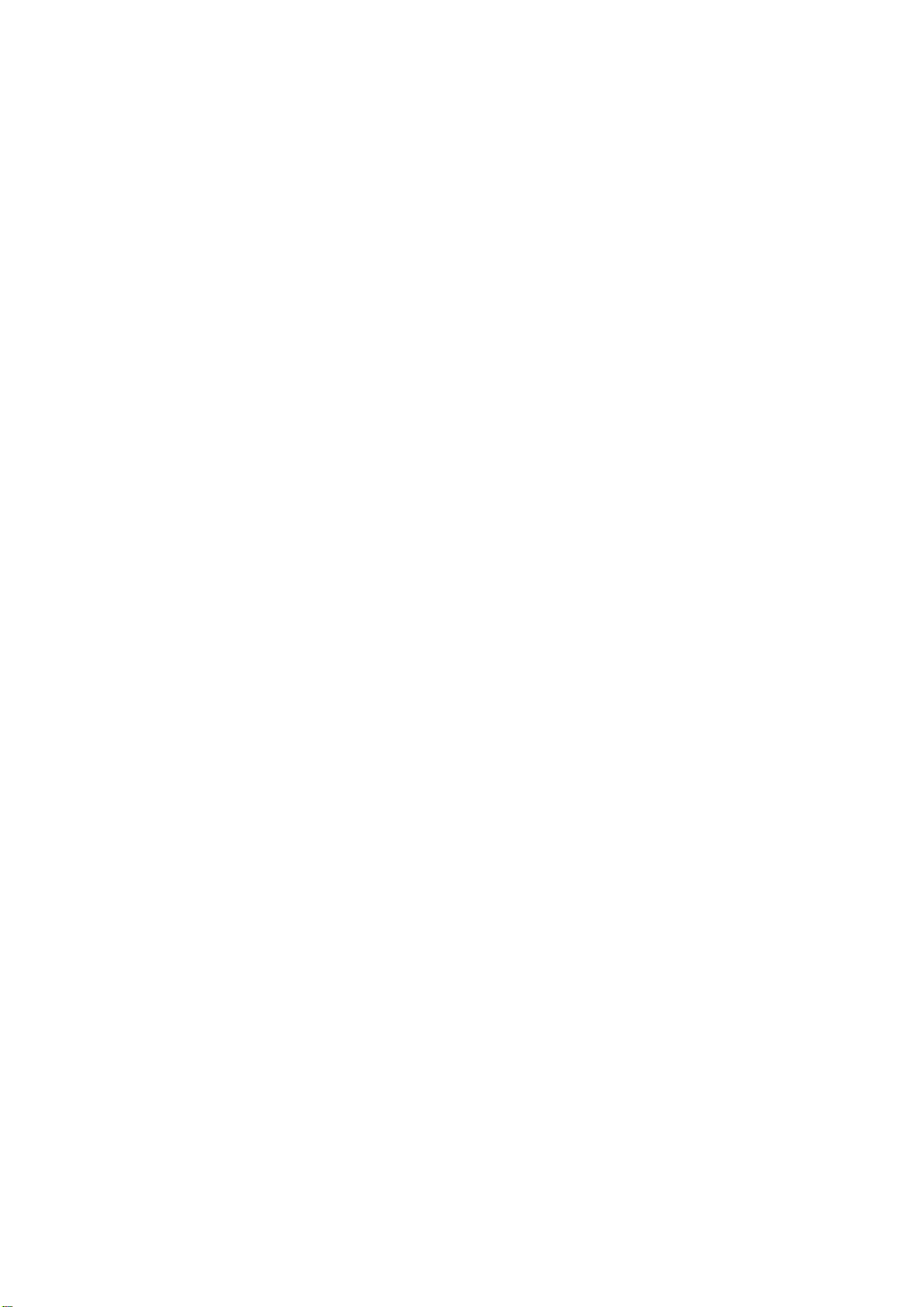
Table of Contents
Introduction
Safety Precautions
List of Items
Product Introduction
-Basic Functions
-Parts Names
-Menu Configuration
How to use manager program
-Installing software to PC
-Driver Installation
File Download/Upload
-Connecting to a Computer
-File Download /Upload
-Formatting
-Disconnecting from PC
Recording
-Voice Recording
-Line-IN Recording from external audio source
FM Radio mode
-Searching FM Frequencies
-Storing the selected frequency
-FM Turner and Recording
Delete
-Delete File or Folder
<Additional Function>
-Setting Ranged Repeat
-Select EQ
-SETUP Folder Menu
-Search Speed
-FM BAND Setting
-Navigation
-Playback Mode
<Function of MP3 Player>
Basic Function
Music Listening
-Playing Audio Files (MP3/WMA)
-Listening to FM Radio
-Voice Recording / Voice File Playing
Control
-Control Function
Manager Program
-FONT Download
-Firmware Upgrade
Product Specification
Other Instructions
- Troubleshooting
Warranty
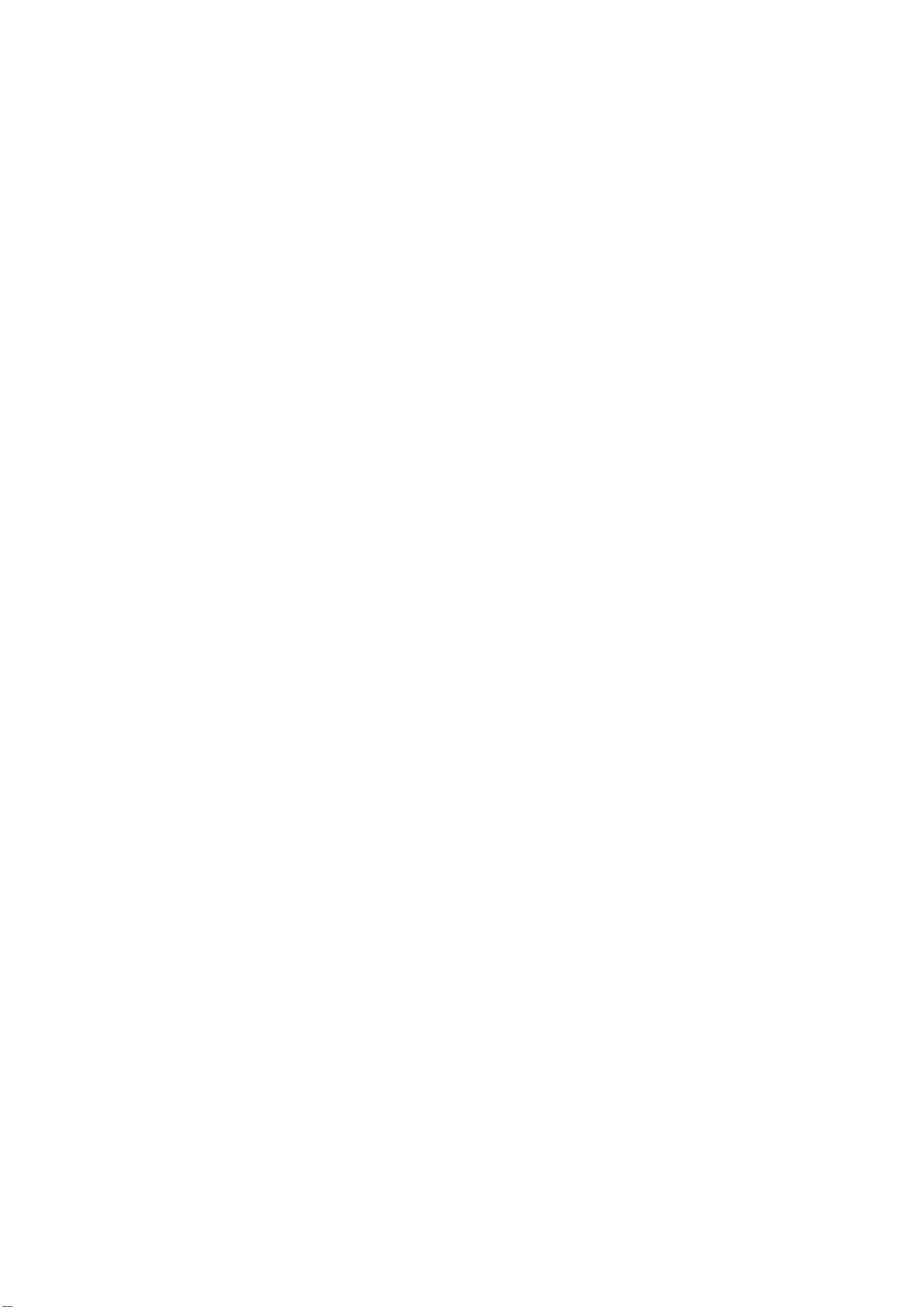
Digital Audio Player, Xuke
XUKE is a PLUG & PLAY type portable digital audio player that supports MP3 and WMA multi
file formatting, FM Radio, Voice Recording and encoding function. Xuke uses Li-polymer
rechargeable battery which allows for more than 14hours non-stop play from 2 hour USB
Charge. Xuke also provides GUI (Graphical Users Interface) and Firmware Upgrade that allow
the user operate various functions more easily and quickly. Please visit our worldwide web-site
at www.stormblue.co.kr and upgrade your firm-ware with the newest firmware function.
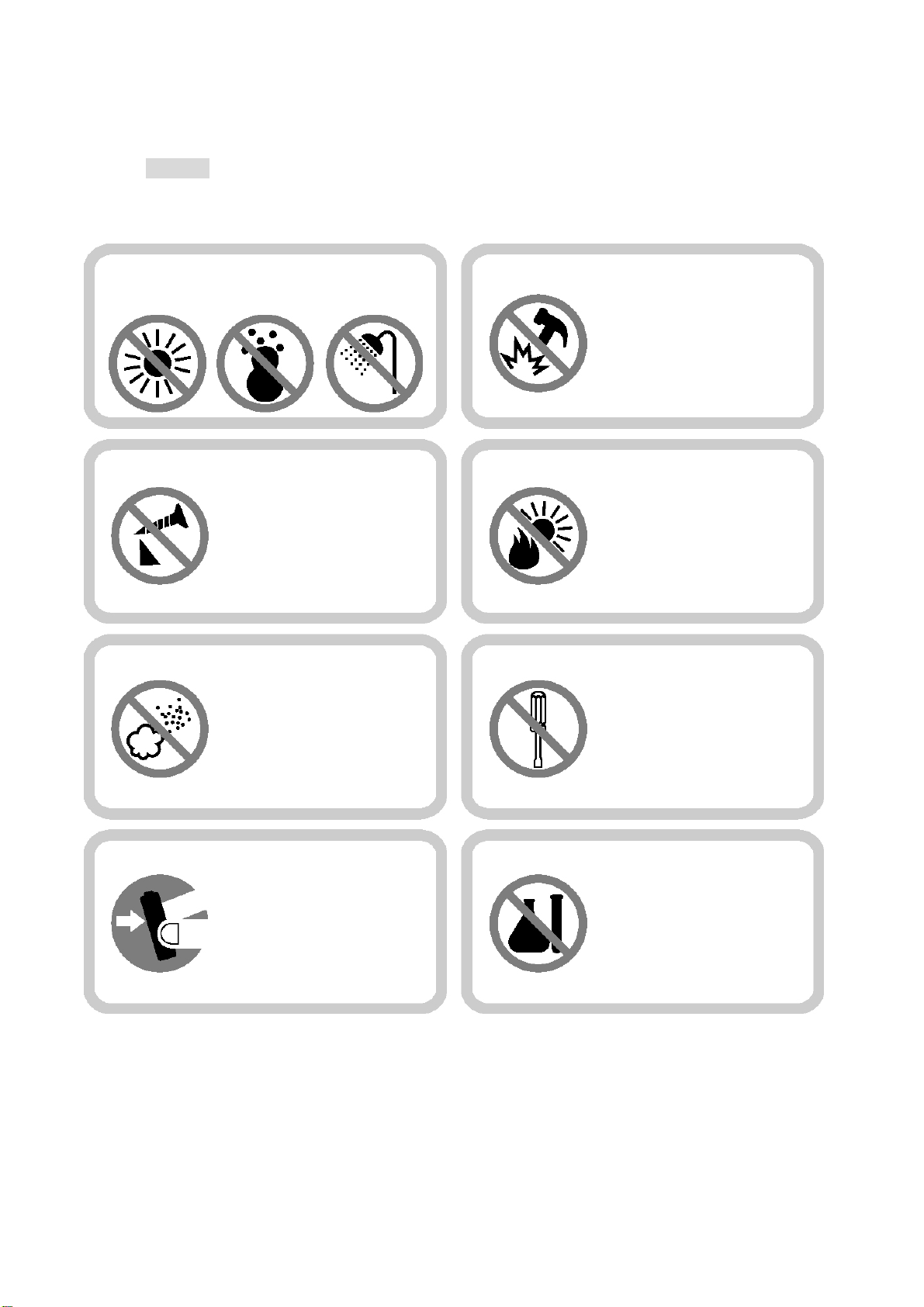
Cautions
y
<To maintain good performance>
Avoid high or cold temperature and
moisture.
Do not drop or cause
impact the product.
Do not have other
different things in the
product.
Avoid placing the
product under high
moisture or dust level
Do not place an
magnetic device
near the product.
Avoid direct sunlight, high
temperature from heating
device.
Never disassemble,
repair or rebuild
Do not use thinner,
alcohol, or benzene
when cleaning the
product
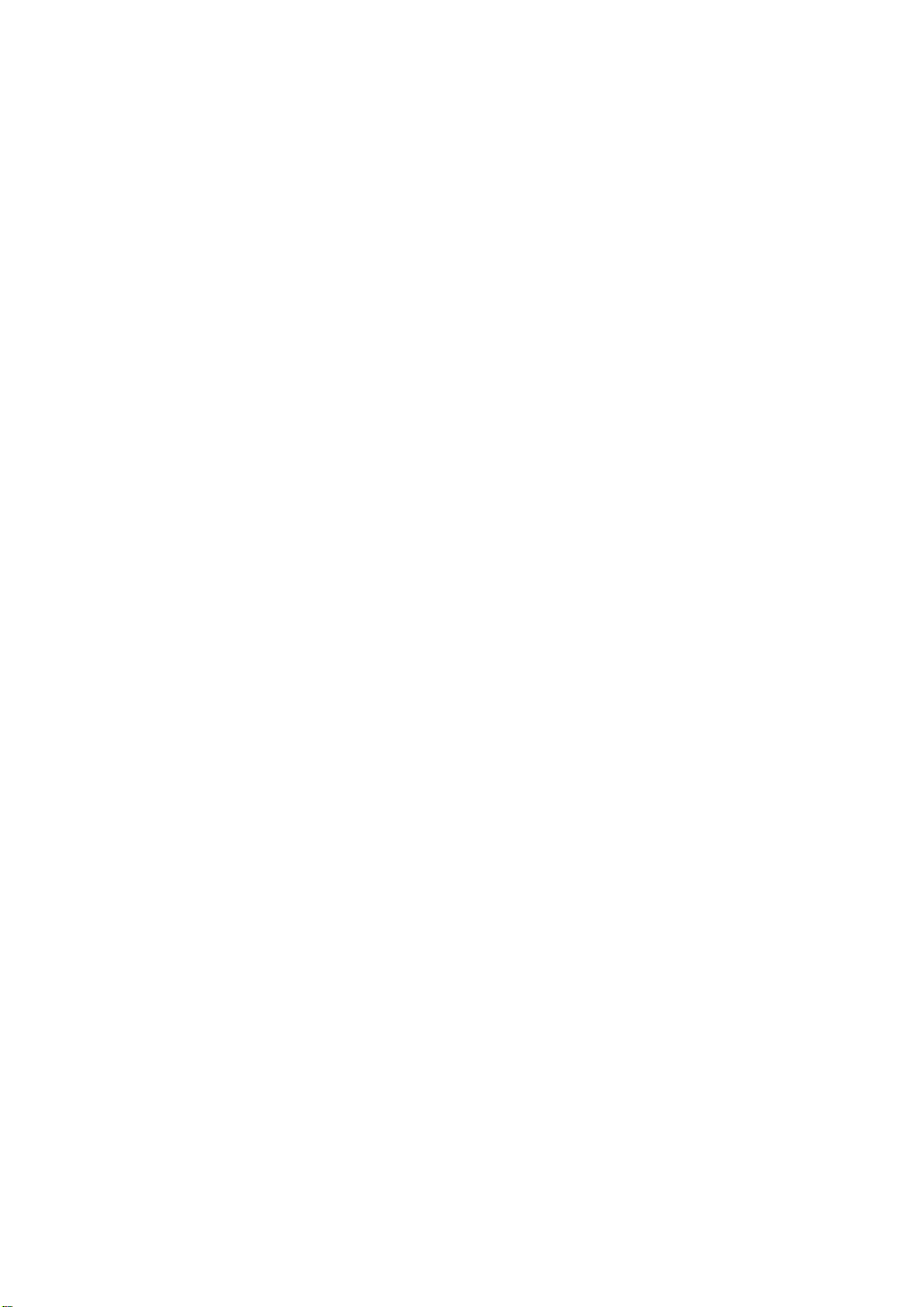
<Safety >
- Do not shake or apply heavy shocks on the product
It might be the cause of malfunction or damaged
-Avoid contacting the product with water
This may cause serious damage to the product. If the player gets wet, wipe with a soft
towel or rag as soon as possible.
<Using your headphones/earphones>
-Do not wear earphones while driving an automobile, bicycle, or motorcycle. Not only it is
dangerous, but it is also illegal in some jurisdictions.
-Listening to the player at full volume level for extended periods result in hearing damage.
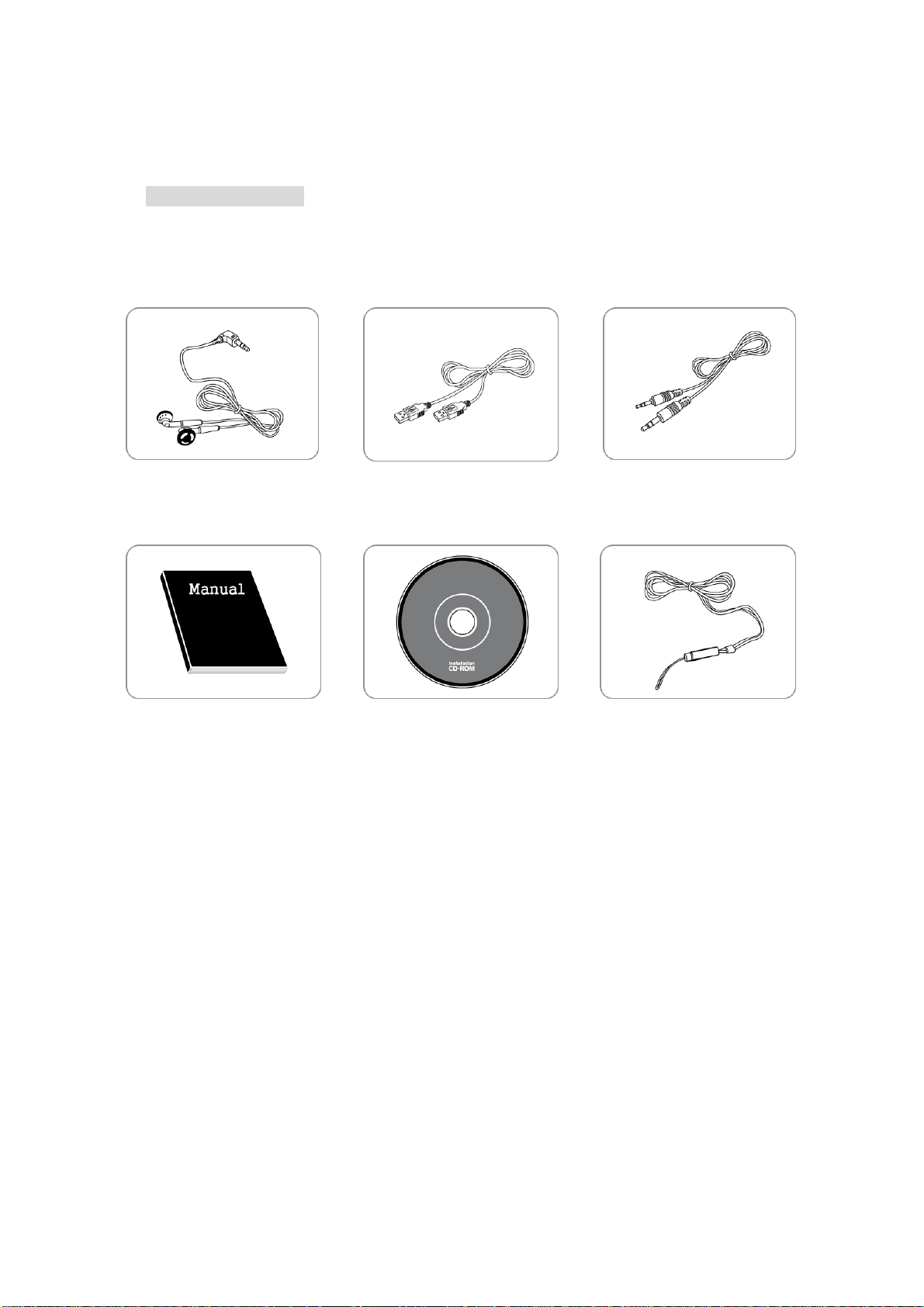
Included Accessories
Earphones USB Cable
Audio Cable
User’s Manual Install CD
Neck Strap
Arm Band
(Optional)
Carrying Case
(Optional)
* Items can be changed without notice to increase the performance or quality of the product.
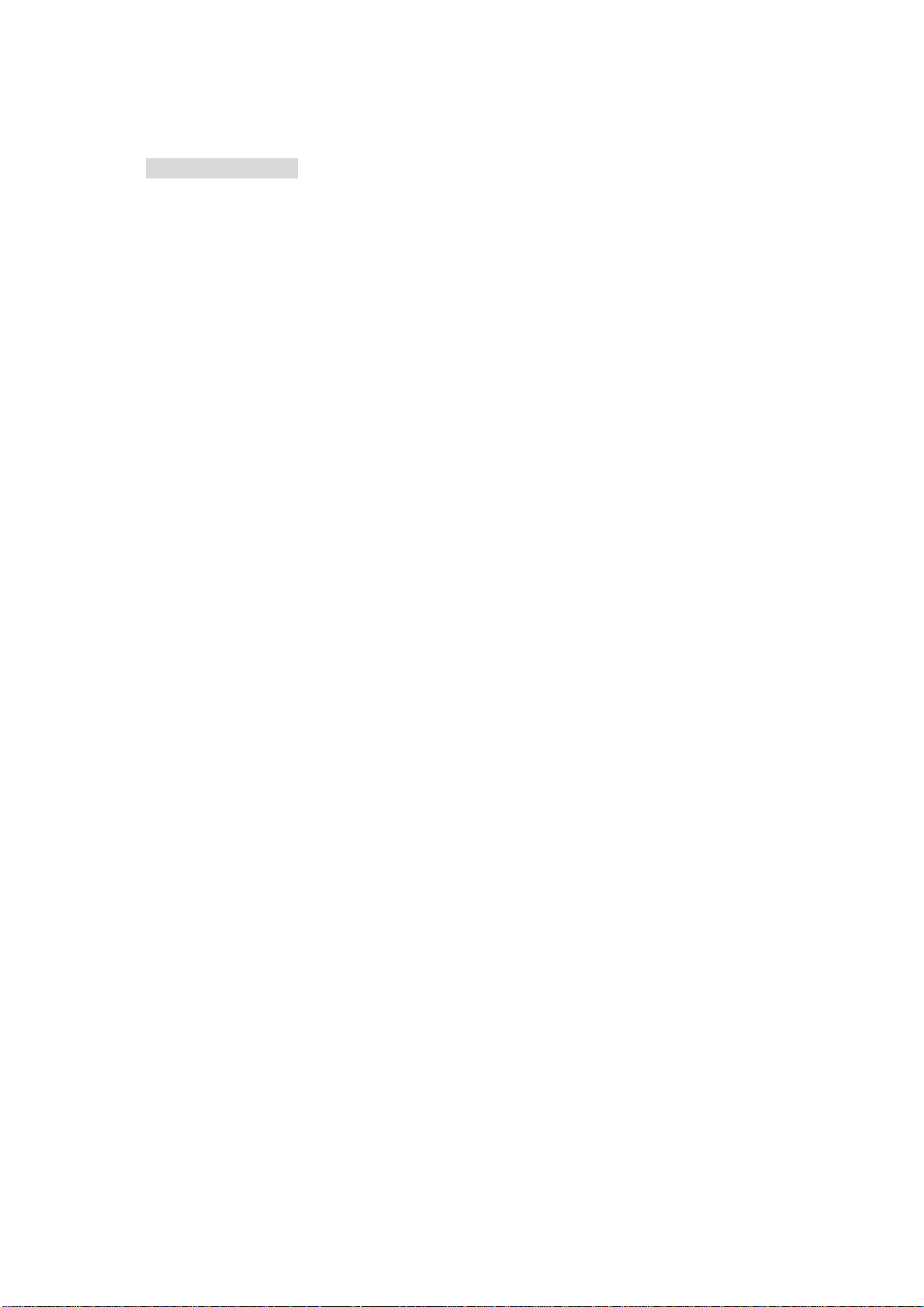
Product Introduction
-Feature
Multi-Codec Player
Supports both MP3 and WMA file format
Firmware Upgrade
Firmware download are available to easily upgrade the newest functions on this product.
Multi Languages Support with Graphic OLED
Display localized file names in 35 languages with graphic OLED screen.
FM Radio Listen and Record
Worldwide range/Auto-search/user defined pre-set frequencies
7-Mode EQ
Supports a 7-Mode EQ for best listening: FLAT, POP, POCK, LIVE, CLASSIC, VOCAL, DBASS
Support (Graphic User Interface) MENU
Enjoy GUI and well structured MENU tree.
Support Direct Encoding
Supports direct encoding features that accepts output from external audio sources.
Easy Navigation
All files can be stored in folders for easier access and organization.
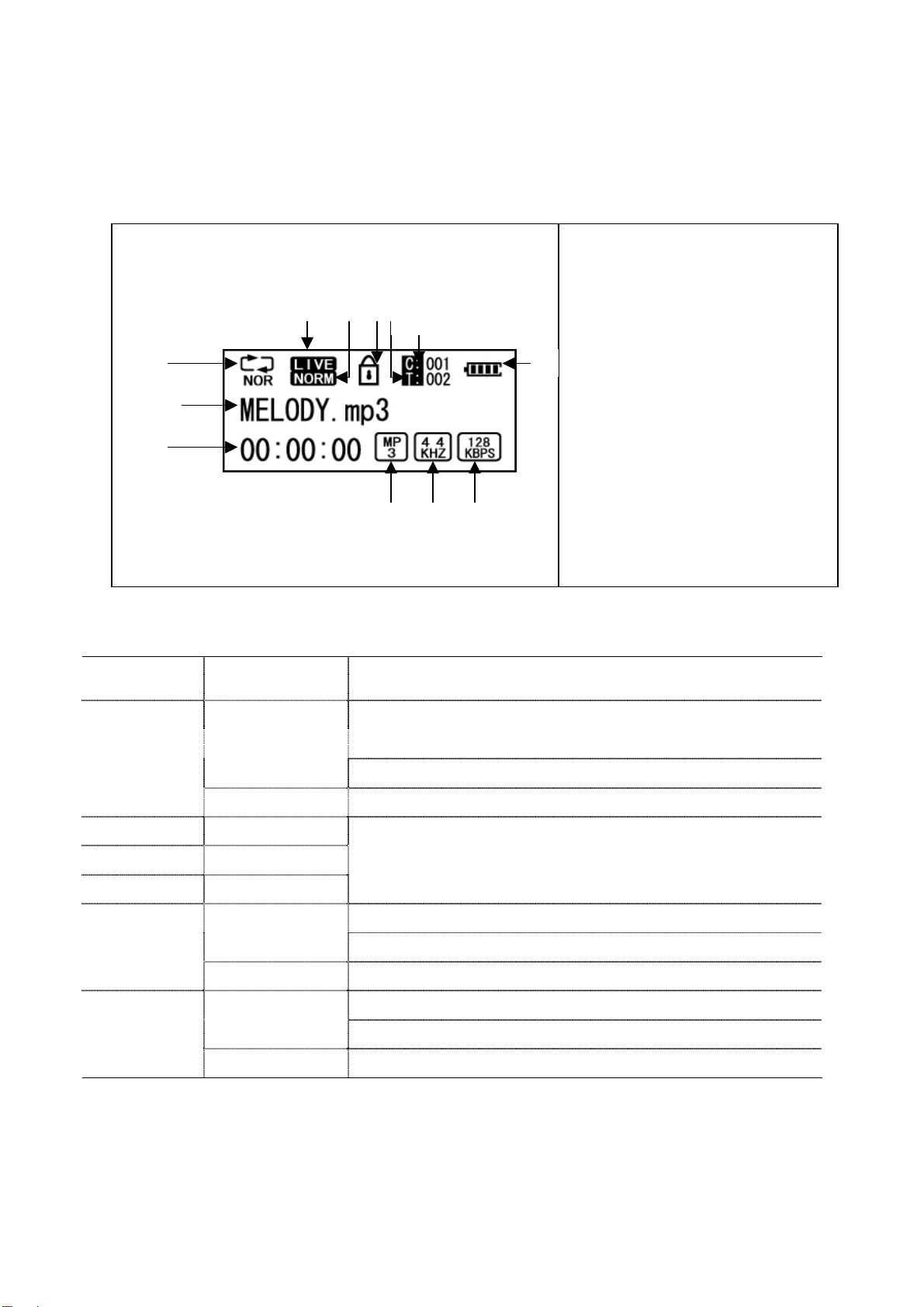
①
(LCD Display)
`
①
③
②
④ ⑤ ⑥
⑦
⑧
⑨ ⑩
⑪
① Play Mode
② Artist & Music Title
③Played Time Display
④ EQ
⑤ Play Speed
⑫
⑥ Lock
⑦ Total Number of Music File
⑧ Current Track Number
⑨ File Name
⑩ SAMPLE RATE
⑪ BIT RATE
⑫ Display Battery charge status
(Button Table)
Function Key Operation Activation
☞ If the music files selected, play the selected music file
▶/■
(Play/Stop)
Volume +/- Click
FF
REW Click
Click
Long Click
Click
If the folder is selected, move to the selected folder
☞ Move to the MENU Mode
☞ Power OFF
☞ Move up/down and select the desired folder or song
☞ Move to the selected folder, if the file is selected
☞ Move to the upper folder
☞ Set up the block repeat mode
Click
☞ Stop the block repeat mode AB/REC
☞ Delete the selected folder or file
☞ Select the mode
(Play → FM → Line - in)
☞ Move to the MENU mode
Power On
(MODE SW)
Long Click
Click
Long Click
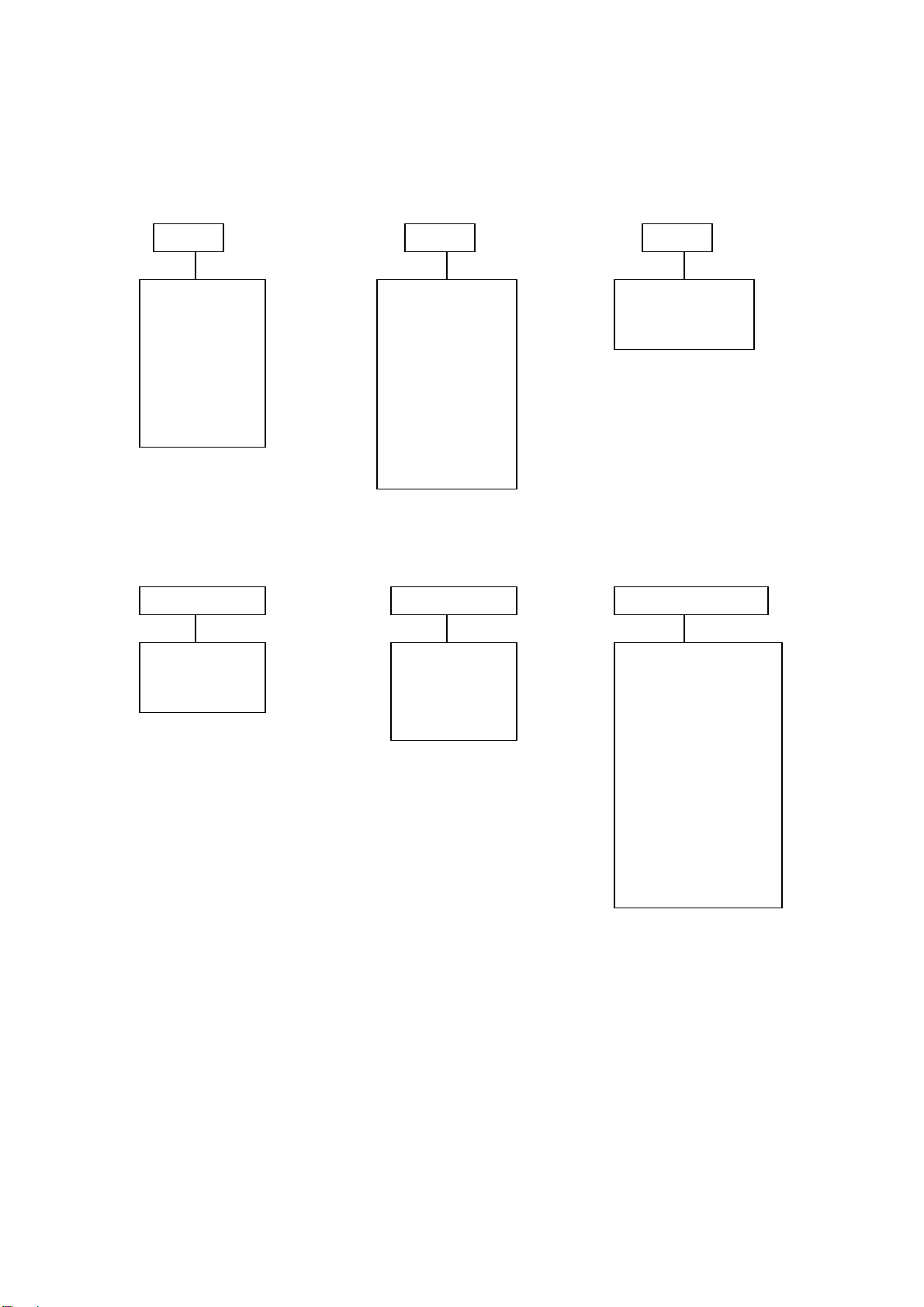
-MENU Structure
p
EQ Repeat Folder
-Normal
-Rep 1
-Rep All
-RANDOM
-Intro
-FLAT
-POP
-ROCK
-LIVE
-CLASSIC
-VOCAL
-DBASS
-FOLDER 1
-FOLDER ALL
Play Speed FM BAND System Setup
-SLOW
-NORMAL
-KOR/US
-EU/CHA
-JAPAN
-LCD Contrast
-Backlight Time
-VOICE REC Setup
-AUDIO REC Setu
-OFF Time Setup
-Format
-Language Select
-F/W UpGrade
-EXIT
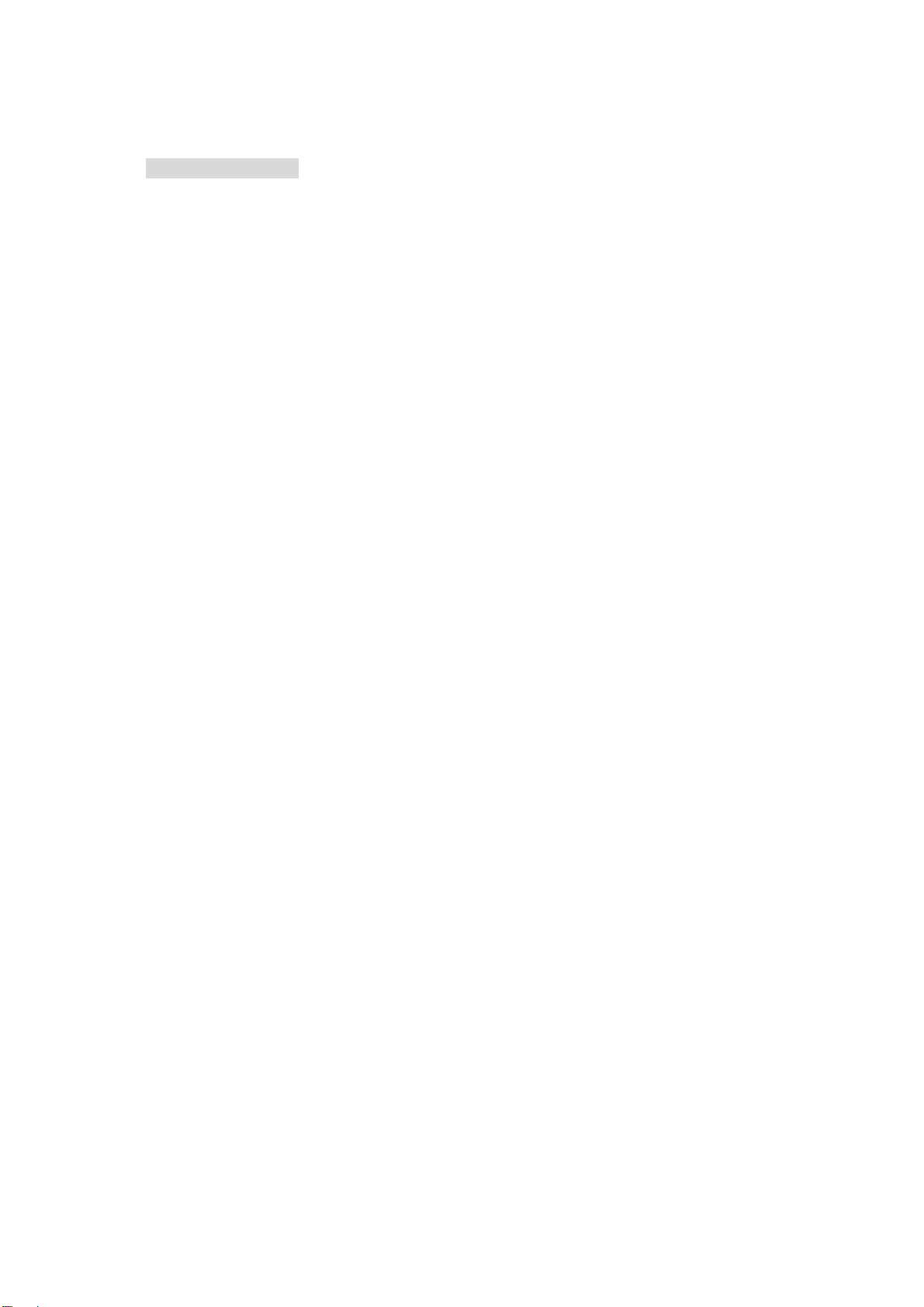
Software Installation
1) For Windows 98/SE
The software should be installed before using the product. For Firmware Upgrade, install
Upgrade program after installing Windows 98/SE driver.
2) For Windows 2000/ME/XP
The software only needs to be installed for format the player
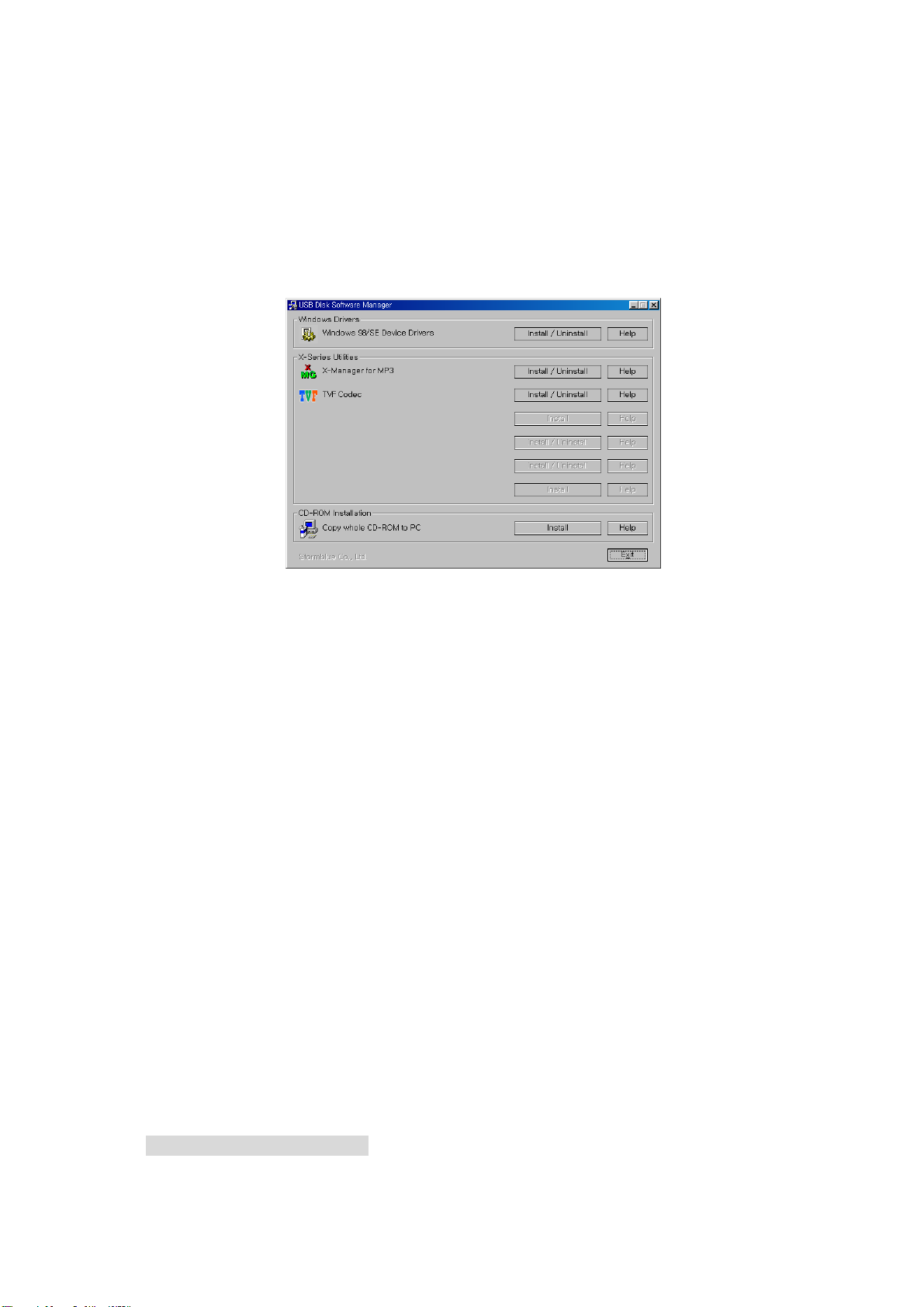
-Installing Software to PC
- Insert the provided CD in the CD-ROM of PC and follow the below instructions. Below screen
will be appear.
If it does not run automatically, run “Setup.exe” file from the install CD
[Manager program]
* For Windows 98/SE
In Windows 98/SE, USB MP3 Disk cannot be recognized in the PC without USB Drive installation.
(How to Install)
- Click Install/uninstall button from ‘Windows 98/SE USB Drive installation from the manager
program. (Cannot be installed in Windows ME/2000/XP)
How to use Manager Program
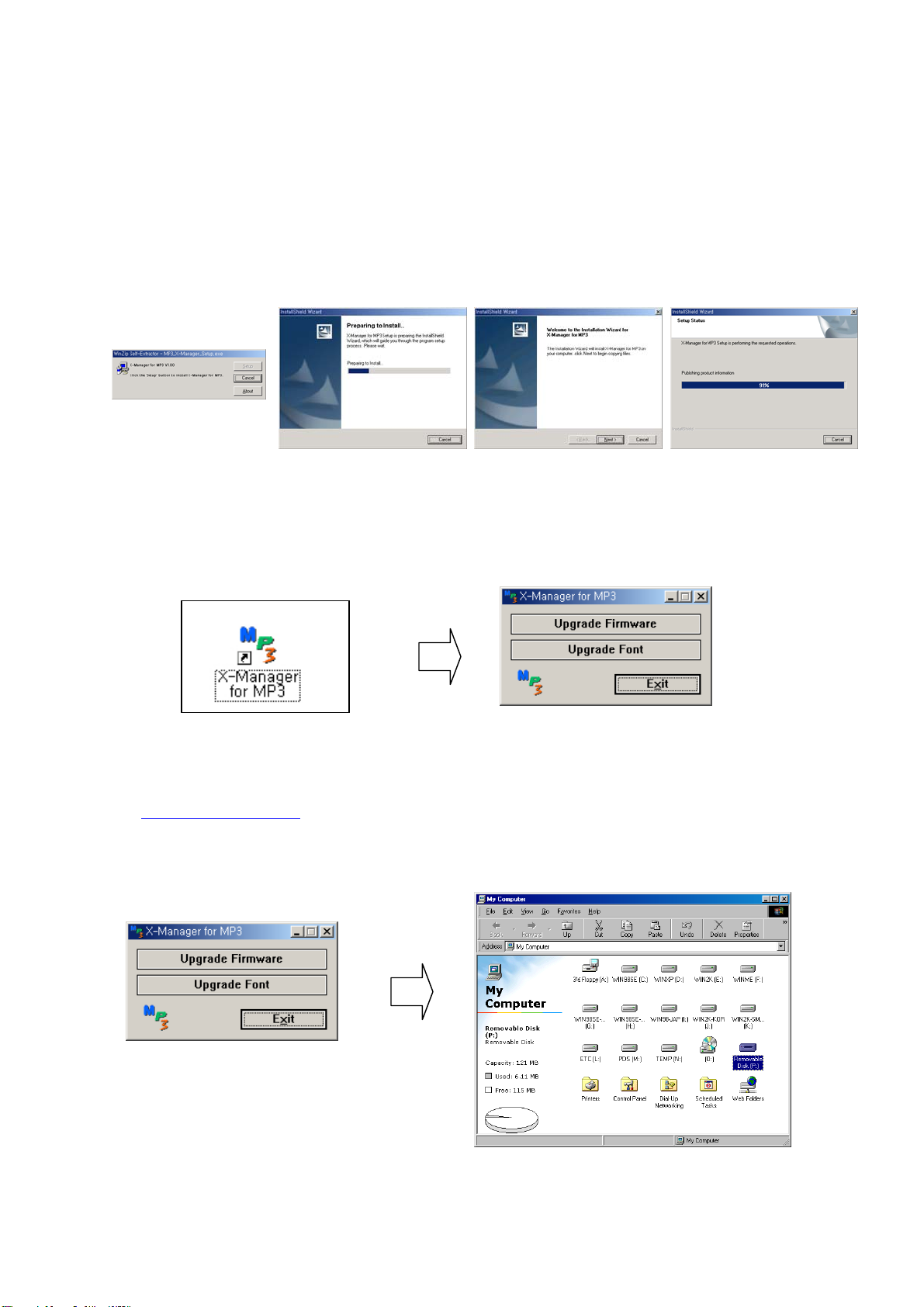
* X-Manager for MP3
- This is an exclusive program to upgrade the newest firmware and the font for MP3 Player.
You may install this program with the sequence as follows.
-Click Install/uninstall from ‘X-Manager for MP3’ from the manager program.
[Start]
[Finish][Step2][Step1]
(Upgrade Firmware)
1. When the installation is finished, ‘X-Manager for MP3’ icon is created in the Window and the
following program appears.
[ICON] [X-Manager Program]
2. The newest Firmware / Font Data download is available from the web-site
( www.stormblue.co.kr
).
3. ① Firmware download : Click ‘Upgrade Firmware’ button and download the upgrade file to a
folder you want.

*Warning) During the upgrade work, do not disconnect or execute other programs on the same PC.
If so, fetal errors may occur in the PC or product.
②Font Upgrade: For font upgrading, click ‘Upgrade Font’ button and download the upgrade
file to a folder you want.
Connect to PC & File Download/Upload
-Connecting to PC
(Notice)
Turn the player on before connecting to PC.
If so not, the PC cannot recognize the player as the removable disk.
Earphone should be inserted into the Player when the player is connected to PC.
1.Connecting the player to a PC directly
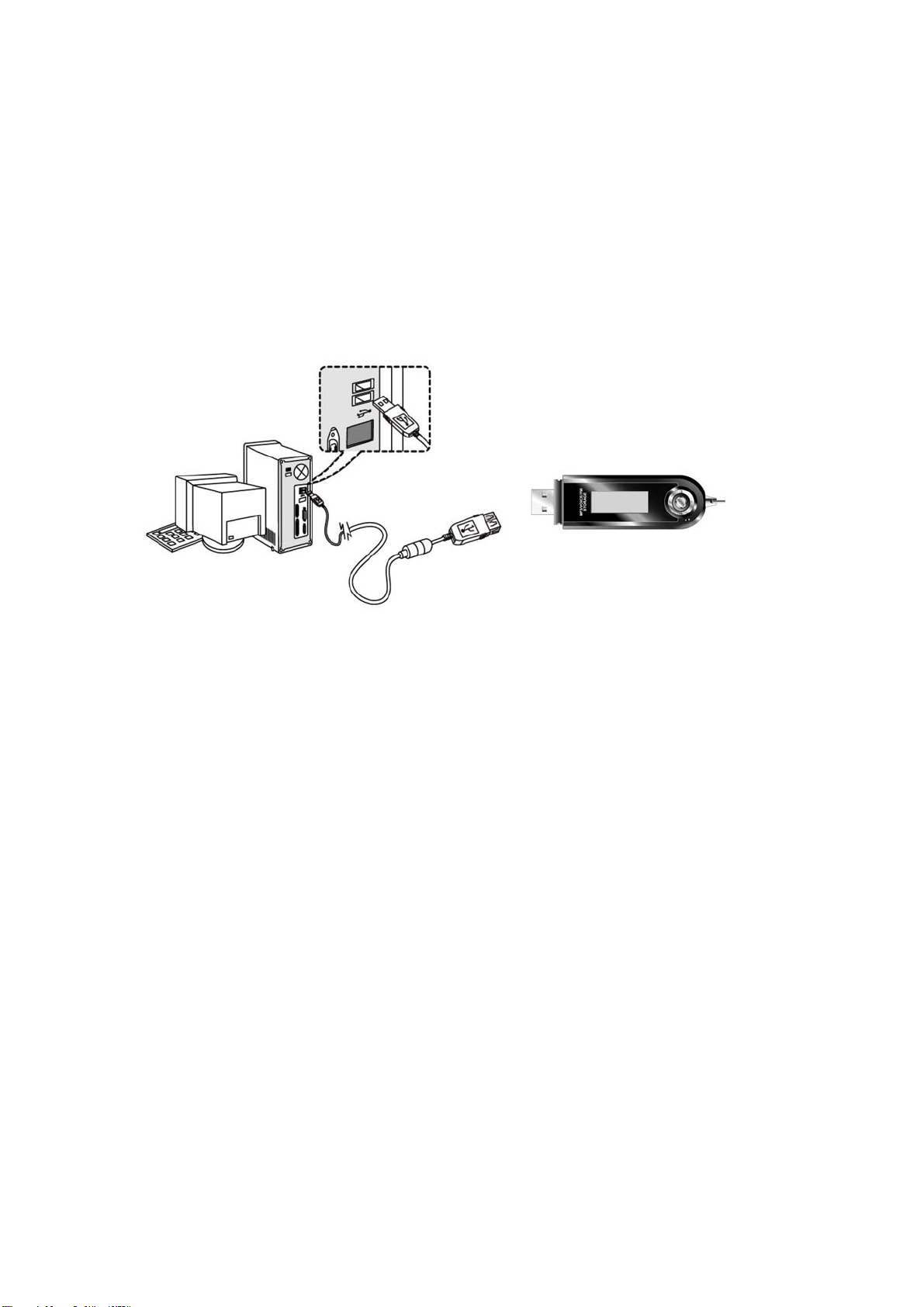
Open the cap of the player and connect the USB Port to the USB Port on PC.
2. Connecting the player to a PC using a USB Cable
Connect one end of the provided USB Cable to one of the USB Port on the PC, and connect the
other end of the player.
- File Download / Upload
Turn the player on and connect to PC. The Player supports PLUG & PLAY. The product will be
automatically recognized as removable disk on.
* Making new folder on the player
1. Open Windows Explorer and select the removable disk.
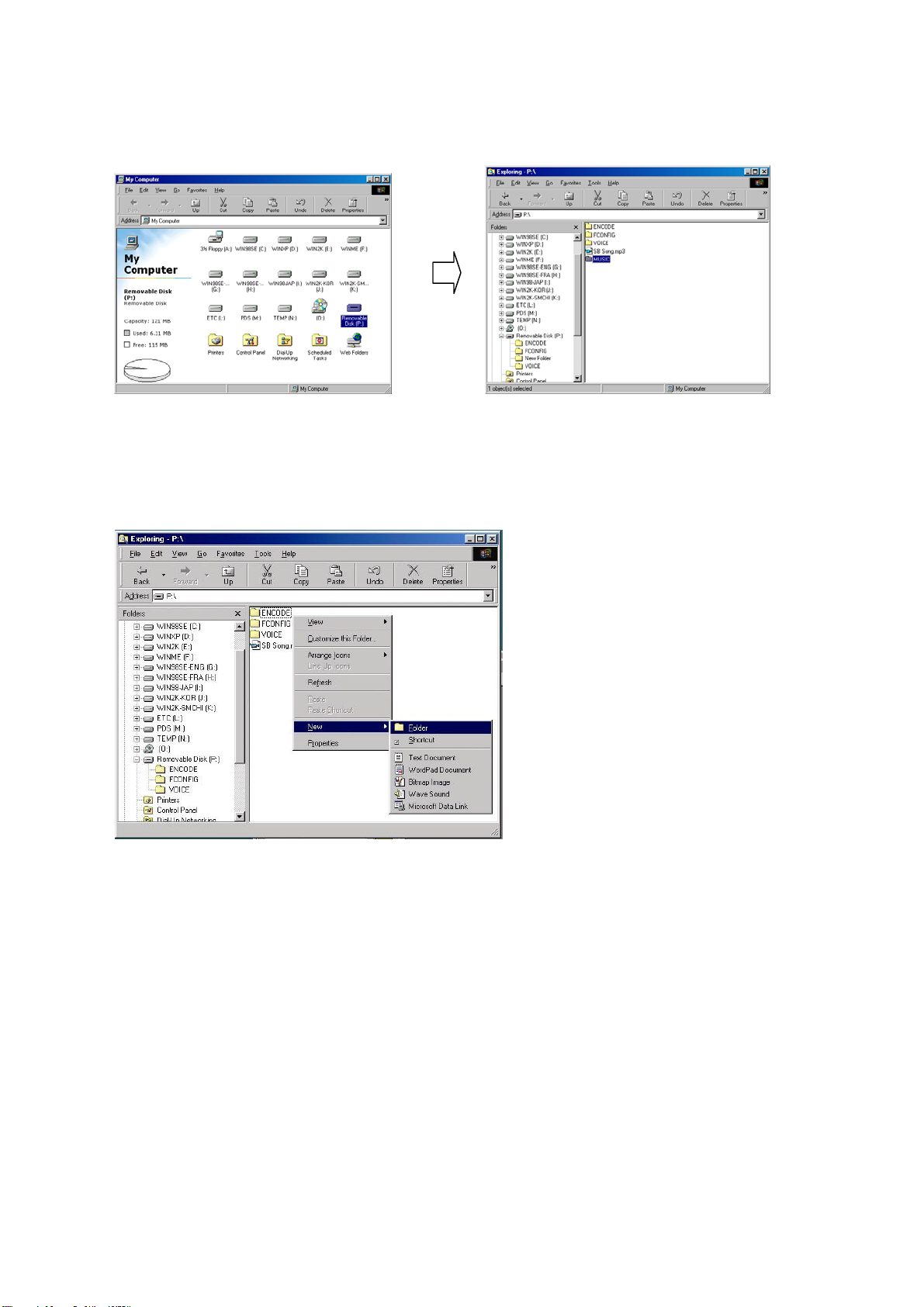
2. Select the new folder with Right click on mouse.
3. New folder is created. Try the desired name in the new folder.
