Stormblue A9PLUS Users Manual

www.stormblue.co.kr
STORMBLUE CO., LTD.
Rm 1308, World Meridian Venture Center, 60-24, Gasan-dong, Guemchon-Cu, Seoul, 153-801, Korea
Tel. 82-2-2113-8745 Fax. 82-2-2113-8723
A9
+
User Manual
[VER-2.0]
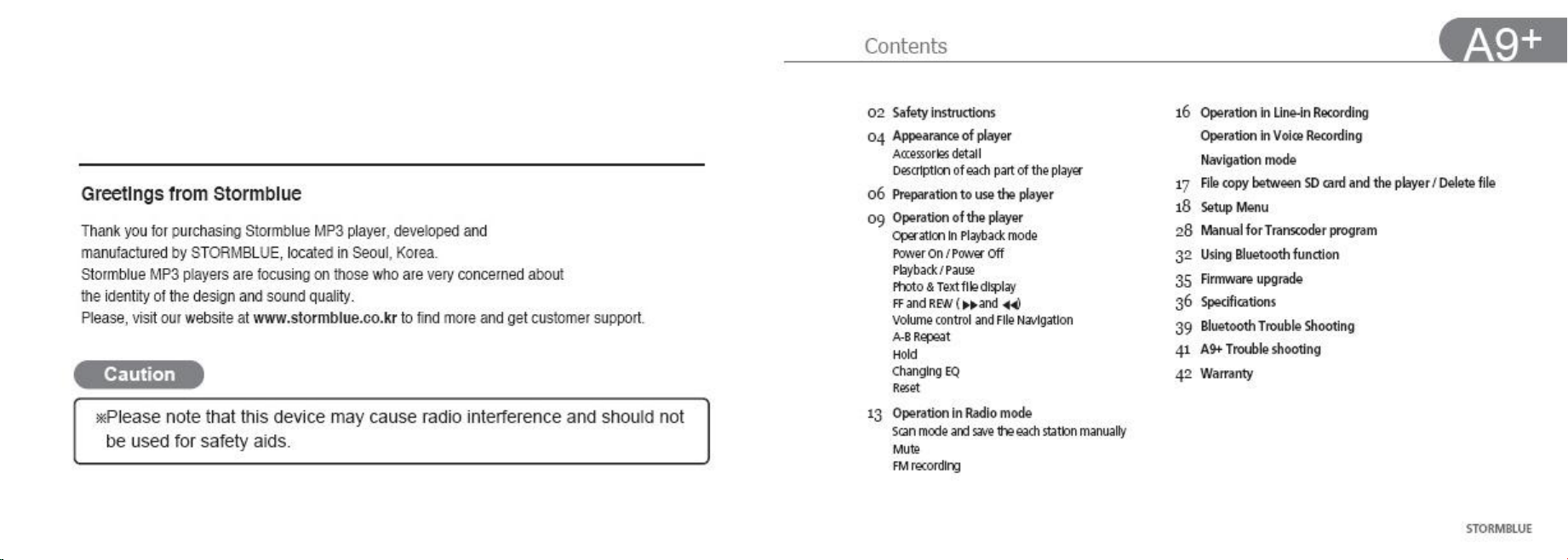
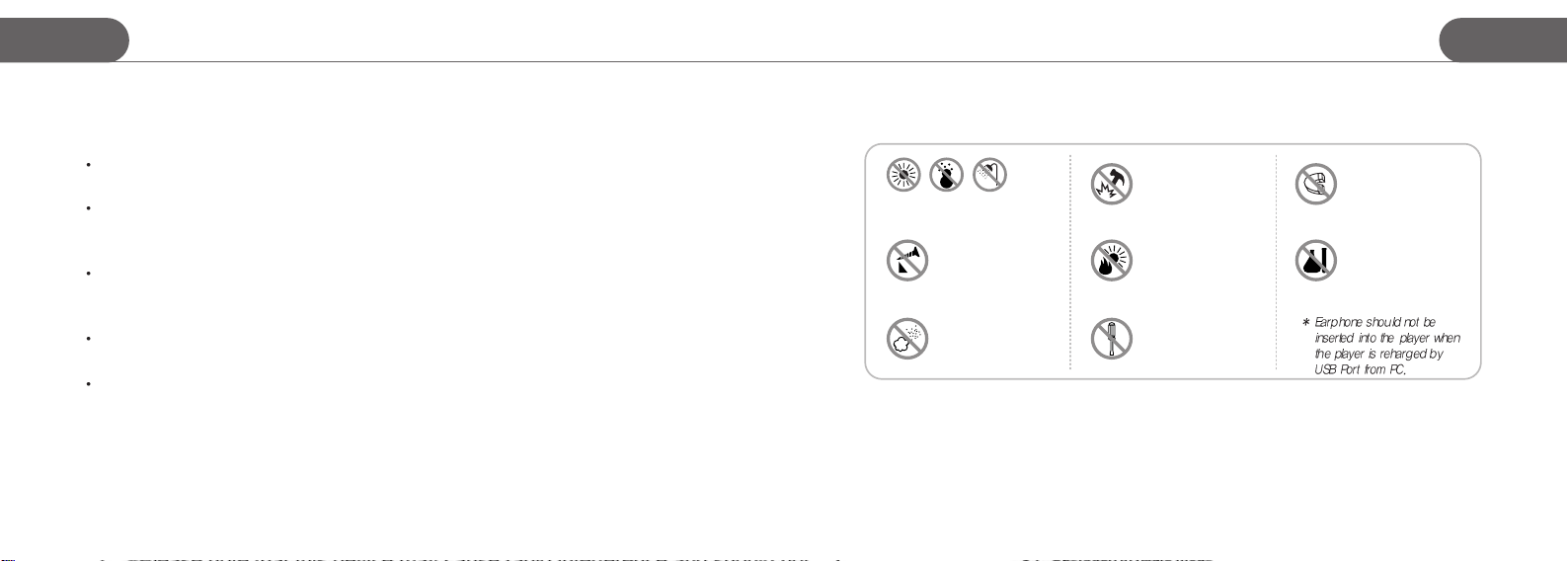
A9
+
Safety instructions
Safety instructions
A9
+
Cautions!
Do not shake or apply heavy shocks on the product.
It might be the cause of malfunction or damaged.
Avoid contacting the product with water.
This may cause serious damage to the product. If the player gets wet,
wipe with a soft towel or rag as soon as possible.
When using your headphones/earphones.
Do not wear earphones while driving an automobile, bicycle, or motorcycle.
Not only it is dangerous but also it is illegal in some jurisdictions.
Listening to the music by earphones at large volume level for extended
periods of time may result in damaging your ears.
You must not newly make any file to CONFIG folder of the player.
STORMBLUE 02
To maintain good performance
Avoid high or low temperature
and moisture.
Do not have other
different things in the
product.
Avoid placing the
product under high
moisture or dust level
Do not drop and impact
the product.
Avoid direct sunlight,
high temperature from
heating device.
Never disassemble,
repair or rebuild
Do not place any
magnetic device near
the product.
Do not use thinner,
alcohol, or benzene
when cleaning the
product
03 STORMBLUE
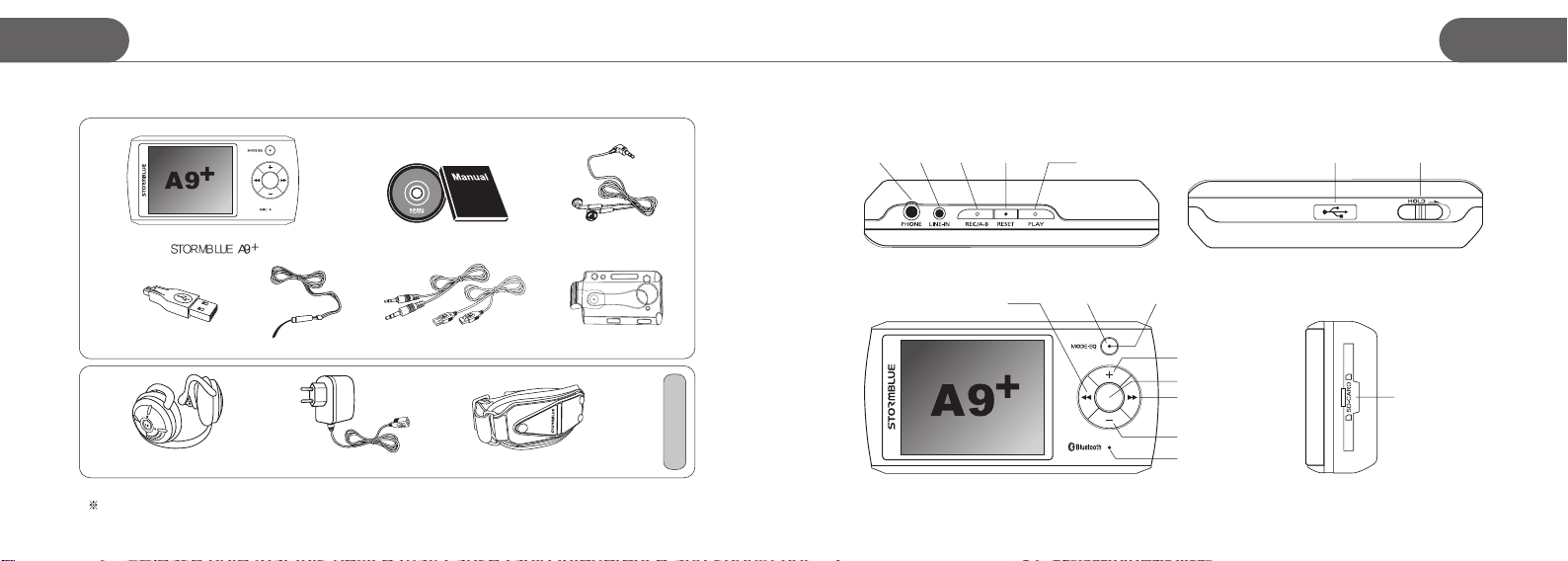
+
A9
Accessories Description of each part of the player
Appearance of player
Appearance of player
A9
+
Accessories could be changed without notice in advance to increase the performance or quality of the product.
STORMBLUE 04
Installation CD, User manual Earphones
Neck strap Encoding cable, USB extension cable Carrying caseUSB Gender
Bluetooth stereo headset USB Adaptor Arm Band
Optional
REC/A-BLine-inEarphones
Rewind
Reset
Power/Play
Mode/EQ LED
USB Conector
Up
Menu/Navigation
Forward SD card slot
Down
Microphone
Hold key
05 STORMBLUE
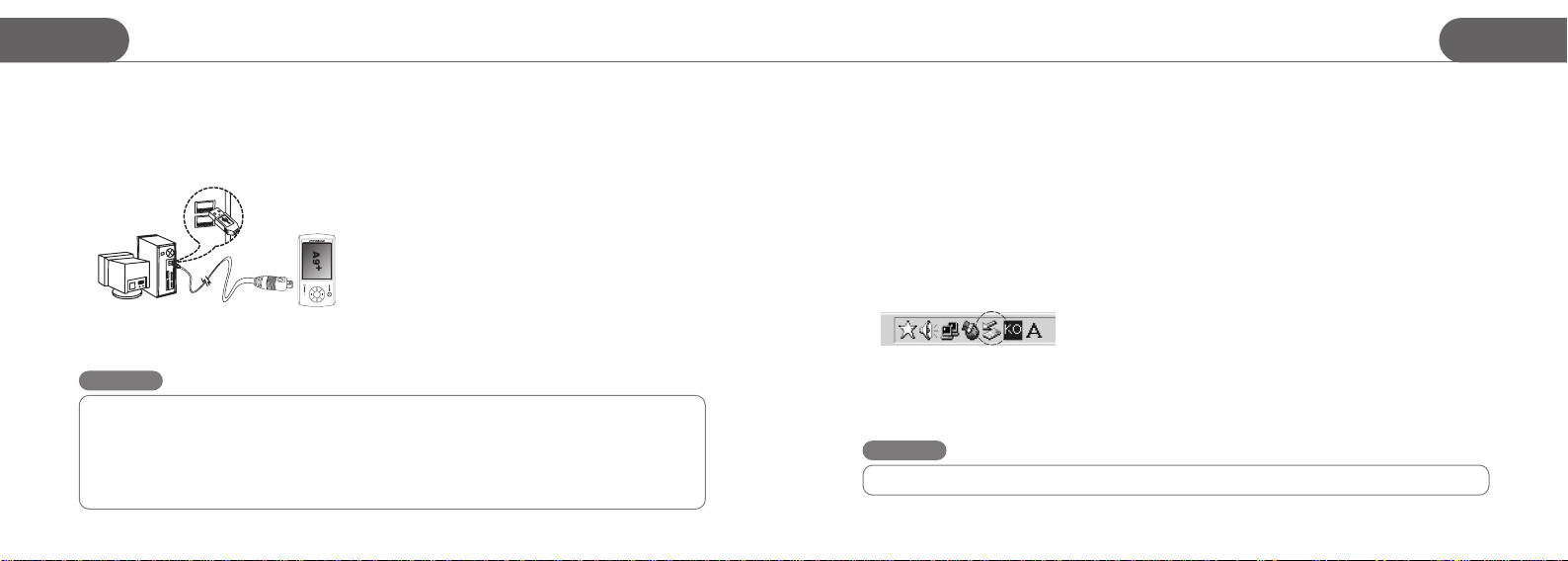
A9
+
Preparation to use the player
Preparation to use the player
A9
+
Connecting MP3 player to your PC
1. You can connect the player to your PC by included USB cable. Pick up the included USB extention cable and
connect it to the USB port of your PC.
2. Plug USB extension cable in the USB port of MP3 player and Plug the other side of the USB Minijack in the Female
USB port of the extension cable.
3. Turn on the player by push and hold the power button. Then, a removable disk will appear in your PC when you open
windows explorer.
4. Earphone should not be inserted into the Player when the player is connected to PC
Caution
For users whose OS version is Windows 98 or Windows 98SE
The Driver for Window 98 and 98SE must be installed in your PC before you connect this player to your PC if you
use Windows 98 or 98SE OS. Do not install the driver if your OS is Windows ME/2000/XP.
- Insert the provided program CD to the CD Rom drive in your PC.
- Enter Win98 driver folder and Run the Driver for Win98/SE OS.
- You can visit our website www.stormblue.biz to download the driver for Windows 98/SE
STORMBLUE 06
File upload/Download
The player should be turned on in advance before you plug it in the USB port
a. Open Windows Explorer and select the removable disk newly created.
b. You can just copy/move files from your PC to the removable disk.
c. You can create many folders in the removable disk to sort out music files.
d. Just copy or move any files including music files from your PC to a certain folder in your removable disk.
You must not newly make any files to the CONFIG folder of the removable disk.
e. You can delete/rename any files stored in the removable disk in the same way as you do in the PC.
Disconnecting the player from your PC
a. Before unplugging the player from the PC, make sure to double click the Green Arrow icon on the task bar on the right
bottom of the PC screen.
b. When the dialogue box is displayed on the monitor, Click the stop button to stop USB Mass Storage Device.
c. When a new dialogue box appears, click “OK ” to clearly remove the removable disk from your PC.
d. If you use Windows 98 or 98SE, first open windows explorer. Click the removable disk by right button of the mouse
and pop-up menu will appear. Then, you can proceed to disconnect the player accordingly.
Caution
Fatal error may occur in the PC or the player if you remove the player without completing above procedures.
07 STORMBLUE
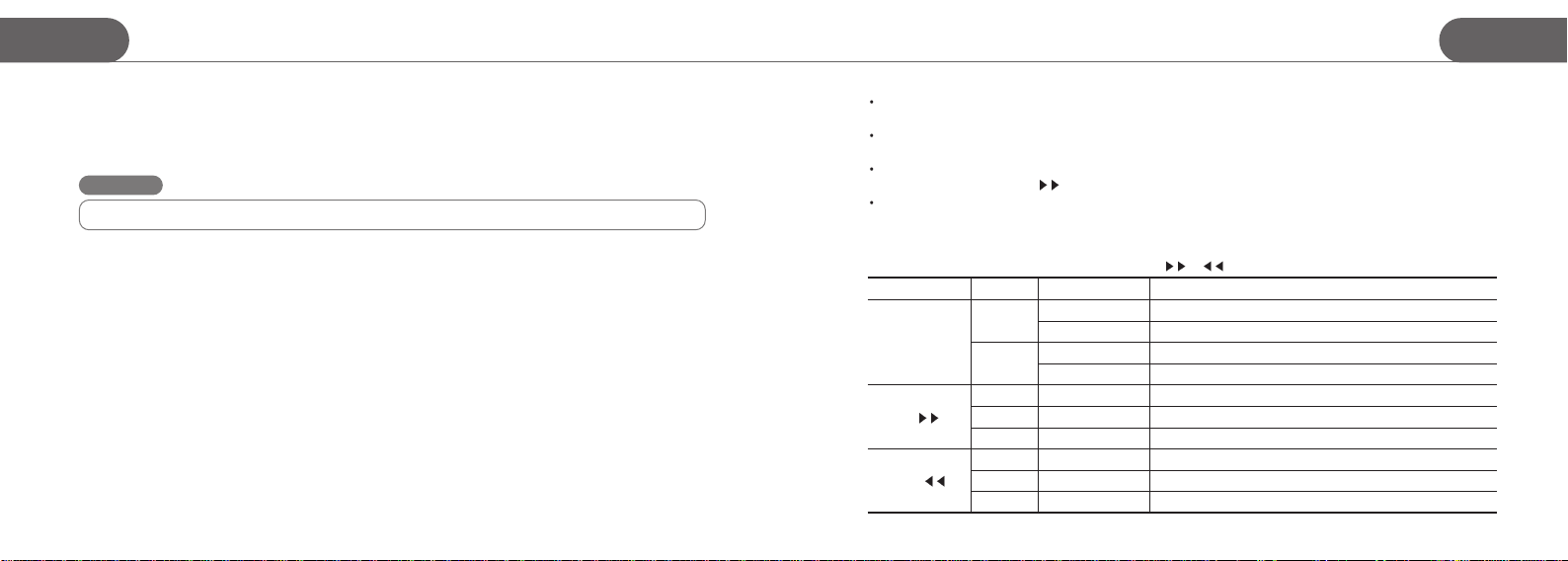
A9
+
Preparation to use the player
Operation of the Player
A9
+
Format the player
a. Open Windows Explorer and click the removable disk by the right button of the mouse.
b. Click the format menu by the left button of the mouse.
Caution
Format function will delete all files in the player. Backup all the important data before formatting the removable disk.
Charging the player
Just connect the player to the USB port when your PC is turned on. Then the charging lamp will be turned on. You don’t
need to turn on the player before connecting to the USB port if you only want to charge the player. When fully charged, the
charging LED will be turned off.
When the player is turned off. : The player is fully charged within 1.5 ~ 2 hours.
When the player is turned on. : The player is fully charged within 4 to 5 hours.
STORMBLUE 08
To enter the Mode menu, click and hold the mode Mode button. To select the Mode and get out of the Mode menu, click
Menu button.
To play music files, select Audio play mode. To play video files, select moive play mode. In the same way, photo view
mode is for image file like JPG and TEXT view mode is for playing TEXT file.
Just click Menu button to enter navigation mode. In navigation mode, you can display any file such as music file, video
file, text and image file by click
Copy or move files from your PC to proper folder of the player. Video files to movie folder, TXT files to document folder
and image files to photo folder.
or PLAY button when the cursor is over the file you want to play.
Operation in Playback mode
Click and hold Mode button and move to Audio play mode by or button. Then, click Menu button to select the mode.
Button
PLAY
FF
REW
Click
shortly
shortly
shortly
shortly
shortly
Present Status Operation when clicked
long
long Playback
long
Power OFF Turn on
Power on
Playback
Playback / Pausing
Navigation mode
Playback
Playback / Pausing
Navigation mode
Turn off
Playback of music and movie files.
Pause
Foward fast
Playback of the Next file
Go to the subfolder
Rewind fast
Playback of the previous file
Go to the Previous folder
09 STORMBLUE
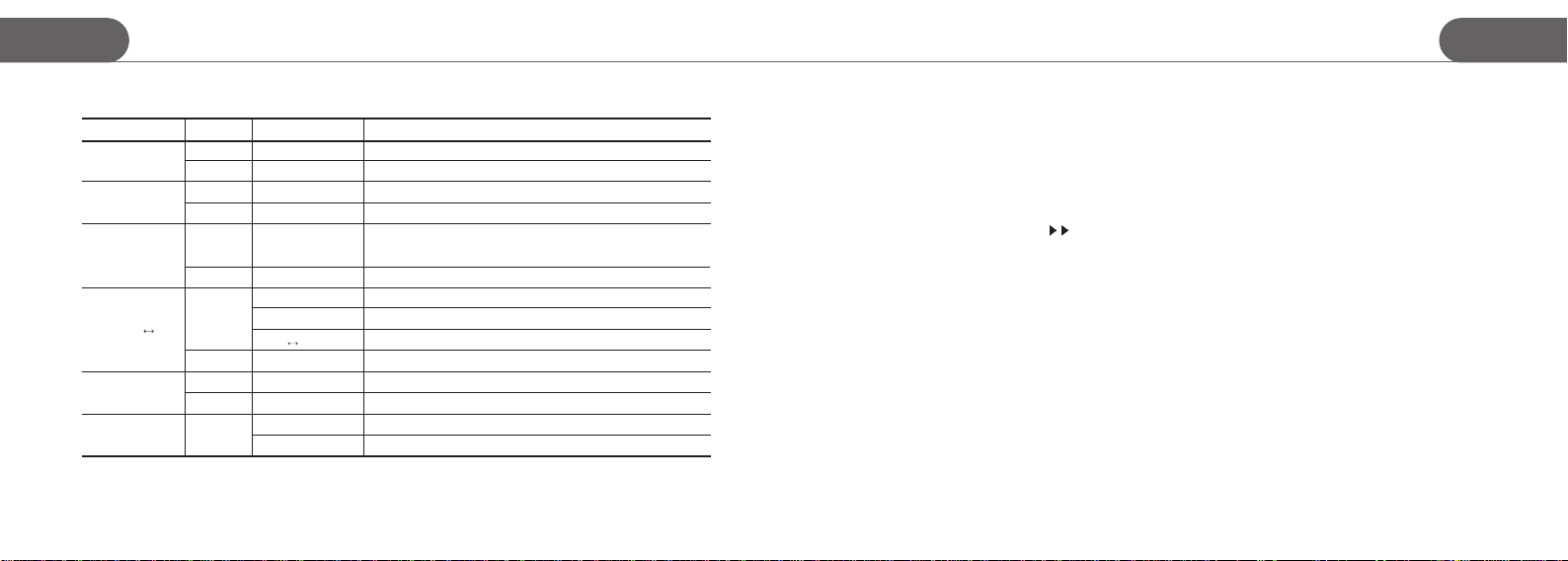
A9
+
Operation of the Player
Operation of the Player
A9
+
Operation in Playback mode
Button
+(Up)
- (Down)
MODE/EQ
REC/A
Menu/Navi
Hold
STORMBLUE 10
long/short
long/short
B
Click
shortly
shortly
shortly
shortly
shortly Playback
push
Present Status Operation when clicked
Playback
Navigation mode
Playback
Navigation mode
Playback
long
long
long
Power on
Playback Start A-B repeat function marking A point
Playback
A
B repeat
Navigation mode
Playback/Pausing
Hold Off
Hold On Activate all button
Volume up
File serach
Volume down
File serach
Switching EQ
(Flat-POP-Rock-Live-Classic-Vocal-Dbass-User EQ)
Enter Mode menu
Start A-B repeat function marking B point
Finish A-B repeat
File Copy, Delete, Cancel
Enter Navagation mode
Enter menu
Deactivate all button
Power On / Power Off
- Push and hold the Power/Play button to turn on the player.
- Do the same to turn off the player
Playback / Pause
- When powered on, just click Power/Play button
- You can replay music file by click
- In this same way, you can also run text files and JPG image files.
- If you power off the player during playback of the music file and turn it on again, just click the Power/Play button.
Then, it resumes the music file from the last point of playback.
button when the cursor is over the very file in Navigation mode
Photo & Text file display
- Image display function only support JPG file. Just copy jpg files from your PC to the player.
- Text display function only support TXT file. Just copy TXT files from your PC to the player.
- To display TXT files and JPG files, click Play button in navigation mode when the cursor is placed over the file to display.
- To see the TXT file writen in local languages, you first have to set up the language option at your language.
11 STORMBLUE
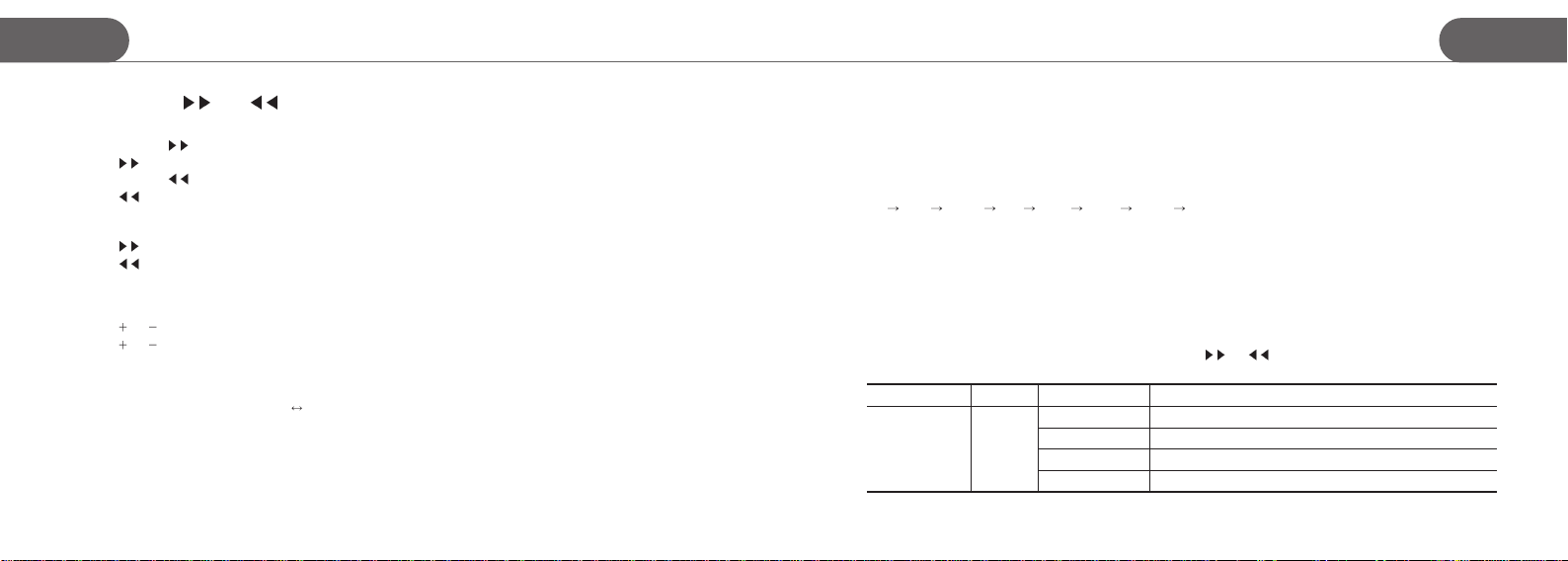
A9
+
Operation of the Player
Operation of the Player
A9
+
FF and REW ( and )
During playback of music and movie files
- Push and hold
- Click
- Push and hold
- Click
[ When running a JPG image or TXT file ]
- Click button, then it will run the next file.
- Click
button, then it will forward the current file fast.
button, then it will replay or move to the next file.
button, then it will rewind the current file fast.
button, then it will replay or move to the previous file.
button, then it will run the previous file.
Volume control and File Navigation
- Click or button to increase or decrease the volume level.
or button to move up and down cruising on the file in the Navigation mode.
- Click
A-B Repeat
- When replaying music file, click REC/A B button to mark the start point of the repeat
- Then, click the same button in a few moment to mark the ending point of the repeat. Then, the repeat will start.
- To finish A-B repeat, just click the same button again.
STORMBLUE 12
Hold
- Push this button in the direction of the arrow. It disables all the button to avoid unintentional operation
Changing EQ
During playback, just click MODE/EQ button and EQ will be switched sequentially.
POP ROCK Live Class Vocal DBass USER
Flat
Reset
- When your player suddenly get halted for some reason, push the reset button with a sharply-ended instrument like pin or
clip and It will reset the player by force. Then, turn on your player.
- Reset is different from Format and all data is safe after reset
Operation in Radio mode
- Click and hold Mode button and move to FM radio mode by or button. Then, click Menu button to select
the mode.
Button
PLAY
Click
short
Present status Operation when clicked
Mute OFF Mute ON
Mute ON
Recording
REC Pause
Mute OFF
Pausing the current recording
Restart the paused recording
13 STORMBLUE
