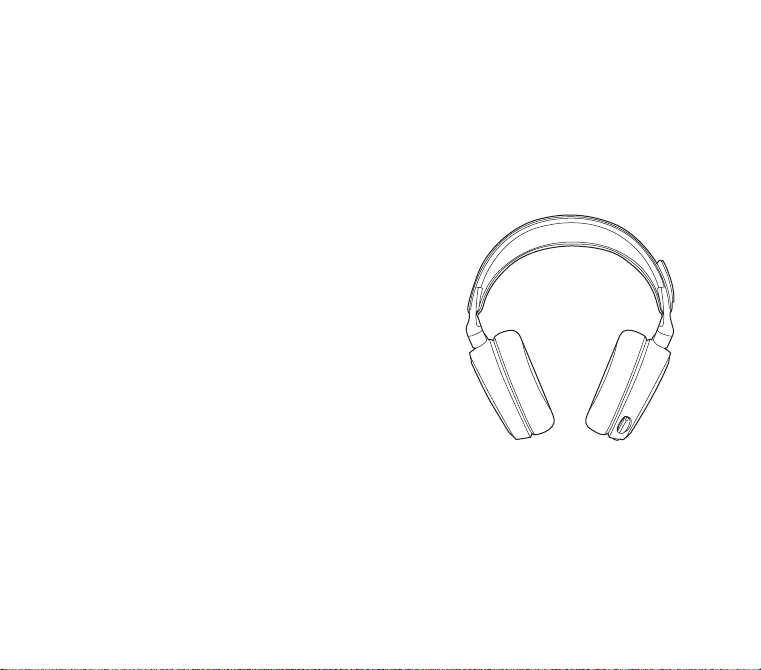
ARCTIS PRO
PRODUCT INFORMATION GUIDE
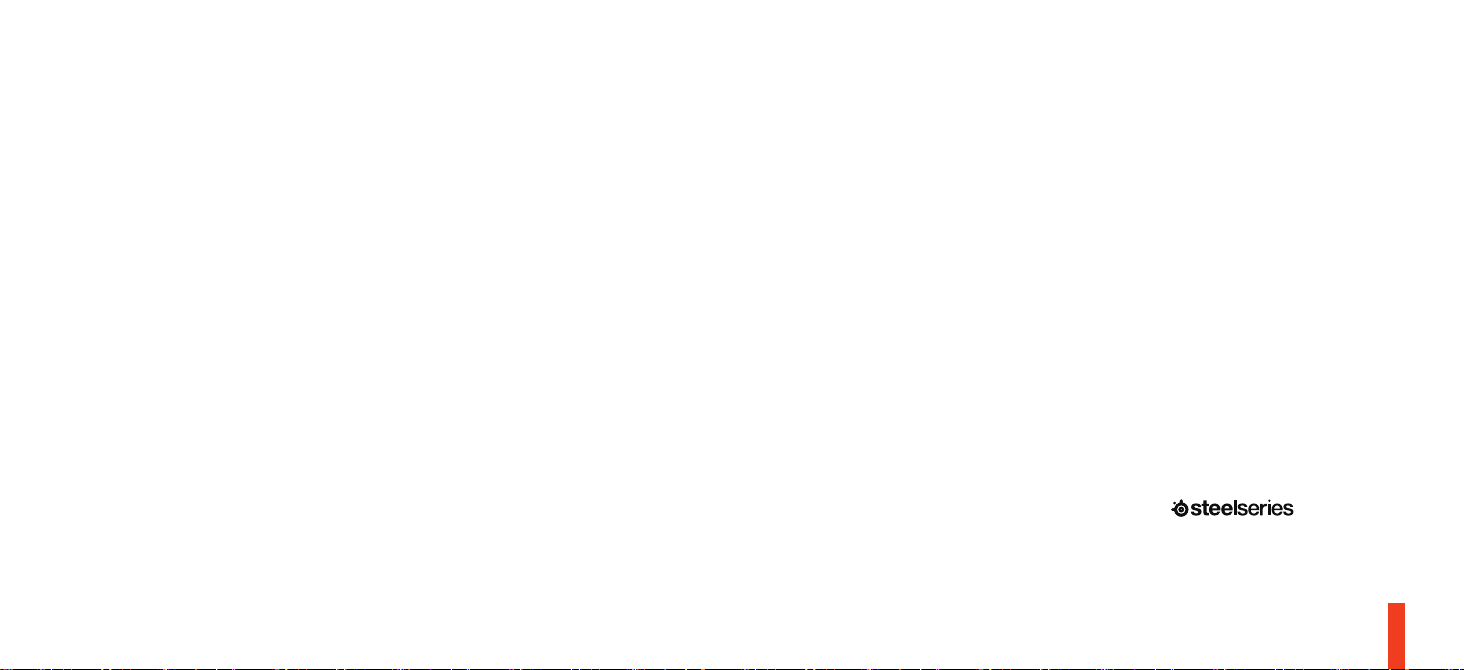
CONTENTS
Welcome 2
SteelSeries Engine 3
Product overview 5 – 6
Setup 7
Microphone 8
Windows Audio Settings 9
Mac Audio Settings 10
Ski Goggle Headband 11
Speakerplate 12
Translations
Español 13
简体中文 15
繁體中文 16
日本語 18
한국어 20
Deutsch 22
Русский 24
Français 25
Italiano 27
Português 29
Regulatory
WELCOME TO ARCTIS PRO
History showed us that gaming headsets rarely looked good and sounded
worse, so we made Arctis and put all other headsets on notice. Next, the
audiophiles said that a gaming headset could never stand up to dedicated
headphones, so we made Arctis Pro and changed the game.
Like you, we are esports pros, pubstars, 5am raiders, 1hp heroes, streamers
and dreamers. Your Arctis Pro was forged out of our belief that gaming isn’t
your way to escape reality, it’s your path to rewrite it.
2
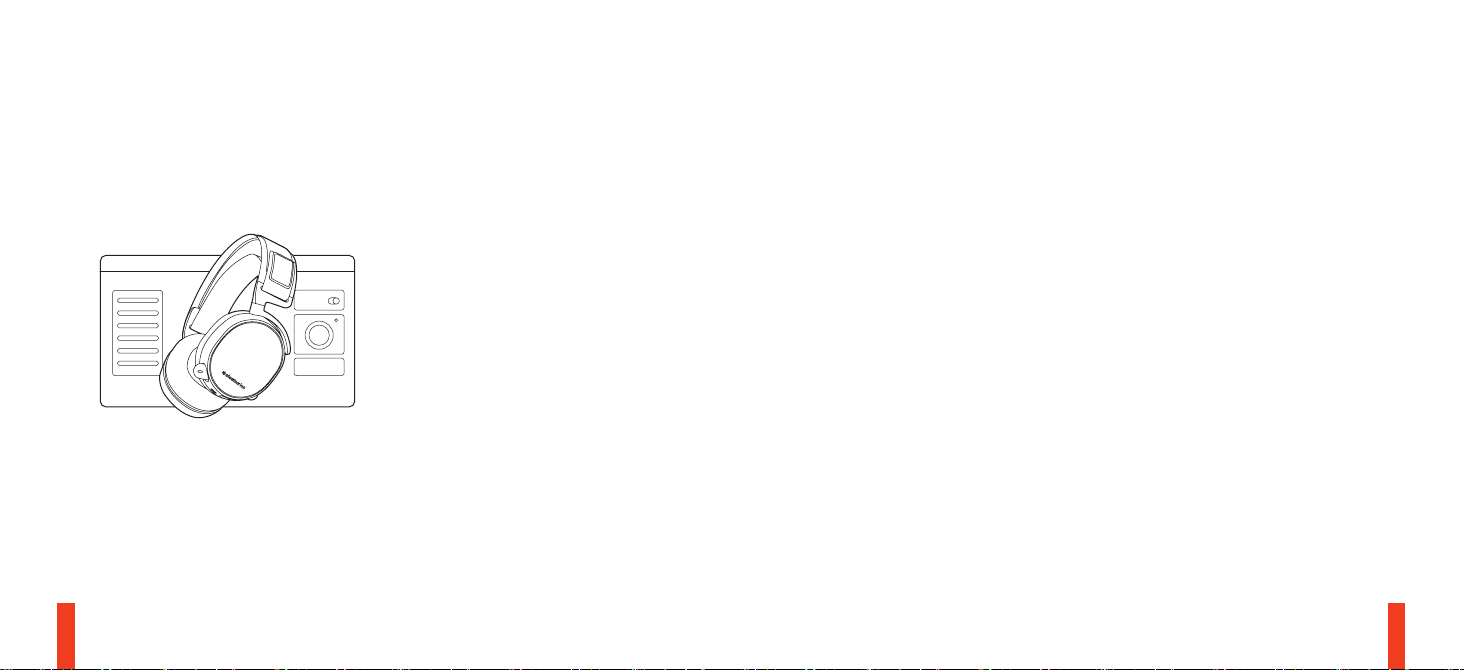
find help at support.steelseries.com
STEELSERIES ENGINE
To enjoy DTS Headphone:X 7.1, GameSense
Integration, and custom lighting effects on your
new Arctis Pro headset, download SteelSeries
Engine at steelseries.com/engine
SOFTWARE REQUIREMENTS
Platforms
Windows 7 +
Mac OS X 10.8 +
120 MB of free hard drive space for installation
*
DTS Headphone:X 7.1 Surround available on
Windows only. Software installation required.
3 4
PACKAGE CONTENTS
Product Information Guide
Headset
Main Cable
USB ChatMix Dial
Mobile Adapter
SYSTEM REQUIREMENTS //
COMPATIBILITY
PC / Mac
PS4 / VR
Mobile
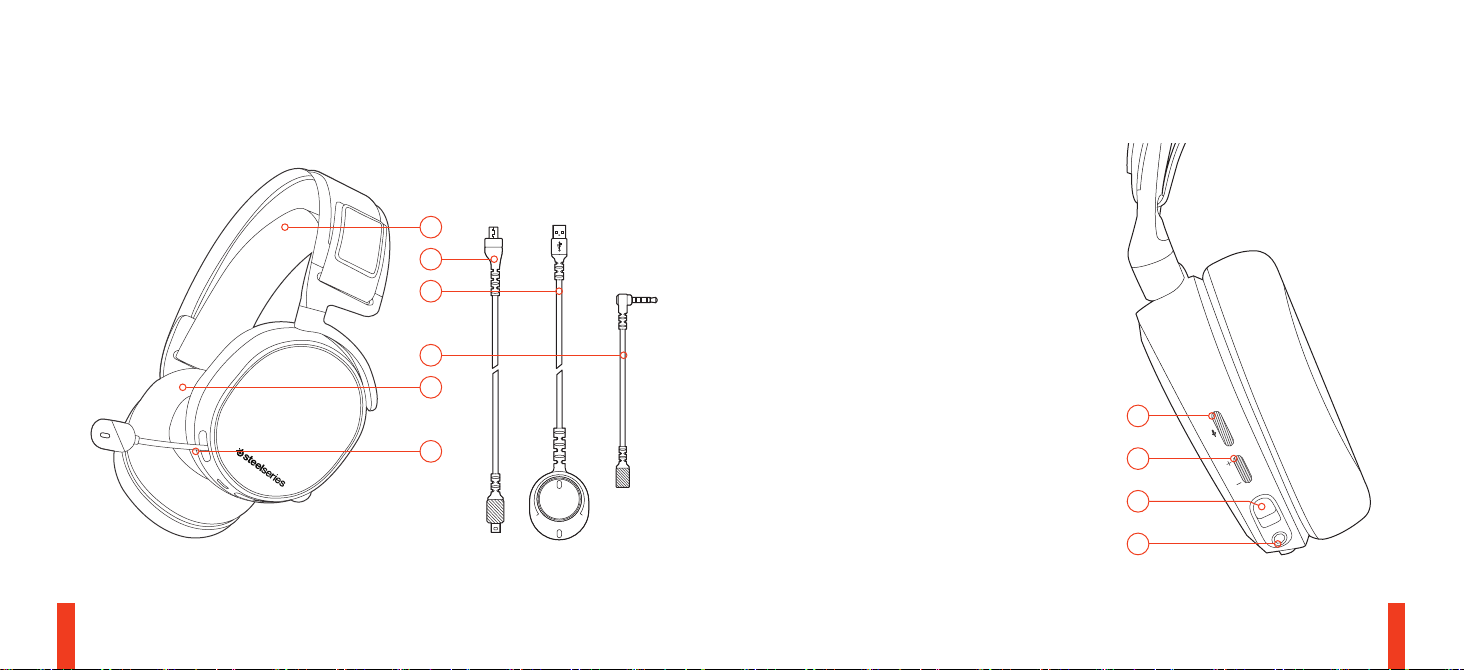
PRODUCT OVERVIEW
*
Find accessories and replacement parts at steelseries.com
01 Ski Goggle Headband*
01
04
05
02 Airweave Ear Cushion*
03 Clearcast Microphone
04 Main Headset Cable*
05 USB Chatmix Dial
06
02
03
06 Mobile Adapter*
07 Microphone Mute Button
08 Volume Control
09 Main Cable Jack
07
08
10 Headphone Share Jack
CHAT
GAME
09
10
5 6
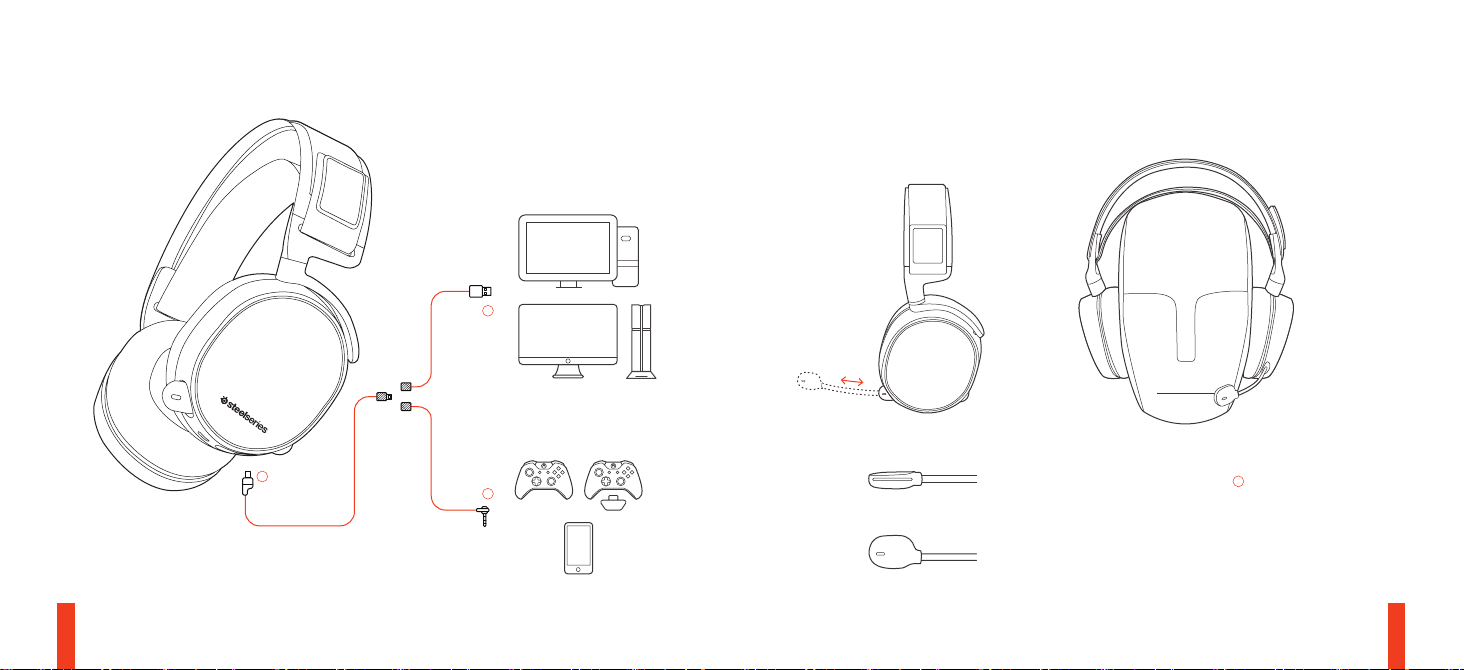
SETUP find help at support.steelseries.com
05
MICROPHONE
Retractable microphone Positioning
04
06
top view
Position the microphone
03
close
to the corner of your mouth with
the flat surface facing you.
front view
7 8
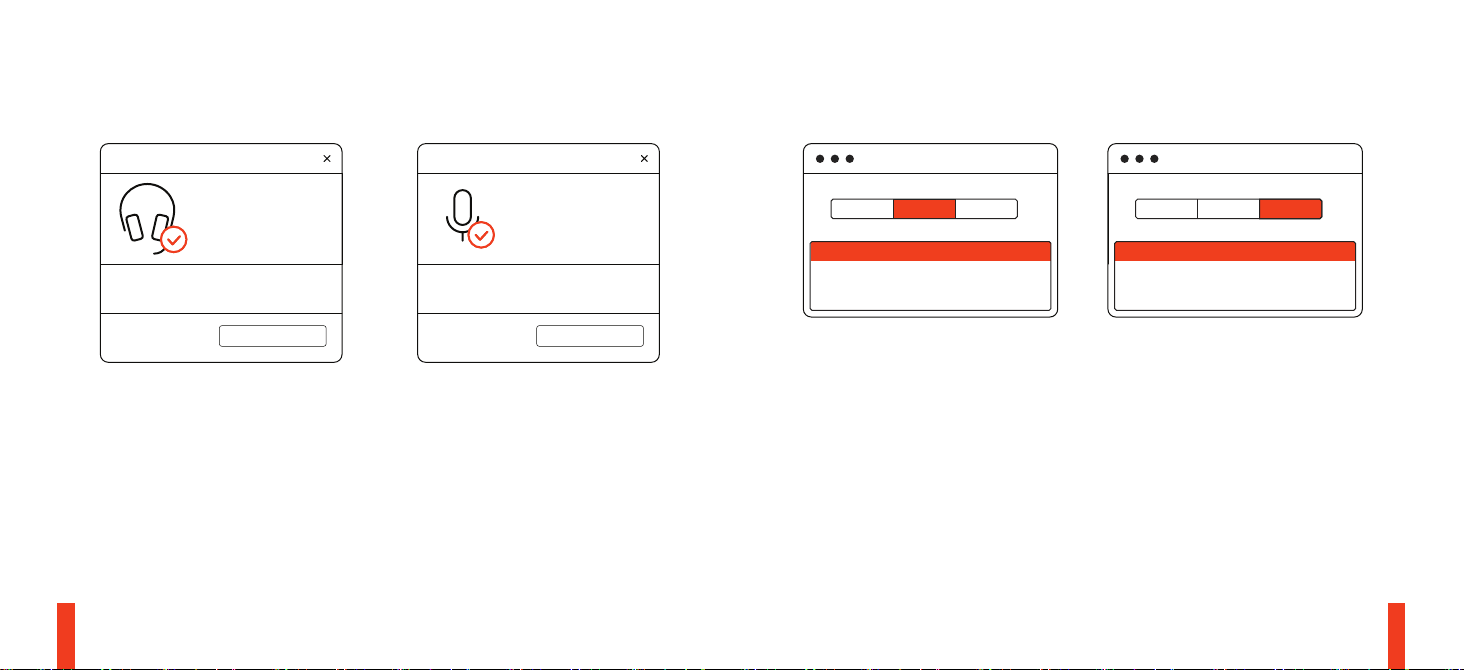
MAC SYSTEM SETTINGSWINDOWS SYSTEM SETTINGS
PLAYB ACK DEV ICE RECORDING DEV ICE
ARCTIS PRO
GAME AUDIO
9 10
01 Go to Sound Settings
02 Under ‘Playback’ highlight Arctis Pro
Game Audio and select ‘Set Default’
03 Under ’Recording’ highlight Arctis Pro
Chat and select ‘Set Default’
04 In your VoIP (chat) application select
Arctis Pro Chat Audio as the default
audio device
ARCTIS PRO
MICROPHONE
SET DEFAULTSET DEFAULT
Arctis Pro USB
SOUND
Output
SOUND
Input
Arctis Pro USB
01 Go to System Preferences > Sound
02 Under ‘Output’ select Arctis Pro
Game Audio
03 Under ‘Input’ select Arctis Pro Chat
04 In your VoIP (chat) application select
Arctis Pro Chat Audio as the default
audio device

SKI GOGGLE HEADBAND accessory headbands available at steelseries.com
Install
Direction of headband
installation
Velcro
Tighten or loosen the Velcro straps
on the sides of the headband to
achieve the desired fit
11 12
SPEAKER PLATE

ESPAÑOL
SteelSeries Engine
Para disfrutar de DTS Headphone:X 7.1, la
integración con GameSense y los efectos de
iluminación personalizados de los nuevos
auriculares Arctis Pro, descarga SteelSeries Engine
en steelseries.com/engine
Contenido del paquete
Guía de información del producto
Auriculares
Cable principal
Disco USB para ChatMix
Adaptador para teléfonos móviles
Requisitos del sistema // Compatibilidad
PC / Mac
PS4 / VR
Teléfono móvil
Requisitos del software SteelSeries Engine
Plataformas:
Windows 7 – Windows 10
13 14
Mac OS X 10.8 – 10.11
120 MB de espacio libre en el disco duro para la
instalación
*
SteelSeries 7.1 Surround disponible solo en Windows
solicite ayuda en support.steelseries.com
DESCRIPCIÓN GENERAL DEL PRODUCTO
01 Vincha de gafas de ski*
02 Almohadilla AirWeave*
03 Micrófono ClearCast
04 Cable principal de los auriculares*
05 Disco USB para ChatMix
06 Adaptador para teléfonos móviles*
07 Botón para silenciar micrófono
08 Control de volumen
09 Conector de cable principal
10 Conector para compartir auriculares
* Encuentre accesorios y repuestos en
steelseries.com
MICRÓFONO
Micrófono retráctil
Coloque el micrófono cerca de la esquina de su boca
con la supercie plana hacia su rostro.
Ajustes de sistema: Windows
01 Ir a ajustes de sonido
02 En “Reproducción”, marca Audio para juegos
Arctis Pro y selecciona “Establecer como
predeterminado”
03 En “Grabación”, marca micrófono Arctis Pro y
selecciona “Establecer como predeterminado”
04 En tu aplicación de VoIP (chat), selecciona Audio
de chat Arctis Pro como dispositivo de audio
predeterminado
Ajustes de sistema: Mac
01 Ve a Preferencias del
sistema > Sonido
02 En “Salida”, selecciona Audio para juegos
Arctis Pro
03 En “Entrada”, selecciona Micrófono Arctis Pro
04 En tu aplicación de VoIP (chat), selecciona Audio
de chat Arctis Pro como dispositivo de audio
predeterminado
CINTA PARA EL CABELLO CON
GAFAS DE ESQUÍ
Velcro
Apriete o aoje las tiras de velcro de los laterales de la
cinta para lograr el ajuste deseado
Cintas para cabello complementarias disponibles en
steelseries.com

简体中文
SteelSeries Engine
想要尽享DTS Headphone:X 7.1、GameSense
融合、以及全新Arctis Pro头戴式耳机的自定
义灯光功能,请到steelseries.com/engine下载
SteelSeries Engine
包装内容
产品信息指南
耳机
主耳机线缆
USB ChatMix旋钮
手机転接头
系統需求 // 相容性
PC / Mac /
PS4 / VR
行動裝置
15 16
SteelSeries Engine 系統需求
適用平台:
Windows 7 – Windows 10
Mac OS X 10.8 – 10.11
安装需要120 MB磁盘空间
* SteelSeries 7.1 Surround仅在Windows上可用
请在support.steelseries.com上寻求帮助
产品概述
01 滑雪镜头带*
02 AirWeave耳垫 *
03 ClearCast麦克
04 主耳机线缆*
05 USB ChatMix旋钮
06 手机転接头*
07 麦克风静音按钮
08 音量控制
09 主线缆插孔
10 耳机共享插孔
*勾选商品可在steelseries.com购買
麦克风
伸缩式麦克风
将麦克风定位于接近您的嘴角处,平面朝内。
系统设定: Windows
01 打开声音设定
02 在播放设备的视窗里选取 Arctis Pro 游戏耳机
并右键选择设置为默认设备
03 在录音设备的视窗里选取 Arctis Pro 麦克风并
右键选择设置为默认设备
04 在您的VoIP (chat)应用程式里将Arctis Pro 游戏
耳机设为默认设备
繁體中文
SteelSeries Engine
想要使用 DTS Headphone:X 7.1、GameSense 融
合、以及全新Arctis Pro耳機的自定義燈光,請到
steelseries.com/engine下載SteelSeries Engine
系统设定: Mac
01 打开偏好设定 > 声音
02 在播放设备的视窗里选取 Arctis Pro 游戏耳机
并右键选择设置为默认设备
03 在录音设备的视窗里选取 Arctis Pro 麦克风并
右键选择设置为默认设备
04 在您的VoIP (chat)应用程式
里将Arctis Pro 游戏耳机设为默认设备
滑雪镜头带
尼龙搭扣
拉紧或拉松头带两侧的尼龙搭扣,以获得理想的
松紧度
頭帶附件可在steelseries.com購買
內容物
使用說明書
耳機
主耳機線

USB ChatMix 旋紐
手機轉接頭
系統需求 // 相容性
PC / Mac /
PS4 / VR
行動裝置
SteelSeries Engine 軟體需求
適用平台:
Windows 7 – Windows 10
Mac OS X 10.8 – 10.11
安裝需要120 MB 的硬碟空間
*
SteelSeries 7.1聲道環繞音效僅能於Windows平
台使用
您可在support.steelseries.com獲得更多協助
產品概覽
01 滑雪鏡頭帶*
02 AirWeave耳罩 *
17 18
03 ClearCast麥克風
04 主耳機線*
05 USB ChatMix 控制轉輪
06 手機轉接頭*
07 麥克風靜音按鈕
08 音量控制
09 主連接線接頭
10 耳機分享接頭
*
可在 steelseries.com購買配件與替換品
麥克風
伸縮麥克風
將麥克風的位置調整至嘴的中央,並將平面一側
面對自己。
系统設定: Windows
01 打開聲音設定
02 在播放設備的視窗裡選取 Arctis Pro 遊戲耳機
並右鍵選擇設置為預設設備
03 在錄音設備的視窗裡選取 Arctis Pro 麥克風並
右鍵選擇設置為預設設備
04 在您的VoIP (chat)應用程式裡將Arctis Pro 遊戲
耳機設為預設設備
系统設定: Mac
01 打開偏好設定 > 聲音
02 在播放設備的視窗裡選取 Arctis Pro 遊戲耳機
並右鍵選擇設置為預設設備
日本語
SteelSeries Engine
SteelSeries Engineをダウンロードすると、ご利
用のArctis Proヘッドセットで DTS Headphone:X
7.1、GameSenseとの統合、カスタムライティ
ング効果をお楽しみいただけます。詳しくは
steelseries.com/engineをご覧ください
パッケージの内容
製品情報ガイド
ヘッドセット
メインケーブル
03 在錄音設備的視窗裡選取 Arctis Pro 麥克風並
右見選擇設置為預設設備
04 在您的VoIP (chat)應用程式
裡將Arctis Pro 遊戲耳機設為預設設備
滑雪鏡頭帶
魔鬼氈
請將頭帶兩邊魔鬼氈的鬆緊度調整至適合您的鬆
緊度。
其他款式頭帶可於 steelseries.com 購買
USB ChatMixダイヤル
モバイルアダプタ
システム要件 // 互換性
PC / Mac /
PS4 / VR
モバイル
SteelSeries Engine ソフトウェア要件
プラットフォーム:

Windows 7 – Windows 10
Mac OS X 10.8 – 10.11
インストールに120 MBの空き容量が必要
* SteelSeries 7.1 Surround は Windows でのみご利用
いただけます
ご不明な点は support.steelseries.com のヘルプを
ご覧ください
製品概要
01 スキーゴーグルヘッドバンド *
02 AirWeaveイヤークッション*
03 ClearCastマイク
04 メインケーブル *
05 USB ChatMixダイヤル
06 モバイルアダプタ *
07 マイク消音ボタン
08 音量コントロール
09 メインケーブルジャック
10 ヘッドフォン共有ジャック
*
steelseries.com でアクセサリおよび交換用の部
品をお求めいただけます
19 20
マイク
リトラクタブルマイク
マイクの位置は、平らな面が口の端に来るように
調節してください。
システム設定: Windows
01 サウンド設定に進む
02 [再生] から [ Arctis Pro ゲームオーディオ] を
ハイライトし、
[デフォルトに設定] を選択
03 [録音] から [Arctis Pro マイク] をハイライト
し、[デフォルトに設定] を選択
04 ご利用のVoIP(チャット)
アプリケーションで [Arctis Pro チャットオー
ディオ] をデフォルトのオーディオ機器として
選択します
システム設定: Mac
01 [システム設定] > [サウンド] と進みます
02 [出力] から [Arctis Pro ゲームオーディオ]
を選択
03 [入力] から [Arctis Pro マイク]
を選択
04 ご利用のVoIP(チャット)
アプリケーションで [Arctis Pro チャットオー
ディオ] をデフォルトのオーディオ機器として
選択します
한국어
SteelSeries Engine
steelseries.com/engine에서 SteelSeries Engine을
다운로드하여 DTS Headphone:X 7.1, GameSense
연동 기능, Arctis Pro 헤드셋 사용자 지정 조명을
마음껏 활용해보십시오
패키지 구성
제품 정보 가이드
헤드셋
메인 케이블
スキーゴーグル ヘッドバンド
面ファスナー
ヘッドバンド両側のストラップの面ファスナーを
調整し、きつすぎず緩すぎない、丁度いい装着感
になるようにしてください。
インストール
ヘッドバンドの取り付け方法の説明です
アクセサリヘッドバンドをお求めの場合は
steelseries.com をご覧ください
USB ChatMix 다이얼
모바일 어댑터
필요 시스템 사양 // 호환 시스템
PC / Mac /
PS4 / VR
모바일
SteelSeries Engine 소프트웨어 필요 사용
플랫폼:

Windows 7 – Windows 10
Mac OS X 10.8 – 10.11
설치를 위해 120MB의 하드 드라이브 공간 필요
* SteelSeries 7.1 Surround는 Windows만 지원
고객 지원은 support.steelseries.com을 방문하세요
제품 개요
01 스키 고글 헤드밴드*
02 AirWeave 이어 쿠션*
03 ClearCast 마이크
04 메인 헤드셋 케이블*
05 USB ChatMix 다이얼
06 모바일 어댑터*
07 마이크 음소거 버튼
08 볼륨 조절
09 메인 케이블 잭
10 헤드폰 공유 잭
* 보조장치와 교체용 부품은 steelseries.com에서 구할
수 있습니다
21 22
마이크
접이식 마이크
마이크의 납작한 표면이 얼굴을 향하도록 입가
근처로 위치 조절하십시오.
시스템 설정: Windows
01 소리 설정으로 이동하십시오
02 ‘재생’ 탭에서 Arctis Pro 게임 오디오를선택하고
기본 장치로 설정’ 을 체크하십시오
03 ‘녹음’ 탭에서 Arctis Pro 마이를 선택하고기본
장치로 설정’을 체크하십시오
04 사용하는 VoIP(채팅) 응용프로그램에서 Arctis
Pro Chat Audio를 기본 오디오 장치로
선택하십시오
시스템 설정: Mac
01 시스템 환경설정 > 사운드로 이동하십시오
02 ‘출력’ 탭에서 Arctis Pro 게임 오디오를
선택하십시오
03 ‘입력’ 탭에서 Arctis Pro 마이크를 선택하십시오
04 사용하는 VoIP(채팅) 응용프로그램에서 Arctis
Pro Chat Audio를 기본 오디오 장치로
선택하십시오
스키 고글 헤드밴드
벨크로
헤드셋 측면의 벨크로 띠의 부착을 조절하여 적절히
DEUTSCH
STEELSERIES ENGINE
Um DTS Headphone:X 7.1, GameSense-Integration
und angepasste Lichteekte mit deinem Arctis ProHeadset zu nutzen, lade die SteelSeries Engine unter
steelseries.com/engine herunter
Paketinhalt
Produktinformationen
Headset
Headset-Kabel
USB ChatMix Stellrad
Adapter für Mobilgerät
SYSTEMANFORDERUNGEN //
KOMPATIBILITÄT
PC / Mac
PS4 / VR
착용
보조 헤드밴드는 steelseries.com에서 구하실 수
있습니다
Mobilgeräte
Softwareanforderungen für die SteelSeries
Engine
Plattformen:
Windows 7 – Windows 10
Mac OS X 10.8 – 10.11
120 MB freier Speicherplatz für die Installation
* SteelSeries 7.1 Surround ist nur für Windows
erhältlich
Hilfe unter support.steelseries.com
PRODUKTÜBERSICHT
01 Skibrillen-Kopfbügel*
02 AirWeave-Ohrmuschel*
03 ClearCast-Mikrofon
04 Headset-Kabel*
05 USB ChatMix Stellrad

06 Adapter für Mobilgerät*
07 Mikrofon-Stummtaste
08 Lautstärkeregler
09 Headset-Kabel-Buchse
10 Kopfhörer-Share-Anschluss
* Accessoires und Ersatzteile ndest du unter
steelseries.com
MIKROFON
Versenkbares Mikrofon
Positioniere das Mikrofon nahe an deinem
Mundwinkel so, dass die ache Seite zu dir zeigt.
Systemeinstellungen: Windows
01 Zu Sound-Einstellungen
02 Wähle bei ‘Playback’ Arctis Pro Game Audio und
dann ‘Standard’
03 Wähle bei ‘Aufnahme’
Arctis Pro Mikrofon und
23 24
dann ‘Standard’
04 Wähle in deiner VoIP (Chat) Anwendung
Arctis Pro Chat Audio als das StandardTongerät
Systemeinstellungen: Mac
01 Gehe zu Systemeinstellungen > Sound
02 Wähle unter ‘Ausgabe’ Arctis Pro Game Audio
03 Wähle unter ‘Eingabe’
Arctis Pro Mikrofon
04 Wähle in deiner VoIP(Chat) Anwendung Arctis
Pro Chat Audio als das Stadard-Tongerät
SKIBRILLEN-KOPFBÜGEL
Klettverschluss
Ziehe die Klettbänder an den Seiten des Kopfbügels
fest oder lockere sie, um eine optimale Passform zu
erreichen.
Zusatzklettbänder erhältlich unter steelseries.com
РУССКИЙ
SteelSeries Engine
Чтобы насладиться DTS Headphone:X 7.1,
интеграцией с GameSense и персональными
настройками освещения на новых наушниках
Arctis Pro, загрузите SteelSeries Engine по адресу
steelseries.com/engine
Содержимое упаковки
Инструкция по эксплуатации
Наушники
Основной кабель
USB-колёсико ChatMix
Переходник для мобильных устройств
Системные требования // Совместимость
ПК / Mac
PS4 / VR
Мобильные устройства
Системные требования ПО SteelSeries
Engine
Платформы:
Windows 7 – Windows 10
Mac OS X 10.8 – 10.11
120 МБ свободного места на жёстком диске
для установки
* Функция SteelSeries 7.1 Surround работает
только на ОС Windows
За помощью обращайтесь по адресу support.
steelseries.com
ОБ ИЗДЕЛИИ
01 Лыжное оголовье*
02 Амбушюры AirWeave*
03 Микрофон ClearCast
04 Основной кабель*
05 USB-колёсико ChatMix
06 Переходник для мобильных устройств*
07 Кнопка отключения микрофона
08 Регулятор громкости
09 Разъём для основного кабеля
10 Гнездо для вторых наушников
* Аксессуары и запчасти можно купить на сайте
steelseries.com

МИКРОФОН
Выдвижной микрофон
Позиционирование
вид сверху
вид спереди
Расположите микрофон возле угла рта,
плоской стороной к себе.
СИСТЕМНЫЕ НАСТРОЙКИ: WINDOWS
01 Перейдите к настройкам звука.
02 В разделе «Воспроизведение» выберите
«Игровой звук Arctis Pro», а затем — «По
умолчанию».
03 В разделе «Запись» выберите «Микрофон
Arctis Pro», а затем —
«По умолчанию».
04 В приложении VoIP (чате) установите «звук
чата Arctis Pro» по умолчанию.
СИСТЕМНЫЕ НАСТРОЙКИ: MAC
01 Перейдите в раздел «Системные
настройки > Звук».
02 В разделе «Вход» выберите «Игровой звук
Arctis Pro».
03 В разделе «Выход» выберите «Микрофон
Arctis Pro».
04 В приложении VoIP (чате) установите «звук
чата Arctis Pro» по умолчанию.
ЛЫЖНОЕ ОГОЛОВЬЕ НАУШНИКОВ
Липучка
С помощью липучек по бокам можно изменить
размер оголовья
Присоединение
Направление присоединения наушников
Дополнительные оголовья можно купить на
сайте steelseries.com
FRANÇAIS
SteelSeries Engine
Pour proter de DTS Headphone:X 7.1, de l’intégration
GameSense et des eets d’illumination personnalisés
25 26
sur votre nouveau casque Arctis Pro, téléchargez
SteelSeries Engine à la page suivante: steelseries.
com/engine
Contenu de l’emballage
Guide d’informations produit
Casque
Câble principal
Molette USB ChatMix
Adaptateur mobile
Configuration requise // Compatibilité
PC / Mac
PS4 / VR
Mobile
Configuration requise pour le
logiciel SteelSeries Engine
Plateformes:
Windows 7 – Windows 10
Mac OS X 10.8 – 10.11
120Mo d’espace libre sur le disque dur pour
l’installation
* SteelSeries 7.1 Surround disponible uniquement pour
Windows
aide disponible à l’adresse support.steelseries.com
VUE D’ENSEMBLE DU PRODUIT
01 Serre-tête de masque de ski*
02 Coussinets d’oreille AirWeave*
03 Microphone ClearCast
04 Câble principal du casque*
05 Molette USB ChatMix
06 Adaptateur mobile*
07 Bouton de mise en sourdine du micro
08 Contrôle du volume
09 Prise du câble principal
10 Prise de partage du casque
* Accessoires et pièces de rechange disponibles à
l’adresse steelseries.com
MICROPHONE
Micro rétractable
Positionnement
vue de dessus
vue de devant
Placez le micro près du coin de votre bouche avec la
surface plate vous faisant face.

Configuration système: Windows
01 Ouvrir la conguration sonore.
02 Sous «Lecture», activez
«Audio de jeu Arctis Pro» et sélectionnez
«Par défaut».
03 Sous «Enregistrement», activez «Microphone
Arctis Pro» et sélectionnez
«Par défaut» .
04 Dans votre application VoIP (de chat),
sélectionnez
«Audio chat Arctis Pro» en tant que périphérique
audio par défaut.
Configuration système: Mac
01 Ouvrez «Préférences système > Son»
ITALIANO
SteelSeries Engine
Per usufruire di DTS Headphone:X 7.1,
dell’integrazione GameSense e degli eetti luminosi
personalizzati sulle tue nuove cue Arctis Pro,
scarica SteelSeries Engine su steelseries.com/engine
27 28
02 Sous «Sortie» , sélectionnez « Audio de jeu
Arctis Pro»
03 Sous «Entrée », sélectionnez «Microphone
Arctis Pro»
04 Dans votre application VoIP (de chat),
sélectionnez « Audio chat Arctis Pro » en tant
que périphérique audio par défaut.
SERRE-TÊTE DE MASQUE DE SKI
Velcro
Serrez ou desserrez les lanières en Velcro sur les
côtés du serre-tête pour un ajustement optimal
Serre-tête accessoires disponibles à l’adresse
steelseries.com
Contenuto del pacchetto
Guida informazioni sul prodotto
Cue
Cavo principale
Barra ChatMix USB
Adattatore per dispositivi mobili
Requisiti di sistema // Compatibilità
PC / Mac
PS4 / VR
Dispositivo mobile
Requisiti del software SteelSeries Engine
Piattaforme:
Windows 7 – Windows 10
Mac OS X 10.8 – 10.11
120 MB di spazio libero sul disco sso per
l’installazione
* SteelSeries 7.1 Surround disponibile solo su Windows
per ricevere assistenza, visita support.steelseries.com
PANORAMICA DEL PRODOTTO
01 Archetto stile occhiali da sci*
02 Cuscinetti AirWeave*
03 Microfono ClearCast
04 Cavo principale delle cue*
05 Barra ChatMix USB
06 Adattatore per dispositivi mobili*
07 Pulsante per la disattivazione del microfono
08 Regolazione del volume
09 Ingresso cavo principale
10 Splitter per cue
* Puoi trovare accessori e parti di ricambio su
steelseries.com
MICROFONO
Microfono retrattile
Il microfono va posizionato vicino all’angolo della
bocca con la supercie piatta rivolta verso di te.
Impostazioni di sistema: Windows
01 Vai a Impostazioni audio.
02 In “Riproduzione” evidenzia audio del gioco Arctis
Pro quindi seleziona “Impostazioni predenite”
03 In “Registrazione” evidenzia il microfono Arctis
Pro quindi seleziona “Impostazioni predenite”
04 Seleziona Arctis Pro Chat Audio come periferica
audio predenita per la tua applicazione VoIP
(chat)

Impostazioni di sistema: Mac
01 apri preferenze di sistema > Audio
02 In “Uscita” seleziona Audio del gioco Arctis Pro
03 In “Ingresso” seleziona Microfono Arctis Pro
04 Seleziona Arctis Pro Chat Audio come periferica
audio predenita per la tua applicazione VoIP
(chat)
ARCHETTO STILE OCCHIALI DA SCI
Velcro
Stringi o allenta le cinghie di velcro sull’archetto per
ottenere la misura desiderata.
Accessori disponibili su steelseries.com
PORTUGUÊS
SteelSeries Engine
Para desfrutar do DTS Headphone:X 7.1, da
integração com o GameSense e dos efeitos
luminosos personalizados do seu headset Arctis Pro,
baixe o SteelSeries Engine em steelseries.com/engine
Conteúdo da embalagem
Guia de Informações do Produto
Headset
Cabo Principal
Controle USB ChatMix
Adaptador móvel
29 30
Requisitos do sistema // Compatibilidade
PC / Mac
PS4 / VR
Dispositivo móvel
Requisitos do software SteelSeries Engine
Plataformas:
Windows 7 – Windows 10
Mac OS X 10.8 – 10.11
120 MB de espaço livre no disco rígido para a
instalação
* SteelSeries 7.1 Surround disponível somente no
Windows
obtenha ajuda em support.steelseries.com
VISÃO GERAL DO PRODUTO
01 Faixa de Óculos de Ski *
02 Almofadas de orelha AirWeave*
03 Microfone ClearCast
04 Cabo Principal do Headset*
05 Controle USB ChatMix
06 Adaptador móvel*
07 Botão de Mudo do Microfone
08 Controle do Volume
09 Plugue do Cabo Principal
10 Plugue de compartilhar fone
* Encontre acessórios e peças de reposição em
steelseries.com
MICROFONE
Microfone retrátil
Posicione o microfone perto do canto da boca, com a
superfície plana voltada para o rosto.
Configurações de sistema: Windows
01 Ir para congurações de som.
02 Sob “Reprodução” selecione áudio de jogo Arctis
Pro e escolha “Denir padrão”
03 Sob “Gravação” selecione microfone Arctis Pro e
escolha “Denir padrão”
04 No seu aplicativo de VoIP (chat) selecione áudio
de chat Arctis Pro como o
dispositivo de áudio padrão.
Impostazioni di sistema: Mac
01 vá para Preferências do sistema > Som
02 Sob “Saída”, selecione áudio de jogo Arctis Pro
03 Sob “Entrada”, selecione microfone Arctis Pro
04 No seu aplicativo de VoIP (chat) selecione áudio
de chat Arctis Pro como o dispositivo de áudio
padrão.
Velcro
Aperte ou solte as faixas de velcro nos lados da faixa
para chegar no ponto desejado
Faixas disponíveis em steelseries.com

REGULATORY
Federal Communication Commission Interference Statement
This device complies with Part 15 of the FCC Rules. Operation is subject to the following two conditions: (1)
This device may not cause harmful interference, and (2) this device must accept any interference received,
including interference that may cause undesired operation.
This equipment has been tested and found to comply with the limits for a Class B digital device, pursuant to
Part 15 of the FCC Rules. These limits are designed to provide reasonable protection against harmful interference in a residential installation. This equipment generates, uses and can radiate radio frequency energy
and, if not installed and used in accordance with the instructions, may cause harmful interference to radio
communications. However, there is no guarantee that interference will not occur in a particular installation.
If this equipment does cause harmful interference to radio or television reception, which can be determined
by turning the equipment off and on, the user is encouraged to try to correct the interference by one of the
following measures:
- Reorient or relocate the receiving antenna.
- Increase the separation between the equipment and receiver.
- Connect the equipment into an outlet on a circuit different from that to which the receiver is connected.
- Consult the dealer or an experienced radio/TV technician for help.
FCC Caution: Any changes or modifications not expressly approved by the party responsible for compliance
could void the user’s authority to operate this equipment.
This Class B digital apparatus complies with Canadian ICES-003.
Cet appareil numérique de la classe B est conforme à la norme NMB-003 du Canada.
This Class B digital apparatus complies with Canadian ICES-003.
Cet appareil numérique de la classe B est conforme à la norme NMB-003 du Canada.
Europe – EU Declaration of Conformity
Hereby, SteelSeries ApS. declares that the equipment which is compliance with directive RoHS 2.0
(2015/863/EU), R.E.D (2014/53/EU), EMC Directive (2014/30/EU), and LVD (2014/35/EU) which are issued by
the Commission of the European Community.
The full text of the EU declaration of conformity is available at the following internet address: https://
steelseries.com/
SteelSeries ApS. hereby confirms, to date, based on the feedback from our suppliers indicates that our products shipping to the EU territory comply with REACH (Registration, Evaluation, Authorization, and Restriction
of Chemicals - (EC) 1907/2006) compliance program. We are fully committed to offering REACH compliance
on the products and posting accurate REACH compliance status for the all of products.
WEEE
This product must not be disposed of with your other household waste or treat them in compliance with the
local regulations or contact your local city office, your household waste disposal service or the shop where
you purchased the product.
Türkiye Cumhuriyeti: EEE Yönetmeliğine Uygundur
Ukraine RoHS:
Обладнання відповідає вимогам Технічного регламенту щодо обмеження використання деяких
небезпечних речовин в електричному та електронному обладнанні, затвердженого постановою
Кабінету Міністрів України від 3 грудня 2008 № 1057
This product is compliant with requirements of Circular No. 30/2011/TT-BCT Regulations “STIPULATING
TEMPORARILY THE PERMISSIBLE CONTENT LIMITATION OF SOME TOXIC CHEMICALS IN THE ELECTRONIC, ELECTRICAL PRODUCTS”
《废弃电器电子产品回收处理管理条例》提示性说明
为了更好地关爱及保护地球,当用户不再需要此产品或产品寿命终止时,请遵守国家废弃电器电子产品回收处
理相关法律法规,将其交给当地具有国家认可的回收处理资质的厂商进行回收处理。
この装置は、情報処理装置等電波障害自主規制協議会(VCCI)の基準に基づくクラス B 情報技術装置です。
この装置、家庭環境で使用することを目的としていますが、この装置がラジオやテレビジョン受信機に近
接して使用されると、受信障害を引き起こすことがあります。取扱説明書に従って正しい取り扱いをして
ください。

根据中国大陆《电子电气产品有害物质限制使用标识要求》,以下部分列出了产品中可能包含的有害物质的名称
零部件名称
电路板组件
其他线材
(Pb)
铅
(Hg)
汞
和含量:
镉
(Cd)
有害物质
六价铬
(Cr(VI))
多溴联苯
(PBB)
多溴二苯醚
(PBDE)
*:电路板组件包括印刷电路板及其构成的零部件,如电阻、电容、集成电路、连接器等。
本表格依据SJ/T 11364的规定编制。
O:表示该有害物质在该部件所有均质材料中的含量均在 GB/T 26572规定的限量要求以下。
X:表示该有害物质至少在该部件的某一均质材料中的含量超出GB/T 26572规定的限量要求;
上表中打“X”的部件,应功能需要,部分有害物质含量超出GB/T 26572规定的限量要求,
但是符合欧盟RoHS法规要求(属于豁免部分)。
该电子电气产品含有某些有害物质,在环保使用期限内可以放心使用,
超过环保使用期限之后则应该进入回收循环系统。
Custom Union Compliance.
(Russia / Belarus / Kazakhstan)
Direct Current
ACMA Compliance (Australia/ New-Zealand)
Regions Contact Information
亞洲
Asia
USA
Europe
丹麥商賽睿有限公司台灣分公司
23511 新北市中和區建一路150
號16樓
SteelSeries ApS. Taiwan Branch
16F, No.150, Jian-Yi Rd., Chung Ho
Dist., New Taipei City Taiwan
656 W Randolph St, Suite 3E
Chicago, IL 60661, USA
Dirch Passers Allé 27, 5.Sal 2000
Frederiksberg, Denmark
More information and support from https://steelseries.com/
Product Name (產品名稱/产品名称): Headset (耳機/耳机)
Model No. (型號/型号): HS-00012
Rated (規格/规格): 5V , 500mA
Accessories information (配件資訊/配件信息)
Product Name (產品名稱/产品名称): Sound Card (音效卡/声卡)
Model No. (型號/型号): SC-00004
Made in China 中國製造/中国制造
Operating Temperature: 0 to + 40 °C.
+886 2 8226 3858
+886 2 8226 3858
+1 312 258 9467
+45 702 500 75

learn more at steelseries.com
