Specifications and Main Features
1. Specifications:
- Models: ZA-200, ZA-250.
- Dotsss matrix with the composition of 9 wires.
- Scale of Sound Pressure Level to comply with ISO 7779 specification of ≤ 70 dB(A).
- RFI Protection Mark relates to VDE RFI mark, class B complying with DIN VDE 0878 part 3/11.89.
2. Paper Handling:
- Loading methods include pushing internal tractor fed from the bottom or pulling from the bottom with either vertical or horizontal combination feed.
- Accepts single sheets, multi-part and fanfold forms up to 5 portions in width.
- With the Paper Parking feature fans that are folded printing can be parked and used together with single sheets.
3. Fonts:
- The resident fonts include Draft, High-speed draft, Orator script, Sanserif, Courier among others.
- For optional color ribbons 6 colors i.e. red, blue, violet, yellow, orange and green can be used.
4. Components:
- The indicators include ON LINE, PAPER together with various function buttonsFONT, MODE, PAPER FEED, SET/EJECT/PARK, PITCH.
- Functions available range from print test patterns, micro-alignment, hexadecimal dump, to changing the printer color and storing the macro definition.
5. Accessaries:
- Optional purchase of buffered interface cartridge enables increased buffer usage.
- RS-232 serial interface available optionally, standard use of Centronics parallel interface.
6. Optional Accessories:
- Both single- and dual-bin type Automatic Sheet Feeders.
- Two types of color ribbon cartridges, X9CL and pulling tractor unite for the fanfold forms.
Frequently Asked Questions
1. I would like to know what types of paper I can use with the device?
- The device supports single sheets, fanfold forms and multi-part forms (up to 5-ply).
2. Where Fan Fold Forms are to be loaded?
- The fan fold forms can be loaded via a push feed utilizing the internal tractor, bottom feed using the optional pull tractor, or even combine the two were required feed is push/pull.
3. The fonts available in the printer?
- The printer has a number of resident fonts including Draft, High-Speed Draft, Sanserif, Courier, Script and Orator.
4. Is it possible to print out in color?
- Yes, you can color print in six colors Red, Blue, Violet, Yellow, Orange and Green using the optional color ribbon cartridge that is available.
5. How do I get the printer to communicate with my computer?
- The printer can be connected to your personal computer using the normal Centronics parallel interface cable or with the RS-232 serial interface cartridge which is optional.
6. If after loading the paper the printer beeps, what should I do?
- The printer beeps when it indicates that ‘No Paper’ is in the Print Position. This shows that the paper was not loaded properly.
7. Is it possible to combine two forms and print them with this printer?
- Yes, the printer can process multi-part forms on the condition that they differ by no more than 0.05mm at any side edge.
8. What should I do for the printer to last longer?
- Routine maintenance of the printer comprises of ribbon cartridge replacement, cleaning of the head area, and inspection of the paper jam path.
9. Is there a restriction to the length of the fanfold forms I can use?
- A normal carriage printer will only take fanfold forms of widths not exceeding 10 inches, while a wide carriage printer will take up to 16 inches.
10. Is it possible to print a test pattern? If yes then how?
- Test patterns can be printed using a button on the control panel, for details refer to the operation of control panel section in the user manual.
User Manual
Page 1

USERS MANUAL
ZAZA-
ZR
80825018
200
250
MULTI-FONT
MULTI-FONT
Page 2

ZA-200
ZA-250
USERSMANUAL
NOTINTENDEDFORSALE
Page 3

VDE Statement
This device carries the VDE RFI protection mark to certify that it meets the radio interference
requirements of the Postal Ordinance No. 243/1991. The additional marking “Vfg. 243/P” expresses in
short form that this is a peripheral device (not operable alone) which only individually meets the Class
B RFI requirements in accordancewith the DIN VDE 0878 part 3/11.89and the PostaI Ordinance 243/
1991,
If this device is operated in conjunction with otherdevices within a set-up, in orderto take advantage of
a“General(Operating)Authorization” inaccordancewith thePostal Ordinance 243/1991, the complete
set-up mustcomply with the Class B limits in accordance with the DIN VDE 0878 part 3/1 1.89, as well
as satisfy the preconditions in accordance with $2 and the prerequisites in accordance with $3 of the
Postal Ordinance 243/1991.
As a rule, this is only fulfilled when the device is operated in a set-up which has been type-tested and
provided with a VDE RFI protection mark with the additional marking “Vfg 243”.
Machine Noise Information Ordinance 3. GSGV, January 18, 1991: The sound pressure level at the
operator position is equal or less than 70 dB(A) according to 1S0 7779.
The above statement applies only to printers marketed in Germany.
Trademark Acknowledgements
ZA-200/250,FR-10/15, LC-200 Color, LC-10 Color, LZ9~X9CL, IS-8XL, IP-128XL, SF-1ODMIU
15DMII, SF-1ORMIV15RMII,PT-10XM/15XM: StarMlcronics Co., Ltd.
IBM-PC, PS/2, PC-AT, Proprfnter, PC-DOS: International Business Machines Corp.
MS-DOS, Microsoft BASIC: Microsoft Corporation
EX-8OW1OOO,FX-850/1050: Seiko Epson Corp.
NOTICE
● All rights reserved. Reproduction of any part of this manual in any form whatsoever without
STAR’s express permission is forbidden.
● The contents of this manual are subject to change without notice.
● Alleffortshaveheen made toensurethe accuracyofthecontents ofthis manualatthetimeofpress.
However, shouldanyerrorsbedetected, STAR would greatly appreciate beinginformed of them.
● The above notwithstanding, STAR can assume no responsibility for any errors in this manual.
@Copyright1991StarMicronicsCo.,Ltd.
Page 4

I
HOWTO USETHISMANUAL
Thismanualisorganizedintoelevenchapters.Toleamhowtomakethebest
useof yourprinteryouareurgedto readthroughchapters2through 6.The
remainingchaptemmay be treatedas a ~ference guidefor programming
operations,etc. It assumesa degnx of acknowledgeof the opemtionof
computers(forinstance,itassumesyouknowabouthexadecimalnumbers).
Thechaptersareas follows:
Chapter1— Introduction
Thischapterindicatesthesomefeatwesoftheprinter,thenamesandthose
functionsoftheprintercomponents,andthe actualexampleof fontstyle.
Chapter2— Settingup theprinter
Thischapterexplainshowto gettheprinterunpackedandsetup. Readthis
chapterbefo~ youdo anythingelse.
Chapter3— Optionalaccessories
Thischapterexplainstheoptional
install them.
Chapter4— Paperinstallationanduse
‘l%ischapterdescribesinstructionsforprintingsuchasselectingpapertypes,
adjustingthepfiting gap,andinstallingpaper.
Chapter5— Controlpaneloperations
T&e are a numberof controlson the frontpanelwhichperformvarious
iimctionsrelatedto paperhandling,printmodesand fontselection.
Aftergettingsetup, nxulthischapterandtryout thepmcedumsin itto find
outhowtheprinterwoiics.
accessorieswithyourprinter,andhowto
Page 5

Chapter6— SettingtheMemorySwitches
This chapterexplainshow to set the MemorySwitchesto make system
settingsontheprinter.
Chapter7
—Printercontrolcommands
Thischapterexplainsthedifferentemulationsprovidedbyyourprinter,and
the softwarecommandsusedto driveit. This sectionis of use if you are
writingor modifyingprogramstotakeadvantageof theptiter’s featunx.
Chapter8— Downloadcharacters
Thischapterexplainsthepmcedunxto cmte yourowncharactem.
Chapter9— MS-DOSandyourprinter
Sincethe PS/2 or PC-ATfamilyof computemrunningunderMS-DOSis
cwmmtlythemostpopUIarmnfigurationofmic-mPuter. wehaveincluded
a fewhintsandtipsto helpyouuseyourprinterwithsuchsystems.
SincevirtuaUyallPCsm soldwithaMicmoft BASICinteqxW.er,wehave
alsoincludedsomehints,andasamplepmgraminthislanguagetodemonstmte
thecapabilitiesof theprinter.
Chapter10- Troubleshootingandmaintenance
Thissectiongivesachecklistofpointstocheckifyourprinterisnotwodcing
in the expectedway.It alsoincludesdetailsof someroutinemaintenance
operationsyoucancany outyourself.Itisno~however,acompleteservice
manual.Callaqualifiedserviceengineerif youm
unsweof your abilityto
cany outanymaintenanceor servicingoperations.
Chapter11— Reference
Thissectiongivessomereferencesof yourprinter,suchasspecificationsof
your printer,thepinoutof interfaceconnector,thecharactertables.
Thecharactertablechartsgivethe diffenmtcharactersetsavailable.
Page 6

I
TABLE OF CONTENTS
Chapter 1INTRODUCTION
Featuresoftheprinter
Printercomponents
Fontstyleexample
Chapter2 SETTING UP THE PRINTER
Locatingtheprinter
Unpackingandinspection
Settingup
Mountingtheplatenknob
Installtheribboncartridge
Connectingthe interfaeecable
Chapter3 OPTIONALACCESSORIES
AutomaticSheetFeeder
Single-BinAutomaticSheetFeeder
Dual-Bin
AutomatiC SheetFeeder
PullTractorUnit
InterfaceCartridges
DIPswitchfunctionsontheSerialInterfaeeCartridge
Chapter4 PAPERINSTALLATIONANDUSE
Selectionofpaper
Adjustingtheprintinggap
Loadingfanfoldforms
Loadingthepapertlomtherearoftheprinter(Pushfeed)
Loadingthe paperhornthebottomoftheprinter
LoadingthepaperwithPush/Pullfeed
Papxparking
Paperunparking
Loadingsinglesheets
Loadingthepaperwithoutoptionalaece+wories
LoadingthepaperwithoptionalAutomaticSheetFeeder
1
1
2
4
5
5
6
8
8
9
10
13
13
13
18
20
22
23
25
25
26
27
28
30
31
34
35
36
36
38
Page 7

Chapter5 CONTROLPANELOPERATIONS
Buttonsandindiators
ONLINEbutton
PAPERFEEDbutton
SET/EJECT/PARKbutton
PrKH butten
MODEbutton
FONTbutton
Power-upfunctions
Shorttestmode
Longtestmode
Printareatestmale
Pitchlak mode
Fontlockmode
PitchamiFontlockmode
Hexadecimaldump
Switchcombinationfimdons
Formfeed
Topofform
Fonvsrdmicro-feed
Revememicro-feed
Chsngingthe SutoIoadingVshle
clearingtheIxIffer/Allreset
selectingtheprintC&r
SelectingtheASF binnumber
Storemacrodefinition
41
41
42
42
43
43
44
44
45
45
46
47
47
47
47
48
50
50
50
51
51
51
52
52
53
54
Chapter6 SETTINGTHEMEMORYSWITCHES
Menuoptions
Printcurrentsettings
InstaUionmenu
Factmysettings
Dotwijustmexitmode
55
57
57
58
62
63
Page 8

Chapter7 PRINTERCONTROLCOMMANDS
Fontcontrolcommands
charactersetcommands
Charactersizeandpitchcommands
Verticalpositioncommands
Horizontalpositioncommands
Graphicscommands
Downloadcharactercommands
Colorselectioncommands
Otherprintercommands
65
66
71
74
79
85
90
93
98
99
Chapter8 DOWNLOADCHARACTERS
Definingyourowndraftcharacters
Definingtheattributedata
Assigningthecharacterdata
Sampleprogram
DefiningyourownNLQcharacters
Assigningthe characterdatawiththeStandard
higning the character data with the
IBMmode
mode
Chapter9 MS-DOSANDYOURPRINTER
Installingapplicationsoftwarewithyourprinter
Embeddingprintercommands
ProgrammingthepMtcxwithDOScommands
ProgrammingwithBASIC
Chapter10 TROUBLESHOOTINGANDMAINTENANCE
Troubleshooting
Powersupply
Printing
Paperfeeding
Maintenance
Replacingtheprinthead
103
103
104
105
106
108
108
112
117
117
118
120
123
129
129
130
130
132
135
135
Page 9

Chapter11REFERENCE
specifications
ofinterface~tor
PinOut
Parallelinterface
serialintexke
Charwtersets
standardclumwta Saw
Intematkd
CtiiUiW* set #2
IBM
km set
IBMqecid CiMtWkX *
Cbaractasets
#l
137
137
141
141
142
143
144
146
147
154
155
INDEX
COMMANDSUMMARY
157
161
Page 10
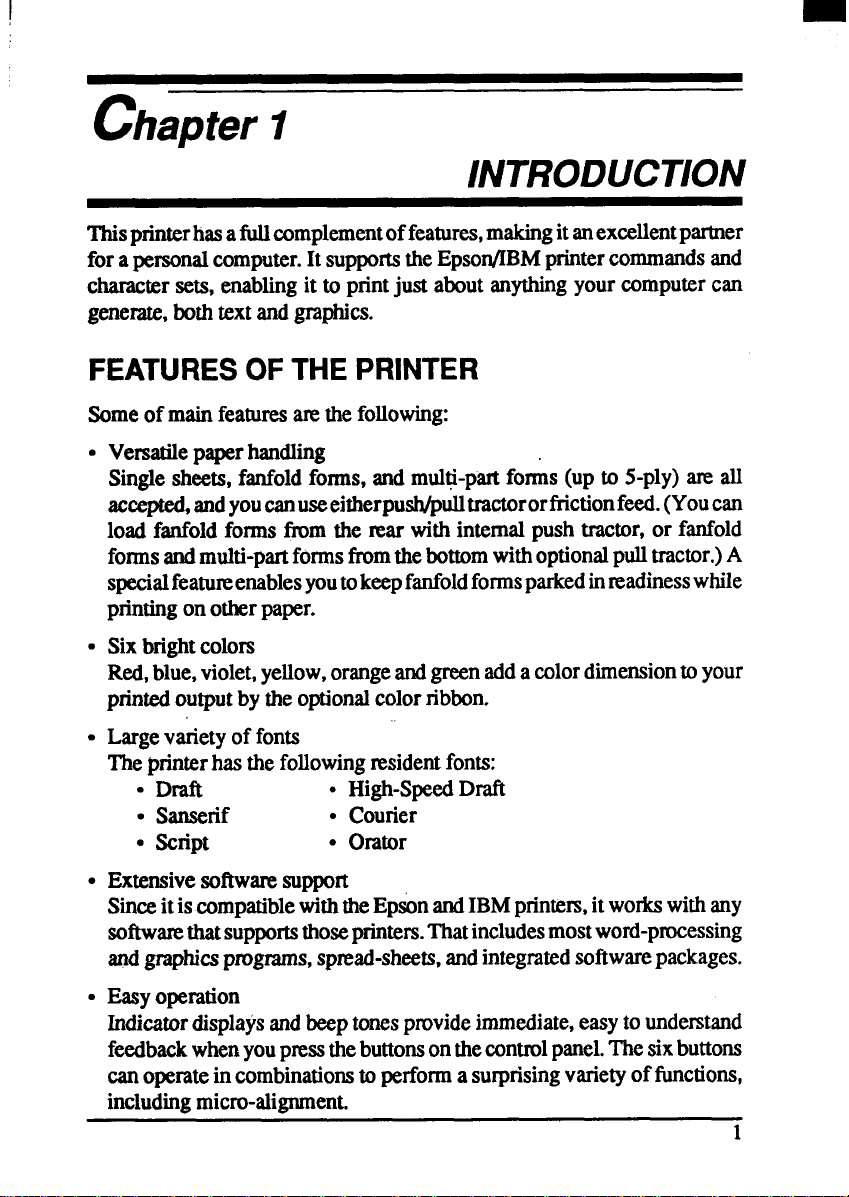
I
chapter 1
INTRODUCTION
Thisprinterhasafidlcomplementoffeatures,makingitanexcellentptier
fora personalcomputer.It suppo~ theEpson/IBMprintercommmds~d
charactersets, enablingit to printjust aboutanythingyourcomputercan
generate,bothtextandgraphics.
FEATURESOFTHE PRINTER
Someof mainfeaturesmethefollowing:
● Versatilepaperhandling
Singlesheets,fanfoldforms,and multi-partfor& (up to 5-ply)are all
accepted,andyoucanuseeitherpush/pti tractororfiictionfeed.(Youcan
load fanfoldforms fmm the mar with internalpush tractor,or fanfold
formsandmuhi-pmtformsftomthebottomwithoptionalpulltractor.)A
specialfeatureenablesyoutokeepfanfoldformsparkedinmadinesswhile
printingon otherpaper.
● Sixbrightcolors
Red,blue,violet,yellow,orangeandgreenadda colordimensiontoyour
printedoutputby theoptionalcolorribbon.
“ Largevarietyof fonts
Theprinterhas thefollowingresidentfonts:
● Draft c High-SpeedDraft
● Sanserif ● Courier
● script
● Extensivesoftwaresupport
. Orator
Sinceitis compatiblewiththeEpson andIBMprinters,itworkswithany
softwarethatsupportsthoseprinters.Thatincludesmostword-processing
andgraphicsprograms,spmd-sheets, andintegratedsoftwarepackages.
● Easyoperation
Indicatordisplaysandbeeptonesprovideimmediate,easytounderstand
feedbackwhenyoupressthebuttonsonthecontrolpanel.Thesixbuttons
canoperateincombinationsto performa surprisingvarietyof functions,
includingmicro-alignment.
1
Page 11
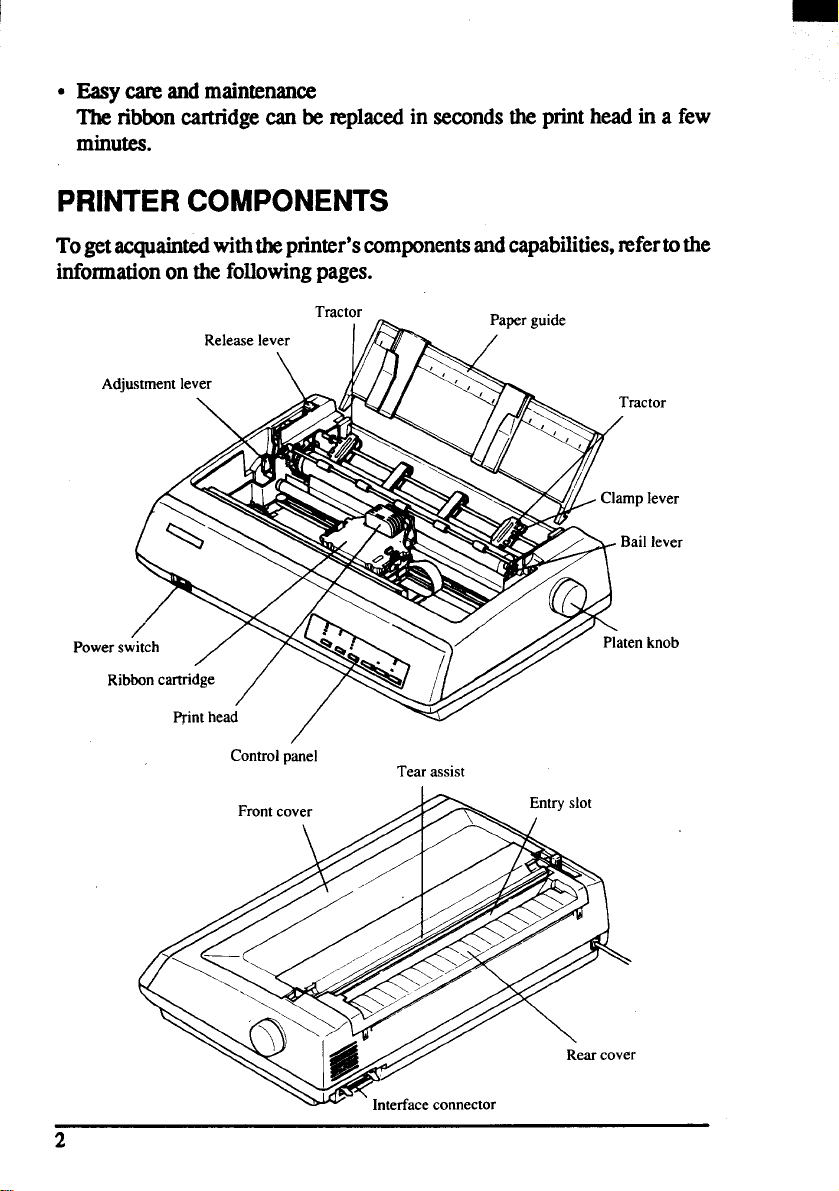
I
●
Easycareandmaintenance
The ribboncatidge canbe replacedin secondsthe printhead in a few
minutes.
PRINTERCOMPONENTS
Togetacquaintedwiththeprinter’scomponentsandcapabilities,mfertothe
informationon thefollowingpages.
Adjustment lever
Release lever
\
Control panel
Tractor -
Paper guide
[or
lever
lever
knob
Tear assist
2
Page 12

Paper guide
●
Releaselever
‘Frontcover
Rear cover
Entry slot
Tear assist
Control panel
Power switch
Platen knob
Interface connector
Print head
Ribbon cartridge
Adjustment lever
Tractors
Alignssinglesheets(cutforms)to help
theprinterdetectwhenpaper is insexted.
Releasespressweonthepaper.Thislever
mustbe backfor fanfoldfoxms,andforwardforsinglesheets.
Protectsthe printheadandotherinternal
componentsofyourprinter.
Protectsthe tractor feed unit and separates incoming and outgoing fanfold
forms.
Forinsertingsinglesheetsof paper.
Assistswhentearingfanfoldformsatthe
perforation.
CAUTION:Sincethetearassistedgeis
madesharpto cutoffpaper,
you must swing down the
transparentpart when you
openthe frontcover.
Otherwise,you may injure
yourfmgem.
Indicatesprinterstatusand makesvarious controlof printer fimctionssimple
andconvenient.
Switchespoweron or off.
Advancesthe papermanually.
Connectsthecomputerto theprinter.
Hasa dotmatrix(9-win3)composition.
Containstheprinterribbon.
Controlsprintdadmessby adjustingfor
thethicknessof formsbeingprinted.
Controlthemovementoffanfoldforms.
Clamp lever
Baillever
Clampsthetractorinplace.
Opensand closes the paper bail which
holds thepaperagainsttheplaten.
Page 13
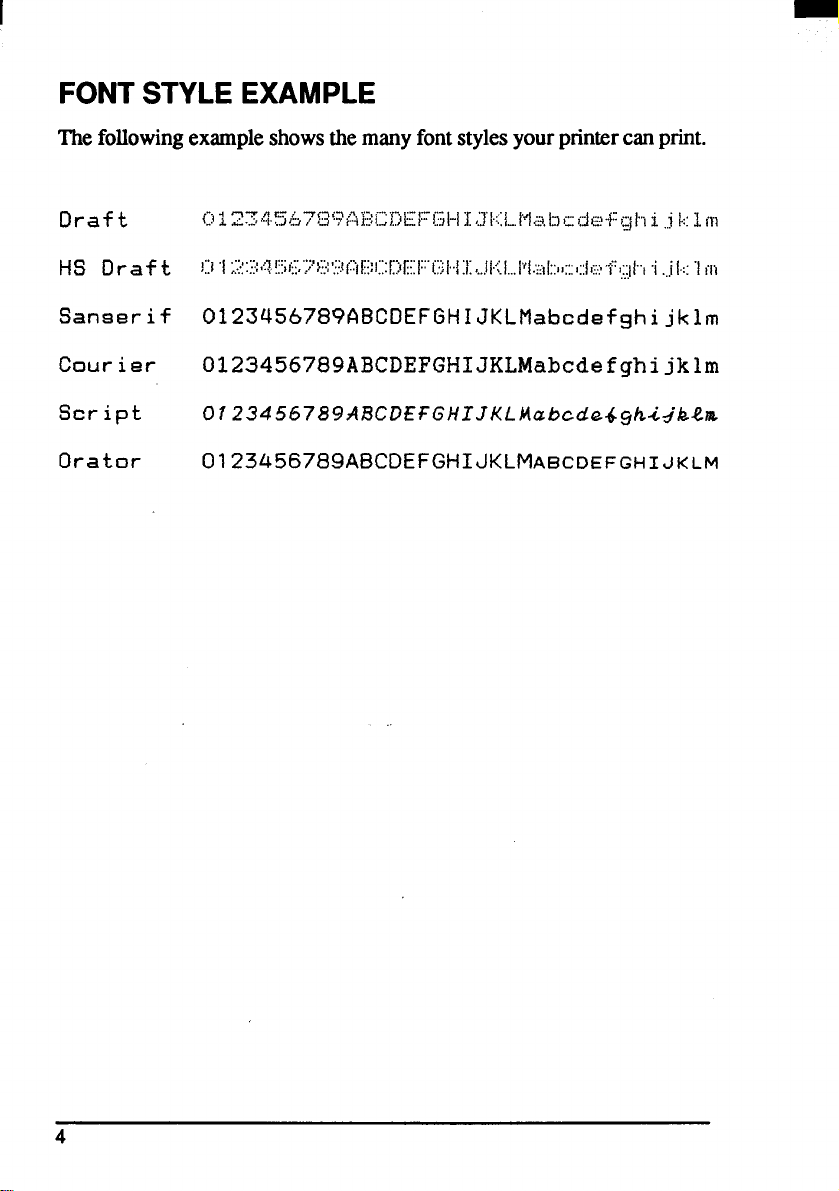
FONTSTYLEEXAMPLE
followingexampleshowsthemanyfontstylesyourprintercanprint.
The
4
Page 14

chapter2
SEWING UP THEPRINTER
Thischapterdescribesthefollowingproceduresto setup yournewprinter.
Ifyouhave optionalaccessories,mfertochapter3aftersettinguptheprinter.
●
Locatingtheprinter
●
Unpackingthecartonbox
●
Mountingtheplatenknob
●
Installingtheribboncamidge
Connectingtheprinterto yourcomputer
LOCATINGTHEPRINTER
Beforeyoustartunpackingandsettingup yourprinter,makesumthatyou
havea suitableplaceon whichto locateit. By“a suitableplace”,wemean:
●
A firm,level surfacewhichis fairlyvibration-free
Awayfromexcessiveheat(such as directsunligh~heaters,etc)
●
Awayfromexcessivehumidity
●
Awayfmmexcessivedust
●
Supplyitwith“clean”electricity.Donotconnectitto thesamecircuitas
alarge,noise-producingappliancesuchas a refrigerator.
●
Make sure the line voltage is the voltage specified on the printer’s
identiilcationplate.
To disconnecttheprinter,theplughas to be disconnectedfromthe wall
socket,whichhas to belocatedcloseto theprinter,andeasyto access.
●
Installtheprinterwhemthereissufficientmomforthepaperandanypaper
beingfed in or printedout.
●
If you ate connectingyourprinterwith a Centmnicspamllelinterface,
makesumthatthecable iswithin2m(6ft)oftheprinter.AnRS-232serial
connectionusingtheoptionalIS-8XLinterfacecartridgecanbemadeover
longer distances.
Page 15

UNPACKINGANDINSPECTION
Nowunpackthecontentsoftheshippingcarton,andcheckeachiteminthe
boxagainstFigwe 2-1tomakesumthatyouhaveeverything(the~ should
be fiveitems).
If anyof theseitemsammissing,contactyoursupplier.
F@We?l.Chedtbmake aumyouhavedltiveitenw:1)Pdntw,2) Papof3uido,3)Plat9nknob,4)Ribbon
cwW3e, d 5)user’sInanlld.
NOTE:The platenknobismountedontheprinterfortheNormalcarriage
Drinter.
Page 16

Theoptionalaccessorieswhichyoumayhave orde~d withyourprinteranx
● Colorribboncartridge(X9CL)
● Serialinterfacecartridge(IS-8XL)
s Bufferedparallelinterfacecartridge(IP-128XL)
● Automaticsheetfeeder(SF-10DMII/15DMII,SF-1ORIVW15RMII)
● Pulltractorunit(PT-1OXIW5XM)
For detailsof theoptionalaccessories,referto Chapter3.
7
Page 17

SEIllNG UP
Placethe printerin the desiredlocation,and removeallpackingmaterial
ilom insidethe printercover.Thispackingmaterialis intended&prevent
damagetotheprinterwhileintransit.Youwillwanttokeepallthepacking
material,alongwiththeprintercarton,in caseyouhavetomovetheprinter
to a newlocatiom
Mountingthep~atenknob
Theplatenknobis packedintoarecessofthewhitefoampackingmaterial
whichheldyourprinterinsidethecarton.Besureto xemovetheknobfrom
thepackaging.
Mounttheknobonthe
platen shaft whichisl~@d ontie right-~ side
oftheprinter.Rotatetheknobontheshaftbeforepushingtheknobfullyinto
position.
knob
F@m%2Mountthe platenknob.
8
Page 18

Installtheribboncartridge
openthefiuntcover byliftingupthebackusingthetwo gripsoneitherside,
thenswingdownthetransparentpart(seeFigure2-3).
Transparent part
/
f@wMOIMM dw
fmtcover,andswhodownthetronqwenrpsm
Nowinstall& ribbonwiththe followingprocedure.(If youwantto print
withcolor,installtheoptionalcolor ribboncartridge,X9CL.)
1.
Turnthe tensionknobclockwiseonthe ribboncartridgeto tightenthe
ribbonif it is slack.
2.
Guidetheribbonbetweentheprintheadandti silverprintheadshield,
makingcertainthatthespindlesonthecartridgeholderfitintothesoclcets
onthe cartridgeitself.
Theribbonslwuldpassbetweentheprintheadandtheprint&ad shield
as shownin FQuE 2-4.
9
Page 19

Figum24. Installingthe ribboncartridge.
Afteryouhaveinstalledthe ribboncartridge,closethe frontcover.
Leavethe frontcoverclosedduringnormaloperation.Thecoverkeepsout
dust anddirtandreducestheprinter’soperatingsounds.Openthecoveronly
to changethe ribbonor makean adjustment.
Connectingtheinterfacecable
Connecttheprinterto yourcomputerusinga standardCentronicsparallel
interfacecable.OnaPS/2orPC/AT-typecomputer,this meansthatyouuse
the25-pinD-typecomectorat thecomputerend,andtheAmphenol-type36pinconnectorattheprinterend.Thecontlgurationoftheprinter’sconnector
is givenin Chapter11shouldyouneed a cablefor comecting to another
computer.
Ifyouneedtoconnecttoasenalport,usetheoptionalSerialRS-232interface
cartridge,IS-8XL.
Followthepmedures belowto comect theinterfacecable:
1. Turn offthepowerswitchboththeprinterandthecomputer.
2. Connecttheinterfacecableto theprinteras shownin Figm. 2-5.
Makesumthatyoupresstheplugfullyintotheinterfaceconnector.
10
Page 20

I
3. Movebothclipsinsidetheextendedpmngsonthesidesof thepluguntil
youheara click.
F@wu24 MOWthadips untilyouhaar adick.
4. Connecttheotherendofthe interfacecabletoyourcomput.er.Useyour
computerinstructionsto attachtheinterfacecable.
NOTE: Becauseyouneed yourcomputerwhenyoustartprinting,ensure
thatit is completelyinstalled.
Plugtheprinter intoasuitableoutlet.However,DONOTturnonthepower
switchat thefrontofthe printerye~
NOTE:To disconnecttheprintertheplughasto be disconnectedfmm the
wallsocket,whichhasto belocatedclosetotheprinter,andeasyto
access.
11
Page 21

12
Page 22
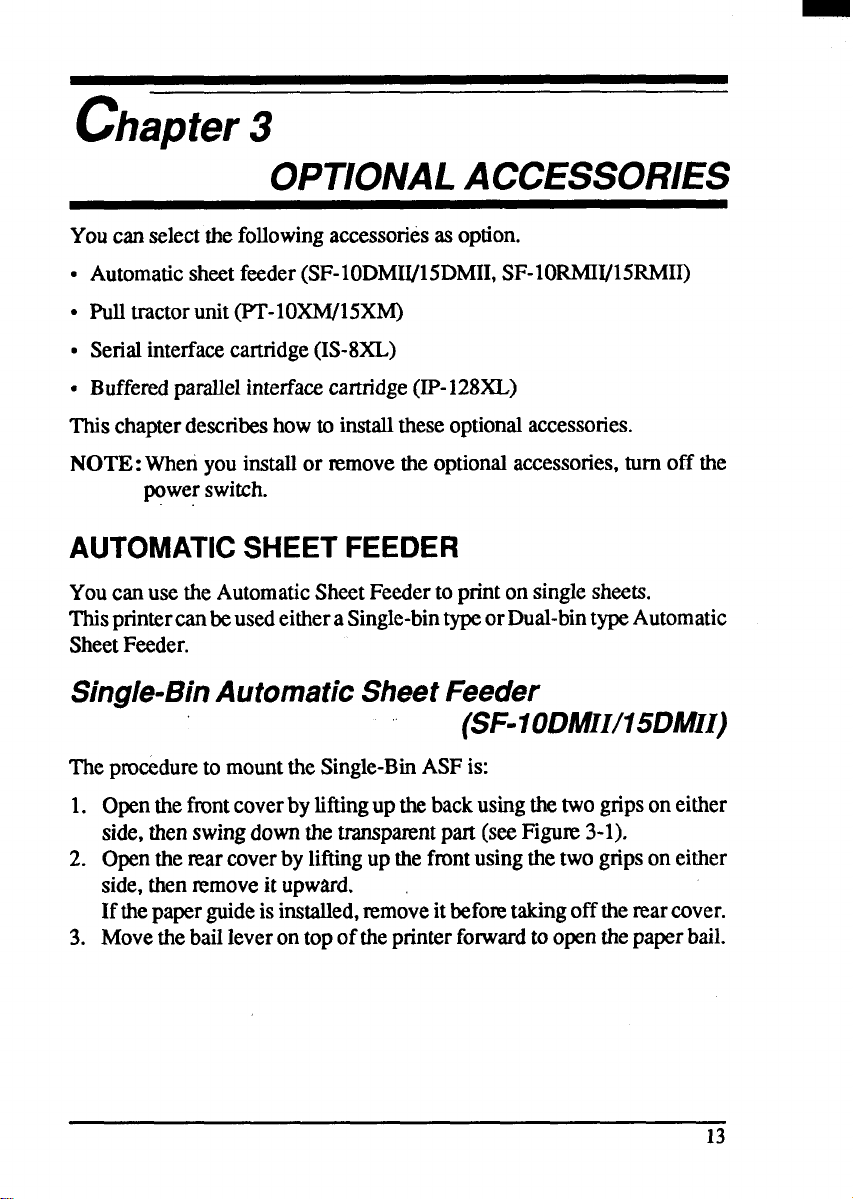
chapter3
OPTIONALACCESSORIES
Youcan selectthefollowingaccessoriesasoption.
● Automaticsheetfeeder(SF-10DMII/15DMII,SF-1ORMW15RMH)
● Pulltractorunit(P’I’-1OXW15XM)
s Serialinterfacecartridge(IS-8XL)
c Bufferedparallelinterfacecartridge(IP-128XL)
Thischapterdescribeshowto installtheseoptionalaccessories.
NOTE: When youinstallor ~move the optionalaccessories,turnoff the
powerswitch.
AUTOMATICSHEETFEEDER
Youcanusethe AutomaticSheetFeederto printon singlesheets.
ThisprintercanbeusedeitheraSingle-bintypeorDual-bintype Automatic
SheetFeeder.
Single-BinAutomaticSheetFeeder
(SF-10DMII/15DMII)
Thepm&dureto mountthe Single-BinASFis:
1.
Openthefrontcoverbyliftingupthebackusingthetwogrips on either
side,thenswingdownthetransparentpart(seeF@me3-l).
2.
Openthemarcover by liftingup thefrontusingthetwo gripsoneither
side,thenremoveit upward.
Ifthepaperguideis installed,removeitbeforetakingofftherearcover.
Movethebailleveron topoftheprinterforwardto openthepaper bail.
3.
Page 23

Transparent part
Figure3-T.Openrhe
FJgutw3-2Opentherearcover,andremoveit.
frontcover,andswingdmvrtthetransparentpart.
4. A stackerisincludedwiththeAutomaticSheetFeeder.Attachthehook
at thetop of the stackerto theAutomaticSheetFeeder.Thenpushthe
lowersectionof the stackerdownintoposition,andengagethe lower
hookas
ShOWll in Fi$jwe 3-3.
14
Page 24

F/@Irv3-3Attachtlwstsckef toU’teAutomstIc sneert-wow.
-. - .—
5. TiDtht3 AutomaticSheetFeederforwardslightlyandputthe feederinto
pl& behindtheprinterplatenroller.
6. Lowerthe rear sideof the AutomaticSheetFeederandattachit to the
platenshaft.
AufomaticSheet Feeder
Flgu#v9-4. MounttheAutomsticSheetFesderto theprinter.
15
Page 25

7. ~owtifmnt cxwerwiththe
Figurv SRObwhe mtcowr.
tmsparent partin theopenposition.
8. lnwxtthe-r@c~~tbyhd intotheho~e~ontoPof ~ehO~r
supportsectionas showninFigure3-6.
16
attachment
Page 26

9. Squwx the sidesof thestackerattachmentslightly, andinsert intothe
holderson theIlontpartof thesheetfeeder.
Stacker
attachment ~
F/gLuw3z In8efl
the Stackeratmdments.
NOTE: Set the paperguideandm coverasidecarefullyaftertheyhave
been removedfromthe printer.Reversethe pmcedwe described
abovewhen~moving theAutomaticSheetFeeder.
17
Page 27

Dual-BinAutomaticSheetFeeder
(SF-IORMIII15RMII)
TheproceduretomounttheDual-BinASFis:
Openthetint coverbyliftingup thebackusingthetwo gripsoneither
1.
side,thenswingdownthetransparentpart (seeFlgum3-l).
2.
Openthe rearcoverbyliftingup thefnmtusingthetwo gripsoneither
side,thenremoveit upward.
Ifthepaperguide isinstalled,removeitbeforetakingofftherearcover.
Movethebailleverontopof theprinterforwardtoopenthepaper bail.
3.
Astackeris includedwiththeAutomaticSheetFeeder.Attachthehook
4.
atthe top of the stackerto the AutomaticSheetFeeder.Thenpushthe
lowersectionof the stackerdownintoposition,and engagethelower
hookas shownin Figwe 3-8.
I
I
Figwv3&?.Attachhe stacker10theAutomaticSheetFeeder.
5.”Tipthe AutomaticSheetFeederfonvardslightlyandputthe feeder into
place behindthe printerplatenroller.
6. Lowerthe rear sideof the AutomaticSheetFeederand attachit to the
platenshaft.
7. Close the frontcxwerwiththetranspanmtpartintheopenposition.
8. Attachthe clearplastic papersupportsbetweentheleft andrightpaper
guidesof thehopperbins andthe stacker.
18
.
Page 28

F@-= A- fhedeaf@8tiCpU@fS~ tslheAIJIDMaUCmeetFeeder.
-. -.
NOTE:Set the paperguideandmar coverasidecmfully aftertheyhave
been removedfium the printer.Reversethe proceduredescribed
abovewhenremovingtheAutomaticSheetFeeder.
Page 29

PULLTRACTORUNIT(PT-10XM/15XM)
Youcan use the PullTractorUnitto printon fanfoldformsor multi-part
folms.
Theprocedureto mountthePullTractorUnitis:
1. ~ti~nt~verbylitigupti backusingthetwogripsoneither
side,thenswingdownthetranspanmtpart(seeF&w 3-l).
2. @nthe marcoverby liftingup thefrontusingthetwogripson either
side,thenremoveit upward.
Ifthepaperguideisinstalled,~move itbefo~ takingoffthemarcover.
3. Movethebailleverontop oftheprinterfonvardtoopenthe paperbail.
4. Squeemthe
onboth sideof thePullTractorUnitasshownin Figu~ 3-10.
sidesofthepaper supportslightly,andinsertintothe holes
FiguiwWO. MournrhepaperaupportAand B ontothe PullTractorUnit.
5. Fit themountingbracketsofthe PullTractorUnitontothe shaftof the
printermechanism,tiltingthePullTractorUnitslightlybackward.
6. SecuxethePullTractorUnitfinnlybyloweringitintoposition,asshown
inFigure3-11.
7. Close the frontcoverwiththetranspiumtpart in the openposition.
20
Page 30

F~ww3.11. Mountthe PullTractorUnitontothe printer.
NOTE: Setthe paperguideand rear coverasidecarefullyaftertheyhave
been removedfrom the printer.Reversethe pmeedwe described
abovewhenremovingthePullTractorUnit.
21
Page 31

INTERFACECARTRIDGES
Youcanuse theRS-232SerialInterfacewiththeoptionalSerialInterface
Cartridge(IS-8XL),or extendthe print buffer by installingthe optional
BufferedParallelInterfaceCartridge(IP-128XL),insteadof the Standard
InterfaceCartridge.
Ifyouwant to usetheSerialInterfaceCartridge,settheDIPswitchesonthe
boardbeforeinstallittotheprinter.
1. Tumoffthepowerswitch anddisconnectthepowercordfromthepower
source.
2. Disconnecttheinterfacecableif attached.
3. Compmsthe projectedpartsonthe rightandleft,andpulltheStandard
InterfaceCartridgeto xemoveit fmmtheprinter.
●
1
Figure3-12.
Remove@wStandardInterfaoeCarkidge from the printer.
4. InserttheoptionalInterfaceCartridgesecurelyintoplace.Ifitisnotfully
inserted,theprinterwillnotproperlyprint.
5. Connecttheinterfacecableto theconnector.
NOTE: StemtheremovedInterfaceCartridgein a safeplace.
22
Page 32

DIPSwitchFunctionson TheSerialInterface
Cartridge
Itis necessarytomakecompatiblethedatatransferconditionsbetweenthe
computerandtheserialinterfaceboardwiththe DIPswitchsettingsonthe
serialinterfaceboard.
Followingtable shows the fimctionsof the DIP switcheson the Serial
Interface-Cartridge.
Iswitchl
1
2 Paritycondition
3
4
l--i
Function
Datalength 8-bit I 7-bit
Data
Protocol (Referbelow)
[Transferspeed]
Switch6 Switch7 Switch8 Transferspeed
ON I
I
(Referbelow)
OFF
[Paritycondition]
ISwitch21Switch5! Condition I
I OFF I OFF I Evenuaritv I
[Dataprotocol]
OFP OFF OFP
OFF OFF ON
OFF ON OFF
OFF ON ON
ON OFF OFF
ON OFF ON
ON ON OFF
ON ON ON
150BPS
300BPS
600BPS
12(NBPS
2400BPS
48(X)BPS
96(MBPS
19200BPS
23
Page 33

24
Page 34

I
chapter4
PAPERINSTALLATIONAND USE
Thischapterdescribesinstructionsforprintingsuchasselectingpapertypes,
adjustingtheprintinggap,andinstallingpaper.
SELECTION OFPAPER
Yourprinteraccepts anyof thefollowingpapem:
● Singlesheets(cutforms)andstationery
Usethe ftictionfeedor theoptionalAutomaticSheetFeeder.
● Fanfoldforms
Fanfoldformshaveholesalongthe sides andperforationsbetweenthe
sheets.They= alsocalledsprocketforms,punchedforms,orjust plain
“computerpaper”.
Printingon or near the perforationsof continuousfanfold forms may
reduceprintingquality,misalignthefanfoldforms,or causeapaperjam.
Itis nxommendednotto printwithinanamaofoneinchbeforeandafter
theperforations.
c Multi-partforms
You canuse multi-partforms that have up to five pats includingthe
originalwhenthe Multi-partmodeis selectedwiththeMemorySwitch
setting.(Fordetails,pleasereferto Chapter6.)
Usepmssumsensitivemulti-partformswithbothsideedgesgluedanda
differencein thicknessof 0.05mmor less betweenthe sideedges.It is
recommendedtousethebottom feedwiththeoptionalPullTractorUnit
to get finealignment.
NOTE: Cmeshouldbetakenincolorprintingwithcontinuousmulti-part
forms.Sideedges of papermightbe damaged.
● F3tprintedforms
25
Page 35

Figwe4-1 showsthenxommendedprintamafor eachtypeof papers.
Single sheets
Figww4-1.
Fanfold forms
mendedprintarea foracceptablepapers.
Racom
ADJUSTINGTHE PRINTINGGAP
The distance between the print head and the platen can be adjustedto
accommodatedifferentpaperthicknesses.Tomakethisadjustment,openthe
frontcover.The adjustmentleveris locatedat the left side of the printer
mechanism.Pushing the adjustmentlever backwardsnarrows the gap;
pullingit forwardswidensthegap.
There are seven positions,and you can feel the lever clickinginto each
position.Thesecondpositionfmmtherear(madcedwith’’=”)istheonemost
commonlyusedfor singlesheetsof paper.
Try differentpositionsuntilyougetthebestprintingresults.
NOTE:Printingwith aninappropriategap maydrasticallyshortenthelife
of theprinthead.
26
Page 36

oflheiid@3mmtIevw.
FJ#nv&2
Locauon
The followingtable providesthe xwmnmendedlever positionsfor each
papertypesas a refetence.
Weight(g/@
‘P’TW
(Eachpaper)
Single
2-ply 40-58
3-ply 40-58
4Jply 40-58
5-ply
52-90
40-58
‘fhickness(mm) Recommended
(Total)
0.07-0.12
0.12-0.16
0.18-0.25
0.24-0.30
0.30-0.35
Leverposition
2ndor3rd
2ndor3rd
3rdor4th
5thor6th
6thor7th
LOADINGFANFOLDFORMS
Thisprinter acceptsfanfoldformsup to 10”wide for thenormalcarriage
pfiter, and upto 16”wideforthewidecartiageptinter.
Youcanload fanfoldpaperwiththefollowingthreeways:
● Pushfeedwithinternaltractorunit
● Bottomfd withoptionalPullTractorUnit
● Push/Pullfwd withinternaltractorunit andthe optionalPullTractor
unit.
Thissectionwilltakeyouthroughtheproceduresforloading,paxkingand
_ng fanfoldforms.
Page 37

I
Loadingthepaperfromtherear of theprinter
Youcan loadthefanfoldpaperwiththeinternalpushtractorunit.
Placeastackoffanfoldpaperbehindandatleastonepage-lengthbelow
1.
theprinter.
Turn-theprinter’spowerOFF.
2.
Pushthereleaseleverbackward.Thishastheeffectofreleasingthepaper
3.
fromtheplatenroller,andengagingthetractorfeed.
4.
Removethepaperguideandput it aside for themoment.
5.
Openthetmnsparentpartofthefrontcover,andtherearcoverusingthe
twogripson eitherside,asin Figure
4-3.
(Pushfeed)
I
F/gum4-~ Openingthe rear cover.
Passthepaperbetweentheprintercaseandthemrcover.
6.
7. Withthetractorcoversopen,mountthepaperby aligningholeswiththe
pinsonthe tractorunit.
8. Adjustthespacingofthetractorunitsbyslidingthemalongthebar,using
the clamp lever at the back of each unit to release and lock them in
position.Whentheclampleveris up,theunitisreleased,andwhenitis
down,theunitis locked.
28
Page 38

Tractor cover
Clamp lever
Figutv4-4.
Mountthe fanfoldpaparowr tie tractorunits
9. Nowclosethetractorcovers,againmakingsurethatthepaperholesare
alignedwiththepinsonthetractorunits.Iftheyarenotalignedproperly,
youwill haveproblemswithpaper feeding,possiblyresultingintearing
andjammingof thepaper.
10.Turnonthe powerusingtheswitchlocatedatthefrontoftheprinter.The
printerwill beep,indicatingthatthe paperis not yet fullyloaded.The
PAPER indicatorwillalsoilluminatetoconfirmthis.
11.Nowpressthe 1=-&L*<Eeq
button.Thepaperwillbefedandadjusted
pastthe printheadto apositionreadyforprinting.
12.If youwanttosetthepaperto adifferentposition,settheprinteroff-line
by pressingthe I
ON LINE
button,then set the paper by using the
1
micro-feedfimction.(Fordetails,referto Chapter5.)
13.Close tbe rear cover and the transparentpart of the front cover,then
mountthe paperguideinthehorizontalpositionshowninFigure4-5,so
thatit willseparatetheprintedfromtheunprintedpaper.
Page 39

Figutv4-5. Mount@Ithe paperguideforfanfoldforms.
Loadingthepaperfromthebottomof theprinter
You can load the fanfoldpaper fmm the bottom of the printer with the
optionalPullTractorUnit.
1. Installthe optionalPullTractorUnitas describedinChapter3.
‘— ---- . “ ,— -.-,, -c- -— -.-—-, m. .,, ‘..— —.— , ,—..
gur8+o. HWMIIIrreopnormruli iraaor urw.
30
Page 40

2. Withthe tractorcoversopen,mountthepaper fmm the bottomof the
printer,by aligningholeswiththepinson thetractorunit.
1
F/gum47. Mountthefanfoldpeperfromthebotlwnoftheprinter.
Adjustthespacingofthetractorunitsbyslidingthemalongthe bar,using
3.
the clamp lever at the back of each unit to releaseand lock them in
position.Whentheleverisup,theunit is released,andwhenit isdown,
theunitis locked.
Nowclose thet.mctorcoven,againmakingsurethatthe paperholesare
4.
alignedwiththepinsonthetractorunits.Iftheym notalignedproperly,
youwillhaveproblemswithpaperfeeding,possiblyresultingintearing
andjammingof thepaper.
Loadingthepaper withPush/Pullfeed
YoucanloadthefanfoldpaperwithPush/PuUfeedbyusingboththeinternal
pushtractorunit andtheoptionalPullTractorUnit.
1. Placeastackoffanfoldpaperbehindandatleastonepage-length below
theprinter.
2. Turnthepnnter’spewer OFF.
3. Pushthereleaseleverbackward.ThishastheeffectofreleaSingthepaper
fromtheplatenroller,andengagingthetractorfeed.
.
31
Page 41

4.
Openthetransparentpartofthefrontcover,andremovethepaperguide
andtherearcover.
Withthetractorcoversopen,mountthepaperbyaligningholeswiththe
5.
pinson thetractorunit.
Adjustthespacingofthetractorunitsbyslidingthemalongthebar,using
6.
the clamp lever at the back of each unit to release and lock them in
position.Whentheclampleveris up,theunitisxeleased,andwhenit is
down,theunitis locked.
Nowclose thetractorcovem,againmakingsurethatthepaperholesare
7.
alignedwiththepinsonthetractorunits.Iftheym notalignedproperly,
youwill haveproblemswithpaperfeeding,possiblyresultingintearing
andjammingof thepaper.
Release lever
Flgurv4-8.
8.
Mountthe fanfoldpaperoverthe internaltractorunits.
Turnonthe powerusingtheswitchlqxatedatthefrontoftheprinter.The
printerwillbeep, indicatingthat thepaperis not yet fullyloaded.The
PAPER indicatorwill alsoilluminatetoconfirmthis.
Nowp~ss thel“s=~~d%~~
9.
button.Thepaperwillbefedpasttheprint
head.
Tumoffthepower,andinstalltheoptionalPullTractorUnitasdescribed
10.
in Chapter3.
11.Withtheoptionaltractorcoversopen,turntheplatenknobclockwiseto
mount the paperby aligningholes withthepinson the optionaltractor
unit.
32
Page 42

Clamp lever
I
FIgIwwM Mountthe fanfoldpapermfhePullTractorUnif~ turningthe platenknob.
12.Adjustthespacingoftheoptionaltractorunitsbyslidingthemalongthe
bar,usingtheclampleveratthebackofeachunitto~lease andlockthem
inposition.Whentheleverisup,theunitisreleased,andwhenitisdown,
theunitis locked.
13.Nowclose thetractorcovers, againmaking surethatthepaperholesare
aligned.withthepinsontheoptionaltractorunits.Iftheyarenotaligned
properly,youwillhaveproblemswithpaperfeeding,possiblyresulting
intearingandjammingof thepaper.
14.Removetheleverstoppertlom theslotof thereleaseleveras shownin
Figure4-1o.
15.Set the release lever to the “J’ position, and turn the platen knob
clockwisetotightenthepaperif it is slack.
33
Page 43

Platen knob
Ygww&lo.Rullow the Ieverstopper,andtightentheW.
16.Push the releaseleverbackward,andremountthe leverstopperto the
originalposition.
Paperparking
AfterloadingfanfoldpaperwithPushfeedmode,youdonot havetounload
itwhenyouwanttoprintonasinglesheet.Theprinterwill“park”itforyou
if you followtheprocedurebelow.
To beginpaperparking,stiutwith powerON, fanfoldpaperloadedin
1.
printingposition,andthe releaseleverbackward.
2.
Pressthe I
line.ON
Tearoff the printedformat thelastperforation,leavingnot morethan
3.
abouthalfapageshowingabovethefrontcover.Ifnecessary,pms the
PAPER FEED I buttontofeedpaperforwarduntilaperforationislocated
1
just abovethe frontcover,andtearthere.
Pressthe ~? button on thecontrolpanel.
4.
Theprinterwillautomaticallyfeedthefanfoldformbackwanluntilthe
paperis completelyfnx of theplaten.
Movethe nAeaseleverto thefront.
5.
ONLINE
LINE indicatorwilltum off.
1
buttononthecontrolpaneltosettheprinteroff-
34
Page 44

Release lever
F@wwM1. Tear offtheprintedfanfoldpaper.
Mountthepaperguide in theuprightposition.
6.
Nowyoucanloadsinglesh~ts. ThefanfoldpapermmainsPwkedattheback
of rheprinter.
NOTE: Youcannotpmlcthe fanfoldpaperif youhaveloadedit usingthe
optionalPullTractorUnit.
Paperunparklng
Whenyouwantto nxune using fanfoldpaper,thepmcechmisas follows.
1. Removeall singlesheetsfromtheprinter.
2. Mount thepaperguideinthehorizontalposition.
3. Movethe releaseleverto thebackward.
PRSS the p-q button.Theprinterwillautomatic-allyfeedthe
4.
parkedfanfoldpaperback intopositionforprinting.
NOTE:Theprinterbeepsintermittentlyifyoumovethereleaseleverwhile
thepaperis loaded.
Page 45

LOADINGSINGLESHEETS
Thissectionwilltake
youthroughtheprocethmsfor loadingsinglesheets
ofpaper.
Loadingthepaper withoutoptionalaccessories
youamusingtheoptionalAutomaticSheetFeeder,referto nextsection.
If
1. Placethe paperguidein positionby insertingthe tabs, locatedon the
bottomof theassembly,intoh slotsonthe marcoverof theprinter.
Paper guide
figwu4-12. Mountingtie paperguideforsinglesheem.
2.
Adjustthepaperguidestomatchthesizeofthepaperyouwillbeusing.
Rememberthatprintingwillstartsomedistancefmmtheleft-handedge
of thecarnage.
Turnonthepowerusingtheswitchlocatedatthefrontoftheprinter.The
3.
printerwillbeep,indicatingthatthemisnopaper inpositionforprinting.
PAPER indicatorwill alsoilluminatetoconfirmthis.
The
4.
MakeSUIEthatthe releaseleveris at frontposition.
If fanfold paper is already mounted _inthe printer, press the
~1 buttontoparkthepaperintheoff-linestate,thenmovethe
releaseleverforward.
36
Page 46

I
Placea single sheetbetweenthe guides,placingthe sideon whichyou
5.
wanttoprinttowardsthebackoftheprinter.Gentlypushthe paper down
inthe guidesuntilyoufeelit stop.
6.
PIWS the 1“’==d=c” {
Now
button.The paper will be fed into the
printerandadjustedpasttheprintheadto a position~ady forprinting.
Ifyouwant to setthepaperto adifferentpositiomsettheprinteroff-line
7.
]
by pressingtheI ON
LINE
button,then set the paper positionby
usingthe mictu-feedfunction.(Fordetails,referto Chapter5.)
I
6
1“
Figure4-13.Loadinga singlaahaet.
NOTE: Youcan alsoloadpapermanuallyfmmthe slotat thefrontof the
ASF rolleror the frontof theASF bin whenusingthe Automatic
SheetFeeder.
Page 47

Loadingthepaper withoptionalAutomaticSheet
Feeder
If you are not using the optionalAutomaticSheet Feeder, refer to the
previoussection.
1. InstalltheoptionalAutomaticSheetFeederas describedin Chapter3.
F/guIv4-14. Installthe optionalAutomaticSheet Feeder.
2.
Usetheprinter’sMemorySwitchmodetoselectASF.(Fordetails,please
referto Chapter6.)
If fanfoldpaperhas alreadybeen loadedin the printer,park the paper
3.
throughthe Ear slot.
4.
pullthe printerreleaseleverforwardto loadsinglesheets.
WhenyouareusingSingle-BinASF,puUthepaperloadingleverforward
5.
to pullthehopperoutuntilit is in position.
In case of the Dual-BinASF,pull bothpressurebar leversforwardto
openthe pressuxebar.
Page 48

Paper loading lever
IDual-Bin]
ISingle-Bin]
1-
Figiuv415, Meke reedytoIoedpaper.
6. Adjusttheleft paperguideto the desiredleftpositionby movingit
horizontallyin eitherdinxtion.(Unlockthepaperguidesbypressing
downonthelockingleversincaseofDual-BinASF.)
7. Locktheleftpaper@idesinpositionbymovingthelockingleverupfor
theDual-BinASF.
F/gwv4-16.Adjuetthepeperguidesto
~thewidth ofmepepef.
39
Page 49

8.9.Adjusttherightpaperguidetoaccommodatethewidthofthepaper.The
guidesshouldbeadjustedtonxmictthe amountofhorizontalplaywhile
allowingthepaperto slideup and downfreelybetweenthe twopaper
guides.Theidealdistance
betwwnpaper~am andpaperguidesis0.25
mm(0.01”)on bothsidesat thenarrowestpartof thepaperguides.
Fanthepaperstackandsquareitoffproperlybeforeinsertingitintothe
AutomaticSheetFeeder.
I
L
FlguIw~77.FanW paperbeforeinswdngIntotheASF.
10.InserttlwpaperstackintoAutomaticSheetFeeder.
The stackshouldn't bemorethan15mm(5/8”)equivalentto 150sheets
of 20lb paper.
Ifnecessary,~move somesheets.TheASFmaynot performsatisfacto-
rilyif it is overloaded.
11.WhenyouareusingSingle-BinASF,pushthepsperloadinglevertoward
theback.
In caseof the Dual-BinASF,pushboth pressurebarleverstowardthe
backto “FEED”.
Pa
I
Figure4-78.PuehthepaperIomdingIeverorpreseurebarleveretoholdthepaperstd.
40
Y
/--’1
al’lever
I
Page 50

chapter5
CONTROLPANELOPERATIONS
The control panel buttons can be pressed individuallyto perform the
operationsindicatedby their names.Other functionscan be achievedby
holdingthesebuttonsdownwhen you turn the printer’spoweron, or by
pnxsing thecontrolpanelbuttonsincombination.
Thischapterexplainsallthebuttonandindicatorfunctions.
●
Pauseprinting
●
Feedpaper(fastandslow,forwardandmerse)
●
Parkfanfoldforms
●
Setthetop-of-formposition
●
Selecttheprintpitch
9
Selecta font
●
Printtestpatterns
●
Preventsoftwarefromchangingthepanelpitchand fontselections
●
Printa hexadecimaldump
●
Cleartheprinter’sbuffer
●
Changetheprintcolor
●
Storemacmdeftition
BUTTONSANDINDICATORS
The printeris equippedwithsix buttonson thecontrolpanel.Fmm left to
right they are ml, [={ and -1 (smaller buttons), and
I*E===TI
a
PAPERFEED] and 1
, 1
The followingis a briefguideto thebuttonsandindicatomonthe control
panel.
■ SANSE.IF ~:;A:;AFT
■ COURIER
WO..70.
■ .Cnbp,
■ .LO
FONT MODE
■ IOcpl
m v CP4
■ PROP
■ cO.0
~7 ~ ~~
F/gum5-1.Controlpanel.
PITCH
ON
LINE j (largerbuttons).
M,CFIOFEED
SETIEJECT
~~~
9 -OIJIET
PARK PAPER FEED ‘ON LINE
H,,
■ POWER
■ PAPER
&
m
41
Page 51

ONLINE Wtton
The I ON LINE
[
buttonsets theprinteron-lineand off-line.The status
changeseachtimeyoupressthebutton.
Whentheprinterison-line,itcanreceiveandprintdatafim thecomputer.
Whenthe printerisoff-line,itstopsprintingandsendsthecomputera signal
indicat@gthatit
cannotacceptdata.
Theprinterpowersupin theon-linestatusifpaperisloaded.If paperisnot
loaded,thepnnterpowerxupoff-linewiththe
PAPER indicatorilluminating.
Whenyouloadpaper,theprintergoeson-line.
button:
Youwillwanttopnxs the1
9
Beforeandafteranyotherpaneloperation
ONLINE
[
The other panel buttons operate only in the off-line state. Press the
buttontogooff-line.Afterperfonningthepaneloperation(s),
LINF
ON
pressthe
●
To pauseduringprinting
If you pnxs the [
]
ON
LINE
I
I
button againto go backon-line.
buttonduringprinting,theprinterstops
ON
LINE
1
printingandgoesoff-line,allowingyoutochecktheprintoutor changea
control panel setting. Printing resumes when you press the
~] buttonagaintogo backon-line.
●
Tocutfanfoldformsattheendof printing
Whenyouholdthe I
ON
LINE
buttondownfor one secondwith the
1
pushtractormode,theprintergoesoff-line,thentheprinteralsofeedsthe
papertlmvad approximatelytwo inchesforwad. Thisallowsyouto cut
it offjust below thelast lineprinted.
Whenyou pressthe \ ON
I INE
[
buttonagainto go backon-line,the
paperfeedsbackwardstoppingwhe~ youleft off.
NOTE: Thisfunctionis validonlywhenthebufferis empty.
PAPERFEEDbutton
If youpnxs thisbuttonwhiletheprinteris off-line,the paperwill feed
forwad If youholdthebuttondown,the printerwillperformconsecutive
linefeeds.
If youalso pressthe I
ON
LINE
paperwillfeed automaticallyto thetopof thenextpage.Thisis explained
later.
42
buttonwhileyou m! line-feeding,the
1
Page 52

If youpnxs this bu&mwhileon-line,thiswill alternatelyflashtheQUIET
indicator.WheninQuietmodewiththeQUIET indicatorlit,theprinterwill
printslightly slower,butat a reducednoiselevel.
SETIEJECT/PARKbutton
NOTE:Thisbuttonhasno effectif thebottomfd modeis selected.
Pressingthisbuttoncausestheprintertobeginpaperloadingifthepaperhas
notloadedwhilein theoff-linestate.
If the paper has been loaded, this button mults in different functions
dependingon thepositionof thereleaselever.
If the~lease leverisbackforthe fanfoldforms,pnxsingthisbuttonparks
theforms.
Ifthe releaseleverisforwad forthesinglesheets,pnxsingthis buttonejects
thepaper.
PITCHbutton
Thisbuttonallowsyoutoselecttheprintingpitch.Rememberthattheprinter
mustbe off-linefor you to do this. Successivep~sses of this buttonwill
illuminate(andselect)thefollowingoptionsinorder(Notethatcondensed
eliteis notavailableinthe IBMmode):
Pitch
Pica(1OCPI)
Elite(12CPI) 12CPI
Condensedpica(17CPI)
Condensedelite(20CPI)
Proportional
Indicator(s)
10CPI
10CPI,COND
12CPI,COND
PROP
43
Page 53

MODEbutton
Thisbuttonallowsyoutoselecttheprintingmode.Rememberthattheprinter
mustbe off-linefor you to do this. Successivepnxes of thisbuttonwill ‘
illuminate(and select)the followingoptionsinorder:
1
Printmode
HS-Draft
Draft
NearLetterQuality
Indicator(s)
I
HS-DRAFT
HS-DRAFT,NLQ
NLQ
I
FONTbutton
ThisbuttonselectstheNLQ fontto be printed.SanSeriffontis selectedat
power-upunlessthedefaultsettingsm changed.Tochangethefont,setthe
printeroff-line,thenpnxsthe -[ buttonrepeatedlyuntil theindicator
besidethedesiredselectionillumimte.Theselectionscycleinthefollowing
order:
Font
“f SANSERIF
Sanserl
Courier
Orator
script
COURIER
ORATOR
SCRIPT
Indicator
Page 54

POWER-UPFUNCTIONS
In additionto their normalfunctions,all the controlpanel buttonshave
specialfunctionsthatoperateifyouholdthem downwhileswitchingpower
on.
(
■ SANSERIF y;4A;yFT
■ COURIER
■ onmo.
■ scnlPr ,COND
n n q qqa
\
!,u1‘qwlq T
lock
F/gun?5-2. Power-upfunctionsofcontrolpanel.
■ .LQ
FONT
‘itch&FOntlwk ~~h’’’’ushontest
■ 10 CPI
■ 12CPI
■ PROP
MODE PITCH
MICROFEED
SETIEJECT ■ -OutET
PARK PAPER FEED
Dotadjustmentmode
■ POWER
W PAPER
\
A
J
Shorttestmode
Iftheprinteristumedonwhilethe I
ONLINE
willentertheshortself-testmode.Theprinterwillprinttheversionnumber
ofthe printer’sROM,followedbysevenlinesofthe characterset.
Eachlinewill be offsetby onecharacterfromthe one beforeit. The final
resultwill&somethinglikeFigure5-3.(Ifthecolorribbonisused,eachline
printsin a differentcolor.)
.+, ., . a $ * t
&**
1
buttonispressed,thepnnter
‘,#%;:??. .4, , *+ , –
, ,, #*i..!,., , ) *+, —. ,?..!12:, +567s., , ; ..= .,n,~
‘,#57.1: , , * + ---- /012:4%)785 : : ..=. .
*%:.!, f , , * . , . .,,:,12:45 e:.13,9 : :
$;:~., , , *+. , -. !:!l:. y4:, <,7 Ef,; : .
?.$< ( ! *+ , . : ,:’>.:::4%~@= : ;
t, , ( ( m+ , ,:’ 1 :745? !7’!,
Figure 5-3. Short self-lest.
,’01:34%7s? : : ~ =. r -
. :.= ..;@&3coEFGH1Jh. LMNoFQS:5TUVWXYZ [ \ 1“-” abc. de+qtll Jk lmnOPqt.5
.s : : = .,:’@AH CDEFGHI JF..LMNOF,Qfi:ST UVWXYZ[ \ 1 ‘-’a bcde+qhl J&.l, nnoPqt-5tu
-,afiB,:DEFGHIJt:. LMNOF,06:51- UVk4XYZ[ t,] .,.,ab,zde+”qnl .1,:.lmnO
A13(:K!EFGH IJI:.LMNOFQF:STUVWXY Z[ ;, 1 “’..’ abcde?’ghl j~. lmnOD
>,a#+EtCDEFGHIJt:.:LMNOF!Jk;STUVWKY Z [ \ 1 “-.’ abc’de+gnl J i llllnOPq
=..7IIABCOEFGHI JI.. LMNOFUF:STUVWKYZ [ \ 1 ..” abcde+uhl.3 t. lmnODc!,-
= .?,l ABC DE Fi3HIJt:.LMNOF, Ofi:51- UVWXYZ[ \ 1“’-’abcde+yt, 1 JI lmr, nPQt-5t
Sincetheself-testoccupiesthefullwidlhofthecarnage,itis recommended
thattheprinterisloaded withthewidestpaper possibleto avoiddamageto
theprintheadand/orplaten.
45
Page 55

Longtestmode
Iftheprinteristurnedonwhilethe[PAPERFEED1buttonispressed,theprinter
willenterthelongself-testmode.Theprinterwillprint theversionnumber
of the printer’sROM, the Memory SwitchTree, followedby the whole
charactersetprintedin eachfontandpitchavailable.
Thetestcyclesendlessly,so youmustturnthepoweroff to stopit.
,,,“., ,.1 ,..
Figulvs4. Longself-test.
Page 56

Sincetheself-testoccupiesthefullwidthofthecarriage,itisrecommended
thattheprinteris loadedwiththewidestpaperpossibleto avoiddamageto
theprintheadand/orplaten.Inaddition,thetotalnumber oflinesprintedis
considerable,morethancanbeaccommodatedon asinglesheet,sofanfold
paperis recommendedforthistest.
Printarea testmode
Byholdingthe~!
entertheprintaxeatestmode.Thisway,youcanfmdhowmanylinesonyour
paperareavailableforprinting.Theprinterwillprintthefirstlinemessage,
thenprintthelastlinemessageafterfeedingto the bottomofthepage.
If youhaveloadedthefanfoldpaper,onlythefirstlinemessageis printed.
buttondownduringpower-up,theprinterwill
Pitchlockmode
Byholdingthe ITiRZilbuttondownduringpower-up,theprintpitchcan
ordybe tilected fmmthecxmtrolpanel.Thispreventssoftwareinterference.
Youwillhear an acknowledgingbeepaspowercomeson.
Afterthebeeptone,youcansettheprinteroff-line,selectaprintpitch,then
returnto on-lineandstartprinting.Thepitchyouselectedwillnotbe reset
orotherwisechangedby anycommandsyoursoftwaremayissue.
Fontlockmode
Byholdingthe [~1 buttonduringpower-up,printmodeandfontscan
ordybexlected fromthecontrolpanel.Thispreventssoftwareinterference.
Therewillbean acknowledgingbeepaspowercomeson.Afterwhichyou
canset thepnnteroff-line,selectaprintmode andfont,thenretumtotheon-
linestateand beginprinting.Theselectedprintmodeandfont willnotbe
changedby anycommandsyoursoftswuemayissue.
Pitchand Fontlockmode
Ifyouwanttoprotectboththepitchandfontsettingsfmmsoftwatechanges,
pmssboththe [~1 and ~[ buttonsduringpower-up.The~ willbe
two acknowledgingbeeptones.
Pressingthesebuttonsduringpower-updoesnotpreventyoufmmmaking
anynumberof changeslaterfromthecontrolpanel.
Page 57

Hexadecimaldump
Thisfeatureisusefidforprogrammemwhoaedebuggingprintingprograms
andwantto seethe actualcodestheprinteris nxeiving. (Somecomputers
changethecodestheprogrammerintended.)
Inthismode,alldatareceivedwillbepfid inahexadecimaldumpformat,
ratherthanthe controlcodesbeingactedon ascommandcodes.
Thismodeis accessedwiththe followingpmctxhue:
1.
Whileholdingboththe [
PAPER FEED j and
~
buttonsdown
turnpowerON.A beeptonewillbe heard.
Beginprinting. In placeof theusualprintout you willget a formatted
2.
dumpshowingexactlywhatdatatheprintermxeives.Eachlinepnxents
sixteencharactem,their hexadecimalcodes to the left and printable
charactersprintedonthe right.
At the end of the hexadecimaldump,set the printeroff-linewith the
3.
button.Thisis necessaryto printthelastline.
[
ONLINE
[
ThefollowingBASICprogramisasimpletestyoucanruninhexadecimal
mode:
WIDTH “LPT1 :“,255
10
20 FOR 1=0 TO 255
30
LPRINT CHR$ ( I ) :
40
NEXT I
LPR INT
50
60 END
Ifyoursystempassesthecodesdirectlytotheprinterwithoutchangingthem,
youwillgeta printoutlikeFigwe 5-5. -
F@nwM Samplehexdecimaidump.
48
.. .. . .. .. .. .. .. .
.. .. .. . .. .. .. .. .
.. . ... . .. .. .. .. .
.. . .. .. .. .,,.. . . .
..
Page 58

MostBASICS,however,arenotquitethatstraightfonvmd.Forexample,the
IBM-PCwillgiveyou aprintoutsimilarto Figtue5-6.
(:1(:> (:)1. (:,;? (c’:! (:,4 ‘:!:, {:”6 1:,7
FigtwvS4LSamplehexadecimaldumpwithIBM-PC.
WhentheIBM-PCBASICinterpretersendshexcodeOD(carriagereturn)
itaddsanextrahexOA(linefeed).HexcodeIA(end-of-file)alsogetsspecial
matment:theinteqxeterdoesnotsenditatall.l’hiscancaus epmblemswith
gra@icsordotioad characterdata.However,youcansolvethisproblem
bychangingline30inthepnxxdingprogramandaddingthecodingshown
below.
CodingforIBM-PCwithmonochromedisplay:
G05UB 100
30
IF X<128 THEN 100
100 X=1 NP (& H3813)
OUT &H3BC , I
110
120 RETURN
:
: OUT &H3BE ,5 : OUT &H3BE ,4
Cading
forIBM-PCwithcolor adapter
t30SUB 100
30
X=INP (& H379)
100
110 OUT &H378, I
120 RETURN
:
IF X<128 THEN 100
: OUT &H37A. 5 : OUT &H37A ,4
Page 59

I
SWITCHCOMBINATIONFUNCTIONS
Severaladditionalfunctionscanbeachievedbypressingthecontrolpanel
buttonsincombinations.
Topofform
m
■ SA.SERW
■ Courter
¤0m~70n
■ SCRIPT ■ CO..
\
A
FIgutu 5-Z Switohoornbinstionfuncfions of control psnel.
~;; ASO;AFT
■ .LO ■ 12CPI ■ PAPER
FONT
CT g r m A
Store macro definmon
■ 10 CP8
■ PROP
MODE PITCH PARK PAPER FEED
Select ASF bm number
Bufferclear/Allreset
MICRO ,,,.
SETIEJECT
< >
■ -O”IET
‘u ‘
Form feed
■ POWER
h
ENTER
Formfeed
If youareusingsingle sheets,thisoperationejectsthecurrentpage.If you
areusingfanfoldforms,it feedsto thetop ofthe nextpage.
ON
Pressthe
1.
2.
PresstheI
LINE
I
PAPERFEEDI buttonandholdit down.The printerwillstart
1
buttonto settheprinteroff-line.
performingsuccessivelinefeeds.
ON
3.
WhileholdingtheI
PAPERFEED] buttondown,pnmthe I
LINE
button, then release bQthbuttons at the same time. The printer will
smoothlyejectthe currentpage.
Topof form
Whenyoupowerontheprinter,thetop-of-formpositionisautomaticallyset
tothecurrentposition.Ifthisisnotwhereyouwantthetopofthepageto be,
youcanchange thetop-of-formpositionasfollows:
I
1. Pressthe I
ON
LINE
2. Move the paper to the desired top-of-formpositionby pressing the
PAPERFEED1 button,orbyperformingaforwardorreversemicro-feed.
I
50
button to setthe printer off-line.
Page 60

3. PressandholdtheI
4. Whileholdingthe [
ONLINE
ONLINE
I
button.
button down,pressthe ml but-
I
ton,thenreleasebothbuttonsatthesametime.Theprinterwillbeepto
indicatethat thetop-of-formpositionhasbeenset.
Forwardmicro-feed
Forfinealignment,youcanfeedthepaperforwardinverysmallincrements
as follows:
1. Pressthe [ ON
2. Pressthe I ON
3. Whileholdingthe I
LINE 1 button to settheprinter off-line.
buttonagainandholdit down.
LINE
[
ON
LINE
]
buttondown,pressthe IPAPERFEED1
button.’l%epaperwillstartadvancinginaseriesofsmallsteps.Whenyou
wantto stop,releasebothbuttons.
Reversemicro-feed
Youcm”alsofeed thepaper in smallincrementsin reverse,to returnto a
higherpositionon thesamepage.
NOTE: With fanfoldforms,do not try to returnto a previouspage. The
perforationmay catchinsidetheprinter.
Pressthe i ON
1.
Pressthe
2.
Whileholdingthe ~
3.
LINE I buttonto settheprinteroff-line.
LINE 1
I ON
button againandholdit down.
LINE
ON
buttondown,pressthe ls%zx&ECTl
I
button.Thepaperwillstartmovingbackwardsina seriesofsmallsteps.
Whenyouwantto stop,releasebothbuttons.
Changingtheautoloadingvalue
Normally,the printerautomaticallyloadsthe paperone line fromthe top
edge.
If youwantto changethisvalue,followthisprocedure:
1. Loadthepaperusingthe IS’
PZ&EC”lbutton.
2. Changetheprintpositionusingthemicm feedfunction.
LINE
3. Afteryougetthedesimdposition,presstheI
ON
thevalue.
buttontosave
I
51
Page 61

Thisvaluewill~main unlessyoupowerofftheprinter.Ifyouwanttoretain
this value even after you turn off the power, store it using the Macro
Deftition function,whichis describedlater.
Notethatyoucanonly changethis valueimmediatelyafterloadingpaper.If
youfeedpaper,youcannotchangethe autoloadingvalue.
Clearingthebuffer/Allreset
The printerstoresreceiveddata in a large memorybuffer.This cxeatesa
problemwhenyouwanttoabandonaprintingjobandrestart:theprintermay
be holdingmore data in its buffer than it has actuallyprinted, and this
unprinteddatamustbeclearedoutbeforerestating.‘l’’urningpowerof fisone
wayto clearthebuffer,butthemis anotherway:
Halttheprintingprogramonthecomputer.Ifprintingstopsimmediately,
1.
the bufferisclearandtherestofthispmcedumisunnecessary.Ifprinting
doesnot stop,continueas follows:
LINE
2.
Pressthe I
nowstop,buttheremaybe dataremainingin the buffer.
3.
Pressandholdthe r
4.
While pnxsing the
m button. Continueholding these two buttons down. In few
secondsyou will hear a beep tone signalingthat the buffer has been
cleared.
If youholdtheseswitchesmomthreeseconds,youwillhearthreebeep
tones signalingthat the printer has been initializedto the power-on
defaultsettings.
Releasethesebuttons,makeanynecessarycontrolpanelsettings,then
5.
settheprinterbackon-line.
ON
I
buttonto set the printeroff-line.Printingwill
ONLINE [ button.
I
ON
LINE
1
button down, press and hold the
Itisessentialtohaltthepnntingprogramonthecomputerbeforeyougooffline.Otherwise,whenyou gobackon-linethe computerwillstartsending
data againandthepnnterwillcontinueprinting,withmissingdatawherethe
bufferwas cleared.
Selectingtheprint color
Normally,theprinterpMts withblackevenif thecolorribbonis installed.
Withouttheaidof software,youcan changetheprintingcolorasfollows:
1. Pressthe 1 ON
2. Pressthe ~] buttonandholdit down.
52
LINE
I
buttonto setthe printeroff-line.
Page 62

Whileholdingthe 1~[ button,pressthe [L- ‘z&Jb
3.
PARK
~
button.The
indicatombesidethe-l buttonwillblinktoshowthecurrentcolor
setting.
4.
If you want to changethe color,pressthe p“’=~
F=ARK buttonwhile
holdingthe m button.
Therelationbetweenthe indicatorsandthecoloris shownbelow.
Color
Black
Indicators
SANSERIF
I Red I SANSERIF,COURIER
Blue
Violet
Releasebothbuttonsafteryousetthedesiredprintingcolor.Ifyouwant
5.
COURIER
COURIER,ORATOR
Color
Yellow ORATOR
IOrangeI ORATOR,SCRIPTI
IGreen
Indicators
I SCRIPT I
tosavetheselectedcolorforlateruse,storeitusingtheMacroDefinition.
NOTE: Thisfimctionisvalidonlywhenthecolorribbonisinstalledintothe
printer.
SelectingtheASF bin number
Youcanusethedual-bintypeAutomaticSheetFeeder(SF-IORMH/15RMII)
withthisprinter.
YoucanselectthisASFbinnumberbythecontrolpaneloperationasshown
below:
Pressthe [
1.
2.
Pressthe [Ti5ii71button andholdit down.
Whileholdingdownthe -[ button,pressthe 1
3.
ONLINE
ton.
4.
Eachtime youpressthe [PAPER
m button,twoindicatorsabovethe - buttonwillblink(to
indicatethatbin#1 isselected),orallindicatorsabovethe -~ buttonwillblink(to indicatethatbin#2 is selected).
ReleasebothbuttonsafteryousetthedesiredASFbin number.
5.
buttonto settheprinteroff-line.
[
FEED J buttonwhileholdingdownthe
PAPERFEED~but-
NOTE:ThisfimctionisvalidonlywhentheDual-binASFisselectedbythe
MemorySwitchsetting.
Page 63

StoreMacroDefinition
You can store the curnmt settings to the printer for later use with the
followingpmcedunz
ON
LINE
1
1.
2.
3.
the I
Press
Pressthe IZQNZlbuttonandholdit down.
Whileholdingthe
holdthemdownuntilthetwo beeptonesheard.
Releaseboth buttonsat thesametime afterthe beeptonesto stemthe
4.
curnmtsetting.
If you release these buttons after the three beep tones, the macm is
cleami.
NOTE:You can storethe followingsettingswiththisprocedure.
● CumentFontandPitch
cCurrentauto-loadingamountforcutsheet
● Currentauto-loadingamountfor continuouspaper
● Currentauto-loadingamountin ASFmode
● Currentprintcolor
DatatobestoredwecontrolledinStandardmodeandIBMmodeseparately.
Forexample,thedata storedin the Standanlmodem not effectivein the
IBMmode,andviceversa.
buttonto settheprinteroff-line.
1’1 buttondown,pnixsthe-1 buttonand
54
Page 64

chapter 6
SETTINGUP THE
MEMORYSWITCHES
Inadditiontothepitch, printmode,andfont,manyotheroptionsregarding
thesetupoftheprintercanbecarriedoutfromthecontrolpanel.To access
theseoptions,itisnecessarytoturnoff theprinter,andthenturnitonagain,
while~lding downthe lsE&’=&E~, 1 P
APERFEEDj and
buttonstoge~er.Thiswillcausetheprinterto printa seriesofquestionsto
whichyou can answerusingthe controlpan?lbuttons.This is calledthe
MemorySwitchmode.
In the MemorySwitchmode,the buttonson the control panelm usedas
shownbelow h Figure6-1.
ON
LINE
I
I
B ;;
● SAMSER,,
m COURIER
■ OR*TOR
● SCRWT
~-FONT ,
I
Flgutu c&f.ButtonfunctionsintheMemotySwitchmode.
A:;AFT■ 10CPI
■ NLO m 42 CPI
—...——,
I
I
MODE
9 PROP
■ ,...
PITCH PARK
~-—.
I ~ ~ IL
Exit menu
,.,,
SET/EJECT
.—-—
.,C,O FEED
■ -wE,
pAPER FEED
; ~.–= ‘-:”-’E.
< >
Move to right
m POWER
■ PAPER
A
EN,,,
Theprincipleinvolvedisthattheprinterwillprinta listofoptionsononeline.
You use the p “’”e-~
PARK and [
PAPERFEED] buttonsto move the print
headsothatit is belowtheoptionyouwantto choose.
Theprinterwillmovethepaperupanddownasappropriate,sothat themenu
optionsarevisible.
The Iae ‘e’L=
PAPERFEED] button mc)vtx one optionto the right. Holdingdownone of
]
PARK
~
buttonmovestheprintheadoneoptionto theleft,andthe
thesebuttonswillstillmovetheprintheadonlyone optionforwardorback.
55
Page 65

I
Whentheprint headis belowthe desiti option,pressthe I
buttontoenterthisintothepnnter’smemory.Anyoptionchosenatthisstage
willnowbe stored,evenwhentheprinteris turned off.
LINE
Whenyoupressthe I
willbe printedonthe paperto confirmthattheoptionhas beenchosen.
Themenus am organizedin a hierarchical(tree-struchued)fashion.Some
menus do not chooseoptionsdirectly,but instead,move down to other
menus. To move up through the menu structuretowards the “root” of
“trunk”,usethe lTiT5Rlbuttonasan ~1 button.
Thestructureof themenusam shownbelow:
MAINMENU
PRINTCURRENTSE’ITINGS
ON
buttonto enteradoption,a“*’’(asterisk)
]
r
INSTALLATIONMENU
COMMANDMENU
FONTMENU
CHARACTERMENU
PRINTMENU
PAPERMENU
E
FORMSMENU
ON
LINE
- USEFACTORY
Theoptionswithineachmenuaregivenbelow.
Asmentionedabove,whenyoupressthe -1 (EXIT)buttonfromany
sub-menuorfromanoptionwithinamenu, youwillmum tothemenulevel
abovethecurrentone.Ifyoupressthe -j (EXIT)buttonfmmthemain
menu,theprinterwillprint“***
settingschosenin MemorySwitchmodebeingnowsetin the printer.
56
SETTINGS
END ●**” andexitto beingon-line,withthe
Page 66

MENUOPTIONS.
Thefollowingis a listoftheoptionswithinthemenus,andtheirmeanings,
togetherwiththepromptsprintedinMemorySwitchmode.Thepromptsare
givenin capitallettersin squarebrackets,thus:[OFF]. Factorysettings are
markedhere with an asterisk(for example,[*ON]).A summaryof factory
settingsis alsoprovidedfollowingthisseetion.
Printcurrentsettings
Whenyouselectthisoption,theeurrentsettingswillreprinted,similartothe
samplebelow.
:M6LE;
EW6LE2
S:N6LE
2 LiNE5
2 LINES
; LINES ? LIMES
Ouw::
3 LINES
; LINES
Page 67

hwtallationmenu
In thismenu,youcan selectthe followingsub-menus.
sCommandmenu(whichcommandstheprinteraccepts)
● Fontmenu(whichfontto print)
● Charactermenu(whichcharactersetto print)
● Printmenu(whichstyle to print)
● Papermenu(whatpapertheprinterwilluse)
● Formsmenu(howpageswillbe formatted)
Communalmenu
Thismenuallowsyou to setup variouspararnetemcontrollingthe overall
setupof theprinter.
c Emulation
Selectthemodecompatiblewithyourcomputerandsoftware.InStandard
mode,
1000.InIBMmode,[IBM], it operatesliketheIBMPmprinterIII.
● RAMusage
In order to downloadcharactersthis switch must be set
BUFFER]. The
patternsandprovidesonlya one-lineprintbuffer.
If you leave this switchto
memoryasaninputbuffer,allowingthecomputertosenddatafasterthan
theprinterprints.
If you wanttheprintbufferonlyoneline,setto [1 LINEBUFFER].
c Quietmode
You can selectthe Quietmode as the power-ondefaultby settingthis
switchto [ENABLED].
WheninQuietmode,theprinterwillprintslightlyslower,butatareduced
noiselevel.
c Graphicsdi~ction
When printing in dot graphicsmode, the printer may either print bi-
dimctionally(inalternatedirections),[*BI-DIRECTIONAL],forspeedorin
onedirectiononly(uni-directionalforincreasedaccuracy),[UNl-DIREC-
TIONAL].
Forpracticallyallpmposes,however,bi-directionalprintingissufficiently
accurate.
[*STANDARD], the printeroperateslike the Epson EX-800/EX-
[DOWNLOAD
printerthen uses its RAM memoryfor storingcharacter
[*INPUT BUFFER], the printeruses its RAM
58
Page 68

AutoOn-Line
Setthestatusjust afterloadedthepaperintothepfiter.
Whenthe Auto-Onlineisset[*ENABLED],theprinterautomaticallygoes
on-line.
buttontoset
*nit isset[DISABLED],youmustpxesstheI
ON
LINE
J
on-lineafterloadthepaper.
STROBEtiming
Thisswitchcontrolsthetimingof theinterface.
MostcomputemcancommunicatewiththeNonnaJtiming,asthefactorysetting,[*NORMAL].
Ifyouwerenotpossibletocommunicatewithyourcomputertotheprinter,
setthisswitchto [REVERSE].
Fontmenu
TheFontmenuallowsyoutosettwoparametersconceding fontswhichwill
be automaticallyselectedwheneveryouturnon theprinter.
Zerostyle
Thismenutellstheprinterhowto printzero’s.
Whenthe[*NORMAL]isselected,theprinterprintsthenormalzero;when
itis[SLASHED],theslashzem(whichisoftenusedindraftmodetopmvent
anypossibleconfusionwiththe letter“O”).
NLQFont
The&aremanyfontstylesforNLQprintmode.Youcanselectoneofthem
asthepower-ondefaultby settingthisswitch.
.
Churactermenu
The Charactermenu allowsyou to selectthe characterset which will be
printed.
● standard
If you selected Standard mode, you can set either italic or graphic
Charactelx.
Whenyouselectthe[ITALIC]chamctem,thecharactertableisthesameas
theEpsonprintem.
Whenyouselect the [*GRAPHICS]characters,inplaceofitalicsyouwill
get the graphiccharacters,internationalcharacters,and mathematical
symbolsof IBMcharacterset#2.
Chmct.erTable
Page 69

. IBMCharacterTable
If youselectedIBMmode,youcanselecteither characterset#l [IBM#1]
or#k?[*IBM#2].
Characterset#2isforcomputemwithan8-bitinterface(themostcommon
kind),and set#1 is for computemwitha 7-bitinterface.
GIBMCode Page
Exceptin the StandardItaliccharacterset,thisswitchselectsthedefault
charactercodepage.
NOTE:Since there a.Rmany code pages you can select,the [OTHER]
optionindicatestoselectotheroptionson thenextline.
● International ChamcterSet
Internationalcharactersetsdifferintheirassignmentof14charactercodes
in theStandardItaliccharacterset.
Printmenu
This menu allows you to set up vtious printing optionswhich will be
automaticallyselectedwheneveryou mm theprinteron.
“ PrintQuality
select thepMt quality.
HSDra& [HS-DRAFTI,pints withthehighestspeed,butthedot matrixis
reducedtoprintfaster.Draft[4Y3A~ hasaI@uceddotmatrixcompared
to NLQ,but theptit qualityisbetterthantheHS Draft.
NearLetterQualityis mfemdas [NLQ],andthereammanyfontstyles as
showninthe “NLQFont” menu.
. Printpitch
Selectsthedefaultprintpitch,suchas[*1OCPI](pica), [12CPIJ(elite),and
[PROPORTIONAL].
● Condensedprint
Selectscondensedprintto be either[*DISABLED]or [ENABLED].
G Italicprint
selects to printall
ThisisdiffenmtfmmtheitaliccharactersintheStandanlItaliccharacter
table.
chamcterswithItalicstyie,or not.
60
Page 70

Papermenu
Thismenuallowsyouto setup varioushandlingoptionsofpaper,
● Paper-outdetector
Whenthisswitchis [DISABLED]theprinterignoresthepaper-outdetector
and prints down to (and beyond)the bottom edge. Otherwiseleave it
[*ENABLED].
● Multi-partmode
Youcanuseupto 3-plypaperwithnonnalmode,[*DISABLED].Ifyouwant
to printon 4-plyor5-plypaper,settheMulti-partmodeto [ENABLED].
● AutomaticSheetFeeder
InordertousetheoptionalAutomaticSheetFeeder,setthisswitchtothe
Aated position.[SINGLE]forsingle-binASF,[DUAL-1]forthe tint bin
of Dual-binASF,and [DUAL-2]forthemarbinof theDual-binASF.
If youdonotusetheoptionalAutomaticSheetFeeder,leavethis [*OFF].
● Autoloading amount for eachpapertype
Setsthe firstlinepositiononthe eachpapertype.
Formsmenu
TheForms menu allowsyou to set variousoptionsassociatedwith paper
handling.
● Tear-Offfunction
Youcan select theTearOfffunctionwiththisswitch[ENABLED].
Whenusingfanfoldpaper,theTearOfffunctionallowsyoutotearoffone
sheetofpaperwithoutfullyadvancingthefollowingshee&
● Skip-over-perforation
Youcan select the Skip-over-perforationwiththisswitch[ENABLED].
, Itis recommendedto skipclose to theperforationoffanfold formsto get
goodprintquality.
Ifyoucannotsetthisfunctionwithyoursoftvwm,setthisswitch[ENABLED].
Theprinterautomaticallyskipstheperforations.
● AutoLineFeedwith CR
If you setthis switch[*DISABLED],a separateline-feedcodeis required
horn yourcomputerto obtainaline feed.
If you set this switch [ENABLED],the printerperformsboth a carriage
mtumandlinefeedeachtimeit receivesa carriage-mtumcode.
Mostcomputersystemssendalinefeedcode,orbothacarriagereturnand
line feed,attheend ofeachline,sothisswitchshouldbeleft[*DISABLED].
61
Page 71

Ifyougetdoublelinespacingwhenyouexpect singlespacing,orif lines
oveqxinteachother,try changingthesettingof thisswitch.
● AutoCarriageReturnwithLF
E youset this switch [DISABLED],a separatecaniage-nxum codeis re-
quiredfromyourcomputerto returnto the leftmargin.
H you set this switch [*ENABLED],theprinterperformsboth a carriage
@urn andlinefeedeachtimeit receivesa line-feedcode.
● Carriagecentering
If youset thisswitch [ENABLED],thecarriagemovesto the centereach
timeto feedpaperneartheperforations.Itis recommendedto matchthe
pagelengthsettingtoyourfanfoldpaper,otherwise,thisfunctiondoesnot
workproperlyat theperforations.
E youleavethis switch [*DISABLED],the carriagedoesnot movewhen
feedingpaper.
● Linesper Inch
Setshowmanylinesto bepMted inoneinch.
“ Pagelength
Youcan seta differentpagelengthto accommodateyour paperwiththis
switch.
Factorysettings
Thisoptioncleamallcurnmtsettings,andnxtoresthe FactorySettingstothe
MemorySwitch.
62
Page 72

DOTADJUSTMENTMODE
modeisusedto adjustthe alignmentoftheprintheadonsuccessivebi-
This
directionalpasses.
Afteraperiodofsomemonths,yourprintermayworkitselfoutofalignment
onletl andrightprintingpasses,showingitselfmostobviouslyingraphics
printing.Thismodewillprobablybeusedvery rmly.
1.
Turn the printeroff and thenturn it on againwhileholdingdown the
sE1-/E.IEG-r
[ and I ON
LINE
buttons. The printer will then print
1
i I I I
2.
t ,
i I
backwaxdsduring
,
,
this
operation,allowingyouto viewthepaperforoptimum alignment.
!
,
buttons.
I
I
I
Tbadjusttheprintfig,usethe~~~ and !
3.
IEZSEZl
The
PAPER FEED I buttonwillmovethesecondpassto the right.
\
:**Mr)r}”:
~.l!’j-I”iFl:;:lF”l-
PAPERFFFD ]+
t
,...~:)~;:l/::[;...,:::
buttonwill move the secondpass to the left. The
;tr~l’l..J::-rl’lF:rJ”r !;F:?-”rI N[; * * *
,:i(:,
.:..,
I
,
,
)
(
‘,
I
PAPFRFEED[
,
I I + I
‘i
,
I
II
4.5.Whenthethe lines arealignedwitheachothertoformonecontinuous
line,thebi-dimctionalalignmenttestis completed.
Tochangethemodeforwhichthebi-dimctionaladjustmentisperformed,
press the \ ON
LINE
button.This will cycle between“HS Draft”,
]
“Draft”,“NLQ-A”,“NLQ-B“,“GRAPHICS-A”and“GRAPHICS-B”.
Repeattheprocessfor allprintmodes.
I
i
I
I
1
I
Page 73

HS-DRAFT
HS–DWFT
HS-DRAFT
HS-DRAF1’
HS-DRAFl”
14S-DRRFT
DRAFT
[;)(:)
+1
[:1(:)
(:)(:)
[:)(:)
+ 1
(:)(:)
cm 1
I
I
I
I
I
1
1’ 1’ 1’
I
1
I
I
I
I
I
I
I
I
I
I
I
1’
1’
I
I
I
I
I
I
I
I
$
I
I
I
1’
I
I
I
I
I
I
I
I
I
,
I
1’
I
I
I
I
I
I
I
I
I
I
I
I
I
I
I
1’
I
I
I
I
1
I
I
1’
I
I
I
I
I
I
1’
I
t
I
I
I
I
I
1’
!
t
I
I
i
I
I
(:)(:)
I
I
I
I
!
I
I
I
I
I
,
I
I
,
I
I
I
I
I
I
I
(
,
I
!
I
I
I
I
I
I
I
I
I
Page 74

chapter 7
PRINTERCONTROLCOMMANDS
Theprinterhas twoemulationmodes:Standardmodeand IBMmode.
In staridardmode,theprinteremulatesthefunctionsoftheEpson EX-800/
EX-1OOO.In IBM mode, the printer emulatesthe IBM Propnnter III.
Additionalcommandcodes areincludedas a supwsetof theseemulations.
The emulationis changedby meansof MemorySwitchmode. Whenthe
Emulationoptionissetto[STANDARD],theprinterwillbeinstandardmode,
andwhen [IBM],the printerwillbe in IBMmode(seeChapter6).It is not
possibleto changetheemulationby meansof softwarecontrol.
Thischapterdescribestheprinter’scontrolcommands.Somecommandsare
commonto both the standardand IBMmodes.In the descriptionsof the
commands,all commands will given by functions.The name of each
commandisfollowedby a tableliketheonebelow:
Mode ASCII
std.
<ESC> “X” “l” 27120 49 10 78 31
<ESC> “x” <1>
Mode:
Indicatesthemodeinwhichthecommandisrecog-
Decimal Hexadecimal
27
12U 1
IB 78 01
nized.
Std. Standardmode
IBMmode
BothstandardandIBMmodes
ASCII:
IBM
Both
IndicatestheASCIIcodingofthecommand.Controlcharactersareenclosedinpointedbrackets:For
example,<1>meanscharactercode1.
Decimal:
Hexadecimal:
Givesthecommandindecimalcharactercodes.
Givesthecommandinhexadecimalchamctercodes.
Parametersforwhichvaluesmustbe suppliedareindicatedbyitalicletters
suchas n,m ord.
65
Page 75

I
FONT
Selectdraftqualitycharacters
Mode ASCII
std.
CEsc>
<ESC> “x” &
“x” “o” 27 12U48
Changesflomnearletterqualitytodraftquality.IgnomdiftheFONT
LOCKmodewas selectedduringpower-up.
Selectdraftpica characters
Mode ASCII
IBM
dtsc~ “r’ d> 27 73 0 lB 49 00
Changestodraftqualitycharactemwithpicapitch(lOcpi).Ignored
iftheFONTLOCKorPITCHLOCKmodewasselectedduringpower-
Up.
Selectdraftelitecharacters
]Model ASCII
IIBM! <ESC>“I” <1>
Changestodraftqualitycharactm withelitepitch(12cpi).Ignored
ifthe.FONTLOCKorPITCH LOCKmodewasselectedduringpower-
Up.
I Decimal I Hexadecimal I
I
27 73 1
Decimal Hexadecimal
lB 7B 30
27120 0
Decimal
lB 78 00
Hexadecimal
] lB 49 01 I
SelectNLQcharacters
Mode ASCII
IBM
66
<Esc>
std.
<Esc>
*C> “r’ + 27 73 2 lB 49 02
.dzsc> “r’ c3>
Changes
font is SanSerifunless a different font has been selected by a
pnxedingcommand.Ignoredifthe FONTLOCKmodewasselected
duringpower-up.
“x” “l” 27120 49
“x” <1> 27120 1
fromdraftqualityto nearletterquality.The initialNLQ
Decimal
27 73 3 lB 49 03
Hexadecimal
IB 73 31
lB 78 01
Page 76

SelectNLQfont
Mode ASCII
Both 435C> “k” n
SelectsanNLQfontaccordingto thevalueof n.Indraftmode,this
commandremainsdormantand takes effect later when NLQ is
selected.Ignonxlif the FONT LOCKmode was selected during
power-up.
n Font
O Courier
1 SanSerif 7 Orator
2 Courier
Selectfont
Model ASCII I
Changestothefontaccordingtothevalueofd.IgnorediftheFONT
LOCKmodewas selectedduringpower-up.
d Font d Font
O Courier
1 Sansenf 7 Orator
2 Courier
Decimal
27107 n
n Font
4 script
Decimal
4 script
Hexadecimal
lB BE
Hexadecimal
I
n
Seleutitaliccharacters
Mode ASCII
std.
‘d?sc>
“4”
Causessubsequentcharactemto beprintedin italics.
Decimal
27 52
Hexadecimal
lB 24
67
Page 77

SelectNLQitaliccharacters
Mode
IBM 43SG
ASCII
“r’<m
27 73 11
Causes subsequentcharactersto be printed in italics with NLQ
characters.Ignoredif the FONTLOCKmode was selectedduring
power-on.
Selectuprightcharacters
Mode
std. CEsc> ‘s5”
ASCII
27 52
Stopsitalic printingandcausessubsequentcharacterstobeprinted
uprighc
Emphasizedprinting
Mode
Both
ASCII
~~ ,,~>.
27 W
Causessubsequentcharactm to be emphasizedby addingextra
thicknessto verticalstrokes.
Cancelemphasizedprinting
Decimal Hexadecimal
lB 49 OB
Decimal Hexadecimal
IB 35
Decimal
Hexadecimal
IB 45
Mode
Both
ASCII”
dtsc> “F”
Cancelsemphasizedprinting.
Double-strikeprinting
Mode
Both
68
ASCII
~~ ‘y-y
Causessubsequentcharactersto be printedin double-strikemode
withaslightverticalpapermotioninbetween,causingathickening
of horizontalstrokes.
Forboldprin4useofdouble-strikeisrecommendedinNLQmode,
andcombineduseofemphasizedanddouble-strikeisrecommended
in draftmode.
Decimal Hexadecimal
27 70
Decimal Hexadecimal
27 71 IB 47
IB 46
Page 78

Canceldouble-strikeprinting
Mode
Both
ASCII
<ESC> “H”
Cancelsdouble-strikeprinting.
Startunderlining
Mode ASCII
Both
<ESC> “-” “l”
<ESC>
“-” <1>
Causessubsequentcharacterstobeunderlined.IBMblockgraphics
charactersand spaces skipped by horizontaltabulationare not
underlined.
Stopunderlining
Mode
Both ,
ASCII
<ESC> “-” “O”
<ESC>
“-” <o>
Stopsunderlining.
Startoverlining
Decimal
27 72
Decimal
27 45 49
27 4S 1
Decimal
27 45 48
27 4S O
Hexadecimal
lB 48
Hexadecimal
lB 2D 31
lB 2D 01
Hexadecimal
lB 2D 30
IB 2D 00
Mode ASCII
IBM ~t3
<Jy.c> ,,–,. ,qm
<ESC> “ “ <1>
Causessubsequentcharactersto be overlined.Spacesskippedby
horizontaltabulationarenot overlined.
overlining
Mode ASCII
IBM
<Esc> ,,–.. ..().!
<ESC>
Stopsoverlining.
“-” <o>
Decimal
27 95 49
27 95 1
Decimal
27 95 4S IB 5F 30
27 95 0
Hexadecimal
lB 5F 31
lB 5F 01
Hexadecimal
IB 5F 00
69
Page 79

Superscript
Mode ASCII Decimal Hexadecimal
Both
@c> “s” “o”
CESc> “s” co> 27 S3 O
27 S3 40 lB 53 XI
lB 53 IX)
Causessubsequentcharacterstoreprinted assupemcripts.Doesnot
changethecharacterpitch.
Subscript
Mode ASCII Decimal Hexadecimal
Both
asc> “s” “l” 27 S3 49
disc> “s” <1> 27 S3 1 IB 53 01
lB 53 31
Causessubsequentcharactm to beprintedassubscripts.Doesnot
changethecharacterpitch.
Cancelsuperscriptor subscript
Mode ASCII Decimal Hexadecimal
Both
CEse ‘“r’
27 34
IB 54
70
Stops printing
printing.
superscripts
or subscripts and returns to normal
Page 80

CHARACTERSETCOMMANDS
Selectstandardcharacterset
Mode
Both
ASCII
~~ q..
dsc> “t” *
,,099
Selectsthe standatdcharacterset. Thisis the power-updefaultin
Standard mode when the “Standard Italic” is selected with the
MemorySwitch.
SelectIBMcharacterset
Mode ASCII
Both
CEsc> *’t” “l”
<ESCW
“t”<1>
Selectsan IBMchamcterset.Thisis the power-updefaultin IBM
mode,or the“Standard Graphics” is selectedin standardmode.
Selectcharacterset#1
Mode
Both
ASCII
dsc> “7”
Selectscharacterset#1.
Selectcharacterset#2
Decimal Hexadecimal
27116 46 10 74 30
27116 0 10 74 w
Decimal Hexadecimal
27116 40
27116 1 IB 74 01
Decimal
27 S6
10 74 31
Hexadecimal
IB 37
Mode
Both cESG “6”
ASCII
Selectscharacterset#2.
Decimal Hexadecimal
27 64 IB 36
Page 81

Selectinternationalcharacterset
Mode
std. cBSC> “R” n
ASCII Decimal
Selectsan internationalcharactersetin theStandardcharacterset
accordingto thevalueof n.
n Characterset
O 11.S.A
1 France
2 Germany
3 England
4 DenmarkI
5 Sweden
6 Itiy
7 SpainI
Oneof thesecharactersetscanbe selectedaspower-updefaultby
theMemorySwitchmode.
SelectIBMcodepage
Mode
Both
ASCII
CEsc> “[”
d)> *
‘T’ <4> 4)> 27 91 B4 4 0
nl n2
Hexadecimal
27 02 n
lB 52 n
n Characterset
8 Japan
9 Norway
10 DenmarkII
11 SpainII
12 LatinAmerica
13 Korea
14 Irish
64 Legal
Decimal Hexadecimal
lB 5B 54 M m
O 0 nl n2
m m nl d
72
Changes the code page of thecummtIBM charactersetaccording
to thevaluesof nl and n2.
nl n2
1 181
82
3
92
3
93
3
95
3
97
3
CodePage
#437 U.S.A.
#850 Multi-lingual
#860 Portuguese
#861 Icelandic
#863 CanadianFnmch
#865 Notiic
Oneofthesecodepagescanbeselectedaspower-updefauhsbythe
MemorySwitchmode.
Page 82

I
Enableprintingofall charactercodes
Mode ASCII Decimal
IBM cESC> ‘1” nl n2
27 32 d d
Hexadecimal
IB 5C nl d
EnablesprintingofallcharactersintheIBMcharacterse~including
thoseassignedto charactercodeswhich are normallyconsidered
controlcodes.Thiscommandremainsineffect forthenextnl + nZ
x 256characters,wherenl andn2m numbersbetweenO and255.
Duringtbisintervalnocontrolfunctionsw executed.Ifacodewith
no assignedcharacteris nxeived,theprinterprintsa space.
Enable printing of all character codes on next
character
Mode ASCII Decimal
IBM cESC> “A” n
27 94 n
This commandoperateslike ~0 ‘1”exceptthat it remainsin
effectfor onlyonecharacter.
Hexadecimal
lB 5E
n
Selectslashzero
Mode ASCII
std.
CEsc>
CEsc> “-” <1>
,.e,, ‘c,,
Decimal
1
27126 49
27126 1
Hexadecimal
lB 7E 31
IB 7E 01
Causessubsequentzemcharacterstobeoverprintedwithaslash((il).
Selectnormalzero
IMode ASCII
*O ,,-9. ,’(-)9.
std.
CEsc> “-” +
Causes subsequentzem charactemto be printed normally (0),
withouta slash.
Decimal
27126 48
27126 0
Hexadecimal
IB 7E 30
IB 7E 00
Page 83

CHARACTERSIZEAND PITCHCOMMANDS
Picapitch
Mode ASCII
std. .&SC> *’P”
IBM a>
Decimal Hexadecimal
27 m
18
In Standardmode,changesfromeliteto picapitch(10cpi)orIlom
condensedeliteto condensedpica(17cpi).In IBMmode,changes
fromeithereliteorccmdensedtopica(10cpi).IgnoredifthePITCH
LOCKmodewas selectedduringpower-up.
Elitepitch
Mode ASCII Decimal
std. 43SC>“M”
IBM ‘&C> “:”
Changes
fmmpicato elitepitch(12cpi)orfmm condensedpicato
27 77
27 58 IB 3A
condensedelite(20cpi).Ignoredif thePITCHLOCKmodewas se-
lectedduringpower-up.
Condensedprinting
Mode ASCII
Both
std. CEsc> -b 27 15
<Sb 15 w
Decimal Hexadecimal
IB 50
12
Hexadecimal
IB 40
IB W
Changesfmm pica to condensedpica (17 cpi) or from elite to
condensedelite(20cpi).
Ignoredif the PITCHLOCKmodewasselectedduringpower-up.
Cancelcondensedprinting
Mode
Both -@Cz
74
ASCII Deeimal Hexadecimal
In Standardmode,changesfromcondensedpicato normalpicaor
fromcondensedelitetonormalelite.InIBMmode,alwayschanges
tonorrnalpica.IgnoredifthePITCHLOCKmodewasselectedduring
power-up.
18 12
Page 84

Expandedprinting
Mode
Both
ASCII
CEsc>“w’4’1”
<ESC> “W’ <1>
Decimal
27 87 49
27 87 1
Causessubsequentcharacterstobe expandedtodouble width.
Caneelexpandedprinting
Mode ASCII
Both
&J~> ,,WW“099
<ESC> “W’ d>
StopsexpandedprintingandRtums to normalwidth.
Decimal
27 87 44
27 87 0
Expanded printingforoneline
Mode Ascll
Both
<sCb
std. <ESC> <S*
Causessubsequentcharacteminthecurrentlineto be expandedto
doublewidth.Charactersmum to normalwidthafterthenextline
feed(&F>). The <DC4>,<Vb, @l%, andKESO “W” Ocommandsalsocancelexpandedprinting.
Decimal
14
27 14
Hexadecimal
IB 57 31
IB 57 01
Hexadecimal
10 57 W
IB 57 00
Hexadecimal
OE
lB O&
Cancelone-lineexpandedprinting
Mode ASCII
Both
CDC4>
Stopsone-lineexpandedprintingsetwith<S0> orcESG <S0>.
Doesnotcancel cESb “W’ 1.
Decimal Hexadecimal
20
Selectpropotfionalspacing
Mode ASCII
CEsc>
std.
<Esc>
IBM
<ESG “P” <1>
Causessubsequentcharactm to beproportionallyspaced.Ignored
if the PITCHLOCKmodewasselectedduringpower-up.
“p” “l”
“p” <1> 27112 1
Decimal
27112 # lB m 31
27 S0 1
14
Hexadecimal
lB 70 01
lB 50 01
75
Page 85

fixedspacing
Mode ASCII
std.
IBM
ac>
CESG “p” 4>
CESc>
“p” “o” 27112 48
“P” * 27 S0 O
Decimal
27112 0
Causes subsequentcharactersto be printedwith fixed character
spacing. Ignored if the PITCH LOCKmode was selected during
power-up,
Selectmasterprintmode
Mode ASCII Decimal
std. <Esc> “!” n 27 33 n
Selectsacombinedprintmodeaccordingtothevalueofn.Thevalue
ofn is thesumofthevalues givenbelowforthedesiredcharacter-
istics.
Function nvalue
Underline
Italic
Expanded 32
Doublestrike
Emphasized 8
Condensed[*]
Proportional[*]
Elite[*]
128
64
16
4
2
1
Hexadecimal
IB
m 30
III
m w
IB so w
Hexadecimal
IB 21 n
[*IhwmdifthePITCHLOCKmodewasselectedduringpower-up.
Examples:n= 1giveselite;n
= 137(1 + 8 + 128)givesunderlinedemphasizedelite.
Increasecharacterspacing
Mode ASCII Decimal
std. cESC> .&% n 27 32 n
Increasesthespacebetweencharactembyndots,wherenk anumber
fromOto 127:Usedin micmjustification.
76
= 9(1 +8) givesemphasizedelite;n
Hexadecimal
IB 20 n
Page 86

I
Selectdoubleor quadruplesize
Mode ASCII
std. <ESC> “h” n 27104 n
Decimal Hexadecimal
Selectsthe size of subsequentcharactersas shownbelow.Extrahighcharactersalignalongthecap-lineofnoxmalcharactem,with
the baselinetemporarilymovingdown.Line spacingistemporarily
doubledwhenn = 1andquadmpledwhenn =2.
n Effect
O Normalsize
1 Double-high,double-wide
2 Quadruple-high,quadruple-wide
Selectcharactersize
IhAodel ASCII I Decimal
IBoth I “ ‘ “ “ “S” “ “ “ “
(’( ))
Selectsacombinationofcharacterheightandwidthaccordingtothe
valueof d, as below.
Doesnotmovethebaseline.
d Linespacing Characterheight
O Singlewidth Singleweight
1 Doublewidth Singleheight
2 Singlewidth
3 Doublewidth Doubleheight
d I 4040 S341 41 dI2S2S532929dI
Doubleheight
IB SS n
I Hexadecimal I
Double-heightcharactersare alwaysprintedat nearletterquality.
Doubleheightprintingtemporarilycancelsthesuper/subscriptand
ccmdensedprintingmodes,butthesemodesresumewhentheprinter
nXurnsto normalmode.
Printdouble-heightcharacters
Model ASCII
asc>
std.
@.sc> “w” ‘<1>
Printssubsequentcharactersat doubleheightwithoutmovingthe
base line, and without changingthe line spacing.Temporarily
cancelssuper/subscriptandcondensedmodes.
“w” “l”
I Decimal
27119 4Q I IB 77 31
I 27119 1
/ Hexadecimal
I 16 77 01
Page 87

I
Returntonormalheight
Mode ASCII
CEsc> “w” “o”
std.
dzsc> “w” d>
Decimal
27119 4s
27119 0
Hexadecimal
IB 77 30
IB 77 00
Terminatesdouble-heightprintingandprintssubsequentcharactm
at normalheight.
Resumessuper/subscriptand condensedprintingif these modes
werein effectbefotedoubleheight was selected.
Selectcharacterheight,width,and linespacing
Mode ASCII
Both
<ESG “[” “@” <4> *
.Kb& n m
Selectsa combinationof characterheigh~width,andlinespacing
accmlingtothevalueofnandm,asbelow.Doesnot movethebase
line.
n Linespacing
o
Unchanged
1
Unchanged
2
Unchanged
16
Single
17
Single
18
Single
32
Double
33
Double
34
Double
Decimal
27 91 S4 4 0 IB 5B 40 04 W
OOnm 0000 nm
Characterheight
Unchanged
Singleheight
Doubleheight
Unchanged
Singleheight
Doubleheight
Unchanged
Singleheight
Doubleheight
Hexadecimal
m Characterwidth
1 Singlewidth(sameas cESO “W”O)
2 Doublewidth(sameasdZSb “W” 1)
Double-heightcharactersare alwaysprintedat nearletterquality.
Doubleheightprintingtemportily cancelsthesuper/subscriptand
condensedprintingmodes,butthesemodesresumewhentheprinter
mums to normalmode.
Page 88

VERTICALPOSITIONCOMMANDS
Setline spacingto
Mode ASCII
Both &sc> “o”
1/8 inch
Decimal Hexadecimal
27 40
Setsthedistancethepaperadvancesor nwersesinsubsequentline
feedsto 1/8inch.
Setline spacingto 7~2 inch
Mode
Both <ESC> “l”
ASCII
Setsthe
feedsto 7f12inch.
distancethepaperadvancesor reversesin subsequentline
Decimal
27 49
Setline spacingto 1/6inch
Mode ASCII
std. <ESC> “2”
Setsthe
feedsto 1/6inch.
distancethepaperadvancesornwersesinsubsequentline
Decimal Hexadecimal
27 50 IB 32
Setlinespacington/216inch
IB 30
Hexadecimal
IB 31
Mode ASCII
Both <me “3” n
Setsthedistancethe paperadvancesor mvemesin subsequentline
feedsto n/216inch, where n is betweenOand 255. If n = O,in
Standatdmodetheline-feeddistanceissetto O,butinIBMmodethis
commandisignored.
Decimal Hexadecimal
27 51 n
IB 33 n
79
Page 89

Setlinespacington/72inch
Mode
Both
ASCII
<ESC> “A” n
In Standanlmode,setsthedistancethepaperadvancesorreverses
insubsequentlinefeedstoti2 inch,wherenis~twwn Oand255.
If n = O,theline spacingis setto O.
InIBMmodethiscommanddefinesthedistancethepaperadvances
orrevemesinsubsequentlinefeedstonf72inch,wherenisbetween
1and85.The newlinespacingdoesnottakeeffectuntilnextcESC>
“2”command.
Execute<ESC>“A”
Mode
IBM
Line
Mode ASCII
Both
ASCII
<lXC= “2”
Sets the line spacingto the value definedby the last pnxeding
~SO “A”command.Setsthelinespacingto1/6inchifthereisno
preceding<ESG “A”command.
feed
<LF> 10
Decimal
27 S5 n
Decimal
27 50
Decimal
Hexadecimal
16 41 n
Hexadecimal
IB 32
Hexadecimal
OA
Printsthe currentline andfeedsthepaperto thenextline.Seethe
pi’ecedingcommandsfortheline spacing.
Reverseline feed
Mode ASCII Decimal
std.
IBM
80
<ESC> <LF> 27 10
<Esc> “ “ 27 92
1
Printsthecunentlineandfeedsthepaperinthereversedkction to
theprecedingline.
Seetheprecedingcommandsforthelinespacing.Ignonxlwhenthe
frictionfeedis used.
Hexadecimal
IB OA
IB WI
Page 90

Performonen/216-inchlinefeed
Mode ASCII
Both
<Eso “J” n 27 74 n
Deeimal Hexadecimal
IB 4A n
Feedsthepaperoncebyn/216inches,wherenisbetween 1and255.
Doesnotmovetheprintpositionrightor leftinthestandardmode.
Doesnotchangetheline-spacingsetting.
Performonen/216-inchreverselinefeed
Mode ASCII
std. *G
Feedsthepaperoncebyn/216inchesinthemwersedirection,whe~
n isbetween 1and255.
@s notmove theprintpositionrightorleft. Doesnotchangethe
line-spacingsetting.
“j” n
Deeimal
27106 n
Hexadecimal
IB M n
Feedpaper n lines
Mode ASCII
std.
<ESb “f’ “l” n
<Eso “f’ <1> n 27102 1 n
Feedsthepapern linesfromthecurrentline,wheten is betweenO
and 127.
Decimal
27102 49 n IB S6 31 n
Hexadecimal
IB W 01
n
Set topofpageat currentposition
Mode ASCII
IBM
<ES6 “4”
Setsthe
canalsobe donefromthe controlpanel.
cunentpositionasthetop-of-pageposition.Notethatthis
Decimal Hexadecimal
27 52
IB 34
81
Page 91

Setpage lengthton lines
Mode
Both
ASCII
<ESC> “C” n
Setsthepagelengthton lines in thecurrentlinespacing,wherenis
between1and 127in Standardmodeor between1and64 in IBM
mode. Changingtheline spacinglater doesnot alterthe physical
pagelength. The curnimtlinebecomesthetopof thepage.
pagelengthton inches
Set
Mode ASCII
Both <ESC> “C” <O> n
Sets the pagelengthto n inches,wheren is between 1 and 32 in
Standardmodeor between1and64inIBMmode.Thecurrentline
becomesthetopof thepage.
Setbottommargin
Mode ASCII
Both cESC> “N” n
Setsthebottommarginton lines,wheren isbetween1and 127in
Standardmodeor between 1 and 255 in IBM mode.The bottom
marginis resetwhenyouchangethe pagelength.
Decimal
27 67 n
Decimal
27 67 0 n
Decimal
27 78 n
Hexadecimal
IB 43 n
Hexadecimal
IB 43 00 n
Hexadecimal
IB 4E n
Cancelbottommargin
Mode
ASCII
Both <ESC> “O” 27 79
Cancelsthebottommargin.
Decimal
Formfeed
Mode ASCII Decimal
Both
82
cFF>
Feedsthe paperto thetopofthenextpageaccordingto thecurrent
page length,andmovestheprintpositionto theleftmargin.When
the automaticsheetfeeder(ASF)is selectedwithMemorySwitch
setting,thiscommandejectsthecurrentpage.
12 Oc
Hexadecimal
IB 4F
Hexadecimal
Page 92

Returnto topof currentpage
Mode ASCII
std. disc> CFF>
Feedsthe paperbackwardto the top of the currentpage.Ignored
whenthe frictionfeedis used.
Disablepaper-outdetector
Mode ASCII
Both <ESC> *’8”
Causesthe printer to disregardthe signal sent by the paper-out
detector,enablingprintingtothebottomofthepaper.Overridesthe
settingof MemorySwitch.
Enablepaper-outdetector
Mode
Both
ASCII
CEsc>
‘9”
Causesthe printer to stop printingbefore the end of the paper.
Overridesthesettingof MemorySwitch.
Set verticaltabstops
Decimal
27 12
Decimal Hexadecimal
27 56
Decimal
57 IB 39
27
Hexadecimal
IB OC
IB 38
Hexadecimal
Mode ASCII
Both <ESC> “B” td n2 .... + 2786 n] n2 .. . 0
Decimal Hexadecimal
Cancelsall currentverticaltabstopsandsetsnewverticaltabstops
at linesnl, n2,etc.,wherenl, n2,etc. arenumbersbetween1and
255.Amaximumof 16verticaltab stopscanbe set.Thetab stops
mustbe specifiedin ascendingorde~ anyviolationof ascending
otierterminatesthetabstoplist.Standardterminationisbythe<(b
controlcode.“f’hevertical~bstopsaresetintermsofthecunvntline
spacinganddonotmoveif thefinespacingis changedlater.
IB 42nl d ... W
Page 93

I
Set verticaltabstopseveryn lines
Mode
std.
ASCII Decimal
CESC>
cESC> “e” <1> n
“e” “l” n 27101 43 n
27101 1 n IB B5 01 n
Hexadecimal
IB 65 31 n
Cancelsall curnmt verticaltabstopsandsetsnewtabstopseveryn
Unes,wheren is between1 and 127.
Set verticaltabstopsin channel
Mode ASCII Decimal Hexadecimal
Borh
@SC> “b” nO nl
d .... a d ....
27 9S nO
d IB S2 M nl
0
d ... w
Cancelsall currentverticaltab stopsin channelnO,(whereM is
betweenOand7) andsetsnewverticaltabstopsin thischannel.(A
channelis a set of verticaltab stopsselectedby the cESb “t’
command.)SeecESG “B”forparametersnl, n2, ... e(b.
Selectverticaltabchannel
Mode
std. <ESG “r’ no
ASCII
Selectsa set of verticaltab stopsdesignatedby a channelnumber
(nO)fmmOto7.Thetabstopsineachchannelaresetby <ESb’’b”.
Decimal Hexadecimal
27 47 ni) IB 2F @
Verticaltab
Mode ASCII Decimal Hexadecimal
Both <v-b
Feedsthe paper to the next vetical tab stop and movesthe print
positiontotheleftmargin.Performsalinefeedifnoverticaltabsare
set,as atpower-up.Feedstothetopof thenextpageifverticaltabs
aresetbutthe cunentlineis ator belowthe lastverticaltab stop.
84
11 OB
Page 94

I
H P
l m
M A
s CESG “l” n
S
t l m c n ( n b Oa 2
t c c p ( p p s
s T l m d n m t c p
c l Tha t l
t r m a w t l b
P T
P
E
C p
C e
E p
E e
E c p O
E c e O
r m
C
D H
27IC% n
N C
n
O
o 1
(
(
O
.
IB EC n
W C
O
O S
O S
O S
(
O S
O S
O S
M A
w c “ n 27 81 n
S
t r m c n t c c p (
D H
pis c s C n
t l c p t l
T r m d n m t c p c
l T r m m w t l b
P T
P
N C W C
4
E 5 S
C p
C e
E p
7 1
8
2
E e 3 3 S
E c p 4
E c e 4
IB 51 n
4
5 S 1
n
n
n
4 S
4 s
Page 95

I
l r m
M A D
I cESC> “X” nl d
27 S0 nl n2
IB 5S nl n2
S t l m a a t r m c n
S pnf a
C r
M A D H
B + 1 C
Pr
t c l a R t n p p t l
m t A m s w t M S
a p al f
a l f
M A D
I 4 “ < 27 53 1
IB 35 01
C t p p b a c m a l f
e t i a T c t p o
t s M S
C a l f
H
H
M A D H
I
. “ &
27 53 0 IB 35 00
C t p p o ac r w n
a c T c t p o t s
M S
B
M A D H
B C 8 0
M t p p o c t l I t p
p a ’ c b o
c c
Page 96

L j
cE
M A D
s
~ , ‘
@ ‘ &
A s t w t l m l t r m
. r
C t
M ASCII
s
& “ “ 27 97 49 IB 61 31
4?“ <
C s t b t l a r m
R j
M A
s
~ M ~
“ ‘ 27 97 50 IB 61 32
A s t w t r m l t m
r
F j
H
27 97 46 tB 61 30
27 97 0 IB 61 00
D H
27 97 1 IB 61 01
D H
27 97 2 IB 61 02
M
~A
s
~ , .
c “ d
D
27 97 51 IB 61 33
27 97 3 IB 61 ~
H
A s t b t l a r m
8
Page 97

h s
AS
M A
B .&SC> “D”
d d .... 6 27 SSnl d .... 0
D
IB 44
C a c h t s a s n t s
c n n e t c c p ( p
p s c s w n n e a
n b 1 a 2 T m n h
t s a S m a I m T
t s m s a o a v
a o t t t s l S t
t < e c c a t s s 4 “
<
h s e n c
M Ascll D H
s
&~~> ,Oew..().. n
cESC> “e”4>
27101 4S n
n 27101 0 n
IB 65 SO
IB 65 W n
C a c h t s a s n t s e
n c w n b 1a 1
R s
H
nld ...00
n
M Ascil D H
I
4 “
2 S
18 52
R t h t s t p v w a
t s s e 8c s c A c a
v t s
H
M
B C 9 (
M t p p t n h t s I
t i h t s t c l N t w
u s s s h t a
n u
D
H
Page 98

R h
M A
s CESC> “1”
nl d
D H
27 92 nl d
M t p p r l as d I
thn t r o e
f t d a d a f
n b Oa 6 t p h m r ( + n x
2 d
y w m t p h t l d a a o
s t v f 6 a d t r i
h a l b
A h i
M A
s <ESC> “$” nl ~
S t n p p ( + x i f l
m o c I t p b t r
m
D H
27 36nl d
A h c
M A D H
s
cESG “f’ “O”
<
“f’ 4> n
n 2710248 n IB & W n
27102 0 n
IB B6 W n
IB 5C nl n2
10 24d d
M thc n l w
n b Oa 1
Page 99

G C
AS
AS
AS
P n g
M
B
cBSC> “K” nl n2
ml m2 ... ml m2 ...
P b g d p i h T
g i 8d h a + x 2 d w M
w 8 i ( d f n c p a 1
i ( d f w c p m m ... a t d
d e a l v i O 2 r 8v d
w t m s b t t a t l s b
t b T n d b m + x 2 D
b t a i t e p
t p r a c m
P d g
W
B
cESC> “L” nl n2
d d ... ml m2 ... ml m2 ...
Pr
b g 1 d p i h (
m 9 d w f c p 1 d f w
c p S & “ f o i
D
27 75nl d
D H
27 7Bnl d IB 4C nl d
H
IB 4B nf n2
ml d ...
P d d g
M
B
CESC> “Y” nl n2
ml m2 ... ml d ... d m2 ...
Pr
b g 1 d p i h (
D H
27 S9nl d IB 59 nl d
m 9 d w f n c p 1 d f w
cas s h d
S c “ f o i
Page 100

P q g
M A D H
B
cESC> “Z” nl n2 27 90 d d IB 5A nl d
ml d ...
ml d ... ml d ...
P b g 2 d p i h (
m 1 d w f n c p 3 d f w
cas e s d h d
S d “ f o i
S g m
M A
s
cESC> “*” n(l nl
d nll d ... d
S o e g m d t v
d p b g t m S 4 “ f
i n t m m ...
G m
O N ( d p i
1 D
2 D d ( d p i
3 Qu
4 . g m I ( d p i
5 P g
C g m
7 D p g ( d p i
C g d
M
s CESC> “?”
A
n m 27 63 n m
C g d s < “ 4 “
< “ o “ c ad m d
< “ n “ “L “ “ i t m
c m ac f < i o t m
43SC>“*”.
D H
27 42 ni-1rd IB 2A nO nl
ml d ...
d ml d ...
( d p i
( d p i
( d p i
( d p i
D H
IB W n m
9
