Page 1
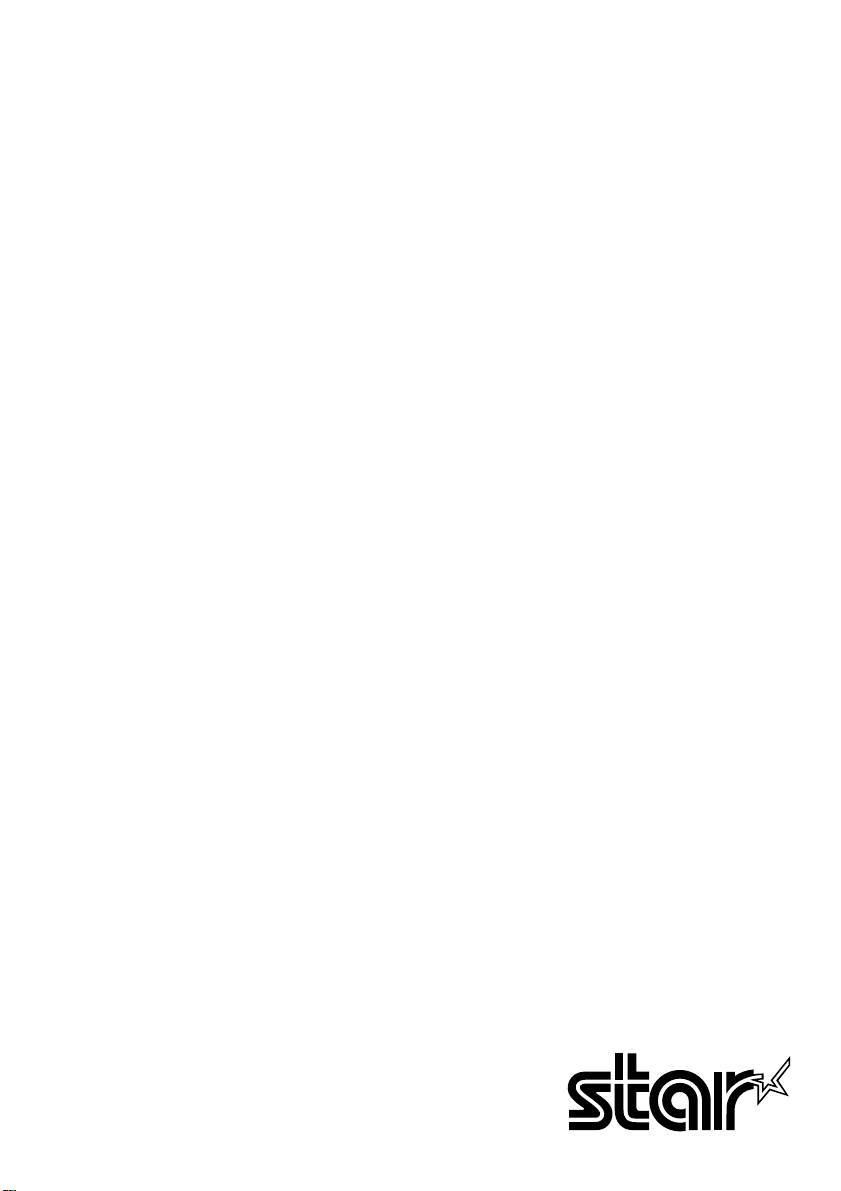
THERMAL PRINTER
TSP552II
USER’S MANUAL
MODE D’EMPLOI
BEDIENUNGSANLEITUNG
MANUALE DI ISTRUZIONI
Page 2
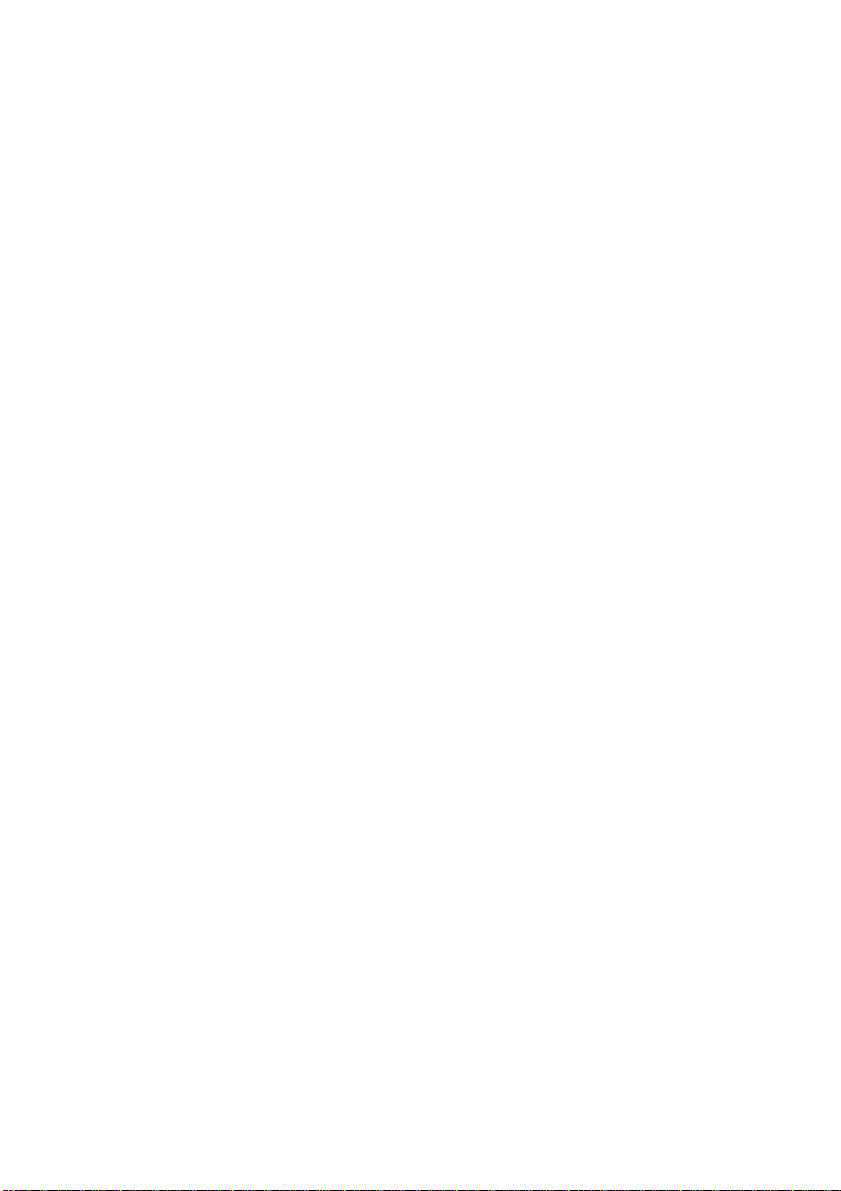
Federal Communications Commission
Radio Frequency Interference
Statement
This equipment has been tested and found to comply with the limits for a Class A digital
device, pursuant to Part 15 of the FCC Rules. These limits are designed to provide
reasonable protection against harmful interference when the equipment is operated in a
commercial environment. This equipment generates, uses and can radiate radio frequency
energy and, if not installed and used in accordance with the instruction manual, may cause
harmful interference to radio communications. Operation of this equipment in a residential
area is likely to cause harmful interference in which case the user will be required to correct
the interference at his own expense.
For compliance with the Federal Noise Interference Standard, this equipment requires a
shielded cable.
This statement will be applied only for the printers marketed in U.S.A.
Statement of
The Canadian Department of Communications
Radio Interference Regulations
This digital apparatus does not exceed the Class A limits for radio noise emissions from
digital apparatus set out in the Radio Interference Regulations of the Canadian Department
of Communications.
Le présent appareil numérique n’émet pas de bruits radioélectriques dépassant les limites
applicables aux appareils numériques de la classe A prescrites dans le Règlement sur le
brouillage radioélectrique édicté par le ministère des Communications du Canada.
The above statement applies only to printers marketed in Canada.
Manufacturer’s Declaration of Conformity
CE
EC Council Directive 89/336/EEC of 3 May 1989
This product, has been designed and manufactured in accordance with the International
Standards EN 50081-1/01.92 and EN 50082-1/01.92, following the provisions of the
Electro Magnetic Compatibility Directive of the European Communities as of May 1989.
EC Council Directive 73/23/EEC and 93/68/EEC of 22 July 1993
This product, has been designed and manufactured in accordance with the International
Standards EN 60950, following the provisions of the Low Voltage Directive of the
European Communities as of July 1993.
The above statement applies only to printers marketed in EU.
Trademark acknowledgments
TSP552II: Star Micronics Co., Ltd.
ESC/POS: Seiko Epson Corporation
Notice
• All rights reserved. Reproduction of any part of this manual in any form whatsoever,
without STAR’s express permission is forbidden.
• The contents of this manual are subject to change without notice.
• All efforts have been made to ensure the accuracy of the contents of this manual at the
time of going to press. However, should any errors be detected, STAR would greatly
appreciate being informed of them.
• The above notwithstanding, STAR can assume no responsibility for any errors in this
manual.
©
Copyright 1999 Star Micronics Co., LTD.
Page 3
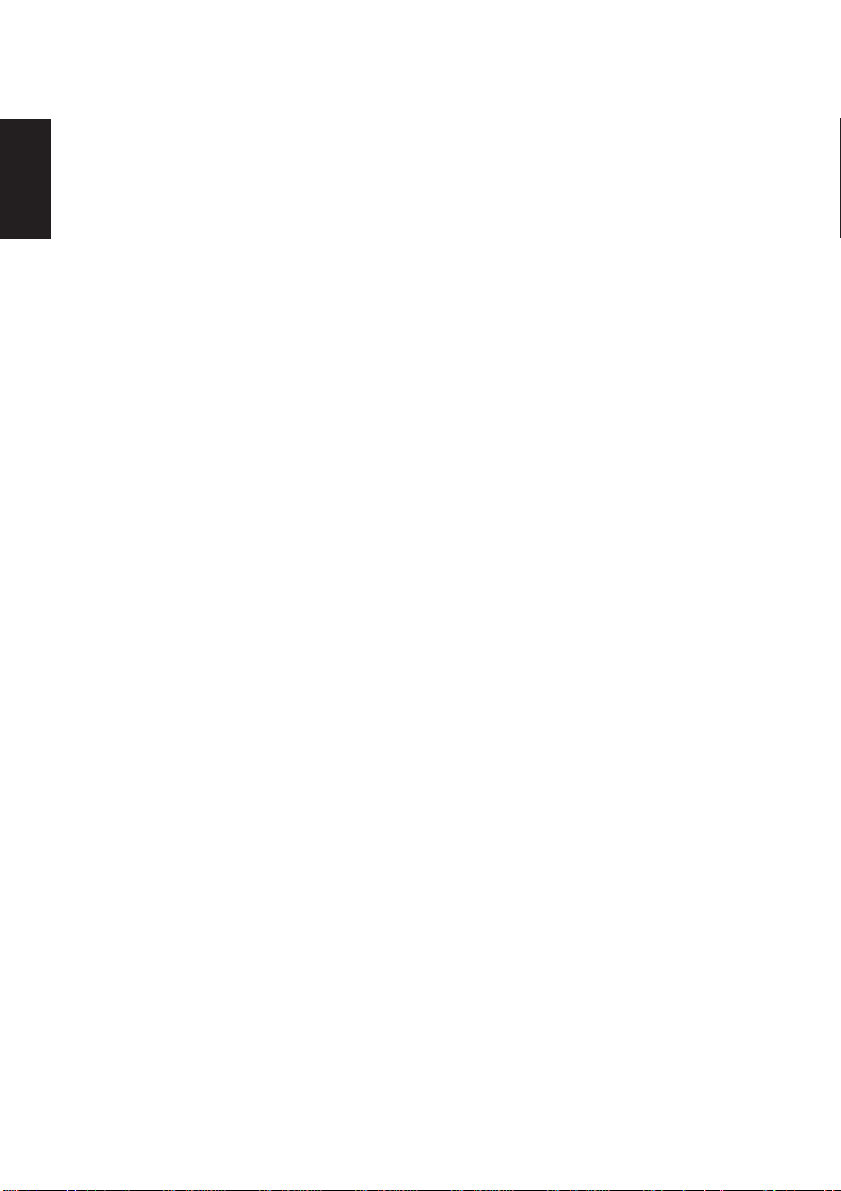
ENGLISH
TABLE OF CONTENTS
1. Outline ..............................................................................................................1
2. Parts Identification and Nomenclature .........................................................2
3. Consumable Parts and AC Adapter ..............................................................4
4. Connecting Cables and AC Adapter..............................................................5
4-1. Connecting the Interface Cable..............................................................5
4-2. Connecting the Peripheral Drive Cable .................................................6
4-3. Connecting the optional AC Adapter.....................................................7
4-4. Turning Power On .................................................................................8
5. Control Panel ...................................................................................................9
5-1. PAPER FEED Switch ............................................................................9
5-2. POWER LED.........................................................................................9
5-3. ERROR LED .........................................................................................9
6. Loading Paper................................................................................................10
6-1. Loading New Roll Paper......................................................................10
6-2. Removing Remaining Paper ................................................................12
7. Command Summary .....................................................................................13
7-1. Star Mode..............................................................................................13
7-2. ESC/POS Mode ...................................................................................17
8. Preventing and Clearing Paper Jams ..........................................................19
8-1. Preventing Paper Jams .........................................................................19
8-2. Removing Paper Jam ...........................................................................19
9. Test Print Method..........................................................................................21
9-1. Producing a Test Print..........................................................................21
9-2. Hexadecimal Dump .............................................................................21
10. Periodical Cleaning .....................................................................................22
10-1.Cleaning the Thermal Head .................................................................22
10-2.Cleaning the Paper Holder ...................................................................22
Appendix A: Specifications...............................................................................95
A-1. General Specifications .........................................................................95
A-2. Print Specifications ..............................................................................95
A-3. Interface ...............................................................................................95
A-4. Power supply........................................................................................96
A-5. Environmental requirements ................................................................96
A-6. Reliability.............................................................................................96
Appendix B: Dip Switch Setting.......................................................................97
B-1. Serial Interface Type............................................................................97
B-2. Parallel Interface Type.........................................................................98
Page 4
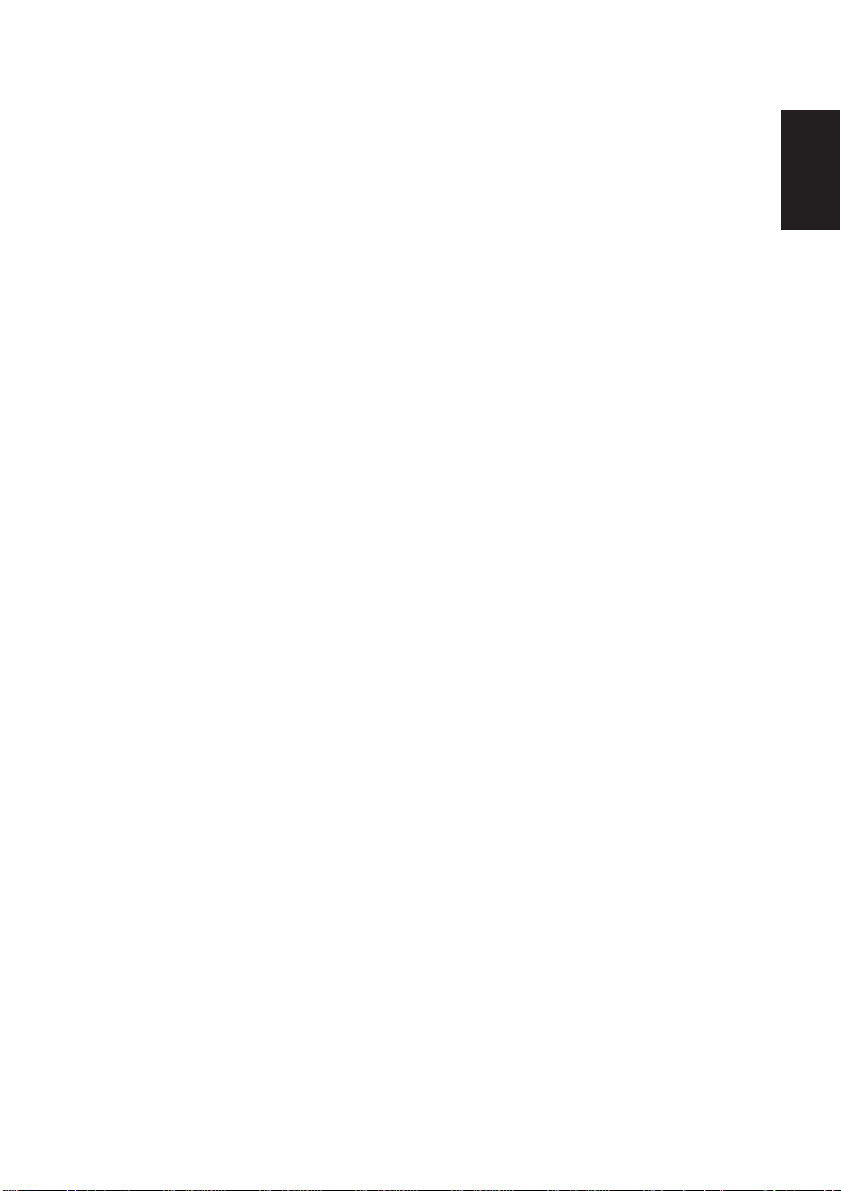
Appendix C: Interface.....................................................................................100
C-1. Serial Interface ...................................................................................100
C-2. Two-way parallel interface (IEEE1284)............................................103
C-3. Peripheral Drive Connector ...............................................................106
C-4. Power Connector................................................................................108
Please access the following URL
http://www.star-micronics.co.jp/service/frame_sp_spr_e.htm
for the lastest revision of the manual.
ENGLISH
Page 5
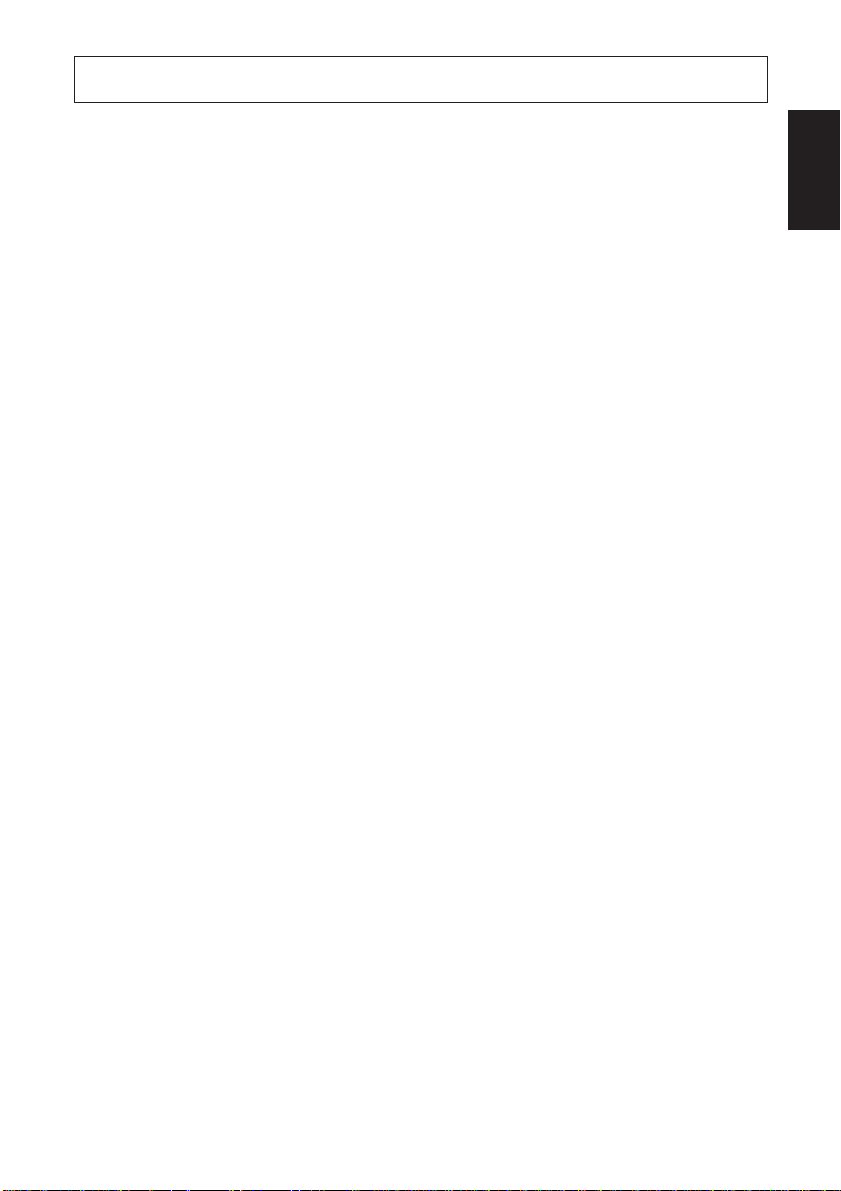
1. Outline
This manual explains how to use the thermal printer TSP552II and provides
points to note for safe use and prevention of problems and malfunctions.
Before using the printer, please read this manual thoroughly to ensure its
optimum use.
The major features of the printer are as follows:
1. Prints at high speed (max. 130 mm/sec, 28 lines per second when the line feed
is set to 3.75 mm)
2. Quality print (8 dots/mm) thanks to the high-density line thermal print head.
3. Low noise due to line thermal technology.
4. Logo, coupon, and bar code printing is available.
5. Print density can be adjusted by DIP switches.
6. An auto cutter is provided as standard.
7. The built-in peripheral unit driver enables control of two peripheral units.
8. Considerable ease of paper loading thanks to the paper drop-in structure.
9. The paper drop-in structure makes maintenance easy.
10.The compact size requires only a small installation space.
11.Supports ESC/POS
TM
commands.
ENGLISH
– 1 –
Page 6
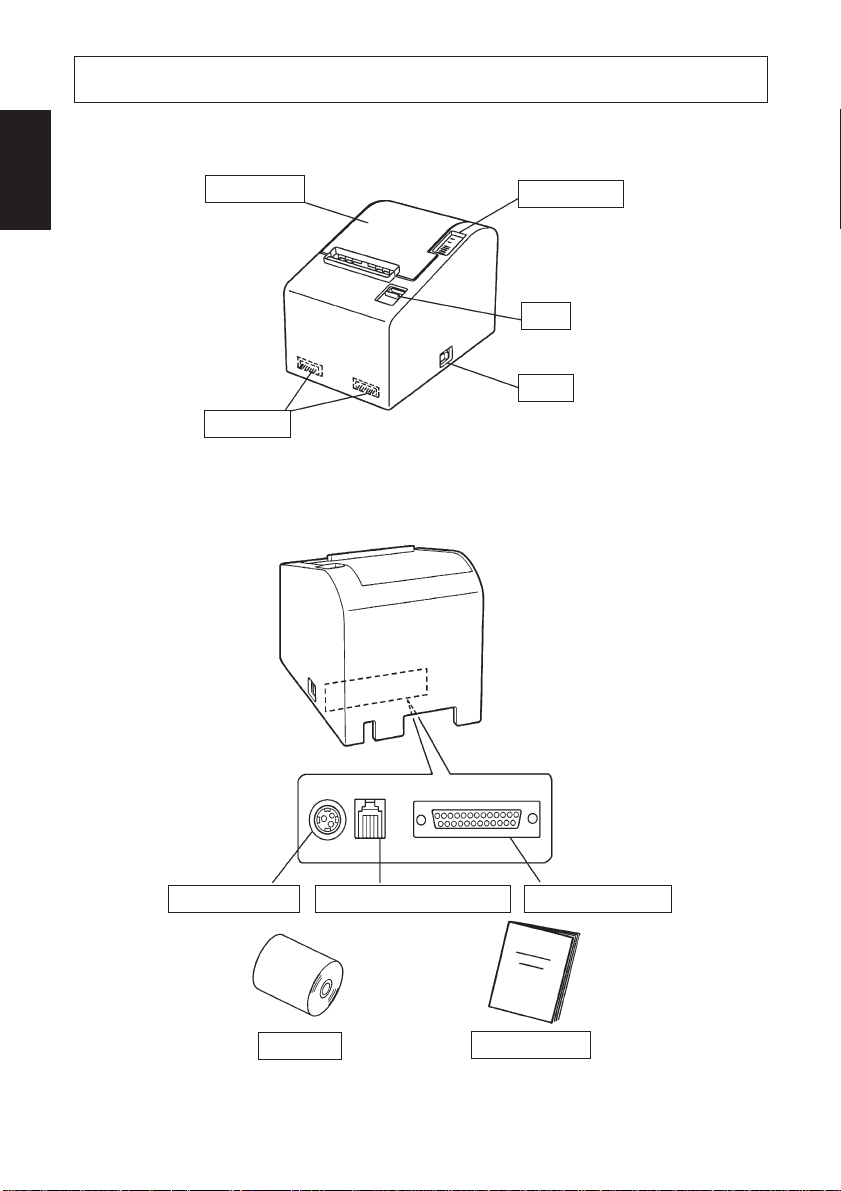
ENGLISH
2. Parts Identification and Nomenclature
Printer cover
Open this
cover to load
or replace
paper.
DIP switch
Used to make various
settings.
Control panel
Features LED indicators to indicate printer
status and switches to
operate the printer.
Lever
Pull down this lever to open
the printer cover.
Switch
Used to turn on/off
power to the printer.
Power connector
Roll paper User’s manual
Peripheral drive connector Interface connector
– 2 –
Page 7
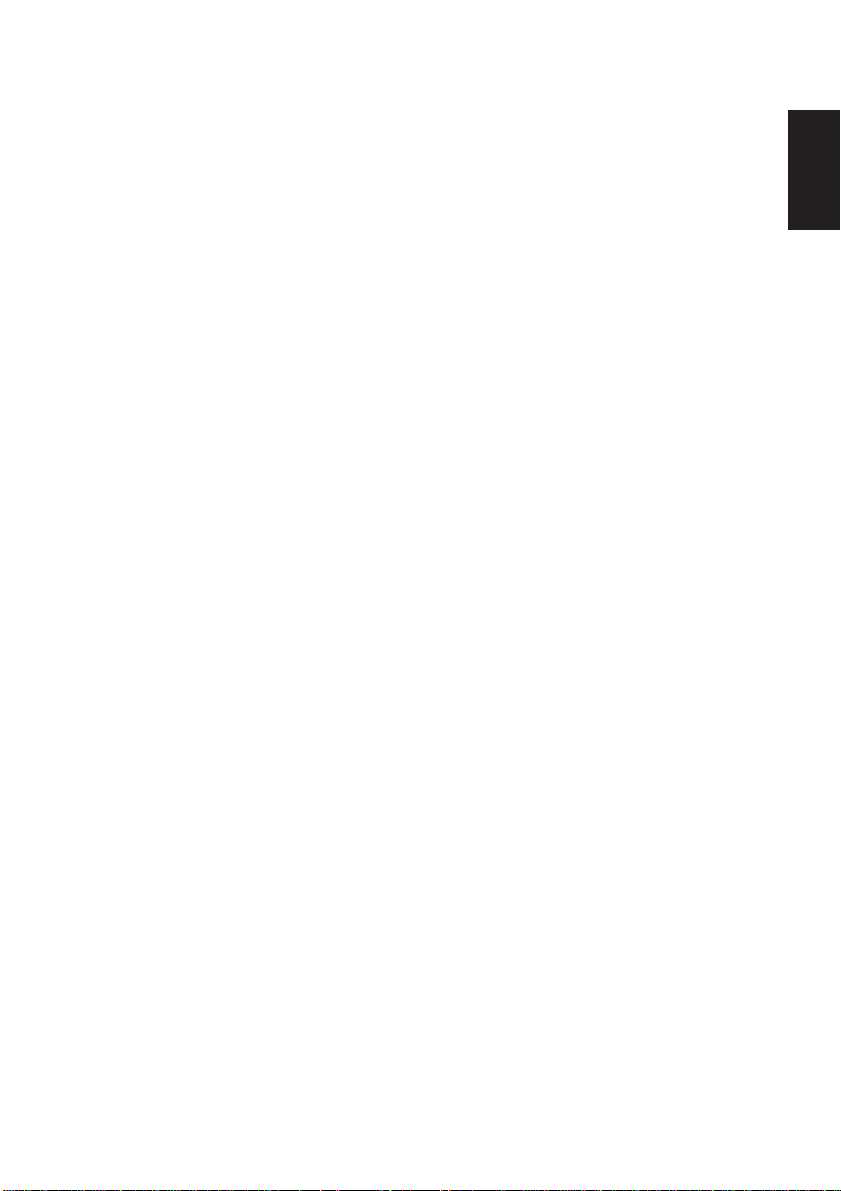
Choosing a place for the printer
Before actually unpacking the printer, you should take a few minutes to
think about where you plan to use it. Remember the following points
when doing this.
✓ Choose a firm, level surface where the printer will not be exposed to
vibration.
✓ The power outlet you plan to connect to for power should be nearby
and unobstructed.
✓ Make sure that the printer is close enough to your host computer for
you to connect the two.
✓ Make sure that the printer is not exposed to direct sunlight.
✓ Make sure that the printer is well away from heaters and other sources
of extreme heat.
✓ Make sure that the surrounding area is clean, dry, and free of dust.
✓ Make sure that the printer is connected to a reliable power outlet. It
should not be on the same electric circuit as copiers, refrigerators, or
other appliances that cause power spikes.
✓ Make sure that the room where you are using the printer is not too
humid.
ENGLISH
– 3 –
Page 8
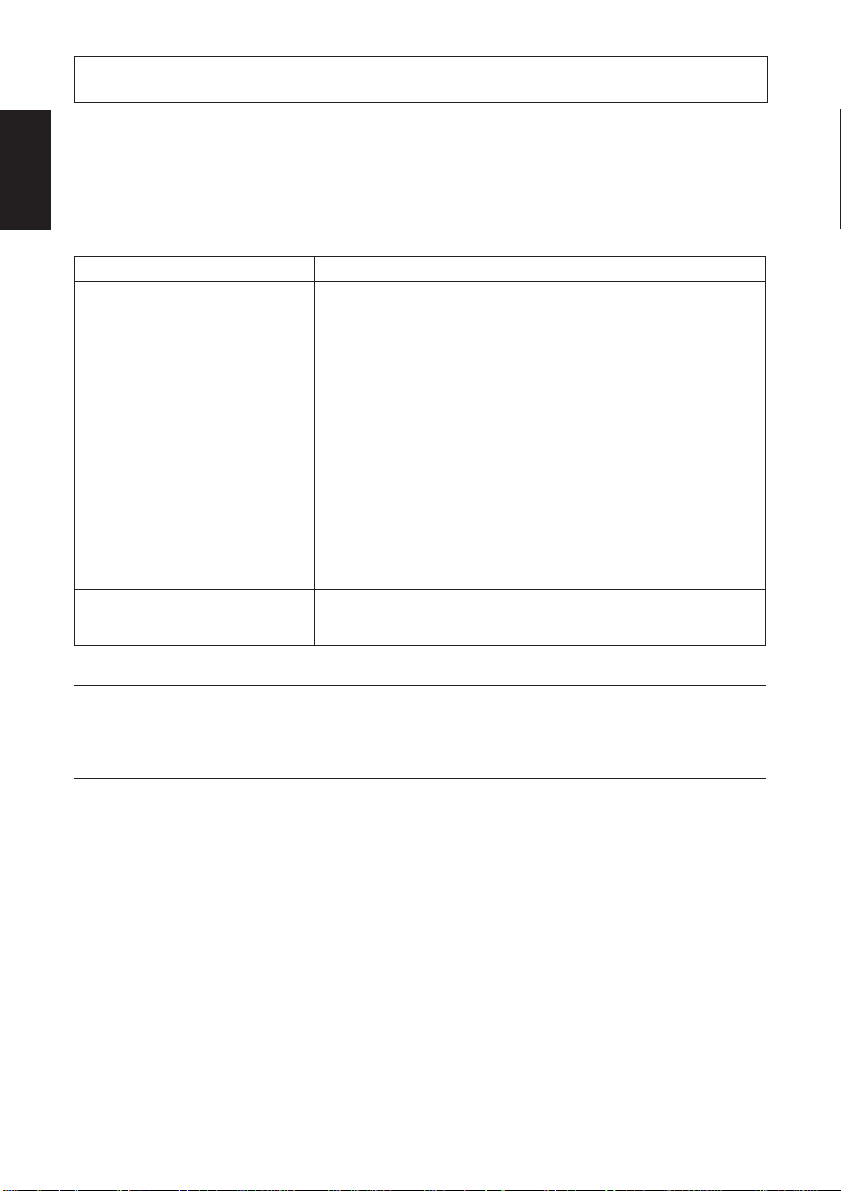
3. Consumable Parts and AC Adapter
ENGLISH
When consumable parts have run out, use those specified in the table below.
Make sure that the AC adapter specified in the table is used.
Use of consumable parts or AC adapter which are not specified in the table may
result in damage to the printer, fire or electric shock.
Parts Name Specifications
Roll paper Thermal paper
Width: 80 mm
Outer roll diameter: ø83 mm or less
Core outer diameter: ø18 mm
Core inner diameter: ø12 ±0.5 mm
Recommended paper (Normal type paper)
Recommended paper (High image stability paper)
AC adapter (Option) Input: 90 to 264 V AC
Output: 24 V DC
0
- 1.0
+0.5
0
TF50KS-E2C (Nippon Paper Industries)
PD-150R (Oji Paper Co., Ltd.)
P220AG (Mitsubishi Paper Mills Limited)
PD-160R (Oji Paper Co., Ltd.)
HP220AB-1 (Mitsubishi Paper Mills Limited)
HP220A (Mitsubishi Paper Mills Limited)
Important!
Access the following URL for the information of the recommended paper.
http://www.star-micronics.co.jp/
– 4 –
Page 9
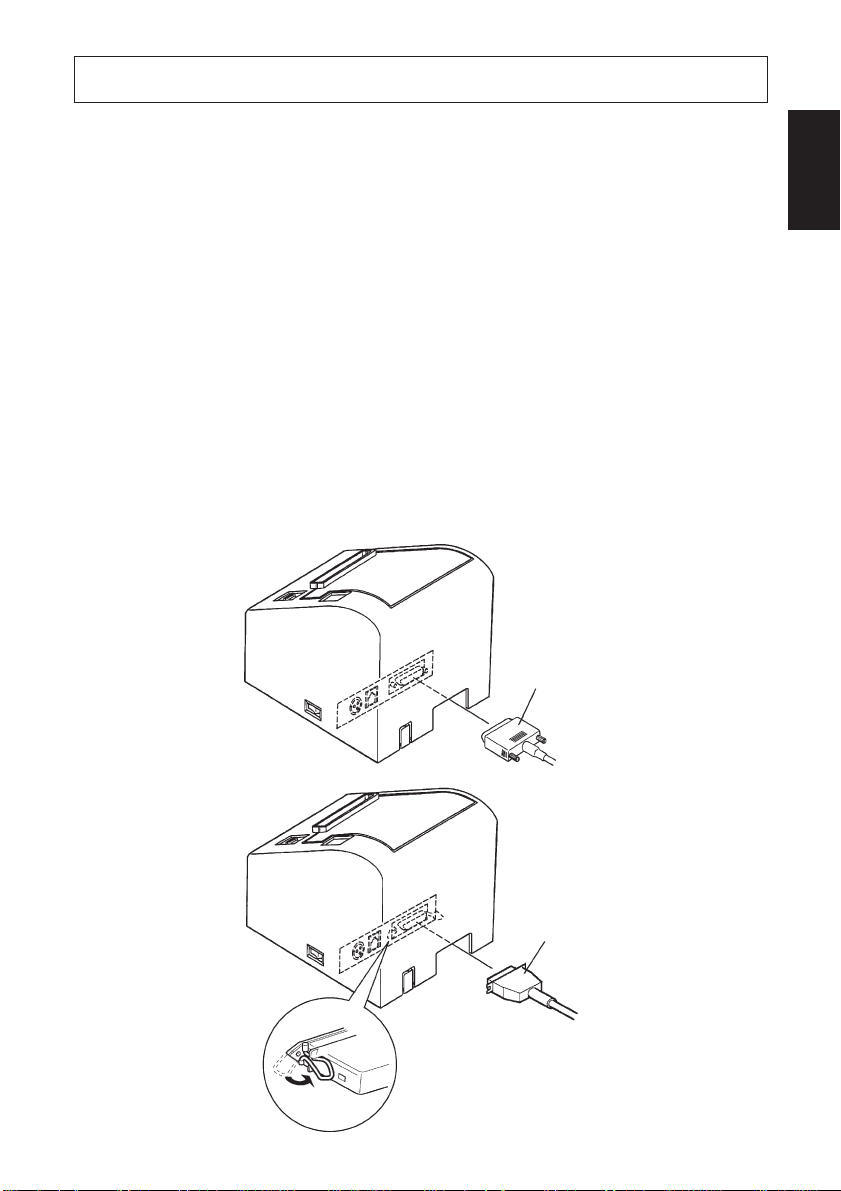
4. Connecting Cables and AC Adapter
4-1. Connecting the Interface Cable
Note: Before connecting/disconnecting the interface cable, make sure that
power to the printer and all the devices connected to the printer is
turned off. Also make sure the power cable plug is disconnected from
the AC outlet.
(1)Connect the interface cable to the connector on the rear panel of the printer.
(2)In the case of a serial interface, tighten the connector screws. In the case of a
parallel interface, fasten the connector clasps.
(3)Pass the interface cable through the hole provided at the bottom of the printer
cover, then place the printer in position.
Note: Make sure that the interface cable is passed through the hole. Failure
to do so may cause the cable to be squashed by the printer, resulting in
damage to the cable.
ENGLISH
– 5 –
Serial interface cable
Parallel interface cable
Page 10
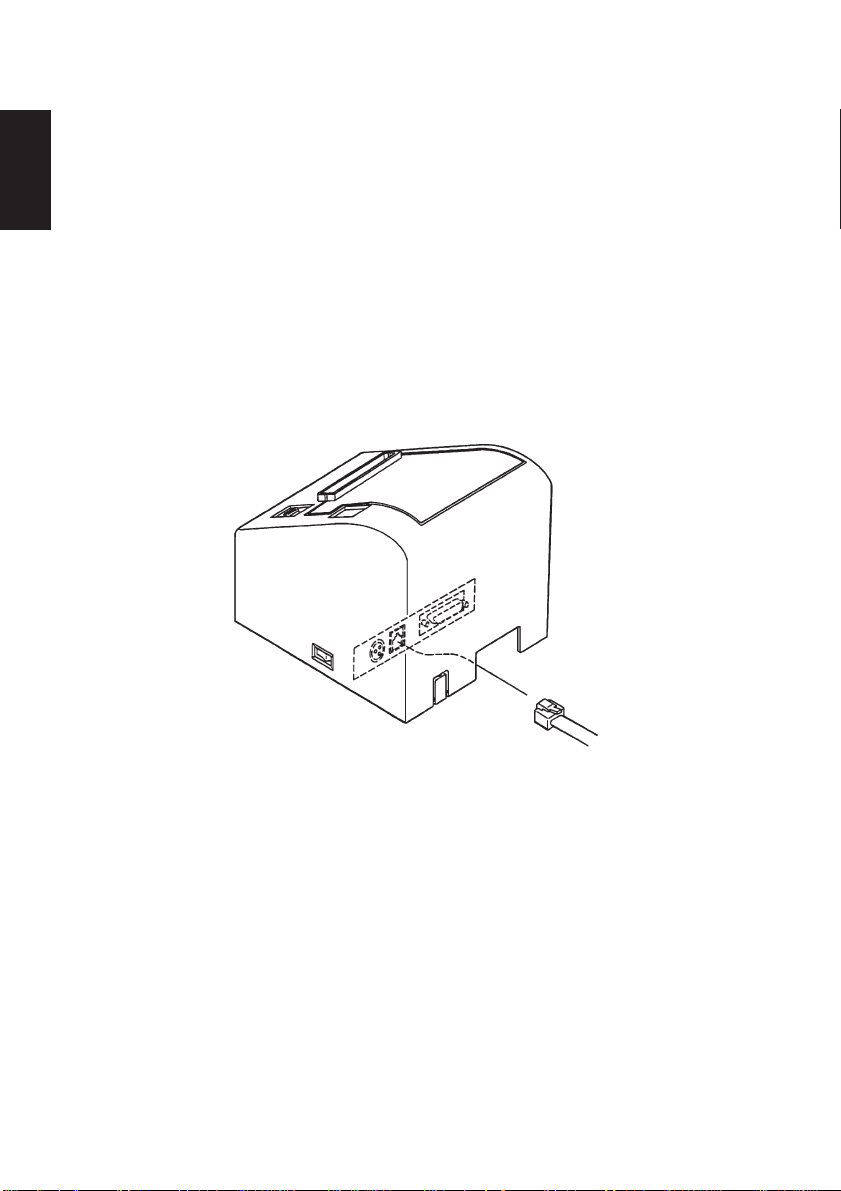
4-2. Connecting the Peripheral Drive Cable
ENGLISH
Note: Before connecting/disconnecting the peripheral drive cable, make
sure that power to the printer and all the devices connected to the
printer is turned off. Also make sure the power cable plug is disconnected from the AC outlet.
(1)Connect the peripheral drive cable to the connector on the rear panel of the
printer, and pass it through the cable hole provided at the bottom of the printer
cover.
Note: Make sure that the peripheral drive cable is passed through the hole.
Failure to do so may cause the cable to be squashed by the printer,
resulting in damage to the cable.
– 6 –
Page 11

4-3. Connecting the optional AC Adapter
Note: Before connecting/disconnecting the AC adapter, make sure that
power to the printer and all the devices connected to the printer is
turned off. Also make sure the power cable plug is disconnected from
the AC outlet.
(1)Connect the AC adapter to the power cable.
Note: Use only the standard AC adapter and power cable.
(2)Cut off the blank cable hole on the printer cover using nippers.
(3)Pass the AC adapter through the hole, and connect it to the connector on the
printer.
Note: Make sure that the AC cable is passed through the hole. Failure to do
so may cause the cable to be squashed by the printer, resulting in
serious danger.
(4)Insert the power cable plug into an AC outlet.
ENGLISH
– 7 –
Page 12
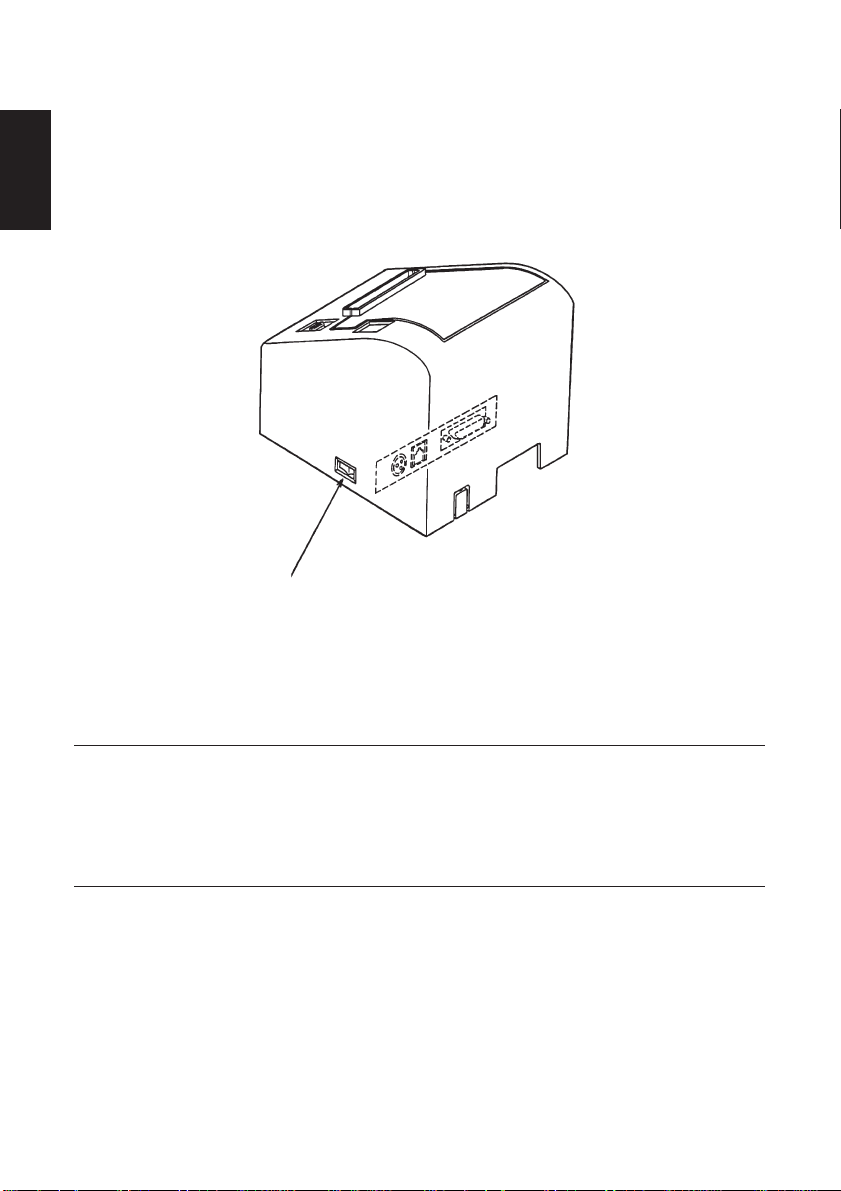
4-4. Turning Power On
Make sure that the AC adapter has been connected as described in 4-3.
ENGLISH
(1)Set the power switch located on the side of the printer to on.
The POWER lamp on the control panel will light up.
Power switch
Important!
We recommend that you unplug the printer from the power outlet
whenever you do not plan to use it for long periods. Because of this, you
should locate the printer so that the power outlet it is plugged into is
nearby and easy to access.
– 8 –
Page 13
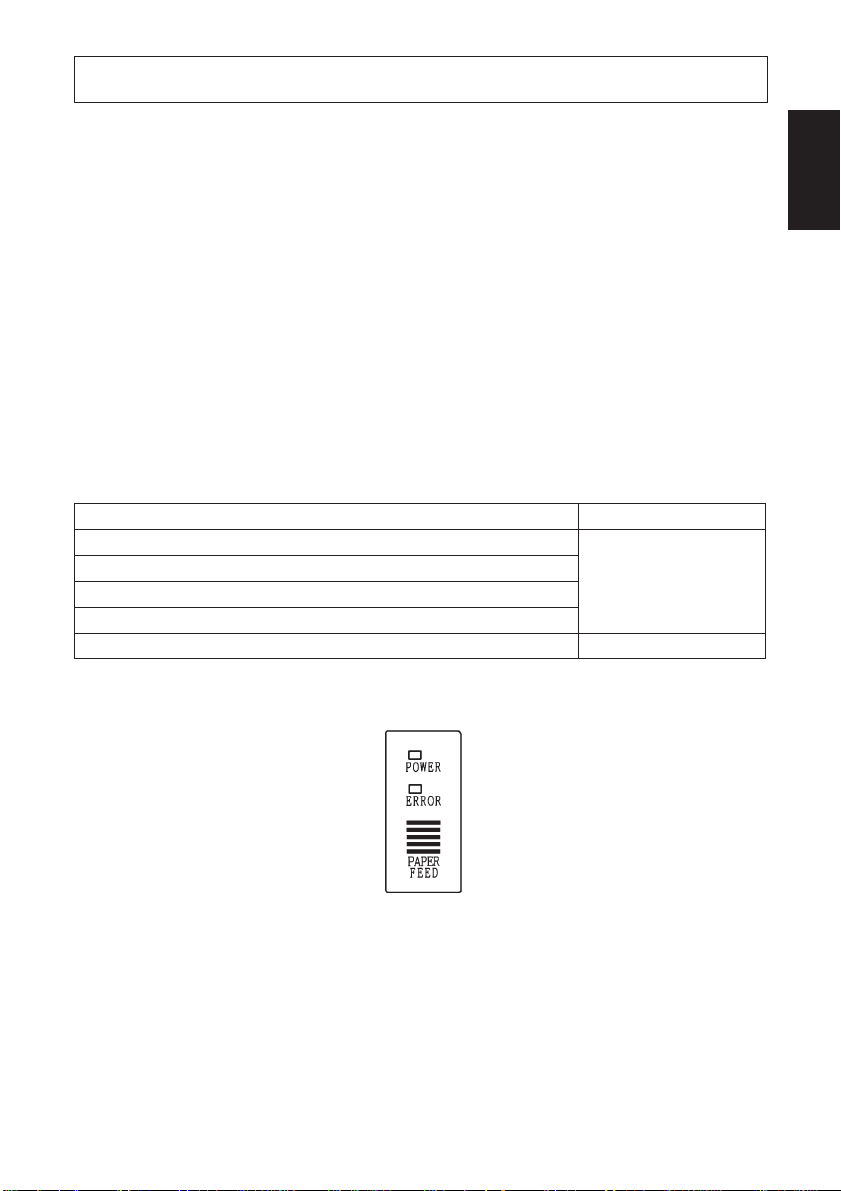
5. Control Panel
5-1. PAPER FEED Switch
Each time this switch is pressed, the paper feeds on line. When it is kept
depressed, the paper feeds continuously.
Note: This switch will be ineffective if no paper is loaded.
5-2. POWER LED
This LED lights up when the power switch is set to on and power is supplied to
the printer.
5-3. ERROR LED
This LED lights up or blinks when any of the following errors occurs.
Error LED
No paper (paper end) is detected.
Printer cover is open.
Printing is interrupted due to excessively hot thermal head.
Abnormal power
Paper near end is detected. Blinks.
Lights steadily.
ENGLISH
– 9 –
Page 14
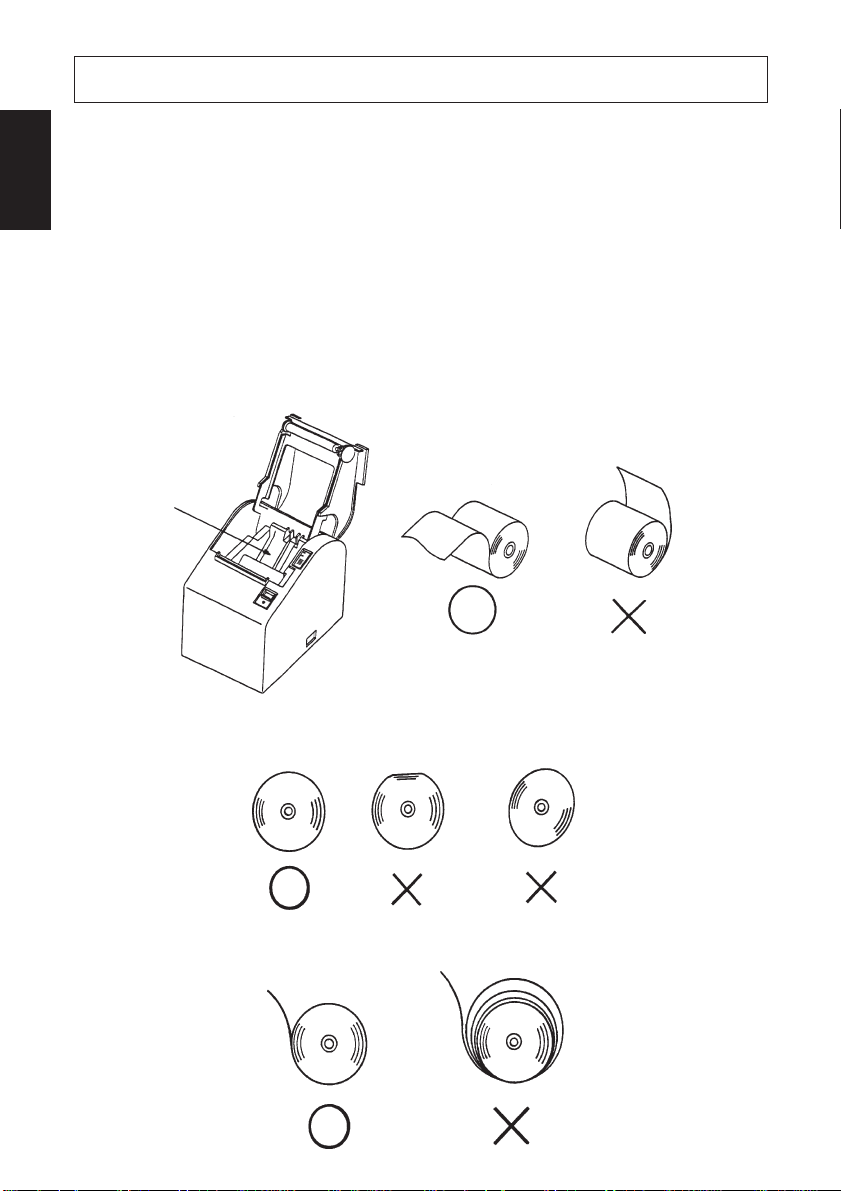
6. Loading Paper
ENGLISH
6-1. Loading New Roll Paper
(1)Set the power switch to off to turn off power to the printer.
(2)Pull the lever toward you to open the printer cover.
Note: Make sure that the lever is pulled until it stops at the stopper. If the lever
is not pulled up to the stopper, the printer cover may not open.
(3)Peel the adhesive end off the paper.
Note: Make sure that the entire adhesive area is removed, since no printing
can be performed on that area.
(4)Position the paper in the direction as shown below and place it into the paper
holder gently.
Paper holder
Note 1: Make sure that the paper is not deformed. If a roll paper like those
shown below is used, a malfunction may result.
Note 2: If the paper sags as shown below after it has been loaded into the
paper holder, make the paper taut.
– 10 –
Page 15
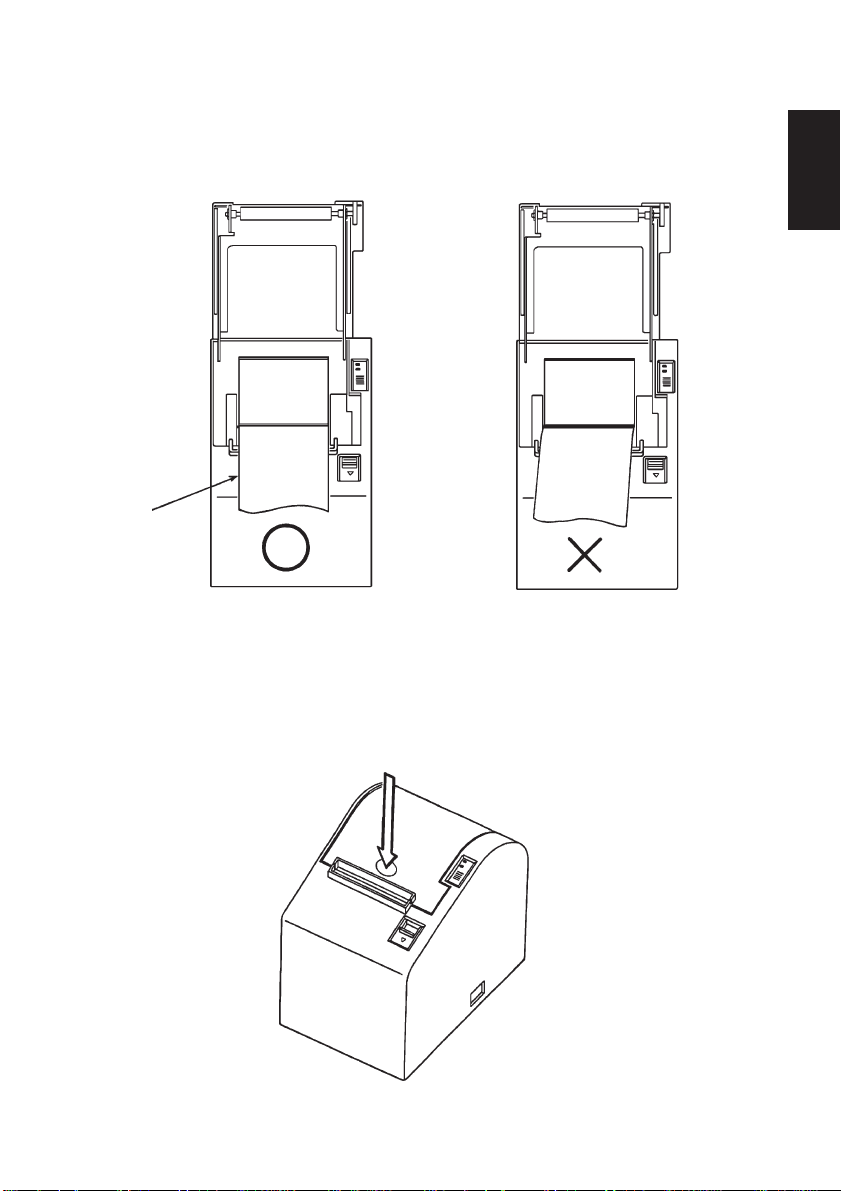
(5)Make sure that the paper is positioned straight, then close the printer cover
gently.
Note 1: Make sure that the paper is positioned straight. If the printer cover
is closed with the paper skewed as shown below, a paper jam may
result.
Paper
ENGLISH
Note 2: Lock the printer cover by pressing on the center of the cover
(indicated by an arrow in the figure below). If any part of the cover
other than the center is pressed, the cover may not be locked
properly. This may sometimes disables printing.
– 11 –
Page 16
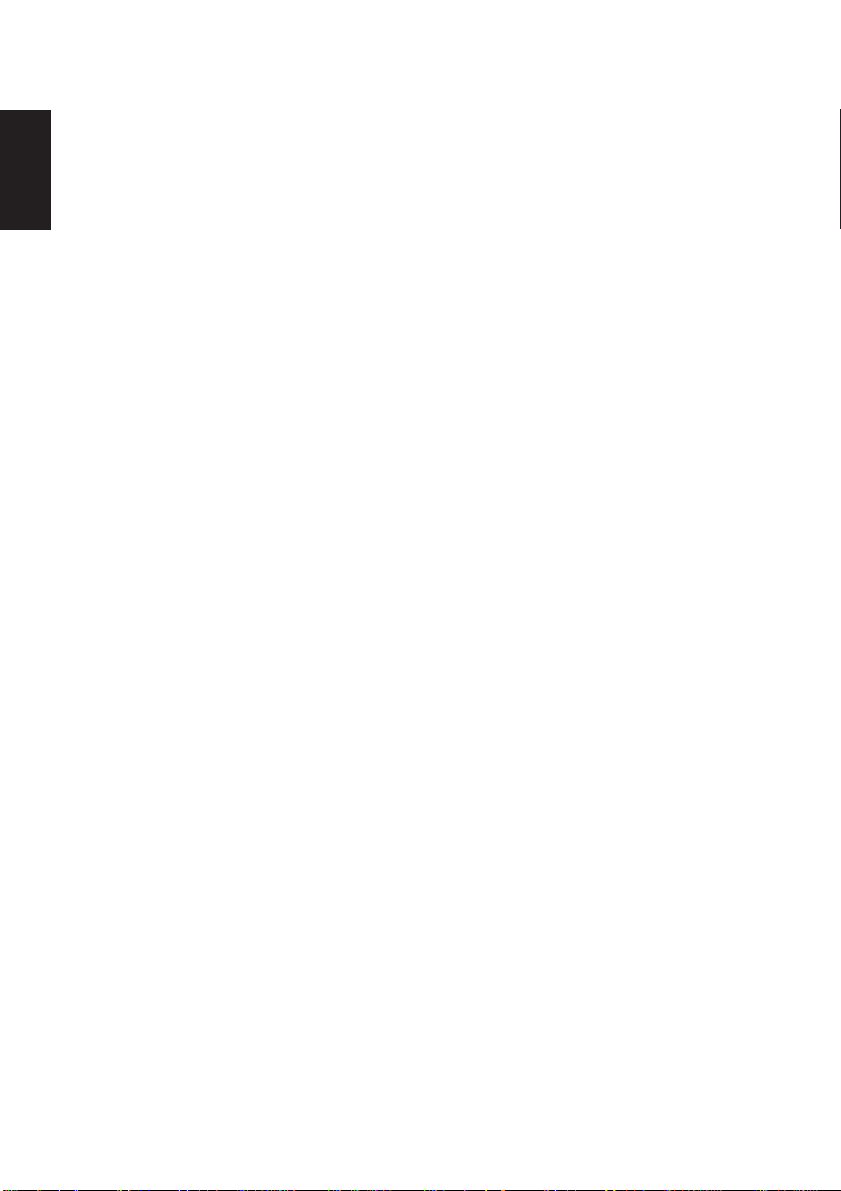
(6)Set the power switch to on to turn on power to the printer. Make sure that the
ERROR LED is not lit.
ENGLISH
Note: While the ERROR LED is lit, the printer will not accept any commands
such as the print command, so make sure that the printer cover is locked
properly.
(7)Issue the cut command to cut off the end of the paper.
6-2. Removing Remaining Paper
(1)Set the power switch to off to turn off power to the printer.
(2)Pull the lever toward you to open the printer cover.
Note: Make sure that the lever is pulled until it stops at the stopper. If the lever
is not pulled up to the stopper, the printer cover may not open.
(3)Remove the remaining paper.
– 12 –
Page 17
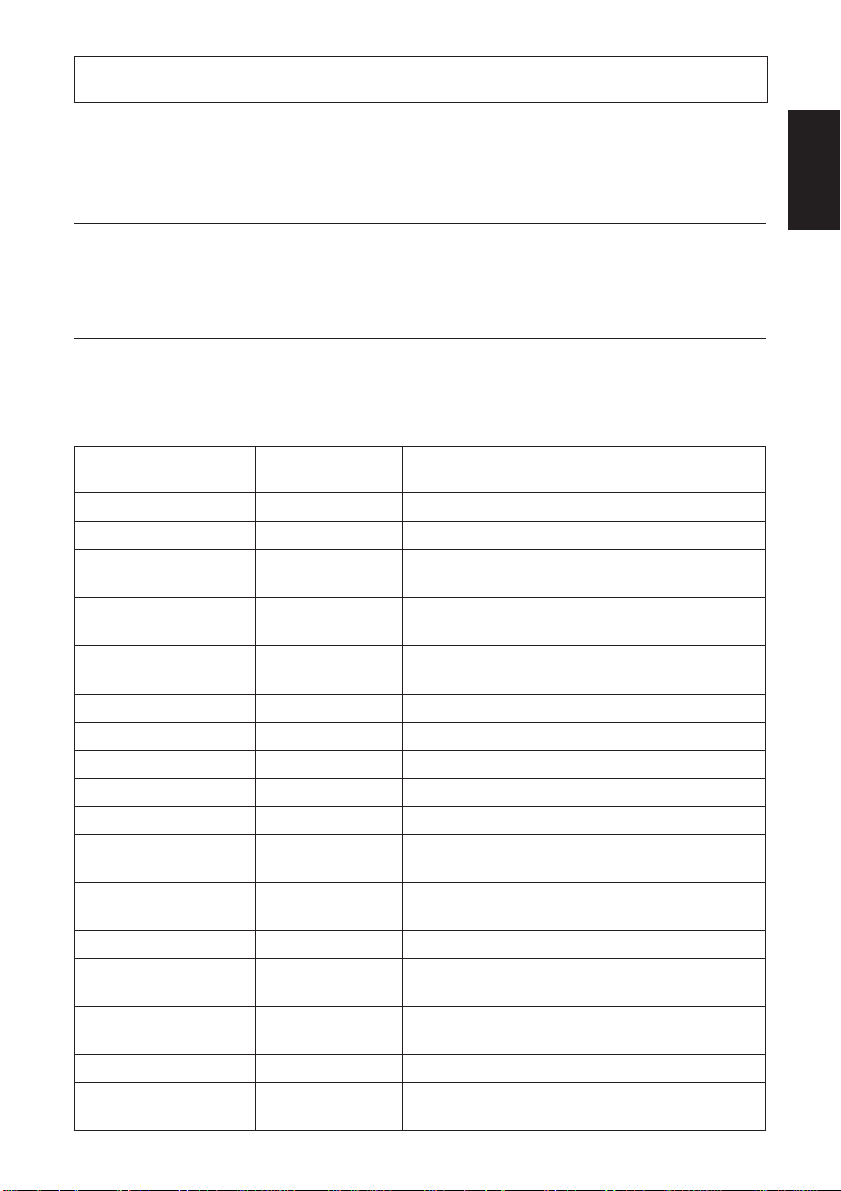
7. Command Summary
This printer supports two different command modes: the Star mode and the ESC/
POS mode.
This chapter provides you with all of the commands supported by this printer.
Important!
Access the following URL for the latest version of this manual and for
updates on supported commands: http://www.star-micronics.co.jp/
service/sp_sup_e.htm
7-1. Star Mode
Commands to Select Characters
ENGLISH
Control codes
<ESC> “R” n 1B 52 n Select international character set
<ESC> <GS> t n 1B 1D 74 n Select character table
<ESC> “/” “1” 1B 2F 31
<ESC> “/” <1> 1B 2F 01
<ESC> “/” “0” 1B 2F 30
<ESC> “/” <0> 1B 2F 00
<ESC> “b” n1 n2 n3 n4 1B 62 n1 n2 n3 n4 Select bar code printing
d1 ... <RS> d1 ... 1E
<ESC> “M” 1B 4D Select 12-dot pitch printing
<ESC> “p” 1B 70 Select 14-dot pitch printing
<ESC> “P” 1B 50 Select 15-dot pitch printing
<ESC> “:” 1B 3A Select 16-dot pitch printing
<ESC> <SP> n 1B 20 n Set character spacing
<SO> 0E Sets the printing magnified double in
<DC4> 14 Resets the printing magnified in
<ESC> “W” n 1B 57 n
<ESC> <SO> 1B 0E Sets the printing magnified double in
<ESC> <DC4> 1B 14 Resets the printing magnified in character
<ESC> “h” n 1B 68 n
<ESC> “–” “1” 1B 2D 31
<ESC> “–” <1> 1B 2D 01
Hexadecimal
codes
Function
Select slash zero
Select normal zero
character width.
character width.
Sets the magnification rate in character width.
character height.
height.
Sets the magnification rate in character height
Select underlining
– 13 –
.
Page 18
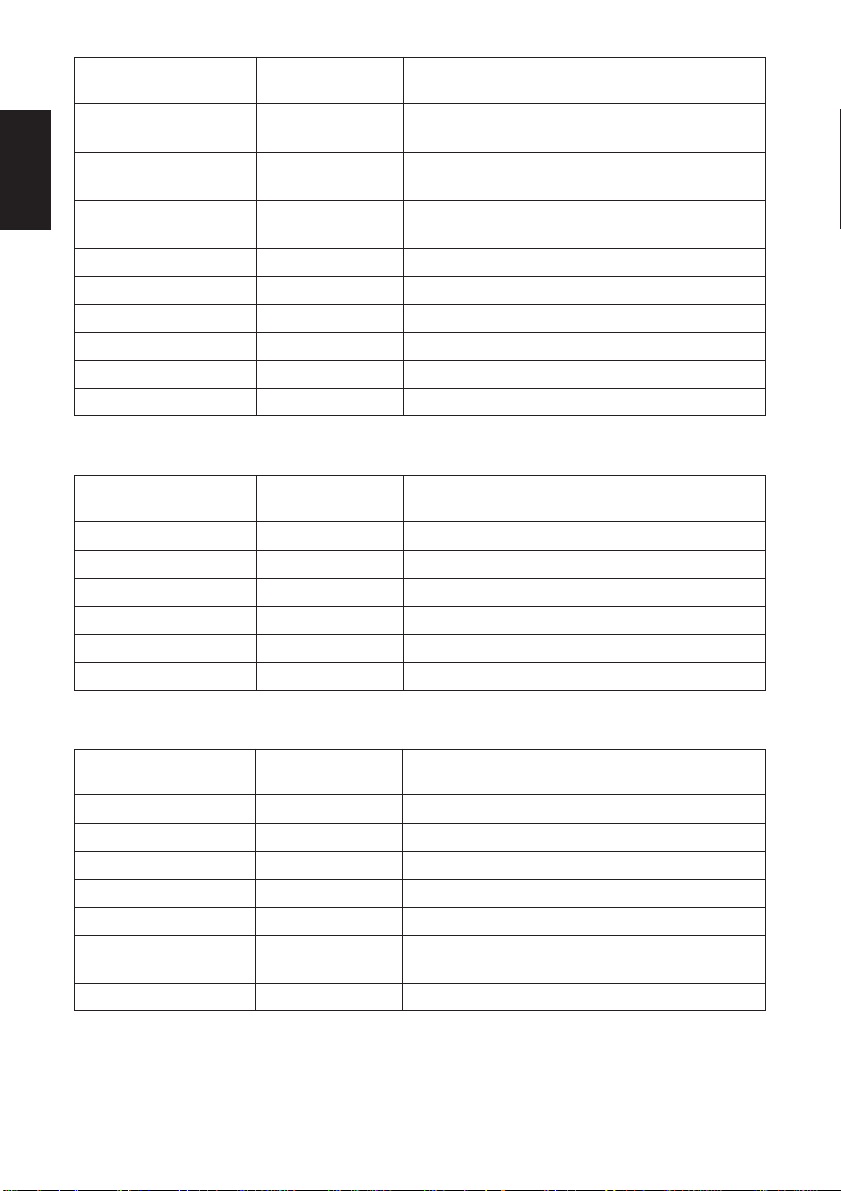
Control codes
<ESC>“–” “0” 1B 2D 30
ENGLISH
<ESC> “–” <0> 1B 2D 00
<ESC> “_” “1” 1B 5F 31
<ESC> “_” <1> 1B 5F 01
<ESC> “_” “0” 1B 5F 30
<ESC> “_” <0> 1B 5F 00
<ESC> “4” 1B 34 Select highlight printing
<ESC> “5” 1B 35 Cancel highlight printing
<SI> 0F Inverted printing
<DC2> 12 Cancel inverted printing
<ESC> “E” 1B 45 Select emphasized printing
<ESC> “F” 1B 46 Cancel emphasized printing
Hexadecimal
codes
Function
Cancel underlining
Select overlining
Cancel overlining
Commands to Set the Page Format
Control codes
<ESC> “C” n 1B 43 n Set page length in lines
<ESC> “C” <0> n 1B 43 00 n Set page length in inches
<ESC> “N” n 1B 4E n Set bottom margin
<ESC> “O” 1B 4F Cancel bottom margin
<ESC> “l” n 1B 6C n Set left margin
<ESC> “Q” n 1B 51 n Set right margin
Hexadecimal
codes
Function
Commands to Move the Print Position
Control codes
<LF> 0A Line feed
<ESC> “a” n 1B 61 n Feed paper n lines
<FF> 0C Form feed
<HT> 09 Horizontal tab
<VT> 0B Vertical tab
<ESC> “z” “1” 1B 7A 31
<ESC> “z” <1> 1B 7A 01
<ESC> “0” 1B 30 Set line spacing to 3 mm
Hexadecimal
codes
Function
Set line spacing to 4 mm
– 14 –
Page 19
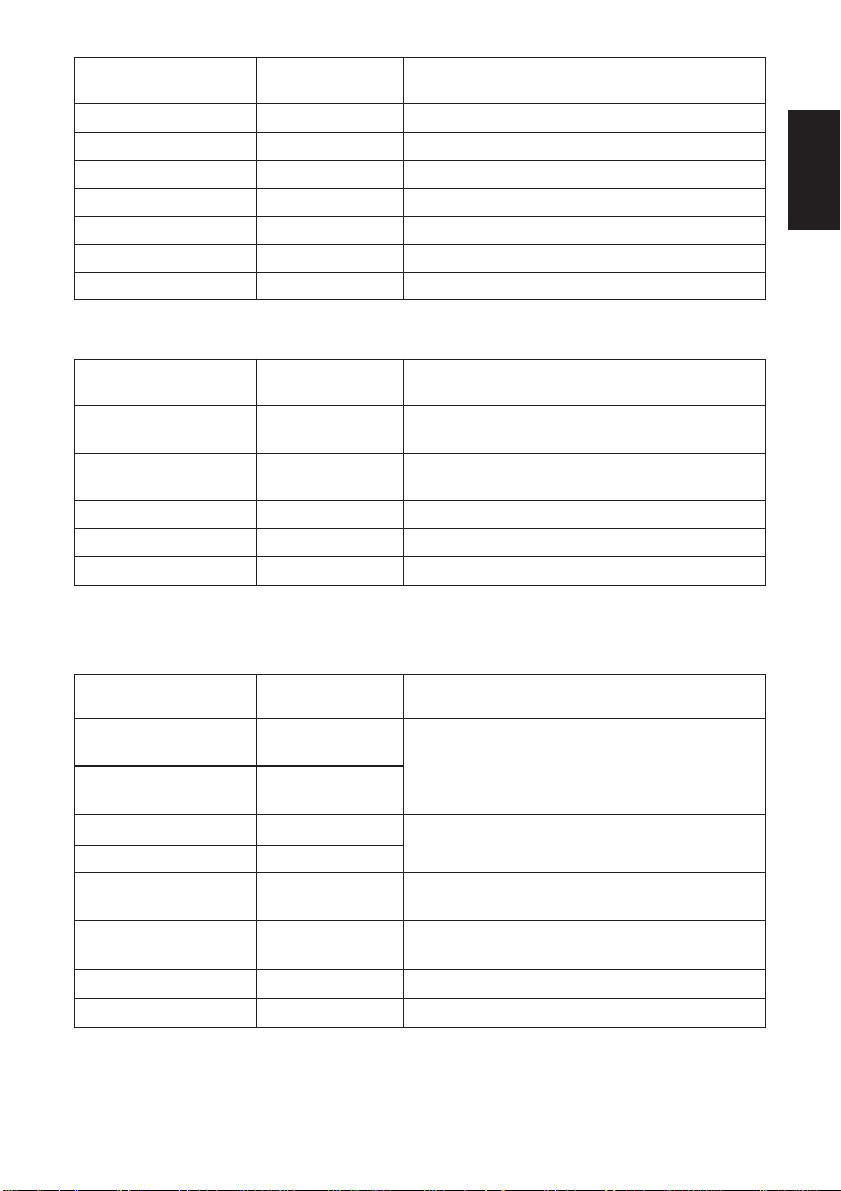
Control codes
<ESC> “J” n 1B 4A n One time n/4 mm feed
<ESC> “I” n 1B 49 n One time n/8 mm feed
<ESC> “B” n1 n2 ... <0> 1B 42 n1 n2 ... 00 Set vertical tab stops
<ESC> “D” n1 n2 ... <0> 1B 44 n1 n2 ... 00 Set horizontal tab stops
<ESC> <GS> “A” n1 n2 1B 1D 41 n1 n2 Absolute position setting
<ESC> <GS> “R” n1 n2 1B 1D 52 n1 n2 Relative position setting
<ESC> <GS> “a” n 1B 1D 61 n Alignment
Hexadecimal
codes
Function
Commands to Print Dot Graphics
Control codes
<ESC> “K” n <0> 1B 4B n 00 m1 m2 Print normal density graphics
m1 m2 ... ...
<ESC> “L” n1 n2 1B 4C n1 n2 m1 m2 Print high density graphics
m1 m2 ... ...
<ESC> “k” n <0> m1 ... 1B 6B n 00 m1 ... Print fine density graphics
<ESC> “X” n1 n2 1B 58 n1 n2 Print fine density graphics
<ESC> <FS> “p” n m 1B 1C n m Print NV bit image
Hexadecimal
codes
Function
ENGLISH
Commands to Print Download Characters
Control codes
<ESC> “&” “1” “1” 1B 26 31 31 n
n m1 m2 ... m48 m1 m2 ... m48
<ESC> “&” <1> <1> 1B 26 01 01
n m1 m2 ... m48 n m1 m2 ... m48
<ESC> “&” “1” “0” n 1B 26 31 30 n
<ESC> “&” <1> <0> n 1B 26 01 00 n
<ESC> “%” “1” 1B 25 31
<ESC> “%” <1> 1B 25 01
<ESC> “%” “0” 1B 25 30
<ESC> “%” <0> 1B 25 00
<ESC> <GS> “*” xy 1B 1D 2A 78 79 Definition of download bit image
<ESC> <GS> “/” m 1B 1D 2F 6D Printing of download bit image
Hexadecimal
codes
Function
Define download character
Delete a download character
Enable download character set
Disable download character set
– 15 –
Page 20
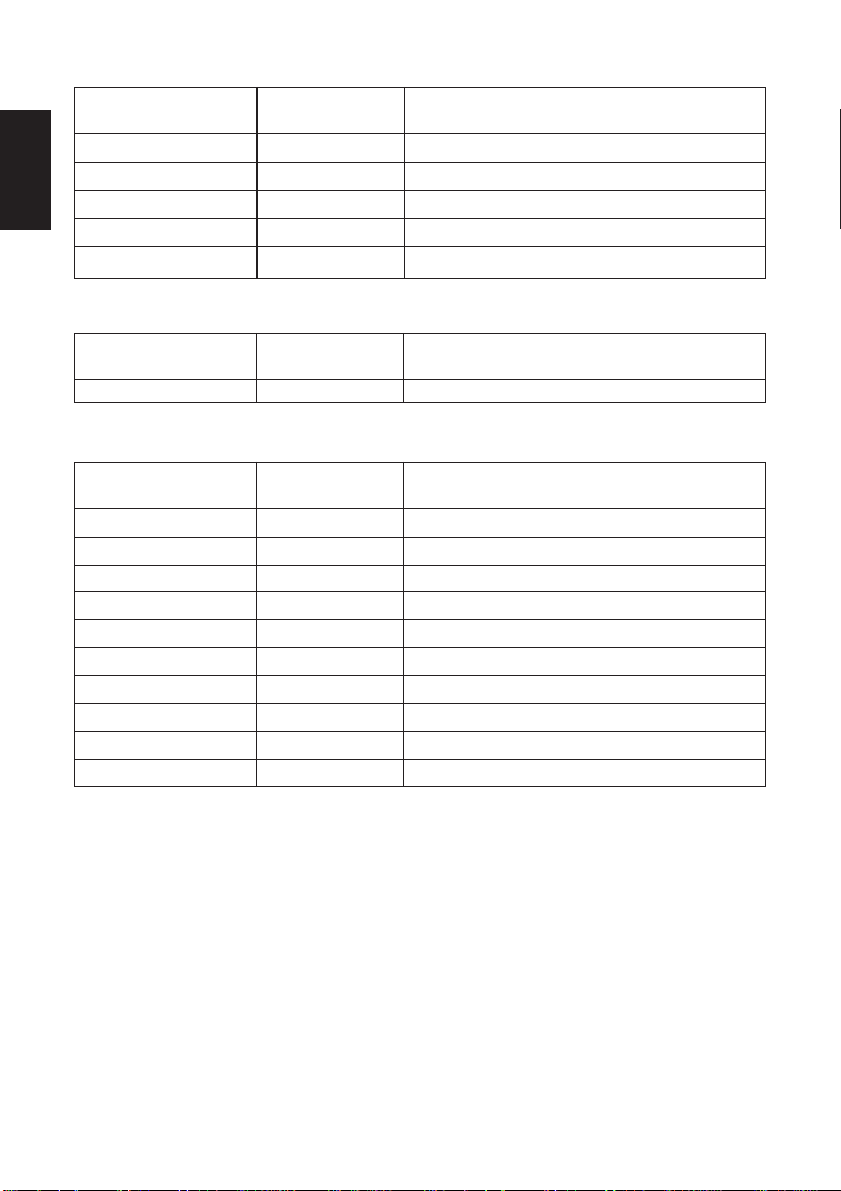
Commands to Control Peripheral Devices
Control codes
ENGLISH
<ESC> <BEL> n1 n2 1B 07 n1 n2 Define drive pulse width for peripheral device #1
<BEL> 07 Control peripheral device #1
<FS> 1C Control peripheral device #1 immediately
<EM> 19 Control peripheral device #2 immediately
<SUB> 1A Control peripheral device #2 immediately
Hexadecimal
codes
Function
Commands to Control Auto Cutter
Control codes
<ESC> “d” n 1B 64 n Partial-cut command to the auto cutter
Hexadecimal
codes
Function
Other Commands
Control codes
<CAN> 18 Cancel last line & Initialize printer immediately
<DC3> 13 Deselect printer
<DC1> 11 Set select mode
<RS> 1E Beep the buzzer
<ESC> “@” 1B 40 Initialize printer
<ENQ> 05 Enquiry (Status inquiry)
<EOT> 04 Near end status inquiry
<ESC> “?” <LF> <NUL>
<ESC> “8” n1 n2 1B 38 n1 n2 Resisters a logo pattern
<ESC> “9” n1 n2 1B 39 n1 n2 Prints a logo pattern
Hexadecimal
codes
1B 3F 0A 00 Reset printer hardware (Perform test print)
Function
– 16 –
Page 21
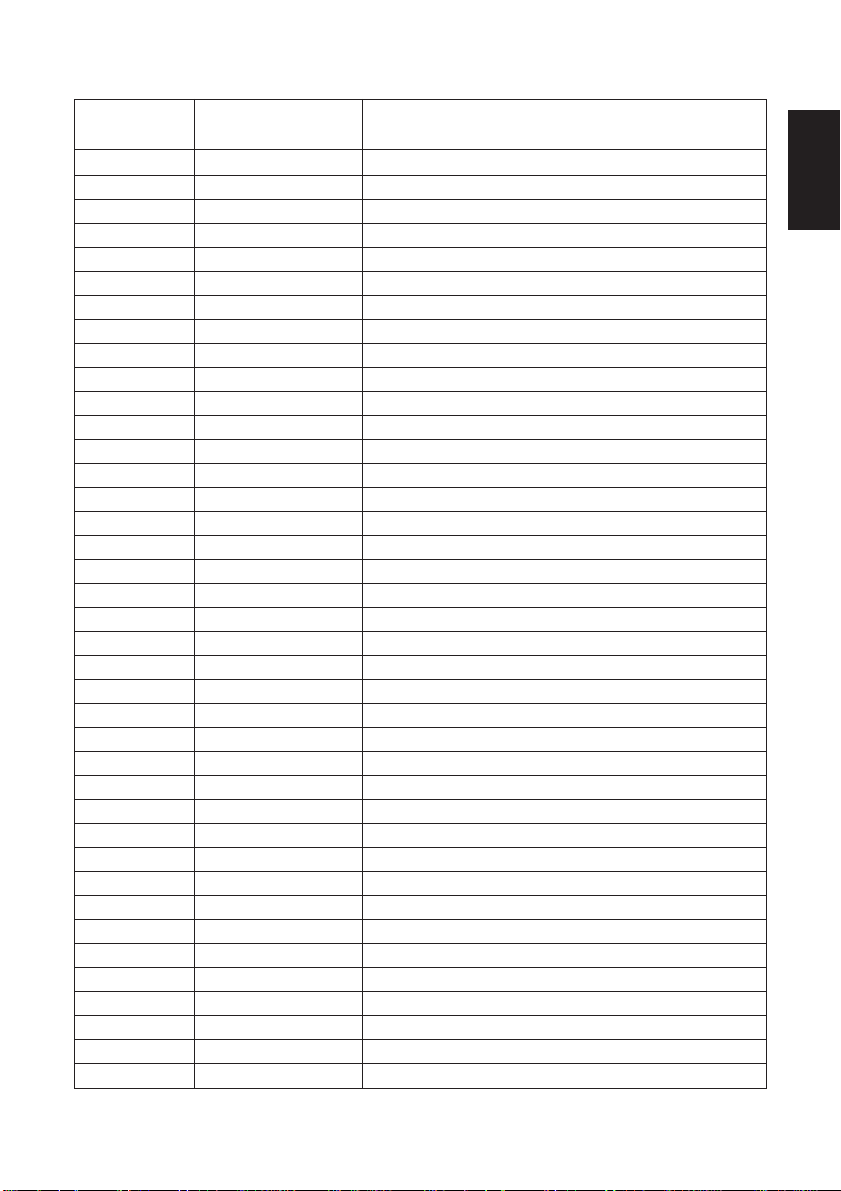
7-2. ESC/POS Mode
Control Code Hexadecimal Code Function
HT 09 Horizontal tab
LF 0A Print line feed
CR 0D Carriage return
FF 0C Page mode print and return
DLE EOT 10 04 Real time transmission of status
DLE ENQ 10 05 Real time request to printer
CAN 18 Cancel print data in page mode
ESC FF 1B FF Print page mode data
ESC SP 1B 20 Set right space amount of character
ESC ! 1B 21 Universal print mode designation
ESC # 1B 23 Set memory switch
ESC $ nL nH1B24nL nH Designate absolute printing
ESC % 1B 25 Designate/cancel download character set
ESC & 1B 26 Define download characters
ESC
*
ESC - 1B 2D Designate/cancel underline
ESC 2 1B 32 Set 1/6 inch line feed amount
ESC 3 1B 33 Set line feed amount
ESC = 1B 3D Select peripheral equipment
ESC ? 1B 3F Delete download characters
ESC @ 1B 40 Initialize printer
ESC D 1B 44 Set horizontal tab position
ESC E 1B 45 Designate/cancel emphasized print
ESC G 1B 47 Designate/cancel double print
ESC J 1B 4A Print and paper feed
ESC L 1B 4C Select page mode
ESC R 1B 52 Select international characters
ESC S 1B 53 Select standard mode
ESC T 1B 54 Select character print direction in print mode
ESC V 1B 56 Designate/cancel 90° character rotation
ESC W 1B 57 Set print range in page mode
ESC \ 1B 5C Designate relative position
ESC a 1B 61 Align position
ESC c3 IB 63 33 Select no-paper detector for output of no-paper signal
ESC c4 1B 63 34 Select no valid paper detector at print stop
ESC c5 1B 63 35 Enable/disable panel switch
ESC d 1B 64 Print and paper feed “n” lines
ESC p 1B 70 Designate pulse generation
ESC t 1B 74 Select character code table
1B 2A Designate bit image mode
ENGLISH
– 17 –
Page 22
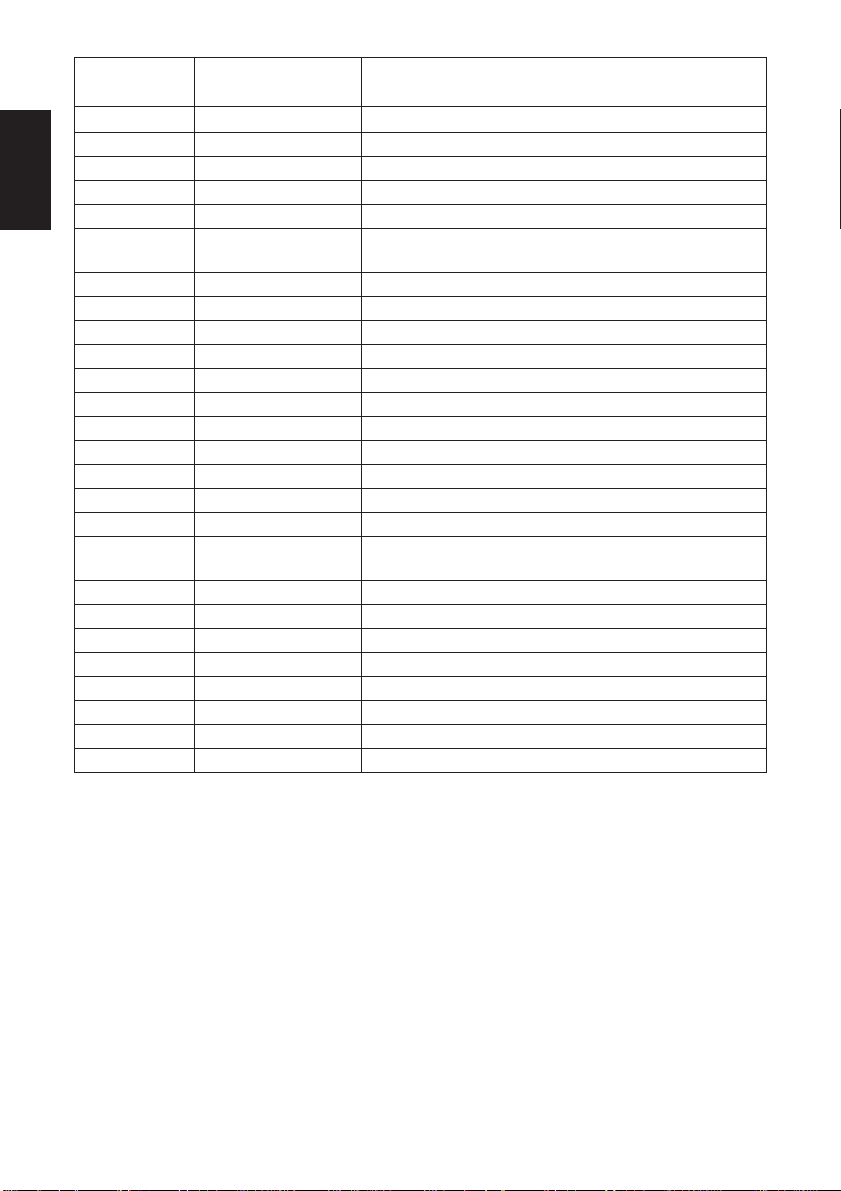
Control Code Hexadecimal Code Function
ESC { 1B 7B Designate/cancel inverted printing
ENGLISH
ESC ¥ nL nH1B9FnL nH Designate relative printing
FS p n m 1C 70 nm Print NV bit image
FS q n 1C 71 Define NV bit image
GS ! 1D 21 Designate character size
GS $ 1D 24 Designate absolute position of vertical direction of
characters in page mode
GS
*
GS / 1D 2F Print download bit image
GS : 1D 3A Start/finish macro definition
GS B 1D 42 Designate/cancel reverse printing
GS E n 1D 45 n Select print speed and head energizing time
GS H 1D 48 Select print position of HRI characters
GS I 1D 49 Printer ID transmission
GS L 1D 4C Set left margin
GS P 1D 50 Set basic calculated pitch
GS V 1D 56 Paper cut
GS W 1D 57 Set print range
GS \ 1D 5C Designate the relative position of vertical characters when
GS ^ 1D 5E Execute macro
GS a 1D 61 Enable/disable automatic status transmission
Gs b n 1D 62 n Smoothing setting/cancel
GS f 1D 66 Select HRI character font
GS h 1D 68 Set bar code height
GS k 1D 6B Printing of bar code
GS r 1D 72 Transmission of status
GS w 1D 77 Set lateral size of bar code
1D 2A Define download bit image
printing in the page mode
– 18 –
Page 23
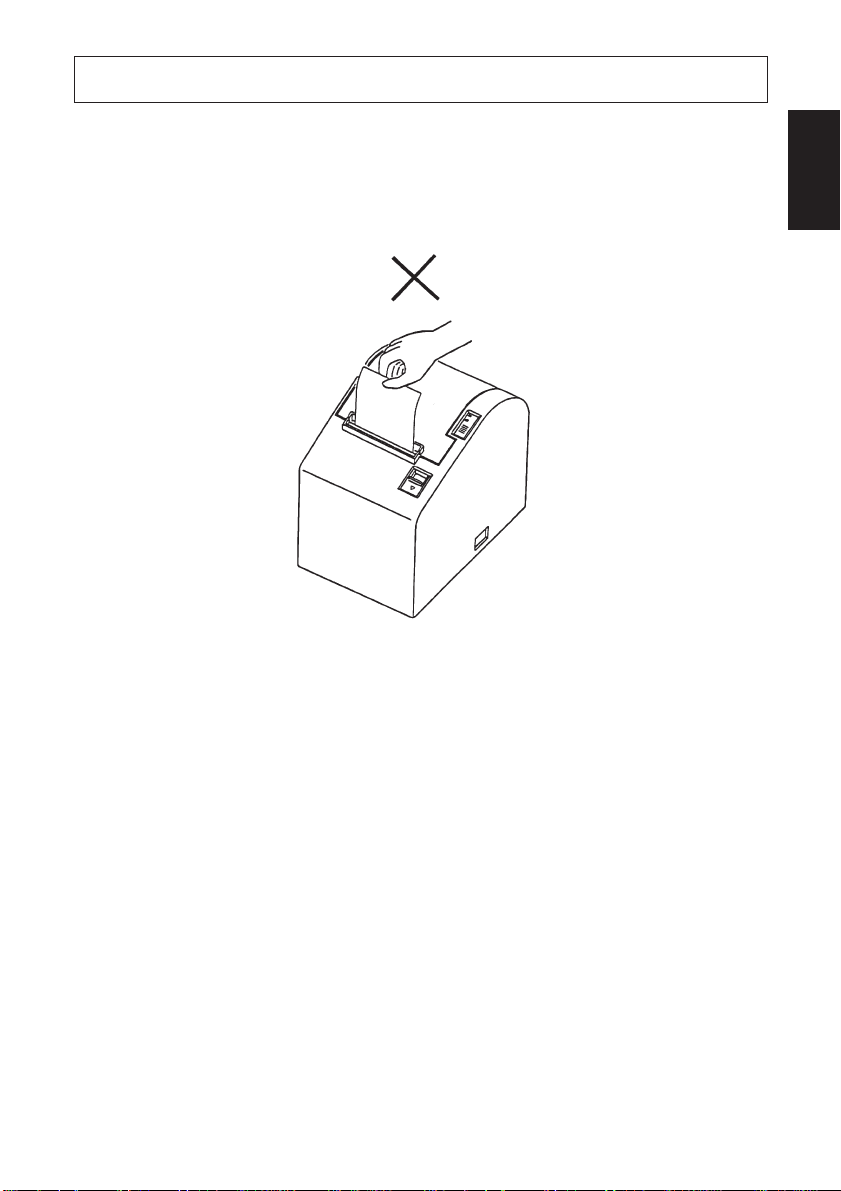
8. Preventing and Clearing Paper Jams
8-1. Preventing Paper Jams
The paper should not be touched during ejection and before it is cut.
Pressing or pulling the paper during ejection may cause a paper jam, paper cutting
failure or line feed failure.
ENGLISH
8-2. Removing Paper Jam
If a paper jam occurs, clear it as described below.
(1)Set the power switch to off to turn off power to the printer.
(2)Pull the lever toward you to open the printer cover.
Note: Make sure that the lever is pulled until it stops at the stopper. If the lever
is not pulled up to the stopper, the printer cover may not open.
(3)Remove the jammed paper.
Note: Take care not to damage the printer when removing the jammed paper.
Since it is easy to damage the thermal head in particular, take care not
to touch it.
– 19 –
Page 24
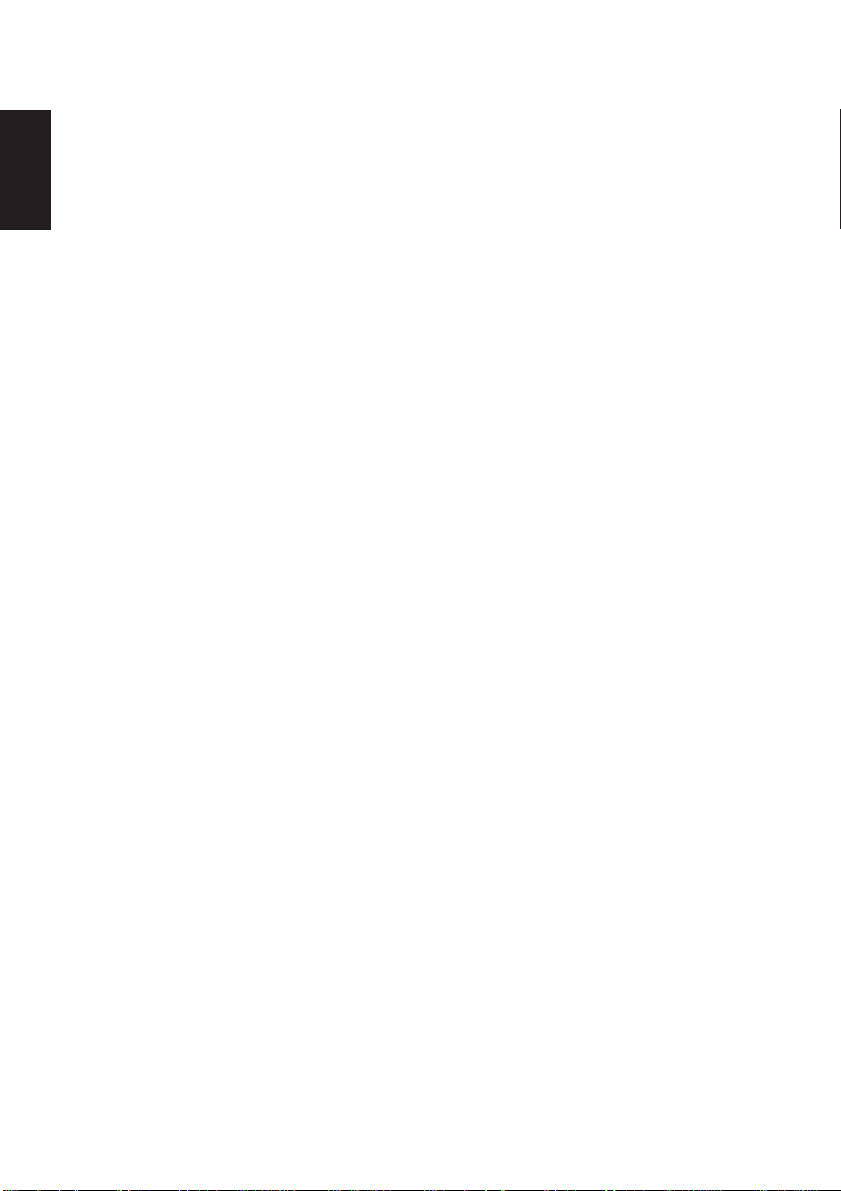
(4)Position the roll paper straight and close the printer cover gently.
Note 1: Make sure that the paper is positioned straight. If the printer cover
ENGLISH
is closed with the paper skewed, a paper jam may result.
Note 2: Lock the printer cover by pressing on the center of the cover. If any
part of the cover other than the center is pressed, the cover may not
be locked properly. This may sometimes disable printing.
(5)Set the power switch to on to turn on power to the printer. Make sure that the
ERROR LED is not lit.
Note: While the ERROR LED is lit, the printer will not accept any commands
such as the print command, so make sure that the printer cover is locked
properly.
– 20 –
Page 25
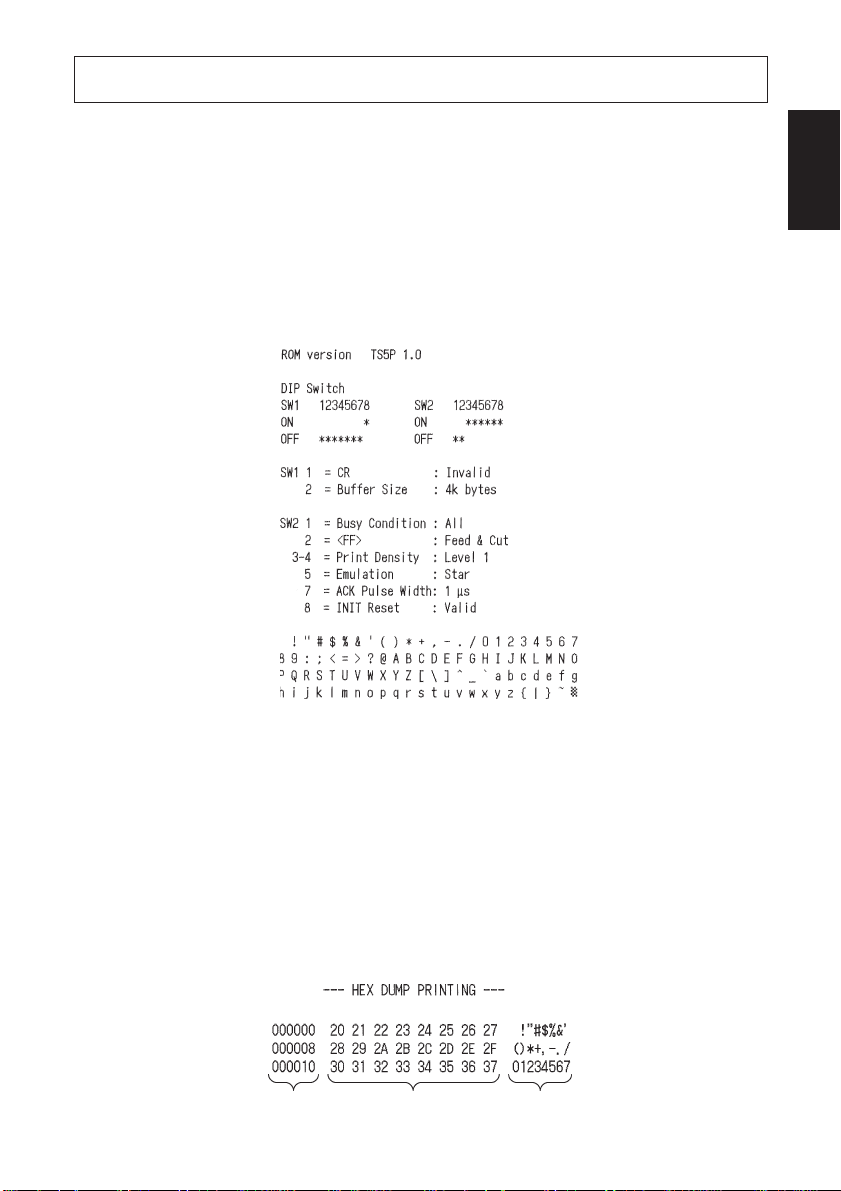
9. Test Print Method
9-1. Producing a Test Print
To start test print, set the power switch to off, set the paper in place, then set the
power switch to on while holding down the FEED switch.
When a certain amount of printing is performed, the printer will cut the paper and
stop automatically.
An Example of Test Printout
ENGLISH
9-2. Hexadecimal Dump
Open the printer cover and set the power switch to on while holding down the FEED
switch.After closing the printer cover, printer output will be in hexadecimal format.
The received data is printed as follows.
Address Hexadecimal data ASCII data
– 21 –
Page 26
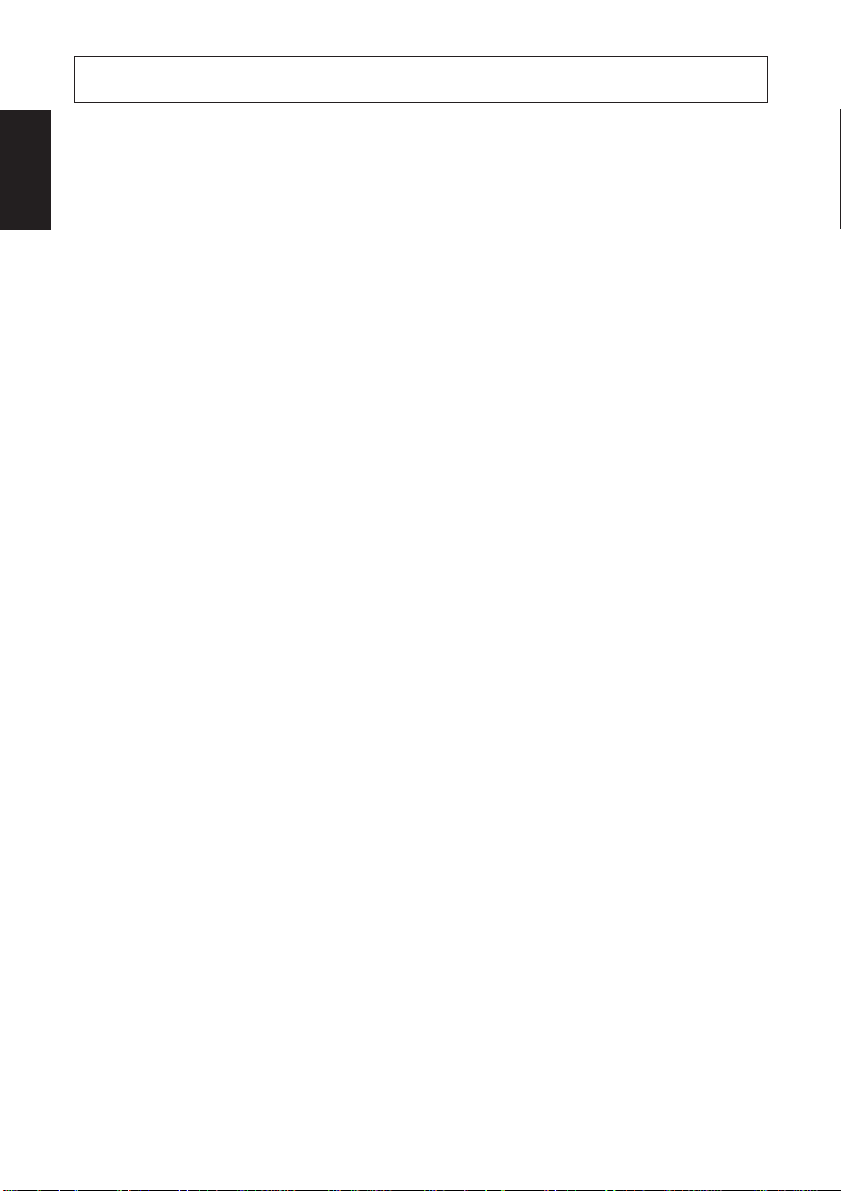
10. Periodical Cleaning
ENGLISH
Printed characters may become partially unclear due to accumulated paper dust
and dirt. To prevent such a problem, paper dust collected in the paper holder and
paper transport section and on the surface of the thermal head must be removed
periodically. Such cleaning is recommended to be carried out once a month.
10-1.Cleaning the Thermal Head
To remove blackish dust collected on the surface of the thermal head, wipe it with
alcohol (IPA).
Note: The thermal head is easy to damage, so clean it gently with a soft cloth.
Take sufficient care not to scratch it when cleaning it.
10-2.Cleaning the Paper Holder
Use a soft cloth to remove paper dust from the paper holder and paper transport
section.
– 22 –
Page 27
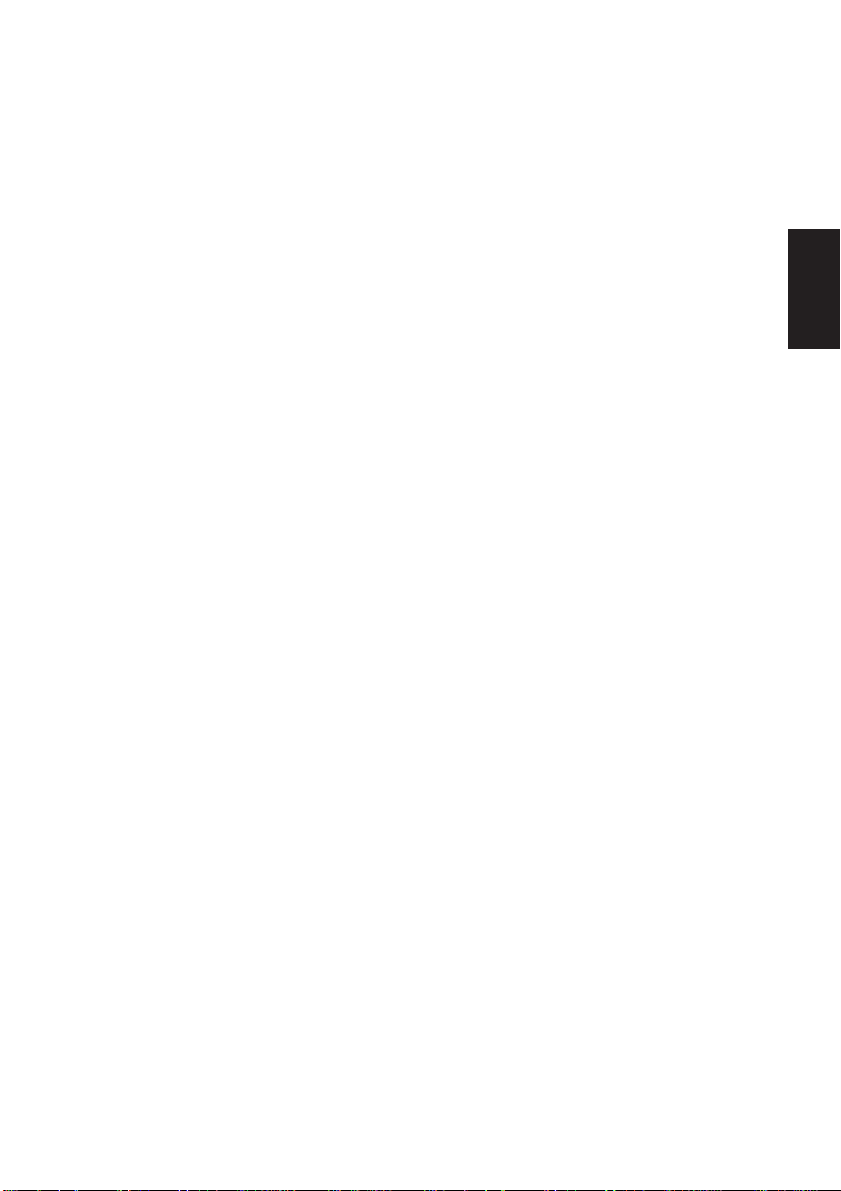
TABLE DES MATIERES
1. Description de l’appareil...............................................................................25
2. Identification des pièces et nomenclature....................................................26
3. Consommables et adaptateur secteur ..........................................................28
4. Câbles de connexion et adaptateur secteur .................................................29
4-1. Connexion du câble d’interface ...........................................................29
4-2. Connexion du câble de pilote de périphérique.....................................30
4-3. Connexion de l’adaptateur secteur optionnel.......................................31
4-4. Mise sous tension de l’imprimante ......................................................32
5. Panneau des commandes ..............................................................................33
5-1. Touche d’avance de papier PAPER FEED ..........................................33
5-2. DEL d’alimentation POWER ..............................................................33
5-3. DEL d’erreur ERROR..........................................................................33
6. Chargement du papier ..................................................................................34
6-1. Chargement d’un rouleau de papier neuf .............................................34
6-2. Retrait du papier...................................................................................36
7. Resume des commandes................................................................................37
7-1. Mode Star .............................................................................................37
7-2. Mode ESC/POS ...................................................................................41
8. Prévention et correction de bourrages de papier .......................................43
8-1. Prévention des bourrages de papier .....................................................43
8-2. Correction de bourrages de papier .......................................................43
9. Test d’impression...........................................................................................45
9-1. Exécution d’un test d’impression.........................................................45
9-2. Vidage hexadécimal .............................................................................45
10. Nettoyage ......................................................................................................46
10-1.Nettoyage de la tête d’impression........................................................46
10-2.Nettoyage du support de papier ...........................................................46
APPENDICE......................................................................................................95
FRANÇAIS
L’appendice n’est pas traduit.
Pour obtenir la dernière version de ce manuel, consultez l’adresse URL suivante:
http:/www.star-micronics.co.jp/service/frame_sp_spr_e.htm.
– 23 –
Page 28
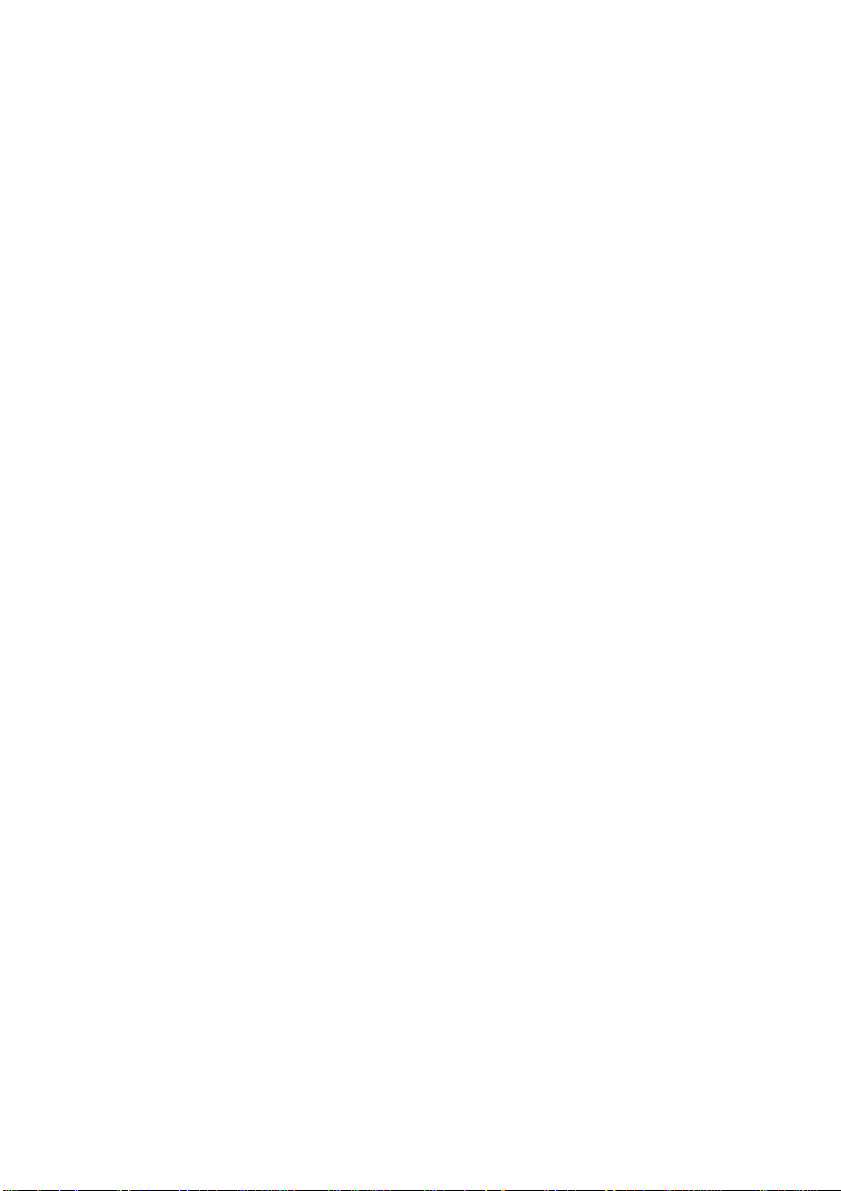
FRANÇAIS
– 24 –
Page 29
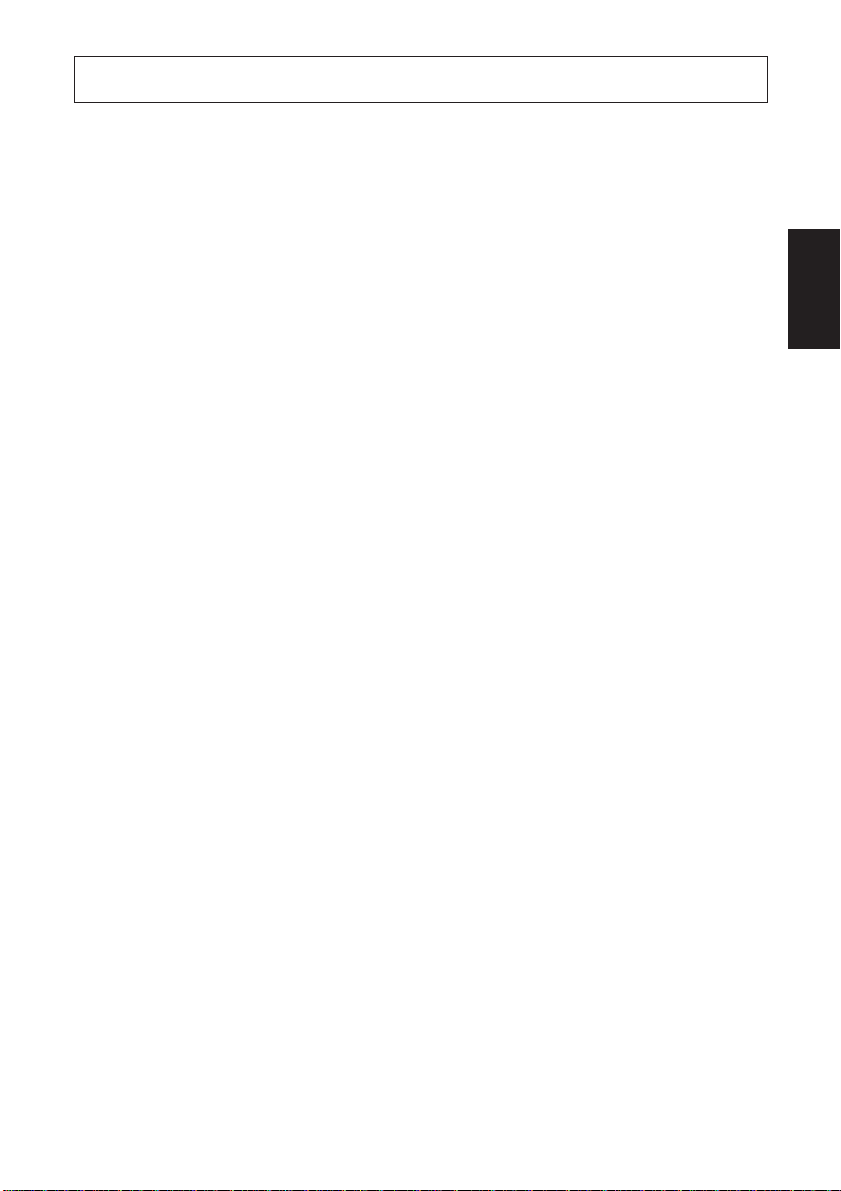
1. Description de l’appareil
Ce manuel fournit les explications nécessaires à l’utilisation optimale de l’imprimante thermique TSP552II et signale les points importants à respecter afin de
garantir son utilisation en toute sécurité et de prévenir les problèmes et les pannes.
Veuillez lire attentivement ce manuel dans son intégralité avant d’utiliser
l’imprimante.
Caractéristiques principales de l’imprimante :
1. Vitesse d’impression élevée (130 mm/sec, 28 lignes par sec, interligne réglé
sur 3,75 mm)
2. Excellente qualité d’impression (8 points/mm), grâce à sa tête d’impression
thermique de haute densité
3. Technologie thermique par ligne réduisant considérablement la production de
bruit
4. Impression de logo, de coupon et de code à barres disponible.
5. Densité d’impression réglable par les commutateurs DIP
6. Coupe-papier automatique faisant partie de l’équipement standard
7. Pilote incorporé permettant la commande de deux appareils périphériques
8. Système d’insertion du papier permettant le chargement extrêmement aisé du
papier
9. Système d’insertion du papier facilitant l’entretien.
10.Encombrement réduit de par la compacité de l’appareil
11.Commandes du mode ESC/POS
TM
FRANÇAIS
– 25 –
Page 30
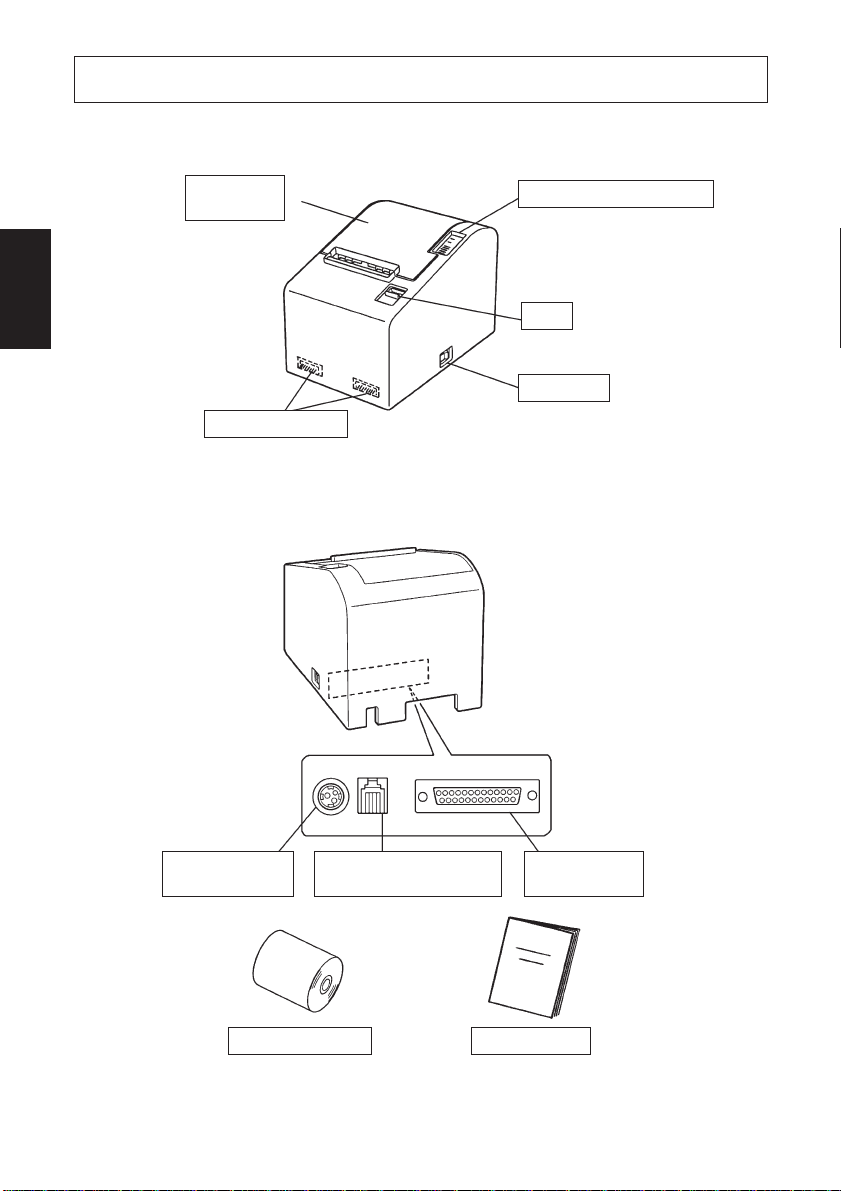
2. Identification des pièces et nomenclature
FRANÇAIS
Capot de
l’imprimante
Ouvrez ce capot
pour charger ou
remplacer le
papier.
Commutateurs DIP
Ces commutateurs
permettent d’effectuer
divers réglages.
Panneau des commandes
Le panneau est équipé de
commutateurs permettant la
commande de l’imprimante et
de DELs indiquant les statuts.
Levier
Tirez ce levier vers le bas pour
ouvrir le capot de l’imprimante.
Interrupteur
Permet la mise sous et
hors tension de
l’appareil.
Connecteur
d’alimentation
Rouleau de papier Mode d’emploi
Connecteur d’appareil
périphérique
– 26 –
Connecteur
d’interface
Page 31

Emplacement de l’imprimante
Avant de déballer l’imprimante, déterminez l’emplacement où vous
souhaitez l’installer. Veuillez observer les points ci-dessous lors de votre
choix.
✓ Choisissez une surface stable et de niveau sur laquelle l’imprimante
ne sera exposée à aucune vibration.
✓ Assurez-vous que l’emplacement dispose d’une prise secteur proche
et d’accès aisé.
✓ Assurez-vous que la distance entre l’imprimante et l’ordinateur-hôte
vous permet de les raccorder aisément.
✓ Assurez-vous que l’imprimante n’est pas exposée directement aux
rayons du soleil.
✓ Tenez l’imprimante à l’écart des sources de chaleur importante, telles
que les appareils de chauffage, etc.
✓ Assurez-vous que le lieu où vous souhaitez installer l'imprimante est
propre, sec et n'est pas poussiéreux.
✓ Assurez-vous que la prise secteur à laquelle vous raccordez l’impri-
mante délivre une tension stable. Evitez de raccorder l’imprimante à
la prise secteur d’un circuit alimentant de gros consommateurs de
courant, tels qu’un photocopieur, réfigérateur, etc.
✓ Assurez-vous que le lieu où vous installez l’imprimante n’est pas
excessivement humide.
FRANÇAIS
– 27 –
Page 32

3. Consommables et adaptateur secteur
Il convient d’utiliser exclusivement les types de papier figurant dans le tableau
ci-dessous. Veillez également à utiliser l’adaptateur secteur qui figure dans le
tableau.
L’utilisation d’un type de papier et d’adaptateur ne figurant pas dans le tableau
FRANÇAIS
risque d’endommager l’imprimante, de causer un incendie ou une décharge
électrique.
Nom de pièce Caractéristiques
Rouleau de papier Papier thermique
Largeur: 80 mm
Diamètre extérieur du rouleau : ø83 mm ou moins
Diamètre extérieur du support de rouleau : ø18 mm
Diamètre intérieur du support de rouleau : ø12 ±0,5 mm
Papier conseillé (pour impression thermique normale)
Papier conseillé (pour stockage de longue durée)
Adaptateur secteur (optionnel) Entrée: 90 à 264 V CA
Sortie: 24 V CC
0
- 1.0
+0.5
TF50KS-E2C (Nippon Paper Industries)
PD-150R (Oji Paper Co., Ltd.)
P220AG (Mitsubishi Paper Mills Limited)
PD-160R (Oji Paper Co., Ltd.)
HP220AB-1 (Mitsubishi Paper Mills Limited)
HP220A (Mitsubishi Paper Mills Limited)
0
Attention!
Pour obtenir des informations concernant le papier recommandé, consultez l’adresse URL suivante : http://www.star-micronics.co.jp/.
– 28 –
Page 33

4. Câbles de connexion et adaptateur secteur
4-1. Connexion du câble d’interface
Remarque:Avant de connecter ou déconnecter le câble d’interface, veillez à
ce que l’imprimante et tous les appareils qui y sont connectés
soient hors tension. Veillez également à débrancher le câble
d’alimentation de la prise secteur.
(1)Connectez le câble d’interface à la borne figurant sur le panneau arrière de
l’imprimante.
(2)Dans le cas d’une interface série, resserrez les vis du connecteur. Dans le cas
d’une interface parallèle, fixez le connecteur avec les fermoirs.
(3)Faites passer le câble d’interface par l’orifice figurant au fond du capot de
l’imprimante, puis mettez l’imprimante en place.
Remarque:Il faut bien veiller à faire passer le câble d’interface par l’orifice;
sinon, celui-ci risque d’être pincé par l’appareil et, par conséquent, d’être endommagé.
FRANÇAIS
– 29 –
Câble d’interface série
Câble d’interface parallèle
Page 34

4-2. Connexion du câble de pilote de périphérique
Remarque:Avant de connecter ou déconnecter le câble du pilote de périphé-
rique, veillez à ce que l’imprimante et tous les appareils qui y sont
connectés soient hors tension. Veillez également à débrancher le
câble d’alimentation de la prise secteur.
FRANÇAIS
(1)Connectez le câble de pilote de périphérique à la borne figurant sur le panneau
arrière de l’imprimante, puis faites le passer par l’orifice figurant au fond du
capot de l’imprimante.
Remarque:Il faut bien veiller à faire passer le câble du pilote de périphérique
par l’orifice ; sinon, celui-ci risque d’être pincé par l’appareil et,
par conséquent, d’être endommagé.
– 30 –
Page 35

4-3. Connexion de l’adaptateur secteur optionnel
Remarque:Avant de connecter ou déconnecter l’adaptateur secteur, veillez
à ce que l’imprimante et tous les appareils qui y sont connectés
soient hors tension. Veillez également à débrancher le câble
d’alimentation de la prise secteur.
(1)Connectez l’adaptateur secteur au câble d’alimentation.
Remarque:Utilisez exclusivement l’adaptateur secteur et le câble d’alimen-
tation destinés à l’imprimante.
(2)Retirez le cache de l’orifice du câble à l’aide d’une pince.
(3)Faites passer le câble de l’adaptateur par l’orifice et connectez-le à la borne
de l’imprimante.
Remarque:Il faut bien veiller à faire passer le câble de l’adaptateur par
l’orifice ; sinon, celui-ci risque d’être pincé par l’appareil et, par
conséquent, d’être endommagé.
(4)Branchez la prise du câble d’alimentation à la prise secteur.
FRANÇAIS
– 31 –
Page 36

4-4. Mise sous tension de l’imprimante
Assurez-vous d’avoir bien connecté l’adaptateur secteur comme décrit à la
section 4-3.
(1)Placez l’interrupteur d’alimentation, situé sur le côté de l’imprimante, sur la
position sous tension.
FRANÇAIS
La DEL POWER s’allume au panneau des commandes.
Interrupteur
d’alimentation
Attention!
Nous vous recommandons de débrancher l’imprimate du secteur lorsque
vous ne comptez pas l’utiliser pendant une période prolongée. Par
ailleurs, veillez lors de l’installation à ce que la prise secteur alimentant
l’imprimante soit proche et d’accès facile.
– 32 –
Page 37

5. Panneau des commandes
5-1. Touche d’avance de papier PAPER FEED
Le papier avance d’une ligne à chaque pression sur cette touche. Une pression
continue sur la touche fera avancer le papier de façon continue.
Remarque:Une pression sur cette touche n’a d’effet que si du papier est
chargé dans l’imprimante.
5-2. DEL d’alimentation POWER
Cette DEL s’allume lorsque l’interrupteur d’alimentation est placé sur hors
tension et que l’appareil est alimenté par le secteur.
5-3. DEL d’erreur ERROR
Cette DEL s’allume ou clignote lorsqu’une des erreurs énumérées ci-dessous se
produit.
Erreurs DEL
Pas de papier (papier épuisé)
Capot d’imprimante ouvert
Impression interrompue en raison de la température trop élevée de la Allumée
tête d’impression
Alimentation anormale
Papier presque épuisé Clignote
FRANÇAIS
– 33 –
Page 38

6. Chargement du papier
6-1. Chargement d’un rouleau de papier neuf
(1)Mettez l’imprimante hors tension.
(2)Tirez le levier vers le bas afin d’ouvrir le capot de l’imprimante.
FRANÇAIS
Remarque:Veillez à tirer le levier tout à fait jusqu’à sa butée. Si le levier n’est
pas tiré tout à fait, le capot pourrait ne pas s’ouvrir.
(3)Retirez l’adhésif de l’extrémité du papier.
Remarque:Veillez à bien retirer l’intégralité de l’adhésif. En effet, l’impres-
sion ne peut s’effectuer sur celui-ci.
(4)Placez le papier dans la direction indiquée ci-dessous et insérez-le avec soin
dans le support du papier.
Support du papier
Remarque 1: Veillez à ce que le rouleau de papier soit en bon état. Si le
rouleau est déformé comme illustré ci-dessous, des problèmes risquent de survenir.
Remarque 2: Si le papier se déroule comme illustré ci-dessous après son
chargement dans le support de papier, il convient de le
tendre.
– 34 –
Page 39

(5)Veillez à ce que le papier soit placé bien droit, puis refermez doucement le
capot de l’imprimante.
Remarque 1: Le papier doit être placé bien droit. Si vous refermez le capot
de l’imprimante alors que le papier est de travers (voir
illustration), un bourrage peut se produire.
Papier
FRANÇAIS
Remarque 2: Verrouillez le cache de l’imprimante en appuyant à l’endroit
du capot repéré par la flèche dans l’illustration ci-dessous. Si
vous appuyez à tout autre endroit, le capot risque de ne pas
être verrouillé, ce qui pourrait empêcher l’impression.
– 35 –
Page 40

(6)Mettez l’imprimante sous tension. Assurez-vous que la DEL ERROR n’est
pas allumée.
Remarque:Tant que la DEL ERROR est allumée, l’imprimante n’accepte
aucune commande. Il faut donc veiller à ce que le capot de
l’imprimante soit verrouillé.
(7) Lancez la commande de coupure de papier afin de couper l’extrémité du
FRANÇAIS
papier.
6-2. Retrait du papier
(1)Mettez l’imprimante hors tension.
(2)Tirez le levier vers le bas afin d’ouvrir le capot de l’imprimante.
Remarque:Veillez à tirer le levier tout à fait jusqu’à sa butée. Si le levier n’est
pas tiré tout à fait, le capot pourrait ne pas s’ouvrir.
(3)Retirez le papier.
– 36 –
Page 41

7. Resume des commandes
L’imprimante supporte deux modes de commande différents : le mode STAR, et
le mode ESC/POS.
Ce chapitre donne la liste de toutes les commandes supportées par l’imprimante.
Attention!
Pour obtenir la dernière version de ce manuel et pour les mises à jour des
commandes supportées, consultez l’adresse URL suivante : http://
www.star-micronics.co.jp/service/sp_sup_e.htm.
7-1. Mode Star
Commandes de sélection de caractères
FRANÇAIS
Code de contrôle
<ESC> “R” n 1B 52 n Sélection du jeu de caractères internationaux
<ESC> <GS> t n 1B 1D 74 n Sélectionne le tableau des caractères.
<ESC> “/” “1” 1B 2F 31
<ESC> “/” <1> 1B 2F 01
<ESC> “/” “0” 1B 2F 30
<ESC> “/” <0> 1B 2F 00
<ESC> “b” n1 n2 n3 n4 1B 62 n1 n2 n3 n4
d1 ... <RS> d1 ... 1E
<ESC> “M” 1B 4D Sélection d’impression de pas 12 points
<ESC> “p” 1B 70 Sélection d’impression de pas 14 points
<ESC> “P” 1B 50 Sélection d’impression de pas 15 points
<ESC> “:” 1B 3A Sélection d’impression de pas 16 points
<ESC> <SP> n 1B 20 n Réglage d’espacement de caractère
<SO> 0E Réglage d’impression d’agrandissement
<DC4> 14 Nouveau réglage d’impression d’agrandissement
<ESC> “W” n 1B 57 n Réglage d’agrandissement de largeur de caractère
<ESC> <SO> 1B 0E Réglage d’impression d’agrandissement
<ESC> <DC4> 1B 14 Nouveau réglage d’impression d’agrandissement
<ESC> “h” n 1B 68 n Réglage d’agrandissement de hauteur de caractère
Codes
hexadécimaux
Fonction
Sélection du zéro barré
Sélection du zéro normal
Sélection d’impression de code à barres
double de largeur de caractère
de largeur de caractère
double de hauteur de caractère
de hauteur de caractère
– 37 –
Page 42

Code de contrôle
<ESC> “–” “1” 1B 2D 31
<ESC> “–” <1> 1B 2D 01
<ESC>“–” “0” 1B 2D 30
<ESC> “–” <0> 1B 2D 00
<ESC> “_” “1” 1B 5F 31
<ESC> “_” <1> 1B 5F 01
FRANÇAIS
<ESC> “_” “0” 1B 5F 30
<ESC> “_” <0> 1B 5F 00
<ESC> “4” 1B 34 Sélection d’impression surintensifiée
<ESC> “5” 1B 35 Annulation d’impression surintensifiée
<SI> 0F Impression inversée
<DC2> 12 Annulation d’impression inversée
<ESC> “E” 1B 45 Sélection d’impression mise en valeur
<ESC> “F” 1B 46 Annulation d’impression mise en valeur
Codes
hexadécimaux
Fonction
Sélection de soulignement
Annulation de soulignement
Sélection de surlignement
Annulation de surlignement
Commandes de réglage du format de page
Code de contrôle
<ESC> “C” n 1B 43 n Réglage de la longueur de page en lignes
<ESC> “C” <0> n 1B 43 00 n Réglage de la longueur de page en pouces
<ESC> “N” n 1B 4E n Réglage de la marge inférieure
<ESC> “O” 1B 4F Annulation de la marge inférieure
<ESC> “l” n 1B 6C n Réglage de la marche gauche
<ESC> “Q” n 1B 51 n Réglage de la marge droite
Codes
hexadécimaux
Fonction
Commandes de déplacement de la position d’impression
Code de contrôle
<LF> 0A Avance de ligne
<ESC> “a” n 1B 61 n Avance de n lignes de papier
<FF> 0C Saut de page
<HT> 09 Tabulation horizontale
<VT> 0B Tabulation verticale
Codes
hexadécimaux
Fonction
– 38 –
Page 43

Code de contrôle
<ESC> “z” “1” 1B 7A 31
<ESC> “z” <1> 1B 7A 01
<ESC> “0” 1B 30 Réglage d’espacement de ligne à 3 mm
<ESC> “J” n 1B 4A n Avance de n/4 mm à la fois
<ESC> “I” n 1B 49 n Avance de n/8 mm à la fois
<ESC> “B” n1 n2 ... <0> 1B 42 n1 n2 ... 00 Réglage d’arrêts de tabulation verticale
<ESC> “D” n1 n2 ... <0> 1B 44 n1 n2 ... 00 Réglage d’arrêts de tabulation horizontale
<ESC> <GS> “A” n1 n2 1B 1D 41 n1 n2 Réglage de la position absolue
<ESC> <GS> “R” n1 n2 1B 1D 52 n1 n2 Réglage de la position relative
<ESC> <GS> “a” n 1B 1D 61 n Alignement
Codes
hexadécimaux
Fonction
Réglage d’espacement de ligne à 4 mm
Commandes d’impression de graphiques en points
Code de contrôle
<ESC> “K” n <0> 1B 4B n 00 m1 m2
m1 m2 ... ...
<ESC> “L” n1 n2 1B 4C n1 n2 m1 m2
m1 m2 ... ...
<ESC> “k” n <0> m1 ... 1B 6B n 00 m1 ... Impression de graphiques densité fine
<ESC> “X” n1 n2 1B 58 n1 n2 Impression de graphiques densité fine
<ESC> <FS> “p” n m 1B 1C n m Imprime l’image NV bit
Codes
hexadécimaux
Fonction
Impression de graphiques densité normale
Impression de graphiques haute densité
FRANÇAIS
Commandes d’impression de caractères téléchargés
Code de contrôle
<ESC> “&” “1” “1” 1B 26 31 31 n
n m1 m2 ... m48 m1 m2 ... m48
<ESC> “&” <1> <1> 1B 26 01 01
n m1 m2 ... m48 n m1 m2 ... m48
<ESC> “&” “1” “0” n 1B 26 31 30 n
<ESC> “&” <1> <0> n 1B 26 01 00 n
<ESC> “%” “1” 1B 25 31
<ESC> “%” <1> 1B 25 01
<ESC> “%” “0” 1B 25 30
<ESC> “%” <0> 1B 25 00
<ESC> <GS> “*” xy 1B 1D 2A 78 79 Définition d’une image en mode point (Bit) téléchargée
<ESC> <GS> “/” m 1B 1D 2F 6D Impression d’une image en mode point (Bit) téléchargée
Codes
hexadécimaux
Fonction
Définition de caractère téléchargé
Suppression de caractère téléchargé
Validation d’un jeu de caractères téléchargés
Invalidation d’un jeu de caractères téléchargés
– 39 –
Page 44

Commandes de pilotage des périphériques
Code de contrôle
<ESC> <BEL> n1 n2 1B 07 n1 n2 Définition de la largeur d’impulsion d’entraîne-
<BEL> 07 Pilotage du périphérique #1
<FS> 1C Pilotage immédiat du périphérique #1
FRANÇAIS
<EM> 19 Pilotage immédiat du périphérique #2
<SUB> 1A Pilotage immédiat du périphérique #2
Codes
hexadécimaux
Fonction
ment du périphérique #1
Commandes de pilotage du mécanisme automatique de découpe
Code de contrôle
<ESC> “d” n 1B 64 n Commande de découpe partielle au mécanisme
Codes
hexadécimaux
Fonction
automatique
Autres commandes
Code de contrôle
<CAN> 18 Annulation de la dernière ligne et initialisation
<DC3> 13 Désélection de l’imprimante
<DC1> 11 Réglage du mode de sélection
<RS> 1E Retentissement de l’avertisseur
<ESC> “@” 1B 40 Initialisation de l’imprimante
<ENQ> 05 Interrogation (Demande de renseignements)
<EOT> 04
<ESC> “?” <LF> <NUL> 1B 3F 0A 00 Initialisation de l’imprimante
<ESC> “8” n1 n2 1B 38 n1 n2 Enregistre un logo
<ESC> “9” n1 n2 1B 39 n1 n2 Imprime un logo
Codes
hexadécimaux
Fonction
immédiate de l’imprimante
Demande de renseignements pour la fin de transmission
(Effectuer impression d’essai)
– 40 –
Page 45

7-2. Mode ESC/POS
Code de
commande
HT 09 Tabulation horizontale
LF 0A Avance de ligne
CR 0D Retour de chariot
FF 0C Impression mode de page et retour
DLE EOT 10 04 Transmission d’état en temps réel
DLE ENQ 10 05 Demande à l’imprimante en temps réel
CAN 18 Annulation des données d’impression en mode de page
ESC FF 1B FF Impression des données en mode de page
ESC SP 1B 20 Réglage d’espacement des caractères
ESC ! 1B 21 Désignation du mode d’impression universel
ESC # 1B 23 Commutateur de réglage de la mémoire
ESC $ nL nH1B24nL nH Désignation de l’impression absolue
ESC % 1B 25 Désignation/annulation du jeu de caractères téléchargés
ESC & 1B 26 Définition des caractères téléchargés
ESC
*
ESC - 1B 2D Désignation/annulation du soulignement
ESC 2 1B 32 Réglage de l’avance de ligne de 1/6ème de pouce
ESC 3 1B 33 Réglage de l’avance de ligne
ESC = 1B 3D Sélection de l’équipement périphérique
ESC ? 1B 3F Effacement des caractères téléchargés
ESC @ 1B 40 Initialisation de l’imprimante
ESC D 1B 44 Réglage de la position de la tabulation horizontale
ESC E 1B 45 Désignation/annulation d’impression mise en valeur
ESC G 1B 47 Désignation/annulation d’impression double
ESC J 1B 4A Impression et avance de papier
ESC L 1B 4C Sélection du mode de page
ESC R 1B 52 Sélection des caractères internationaux
ESC S 1B 53 Sélection du mode standard
ESC T 1B 54 Sélection de la direction d’impression des caractères en
ESC V 1B 56 Désignation/annulation de la rotation de 90° des caractères
ESC W 1B 57 Réglage de la plage d’impression en mode de page
ESC \ 1B 5C Désignation de la position relative
ESC a 1B 61 Alignement de la position
ESC c3 1B 63 33 Sélection du détecteur d’épuisement du papier produisant
ESC c4 1B 63 34 Pas de sélection de papier valide à l’arrêt d’impression
ESC c5 1B 63 35 Activation/désactivation des commandes du panneau
ESC d 1B 64 Impression et alimentation du papier de “n” lignes
ESC p 1B 70 Désignation de la génération d’impulsions
Code hexadécimal Fonction
1B 2A Désignation du mode d’image de bit
mode d’impression
le signal d’avertissement en cas d’épuisement du papier
FRANÇAIS
– 41 –
Page 46

Code de
commande
ESC t 1B 74 Sélection du tableau des codes de caractères
ESC { 1B 7B Désignation/annulation de l’impression inversée
ESC ¥ nL nH1B9FnL nH Désigne l’impression relative
FS p n m 1C 70 nm Imprime l’image NV bit
FS g n 1C 71 Définit l’image NV bit
FRANÇAIS
GS ! 1D 21 Désignation de la taille de caractères
GS $ 1D 24 Désignation de la position absolue de la direction verticale
GS
*
GS / 1D 2F Impression de l’image bit téléchargée
GS : 1D 3A Début/fin de la définition macro
GS B 1D 42 Désignation/annulation de l’impression à l’envers
GS E n 1D 45 n Réglage de la vitesse d’impression et du temps
GS H 1D 48 Sélection de la position d’impression des caractères HRI
GS I 1D 49 Transmission de l’identification de l’imprimante
GS L 1D 4C Réglage de la marge de gauche
GS P 1D 50 Réglage du pas calculé de base
GS V 1D 56 Coupure du papier
GS W 1D 57 Réglage de la plage d’impression
GS \ 1D 5C Désignation de la position relative des caractères verticaux
GS ^ 1D 5E Exécution de macro
GS a 1D 61 Activation/désactivation de la transmission de l’état
GS b n 1D 62 n Réglage ou annulation du lissage
GS f 1D 66 Sélection de fonte de caractères HRI
GS h 1D 68 Réglage de la hauteur de codes à barres
GS k 1D 6B Impression de codes à barres
GS r 1D 72 Transmission d’état
GS w 1D 77 Réglage de la taille latérale de codes à barres
Code hexadécimal Fonction
des caractères en mode de page
1D 2A Définition de l’image bit téléchargée
d’excitation de la tête
lors de l’impression en mode de page
automatique
– 42 –
Page 47

8. Prévention et correction de bourrages de papier
8-1. Prévention des bourrages de papier
Il convient de ne jamais toucher le papier pendant son éjection et avant qu’il soit
coupé. Appuyer ou tirer sur le papier pendant son éjection risque de provoquer
un bourrage, des problèmes de coupure ou d’avance de ligne.
FRANÇAIS
8-2. Correction de bourrages de papier
En cas de bourrage de papier, procédez comme suit afin d’y remédier :
(1)Mettez l’appareil hors tension.
(2)Tirez le levier tout à fait vers le bas afin d’ouvrir le capot de l’imprimante.
Remarque:Veillez à tirer le levier jusqu’à sa butée. Si le levier n’est pas tiré
tout à fait, le capot pourrait ne pas s’ouvrir.
(3)Retirez le papier bloqué.
Remarque:Veillez à ne pas endommager l’imprimante lors du retrait du
papier bloqué.
Veillez particulièrement à ne pas toucher la tête d’impression
thermique en raison de sa fragilité.
– 43 –
Page 48

(4)Veillez à insérer le rouleau de papier tout droit et refermez avec soin le capot
de l’imprimante.
Remarque 1: Le papier doit être placé bien droit. Si vous refermez le capot
de l’imprimante alors que le papier est de travers (voir
illustration), un bourrage peut se produire.
FRANÇAIS
Remarque 2: Verrouillez le cache de l’imprimante en appuyant à l’endroit
du capot repéré par la flèche dans l’illustration ci-dessous. Si
vous appuyez à tout autre endroit, le capot risque de ne pas
être verrouillé, ce qui pourrait empêcher l’impression.
(5)Mettez l’imprimante sous tension. Assurez-vous que la DEL ERROR n’est
pas allumée.
Remarque:Tant que la DEL ERROR est allumée, l’imprimante n’accepte
aucune commande. Il faut donc veiller à ce que le capot de
l’imprimante soit verrouillé.
– 44 –
Page 49

9. Test d’impression
9-1. Exécution d’un test d’impression
Avant d’effectuer un test d’impression, commencez par mettre l’imprimante hors
tension, insérez le papier, puis remettez l’imprimante sous tension tout en
maintenant la touche d’avance FEED enfoncée.
Après avoir imprimé pendant un certain temps, l’imprimante coupe le papier et
s’arrête automatiquement.
Exemple de test d’impression
9-2. Vidage hexadécimal
Ouvrez le capot de l’imprimante et mettez l’imprimante sous tension tout en
maintenant la touche d’avance FEED enfoncée. Une fois le capot refermé, le
format hexadécimal est appliqué pour l’impression.
FRANÇAIS
Les données reçues sont imprimées comme suit :
Adresse
Données hexadécimales Données ASCII
– 45 –
Page 50

10. Nettoyage
Les caractères imprimés pourraient devenir partiellement illisibles en raison de
l’accumulation de la poussière de papier et de crasse. Afin de prévenir ce genre
de problème, il convient de nettoyer régulièrement la poussière qui s’accumule
sur le support de papier, les passages du papier et la surface de la tête d’impres-
FRANÇAIS
sion. Il est recommandé d’effectuer ce nettoyage une fois par mois.
10-1.Nettoyage de la tête d’impression
Nettoyez la poussière noirâtre accumulée sur la surface de la tête d’impression à
l’alcool isopropylique.
Remarque:La tête d’impression thermique est fragile, il convient donc de
procéder avec précaution. Prenez soin de ne pas la griffer.
10-2.Nettoyage du support de papier
Nettoyez la poussière de papier accumulée sur le support de papier et sur les
passages du papier à l’aide d’un chiffon doux.
– 46 –
Page 51

INHALTSVERZEICHNIS
1. Kurzbeschreibung .........................................................................................49
2. Beschreibung und Bezeichnung der Geräteteile.........................................50
3. Verbrauchsteile und Netzteil ........................................................................52
4. Anschlußkabel und Netzteil..........................................................................53
4-1. Anschließen des Schnittstellenkabels ..................................................53
4-2. Anschließen des Peripheriegerätekabels ..............................................54
4-3. Anschließen des optionalen Netzteils ..................................................55
4-4. Einschalten ...........................................................................................56
5. Bedienfeld .......................................................................................................57
5-1. Papiereinzugknopf (PAPER FEED) ....................................................57
5-2. Netz-LED (POWER) ...........................................................................57
5-3. Fehler-LED (ERROR) .........................................................................57
6. Einlegen von Papier.......................................................................................58
6-1. Einlegen einer neuen Papierrolle .........................................................58
6-2. Entfernen des restlichen Papiers ..........................................................60
7. Zusammenfassung der Befehle.....................................................................61
7-1. Star-Betriebsart ....................................................................................61
7-2. ESC/POS Betrieb .................................................................................65
8. Verhindern und Beheben von Papierstau ...................................................67
8-1. Verhindern von Papierstau...................................................................67
8-2. Beheben von Papierstau .......................................................................67
9. Testdruck-Verfahren ....................................................................................69
9-1. Erstellen eines Testdrucks....................................................................69
9-2. Sedezimaler Datenausdruck .................................................................69
10. Regelmäßige Reinigung...............................................................................70
10-1.Reinigen des Thermalkopfes................................................................70
10-2.Reinigen des Papierhalters ...................................................................70
ANHANG ...........................................................................................................95
DEUTSCH
Der Anhand dieser Bedienungsanleitung ist nur in englischer Sprache.
Bitte wenden Sie sich an die folgende Internet-Address:
http://www.star-micronics.co.jp/service/frame_sp_spr_e.htm,
wenn Sie die neueste Revision dieses Handbuches lesen möchten.
– 47 –
Page 52

DEUTSCH
– 48 –
Page 53

1. Kurzbeschreibung
Diese Anleitung erklärt die Verwendung des Thermaldruckers TSP552II und
gibt Hinweise zum sicheren Betrieb und zur Vermeidung von Problemen und
Betriebsstörungen.
Vor der Inbetriebnahme des Druckers lesen Sie bitte diese Bedienungsanleitung
gründlich durch, um optimalen Einsatz sicherzustellen.
Die wichtigsten Merkmale dieses Druckers sind wie folgt:
1. Druck mit hoher Geschwindigkeit (max. 130 mm/s 28 Zeilen/s bei Zeilenvorschub von 3,75 mm)
2. Hohe Druckqualität (8 Punkte/mm) dank hochdichter thermaler ZeilenDruckkopf.
3. Niedriges Betriebsgeräusch durch die Thermaldruckertechnik.
4. Drucken von Logos, Bons und Strichcodes ist möglich.
5. Die Druckstärke kann mit DIP-Schaltern eingestellt werden.
6. Ein automatisches Schneidwerk ist als Standardausstattung vorhanden.
7. Der eingebaute Peripherieeinheit-Treiber erlaubt Steuerung von zwei
Peripheriegeräten.
8. Bedeutende Erleichterung des Papiereinlegens dank der Drop-In-Konstruktion des Papiereinzugs.
9. Die Drop-In-Konstruktion erleichtert die Wartung.
10.Kompakte Abmessungen sorgen für geringen Platzbedarf zur Aufstellung.
11.Unterstützt ESC/POS
TM
Befehle.
DEUTSCH
– 49 –
Page 54

2. Beschreibung und Bezeichnung der Geräteteile
DEUTSCH
Abdeckung
Diese
Abdeckung
öffnen, um
Papier
einzusetzen oder
zu
entnehmen.
DIP-Schalter
Für verschiedene
Geräteeinstellungen.
Bedienfeld
Mit LED-Anzeigen zur
Anzeige des Druckerstatus und Schalter zur
Druckerbedienung.
Hebel
Diesen Hebel herunterziehen, um
die Druckerabdeckung zu öffnen.
Schalter
Zum Ein- oder Ausschalten
des Druckers.
Betriebsstroman-
schluß
Rollenpapier Bedienungsanleitung
Peripherie-Treiberan-
schluß
– 50 –
Schnittstellen-
buchse
Page 55

Wahl eines Aufstellungsorts für den Drucker
Bevor Sie den Drucker auspacken, sollten Sie einige Minuten damit
verbringen, einen geeigneten Aufstellungsort auszusuchen. Denken Sie
dabei an die folgenden Punkte:
✓ Den Drucker auf einem flachen, aber festen Untergrund aufstellen,
wo keine Vibrationen vorhanden sind.
✓ Die verwendete Steckdose soll in der Nähe und frei zugänglich sein.
✓ Sicherstellen, daß der Drucker nahe genug am Computer ist, um die
Geräte mit dem Druckerkabel verbinden zu können.
✓ Sicherstellen, daß der Drucker vor direktem Sonnenlicht geschützt
ist.
✓ Sicherstellen, daß der Drucker ausreichend weit von Heizkörpern
entfernt steht.
✓ Dafür sorgen, daß die Umgebung des Druckers sauber, trocken und
staubfrei ist.
✓ Sicherstellen, daß der Drucker an eine einwandfreie Stromzufuhr
angeschlossen ist. Er sollte nicht an Steckdosen angeschlossen werden, an denen bereits Geräte mit möglichen Netzstörungen wie
Kopierer, Kühlschränke u.a. angeschlossen sind.
✓ Den Drucker nicht an Orten mit hoher Luftfeuchtigkeit aufstellen.
DEUTSCH
– 51 –
Page 56

3. Verbrauchsteile und Netzteil
Wenn die Verbrauchsteile verbraucht sind, besorgen Sie Ersatz entsprechend der
unten gezeigten Tabelle.
Verwendung von Verbrauchsteilen oder Netzteilen, die nicht den unten aufgeführten Beschreibungen entsprechend, kann zu Schäden am Drucker, Bränden
oder elektrischen Schlägen führen.
Bezeichnung Beschreibung
Rollenpapier Thermopapier
DEUTSCH
Netzteil (option) Eingang: 90 bis 264 V WS
Breite: 80 mm
Rollen-Außendurchmesser: ø83 mm oder weniger
Kern-Außendurchmesser: ø18 mm
Kern-Innendurchmesser: ø12 ±0,5 mm
Empfohlenes Papier (normales Thermopapier)
Empfohlenes Papier (Papier mit langer Haltbarkeit)
Ausgang: 24 V GS
0
- 1.0
+0.5
0
TF50KS-E2C (Nippon Paper Industries)
PD-150R (Oji Papier Co. Ltd.)
P220AG (Mitsubishi Papier Mills Ltd.)
PD-160R (Oji Papier Co. Ltd.)
HP220AB-1 (Mitsubishi Papier Mills Ltd.)
HP220A (Mitsubishi Papier Mills Ltd.)
Wichtig!
Empfehlungen zu den zu verwendenden Papiersorten sind im Internet
bei der folgenden URL erhältlich: http://www.star-micronics.co.jp/
– 52 –
Page 57

4. Anschlußkabel und Netzteil
4-1. Anschließen des Schnittstellenkabels
Hinweis:Vor dem Anschließen/Abtrennen des Schnittstellenkabels stellen
Sie sicher, daß der Drucker und alle angeschlossenen Gerät ausgeschaltet sind. Außerdem sollte der Netzstecker abgezogen sein.
(1) Schließen Sie das Schnittstellenkabel an die Buchse an der Rückseite des
Druckers an.
(2) Bei einer seriellen Schnittstelle ziehen Sie die Steckerschrauben fest. Bei
einer parallelen Schnittstelle befestigen Sie die Steckerklammern.
(3)Führen Sie das Schnittstellenkabel durch das an der Unterseite der Drucker-
abdeckung vorhandene Loch und stellen den Drucker dann in der richtigen
Position auf.
Hinweis:Stellen Sie sicher, daß das Schnittstellenkabel durch das Loch
geführt wird. Wenn das nicht geschieht, kann das Kabel vom
Drucker gequetscht werden, was zu Schäden am Kabel führt.
DEUTSCH
– 53 –
Serielles Schnittstellenkabel
Paralleles Schnittstellenkabel
Page 58

4-2. Anschließen des Peripheriegerätekabels
Hinweis:Vor dem Anschließen/Abtrennen des Peripheriegerätekabels stel-
len Sie sicher, daß der Drucker und alle angeschlossenen Gerät
ausgeschaltet sind. Außerdem sollte der Netzstecker abgezogen
sein.
(1)Schließen Sie das Peripheriegerätekabel an die Buchse an der Rückseite des
Druckers an, und führen Sie das Kabel durch das an der Unterseite der
Druckerabdeckung vorhandene Loch.
Hinweis:Stellen Sie sicher, daß das Peripheriegerätekabel durch das Loch
DEUTSCH
geführt wird. Wenn das nicht geschieht, kann das Kabel vom
Drucker gequetscht werden, was zu Schäden am Kabel führt.
– 54 –
Page 59

4-3. Anschließen des optionalen Netzteils
Hinweis:Vor dem Anschließen/Abtrennen des Netzteils stellen Sie sicher,
daß der Drucker und alle angeschlossenen Gerät ausgeschaltet sind.
Außerdem sollte der Netzstecker abgezogen sein.
(1)Schließen Sie das Netzteil an das Netzkabel an.
Hinweis:Verwenden Sie nur das vorgesehene Netzteil und Netzkabel.
(2)Schneiden Sie mit einer Kneifzange ein Kabelloch in die Druckerabdeckung.
(3)Führen Sie das Kabel durch das Loch, und schließen Sie es an die Buchse am
Drucker an.
Hinweis:Stellen Sie sicher, daß das Netzteilkabel durch das Loch geführt
wird. Wenn das nicht geschieht, kann das Kabel vom Drucker
gequetscht werden, was zu Schäden am Kabel führt.
(4)Stecken Sie den Netzstecker des Netzteils in eine Steckdose ein.
DEUTSCH
– 55 –
Page 60

4-4. Einschalten
Stellen Sie sicher, daß das Netzteil angeschlossen ist, wie in 4-3 beschrieben.
(1)Stellen Sie den Netzschalter an der Seite des Druckers in Ein-Stellung. Das
POWER-Lämpchen am Bedienfeld leuchtet auf.
DEUTSCH
Netzschalter
Wichtig!
Wir empfehlen, den Netzstecker aus der Steckdose zu ziehen, wenn der
Drucker längere Zeit lang nicht benutzt werden soll. Der Drucker sollte
vorzugsweise an einem Platz aufgestellt werden, der leichten Zugang zur
Netzsteckdose gewährt.
– 56 –
Page 61

5. Bedienfeld
5-1. Papiereinzugknopf (PAPER FEED)
Bei jedem Drücken dieses Knopfes wird das Papier um eine Zeile vorgeschoben.
Wenn der Knopf gedrückt gehalten wird, wird das Papier kontinuierlich vorgeschoben.
Hinweis: Dieser Knopf ist unwirksam, wenn kein Papier eingelegt ist.
5-2. Netz-LED (POWER)
Diese LED leuchtet auf, wenn der Netzschalter in Ein-Stellung ist und Betriebsstrom am Drucker anliegt.
5-3. Fehler-LED (ERROR)
Diese LED leuchtet oder blinkt, wenn einer der folgenden Fehler auftritt.
Fehler LED
Kein Papier (Papierende) erkannt
Druckerabdeckung offen
Druck wegen zu heißem Druckkopf unterbrochen
Anormaler Betriebsstrom
Papierende fast erreicht Blinkt
Leuchtet kontinuierlich
DEUTSCH
– 57 –
Page 62

6. Einlegen von Papier
6-1. Einlegen einer neuen Papierrolle
(1)Stellen Sie den Netzschalter auf Aus-Stellung, um die Betriebsstromversorgung
des Druckers abzuschalten.
(2)Ziehen Sie den Hebel nach vorne, um die Druckerabdeckung zu öffnen.
Hinweis:Stellen Sie sicher, daß der Hebel gezogen wird, bis er am Anschlag
stoppt. Wenn der Hebel nicht bis zum Anschlag gezogen wird, kann
es sein, daß sich die Druckerabdeckung nicht öffnen läßt.
(3)Das Klebestück am Papierende abziehen.
DEUTSCH
Hinweis:Stellen Sie sicher, daß der gesamte Klebebereich entfernt ist, da in
diesem Bereich nicht gedruckt werden kann.
(4)Positionieren Sie das Papier wie in der Abbildung unten gezeigt, und setzen
Sie es vorsichtig in den Papierhalter ein.
Papierhalter
Hinweis 1: Stellen Sie sicher, daß das Papier nicht verformt ist. Wenn eine
Papierrolle wie die unten gezeigte verwendet wird, können
Betriebsstörungen auftreten.
Hinweis 2: Wenn das Papier durchhängt wie unten gezeigt, nachdem es
eingesetzt ist, ziehen Sie es straff.
– 58 –
Page 63

(5)Stellen Sie sicher, daß das Papier gerade ausgerichtet ist, und schließen Sie die
Druckerabdeckung vorsichtig.
Hinweis 1: Stellen Sie sicher, daß das Papier gerade ausgerichtet ist. Wenn
die Druckerabdeckung bei schief liegendem Papier geschlossen
wird, wie unten gezeigt, kann ein Papierstau auftreten.
Papier
DEUTSCH
Hinweis 2: Sperren Sie die Druckerabdeckung durch Drücken auf die Mitte
der Abdeckung (in der Abbildung unten durch einen Pfeil
gekennzeichnet). Wenn ein anderer Teil der Abdeckung als die
Mitte gedrückt wird, kann die Abdeckung nicht richtig geschlossen werden. Dadurch kann u.U. der Druck unmöglich werden.
– 59 –
Page 64

(6)Stellen Sie den Netzschalter in Ein-Stellung, um den Drucker einzuschalten.
Stellen Sie sicher, daß die ERROR-LED nicht leuchtet.
Hinweis:Während die ERROR-LED leuchtet, akzeptiert der Drucker keine
Befehle wie Druckbefehl; stellen Sie deshalb sicher, daß die Abdeckung richtig geschlossen ist.
(7)Geben Sie den Befehl zum Abschneiden des Papierendes aus.
6-2. Entfernen des restlichen Papiers
(1)Stellen Sie den Netzschalter auf Aus-Stellung, um den Drucker auszuschal-
ten.
DEUTSCH
(2)Ziehen Sie den Hebel nach vorne, um die Druckerabdeckung zu öffnen.
Hinweis:Stellen Sie sicher, daß der Hebel gezogen wird, bis er am Anschlag
stoppt. Wenn der Hebel nicht bis zum Anschlag gezogen wird, kann
es sein, daß sich die Druckerabdeckung nicht öffnen läßt.
(3)Entfernen Sie das verbleibende Papier.
– 60 –
Page 65

7. Zusammenfassung der Befehle
Dieser Drucker unterstützt zwei verschiedene Befehlsmodi: den Star-Modus und
den ESC/POS-Modus,
In diesem Kapitel werden alle von diesem Drucker unterstützten Befehle aufgeführt.
Wichtig!
Die neueste Version dieser Anleitung und Aktualisierungen der unterstützten Befehlssätze sind im Internet bei der folgenden URL erhältlich:
http://www.star-micronics.co.jp/service/sp_sup_e.htm
7-1. Star-Betriebsart
Befehle zum Ändern der Zeichendarstellung
Steuerbefehle
<ESC> “R” n 1B 52 n Internationalen Zeichensatz einstellen
<ESC> <GS> t n 1B 1D 74 n Zeichentabelle.
<ESC> “/” “1” 1B 2F 31
<ESC> “/” <1> 1B 2F 01
<ESC> “/” “0” 1B 2F 30
<ESC> “/” <0> 1B 2F 00
<ESC> “b” n1 n2 n3 n4 1B 62 n1 n2 n3 n4
d1 ... <RS> d1 ... 1E
<ESC> “M” 1B 4D Drucken mit 12-Punkt-Größe
<ESC> “p” 1B 70 Drucken mit 14-Punkt-Größe
<ESC> “P” 1B 50 Drucken mit 15-Punkt-Größe
<ESC> “:” 1B 3A Drucken mit 16-Punkt-Größe
<ESC> <SP> n 1B 20 n Zeichenabstand einstellen
<SO> 0E Druck mit doppelter Zeichenbreite
<DC4> 14 Rückstellen der Zeichenbreite
<ESC> “W” n 1B 57 n Zeichenbreite definieren
<ESC> <SO> 1B 0E Druck mit doppelter Zeichenhöhe
<ESC> <DC4> 1B 14 Rückstellen der Zeichenhöhe
<ESC> “h” n 1B 68 n Zeichenhöhe definieren
<ESC> “–” “1” 1B 2D 31
<ESC> “–” <1> 1B 2D 01
<ESC>“–” “0” 1B 2D 30
<ESC> “–” <0> 1B 2D 00
HexadezimalCodes
Funktion
Null mit Schrägstrich wählen
Normale Null wählen
Barcode-Druck aktivieren
Unterstreichen aktivieren
Unterstreichen deaktivieren
DEUTSCH
– 61 –
Page 66

Steuerbefehle
<ESC> “_” “1” 1B 5F 31
<ESC> “_” <1> 1B 5F 01
<ESC> “_” “0” 1B 5F 30
<ESC> “_” <0> 1B 5F 00
<ESC> “4” 1B 34 Hervorgehobenen Druck aktivieren
<ESC> “5” 1B 35 Hervorgehobenen Druck deaktivieren
<SI> 0F Inversdruck aktivieren
<DC2> 12 Inversdruck deaktivieren
<ESC> “E” 1B 45 Fettdruck aktivieren
DEUTSCH
<ESC> “F” 1B 46 Fettdruck deaktivieren
HexadezimalCodes
Funktion
Überstreichen aktivieren
Überstreichen deaktivieren
Befehle zum Festlegen der Seitengröße
Steuerbefehle
<ESC> “C” n 1B 43 n Seitenlänge in Zeilen definieren
<ESC> “C” <0> n 1B 43 00 n Seitenlänge in Zoll definieren
<ESC> “N” n 1B 4E n Unteren Rand definieren
<ESC> “O” 1B 4F Unteren Rand löschen
<ESC> “l” n 1B 6C n Linken Rand definieren
<ESC> “Q” n 1B 51 n Rechten Rand definieren
HexadezimalCodes
Funktion
Befehle zum Ändern der Druckposition
Steuerbefehle
<LF> 0A Zeilenvorschub
<ESC> “a” n 1B 61 n Papier um n Zeilen vorschieben
<FF> 0C Seitenvorschub
<HT> 09 Horizontaler Tabulator
<VT> 0B Vertikaler Tabulator
<ESC> “z” “1” 1B 7A 31
<ESC> “z” <1> 1B 7A 01
<ESC> “0” 1B 30 Zeilenvorschub auf 3 mm setzen
HexadezimalCodes
Funktion
Zeilenvorschub auf 4 mm setzen
– 62 –
Page 67

Steuerbefehle
<ESC> “J” n 1B 4A n Einmaliger Vorschub um n/4 mm
<ESC> “I” n 1B 49 n Einmaliger Vorschub um n/8 mm
<ESC> “B” n1 n2 ... <0> 1B 42 n1 n2 ... 00 Vertikale Tabulatoren definieren
<ESC> “D” n1 n2 ... <0> 1B 44 n1 n2 ... 00 Horizontale Tabulatoren definieren
<ESC> <GS> “A” n1 n2 1B 1D 41 n1 n2 Absolute Positionseinstellung
<ESC> <GS> “R” n1 n2 1B 1D 52 n1 n2 Relative Positionseinstellung
<ESC> <GS> “a” n 1B 1D 61 n Ausrichtung
HexadezimalCodes
Funktion
Befehle zum Druck von Rastergrafiken
Steuerbefehle
<ESC> “K” n <0> 1B 4B n 00 m1 m2
m1 m2 ... ...
<ESC> “L” n1 n2 1B 4C n1 n2 m1 m2
m1 m2 ... ...
<ESC> “k” n <0> m1 ... 1B 6B n 00 m1 ... Grafikdruck in maximaler Auflösung
<ESC> “X” n1 n2 1B 58 n1 n2 Grafikdruck in maximaler Auflösung
<ESC> <FS> “p” n m 1B 1C n m Das NV-Bitbild drucken
HexadezimalCodes
Funktion
Grafikdruck in normaler Auflösung
Grafikdruck in hoher Auflösung
Befehle zum Druck von Download-Zeichen
Steuerbefehle
<ESC> “&” “1” “1” 1B 26 31 31 n
n m1 m2 ... m48 m1 m2 ... m48
<ESC> “&” <1> <1> 1B 26 01 01
n m1 m2 ... m48 n m1 m2 ... m48
<ESC> “&” “1” “0” n 1B 26 31 30 n
<ESC> “&” <1> <0> n 1B 26 01 00 n
<ESC> “%” “1” 1B 25 31
<ESC> “%” <1> 1B 25 01
<ESC> “%” “0” 1B 25 30
<ESC> “%” <0> 1B 25 00
<ESC> <GS> “*” xy 1B 1D 2A 78 79 Definition des Bitbildes zum Herunterziehen
<ESC> <GS> “/” m 1B 1D 2F 6D Drucken des Herunterzieh-Bitbilds
HexadezimalCodes
Funktion
Download-Zeichen definieren
Download-Zeichen löschen
Download-Zeichensatz selektieren
Download-Zeichensatz deselektieren
DEUTSCH
– 63 –
Page 68

Befehle zum Steuern von Peripheriegeräten
Steuerbefehle
<ESC> <BEL> n1 n2 1B 07 n1 n2 Treiberimpuls für Peripheriegerät Nr. 1 definieren
<BEL> 07 Peripheriegerät Nr. 1 steuern
<FS> 1C Peripheriegerät Nr. 1 ohne Verzögerung steuern
<EM> 19 Peripheriegerät Nr. 2 ohne Verzögerung steuern
<SUB> 1A Peripheriegerät Nr. 2 ohne Verzögerung steuern
Befehle zum Steuern des automatischen Abschneiders
DEUTSCH
Steuerbefehle
<ESC> “d” n 1B 64 n Befehl an den automatischen Abschneider zum
HexadezimalCodes
HexadezimalCodes
Funktion
Funktion
teilweisen Schnitt
Weitere Befehle
Steuerbefehle
<CAN> 18 Letzte Zeile löschen und Drucker sofort initialisieren
<DC3> 13 Drucker deaktivieren
<DC1> 11 Aktivierungsmodus definieren
<RS> 1E Signalton aktivieren
<ESC> “@” 1B 40 Drucker initialisieren
<ENQ> 05 Anfrage (Statusnachfrage)
<EOT> 04 Nachfrage über Übertragungsendstatus
<ESC> “?” <LF> <NUL> 1B 3F 0A 00 Druckerhardware zurücksetzen
<ESC> “8” n1 n2 1B 38 n1 n2 Registriert ein Logomuster.
<ESC> “9” n1 n2 1B 39 n1 n2 Druckt ein Logomuster.
HexadezimalCodes
Funktion
(Den Testdruck ausführen)
– 64 –
Page 69

7-2. ESC/POS Betrieb
Steuerbefehle Hexadezimal-Codes Funktion
HT 09 Horizontaler Tabulator
LF 0A Zeilenvorschub drucken
CR 0D Wagenrücklauf
FF 0C Seiten-Modus drucken und zurückschalten
DLE EOT 10 04 Echtzeitübertragung des Status
DLE ENQ 10 05 Echtzeitanforderung an Drucker
CAN 18 Druckdaten im Seiten-Modus löschen
ESC FF 1B FF Druckdaten im Seiten-Modus drucken
ESC SP 1B 20 Zeichenabstand einstellen
ESC ! 1B 21 Universal-Druckmodus bestimmen
ESC # 1B 23 Stellung der Memory-Switches festlegen
ESC $ nL nH1B24nL nH Absolute Positionierung
ESC % 1B 25 Download-Zeichensatz EIN / AUS
ESC & 1B 26 Download-Zeichensatz bestimmen
ESC
*
ESC - 1B 2D Unterstreichen EIN / AUS
ESC 2 1B 32 1/6 Zoll Zeilenvorschub einstellen
ESC 3 1B 33 Zeilenvorschub einstellen
ESC = 1B 3D Peripheriegeräte wählen
ESC ? 1B 3F Download-Zeichen löschen
ESC @ 1B 40 Drucker initialisieren
ESC D 1B 44 Horizontale Tabulatorposition setzen
ESC E 1B 45 Fettdruck EIN / AUS
ESC G 1B 47 Schattendruck EIN / AUS
ESC J 1B 4A Druck und Papiereinzug
ESC L 1B 4C Seiten-Modus wählen
ESC R 1B 52 Internationalen Zeichensatz wählen
ESC S 1B 53 Standard-Modus wählen
ESC T 1B 54 Druckrichtung im Druck-Modus wählen
ESC V 1B 56 90° Zeichendrehung EIN / AUS
ESC W 1B 57 Druckbereich im Seiten-Modus einstellen
ESC \ 1B 5C Relative Positionierung
ESC a 1B 61 Position ausrichten
ESC c3 1B 63 33 Wahl eines Kein-Papier-Detektors für Ausgabe eines
ESC c4 1B 63 34 Keinen gültigen Papier-Detektor bei Druckstop wählen
ESC c5 1B 63 35 Tasten des Bedienfeldes EIN / AUS
ESC d 1B 64 Druck und Papiervorschub “n” Zeilen
ESC p 1B 70 Impulserzeugung bestimmen
ESC t 1B 74 Zeichentabelle wählen
1B 2A Bitmap-Grafik bestimmen
Kein-Papier-Signals
DEUTSCH
– 65 –
Page 70

Steuerbefehle Hexadezimal-Codes Funktion
ESC { 1B 7B Invertierter Druck EIN / AUS
ESC ¥ nL nH1B9FnL nH Relativen Druck bestimmen
FS p n m 1C 70 nm Das NV-Bitbild drucken
FS g n 1C 71 Das NV-Bitbild definieren
GS ! 1D 21 Zeichengröße bestimmen
GS $ 1D 24 Absolute Position der vertikalen Druckrichtung der
Zeichen im Seiten-Modus bestimmen
GS
*
GS / 1D 2F Download Bitmap-Grafik drucken
GS : 1D 3A Makrodefinition starten / beenden
DEUTSCH
GS B 1D 42 Reversdruck EIN / AUS
GS E n 1D 45 n Die Druckgeschwindigkeit und die Kopf-Energisierzeit
GS H 1D 48 Druckposition der HRI-Zeichen wählen
GS I 1D 49 Drucker ID übertragen
GS L 1D 4C Linken Rand setzen
GS P 1D 50 Grundlegenden Berechnungsabstand einstellen
GS V 1D 56 Papier abschneiden
GS W 1D 57 Druckbereich einstellen
GS \ 1D 5C Relative Position der vertikalen Druckrichtung der
GS ^ 1D 5E Makro ausführen
GS a 1D 61 Automatische Statusübertragung EIN / AUS
GS b n 1D 62 n Glättung aktivieren/löschen
GS f 1D 66 HRI-Zeichensatz wählen
GS h 1D 68 Barcode-Höhe einstellen
GS k 1D 6B Barcode drucken
GS r 1D 72 Status übertragen
GS w 1D 77 Laterale Größe des Barcodes einstellen
1D 2A Download Bitmap-Grafik bestimmen
Wählen
Zeichen im Seiten-Modus bestimmen
– 66 –
Page 71

8. Verhindern und Beheben von Papierstau
8-1. Verhindern von Papierstau
Das Papier soll beim Ausgeben und vor dem Schneiden nicht berührt werden.
Wenn das Papier beim Ausgeben gedrückt oder gezogen wird, kann ein Papierstau, ein Abschneidfehler oder ein Zeilenvorschubfehler verursacht werden.
DEUTSCH
8-2. Beheben von Papierstau
Wenn ein Papierstau auftritt, beheben Sie ihn wie folgt.
(1)Stellen Sie den Netzschalter auf Aus, um den Drucker auszuschalten.
(2)Ziehen Sie den Hebel nach vorne, um die Druckerabdeckung zu öffnen.
Hinweis:Stellen Sie sicher, daß der Hebel gezogen wird, bis er am Anschlag
stoppt. Wenn der Hebel nicht bis zum Anschlag gezogen wird, kann
es sein, daß sich die Druckerabdeckung nicht öffnen läßt.
(3)Entfernen Sie das gestaute Papier.
Hinweis:Achten Sie darauf, den Drucker beim Entfernen des gestauten
Papiers nicht zu beschädigen. Insbesondere der Thermaldruckkopf
läßt sich leicht beschädigen; achten Sie darauf, ihn nicht zu berühren.
– 67 –
Page 72

(4)Stellen Sie sicher, daß das Papier gerade ausgerichtet ist, und schließen Sie die
Druckerabdeckung vorsichtig.
Hinweis 1: Stellen Sie sicher, daß das Papier gerade ausgerichtet ist. Wenn
die Druckerabdeckung bei schief liegendem Papier geschlossen
wird, kann ein Papierstau auftreten.
Hinweis 2: Sperren Sie die Druckerabdeckung durch Drücken auf die Mitte
der Abdeckung. Wenn ein anderer Teil der Abdeckung als die
Mitte gedrückt wird, kann die Abdeckung nicht richtig geschlossen werden. Dadurch kann u.U. der Druck unmöglich werden.
(5)Stellen Sie den Netzschalter in Ein-Stellung, um den Drucker einzuschalten.
DEUTSCH
Stellen Sie sicher, daß die ERROR-LED nicht leuchtet.
Hinweis:Während die ERROR-LED leuchtet, akzeptiert der Drucker keine
Befehle wie Druckbefehl; stellen Sie deshalb sicher, daß die Abdeckung richtig geschlossen ist.
– 68 –
Page 73

9. Testdruck-Verfahren
9-1. Erstellen eines Testdrucks
Zum Starten des Testdrucks schalten Sie den Drucker mit dem Netzschalter aus,
setzen das Papier richtig ein, und schalten dann den Drucker bei gedrückt
gehaltener FEED-Knopf ein.
Der Testdruck stoppt automatisch nach dem Ausdruck der vorgegebenen Druckmenge, und der Drucker schneidet das Papier ab.
Beispiel eines Testdrucks
DEUTSCH
9-2. Sedezimaler Datenausdruck
Die Druckerabdeckung öffnen und den Drucker bei gedrückt gehaltenem FEED-Knopf
einschalten. Nach Schließen der Abdeckung verläuft die Druckerausgabe im Hedezimalformat.
Die empfangenen Daten werden wie folgt ausgedruckt.
Adresse Sedezimale Daten ASCII-Daten
– 69 –
Page 74

10. Regelmäßige Reinigung
Die Druckzeichen können durch Ansammlung von Papierstaub und anderem
Schmutz unscharf werden. Um das zu verhindern, muß im Papierhalter und in der
Papiertransportstufe angesammelter Staub von Zeit zu Zeit entfernt werden. Eine
derartige Reinigung sollte etwa einmal im Monat ausgeführt werden.
10-1.Reinigen des Thermalkopfes
Zum Entfernen von schwärzlichem Staub auf der Oberfläche des Thermalkopfes
diesen mit Isopropylalkohol (IPA) abwischen.
DEUTSCH
Hinweis:Der Thermalkopf läßt sich leicht beschädigen. Zum Abwischen
immer einen sehr weichen Lappen verwenden und sicherstellen,
daß er nicht zerkratzt wird.
10-2.Reinigen des Papierhalters
Verwenden Sie einen weichen Lappen zur Entfernung von Papierstaub vom
Papierhalter und aus der Papiertransportstufe.
– 70 –
Page 75

INDICE
1. Descrizione .....................................................................................................73
2. Identificazione delle parti e nomenclatura..................................................74
3. Parti soggette a consumo e trasformatore CA ............................................76
4. Cavi di collegamento e trasformatore CA...................................................77
4-1. Collegamento del cavo interfaccia .......................................................77
4-2. Collegamento del cavo di controllo periferiche ...................................78
4-3. Collegamento del trasformatore CA opzionale....................................79
4-4. Accensione ...........................................................................................80
5. Pannello di controllo......................................................................................81
5-1. Interuttore PAPER FEED ....................................................................81
5-2. Spia POWER .......................................................................................81
5-3. Spia ERROR ........................................................................................81
6. Caricamento della carta................................................................................82
6-1. Caricamento di un nuovo rotolo di carta..............................................82
6-2. Rimozione della carta rimanente .........................................................84
7. Elenco del comandi........................................................................................85
7-1. Modo Star ............................................................................................85
7-2. Modo ESC/POS ...................................................................................89
8. Prevenzione e soluzione degli inceppamenti della carta ............................91
8-1. Prevenzione degli inceppamenti della carta.........................................91
8-2. Eliminazione degli inceppamenti della carta .......................................91
9. Metodo per la stampa di prova ....................................................................93
9-1. Produzione di uno stampato di prova...................................................93
9-2. Scaricamento esadecimali ....................................................................93
10. Pulizia periodica ..........................................................................................94
10-1.Pulizia della testina termica .................................................................94
10-2.Pulizia del comparto carta....................................................................94
APPENDICE......................................................................................................95
ITALIANO
L’Appendice appare solo nella sezione in inglese di questo manuale.
Visitare il seguente indirizzo URL
http://www.star-micronics.co.jp/service/sp_sup_e.htm
per accedere alla versione più recente del manuale.
– 71 –
Page 76

ITALIANO
– 72 –
Page 77

1. Descrizione
Questo manuale spiega come usare la stampante termica TSP552II e fornisce
istruzioni per un uso sicuro e per la prevenzioni di problemi e guasti.
Prima di usare la stampante, leggere attentamente questo manuale per assicurare
un uso ottimale.
Le caratteristiche principali della stampante sono come segue:
1. Stampa ad alta velocità (mass. 130 mm/sec, 28 righe al secondo quando
l’avanzamento di riga standard è impostato su 3,75 mm)
2. Stampa di qualità (8 punti/mm) grazie alla testina di stampa termica a linea di
alta densità.
3. Rumore ridotto grazie alla Tecnologia in linee termica.
4. Possibilità di stampare marchi, coupon e codici a barre.
5. Densità di stampa selezionabile tramite interruttori DIP.
6. Taglierina automatica fornita di serie.
7. Driver unità periferica incorporato che permette il controllo di due unità
periferiche.
8. Grande facilità di caricamento della carta grazie alla struttura di inserimento
a caduta.
9. Struttura di inserimento a caduta che facilita la manutenzione.
10.Formato compatto che richiede poco spazio per l’installazione.
11.Supporto dei comandi ESC/POS
TM
.
ITALIANO
– 73 –
Page 78

2. Identificazione delle parti e nomenclatura
ITALIANO
Coperchio stampante
Aprire questo coperchio per inserire o
sostituire la carta.
Interruttori DIP
Usarli per eseguire
varie impostazioni.
Pannello di controllo
Dispone di indicatori LED
che indicano lo stato della
stampante e di interruttori
per controllare la stampante.
Leva
Abbassare questa leva per aprire
il coperchio della stampante.
Interruttore
Usarlo per accendere/
spegnere la stampante.
Connettore di
alimentazione
Carta in rotolo Manuale dell’utilizzatore
Connettore di controllo
periferiche
– 74 –
Connettore interfaccia
Page 79

Scelta di un luogo per la stampante
Prima di disimballare la stampante, decidere dove si desidera installarla.
Tenere presenti i seguenti punti.
✓ Scegliere una superficie stabile e in piano, dove la stampante non sia
esposta a vibrazioni.
✓ La presa di corrente che si intende usare per la stampante deve essere
vicina e libera da ostacoli.
✓ La stampante deve essere abbastanza vicina al computer da permet-
tere il collegamento tra i due.
✓ Assicurarsi che la stampante non sia esposta alla luce solare diretta.
✓ Assicurarsi che la stampante sia lontana da caloriferi e altre fonti di
calore elevato.
✓ Assicurarsi che l'area circostante sia pulita, asciutta e priva di polvere.
✓ Assicurarsi che la stampante sia collegata ad una presa di corrente
affidabile. Non deve essere la stessa presa di corrente di copiatrici,
frigoriferi e altre apparecchiature che causano picchi di corrente.
✓ Assicurarsi che la stanza dove si usa la stampante non sia troppo
umida.
ITALIANO
– 75 –
Page 80

3. Parti soggette a consumo e trasformatore CA
Quando le parti soggette a consumo si sono esaurite, usare quelle specificate nella
seguente tabella. Assicurarsi di usare il trasformatore CA specificato nella
tabella.
L’uso di parti soggette a consumo o di un trasformatore CA diversi da quanto
specificato nella tabella può causare danni alla stampante, incendi o scosse
elettriche.
Nome della parte Specifiche
Carta in rotolo Carta termica
Larghezza: 80 mm
Diametro esterno rullo: ø83 mm o meno
Diametro esterno nucleo: ø18 mm
Diametro interno nucleo: ø12 ±0,5 mm
ITALIANO
Trasformatore CA (opzionale) Ingresso: Da 90 a 264 V CA
Carta consigliata (carta termica generica)
TF50KS-E2C (Nippon Paper Industries)
PD-150R (Oji Paper Co., Ltd.)
P220AG (Mitsubishi Paper Mills Limited)
Carta consigliata (carta conservabile per lunghi periodi)
PD-160R (Oji Paper Co., Ltd.)
HP220AB-1 (Mitsubishi Paper Mills Limited)
HP220A (Mitsubishi Paper Mills Limited)
Uscita: 24 V CC
- 1.0
0
+0.5
0
Importante!
Accedere alla seguente URL per informazioni sulla carta consigliata.
http://www.star-micronics.co.jp/
– 76 –
Page 81

4. Cavi di collegamento e trasformatore CA
4-1. Collegamento del cavo interfaccia
Nota: Prima di collegare/scollegare il cavo interfaccia, assicurarsi che la
stampante e tutti i dispositivi collegati alla stampante siano spenti.
Inoltre assicurarsi che la spina del cavo di alimentazione sia scollegata
dalla presa di corrente.
(1)Collegare il cavo interfaccia al connettore sul pannello posteriore della
stampante.
(2)Nel caso di un interfaccia seriale, serrare le viti del connettore. Nel caso
di un interfaccia parallelo, fissare i morsetti del connettore.
(3) Far passare il cavo interfaccia attraverso il foro sul fondo del coperchio
stampante e quindi collocare la stampante in posizione.
Nota: Assicurarsi che il cavo interfaccia passi attraverso il foro. Altrimenti
il cavo potrebbe essere schiacciato dalla stampante, con conseguenti
danni al cavo.
ITALIANO
– 77 –
Cavo interfaccia seriale
Cavo interfaccia parallelo
Page 82

4-2. Collegamento del cavo di controllo periferiche
Nota: Prima di collegare/scollegare il cavo di controllo periferiche, assicu-
rarsi che la stampante e tutti i dispositivi collegati alla stampante siano
spenti. Inoltre assicurarsi che la spina del cavo di alimentazione sia
scollegata dalla presa di corrente.
(1)Collegare il cavo di controllo periferiche al connettore sul pannello posteriore
della stampante e farlo passare attraverso il foro sul fondo del coperchio
stampante.
Nota: Assicurarsi che il cavo di controllo periferiche passi attraverso il foro.
Altrimenti il cavo potrebbe essere schiacciato dalla stampante, con
conseguenti danni al cavo.
ITALIANO
– 78 –
Page 83

4-3. Collegamento del trasformatore CA opzionale
Nota: Prima di collegare/scollegare il trasformatore CA, assicurarsi che la
stampante e tutti i dispositivi collegati alla stampante siano spenti.
Inoltre assicurarsi che la spina del cavo di alimentazione sia scollegata
dalla presa di corrente.
(1)Collegare il trasformatore CA al cavo di alimentazione.
Nota: Usare solo il trasformatore CA e cavo di alimentazione standard.
(2)Tagliare via la copertura del foro per il cavo sul coperchio stampante usando
delle cesoie.
(3)Far passare il cavo di alimentazione attraverso il foro e collegare il connettore
alla stampante.
Nota: Assicurarsi che il cavo di alimentazione passi attraverso il foro.
Altrimenti il cavo potrebbe essere schiacciato dalla stampante, con
conseguenti danni al cavo.
(4)Collegare la spina del cavo di alimentazione ad una presa di corrente.
ITALIANO
– 79 –
Page 84

4-4. Accensione
Assicurarsi che il trasformatore CA sia stato collegato come indicato nella
sezione 4-3.
(1)Regolare su ON l’interruttore di alimentazione situato sul lato della stampan-
te.
La spia POWER sul pannello di controllo si illumina.
ITALIANO
Interruttore di alimentazione
Importante!
Consigliamo di scollegare la stampante dalla presa di corrente quando
si prevede di non usarla per un lungo periodo. Per questo motivo, la
stampante deve essere collocata in modo che la presa di corrente sia
vicina e facilmente accessibile.
– 80 –
Page 85

5. Pannello di controllo
5-1. Interruttore PAPER FEED
A ciascuna pressione di questo interruttore la carta avanza di una riga. Se si tiene
premuto l’interruttore, la carta avanza continuamente.
Nota: Questo interruttore non funziona se non è inserita carta.
5-2. Spia POWER
Questa spia a LED si illumina quando l’interruttore di alimentazione è attivato e
la stampante riceve alimentazione.
5-3. Spia ERROR
Questa spia a LED si illumina o lampeggia quando si verifica uno dei seguenti
errori.
Errore Spia
Carta assente (fine carta) individuata
Coperchio stampante aperto
Interruzione stampa a causa di surriscaldamento della testina di stampa termica
Alimentazione anomala
Carta vicina alla fine individuata Lampeggia
Illuminata stabilmente
ITALIANO
– 81 –
Page 86

6. Caricamento della carta
6-1. Caricamento di un nuovo rotolo di carta
(1)Regolare l’interruttore di alimentazione su OFF per spegnere la stampante.
(2)Tirare la leva verso di sè per aprire il coperchio stampante.
Nota: Assicurarsi di tirare la leva fino a che si arresta al fermo. Se la leva non
viene tirata fino al fermo, il coperchio stampante può non aprirsi.
(3)Togliere l’adesivo dall’estremità della carta.
Nota: Assicurarsi di rimuovere completamente la parte adesiva, perché la
stampa non può essere eseguita su quella parte.
(4)Orientare la carta come indicato sotto e inserirla delicatamente nel comparto
carta.
ITALIANO
Comparto carta
Nota 1: Assicurarsi che il rotolo non sia deformato. Se si usa un rotolo come
quelli mostrati sotto, ne possono risultare problemi di funzionamento.
Nota 2: Se la carta è allentata come mostrato sotto dopo che è stata inserita
nel comparto carta, tenderla bene.
– 82 –
Page 87

(5)Assicurarsi che la carta sia collocata ben diritta e quindi chiudere delicatamen-
te il coperchio stampante.
Nota 1: Assicurarsi che la carta sia ben diritta. Se si chiude il coperchio
stampante con la carta storta come mostrato sotto, si può verificare
un inceppamento della carta.
Carta
ITALIANO
Nota 2: Bloccare il coperchio della stampante premendo sul centro del
coperchio (indicato dalla freccia nella figura sotto). Se si preme una
parte del coperchio diversa dal centro, il coperchio può non
bloccarsi correttamente. Questo a volte rende impossibile la stampa.
– 83 –
Page 88

(6)Regolare su ON l’interruttore di alimentazione per accendere la stampante.
Assicurarsi che la spia ERROR non sia illuminata.
Nota: Mentre la spia ERROR è illuminata, la stampante non accetta alcun
comando come il comando di stampa, per cui assicurarsi che il
coperchio della stampante sia bloccato correttamente.
(7)Dare il comando di taglio per tagliare l’estremità della carta.
6-2. Rimozione della carta rimanente
(1)Regolare l’interruttore di alimentazione su OFF per spegnere la stampante.
(2)Tirare la leva verso di sè per aprire il coperchio della stampante.
Nota: Assicurarsi di tirare la leva fino a che si arresta al fermo. Se la leva non
viene tirata fino al fermo, il coperchio stampante può non aprirsi.
(3)Estrarre la carta rimanente.
ITALIANO
– 84 –
Page 89

7. Elenco del comandi
Questa stampante supporta due diversi modi di comando: il modo Star e il modo
ESC/POS.
Questo capitolo fornisce tutti i comandi supportati dalla stampante.
Importante!
Accedere alla seguente URL per la versione più recente di questo
manuale e per aggiornamenti sui comandi supportati: http://www.starmicronics.co.jp/service/sp_sup_e.htm
7-1. Modo Star
Comandi di selezione caratteri
Codici di controllo Codici esadecimali Funzione
<ESC> “R” n 1B 52 n Seleziona un set di caratteri internazionali
<ESC> <GS> t n 1B 1D 74 n Seleziona la tabella di caratteri.
<ESC> “/” “1” 1B 2F 31
<ESC> “/” <1> 1B 2F 01
<ESC> “/” “0” 1B 2F 30
<ESC> “/” <0> 1B 2F 00
<ESC> “b” n1 n2 n3 n4 1B 62 n1 n2 n3 n4
d1 ... <RS> d1 ... 1E
<ESC> “M” 1B 4D Seleziona la stampa corpo 12 punti
<ESC> “p” 1B 70 Seleziona la stampa corpo 14 punti
<ESC> “P” 1B 50 Seleziona la stampa corpo 15 punti
<ESC> “:” 1B 3A Seleziona la stampa corpo 16 punti
<ESC> <SP> n 1B 20 n Imposta la spaziatura tra i caratteri
<SO> 0E Imposta la stampa a doppia larghezza.
<DC4> 14 Annulla la stampa a larghezza ingrandita.
<ESC> “W” n 1B 57 n Imposta il fattore d’ingrandimento per la larghezza
<ESC> <SO> 1B 0E Imposta la stampa a doppia altezza.
<ESC> <DC4> 1B 14 Annulla la stampa ad altezza ingrandita.
<ESC> “h” n 1B 68 n Imposta il fattore d’ingrandimento per l’altezza del
<ESC> “–” “1” 1B 2D 31
<ESC> “–” <1> 1B 2D 01
Seleziona lo zero barrato
Seleziona lo zero normale
Seleziona la stampa dei codici a barre
del carattere.
carattere.
Seleziona lo stile sottolineato
ITALIANO
– 85 –
Page 90

Codici di controllo Codici esadecimali Funzione
<ESC>“–” “0” 1B 2D 30
<ESC> “–” <0> 1B 2D 00
<ESC> “_” “1” 1B 5F 31
<ESC> “_” <1> 1B 5F 01
<ESC> “_” “0” 1B 5F 30
<ESC> “_” <0> 1B 5F 00
<ESC> “4” 1B 34 Seleziona la stampa evidenziata
<ESC> “5” 1B 35 Annulla la stampa evidenziata
<SI> 0F Seleziona la stampa rovesciata
<DC2> 12 Annulla la stampa rovesciata
<ESC> “E” 1B 45 Seleziona la stampa enfatizzata
<ESC> “F” 1B 46 Annulla la stampa enfatizzata
Annulla lo stile sottolineato
Seleziona lo stile barrato
Annulla lo stile barrato
Comandi di impostazione del formato pagina
ITALIANO
Codici di controllo Codici esadecimali Funzione
<ESC> “C” n 1B 43 n Imposta la lunghezza pagina in righe
<ESC> “C” <0> n 1B 43 00 n Imposta la lunghezza pagina in pollici
<ESC> “N” n 1B 4E n Imposta il margine inferiore
<ESC> “O” 1B 4F Annulla il margine inferiore
<ESC> “l” n 1B 6C n Imposta il margine sinistro
<ESC> “Q” n 1B 51 n Imposta il margine destro
Comandi di spostamento della posizione di stampa
Codici di controllo Codici esadecimali Funzione
<LF> 0A Avanzamento riga
<ESC> “a” n 1B 61 n Avanzamento carta di n righe
<FF> 0C Avanzamento pagina
<HT> 09 Tabulazione orizzontale
<VT> 0B Tabulazione verticale
<ESC> “z” “1” 1B 7A 31
<ESC> “z” <1> 1B 7A 01
<ESC> “0” 1B 30 Imposta l’interlinea a 3 mm
Imposta l’interlinea a 4 mm
– 86 –
Page 91

Codici di controllo Codici esadecimali Funzione
<ESC> “J” n 1B 4A n Singolo spostamento in avanti di n/4 mm
<ESC> “I” n 1B 49 n Singolo spostamento in avanti di n/8 mm
<ESC> “B” n1 n2 ... <0> 1B 42 n1 n2 ... 00 Imposta tabulazioni verticali
<ESC> “D” n1 n2 ... <0> 1B 44 n1 n2 ... 00 Imposta tabulazioni orizzontali
<ESC> <GS> “A” n1 n2 1B 1D 41 n1 n2 Impostazione posizione assoluta
<ESC> <GS> “R” n1 n2 1B 1D 52 n1 n2 Impostazione posizione relativa
<ESC> <GS> “a” n 1B 1D 61 n Allineament
Comandi di stampa di grafica a matrice di punti
Codici di controllo Codici esadecimali Funzione
<ESC> “K” n <0> 1B 4B n 00 m1 m2
m1 m2 ... ...
<ESC> “L” n1 n2 1B 4C n1 n2 m1 m2
m1 m2 ... ...
<ESC> “k” n <0> m1 ... 1B 6B n 00 m1 ... Stampa la grafica a densità fine
<ESC> “X” n1 n2 1B 58 n1 n2 Stampa la grafica a densità fine
<ESC> <FS> “p” n m 1B 1C n m Stampa immagine di bit NV
Stampa la grafica a densità normale
Stampa la grafica ad alta densità
Comandi di stampa dei caratteri trasferibili
Codici di controllo Codici esadecimali Funzione
<ESC> “&” “1” “1” 1B 26 31 31 n
n m1 m2 ... m48 m1 m2 ... m48
<ESC> “&” <1> <1> 1B 26 01 01
n m1 m2 ... m48 n m1 m2 ... m48
<ESC> “&” “1” “0” n 1B 26 31 30 n
<ESC> “&” <1> <0> n 1B 26 01 00 n
<ESC> “%” “1” 1B 25 31
<ESC> “%” <1> 1B 25 01
<ESC> “%” “0” 1B 25 30
<ESC> “%” <0> 1B 25 00
<ESC> <GS> “*” xy 1B 1D 2A 78 79 Definizione immagine di bit di scaricamento
<ESC> <GS> “/” m 1B 1D 2F 6D Stampa immagine di bit di scaricamento
Definisce i caratteri trasferibili
Cancella un carattere trasferibile
Abilita un set di caratteri trasferibili
Disabilita un set di caratteri trasferibili
ITALIANO
– 87 –
Page 92

Comandi di controllo di unità periferiche
Codici di controllo Codici esadecimali Funzione
<ESC> <BEL> n1 n2 1B 07 n1 n2 Definisce l’ampiezza del segnale di attivazione del-
l’unità periferica #1
<BEL> 07 Invia un segnale all’unità periferica #1
<FS> 1C Invia subito un segnale all’unità periferica #1
<EM> 19 Invia subito un segnale all’unità periferica #2
<SUB> 1A Invia subito un segnale all’unità periferica #2
Comandi di controllo della taglierina automatica
Codici di controllo Codici esadecimali Funzione
<ESC> “d” n 1B 64 n Invia alla taglierina automatica un comando di taglio
parziale
ITALIANO
Altri comandi
Codici di controllo Codici esadecimali Funzione
<CAN> 18 Annulla l’ultima riga e inizializza immediatamente
la stampante
<DC3> 13 Deseleziona la stampante
<DC1> 11 Imposta la modalità di selezione
<RS> 1E Fa emettere un segnale acustico al cicalino
<ESC> “@” 1B 40 Inizializza la stampante
<ENQ> 05 Interrogazione stampante (Interrogazione di stato)
<EOT> 04 Interrogazione di stato vicino fine
<ESC> “?” <LF> <NUL> 1B 3F 0A 00 Reset hardware stampante (Esegue la stampa di prova)
<ESC> “8” n1 n2 1B 38 n1 n2 Registra uno schema di marchio.
<ESC> “9” n1 n2 1B 39 n1 n2 Stampa uno schema di marchio.
– 88 –
Page 93

7-2. Modo ESC/POS
Codice di controllo
HT 09 Tabulazione orizzontale
LF 0A Avanzamento riga
CR 0D Ritorno carrello
FF 0C Stampa in modo pagina e ritorno
DLE EOT 10 04 Trasmissione in tempo reale dello stato
DLE ENQ 10 05 Interrogazione in tempo reale della stampante
CAN 18 Cancella i dati di stampa in modo pagina
ESC FF 1B FF Stampa i dati in modo pagina
ESC SP 1B 20 Imposta il numero di spazi alla destra del carattere
ESC ! 1B 21 Imposta il modo di stampa universale
ESC # 1B 23 Imposta l’interruttore di memoria
ESC $ nL nH1B24nL nH Imposta la posizione di stampa assoluta
ESC % 1B 25 Imposta/annulla il set di caratteri trasferibili
ESC & 1B 26 Definisce i caratteri trasferibili
ESC
*
ESC - 1B 2D Attiva/disattiva la sottolineatura
ESC 2 1B 32 Imposta l’interlinea a 1/6 di pollice
ESC 3 1B 33 Imposta il valore dell’interlinea
ESC = 1B 3D Seleziona l’unità periferica
ESC ? 1B 3F Cancella i caratteri trasferibili
ESC @ 1B 40 Inizializza la stampante
ESC D 1B 44 Imposta la posizione di tabulazione orizzontale
ESC E 1B 45 Attiva/disattiva la stampa enfatizzata
ESC G 1B 47 Attiva/disattiva la stampa in grassetto
ESC J 1B 4A Stampa e avanzamento carta
ESC L 1B 4C Seleziona il modo pagina
ESC R 1B 52 Seleziona i caratteri internazionali
ESC S 1B 53 Seleziona il modo standard
ESC T 1B 54 Seleziona la direzione di stampa del carattere nel modo di
ESC V 1B 56 Attiva/disattiva la rotazione di 90° del carattere
ESC W 1B 57 Definisce l’area di stampa nel modo pagina
ESC \ 1B 5C Imposta la posizione di stampa relativa
ESC a 1B 61 Allinea la posizione di stampa
ESC c3 1B 63 33 Selezione del rivelatore carta assente per emissione
ESC c4 1B 63 34 Attiva il rilevatore di carta non valida all’arresto della stampa
ESC c5 1B 63 35 Abilita/disabilita i tasti sul pannello di controllo
ESC d 1B 64 Stampa e avanzamento carta di “n” righe
ESC p 1B 70 Definisce la generazione dell’impulso
Codice esadecimale Funzione
1B 2A Seleziona il modo grafico bitmap
stampa
segnale carta assente
ITALIANO
– 89 –
Page 94

Codice di controllo
ESC t 1B 74 Seleziona la tabella dei codici carattere
ESC { 1B 7B Attiva/disattiva la stampa rovesciata
ESC ¥ nL nH189FnL nH Designa la stampa relativa
FS p n m 1C 70 nm Stampa immagine di bit NV
FS g n 1C 71 Definisce immagine di bit NV
GS ! 1D 21 Imposta la dimensione del carattere
GS $ 1D 24 Imposta la posizione di stampa assoluta dei caratteri in
GS
*
GS / 1D 2F Stampa la grafica bitmap trasferibile
GS : 1D 3A Inizia/termina la definizione della macro
GS B 1D 42 Attiva/disattiva la stampa all’indietro
GS E n 1D 45 n Seleziona la velocità di stampa e il tempo di alimentazione
GS H 1D 48 Seleziona la posizione di stampa dei caratteri HRI
GS I 1D 49 Trasmissione dell’ID della stampante
ITALIANO
GS L 1D 4C Imposta il margine sinistro
GS P 1D 50 Imposta il passo di stampa di base calcolato
GS V 1D 56 Taglio carta
GS W 1D 57 Definisce l’area di stampa
GS \ 1D 5C Imposta la posizione di stampa relativa dei caratteri in
GS ^ 1D 5E Esegue la macro
GS a 1D 61 Abilita/disabilita la trasmissione automatica dello stato
GS b n 1D 62 n Impostazione/cancellazione arrotondamento
GS f 1D 66 Seleziona il font di caratteri HRI
GS h 1D 68 Imposta l’altezza del codice a barre
GS k 1D 6B Stampa dei codici a barre
GS r 1D 72 Trasmissione dello stato
GS w 1D 77 Imposta l’ampiezza del codice a barre
Codice esadecimale Funzione
direzione verticale in modo pagina
1D 2A Definisce la grafica bitmap trasferibile
direzione verticale in modo pagina
– 90 –
Page 95

8. Prevenzione e soluzione degli inceppamenti della carta
8-1. Prevenzione degli inceppamenti della carta
La carta non deve essere toccata durante l’espulsione e prima che sia tagliata.
Se si preme o si tira la carta durante l’espulsione si può verificare un inceppamento
della carta, un mancato taglio della carta o un avanzamento di riga mancato.
ITALIANO
8-2. Eliminazione degli inceppamenti della carta
Se si verifica un inceppamento della carta, eliminarlo come descritto di seguito.
(1)Regolare l’interruttore di alimentazione su OFF per spegnere la stampante.
(2)Tirare la leva verso di sè per aprire il coperchio stampante.
Nota: Assicurarsi di tirare la leva fino a che si arresta al fermo. Se la leva non
viene tirata fino al fermo, il coperchio stampante può non aprirsi.
(3)Rimuovere la carta inceppata.
Nota: Fare attenzione a non danneggiare la stampante quando si rimuove la
carta inceppata. Poiché la testina di stampa in particolare viene
danneggiata facilmente, fare attenzione a non toccarla.
– 91 –
Page 96

(4) Collocare diritto il rotolo di carta e chiudere delicatamente il coperchio
stampante.
Nota 1: Assicurarsi che la carta sia ben diritta. Se si chiude il coperchio
stampante con la carta storta, si può verificare un inceppamento
della carta.
Nota 2: Bloccare il coperchio della stampante premendo sul centro del
coperchio. Se si preme una parte del coperchio diversa dal centro,
il coperchio può non bloccarsi correttamente. Questo a volte rende
impossibile la stampa.
(5)Regolare su ON l’interruttore di alimentazione per accendere la stampante.
Assicurarsi che la spia ERROR non sia illuminata.
Nota: Mentre la spia ERROR è illuminata, la stampante non accetta alcun
comando come il comando di stampa, per cui assicurarsi che il
coperchio della stampante sia bloccato correttamente.
ITALIANO
– 92 –
Page 97

9. Metodo per la stampa di prova
9-1. Produzione di uno stampato di prova
Per avviare la stampa di prova, regolare su OFF l’interruttore di alimentazione,
inserire la carta e quindi regolare l’interruttore di alimentazione su ON tenendo
premuto il interruttore FEED.
Quando è stato eseguita una certa quantità di stampa, la stampante taglia la carta
e si ferma automaticamente.
Esempio di stampato di prova
ITALIANO
9-2. Scaricamento esadecimali
Aprire il coperchio della stampante e regolare l’interruttore di alimentazione sulla
posizione di attivazione tenendo premuto l’interruttore FEED. Dopo che si è chiuso
il coperchio della stampante, l’emissione della stampante sarà in formato esadecimale.
I dati ricevuti sono stampati come segue.
Indirizzo Dati esadecimali Dati ASCII
– 93 –
Page 98

10. Pulizia periodica
I caratteri stampati possono diventare parzialmente poco chiari a causa dell’accumulo di polvere di carta e sporcizia. Per evitare tale problema, è necessario
rimuovere periodicamente la polvere di carta accumulata nel comparto carta,
nella sezione di trasporto carta e sulla superficie della testina termica. Si consiglia
di eseguire questa pulizia una volta al mese.
10-1.Pulizia della testina termica
Per rimuovere la polvere nerastra accumulata sulla superficie della testina di
stampa, passarla con alcool (IPA)
Nota: La testina termica si danneggia facilmente, per cui pulirla delicatamen-
te con un panno morbido. Fare attenzione a non graffiarla durante la
pulizia.
ITALIANO
10-2.Pulizia del comparto carta
Usare un panno morbido per eliminare la polvere di carta dal comparto carta e
dalla sezione di trasporto della carta.
– 94 –
Page 99

Appendix A: Specifications
A-1. General Specifications
(1)Printing method Direct line thermal printing
(2)Print speed 130 mm/s
Note: Print duty is 16.5% or less.
(3)Dot density 8 dots/mm (0.125 mm/dot)
(4)Number of print columns
48
(5)Roll paper Refer to chapter 3 for details on the recommended
paper.
Paper width: 80 mm
Roll diameter: ø83 mm or less
External diameter of core: ø18 mm
Internal diameter of core: ø12 ± 0.5 mm
(6)Cutter Partial cut (leaving the center of the paper intact)
(7)Sensor Paper end, cover open, paper near end
(8)Overall dimension 142 (W) × 215 (D) × 149 (H) (mm)
(9)Weight Approx. 2.2 kg
A-2. Print Specifications
(1)Print width 72 mm
(2)Character size 1.25W × 2.75H (mm)
(3)Column pitch 1.5 mm
(4)Character set Numeric, alphabet, kana, special, ruled line symbols,
extended graphic, international, user characters
(5)Character enlargement/reduction
double width, double height, double size
0
- 1.0
+0.5
0
APPENDIX
A-3. Interface
(1)Interface RS232C serial interface or Two-way parallel inter-
face (IEEE1284)
(2)Command ESC/POS
TM
commands or Star commands
– 95 –
Page 100

A-4. Power Supply
(1)AC Adaptor PS48-24A, switching type
(2)Input 90 to 264V AC, 50/60Hz
(3)Output 24V DC ±5%, 2.0A
(4)Plug 3-pin POWER JACK TCP 8927 (Hoshiden brand or
equivalent.)
Important!
• When using a printer power supply other than the optional AC adaptor
(PS48-24A), be sure that the following cautions are observed.
• Use a power supply of DC 24 V
• Be careful about installing the printer in an area where there is noise.
Take the appropriate measures to protect against electrostatic AC line
noise, etc.
• The optional cable set can be connected.
±
5% and more than 2.0 A.
A-5. Environmental Requirements
(1)Operating
Temperature 5°C to 40°C
Humidity 10% to 85%
APPENDIX
(2)Transport/storage (when packed)
Temperature -20°C to 60°C
Humidity 5% to 95%
Note: The maximum wet-bulb temperature must 29°C or less.
A-6. Reliability
(1)MCBF 37.5 million lines
(2)Printer life 25 million lines
(3)Print head life 120 km (with designated paper)
(4)Cutter life 1.5 million cuttings (with designated paper)
Operating conditions for above reliability
a) 500 patterns/day
b) 25 line feeds and 1 cut per pattern
c) Powered on for 10 hours per day
d) 340 days/year
e) Print duty 16.5% or less
– 96 –
