Star TSP100, TSP100ECO Installation Instructions Manual
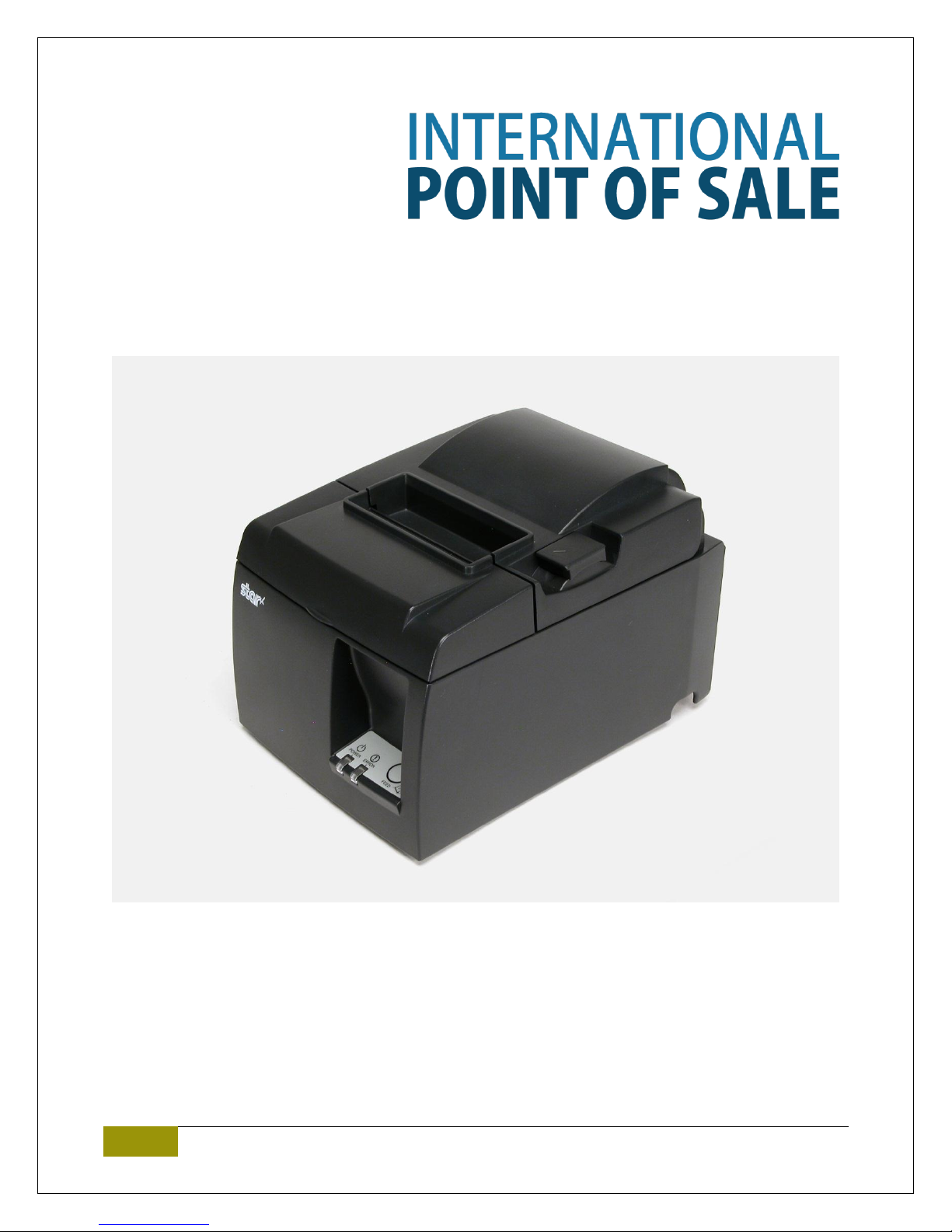
1
1-866-468-5767 or 201-928-0222 International Point of Sale
Star TSP100/TSP100ECO installation instructions for Corner Store POS
Corner Store POS supports STAR TSP series printers and cash drawer.
This document will detail the process of installing the correct drivers for
the printer and cash drawer and then setting up the printer and cash
drawer in Corner Store POS.

2
1-866-468-5767 or 201-928-0222 International Point of Sale
Installing Appropriate Drivers
NOTE: Please leave printer disconnected for driver installation!
1. Start by running the setup.exe installer file. Which can be downloaded at:
http://cornerstorepos.com/downloads/hardware/StarPrinterDriver.zip
2. At the initial screen select Next.
3. On the next screen set the User Name, Organization and select Install this application for all users
and then select Next.
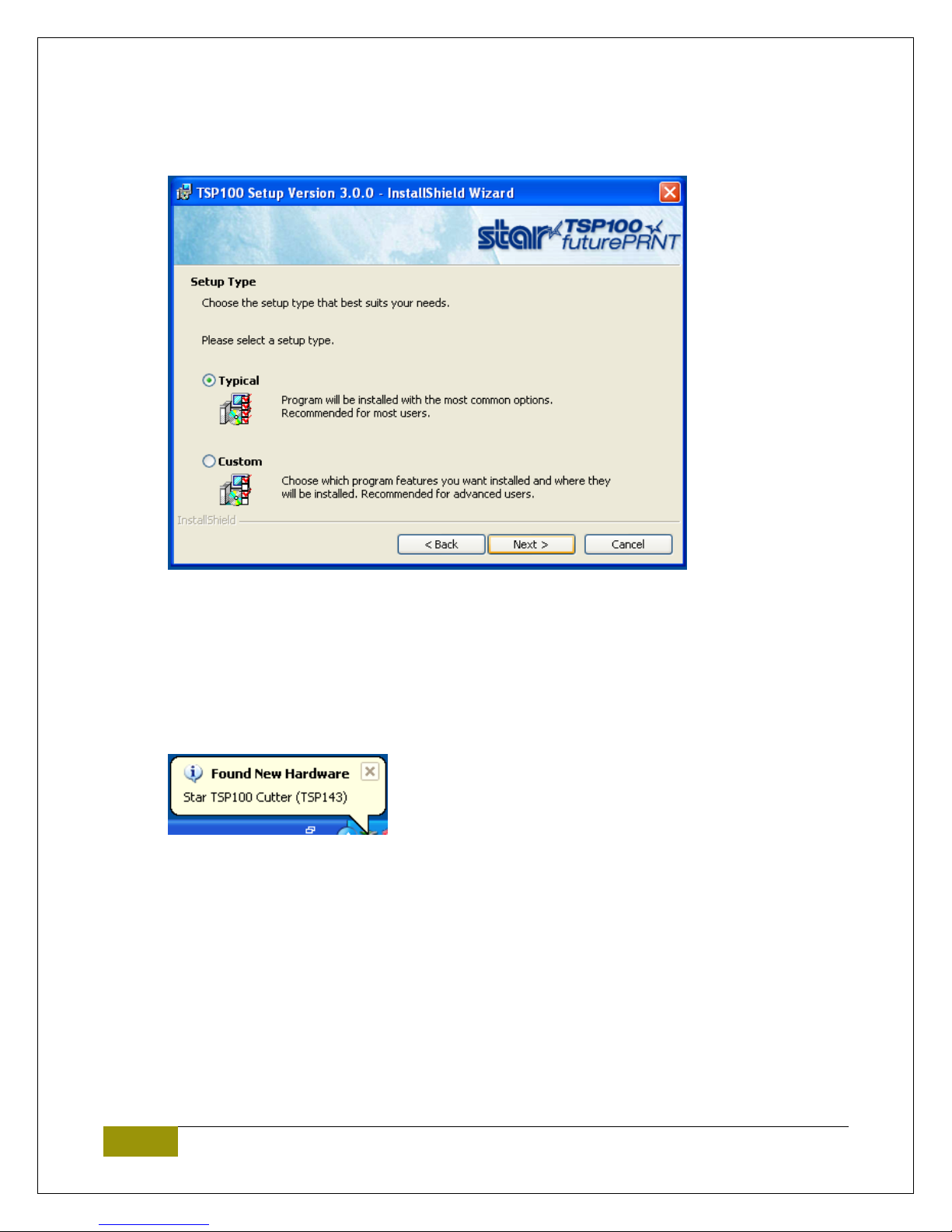
3
1-866-468-5767 or 201-928-0222 International Point of Sale
4. When prompted for Setup Type select Typical then Next.
5. Select Install.
6. Select Finish to complete the installation.
Configure printer
1. Plug in the printer to standard power and appropriate port on your computer (USB/LPT).
2. Power on the printer (Power switch on left hand side of the printer).
3. Windows should now auto-detect your printer and finish installing the appropriate drivers.
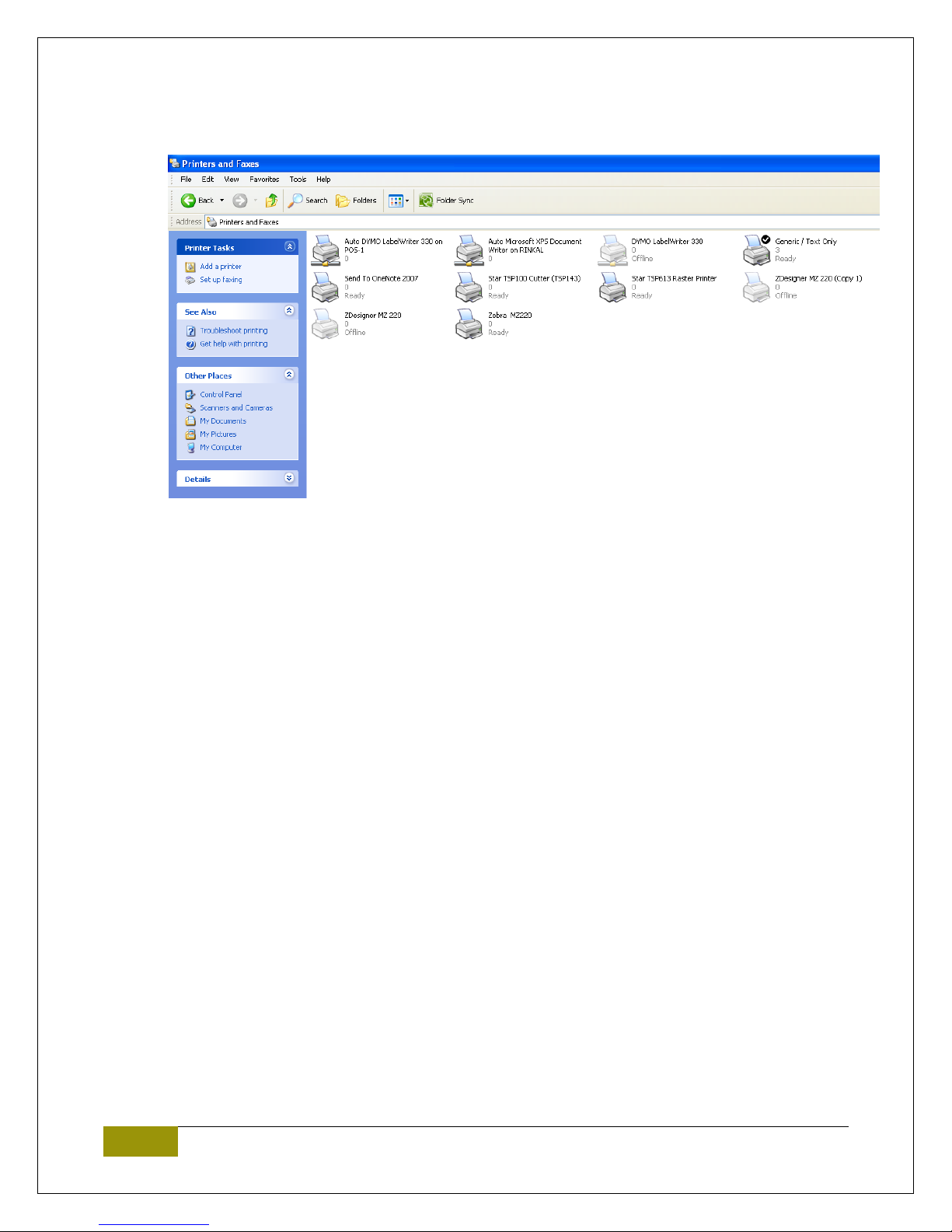
4
1-866-468-5767 or 201-928-0222 International Point of Sale
4. Open Printer and Faxes. Go to Start>Control Panel>Printer and Faxes and confirm you see the
TSP series printer in this list.
5. You can try a test print to confirm the printer is properly working. Right click the printer, click the
properties, and then select “Print Test Page”.
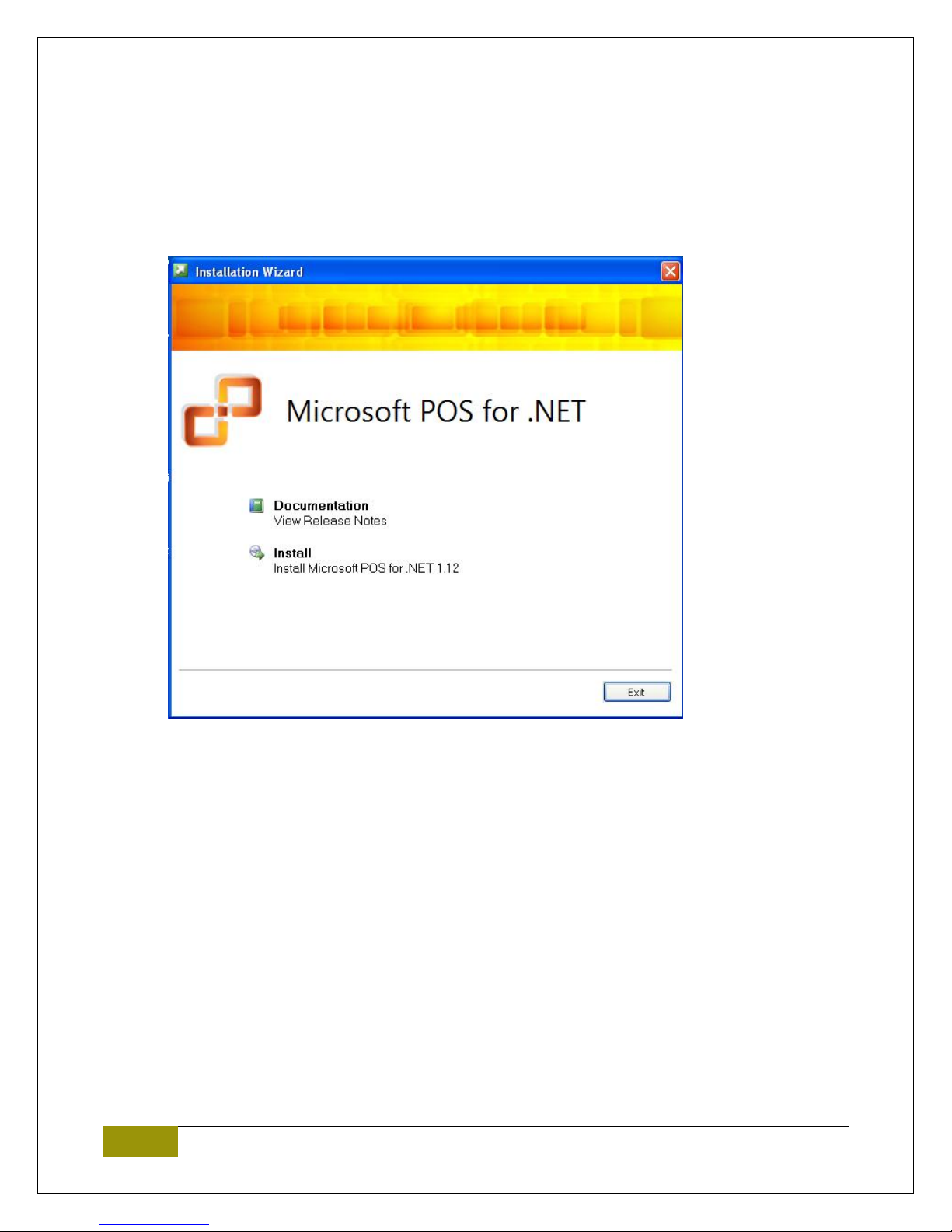
5
1-866-468-5767 or 201-928-0222 International Point of Sale
Installing Microsoft POS for .NET
1. The Installer for Microsoft POS for .NET can be downloaded at:
http://cornerstorepos.com/downloads/hardware/POS_for_.Net.exe
2. Run the installer and select Install.
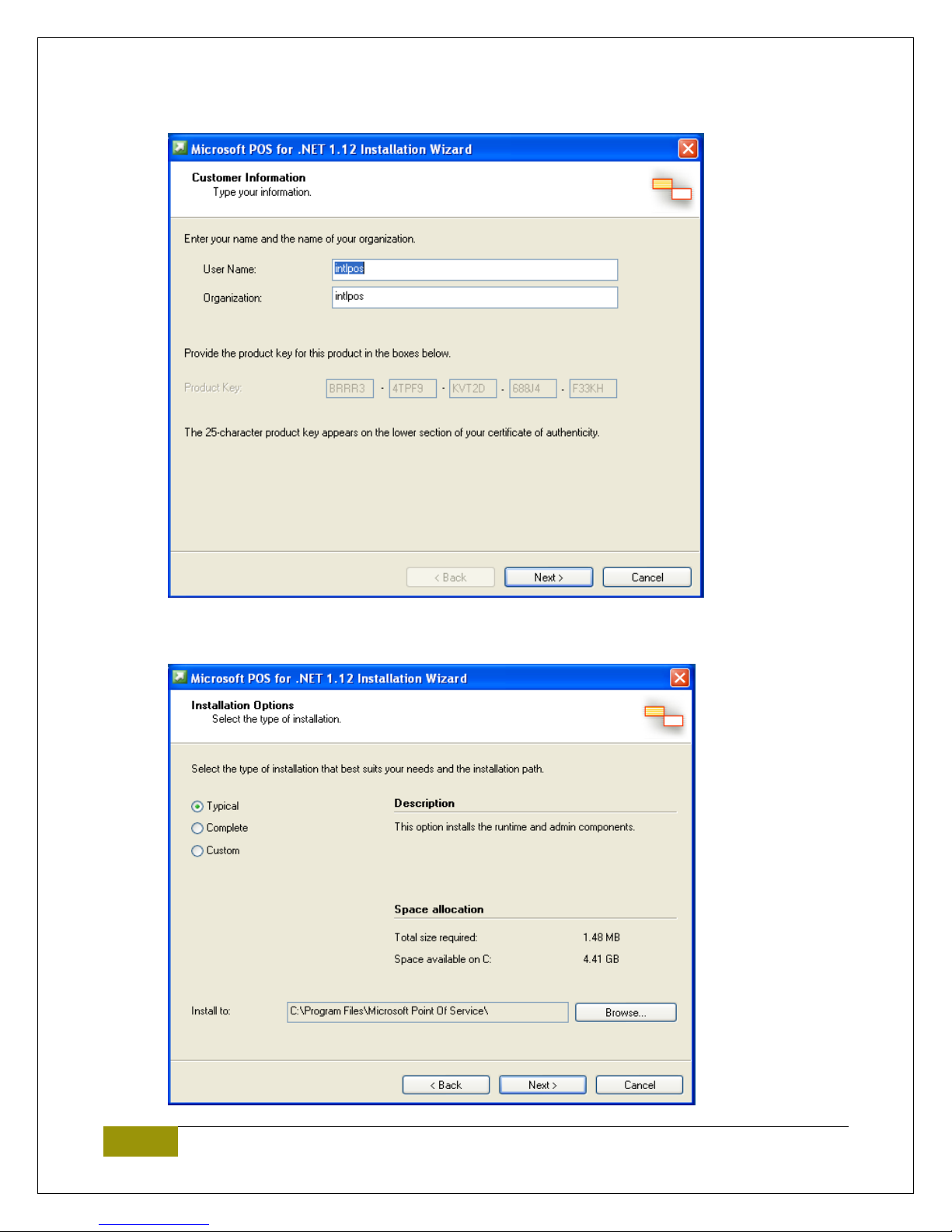
6
1-866-468-5767 or 201-928-0222 International Point of Sale
3. Enter User Name and Organization and select Next.
4. Select Accept.
5. Select Typical and then Next.
