Star TSP100 Owner’s Manual

Hardware Manual
Federal Communications Commission
Radio Frequency Interference
Statement
This device complies with Part 15 of the FCC Rules. Operation is subject to the following two conditions: (1) This device may not cause harmful interference, and (2) this device must accept any interference received, including interference that may cause undesired operation.
NOTE: This equipment has been tested and found to comply with the limits for a Class A digital device, pursuant to Part 15 of the FCC Rules. These limits are designed to provide reasonable protection against harmful interference when the equipment is operated in a commercial environment. This equipment generates, uses and can radiate radio frequency energy and, if not installed and used in accordance with the instruction manual, may cause harmful interference to radio communications. Operation of this equipment in a residential area is likely to cause harmful interference in which case the user will be required to correct the interference at his own expense.
This statement will be applied only for the printers marketed in U.S.A.
FCC WARNING
Changes or modifications not expressly approved by the party responsible for compliance could void the user’s authority to operate the equipment.
For compliance with the Federal Noise Interference Standard, this equipment requires a shielded cable.
For RF interference suppression, if a ferrite core is provided with this device, affix it to the interface cable
Statement of
The Canadian Department of Communications
Radio Interference Regulationst
This Class A digital apparatus complies with Canadian ICES-003.
Cet appareil numérique de la classe A est conforme à la norme NMB-003 du Canada.
The above statement applies only to printers marketed in Canada.
Trademark acknowledgments
TSP100: Star Micronics Co., Ltd.
Notice
•All rights reserved. Reproduction of any part of this manual in any form whatsoever, without STAR’s express permission is forbidden.
•The contents of this manual are subject to change without notice.
•All efforts have been made to ensure the accuracy of the contents of this manual at the time of going to press. However, should any errors be detected, STAR would greatly appreciate being informed of them.
•The above notwithstanding, STAR can assume no responsibility for any errors in this manual.
©Copyright 2005-2010 Star Micronics Co., Ltd.
TABLE OF CONTENTS
1. Unpacking and Installation..................................................................................................................... |
1 |
|
1-1. |
Unpacking..................................................................................................................................... |
1 |
2. Parts Identification and Nomenclature................................................................................................... |
3 |
|
2-1. |
U Model........................................................................................................................................ |
3 |
2-2. |
PU Model...................................................................................................................................... |
4 |
2-3. |
Choosing a place for the printer................................................................................................... |
5 |
3. Setup.......................................................................................................................................................... |
|
6 |
3-1. |
Connecting the USB/PoweredUSB Cable to the Printer.............................................................. |
6 |
3-2. |
Connecting to a Peripheral Unit................................................................................................... |
9 |
3-3. |
Loading the Roll Paper............................................................................................................... |
10 |
3-4. |
Connecting the USB/PoweredUSB Cable to the PC.................................................................. |
13 |
3-5. |
Installing the Printer Software.................................................................................................... |
14 |
3-6. |
Connecting the Power Cord........................................................................................................ |
15 |
3-7. |
Turning Power On...................................................................................................................... |
17 |
4. Attaching the Accessories....................................................................................................................... |
18 |
|
4-1. |
Attaching the Holder Plate......................................................................................................... |
18 |
4-2. |
Attaching the Rubber Feet.......................................................................................................... |
19 |
4-3. |
Switch Cover Installation........................................................................................................... |
20 |
5. Thermal Roll Paper Specification......................................................................................................... |
21 |
|
5-1. |
Roll paper specification.............................................................................................................. |
21 |
5-2. |
Recommended paper.................................................................................................................. |
21 |
6. Control Panel and Other Functions...................................................................................................... |
23 |
|
6-1. |
Control Panel.............................................................................................................................. |
23 |
6-2. |
Errors.......................................................................................................................................... |
23 |
6-3. |
Self-Printing................................................................................................................................ |
25 |
7. Preventing and Clearing Paper Jams................................................................................................... |
26 |
|
7-1. |
Preventing Paper Jams................................................................................................................ |
26 |
7-2. |
Removing Paper Jam.................................................................................................................. |
26 |
7-3. |
Releasing a Locked Cutter (Auto Cutter Mode only)................................................................. |
27 |
8. Periodical Cleaning................................................................................................................................ |
29 |
|
8-1. |
Cleaning the Thermal Head........................................................................................................ |
29 |
8-2. |
Cleaning the Paper Holder.......................................................................................................... |
29 |
9. Peripheral Unit Drive Circuit................................................................................................................ |
30 |
|
10. Specifications......................................................................................................................................... |
32 |
|
10-1. |
General Specifications................................................................................................................ |
32 |
10-2. |
Auto Cutter Specifications.......................................................................................................... |
33 |
10-3. |
Interface...................................................................................................................................... |
33 |
10-4. |
Electrical Characteristics............................................................................................................ |
33 |
10-5. |
Environmental Requirements..................................................................................................... |
36 |
10-6. |
Reliability................................................................................................................................... |
37 |
11. DIP Switch Settings............................................................................................................................... |
38 |
|
Please access the following URL http://www.star-m.jp/eng/dl/dl02.htm for the latest revision of the manual.

1. Unpacking and Installation
1-1. Unpacking
After unpacking the unit, check that all the necessary accessories are included in the package.
1-1-1. U Model
USB cable |
Power cord |
Switch cover |
|
Paper roll holder
Screws
Rubber feet
Holder plate
CD-ROM
Installation sheet
Printer
Roll paper
Fig. 1-1 Unpacking
If anything is missing, contact the dealer where you bought the printer and ask them to supply the missing part. Note that it is a good idea to keep the original box and all the packing materials just in case you need to pack the printer up again and send it somewhere at a later date.
– 1 –

1-1-2. PU Model
|
Switch cover |
|
Paper roll holder |
Connector cover A |
|
|
Screws |
|
|
Rubber feet |
CD-ROM |
Holder plate |
|
|
Installation sheet
Printer

Roll paper
[Options]
AC adapter |
USB cable |
STAR, Adapter PS60A-24A |
STAR, USB Cable 1.8M TSP1 |
[Recommended cables]
PoweredUSB cable (Y cable) |
PoweredUSB cable (straight type) |
PoweredUSB 24V to USB-B & HOSIDEN-M |
PoweredUSB 24V to 1×8 |
– 2 –

2. Parts Identification and Nomenclature
2-1. U Model
Power switch
Used to turn on/off power to the printer.
USB connector
For connection to a host computer using a USB cable.
Printer cover
Open this cover to load or replace paper.
Cover open lever
Push this lever in the direction of the arrow to open the printer cover.
Control panel
Features LED indicators to indicate printer status and switches to operate the printer.
Peripheral drive connector
Connects to peripheral units such as cash drawers, etc.
Do not connect this to a telephone.
Power connector
For connection of the power cord.
– 3 –

2-2. PU Model
Power switch
Used to turn on/off power to the printer.
USB connector
For connection to a host computer using the USB cable or PoweredUSB cable (Y cable).
Printer cover
Open this cover to load or replace paper.
Cover open lever
Push this lever in the direction of the arrow to open the printer cover.
Control panel
Features LED indicators to indicate printer status and switches to operate the printer.
PoweredUSB connector
For connection to a host computer using the PoweredUSB cable (straight type).
Power connector
For connection of the AC adapter or the PoweredUSB cable (Y cable).
Peripheral drive connector
Connects to peripheral units such as cash drawers, etc.
Do not connect this to a telephone.
– 4 –
2-3. Choosing a place for the printer
Before actually unpacking the printer, you should take a few minutes to think about where you plan to use it. Remember the following points when doing this.
Choose a firm, level surface where the printer will not be exposed to vibration.
The power outlet you plan to connect to for power should be nearby and unobstructed.
Make sure that the printer is close enough to your host computer for you to connect the two.
Make sure that the printer is not exposed to direct sunlight.
Make sure that the printer is well away from heaters and other sources of extreme heat.
Make sure that the surrounding area is clean, dry, and free of dust.
Make sure that the printer is connected to a reliable power outlet. It should not be on the same electric circuit as copiers, refrigerators, or other appliances that cause power spikes.
Make sure that the room where you are using the printer is not too humid.
 WARNING
WARNING
Shut down your equipment immediately if it produces smoke, a strange odor, or unusual noise. Immediately unplug the equipment and contact your dealer for advice.
Never attempt to repair this product yourself. Improper repair work can be dangerous.
Never disassemble or modify this product. Tampering with this product may result in injury, fire, or electric shock.
– 5 –
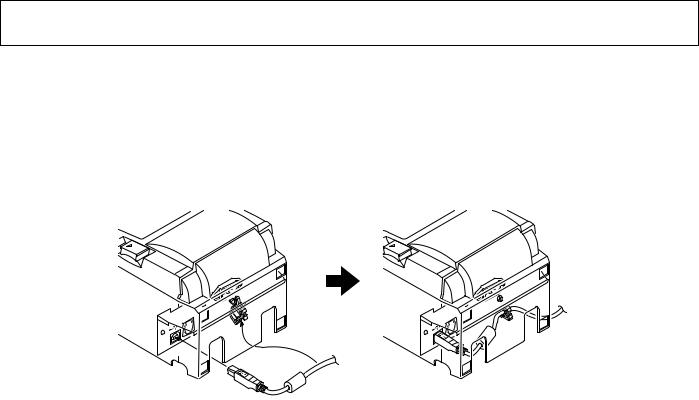
3. Setup
3-1. Connecting the USB/PoweredUSB Cable to the Printer
3-1-1. U Model
Pass the cable through the cable support as shown. Then, connect the USB interface cable to the printer.
– 6 –

3-1-2. PU Model
 CAUTION
CAUTION
Make sure that the printer is turned off before connecting the PoweredUSB cable (Y cable) or PoweredUSB cable (straight type).
(1)According to the cable used, install the connector cover onto the printer to prevent improper cable connections.
USB cable or PoweredUSB cable (Y cable)............Connector cover A PoweredUSB cable (straight type)...........................Connector cover B
The printer is shipped with connector cover B installed. This cover does not need to be removed when using the PoweredUSB cable (straight type). When using a USB cable or PoweredUSB cable (Y cable), remove connector cover (B) and install connector cover (A) to the printer until a click is heard.
To remove connector cover (B), use a flat-head screwdriver as shown to push in the hook on the cover.
1 |
Connector cover B |
2 |
3 4
Connector cover A  Hook
Hook
Connector cover B



 Hook
Hook
– 7 –

(2)Connect the interface cable to the printer as shown. When using the USB cable, secure the cable with the hook.
PoweredUSB cable (Y cable)
USB cable
PoweredUSB cable (straight type)
– 8 –

3-2. Connecting to a Peripheral Unit
You can connect a peripheral unit to the printer using a modular plug. The following describes how to install the ferrite core and make the actual connection. See “Modular plug” on page 30 PoweredUSB for details about the type of modular plug that is required. Note that this printer does not come with a modular plug or wire, so it is up to you to obtain one that suits your needs.
 CAUTION
CAUTION
Make sure that the printer is turned off and unplugged from the AC outlet and that the computer is turned off before making connections.
(1) Connect the peripheral drive cable to the connector on the rear panel of the printer.
 CAUTION
CAUTION
Do not connect a telephone line into the peripheral drive connector. Failure to observe this may result in damage to the printer.
Also, for safety purposes, do not connect wiring to the external drive connector if there is a chance it may carry peripheral voltage.
[U Model] |
[PU Model] |
– 9 –
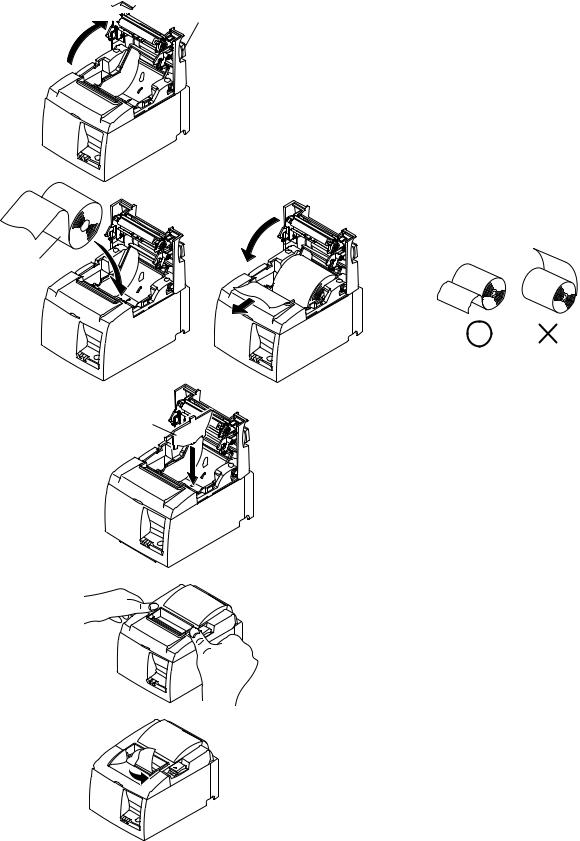
3-3. Loading the Roll Paper
Be sure to use roll paper that matches the printer’s specification.
When using a paper roll with an 57.5 mm width, install the paper roll holder as described on the following page.
 Cover open lever
Cover open lever
1)Push the cover open lever, and open the printer cover.
2)While observing the direction of the roll, set the paper roll into the hollow, and pull on the leading edge of the paper toward you.
Roll paper
Paper roll holder
Tear Bar Model
Note: When using a paper roll with an 57.5 mm width, install the paper roll holder in the groove in the printer.
If a paper roll with a 57.5 mm width has been used, a paper roll with a 79.5 mm width cannot be used. (Changing from the smaller roll to a larger roll will cause part of the print head to rub against the platen and deteriorate.)
3)Push down both sides of the printer cover to close.
Note: Make sure that the printer cover is securely closed.
4)Tear Bar Model:
Tear off the paper as shown.
Auto Cutter Model:
If the printer cover is closed after turning on the power, the cutter operates automatically and the front end of the paper is cut.
– 10 –
