Spypoint XCEL 4K, XCEL 1080 Quick Start Manual

Quick start guide
Action video
camera
Models:
XCEL 4K
XCEL 1080
& comparable
User manual, latest rmware & FAQ
available at: support.spypoint.com
tech@spypoint.com
v1.2
1-888-779-7646
In the box
*
Components
Note: Memory cards and additional mounts are sold separately.
Quick start
guide
Status LED
Lens
Microphone
MicroSD Slot
Micro-USB port
HDMI port
Screen
Select / Shutter Button
Power / Mode Button
Up Button
Speaker
Down Button / WiFi
Battery case
1
2
3
4
5
6
7
8
9
10
11
12
1
2
3
5
Note: The XCEL mount adaptor is designed to attach securely and
adequately to the anchorage system of the camera and
resist to activities with impact.
Time Laspe
Your camera will shoot a series of photos at set
time intervals. The camera will initates a countdown and emit a camera shutter sound each time
a Photo is taken.
Settings
Adust camera settings, resolution and more.
CAPTURING VIDEO + PHOTOS
To Start/Stop Video:
If the Video mode icon on your camera’s LCD screen is not showing,
press the Power/Mode Button repeatedly until it appears.
Press the Shutter/Select Button, the camera will emit one beep and
the Camera will start recording. The camera Status LED will ash while
recording. Press the Shutter/Select Button again and the camera
will emit one beep to indicate recording has stopped.
To Start/Stop Photos:
If the Photo, Burst Photo or Time Lapse icon on your camera’s
LCD screen is not showing, press the Power/Mode Button repeatedly
until the mode you want appears.
Press the Shutter/Select Button to take a picture. The camera will
emit a camera shutter sound each time a Photo is taken. If in TIME
LAPSE, press the Shutter/Select Button to stop taking pictures.
INSTALLING THE QUICK RELEASE STAND
TURNING ON THE CAMERA
To turn ON the camera, press the Power/Mode Button.
To turn OFF the camera, press and hold the Power/Mode Button a
few seconds until the screen shuts down.
CYCLE THROUGH THE MODES
You can cycle through the camera modes with the Power/Mode Button.
Vidéo Record a Video.
Photo Capture a single photo.
BurstPhoto Your camera will take 3 photos in 1.5 seconds.
Quick release
stands
2x Lithium-ion
Polymer battery
Lens cleaning
cloth
USB cable
8
13
11
12
6
4
Flat adhesive mount
USB power adaptor
Bow mount
Scope mount
Leash
INSERTING THE MICROSD CARD
Insert a microSD memory card in the card slot, gold contacts facing the
front of the XCEL. The card is inserted correctly when a click is heard.
REMOVING THE MICROSD CARD
Lightly press the memory card into the camera once to pop it out of
the slot and remove it.
CHARGING THE CAMERA
The camera can be charged with:
1. A wall socket by using the USB power adaptor
2. A USB power source (e.g. a computer)
To charge the battery:
1. Connect the camera to a USB power source.
(Charging time: 4 hours)
EXTERNAL POWER SOURCE FOR EXTENDED USE
While using the camera, an external power source can be used to provide continuous power and allow a longer autonomy period. All of the
power sources shown can be used to power the camera continuously
during use.
Getting started
Note: The card must have a minimum rating of Class 10 or UHS-1,
and a capacity up to 64GB (not included). See the AVAILABLE
ACCESSORIES section.
13
9
10
7
* Mounts & accessories may dier across comparable models.
Refer to website or packaging for full details
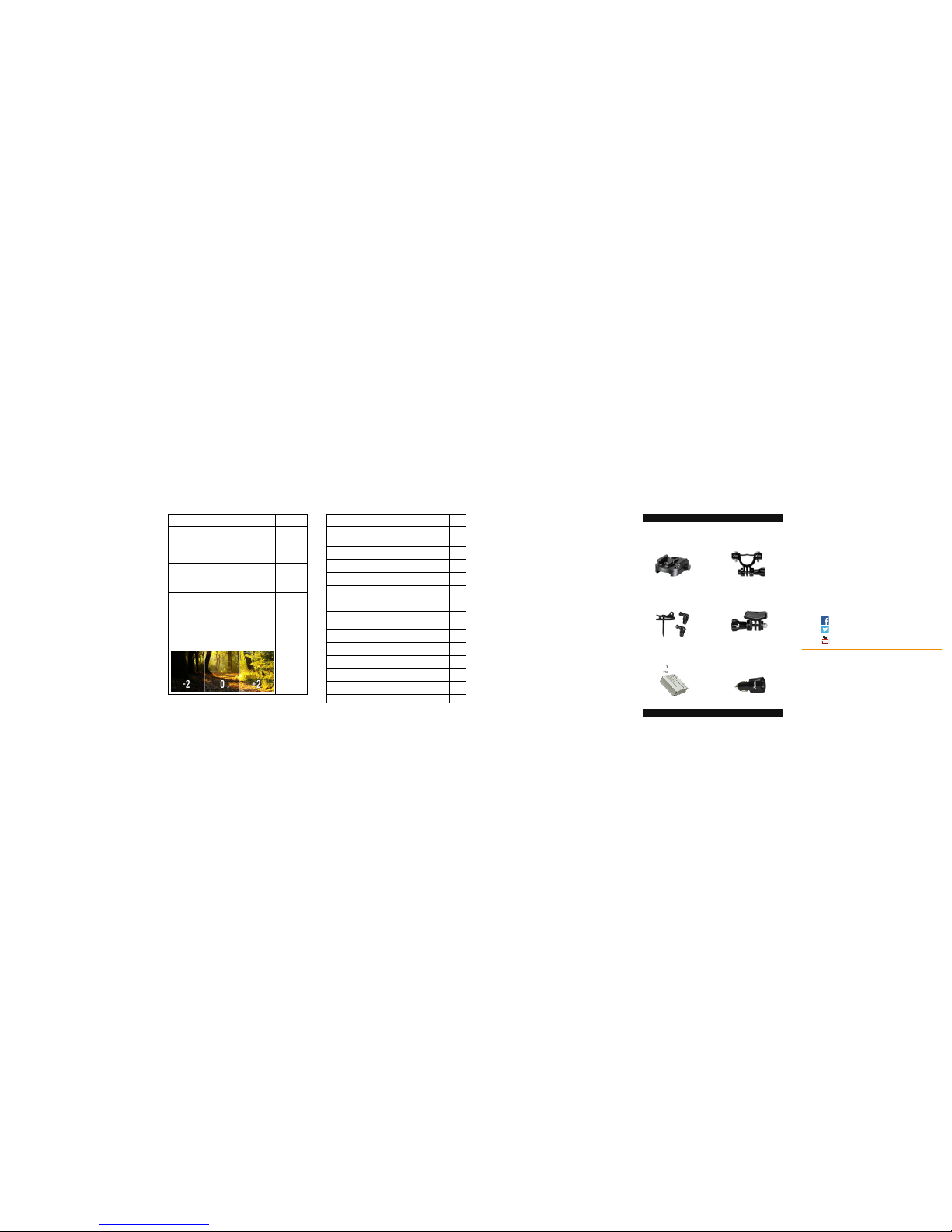
FACEBOOK.COM/SPYPOINT
TWITTER.COM/SPYPOINTCAMERA
YOUTUBE.COM/SPYPOINTTRAILCAM
Join the SPYPOINT community
Suitable for all firearms equipped
with Picatinny rails.
#XHD-PICATINNY
picatinny mount
Suitable for 10 and 12-gauge
shotgun.
#XHD-SGM
SHOTGUN MOUNT
Fits most sling studs on firearms.
#XHD-SSM
SLING STUD MOUNT
DECOY MOUNT
Attach your camera to any
decoy using the clip or the rod.
#XHD-DM
More available on SPYPOINT.COM
ADDITIONAL mounts & accessories
Dual USB Car
charger
12V dual USB ports car adaptor
to charge up to 2 XCEL action
cameras simultaneously.
#XHD-CUSB
LITHIUM-ION
Rechargeable BATTERY
Rechargeable lithium-ion
polymer
battery pack. Compatible with
XCEL
720, 1080 & 4K only.
#XHD-BATT2
PLAYBACK
To enter the Playback menu to view your videos and photos.
1. Press the Up Button to enter the Playback menu.
2. Repeatedely press the Power/Mode Button to cycle through video
and photo.
3. Press the Shutter/Select Button to select desired option.
4. Use Up or Down Button to cycle through the various options.
5. Press the Shutter/Select Button to view the selected video or
photo.
6. To return to the Playback menu, press the Power/Mode Button.
7. To exit, hold down the Up/Button Button for two seconds.
QUICK MODES
(Excluding the XCEL 4G)
To enter the Quick Modes.
1. Verify the camera is in Camera modes.
2. Press and hold the Shutter/Select Buton for three seconds.
3. Repeatedly press the Power/Mode Button to cycle through
camera modes
4. Press the Shutter/Select Buton.
5. To exit, hold down the Shutter/Select Buton for three seconds.
SETTINGS
Cycle through the camera modes with the Power/Mode Button.
Press the Shutter/Select button to enter the settings menu. Press the
Power/Mode button repeatedly to cycle through options and press
the Shutter/Select button to select the desired option. Use the Up
or Down Button to cycle throught the various options.
SPYPOINT XCEL APP
The SPYPOINT XCEL App lets you connect and control your camera
remotly using a smartphone or tablet. Features include full camera
control, live preview, photo playback, sharing of selected content and
more.
Install the App
1. Turn on the Wi-Fi connection on your smartphone or tablet so you
can connect to the internet.
2. Logon to either Google playTM or the App Store®.
3. Search for the SPYPOINT XCEL App.
4. Install the App on you smartphone or tablet.
Setup the WiFi connection
1. On the XCEL camera, press the Power/Mode Button to turn
it ON, make sure it’s in Camera mode and then press the Down/
Wi-Fi Button to turn on the Wi-Fi of the camera.
2. On your smartphone or tablet Wi menu, search for the camera
connection.
3. Select it and enter the following password to connect to it.
The password is: 1234567890
Connect to your XCEL action camera
1. Your smartphone or tablet will then be able to connect to the XCEL
once the SPYPOINT XCEL App will be launched,
2. Click on the Button at the top right of the screen to scan for the
WiFi connection of the camera and select it.
3. Click on your camera at the main screen to connect to it.
COMPATIBILITY
The SPYPOINT XCEL App is compatible with the following smartphone
& tablets:
For AndroidTM: SPYPOINT GEOPAD
Android 4.x.x Quad-core device
For Apple®: iPhone 5, 5S, 6 & 6 Plus (iOS 8)
iPad Air & Mini (iOS 8)
* Android & Google Play are trademark of Google Inc
* Apple & App Store are registered trademarks of Apple Inc.
XCEL
1080
XCEL
4K
Video resolution
4K 10fps
2.7K 15fps
1080p 60fps
1080p 30fps
720p 120fps
720p 60fps
-
-
-
●
-
●
●
●
●
●
●
●
Looping Video
On / O (Not supported in 4K & 2.7K)
Enables continuous video recording; overwriting
the beginning of your video to allow for new footage to be captured
● ●
Time Stamp
On / O ● ●
Exposure
-2 / -1.7 / -1.3 / -1.0 / -0.7 / -0.3 / 0 / +0.3 / +0.7 / +1.0 / +1.3 / +1.7 / +2
Adjust the amount of light so it feels just bright
or dark enough. Both the shadows and highlights
should feel the most natural and comfortable to
look at. Too much light results in a washed out
video/photo (overexposed). Too little light and the
video/photo will be too dark (underexposed).
● ●
Photo Resolution
12M/8M/5M/2M ● ●
Bust Photos
On/O
3 photos in 1.5 seconds
● ●
Time Lapse
O / 2s / 3s / 5s / 10s / 20s / 30s / 60s ● ●
Continuous Lapse
On / O ● ●
Power Frequnecy
50Hz / 60Hz ● ●
Language
English, French, German & more ● ●
Date / Time
M/DD/YY, D/MM/YY or YY/MM/DD ● ●
Sound Indicator
Shutter On/O, Start Up 1/2/3/None, Beep On/O,
Volume 0/1/2/3
● ●
Upside Down
On/O ● ●
Screen Saver
O / 1 min / 3 min / 5 min ● ●
Power Saver
O / 1 min / 3 min / 5 min ● ●
Format
Yes / No ● ●
Reset
Yes / No ● ●
Version ● ●
