Sprint HTC EVO 4G LTE User Manual

User Guide
©2012 Sprint. Sprint and the logo are trademarks of Sprint. Other marks are the property of their respective owners.

Table of Contents |
|
Get Started ................................................................................................................................ |
1 |
Your Phone at a Glance ......................................................................................................... |
1 |
Charge Your Phone................................................................................................................ |
3 |
Activate Your Phone............................................................................................................... |
4 |
Complete the Setup Application.............................................................................................. |
5 |
Set Up Voicemail.................................................................................................................... |
5 |
Sprint Account Information and Help ...................................................................................... |
6 |
Sprint Account Passwords .................................................................................................. |
6 |
Manage Your Account......................................................................................................... |
7 |
Sprint Support Services ...................................................................................................... |
7 |
Phone Basics............................................................................................................................. |
9 |
Your Phone’s Layout ............................................................................................................. |
10 |
Turn Your Phone On and Off................................................................................................. |
12 |
Turn Your Screen On and Off................................................................................................ |
13 |
Your Phone’s Lock Screen .................................................................................................... |
14 |
Unlock the Screen.............................................................................................................. |
14 |
Customize the Lock Screen ............................................................................................... |
15 |
Touchscreen Navigation........................................................................................................ |
15 |
Your Home Screen................................................................................................................ |
18 |
Home Screen Basics ......................................................................................................... |
19 |
Extended Screens.............................................................................................................. |
20 |
Customize the Home Screen ............................................................................................. |
21 |
Launch Bar, Apps, and Folders.......................................................................................... |
22 |
Status and Notifications......................................................................................................... |
24 |
Status Bar.......................................................................................................................... |
24 |
Notifications Panel ............................................................................................................. |
27 |
Notification LED ................................................................................................................. |
27 |
Enter Text.............................................................................................................................. |
28 |
HTC Sense Input Keyboard ............................................................................................... |
28 |
Enter Text by Speaking...................................................................................................... |
31 |
Table of Contents |
i |
Swype Keyboard................................................................................................................ |
|
31 |
Tips for Editing Text ........................................................................................................... |
|
33 |
Phone Calls .............................................................................................................................. |
|
36 |
Make Phone Calls ................................................................................................................. |
|
36 |
Call Using the Phone Dialer ............................................................................................... |
|
36 |
Call From Call History ........................................................................................................ |
|
37 |
Call From People ............................................................................................................... |
|
38 |
Call Using a Speed Dial Number........................................................................................ |
|
38 |
Call a Number in a Text Message or Email Message |
.........................................................38 |
|
Call Emergency Numbers .................................................................................................. |
|
38 |
Receive Phone Calls ............................................................................................................. |
|
39 |
Visual Voicemail .................................................................................................................... |
|
40 |
Set Up Visual Voicemail..................................................................................................... |
|
40 |
Review Visual Voicemail .................................................................................................... |
|
41 |
Learn More About Visual Voicemail ................................................................................... |
|
41 |
Voicemail (Traditional)........................................................................................................... |
|
42 |
Set Up Voicemail ............................................................................................................... |
|
42 |
Voicemail Notification......................................................................................................... |
|
42 |
Retrieve Your Voicemail Messages.................................................................................... |
|
43 |
Phone Call Options................................................................................................................ |
|
43 |
Caller ID............................................................................................................................. |
|
43 |
Call Waiting........................................................................................................................ |
|
44 |
3-way Calling ..................................................................................................................... |
|
44 |
Call Forwarding.................................................................................................................. |
|
44 |
In-call Options.................................................................................................................... |
|
45 |
Internet Calls ......................................................................................................................... |
|
45 |
Add an Internet Calling Account......................................................................................... |
|
45 |
Make an Internet Call......................................................................................................... |
|
46 |
Set Up Speed Dialing ............................................................................................................ |
|
46 |
Call History............................................................................................................................ |
|
46 |
View Call History................................................................................................................ |
|
47 |
Save a Number From Call History...................................................................................... |
|
47 |
Prepend a Number From Call History ................................................................................ |
|
48 |
Table of Contents |
ii |
|
Erase Call History .............................................................................................................. |
|
48 |
Settings..................................................................................................................................... |
|
49 |
Wireless & Networks Settings................................................................................................ |
|
49 |
Airplane Mode.................................................................................................................... |
|
50 |
Wi-Fi .................................................................................................................................. |
|
50 |
Bluetooth............................................................................................................................ |
|
50 |
Mobile Network .................................................................................................................. |
|
50 |
More Wireless & Network Settings..................................................................................... |
|
50 |
Personalization Settings ........................................................................................................ |
|
51 |
Scene ................................................................................................................................ |
|
51 |
Change the Home Screen Wallpaper................................................................................. |
|
52 |
Change the Default Ringtone............................................................................................. |
|
52 |
Sound Set.......................................................................................................................... |
|
52 |
Application Tabs ................................................................................................................ |
|
53 |
Change the Lock Screen Style........................................................................................... |
|
54 |
Accounts & Sync ................................................................................................................... |
|
54 |
Add Your Social Networks, Email Accounts, and More |
......................................................54 |
|
Add One or More Google Accounts.................................................................................... |
|
55 |
Manage Your Online Accounts........................................................................................... |
|
55 |
Location & Security Settings.................................................................................................. |
|
56 |
Location ............................................................................................................................. |
|
56 |
Security-Screen Lock......................................................................................................... |
|
57 |
Display Settings..................................................................................................................... |
|
58 |
Auto-rotate Screen............................................................................................................. |
|
58 |
Animation........................................................................................................................... |
|
59 |
Text Size............................................................................................................................ |
|
59 |
Brightness.......................................................................................................................... |
|
59 |
Screen Timeout.................................................................................................................. |
|
59 |
Keep the Screen On While Charging ................................................................................. |
|
59 |
Change the Wallpaper ....................................................................................................... |
|
60 |
Calibrate the Screen .......................................................................................................... |
|
60 |
Sound Settings...................................................................................................................... |
|
60 |
General Sound Settings..................................................................................................... |
|
60 |
Table of Contents |
iii |
|
Incoming Calls ................................................................................................................... |
|
62 |
Notifications ....................................................................................................................... |
|
62 |
System............................................................................................................................... |
|
62 |
Call Settings .......................................................................................................................... |
|
63 |
Voicemail Settings ............................................................................................................. |
|
63 |
Other Call Settings............................................................................................................. |
|
63 |
Internet Call Settings.......................................................................................................... |
|
64 |
Applications Settings ............................................................................................................. |
|
64 |
Allow Installation of Third-Party Programs.......................................................................... |
|
64 |
Clear Application Cache and Data ..................................................................................... |
|
64 |
Select the App to Open Data Items.................................................................................... |
|
65 |
Stop Applications Using Task Manager.............................................................................. |
|
65 |
Storage Settings.................................................................................................................... |
|
65 |
Where Applications, Data, and Files are Stored................................................................. |
65 |
|
Encrypt Data on Your Phone.............................................................................................. |
|
66 |
Reset Your Phone.............................................................................................................. |
|
66 |
Power & Data Management Settings..................................................................................... |
|
67 |
Adjust the Screen Brightness and Screen On-Time ........................................................... |
67 |
|
Manage Your Phone’s Wireless Functions......................................................................... |
|
68 |
Set the Email Synchronization Schedule............................................................................ |
|
68 |
Close Applications Not In Use............................................................................................ |
|
68 |
Language & Keyboard Settings ............................................................................................. |
|
69 |
Language Settings............................................................................................................. |
|
69 |
Keyboard Settings.............................................................................................................. |
|
69 |
Date & Time Settings............................................................................................................. |
|
69 |
Connect to PC Settings ......................................................................................................... |
|
69 |
System Updates .................................................................................................................... |
|
70 |
About Your Phone ................................................................................................................. |
|
70 |
People ...................................................................................................................................... |
|
71 |
Getting Contacts Into Your Phone ......................................................................................... |
|
71 |
Transfer Contacts from Your Old Phone ............................................................................ |
|
72 |
Your People List .................................................................................................................... |
|
72 |
Your People App Profile ........................................................................................................ |
|
73 |
Table of Contents |
iv |
|
Set Up Your Profile ............................................................................................................ |
73 |
Your Profile........................................................................................................................ |
74 |
Add Entries to People App..................................................................................................... |
74 |
Add a New People Entry.................................................................................................... |
74 |
Find People You Know on Social Networks |
.......................................................................75 |
Import or Copy Contacts .................................................................................................... |
75 |
Merge Entries in People ........................................................................................................ |
76 |
Accept Contact Link Suggestions....................................................................................... |
76 |
Manually Merge Entries ..................................................................................................... |
76 |
Break the Link.................................................................................................................... |
77 |
Contact Information and Conversations................................................................................. |
77 |
Manage People Entries ......................................................................................................... |
77 |
Edit a People Entry ............................................................................................................ |
78 |
Delete an Entry .................................................................................................................. |
78 |
Delete Multiple Entries ....................................................................................................... |
78 |
Contact Groups ..................................................................................................................... |
78 |
Create a Group .................................................................................................................. |
78 |
Edit a Contact Group ......................................................................................................... |
79 |
Send a Message or Email to a Group ................................................................................ |
79 |
Rearrange Your Contact Groups........................................................................................ |
79 |
Delete Groups.................................................................................................................... |
80 |
Use People Widgets.............................................................................................................. |
80 |
Add a People Widget ......................................................................................................... |
80 |
Set the Default Communication Method............................................................................. |
80 |
Get in Touch with a Contact............................................................................................... |
81 |
Send Contact Information...................................................................................................... |
81 |
Back Up and Restore Your Contacts ..................................................................................... |
81 |
Accounts and Messaging .......................................................................................................... |
83 |
Gmail..................................................................................................................................... |
83 |
Create a Google Account................................................................................................... |
83 |
Sign In to Your Google Account ......................................................................................... |
84 |
View Your Gmail Inbox....................................................................................................... |
84 |
Send a New Gmail Message.............................................................................................. |
85 |
Table of Contents |
v |
Reply To or Forward an Email Message |
............................................................................ |
86 |
Get Help with Gmail ........................................................................................................... |
|
86 |
Email ..................................................................................................................................... |
|
86 |
Add a POP3 or IMAP Email Account.................................................................................. |
|
87 |
Add an Exchange ActiveSync Account .............................................................................. |
|
87 |
Check Your Mail Inbox....................................................................................................... |
|
88 |
Send an Email Message .................................................................................................... |
|
89 |
Save an Email Message in Tasks ...................................................................................... |
|
90 |
Print Your Email Messages................................................................................................ |
|
90 |
Search Email Messages .................................................................................................... |
|
91 |
Work with Exchange ActiveSync Email .............................................................................. |
|
91 |
Manage Email Messages................................................................................................... |
|
93 |
Sync Email Less Frequently............................................................................................... |
|
93 |
Change the Email Account Settings................................................................................... |
|
94 |
Delete an Email Account.................................................................................................... |
|
95 |
Add the Mail Widget........................................................................................................... |
|
95 |
Text Messaging and MMS..................................................................................................... |
|
95 |
Send a Text Message (SMS) ............................................................................................. |
|
96 |
Send a Multimedia Message (MMS) .................................................................................. |
|
97 |
Save and Resume Composing a Draft Message................................................................ |
99 |
|
Check Your Messages....................................................................................................... |
|
99 |
Manage Message Conversations..................................................................................... |
|
101 |
Back Up and Restore Your Text Messages...................................................................... |
102 |
|
Text and Multimedia Message Options ............................................................................ |
|
103 |
Add the Messages Widget ............................................................................................... |
|
105 |
Social Networking Accounts ................................................................................................ |
|
105 |
Facebook......................................................................................................................... |
|
106 |
Twitter for HTC Sense...................................................................................................... |
|
106 |
Friend Stream .................................................................................................................. |
|
106 |
Google+........................................................................................................................... |
|
109 |
YouTube .......................................................................................................................... |
|
109 |
Google Talk ..................................................................................................................... |
|
111 |
Applications and Entertainment............................................................................................... |
|
113 |
Table of Contents |
vi |
|
Google Play......................................................................................................................... |
|
113 |
Find and Install an Application ......................................................................................... |
|
113 |
Uninstall an Application.................................................................................................... |
|
114 |
Create a Google Wallet Account ...................................................................................... |
|
114 |
Get Help with Google Play ............................................................................................... |
|
114 |
Navigation ........................................................................................................................... |
|
114 |
HTC Car .......................................................................................................................... |
|
115 |
Google Maps ................................................................................................................... |
|
117 |
Google Latitude................................................................................................................ |
|
121 |
Telenav GPS Navigation.................................................................................................. |
|
121 |
Music................................................................................................................................... |
|
122 |
Browse for Music ............................................................................................................. |
|
123 |
Listen to Music................................................................................................................. |
|
123 |
Make Your Music Sound Better........................................................................................ |
|
124 |
Find Music Videos on YouTube ....................................................................................... |
|
124 |
Update Album Covers...................................................................................................... |
|
124 |
Playlists ........................................................................................................................... |
|
125 |
Music and Ringtones ....................................................................................................... |
|
126 |
Share Music Using Bluetooth........................................................................................... |
|
127 |
Use the Music Widget ...................................................................................................... |
|
127 |
FM Radio ......................................................................................................................... |
|
127 |
Sprint TV & Movies.............................................................................................................. |
|
129 |
NASCAR Sprint Cup Mobile ................................................................................................ |
|
130 |
HTC Watch.......................................................................................................................... |
|
131 |
Create or Sign In to Your HTC Watch Account ................................................................ |
132 |
|
Rent or Buy a Video with HTC Watch .............................................................................. |
|
132 |
Manage Your HTC Watch Downloads.............................................................................. |
|
132 |
Change the HTC Watch Settings ..................................................................................... |
|
133 |
Check What’s Linked to Your HTC Watch Account .......................................................... |
133 |
|
Delete Your HTC Watch Account..................................................................................... |
|
133 |
HTC Watch FAQs ............................................................................................................ |
|
133 |
Web and Data......................................................................................................................... |
|
134 |
Data Services – Sprint 4G LTE and Sprint 3G Networks ..................................................... |
134 |
|
Table of Contents |
vii |
|
Your User Name .............................................................................................................. |
|
135 |
Launch a Web Connection............................................................................................... |
|
135 |
Data Connection Status and Indicators ............................................................................ |
|
135 |
Turn the Data Connection On or Off................................................................................. |
|
136 |
Switch to CDMA Mode to Save Battery Power................................................................. |
136 |
|
Enable Data Roaming...................................................................................................... |
|
136 |
Data Services FAQs ........................................................................................................ |
|
136 |
Wi-Fi.................................................................................................................................... |
|
138 |
Turn Wi-Fi On and Connect to a Wireless Network .......................................................... |
138 |
|
Check the Wireless Network Status ................................................................................. |
|
138 |
Connect to a Different Wi-Fi Network ............................................................................... |
|
139 |
Add the Wi-Fi Widget ....................................................................................................... |
|
139 |
Virtual Private Networks (VPN)............................................................................................ |
|
139 |
Add a VPN Connection .................................................................................................... |
|
140 |
Connect to a VPN ............................................................................................................ |
|
140 |
Disconnect From a VPN................................................................................................... |
|
140 |
Browse the Web .................................................................................................................. |
|
140 |
Open the Browser ............................................................................................................ |
|
141 |
Private Browsing .............................................................................................................. |
|
142 |
Add and Manage Your Bookmarks................................................................................... |
|
142 |
Save Web Content For Later............................................................................................ |
|
143 |
Browsing History.............................................................................................................. |
|
144 |
Download File and Apps from the Web ............................................................................ |
|
144 |
Set Browser Options ........................................................................................................ |
|
145 |
Copy Text, Look Up Information, and Share .................................................................... |
146 |
|
Sprint Hotspot...................................................................................................................... |
|
148 |
Set Up Sprint Hotspot ...................................................................................................... |
|
148 |
Connect Your Computer to Sprint Hotspot ....................................................................... |
|
148 |
Manage Sprint Hotspot .................................................................................................... |
|
149 |
Turn Off Sprint Hotspot .................................................................................................... |
|
150 |
Add the Sprint Hotspot Widget ......................................................................................... |
|
150 |
Connect to a Computer ....................................................................................................... |
|
150 |
Use Your Phone as a Modem .......................................................................................... |
|
150 |
Table of Contents |
viii |
|
Connect Your Phone to the Internet Through a Computer (Internet Pass-through) .......... |
151 |
|
Camera and Video .................................................................................................................. |
|
152 |
Using the Camera ............................................................................................................... |
|
152 |
Launch the Camera ......................................................................................................... |
|
152 |
Take a Photo ................................................................................................................... |
|
154 |
Record a Video ................................................................................................................ |
|
154 |
Camera Scenes ............................................................................................................... |
|
155 |
Change Camera and Video Settings................................................................................ |
|
156 |
Access Photos and Videos.................................................................................................. |
|
157 |
View Photos and Videos .................................................................................................. |
|
157 |
Start a Photo Slideshow................................................................................................... |
|
158 |
Watch Videos................................................................................................................... |
|
158 |
Edit Your Photos and Videos ........................................................................................... |
|
158 |
View Photos in Your Social Networks .............................................................................. |
|
161 |
Print Your Photos............................................................................................................. |
|
161 |
Share Your Photos and Videos ........................................................................................ |
|
162 |
Wireless Display.................................................................................................................. |
|
164 |
Movie Editor ........................................................................................................................ |
|
165 |
Create a Slideshow with Movie Editor .............................................................................. |
|
166 |
Change the Soundtrack ................................................................................................... |
|
166 |
Share Your Slideshow From Gallery ................................................................................ |
|
166 |
Tools and Calendar................................................................................................................. |
|
168 |
Calendar.............................................................................................................................. |
|
168 |
Create an Event............................................................................................................... |
|
169 |
View the Calendar............................................................................................................ |
|
169 |
Manage Calendar Events................................................................................................. |
|
170 |
Accept or Decline a Meeting Invitation ............................................................................. |
|
171 |
Set Reminders for Your Events........................................................................................ |
|
171 |
Event Alerts ..................................................................................................................... |
|
172 |
Show or Hide Calendars and Tasks................................................................................. |
|
172 |
Change Calendar Settings ............................................................................................... |
|
172 |
About the Calendar Widget .............................................................................................. |
|
172 |
Calculator ............................................................................................................................ |
|
172 |
Table of Contents |
ix |
|
Clock & Alarm...................................................................................................................... |
|
173 |
HTC Clock Widget ........................................................................................................... |
|
173 |
Open the Clock Application.............................................................................................. |
|
173 |
World Clock ..................................................................................................................... |
|
174 |
Alarm Clock ..................................................................................................................... |
|
174 |
Stocks ................................................................................................................................. |
|
175 |
Weather............................................................................................................................... |
|
176 |
Tasks................................................................................................................................... |
|
177 |
Create a Task .................................................................................................................. |
|
178 |
Link a Task to a Contact .................................................................................................. |
|
178 |
Link a Task to a Location ................................................................................................. |
|
178 |
Manage Tasks ................................................................................................................. |
|
179 |
View the Unified Task List................................................................................................ |
|
179 |
Create a Task List............................................................................................................ |
|
180 |
Manage Task Lists........................................................................................................... |
|
180 |
Back Up or Restore Tasks ............................................................................................... |
|
180 |
Change Tasks Settings.................................................................................................... |
|
180 |
Online Storage .................................................................................................................... |
|
181 |
Dropbox ........................................................................................................................... |
|
181 |
SkyDrive .......................................................................................................................... |
|
185 |
HTC Sync Manager............................................................................................................. |
|
187 |
Install HTC Sync Manager ............................................................................................... |
|
188 |
Get Started with HTC Sync Manager ............................................................................... |
|
188 |
Import More Media to the Library ..................................................................................... |
|
189 |
Add New Media to Your Library Automatically ................................................................. |
190 |
|
Check for New Software Updates .................................................................................... |
|
190 |
HTC Sync Manager Supported File Formats.................................................................... |
190 |
|
Play Music in HTC Sync Manager.................................................................................... |
|
191 |
Create a Playlist in HTC Sync Manager ........................................................................... |
|
191 |
View Photos and Videos in HTC Sync Manager............................................................... |
191 |
|
Set Up HTC Sync Manager to Recognize Your Phone..................................................... |
192 |
|
Set Up Your Phone to Sync with your Computer.............................................................. |
193 |
|
Syncing Your Phone and Your Computer......................................................................... |
|
195 |
Table of Contents |
x |
|
Ripping Music from a CD with HTC Sync Manager |
..........................................................195 |
Voice Recorder.................................................................................................................... |
196 |
Record Your Voice........................................................................................................... |
196 |
Set a Voice Clip as a Ringtone......................................................................................... |
196 |
Bluetooth and NFC.............................................................................................................. |
196 |
Turn Bluetooth On or Off.................................................................................................. |
197 |
Change the Phone Name................................................................................................. |
197 |
Connect a Bluetooth Headset or Car Kit .......................................................................... |
197 |
Reconnect a Headset or Car Kit....................................................................................... |
198 |
Disconnect or Unpair From a Bluetooth Device................................................................ |
198 |
Send Information Using Bluetooth.................................................................................... |
199 |
Where Sent Information is Saved..................................................................................... |
200 |
Receive Information Using Bluetooth ............................................................................... |
200 |
Use Bluetooth FTP Server ............................................................................................... |
201 |
Share Content with Android Beam ................................................................................... |
201 |
microSD Card...................................................................................................................... |
202 |
Insert the microSD Card................................................................................................... |
203 |
Remove the microSD Card .............................................................................................. |
203 |
Check the microSD Card Memory.................................................................................... |
204 |
Erase the microSD Card .................................................................................................. |
204 |
Unmount the microSD Card ............................................................................................. |
204 |
Copy Files to or from the microSD Card........................................................................... |
205 |
Update Your Phone............................................................................................................. |
205 |
Update Your Phone Firmware.......................................................................................... |
205 |
Update the Operating System.......................................................................................... |
207 |
Update Your Profile.......................................................................................................... |
207 |
Update Your PRL............................................................................................................. |
207 |
Index....................................................................................................................................... |
208 |
Table of Contents |
xi |

Get Started
This section gives you all the information you need to set up your phone and Sprint service the first time.
Your Phone at a Glance
Charge Your Phone
Activate Your Phone
Complete the Setup Application
Set Up Voicemail
Sprint Account Information and Help
Your Phone at a Glance
The following illustrations outline your phone’s primary external features, keys, and buttons.
Get Started |
1 |

Front panel
Get Started |
2 |

Back panel
FCC ID
Remove the back cover to check the phone’s FCC ID.
Charge Your Phone
Your phone comes with a non-removable battery. You must first charge the battery to begin setting up your phone.
1. Plug one end of the USB cable to the AC adapter.
Get Started |
3 |

2.Plug the other end of the USB cable into the charger/accessory jack on the upper right side of your phone.
3.Plug the AC adapter into an electrical outlet. Fully charging a battery may take up to three hours.
Note: Your phone’s battery should have enough charge for the phone to turn on and find a signal, run the setup application, set up voicemail, and make a call. You should fully charge the battery as soon as possible.
4. Press and hold  to turn the phone on.
to turn the phone on.
If your phone is activated, it will turn on, search for service, and begin the setup application. If your phone is not yet activated, see Activate Your Phone for more information.
Activate Your Phone
Depending on your account or how and where you purchased your phone, it may be ready to use or you may need to activate it on your Sprint account.
If you purchased your phone at a Sprint Store, it is probably activated and ready to use.
If you received your phone in the mail and it is for a new Sprint account or a new line of service, it is designed to activate automatically.
When you turn the phone on for the first time, you should see a Hands Free Activation screen, which may be followed by a PRL Update screen and a Firmware Update screen. Follow the onscreen instructions to continue.
If you received your phone in the mail and you are activating a new phone for an existing number on your account (you’re swapping phones), you can activate on your computer online or directly on your phone.
Activate on your computer:
Go to sprint.com/activate and complete the online instructions to activate your phone.
Activate on your phone:
Turn on your new phone. (Make sure the old one is turned off.) Your phone will automatically attempt Hands-Free Activation.
Touch Activate to override auto-activation and start the manual activation wizard.
Get Started |
4 |

Follow the onscreen prompts to complete the activation process.
To confirm activation, make a phone call. If your phone is still not activated or you do not have access to the Internet, contact Sprint Customer Service at 1-888-211-4727 for assistance.
Tip: |
Do not press |
while the phone is being activated. Pressing |
cancels the |
|
activation process. |
|
|
Note: If you are having any difficulty with activation, contact Sprint Customer Service by calling 1-888-211-4727 from any other phone.
Complete the Setup Application
Once your phone has been turned on and activated, you will then be guided to the setup process. Touch Next or Skip to skip any of the screens.
Scheduled sync. Select manual or automatic synchronization of information. For more information, see Accounts & Sync.
Set up Wi-Fi network. Connect to a Wi-Fi network. For more information, see Wi-Fi.
Get an HTC Account. Create a new or sign in to your existing HTC Account. Sign in with your HTC Account to easily access HTC features, services, and content.
Tell HTC. Choose whether to allow HTC to collect anonymous data in the background about how you use your phone.
Use Google location. Turn on Google location services. For more information, see Location.
Set up your Dropbox account. Create a new or sign in to your Dropbox account and enjoy a free 25GB Dropbox space. See Dropbox for more information.
Set up accounts. Set up your email and social network accounts including Google, Exchange ActiveSync, Mail, Dropbox, Evernote for HTC Sense, Facebook, Flickr, Microsoft Hotmail, SkyDrive for HTC Sense, and HTC Watch. For more information, see Accounts & Sync.
Transfer my stuff. Transfer information from your old phone. You can do this at a later time. For more information, see Transfer Contacts from Your Old Phone.
Note: You do not need to sign up for a Google Account to use your phone. However, to download applications from Google Play or chat in Google Talk, you must link your phone to a Google Account.
Set Up Voicemail
Your phone automatically transfers all unanswered calls to your voicemail, even if your phone is in use or turned off. You should set up your Sprint Voicemail and personal greeting as soon as your phone is activated. Always use a password to protect against unauthorized access.
Get Started |
5 |
1.Touch  >
>  . (If your screen is locked, press
. (If your screen is locked, press  to turn on the display and then drag the ring up to unlock the screen.)
to turn on the display and then drag the ring up to unlock the screen.)
2.Touch and hold  to dial your voicemail number.
to dial your voicemail number.
3.Follow the system prompts to:
Create your password.
Record your name announcement.
Record your greeting.
Note: |
Voicemail Password – Sprint strongly recommends that you create a password |
|
when setting up your voicemail to protect against unauthorized access. Without a |
|
password, anyone who has access to your phone is able to access your voicemail |
|
messages. |
Sprint Account Information and Help
Find out about account passwords and information about managing your account and finding help.
Sprint Account Passwords
Manage Your Account
Sprint Support Services
Sprint Account Passwords
As a Sprint customer, you enjoy unlimited access to your personal account information, your voicemail account, and your data services account. To ensure that no one else has access to your information, you will need to create passwords to protect your privacy.
Account User Name and Password
If you are the account owner, you will create an account user name and password when you sign on to sprint.com. (Click Sign in/Sign up and then click Sign up now! to get started.) If you are not the account owner (if someone else receives the bill for your Sprint service), you can get a sub-account password at sprint.com.
Voicemail Password
You’ll create your voicemail password when you set up your voicemail. See Set Up Voicemail for more information on your voicemail password.
Data Services Password
With your Sprint phone, you may elect to set up an optional data services password to control access and authorize Premium Service purchases.
Get Started |
6 |
For more information, or to change your passwords, sign on to sprint.com or call Sprint Customer Service at 1-888-211-4727.
Manage Your Account
Manage your Sprint account from your computer, your Sprint phone, or any other phone.
Online: sprint.com
Access your account information.
Check your minutes used (depending on your Sprint service plan).
View and pay your bill.
Enroll in Sprint online billing and automatic payment.
Purchase accessories.
Shop for the latest Sprint phones.
View available Sprint service plans and options.
Learn more about data services and other products like games, ringtones, screen savers, and more.
From Your Sprint Phone
1.Touch  >
>  .
.
2.Do any of the following:
Touch 

 to check minute usage and account balance.
to check minute usage and account balance.
Touch 

 to make a payment.
to make a payment.
Touch 

 to access a summary of your service plan or get answers to other questions.
to access a summary of your service plan or get answers to other questions.
From Any Other Phone
Sprint Customer Service: 1-888-211-4727.
Business Customer Service: 1-888-788-4727.
Sprint Support Services
Sprint 411 and Sprint Operator Services let you easily access information and calling assistance from your Sprint phone.
Sprint 411
Sprint 411 gives you access to a variety of services and information, including residential, business, and government listings; movie listings or showtimes; driving directions, restaurant reservations, and major local event information. You can get up to three pieces of information per call, and the operator can automatically connect your call at no additional charge.
Get Started |
7 |
There is a per-call charge to use Sprint 411, and you will be billed for airtime.
Touch  >
>  , and then touch
, and then touch 



Sprint Operator Services
Sprint Operator Services provides assistance when you place collect calls or when you place calls billed to a local telephone calling card or third party.
Touch  >
>  , and then touch
, and then touch 
 .
.
For more information or to see the latest in products and services, visit us online at sprint.com.
Get Started |
8 |

Phone Basics
Your phone is packed with features that simplify your life and expand your ability to stay connected to the people and information that are important to you. The topics in this section will introduce the basic functions and features of your phone.
Your Phone’s Layout
Turn Your Phone On and Off
Turn Your Screen On and Off
Touchscreen Navigation
Your Home Screen
Status and Notifications
Enter Text
Phone Basics |
9 |

Your Phone’s Layout
The illustrations below outline your phone’s basic layout.
Front panel
Power Button lets you turn the phone on or off, turn the screen on or off, restart the phone, or switch your phone to airplane mode.
Earpiece lets you hear the caller and automated prompts.
Proximity sensor automatically switches the display screen off when you hold the phone near your face during a call. When activated, the proximity sensor does not affect the phone’s 3G, 4G, or Wi-Fi connection.
Important: If you want to use a screen protector, please don’t cover and block the proximity sensor. You can purchase the dedicated screen protector for your phone that already has a small opening for the sensor.
Back Key lets you return to the previous screen, or close a dialog box, options menu, the Notifications panel, or onscreen keyboard.
Microphone allows other callers to hear you clearly when you are speaking to them.
Phone Basics |
10 |

Home Key lets you display the main Home screen. When in standby mode, touch and hold to open the recently used applications window.
Recent Apps Key lets you select and return to recently opened apps.
Camera Key opens the Camera app.
Touchscreen lets you view and control all the features of your phone.
Volume Button allows you to adjust the ringer or media volume or adjust the voice volume during a call.
Front Indicator Light (LED) shows your phone’s status or pending notifications at a glance.
Front Camera allows you to take photos and videos or start a video call.
Back panel
Top Panel Cover covers the microSD card slot.
Kick Stand holds the phone sideways on a desk top so you can view photos and videos hands-free.
Speaker lets you hear the different ringers and sounds. The speaker also lets you hear the caller’s voice in speakerphone mode.
Phone Basics |
11 |

Charger/Accessory Jack allows you to connect the phone charger or the USB cable (included).
CAUTION! Inserting an accessory into the incorrect jack may damage the phone.
Flash helps illuminate subjects in low-light environments when the camera is focusing and capturing a photo or video.
Camera Lens lets you take pictures and videos.
3.5 mm Headset Jack allows you to plug in either a stereo headset or an optional headset for convenient, hands-free conversations.
CAUTION! Inserting an accessory into the incorrect jack may damage the phone.
Kick stand
Enjoy your photos and videos hands-free with the kick stand. Just flip the kick stand and then place the phone on a level and stable surface.
When you need to charge the phone, such as when you’re in the middle of a full-length movie, you can turn your phone to access the charger/accessory jack.
CAUTION! When you’re using the kick stand and charging the phone battery at the same time, do not apply excessive force on top of the phone to prevent the kick stand from retracting.
Turn Your Phone On and Off
The instructions below explain how to turn your phone on and off, or how to restart the phone.
Turn Your Phone On
Press and hold  .
.
Phone Basics |
12 |
Turn Your Phone Off
1. Press and hold  to open the Power options menu.
to open the Power options menu.
Note: When the screen is locked and you press  , it will only turn off the screen and not the phone. You will need to unlock the screen first before you press and hold
, it will only turn off the screen and not the phone. You will need to unlock the screen first before you press and hold  to turn the phone off. See Turn Your Screen On and Off for details.
to turn the phone off. See Turn Your Screen On and Off for details.
2. Touch Power off to turn the phone off.
Restart Your Phone
Restarting the phone will close all running apps and will clear all temporary files in the phone’s memory. Make sure to save your work before restarting the phone.
1.Press and hold  for about two seconds.
for about two seconds.
2.On the Power options menu, touch Restart.
3.In the Restart phone confirmation box, touch Restart.
Note: If the phone hangs and the touchscreen does not respond, press and hold  for about 10 seconds to restart the phone.
for about 10 seconds to restart the phone.
Turn Your Screen On and Off
Your phone allows you to quickly turn the screen off when not in use and to turn it back on and unlock it when you need it.
Turn the Screen Off When Not in Use
To quickly turn the screen off, press  . Pressing
. Pressing  again or receiving an incoming call will turn on your phone screen and show the lock screen.
again or receiving an incoming call will turn on your phone screen and show the lock screen.
To save battery power, the phone automatically turns off the screen after a certain period of time when you leave it idle. You will still be able to receive messages and calls while the phone’s screen is off.
Note: For information on how to adjust the time before the screen turns off, see Screen Timeout.
Turn the Screen On and Unlock It
Below are steps for how to unlock your phone’s screen.
1.To turn the screen on, press  .
.
2.Flick the ring up to unlock the screen.
Phone Basics |
13 |
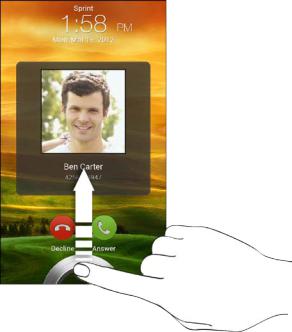
Your Phone’s Lock Screen
Aside from protecting the phone’s screen from unwanted touches and presses, the lock screen also displays important information, updates, and messages at a glance, and provides shortcut icons to your favorite applications.
Unlock the Screen
Customize the Lock Screen
Unlock the Screen
Unlock the screen to receive an incoming call or to access your phone.
1.When the screen is off, press  to show the lock screen.
to show the lock screen.
2.Do any of the following:
Flick the ring up to unlock the screen. When you have an incoming call, flicking the ring up answers the call.
Drag a shortcut icon, a photo, or a message to the ring to unlock the screen and launch the related application.
Phone Basics |
14 |
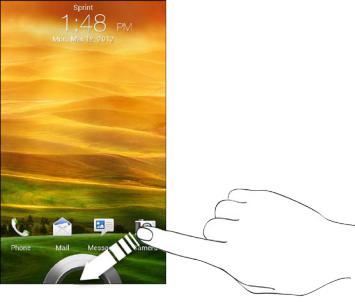
Note: If you have set up a screen lock, you will be prompted to draw the pattern or enter the password or PIN. See Set Up Screen Lock.
Customize the Lock Screen
You can customize the lock screen style and change the shortcuts that appear on the lock screen.
1.Slide down the Notifications panel, and then touch  > Personalize.
> Personalize.
2.On the Display tab, touch Lock screen style.
3.Slide your finger left or right to choose a lock screen style.
4.Touch the lock screen style to see a preview. If you want to further customize it, touch
Settings.
5.Touch Apply.
Tip: The shortcuts on the lock screen are the same apps as the ones on your Home screen’s launch bar. To change them, you’ll have to replace the apps on the launch bar.
Touchscreen Navigation
Your phone’s touchscreen lets you control actions through a variety of touch gestures.
Phone Basics |
15 |

Touch
When you want to type using the onscreen keyboard, select items onscreen such as application and settings icons, or press onscreen buttons, simply touch them with your finger.
Touch and Hold
To open the available options for an item (for example, a contact or link in a Web page), touch and hold the item.
Swipe or Slide
To swipe or slide means to quickly drag your finger vertically or horizontally across the screen.
Drag
To drag, press and hold your finger with some pressure before you start to move your finger. While dragging, do not release your finger until you have reached the target position.
Flick
Flicking the screen is similar to swiping, except that you need to swipe your finger in light, quick strokes. This finger gesture is always in a vertical direction, such as when flicking the contacts
Phone Basics |
16 |

or message list.
Rotate
For most screens, you can automatically change the screen orientation from portrait to landscape by turning the phone sideways. When entering text, you can turn the phone sideways to bring up a bigger keyboard. See Touch Input Keyboard for more details.
Note: The Auto-rotate screen option in  (Settings) > Display & gestures needs to be selected for the screen orientation to automatically change.
(Settings) > Display & gestures needs to be selected for the screen orientation to automatically change.
Pinch and Spread
“Pinch” the screen using your thumb and forefinger to zoom out, or “spread” the screen to zoom in when viewing a picture or a Web page. (Move fingers inward to zoom out and outward to zoom in.)
Two-finger Scrolling
In some applications that have sorting, like Mail or People, you can use two fingers to scroll the screen. The screen displays the sorting order, and you can easily scroll to the information you
Phone Basics |
17 |
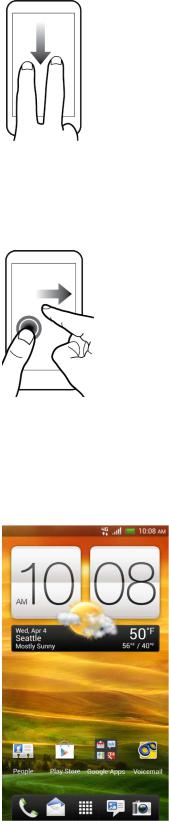
want.
Press and Flick
On the Home screen, you can easily move a widget or icon from one screen to another. Press and hold the widget or icon with one finger, and flick the screen to the new location with another finger.
Your Home Screen
The Home screen is the starting point for your phone’s applications, functions, and menus. You can customize your Home screen by adding application icons, shortcuts, folders, widgets, and more. Your Home screen extends beyond the initial screen. Swipe the screen left or right to display additional screens.
Phone Basics |
18 |
