Sprint Coolpad Legacy GO User Manual

Coolpad Legacy™ Go
User Guide
[UG template version 16a]
[draft version for review control]
[Sprint_Coolpad_Legacy™ Go_ug_en_080818_d2]

Table of Contents |
|
Getting Started .............................................................................................................................................. |
1 |
Making Connections.................................................................................................................................... |
44 |
Apps and Entertainment.............................................................................................................................. |
95 |
Settings ..................................................................................................................................................... |
121 |
Getting Help .............................................................................................................................................. |
146 |
Index.......................................................................................................................................................... |
153 |
Table of Contents ........................................................................................................................................... |
i |
Introduction.................................................................................................................................................... |
2 |
About the User Guide............................................................................................................................ |
2 |
Set Up Your Phone ....................................................................................................................................... |
3 |
Parts and Functions .............................................................................................................................. |
3 |
Battery Use ........................................................................................................................................... |
4 |
Insert the Battery........................................................................................................................... |
5 |
Remove the Battery ...................................................................................................................... |
6 |
Charge the Battery........................................................................................................................ |
7 |
SIM Card ............................................................................................................................................... |
8 |
SD Card ................................................................................................................................................ |
9 |
Insert an SD Card ......................................................................................................................... |
9 |
Remove an SD Card ................................................................................................................... |
10 |
Format an SD Card ..................................................................................................................... |
10 |
Turn Your Phone On and Off .............................................................................................................. |
11 |
Use the Touchscreen .......................................................................................................................... |
12 |
Boost Activation and Service .............................................................................................................. |
14 |
Virgin Mobile Activation and Service................................................................................................... |
15 |
Assurance Wireless Activation and Service ....................................................................................... |
15 |
Complete the Setup Screens .............................................................................................................. |
16 |
Basic Operations ......................................................................................................................................... |
18 |
Basics.................................................................................................................................................. |
18 |
Home Screen and Applications (Apps) List ................................................................................ |
18 |
Phone Settings Menu.................................................................................................................. |
19 |
Portrait and Landscape Screen Orientation................................................................................ |
20 |
TOC |
i |
Capture Screenshots .................................................................................................................. |
20 |
Applications......................................................................................................................................... |
20 |
Launch Applications .................................................................................................................... |
21 |
Apps List ..................................................................................................................................... |
21 |
Phone Number .................................................................................................................................... |
22 |
Airplane Mode ..................................................................................................................................... |
23 |
Enter Text............................................................................................................................................ |
24 |
Touchscreen Keyboards ............................................................................................................. |
24 |
Gboard ........................................................................................................................................ |
24 |
Google Voice Typing................................................................................................................... |
25 |
Tips for Editing Text .................................................................................................................... |
25 |
Google Account................................................................................................................................... |
25 |
Create a Google Account............................................................................................................ |
25 |
Sign In to Your Google Account.................................................................................................. |
27 |
Google Play Store ............................................................................................................................... |
27 |
Find and Install an App ............................................................................................................... |
28 |
Request a Refund for a Paid App ............................................................................................... |
29 |
Update an App ............................................................................................................................ |
29 |
Uninstall an App .......................................................................................................................... |
30 |
Get Help with Google Play.......................................................................................................... |
31 |
Lock and Unlock Your Screen ............................................................................................................ |
32 |
Update Your Phone............................................................................................................................. |
32 |
Update Your Phone Software ..................................................................................................... |
32 |
Update Your Profile..................................................................................................................... |
34 |
Update Your PRL ........................................................................................................................ |
35 |
Your Phone's Home Screen........................................................................................................................ |
36 |
Home Screen Basics........................................................................................................................... |
36 |
Home Screen Layout .................................................................................................................. |
36 |
Extended Home Screens ............................................................................................................ |
37 |
Status Bar and Notification Panel ....................................................................................................... |
37 |
Status Bar ................................................................................................................................... |
37 |
Notification Panel ........................................................................................................................ |
39 |
Customize the Home Screen .............................................................................................................. |
40 |
Change the Wallpaper ................................................................................................................ |
40 |
Add Shortcuts to the Home Screen ............................................................................................ |
41 |
TOC |
ii |
Add Folders to the Home Screen................................................................................................ |
42 |
Phone Calls and Voicemail ......................................................................................................................... |
45 |
Place and Answer Calls ...................................................................................................................... |
45 |
Call Using the Phone Dialer........................................................................................................ |
45 |
Call Emergency Numbers ........................................................................................................... |
47 |
Answer Phone Calls.................................................................................................................... |
47 |
In-Call Screen Layout and Operations........................................................................................ |
50 |
Place a Call from Contacts ......................................................................................................... |
51 |
Call from Call Log ....................................................................................................................... |
53 |
Voicemail............................................................................................................................................. |
53 |
Voicemail Setup .......................................................................................................................... |
53 |
Visual Voicemail Setup ............................................................................................................... |
54 |
Review Visual Voicemail............................................................................................................. |
56 |
Conference Calling ..................................................................................................................... |
56 |
Call Settings ........................................................................................................................................ |
57 |
Contacts ...................................................................................................................................................... |
61 |
Add a Contact ..................................................................................................................................... |
61 |
View Contacts ..................................................................................................................................... |
63 |
Contacts Screen Layout...................................................................................................................... |
64 |
Edit a Contact...................................................................................................................................... |
65 |
Delete a Contact ................................................................................................................................. |
66 |
Share a Contact .................................................................................................................................. |
66 |
Import Contacts................................................................................................................................... |
67 |
Export Contacts................................................................................................................................... |
68 |
Messages .................................................................................................................................................... |
70 |
Text and Multimedia Messages .......................................................................................................... |
70 |
Send a Text Message ................................................................................................................. |
70 |
Send a Multimedia Message (MMS)........................................................................................... |
71 |
Save and Resume a Draft Message ........................................................................................... |
72 |
New Messages Notification......................................................................................................... |
72 |
Manage Message Conversations ............................................................................................... |
73 |
Text and MMS Options ............................................................................................................... |
74 |
Gmail ................................................................................................................................................... |
75 |
Create and Send a Gmail Message............................................................................................ |
75 |
Check Received Gmail Messages .............................................................................................. |
76 |
TOC |
iii |
Use Gmail Labels........................................................................................................................ |
77 |
Archive Gmail Threads ............................................................................................................... |
77 |
Mute Gmail Threads ................................................................................................................... |
78 |
Delete Gmail Threads ................................................................................................................. |
78 |
Search Gmail Messages ............................................................................................................. |
78 |
Report Spam or Phishing Gmail ................................................................................................. |
78 |
Add Another Google (Gmail) Account ........................................................................................ |
79 |
Switching between Gmail Accounts............................................................................................ |
79 |
Gmail Settings............................................................................................................................. |
79 |
Internet and Social Networking ................................................................................................................... |
81 |
Chrome Browser ................................................................................................................................. |
81 |
Facebook Lite...................................................................................................................................... |
81 |
Use Facebook Lite ...................................................................................................................... |
82 |
Twitter ................................................................................................................................................. |
82 |
Install the Twitter App on Your Phone ........................................................................................ |
82 |
Tweet on Twitter ......................................................................................................................... |
82 |
Connectivity................................................................................................................................................. |
83 |
Transfer Files between Your Phone and a Computer ........................................................................ |
83 |
Wi-Fi.................................................................................................................................................... |
84 |
Turn Wi-Fi On and Connect to a Wireless Network.................................................................... |
85 |
Disconnect Wi-Fi......................................................................................................................... |
86 |
Wi-Fi Direct ................................................................................................................................. |
86 |
Hotspot ................................................................................................................................................ |
87 |
Tethering ............................................................................................................................................. |
88 |
Bluetooth ............................................................................................................................................. |
89 |
Bluetooth Information.................................................................................................................. |
90 |
Enable the Bluetooth Feature ..................................................................................................... |
90 |
Pair Bluetooth Devices................................................................................................................ |
91 |
Connect to a Paired Bluetooth Device ........................................................................................ |
92 |
Send Information Using Bluetooth .............................................................................................. |
93 |
Receive Information via Bluetooth .............................................................................................. |
94 |
Camera and Video ...................................................................................................................................... |
96 |
Camera Overview ............................................................................................................................... |
96 |
Take Pictures and Record Videos ...................................................................................................... |
97 |
Take a Picture ............................................................................................................................. |
98 |
TOC |
iv |
Record Videos ............................................................................................................................ |
98 |
View Pictures and Videos Using Gallery........................................................................................... |
100 |
Edit Pictures ...................................................................................................................................... |
101 |
Share Pictures and Videos ............................................................................................................... |
103 |
Send Pictures or Videos by Gmail ............................................................................................ |
103 |
Send a Picture or Video by Multimedia Message ..................................................................... |
104 |
Send Pictures or Videos Using Bluetooth ................................................................................. |
105 |
Productivity................................................................................................................................................ |
107 |
Calendar............................................................................................................................................ |
107 |
Add an Event to the Calendar................................................................................................... |
107 |
View Calendar Events............................................................................................................... |
109 |
Navigation Apps ................................................................................................................................ |
110 |
Maps Go.................................................................................................................................... |
110 |
Google Go ......................................................................................................................................... |
111 |
Use Google Go ......................................................................................................................... |
111 |
Calculator .......................................................................................................................................... |
111 |
Clock ................................................................................................................................................. |
112 |
Set Alarms................................................................................................................................. |
113 |
Additional Clock Features ......................................................................................................... |
115 |
Entertainment and Activities...................................................................................................................... |
117 |
Google Play Music App..................................................................................................................... |
117 |
Play Music with Google Play..................................................................................................... |
117 |
Create Playlists in Google Play Music ...................................................................................... |
118 |
YouTube Go...................................................................................................................................... |
119 |
View YouTube Videos............................................................................................................... |
119 |
Post a Video to YouTube .......................................................................................................... |
120 |
Basic Settings ........................................................................................................................................... |
122 |
Basic Settings ................................................................................................................................... |
122 |
Wi-Fi Settings.................................................................................................................................... |
123 |
Hotspot & Tethering Settings ............................................................................................................ |
124 |
Bluetooth Settings ............................................................................................................................. |
125 |
Data Usage Settings ......................................................................................................................... |
126 |
Sound Settings.................................................................................................................................. |
127 |
Display Settings ................................................................................................................................ |
129 |
Storage Settings................................................................................................................................ |
130 |
TOC |
v |
Battery Settings................................................................................................................................. |
131 |
Apps Settings .................................................................................................................................... |
131 |
Location Access Settings .................................................................................................................. |
132 |
Security Settings ............................................................................................................................... |
133 |
Lock Screen Settings ........................................................................................................................ |
135 |
Screen Lock .............................................................................................................................. |
135 |
Disable the Screen Lock ........................................................................................................... |
136 |
Lock Screen Options................................................................................................................. |
137 |
Reset Options ................................................................................................................................... |
137 |
Accounts ........................................................................................................................................... |
139 |
Language and Input Settings ............................................................................................................ |
140 |
Date and Time Settings .................................................................................................................... |
141 |
Accessibility Settings......................................................................................................................... |
142 |
About Phone ..................................................................................................................................... |
143 |
For Assistance .......................................................................................................................................... |
147 |
Troubleshooting ................................................................................................................................ |
147 |
Specifications .................................................................................................................................... |
148 |
Boost Account Information and Help ................................................................................................ |
148 |
Manage Your Account .............................................................................................................. |
149 |
Re-Boost ................................................................................................................................... |
149 |
Virgin Mobile Account Information and Help..................................................................................... |
150 |
Manage Your Account .............................................................................................................. |
150 |
Top-Up Your Account ............................................................................................................... |
150 |
Assurance Wireless Account Information and Help.......................................................................... |
151 |
FCC Hearing-Aid Compatibility (HAC) Regulations for Wireless Devices ........................................ |
151 |
Copyright Information........................................................................................................................ |
152 |
Index.......................................................................................................................................................... |
153 |
TOC |
vi |

Getting Started
The following set of topics will introduce you to your phone, help you get set up with service, provide an overview of the phone screen, and get you started with basic phone operations.
1

Introduction
The following topics describe the basics of using this guide and your new phone.
About the User Guide
Thank you for purchasing your new Coolpad Legacy™ Go. The following topics explain how best to use this guide to get the most out of your phone.
Before Using Your Phone
Read the Quick Start Guide that was packaged with your phone thoroughly for proper usage.
Accessible services may be limited by subscription contract conditions.
Descriptions in the User Guide
Note that most descriptions in this guide are based on your phone's setup at the time of purchase. Unless
otherwise noted, instructions begin from the phone's home screen, which is displayed by pressing  . Some operation descriptions may be simplified.
. Some operation descriptions may be simplified.
Screenshots and Key Labels
Screenshots and other illustrations in this user guide may appear differently on your phone. Key labels in the user guide are simplified for description purposes and differ from your phone's display.
Other Notations
In the user guide, the phone may be referred to either as "phone," "device," or "handset." A microSD™ or microSDHC™ card is referred to as an "SD card" or a "memory card."
2

Set Up Your Phone
The following topics give you all the information you need to set up your phone and wireless service the first time.
Parts and Functions
These topics illustrate your phone’s primary parts and key functions.
Note: Your phone's screens and apps layouts are subject to change. This user guide uses sample images only.
Phone Layout
The following illustration outlines your phone’s primary external features and keys.
|
|
|
|
|
Part |
|
|
Description |
|
|
|
|
|
|
Earpiece |
|
|
Lets you hear the caller and automated prompts. |
|
|
|
|
|
|
Front camera lens |
|
|
Takes pictures and records videos while facing the screen, and allows |
|
|
|
you to video conference. |
|
|
|
|
|
|
|
|
|
|
|
|
|
|
|
Displays all the information needed to operate your phone, such as the |
|
Touchscreen |
|
|
call status, the Contacts list, and the date and time. Also provides one- |
|
|
|
|
tap access to all of your features and applications. |
|
|
|
|
|
|
Recent Apps key |
|
|
Displays a list of recently used applications. |
|
|
|
|
|
|
|
|
|
|
|
3

Home key |
Returns you to the home screen. |
|
|
||
|
|
|
|
Lets you return to the previous screen, or close a dialog box, options |
|
Back key |
menu, the notification panel, or onscreen keyboard. |
|
|
||
|
|
|
Camera lens |
Lets you take pictures and videos. |
|
|
|
|
Power/Lock key |
Lets you turn the phone on or off or turn the screen on or off. |
|
|
|
|
Speaker |
Lets you hear the different ringtones and sounds. The speaker also |
|
lets you hear the caller’s voice in speakerphone mode. |
||
|
||
|
|
|
USB charger/accessory port |
Allows you to connect the phone charger or the USB cable (included). |
|
|
|
|
3.5 mm headset jack |
Allows you to plug in either a stereo headset or an optional headset for |
|
convenient, hands-free conversations. |
||
|
||
|
|
|
Microphone |
Transmits your voice for phone calls or records your voice or ambient |
|
sounds for voice recordings and videos. |
||
|
||
|
|
|
Volume keys |
Allow you to adjust the ringtone or media volume or adjust the voice |
|
volume during a call. |
||
|
||
|
|
|
Flash |
Helps illuminate subjects in low-light environments when the camera is |
|
focusing and capturing a picture or video. |
||
|
||
|
|
CAUTION! Inserting an accessory into the incorrect jack may damage the phone.
Battery Use
The following topics explain how to insert and remove your phone’s battery.
Battery Cautions
Storage: Avoid storing or leaving battery with no charge remaining. Saved information and settings may become lost or changed, or battery may become unusable. Charge once every six months before storing or leaving unused for a long period.
Bulges: Depending on use, bulges may appear near end of battery life. This does not affect safety.
Replacing Battery: The battery is a consumable item. It needs to be replaced if operating time shortens noticeably. Purchase a new battery.
Cleaning: Clean soiled terminals between battery and phone with a clean, dry cotton swab. Soiled terminals can result in a poor connection and prevent charging, etc.
4

Insert the Battery
Follow these instructions to insert your phone’s battery safely and properly.
1. Remove the battery cover.
Lift gently in the direction shown.
2.Insert the battery.
Align the contacts of the battery with the contacts in the phone.
5

3. Attach the battery cover.
Make sure all the tabs are secure and there are no gaps around the cover.
Remove the Battery
Follow these instructions to remove your phone’s battery. Always power the phone off before removing the battery.
1. Remove the battery cover.
Lift gently in the direction shown.
2.Remove the battery.
6

Lift upward gently as shown.
Charge the Battery
Follow these instructions to charge your phone’s battery using either the included AC adapter or via a
USB connection on your computer.
Charge Using the AC Adapter
1. Plug the USB connector into the charger/accessory jack on the bottom of your phone.
2.Plug the other end of the USB cable into the AC adapter.
3.Plug the AC adapter into an electrical outlet.
4.After charging, disconnect the phone from the charger.
Unplug the AC adapter from the outlet, and remove the USB cable from the phone and the AC adapter.
7
Charge Using a PC Connection
Before using a PC connection to charge your phone, ensure that the computer is turned on. Depending on the type of connection, your phone’s battery may not charge.
1.Insert the small end of the USB cord into the charger/accessory jack on the bottom of your phone.
2.Insert the large end of the USB cord into an external USB port on your computer.
3.After charging, remove the USB cable from both the phone and the computer.
SIM Card
The SIM card is an IC card containing phone number and other customer information. Your phone’s SIM card is preinstalled and should only be accessed if directed by a customer service representative.
Handling a SIM Card
Keep the following in mind when handling a SIM card.
●You are responsible for any damage caused by inserting the SIM card in another-brand IC card reader, etc. Your carrier is not responsible in such a case.
●Always keep the IC chip clean.
●Wipe clean with a dry, soft cloth.
●Avoid applying labels. May damage SIM card.
●See instructions included with SIM card for handling.
●The SIM card is the property of your carrier.
●The SIM card is replaceable (at cost) in case of loss/damage.
●Return the SIM card to your carrier when canceling subscription.
●Returned SIM cards are recycled for environmental purposes.
●Note that SIM card specifications and performance may change without notice.
●It is recommended that you keep a separate copy of information that is stored on SIM card. Your carrier is not responsible for damages from stored information that is lost.
●Always follow emergency procedures to suspend service if your SIM card or phone (SIM card inserted) is lost or stolen. For details, contact Customer Service.
●Always power off the phone before inserting/removing the SIM card.
Insert SIM Card
Follow these instructions to insert a SIM card. Remember to power off your phone before inserting a SIM card.
8

Note: Your phone’s SIM card is preinstalled. These instructions are for reference only.
1.Remove the battery cover. (See Remove the Battery.)
2.Insert the SIM card.
Insert gently with gold IC chip facing downward.
3.Replace the battery cover. (See Insert the Battery.)
Make sure all the tabs are secure and there are no gaps around the cover.
SD Card
Your phone supports the use of an optional SD card (not included) to expand its storage capacity. Some cards may not operate properly with your phone.
SD Card Cautions
Data: Information stored on an SD card can become lost or changed accidently or as a result of damage. It is recommended that you keep a separate copy of important data. Your carrier is not responsible for damages from data that is lost or changed.
Reading/Writing Data: Never power off or remove the battery while reading or writing data.
Battery Level: A low battery charge may prevent reading/writing to an SD card.
Handling SD Card: Use/store SD cards away from the reach of infants. May cause choking if swallowed.
Insert an SD Card
Follow these steps to insert an optional SD card (not included). Make sure to power your phone off before inserting or removing an SD card.
1. Remove the battery cover. (See Remove the Battery.)
9

2. Insert SD card.
Insert SD card all the way gently without bending and with terminals facing down.
Insert only SD cards.
3.Replace the battery cover. (See Insert the Battery.)
Make sure all the tabs are secure and there are no gaps around the cover.
Remove an SD Card
Follow these instructions to remove an SD card. Always power the phone off before inserting or removing an SD card.
1.Remove the battery cover. (See Remove the Battery.)
2.Remove SD card.
3.Replace the battery cover. (See Insert the Battery.)
Make sure all the tabs are secure and there are no gaps around the cover.
Format an SD Card
When you insert an optional SD card for the first time, it is recommended that you format it on your phone.
1.From home, tap Apps  > Settings
> Settings  .
.
2.Tap Storage  > SD Card.
> SD Card.
10

3.Tap Menu  > Storage settings.
> Storage settings.
4.Tap Format or Format as internal, and then tap Erase & format to confirm.
All data on the SD card is erased, and the card is formatted for use on your phone.
Turn Your Phone On and Off
The instructions below explain how to turn your phone on and off.
Turn Your Phone On
■Press and hold the Power/Lock key.
Your phone will power on. Depending on the settings, you may see the lock screen.
11
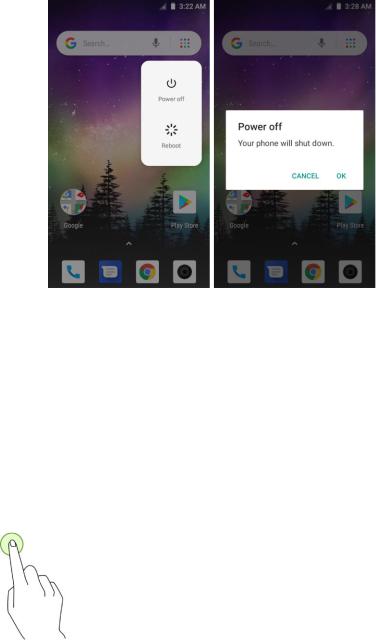
See Lock and Unlock Your Screen and Screen Lock for information about using the screen lock.
The first time you turn the phone on, you will see the startup screens. See Complete the Setup Screens for details.
If your phone is not yet activated, see Activate Your Phone for more information.
Turn Your Phone Off
1. Press and hold the Power/Lock key to display the device options menu.
2.Tap Power off to turn the phone off.
Your phone will power off.
Your screen remains blank while your phone is off (unless the battery is charging).
Use the Touchscreen
Your phone’s touchscreen lets you control actions through a variety of touch gestures.
Tap
When you want to type using the onscreen keyboard, select items onscreen such as application and settings icons, or press onscreen buttons, simply tap or touch them with your finger.
12

Tap and Hold
To open the available options for an item (for example, a contact or link in a Web page), tap and hold the item.
Swipe
To swipe means to quickly drag your finger vertically or horizontally across the screen.
Drag
To drag, press and hold your finger with some pressure before you start to move your finger. While dragging, do not release your finger until you have reached the target position.
Double-tap
Double tap on an image to zoom in. Double tap again to return.
13

Pinch and Spread
“Pinch” the screen using your thumb and forefinger to zoom out or “spread” the screen to zoom in when viewing a picture or a Web page. (Move fingers inward to zoom out and outward to zoom in.)
Boost Activation and Service
Before using your phone, you must set up your service with Boost Mobile. You will need your phone’s serial number (MEID), printed on a sticker inside the battery compartment.
For more information about your Boost Mobile account, see Boost Account Information and Help.
Create Your Account and Pick Your Plan
Set up your Boost Mobile account.
1.From your computer, visit boostmobile.com and click Activate.
2.Choose an activation option and click Next.
3.When prompted, enter the serial number (MEID) printed on the sticker located on the back of your phone in the battery compartment. This number can also be found on the bottom panel of the phone’s package.
4.Follow the remaining instructions to choose your plan and select a payment method.
5.Follow the activation instructions below and you’ll be able to start using your phone.
Note: You can also activate by phone by calling 1-888-BOOST-4U (1-888-266-7848) from any other phone.
14
Activate Your Phone
After setting up your account on boostmobile.com, simply turn your device on. Your device is designed to activate automatically. If you are swapping from another Boost Mobile device to a new one, be sure to turn off the old device before swapping the serial number (MEID). Once the MEID swap is complete, turn on the new device and the programming information will be pushed to your device automatically.
Virgin Mobile Activation and Service
Before using your phone, you must set up your service with Virgin Mobile. You will need your phone’s serial numbers (MEID and ICC ID). These numbers can be found on the phone's packaging.
For more information about your Virgin Mobile account, see Virgin Mobile Account Information and Help.
Create Your Account and Pick Your Plan
Set up your Virgin Mobile account.
1.From your computer, visit virginmobileusa.com and click Activate.
2.Choose an activation option and click Next. Then enter your zip code and click Next.
3.When prompted, enter the serial number (MEID) printed on the sticker located on the back of your phone in the battery compartment. This number can also be found on the bottom panel of the phone’s package.
4.Follow the remaining instructions to choose your plan and select a payment method.
5.Follow the activation instructions below and you’ll be able to start using your phone.
Activate Your Phone
After setting up your account on virginmobileusa.com, simply turn your device on. Your device is designed to activate automatically. If you are swapping from another Virgin Mobile device to a new one, be sure to turn off the old device before swapping the serial number (MEID). Once the MEID swap is complete, turn on the new device and the programming information will be pushed to your device automatically.
Assurance Wireless Activation and Service
Before using your phone, you must set up an account with Assurance Wireless.
1.Press and hold the Power/Lock key to turn your phone on.
Allow hands-free activation to connect the phone to our network and then allow the phone to check for any updates.
The phone will power off.
2.After the phone turns back on, dial 611 and follow the recorded directions.
15

3.When prompted, enter your Account PIN – it can be found at the top of your Assurance Wireless approval letter.
Additional Services
Take advantage of these services by adding money to your account:
●Purchase additional Voice minutes and Monthly Data Packs.
●411 service at $1.75 per call + standard airtime charges
●International calling at great rates to over 200 countries
●Mobile Web, ringtones, games, graphics
●And so much more
How to Purchase Additional Services
■To pay for additional services you will need to add funds to your account using a credit or debit card or you can buy Virgin Mobile Top-Up cards from thousands of stores across the country.
For more information about your Assurance Wireless account, see Assurance Wireless Account Information and Help.
Complete the Setup Screens
The setup screens help you set up certain features and preferences on your phone. Once your phone has been turned on, you will see a Welcome message. You can then complete the setup process.
Note: You may be able to complete the setup screens before your phone has been activated on your account.
1. From the Welcome screen, select a language and tap Start to get started.
16
To skip any section, tap Next or Skip.
Note: On the Welcome screen, there may also be a Vision Settings button. If you are visually impaired or hard of hearing, tap Vision Settings to change the accessibility settings.
2.Follow the onscreen instructions to complete each section. For each topic, you will have the option to skip it and continue to the next screen.
Wi-Fi – If prompted, follow the prompts to sign in to an available Wi-Fi network. For secured Wi-Fi networks, you will need to enter a password. See Wi-Fi for more details.
Copy apps & data – Transfer apps, photos, music and more from an existing Android device or cloud by following the onscreen instructions, or set up as new.
Personalize your phone – If applicable, enter your first and last name and tap Next. This information is used by the phone to personalize certain apps.
Google (Add your account) – Tap Enter your email and complete steps to sign in to your current Google Account, or tap Or create a new account to set up a new Google Account. Tap Skip to skip Google setup.
Google services – Select your Google location and service options and then tap Agree.
Protect your phone - Activate device protection features by choosing a screen lock method and follow the onscreen instructions, or tap Not now to setup later.
3.Tap Next. Your setup is now complete. Follow the onscreen instructions to learn about basic tap menu navigation, view tutorials, or just get started.
Your phone is now set up for use. If you skipped any part of the setup, you can access additional options through the Apps screen or through Settings.
Note: You do not need to sign up for a Google Account to use your phone. However, to download apps from Google Play, you must link your phone to a Google Account.
17

Basic Operations
The following topics outline basic features and operations of your phone.
Basics
The following topics offer an overview of your phone’s basic operations.
Home Screen and Applications (Apps) List
Most of your phone’s operations originate from the home screen or the apps list.
1.From any screen tap the Home key  to display the home screen.
to display the home screen.
2.Tap Apps  to display the apps list.
to display the apps list.
For information about using the home screen, see Home Screen Basics.
Select Options and Navigate Screens
Tap icons, onscreen keys, and other items to open or activate the assigned function.
■Tap Back  to return to the previous screen.
to return to the previous screen.
Recent Applications
You can display a list of recently used applications using the Recent Apps key.
18

■Tap Recent Apps  to view a list of recently used applications.
to view a list of recently used applications.
Phone Settings Menu
You can customize your phone’s settings and options through the Settings menu.
■From home, tap Apps  > Settings
> Settings  .
.
– or –
Pull down the status bar and tap Settings  .
.
For more information, see Basic Settings.
19

Portrait and Landscape Screen Orientation
The default orientation for your phone’s screen is portrait (vertical), but many apps will change to landscape orientation (widescreen) when you rotate the phone sideways.
Note: Not all screens will adjust for landscape orientation.
Turn Auto-rotate Screen On or Off
1.Pull down the status bar to display the quick settings menu.
2.Tap Auto-rotate  to turn the option on or off.
to turn the option on or off.
You may need to scroll left or right to see the Auto-rotate option.
If the Auto-rotate option is not available, tap Edit  to display the full options list.
to display the full options list.
Note: You can also set the Auto-rotate option from the main settings menu. From home, tap Apps  >
>
Settings  > Display
> Display  > Advanced > Auto-rotate screen.
> Advanced > Auto-rotate screen.
Capture Screenshots
You can use your phone’s power key and lower part of volume key to capture screenshots.
■Press and hold the Power/Lock key and lower part of Volume key at the same time to capture a screenshot of the current screen.
The current screenshot will be captured and stored in the Screenshot album in the phone’s
Gallery. From home, tap Apps  > Gallery
> Gallery  .
.
Applications
The following topics describe how to access the applications (apps) list and launch apps on your phone.
20

Launch Applications
All installed apps can be accessed and launched from the apps list.
1. From home, tap Apps  .
.
The apps list opens.
2.Tap and app icon to launch the corresponding application.
The application opens.
Apps List
The apps list expands to include any apps you download and install on your phone. The following table outlines the primary apps that have been preinstalled on your phone.
|
App |
|
|
Function/Service |
|
|
|
|
|
||
|
|
|
|
|
|
|
Calculator |
|
|
Perform basic and advanced mathematical calculations. |
|
|
|
|
|
|
|
|
|
|
|
|
|
|
Calendar |
|
|
Create and manage events, meetings, and appointments. |
|
|
|
|
|
|
|
|
|
|
|
|
|
|
Gmail |
|
|
Send, receive, and manage your Gmail messages. |
|
|
|
|
|
|
|
|
|
|
|
|
|
|
Play Store |
|
|
Find new Android apps, books, movies, and music for your phone. |
|
|
|
|
|
|
|
|
|
|
|
|
|
|
Camera |
|
|
Take pictures and record videos. |
|
|
|
|
|
|
|
21

Chrome |
Access both mobile and traditional websites on the go. |
|
|
||
|
|
|
Gallery |
View pictures and watch videos. |
|
|
||
|
|
|
Play Music |
Browse, shop, and play back songs purchased from Google Play as well as |
|
songs you have loaded from your own music library. |
||
|
||
|
|
|
Voicemail |
Access your voicemail. |
|
|
||
|
|
|
|
View your location, get directions, browse local businesses and attractions, |
|
Maps Go |
and more. |
|
|
||
|
|
|
Clock |
Set alarms, view time zones around the world, access stopwatch and timer. |
|
|
||
|
|
|
Contacts |
Store and manage contacts. |
|
|
||
|
|
|
|
Post updates, read what your friends are up to, upload pictures and check- |
|
Facebook Lite |
ins, and more with on-the-go Facebook access. |
|
|
||
|
|
|
Messages |
Send and receive text messages and multimedia messages. |
|
|
||
|
|
|
Phone |
Place and receive calls, mute the ringer on incoming calls, reject incoming |
|
calls, etc. |
||
|
||
|
|
|
Settings |
Access your phone's basic settings menu. |
|
|
||
|
|
|
YouTube Go |
View videos and upload your own videos to your YouTube Go account. |
|
|
||
|
|
Phone Number
Follow the instructions below to display your phone’s wireless phone number.
1. From home, tap Apps  > Settings
> Settings  > System
> System  > About phone.
> About phone.
22
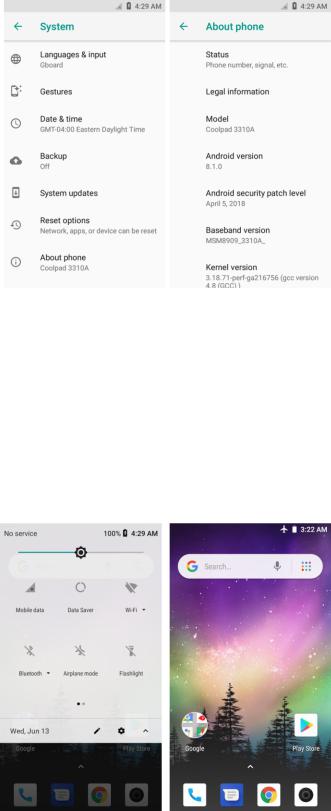
2. Tap Status.
You will see the number listed under My phone number.
Airplane Mode
Airplane mode turns off all functions that emit or receive signals, while leaving your phone on so you can use apps that don’t require a signal or data.
To turn on airplane mode:
1.Pull down the status bar.
2.Tap Airplane mode  .
.
23
