
Sprint® Flash Voice Mail
User Guide

Nothing contained in this guide shall be deemed to be, and this guide
does not constitute, a warranty of, or representation with respect to,
any of the equipment covered. This guide is subject to change without
notice, and the Voice Mail manufacturer has no obligation to provide
any updates or corrections to this guide. Further, the Voice Mail
Manufacturer also reserves the right, without prior notice, to make
changes in equipment design or components, as it deems appropriate.
No representation is made that this guide is complete or accurate in all
respects, and the Voice Mail manufacturer shall not be liable for any
errors or omissions. In no event shall the Voice Mail manufacturer be
held liable for any incidental or consequential damages in connection
with the use of this guide.
SPRINT AND THE DIAMOND LOGO ARE REGISTERED
TRADEMARKS OF SPRINT COMMUNICATIONS COMPANY L.P.,
USED UNDER LICENSE.
Protegé
®
is a registered trademark of Sprint Products Group, Inc.
Copyright © 2003, Sprint Products Group, Inc. All rights reserved.

Introducing Sprint® Flash Voice Mail
About Your Voice Mail System
Sprint® Flash Voice Mail connects to your telephone system and provides you with an
Automated Attendant plus Voice Messaging.
The Automated Attendant and Main Greeting
The Automated Attendant functionality of the Sprint® Flash Voice Mail answers your
company’s incoming calls, plays a recorded Main Greeting; allows the caller to dial an
extension; and transfers the caller to that extension.
The Main Greeting typically welcomes the caller and provides a menu of dialing options.
The Main Greeting is what the caller actually hears when answered by the Automated
Attendant. A typical Main Greeting is:
Thank you for calling XYZ Company. If you know the extension number you
wish to reach, please enter it now. For Sales, press 1. For John, press 2. For
Customer Service, press 3. To reach a person by entering their name, press 4.
If you are calling from a rotary dial phone, please wait on the line for
assistance.
Callers then enter digits on their touch-tone telephone to direct their own call to the
desired destination. If the caller is using a rotary dial phone, the voice mail will
automatically transfer the caller to a pre-determined extension number (default is
extension 10) on your Protegé® telephone system.
Note:
The Main Greeting is recorded during system installation. It can be re-recorded
by your System Administrator.
To call the Automated Attendant from outside the company:
Call the main telephone number.
Wait for the recorded main greeting.
Follow the dialing instructions.
To access the Automated Attendant from your mailbox:
Access the main menu of your mailbox.
Dial 9.
The recorded Main Greeting will be heard..
To exit the Automated Attendant:
Hang up.
OR
****
Press
.
About Voice Messaging
Sprint® Flash Voice Mail allows callers to leave recorded messages for you when they
cannot get through to your extension. You can also access the voice mail to leave
messages for co-workers and check your voice mail messages, whether you are in or out
of the office. Sprint® Flash Voice Mail stores the messages in individual subscriber
mailboxes. To listen to your messages or use other voice mail features, you must log
onto your mailbox (see Logging Onto Your Mailbox, page 3).
About the Voice Prompts
The voice prompts are step-by-step recorded instructions that tell you what codes to
press on a touch-tone telephone to access the voice mail features. In this guide, voice
Introducing Sprint® Flash Voice Mail – ◆ – 1

prompts will look like this: “
Please enter your password.”
You do not have to listen to
the entire voice prompt before dialing a code.
If you forget what to press or you press a wrong code, Sprint® Flash Voice Mail will
repeat your choices or play the voice prompt:. For example if you forget or enter the
wrong password you’ll hear “Incorrect password. Please try again.”
About the System Administrator
The System Administrator is the person in your company that has been designated to
maintain and perform any programming changes to the Sprint® Flash Voice Mail. This
User’s Guide refers to the System Administrator when appropriate. The System
Administrator uses the Sprint® Flash Voice Mail Installation and Programming Guide
to program the voice mail.
– ◆
2
– Introducing Sprint® Flash Voice Mail

Getting Into and Out of Your Mailbox
Checklist for Logging On the First Time
As the mailbox owner you should customize your mailbox. You will need to perform
the following tasks to set up your voice mailbox.
Log onto your mailbox (see the following section, Logging Onto Your
Mailbox).
Change your mailbox password from default (see Setting a Mailbox Password,
page 5).
Record your mailbox name (see Recording a Mailbox Name, page 5).
Record your mailbox greeting (see Recording a Mailbox Greeting, page 5).
Set up the directory listing for dial by name (see Setting the Directory Listing,
page 5).
Numbers to Remember
Your System Administrator can provide you with the following numbers.
Telephone number to access voice mail from outside
the office (
Internal extension number to call into voice mail
Your mailbox password (
main office telephone number
(default = 82):
Your mailbox number:
default = 1234
):
):
Logging Onto Your Mailbox
Logging onto your mailbox gives you access to Sprint® Flash Voice Mail Main Menu of
user features and your messages. When you call, the voice mail:
Tells you how many messages you have.
Plays a “mini” Main Menu of features, then the voice prompt: “to return to the
main menu press
When Sprint® Flash Voice Mail prompt plays, you can press the code(s) for the feature
you want. You do not have to wait for the voice prompt before entering the code.
To log onto your mailbox:
There are several different ways to log onto your mailbox; from your Protegé®
telephone, a coworker’s Protegé® telephone, or from outside the office. To access your
voice mailbox:
From your Protegé® telephone:
Press the Voice Mail button or dial the internal extension number for voice
mail (default = 82).
Wait for the voice prompt, “Please enter your password.”
Dial your password. (default = 1234).
From a coworker’s Protegé® telephone:
Get intercom dial tone. Dial your extension.
Wait for the voice mail to answer.
Dial 9. Sprint® Flash Voice Mail then plays the voice prompt “Please enter your
mailbox number.”
Dial your password. (default = 1234).
9
.” Pressing nine takes you to the Main Greeting.
Getting Into and Out of Your Mailbox – ◆ – 3

Note:
Call forwarding to voice mail must be activated at your Protegé®
telephone to access your mailbox from a coworker’s telephone. Refer to the
Protegé® User Guide for additional information on call forwarding.
From outside the office:
Dial the main office telephone number. If you hear the main greeting, dial 9.
Sprint® Flash Voice Mail then plays the voice prompt “Please enter your mailbox
number.”
Dial your own mailbox number.
Wait for the voice prompt, “Please enter your password.”
Dial your password. (default = 1234).
Exiting Your Mailbox
After you log onto your mailbox to listen to your messages and/or use other user
features, you can exit the mailbox as described below.
To exit:
Dial ****
Or
Hang up.
To exit your mailbox and return to the Main Greeting:
Dial 9 from your mailbox main menu.
– ◆
4
– Getting Into and Out of Your Mailbox Issue 1.5
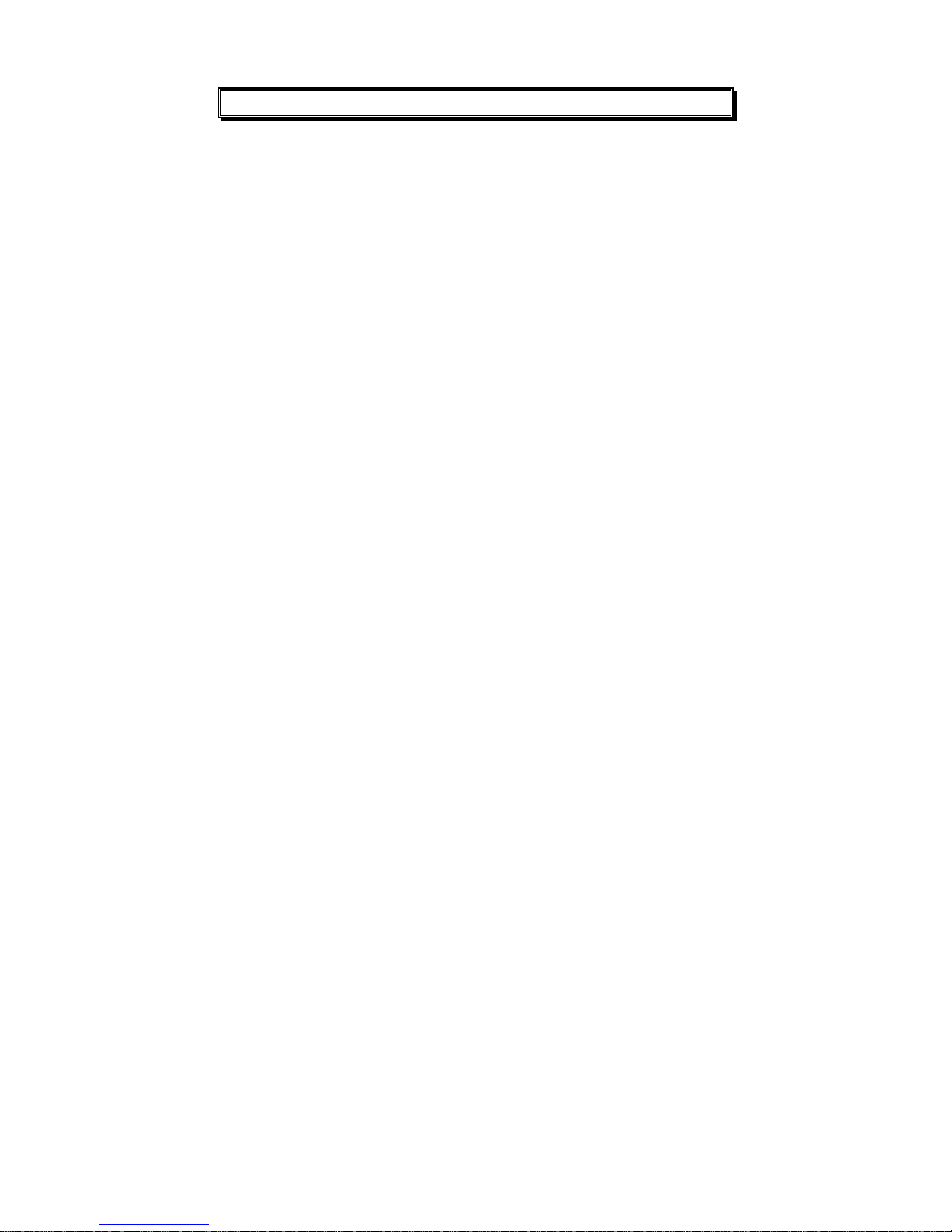
Personalizing Your Mailbox
Recording a Mailbox Greeting
You can record a greeting for your mailbox for callers to hear before they leave you a
message. A typical mailbox greeting is: “Hello. I’m away from my desk right now. Please leave a
message at the tone, and I will get back to you as soon as I can
To record a mailbox greeting:
Log onto your mailbox (see page 3).
Dial 2 for Mailbox Settings.
Dial 1 to access the record greeting menu.
Dial 2 to record your greeting.
After the tone record your mailbox greeting.
Dial # when finished.
To listen to your mailbox greeting press 1, to re-record press 2, to delete it
press 8, or to return to the Mailbox Settings menu press 9.
.
”
Recording a Mailbox Name
You can record a name for your mailbox. The name plays in the voice prompts that
would otherwise play your mailbox number or its corresponding extension number. For
example, if mailbox 23 has the name Joe Smith recorded, you would hear, “You have
reached the mailbox of Joe Smith” instead of, “You have reached the mailbox of extension 23.”
To Record a Name for a mailbox:
Log onto your mailbox (see page 3).
Dial 2 for Mailbox Settings.
Dial 2 to access the record mailbox name menu.
Dial 2 to record your mailbox name.
After the tone record your mailbox name.
Dial # when finished.
To listen to your mailbox name press 1, to re-record press 2, to delete it
press 8, or to return to the Mailbox Settings menu press 9.
Setting the Directory Listing
The directory listing allows callers to locate you by your name, rather than by your
mailbox. To have your mailbox listed in the voice mail directory you must set up the
first three digits of your first or last name. Directory lookup by first or last name is a
predetermined system wide option; please contact your System Administrator if you
have any questions.
To set up the directory listing:
Log onto your mailbox (see page 3).
Dial 2 Mailbox Settings.
Dial 3 for the directory listing menu.
Dial 2 to enter your directory listing.
When prompted, type in the first three digits of your first/last name.
To listen to your directory listing press 1, to re-record press 2, to delete it
press 8, or to return to the Mailbox Settings menu press 9.
Setting a Mailbox Password
A mailbox Password prevents unauthorized access to your mailbox. You will be
prompted to enter your password every time you log onto your mailbox. A password is
4-digits long, and can be changed at anytime. Please contact the System Administrator if
you forget the password.
To set a password for your mailbox:
Log onto your mailbox (see page 3).
Dial 2 for Mailbox Settings.
Personalizing Your Mailbox – ◆ – 5
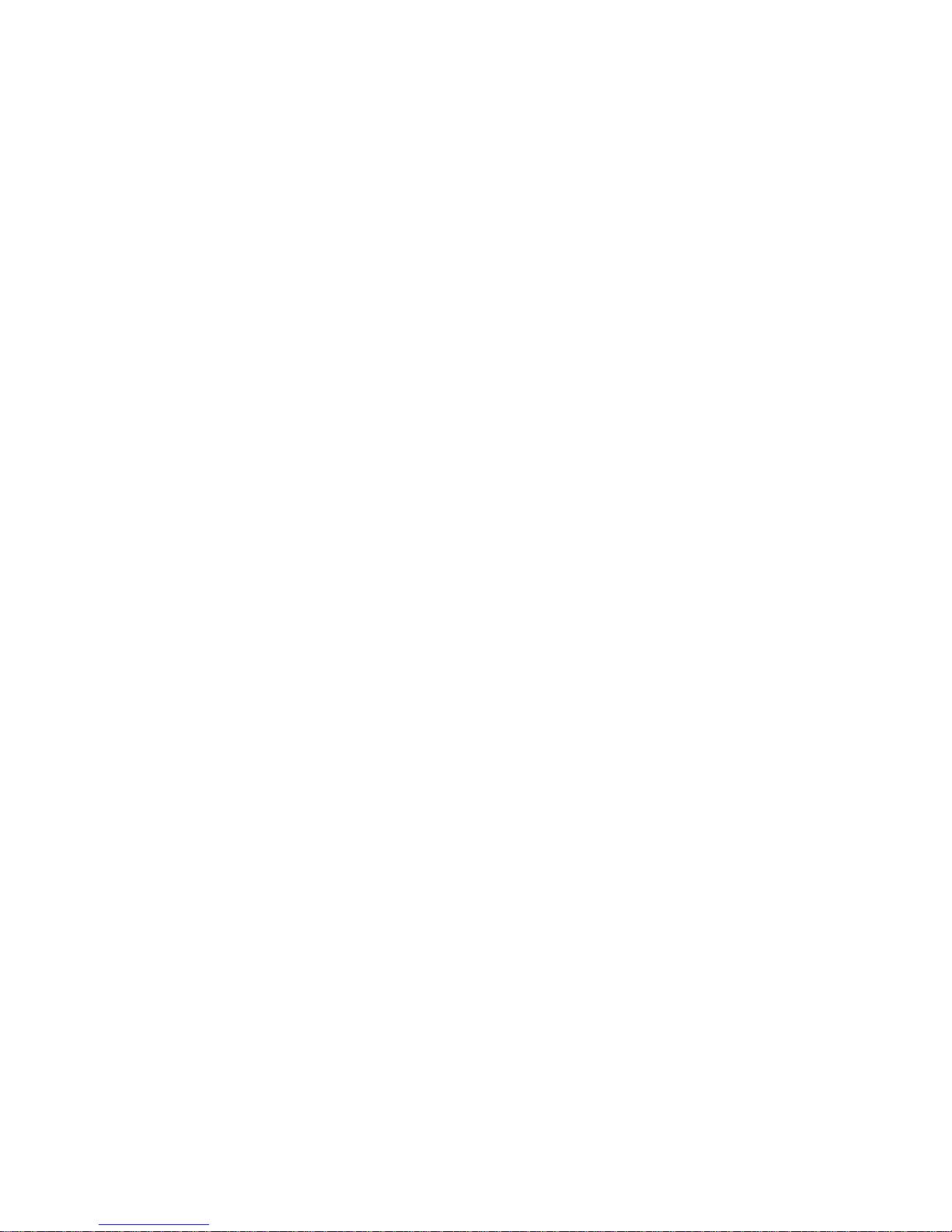
Dial 4 for the change your password menu.
Dial 2 to the change your password.
Dial your new 4-digit password
Dial 1 to listen, dial 2 to change it, or dial 9 to return to the main menu.
To eliminate the password requirement when accessing your mailbox, set your
mailbox password to
0000
.
Note:
Eliminating the password allows unauthorized and unrestricted access
to your mailbox and messages. It is highly recommended to always use a
mailbox password.
Toggling Do Not Disturb
You can place your voice mailbox into and out of Do Not Disturb. When enabled calls
to your extension from the Auto Attendant will go directly to your mailbox. Do Not
Disturb is disabled at default; Auto Attendant calls will be transferred to your extension.
To enable or disable Do Not Disturb for your mailbox:
Log onto your mailbox (see page 3).
Dial 2 for Mailbox Settings.
Dial 5 to toggle the feature.
You will hear one of the following voice prompts, indicating the new status of
External Notification:
“Calls will be transferred to your extension.”
Or
“Calls will not be transferred to your extension.”
Using External Notification
With External Notification, you can have the voice mail call you at another location, or
to your wireless telephone, when you receive new voice mail messages. The System
Administrator must activate External Notification in the voice mail system for you to
utilize External Notification from your mailbox. If it is not enabled you will hear
“External notification is disabled” when you access this feature from the Mailbox Settings
menu of your mailbox. The System Administrator can also adjust the start and end times
of day that External Notification will be active. Check with your System Administrator
to determine the start and end times for External Notification. At default external
notification is active every day from 8:00am to 10:00pm.
Once you have enabled External Notification, Sprint® Flash Voice Mail will call you as
soon as you receive your first message. If you accept the call at a telephone by logging
onto your mailbox, Sprint® Flash Voice Mail will not notify you again until you receive
another new message. However, if the voice mail calls the external number, gets no
answer or gets busy tone, it will try again up to five times every 30 minutes.
Note:
The time between attempts and the number of attempts are programmable
system wide settings. Check with your System Administrator to verify how your system
is programmed.
To enable or disable External Notification:
Log onto your mailbox (see page 3).
Dial 2 for Mailbox Settings.
Dial 6 the External Notification menu.
Dial 1 toggle External Notification.
You will hear one of the following voice prompts, indicating the new status of
External Notification:
“External notification is enabled.”
Or
“External notification is disabled.”
To enter a telephone number for External Notification:
Log onto your mailbox (see page 3).
Dial 2 Mailbox Settings.
– ◆
6
– Personalizing Your Mailbox

Dial 6 the External Notification menu.
Dial 2 select the option to enter the telephone number.
You will hear the voice prompt, “Please enter the telephone number. Press the pound
(#) key when you have finished.”
Enter the telephone number that will be used for External Notification. Special
codes can be entered for dialing, see Table 1 for these codes.
Dial # when you are finished.
For this special entry: Enter these codes
Non-monitored one second pause
(Sprint® Flash Voice Mail pauses one second,
dials next digit)
Non-monitored four second pause
(Sprint® Flash Voice Mail pauses four
seconds, dials next digit)
# (pound key)
th
Column DTMF Digits:
4
A
B
C
D
* (star key)
Table 1
*1
*2
*4
*5
*5
*6
*7
*8
**
Retrieving messages from an External Notification:
When you answer the telephone you’ll hear a series of tones followed by the
following voice prompt, “You have a new message. To retrieve messages press
Dial 1.
You will hear the voice prompt, “Please enter your password.”
Dial your password. (default password = 1234).
Dial to listen to your new messages. Refer to Using the Listening Options
section on page 9 to save, forward, or reply to messages.
Using Pager Notification
With Pager Notification, you can have the voice mail call your pager service
and notify you of voice mail messages. If the pager service telephone number is
busy or does not answer, Sprint® Flash Voice Mail will try the paging number
five times every 30 minutes.
The System Administrator must activate External Notification in the voice mail
system for you to utilize Pager Notification from your mailbox. If it is not
enabled you will hear “Pager notification is disabled” when you access this feature
from the Mailbox Settings menu of your mailbox.
If Sprint® Flash Voice Mail is calling a paging number, you will need to add
pauses to the end of the number to allow the pager service time to answer. To
do this you must add pauses to the end of the paging service telephone
number. After the pauses you can enter the callback number (which is the
mailbox number and #) that will be displayed on the pager. Use *1 (one
second pause) or *2 (four second pause) as needed to provide the pause
time for your paging service.
To enable or disable Pager Notification:
Log onto your mailbox (see page 3).
Dial 2 for Mailbox Settings.
Dial 7 for the Pager Notification menu.
Dial 1 toggle Pager Notification.
You will hear one of the following voice prompts, indicating the new status of
External Notification:
“Pager notification is enabled.”
Or
1
”
Personalizing Your Mailbox – ◆ – 7
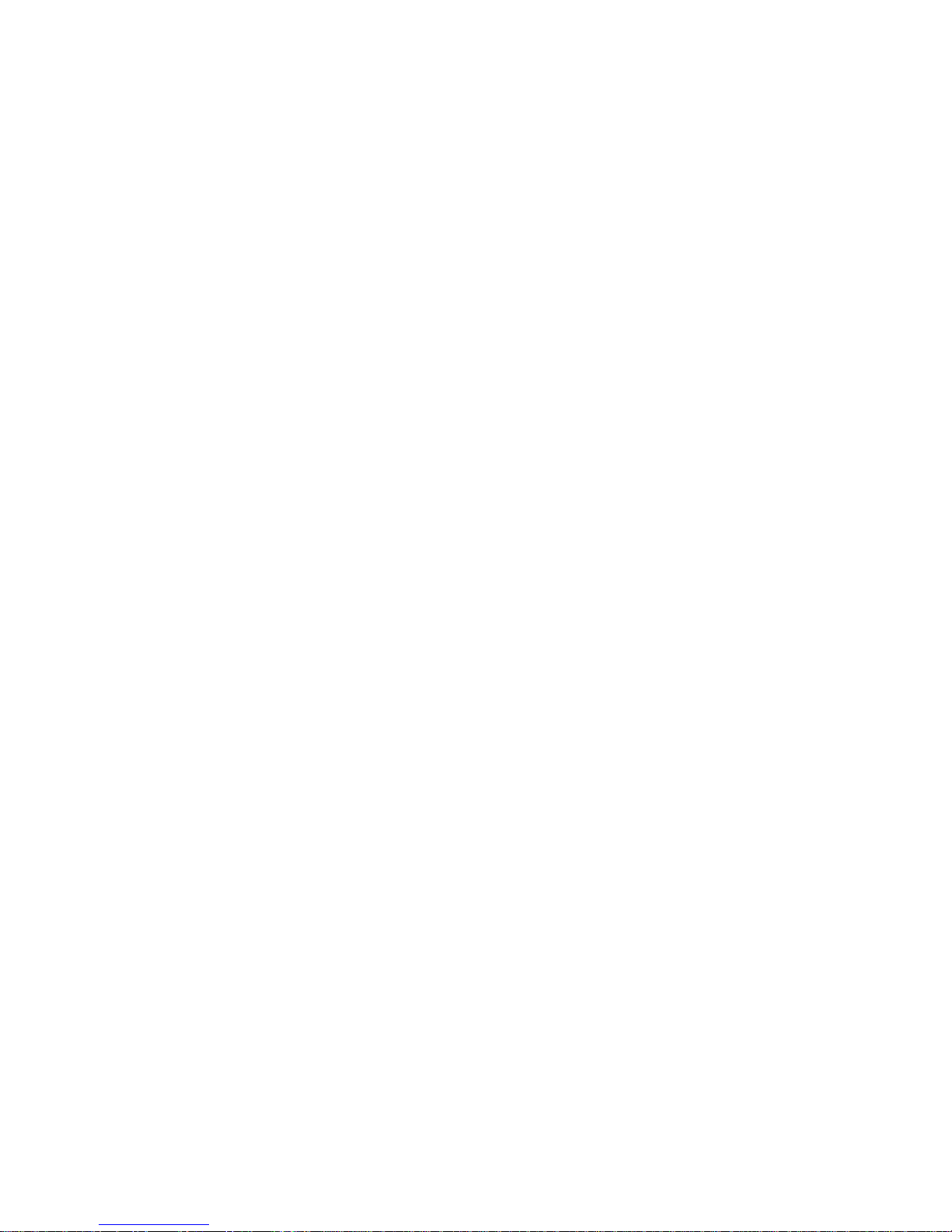
“Pager notification is disabled.”
To enter a telephone number for Pager Notification:
Log onto your mailbox (see page 3).
Dial 2 Mailbox Settings.
Dial 7 for the Pager Notification menu.
Dial 2 select the option to enter the telephone number.
You will hear the voice prompt, “Please enter the telephone number. Press the pound
(#) key when you have finished.”
Enter the telephone number that will be used for Pager Notification. Special
codes can be entered for dialing, see Table 2 for these codes. Enter pauses
where needed (typically after the number is dialed to allow the pager service to
answer) and display information for digital pagers (your extension number or
voice mail number to identify where the page came from).
Dial # when you are finished.
For this special entry: Enter these codes
Non-monitored one second pause
one second, dials next digit)
Non-monitored four second pause
four seconds, dials next digit)
Pager Service Beep (CPD) Tone
# (pound key)
th
4
Column DTMF Digits:
A
B
C
D
Your Mailbox Number
* (star key)
(pauses
(pauses
*1
*2
*3
*4
*5
*6
*7
*8
*0
**
Table 2
– ◆
8
– Personalizing Your Mailbox
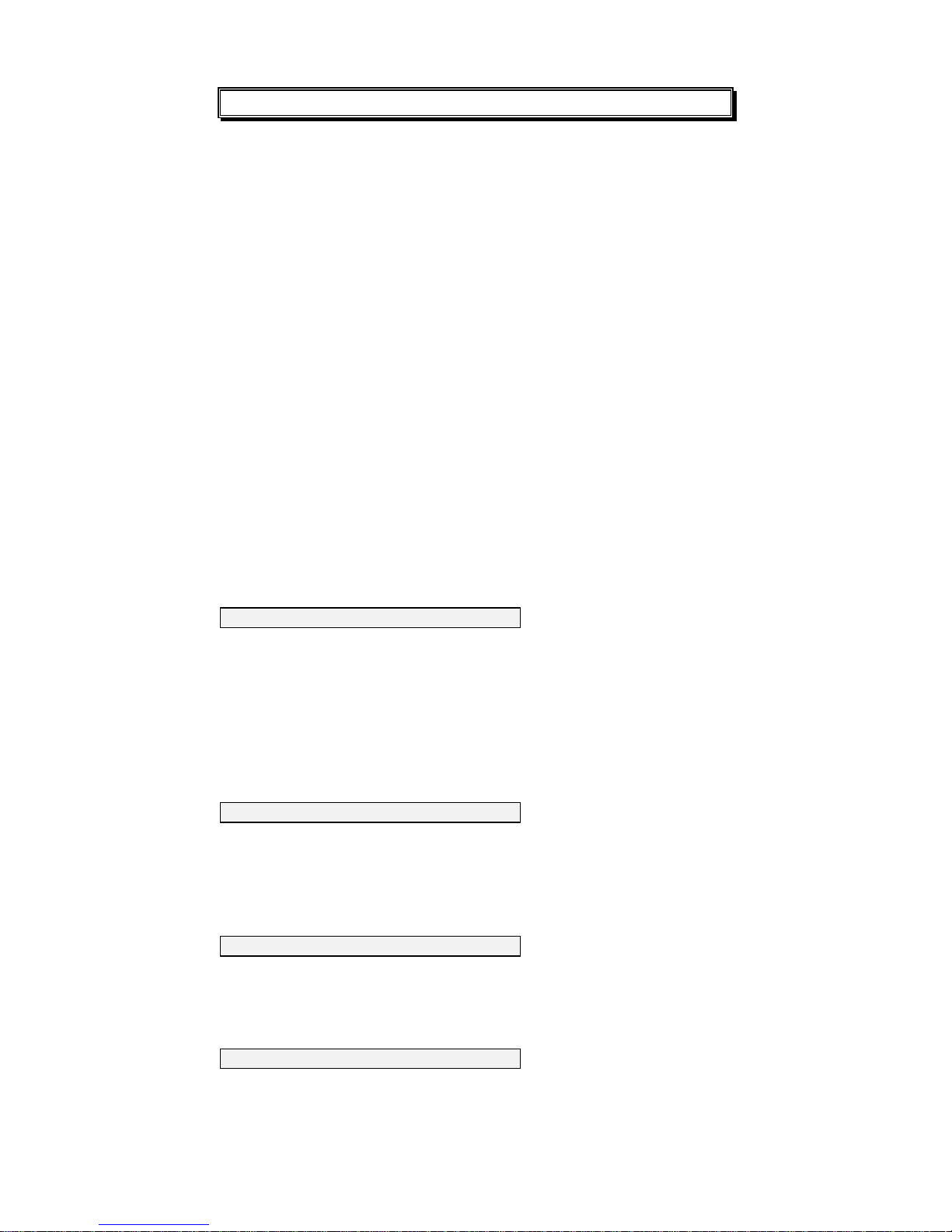
Playing Your Messages
How You Know You Have Messages
Sprint® Flash Voice Mail can let you know when you have new messages. To receive
visual notification, your telephone must be equipped with a message lamp. If you have a
standard single line telephone without a message lamp, the telephone system may give
you a short burst of stutter dial tone when you lift the handset.
Note:
By default, your Message Lamp will light (or stutter dial tone will play) for each
new message received.
Listening to Your Messages
You can listen to your messages after you log onto your mailbox. The messages will play
in order from the first message received to the last. When you listen to a message,
Sprint® Flash Voice Mail will automatically save the message unless you press 8 to
erase it. Messages are stored for a maximum of 14 days at default.
To play and listen to your messages:
Log onto your mailbox (see page 3).
Press 1 to listen to the retrieve messages.
Press 1 to skip the current message and listen to the next message. If it is the
last message, Sprint® Flash Voice Mail will provide a voice prompt to indicate
there are now more messages.
Using the Listening Options
You can use the options that follow while listening to a message in your mailbox. You
can activate an option while listening to a message or right after it finishes playing.
RECORD A REPLY
To record a Reply to a message:
Dial 5.
The greeting of the mailbox that left the message will be heard.
At the tone, begin recording your reply.
Dial * when finished.
Note:
If you hear, “Invalid entry. Please try again.” this means that the mailbox
that sent the message is not known (for example when the message was left by
an outside caller). You will hear listening options prompts to try again.
FORWARD THE MESSAGE
To Forward the message to another mailbox:
Dial 4.
When prompted, enter the mailbox to receive the message.
At the tone record your forwarding comments.
Dial # when finished.
SAVE THE MESSAGE
To save the message:
Press 3.
You hear: “The message has been saved.” When saving a message, the Sprint® Flash Voice
Mail continues and will automatically play your next message.
DELETE THE MESSAGE
To delete the message:
Press 8.
You hear: “The message has been deleted.” When deleting a message Sprint® Flash
Voice Mail continues and will automatically play your next message.
Playing Your Messages – ◆ – 9
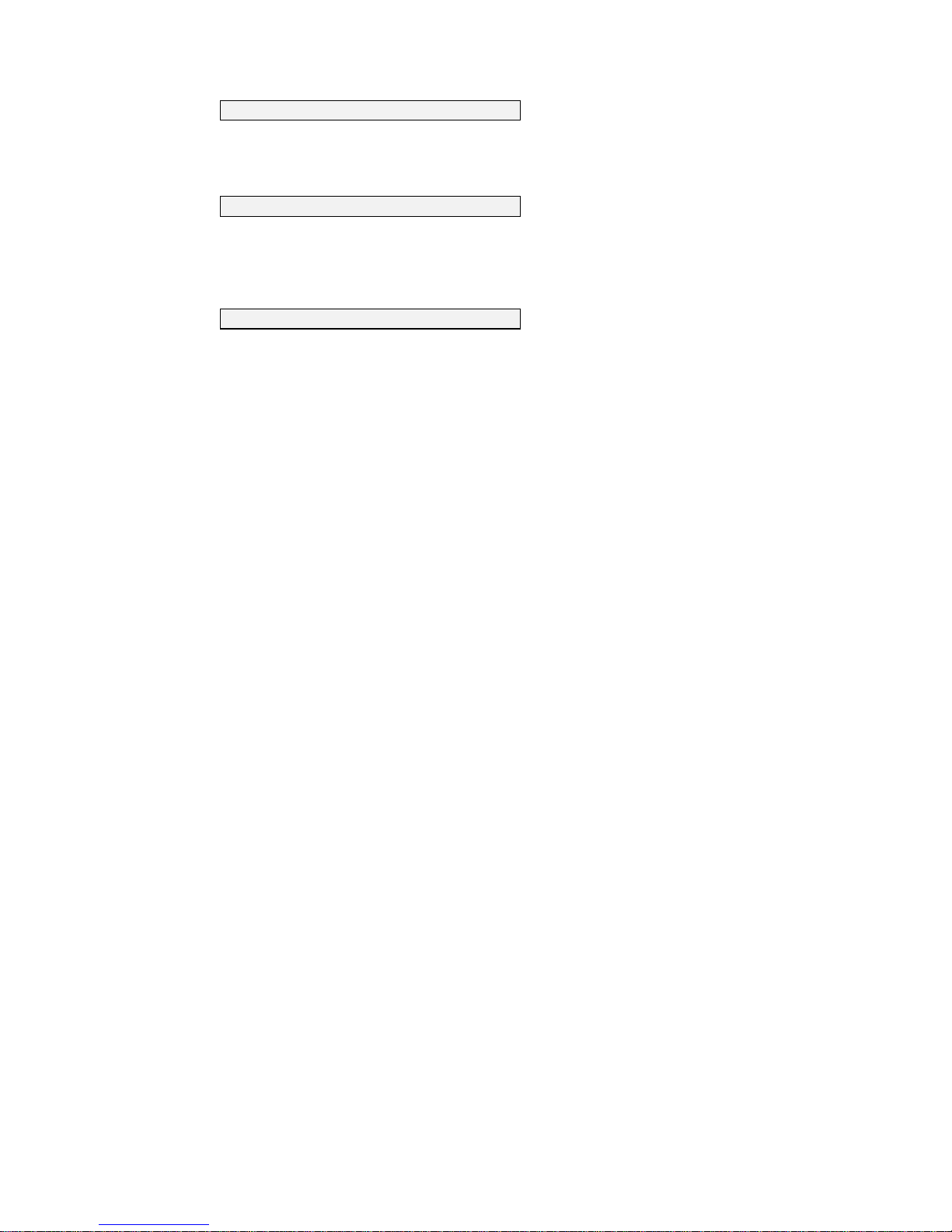
REPLAY THE MESSAGE
To replay the message:
Press 2.
The messages will begin replaying from the beginning of the message.
LISTEN TO NEXT MESSAGE
To listen (skip) to the next message:
Press 1.
The message is no longer a new message in your mailbox. You must manually
save or delete it from your mailbox.
RETURN TO THE MALBOX USER’S MAIN MENU
To return Mailbox User’s Main Menu:
Press 9.
– ◆
10
– Playing Your Messages
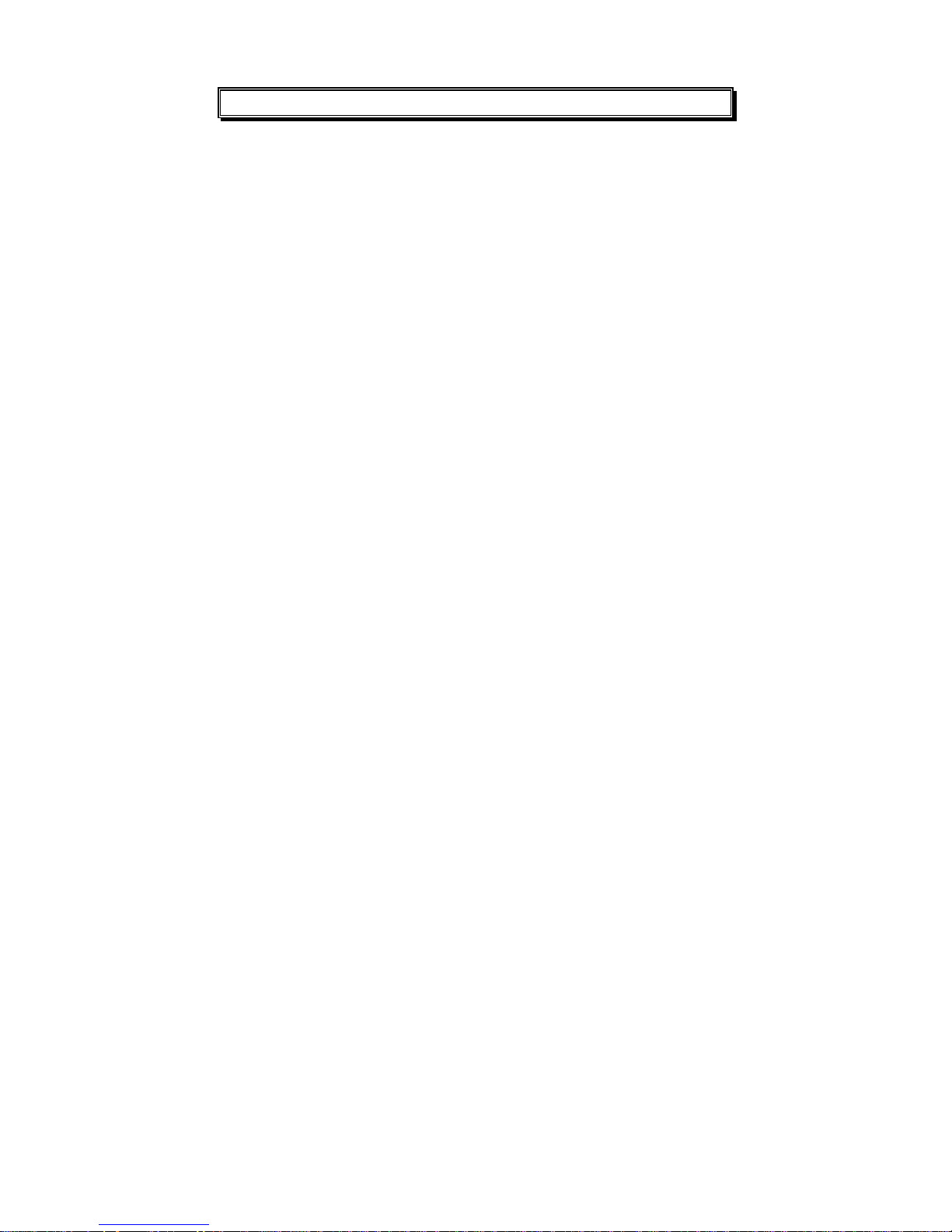
Send a Message
Sending a Voice Message to another Mailbox
Sprint® Flash Voice Mail lets you record a message and send it to a person’s mailbox:
After you call the Automated Attendant and enter the extension number and
receive no answer or a busy signal.
After you log onto your mailbox and dial 8. You can send a message to a
single mailbox; distribute the message to all mailboxes in the system by sending
a message to group 999; or to one of the groups 900, 901, 902, or 903
programmed by your System Administrator.
At default, messages cannot exceed the recording limit of three minutes. When the
maximum record time is exceeded for a message, a voice prompt will say “You have
exceeded the maximum message length”, send the message, provide you options to leave
another message, or return to the main greeting. If silence is recorded for six seconds,
Sprint® Flash Voice assumes end of message and terminates recording.
To record a message after you call an extension through the Auto Attendant
and receive no answer or a busy signal:
Follow the voice prompts, speak after the beep.
To hear the recording options, press * to pause the recording, then press
zero.
When done, hang up or press # to return to the Automated Attendant’s main
greeting.
To record a message and send it to another mailbox:
Log onto your mailbox (see page 3).
Press 8 to send messages.
You will hear the voice prompt, “Please enter the mailbox number.”
Enter the mailbox or group number to deliver the message to.
The greeting of the mailbox that left the message will be heard.
Begin recording your message after the beep.
Press * when you have finished recording.
You will hear the voice prompt, “Message saved.” And voice mail will return to
the mailbox main menu of options.
Issue 1.5 Recording a Messages – ◆ – 11

Quick Reference User’s Guide
User's Main
Menu
1
Retrieve
Message
2
Mailbox
Settings
1
Next
Message
User's
Parameters
Menu
2
3
4
5
8
Replay Save Forward Reply Delete
9
Return to
Previous
Menu
1
Record
Greeting
2
Record
Name
3
Directory
Listing
4
Change
Password
5
1
Play
Back
1
Play
Back
1
Play
Back
1
Play
Back
2
8
Record Delete
2
8
Record Delete
2
8
Change Delete
2
9
Return to
Change
Previous
menu
9
Return to
Previous
menu
9
Return to
Previous
menu
9
Return to
Previous
menu
DND
6
External
Notification
8
Send
Message
9
Return to
Auto
Atte nda nt
– ◆
12
– Quick Reference User’s Guide
7
Pager
Notification
9
Return to
Previous
menu
1
Change
Mode
1
Change
Mode
2
Telephone
Number
2
Pager
Number
3
Play
Back
3
Play
Back
9
Return to
Previous
menu
9
Return to
Previous
menu
