Page 1
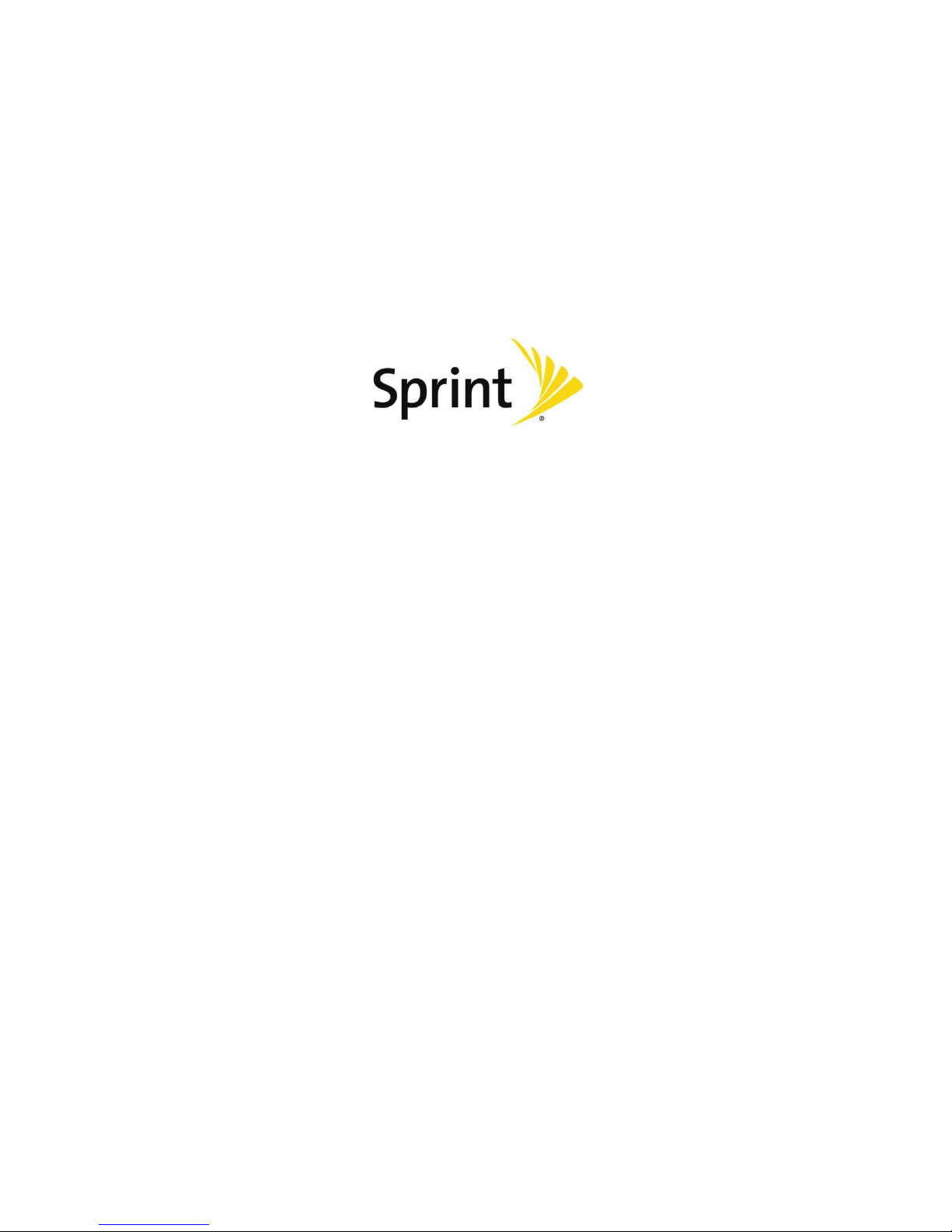
Express from Sprint
User Guide
©2011 Sprint. Sprint and the logo are trademarks of Sprint. Other marks are trademarks of their
respective owners.
Page 2
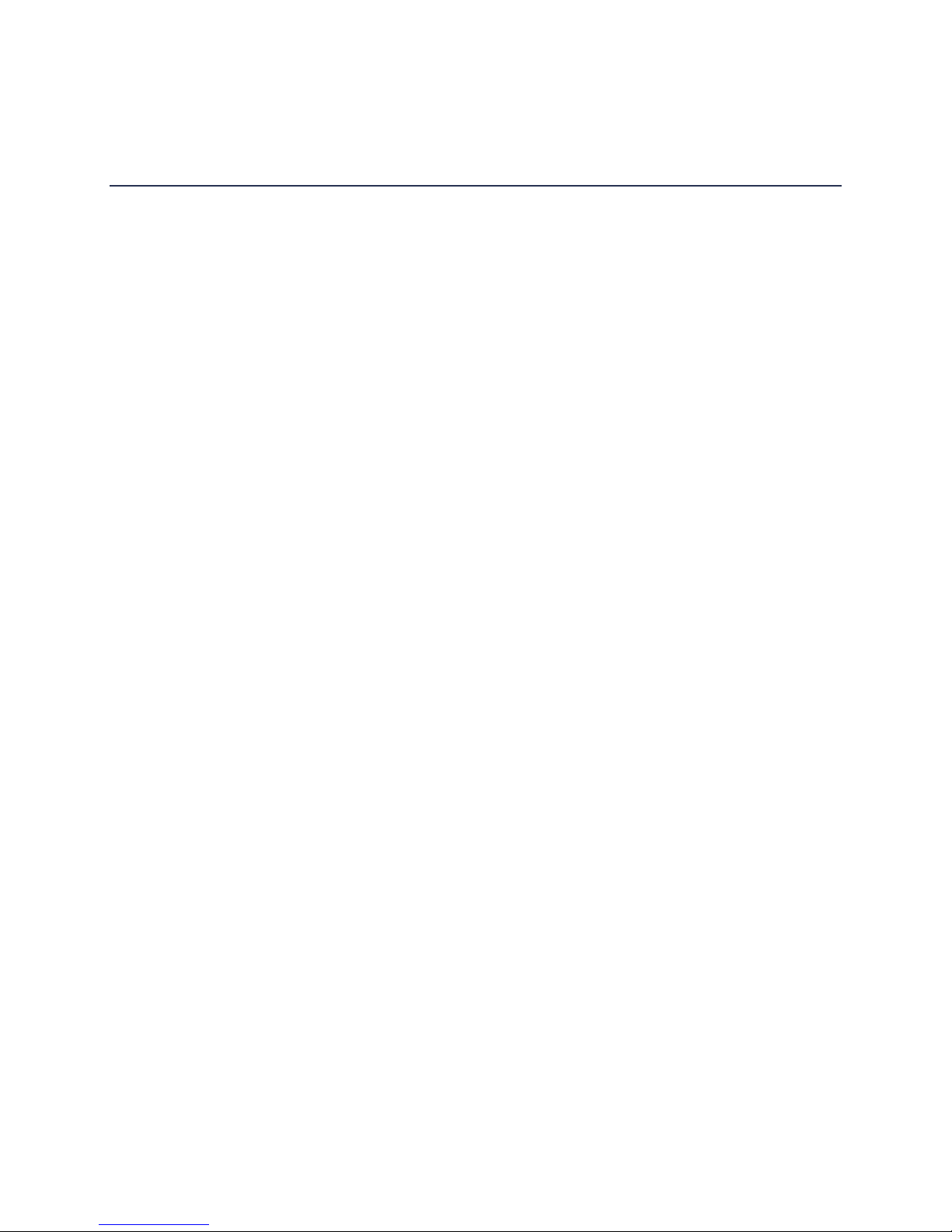
Table of Contents
Table of Contents ......................................................................................................................... i
Get Started .................................................................................................................................1
Your Device at a Glance ..........................................................................................................1
Set Up Your Device .................................................................................................................2
Activate Your Device ...............................................................................................................4
Set Up Voicemail .....................................................................................................................4
Sprint Account Information and Help .......................................................................................5
Sprint Account Passwords ...................................................................................................5
Manage Your Account..........................................................................................................6
Sprint Support Services .......................................................................................................6
Device Basics .............................................................................................................................8
Your Device’s Layout ...............................................................................................................9
Key Functions ....................................................................................................................10
Turn Your Device On and Off ................................................................................................11
Turn Your Device On .........................................................................................................11
Turn Your Device Off .........................................................................................................11
Turn Your Screen On and Off ................................................................................................12
Turn the Screen Off When Not in Use ................................................................................12
Turn the Screen On and Unlock It ......................................................................................12
Touchscreen Navigation ........................................................................................................12
Your Home Screen ................................................................................................................13
Customize the Home Screen .............................................................................................14
Extended Home Screens ...................................................................................................14
Status Bar .............................................................................................................................15
Enter Text ..............................................................................................................................17
Choose an Input Method ....................................................................................................17
Use the Phone Keypad ......................................................................................................17
Customize Keyboard Settings ............................................................................................18
Tips for Editing Text ...........................................................................................................18
Phone .......................................................................................................................................20
TOC i
Page 3

Make Phone Calls .................................................................................................................20
Call Using the Phone Dialer ...............................................................................................20
Call from Call Log ..............................................................................................................21
Call from Contacts .............................................................................................................21
Call a Number in a Text Message or Email Message .........................................................21
Call Emergency Numbers ..................................................................................................21
Receive Phone Calls .............................................................................................................22
Answer an Incoming Call ...................................................................................................22
Mute the Ringing Sound.....................................................................................................22
Reject an Incoming Call .....................................................................................................23
Voicemail (Traditional) ...........................................................................................................23
Set Up Voicemail ...............................................................................................................23
Voicemail Notification .........................................................................................................24
Retrieve Your Voicemail Messages....................................................................................24
Phone Call Options................................................................................................................24
Caller ID .............................................................................................................................25
3-Way Calling ....................................................................................................................25
In-call Options ....................................................................................................................25
Call Log (Recent Calls) ..........................................................................................................26
View the Call Log ...............................................................................................................26
Call Log Options ................................................................................................................27
Clear the Call Log ..............................................................................................................27
Device Settings .........................................................................................................................28
Wireless & Network Settings .................................................................................................28
Airplane Mode ....................................................................................................................29
Wi-Fi Settings ....................................................................................................................29
Bluetooth Settings ..............................................................................................................29
Tethering & Portable Hotspot Settings ...............................................................................29
VPN Settings .....................................................................................................................30
Mobile Networks ................................................................................................................30
Call Settings ..........................................................................................................................30
Voicemail Settings .............................................................................................................31
Other Call Settings .............................................................................................................31
TOC ii
Page 4

Roaming Settings ..................................................................................................................33
Roaming Guards ................................................................................................................33
Roaming Options ...............................................................................................................33
Sound Settings ......................................................................................................................33
General Sound Settings .....................................................................................................34
Incoming Calls ...................................................................................................................34
Notifications .......................................................................................................................35
Sound Feedback Settings ..................................................................................................35
Display Settings .....................................................................................................................35
Brightness ..........................................................................................................................35
Auto-Rotate Screen ...........................................................................................................36
Animation ...........................................................................................................................36
Screen Timeout..................................................................................................................36
Notification Blink ................................................................................................................36
G-Sensor Calibration .........................................................................................................36
PC Connection ......................................................................................................................36
USB Connection Types ......................................................................................................36
Location & Security Settings ..................................................................................................37
My Location .......................................................................................................................37
Screen Lock .......................................................................................................................38
Passwords .........................................................................................................................39
Device Administration ........................................................................................................39
Credential Storage .............................................................................................................40
Applications Settings .............................................................................................................41
Unknown Sources ..............................................................................................................41
Quick Launch .....................................................................................................................41
Manage Applications ..........................................................................................................41
Running Services ...............................................................................................................42
Storage Use .......................................................................................................................42
Battery Use ........................................................................................................................42
Development ......................................................................................................................42
Accounts & Sync ...................................................................................................................43
Background Data ...............................................................................................................43
TOC iii
Page 5

Auto-Sync ..........................................................................................................................43
Privacy ..................................................................................................................................44
Back Up My Data ...............................................................................................................44
Automatic Restore .............................................................................................................45
Factory Data Reset ............................................................................................................45
Storage Settings ....................................................................................................................46
SD Card .............................................................................................................................46
Language & Keyboard Settings .............................................................................................46
Language Settings .............................................................................................................46
Keyboard Settings ..............................................................................................................47
Voice Input & Output Settings ................................................................................................48
Voice Recognizer Settings .................................................................................................48
Text-to-Speech Settings.....................................................................................................48
Accessibility Settings .............................................................................................................50
Accessibility .......................................................................................................................50
TalkBack ............................................................................................................................50
Power Button Ends Call .....................................................................................................50
Date & Time Settings .............................................................................................................51
System Update ......................................................................................................................51
About Phone..........................................................................................................................51
Status ................................................................................................................................51
Contacts....................................................................................................................................52
Get Started With Contacts .....................................................................................................52
Access Contacts ................................................................................................................52
Contacts List ......................................................................................................................52
Create Contact ......................................................................................................................53
Save a Phone Number ..........................................................................................................54
Edit a Contact ........................................................................................................................55
Add or Edit Information for a Contact .................................................................................55
Assign a Stored Picture to a Contact..................................................................................55
Assign a New Picture to a Contact .....................................................................................56
Joined Contacts .................................................................................................................56
Delete a Contact ................................................................................................................57
TOC iv
Page 6
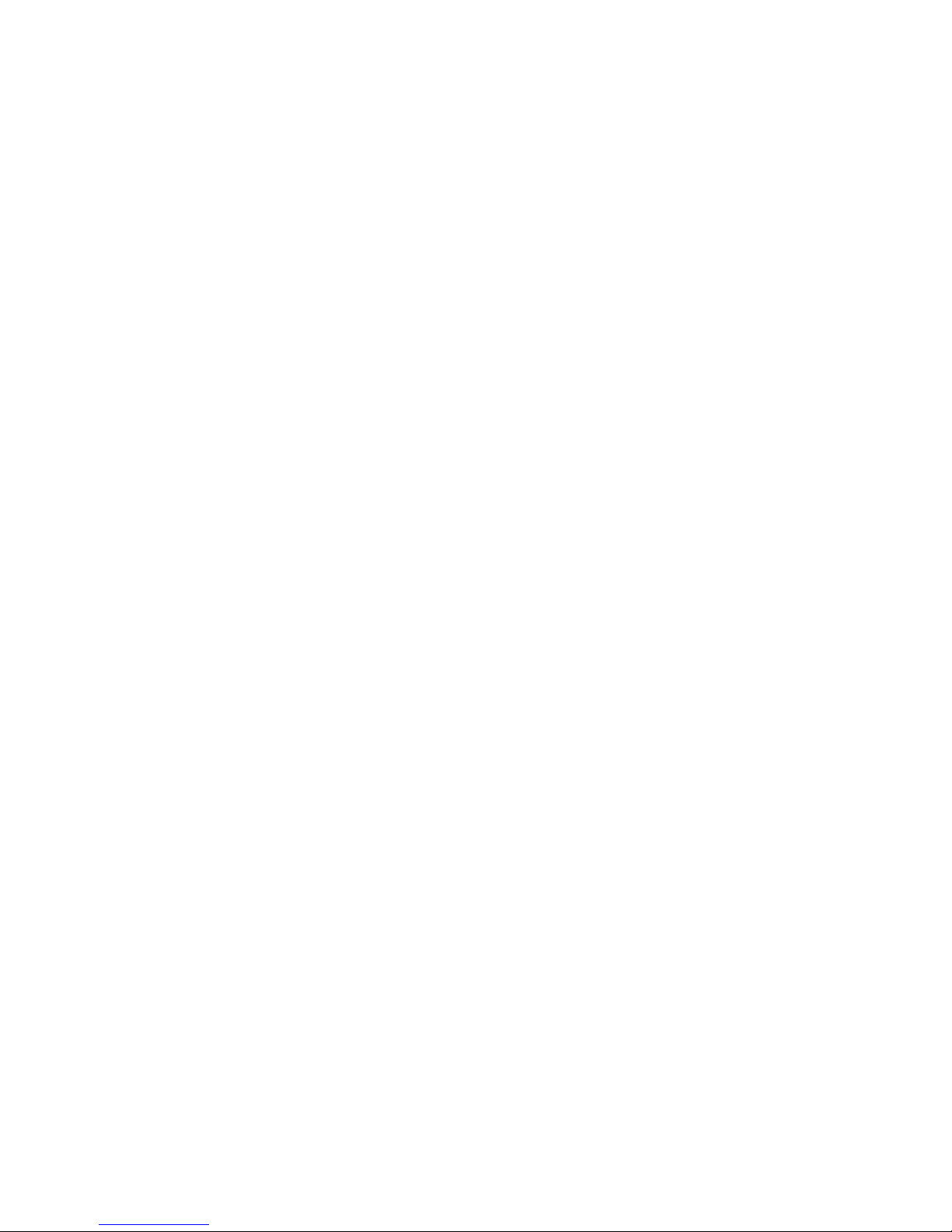
Synchronize Contacts ............................................................................................................57
Share Contacts ......................................................................................................................57
Contact Groups .....................................................................................................................58
Create a Group ..................................................................................................................58
Edit a Group .......................................................................................................................58
Add a Contact to Your Groups ...........................................................................................58
Accounts and Messaging ..........................................................................................................59
Gmail / Google ......................................................................................................................59
Create a Google Account ...................................................................................................59
Sign In to Your Google Account .........................................................................................60
Access Gmail .....................................................................................................................61
Send a Gmail Message ......................................................................................................61
Read and Reply to Gmail Messages ..................................................................................62
Email .....................................................................................................................................62
Add an Email Account (POP3 or IMAP) .............................................................................63
Create Another Email Account ...........................................................................................63
Compose and Send Email .................................................................................................63
View and Reply to Email ....................................................................................................64
Edit Email Account Settings ...............................................................................................65
Delete an Email Account ....................................................................................................65
Add the Mail Widget ...........................................................................................................65
Text Messaging and MMS .....................................................................................................65
Compose Text Messages ..................................................................................................66
Send a Multimedia Message (MMS) ..................................................................................66
Save and Resume a Draft Message...................................................................................68
New Messages Notification ................................................................................................68
Managing Message Conversations ....................................................................................68
Text and MMS Options ......................................................................................................70
Google Talk ...........................................................................................................................72
Open Talk ..........................................................................................................................72
Add a Friend ......................................................................................................................72
Accept an Invitation ............................................................................................................72
Start a Chat........................................................................................................................72
TOC v
Page 7
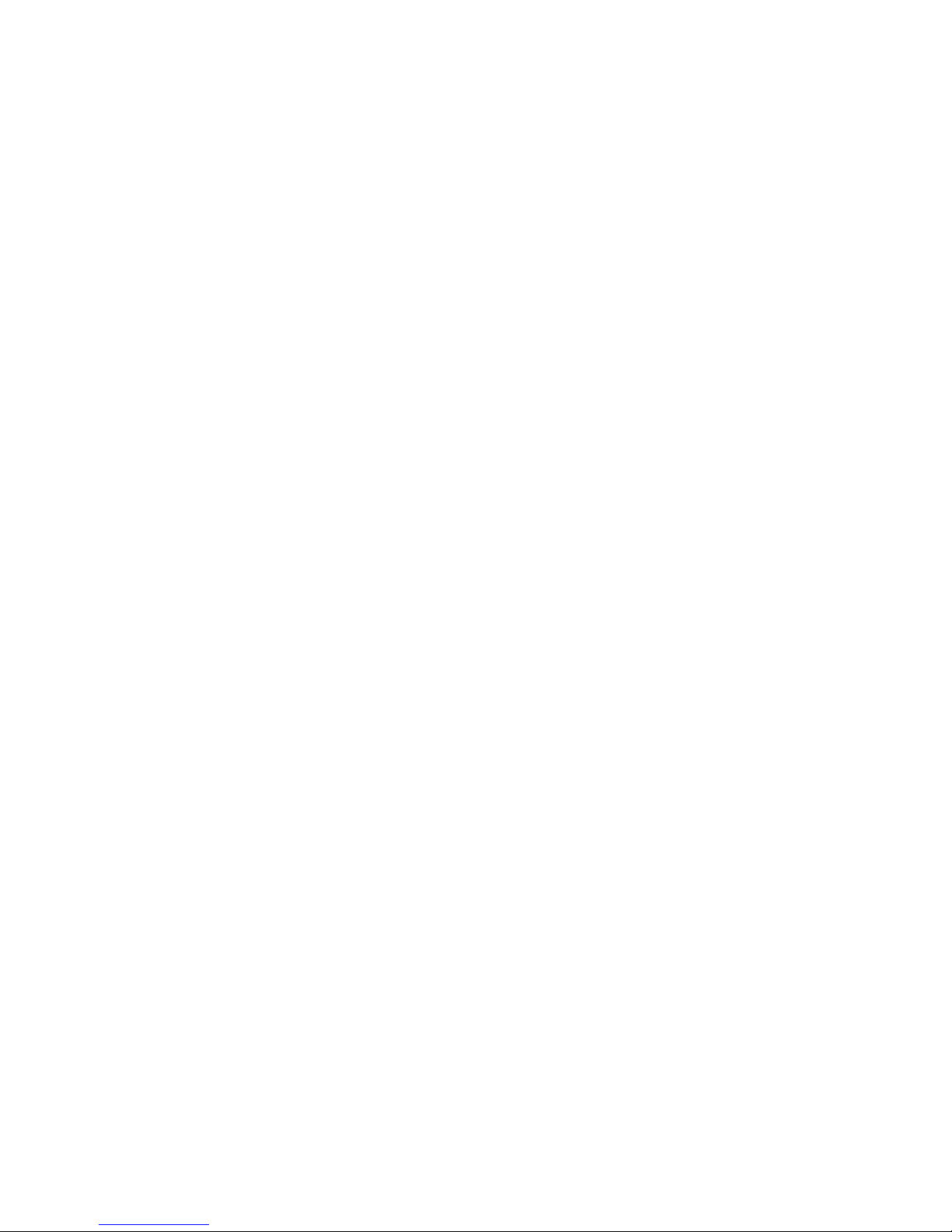
Sign out of Talk ..................................................................................................................72
Applications and Entertainment .................................................................................................73
Android Market ......................................................................................................................73
Find and Install an Application ...........................................................................................74
Create a Google Checkout Account ...................................................................................75
Request a Refund for a Paid Application ............................................................................75
Open an Installed Application.............................................................................................75
Uninstall an Application ......................................................................................................76
Get Help With Android Market............................................................................................76
Sprint ID ................................................................................................................................76
Install an ID Pack ...............................................................................................................76
Switch ID Packs .................................................................................................................77
Download and Install the Sprint ID Pack ............................................................................77
Navigation .............................................................................................................................77
Google Maps .....................................................................................................................77
TeleNav™ GPS Navigator .................................................................................................78
Google Navigation .............................................................................................................79
Music .....................................................................................................................................80
Music Player ......................................................................................................................80
Sprint Music Plus ...............................................................................................................81
Sprint TV & Movies ................................................................................................................82
NASCAR Sprint Cup Mobile ..................................................................................................82
Sprint Football Live ................................................................................................................84
Web and Data ...........................................................................................................................86
Wi-Fi ......................................................................................................................................86
Turn Wi-Fi On and Connect to a Wireless Network ............................................................86
Check the Wireless Network Status ...................................................................................87
Connect to a Different Wi-Fi Network .................................................................................87
Add the Wi-Fi Widget .........................................................................................................88
Data Services (Sprint 3G Network) ........................................................................................88
Your User Name ................................................................................................................88
Launch a Web Connection .................................................................................................88
Data Connection Status and Indicators ..............................................................................89
TOC vi
Page 8

Virtual Private Networks (VPNs) ............................................................................................89
Prepare Your Device for VPN Connection..........................................................................90
Set Up Secure Credential Storage .....................................................................................90
Add a VPN Connection ......................................................................................................90
Connect to a VPN ..............................................................................................................90
Disconnect From a VPN.....................................................................................................91
Browser .................................................................................................................................91
Learn to Navigate the Browser ...........................................................................................92
Browser Menu ....................................................................................................................93
Select Text on a Web Page ...............................................................................................93
Go to a Specific Website ....................................................................................................94
Adjust Browser Page Settings ............................................................................................94
Adjust Browser Privacy Settings ........................................................................................95
Adjust Browser Security Settings .......................................................................................96
Reset the Browser to Default .............................................................................................96
Set the Browser Home Page ..............................................................................................96
Create Bookmarks .............................................................................................................97
Create a New Homepage ...................................................................................................97
Add Bookmarks to Your Home Screen ...............................................................................98
Camera and Video ....................................................................................................................99
Take Pictures ........................................................................................................................99
Open the Camera ..............................................................................................................99
Viewfinder Screen ..............................................................................................................99
Review Screen ................................................................................................................. 100
Zoom ............................................................................................................................... 100
Take a Picture .................................................................................................................. 100
Close the Camera ............................................................................................................ 101
Record Videos ..................................................................................................................... 101
Camera Settings .................................................................................................................. 101
View Pictures and Videos Using Gallery .............................................................................. 101
Open the Gallery .............................................................................................................. 102
View Pictures ................................................................................................................... 102
Rotate Pictures ................................................................................................................ 102
TOC vii
Page 9
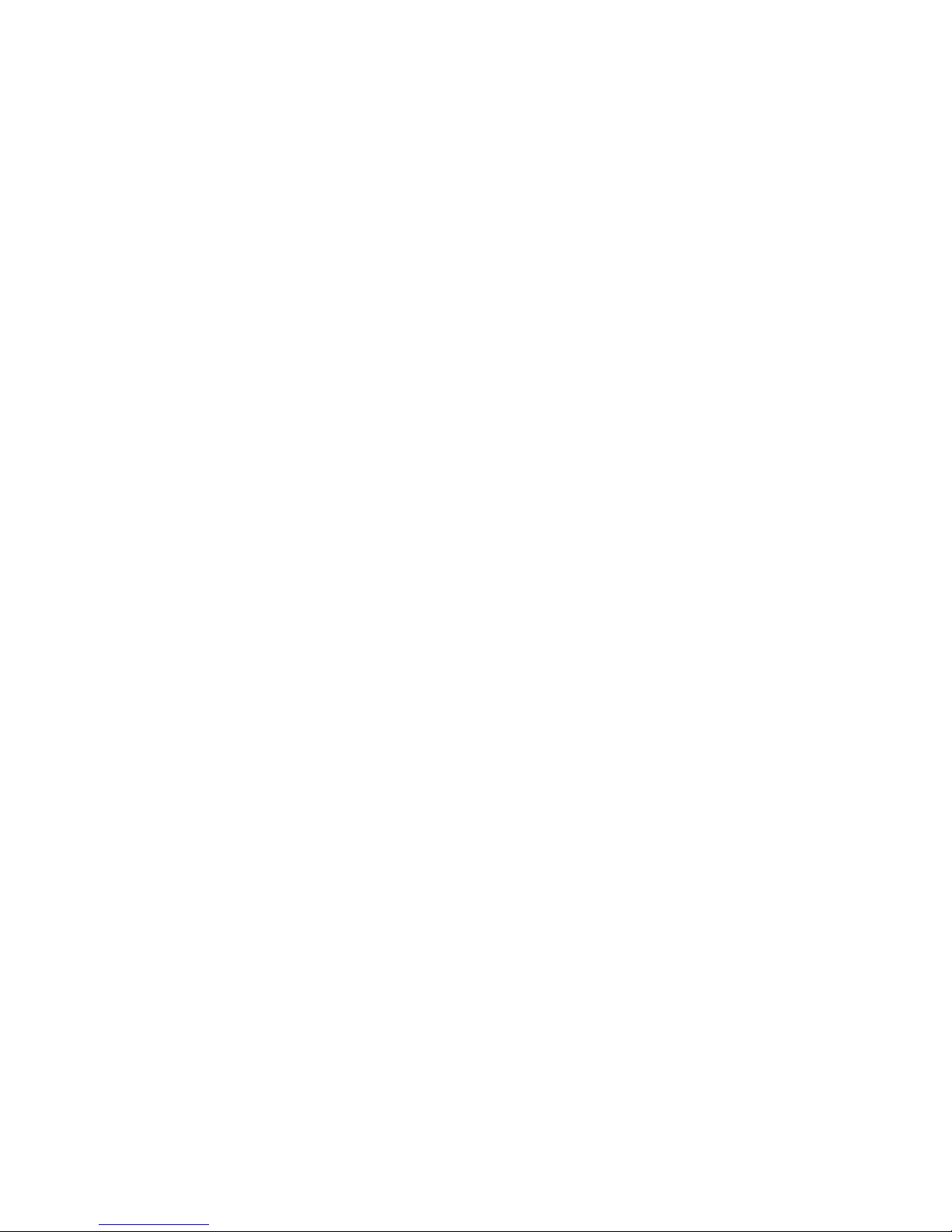
Crop Pictures ................................................................................................................... 102
Share Photos and Videos .................................................................................................... 103
Send Photos or Videos via Email ..................................................................................... 103
Send Photos or Videos via Multimedia Message.............................................................. 103
Send Photos or Videos Using Bluetooth .......................................................................... 104
Tools and Calendar ................................................................................................................. 105
Calendar .............................................................................................................................. 105
Open the Calendar ........................................................................................................... 105
Create Events .................................................................................................................. 105
Event Alerts ..................................................................................................................... 106
View Events ..................................................................................................................... 107
Erase Events ................................................................................................................... 108
Setting an Event Reminder .............................................................................................. 108
Set the Synchronize and Display ..................................................................................... 108
Customize the Calendar Settings ..................................................................................... 109
Clock and Alarm .................................................................................................................. 109
Open the Clock ................................................................................................................ 109
Open the Alarm ................................................................................................................ 109
Calculator ............................................................................................................................ 110
File Manager ....................................................................................................................... 110
Bluetooth ............................................................................................................................. 112
Turn On Bluetooth ............................................................................................................ 112
Change the Device Name ................................................................................................ 112
Connect a Bluetooth Headset or Car Kit .......................................................................... 113
Pair with and Connect to a Bluetooth Device ................................................................... 113
Send Files via Bluetooth .................................................................................................. 114
Send and Receive Information Using Bluetooth ............................................................... 114
Disconnect from or Unpair with a Bluetooth Device .......................................................... 116
microSD Card ...................................................................................................................... 116
Remove the microSD Card .............................................................................................. 117
Insert a microSD Card...................................................................................................... 117
microSD Icon Indicators ................................................................................................... 117
View the microSD Card Memory ...................................................................................... 118
TOC viii
Page 10
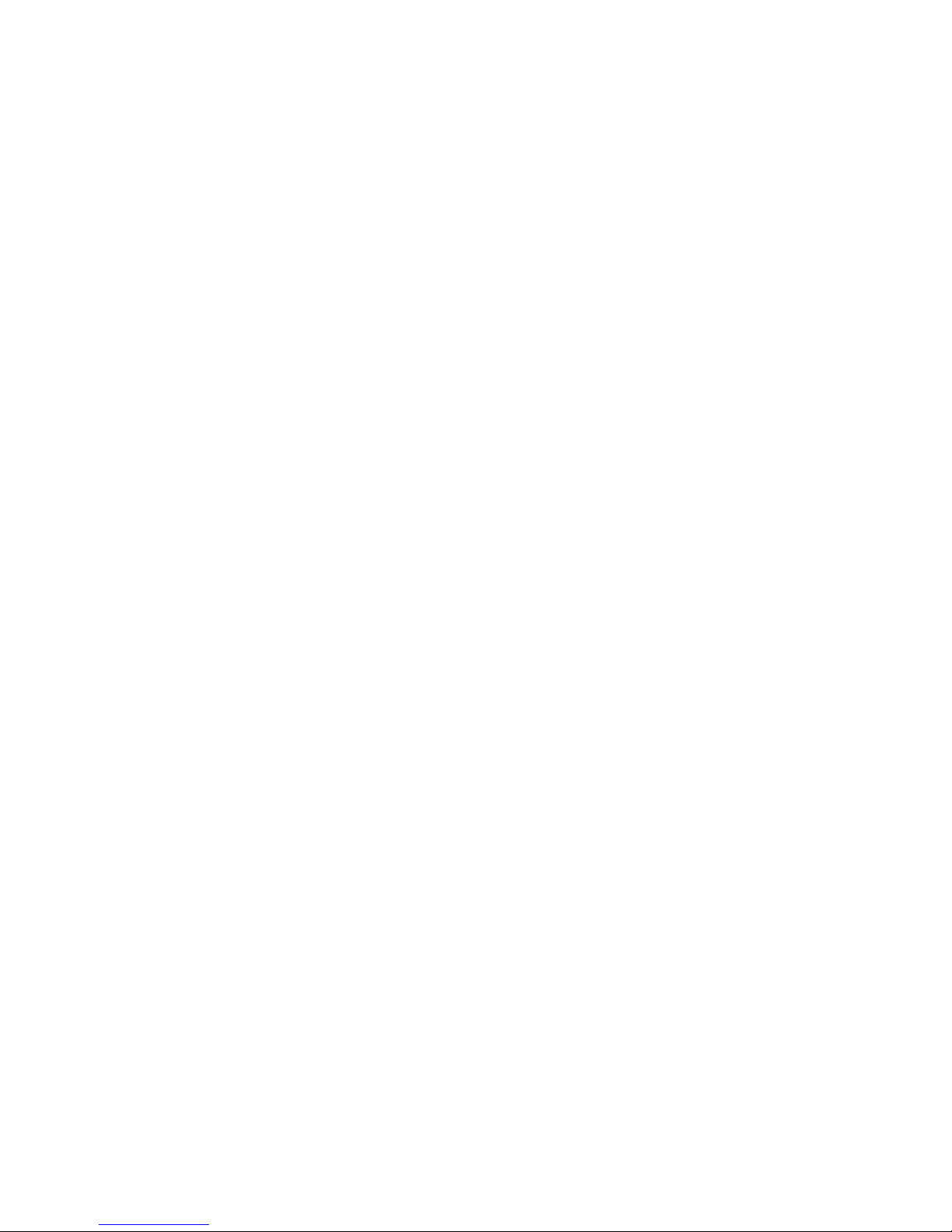
Format the microSD Card ................................................................................................ 118
Unmount the microSD Card ............................................................................................. 118
Use the Device’s microSD Card as a USB Drive .............................................................. 118
microSD Adapter.............................................................................................................. 119
Update Your Device ............................................................................................................ 119
Update Your Device Firmware ......................................................................................... 119
Update Your Profile .......................................................................................................... 121
Update Your PRL ............................................................................................................. 121
Index ....................................................................................................................................... 122
TOC ix
Page 11
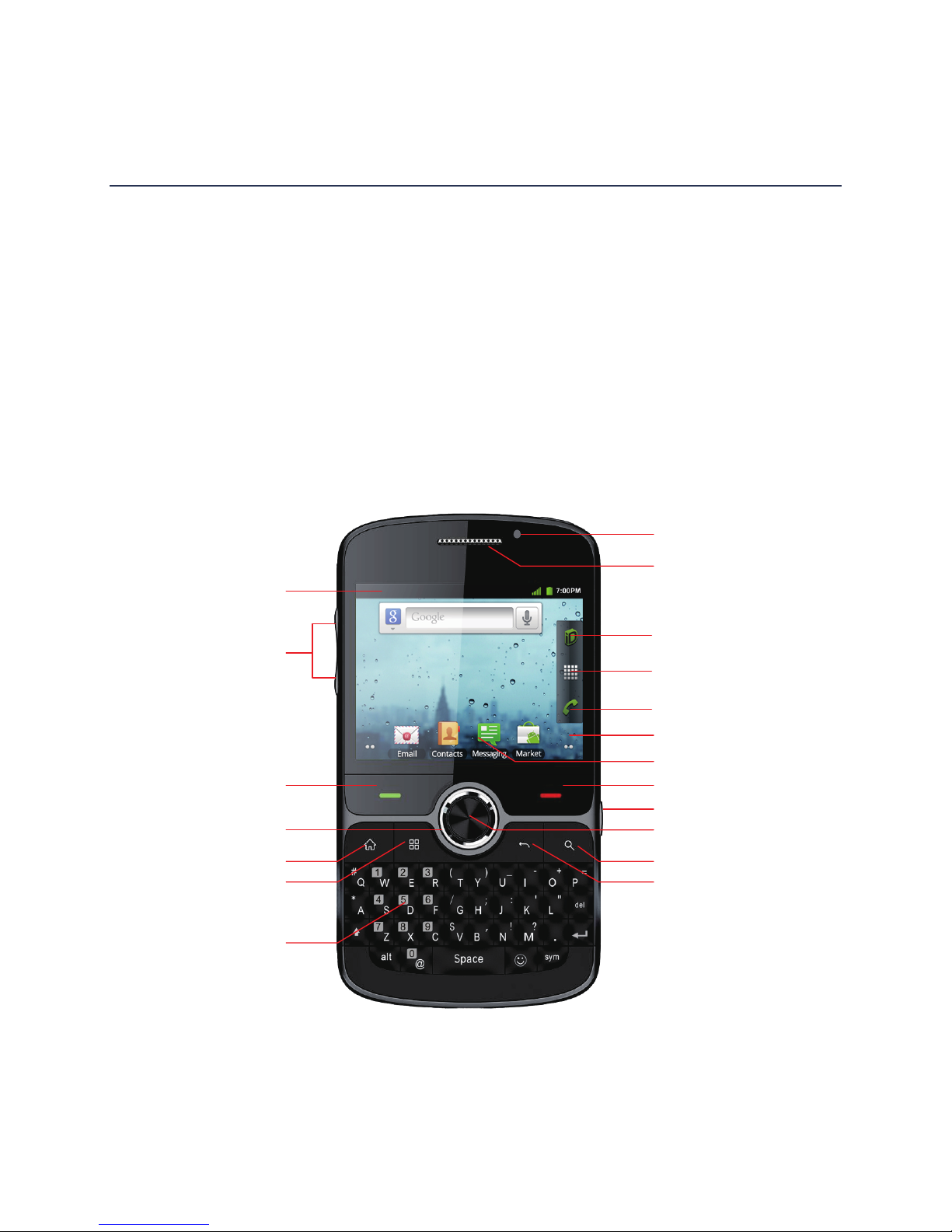
Get Started
17 . Earpiece
5. Home
6. Menu
9. Search
7. Keypad
8. Back
12 . End
11 . Camera button
15 . Application tab
10 . OK4. Navigation
3. Send
2. Volume buttons
1. Notifications bar
13 . Display area
18 . Status indicator
16 . Sprint ID
14 . Dialer
This section gives you all the information you need to set up your device and Sprint service the
first time.
Your Device at a Glance
Set Up Your Device
Activate Your Device
Set Up Voicemail
Sprint Account Information and Help
Your Device at a Glance
Get Started 1
Page 12

Set Up Your Device
20. Microphone
19. Headset jack
24. Camera23. Speaker
22. Power
21. Charge/
Accessory jack
You must first install and charge the battery to begin setting up your device.
1. Install the battery.
Insert your fingertip into the slot at the top of the battery compartment cover and lift
the cover up gently.
Get Started 2
Page 13
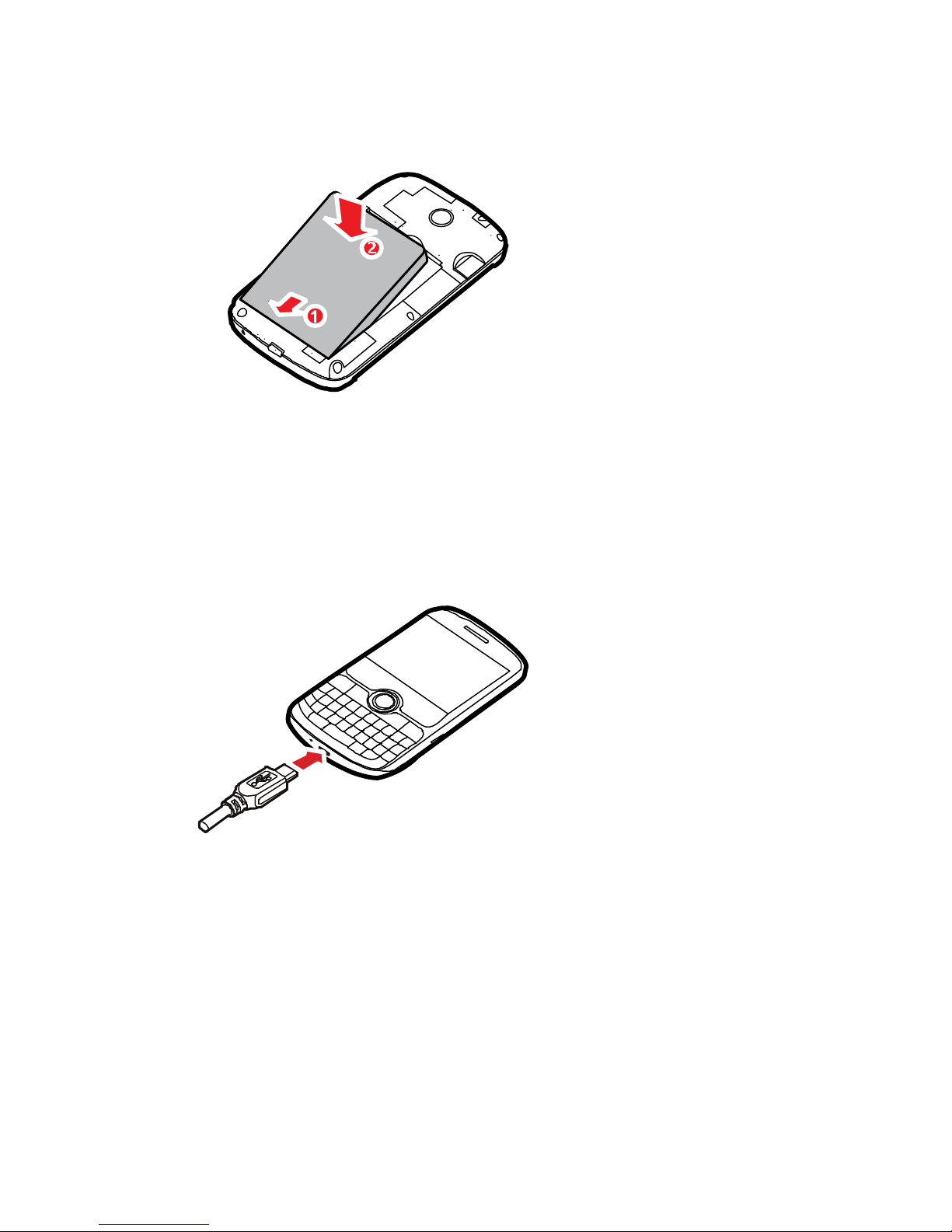
Insert the battery, contacts end first, and gently press the battery into place.
Replace the battery compartment cover, making sure all the tabs are secure and
there are no gaps around the cover.
2. Charge your battery.
Plug the USB connector into the charger/accessory jack on the lower side of your
device.
Plug the AC adapter into an electrical outlet. Fully charging a battery may take up to
three hours.
Note: Your device’s battery should have enough charge for the device to turn on and find a
signal, run the setup application, set up voicemail, and make a call. You should fully
charge the battery as soon as possible.
3. Press and hold the Power button to turn the device on.
If your device is activated, it will turn on, search for Sprint service, and begin the
setup application.
Get Started 3
Page 14

If your device is not yet activated, see Activate Your Device for more information.
Activate Your Device
Depending on your account or how and where you purchased your device, it may be ready to
use or you may need to activate it on your Sprint account.
● If you purchased your device at a Sprint Store, it is probably activated and ready to use.
● If you received your device in the mail and it is for a new Sprint account or a new line of
service, it is designed to activate automatically.
When you turn the device on for the first time, you should see a Hands Free
Activation screen, which may be followed by a PRL Update screen and a Firmware
Update screen. Follow the onscreen instructions to continue.
● If you received your device in the mail and you are activating a new device for an
existing number on your account (you’re swapping devices), you can activate on your
computer online or directly on your device.
Activate on your computer:
• Go to sprint.com/activate and complete the online instructions to activate your
device.
Activate on your device:
• Turn on your new device. (Make sure the old one is turned off.) Your device will
automatically attempt Hands-Free Activation.
• Touch Activate to override auto-activation and start the manual activation wizard.
• Follow the on-screen prompts to complete the activation process.
● To confirm activation, make a phone call. If your device is still not activated or you do not
have access to the Internet, contact Sprint Customer Service at 1-888-211-4727 for
assistance.
Note: If you are having any difficulty with activation, contact Sprint Customer Service by calling
1-888-211-4727 from any other phone.
Set Up Voicemail
Your device automatically transfers all unanswered calls to your voicemail, even if your device is
in use or turned off. You should set up voicemail and personal greeting as soon as your device
is activated. Always use a password to protect against unauthorized access.
1. Press Home and touch . (If your screen is locked, press the Power button to turn
on the display and then drag to the right to unlock the screen.)
Get Started 4
Page 15

2. Touch the Voicemail button.
3. Follow the system prompts to:
Create your password.
Record your name announcement.
Record your greeting.
Note: Voicemail Password – Sprint strongly recommends that you create a password when
setting up your voicemail to protect against unauthorized access. Without a password,
anyone who has access to your device is able to access your voicemail messages.
Sprint Account Information and Help
Find out about account passwords and information about managing your account and finding
help.
Sprint Account Passwords
Manage Your Account
Sprint Support Services
Sprint Account Passwords
As a Sprint customer, you enjoy unlimited access to your personal account information, your
voicemail account, and your data services account. To ensure that no one else has access to
your information, you will need to create your Sprint account passwords to protect your privacy.
Account User Name and Password
If you are the account owner, you will create an account user name and password when you
sign on to sprint.com. (Click Sign in/Sign up and then click Sign up now! to get started.) If you
are not the account owner (if someone else receives the bill for your Sprint service), you can get
a sub-account password at sprint.com.
Voicemail Password
You’ll create your voicemail password when you set up your voicemail. See Set Up Voicemail
for more information on your voicemail password.
Data Services Password
With your Sprint phone, you may elect to set up an optional data services password to control
access and authorize Premium Service purchases.
For more information, or to change your passwords, sign on to sprint.com or call Sprint
Customer Service at 1-888-211-4727.
Get Started 5
Page 16
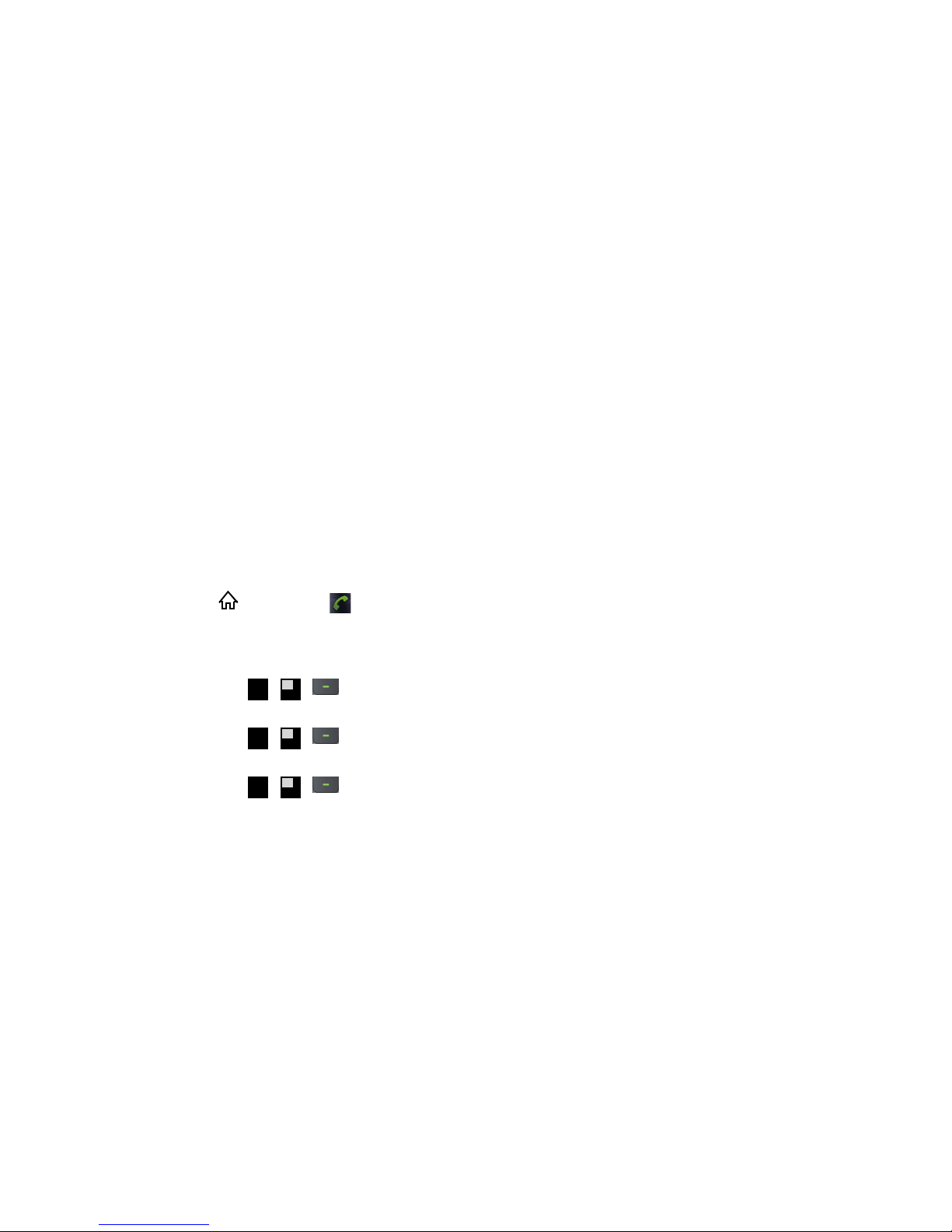
Manage Your Account
A
*
S
4
A
*
R
3
A
*
E
2
Manage your Sprint account from your computer, your Sprint phone, or any other phone.
Online: sprint.com
● Access your account information.
● Check your minutes used (depending on your Sprint service plan).
● View and pay your bill.
● Enroll in Sprint online billing and automatic payment.
● Purchase accessories.
● Shop for the latest Sprint phones.
● View available Sprint service plans and options.
● Learn more about data services and other products like games, ringtones, screen savers,
and more.
From Your Sprint Phone
1. Press and touch .
2. Do any of the following:
Press
Press
Press
to check minute usage and account balance.
to make a payment.
to access the Sprint Zone, where you can check your account,
update your device, watch video tutorials, or contact Sprint Customer Service.
From Any Other Phone
● Sprint Customer Service: 1-888-211-4727.
● Business Customer Service: 1-888-788-4727.
Sprint Support Services
Sprint 411
Sprint 411 gives you access to a variety of services and information, including residential,
business, and government listings; movie listings or showtimes; driving directions, restaurant
reservations, and major local event information. You can get up to three pieces of information
per call, and the operator can automatically connect your call at no additional charge.
Get Started 6
Page 17

There is a per-call charge to use Sprint 411, and you will be billed for airtime.
S4W
W
@
0
► Press and touch , then press
.
Sprint Operator Services
Sprint Operator Services provides assistance when you place collect calls or when you place
calls billed to a local telephone calling card or third party.
► Press , and touch , then touch
For more information or to see the latest in products and services, visit us online at sprint.com
.
.
Get Started 7
Page 18

Device Basics
Your device is packed with features that simplify your life and expand your ability to stay
connected to the people and information that are important to you. The topics in this section will
introduce the basic functions and features of your phone.
Your Device’s Layout
Turn Your Device On and Off
Turn Your Screen On and Off
Touchscreen Navigation
Your Home Screen
Status Bar
Enter Text
Device Basics 8
Page 19

Your Device’s Layout
17 . Earpiece
5. Home
6. Menu
9. Search
7. Keypad
8. Back
12 . End
11 . Camera button
15 . Application tab
10 . OK4. Navigation
3. Send
2. Volume buttons
1. Notifications bar
13 . Display area
18 . Status indicator
16 . Sprint ID
14 . Dialer
The illustrations below outline your device’s layout.
Device Basics 9
Page 20

20. Microphone
19. Headset jack
24. Camera23. Speaker
22. Power
21. Charge/
Accessory jack
Key Functions
1. Notifications bar displays the reminders and status icons of your phone. Flick down to
open the notifications panel.
2. Volume buttons adjust the ringtone, media, and in-call volumes. When there is an
incoming call, you can press the volume key to mute the ringtone. In standby mode,
press and hold the volume down key to switch the phone to the sound-off mode.
3. Send answers calls. Press to go to the Call log screen.
4. Navigation scrolls through the menu options on the screen.
5. Home returns you to the home screen. Press and hold to show the most recently used
applications.
6. Menu opens a list of options available for the current screen.
7. Keypad has the functions described in Enter Text.
8. Back returns you to the previous screen. Press to exit any application you are running.
Device Basics 10
Page 21

9. Search opens Google search for searching your mobile phone and the Internet. Touch
and hold to open Google search by voice.
10. OK selects a highlighted item.
11. Camera button launches the camera and camcorder.
12. End hangs up a call. Press to return to the Home screen.
13. Display area shows the operation and display areas of your phone.
14. Dialer opens the Dialer screen.
15. Application tab allows you to view all your applications.
16. Sprint ID launches the Sprint ID application from where you can replace a current ID or
get a new one.
17. Earpiece emits the caller’s voice.
18. Status indicator indicates the charging status. When a new message or email arrives,
the indicator blinks green.
19. Headset jack connects a headset.
20. Microphone collects your voice.
21. Charge/Accessory jack connects a USB cable for charging or data transmission.
22. Power powers on the phone. Press and hold to open the Phone options menu when
the phone is powered on. Press to lock the screen when the phone is active.
23. Speaker allows you to hear ringtones and media files. It also allows you hear the other
party’s voice during calls in hands-free mode.
24. Camera captures pictures and records videos.
CAUTION! Inserting an accessory into the incorrect jack may damage the device.
Turn Your Device On and Off
You can turn your device on and off using the power button on the side of the device.
Turn Your Device On
► Press and hold the Power button.
Turn Your Device Off
► Make sure the device is unlocked and press and hold the Power button to open the
phone options menu. Touch Power off to turn the device off.
Device Basics 11
Page 22
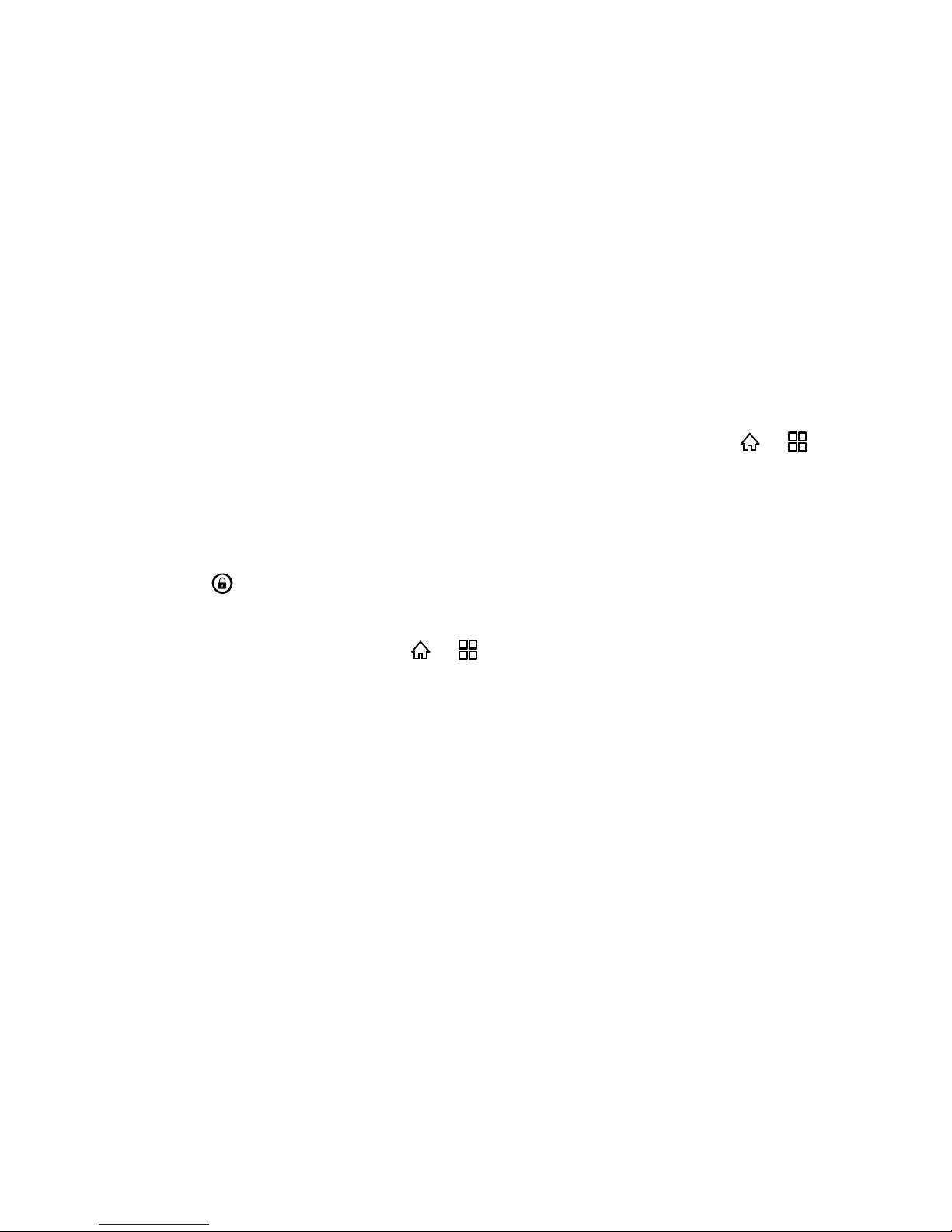
Your screen remains blank while your device is off (unless the battery is charging).
Turn Your Screen On and Off
You can save battery power by pressing the power button to turn your screen on and off.
Turn the Screen Off When Not in Use
► To quickly turn the screen off, press the Power button. Pressing the Power button
again or receiving an incoming call will turn on your device screen and show the lock
screen.
To save battery power, the device automatically turns off the screen after a certain period of
time when you leave it idle. You will still be able to receive messages and calls while the
device’s screen is off.
Note: For information on how to adjust the time before the screen turns off, press >
and touch Settings > Display > Screen timeout.
Turn the Screen On and Unlock It
1. To turn the screen on, press the Power button.
2. Drag to the right to unlock the screen.
If you have set up a screen lock, you will be prompted to draw the pattern or enter
the password or PIN. Press > and touch Settings > Location & security >
Set up screen lock.
Touchscreen Navigation
Your device’s touchscreen navigation lets you control actions through a variety of touch
gestures.
Touch
When you want to select items onscreen such as application and settings icons, or press
onscreen buttons, simply touch them with your finger.
Touch and Hold
To open the available options for an item (for example, a contact or link in a Web page), touch
and hold the item.
Swipe or Slide
To swipe or slide means to quickly drag your finger vertically or horizontally across the screen.
Device Basics 12
Page 23
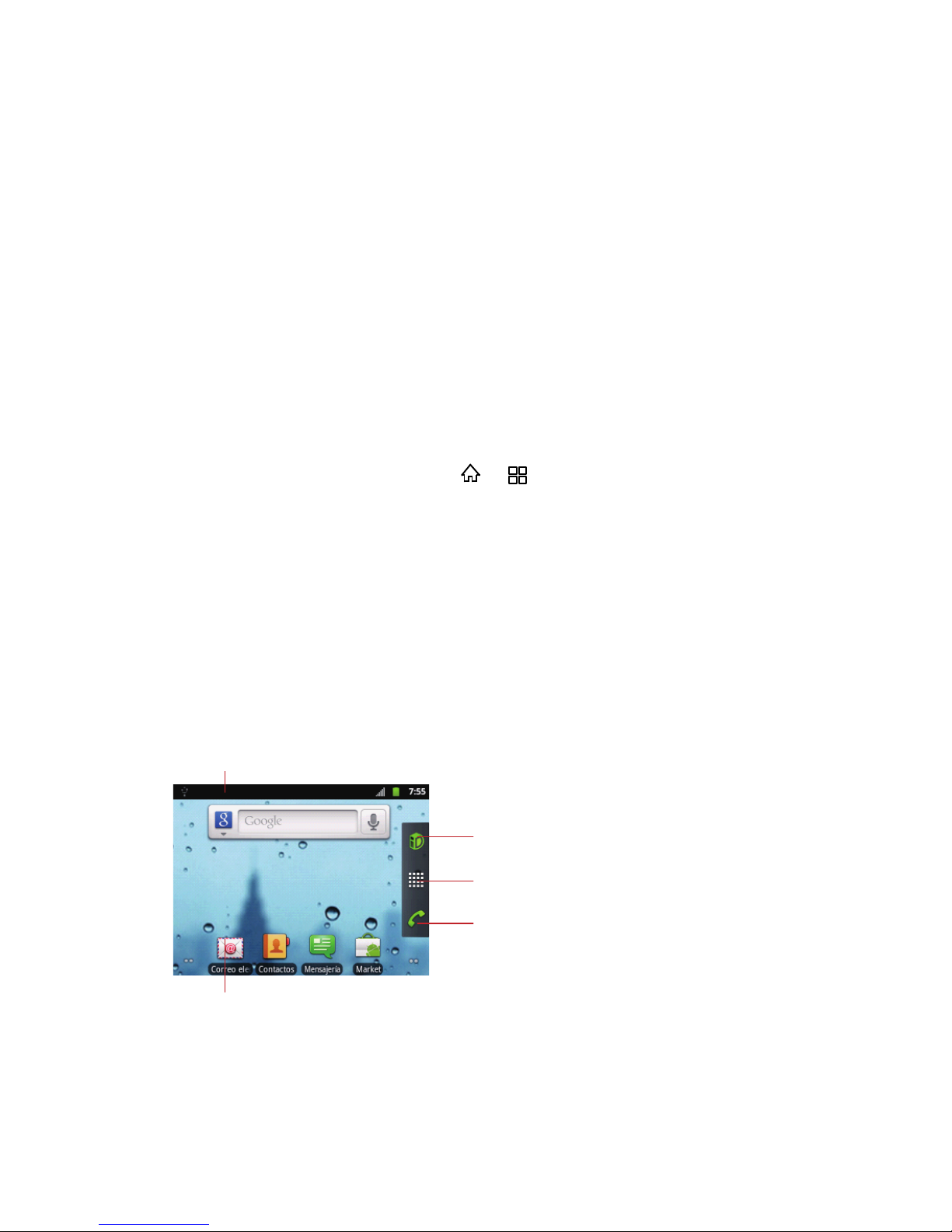
Drag
Touch to view all
your applications.
Sprint ID
Dialer
Notifications bar:
Displays the reminders and status icons of
your phone. Flick down to open the
notifications panel.
Display area:
Shows the operation and display areas of
your phone.
To drag, press and hold your finger with some pressure before you start to move your finger.
While dragging, do not release your finger until you have reached the target position.
Flick
Flicking the screen is similar to swiping, except that you need to swipe your finger in light, quick
strokes. This finger gesture is always in a vertical direction, such as when flicking the contacts
or message list.
Rotate
For most screens, you can automatically change the screen orientation from portrait to
landscape by turning the device sideways. When entering text, you can turn the device
sideways to bring up a bigger keyboard.
Note: The Auto-rotate screen check box in >
selected for the screen orientation to automatically change.
Your Home Screen
The home screen is the starting point for your device’s applications, functions, and menus. You
can customize your home screen by adding application icons, shortcuts, folders, widgets, and
more. Your home screen extends beyond the initial screen. Swipe the screen left or right to
display additional screens.
> Settings > Display needs to be
Device Basics 13
Page 24
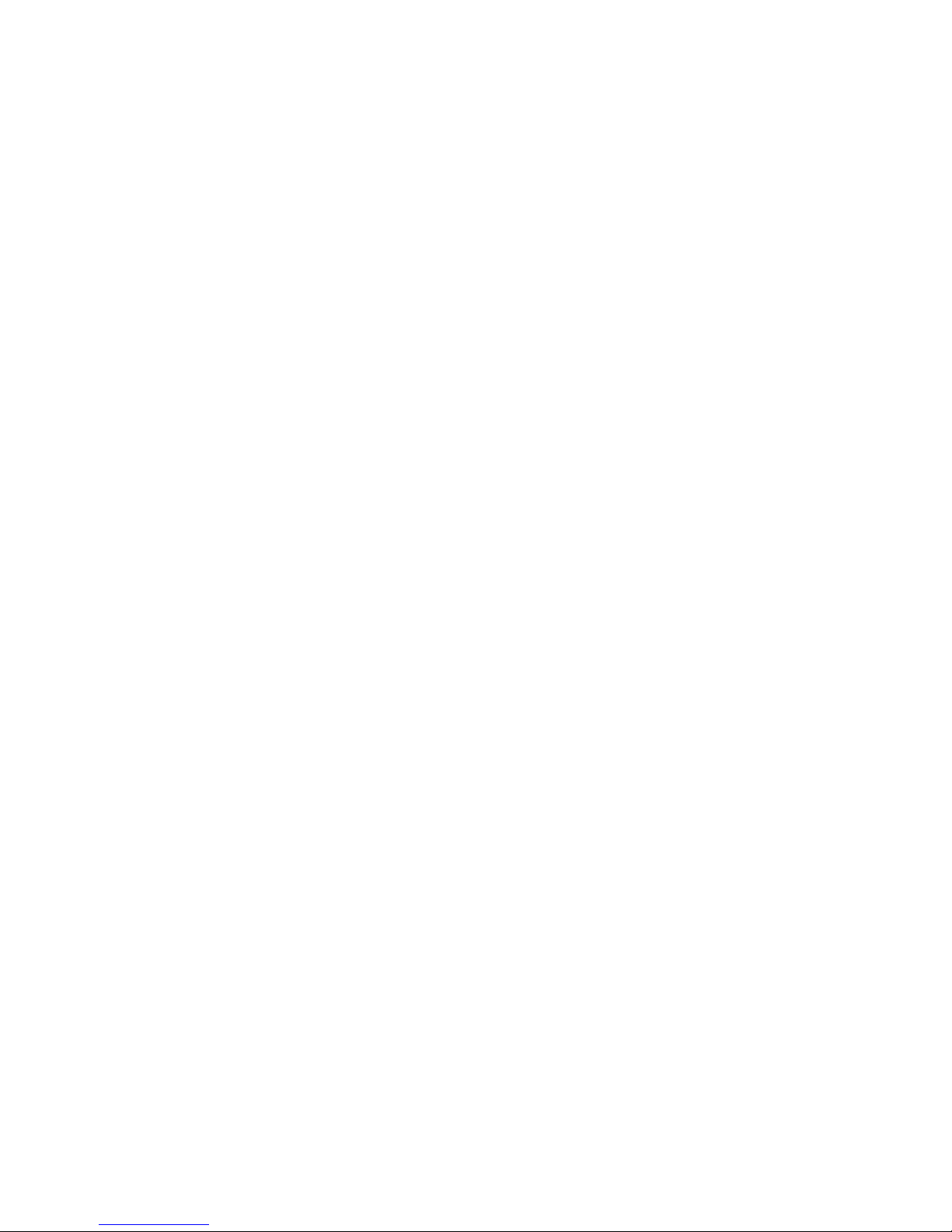
Customize the Home Screen
You can customize the home screen by adding, moving, or removing items.
Add Items to the Home Screen
1. Touch and hold an empty area on a home screen. (If the current home screen doesn’t
have room, swipe the screen left or right to display an extended screen.)
2. On the Add to Home screen menu, touch the type of item you want to add and then
select the item.
Shortcuts: Add shortcuts to applications, bookmarks, contacts, settings, and more.
Touch a category and then touch the item you want to add.
Widgets: Add widgets to a screen such as a clock, calendar, Email, social
networking apps, and more.
Folders: Add a folder where you can organize screen items. Add a shortcut to all
your contacts, contacts with phone numbers, or starred contacts. Contact details are
automatically updated when there are changes in the source.
Wallpapers: Touch the menu items to select a picture and set it as the wallpaper.
Move or Remove Items on the Home Screen
► Touch and hold the item you want to move or remove from the home screen.
To move the item, drag it to a new area and release it.
To remove the item, drag it to the Trash icon at the right side of the screen and
release it.
Extended Home Screens
In addition to the main home screen, your phone has four extended home screens to provide
more space for adding icons, widgets, and more.
Device Basics 14
Page 25
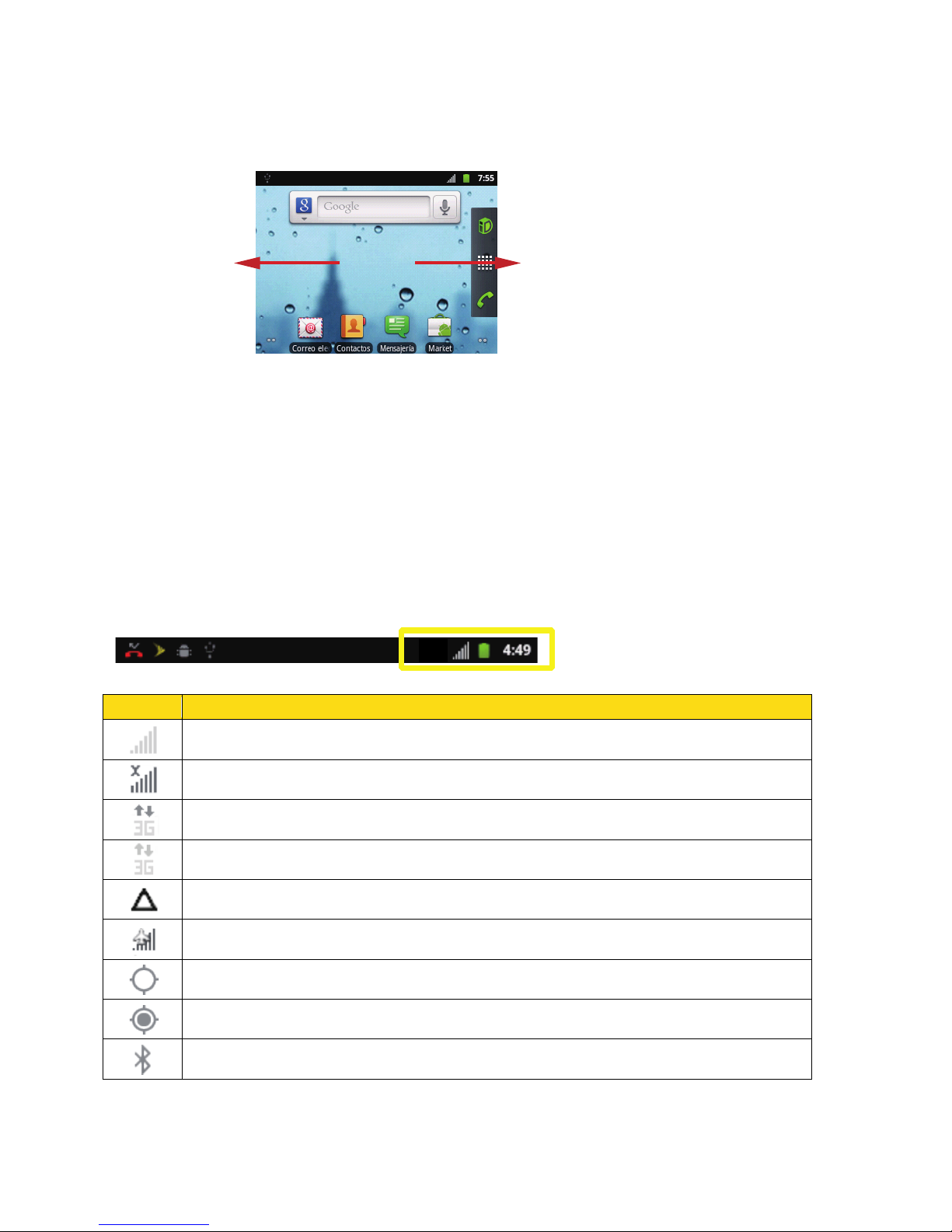
Icon
Description
Signal strength
No signal
Sprint 3G data service is available
Sprint 3G data service is in use
Your phone is “roaming” off the Nationwide Sprint Network
Airplane mode
Your phone is receiving location data from GPS
Your phone is receiving location data from GPS
Bluetooth is on
Flick your finger left or
right across the home
screen.
Status Bar
The status bar at the top of the home screen provides device and service status information on
the right side and notification alerts on the left. To view notification alerts, touch the status bar
and drag it down.
Status Icons
Device Basics 15
Page 26
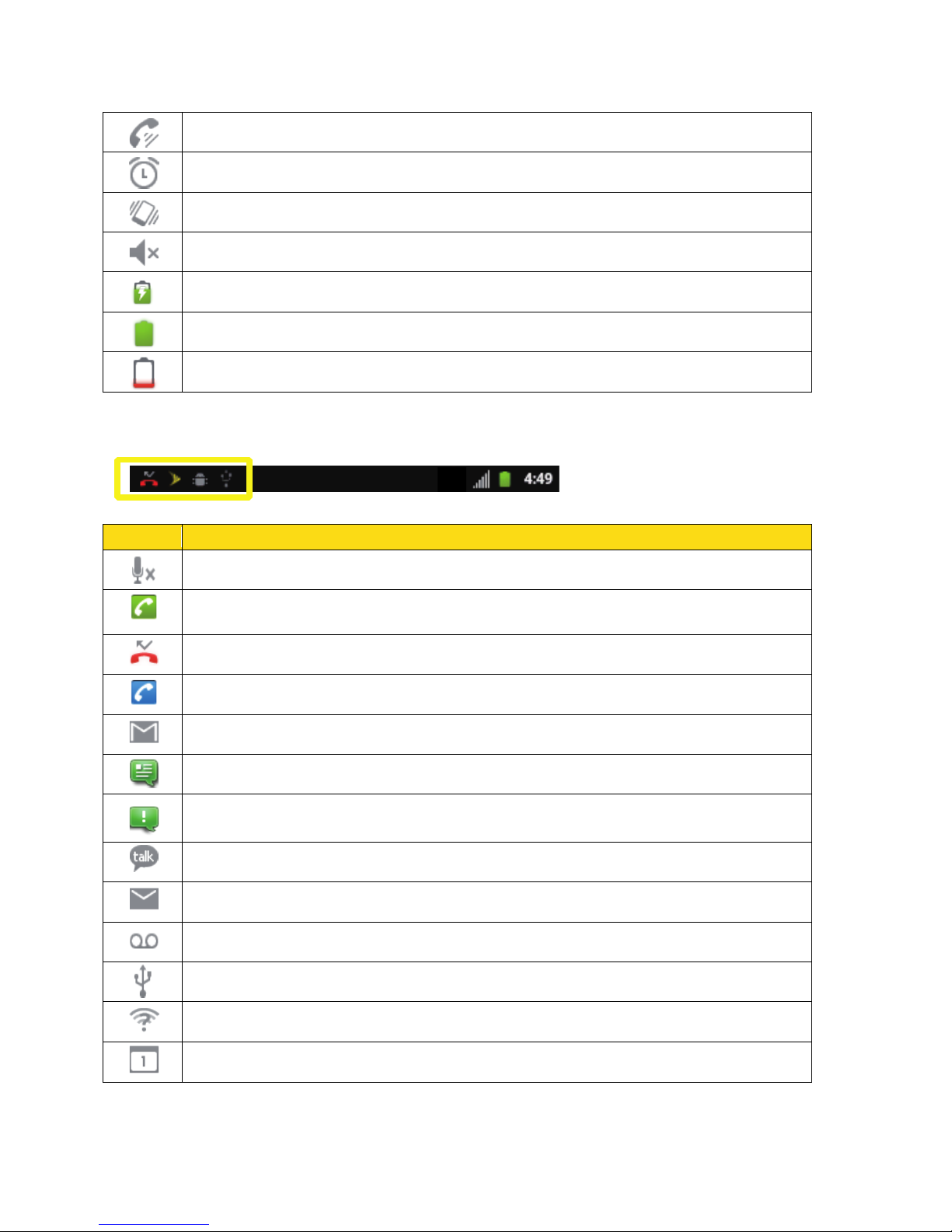
Speakerphone is on
Alarm is enabled
Silence mode
Ringer is silenced
Battery is being charged
Battery is full
Battery is extremely low
Icon
Description
Notification Icons
Phone microphone is mute
Call in progress
Missed call
Call in progress with a Bluetooth headset used
New mail from Gmail
New text or multimedia message
Problem with text or multimedia message delivery
New chat message
New email
New voicemail
Phone is connected via USB cable
An open Wi-Fi network is available
Upcoming event
Device Basics 16
Page 27

Uploading data
Error occurs (for example, when you remove and insert the microSD card at will
after the phone is turned on)
Downloading data
Phone storage space is getting low
Synchronization is in progress for Gmail, Calendar, and Contacts.
Synchronization failed
Phone is sharing its data connection as a Wi-Fi hotspot (Wi-Fi tethering)
Phone is sharing its data connection via USB (USB tethering)
Connected to a VPN
Disconnected from a VPN
Preparing the mircoSD card
Enter Text
You can type on your device using the keypad.
Choose an Input Method
Use the Phone Keypad
Customize Keyboard Settings
Tips for Editing Text
Choose an Input Method
You can choose an input method in the Edit text menu.
1. Touch and hold the space where you enter your text until the Edit text menu is
displayed.
2. Touch Input method.
3. Select the input method.
Use the Phone Keypad
You can use the phone keypad in the same way you type on a keyboard.
● To enter the upper character labeled on a key, first press , then the desired key.
Device Basics 17
Page 28
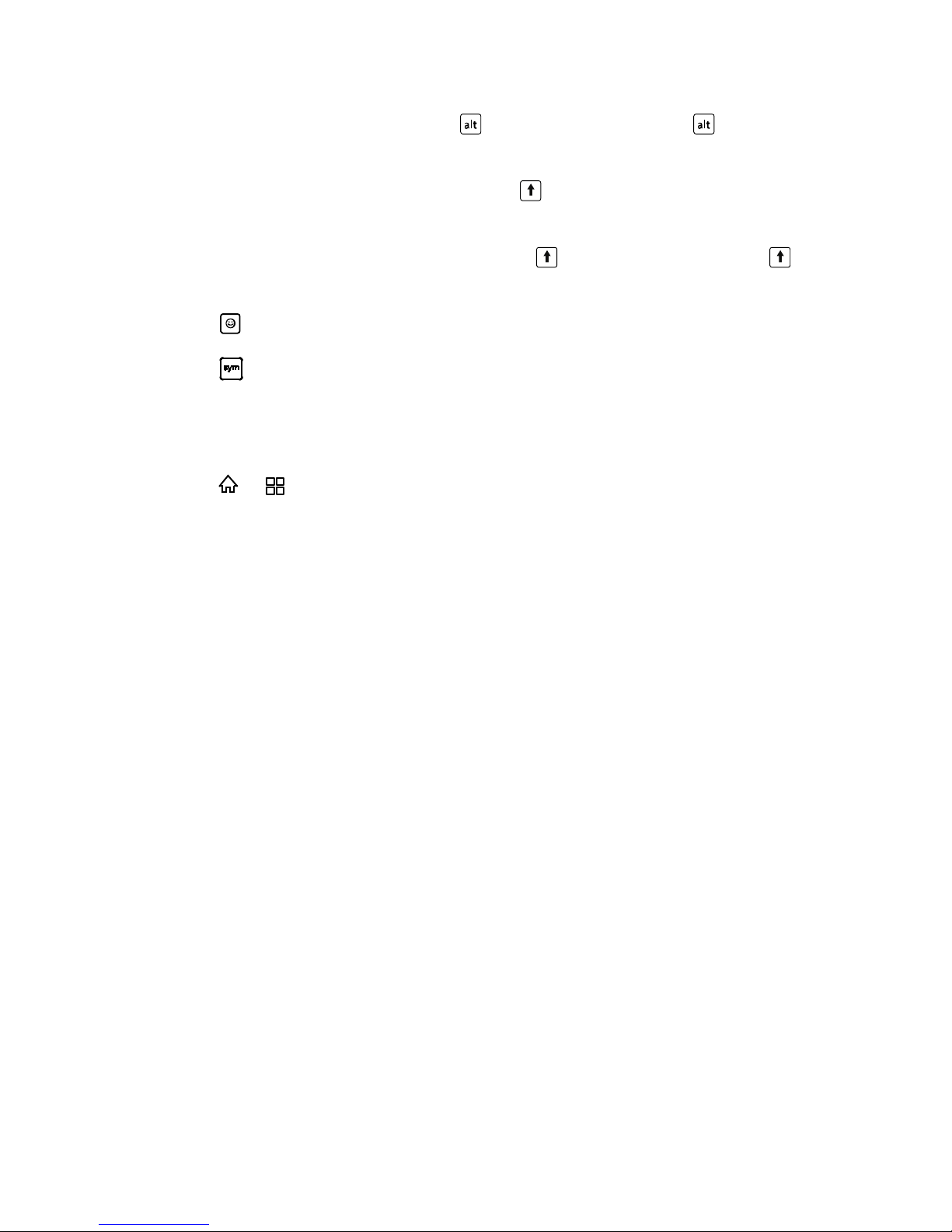
● To enter only upper characters, press twice before typing. Press again to switch
back to lower characters.
● To enter a single upper characters, first press , then the key labeled with the desired
letter.
● To enter a sequence of upper characters, press twice before typing. Press again
to input lower characters.
● Press to display smileys.
● Press to display symbols.
Customize Keyboard Settings
To customize keyboard settings, choose an input method.
1. Press >
2. Select an input method to customize the keyboard settings, such as the Android
keyboard settings.
> Settings > Language & keyboard.
Tips for Editing Text
Tips for editing text include how to use the cursor, and how to cut or copy text.
Edit Text
1. Touch the text you want to edit.
The cursor is inserted where you touch the text. When it first appears, it has an
orange.
2. Drag the cursor by its orange tab to the location where you want to edit text.
The orange tab disappears after a few moments. To make it reappear, touch the text
again.
Cut or Copy Text
1. Touch and hold the text or word you want to select.
2. In the menu displayed, touch Select word or Select all.
The selected text is highlighted, with a tab at each end of the selection.
3. Drag either selection tab to expand or reduce the range of selected text.
Device Basics 18
Page 29
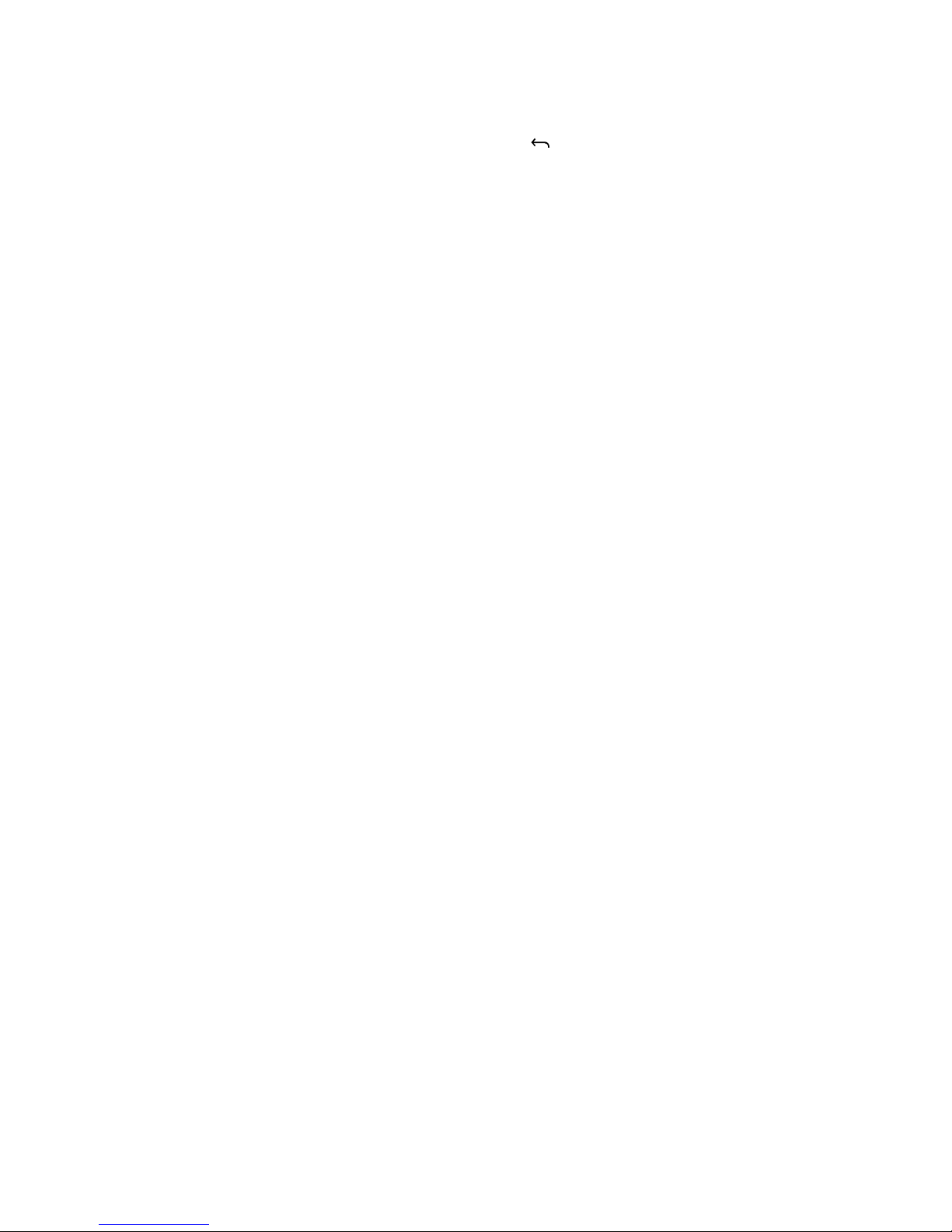
If you change your mind, you can unselect the text by touching unselected text in the
same or in another text field, or by pressing .
4. Touch and hold the selected text to open a menu from which you can cut or copy your
selection or, if you have previously cut or copied text, replace the selected text by
pasting.
Device Basics 19
Page 30

Phone
With the Sprint National Network and your device’s phone, you can enjoy clear calling across
the country.
Make Phone Calls
Receive Phone Calls
Voicemail (Traditional)
Phone Call Options
Call Log (Recent Calls)
Make Phone Calls
There are several convenient ways to make phone calls from your device.
Call Using the Phone Dialer
Call From Call Log
Call From Contacts
Call a Number in a Text Message or Email Message
Call Emergency Numbers
Call Using the Phone Dialer
The most “traditional” way is to place a call using the phone dialer screen.
1. Press and touch
2. Press the number keys on the keypad to enter the phone number.
As you enter digits, Smart Dial searches for contacts that match. If you see the
number you want to dial, touch it to place the call immediately without entering the
rest of the number.
3. Press to call the number.
4. To end the call, press .
to display the phone screen.
Phone 20
Page 31

Call from Call Log
C9W
W
You can place a call from Call log, which is the recent calls list.
1. Press and touch
2. Touch Call log to display the Recent Calls list.
3. Touch the phone icon next to a number or contact to place a call.
For additional options, touch the name or number.
to display the phone screen.
Call from Contacts
It's easy to make a call from Contacts when you display the Contacts list.
1. Press and touch
2. Touch Contacts to display the Contacts list.
3. Touch the contact you want to call and then touch to place a call.
For additional information on Contacts, see Contacts.
to display the phone screen.
Call a Number in a Text Message or Email Message
You can call a number in a text message or email message while viewing a text message or
email message.
1. Press and touch > Messaging, or press and touch > Email. If
necessary, select an email account.
2. Touch the message with the phone number, and then touch More.
3. On the Message options screen, touch the number you want to call.
Call Emergency Numbers
You can call emergency numbers (911) even if the device’s screen is locked or your account is
restricted.
To call the 911 emergency number when the device’s screen is locked with a screen lock:
1. Touch Emergency call on the screen.
2. Press .
To call the 911 emergency number normally or when your account is restricted:
1. Unlock the screen. For more information, see Turn Your Screen On and Off.
Phone 21
Page 32

2. Touch
C
9
W
W
on the home screen.
3. Press .
Enhanced 911 (E911) Information
This device features an embedded Global Positioning System (GPS) chip necessary for utilizing
E911 emergency location services where available.
When you place an emergency 911 call, the GPS feature of your device seeks information to
calculate your approximate location. Depending on several variables, including availability and
access to satellite signals, it may take up to 30 seconds or more to determine and report your
approximate location.
Important: Always report your location to the 911 operator when placing an emergency call.
Some designated emergency call takers, known as Public Safety Answering
Points (PSAPs), may not be equipped to receive GPS location information from
your device.
Receive Phone Calls
When you receive phone calls from contacts, the Incoming call screen appears and displays the
caller ID icon, name, and phone number of the calling party. When you receive a phone call
from someone who is not stored in Contacts, only the default caller ID icon and phone number
appear on the Incoming call screen.
Note: If your device is turned off, all calls automatically go to voicemail.
Answer an Incoming Call
Drag to the right to answer an incoming call.
Mute the Ringing Sound
To mute the ringing sound without rejecting the call, you can do the following:
Phone 22
Page 33

● Press the volume button down.
W
Reject an Incoming Call
Drag to the left to reject an incoming. This will not transfer the call to your voicemail. The
call will either go directly to voicemail or keep ringing for the person on the other end until it
goes to voicemail.
Voicemail (Traditional)
Your phone and Sprint service always offer voicemail (traditional) service accessed through the
Phone application.
Set Up Voicemail
Voicemail Notification
Retrieve Your Voicemail Messages
Set Up Voicemail
You need to set up voicemail so that your device will automatically transfer all unanswered calls
to your voicemail, even if your device is in use or turned off. You should set up your Sprint
Voicemail and personal greeting as soon as your device is activated. Always use a password to
protect against unauthorized access.
1. Press and touch .
2. Press and hold
3. Follow the system prompts to:
Create your password.
Record your name announcement.
to dial your voicemail number.
Record your greeting.
Phone 23
Page 34

Important: Voicemail Password – Sprint strongly recommends that you create a password
A
*
A
*
when setting up your voicemail to protect against unauthorized access. Without a
password, anyone who has access to your device is able to access your
voicemail messages.
Voicemail Notification
There are several ways your device alerts you to a new message, or voicemail notification:
● By displaying within the Notifications area of the status bar when new unheard
voicemail messages are received.
Note: When you are roaming off the Nationwide Sprint Network, you may not receive
notification of new voicemail messages. Sprint recommends that you periodically check
your voicemail by dialing 1 + area code + your wireless phone number. When your
voicemail answers, press
access voicemail while roaming off the Nationwide Sprint Network.
Note: Your device accepts messages even when it is turned off. However, your device notifies
you of new messages only when it is turned on and you are in a Sprint service area.
and enter your password. Roaming rates apply when you
Retrieve Your Voicemail Messages
You can retrieve your voicemail messages directly from your wireless device (using traditional
voicemail) or from any other touch-tone phone.
Use Traditional Voicemail to Access Your Messages
1. Press and touch .
2. Touch the Voicemail button. If prompted, enter your voicemail password.
3. Follow the voice prompts to listen to and manage your voicemail messages.
Use Another Phone to Access Messages
1. Dial your wireless phone number.
2. When your voicemail answers, press the asterisk key on the phone ( ).
3. Enter your password.
Phone Call Options
Your phone application provides many useful features and phone call options to help you make
the most of your calling experience.
Caller ID
Phone 24
Page 35

3-way Calling
A*F6Z
7
In-call Options
Caller ID
Caller ID identifies a caller before you answer the phone by displaying the number of the
incoming call. If you do not want your number displayed when you make a call, follow these
steps.
1. Press and touch .
2. Press .
3. Enter a phone number. (When you call this number, your number will not be displayed.)
4. Touch .
Note: To permanently block your number, call Sprint Customer Service (1-888-211-4727).
3-Way Calling
With 3-Way Calling, you can talk to two people at the same time. When using this feature, the
normal airtime rates will be charged for each of the two calls.
1. On the Phone screen, enter a number and press .
2. Once you have established the connection, press > Add call, and dial the second
number. (This puts the first caller on hold and dials the second number.)
3. When you’re connected to the second party, press > Merge calls.
If one of the people you called hangs up during your call, you and the remaining caller stay
connected. If you initiated the call and are the first to hang up, all callers are disconnected.
To end the three-way call, press .
In-call Options
While you’re on a call, you will see a number of in-call options that appear onscreen. Touch an
option to select it. Press during a call to display a list of additional in-call features. Touch an
option to select it.
● Show dialpad: Touch to dial numbers.
● Add call: Touch and hold to initiate a 3-way call.
Phone 25
Page 36

● Swap calls: If you receive a new call while you are already in a call, you can switch
between the two calls.
● Merge calls: Join two currently active calls (conference).
● End call: End the current call.
● Speaker: Route the device’s audio through the speaker (On) or through the earpiece
(Off).
Activate Speaker to route the device’s audio through the speaker. (You can adjust
the speaker volume using the volume buttons.)
Deactivate Speaker to use the device’s earpiece.
Warning: Because of higher volume levels, do not place the device near your ear during
speakerphone use.
● Mute: Mute the microphone during an active call. Touch again to unmute the
microphone.
● Bluetooth: Route the device’s audio through a connected Bluetooth headset (On) or
through the speaker (Off).
When the call is routed to a Bluetooth headset, the current call area shows the
Bluetooth call icon ( ).
Note: The Headset button is activated to show the current call is routed to the connected
Bluetooth headset.
To route the current call back to the device, touch Headset to temporarily use the
device. Touch it again to route the call back to the connected Bluetooth headset.
When Bluetooth or the Bluetooth headset is turned off, the call is routed through
either the earpiece or speaker and shows ( ).
Call Log (Recent Calls)
The Call log tab of the Phone application lists all recent incoming, outgoing, and missed calls.
View the Call Log
Call Log Options
Clear the Call Log
View the Call Log
When you touch call log on the phone screen, you view the call log.
Phone 26
Page 37

1. Press and touch to display the phone screen.
2. Touch Call log to display the Recent Calls list.
To change the Call log view, press > Filter to display the Select call filter menu.
Touch Incoming calls, Outgoing calls, Missed calls, or All calls to filter the list.
Call Log Options
You can choose from a number of Call log options.
● To make a call from Call log, see Call From Call Log.
For additional options:
1. Press and touch to display the phone screen.
2. Touch Call log to display the Recent Calls list.
3. Touch and hold a listing to display the options list.
Call [number]
View contact (if the number is already in Contacts)
Edit number before call
Send text message
Add to contacts (if the number is not in Contacts)
Remove from call log
Clear the Call Log
To clear the call log or Recent Calls list:
1. Press and touch to display the phone screen.
2. Touch Call log to display the Recent Calls list.
3. Press and touch Clear call log > OK.
Phone 27
Page 38

Device Settings
This section provides an overview of items you can change using your device’s Settings menus.
Wireless & Network Settings
Call Settings
Roaming Settings
Sound Settings
Display Settings
PC Connection
Location & Security Settings
Applications Settings
Accounts & Sync
Privacy Settings
Storage Settings
Language & Keyboard Settings
Voice input & output Settings
Accessibility Settings
Date & Time Settings
System Update
About Phone
Wireless & Network Settings
This group of settings lets you control your device’s wireless & network settings (3G), Wi-Fi
settings, Bluetooth, and more.
Airplane Mode
Wi-Fi Settings
Bluetooth Settings
Tethering & Portable Hotspot Settings
Device Settings 28
Page 39

VPN Settings
Mobile Networks
Airplane Mode
Airplane Mode allows you to use many of your device’s features, such as Gallery, Camera, and
Music, when you are on an airplane or in any other area where making or receiving calls or data
is prohibited. When you set your device to Airplane Mode, it cannot send or receive any calls or
access online information.
To quickly turn Airplane Mode on or off:
► Press and hold Power, and then touch Airplane mode in Phone options. While in
Airplane Mode, the status bar will display .
To turn Airplane Mode on or off in Settings:
1. Press >
2. Select the Airplane mode check box. While in Airplane Mode, the status bar will display
.
and touch Settings > Wireless & networks.
Wi-Fi Settings
Your device's Wi-Fi settings let you take advantage of Wi-Fi hotspots for high-speed data
access using available computer networks. For details on your device’s Wi-Fi features and
settings, see Wi-Fi.
Bluetooth Settings
Your device’s Bluetooth settings and capabilities let you use wireless headsets, send and
receive pictures and files, and more. For details on your device’s Bluetooth settings, see
Bluetooth.
Tethering & Portable Hotspot Settings
With tethering & portable hotspot settings, you can share your mobile phone's data connection
with a single computer via a USB cable: USB tethering. You can share your mobile phone's
data connection with a number of devices at the same time, by turning your phone into a
portable Wi-Fi hotspot.
Share Your Phone’s Data Connection via USB
To use USB tethering in different operating systems, you may need to prepare your computer to
establish a network connection via USB.
Note: You cannot share your mobile phone’s data connection and access its microSD card via
USB at the same time.
Device Settings 29
Page 40

1. Press > and touch Settings > Wireless & networks > Tethering & portable
hotspot.
2. Select the USB tethering check box to share your data connection.
Share Your Phone’s Data Connection as a Portable Wi-Fi Hotspot
3. Press > and touch Settings > Wireless & networks > Tethering & portable
hotspot.
4. Select the Portable Wi-Fi hotspot check box to share your data connection.
Note: When Portable Wi-Fi hotspot is selected, you can touch Portable Wi-Fi hotspot
settings to change its network name or secure it.
VPN Settings
For details on your device’s VPN settings, see Virtual Private Networks (VPN).
Mobile Networks
Your mobile phone will be automatically configured to use your mobile networks operator’s
2G/3G service (if available) when you turn on the phone for the first time.
Check the Network Connection
1. Press > and touch Settings.
2. Touch Wireless & networks > Mobile networks.
3. Touch Access Point Names to check the network connection.
Turn on the Data Service
1. Press > and touch Settings.
2. Touch Wireless & networks > Mobile networks.
3. Select the Data enabled check box to turn on the data connection.
Call Settings
Your device’s Call Settings menu lets you configure your voicemail options and a number of
other settings for the phone application.
Voicemail Settings
Other Call Settings
Device Settings 30
Page 41

Voicemail Settings
From the Voicemail Settings menu, you can select voicemail service, and listen to and manage
your voicemail.
Voicemail service
► Press > and touch Settings > Call settings > Voicemail service. This
opens a dialog where you can select your carrier’s voicemail service.
Voicemail settings
► Press > and touch Settings > Call settings > Voicemail settings. If you
are using your carrier’s voicemail service, this opens a dialog where you can enter
the phone number to use for listening to and managing your voicemail.
Other Call Settings
You can access other call settings such as the Proximity sensor, North American dialing,
International Dialing, and TTY Mode from the call settings menu.
Proximity sensor
Proximity sensor senses proximity towards other objects (such as your face) so that touch
commands are not accidentally activated during a call.
1. Press > and touch Settings > Call settings.
2. Select the Proximity sensor check box.
North American Dialing
When placing international calls, you can use Plus Code Dialing to enter the appropriate
international access code for your location (for example, 011 for international calls placed from
the United States).
1. Press > and touch Settings > Call settings.
2. Select the North American dialing check box. When you enter a plus sign (+) before
the number to be dialed, the phone will automatically change the plus sign to the
International dialing code (the default code is 011).
International Dialing
For details about international dialing settings, see North American Dialing in Other Call Settings.
Device Settings 31
Page 42

TTY Mode
Z7W
W
A TTY (teletypewriter, also known as a TDD or Text Telephone) is a telecommunications device
that allows people who are deaf, hard of hearing, or who have speech or language disabilities,
to communicate by telephone.
Your device is compatible with select TTY devices. Please check with the manufacturer of your
TTY device to ensure that it supports digital wireless transmission. Your device and TTY device
will connect using a special cable that plugs into your device’s headset jack. If this cable was
not provided with your TTY device, contact your TTY device manufacturer to purchase the
connector cable.
When establishing your Sprint service, please call Sprint Customer Service using the state
Telecommunications Relay Service (TRS) by first touching and dialing
.
Then provide the state TRS with this number: 866-727-4889.
To turn TTY Mode on or off:
1. Press > and touch Settings > Call settings > TTY mode.
2. Touch TTY Full, TTY HCO, or TTY VCO to turn TTY mode on.
- or -
Touch TTY Off to turn TTY mode off.
Note: When enabled, TTY mode may impair the audio quality of non-TTY devices connected
to the headset jack.
Warning: 911 Emergency Calling
Sprint recommends that TTY users make emergency calls by other means,
including Telecommunications Relay Services (TRS), analog cellular, and
landline communications. Wireless TTY calls to 911 may be corrupted when
received by public safety answering points (PSAPs), rendering some
communications unintelligible. The problem encountered appears related to TTY
equipment or software used by PSAPs. This matter has been brought to the
attention of the FCC, and the wireless industry and the PSAP community are
currently working to resolve this.
Hearing Aids
► Press > and touch Settings > Call settings > Hearing aids to set your
phone to be compatible with a hearing aid.
Device Settings 32
Page 43

Roaming Settings
You can customize your device's roaming settings to manage how it responds while roaming.
Roaming Guards
Roaming Options
Roaming Guards
Press > > Settings > Roaming > Roaming Guards.
● In the Domestic or International section, respectively select or clear the Voice check
box to turn on or off the Call Guard function for domestic and international calls.
● In the Domestic or International section, respectively select or clear the Data check
box to turn on or off the Data Guard function for domestic and international roaming data
services.
Roaming Options
You can set roaming options through the settings menu.
► Press > and touch Settings > Roaming.
Roaming Mode: To allow connections to the Nationwide Sprint Network only, touch
Sprint Only. To allow connections to available CDMA networks, touch Automatic.
Domestic Voice: Select to turn on voice services during domestic roaming.
Domestic Data: Select to turn on data services during domestic roaming.
International Voice: Select to turn on voice services during international roaming.
International Data: Select to turn on data services during international roaming.
Sound Settings
The Sound settings menu lets you control your device’s audio, from ringtones, video media and
alerts to touch tones and notifications.
General Sound Settings
Incoming Calls
Notifications
Sound Feedback Settings
Device Settings 33
Page 44

General Sound Settings
General sound settings include silent mode, vibrating option, and volume adjustment.
Silent Mode
1. Press > and touch Settings > Sound.
2. Select the Silent mode check box to silence all sounds except alarms, and music and
video media.
Vibrate
1. Press > and touch Settings > Sound.
2. Touch Vibrate, and then select one of the options.
Volume
You can adjust the volume from the home screen or any application screen (except during a call
or when playing music or videos). Press the Volume buttons on the left side of the phone to
adjust volume to the level you desire.
You can also adjust the volume from the settings screen.
1. Press > and touch Settings > Sound > Volume.
2. Drag the slider left to make the volume lower, or right to make it higher.
3. Touch OK to save the adjustment.
Incoming Calls
Set your own sound options for incoming calls.
Phone Ringtone
1. Press > and touch Settings > Sound > Phone ringtone.
2. Touch the ringtone you want to use, and then touch OK. The ringtone plays when
selected.
Increasing Ringtone
Your phone's ringtone volume can be set to increase gradually from low to high when there is
an incoming call. To set this function:
1. Press > and touch Settings > Sound.
Device Settings 34
Page 45

2. Select the Increasing ringtone check box.
Notifications
You can customize which sound your device uses for notifications.
Notification Ringtone
You can select the ringtone used to alert you when you receive a notification.
► Press > and touch Settings > Sound > Notification ringtone.
Sound Feedback Settings
The Sound Feedback settings menu lets you select whether you hear tones when touching
numbers on the dialpad, selecting onscreen options, and more.
● Audible touch tones: Play tones when using the dialpad.
● Audible selection: Play sounds when making an onscreen selection.
● Screen lock sounds: Play sounds when locking or unlocking the screen.
● Haptic feedback: Vibrate when touching soft keys and on certain UI interactions.
● Emergency tone: Set behavior when an emergency call is placed.
Display Settings
Adjusting your device’s display settings not only helps you see what you want, it can also help
increase battery life.
Brightness
Auto-rotate Screen
Animation
Screen Timeout
Notification Blink
G-Sensor Calibration
Brightness
You can adjust the brightness of your display screen to your preference for easy viewing.
1. Press > and touch Settings > Display > Brightness.
2. Drag the slider left to make the screen darker, or right to make it brighter.
Device Settings 35
Page 46

3. Touch OK to save the adjustment.
Auto-Rotate Screen
For details about the auto-rotate screen function, see Touchscreen Navigation.
Animation
You can choose animation for:
• Some effects (such as opening menus).
• All supported effects (including navigation between screens).
Alternatively, you can choose to deactivate all optional animation effects (this setting does not
control animation in all applications).
► Press > and touch Settings > Display > Animation.
Screen Timeout
If your mobile phone is idle for several minutes, a screen timeout will occur that will turn off the
screen to save battery power. To set a longer or shorter idle time:
1. Press > and touch Settings > Display > Screen timeout.
2. Select the duration you want the screen to be illuminated.
Notification Blink
When there is a notification, a notification blink occurs. Your phone's status indicator blinks to
alert you about the notification.
► Press > and touch Settings > Display > Notification blink.
G-Sensor Calibration
To calibrate your phone, use the G-Sensor Calibration setting:
► Press > and touch Settings > Display > G-Sensor calibration.
PC Connection
PC Connection enables you to set up connections between your phone and PC, and to choose
which type of connection to make.
USB Connection Types
USB Connection Types
Three USB connection types are available, which are Charge only, USB mass storage and
USB tethering.
Device Settings 36
Page 47

Default Connection Type
To set a default connection type:
1. Press > and touch Settings > PC Connection.
2. Touch Default connection type to select from one of the following options:
Charge only: Only charge the phone after it is connected to a PC.
USB mass storage: Function as a USB mass storage device after the phone is
connected to a PC.
USB tethering: Function as an access point and provide wireless Internet access for
the PC that is connected.
Ask Me
If you select the Ask me option, you are prompted to select a connection type every time the
phone is connected to a PC.
1. Press > and touch Settings > PC Connection.
2. Select the Ask me check box.
Location & Security Settings
Your Location & security settings menu lets you select how your device determines its location
(using the wireless network, GPS satellites, both, or neither). The Security settings menus let
you set device security, lock codes, passwords, administrator settings, and more.
My Location
Screen Lock
Passwords
Device Administration
Credential Storage
My Location
My location functions on your device allow your location to be detected using wireless networks,
GPS satellites, or the Use Quick GPS setting.
Device Settings 37
Page 48

Use Wireless Networks
When you activate the use wireless networks function, you allow applications (such as Maps) to
detect your location using wireless networks. When you activate this function, a dialog box is
displayed, asking you whether you allow Google to collect your location data anonymously.
► Press > and touch Settings > Location & security > Use wireless
networks.
Use GPS Satellites
This function detects your location using GPS satellites.
► Press > and touch Settings > Location & security > Use GPS satellites.
Screen Lock
You can increase the security of your device by creating a screen lock. When enabled, you
have to draw the correct unlock pattern on the screen, enter the correct PIN, or enter the correct
password to unlock the device’s control keys, buttons, and touchscreen.
Use a Screen Unlock Pattern
1. Press > and touch Settings > Location & security > Set up screen lock.
2. Touch Pattern.
3. Read the information on the screen and touch Next.
4. Study the example pattern on the screen, and then touch Next.
5. Draw the screen unlock pattern by connecting at least four dots in a vertical, horizontal,
or diagonal direction. Lift your finger from the screen when finished.
6. The device records the pattern. Touch Continue.
7. When prompted, draw the screen unlock pattern again, and then touch Confirm.
Note: Clear the Use visible pattern check box if you do not want the unlock pattern to display
on the screen when you unlock it.
Note: To change your unlock screen pattern, press > , and then touch Settings >
Location & security > Change screen lock.
If you fail to draw the correct unlock pattern on the screen after five attempts, you will be
prompted to wait for 30 seconds before you can try again.
Use a Screen Unlock PIN
Device Settings 38
Page 49

1. Press > and touch Settings > Location & security > Set up screen lock.
2. Touch PIN.
3. Enter a PIN, touch Continue, and then enter your PIN again to confirm it.
Use a Screen Unlock Password
1. Press > and touch Settings > Location & security > Set up screen lock.
2. Touch Password.
3. Enter a password, touch Continue, and then enter your password again to confirm it.
Disable the Screen Lock
1. Press > and touch Settings > Location & security > Change screen lock.
2. Enter your PIN or password and touch None.
Passwords
The phone can be set to show the characters of passwords as they are entered, allowing you to
see what you have entered. To enable Visible passwords:
1. Press > and touch Settings > Location & security.
2. Select the Visible passwords check box.
Device Administration
The Device administration setting allows you to disable an application's authority to be a device
administrator.
Select Device Administrators
The Select device administrators menu opens a screen with a list of the applications you have
authorized to be device administrators for your phone. These are typically email, calendar, or
other enterprise applications that you granted this authority to, when you added an account
hosted by an enterprise service that requires the ability to implement security policies on the
devices that connect to it.
1. Press > and touch Settings > Location & security > Select device
administrators.
2. Touch an application in the list to disable its authority to be a device administrator.
If you do so, the account you added will typically lose some functionality in its applications, such
as the ability to sync new email or calendar events to your phone, until you restore the
Device Settings 39
Page 50

application’s authority as a device administrator. Applications whose device administration
authority you disable in this way, but that have accounts that require them to be a device
administrators, typically notify you how to restore their authority when you try to use them,
unless you delete those accounts.
Credential Storage
Credential storage is used to establish some kinds of VPN and Wi-Fi connections. If your
organization’s VPN or Wi-Fi networks rely on secure certificates, you must obtain the certificates
and store them in your phone’s secure credential storage, before you can configure access to
those VPN or Wi-Fi networks on your phone.
Use Secure Credentials
This menu allows applications to access your phone’s encrypted store of secure certificates and
related passwords and other credentials. If you have not set a password for credential storage,
this setting is unavailable.
1. Press > and touch Settings > Location & security.
2. Select the Use secure credentials check box.
Install from SD Card
If your phone uses a removable microSD card to store user files, touch this menu to install a
secure certificate from an microSD card.
► Press > and touch Settings > Location & security > Install from SD card.
Set Password
You can use the set password function to set or change the password for your secure credential
storage. Your password must have at least 8 characters.
1. Press > and touch Settings > Location & security > Set password.
2. Enter the password twice in the corresponding text fields.
3. Touch OK.
Clear Storage
When you clear storage, you delete all secure certificates and related credentials and erase the
secure storage password:
1. Press > and touch Settings > Location & security > Clear storage.
2. Touch OK to confirm.
Device Settings 40
Page 51

Applications Settings
Your device's applications settings include functions that allow you to install non-Market
applications, assign application shortcuts to keys, manage your applications, and view running
services, storage and battery use.
Unknown Sources
Quick Launch
Manage Applications
Running Services
Storage Use
Battery Use
Development
Unknown Sources
If you want to install a non-Market application, you can select Unknown Sources from the
Applications menu:
► Press > and touch Settings > Applications, and then select the Unknown
sources check box to allow installation of the non-Market application.
Quick Launch
Quick launch enables you to assign application shortcut to keys.
1. Press > and touch Settings > Applications > Quick launch.
2. Touch the line corresponding to the desired letter.
3. Select an application. The application is assigned to a shortcut. Generally, the shortcut is
"Search key + Selected letter".
Manage Applications
Manage applications by sorting them by size and viewing the details of applications you select.
View an Installed Application
1. Press > and touch Settings > Applications > Manage applications.
2. In the applications list, do either of the following:
Press , and then touch Sort by size. Then touch an application to view its details.
Device Settings 41
Page 52

Touch an application directly to view its details.
Uninstall an Application
1. Press > and touch Settings > Applications > Manage applications.
2. Touch an application, and then touch Uninstall > OK.
Running Services
The Running Services menu opens a list of applications, processes, and services, services that
are currently running or are cached.
► Press > and touch Settings > Applications > Running services.
Storage Use
The storage use menu opens a list of all applications on your phone with information about the
storage they use.
► Press > and touch Settings > Applications > Storage use.
Battery Use
The battery use menu opens a list of the applications that have consumed battery power since
you last charged your phone.
► Press > and touch Settings > Applications > Battery use.
Development
The Development screen contains settings that are useful for developing Android applications.
For full information, including documentation of the Android APIs and development tools, see
the Android developer website (
USB Debugging
Check the USB Debugging option to permit debugging tools on a computer to communicate with
your phone via a USB connection.
1. Press > and touch Settings > Applications > Development.
2. Select the USB debugging check box.
Stay Awake
http://developer.android.com).
The Stay Awake option prevents the screen from dimming and locking when the phone is
connected to a charger or to a USB device that provides power. Do not use this setting with a
Device Settings 42
Page 53

static image on the phone's screen for long periods of time, or the screen may be permanently
marked with that image.
1. Press > and touch Settings > Applications > Development.
2. Select the Stay awake check box.
Allow Mock Locations
The Allow mock locations option permits a development tool on a computer to control where the
phone believes it is located, rather than using the phone’s own internal tools to determine its
actual location.
1. Press > and touch Settings > Applications > Development.
2. Select the Allow mock locations check box.
Accounts & Sync
The Accounts & sync settings menu lets you add and manage all your email, social networking,
and picture and video sharing accounts.
Background Data
Auto-Sync
Background Data
Check the Background data option to permit applications to synchronize data in the background,
whether or not you are actively working with them. Unchecking this setting can save battery
power and lowers (but does not eliminate) data use.
1. Press > and touch Settings > Accounts & sync.
2. Select the Background data check box.
Auto-Sync
Check the Auto-sync option to permit applications to synchronize data automatically. If you
uncheck this setting, you must then manually synchronize an account. Touch an account listed
on this screen, press , and touch Sync now to synchronize data for that account.
Synchronizing data automatically is disabled if Background data is unchecked. In that case,
the Auto-sync checkbox is unavailable.
1. Press > and touch Settings > Accounts & sync.
2. Select the Auto-sync check box.
Device Settings 43
Page 54

Set Up a New Account
1. Press > and touch Settings > Accounts & sync.
2. Touch Add account.
3. Touch an account type.
Corporate, Google
4. Enter your account information and touch Next.
Depending on the account type, you may need to enter an email address or user
address, password, domain name, or other information. For Corporate accounts,
contact your server administrator to determine what information you will need.
5. Touch Done when you are finished.
Manage Existing Accounts
1. Press > and touch Settings > Accounts & sync.
2. Touch an account to edit its settings.
Select the contents that you want to synchronize.
Touch Remove account > Remove account to delete the account from your device.
Note: You can only remove the first Google Account by resetting the phone to factory defaults.
Privacy
With your Privacy settings, you can back up data, restore settings, and perform a factory data
reset.
Back Up My Data
Automatic Restore
Factory Data Reset
Back Up My Data
Check the Back up my data option to back up some of your personal data to Google servers,
with your Google Account. If you replace your phone, you can restore the data you have backed
up the first time you sign in to your Google Account with your new phone. If you check this
option, a wide variety of your personal data is backed up, including your Wi-Fi passwords,
Browser bookmarks, a list of the applications you’ve installed, the words you have added to the
dictionary used by the onscreen keyboard, and most of the settings that you configure with the
Settings application. Some third-party applications may also take advantage of this feature, so
Device Settings 44
Page 55

you can restore your data if you reinstall an application. If you uncheck this option, you stop
backing up your data to your account, and any existing backups are deleted from Google
servers.
1. Press > and touch Settings > Privacy.
2. Select the Back up my data check box.
Automatic Restore
Check the Automatic restore option to restore your settings and other data when you install an
application, or if you installed and used an application previously on this phone or on another
phone where you signed in with the same Google Account and were backing up your settings.
1. Press > and touch Settings > Privacy.
2. Select the Automatic restore check box.
Factory Data Reset
Your device’s Privacy menu includes the Factory Data Reset option. This option lets you reset
your device to the original factory settings, which erases all data from the device’s internal
storage, including:
● Your Google account
● All other email and social networking accounts
● System and application data and settings
● Downloaded applications
Important: Before resetting your device, back up important data. See Back Up My Data and
Synchronize Contacts.
To reset your device:
1. Press > and touch Settings > Privacy > Factory data reset. Read the Factory
Data Reset information.
2. Touch Reset phone.
3. Touch Erase everything. Your device will power down and reset itself, which may take
up to 10 minutes.
Once the device has reset, it will run through the Hands Free Activation and update processes
again.
Device Settings 45
Page 56

Storage Settings
The Storage settings menu lets you manage internal storage on your device and provides
options for your microSD card.
SD Card
SD Card
The SD card settings allow you to Unmount and Erase your device's SD card.
Unmount SD Card
1. Press > and touch Settings.
2. Scroll down the screen, and then touch Storage > Unmount SD card.
3. Carefully remove the microSD card.
Note: You can easily damage the microSD card and its adapter by improper operation. Please
be careful when inserting, removing, or handling them.
Erase SD Card
You can permanently erase everything on your phone’s SD card and prepares it for use with
your phone.
Note: Before erasing the microSD card, you must unmount it.
► Press > and touch Settings > Storage > Erase SD card.
Language & Keyboard Settings
Use the Language & Keyboard settings to select the language that will display on your device.
Language Settings
Keyboard Settings
Language Settings
Select your language with the Language settings menu.
Select a Language
You can select the language used for text entry on your phone.
1. Press > and touch Settings > Language & keyboard > Select language.
2. Select the desired language.
Device Settings 46
Page 57

Select an Input Method
1. Press > and touch Settings > Language & keyboard > Select input method.
2. Select the text input method you want to use.
User Dictionary
User dictionary menu opens a list of the words you’ve added to the dictionary. Touch a word to
edit or delete it.
1. Press > and touch Settings > Language & keyboard > User Dictionary.
2. Press and touch Add to add a word.
Keyboard Settings
Customize your Keyboard settings to Android in the Language & keyboard menu.
Android Keyboard
Select Android keyboard to use this text input method. For details, see Choose an Input
Method or Select an Input Method.
1. Press > and touch Settings > Language & keyboard.
2. Select the Android keyboard check box.
Android Keyboard Settings
To configure the Android keyboard settings:
3. Press > and touch Settings > Language & keyboard > Android keyboard
(Onscreen keyboard settings).
4. Select the menu options that you want to set.
Built-in Keyboard
The built-in keyboard settings screen is available only if your phone has a physical keyboard.
1. Press > and touch Settings > Language & keyboard > Built-in keyboard.
2. Select the following options:
Auto-replace: Check to correct misspelled words as you type.
Auto-cap: Check to capitalize the first letter of the first word in sentences.
Device Settings 47
Page 58

Auto-punctuate: Check to insert a period ( . ) when you press the Space key twice
in a succession.
Voice Input & Output Settings
You can use the Voice Input & Output settings to configure the Android voice input feature and
the text-to-speech synthesizer, for applications that can take advantage of it.
Voice Recognizer Settings
Text-to-Speech Settings
Voice Recognizer Settings
You can configure the voice input features through the voice recognizer settings.
Language
This menu opens a screen on which you can set the language you use when entering text by
speaking.
► Press > and touch Settings > Voice input & output > Voice recognizer
settings > Language.
SafeSearch
This menu opens a dialog where you can set whether you want Google SafeSearch filtering to
block some results when you use Google search by voice: Block no search results (Off), only
explicit or offensive images (Moderate), or both explicit or offensive text and images (Strict).
► Press
settings > SafeSearch.
> and touch Settings > Voice input & output > Voice recognizer
Block Offensive Words
When entering text by speaking, and the Block offensive words box is unchecked, Google
voice recognition will recognize and transcribe words many people consider offensive. When
Block offensive words is checked, Google voice recognition replaces those words in
transcriptions with a placeholder comprised of hash symbols ( # ).
1. Press > and touch Settings > Voice input & output > Voice recognizer
settings.
2. Select the Block offensive words check box.
Text-to-Speech Settings
You can configure the voice output features through the text-to-speech settings.
Device Settings 48
Page 59

Note: If you do not have speech synthesizer data installed, only the Install voice data setting
is available.
Listen to an Example
You can listen to an example by playing a brief sample of the speech synthesizer, using your
current settings.
► Press > and touch Settings > Voice input & output > Text-to-speech
settings > Listen to an example.
Always Use My Settings
Check to always use the settings on this screen in place of speech synthesizer settings
available in other applications.
1. Press > and touch Settings > Voice input & output > Text-to-speech
settings.
2. Select the Always use my settings check box.
Default Engine
This menu opens a dialog where you can set the default engine (text-to-speech application) you
want to use, if you have more than one installed.
► Press > and touch Settings > Voice input & output > Text-to-speech
settings > Default Engine.
Install Voice Data
If your phone does not have speech synthesizer data (voice data) installed, this menu connects
to Android Market and guides you through the process of downloading and installing the data.
This setting is not available if the data is already installed.
► Press > and touch Settings > Voice input & output > Text-to-speech
settings > Install voice data.
Speech Rate
The Speech rate menu opens a dialog where you can select how quickly you want the
synthesizer to speak.
► Press > and touch Settings > Voice input & output > Text-to-speech
settings > Speech rate.
Device Settings 49
Page 60

Language
The Language menu opens a dialog where you can select the language of the text you want the
synthesizer to read. This is particularly useful in combination with the Always use my settings
setting, to ensure that text is spoken correctly in a variety of applications.
► Press > and touch Settings > Voice input & output > Text-to-speech
settings > Language.
Engines
The engines section lists the text-to-speech engines installed on your phone. Touch one to view
or change its settings.
Accessibility Settings
Your device's Accessibility settings include helping you manage options such as TalkBack and
pressing the power button to end a call.
Accessibility
TalkBack
Power Button Ends Call
Accessibility
Check this option to enable all installed accessibility plug-ins.
1. Press > and touch Settings > Accessibility.
2. Select the Accessibility check box.
TalkBack
Check the TalkBack option to have an installed speech synthesizer speak the labels or names
of items as you navigate the phone’s user interface.
1. Press > and touch Settings > Accessibility.
2. Select the TalkBack check box.
Power Button Ends Call
If you check the Power button ends call option, pressing the power button will end a phone call,
rather than turning the screen on and off.
1. Press > and touch Settings > Accessibility.
Device Settings 50
Page 61

2. Select the Power button ends call check box.
Date & Time Settings
You can manage your device's date & time settings. By default, your mobile phone
automatically uses the date, time, and time zone provided by the network.
Note: When your mobile phone is using the date and time settings provided automatically by
the network, you cannot manually set the date, time, and time zone.
1. Press > and touch Settings > Date & time.
2. Clear the Automatic check box.
3. Touch Set date. On the set date screen, touch or to adjust the date, month, and year,
and then touch Set when the configuration is complete.
4. Touch Select time zone, and then select the desired time zone from the list. Scroll the
list to view more time zones.
5. Touch Set time. On the set time screen, touch or to adjust the hour and minute. Touch
Set when the configuration is complete.
6. Select or clear the Use 24-hour format check box to switch between 24-hour and 12-
hour formats.
7. Touch Select date format to select how you want the date to display on your mobile
phone.
System Update
For details on how to do a system update, see "Update Your Device."
About Phone
The About Phone menu lets you access important phone information, search for and apply
updates, and view legal and safety information.
Status
Status
You can check your phone's status including your phone number and other information about
your device.
► Press > and touch Settings > About phone > Status. (Your phone number
and other information about your phone will be displayed.)
Device Settings 51
Page 62

Contacts
The Contacts application lets you store and manage contacts from a variety of sources,
including contacts you enter and save directly in your device as well as contacts synchronized
with your Google account, your PC, and compatible email programs (including Exchange
Server).
Get Started With Contacts
Create Contact
Save a Phone Number
Edit a Contact
Synchronize Contacts
Share Contacts
Contact Groups
Get Started With Contacts
To get started with Contacts, it’s best to learn a few basics.
Access Contacts
There are a few ways to access Contacts.
► Press and touch > Contacts.
- or -
Press and touch > Contacts.
- or -
Touch the Contacts shortcut on the home screen.
To add contacts shortcut to the home screen, touch and hold an empty spot on one
of the home screens, and then touch Shortcuts > Applications > Contacts.
Contacts List
You can view the Contacts list and create contacts from the Contacts menu.
Contacts 52
Page 63

► Press and touch
Contacts list:
Touch to view contact
information. Touch and hold
to call, edit, and more.
> Contacts. You will see the Contacts list.
● Contacts List: The Contacts list displays all contacts currently stored in your device,
including Google contacts, Exchange ActiveSync contacts, and Phone contacts.
● Create Contacts: Touch to add a contact.
Scroll through the list to view all your contacts. To see a specific entry, scroll to it and touch it.
Tip: If you have a lot of contacts stored, you’ll see a slider on the right when you’re flicking up
or down the list. To go directly to a letter, touch and hold the slider and drag it to a letter.
Contacts List Options
You device offers numerous contacts list options to help you search, create, display, and
manage your contacts.
From the Contacts list, press
to display the main contacts list options.
● Search
● Create contact
● Display options
● Accounts
● Multi-select
● Manage contacts
Create Contact
You can create contacts from your device’s Phone application. Enter details such as name,
phone numbers, email addresses, mailing addresses, and more.
Contacts 53
Page 64

1. Press and touch
2. Touch Create contact to add a contact.
You may be prompted to select a sync account for the contact.
• Select Google if you want to save contacts to your Google account; these will be
synced automatically with your Google account online.
• Select Phone as the sync account if you want your contacts on your phone only;
they will not be synced with your Google account.
3. Use the keyboard to enter as much information as you want.
[picture]: Touch the picture icon to assign a photo to the contact. See Assign a
Stored Picture to a Contact or Assign a New Picture to a Contact.
First name
Last name
Phone
Email
> Contacts.
Ringtone
Postal address
Organization
More: Touch More to include additional information such as IM address, Notes,
Nickname, Website, and birthday.
Note: To select a type (label) for a phone number, email address, or postal address (such as
Mobile, Home, Work, etc.), touch the type to the left of the field.
Note: To add more phone numbers, email addresses, etc., touch on the right side of the
entry field.
4. When you have finished adding information, press and touch Done.
Save a Phone Number
You can save a phone number to Contacts directly from the phone Dialer.
1. Press and touch
.
2. Enter a phone number, press , and touch Add to contacts.
Contacts 54
Page 65

3. To add the number to an existing contact, touch the contact. To add a new contact,
touch Create new contact.
For an existing contact, touch the contact name, select a number type for the new
number, and then touch Done.
For a new contact, enter the first and last name and any additional information, and
then press and touch Done. See Create Contact.
Edit a Contact
Once you’ve added a contact, you can add or edit a contact including any of the information in
the entry, assign a picture to a contact, customize with a unique ringtone, and more.
Add or Edit Information for a Contact
Assign a Stored Picture to a Contact
Assign a New Picture to a Contact
Join a Contact
Delete a Contact
Add or Edit Information for a Contact
You can add or edit information for a contact, including items such as phone numbers, email
addresses, and postal addresses.
1. Press and touch
2. Touch a contact to display it, and then touch Edit contact.
Tip: You can also touch and hold the contact and then touch Edit contact.
3. Touch any field you want to change or add. See Create Contact.
4. Add or edit the information, and then press and touch Done.
Note: To select a type (label) for a phone number, email address, or postal address (such as
Mobile, Home, Work, etc.), touch the type to the left of the field.
Note: To add more phone numbers, email addresses, etc., touch on the right side of the
entry field.
> Contacts.
Assign a Stored Picture to a Contact
View pictures of your contacts on your device by assigning a stored picture to a contact.
1. Press and touch
Contacts 55
> Contacts.
Page 66

2. Touch a contact to display it, and then touch Edit contact.
Tip: You can also touch and hold the contact and then touch Edit contact.
3. Touch the icon at the top of the entry.
4. Touch Select photo from Gallery and select a location.
File Manager lets you choose from Internal phone storage, SD card, or Shared
folders.
Gallery lets you choose from folders in the Gallery application.
5. Touch a picture to select it.
You may be prompted to size the picture for use with contacts. Touch and drag the
square to frame the portion of the picture to use. Touch and drag the side of the
square to resize the square.
6. Touch Save to assign the picture. press and touch Done to save the contact.
Assign a New Picture to a Contact
You can assign a new picture to a contact by taking a photo of the contact with your device.
1. Press and touch
2. Touch a contact to display it, and then touch Edit contact.
Tip: You can also touch and hold the contact and then touch Edit contact.
3. Touch the icon at the top of the entry.
4. Touch Take photo.
5. Touch to take a picture. If you’re satisfied with the picture, touch OK to continue.
You may be prompted to size the picture for use with contacts. Touch and drag the
square to frame the portion of the picture to use. Touch and drag the side of the
square to resize the square.
6. Touch Save to assign the picture. press and touch Done to save the contact.
> Contacts.
Joined Contacts
Your device’s Joined Contacts application lets you link multiple entries into a single contact.
This is particularly handy when you have contacts from various sources (Gmail, phone,
Facebook, etc.).
Contacts 56
Page 67

1. Press and touch
2. Touch a duplicate contact.
3. Touch Joined Contacts, and then touch Add contact.
4. Select the contact to be joined to combine two duplicate contacts.
> Contacts.
Delete a Contact
You can delete a contact from the contacts details page.
1. Press and touch
2. Touch and hold the contact and then touch Delete contact.
3. Touch OK.
> Contacts.
Synchronize Contacts
You can synchronize contacts when you back up your contact list to your Google account.
1. Press > and touch Settings > Accounts & sync > Add account to log in to
your Google account. If you have already logged in to your Google account, you do not
need to perform this step.
2. Press > and touch Settings > Accounts & sync. On the Accounts & sync
settings screen, select your Google account. On the displayed screen, touch the menu
key, and then touch Sync now to synchronize your contact list.
Share Contacts
You can quickly share contacts using Bluetooth or email.
1. Press and touch
2. Press and touch Multi-select .
3. Select the check marks for the contact you want to share, and then touch Send.
4. In the Complete action using menu, select a method:
Bluetooth to send the information via Bluetooth. See Bluetooth for information on
pairing and sending via Bluetooth.
Email to send the information as an email attachment. If prompted, select an email
account. Address the message, add a subject and a message, and then touch Send.
See Email for details on sending email.
Contacts 57
> Contacts.
Page 68

Gmail to send the information as a Gmail attachment. See Gmail for details on
sending Gmail messages.
Messaging to send the information as a multimedia message. See Send a
Multimedia Message (MMS) for details.
Contact Groups
You can easily create groups from your contacts, as well as edit and add contacts to the groups.
Create a Group
You can create a group, and then add members to the group from your contacts.
1. Press and touch > Contacts, flick the tab page left, and touch Groups.
2. In the groups list, press , and then touch Create group.
3. Enter the name and picture you want to assign to the group, and then set its ringtone.
4. Touch > Add Members to add members to the group.
5. Select the contacts to be added to the group, and then touch OK.
6. When you are finished, touch Done to save the group information.
Edit a Group
You can always edit a group that you have previously saved.
1. In the groups list, touch and hold the group that you want to edit, and then touch Edit
group in the options menu.
2. Make the desired changes to the group information, and then touch Done. To cancel all
changes you made to the group information, touch Cancel.
Add a Contact to Your Groups
To add a contact to your groups, you can do any of the following:
● Touch and hold the contact you want to add to Groups. Then touch Add to groups.
● When editing a group, touch , then Add Members to select the contacts you want to
add to the group.
Contacts 58
Page 69

Accounts and Messaging
With Sprint service and your device’s accounts and messaging capabilities, you have the
opportunity to share information through many different channels and accounts.
Gmail
Email
Text Messaging and MMS
Google Talk
Gmail / Google
You will need a Gmail/Google account to access several device features such as Gmail, Google
Maps, Google Talk, and the Android Market applications. Before you are able to access Google
applications, you must enter your account information. These applications sync between your
device and your online Google account.
Create a Google Account
Sign In to Your Google Account
Access Gmail
Send a Gmail Message
Read and Reply to Gmail Messages
Create a Google Account
If you do not already have a Google account, you can create a Google account online or using
your device.
Note: You can also create and sign into your Google/Gmail account through your device’s
Setup application.
Note: Although you need a Gmail account to use certain features of your device, such as
Android Market, you do not need to use Gmail as the default account for your device.
Create a Google Account Online
1. From a computer, launch a Web browser and navigate to google.com.
2. On the main page, click Sign-in > Create an account now.
3. Follow the onscreen prompts to create your free account.
Accounts and Messaging 59
Page 70

4. Look for an email from Google in the email box you provided, and respond to the email
to confirm and activate your new account.
Create a Google Account Using Your Device
You can create a Google account using your device.
1. Press > and touch Settings > Accounts & sync.
2. Touch Add account, and then touch Google.
3. Touch Next, and then touch Create.
4. Enter your First name, Last name, and desired Username, and then touch Next.
5. When prompted, enter and reenter a password.
6. Create a security question and answer, enter a secondary email address to help you
recover your password if you ever lose it, and then touch Create.
Note: When setting up a new Google account, either on your phone or online, you will be
prompted to add a secondary email address. Enter a second Gmail address or any other
email address from which you currently send and receive email. This address is used to
authenticate your account should you ever encounter problems or forget your password.
It is strongly encouraged for Android users so you can regain access to Google services
and purchases on your device.
7. Read and accept the Google Terms of Service, and then touch I agree, Next.
8. Enter the characters shown, and then click Next.
9. After your device connects with the Google servers, select the items you would like to
sync with your device and then touch Finish.
10. Touch Finish setup and your device will synchronize the selected items.
Sign In to Your Google Account
Use your Gmail username and password to sign in to your Google account.
1. Press > and touch Settings > Accounts & sync.
2. Touch Add account, and then touch Google.
3. Touch Next, and then touch Sign in.
4. Enter your Gmail username and password, and then touch Sign in.
5. After your device connects with the Google servers, select the items you would like to
sync with your device and then touch Finish.
Accounts and Messaging 60
Page 71

6. Touch Finish setup and your device will synchronize the selected items.
Access Gmail
You can access Gmail quickly on your device to view your email messages, select messages
and conversations, and refresh the Inbox. If you have another Gmail account, you can view its
Inbox.
1. Press and touch > Gmail.
2. Do any of the following:
View more email messages: If the Inbox is full, swipe your finger up the screen to
view more messages and conversations.
Read a new email message: Touch the unread message or the conversation with an
unread message (just-arrived items display in bold).
Select messages and conversations: Touch the box before the email or conversation.
View the Inbox of your other Gmail account:
• Press , touch Accounts, and then touch the account you want to view.
Refresh the Inbox: Press , and then touch Refresh.
Send a Gmail Message
Compose and send a Gmail message from your device.
1. Press and touch > Gmail.
2. In the Inbox, press and then touch Compose.
3. Enter the message recipient’s email address in the To field. If you are sending the email
message to several recipients, separate the email addresses with a comma. As you
enter email addresses, any matching addresses from your contacts list are displayed.
Touch a match to enter that address directly.
4. If you want to send a carbon copy (Cc) or a blind carbon copy (Bcc) of the email to other
recipients, press and then touch Add Cc/Bcc.
5. Enter the email subject, and then compose your email.
Note: If you want to attach a picture, press and then touch Attach. Locate and then touch
the picture you want to attach.
6. After composing your message, touch Send.
Accounts and Messaging 61
Page 72

Note: While composing the message, Press and touch Save as draft to save it as a draft.
To view your draft email messages, in the Inbox, press and then touch Go to labels >
Drafts.
Note: To view your sent messages, in the Inbox, press and then touch Go to labels >
Sent.
Read and Reply to Gmail Messages
You can access your Gmail to read and reply to Gmail messages from the main Gmail menu, or
from the Notifications bar on your device.
1. Press and touch > Gmail.
2. Touch a message to display it.
Tip: You can also access new messages through the Notifications bar. When a new Gmail
message arrives, you’ll see the icon in the Notifications bar. Touch and hold the bar
and slide it down to display notifications. Touch a message to display it.
3. To reply to or forward a message, touch Reply, Reply to all, or Forward.
For Reply or Reply to all, enter an additional message.
For Forward, enter or select recipients and then enter an additional message.
4. After composing your message, press and touch Send.
Email
Use the Mail application to send and receive email from your webmail or other accounts, using
POP3 or IMAP. You can also access your Exchange ActiveSync email and other features on
your device.
Add an Email Account (POP3 or IMAP)
Create Another Email Account
Compose and Send Email
View and Reply to Email
Edit Email Account Settings
Delete an Email Account
Add the Mail Widget
Accounts and Messaging 62
Page 73

Add an Email Account (POP3 or IMAP)
Your Express gives you the option to add an Email Account, either POP3 or IMAP.
1. Press and touch > Email.
2. Enter the Email address and Password for the email account and then touch Next.
Important: If the account type you want to set up is not in the device database, you will be
asked to enter more details. You should get all pertinent information for the email
account, such as incoming and outgoing server settings, before you proceed.
Note: If "Unable to open connection to server" is displayed, check that a data connection is
available on your phone and the relevant settings such as server and port are correct.
3. Enter the Account name and Your name and touch Done.
Create Another Email Account
While you are viewing one email account, you can access the tool to create another email
account.
1. If you are in the Inbox of an email account, press and then touch Accounts.
2. Enter the Email address and Password for the email account and then touch Next.
3. Enter the Account name and Your name and touch Done.
Compose and Send Email
Compose and send email using any account you have set up on your device. Increase your
productivity by attaching files such as pictures, videos, or documents to your email messages.
1. Press and touch > Email.
2. On the email account Inbox, press and touch Compose.
3. Fill in one or more recipients. You can:
Enter email addresses directly in the To field. If you’re sending the email to several
recipients, separate the email addresses with a comma. As you enter email
addresses, any matching addresses from your contacts list are displayed. Touch a
match to enter the address directly.
Touch the Contacts icon , and then select the email addresses of the contacts to
whom you want to send the email. You can also select contact groups as recipients,
or add contacts from the company directory if you have set up an Exchange
ActiveSync account on your device. When you have selected all the message
recipients, touch OK.
Accounts and Messaging 63
Page 74

Tip: If you want to send a CC or a BCC of the email to other recipients, press and touch
Add Cc/Bcc.
4. Enter the subject, and then compose your message.
5. To add an attachment, press , touch Add attachment, and choose from the
following options:
Document To Go: Attach a PDF file or an Office document such as a text file or a
spreadsheet.
File Manager: Choose from Internal phone storage, SD card, or Shared folders.
Gallery: choose from folders in the Gallery application.
Sound Recorder: Select to make a voice recording and attach it, or Music & sounds
to attach a music file or voice recording from your storage card.
6. Touch Send to send the message immediately, or touch Save as draft if you want to
send it later.
Note: To open a draft email, in the email account Inbox, press , and then touch Folders >
Drafts.
View and Reply to Email
View and reply to email on your device as simply as on your computer.
1. Press and touch > Email.
2. On the email account Inbox, touch the message you want to view.
3. Touch Reply or Reply all to reply to the message.
Refresh an Email Account
Whatever your automatic synchronization settings are, you can refresh and email account and
synchronize your sent and received email messages manually at any time.
► While in the account you want to synchronize, press and touch Refresh.
Delete an Email Message
1. On the email account Inbox, press and hold the message you want to delete.
2. On the options menu, touch Delete.
Accounts and Messaging 64
Page 75

Edit Email Account Settings
You can edit email account settings for your individual email accounts, such as email address
and password, name display and signature, frequency of retrieval, and more.
1. Press and touch > Email.
2. In your email Inbox, press and touch Account settings, and choose from these
options:
General settings: Set Account name, Your name (the name displayed in the email
messages you send), Signature, Inbox check frequency, Default account and
Mail Size limit.
Notification settings: Set email notification settings.
Server settings: Set the incoming and outgoing mail server parameters.
Delete an Email Account
You can delete an email account on your device by using the Remove account setting.
1. Press and touch > Email.
2. On the email account Inbox, press and touch Accounts
3. Touch and hold the email account you want to delete, and touch Remove account.
Add the Mail Widget
Add the Mail widget to view your POP3/IMAP or Exchange ActiveSync email messages on the
home screen.
1. Touch and hold an open space on one of the home screens.
2. Touch Widgets > My Email.
Text Messaging and MMS
With Text Messaging (SMS) and MMS, you can send and receive instant text messages
between your wireless device and other messaging-ready phones.
Multimedia messages, or MMS, can contain text and pictures, recorded voice, audio or video
files, picture slideshows, or contact cards (vCard).
See your service plan for applicable charges for messaging.
Compose Text Messages
Send a Multimedia Message (MMS)
Accounts and Messaging 65
Page 76

Save and Resume a Draft Message
New Messages Notification
Managing Message Conversations
Text and MMS Options
Compose Text Messages
Quickly compose text messages on your device.
1. Press and touch > Messaging.
2. On the All messages screen, touch New message. The Compose screen opens.
3. Fill in one or more recipients. You can:
Enter phone numbers directly in the To field. If you’re sending the message to
several phone numbers, separate the phone numbers with a comma. As you enter
information, any matching phone numbers from your contacts list are displayed.
Touch a match to enter that number or address directly.
Touch the icon, and then select the phone numbers of the contacts to whom you
want to send the message. You can also select contact groups as recipients. When
you have selected all the message recipients, touch OK.
4. Touch the “Type to compose” box and then start composing your message.
Note: A counter appears at the top right of the “Type to compose” box to tell you how many
characters you have entered and how many characters are left. Once you go over the
160-character limit, a new message is created but automatically joined into one when
received.
5. When done, touch Send to send the text message.
Send a Multimedia Message (MMS)
When you need to add a little more to a text message, you can send a multimedia message
(MMS) with pictures, voice recordings, audio or video files, or contact cards (vCard).
1. Press and touch > Messaging, or press the messaging icon on your home
screen.
2. On the All messages screen, touch New message. The Compose screen opens.
3. Fill in one or more recipients. You can either:
Accounts and Messaging 66
Page 77

Enter phone numbers or email addresses in the To field. If you’re sending the
message to several recipients, separate the phone numbers or email addresses with
commas. As you enter information, any matching phone numbers or addresses from
your contacts list are displayed. Touch a match to enter that number or address.
- or -
Touch the contacts icon , and then select the contacts to whom you want to send
the message. You can also select contact groups as recipients. When you have
selected all the message recipients, touch OK.
Note: You can add a subject line by pressing and then tapping Add subject.
4. Touch the “Type to compose” box, and then start composing your message.
5. Press and then touch Attach.
6. In the Attach window, select from the following file attachments:
Picture. Select File Manager or Gallery to attach a photo from your storage card.
Capture picture. Take a photo and attach it.
Video. Select File Manager or Gallery to attach a video from your storage card.
Capture video. Capture a video and attach it.
Audio. Attach a music file or voice recording from your storage card.
Record audio. Make a voice recording and attach it.
Slideshow. See “Create a Slideshow” for details.
Common phrase. Select a common phrase that you want to insert in the message.
7. To make changes to your attachment, touch it.
8. Touch Send MMS to send the MMS message.
Create a Slideshow
In a multimedia message, you can create a slideshow by adding slides, each containing a photo,
video, or audio.
1. In the multimedia message you’re composing, press and then touch Attach >
Slideshow.
2. On the Edit slideshow screen, touch Add slide.
Accounts and Messaging 67
Page 78

3. Touch Slide 1.
4. To compose your slideshow, do any of the following:
Add a picture. Touch Add picture.
Add a new slide. Touch Add slide.
View the next or previous slide. Touch or .
Preview your slideshow. Press , and then touch Preview.
For more options, press and then touch More.
5. When finished, touch Done to attach the slideshow to your message.
6. When you have finished composing the multimedia message, touch Send MMS .
Save and Resume a Draft Message
You can save and resume a draft message on your device.
To save your message as a draft: Press .
To resume composing the message:
1. On the All messages screen, touch the message to resume editing it.
2. When you finish editing the message, touch Send.
New Messages Notification
Depending on your new messages notification settings, the device will play a ringtone, vibrate,
or display the message briefly in the status bar when you receive a new text or multimedia
message. To change the notification for new text and multimedia messages, see Text and MMS
Options for details.
A new message icon ( ) also appears in the notifications area of the status bar to notify you
of a new text or multimedia message.
To open the message, touch and hold the status bar, and then slide the status bar down to open
the Notifications panel. Touch the new message to open and read it. For information on reading
and replying to messages see “Managing Message Conversations” in this chapter.
Managing Message Conversations
Managing message conversations is easy on your device. Text and multimedia messages that
are sent to and received from a contact (or a number) are grouped into conversations or
Accounts and Messaging 68
Page 79

message threads in the All messages screen. Threaded text or multimedia messages let you
see exchanged messages (similar to a chat program) with a contact on the screen.
To read a text message:
► Do one of the following:
On the All messages screen, touch the text message or message thread to open and
read it.
If you have a new message notification, press and hold the status bar, and then slide
the status bar down to open the Notifications panel. Touch the new message to open
and read it.
To return to the All messages screen from a text message thread, press .
Note: To view the details of a particular message, in the message thread, press and hold the
message to open the options menu, and then touch View message details.
Note: If a message contains a link to a Web page, touch the message and then touch More >
Go to …. to open it in the Web browser.
Note: If a message contains a phone number, touch the message and then touch More >
Call …. to dial the number or add it to your contacts.
To view a multimedia message (MMS):
1. Press and touch > Messaging.
2. On the All messages screen, touch a multimedia message or message thread to open it.
3. Touch the attachment to open it. If the attachment is a vCard contact, it is imported to
your device’s contacts list. For more information, see Contacts.
4. To save the attachment to the storage card, press and hold the sender’s name or
number, and then touch Save [attachment type] on the options menu.
Note: When Auto-retrieve in MMS settings is disabled, only the message header is
downloaded. To download the entire message, touch the Download button at the right
side of the message. For details, see Text and MMS Options.
Note: If you are concerned about the size of your data downloads, check the multimedia
message size before you download it.
To reply to a text or multimedia message:
1. Press and touch > Messaging.
2. On the All messages screen, touch a text or multimedia message thread to open it.
Accounts and Messaging 69
Page 80

3. Touch the text box at the bottom of the screen, enter your reply message, and then
touch Send.
Note: To reply to a text message with a multimedia message, open the text message, press
and then touch Add subject, or Attach. The text message is automatically
converted into a multimedia message.
To delete a message thread:
1. Press and touch > Messaging.
2. On the All messages screen, touch the message thread that you want to delete.
3. Press , and then touch More > Delete thread.
4. When prompted to confirm, touch Delete.
Tip: You can also delete a message thread as follows: On the All messages screen,
touch and hold a message thread, and then touch Delete thread.
To delete several message threads:
1. Press and touch > Messaging.
2. On the All messages screen, press , and then touch Multiselect.
3. Select the message threads you want to delete.
4. Touch Delete. Any locked messages will not be deleted.
To delete a single message:
1. While viewing a message thread, press and hold the message that you want to delete.
2. Touch Delete message on the options menu.
3. When prompted to confirm, touch Delete.
To view contact details and communicate with a contact:
When you have received a message from someone in your stored contacts, you can touch the
contact’s photo or icon in the message thread to open a menu of options. Depending on the
stored contact information, you can view the contact details, phone or send an email message
to the contact, and more.
Text and MMS Options
The Text and MMS options settings menu lets you control options for your messages including
message limits, size settings, and notifications.
Accounts and Messaging 70
Page 81

1. Press and touch > Messaging.
2. On the All messages screen, press and then touch Settings. You can set the
following:
Common Settings
You can manage common phrases which can be inserted in a message for convenience.
● Common phrase: Select a common phrase to edit or delete.
Storage Settings
You can manage your device's storage settings such as automatically deleting old messages,
and setting text and multimedia message limits.
● Delete old messages: Automatically delete older messages, except for locked
messages, when the set limits are reached.
● Text message limit: Choose the maximum number of text messages to store in each
conversation thread. (This does not include locked messages.)
● Multimedia message limit: Choose the maximum number of MMS messages to store
in each conversation thread. (This does not include locked messages.)
Text Message Settings
Text message settings allows you to receive a report on the status of your message.
● Delivery reports: Receive a report on the delivery status of your message.
MMS Settings
You can manage your MMS settings, including choosing to auto-retrieve, to receive messages
while roaming, and to choose MMS play mode.
● Auto-retrieve: Select this option to automatically retrieve all your multimedia messages
completely. When selected, the multimedia message header plus the message body and
attachments will automatically download to your device. If you clear this check box, only
the multimedia message header will be retrieved and shown in your All messages
screen.
● Roaming auto-retrieve: Automatically retrieve all your messages completely when
roaming. This may incur significant phone charges.
Notification Settings
In the Notification settings menu, you can choose to display the notifications icon on the status
bar, and select a ringtone or vibrate for your notifications.
Accounts and Messaging 71
Page 82

● Notifications: Display the notification icon on the status bar.
● Select ringtone: Set the notification tone.
● Vibrate: Set whether your phone vibrates when notifications are received.
Google Talk
Google Talk is Google’s instant messaging service. You can use it to communicate in real time
with other people using Talk on a phone or on the Web.
Open Talk
Open Talk from the applications' screen.
► Press > > Talk to open the application.
Note: Your Talk account is based on the Google account you set up with your mobile phone.
Add a Friend
You can add a friend to Talk by sending an invitation.
1. In the friends list, press , and then touch Add friend.
2. Enter the Talk instant messaging ID or Gmail address of the friend you want to add.
3. Touch Send invitation.
Accept an Invitation
Accept an invitation when someone invites you to chat.
1. If you have invited anyone to chat or if someone else has invited you to chat, this
information will appear in the friends list.
2. Touch a pending invitation, and then touch Accept.
Start a Chat
Start a chat with a friend by tapping the friend's name.
1. In the friends list, touch a friend's name in the friends list.
2. Use the onscreen keyboard to enter text and chat with your friend.
3. After entering your message, touch Send.
Sign out of Talk
To sign out of Talk, on the friends list screen, press , and then touch Sign out to quit Talk.
Accounts and Messaging 72
Page 83

Applications and Entertainment
All your device’s features are accessible through the Applications and Entertainment list.
Android Market
Sprint ID
Navigation
Music
Sprint TV & Movies
NASCAR Sprint Cup Mobile
Sprint Football Live
Android Market
Android Market™ is the place to go to find new apps for your device. Choose from a wide
variety of free and paid apps ranging from productivity apps to games. When you find an app
you want, you can easily download and install it on your device.
To access Android Market, you must first connect to the Internet using your device’s Wi-Fi,
Sprint 3G, or data connection and sign in to your Google Account. See Web and Data and Sign
In to Your Google Account for details.
Important: Sprint’s policies often do not apply to third-party applications. Third-party
applications may access your personal information or require Sprint to disclose
your customer information to the third-party application provider. To find out how
a third-party application will collect, access, use, or disclose your personal
information, check the application provider’s policies, which can usually be found
on their website. If you aren’t comfortable with the third-party application’s
policies, don’t use the application.
Find and Install an Application
Create a Google Checkout Account
Request a Refund for a Paid Application
Open an Installed Application
Uninstall an Application
Get Help With Android Market
Applications and Entertainment 73
Page 84

Find and Install an Application
When you find and install an application, such as from Android Market and use them on your
device, they may require access to your personal information (such as your location, contact
data, and more) or access to certain functions or settings of your device. Download and install
only apps that you trust.
1. Press and touch > Market.
2. When you open Android Market for the first time, the Terms of Service window will
appear. Touch Accept to continue.
3. Do any of the following to find an app:
Browse through featured apps. Scroll through the list of featured apps when you
open Android Market.
Browse apps by categories. First, touch Apps or Games, and then touch a category.
Under a category, you can filter the apps by Top paid, Top free or Just in.
Browse apps recommended by Sprint. First, touch Sprint, and then scroll through
the list.
Search for an app. Touch on the Android Market home screen, enter the name or
type of app you’re looking for, and then touch to the right of the search box.
4. Touch an app to read a description about the app and user reviews.
5. Touch FREE (if the item is free) or touch the button with a price (if the item is not free),
and then touch OK.
Note: You need a Google Checkout account to purchase items on Android Market. See Create
a Google Checkout Account to set up a Google Checkout account if you do not have
one.
6. The subsequent screen notifies you whether the app will require access to your personal
information or access to certain functions or settings of your device. If you agree to the
conditions, touch OK to begin downloading and installing the app.
If you selected a paid application, after touching OK, you’re redirected to the Google
Checkout screen to pay for the application before it’s downloaded to your device.
Warning: Read the notification carefully! Be especially cautious with applications that
have access to many functions or a significant amount of your data. Once you
touch OK on this screen, you are responsible for the results of using this item on
your device. Before using such applications, check your data service plan.
Applications and Entertainment 74
Page 85

After installing an app, touch on the upper-left corner of the screen to return to Android
Market home. You can also press and then touch Home.
Create a Google Checkout Account
You must create a Google Checkout account associated with your Google Account to purchase
items from Android Market.
Do one of the following:
► On your computer, go to checkout.google.com to create a Google Checkout account.
– or –
► The first time you use your device to buy an item from Android Market, you’re
prompted to enter your billing information to set up a Google Checkout account.
Warning: When you’ve used Google Checkout once to purchase an application from
Android Market, the device remembers your password, so you don’t need to
enter it the next time. For this reason, you should secure your device to prevent
others from using it without your permission. (For more information, see Location
& Security Settings.)
Request a Refund for a Paid Application
If you are not satisfied with an application, you can ask for a refund for a paid application within
24 hours of the purchase. Your credit card is not charged and the application is uninstalled from
your device.
If you change your mind, you can install the application again, but you can’t request a refund a
second time.
1. Press and touch > Market, and then press > My Apps.
2. Touch the application to uninstall for a refund. The details screen for the application
opens.
3. Touch Uninstall & refund. Your application is uninstalled and the charge is cancelled.
4. Choose the reason for removing the application, and then touch OK.
Open an Installed Application
There are several options to open an installed application.
► On the Status Bar, check if you see the icon. If you see the icon, open the
Notifications panel, and then touch the app to open it.
– or –
Applications and Entertainment 75
Page 86

► Press and touch > Market, and then press > My Apps. On the My apps
screen, touch the app to open it.
– or –
► Press and touch > Market. On the All apps screen, locate the app, and then
touch the icon.
Uninstall an Application
You can uninstall an application that you have downloaded and installed from Android Market.
1. Press and touch > Market, and then press > My Apps.
2. On the My apps screen, touch the application you want to uninstall, and then touch
Uninstall.
3. When prompted, touch OK to remove the application on your device.
Get Help With Android Market
If you ever need help or have questions, you can get help with Android Market by pressing ,
and then touch Help. The Web browser will take you to the Android Market Help Web page.
Sprint ID
Sprint ID lets you instantly personalize your phone with mobile ID packs featuring apps,
ringtones, wallpapers, widgets, and more, customized to suit your lifestyle.
ID Packs are bundles of applications, ringtones, wallpapers, settings, and more. ID Packs are
installed using an application called Sprint ID. You can easily switch from one ID Pack to
another without losing any applications already installed. For example, when you install the
Sprint ID Pack, Sprint applications such as Sprint TV & Movies, Sprint Music Plus, Sprint Radio,
Sprint Mobile Wallet and TeleNav™ GPS Navigator will remain in your applications.
Install an ID Pack
Install an ID Pack to instantly personalize your device.
1. Press and tap .
2. From the Choose your ID screen, tap an ID pack to apply it, or tap Get New to search for
new ID packs.
To download a new ID pack, browse through the selection and tap an ID pack to see
its details. Tap
Install and follow the prompts to download the pack.
● Once it has been downloaded, drag the Notifications bar down and tap Install.
Applications and Entertainment 76
Page 87

Switch ID Packs
You can easily switch ID Packs.
1. Press and tap .
2. Tap an ID Pack to replace your current pack.
- or -
Tap Get New to install a new ID Pack (see Install an ID Pack).
Note: Certain features of Sprint ID are subject to change. For the most up-to-date information
about using Sprint ID, see the User Guide at sprint.com.
Download and Install the Sprint ID Pack
Access additional exclusive Sprint features right from your device when you download and
install the Sprint ID Pack.
1. Press and tap .
2. Tap Get New > Sprint and follow the onscreen prompts to download and install the
Sprint ID Pack.
Navigation
Your device offers a number of location-based navigation programs to help you figure out where
you are and get you where you’re going.
Google Maps
Telenav GPS Navigation
Google Navigation
Google Maps
Google Maps lets you find your current location, view real-time traffic conditions (depending on
availability in your locale), and get detailed directions to various destinations. You can view
satellite images, traffic maps, or other kinds of maps of your current or other locations.
Enable the Location Service
Before you open Maps to find your location or search for places of interest, you must enable the
location service.
1. Press > > Settings.
2. Touch Location & security.
Applications and Entertainment 77
Page 88

3. In the My location section, select the Use wireless networks check box or the Use
GPS satellites check box, or both. Press and touch > Maps to open the
application.
Search for Places of Interest
It's easy to search for places of interest on your device.
1. On the map, press , and then touch Search.
2. Enter the place you want to search for in the search box, and then touch the Search icon.
3. Your search results will then be displayed. Touch a place you are interested in and the
application will show where it is on the map.
Get Directions
When you need to know how to get where you are going by car, public transit, or walking, you
can get directions quickly.
1. While viewing a map, press , and then touch Directions.
2. Enter the starting point in the first text box, and then enter your destination in the second
text box.
3. Touch the icon for car, public transit, or walking directions.
4. Touch Get directions. Your directions will appear on the map.
5. When you finish viewing or following the directions, press and touch More > Clear
map to reset the map.
TeleNav™ GPS Navigator
TeleNav GPS Navigator gives you turn-by-turn directions onscreen and over speakerphone.
You must first download and install the Sprint ID Pack in order to access TeleNav GPS
Navigator.
To Download and Install the Sprint ID Pack:
1. Press and tap .
2. Touch Get New > Sprint and follow the onscreen prompts to download and install the
Sprint ID Pack.
Note:
Applications and Entertainment 78
Depending on your service plan, TeleNav GPS Navigator may require a monthly
subscription. Contact Sprint for information and pricing.
Page 89

Register TeleNav GPS Navigator
Before you can use TeleNav GPS Navigator, your device and service must be registered.
1. Tap TeleNav GPS Nav
on the the applications list.
2. Follow the onscreen instructions to register your device.
Note: To use TeleNav GPS Navigator, you must enable Location Settings and turn on Use
GPS satellites. Touch GPS Settings to go to settings to enable GPS.
Note: If it’s your first time to open and use TeleNav GPS Navigator, you’ll see a message
prompting you whether to allow the application to access your current location and
provide voice-guided turn-by-turn directions based on your location.
Tip: TeleNav GPS Navigator will download files for the first-time use.
Use TeleNav GPS Navigator
After opening TeleNav GPS Navigator, choose an option and follow the onscreen instructions to
get directions, view maps, or access additional services and options.
Drive to
select from categories such as recent places, my favorites, or business to search for turnby-turn directions.
Places
hospitals to help find local businesses and services.
Maps & Traffic lets you view the map and get traffic information for your current location.
You can also search for any other location (same categories as
map.
Local Apps provides additional information and services such as weather, commute alerts,
available movies, and more. You can also choose your preferred settings for GPS
navigation.
lets you enter an address (by either speaking it or by entering it on the keypad) or
provides a categorized list of locations such as gas stations, grocery stores, and
drive to) and view it on the
Google Navigation
Google Maps on Android contains a feature called Google Navigation, which provides turn-byturn directions and guides you along your route to your destination.
Use Navigation Within Maps
It’s easy to use navigation within Maps. You can start Navigation after finding Driving Directions
with a single touch:
1. Get Driving Directions from your location to a destination of your choice.
2. Touch Navigate to start receiving turn-by-turn guidance.
You can also navigate directly to a location from its details page:
1. Go to the details page of a location.
Applications and Entertainment 79
Page 90

2. Touch the Directions icon .
3. Touch Driving Navigation to start receiving turn-by-turn guidance.
4. Walking Navigation is also available as a separate guidance mode. To use, select
Walking Navigation instead of Driving Navigation.
Music
Your device lets you discover, download, and listen to your favorite music through a variety of
applications.
Music Player
Sprint Music Plus
Music Player
You can download music files to your PC, rip songs from CDs to your PC, and copy files to your
microSD card so that you can listen to music with the music player on your mobile phone.
Copy Music to the microSD Card
By connecting your device to your computer, you can copy music to the microSD card installed
on your device.
1. Connect the phone, with the microSD card installed, to your PC using a USB cable and
mount the microSD card.
2. The microSD card is displayed in your computer’s file manager application as a
removable USB drive; navigate to the USB drive and open it.
3. Create a folder in the root directory of the microSD card (for example, Music).
4. Copy the music from your computer to the folder you have created.
5. After copying music, eject the drive as required by your PC’s operating system to safely
remove the mobile phone.
6. Disconnect the mobile phone from the PC.
Open the Media Library
Open the Music application to open the media library.
► Press and touch > Music to display the media library.
The Music application organizes your music files by storage location. You can view your music
sorted by the following four categories: Artists, Albums, Songs and Playlists.
Applications and Entertainment 80
Page 91

Play Music
You can play music when you choose a category and a song.
1. Touch a category on the music library screen.
2. Touch the song you want to play.
Tip: When you are listening to music, press , to use another application. Your music
continues to play in the background. To return to the music controls, open the
notification panel and then touch the song currently playing.
Add Music to a Playlist
You can add music to a current playlist or create a new playlist in your music library.
1. Touch a category on the music library screen.
2. In the list that appears, select the song you want to add to the playlist.
3. Touch and hold the song, and then touch Add to playlist in the options menu.
• Touch Current playlist to add the song to an existing playlist.
• Touch New playlist to create a playlist and add the song to it.
Play a Playlist
To play a playlist, use the playlist tab to find the playlist you want and touch play.
1. Touch the Playlists tab on the music library screen.
2. Touch and hold the playlist you want to play.
3. Touch Play to play the playlist.
Sprint Music Plus
Sprint Music Plus serves as an easy and convenient way for you to purchase, play, and manage
your music and ringtones. You must first download and install the Sprint ID Pack in order to
access Sprint Music Plus.
To Download and Install the Sprint ID Pack:
1. Press and tap .
2. Tap Get New > Sprint and follow the onscreen instructions to download and install the
Sprint ID Pack.
Applications and Entertainment 81
Page 92

To Access Sprint Music Plus:
1. Press and tap > Sprint Music Plus.
2. At the bottom of the page, touch My Library, Downloads, Music Store, Ringtone
Store, or Ringback Tone Store to access the corresponding screen.
In My Library, your music (including any music originally stored on the phone and
music you have downloaded from Sprint Music Plus after you purchase) is sorted by
Artists, Albums, Tracks, Genre, and Playlists. Touch one of these classifications
to access the music that you want to listen to. When you access Ringtones, you can
choose a ringtone to listen to (Preview) and to set it as a default ringtone (Set as
default ringtone).
Sprint TV & Movies
With Sprint TV & Movies, you have access to live TV and video on demand. Complete episodes
and clips of your favorite primetime shows and movies. Over 50 channels of news,
entertainment, weather, sports, and streaming music. You must first download and install the
Sprint ID Pack in order to access Sprint TV & Movies.
To Download and Install the Sprint ID Pack:
1. Press and tap .
2. Tap Get New > Sprint and follow the onscreen prompts to download and install the
Sprint ID Pack.
To access Sprint TV & Movies:
1. Press and tap > Sprint TV & Movies .
2. In the top bar, tap Home, Live TV, On Demand, Movies, or Shop to find what you want to
watch.
For quick access, tap a featured item in the center of the screen or select a live
option in the bottom bar.
Visit sprintchannels.mobitv.com for more information on channels and pricing.
NASCAR Sprint Cup Mobile
Now you have the ability to get every bit of NASCAR coverage, news, and stats using NASCAR
Sprint Cup Mobile on your device. You must first download and install the Sprint ID Pack in
order to access NASCAR Sprint Cup Mobile.
Applications and Entertainment 82
Page 93

To Download and Install the Sprint ID Pack:
1. Press and tap .
2. Tap Get New > Sprint and follow the onscreen prompts to download and install the
Sprint ID Pack.
To access NASCAR Sprint Cup Mobile:
1. Press and touch > NASCAR Sprint Cup Mobile.
2. If prompted, read the permission check disclaimer, make a selection and touch OK.
Follow the onscreen instructions until you reach the main NASCAR Sprint Cup Mobile
page.
3. Navigate the main page by scrolling around using the touchscreen.
4. Touch an onscreen option to activate features that include:
Race Recap provides overviews of the current races, pictures, commentary,
additional photos, and race stats.
SPEED displays a list of selectable multimedia video clips from the SPEED channel
that are specific to NASCAR.
Chase displays a list of content such as Chase Qualifiers, Latest News, Chase
Videos, Chase News, Who’s Hot, Top 5s, and Most Wins.
My Driver to customize your NASCAR experience by following specific drivers.
Information includes driver-specific stats and NASCAR RSS feeds. You can also get
additional stats, review other driver info, or change drivers.
Stats & Schedule lets you track race information such as: NSCS Recap, NNS
Recap, Point Standings, Season Stats, and Schedule.
Miss Sprint Cup is your insider to NASCAR by providing news, information, blogs
and twitter updates to the goings-on within NASCAR.
Videos displays a list of selectable multimedia content. Other features include
streaming multimedia content from NASCAR radio stations or other racing radio
shows.
News & Alerts provides you with quick access to NASCAR-specific news, photos,
and driver stats. You can also customize alerts for new information such as ALL
NASCAR News, Sprint Cup News, etc.
Twitter provides you the latest Twitter updates, such as My Driver’s Tweets, Media
Tweets, Track Tweets, and MSC Tweets.
Applications and Entertainment 83
Page 94

Fantasy lets you connect with other NASCAR enthusiasts. You will have to login
using a NASCAR.COM Community login. If you do not have this information, visit
community.nascar.com to get an account.
FanZone displays a list of selectable content available to Sprint subscribers such as
Sweepstakes, Video clips (footage and music) and Screensavers.
Settings and Help displays help information for usage of the NASCAR application
and features.
Exit to quit the NASCAR application.
• Press and touch Exit.
Sprint Football Live
Get the Sprint Football live on your phone. It lets you be right in the middle of your favorite game
by being a part of previews, blogs, discussions groups, fantasy football, etc. You must first
download and install the Sprint ID Pack in order to access Sprint Football Live.
To Download and Install the Sprint ID Pack:
5. Press and tap .
6. Tap Get New > Sprint and follow the onscreen prompts to download and install the
Sprint ID Pack.
To access Sprint Football Live:
1. Press and touch > Sprint Football Live.
2. Follow the onscreen instructions to customize your football experience by choosing your
favorite teams (Pro and College).
3. Access any of the following features by pressing (menu):
Tip: Use the directional keys to move around the application’s menu features.
My Team launches a team-specific page with content such as top stories, RSS feeds,
Rumor information, Schedules, Team Alerts, and the ability to change your favorite
team selection.
Scores and Schedules provides final scores and future game schedules. The
content can be viewed By Week or By Team.
News & Blogs provides AP league news, Rumor and News, PFTV, Injury Info,
Transactions, Legal, and other football related information, photos and videos.
Applications and Entertainment 84
Page 95

Standings provides regular season team standings by conference (NFC or AFC).
Statistics provides regular season rundowns. You can view them by Weekly
Leaders, League Leaders, Team League Leaders, Player Stats and Team Stats.
Fantasy allows you to choose from a list of applications associated with fantasy
football leagues.
Videos and Photos provides images, highlights, previews, and commentaries about
your favorite football news.
Twitter launches an onscreen Twitter page specific to the NFL. Also included
onscreen is a real-time RSS new feed.
Odds launches a spreadsheet of game outcome predictions.
Team Pages allows you select from wither the AFC or NFC conferences, and then
display content such as top stories, RSS feeds, Rumor information, Schedules,
Team Alerts, and the ability to change your favorite team selection.
Alerts allows you to subscribe to Team Alerts, Game Alerts, and Player Alerts to
learn the information of scores, news, and transactions.
Settings/Help displays help information for Sprint Football Live topics such as:
Choose Favorite Team, About, and Help.
Exit allows you to exit the Sprint Football Live application. Press and touch Exit.
Applications and Entertainment 85
Page 96

Web and Data
Your device’s Web and data capabilities let you wirelessly access the Internet or your corporate
network through a variety of connections, including:
● Wi-Fi
● Data Services (Sprint 3G Network)
● Virtual Private Networks (VPN)
This section addresses your device’s data connections and the built-in Web browser. Additional
data-related features can be found in Accounts and Messaging, Applications and Entertainment,
and Tools and Calendar.
Wi-Fi
Data Services (Sprint 3G Network)
Virtual Private Networks (VPN)
Browser
Wi-Fi
Wi-Fi provides wireless Internet access over distances of up to 300 feet. To use your device’s
Wi-Fi, you need access to a wireless access point or “hotspot.”
The availability and range of the Wi-Fi signal depends on a number of factors, including
infrastructure and other objects through which the signal passes.
Turn Wi-Fi On and Connect to a Wireless Network
Before you can use your device's Wi-Fi capability, you must turn Wi-Fi on and connect to a
wireless network.
1. Press > and touch Settings > Wireless & networks.
2. Select the Wi-Fi check box to turn Wi-Fi on. The device will scan for available wireless
networks.
3. Touch Wi-Fi settings. The network names and security settings (Open network or
Secured with WEP) of detected Wi-Fi networks are displayed in the Wi-Fi networks
section.
Web and Data 86
Page 97

4. Touch a Wi-Fi network to connect. If you selected an open network, you will be
automatically connected to the network. If you selected a network that is secured with
WEP, enter the key, and then touch Connect.
Depending on the network type and its security settings, you may also need to enter more
information or choose a security certificate.
When your device is connected to a wireless network, the Wi-Fi icon ( ) appears in the status
bar and tells you the approximate signal strength (number of bands displayed).
If Network notification in Wi-Fi settings is enabled, this icon ( ) appears in the status bar
whenever the device detects an available wireless network within range.
Note: The next time your device connects to a previously accessed secured wireless network,
you will not be prompted to enter the WEP key again, unless you reset your device to its
factory default settings.
Note: Wi-Fi networks are self-discoverable, which means no additional steps are required for
your device to connect to a Wi-Fi network. It may be necessary to provide a user name
and password for certain closed wireless networks.
Check the Wireless Network Status
It may be necessary to check the wireless network status to view details about the network.
1. Press > and touch Settings > Wireless & networks > Wi-Fi settings.
2. Touch the wireless network that the device is currently connected to. You will see a
message box showing the Wi-Fi network name, status, speed, signal strength, and other
details.
Note: If you want to remove the device’s wireless network settings, touch Forget on this
window. You need to enter the settings again if you want to connect to this wireless
network.
Connect to a Different Wi-Fi Network
You can use the scan function when you want to connect to a different Wi-Fi network.
1. Press > and touch Settings > Wireless & networks > Wi-Fi settings. Detected
Wi-Fi networks are displayed in the Wi-Fi networks section. To manually scan for
available Wi-Fi networks, on the Wi-Fi settings screen, press
and touch Scan.
2. Touch another Wi-Fi network to connect to it.
Web and Data 87
Page 98

Note: If the wireless network you want to connect to is not in the list of detected networks,
scroll down the screen, and touch Add Wi-Fi network. Enter the wireless network
settings and touch Save.
Add the Wi-Fi Widget
Add the Wi-Fi widget to the home screen to make it faster for you to turn Wi-Fi on or off.
1. Touch and hold an available spot on one of the home screens.
2. From the Add to Home screen menu, touch Shortcuts > Settings > Wi-Fi settings.
Data Services (Sprint 3G Network)
With your Sprint data services, you are ready to start enjoying the advantages of data services.
This section will help you learn the basics of using your data services, including managing your
user name, launching a data connection, and navigating the Web with your device.
Important: Certain data services requests may require additional time to process. While your
device is loading the requested service, the touchscreen or QWERTY keyboard
may appear unresponsive when in fact they are functioning properly. Allow the
device some time to process your data usage request.
Your User Name
When you buy your device and sign up for service, you’re automatically assigned your user
name, which is typically based on your name and a number, followed by “@sprintpcs.com.” (For
example, the third John Smith to sign up for Sprint data services might have
jsmith003@sprintpcs.com as his user name.)
When you use data services, your user name is submitted to identify you to the Nationwide
Sprint Network. Your user name is automatically programmed into your device. You don’t have
to enter it.
Update Your User Name
If you choose to update your user name and select a new one online, or make any changes to
your services, you must then update the profile on your device.
1. Press > and touch Settings > System update.
2. Touch Update Profile.
Launch a Web Connection
To launch a Web connection is as simple as opening the browser on your device.
► Press and touch > Browser. (Your data connection starts and you see the
home page.)
Web and Data 88
Page 99

Note: Internet connections can be made either through the Sprint (3G) or via Wi-Fi (configured
within the Settings > Wireless & networks page).
While connecting, you may see an animation. Once complete, you are connected to the default
home page.
Tip: To change the device’s default launch page to your current page, press and touch
More > Settings > Set home page.
Note: The Browser automatically launches when a Web link is touched from within either an
email or text message.
Data Connection Status and Indicators
Your device's data connection status and indicators display the current status of your data
connection through indicators at the top of the screen. The following symbols are used:
Your device is connected to the high-speed Sprint Mobile Broadband Network (3G). When the
signal bands are animated, your device is transferring data (for example, when you are opening
a Web page); when the signal bands are gray, your device is connected to the network but is
not currently transferring data (for example, when you are viewing a Web page that is
completely open). In either state, you can receive incoming calls.
If you do not see an indicator, your phone does not have a current data connection. To launch a
connection, see Launch a Web Connection.
Virtual Private Networks (VPNs)
From your device, you can add, set up, and manage virtual private networks (VPNs) that allow
you to connect and access resources inside a secured local network, such as your corporate
network.
Prepare Your Device for VPN Connection
Set Up Secure Credential Storage
Add a VPN Connection
Connect to a VPN
Disconnect From a VPN
Web and Data 89
Page 100

Prepare Your Device for VPN Connection
Depending on the type of VPN you are using at work, you may need to prepare your device for
a VPN connection. You may be required to enter your login credentials or install security
certificates before you can connect to your company’s local network. You can get this
information from your network administrator.
Before you can initiate a VPN connection, your device must first establish a Wi-Fi or data
connection. For information about setting up and using these connections on your device, see
Launch a Web Connection and Turn Wi-Fi On and Connect to a Wireless Network.
Set Up Secure Credential Storage
If your network administrator instructs you to download and install security certificates, you must
first set up secure credential storage for your device.
1. Press > and touch Settings > Location & security, and then touch Set
password.
2. Enter a new password (at least eight characters without any spaces) for the credential
storage, scroll down and confirm the password, and then touch OK.
3. Select the Use secure credentials check box.
You can then download and install the certificates needed to access your local network. Your
network administrator can tell you how to do this.
Add a VPN Connection
You can add a VPN connection to your device.
1. Press > and touch Settings > Wireless & networks > VPN settings.
2. Touch Add VPN, and then touch the type of VPN you want to add.
3. Set the VPN parameters according to the security details you have obtained from your
network administrator.
4. When finished, press , and then touch Save.
The VPN is then added to the VPNs section of the VPN settings screen.
Connect to a VPN
You can connect to a VPN on your device.
1. Press > and touch Settings > Wireless & networks > VPN settings.
2. In the VPNs section, touch the VPN that you want to connect to.
Web and Data 90
