Page 1
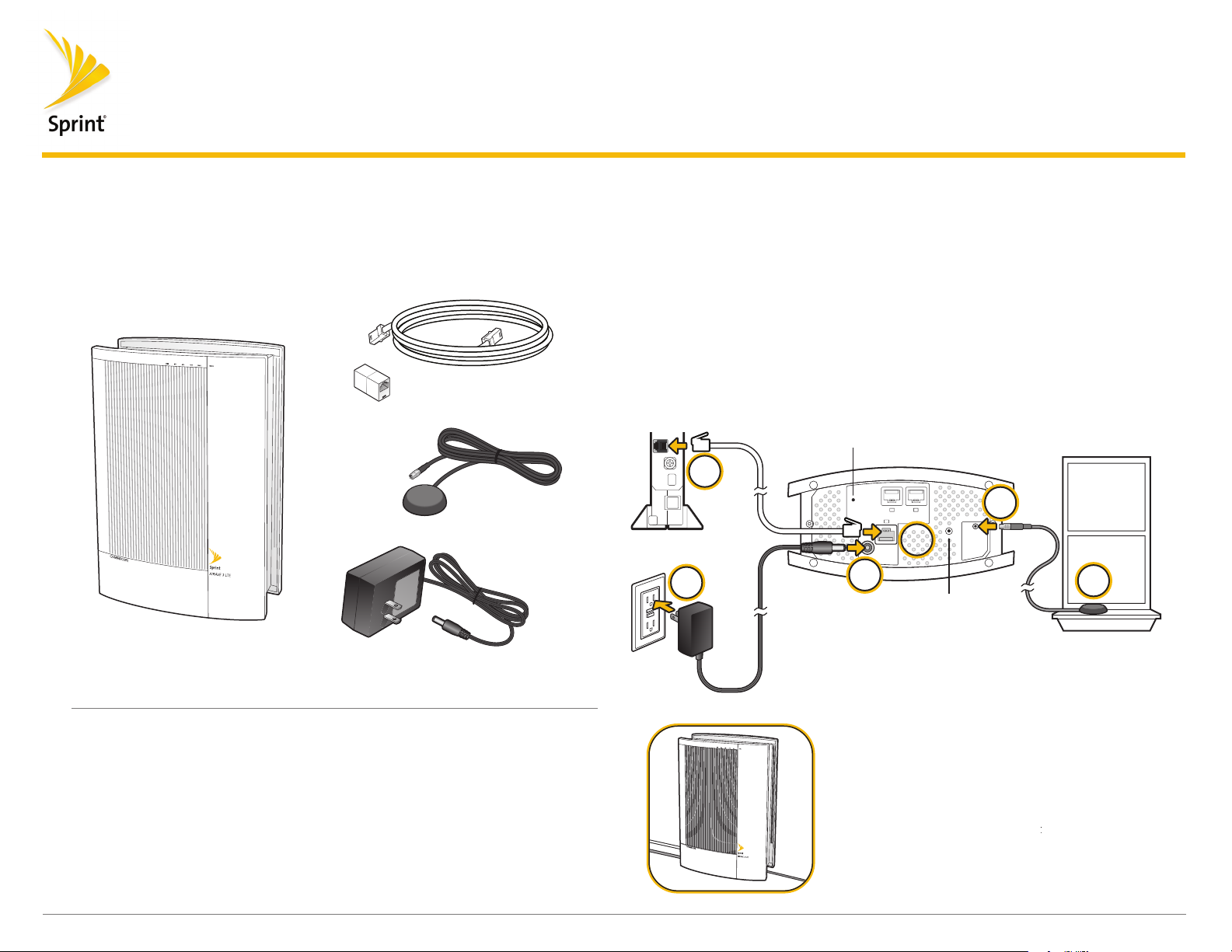
AIRAVE 3 LTE Small Cell
Setup Instructions
Getting Started Guide
Check that all these components are in the box:
•
AIRAVE 3 LTE Small Cell Device
• Ethernet Cable
• External GPS Antenna
• Power Supply
Ethernet Coupler
•
AIRAVE 3 LTE
Small Cell Device
NOTE: You will also need
a working electrical outlet
Ethernet Cable
Ethernet
Coupler
(optional)
External GPS
Antenna
Power Supply
Install your AIRAVE 3 LTE
Follow these steps to set up your AIRAVE 3 LTE inside your office or other location.
Place the unit on its side to expose the bottom of the unit.
1 Connect one end of the Ethernet cable to an available LAN port on your
broadband connection device, or to a LAN port on your network. If on network:
• Open UDP ports 53, 67, 500 and 4500 bi-directionally
• Contact your IT administrator for assistance
2 Place the other end of the Ethernet cable to the WAN port.
3 Connect the GPS antenna to the GPS port.
4 Plug the power supply connector into the black power port.
Voice Services
Reset
1
6
LAN
LAN
RESET
12VDC
WAN
RESET
2
4
Data Services
Reset
3
GPS
5
Place the Unit
Place your device:
• In an elevated location, such as the top of a bookshelf or tall cabinet
• Within 10 to 20 feet of a clear view of the sky
• Within reach of your broadband modem or router
• Within reach of an electrical outlet
Stand the unit upright and carefully move all
cables so they come out of either long end of
the unit.
NOTE: There is room for cables to come out
from beneath the unit once it is
placed upright.
Page 2
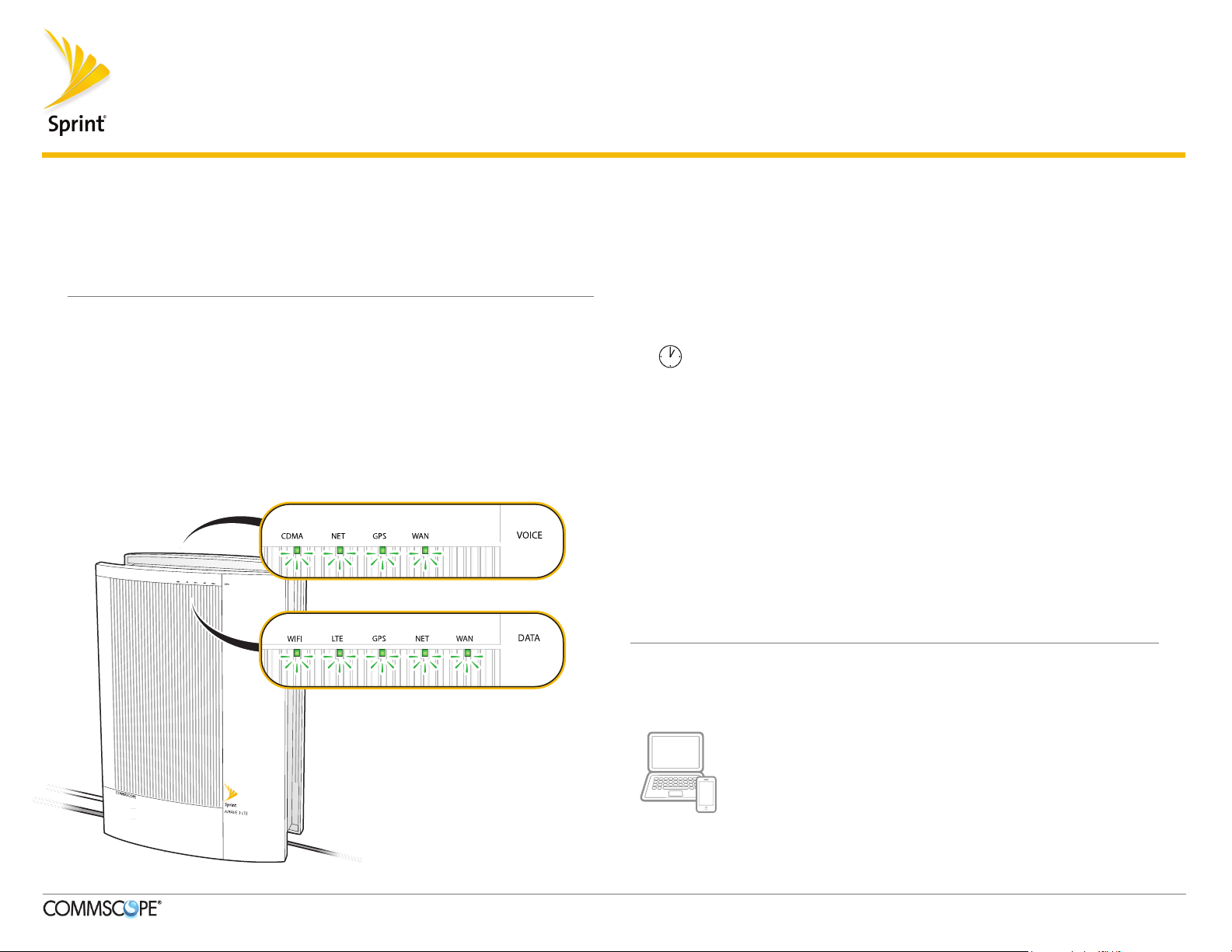
AIRAVE 3 LTE Small Cell
Setup Instructions (Continued)
Getting Started Guide
5 Place the GPS antenna base on a flat surface next to a closed window
(if possible).
6 Plug the other end of the power cable into an available electrical outlet.
(We recommend a surge protected outlet.)
Begin Self Installation
1 During boot-up the device LEDs will be solid green for a few seconds during
initial hardware tests. This takes approximately 8 to 10 seconds.
2 The WAN LED on both sides will turn solid green; all other LEDs will be OFF.
This takes approximately 2 minutes.
3 The WAN LED on both sides will stay solid green; all other LEDs will blink red.
NOTE: Steps 1 through 3 are expected behavior.
4 The NET LED on both sides will turn solid green. This will take approximately
15 minutes.
NOTE: If the WAN or NET are solid red after 15 minutes, talk to your IT
administrator to diagnose problems with your internet connection.
5 Take a Break!
Your AIRAVE 3 LTE will go through a self-installation process during which it
may download new software images and perform automatic synchronization
between 3G and 4G services.
This process may take up to 60 minutes
The unit may restart a couple of times during this process. At the end of this
process, all LEDs will be solid GREEN:
• WAN LED: Indicates successful connection to local LAN
• NET LED: Indicates successful connection to Sprint’s Core Network
• GPS LED: Indicates GPS lock achieved
• CDMA LED: Indicates 3G CDMA Voice Services available
• LTE LED: Indicates 4G LTE Data Services available
• WIFI LED: Indicates Wi-Fi Service available
Need more Help?
If you need help with your AIRAVE 3 LTE, contact Customer Care.
ONLINE: sprint.com/airave
FAQs, technical documentation, and more
•
• The latest User Guide, with detailed instructions
for advances features
PHONE: Sprint Customer Care (888-206-3585)
©2017 SPRINT and the logo are trademarks of Sprint. CommScope and the logo are trademarks of CommScope.
913113
Rev. 07
