Page 1
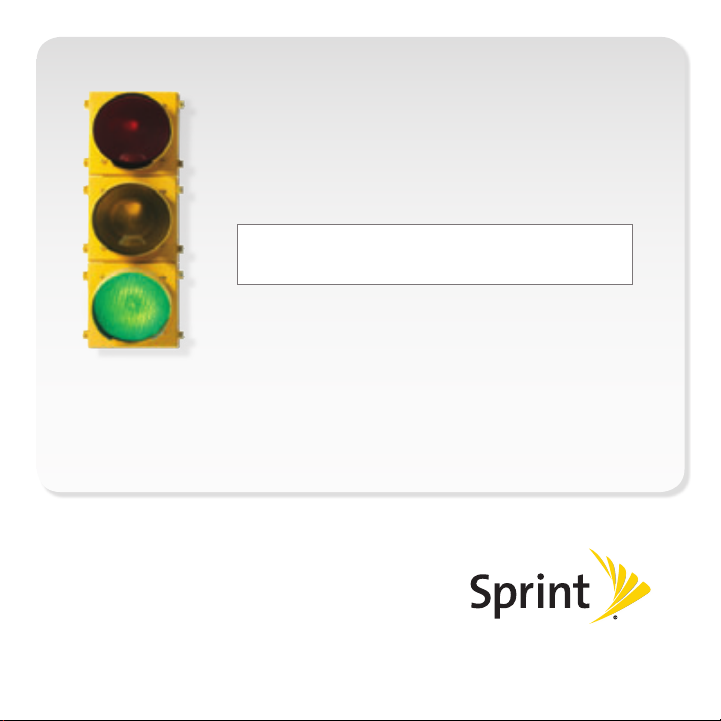
Get started
All you need to know to get going with
your Sprint 3G/4G Mobile Broadband.
3G/4G U600 USB by Sprint
_
Page 2
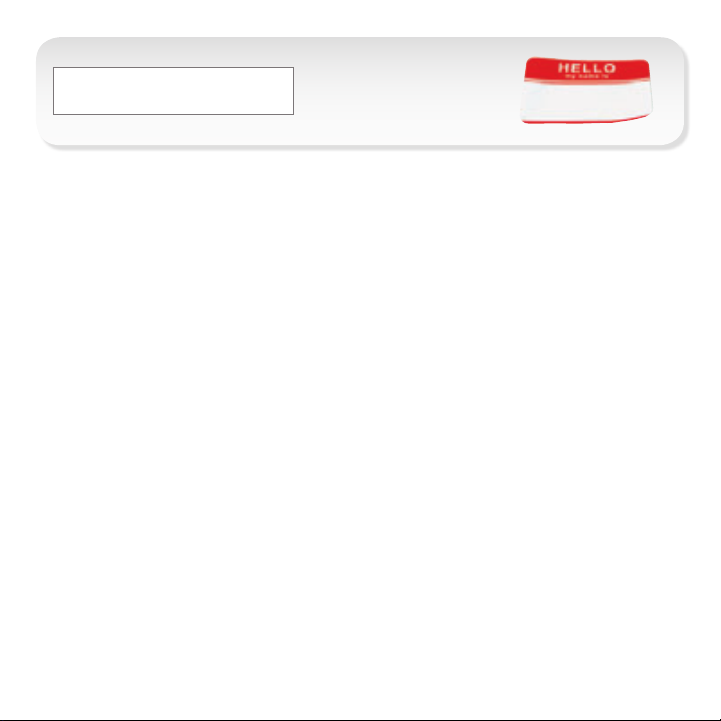
Welcome!
Sprint is committed to developing technologies that give
you the ability to get what you want when you want it,
faster than ever before. This guide introduces you to
the basics of getting started with Sprint and your new
3G/4G U600 USB by Sprint.
Get it on the Now Network.™
©2010 Sprint. SPRINT and the logo are trademarks of Sprint. Other marks are property of their respective owners.
_
Page 3
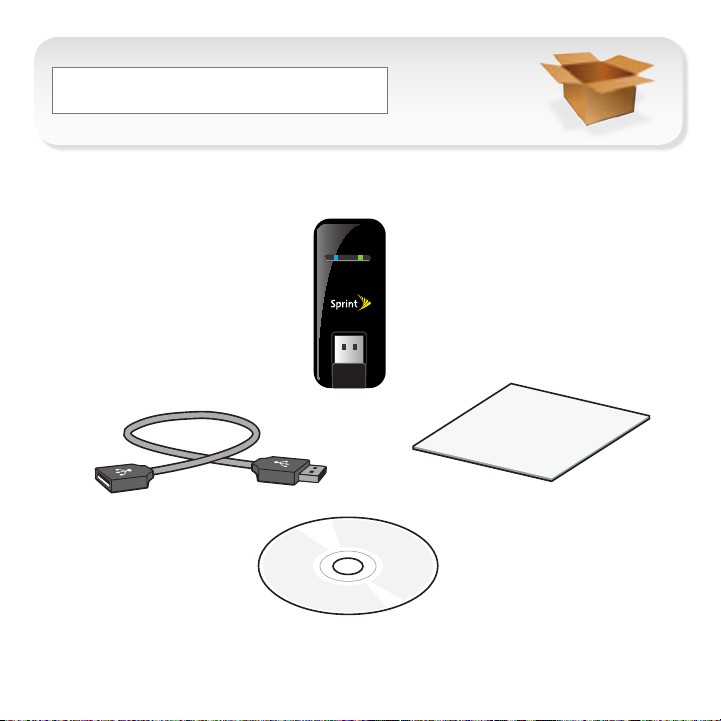
What’s in the Box
_
3G/4G U600
USB by Sprint
USB Connection Cable
Sprint SmartView
Information booklet, and Terms and Conditions CD.
3G4G
3G/4G
Get Started Guide (this guide)
SM
Software Installation, Important
Page 4

Before You Start
_
Set Up Your Account
Make sure your device is set up with a service plan on your
Sprint account. For assistance, call 1-866-639-9565 to speak
with a Sprint representative.
Install Sprint SmartView Software
1. Insert the Installation CD into your computer’s CD drive.
• The CD will auto-run.
• If it does not auto-run, navigate to your CD drive and
double-click the SmartView installation file. (The actual
filename may vary with your operating system, but it will
have a .exe extension.)
2. Click Setup to begin, and
then follow the onscreen
instructions to install Sprint
SmartView software. (You
will be prompted to restart
your computer once
installation is complete.)
Page 5

Install Your Device _
Insert the USB Device
IMPORTANT: Insert the CD and install the software before you
insert the device into your computer’s USB port.
Insert the device into an available USB port on your computer.
•
• Your computer will detect the device and automatically
install the drivers.
• If you need a little more flexibility, you can plug the optional
USB connection cable (included) into a USB port and then
insert the device into the other end of the cable.
Page 6

Activate Your Device
3G4G
3G4G
3G4G
1. With your device inserted, double-click the Sprint
SmartView icon ( ) on your computer’s desktop.
• Your device is designed to activate automatically and
connect to either the Sprint 3G network or the Sprint
4G network.
• If both 4G and 3G networks are available, click My Networks
in the Sprint SmartView window to select which network
to use.
2. Launch your Web browser and go to any website to
confirm your Internet connection.
• The left indicator light shows your
4G status (blue means you’re
connected or within range). The
right indicator light shows your 3G
status (green means you’re
connected or within range). A red
light in either location means
you’re not in a coverage area.
4G LED
3G LED
Page 7

Manage Your Account
_
Online: www.sprint.com
• make a payment, see your bills, enroll in online billing
• check usage and account balance
• see or modify the details of your Sprint service plan
• get detailed instructions and download content
From a Phone
For any questions about your device or your Sprint service:
•
Dial 1-866-639-9565
For general questions about your Sprint account:
•
Sprint Customer Service: Dial 1-888-211-4727
Business Customer Service: Dial 1-800-927-2199
Page 8

Helpful Sprint Information
_
Total Equipment Protection
The protection you need so you can be worry free
Should anything happen to your device, you’ll have a
worry-free way to ensure that you get connected again soon.
• Coverage includes:
Loss, theft, routine maintenance, physical or liquid damage,
mechanical or electrical problems, or failure from normal wear
and tear.
• For more information:
See the Total Equipment Protection brochure available at any
participating retail location or go to sprint.com/tep for more
details. To enroll within 30 days of activation, call 1-800-584-3666.
Total Equipment Protection is a service provided by Asurion Protection Services, LLC, Continental Casualty
Company’s (a CNA company) licensed agent for the customers of Sprint.
Page 9
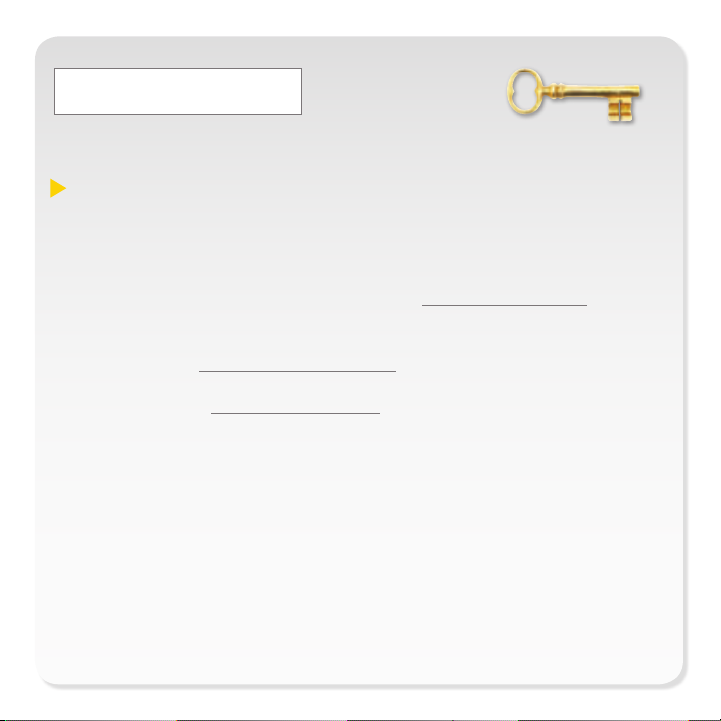
Resources
For Your USB Device
• This Get Started guide to get you up and running.
• User Guide – View the comprehensive User Guide for the
Sprint SmartViewSM software online at sprint.com/support.
• Software - Download the latest version of the Sprint SmartView
software at sprint.com/downloads.
• Web – Go to sprint.com/support to access troubleshooting
and other resources.
_
