Page 1
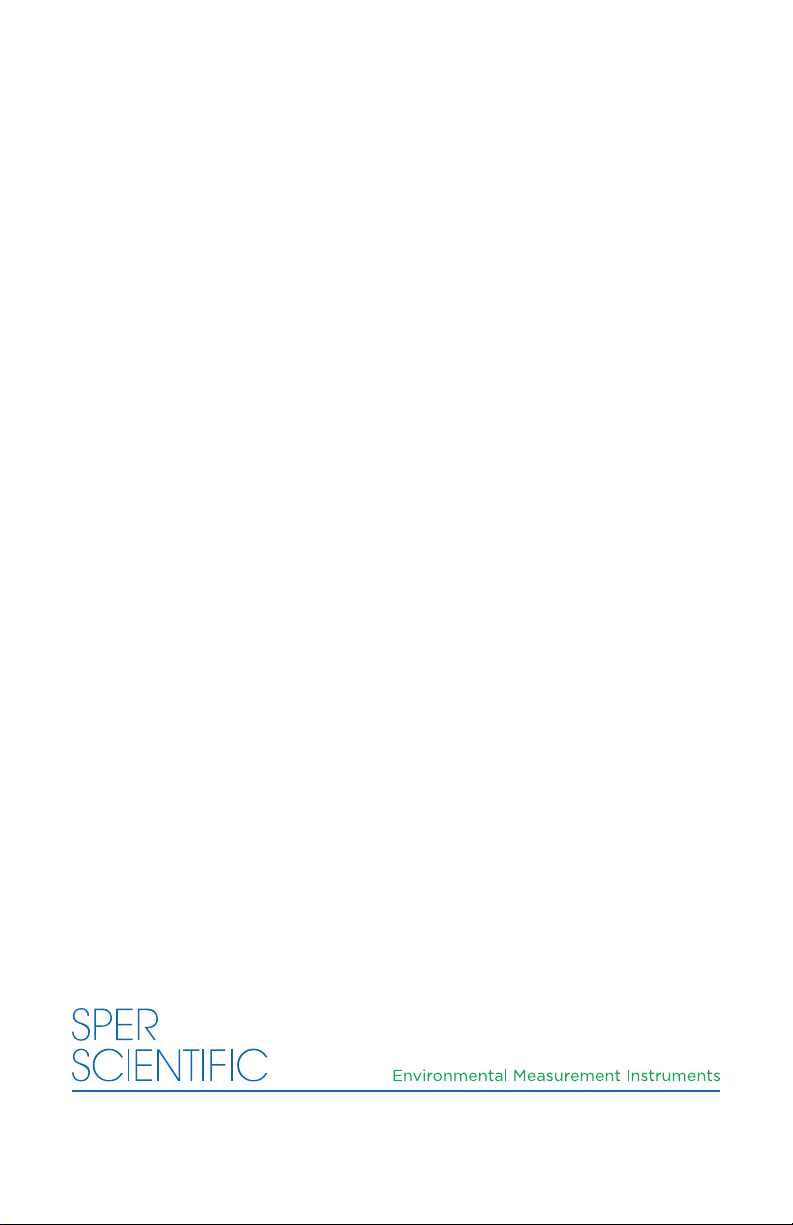
AquaShock® DO Kit
850046K
Page 2
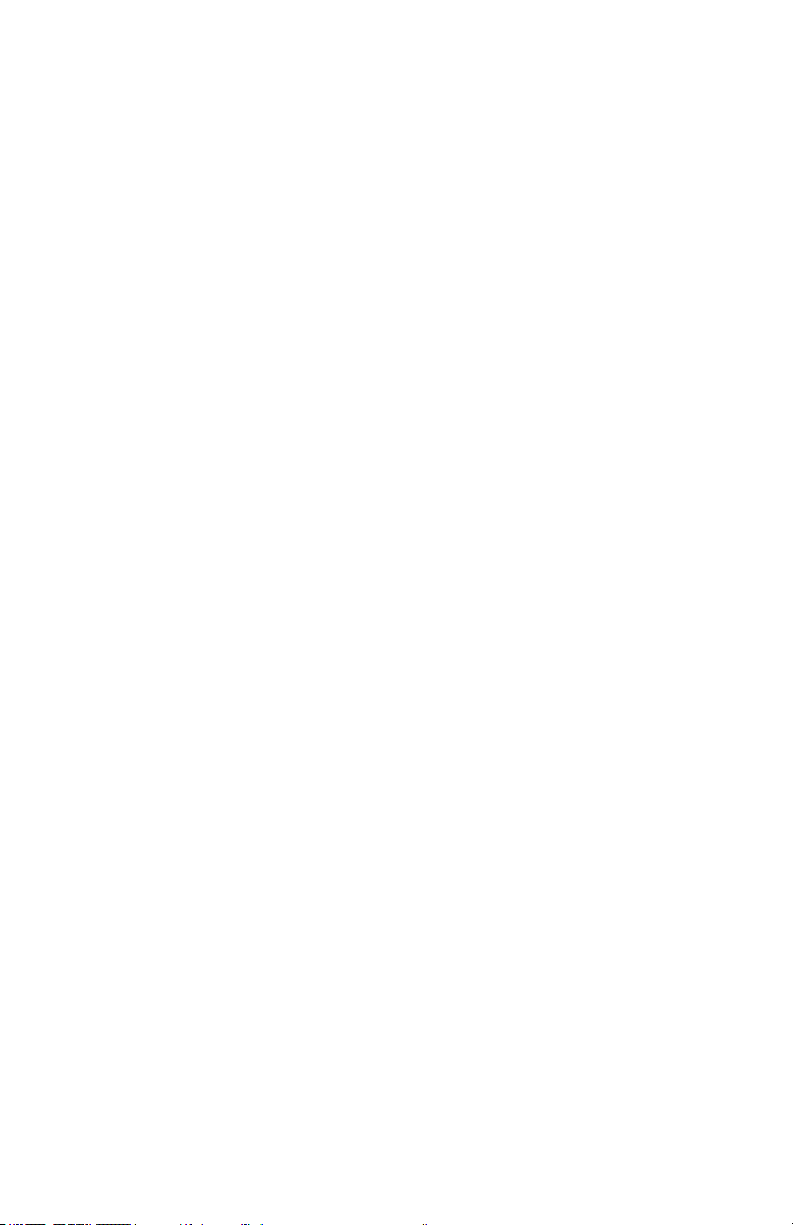
AquaShock® DO Kit 850046K
Copyright ©2014 by Sper Scientic
ALL RIGHTS RESERVED
Printed in the USA
The contents of this manual may not be reproduced or transmitted
in any form or by any means electronic, mechanical, or other
means that do not yet exist or may be developed, including
photocopying, recording, or any information storage and retrieval
system without the express permission from Sper Scientic.
Sper Scientic
8281 E. Evans Rd., Suite #103, Scottsdale, AZ 85260
Tel: (480) 948-4448 Fax: (480) 967-8736
Web: www.sperscientic.com
2 3
Page 3
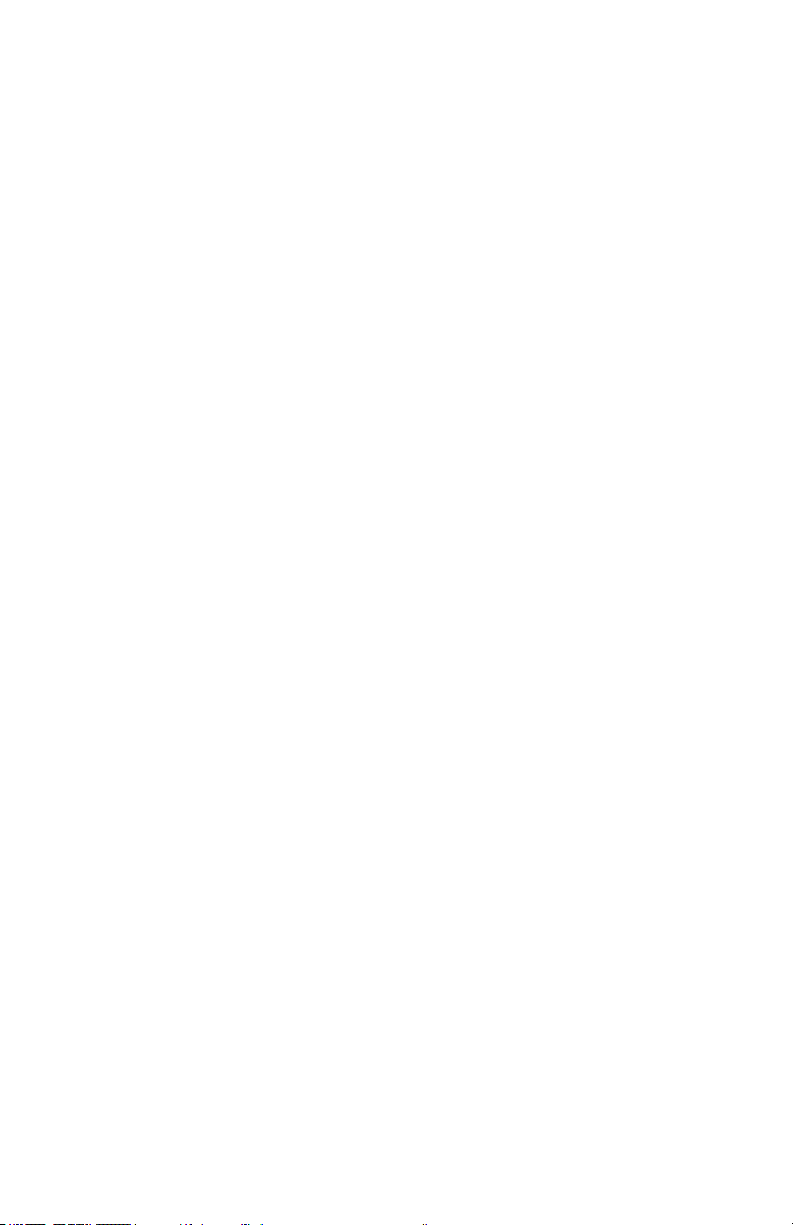
TABLE OF CONTENTS
INTRODUCTION .....................................4
FEATURES..........................................5
MATERIALS SUPPLIED................................5
OPTIONAL ACCESSORIES ............................5
LCD DISPLAY .......................................6
POWER SUPPLY .....................................7
KEY PAD ............................................8
SETUP MODE .......................................9
CALIBRATION ......................................11
MEASUREMENT PROCEDURES.......................12
SPECIFICATIONS ...................................15
WARRANTY .......................................16
3
Page 4
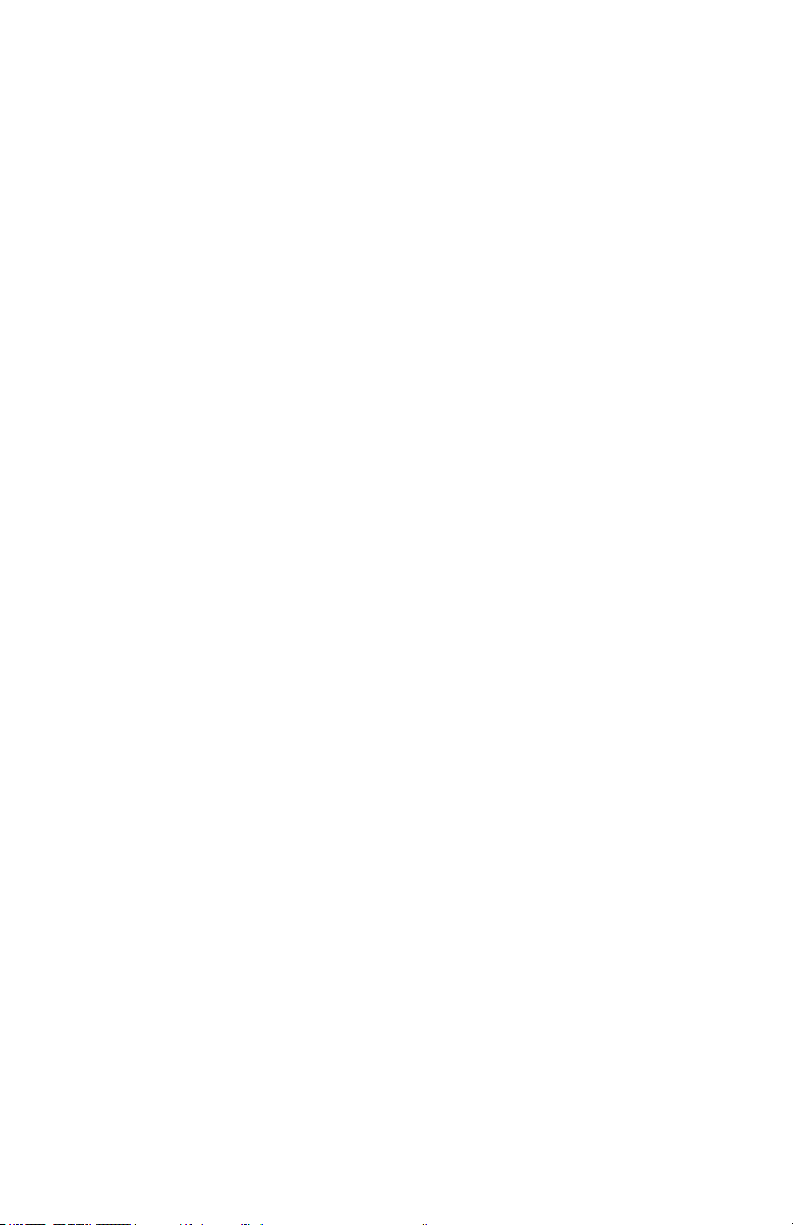
INTRODUCTION
The Sper Scientic AquaShock® DO Meter is the most waterproof,
rugged and reliable DO meter on the market. It is fully waterproof,
including probe connections. As with all AquaShock® meters, the
DO Meter is completely shockproof, oats, and features a double
injection molded case with an integral protective soft grip outer
layer, high end antishock, LED backlight display, and is \powered
by the latest environmentally friendly, long lasting, rechargeable
Lithium Ion battery. The meter is highly accurate and stable, very
intuitive and includes all of the functions required by most users.
Sper Scientic guarantees you will not nd any meters more
rugged and reliable than AquaShock®.
4 5
Page 5

FEATURES
• Floats
• Shockproof
• IP67 Waterproof
• Protective soft grip outer layer
• Rechargeable Lithium Ion battery
• Multi-line display LCD screen
• Reads DO (Dissolved Oxygen)
• Auto Ranging
• Selectable Automatic or Manual Temperature Compensation
• Celsius or Fahrenheit selectable
• 99 data points per scale for analysis
• Calibration point review
• Internal clock and calendar
• Maximum, minimum and average
• Hold function
• Low battery indicator
• Backlight
MATERIALS SUPPLIED
• Meter
• Waterproof Probe Input Covers
• Dissolved Oxygen/ATC Temperature Probe
• Electrolyte
• 1 Lithium 7.4 V Battery (1450 mAh)
• DC Power Adapter
• Instruction Manual
• Hard Carrying Case
OPTIONAL ACCESSORIES
• 840092 Bench-Top Tripod
• 840093 Field Tripod
• 850046P Replacement AquaShock® DO Probe 10’ Cable
• 850046P25 Replacement AquaShock® DO Probe 25’ Cable
• 850046P50 Replacement AquaShock® DO Probe 50’ Cable
5
Page 6
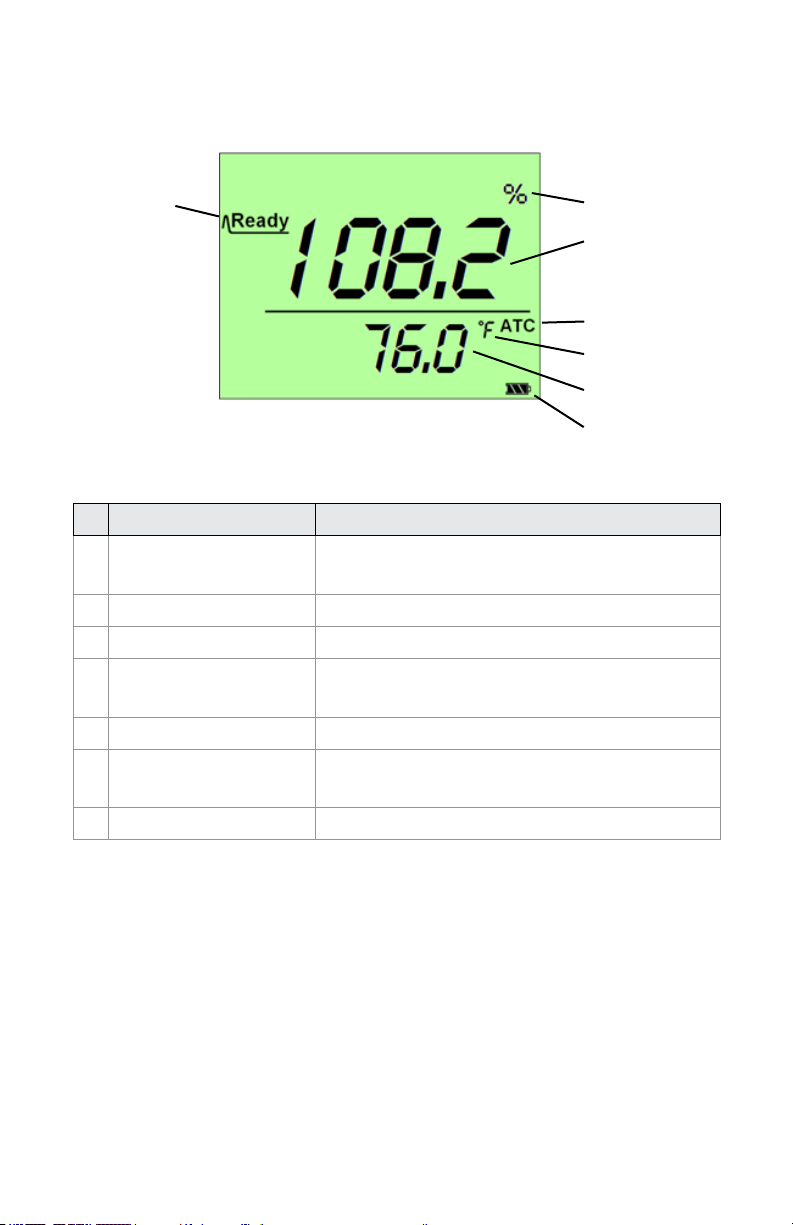
LCD DISPLAY
1 2
3
4
5
6
7
Name Description
1 Ready Displayed when measuring
results are stable
2 Scale Unit Current measurement scale unit
3 Measuring Results Current measurement value
4 ATC/MTC Automatic/Manual Temperature
Compensation indicator
5 Temperature Scale Current temperature measurement unit
6 Temperature Value Current temperature
measurement value
7 Battery Icon Current battery power level
6 7
Page 7
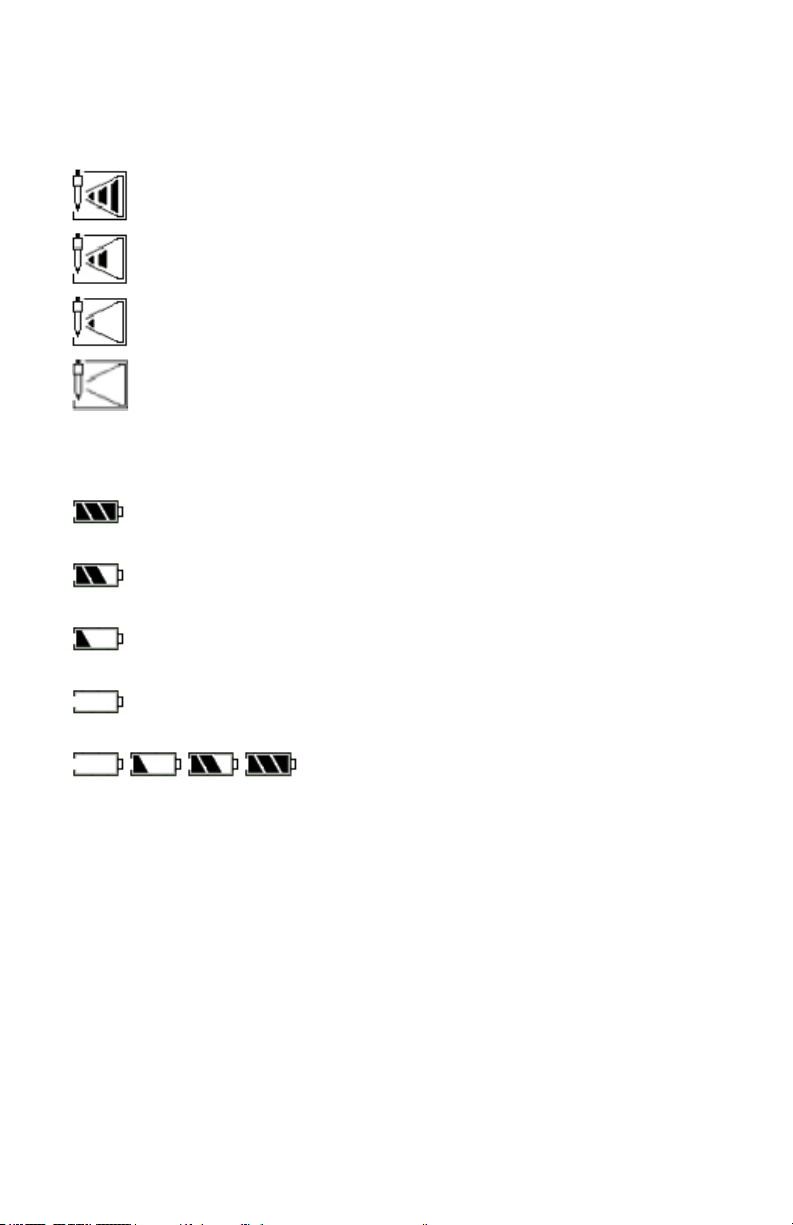
LCD DISPLAY
Probe Life Icon:
More than 90% life remaining
More than 85– 90% life remaining
More than 80- 85% life remaining
Less than 80% life remaining
Battery Power Icon:
Battery voltage is more than 7.7V shows full.
Battery voltage between 7.2V and 7.7V shows 2 cells.
Battery voltage between 6.6V and 7.2V shows 1 cell.
Battery voltage less than 6.6V shows 0 cells and ashes.
Display showing battery charging from
less than 6.6V to fully charged.
POWER SUPPLY
This meter is powered by one rechargeable Lithium 7.4V (1450
mAh) battery. The DC power adapter can be used to charge the
battery even when the meter is turned off. This meter includes a
charge protection function and will automatically stop charging
when the battery is full. A complete re-charge takes approximately
8 hours.
7
Page 8
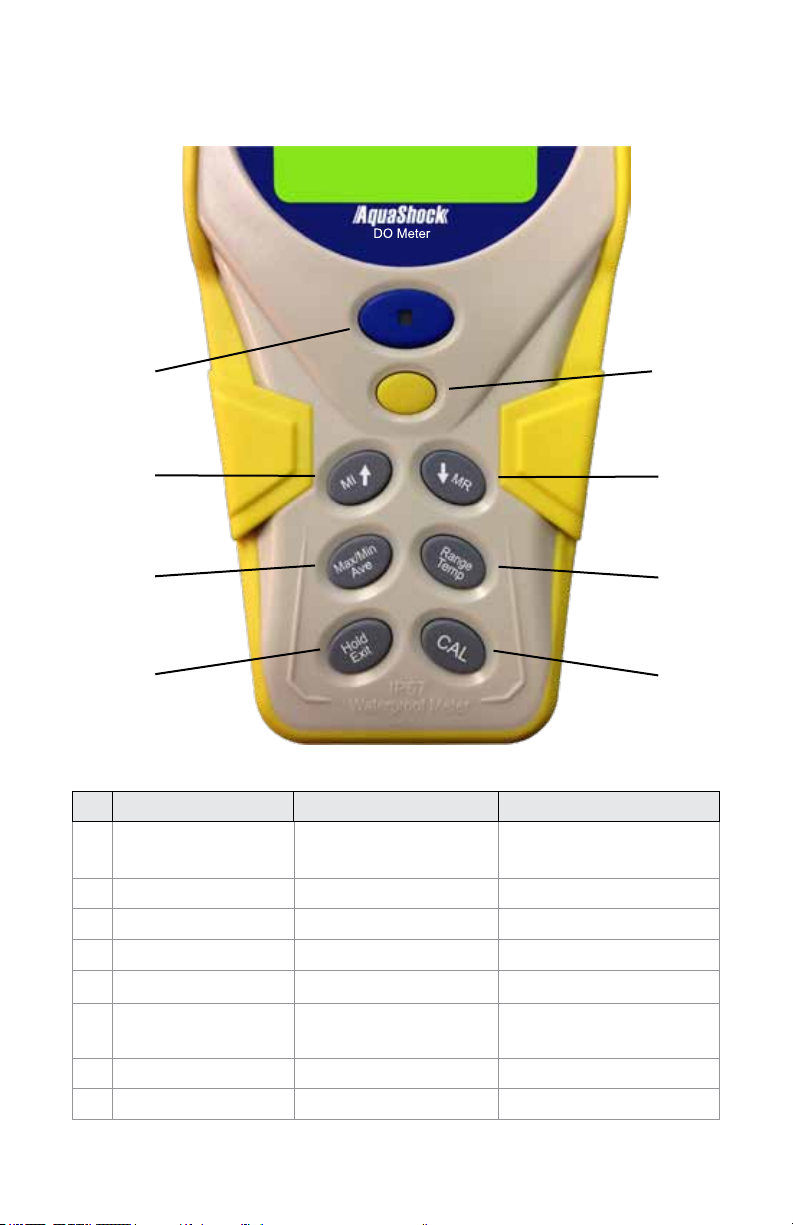
DO Meter
KEYPAD
1
3
5
7
Name 1st Function 2nd Function
1 Power/Backlight/
Low Battery
2 Setup Setting parameters Conrm setting
3 MI↑ Store data ↑
4 MR↓ Recall data ↓
5 Max/Min/Ave Max/Min/Ave
6 Range/Temp Switch measuring
7 Hold/Exit Hold Exit
8 CAL Calibration
Power on/off Backlight on/off
Set temperature value
scale
2
4
6
8
8 9
Page 9
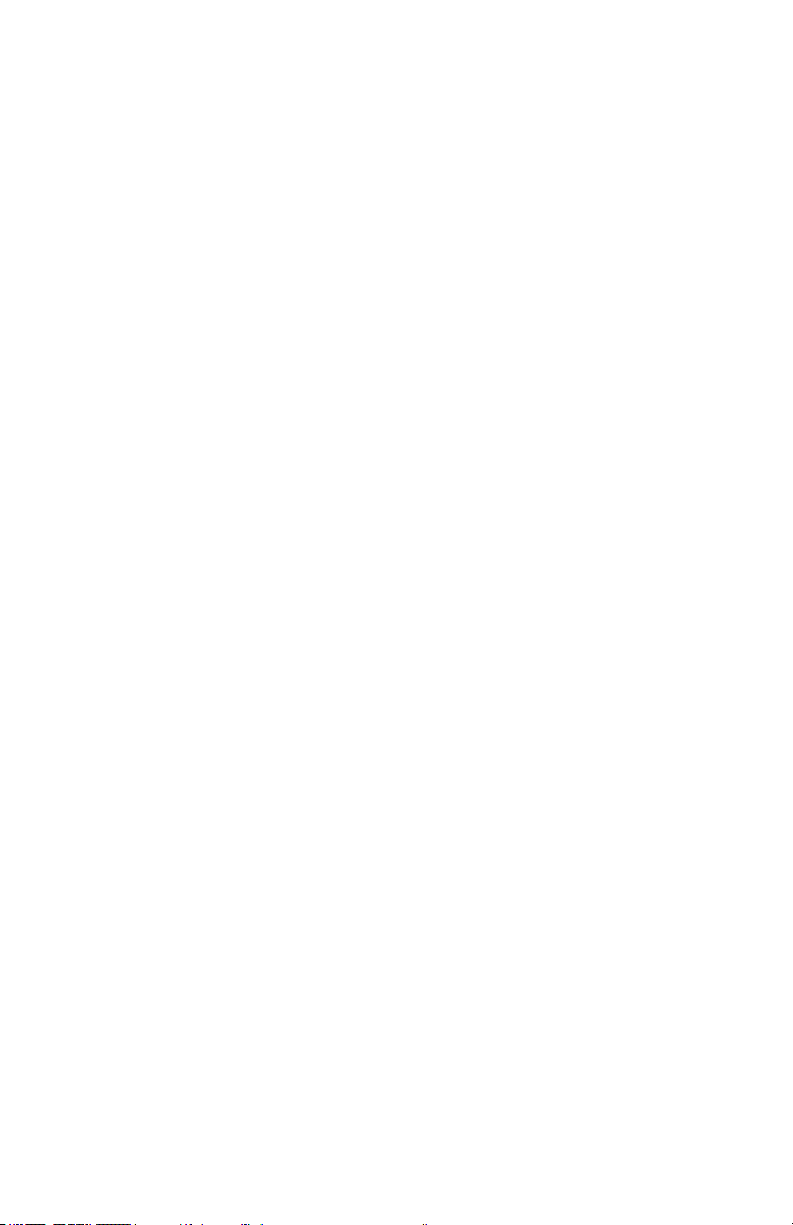
SETUP MODE
The Setup Mode allows you to customize the following
meter preferences and defaults:
• Temperature Scale
• Clock Setting
• Restore Factory Defaults
• MTC (Manual Temperature Compensation)
Temperature Coefcient
• View Calibration Points
• View Probe Parameters
• Barometric Pressure Parameters
• RH Parameters
• Salinity Compensation
• Oxygen Content (mg/L (ppm)) Unit
• % Offset Setting
Press POWER to turn the meter on before performing
any setup function.
Temperature Units
1. Press SETUP to enter the Setup Mode.
2. Press SETUP to enter the Set Temperature screen.
3. The unit °C or °F will ash on the LCD.
4. Press ↑ or ↓ to select the °C or °F temperature unit.
5. Press SETUP to save and return to Normal Mode.
6. Press EXIT to return to Normal Mode without saving the selection.
Note…
When the temperature reading is outside the range, the display will
show “HHH” (high) or “LLL” (low).
Real Time Clock
1. Press SETUP to enter the Setup Mode.
2. Press ↑ or ↓ to select the Set Clock screen (see Fig. A).
3. Press SETUP to set the year (see Fig. B). The value will ash
on the LCD.
9
Page 10

4. Press ↑ to increase the value by 1.
Hold down ↑ to continually increase the value.
Press ↓ to decrease the value by 1.
Hold down ↓ to continually decrease the value.
Press SETUP to save and the meter automatically
moves to the month setting (see Fig. C.).
5. Repeat step 4 to adjust the month, day, hour, and minute
(see Fig. D, E & F).
6. Press EXIT to return to Normal Mode without saving.
Note...
This procedure adjusts the meter’s internal clock which is a 24
hour format only. The internal clock will function when the meter is
turned off if the battery is installed.
Fig. A
Fig. C
Fig. E
Fig. B
Fig. D
Fig. F
Page 11

Restore Factory Settings
1. Press SETUP to enter the Setup Mode.
2. Press ↑ or ↓ to select the Restore Factory Settings screen
(see Fig. A).
3. Press SETUP to conrm selection. “NO” will ash on the LCD.
(see Fig. B).
4. Press ↑ or ↓ to select “YES” or “NO”. (see Fig. C).
5. When “YES” is displayed, press SETUP to conrm and all
parameters will restore to factory settings (except the clock)
and the meter returns to Normal Mode.
6. Press EXIT to return to Normal Mode without saving.
Fig. A Fig. B
Fig. C
Factory Defaults
Parameter Name Parameter Value
Date 2011-1-1 0:0
CAL Standard
CAL Point
Offset
Temperature 77.0°F (25.0°C)
Temperature Unit °F
Bar. Unit mmHg
Bar. Value 760
% Offset Value 0.0ppt
mg/L (ppm) 0
% saturation 0
RH 100%
Memory
11
Page 12

Set MTC (Manual Temperature Compensation)
Temperature Coefcient
Note...
Only perform this setting when ATC Temperature Probe
is not available.
1. Press RANGE for 2 seconds to enter the Set
Temperature Mode (see Fig. A).
The temperature value will ash (see Fig. B).
2. Press ↑ to increase the Temperature Value.
Hold down ↑ to continually increase the value.
Press ↓ to reduce the Temperature Value.
Hold down ↓ to continually reduce the value.
If the temperature unit is °C, the range for adjustment
is 0.0~50.0°C.
If the temperature unit is °F, the range for adjustment
is 32.0~122.0°F.
3. Press SETUP to conrm change and return to Normal Mode
(see Fig. D).
Press EXIT to return to Normal Mode without saving change
(see Fig. C).
Fig. A Fig. B
Fig. C
Fig. D
Page 13

View the Probe Data
1. Press SETUP once to enter the Set up mode.
2. Press ↑ or ↓ to select the View Probe screen (see Fig. A).
3. Press SETUP once to enter the View Slope screen which
shows the electrode slope (see Fig B).
4. Continue to press ↑ or ↓ to view % Offset Value, 100%
Offset nA Value, 0% Offset nA Value screens (see Fig. C,
Fig. D & Fig. E).
5. Press SETUP or EXIT to return to Normal Mode.
Fig. A
Fig. C
Fig. E
Fig. B
Fig. D
13
Page 14

Set Barometric Pressure Parameters
1. Press SETUP to enter the Setup Mode.
2. Press ↑ or ↓ until the Bar. Pressure screen is seen (see Fig. A).
SETUP to enter the Select Bar. Unit screen (see Fig. B or Fig. C).
3.
4. Press ↑ or ↓ to scroll through the available barometric
measurement scales.
5. Press SETUP to save the displayed measurement scale
and enter the Set Bar. Value screen (see Fig. D or Fig. E).
The current Bar. Value number will ash.
6. Press ↑ to increase the Bar. Value.
Hold down ↑ to continually increase the value.
7. Press ↓ to reduce the Bar. Value.
Hold down ↓ to continually reduce the value.
If the Bar. Value Measurement scale is mmHg the
available range is 500~1499.
If the Bar. Value measurement scale is kPa the
available range is 66.6~199.9
8. Press SETUP to save the changes and return to Normal Mode.
9. Press EXIT to return to Normal Mode without saving changes.
Fig. A Fig. B
Fig. C
Fig. D
14 15
Page 15

Fig. E
Set RH Parameters
1. Press SETUP to enter the Setup mode.
2. Press ↑ or ↓ to display the Set RH screen (see Fig. A)
3. Press SETUP to enter the Set RH screen (see Fig. B).
The current set value will ash.
4. Press ↑ to increase the RH Value.
Hold down ↑ to continually increase the value.
Press ↓ to reduce the RH Value.
Hold down ↓ to continually reduce the value.
RH Value range may be set from 0~100%.
5. Press SETUP to save the change and return to Normal Mode.
6. Press EXIT to return to Normal Mode without saving change.
Fig. A Fig. B
15
Page 16

Set Salinity Compensation
1. Press RANGE to select mg/L (ppm) measurement scale.
2. Press SETUP to enter the Setup Mode.
3. Press ↑ or ↓ to display the Set Salinity screen (see Fig. A)
4. Press SETUP to enter the Set SAL. Value screen (see Fig. B).
5. Press ↑ to increase the SAL. Value.
Hold down ↑ to continually increase the value.
Press ↓ to reduce the SAL. Value.
Hold down ↓ to continually reduce the value.
Salinity compensation value range is 0.0~50.0 ppt.
6. Press SETUP to save the value and return to Normal Mode.
Press EXIT to return to Normal Mode without saving the change.
7.
Fig. A Fig. B
Set Oxygen Content (mg/L (ppm)) Unit of Measure
1. Press RANGE to select mg/L (ppm).
2. Press SETUP to enter the Setup Mode.
3. Press ↑ or ↓ to display the Select Unit screen (see Fig. A).
4. Press SETUP to enter the Select Unit screen (see Fig. B).
5. Press ↑ or ↓ to select either mg/L or ppm scale.
6. Press SETUP to save the change and return to Normal Mode.
Press EXIT to return to Normal Mode without saving the change.
7.
Fig. A Fig. B
Page 17

Set % Offset
1. Press RANGE to select % measuring scale.
2. Press SETUP to enter the Setup Mode.
3. Press ↑ or ↓ to display Set % Offset screen (see Fig. A).
4. Press SETUP to enter the Set % Offset mode.
The current value will ash (see Fig. B).
5. Press ↑ to increase the % Offset Value.
Hold down ↑ to continually increase the value.
Press ↓ to reduce the % Offset Value.
Hold down ↓ to continually reduce the value.
The % Offset range is ±10.0. It cannot exceed 0.0 ~199.9%.
6. Press SETUP to save the changes and return to Normal Mode.
Press EXIT to return Normal Mode without saving changes.
Fig. A Fig. B
17
Page 18

CALIBRATION
Note...
While performing calibration, if the measurement value reads
from 10% to 50% the display will show “Error” as in Fig. A.
Check probe for damage. Repair or replace probe.
Press EXIT to return to Normal Mode.
All other keys except POWER ON/OFF and HOLD are
inoperable while performing calibration.
Fig. A
18 19
Page 19

100% Calibration
Note...
Only when the measurement value is above 50% can the meter be
calibrated at 100%. All other keys except POWER ON/OFF and
HOLD are inoperable while performing calibration.
1. Clean the probe thoroughly with deionized water.
2. Press RANGE to select the % saturation scale (see Fig. A).
3. Wrap the probe with a wet cloth being sure not to touch
the probe’s oxygen permeation membrane.
4. Press CAL for 2 seconds to enter the calibration mode
(see Fig. B).
5. When calibration is complete the display will read
“Finished” (see Fig. C).
6. Press EXIT to return to Normal Mode (see Fig. D).
Fig. A
Fig. C
Fig. B
Fig. D
19
Page 20

0% Calibration
Note...
The measurement value must read below 10% to calibrate the
meter at 0%. All other keys except POWER ON/OFF and HOLD are
inoperable while performing calibration.
1. Clean the probe thoroughly with deionized water.
2. Press RANGE to select the % saturation scale (see Fig. A).
3. Place the probe into 0 Oxygen Solution.
The solution should have a ow rate of at least 0.3m/s
4. Press CAL for 2 seconds to enter the calibration mode
(see Fig. B)
5. Once the reading is steady the display will read
“Finished” (see Fig. C).
6. Press EXIT to return to Normal Mode (see Fig. D).
Fig. A Fig. B
Fig. C Fig. D
20 21
Page 21

Calibrate dissolved oxygen in mg/L (ppm) mode
Note...
mg/L (ppm) calibration can only be performed after 100% calibration
has been completed.
1. Clean the probe thoroughly with deionized water.
2. Put the probe into a sample where the oxygen content
is known. The solution should have a ow rate of at
least 0.3m/s.
3. Press RANGE to select the mg/L(ppm) scale (see Fig. A).
4. Press CAL to enter calibration mode and begin calibration.
The measurement value will ash (see Fig. B).
5. Press ↑ to increase the Measurement Value.
Hold down ↑ to continually increase the value.
Press ↓ to reduce the Measurement Value.
Hold down ↓ to continually reduce the value.
The Measurement Value range is 0.00 ~ 19.99mg/L.
6. Press SETUP to save the calibration value and exit to
Normal Mode (see Fig. C).
7. Press EXIT to return to Normal Mode without saving.
Fig. A Fig. B
Fig. C
21
Page 22

View Calibration Points
1. Press RANGE chose the scale you want view.
2. Press SETUP to enter the Setup mode.
3. Press ↑ or ↓ to select the View Cal Data screen (see Fig. A).
4. Press SETUP to enter the mode. (The 100% scale will display
as in Fig. B and Fig. C. The 0% scale will display as in
Fig. E and Fig. F). The date and time is a cyclic display.
If there are no calibration points set the display will
show “- - - -” (see Fig. D).
5. Press ↑ once to view the previous Cal point.
Repeat to view all previous Cal points.
Press ↓ once to view the next Cal point.
Repeat to view all additional Cal points.
6. Press SETUP or EXIT to return to Normal Mode.
Fig. A Fig. B
Fig. C Fig. D
22 23
Page 23

Fig. E Fig. F
Auto Ranging
During measurement and calibration this meter will automatically
switch to the correct range.
MEASUREMENT PROCEDURES
Note...
Before beginning measurements, connect the probe to the meter,
turn the meter on and polarize the electrode for 15 minutes.
Turning the Meter On/Off
1. Press POWER to turn the meter on. The meter will default to
the last used measurement and temperature scales.
2. Press and hold POWER for 2 seconds to turn the meter off.
Indicator Light Descriptions
Meter Status Indicator Status
Power off Light off
Power on Green light on for 5 seconds, then light off
Low battery Red light ashing every 5 seconds
Charging battery Blue light on
23
Page 24

Backlight
1. With the meter on press POWER again to turn the
backlight on/off.
Scale Selection
1. Press RANGE to switch between the % of Saturation and
Milligrams per Liter (mg/L) scales (see Fig. A and Fig. B).
Fig. A Fig. B
Saving to Memory
1. Press MI to save the current measured value and view the
data point number (see Fig. A).
2. Up to 99 Memories can be saved for both Conductivity and
TDS. If the saved memory exceeds 99, the new data will be
written over saved memories beginning with #1.
Fig. A
24 25
Page 25

Recall Memory
1. Press RANGE to select the scale for recall.
2. Press MR to enter the Recall mode and view the last saved
reading (see Fig. A and Fig. B). The date and time are
on cyclical display. If there is no saved data “- - - -” is
displayed (see Fig. C).
3. Press ↑ or ↓ to view the saved data points. Press ↑ to view
the data points increasing by 1. Press ↓ to view the data
points decreasing by 1.
4. Press EXIT to exit the Recall Mode and return to Normal Mode.
Fig. A Fig. B
Fig. C
Clear Memory
1. Press MI and MR simultaneously for 2 seconds to clear all
memory. The meter will return to Normal mode.
25
Page 26

Hold
1. Press HOLD to hold the value (see Fig. A).
2. Press HOLD to release the hold value.
Note…
When in Hold Mode, all other functions will be disabled except
turning the meter off, backlight function, saving and exiting
Hold Mode.
Fig. A
Maximum, Minimum and Average
1. Press RANGE to select the scale.
2. Press MAX/MIN/AVE, the maximum recorded value based
on the saved measurements will appear on the LCD
(see Fig. A and Fig. B.) The date and time are on cyclical
display, If no measurements have been taken, “- - - -” is
displayed (see Fig. C).
3. Press MAX/MIN/AVE, the minimum recorded value based
on the saved measurements will appear on the LCD
(see Fig. D and Fig. E). The date and time are on cyclical
display. If no measurements have been taken, “- - - -” is
displayed (see Fig. F).
4. Press MAX/MIN/AVE, the average recorded value based
on the saved measurements will appear on the LCD
(see Fig. G and Fig. H). The date and time are on cyclical
display. If no measurements have been taken, “- - - -”
is displayed.
5. Press MAX/MIN/AVE to return to the regular mode.
26 27
Page 27

Fig. A Fig. B
Fig. C
Fig. D
Fig. E Fig. F
Fig. G Fig. H
SPECIFICATIONS
Mode mg/L(ppm) % Saturation Temperature
Range 0.00 ~ 19.99
mg/L (ppm)
Resolution 0.01mg/L (ppm) 0.1% 0.1°C or 0.1°F
Accuracy ±1.0% Full Scale ±1.0% Full Scale ±0.5°C or ±0.9°F
Temperature
Compensation
SAL Correction
Automatic (ATC) or manual (MTC) from
32 ~ 122°F or 0 ~ 50°C
Range: 0.0 ~ 50.0 ppt
Resolution: 0.1 ppt
Method: Manual
Barometric
Pressure
Correction
Range: 500 to 1499 mmHg / 66.6 to 199.9 kPa
Resolution: 1 mmHg / 0.1 kPa
Method: Manual
Electrode
Memory
Operating
Temperature
Battery
Specications
Polarographic Electrode
99 data points per scale with time and date stamp
32 ~ 122°F (0 ~ 50°C)
Rechargeable Lithium battery 7.4V (1450mAh)
Approximate Battery Life when Fully Charged
0.0 ~ 199.9% 0 ~ 50°C
32 ~ 122°F
>200 hours
27
Page 28

WARRANTY
Sper Scientic warrants this product against defects in materials
and workmanship for a period of ve (5) years from the date
of purchase, and agrees to repair or replace any defective unit
without charge. If your model has since been discontinued, an
equivalent Sper Scientic product will be substituted if available.
This warranty does not cover probes, batteries, battery leakage,
or damage resulting from accident, tampering, misuse, or abuse
of the product. Opening the meter to expose its electronics will
break the waterproof seal and void the warranty.
To obtain warranty service, ship the unit postage prepaid to:
SPER SCIENTIFIC LTD.
8281 East Evans Road, Suite #103
Scottsdale, AZ 85260
The defective unit must be accompanied by a description of the
problem and your return address. Register your product online at
www.sperscientic.com, or return your warranty card within 10
days of purchase.
Revised 01/10/14
28 PB
