Page 1

Datalogging Hot Wire
CFM Anemometer
840002
Instruction Manual
SPER
SCIENTIFIC
LTD.
Page 2
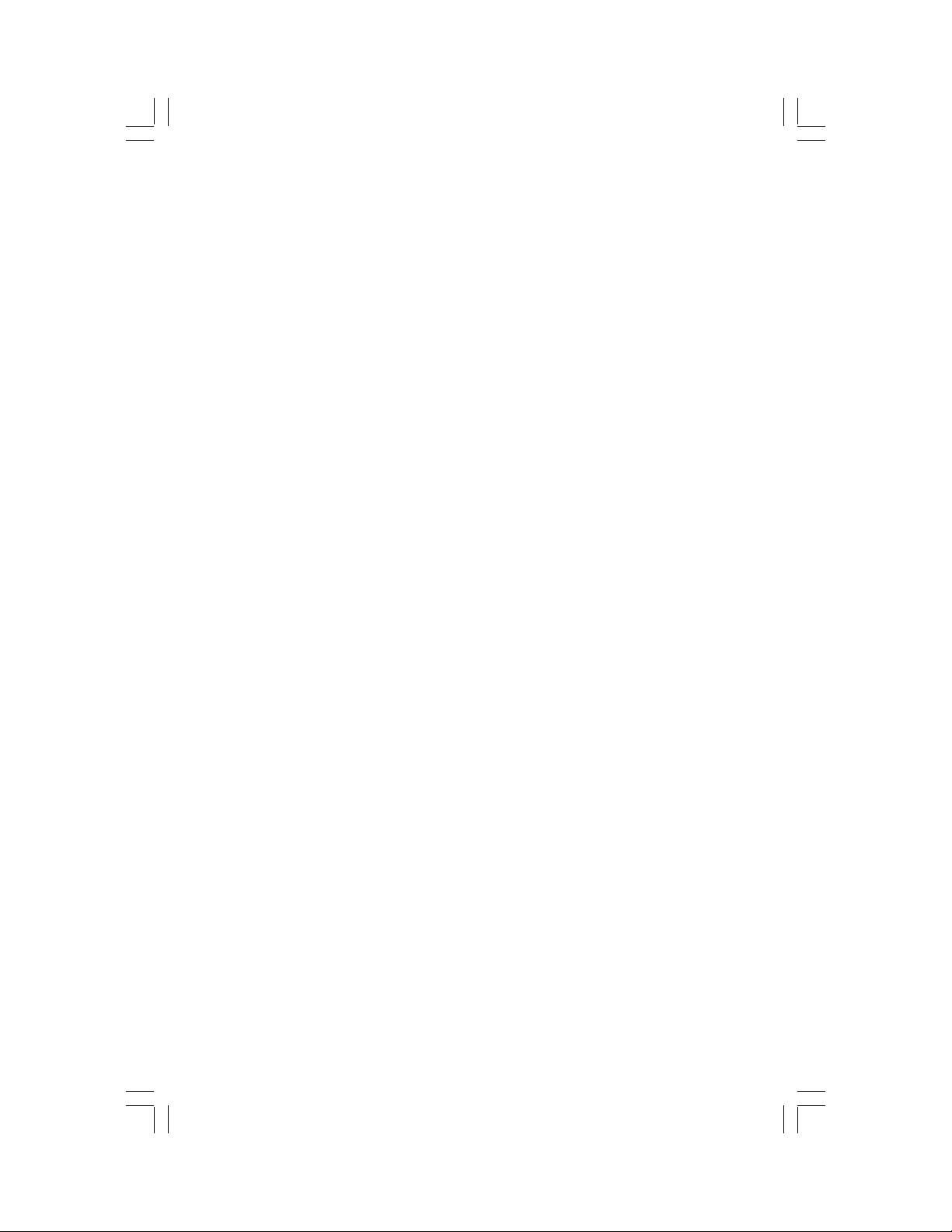
TABLE OF CONTENTS
1. INTRODUCTION ............................................................................ 3
2. PANEL DESCRIPTION ................................................................... 4-5
3. MEASURING PROCEDURE .......................................................... 5
3-A Air Velocity and Ambient Temp. Measurement ....................... 5
3-B Air Flow Measurement (CMM/CMF) ........................................ 5
3-C Zero Setting ............................................................................. 6
3-D Type K/J (Thermocouple) Thermometer .................. ............... 6
3-E Data Hold ................................................................................ 6
3-F Maximum / Minimum ............................................................... 6
3-G Data Logger ............................................................................ 6-7
4. ADVANCED ADJUSTMENTS ......................................................... 7
4-A Check Remaining Available of Data Points ............................ 7
4-B Clear Memory ......................................................................... 7
4-C Date/Time Setting ................................................................... 7-8
4-D Sample Time Setting ............................................................... 8
4-E Auto Power Off Default Setting ............................................... 8
4-F Temp. Unit Default Setting ...................................................... 8
4-G Air Velocity Unit Default Setting .............................................. 8
4-H Air Flow Unit Default Setting ................................................... 9
4-I Area Size (Air Flow) Default Setting ....................................... 9
4-J Escape from Advanced Adjustments ..................................... 9
5. UPLOADING DATA FROM THE METER ....................................... 9-10
6. RS232 PC SERIAL INTERFACE .................................................... 10-11
7. BATTERY REPLACEMENT ........................................................... 10
8. TROUBLESHOOTING .................................................................... 11
9. OPTIONAL ACCESSORIES ........................................................... 11
10. SOFTWARE .................................................................................... 11
11. SPECIFICATIONS .......................................................................... 12
12. WARRANTY .................................................................................. 12
Page 3
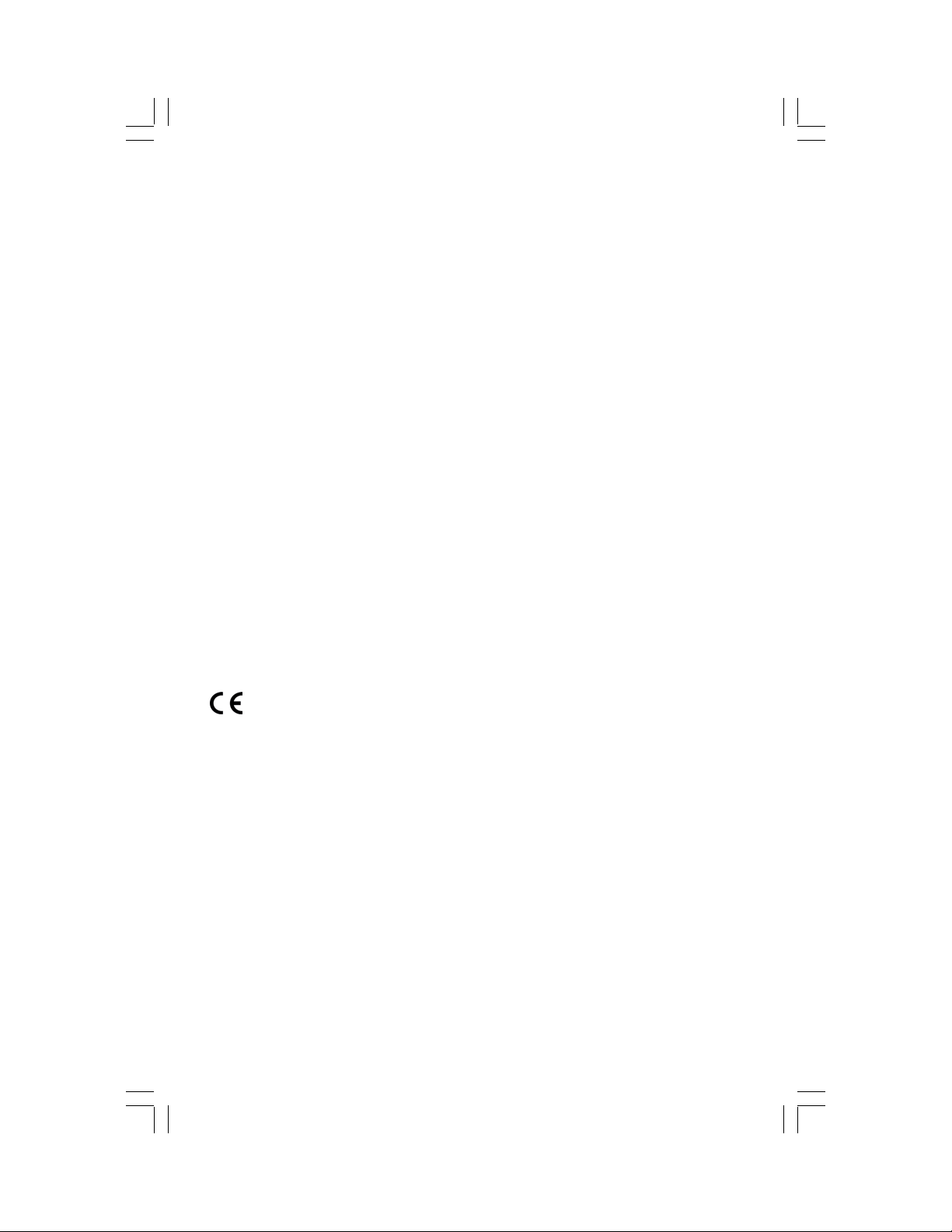
1. INTRODUCTION
Automatically records up to 16,000 (!) data points in the field along with time
and date. These can later be downloaded to a computer via the meter’s
RS232 port and the results viewed instantly on software which comes with the
unit. The software also enables real time data logging directly from the meter
to the computer.
Features
• air volume (CFM)
• air velocity
• min-max
• simultaneously displays air temperature in ºC or ºF
• reads type-K or J thermocouple probes
• calendar/clock
• selectable auto power off
• hold function
• detachable probe
• fold-out tripod
• large easy to read LCD
Comes ready to use in a protective foam lined carrying case complete with
metal vane anemometer probe, software programs on two (2) CDs, RS232
computer connection cable, 4 AA batteries, and a 3V button cell battery.
- 3 -
Page 4

2. PANEL DESCRIPTION
1
2
3
5
7
9
4
6
8
10
11
12
13
14
15
17
16
18
1 DISPLAY
2 POWER button
3 HOLD / ESC button
4 REC / ENTER button
5 ▲(UP) button
6 FUNCTION / ▼(DOWN) button
7 CLOCK / SEND button
8 LOGGER / SET button
9 TRIPOD SCREW
10 STAND
11 BATTERY COMPARTMENT/COVER
12 LCD BRIGHTNESS ADJUSTMENT VR
13 SYSTEM RESET
14 RS232 OUTPUT TERMINAL
15 DC 9V POWER ADAPTOR SOCKET
16 TYPE K/J THERMOCOUPLE PROBE INPUT
17 PROBE INPUT SOCKET
18 PROBE LOCK SWITCH (◄LOCK ON/OFF)
- 4 -
Page 5

20
21
19 PROBE PLUG
20 SENSOR HEAD
22 19
21 RETRACTABLE
SENSOR COVER
22 TELESCOPING PROBE
HANDLE
CAUTION: When the probe is not in use, always protect the SENSOR HEAD (20)
with the RETRACTABLE SENSOR COVER (21). Never touch or insert anything
into the SENSOR HEAD (20). Doing so will void the warranty and may cause permanent damage to the probe.
3. MEASURING PROCEDURES
See "Advanced Adjustment Procedures" (pg 7) to set the default temperature
scale (°C or °F), air velocity unit, (m/S, Ft/min, Km/h, Knots or Mile/h), air flow
measurement (CMM or CMF), and area size (Meter^2 or Ft^2).
3-A. Air Velocity and Ambient Temperature Measurement
• Insert the PROBE PLUG (21) into the PROBE INPUT SOCKET (17).
• Slide the PROBE LOCK SWITCH (18) to the ◄LOCK position.
• Turn on the meter by pressing the POWER (2) button. The air velocity
readings are displayed as m/S, Ft/min, Km/h, Knots or Mile/h. The ambient temperature is displayed in °C or °F.
• Extend the TELESCOPING PROBE HANDLE (22) to desired length.
• Slide the protective RETRACTABLE SENSOR COVER (21) down.
• Aim the white dot on the SENSOR HEAD (20) toward the air flow.
• To display the time (h-m-s) or date (y-m-d) during use, press the CLOCK
(7) button.
• Press the POWER (2) button to turn the unit off.
3-B. Air Flow Measurement - CMM/CMF
• The procedures are the same as above (3-A).
• Press the FUNCTION (6) button to toggle between air velocity and air flow
readings.
• The display shows the reading and the area size in meter^2 or ft^2.
• To display the time (h-m-s) or date (y-m-d) during use, press the CLOCK
(7) button.
• Press the POWER (2) button to turn the unit off.
- 5 -
Page 6

3-C. Zero Setting
• Slide the RETRACTABLE SENSOR COVER (21) up over the SENSOR
HEAD (20)
• Press the ▲UP (5) for about 2 seconds, or until the air velocity value
equals zero.
3-D. Type K, J Thermometer Measurement
• Unlock and remove the anemometer sensor from the meter and slide the
PROBE LOCK SWITCH (18) to the ◄LOCK position.
• Insert the thermocouple probe in the TYPE K/J PROBE INPUT (16).
• Turn on the meter by pressing the POWER (2) button.
• Press the FUNCTION (6) button to switch between type K or J,
"J type" or K type" will be displayed.
3-E. Data Hold
• While measuring, press the HOLD (3) button to freeze the displayed value.
• "HOLD" and the measurement are displayed.
• Press the HOLD (3) button again to exit
.
3-F. Maximum / Minimum
To record the maximum and minimum readings:
• Press the REC (4) button once. "REC" appears on the LCD.
• Press the REC (4) button again. "MAX", "REC" and the maximum
measurement appear on the LCD.
• Press the REC (4) button again. "REC Min" and the minimum measure-
ment appear on the LCD.
• To exit this function, press and hold the REC (4) button for at least 2 sec-
onds, until the display reverts to the current reading.
3-G. Data Logger
The data logger function can save up to 16,000 data points along with the
time (hour-min-sec) and date (year-month-day). When there are 16,000 data
points in memory, the display indicates "FULL."
• To momentarily display sampling time, press the LOGGER (8) button
once.
• To change the sampling time, see item 4-D on page 8.
• Press the REC (4) button once, "REC" will be displayed. Depending on
your set sampling time, continue to step "a" or "b" (below).
- 6 -
Page 7

a. Auto Data Logger (sampling time can be set for 2 seconds to
8 hours, 59 minutes, 59 seconds):
• Press the LOGGER (8) button once, "REC DATA" is displayed and
"Recording. . . ." flashes at each preset interval.
• Press the LOGGER (8) button again to exit. "REC" is still displayed,
but "DATA" is no longer shown.
• To resume data logging, simply press the LOGGER button (8) again.
• To exit the "REC" function, press and hold the REC button (4) for at
least 2 seconds.
b. Manual Data Logger (sampling time MUST be set to "0" zero):
• Press the LOGGER (8) button once to save each data point.
• To exit this function, press and hold the REC button (4) for at
least 2 seconds.
4. ADVANCED AJUSTMENT PROCEDURES
Press the SET button (8) for at least two seconds to enter the advanced
adjustment procedures. Press the ESC (3) button to exit.
4-A. Check Remaining Available of Data Points
Press the SET button (8) at least 2 seconds until the lower display shows:
"XXXXX" is the number of free data points.
4-B. Clear Memory
• Press the SET (8) button as needed to reach the
• To delete saved data from memory, press the ENTER (4) button once,
• If you DO NOT want to clear the memory, press the ESC (3) button to exit,
4-C. Date/Time Setting
• Press the SET button (8) as needed to reach
• Use the ▲UP (5), ▼ DOWN (6), and ENTER (4) buttons to select the
Before executing the advanced adjustment procedures,
exit the HOLD and RECORD functions.
XXXXX Memory Space
Clear Memory
107
"clear memory" screen. The number of saved data
Esc:N Enter:Y
points is displayed.
then press ENTER (4) button again to confirm your action. The display
shows: "0 Ok ESC:Quit".
or press the SET (8) button to advance to the next option.
06:01:03 Date/Time Set
y-m-d ^, v ENTER(→)
the "date/time set" screen.
- 7 -
Page 8

year, month, date, hours, minutes and seconds.
• Press the ENTER (4) button to save the settings.
• Press the SET (8) button to advance to the next option, or press the ESC
(3) button to exit.
4-D. Sample Time Setting
• Press the SET (8) button as needed to
00:00:02 Sample Time
h-m-s ^, v ENTER(→)
reach the "sample time" screen.
• Use the ▲ (5), ▼ (6), and ENTER (4) buttons to select the sample time
(hour-min-sec).
• Press the ENTER (4) button to save the settings.
• Press the SET (8) button to advance to the next option, or press the ESC
(3) button to exit.
4-E. Auto Power Off Default Setting
1 = Auto Power Off - Enabled
0 = Auto Power Off - Disabled
The meter will automatic shut off after
about 10 minutes without activity.
• Press the SET (8) button as needed to reach the "auto power off" screen.
• Use the ▲ (5) or ▼ (6) buttons to enable / disable this feature.
• Press the ENTER (4) button to save the settings.
• Press the SET (8) button to advance to the next option,
or press the ESC (3) button to exit.
4-F. Temp Unit Default Setting
1 = °F
0 = °C
• Press the SET button (8) as needed to reach the "temp.
unit" screen.
• Use the ▲UP (5) and ▼ DOWN (6) buttons to switch between °F and °C.
• Press the ENTER (4) button to save the settings.
• Press the SET (8) button to advance to the next option, or press the ESC
(3) button to exit.
4-G. Air Velocity Unit Default Setting
• Press the SET (8) button as needed to reach the "default
vel." screen.
• Use the ▲UP (5) and ▼ DOWN (6) buttons to switch be-
tween m/S, Ft/min, Km/h, Knots, Mile/h.
0 = m/S
1 = Km/h
2 = Ft/min
3 = Mile/h
4 = knot
• Press the ENTER (4) button to save the settings.
• Press the SET (8) button to advance to the next option, or press the ESC
(3) button to exit.
- 8 -
Page 9

4-H. Air Flow Unit Default Setting
• Press the SET (8) button as needed to reach the "CFM/CMM"
1 = CFM
0 = CMM
screen.
• Use the ▲UP (5) and ▼ DOWN (6) buttons to switch between CMM (cubic
meter per minute) and CFM (cubic feet per minute).
• Press the ENTER (4) button to save the settings.
• Press the SET (8) button to advance to the next option, or press the ESC
(3) button to exit.
4-I. Area Size (Air Flow) Default Setting
• Press the SET (8) button as needed to reach the "area:meter^2" screen.
• CMM: Use the ▲UP (5), ▼ DOWN (6), and SEND (7) buttons to enter an
area size from 0.001 to 30.000 square meters.
• CFM: Use the ▲UP (5), ▼ DOWN (6), and SEND (7) buttons to enter an
area size from 0.01 to 322.91 square feet.
• Press the ENTER (4) button, then press the ESC (3) button to save the
setting and exit this function.
4-J. Escape from Advanced Adjustments
For the above procedures (B through F), press the ESC (3) button before
pressing the ENTER (4) button to exit advanced adjustments without saving
the changes.
5. UPLOADING DATA FROM THE METER
To upload the data to a computer, connect the RS232 cable and run the software (pg 11). You can only send one memory block at a time.
• First, cancel the HOLD and RECORD functions if they are activated.
• Press the SEND (7) button for at least 2 seconds until the bottom right dis-
play shows "Transmit mode."
• Release the button.
• The following screens flash alternately:
0.3
m/S
xx:xx:xx Transmit Mode
1
m/S
1 Transmit Mode
start time the first data memory block start data address
of each block of each block number of each block (1-250)
- 9 -
Page 10

The meter can record up to 16,000 data points, stored in a maximum of
250 memory blocks. All data points saved during one data logging session are stored in one memory block.
Block 1 Block 2 Block 250
Data 1 Data X+1 Data Z
To Data X To Data Y To Data 16,000
• Use the ▲UP (5) and ▼ DOWN (6) buttons to select the desired memory
block number (1 to 250) and push the SEND (7) button once.
• The bottom right of the display shows "Sending Data!".
• When the process has finished, "Transmit mode" is displayed.
• Push the ESC (3) button to exit this function.
………
………
6
. RS232 PC SERIAL INTERFACE
The instrument features a 3.5 mm RS232 OUTPUT TERMINAL (14). The
signal output is a 16-digit data stream that can be adapted to user-defined applications. A RS232 lead with the following connection is required to link the
instrument with the PC serial interface.
Meter (3.5 mm jack plug) PC (9W ‘D” Connector)
Center Pin .................................. Pin 4 Pin 2 2.2 K
Ground/shield ............................ Pin 2 Pin 5 resistor
The 16 digits data stream will be displayed in the following format:
D15 D14 D13 D12 D11 D10 D9 D8 D7 D6 D5 D4 D3 D2 D1 D0
Each digit indicates the following status:
D0 End Word = 0D
D1 & D8 Display reading, Dl = LSD, D8 = MSD
(If the display reading is 1234, then D8 to D1 is: 00001234)
D9 Decimal Point (DP), position from right to the left
D10 Polarity: 0 = Positive 1 = Negative
D11 & D12 Annunciator for Display
°C = 01 Knot = 90 mile/h = 12
°F = 02 Km/h = 10 CMM = 84
m/S = 08 ft/min = 11 CFM = 85
- 10 -
Page 11

D13 The upper display data = 1, The lower display data = 2
D14 4
D15 Start Word = 02
RS232 Com Port Setting: 9600, No parity, 8 Data bits, 1 Stop bit
7. BATTERY REPLACEMENT
When the left corner of the LCD displays the low battery icon install 4 new AA
1.5V batteries. Slide the BATTERY COVER (10) away from the instrument
to remove the old batteries. When the clock is no longer accurate, replace
the 3V button cell battery located in the compartment behind the AA's. Reattach the battery cover when you have finished. In-spec measurements may
be made for several hours after the low battery indicator appears.
8. TROUBLESHOOTING
• To reset the system, slide the PROBE LOCK SWITCH (18) between the
"On" and "Off" positions once or twice.
• Or, gently insert a pin or small object into the SYSTEM RESET (13) while
turning on the meter.
9. OPTIONAL ACCESSORIES
840090 Water Resistant Instrument Pouch
840092 Bench-Top Tripod
840093 Field Tripod
840094 USB RS232 Serial Adapter
840097 AC to DC 9V Adapter
Type K and Type J Probes
10. SOFTWARE
The software CDs feature auto-installation. To use the programs, simply
install and follow the on-screen instructions.
850080 - Provides real-time data acquisition of multiple sensors, data logging, text display, angular display, chart display, data recorder high/low limit,
data query, text report, chart report. The ".mdb" data file can be retrieved in
MS Excel, MS Access and other applications.
850090 - Used to download the data log from the meter to the computer. The
standard text data file ".dat" may be converted with MS Excel, MS Access and
other applications to ".mdb" format.
- 11 -
Page 12

11. SPECIFICATIONS
Air Volume Range Res.
CMM (m3/min) 0 ~ 36,000 0.001 ~ 1
CFM (ft3/min) 0 ~ 1,271,200 0.01 ~ 100 0.01 ~ 322.91
Air Velocity Range Res. Accuracy
M/s 0.2 ~ 20.0
Km/h 0.7 ~ 72.0
Mile/h 0.5 ~ 44.7
0.1 ±(2%+ 0.2d)
Knots 0.4 ~ 38.8
Ft/min 40 ~ 3940 1 ±(2%+ 20 ft/min)
Air Temp. Range Res. Accuracy
Temp ºC 0 ~ 50ºC
Temp ºF 32 ~ 122ºF 1.5ºF
0.1º
Thermocouple Range Res. Accuracy
Type K
Type J
-58~2372ºF
-50~1300ºC
-58~2012ºF
-100~1100ºC
0.1º
Type K/J specification tests under the environment RF Field Strength less
than 3 V/M and frequency less than 30 MHz.
Temp. Compensation Automatic for K/J thermometers
Misc.
Operating Conditions 0 to 50°C, Less than 80% RH.
Display Sampling
Time
Power Drain
Approximately 1 second.
Approximately DC 21.5 mA for the meter. DC
27.5mA for the meter and anemometer probe.
Meter dim: 7 ¾" x 3" x 1½" (200 x 76 x 37 mm)
Sensor diameter: ½" (13 mm)
Dimensions
Probe length fully extended) 38" (965 mm)
Cable length probe extended: 41½" (1054 mm)
Probe length fully retracted: 10" (254 mm)
cable length probe retracted: 69½" (1765 mm)
Weight: 31 oz (515 g)
Accuracy
0.001 ~ 30.0
0.8ºC
±(0.2% + 1ºF)
±(0.2% + 0.5ºC)
±(0.2% + 1.8ºF)
±(0.2% + 1ºC )
WARRANTY
workmanship for a period of five (5) years from the date of purchase, and agrees to
repair or replace any defective unit without charge. If your model has since been
discontinued, an equivalent Sper Scientific product will be substituted if available. This
warranty does not cover probes, batteries, or damage resulting from accident, misuse,
or abuse of the product. In order to obtain warranty service, simply ship the unit
postage prepaid to: SPER SCIENTIFIC LTD., 7720 East Redfield, Suite 7,
Scottsdale, AZ 85260M (480) 948-4448, www.sperscientific.com, info@sperscientific.
com. Please Note: The defective unit must be accompanied by a description of the
problem and your return address.
Rev. 4/28/06
Sper Scientific warrants this product against defects in materials and
- 12 -
