Spectrum WiFi 6 Router User manual

Spectrum WiFi 6 Router
User Guide

Advanced In-Home WiFi
Advanced In-Home WiFi is included on your Spectrum WiFi 6 router delivering internet, network security and personalization, conveniently managed with the My Spectrum App. Your router will have a QR code on the back label to indicate support of this service.
With Advanced In-Home WiFi, you can:
•Personalize your WiFi network name (SSID) and password
•View and manage devices connected to your WiFi network
•Pause or resume WiFi access for a device, or group of devices, connected to your WiFi network
•Get port forwarding support for improved gaming performance
•Have peace of mind with a secure WiFi network
•Use both wireless and Ethernet connectivity
Get Started with My Spectrum App
To get started, download My Spectrum App on Google Play or the App Store. Another method to download My Spectrum App is to scan the QR code on the router label with your smartphone camera, or go to spectrum.net/getapp
|
|
|
|
|
|
|
|
|
|
|
|
|
|
|
|
|
|
|
|
|
|
|
|
|
|
|
|
|
|
|
|
|
|
|
|
|
|
|
|
Spectrum WiFi 6 |
2 |
||||||||||||||||||
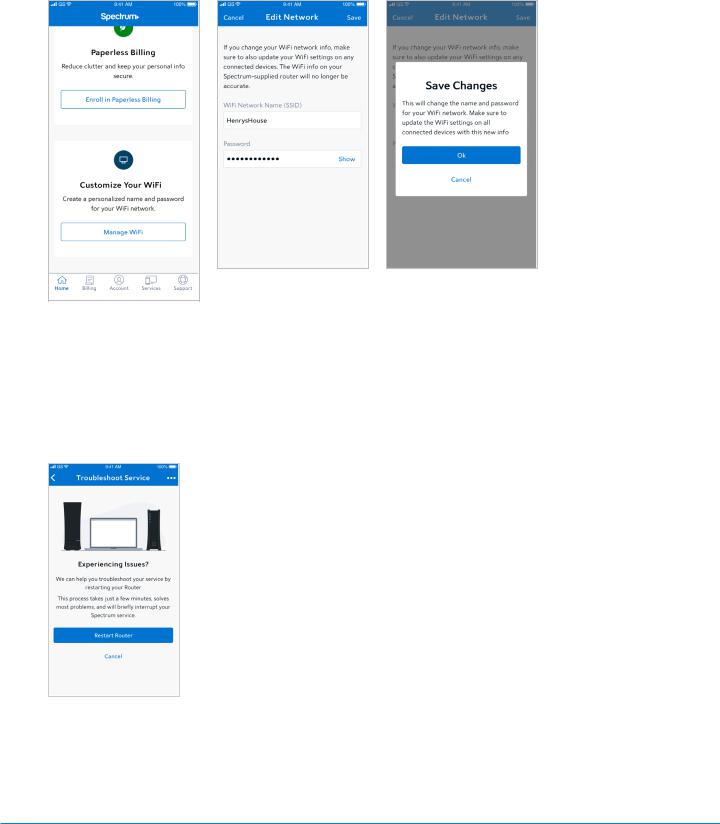
Personalize Your WiFi Network Name and Password
To secure your home network, we recommend creating a unique network name and an alphanumeric password. You can do this in the My Spectrum App or at Spectrum.net
Troubleshooting Your Internet Service
If you’re experiencing slow speeds or if you lose connection to your WiFi network, check the following: Distance from the WiFi router: The farther away you are, the weaker the signal will be. Try moving closer. Router location: Your router should be placed in a central location for best coverage.
Spectrum WiFi 6 |
3 |
