Spectec SDC-001A-003A User Manual

Spectec Secure Digital
TM
Palm Camera
SDIO Cameras
User’s Manual
ver. 2.0
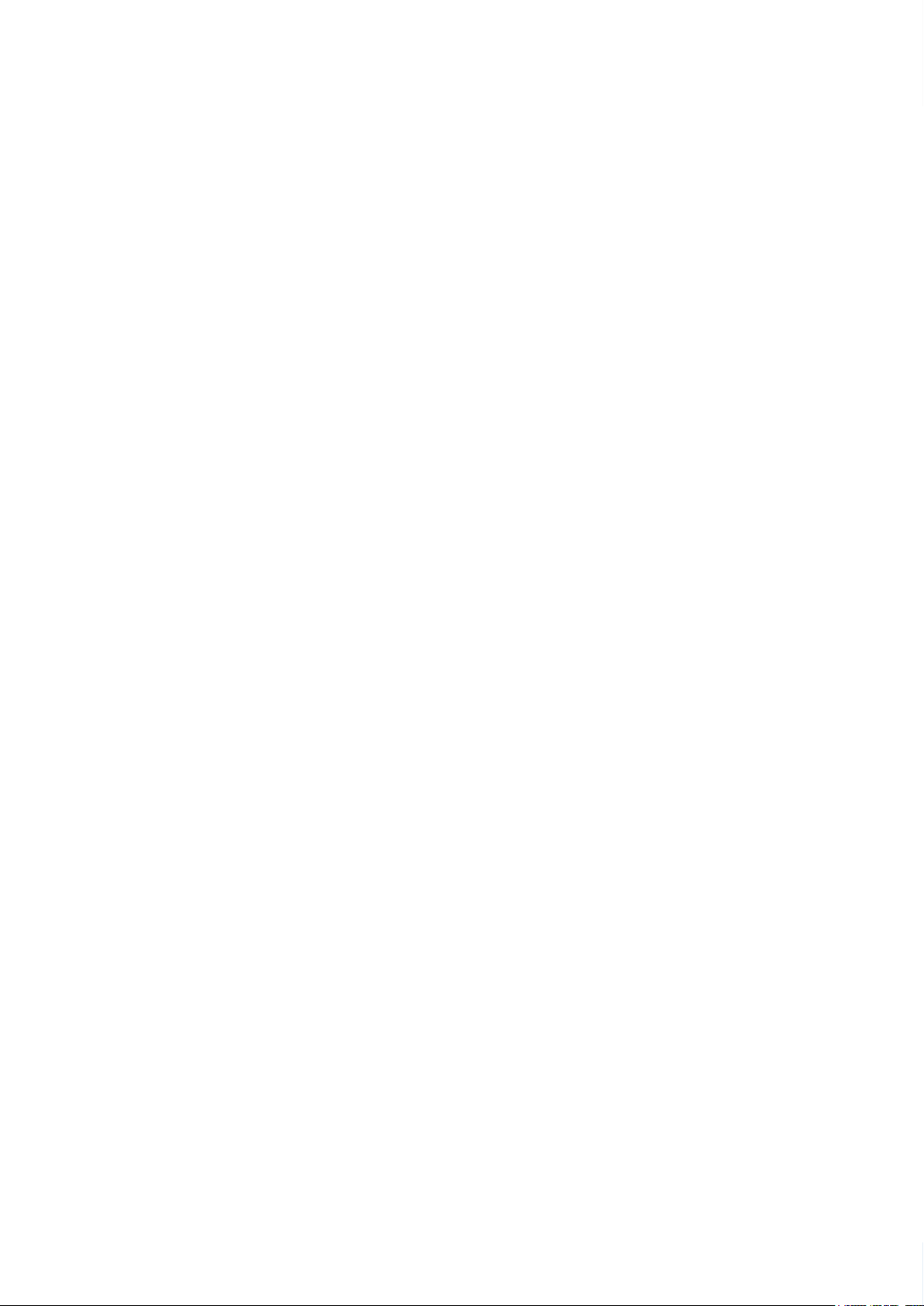
Contents
What’s in the Box? ----------------------------------------------- --- -P.1
Software installation ----------------------------------------- --- ---- -P.1
Getting started ---------------------------------------------------- -- -P.1
Overview of 5-function modes and icons ---------------------- -- -P.2
5-function bar icons ------------------------------------------------P.3
* Image mode ------------------------------------------------------P.3
* Video mode --------------------------------------------------- ---P.3
* Slide show auto mode--------------------------------------------P.3
* Slide show mode--------------------------------------------------P.3
* Thumbnail manual mode ------------------------------------ --- P.4
* View List mode --------------------------------------------------- P.4
How to capture an image? ------------------------------------------ P.4
How to capture a video? -------------------------------------------- P.5
How to set the capture timer? ------------------------------------P.5 P.6
How to view saved images or videos? --------------------------P.6 P7
How to view the Image Record Info & add a note? ----------------P.7
How to beam saved images? --------------------------------------- P.8
How to use the ClipBoard ? ------------------------------------------ P.8
How to use the Editing functions ? ----------------------------------- P.9
How to use the ImageAddress Book? ------------------------------- P.9
How to transfer the saved images and videos to your PC ?-------P.10
Warranty ------------------------------------------------------ --------P.11
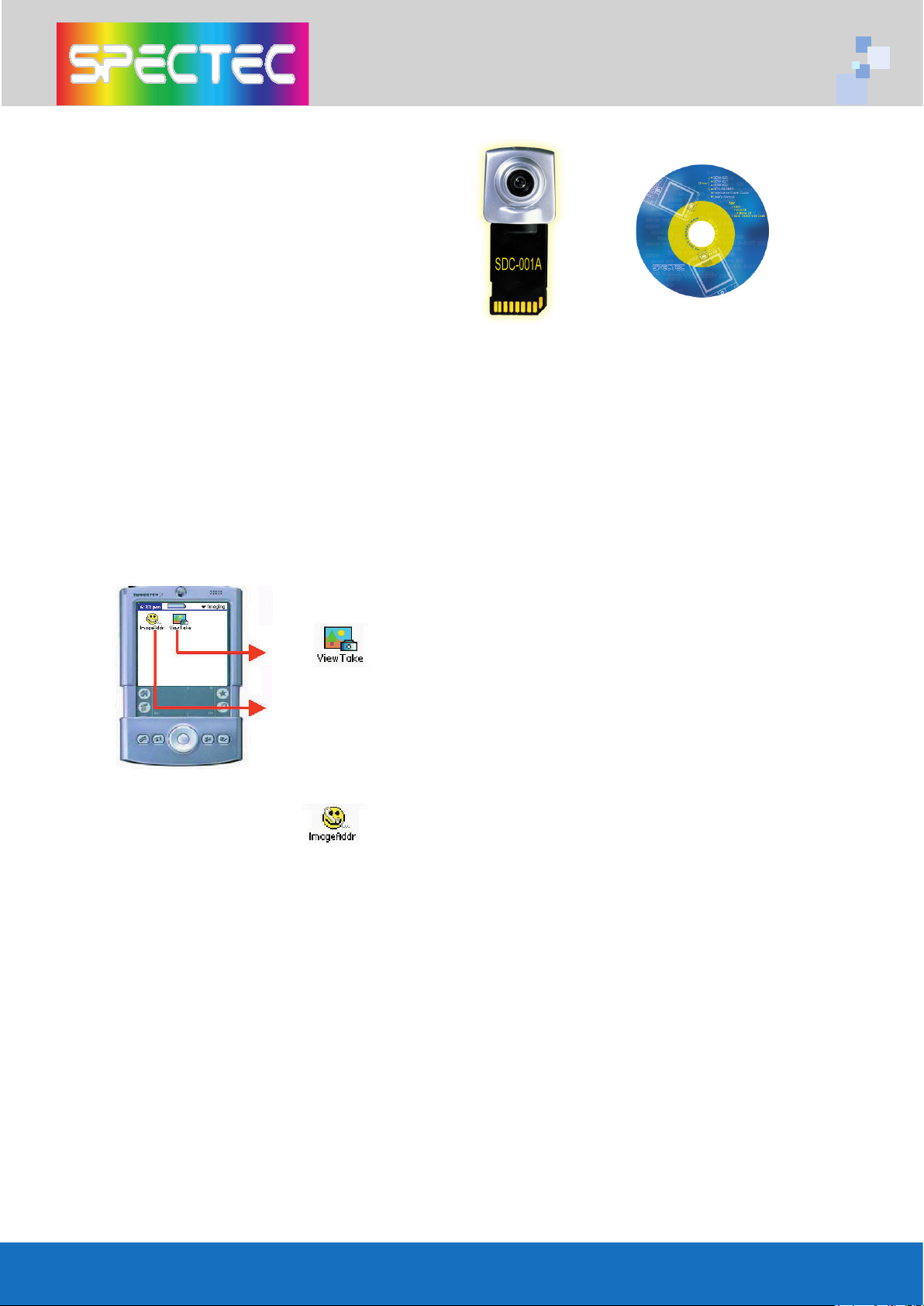
What’s in the Box?
1.Secure Digtal Palm Camera
2.Application Software CD
3.Travel pouch
4. Waranty information
Software installation
1. Insert the CD ROM into the drive of your PC.
2. Auto-run screen will pop-up. Select “SDC-001A/ SDC-003A” then “Palm ”
icon to
start the installation.
Follow the prompts to complete the installation.
3. Run Hotsync to load the applications onto your Palm.
4. After you’ve completed the installation task. Then your Palm will display 2main
icons. ( ImageAddress icon & ViewTake icons )
SDC-001A/ 003A provides 2 main function icons on Palm Application list:
1. ViewTake icon ( Page 3 )
You may select an image mode / video mode/
slide show mode, Thumbnails mode /
View list mode
2. ImageAddress icon ( Page 14 )
You may add an image to the Address
Book database.
Getting started
1.Make sure your Palm is fully charged before you insert the camera.
2.Before you Insert the Camera into your Palm, please make sure the direction of
your Palm SD Card slot.( see 1 )
3.After you insert the camera into the SD expansion slot, check if the
SD Camera’s LED is on.(See 2)If the LED light is on, that means the SD Camera is
working. The screen will display a live image under the Image mode directly.
Then you may start to take images. (see 3)
1
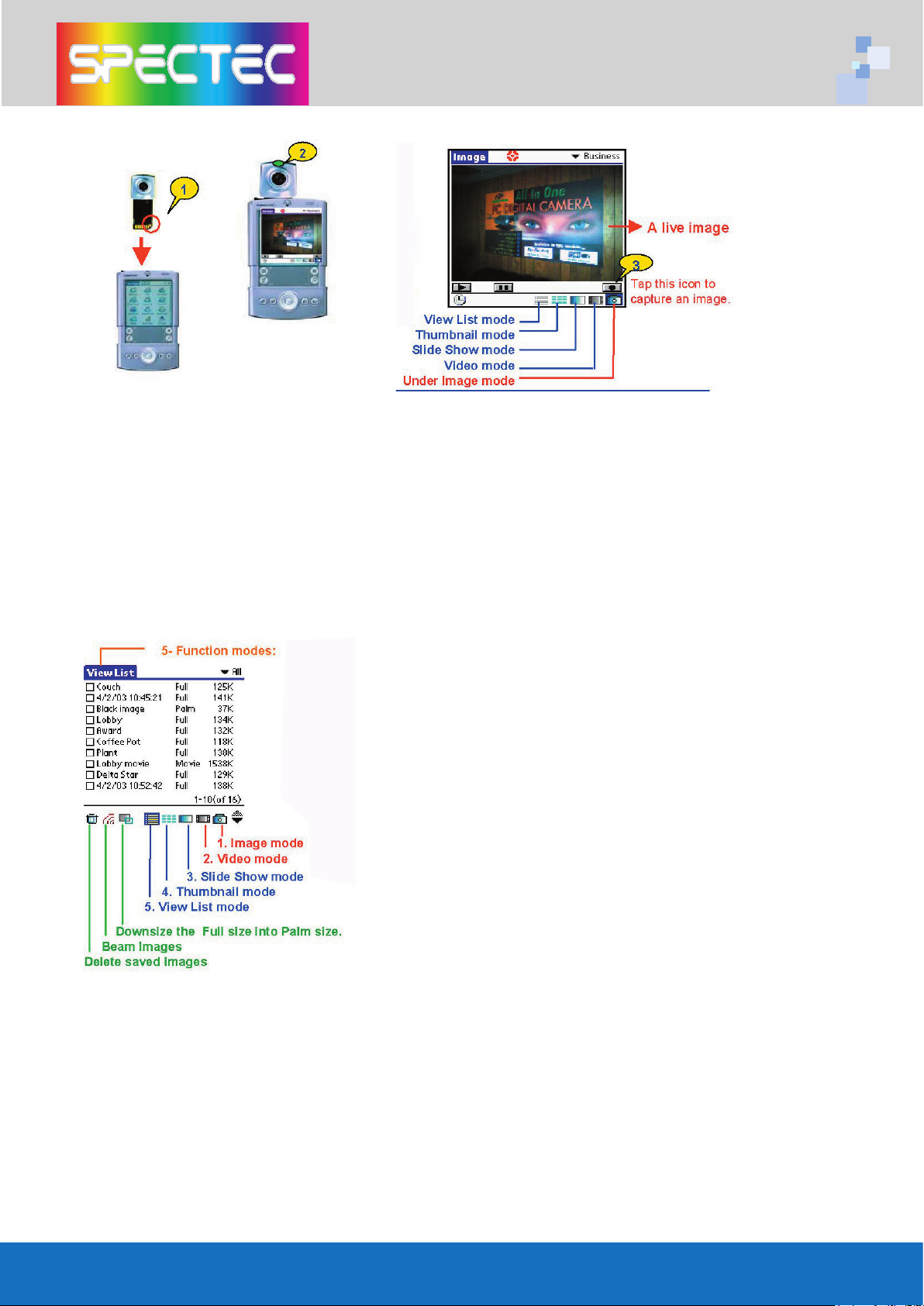
The 5-way button on the Palm models have special functions
Center Button:Captureswhile in Image and Video modes.Up/Down:Controls brightness
in preview modes. Moves Page Up / Page Downin all other modes.Left Button:
In Slideshow, Thumbnail and View List modes, functions as Rewind.Right Button:
In Slideshow, Thumbnail and View List modes, functions as End of file.
Overview of the 5-function modes and icons
ViewTake icon provides 5-function modes for capturing images or viewing saved
images. Also you can edit a note to your images.
1. Image mode: Capturing an image.
2. Video mode: Capturing a video.
3. Slide show mode:
* Play back the saved images automatically or by
manual operation.
* Adding a note or info to images or viewing the
details of saved note and info.
* Beaming or Deleting selected images.
4. Thumbnail mode: Previewing the saved images.
5. View List mode:
* Viewing the details of saved images or adding
a note to images.
* Changing the saved full size images to palm size.
* Beaming or Deleting selected images directly.
2
