Spectec SDB-832 User Manual

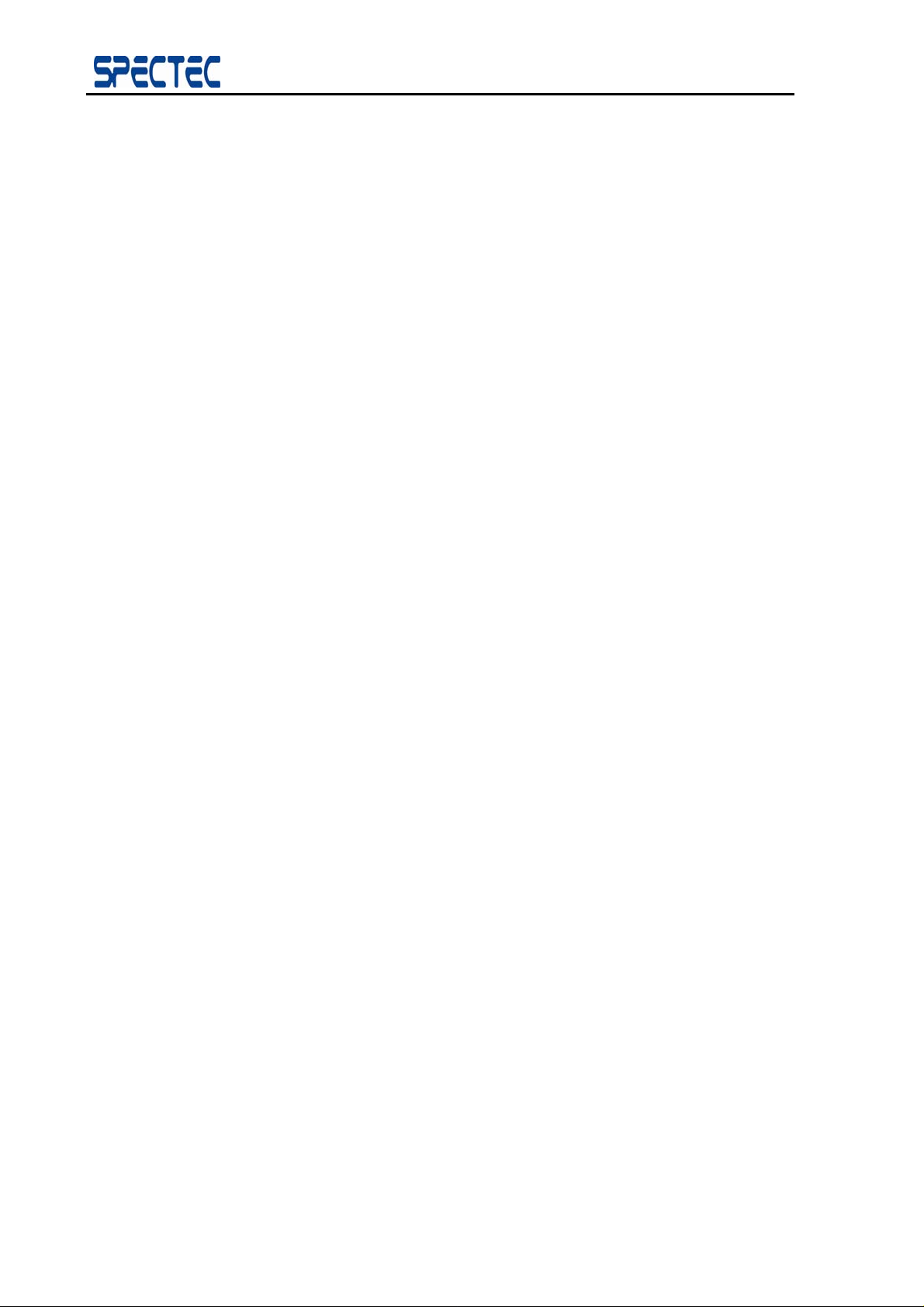
BlueSoleil™ CE Software Manual
Contents
1 Introduction .................................................................................................. 3
2 Features of BlueSoleilTM for WinCE 1.2.4 ............................................................. 4
2.1 Connection Management................................................................................4
2.2 Device Management.....................................................................................4
2.3 Configuration Management............................................................................. 4
3 Installation BlueSoleilTM from InstallCD.............................................................. 5
3.1 System Requirements................................................................................ 5
3.2 Installation Procedure................................................................................5
3.2.1 Prepare to install ..............................................................................5
3.2.2 Start to install ..................................................................................5
BlueSoleil
4
TM
for WinCE Graphical User Interface ................................................... 6
4.1 Start BlueSoleilTM for WinCE............................................................................ 6
4.2 Notify Menu ............................................................................................... 7
4.3 Operation Windows ......................................................................................9
4.4 Menu and Tool Bar....................................................................................... 9
5 Configure Bluetooth Device............................................................................ 11
5.1 Configure Local Device Information ................................................................. 11
5.2 Configure the paired devices ......................................................................... 12
5.3 Configure OPP Information ........................................................................... 12
5.4 Configure the Bluetooth Transport Layer ........................................................... 13
6 Use the Bluetooth Profiles.............................................................................. 14
6.1 Serial Port Profile....................................................................................... 14
6.1.1 Set up a new SPP connection................................................................ 14
6.1.2 Disconnect the SPP Application ............................................................. 18
6.1.3 Use the SPP Shortcut ......................................................................... 19
6.2 Object Push Profile..................................................................................... 19
6.2.1 Set up a new OPP Connection............................................................... 19
6.2.2 Use the OPP Shortcut......................................................................... 23
7 Print file via the Bluetooth ....................................................................... 23
2
Copyright © 2007, SPECTEC Corporation, http://www.spectec.com.tw
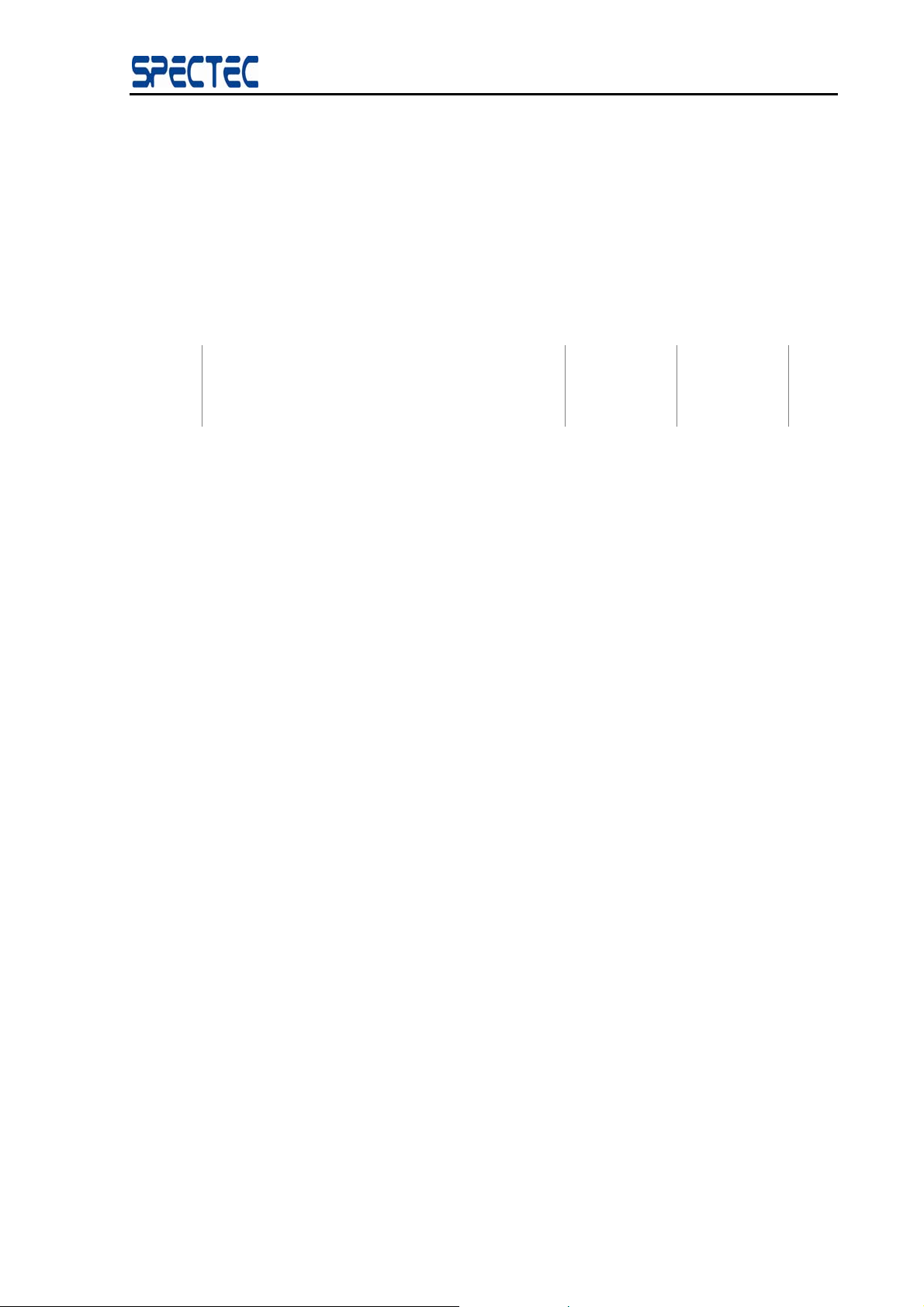
BlueSoleil™ CE Software Manual
1 Introduction
BlueSoleilTM for WinCE is a Windows CE-based Bluetooth wireless software suite. It is fully
compliant with the latest Bluetooth SIG specifications.
BlueSoleil
TM
for WinCE V1.2.4 includes two Bluetooth application profiles. The followin g table
indicates which of these profiles is available for client and server devices.
Profile Description Client Server
SPP Serial Port Y Y
OPP Object Push Y Y
This guide describes how to install and use BlueSoleil
♦ How to navigate the main operation windows of BlueSoleil
TM
for WinCE, including:
TM
for WinCE.
♦ How to use the Menu and Tool Bar.
♦ How to configure a Bluetooth device.
♦ How to use the Bluetooth profiles.
3
Copyright © 2007, SPECTEC Corporation, http://www.spectec.com
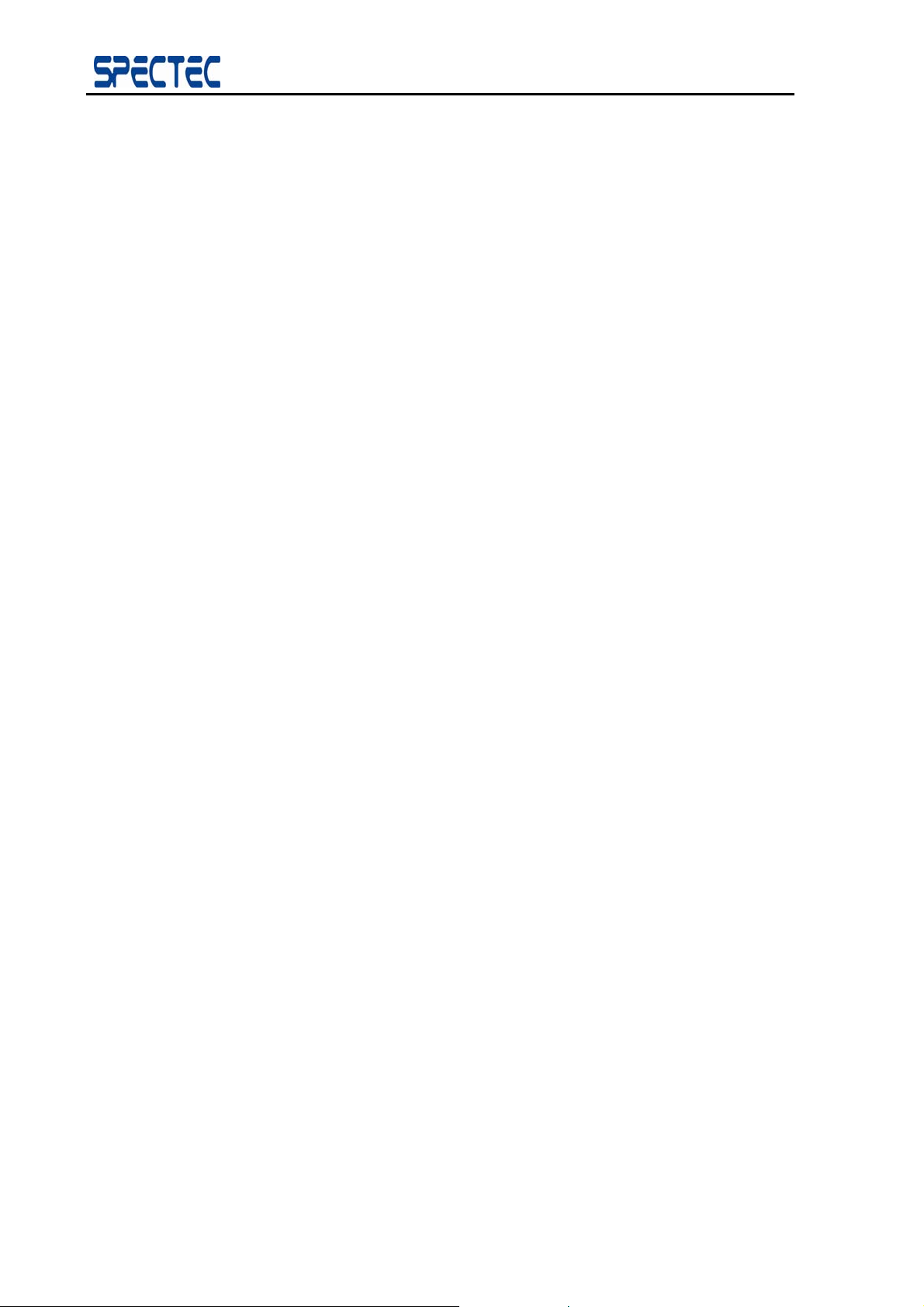
BlueSoleil™ CE Software Manual
2 Features of BlueSoleilTM for WinCE 1.2.4
2.1 Connection Management
The connection is an instance of a Bluetooth profile client-side implementation. Two types of
TM
connection are supported in this version of the BlueSoleil
connection and Object Push connection. Connection management includes the following
operations:
♦ Create New Connection
♦ Rename Connection
♦ Remove Connection
for WinCE software: Serial Port
♦ Connect
♦ Disconnect
♦ Set as Default
2.2 Device Management
Device refers to a device that provides Bluetooth service(s), for example, Headset, Modem,
Notebook, PC, Pocket PC (or PDA) and Handset. Device management includes the following
operations:
♦ Search Devices
♦ Browse Services
♦ Search One Type Of Devices
♦ Stop Searching Devices
2.3 Configuration Management
Configuration management includes:
♦ Local Device Configuration
♦ Paired Devices Configuration
♦ Service Configuration
Copyright © 2007, SPECTEC Corporation, http://www.spectec.com.tw
4

BlueSoleil™ CE Software Manual
3 Installation BlueSoleilTM from InstallCD
3.1 System Requirements
¾ Windows CE 4.0/5.0
¾ SDIO Card slot
3.2 Installation Procedure
3.2.1 Prepare to install
1) Connect MC1000 and computer by USB cable.
2) Run Microsoft ActiveSync4.0 or high version to build partnership between MC1000 and
computer.
3.2.2 Start to install
3) Put installCD into CD ROM device, installation program will be launched automatically
(You can also run Install.exe directly from the Install package folder which
download via SPECTEC website), a main manu windows will be pop-up in screen of
desktop/laptop.
Press down “BLUETOOTH CARD DRIVER” to install BlueSoleilTM on MC1000
5
Copyright © 2007, SPECTEC Corporation, http://www.spectec.com
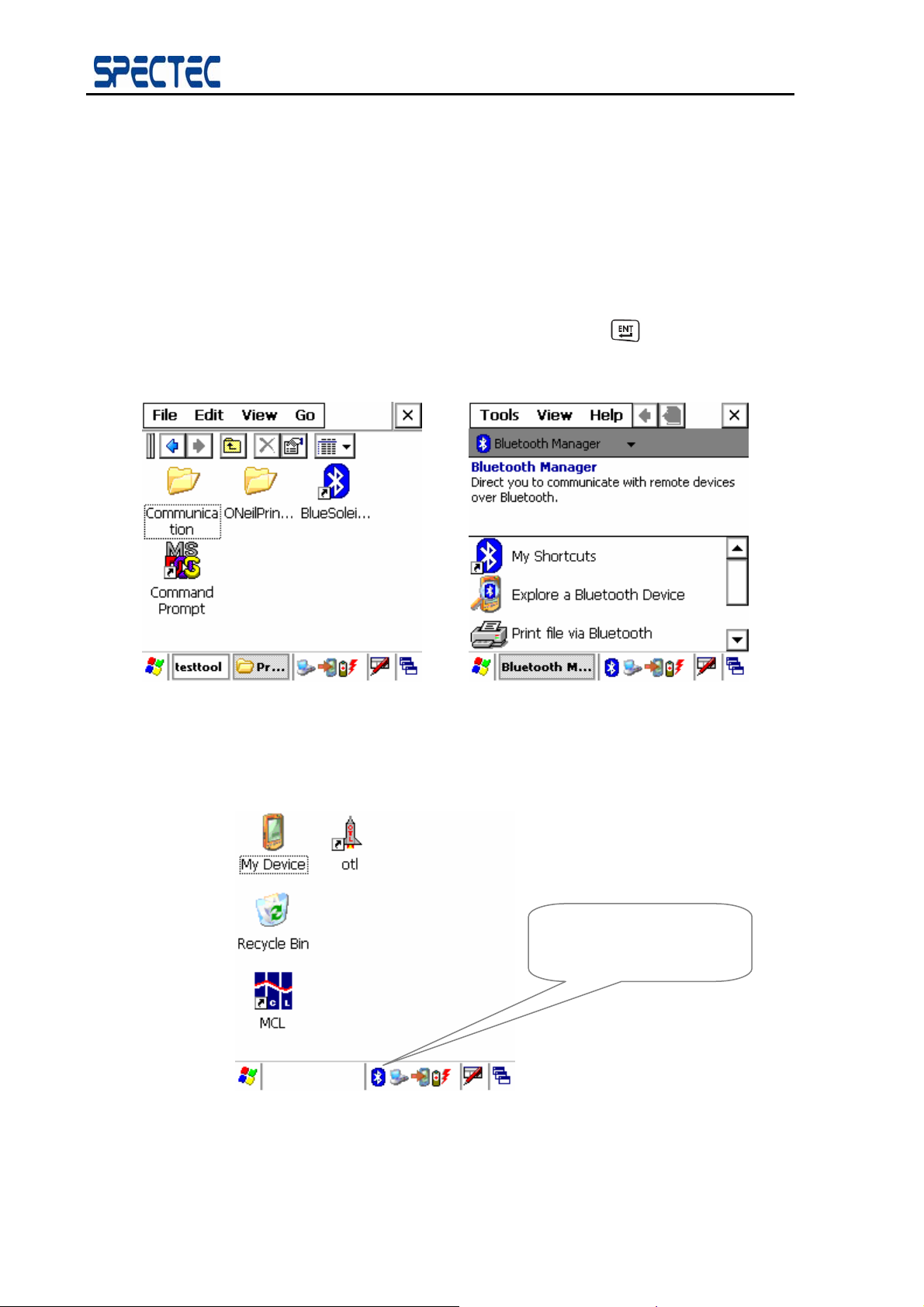
BlueSoleil™ CE Software Manual
4 BlueSoleilTM for WinCE Graphical User Interface
4.1 Start BlueSoleilTM for WinCE
Step 1:
After installation, a BlueSoleil
TM
icon appears in the Programs of Windows CE
system (Figure 4.1). Select Bluesoleil icon and press “
BlueSoleilTM for WinCE application, If device is correct licensed ,the Bluetooth
Manager windows will auto to show in screen at the time (Figure 4.1.1).
Figure 4.1 BlueSoleil
Step 2:
A Notify icon appears on the bottom right of the screen. (Figure 4.2)
” button to start the
TM
Icon in Programs Menu Figure 4.1.1 Main Window of Bluetooth Manager
Bluetooth Icon
TM
Figure 4.2 BlueSoleil
Copyright © 2007, SPECTEC Corporation, http://www.spectec.com.tw
for WinCE Notify Icon
6
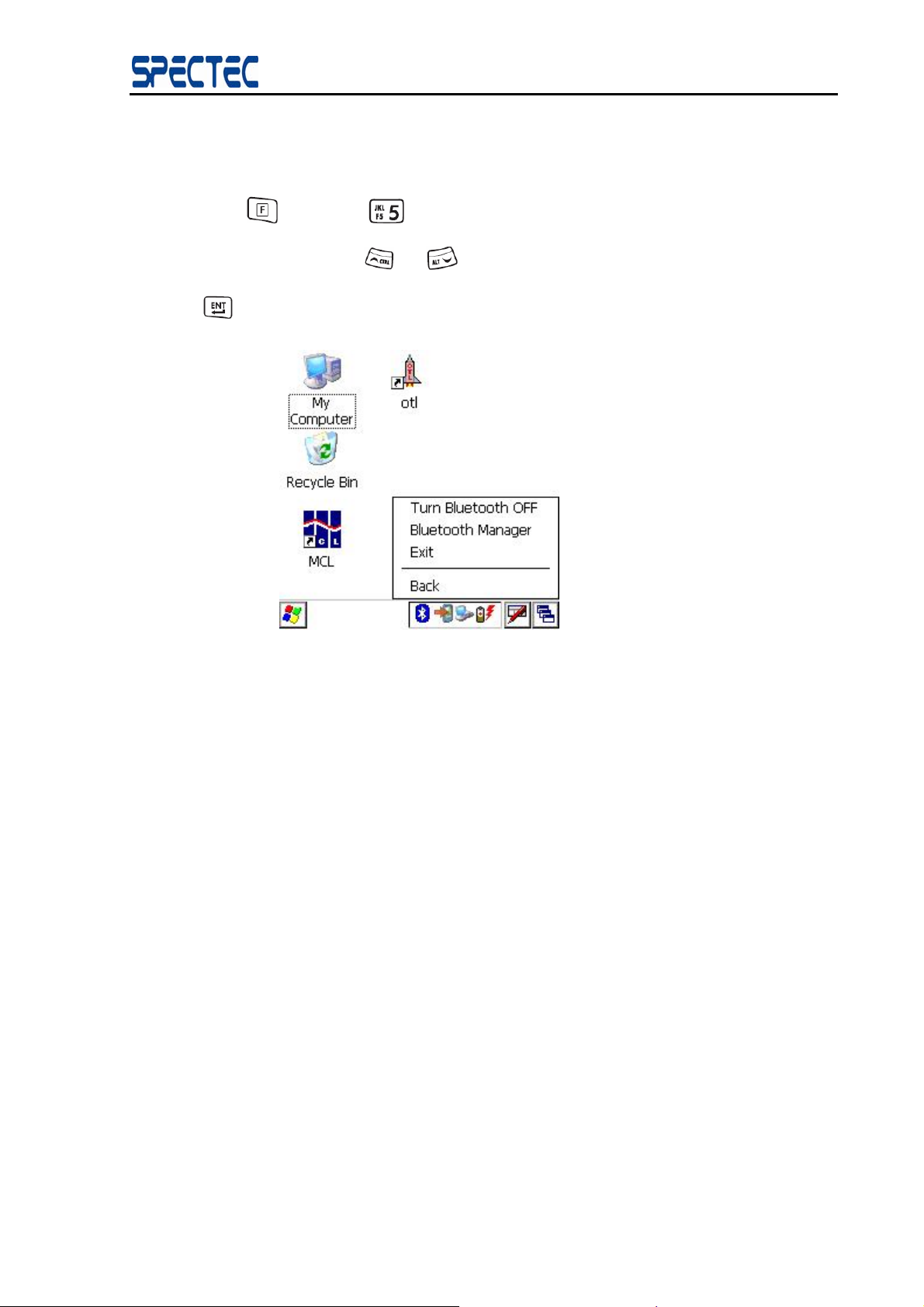
4.2 Notify Menu
Press “ ” then press “ ” to open notify window. You can open it at any time after
BlueSoleil™ CE Software Manual
BlueSoleil started. Use “
” to confirm. (Figure 4.3)
“
Figure 4.3 Notify Menu
The following menu options are available:
” or “ ” button to choose an item in notify window, then press
♦ Turn Bluetooth Off:
♦ Bluetooth Manager:
♦ Exit:
♦ Back:
.
Step 3:
If click “Turn Bluetooth Off “ item . A Notify icon will appears on the
bottom right of the screen. (Figure 4.4)
Turn off the Bluetooth electricity, And the application is
running on the background of the system.
Access the Bluetooth Manager windows. This is the main
function of the application.
Quit BlueSoleil
Go back to the upper
TM
for WinCE.
7
Copyright © 2007, SPECTEC Corporation, http://www.spectec.com
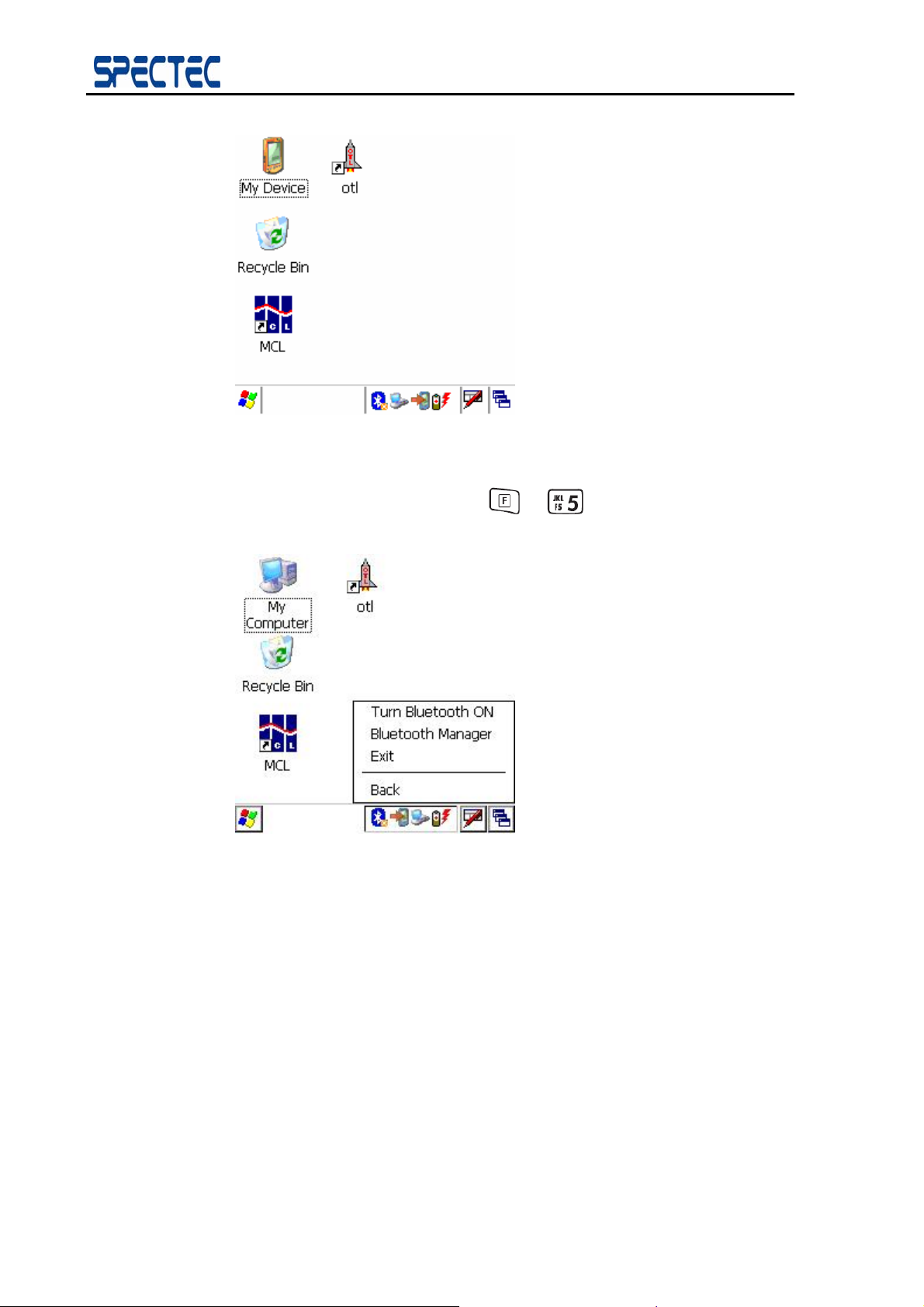
BlueSoleil™ CE Software Manual
Figure 4.4 BlueSoleil
TM
for WinCE Notify Icon
Step 4:
If you click the Notify icon or press “
(Figure 4.5)
Figure 4.5 Notify Menu
The following menu options are available:
” + “ ” , a pop-up menu appears.
♦ Turn Bluetooth On:
♦ Bluetooth Manager:
♦ Exit:
♦ Back:
Copyright © 2007, SPECTEC Corporation, http://www.spectec.com.tw
Turn on the Bluetooth electricity, And the application is
running on the foreground of the system.
Access the Bluetooth Manager windows. This is the main
function of the application.
Quit BlueSoleil
TM
for WinCE.
Go back to the upper
8
