Page 1
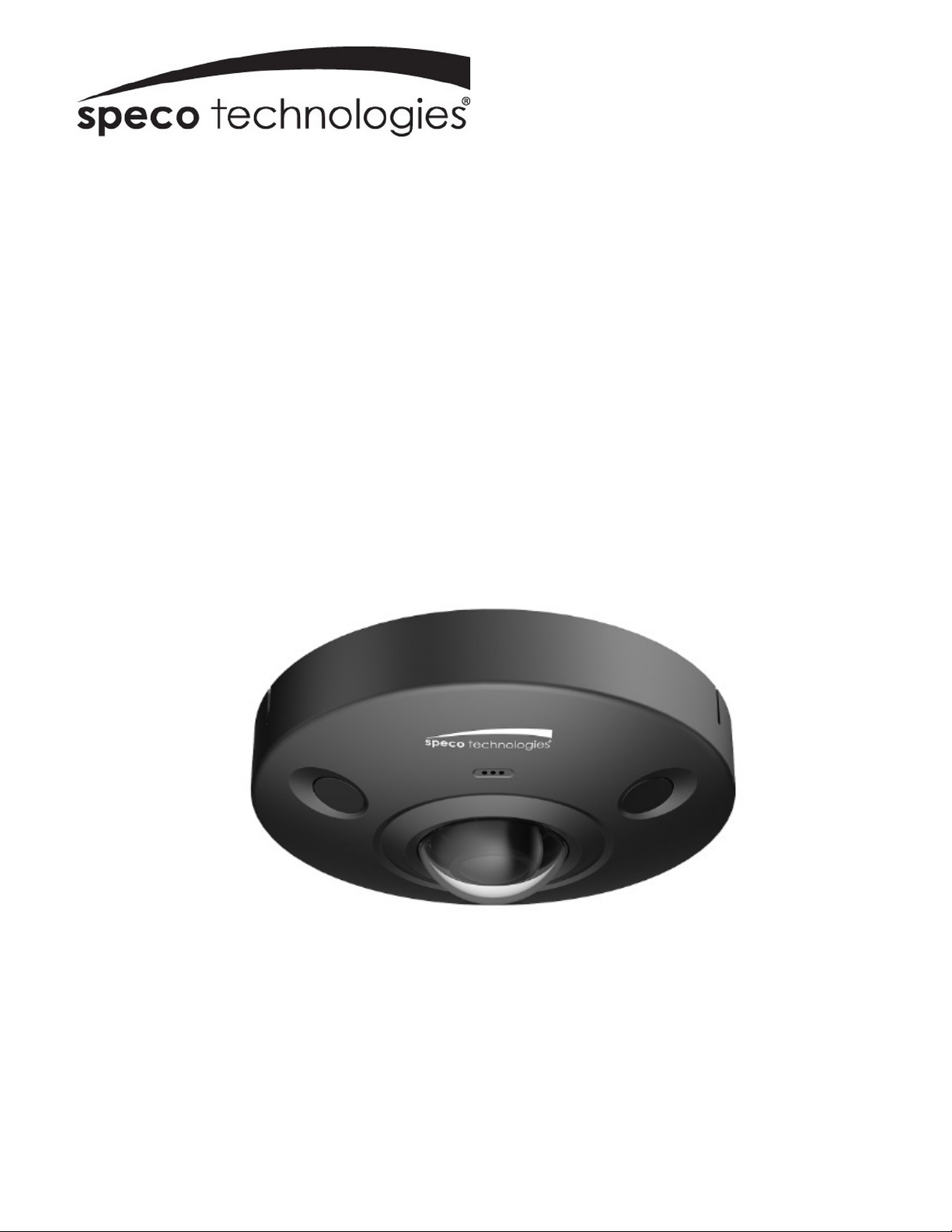
Quick Start Guide
6MP Fisheye IP Camera
O6MDP2
Version 1.0.1
Page 2
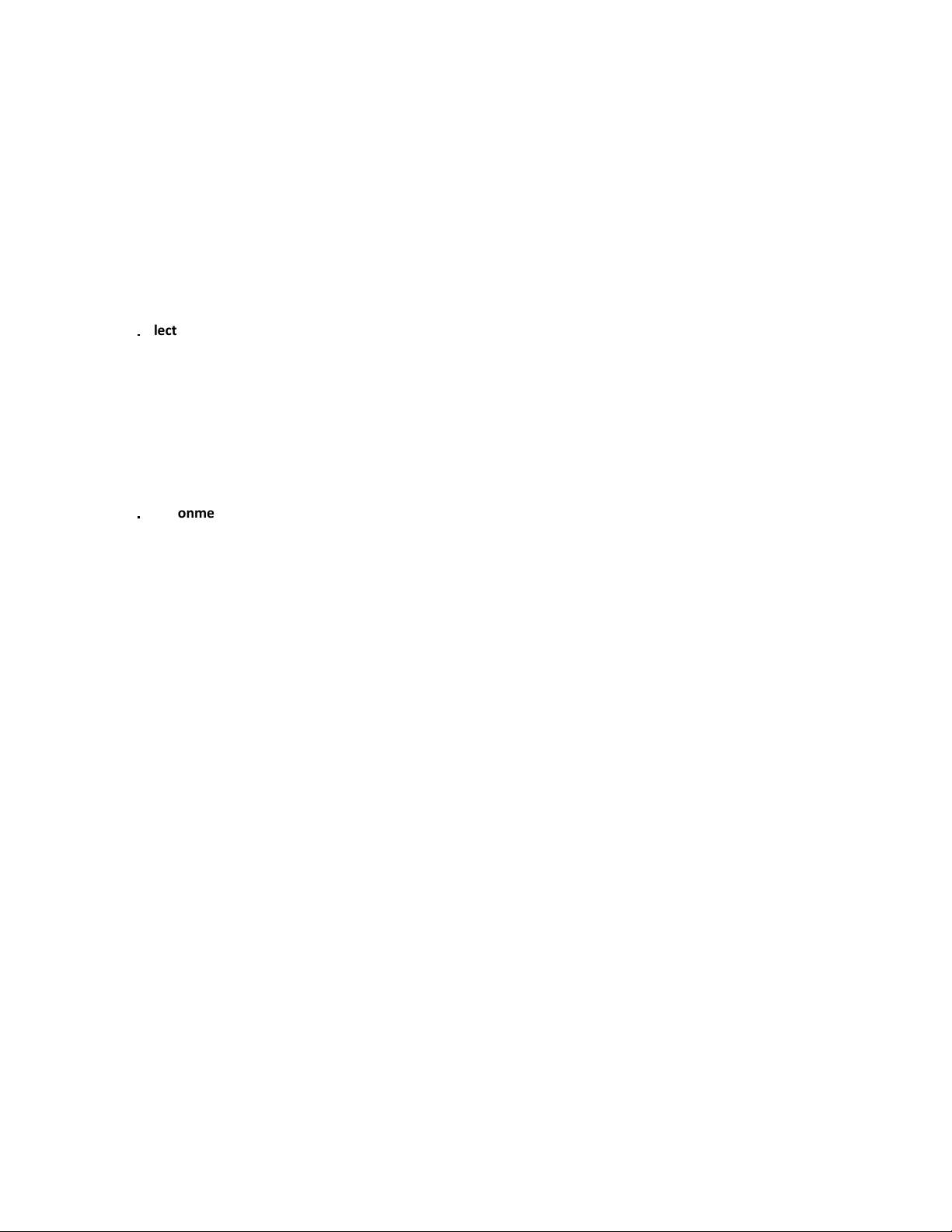
Welcome
Thank you for purchasing this network camera!
Please read this manual carefully before operating the unit and retain it for future reference.
Should you require any technical assistance, please contact Speco Technologies Technical Support.
Important Safeguards and Warnings
1
....
Electrical safety
All installation and operation here should conform to local electrical safety codes.
Use a certified/listed 12VDC Class 2 power supply only.
Please note: Do not connect two power supplying sources to the device at the same time; it may result in
device damage! The product must be grounded to reduce the risk of electric shock.
Improper handling and/or installation could run the risk of fire or electrical shock.
2
....
Environment
Heavy stress, violent vibration or exposure to water is not allowed during transportation, storage and installation.
This product should be installed in a cool, dry place away from direct sunlight and heat sources.
Do not install the product in extreme temperature conditions.
Do not expose the camera to electromagnetic radiation. Otherwise it may result in CMOS sensor failure.
Do not block any ventilation openings.
Do not allow water and liquid intrusion into the camera.
3. Operation and Daily Maintenance
Please shut down the device and then unplug the power cable before you begin any maintenance work.
Do not touch the CMOS sensor optic component. You can use a blower to clean the dust on the lens surface.
Always use the dry soft cloth to clean the device. If there is too much dust, use a cloth dampened with a small
quantity of neutral detergent. Finally use the dry cloth to clean the device.
Please use a professional optical cleaning method to clean the enclosure. Improper enclosure cleaning (such as
using cloth) may result in a poor image.
The grounding holes of the product are recommended to be grounded to further enhance the reliability of the
camera.
Dome cover is an optical device, please don’t touch or wipe cover surface directly during installation and use,
please refer to the following methods if dirt is found:
Stained with dirt
Use oil-free soft brush or hair dryer to remove it gently.
Stained with grease or fingerprint
Use oil-free cotton cloth or paper soaked with alcohol or detergent to wipe from the lens center outward.
Change the cloth and wipe several times if it is not clean enough.
i
Page 3
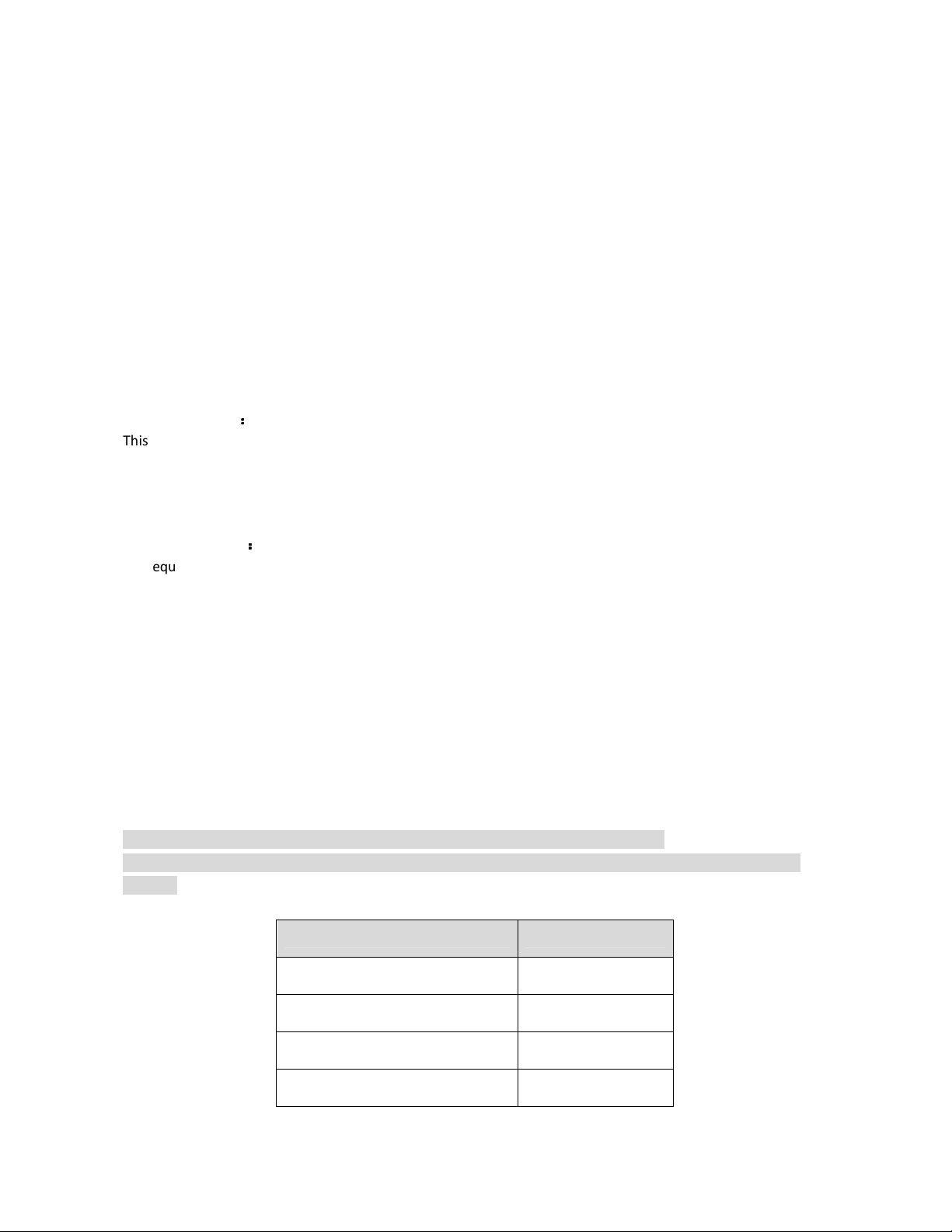
Warning
This camera should be installed by qualified personnel only.
All the examination and repair work should be done by qualified personnel.
Any unauthorized changes or modifications could void the warranty.
Statement
This guide is for reference only.
Product, manuals and specifications may be modified without prior notice. Speco Technologies reserves the
right to modify these without notice and without incurring any obligation.
Speco Technologies is not liable for any loss caused by improper operation.
Regulatory Information
1.1 FCC conditions
::::
This device complies with part 15 of the FCC Rules. Operation is subject to the following two conditions:
This device may not cause harmful interference
This device must accept any interference received, including interference that may cause undesired
operation.
1.2 FCC compliance
::::
This equipment has been tested and found to comply with the limits for a digital device, pursuant to part 15 of
the FCC Rules. These limits are designed to provide reasonable protection against harmful interference. This
equipment generate, uses and can radiate radio frequency energy and, if not installed and used in accordance
with the instruction manual, may cause harmful interference to radio communication. However, there is no
guarantee that interference will not occur in a particular installation. If this equipment does cause harmful
interference to radio or television reception, which can be determined by turning the equipment off and on, the
user is encouraged to try to correct the interference by one or more of the following measures:
Reorient or relocate the receiving antenna.
Increase the separation between the equipment and receiver.
Connect the equipment into an outlet on a circuit different from that to which the receiver is connected.
Note:
Before installation, check the package and make sure that all components are included.
Contact your rep or Speco customer service department immediately if something is broken or missing in the
package.
Component list Quantity
Network Camera Unit 1
Quick Start Guide 1
Installation Accessories Bag 1
CD 1
ii
Page 4
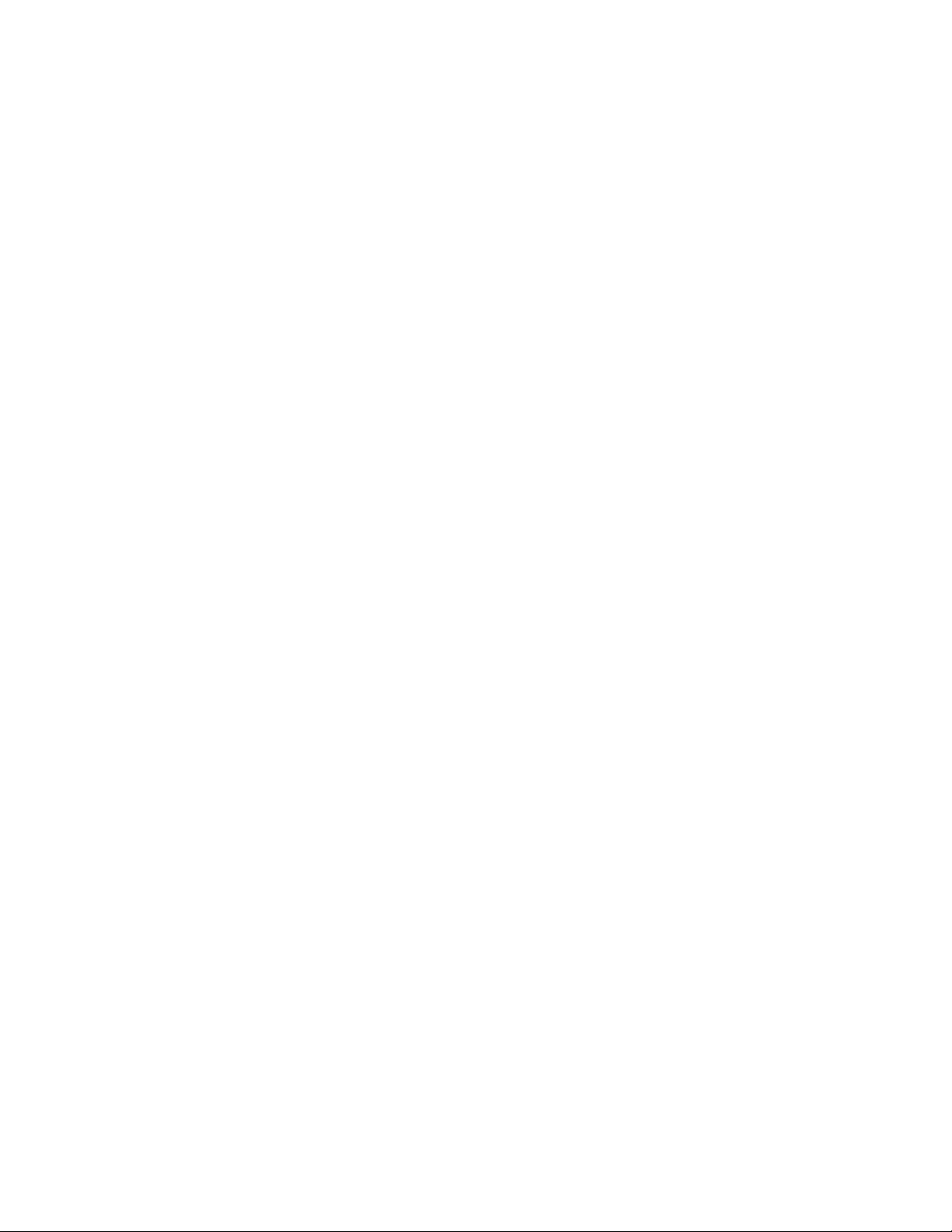
Table of Contents
1 Physical Specifications ...................................................................................................................................... 1
1.1 Components ................................................................................................................................................. 1
1.2 Dimensions .................................................................................................................................................. 2
1.3 Bidirectional Audio ...................................................................................................................................... 3
1.3.1 Device-end to PC-end ....................................................................................................................... 3
1.3.2 PC-end to Device-end ....................................................................................................................... 3
1.4 Alarm Setup ................................................................................................................................................. 3
2 Installation ....................................................................................................................................................... 5
3 IP Scanner ......................................................................................................................................................... 8
3.1 Operation ..................................................................................................................................................... 8
4 Web Operation ................................................................................................................................................. 8
4.1 Login and Main Interface ............................................................................................................................. 8
iii
Page 5

1
1 Physical Specifications
1.1 Components
Note
The following figure is for reference only, which is used to indicate the components and the
functions.
Refer to the following figure for component structure.
Figure 1-1
Please refer to the following tables for more information about external cable functions and I/O
port functions.
No. Port Connector Function description
1 Power
2 LAN
Audio In RCA Audio input. Connect a microphone.
3
4 Audio Out
DC jack Connect to DC 12V power, input power
Ethernet
port
Network data in/out and PoE
RCA Audio output to speaker.
Page 6

2
No. Port Connector Function description
5 I/O -
Alarm inputs and outputs. Refer to Table 1-2 for
more details.
Table 1-1
Port name Cable sequence Cable port name Function description
1
ALARM_OUT1
Alarm output port 1, outputs alarm signal to
alarm device.
2
ALM_OUT_GND1
Note
Use ALARM_OUT1 only with
ALM_OUT_GND1 when connecting to an
alarm device.
I/O ports
3
4
ALARM_IN1
ALARM_IN2
Alarm input port 1, receives on-off signal of
external alarm source.
Alarm input port 2, receives on-off signal
from external alarm source.
5 ALM_IN_GND Alarm input GND terminal.
6
ALARM_OUT2
Alarm output port 2, outputs alarm signal to
alarm device.
7
ALM_OUT_GND2
Note
Use ALARM_OUT2 only with
ALM_OUT_GND2 when connecting to an
alarm device.
1.2 Dimensions
Please refer to the following figure for dimension information. The unit is in mm. See Figure 1-2
and Figure 1-3.
Table 1-2
Figure 1-2
Page 7

Front Side Bottom Side
First, connect a microphone to the audio input port of the device. Then connect a speaker to the audio
Log in to the web viewer’s live view page and then click the microphone button on
the top right corner to enable the bidirectional audio function.
Enable microphone input on the PC. Then connect a speaker to the au
to the web viewer’s live view page and then click the microphone button on the top right corner to
enable the bidirectional audio function.
dio output port of the device. Log in
1.3 Bidirectional Audio
1.3.1 Device-end to PC-end
Device Connection
output port of the PC.
1.3.2 PC-end to Device-end
Device Connection
Figure 1-3
1.4 Alarm Setup
Figure 1-4
Page 8

4
To set up the Alarm input and output, do the following:
Step 1 Connect alarm input device to the alarm input port of I/O cable.
Step 2 Connect alarm output device to the ALARM_OUT and ALM_OUT_GND of I/O cable, the
alarm output is the relay switch output, and the alarm output port can only be
connected to NO alarm device.
Step 3 Open the web setup page and make corresponding settings for alarm input and output
in the
Alarm
section. Alarm input in web setup corresponds to the alarm input of I/O
cable. It is to set corresponding NO and NC input according to the high and low level
generated by alarm input device when an alarm occurs.
Step 4 Set alarm output in the web setup, alarm output corresponds to the alarm output port
of the device, which is the alarm output port of I/O port cable.
Refer to Figure 1-5 for alarm input and output.
Figure 1-5
Alarm input:
When the input signal is idle or grounded, the device can collect different status of
the alarm input port. When the input signal is connected to +3.3V or it is idle, the device
collects the logic “1”. When the input signal is grounded, the device collects the logic “0”.
Refer to Figure 1-6 for alarm output.
Figure 1-6
Alarm output
: The port ALARM_OUT and ALM_OUT_GND form a switch to provide alarm
output. Normally the switch is on; it will be off when there is alarm output.
Page 9

5
2 Installation
Installation Position Map
Ceiling Mount Effect
Wall Mount Effect
Figure 2-1
Page 10

6
Figure 2-2
Note
Power down the device before installing a Micro SD card.
The wall needs to sustain at least 3X weight of the bracket and camera.
Step 1 Install Micro SD card (Optional).
Note
The cover is needed for water resistance.
Make sure to install the card and put the cover back on as quickly as possible to
minimize moisture intrusion.
The following instructions are for mounting the camera directly onto a surface. If
the included junction box is used, make sure that the junction box is installed
firmly on the surface before mounting the camera.
1) Find Micro SD card slot in the location shown in Figure 2-3, use cross screwdriver
to take down two screws on the cover of Micro SD card.
2) Adjust the direction of Micro SD card, insert it into the slot and install the Micro
SD card properly.
Figure 2-3
3) Tighten back the two screws on the cover of Micro SD card.
Page 11

7
Step 2 Take out the installation position map (shown in
found.
) from the accessories bag, adjust the installation angle of the installation
Error! Reference source not
position map according to the desired monitoring angle, and then paste it on the
installation surface.
Step 3 Drill three holes on the installation surface according to the location shown on the
installation position map. Drill a hole of at least 1 inch diameter for the cable exit, to
make the cable go through.
Step 4 Insert the 3 expansion bolts into the holes and lock them firmly. Adjust the position of
device installation pedestal and pull the cable through the cable exit hole on the
installation surface.
Step 5 Align the screw holes on the bracket with the plastic expansion bolt fixed holes on the
installation surface, then tighten the self-tapping screws into the plastic expansion
bolts and fasten them firmly.
Step 6 To install the dome body, find the little gap on the dome body and make it align with
the “TOP” direction on the installation chassis. Rotate the dome body in clockwise
direction and secure it firmly.
Step 7 Install the waterproof connector (optional), which is shown in Figure 2-4.
Note
This is highly recommended when the device is installed outdoors and the Ethernet
connector is exposed to the environment.
Figure 2-4
1) Install the rubber ring on the network port, keep the smaller hole of the rubber
ring outward and install the fixing rubber ring on the main body of the waterproof
connector.
2) Pull the network cable without an RJ-45 connector through the main body of the
waterproof connector. Crimp the cable with an RJ-45 connector and plug the cable
into the network port.
3) Put the main body of waterproof connector on the network port and rotate it
clockwise to lock the network port and waterproof connector firmly.
4) Put the waterproof locking cover on the main body of waterproof connector and
rotate it clockwise to lock the waterproof connector and waterproof locking cover
firmly.
Page 12

IP Scanner can search for the device on the local network.
Please note that only devices that are on the same subnet can be discovered.
The device is set to DHCP mode by default.
Error! Reference source not found.
In the device list, you can view the IP address, model number, and MAC address of each device. Select the
e device and double click to open up the web viewer.
This device supports viewing and management via a web browser on a PC.
Login and Main Interface
Open the browser and input network camera address in the address bar or double click the device in IP
3 IP Scanner
3.1 Operation
Open up IP Scanner.
applicabl
Figure 3-1
4 Web Operation
4.1
Scanner. See Figure 4- 1.
Page 13

The login interface is shown as below. See
Please input your user name and password.
and password is
Note: For security purposes, please change the password after initial login.
After logging in, follow directions to install applicable plugins.
add
ress here
Default user name is
admin
Input your IP
Figure 4- 1 IP address
Figure 4- 2.
1234
.
Figure 4- 2 Web login
