Page 1

Quick Start Guide
4MP Turret IP Camera
O4DT1
Version 1.0.0
Page 2
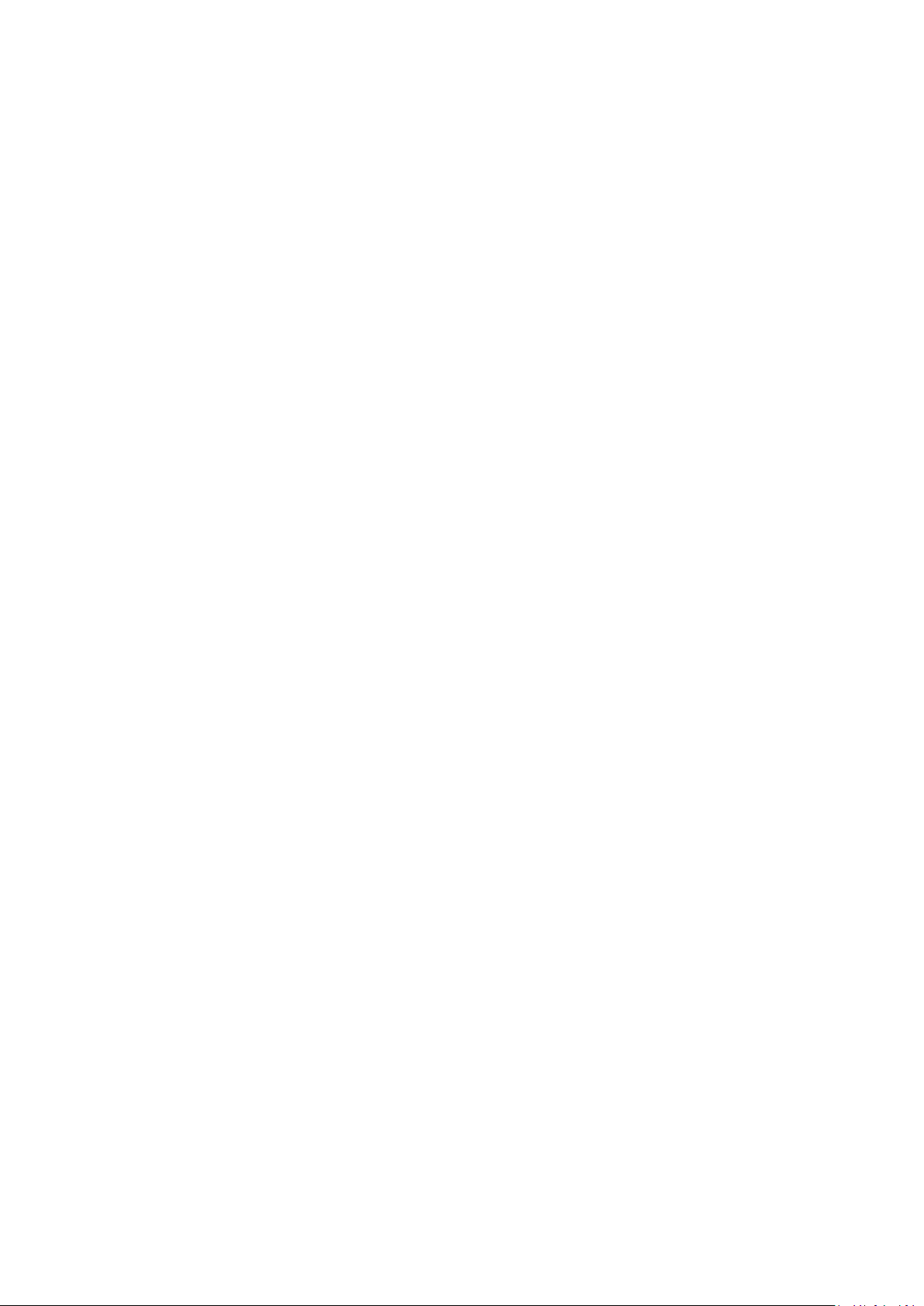
i
Welcome
Thank you for purchasing this network camera!
This manual is designed to be a reference guide for the product.
Please read this manual carefully before operating the unit and retain it for future reference.
Should you require any technical assistance, please contact Speco Technologies Technical Support.
Page 3
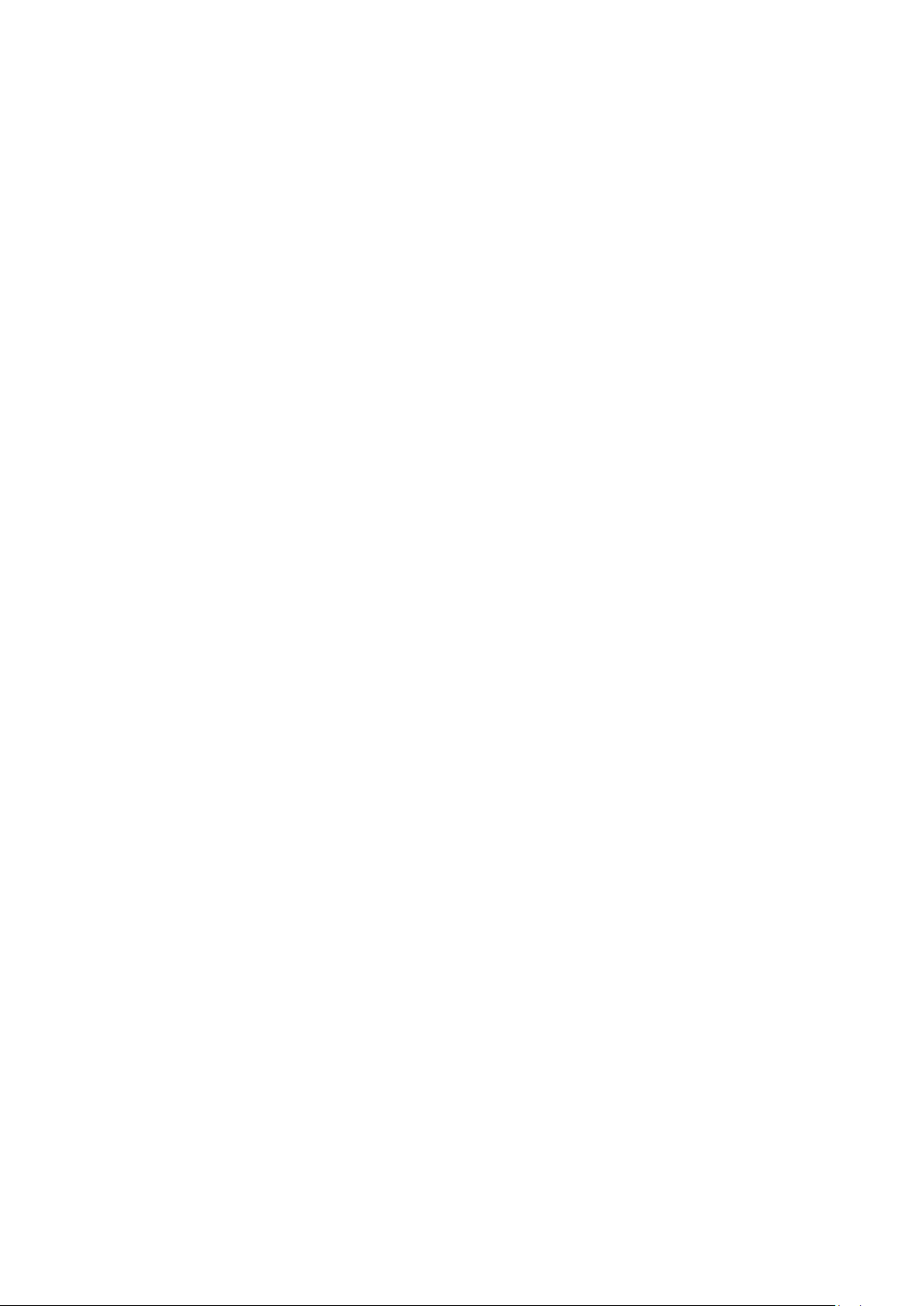
ii
Important Safeguards and Warnings
1.Electrical safety
All installation and operation here should conform to local electrical safety codes.
Use a certified/listed 12VDC Class 2 power supply only.
Please note: Do not connect two power supplying sources to the device at the same time; it may
result in device damage! The product must be grounded to reduce the risk of electric shock.
Improper handling and/or installation could run the risk of fire or electrical shock.
2.Environment
Heavy stress, violent vibration or exposure to water is not allowed during transportation, storage
and installation.
This product should be installed in a cool, dry place away from direct sunlight and heat sources.
Do not install the product in extreme temperature conditions.
Do not expose the camera to electromagnetic radiation. Otherwise it may result in CMOS sensor
failure.
Do not block any ventilation openings.
Do not allow water and liquid intrusion into the camera.
3. Operation and Daily Maintenance
Please shut down the device and then unplug the power cable before you begin any maintenance
work.
Do not touch the CMOS sensor optic component. You can use a blower to clean the dust on the
lens surface.
Always use the dry soft cloth to clean the device. If there is too much dust, use a cloth dampened
with a small quantity of neutral detergent. Finally use the dry cloth to clean the device.
Please use a professional optical cleaning method to clean the enclosure. Improper enclosure
cleaning (such as using cloth) may result in poor IR functionality and/or IR reflection.
The grounding holes of the product are recommended to be grounded to further enhance the
reliability of the camera.
Dome cover is an optical device, please don’t touch or wipe cover surface directly during
installation and use, please refer to the following methods if dirt is found:
Stained with dirt
Use oil-free soft brush or hair dryer to remove it gently.
Stained with grease or fingerprint
Use oil-free cotton cloth or paper soaked with alcohol or detergent to wipe from the lens center
outward. Change the cloth and wipe several times if it is not clean enough.
Page 4
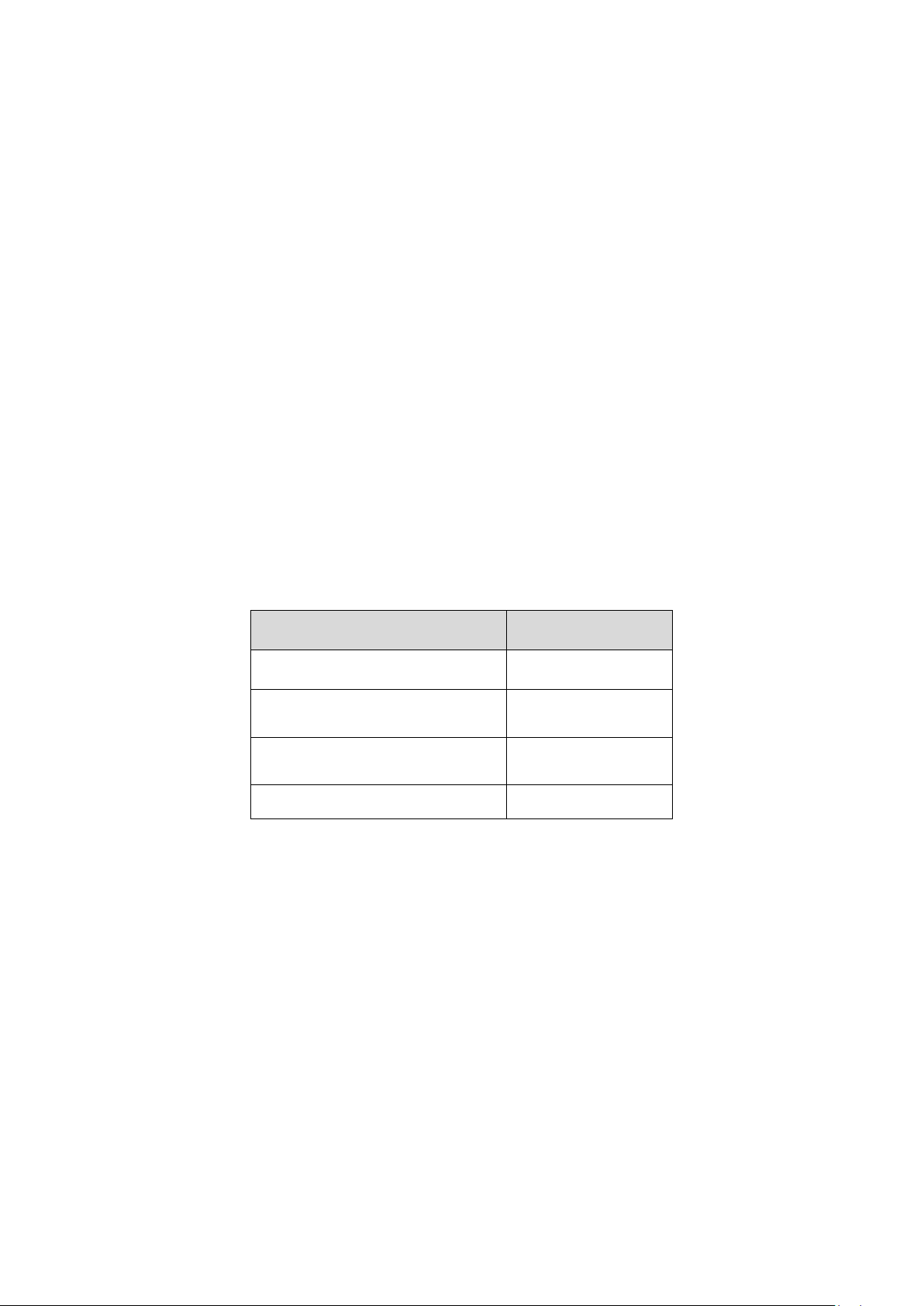
iii
Warning
Accessory Name
Amount
Network Camera Unit
1
Quick Start Guide
1
Installation Accessories Bag
1
CD
1
This camera should be installed by qualified personnel only.
All the examination and repair work should be done by qualified personnel.
Any unauthorized changes or modifications could void the warranty.
Statement
This guide is for reference only.
Product, manuals and specifications may be modified without prior notice. Speco Technologies
reserves the right to modify these without notice and without incurring any obligation.
Speco Technologies is not liable for any loss caused by improper operation.
Note:
Before installation, check the package and make sure that all components are included.
Contact your rep or Speco customer service department immediately if something is broken or
missing in the package.
Page 5

iv
Table of Contents
1 Physical Specifications ........................................................................................................ 1
1.1 Components .............................................................................................................................................. 1
1.2 Dimensions ................................................................................................................................................ 2
2 Device Installation .............................................................................................................. 3
2.1 Installation Steps ....................................................................................................................................... 3
3 IP Scanner ........................................................................................................................... 5
3.1 Overview .................................................................................................................................................... 5
3.2 Operation ................................................................................................................................................... 5
4 Web Operation ................................................................................................................... 6
4.1 Login and Main Interface ........................................................................................................................... 6
Page 6

1
Port
Port Name
Note
Port 1
Ethernet port
Network data in/out and PoE
Port 2
DC power jack
Connect to DC 12V power, input power
1 Physical Specifications
1.1 Components
Note:
The following figure is for reference only, which is used to indicate the components and the
functions.
Refer to the following figure for component structure. See Figure 1-1.
Figure 1-1 Component structure
Please refer to the following table for detailed information.
Page 7

2
1.2 Dimensions
Please refer to the following figure for dimension information. The unit is in mm. See Figure1-2.
Figure 1-2 Dimensions
Page 8

3
2 Device Installation
2.1 Installation Steps
Note:
Before installation, please make sure the installation surface can support a minimum of 3
times the weight of the camera.
Figure 2-1
Step 1
Turn the decoration ring counter-clockwise and take it out.
Step 2
1. Put installation template on the designated surface where you will install the device (wall or
ceiling).
2. Drill holes according to position of the holes on the installation template and then insert the
expansion bolts in the holes. Secure these three bolts firmly.
3. Adjust the device installation pedestal to the proper position and then pull cable through the
exit hole on the installation surface. Line up the three screw holes on the device pedestal to
the three plastic expansion bolt holes in the installation position. Put the three self-tapping
screws in the three plastic expansion bolts firmly.
Page 9

4
Step 3
Adjust the device monitoring direction and reattach the compression cover on the pedestal.
Step 4
Align the decoration ring with the pedestal and rotate it clockwise to secure it.
Step 5
Waterproof connector installation for the network port is shown below. See Figure 2-2.
Figure 2-2
1. Keep the convex groove outward and install the rubber ring into the network port, keep the
smaller hole of the rubber ring outward and install the fixing rubber ring into the main body of
the waterproof connector.
2. Pull the network cable without crystal head through main body of waterproof connector,
fixing rubber ring and waterproof locking cover, make the crystal head of network cable, and
then insert it into the network cable.
3. Put the main body of waterproof connector on the network port and rotate it clockwise to
lock the network port and waterproof connector firmly.
4. Put the waterproof locking cover on the main body of waterproof connector and rotate it
clockwise to lock the waterproof connector and waterproof locking cover firmly.
Page 10

5
3 IP Scanner
3.1 Overview
IP Scanner can search for the device on the local network.
Please note that only devices that are on the same subnet can be discovered.
3.2 Operation
Open up IP Scanner.
Figure 3-1
In the device list, you can view the IP address, model number, and MAC address of each device.
Select the applicable device and double click to open up the web viewer.
Figure 3-1 IP Scanner
Page 11

6
Input your IP
address here
4 Web Operation
This device supports viewing and management via a web browser on a PC.
4.1 Login and Main Interface
Open the browser and input network camera address in the address bar or double click the
device in IP Scanner. See Figure 4- 1.
Figure 4- 1 IP address
The login interface is shown as below. See Figure 4- 2.
Please input your user name and password.
Default user name is admin and password is 1234.
Note: For security purposes, please change the password after initial login.
Figure 4- 2 Web login
After logging in, follow directions to install applicable plugins.
