Page 1
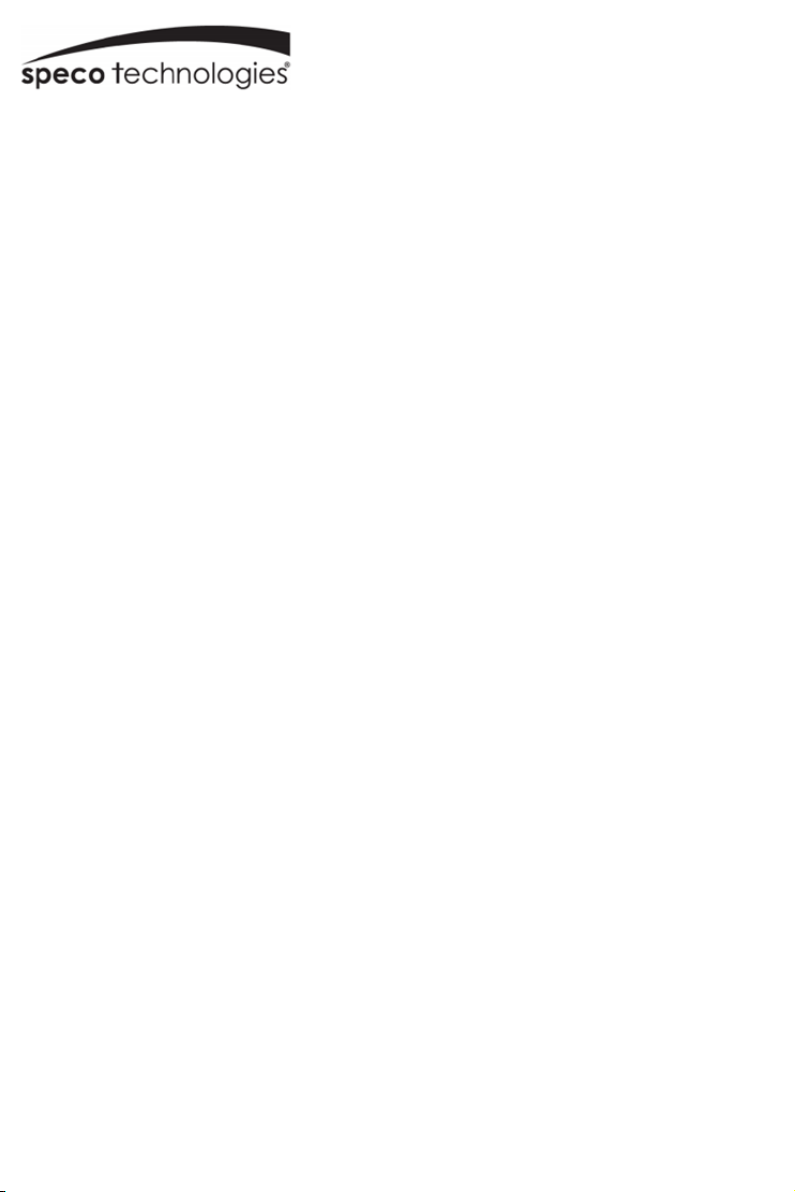
O2TML
Temperature Reading Panel with
Face and Mask Recognition
User Manual
Please read this manual carefully before operating the unit and keep it for future reference.
v1.0
Page 2
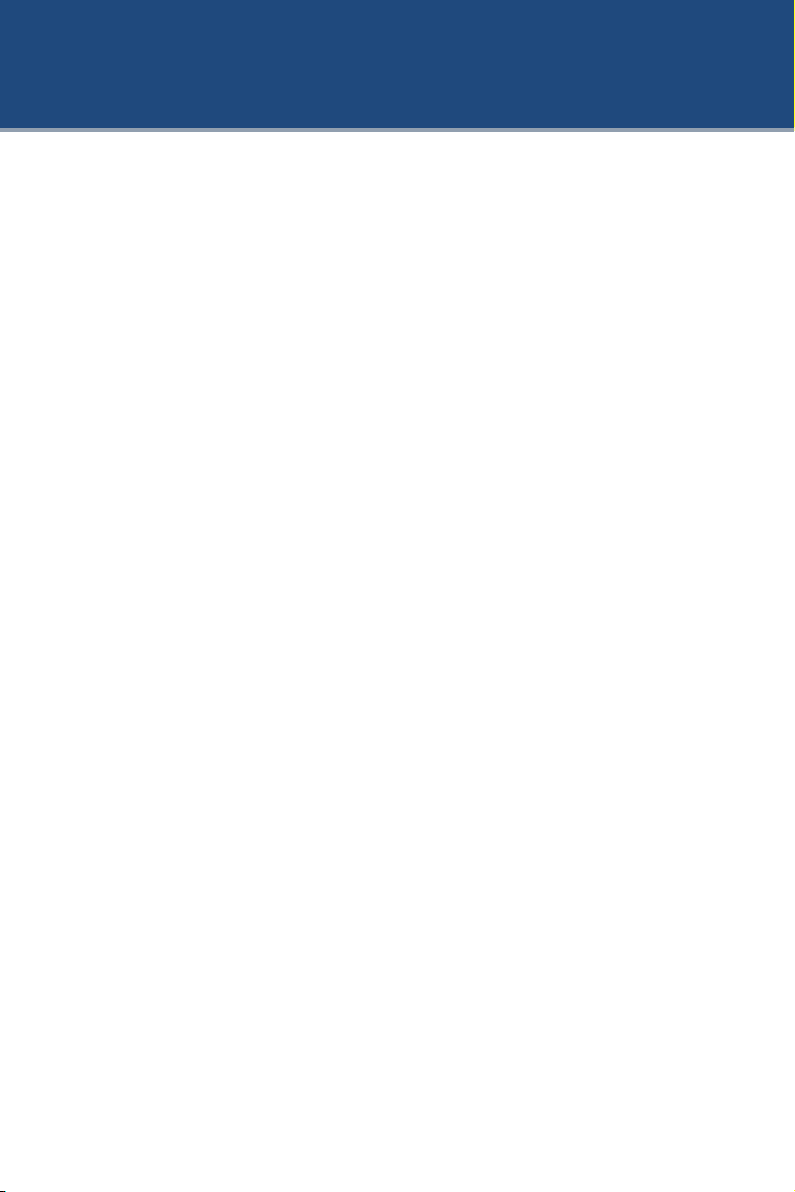
Important Safeguards and Warnings
1. Electrical safety
All installation and operation here should conform to local electrical safety codes.
Use a certified/listed 12VDC 1A or more Class2 power supply only.
Please note: Do not connect two power supplying sources to the device at the same time; it
may result in device damage! The product must be grounded to reduce the risk of electric
shock.
Improper handling and/or installation could run the risk of fire or electrical shock.
2. Environment
Heavy stress, violent vibration or exposure to water is not allowed during transportation,
storage and installation.
This product should be installed in a cool, dry place away from direct sunlight and heat
sources.
Do not install the product in extreme temperature conditions.
Do not expose the camera to electromagnetic radiation. Otherwise it may result in CMOS
sensor failure. Do not block any ventilation openings.
Do not allow water and liquid intrusion into the camera.
3. Operation and Daily Maintenance
Do not attempt to disassemble the camera; in order to prevent electric shock, do not remove
screws or covers.
There are no user-serviceable parts inside. Please contact the nearest service center as soon as
possible if there is any failure.
Avoid from incorrect operation, shock vibration, heavy pressing which can cause damage to
product.
Do not use corrosive detergent to clean main body of the camera. If necessary, please use soft
dry cloth to wipe dirt; for hard contamination, use neutral detergent. Any cleanser for high
grade furniture is applicable.
Avoid aiming the camera directly towards extremely bright objects, such as, sun, as this may
damage the image sensor.
Please follow the instructions to install the camera. Do not reverse the camera, or the reversing
image will be received.
Do not operate it in case temperature, humidity and power supply are beyond the limited
stipulations. Keep away from heat sources such as radiators, heat registers, stove, etc.
Do not expose the product to the direct airflow from an air conditioner.
This manual is for using and managing the product. We may reserve the rights of amending the
typographical errors, inconsistencies with the latest version, software upgrades and product
improvements, interpretation and modification. These changes will be published in the latest
version without special notification.
All pictures, charts, images in this manual are only for description and explanation of our
products. The ownerships of trademarks, logos and other intellectual properties related to
Microsoft, Apple and Google belong to the above-mentioned companies.
Page 3
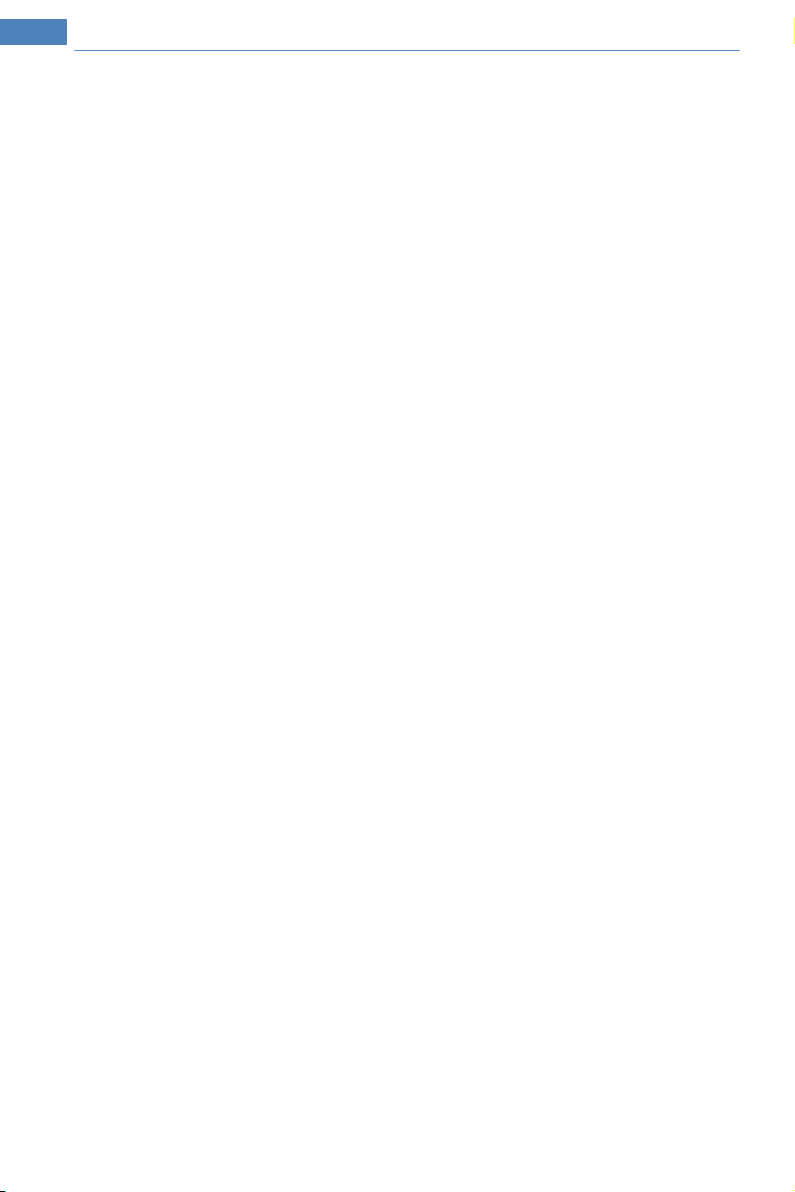
Temperature Reading Panel with Face and Mask Recognition
Warning
This device is not intended for use in the diagnosis of any disease or other conditions or in
the cure, mitigation, treatment, or prevention of any disease.
This camera should be installed by qualified personnel only.
All the examination and repair work should be done by qualified personnel.
Any unauthorized changes or modifications could void the warranty.
Statement
This guide is for reference only.
Product, manuals and specifications may be modified without prior notice. Speco
Technologies reserves the right to modify these without notice and without incurring any
obligation.
Speco Technologies is not liable for any loss caused by improper operation.
Regulatory Information
FCC conditions:
This device complies with part 15 of the FCC Rules. Operation is subject to the following two
conditions:
This device may not cause harmful interference.
This device must accept any interference received, including interference that may cause
undesired operation.
FCC compliance:
This equipment has been tested and found to comply with the limits for a digital device,
pursuant to part 15 of the FCC Rules. These limits are designed to provide reasonable
protection against harmful interference. This equipment generates uses and can radiate radio
frequency energy and, if not installed and used in accordance with the instruction manual, may
cause harmful interference to radio communication. However, there is no guarantee that
interference will not occur in a particular installation. If this equipment does cause harmful
interference to radio or television reception, which can be determined by turning the
equipment off and on, the user is encouraged to try to correct the interference by one or more
of the following measures:
• Reorient or relocate the receiving antenna.
• Increase the separation between the equipment and receiver.
• Connect the equipment into an outlet on a circuit different from that to which the
receiver is connected.
Note:
Before installation, check the package and make sure that all components are included.
Contact your rep or Speco customer service department immediately if something is broken or
missing in the package.
Page 4

Temperature Reading & Face Recognition Terminal User Manual
Table of Contents
1 Introduction ....................................................................................................................... 1
2 Network Connection ......................................................................................................... 2
1.1 LAN .......................................................................................................................... 2
1.1.1 Access through IP-Tool ..................................................................................... 2
1.1.2 Directly Access through IE ................................................................................ 4
1.2 WAN ......................................................................................................................... 5
3 Temperature Reading & Face Recognition Settings........................................................ 9
3.1 Temperature Reading Settings .
3
.2 Face Match Configuration .......................................................................................... 10
3.3 Face Database Management ....................................................................................... 11
3.4 Mask Detection ........................................................................................................... 12
4 Live View ........................................................................................................................ 14
4.1 Temperature Reading & Face Recognition View ..................................................... 14
4.1.1 Temperature Reading Requirements .................................................................... 14
4.1.2 Temperature Reading & Face Recognition View ................................................. 15
4.2 Live View via Web ...................................................................................................... 16
5 Access Control Settings .................................................................................................. 19
5.1 Door Lock Settings ..................................................................................................... 19
5.2 Wiegand Settings ........................................................................................................ 19
5.3 Tampering Alarm Settings .......................................................................................... 20
6 Other Configurations....................................................................................................... 21
6.1 System Settings ........................................................................................................... 21
6.1.1 Basic Information ................................................................................................... 21
6.1.2 Date and Time ........................................................................................................ 21
6.1.3 Local Config .......................................................................................................... 22
6.1.4 Storage ................................................................................................................... 22
6.2 Image Configuration ................................................................................................... 25
6.2.1 Display Configuration ............................................................................................ 25
6.2.2 Video / Audio Configuration .................................................................................. 27
6.2.3 OSD Configuration ................................................................................................ 28
6.2.4 Screen Brightness ................................................................................................... 29
6.2.5 White Light Control ............................................................................................... 29
6.2.6 Face Exposure ................................ ................................ ................................ ........ 30
6.3 Alarm Configuration ................................................................................................... 30
6.3.1 Exception ............................................................................................................... 30
6.3.2 SD Card Full .......................................................................................................... 32
6.3.3 SD Card Error ........................................................................................................ 32
6.3.4 IP Address Conflict ................................................................................................ 33
................................................................................... 9
Page 5
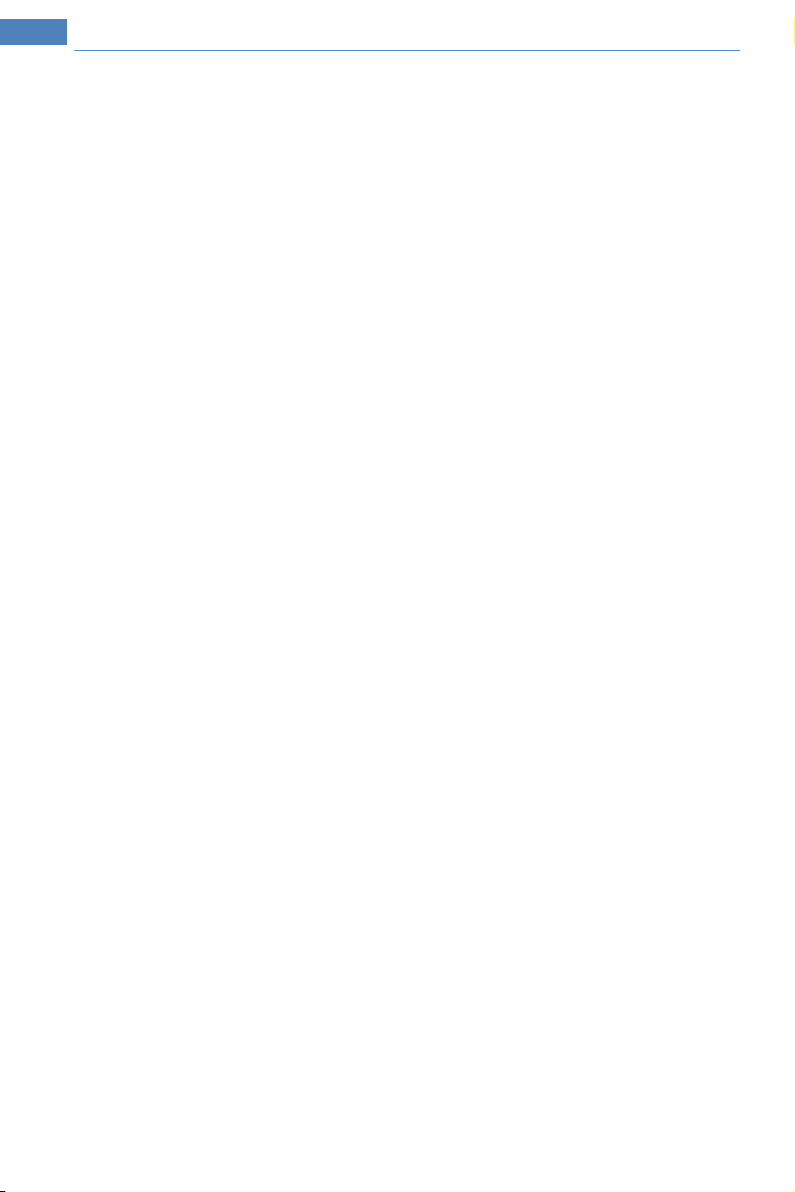
Temperature Reading Panel with Face and Mask Recognition
6.3.5 Cable Disconnection .............................................................................................. 33
6.3.6 Alarm In ................................................................ ................................ ................. 33
6.3.7 Alarm Out............................................................................................................... 34
6.4 Network Configuration ............................................................................................... 35
6.4.1 TCP/IP .................................................................................................................... 35
6.4.2 Port ......................................................................................................................... 37
6.4.4 DDNS ..................................................................................................................... 38
6.4.5 RTSP ...................................................................................................................... 39
6.4.6 UPnP ...................................................................................................................... 40
6.4.7 Email ...................................................................................................................... 40
6.4.8 FTP......................................................................................................................... 41
6.4.9 HTTPS ................................................................................................................... 41
6.5 Security Configuration ................................................................................................ 43
6.5.1 User Configuration ................................................................................................. 43
6.5.2 Online User ............................................................................................................ 45
6.5.3 Block and Allow Lists ............................................................................................ 45
6.5.4 Security Management ............................................................................................. 45
6.6 Maintenance Configuration ........................................................................................ 46
6.6.1 Backup and Restore................................................................................................ 46
6.6.2 Reboot .................................................................................................................... 47
6.6.3 Upgrade .................................................................................................................. 47
6.6.4 Operation Log ........................................................................................................ 48
7 Search ............................................................................................................................. 49
7.1 Image Search .............................................................................................................. 49
7.2 Video Search ............................................................................................................... 51
7.2.1 Local Video Search ................................................................................................ 51
7.2.2 SD Card Video Search ............................................................................................ 52
8 Face Match Result Search ............................................................................................... 55
Appendix................................................................................................................................. 56
Appendix 1 Troubleshooting ................................................................................................ 56
Appendix 2 Specifications ................................................................................................... 58
Page 6

1. Introduction
Main Features
• 8-inch LCD screen
• Supports IR high-accuracy temperature
measurement
• Can recognize faces with masks
• Triggers voice alarm when abnormal temperature
or a mask-less face is detected
• Deep learning algorithm with high face
recognition accuracy rate
• Supports remote live view and two-way talk
• Wiegand input/output (26 bit/34 bit formats)
• Stand-alone operation
• Includes wallmount plate
1
Page 7
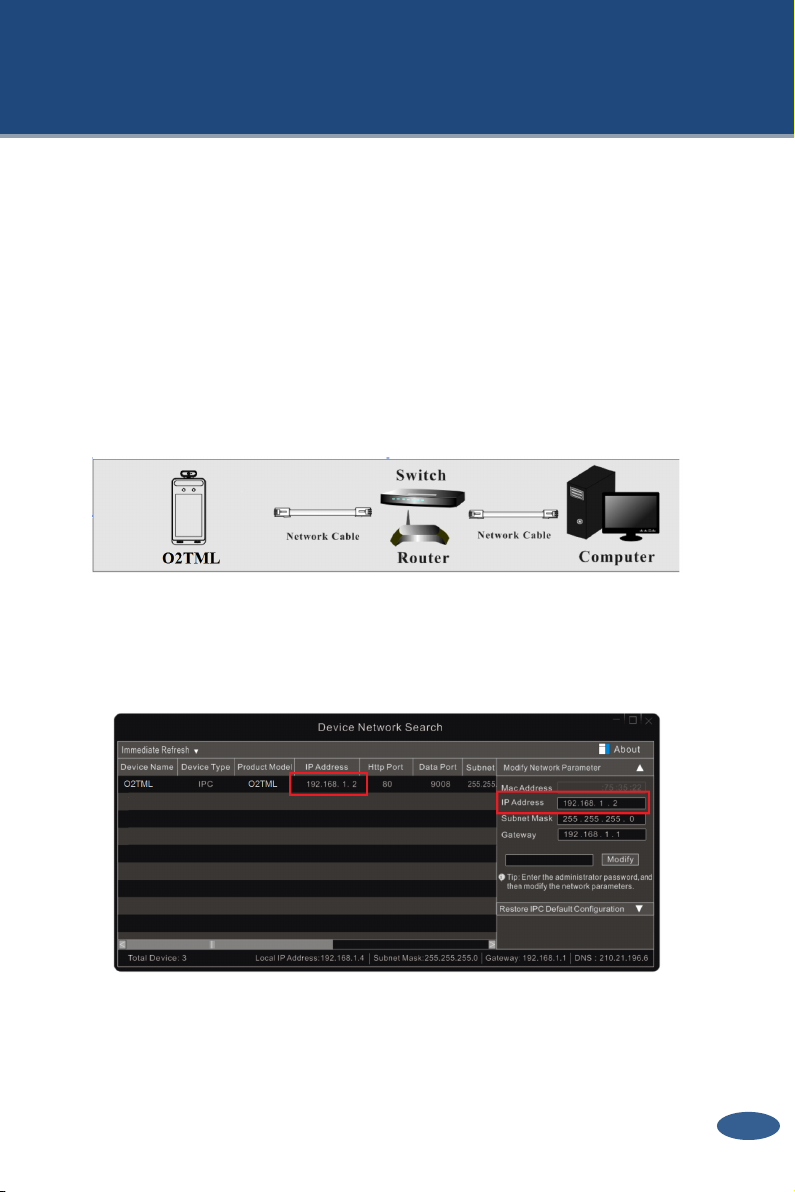
Temperature Reading & Face Recognition Terminal User Manual
2. Network Connection
Connect O2TML via LAN or WAN. Here only take IE browser for example. The details are
as follows:
1.1 LAN
In LAN, there are two ways to access the O2TML : 1. access through Speco Blue Scanner
2. directly access through IE browser.
1.1.1 Access through the Speco Blue Scanner
Network connection:
① Make sure the PC and O2TML are connected to the LAN and the Speco Blue Scanner is
installed in the PC from the CD or via website download.
② Double click the Speco Blue Scanner icon on the desktop to run this software as shown
below:
③ The default IP address setting is set to DHCP. Click the information of the camera listed in
the above table to show the network information on the right hand. Please note the IP
address of the O2TML (shown in red boxes). If needed, you can modify the IP address
to an available static IP address. Make sure and gateway of the camera is in the same
local network segment as the computer's address.
2
Page 8
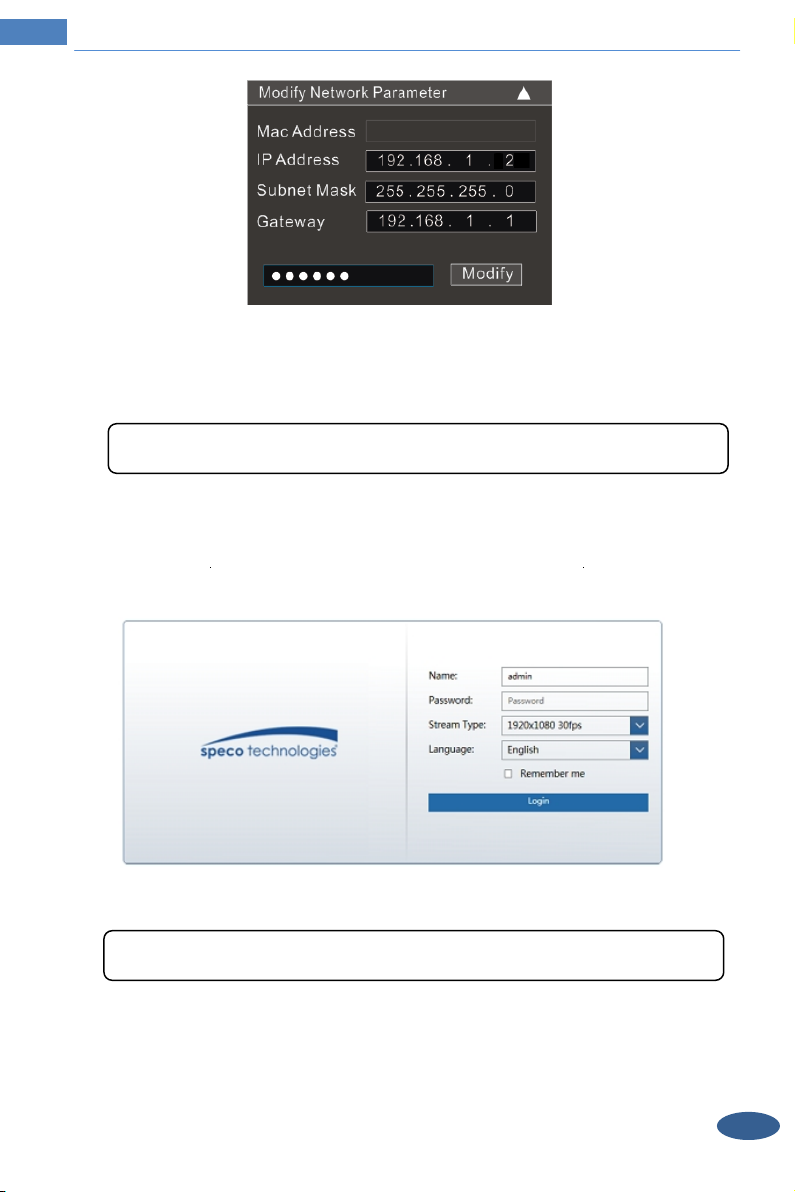
Temperature Reading Panel with Face and Mask Recognition
For example, the IP address of your computer is 192.168.1.4. So the IP address of the camera
shall be changed to 192.168.1.X. After modification, please enter the password of the
administrator and click the “Modify” button to modify the setting.
④ Double click the IP address on the Speco Blue Scanner and then the system will pop up
the IE browser to connect the O2TML. If IE is not your default browser, open IE separately
and input the IP address into the URL bar. Follow directions to download, install and run the
Active X control.
Enter the username and password in the login window to log in.
The default password of the administrator is “1234”.
The default username is “admin”; the default password is "1234".
3
Page 9
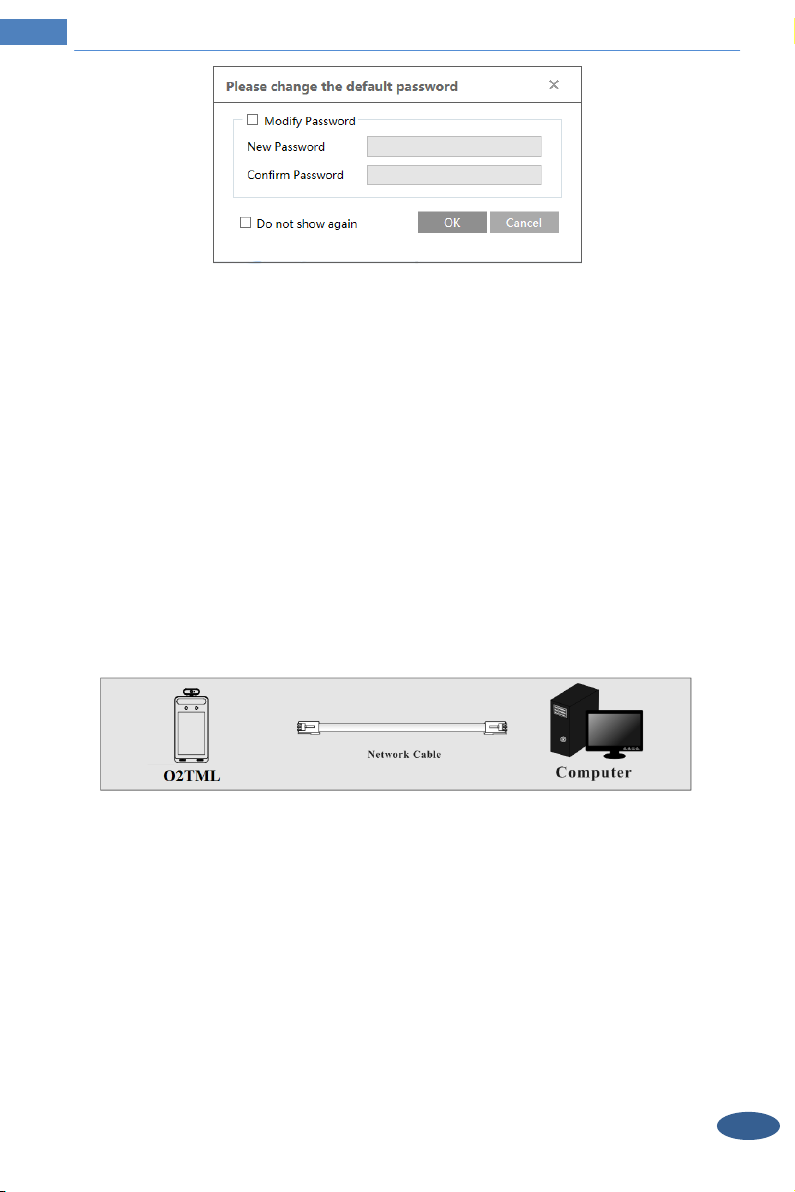
Temperature Reading Panel with Face and Mask Recognition
The system will pop up the above-mentioned textbox to ask you to change the
default password. It is strongly recommended to change the default password for account
security. DO NOT LOSE OR FORGET YOUR PASSWORD. If “Do not show again” is
checked, the textbox will not appear next time.
1.1.2 Directly Access through IE
The default
IP address: Obtain from Speco Blue Scanner (ex 192.168.1.2).
Subnet Mask: 255.255.255.0
Gateway: This may be the IP address of your router or DHCP server (ex 192.168.1.1)
HTTP: 80
Data port: 9008
network settings are as shown below:
Use the above default settings when logging in the camera for the first time. Directly
connect the camera to the computer through network cable.
① Manua
the default settings of the IP camera. Open the network and share center. Click “Local Area
Connection” to pop up the following window.
lly set the IP address of the PC and the network segment should be as the same as
4
Page 10
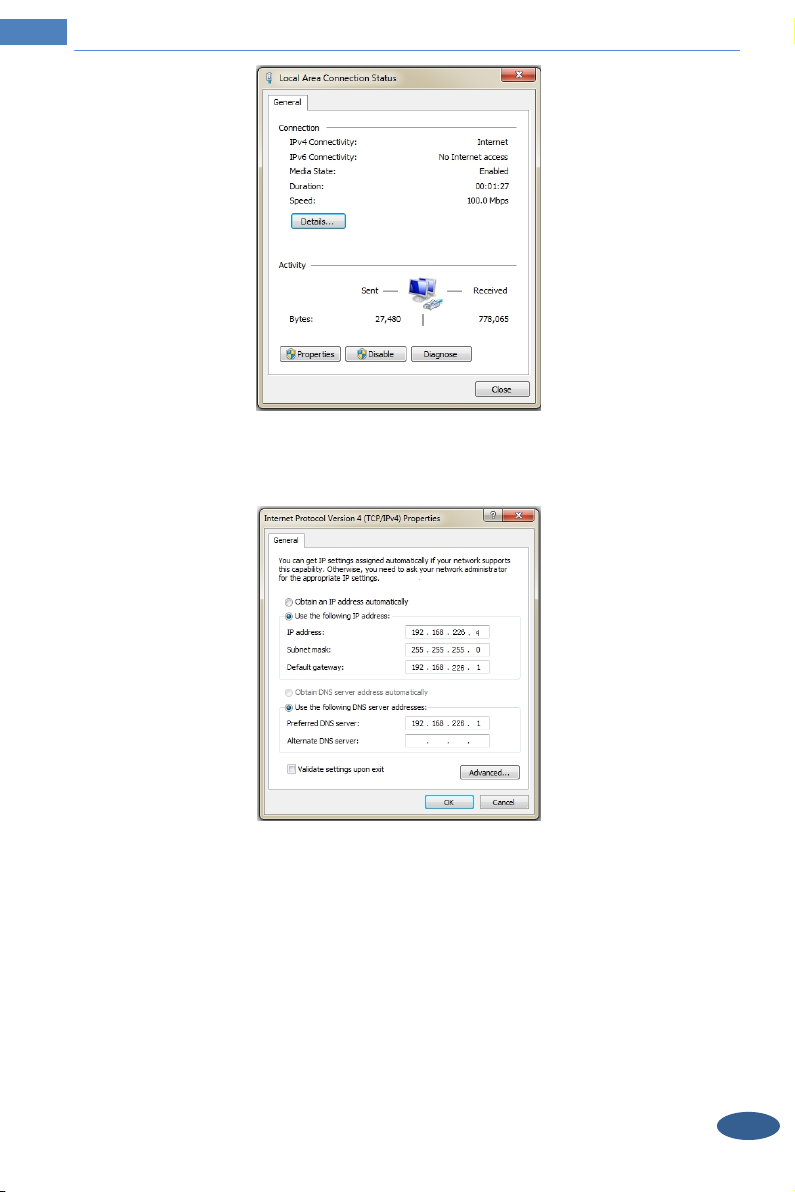
Temperature Reading Panel with Face and Mask Recognition
Select “Properties” and then select internet protocol according to the actual situation (for
example: IPv4). Next, click the “Properties” button to set the network of the PC.
② Open the IE browser and enter the default address of the O2TML and confirm.
③ Follow directions to download and install the Active X control.
④ Enter the default username and password in the login window and then enter to view.
1.2 WAN
Access through the router or virtual server
5
Page 11
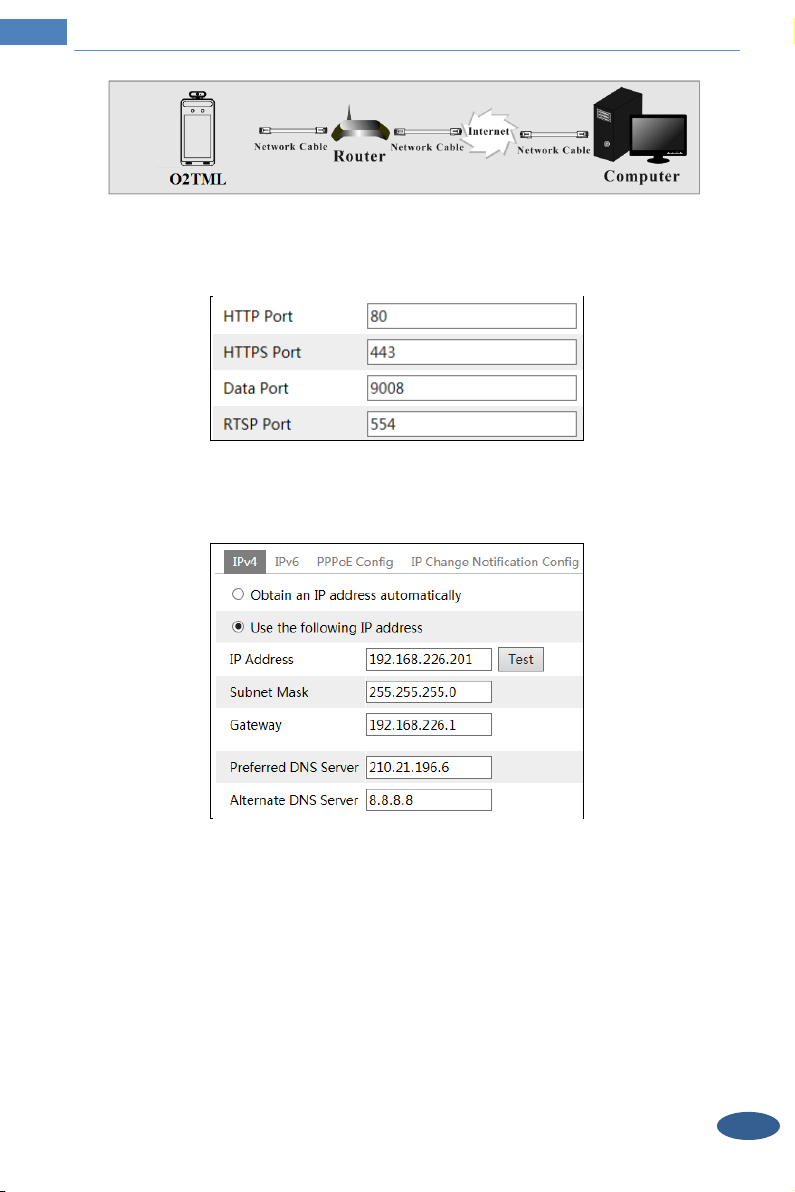
Temperature Reading Panel with Face and Mask Recognition
① Make sure the camera is connected to the local network and then log in the camera via
LAN and go to ConfigNetworkPort menu to set the port number.
Port Setup
② Go to Config NetworkTCP/IP menu to modify the IP address.
IP Setup
③ Go to the router’s management interface through IE browser to forward the IP address and
port of the camera in the “Virtual Server”.
6
Page 12
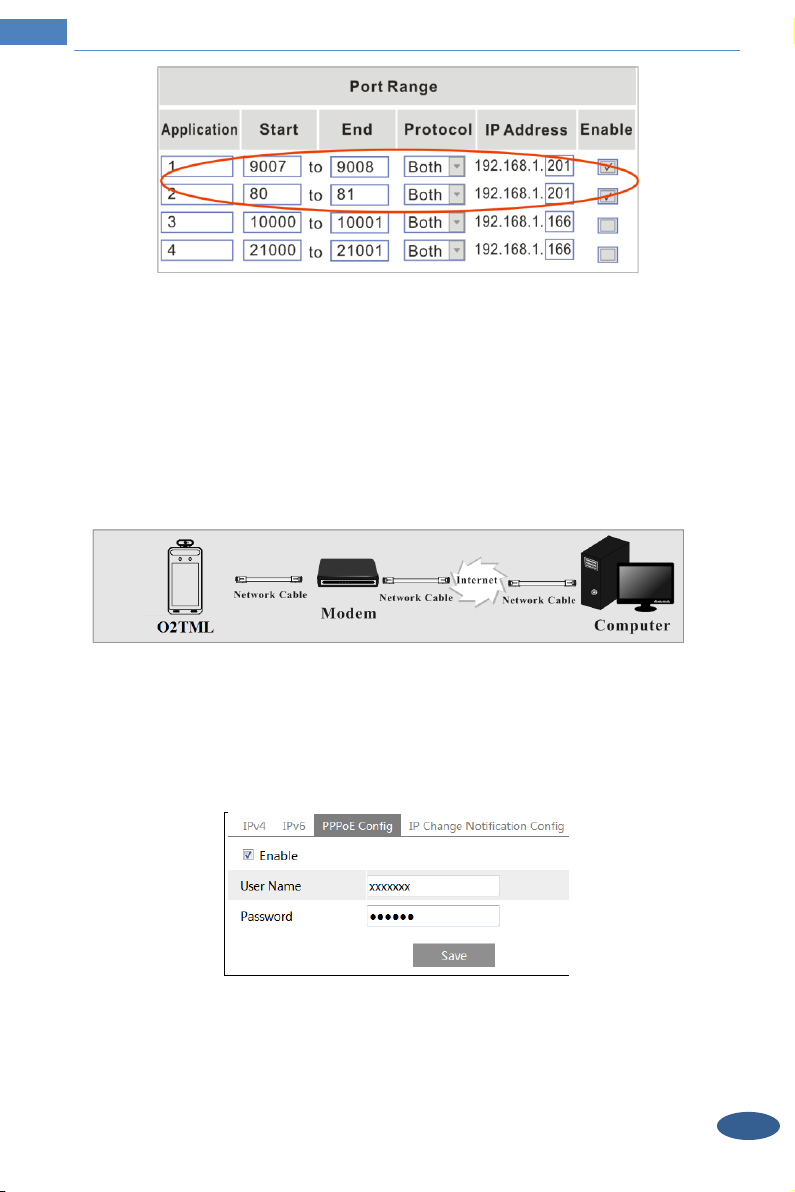
Temperature Reading Panel with Face and Mask Recognition
Router Setup
④ Open the IE browser and enter its WAN IP and http port to access. (for example, if the http
port is changed to 81, please enter “192.198.1.201:81” in the address bar of web browser to
access).
Access through PPPoE dial-up
Network connection
Access the camera through PPPoE auto dial-up. The setup steps are as follow:
① Go to ConfigNetworkPort menu to set the port number.
② Go to Config NetworkTCP/IPPPPoE Config menu. Enable PPPoE and then enter
the user name and password from your internet service provider.
③ Go to Config NetworkDDNS menu. Before configuring the DDNS, please apply for a
domain name first. Please refer to DDNS configuration for detail information.
④ Open the IE browser and enter the domain name and http port to access.
7
Page 13
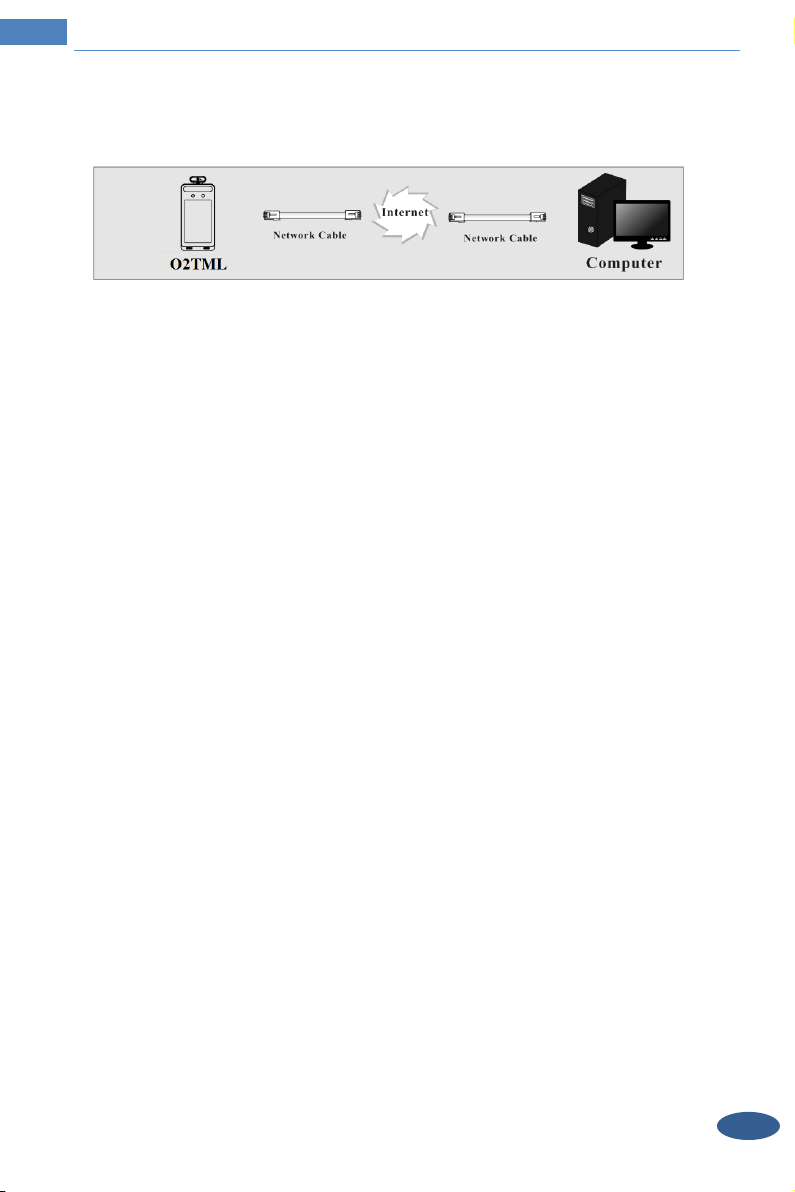
Temperature Reading Panel with Face and Mask Recognition
Access through static IP
Network connection
The setup steps are as follow:
① Go to ConfigNetworkPort menu to set the port number.
② Go to Config NetworkTCP/IP menu to set the IP address. Check “Use the following
IP address” and then enter the static IP address and other parameters.
③ Open the IE browser and enter its WAN IP and http port to access.
8
Page 14
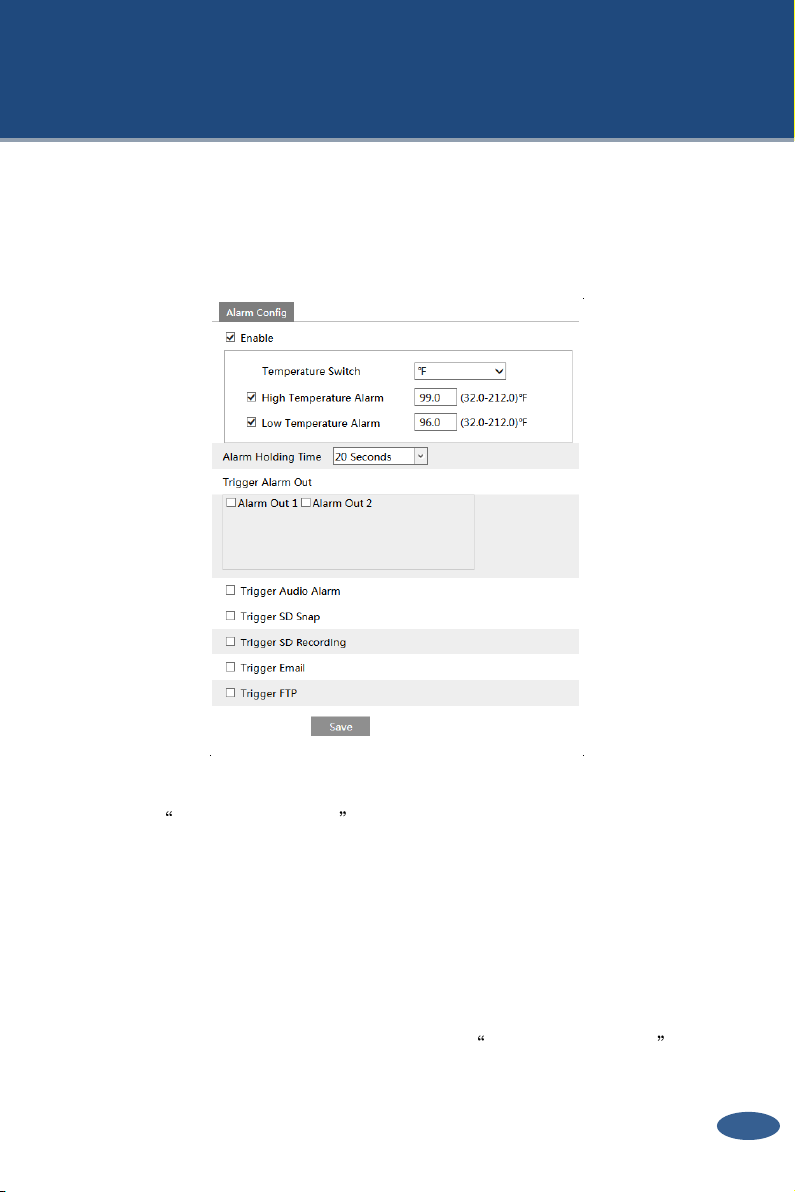
Temperature Reading & Face Recognition Terminal User Manual
3. Temperature Reading
& Face Recognition Settings
3.1 Temperature Reading Settings
After the network is connected, go to the web client. Click Config
Temperature Screemomg to go to the following interface.
1. Enable Temperature Screening and then set the high temperature threshold and the
low temperature threshold. When the body temperature measured is higher or lower than the
set value, it will trigger alarms.
2. Set the alarm holding time.
3. Set the alarm trigger options.
Trigger Alarm Out: If enabled, the alarm output device will be triggered when detecting
abnormal temperature.
Trigger Audio Alarm: If enabled, the system will broadcast the current body temperature on
detecting a body. If the detected body temperature is normal, “Normal Temperature” will be
heard. If the detected body temperature is abnormal, High/Low Temperature will be
heard. If this item is disabled, the detected temperature will be not broadcasted.
Trigger SD Snap: If enabled, the system will capture images on detecting abnormal
9
Page 15
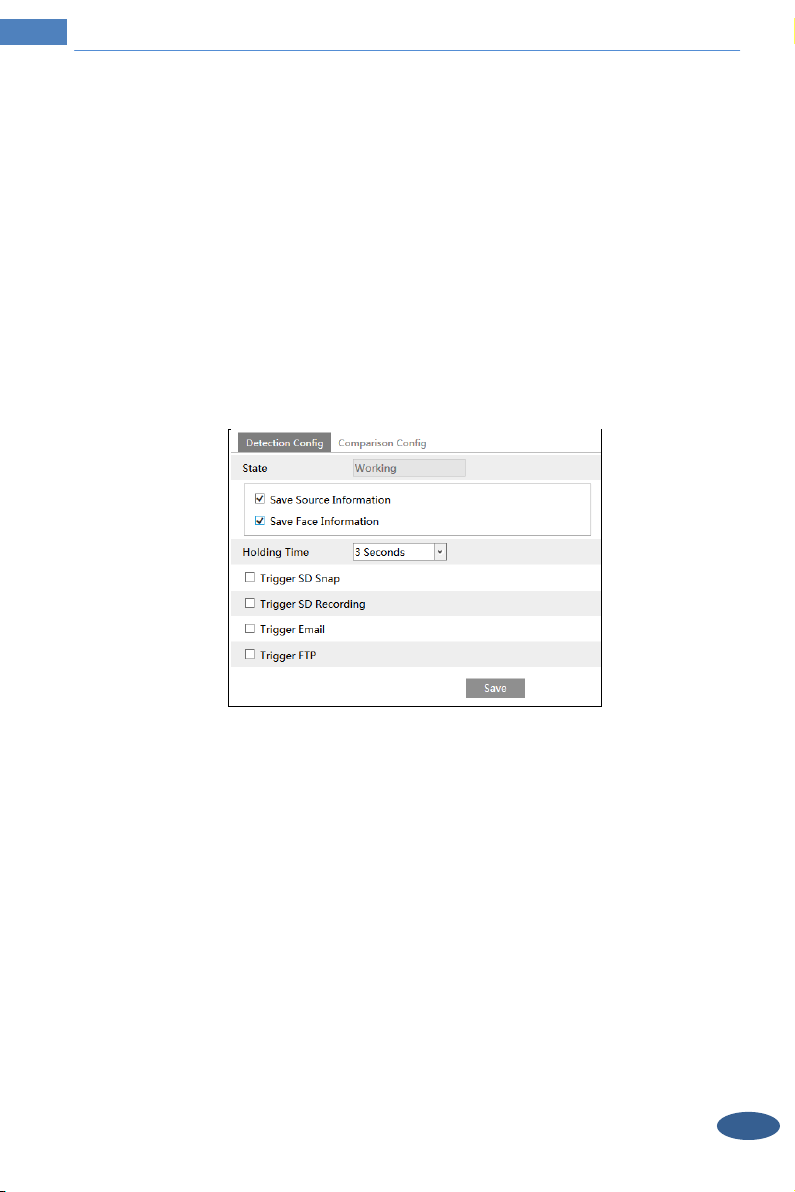
Temperature Reading Panel with Face and Mask Recognition
temperature alarm and save the images on an SD card.
Trigger SD Recording: If selected, video will be recorded on an SD card on detecting
abnormal temperature alarm.
Trigger Email: If “Trigger Email” and “Attach Picture” are checked (email address must be
set first in the Email configuration interface), the captured pictures and triggered event will be
sent into those addresses.
Trigger FTP: If “Trigger FTP” is checked, the captured pictures will be sent into FTP server
address. Please refer to FTP configuration chapter for more details.
4. Click “Save” to save the settings.
3.2 Face Match Configuration
The setting steps are as follows.
1. Go to ConfigFaceFace Match Config interface.
2. Enable “Save Source Information” or “Save Face Information”.
Save Source Information: if checked, the whole picture will be saved to the SD card when
detecting a face.
Save Face Information: if checked, the captured face picture will be saved to the SD card
when detecting a face.
Note: To save images to the local PC, please enable the local smart snapshot storage first
(ConfigSystemLocal Config). To save images to the SD card, please install an SD card
first.
3. Set alarm holding time and alarm trigger options.
3. Set face comparison options.
10
Page 16
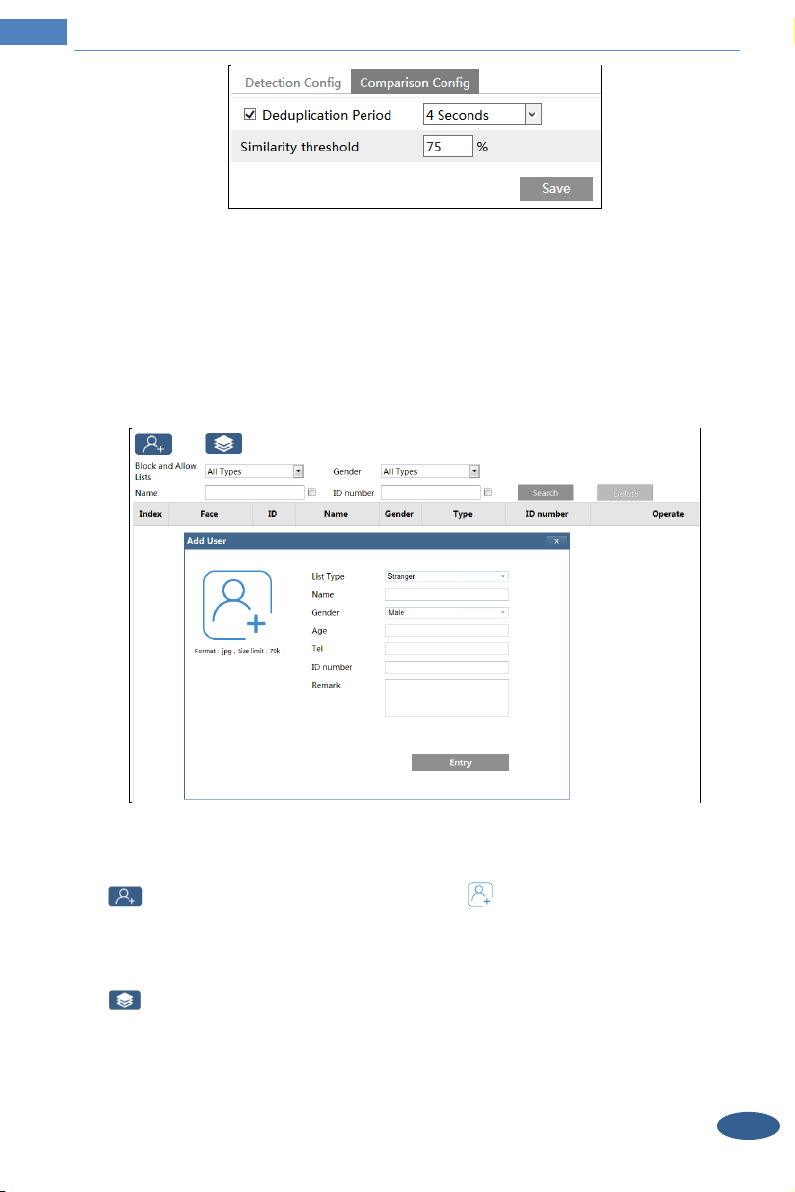
Temperature Reading Panel with Face and Mask Recognition
Deduplication Period: In the set period, delete the repeated comparison results.
Similarity threshold: When the similarity of the captured face picture and the face picture
added into the face database exceeds the similarity threshold, alarms will be triggered.
3.3 Face Database Management
Click “Face Database Management” tab. This will enter the following interface.
There are four ways to add face pictures.
① Adding face pictures one by one
Click to pop up an adding user box. Then click to select a face picture saved on
the local PC. Please select the picture according to the specified format and size limit. After
that, fill out the relevant information of the face picture and click “Entry” to add.
② Adding face pictures in bulk
Click and then add multiple face pictures once according to the prompted rules.
③ Add face pictures by using face album management tool
④ Add the captured picture in the live mode (See Add captured face pictures to the face
database).
11
Page 17
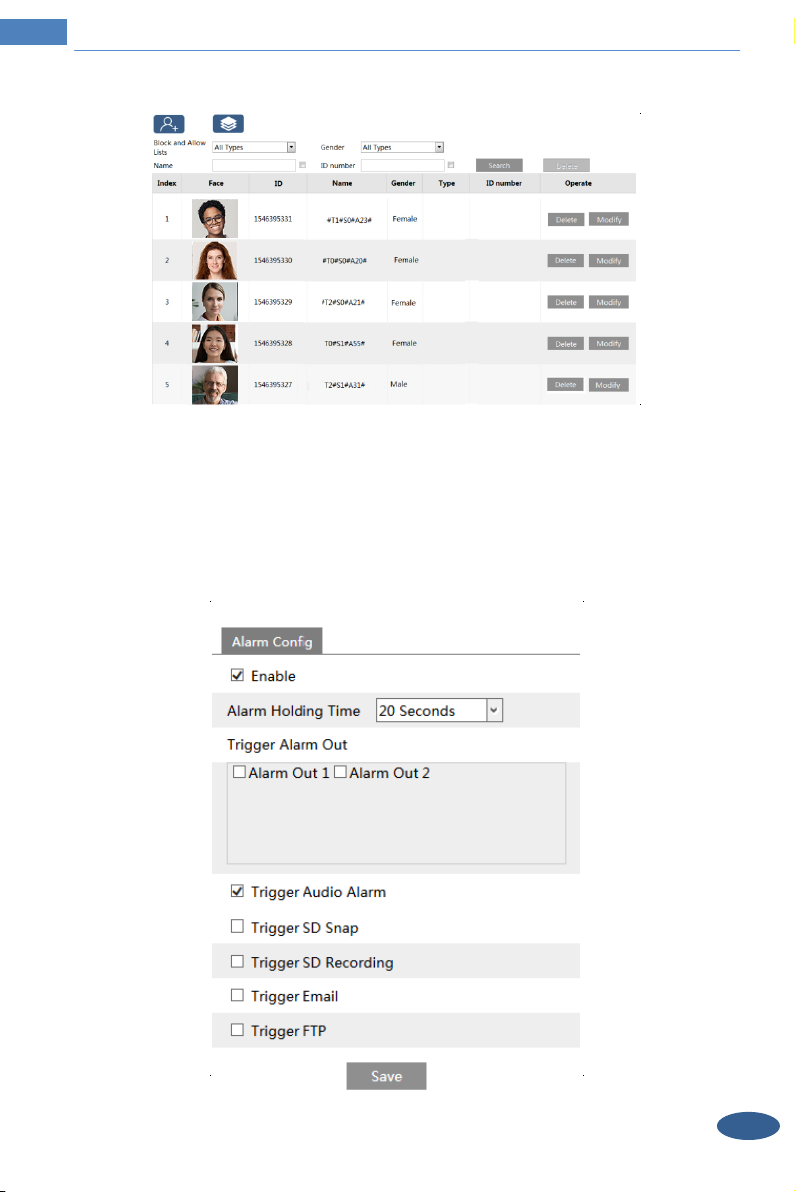
Temperature Reading Panel with Face and Mask Recognition
After adding face pictures, you can search them by name, gender, ID number and so on.
Click “Modify” to change people information and click “Delete” to delete this face picture.
3.4 Mask Detection
Click ConfigAlarmMask Detection to go to the following interface.
12
Page 18
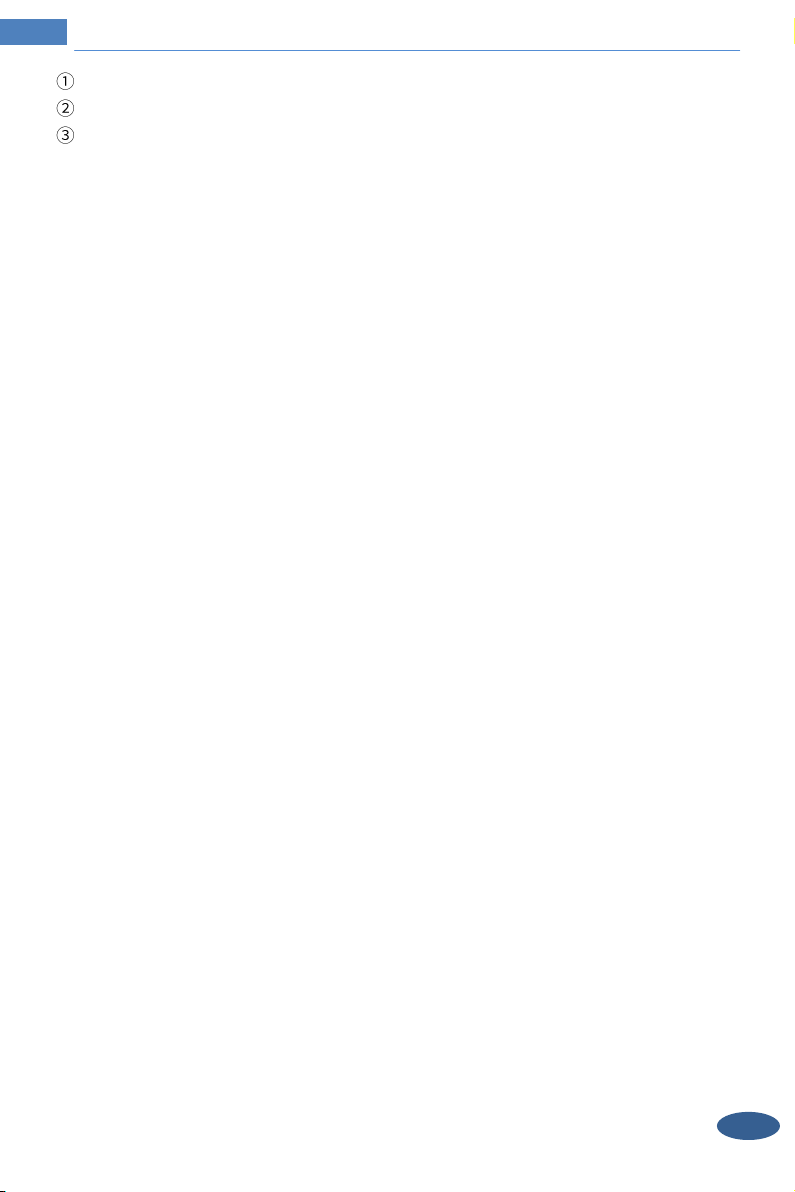
Temperature Reading Panel with Face and Mask Recognition
Enable “Mask Detection” as needed.
Set the alarm holding time.
Set the alarm trigger options.
Alarm Out: If enabled, alarm output will be triggered when the detected person is not
wearing a mask.
Trigger Audio Alarm: If enabled, the alarm voice will be broadcasted when the detected
person is not wearing a mask.
Th
ese setup steps of the alarm trigger options are the same as temperature screening settings.
Please refer to temperature screening settings chapter for details.
13
Page 19
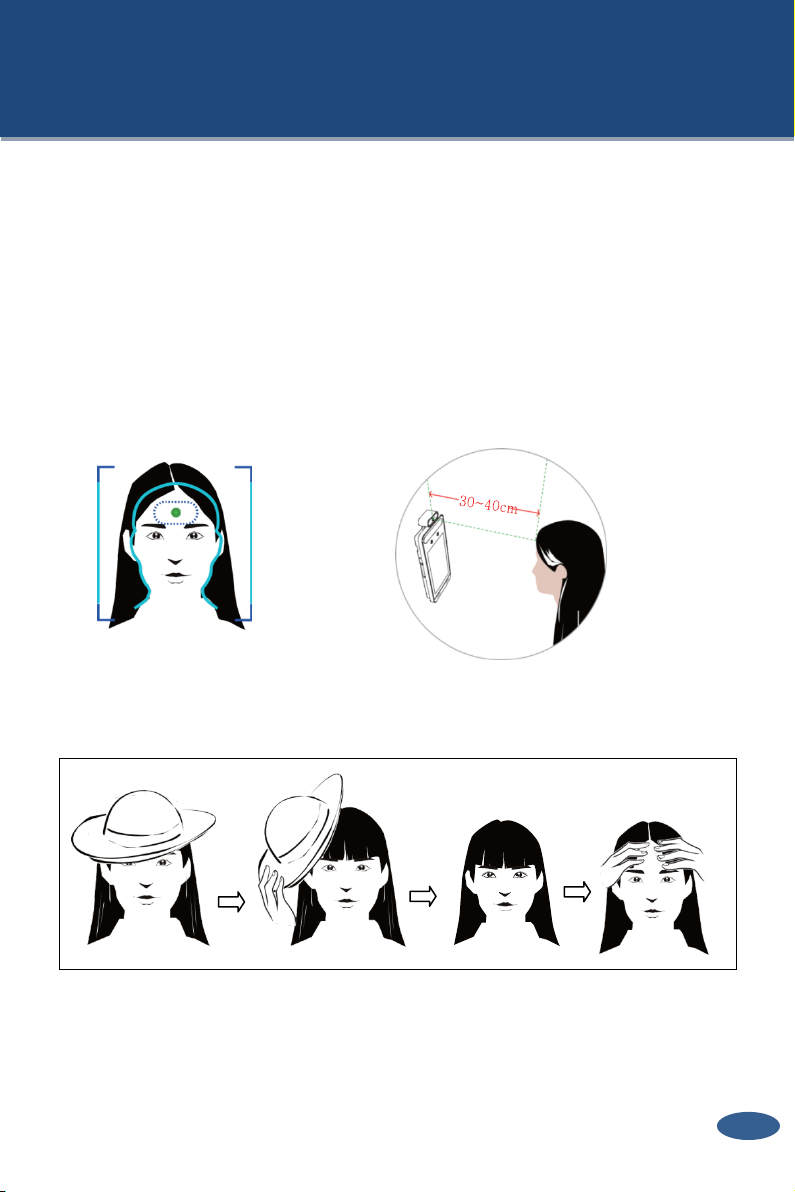
Temperature Reading & Face Recognition Terminal User Manual
4. Live View
4.1 Temperature Reading & Face Recognition View
4.1.1 Temperature Reading Requirements
For accuracy temperature Reading, here are some recommendations.
1. The detected person should place their face within the pre-defined face detection area.
The forehead should be in the middle of the “Temp zone” (make the green plus stay in the
middle of the "Temp zone"). The detected face should be about 12" to 16" (30cm~40cm)
away from the temperature measurement sensor.
. To
2
ensure proper and accurate readings,
can scan the forehead clearly.
3. Inaccurate temperature may occur if the forehead of the detected person is not within the
“Temp zone”.
4. If the temperature is very lower than normal value in the “Temp zone”, please move
towards the temperature measurement sensor (2-8 inches or 5cm-20cm away from the
temperature sensor) to get the accurate value.
any headgear
should
removed so that the sensor
be
14
Page 20
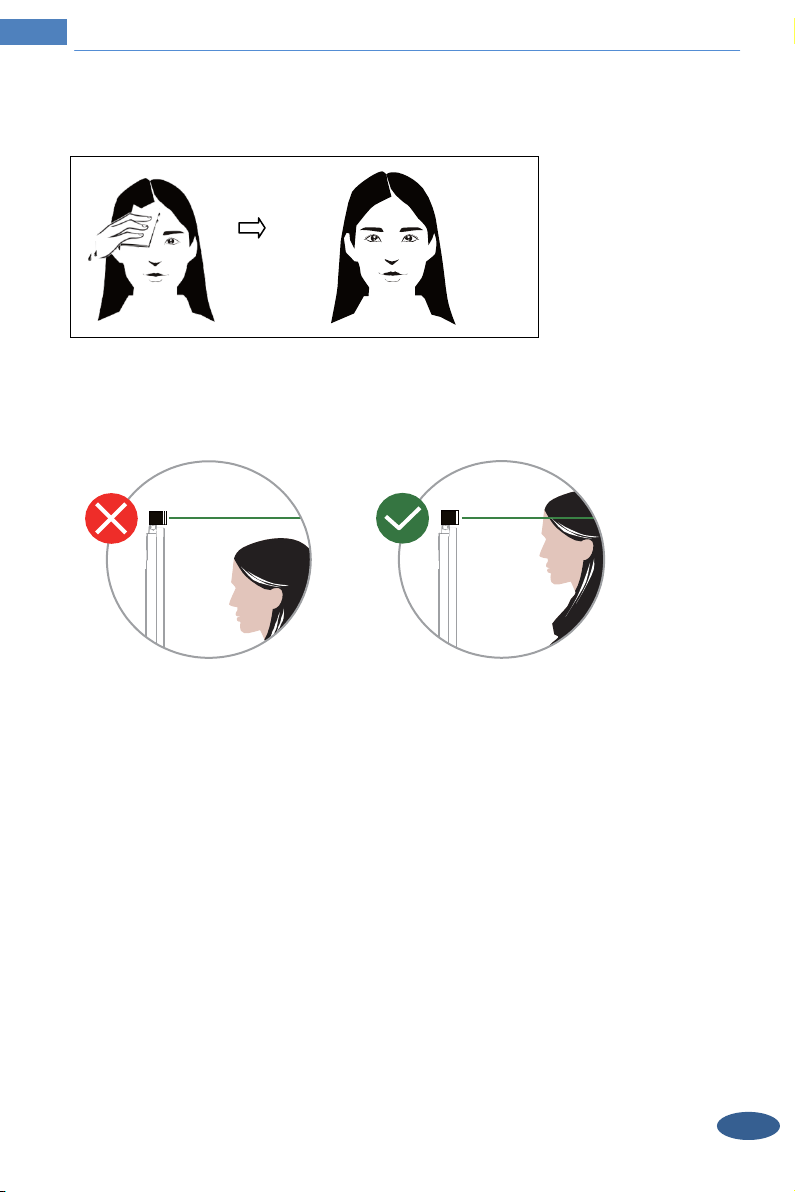
Temperature Reading Panel with Face and Mask Recognition
.
5
Perspiration
wiped off before scanning
6. The installation height should accommodate people of different heights. Please note that
the sensor should not be higher than the height of the person's head. It should be installed where
below average height can still be measured, and above average height can bend down to scan.
on the forehead may interf
.
ere with the temperature reading. It
should be
4.1.2 Temperature Reading & Face Recognition View
After configuring the temperature Reading and face match criteria, the device can
measure the body temperature and compare faces.
When detecting a face, the device will display the following overlays:
• Abnormal temperature: the red block and temperature will be shown.
• Normal temperature: the green block and temperature will be shown.
• If “Trigger Alarm Audio” is selected, you will hear the alarm voice.
15
Page 21

Temperature Reading Panel with Face and Mask Recognition
The system will measure the temperature and compare the captured face at the same time as
shown below.
When the captured face is not added to the face database or the similarity is lower than the
pre-defined value, it will display “Match Failure” and the box will turn red.
If the mask detection and “Trigger Audio Alarm” are selected, warning voice will be heard if
no mask is detected.
4.2 Live View via Web
After logging in, the following window will be shown.
In this interface you will see the captured face, match result and body temperature.
16
Page 22

Icon
Description
Icon
Description
Original size
Start/stop local recording
Fit correct scale
Zoom in
Auto (fill the window)
Zoom out
Full screen
SD card recording indicator
Start/stop live view
Sensor alarm indicator
Start/stop two-way audio
Motion alarm indicator
Enable/disable audio
Face detection indicator
Snapshot
Face match
Temperature Reading Panel with Face and Mask Recognition
The following table is the instructions of the icons on the live view interface.
Those smart alarm indicators will flash only when the camera supports those functions and
the corresponding events are enabled.
Face Match View
After all face comparison settings are set successfully, enter the live view interface. Click
to view the captured face pictures and face comparison information.
Area ①: captured face pictures; area ②: face comparison area
17
Page 23

Temperature Reading Panel with Face and Mask Recognition
View the comparison details
In area ②, click the compared face picture to bring up the following window. In this interface,
you can view the detailed comparison information.
Add captured face pictures to the face database
Click a captured picture in area ①. This will bring a face picture adding box.
Fill out the relevant information and click “Entry” to add this face picture.
18
Page 24

Temperature Reading & Face Recognition Terminal User Manual
5. Access Control Settings
5.1 Door Lock Settings
Click ConfigAccess ControlDoor Lock to go to the following interface. After the access
control device is connected to the terminal, you can set opening mode in this interface.
Opening Mode: Opening the door by face recognition or by password can be selected.
Delay Time of Opening the Door: Set how long the door will be opened after successful face
recognition or entering the correct password. The time range is from 0 to 10 seconds. For
example, “By Password” is selected and the delay time is set to “2” seconds; the door will be
opened 2 seconds later after entering the correct password.
Opening Duration: Set the opening duration after successful face recognition or entering the
correct password. The time range is from 0 to 10 seconds. For example, “By Password” is
selected and the delay time is set to “3” seconds; after the door is opened, it will be closed 3
seconds later.
5.2 Wiegand Settings
Click ConfigAccess ControlWiegand Config to go to the following interface.
Alarm Trigger Mode: Wiegand Input, Wiegand Output or Off can be selected. If the card
19
Page 25

Temperature Reading Panel with Face and Mask Recognition
reader is connected to the Wiegand interface, please select “Wiegand Input”. If the access
controller is connected to the Wiegand interface, please select “Wiegand Output”.
You can also select the alarm output as needed.
5.3 Tampering Alarm Settings
In order to avoid the removal or damage by the external force, the tampering alarm can be set
for the terminal. Click ConfigAccess ControlTampering Alarm Setting to go to the
following interface.
Enable “Tampering Alarm” and then set the alarm holding time and alarm trigger options. The
setup steps of the alarm trigger options are the same as temperature Reading settings.
Please refer to temperature screening settings chapter for details.
20
Page 26

Temperature Reading & Face Recognition Terminal User Manual
6. Other Configurations
In the Webcam client, choose “Config” to go to the configuration interface.
Note: Wherever applicable, click the “Save” button to save the settings.
6.1 System Settings
6.1.1 Basic Information
In the “Basic Information” interface, the system information of the device is listed.
6.1.2 Date and Time
Go to ConfigSystem
Date and Time. Please refer to the following interface.
21
Page 27

Temperature Reading Panel with Face and Mask Recognition
Select the time zone and DST as required.
Click the “Date and Time” tab to set the time mode. Please note, only 24hr time is supported at
this time.
6.1.3 Local Config
Go to ConfigSystemLocal Config to set up the storage path of captured pictures and
recorded videos on the local PC. There is also an option to enable or disable the bitrate
display in the recorded files.
Additionally, the local smart snapshot (face snapshot) storage can be enabled/disable here.
6.1.4 Storage
Go to ConfigSystemStorage to go to the interface as shown below.
22
Page 28

Temperature Reading Panel with Face and Mask Recognition
SD Card Management
Click the “Format” button to format the SD card. All data will be cleared by clicking this
button.
Click the “Eject” button to stop writing data to SD card. Then the SD card can be ejected
safely.
Snapshot Quota: Set the capacity proportion of captured pictures on the SD card.
Video Quota: Set the capacity proportion of record files on the SD card.
Schedule Recording Settings
1. Go to ConfigSystemStorageRecord to go to the interface as shown below.
2. Set record stream, pre-record time, cycle writing.
Pre Record Time: Set the time to record before the actual recording begins.
3. Set schedule recording. Check “Enable Schedule Record” and set the schedule.
23
Page 29

Temperature Reading Panel with Face and Mask Recognition
Weekly schedule
Set the alarm time from Monday to Sunday for a single week. Each day is divided in one hour
increments. Green means scheduled. Blank means unscheduled.
“Add”: Add the schedule for a special day. Drag the mouse to set the time on the timeline.
“Erase”: Delete the schedule. Drag the mouse to erase the time on the timeline.
Manual Input: Click it for a specific day to enter specific start and end times. This adds more
granularities (minutes).
Day schedule
Set the alarm time for alarm a special day, such as a holiday.
Note: Holiday schedule takes priority over weekly schedule.
Snapshot Settings
Go to ConfigSystemStorageSnapshot to go to the interface as shown below.
24
Page 30

Temperature Reading Panel with Face and Mask Recognition
Set the format, resolution and quality of the image saved on the SD card and the snapshot
interval and quantity and the timing snapshot here.
Snapshot Quantity: The number you set here is the maximum quantity of snapshots. The
actual quantity of snapshots may be less than this number. Supposing the occurrence time of
an alarm event is less than the time of capturing pictures, the actual quantity of snapshots is
less than the set quantity of snapshots.
Timing Snapshot: Enable timing snapshot first and then set the snapshot interval and
schedule. The setup steps of schedule are the same as the schedule recording (See Schedule
Recording).
USB disk
This function is only available for the model with USB interface. In this interface, you can
view the state and capacity of the USB flash disk.
6.2 Image Configuration
6.2.1 Display Configuration
Go to ImageDisplay interface as shown below. The image’s brightness, contrast, hue and
saturation and so on for common, day and night mode can be set up separately. The image
effect can be quickly seen by switching the configuration file.
25
Page 31

Temperature Reading Panel with Face and Mask Recognition
Brightness: Set the brightness level of the camera’s image.
Contrast: Set the color difference between the brightest and darkest parts.
Hue: Set the total color degree of the image.
Saturation: Set the degree of color purity. The purer the color, the brighter the image is.
Sharpness: Set the resolution level of the image plane and the sharpness level of the image
edge.
Noise Reduction: Decrease the noise and make the image more thorough. Increasing the
value will make the noise reduction effect better but it will reduce the image resolution.
Defog: Activating this function and setting an appropriate value as needed in foggy, dusty,
smoggy or rainy environment to get clear images.
Backlight Compensation (BLC):
Off: disables the backlight compensation function. It is the default mode.
HWDR: WDR can adjust the camera to provide a better image when there are both very
bright and very dark areas simultaneously in the field of the view by lowering the brightness
of the bright area and increasing the brightness of the dark area.
Recording will be stopped for a few seconds while the mode is changing from non-WDR to
WDR mode.
HLC: lowers the brightness of the entire image by suppressing the brightness of the
image’s bright area and reducing the size of the halo area.
BLC: If enabled, the auto exposure will activate according to the scene so that the object
of the image in the darkest area will be seen clearly.
Antiflicker:
Off: disables the anti-flicker function. This is used mostly in outdoor installations.
50Hz: reduces flicker in 50Hz lighting conditions.
60Hz: reduces flicker in 60Hz lighting conditions.
White Balance: Adjust the color temperature according to the environment automatically.
Frequency: 50Hz and 60Hz can be optional.
Exposure Mode: Choose “Auto” or “Manual”. If manual is chosen, the digital shutter speed
26
Page 32

Temperature Reading Panel with Face and Mask Recognition
can be adjusted.
Gain Mode: Choose “Auto” or “Manual”. If “Auto” is selected, the gain value will be
automatically adjusted according to the actual situation. If “Manual” is selected, the gain
value shall be set manually. The higher the value is, the brighter the image is.
Schedule Settings of Image Parameters:
Click the “Schedule” tab as shown below.
Set full time schedule for common, day, night mode and specified time schedule for day and
night. Choose “Timing” in the drop-down box of schedule as shown below.
Drag “ ” icons to set the time of day and night. Blue means day time and blank means night
time. If the current mode of camera parameters is set to schedule, the image configuration
mode will automatically switch between day and night according to the schedule.
6.2.2 Video / Audio Configuration
Go to ImageVideo / Audio interface as shown below. In this interface, set the resolution,
frame rate, bitrate type, video quality and so on subject to the actual network condition.
Click the “Audio” tab to go to the interface as shown below.
27
Page 33

Temperature Reading Panel with Face and Mask Recognition
Three video streams can be adjustable.
Resolution: The size of image.
Frame rate: The higher the frame rate, the video is smoother.
Bitrate type: CBR and VBR are optional. Bitrate is related to image quality. CBR means that
no matter how much change is seen in the video scene, the compression bitrate will be kept
constant. VBR means that the compression bitrate will be adjusted according to scene changes.
For example, for scenes that do not have much movement, the bitrate will be kept at a lower
value. This can help optimize the network bandwidth usage.
Bitrate: it can be adjusted when the mode is set to CBR. The higher the bitrate, the better the
image quality will be.
Video Quality: It can be adjusted when the mode is set to VBR. The higher the image quality,
the more bitrate will be required.
I Frame interval: It determines how many frames are allowed between a “group of pictures”.
When a new scene begins in a video, until that scene ends, the entire group of frames (or
pictures) can be considered as a group of pictures. If there is not much movement in the scene,
setting the value higher than the frame rate is fine, potentially resulting in less bandwidth
usage. However, if the value is set too high, and there is a high frequency of movement in the
video, there is a risk of frame skipping.
Video Compression: MJPEG, H264+, H264, H265, H265+ can be optional. If H.265/H.265+
is chosen, make sure the client system is able to decode H.265/H.265+.
Profile: For H.264. Baseline, main and high profiles are selectable.
Send Snapshot: How many snapshots to generate for an event.
Video encode slice split: If this function is enabled, smooth image can be gotten even though
using the low-performance PC.
Watermark: When playing back the local recorded video in the search interface, the
watermark can be displayed. To enable it, check the watermark box and enter the watermark
text.
Audio Encoding: G711A and G711U are selectable.
Audio Type: MIC.
6.2.3 OSD Configuration
Go to ImageOSD interface as shown below.
28
Page 34

Temperature Reading Panel with Face and Mask Recognition
Set time stamp, device name, OSD content and picture overlap here. After enabling the
corresponding display and entering the content, drag them to change their position. Then click
the “Save” button to save the settings.
Picture Overlap Settings:
Check “OSD Content1”, choose “Picture Overlay” and click “Browse” to select the overlap
picture. Then click “Upload” to upload the overlap picture. The pixel of the image shall not
exceed 200*200, or it cannot be uploaded.
6.2.4 Screen Brightness
Click ConfigImageScreen Brightness to go to the following interface.
In this interface, you can set the brightness of the screen of the terminal. The adjustable range
is from 150 to 255.
6.2.5 White Light Control
Click ConfigImageWhite Light Control to go to the following interface.
29
Page 35

Temperature Reading Panel with Face and Mask Recognition
White Light Mode: “OFF”, “Manual” or “Auto” is optional. In low illumination condition,
this mode can be enabled.
6.2.6 Face Exposure
To enable and set face exposure, please go to ConfigImageFace Exposure interface.
When the brightness of the captured face is not enough, it can be enabled.
6.3 Alarm Configuration
6.3.1 Exception
This function can detect changes in the surveillance environment affected by the external
factors.
To set exception detection:
Go to ConfigEventException interface as shown below.
30
Page 36

Temperature Reading Panel with Face and Mask Recognition
1. Enable the applicable detection that’s desired.
Scene Change Detection: Alarms will be triggered if the scene of the monitor video has
changed.
Video Blur Detection: Alarms will be triggered if the video becomes blurry.
Enable Video Color Cast Detection: Alarms will be triggered if the video becomes
obscured.
2. Set the alarm holding time and alarm trigger options. The setup steps of alarm trigger
options are the same as temperature screening settings. Please refer to temperature screening
settings chapter for details.
3. Click “Save” button to save the settings.
4. Set the sensitivity of the exception detection. Click “Sensitivity” tab to go to the interface
as shown below.
Drag the slider to set the sensitivity value or directly enter the sensitivity value in the textbox.
Click “Save” button to save the settings.
The sensitivity value of Scene Change Detection: The higher the value is, the more sensitive
the system responds to the amplitude of the scene change.
The sensitivity value of Video Blur Detection: The higher the value is, the more sensitive
31
Page 37

Temperature Reading Panel with Face and Mask Recognition
the system responds to the blurriness of the image.
The sensitivity value of Video Color Cast Detection: The higher the value is, the more
sensitive the system responds to the obscuring of the image.
6.3.2 SD Card Full
1. Go to ConfigAlarmAnomalySD Card Full.
2. Click “Enable” and set the alarm holding time.
3. Set alarm trigger options. The setup steps are the same as temperature screening settings.
Please refer to temperature screening settings chapter for details.
6.3.3 SD Card Error
When there are some errors in writing to the SD card, the corresponding alarms will be
triggered.
1. Go to ConfigAlarmAnomalySD Card Error as shown below.
2. Click “Enable” and set the alarm holding time.
32
Page 38

Temperature Reading Panel with Face and Mask Recognition
3. Set alarm trigger options. Trigger alarm out, Email and FTP. The setup steps are the same
as temperature screening settings. Please refer to temperature screening settings chapter for
details.
6.3.4 IP Address Conflict
1. Go to ConfigAlarmAnomalyIP Address Collision as shown below.
2. Click “Enable alarm” and set the alarm holding time.
3. Trigger alarm out. When the IP address of the camera is in conflict with the IP address of
other devices, the system will trigger the alarm out.
6.3.5 Cable Disconnection
1. Go to ConfigAlarmAnomalyCable Disconnected as shown below.
2. Click “Enable” and set the alarm holding time.
3. Trigger alarm out. When the camera is disconnected, the system will trigger the alarm out.
6.3.6 Alarm In
To set sensor alarm (alarm in):
Go to ConfigAlarmAlarm In interface as shown below.
33
Page 39

Temperature Reading Panel with Face and Mask Recognition
1. Select the sensor ID, click “Enable” and set the alarm type, alarm holding time and sensor
name.
2. Set alarm trigger options. The setup steps are the same as temperature screening settings.
Please refer to temperature screening settings chapter for details.
3. Click “Save” button to save the settings.
4. Set the schedule of the sensor alarm. The setup steps of the schedule are the same as the
schedule recording setup. (See Schedule Recording).
Click “Apply settings to” to quickly apply the settings to the other alarm input.
6.3.7 Alarm Out
Go to ConfigAlarmAlarm Out.
Alarm Out ID: Select the alarm out ID.
Alarm Out Mode: Alarm linkage, manual operation, day/night switch linkage and timing are
optional.
Alarm Linkage: Having selected this mode, select alarm out name, alarm holding time at the
“Alarm Holding Time” pull down list box and alarm type.
Manual Operation: Having selected this mode, select the alarm type and click “Open” to
trigger the alarm out immediately; click “Close” to stop alarm.
34
Page 40

Temperature Reading Panel with Face and Mask Recognition
Day/Night Switch Linkage: Having selected this mode, select the alarm type and then
choose to open or close alarm out when the camera switches to day mode or night mode.
Timing: Select the alarm type. Then click “Add” and drag the mouse on the timeline to set
the schedule of alarm out; click “Erase” and drag the mouse on the timeline to erase the set
time schedule. After this schedule is saved, the alarm out will be triggered in the specified
time.
6.4 Network Configuration
6.4.1 TCP/IP
Go to ConfigNetworkTCP/IP interface as shown below. There are two ways for
network connection.
35
Page 41

Temperature Reading Panel with Face and Mask Recognition
Use IP address (take IPv4 for example)-There are two options for IP setup: obtain an IP
address automatically by DHCP and use the following IP address. Please choose one of the
options as needed.
Test: Test the effectiveness of the IP address by clicking this button.
Use PPPoE-Click the “PPPoE Config” tab to go to the interface as shown below. Enable
PPPoE and then enter the user name and password from your ISP.
Either method of network connection can be used. If PPPoE is used to connect internet, the
camera will get a dynamic WAN IP address. This IP address will change frequently. To be
notified, the IP change notification function can be used.
Click “IP Change Notification Config” to go to the interface as shown below.
Trigger Email: when the IP address of the device is changed, the new IP address will be sent
to the email address that has been set up.
Trigger FTP: when the IP address of the device is changed, the new IP address will be sent to
FTP server that has been set up.
36
Page 42

Temperature Reading Panel with Face and Mask Recognition
6.4.2 Port
Go to ConfigNetworkPort interface as shown below. HTTP port, Data port and RTSP
port can be set.
HTTP Port: The default HTTP port is 80. It can be changed to any port which is not
occupied.
HTTPS Port: The default HTTPs port is 443. It can be changed to any port which is not
occupied.
Data Port: The default data port is 9008. Please change it as necessary.
RTSP Port: The default port is 554. Please change it as necessary.
37
Page 43

Temperature Reading Panel with Face and Mask Recognition
6.4.4 DDNS
If the camera is set up with a DHCP connection, DDNS should be set for accessing
the camera from the internet.
1.
Go to the DDNS tab.
2. Enable, save and use DDNS to log in.
38
Page 44

Temperature Reading Panel with Face and Mask Recognition
6.4.5 RTSP
Go to ConfigNetworkRTSP.
Select “Enable” to enable the RTSP function.
Port: Access port of the streaming media. The default number is 554.
RTSP Address: The RTSP address (unicast) format that can be used to play the stream in a
media player.
Multicast Address
Main stream: The address format is
“rtsp://IP address: rtsp port/profile1?transportmode=mcast”.
Sub stream: The address format is
“rtsp://IP address: rtsp port/profile2?transportmode=mcast”.
Third stream: The address format is
“rtsp://IP address: rtsp port/profile3?transportmode=mcast”.
Audio: Having entered the main/sub stream in a VLC player, the video and audio will play
automatically.
If “Allow anonymous login…” is checked, there is no need to enter the username and
password to view the video.
If “auto start” is enabled, the multicast received data should be added into a VLC player to
play the video.
Note:1. This camera support local play through a VLC player. Enter the RTSP address
(unicast or multicast, eg. rtsp://192.168.226.201:554/profile1?transportmode=mcast) in a
VLC player to realize the simultaneous play with the web client.
2. The IP address mentioned above cannot be the address of IPv6.
3. Avoid the use of the same multicast address in the same local network.
4. When playing the video through the multicast streams in a VLC player, please pay attention
to the mode of the VLC player. If it is set to TCP mode, the video cannot be played.
39
Page 45

Temperature Reading Panel with Face and Mask Recognition
5. If the coding format of the video of the main stream is MJPEG, the video may be
disordered at some resolutions.
6.4.6 UPnP
If this function is enabled, the camera can be quickly accessed through the LAN.
Go to ConfigNetworkUPnP. Enable UPNP and then enter UPnP name.
6.4.7 Email
If you need to trigger Email when an alarm happens or IP address is changed, please set the
Email here first.
Go to ConfigNetwork Email.
Sender Address: sender’s e-mail address.
User name and password: sender’s user name and password.
Server Address: The SMTP IP address or host name.
Select the secure connection type at the “Secure Connection” pull-down list according to
40
Page 46

Temperature Reading Panel with Face and Mask Recognition
what’s required.
SMTP Port: The SMTP port.
Send Interval(S): The time interval of sending email. For example, if it is set to 60 seconds
and multiple motion detection alarms are triggered within 60 seconds, they will be considered
as only one alarm event and only one email will be sent. If one motion alarm event is
triggered and then another motion detection alarm event is triggered after 60 seconds, two
emails will be sent. When different alarms are triggered at the same time, multiple emails will
be sent separately.
Click the “Test” button to test the connection of the account.
Recipient Address: receiver’s e-mail address.
6.4.8 FTP
After an FTP server is set up, captured pictures from events will be uploaded to the FTP
server.
Go to ConfigNetwork FTP.
Server Name: The name of the FTP server.
Server Address: The IP address or domain name of the FTP.
Upload Path: The directory where files will be uploaded to.
Port: The port of the FTP server.
User Name and Password: The username and password that are used to login to the FTP
server.
6.4.9 HTTPS
HTTPs provides authentication of the web site and protects user privacy.
Go to Config NetworkHTTPS as shown below.
41
Page 47

Temperature Reading Panel with Face and Mask Recognition
example
A private certificate can be created to enable HTTPS. Click “Delete” to cancel the example
certificate. Then the following interface will be displayed.
* If there is a signed certificate, click “Browse” to select it and then click “Install” to install it.
* Click “Create a private certificate” to enter the following creation interface.
Click the “Create” button to create a private certificate. Enter the country (only two letters
available), domain (camera’s IP address/domain), validity date, password, province/state,
region and so on. Then click “OK” to save the settings.
* Click “Create a certificate request” to enter the following interface.
42
Page 48

Temperature Reading Panel with Face and Mask Recognition
Click “Create” to create the certificate request. Then download the certificate request and
submit it to the trusted certificate authority for signature. After receiving the signed
certificate, import the certificate to the device.
6.5 Security Configuration
6.5.1 User Configuration
Go to ConfigSecurityUser interface as shown below.
Add user:
1. Click the “Add” button to pop up the following textbox.
43
Page 49

Temperature Reading Panel with Face and Mask Recognition
2. Enter user name in “User Name” textbox.
3. Enter the password in the “Password” and “Confirm Password” textbox. Please set the
password according to the requirement of the password security level (Go to
ConfigSecuritySecurity ManagementPassword Security interface to set the security
level).
It is recommended to set a high level password that shall be composed of numbers, special
characters, upper or lower case letters for your account security.
4. Choose the user type. Administrator has all permissions. Normal user can only view the
live video. Advanced user has the same permissions as an Administrator except for; user,
backup settings, factory reset, and upgrading the firmware.
5. Enter the MAC address of the PC in the “Bind MAC” textbox.
If this option is enabled, only the PC with the specified MAC address can access the camera
for that user.
6. Click the “OK” button and then the newly added user will be displayed in the user list.
Modify user:
1. Select a user to modify password and MAC address if necessary in the user configuration
list box.
2. The “Edit user” dialog box pops up by clicking the “Modify” button.
3. Enter the old password of the user in the “Old Password” text box.
4. Enter the new password in the “New password” and “Confirm Password” text box.
5. Enter computer’s MAC address as necessary.
6. Click the “OK” button to save the settings.
Note: To change the access level of a user, the user must be deleted and added again with the
new access level.
Delete user:
1. Select the user to be deleted in the user configuration list box.
44
Page 50

Temperature Reading Panel with Face and Mask Recognition
2. Click the “Delete” button to delete the user.
Note: The default administrator account cannot be deleted.
6.5.2 Online User
Go to ConfigSecurityOnline User to view the user who is viewing the live video.
An administrator user can kick out all the other users (including other administrators).
6.5.3 Block and Allow Lists
Go to ConfigSecurityBlock and Allow Lists as shown below.
The setup steps are as follows:
Check the “Enable address filtering” check box.
Select “Block/Allow the following address”, IPv4/IPv6/MAC and then enter IP address or
MAC address in the address box and click the “Add” button.
6.5.4 Security Management
Go to ConfigSecuritySecurity Management as shown below.
In order to prevent against malicious password unlocking, “locking once illegal login”
function can be enabled here. If this function is enabled, login failure after trying six times
will make the login interface locked. The camera can be logged in again after a half hour or
after the camera reboots.
45
Page 51

Temperature Reading Panel with Face and Mask Recognition
Password Security
Please set the password level and expiration time as needed.
Password Level: Weak, Medium or Strong.
Weak level: Numbers, special characters, upper or lower case letters can be used. You can
choose one of them or any combination of them when setting the password.
Medium Level: 9~15 characters, including at least two of the following categories: numbers,
special characters, upper case letters, lower case letters.
Strong Level: 9~15 characters. Numbers, special characters, upper case letters and lower case
letters must be included.
For your account security, it is recommended to set a strong password and change your
password regularly.
6.6 Maintenance Configuration
6.6.1 Backup and Restore
Go to ConfigMaintenanceBackup & Restore.
46
Page 52

Temperature Reading Panel with Face and Mask Recognition
Import & Export Settings
Configuration settings of the camera can be exported form a camera into another camera.
1. Click “Browse” to select the save path for import or export information on the PC.
2. Click the “Import Setting” or “Export Setting” button.
Default Settings
Click the “Load Default” button to restore all system settings to the default factory settings
except those you want to keep.
6.6.2 Reboot
Go to ConfigMaintenanceReboot.
Click the “Reboot” button to reboot the device.
Timed Reboot Setting:
If necessary, the camera can be set up to reboot on a time interval. Enable “Time Settings”,
set the date and time and then click the “Save” button to save the settings.
6.6.3 Upgrade
Go to ConfigMaintenanceUpgrade. In this interface, the camera firmware can be
updated.
47
Page 53

Temperature Reading Panel with Face and Mask Recognition
1. Click the “Browse” button to select the save path of the upgrade file
2. Click the “Upgrade” button to start upgrading the firmware.
3. The device will restart automatically
Caution! Do not close the browser or disconnect the camera from the network during the
upgrade.
6.6.4 Operation Log
To query and export log:
1. Go to ConfigMaintenanceOperation Log.
2. Select the main type, sub type, start and end time.
3. Click “Search” to view the operation log.
4. Click “Export” to export the operation log.
48
Page 54

Temperature Reading & Face Recognition Terminal User Manual
7. Search
7.1 Image Search
Click Search to go to the interface as shown below. Images that are saved on the SD card
can be found here.
Local Image Search
1. Choose “Picture”—“Local”.
2. Set time: Select date and choose the start and end time.
3. Click to search the images.
4. Double click a file name in the list to view the captured photos as shown above.
49
Page 55

Temperature Reading Panel with Face and Mask Recognition
Click to return to the previous interface.
SD Card Image Search
1. Choose “Picture”—“SD Card”.
2. Set time: Select date and choose the start and end time.
3. Choose the alarm events at the bottom of the interface.
4. Click to search the images.
5. Double click a file name in the list to view the captured photos.
Click to return to the previous interface.
The descriptions of the buttons are shown as follows.
50
Page 56

Icon
Description
Icon
Description
Close: Select an image and click this
button to close the image.
Close all: Click this button to
close all images.
Save: Click this button to select the
path for saving the image on the PC.
Save all: Click this button to
select the path for saving all
pictures on the PC.
Fit size: Click to fit the image on the
screen.
Actual size: Click this button
to display the actual size of
the image.
Zoom in: Click this button to
digitally zoom in.
Zoom out: Click this button
to digitally zoom out.
Slide show play: Click this button to
start the slide show mode.
Stop: Click this button to stop
the slide show.
Play speed: Play speed of the slide show.
Temperature Reading Panel with Face and Mask Recognition
7.2 Video Search
7.2.1 Local Video Search
Click Search to go to the interface as shown below. Videos were recorded locally to the
PC can be played in this interface.
1. Choose “Record”—“Local”.
2. Set search time: Select the date and choose the start and end time.
3. Click to search the images.
4. Double click on a file name in the list to start playback.
51
Page 57

Icon
Description
Icon
Description
Play button. After pausing
the video, click this button
to continue playing.
Pause button
Stop button
Speed down
Speed up
Watermark display
Enable / disable audio; drag the slider to adjust the volume after
enabling audio.
Temperature Reading Panel with Face and Mask Recognition
7.2.2 SD Card Video Search
Click Search to go to the interface as shown below. Videos that were recorded on the SD card
can be played in this interface.
1. Choose “Record”—“SD Card”.
2. Set search time: Select the date and choose the start and end time.
3. Click to search the images.
52
Page 58

Temperature Reading Panel with Face and Mask Recognition
4. Select the alarm events at the bottom of the interface.
5. Select mix stream (video and audio stream) or video stream as needed.
6. Double click on a file name in the list to start playback.
The time table can be shown in 24H/12H/2H/1H format by clicking the corresponding
buttons.
Video clip and downloading
1. Search the video files according to the above mentioned steps.
2. Select the start time by clicking on the time table.
3. Click to set the start time and then this button turns blue ( ).
4. Select the end time by clicking on the time table. Then click to set the end time.
5. Click to download the video file in the PC.
53
Page 59

Temperature Reading Panel with Face and Mask Recognition
Click “Set up” to set the storage directory of the video files.
Click “Open” to play the video.
Click “Clear List” to clear the downloading list.
Click “Close” to close the downloading window.
54
Page 60

8. Face Match Results / Search
Click “Face Log” tab to go to the face recognition result search interface.
Set the start time and end time and click “Search” to view the face recognition result.
Red time tag means no comparison result. Green time tag means there is a comparison result.
Click the picture with green time tag and then the face comparison information can be viewed
as shown below.
55
Page 61

Appendix
Appendix 1 Troubleshooting
How to find the password?
A:Reset the device to the default factory settings.
Default IP: 192.168.226.201; User name: admin; Password: 1234
Fail to connect devices through IE browser.
A: Network is not well connected. Check the connection and make sure it is connected well.
B: IP address is not available. Reset the IP address.
C: Web port number has been changed: contact administrator to get the correct port number.
D: Exclude the above reasons. Restore to default setting by using the Speco Blue Scanner.
Speco Blue Scanner cannot search devices.
It may be caused by the anti-virus software in your computer. Please exit it and try to search
device again.
IE cannot download ActiveX control.
A. IE browser may be set up to block ActiveX. Follow the steps below.
① Open IE browser and then click Tools-----Internet Options.
② Select Security------Custom Level….
③ Enable all the options under “ActiveX controls and plug-ins”.
④ Click OK to finish setup.
B. Other plug-ins or anti-virus blocks ActiveX. Please uninstall or close them.
56
Page 62

Temperature Reading Panel with Face and Mask Recognition
No sound can be heard.
A:Audio input device is not connected. Please connect and try again.
B: Audio function is not enabled at the corresponding channel. Please enable this function.
57
Page 63

Performance
OS
Embedded Linux
Storage
Screen
Display Screen
Brightness
500 lux
Control Interface
I2C
Temperature Measurement
Temperature
Measuring Range
Accuracy
Measuring Distance
Face Recognition
Sensor
1/2.7
Lens
2MP dual-lens, f=3.97mm @ F1.6
Lens Mount
M12
WDR
120db
Height Range of Face
Recognition
Distance
Recognition Mode
Face: 1:N
Recognition Duration
≤ 0.5 s per person
Face Capacity
20,000
Recognition Accuracy
99.7%
Supplementary Light
Fill-in Light
White Light Distance
Smart Linkage
Screen Wakeup
Yes
Light Adjustment
Yes
Snapshot
Yes
Audio
Two-way Talk
Yes (noise reduction and echo cancellation)
Audio Input
1CH built-in MIC
Audio Output
Built-in speaker
Interface
Network Interface
10/100Mbps self-adaptive Ethernet port x1
Temperature Reading Panel with Face and Mask Recognition
Appendix 2 Specifications
Model: O2TML Temperature Reading Panel with Face and Mask Recognition
8GB DDR3 +16GB EMMC
8-inch LCD screen; resolution: 1280x800; contrast: 500:1
32 ~ 122°F (0 ~ 50°C)
± 0.5
°F
0.5ft ~ 1.6ft (0.3 ~ 0.5m)
4ft ~ 7.2ft (1.2m-2.2m), the recommended installation height is 4.75 ft or 1.45m
Face
Recognition
0.5ft ~ 6.5ft (0.3m ~ 2m)
Soft white light, IR light
3.3ft ~ 10ft (1m~ 3m)
58
Page 64

Alarm Input
Alarm Output
Wiegand Interface
Wiegand input/output(26/34)
RS485
RS485x1 (half duplex)
Door Lock Output
Relay output, NO/NC(optional), delay setting supported
SD Card Interface
USB Interface
USB x1
Anti-Tamper Interface
1 button
Exit Button
1
Reset Button
1
Others
Power Management
Screen sleep, screen protection
Power Consumption
<12W
Weight
Installation
Wall Mounting,Pole Mounting, Embedded Installation, Desktop
Protection
IP66, Surge Protection and Voltage Transient Protection
Working Environment
Temperature Reading Panel with Face and Mask Recognition
2 CH
2 CH
1 micro SD card slot, up to 128GB (card not included)
Power Requirements 12VDC @1A
Approx. 2.6lbs or 1.2kg
Certificates FCC
-4 ~ 140°F (-20 ~ 60°C), <95% (non-condensing)
Dimensions
11.9"(H) x 5.4"(W) x 1.3"(D) ; 301.8mm(H) x 138.6mm(W) x 34.2mm(D)
59
