Page 1
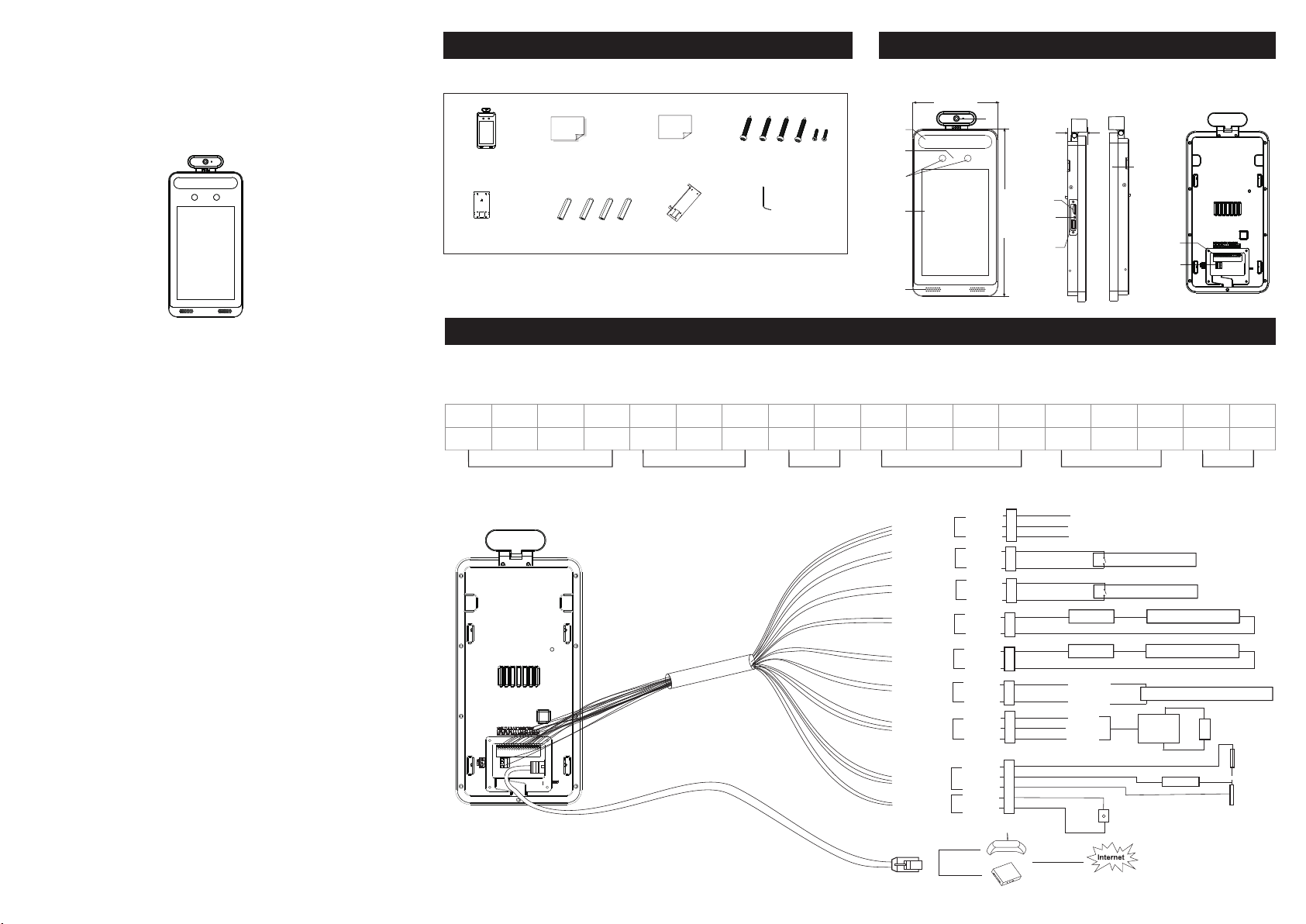
Temperature Reading Panel with
1
Package
2
Overview
Face and Mask Recognition
O2TML
Quick Start Guide
This device is not intended for use in the diagnosis of
any disease or other conditions or in the cure,
mitigation, treatment, or prevention of any disease.
Warning
This camera should be installed by qualified personnel only. All the examination and repair work should
be done by qualified personnel. Any unauthorized changes or modifications could void the warranty.
Statement
This guide is for reference only. Product, manuals and specifications may be modified without prior
notice. Speco Technologies reserves the right to modify these without notice and without incurring any
obligation. Speco Technologies is not liable for any loss caused by improper operation.
Regulatory Information
FCC conditions:This device complies with part 15 of the FCC Rules. Operation is subject to the following
two conditions:This device may not cause harmful interference.This device must accept any interference
received, including interference that may cause undesired operation.FCC compliance:This equipment has
been tested and found to comply with the limits for a digital device, pursuant to part 15 of the FCC Rules.
These limits are designed to provide reasonable protection against harmful interference. This equipment
generates uses and can radiate radio frequency energy and, if not installed and used in accordance with the
instruction manual, may cause harmful interference to radio communication. However, there is no
guarantee that interference will not occur in a particular installation. If this equipment does cause harmful
interference to radio or television reception, which can be determined by turning the equipment off and on,
the user is encouraged to try to correct the interference by one or more of the following measures:
•Reorient or relocate the receiving antenna.
•Increase the separation between the equipment and receiver.
•Connect the equipment into an outlet on a circuit different from that to which the receiver is connected.
Note:
Before installation, check the package and make sure that all components are included. Contact your rep or
Speco customer service department immediately if something is broken or missing in the package.
Do not drop the camera or subject it to physical shock.
Keep away from liquid while in use.
Do not touch the screen with sharp objects.
If cleaning is necessary, please use clean cloth to wipe it gently, avoiding water or alcohol.
Device
Drill Template Bracket
3
Quick Start Guide
Plastic Plug ×4
Cable Connectio n
QR code
for manual
Tapp ing S cre w×4
Screw (K M3*7)×2
Screwdriver
18-pin Interface
1 2 3 4 5 6 7 8 9
NO2 NO1 NO3COM 2 COM 1 COM 3
2CH alarm output
Not e:
* The w iega nd ter mina l here i s a wieg and in put te rmin al. If y ou wan t to con nect
to an a ccess c ontro ller, yo u shall s et the Wie gand di recti on to “Ou tput” .
* The R S 485 in terf ace of t his de vice s uppo rts se curi ty mod ule ac cess . Once t he sec urit y
mod ule is en abled , the exi t butto n and loc k contr ol will b e inval id.
Lock interface
NC3
D+
RS 485
Front Back
5.45in
Whi te Fill
Lig ht
Infrared
Light
Cameras
Display
Screen
Speaker
10
11
D-
IN1
GND
2CH alarm input
IR Temperature
Measurement Module
11.88in
13
12
IN2
GND
Micro SD
Card Slot
Reset
USB Port
14
Wiegand interface
Left
Right
1.34in
15
D0 D1
Microphone
18-pin
Interface
Power
Interface
16 17
GND
BUT
Exit Button
18
GND
Connector
-
-
+12V
Earth
GND
Pow er
Pow er
RS4 85+
RS4 85-
D0
D1
GND
(Minimum 1A)
Ala rm Inpu t Devic e
Ala rm Inpu t Devic e
+
Ala rm Outp ut Devi ce
+
Ala rm Outp ut Devi ce
Acc ess Con trol Se curit y Modul e
Car d
Rea der
+
Pow er
Exi t Butto n
-
Pow er
+
+
Anode/
Magnet ic
-
Lock
-
-
+
Cathod e
Lock
Pow er Inpu t
Ala rm Inpu t1
Ala rm Inpu t2
Ala rm
Out put1
Ala rm
Out put2
RS 48 5
Wie gand
Int erfac e
Loc k
Exi t Butto n
Rou ter
Or
Swi tch
12V 0
PE
GND
IN1
GND
IN2
GND
COM 1
NO1
COM 2
NO2
D+
D-
D0
D1
GND
NC3
COM 3
NO3
BUT
GND
Page 2
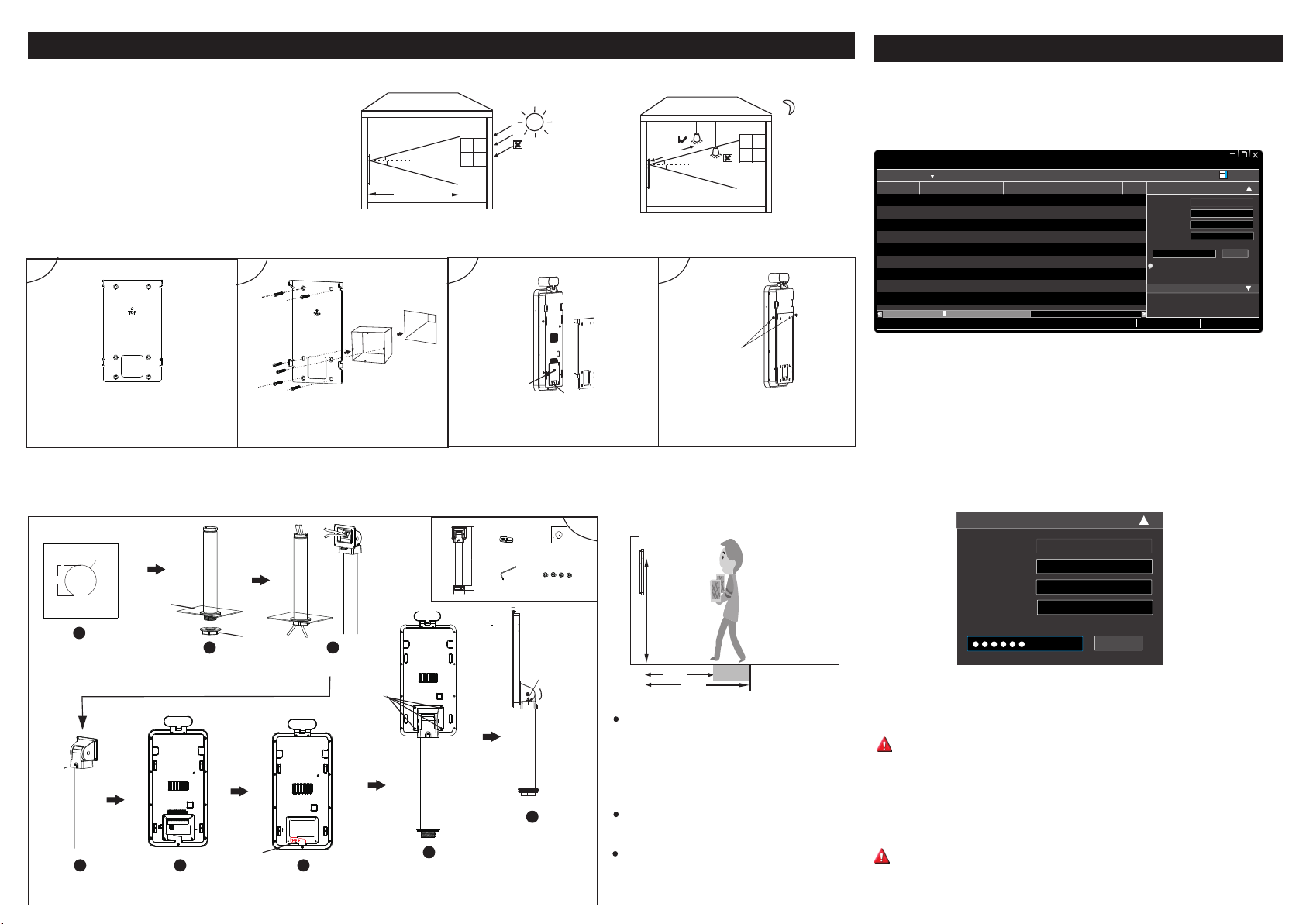
Installation
4
5
Network Connection
Ambie nt Illumin ation Requ ire ment
Make sure faces can be captured clearly.
Avoid direct sunlight and backlight .
The device should be at least 6.5ft away from the light,
and at least 10ft away from the window or door.
Installation
1
Drill
Template
Pas te the dr ill tem plate o nto the w all and
the n drill t he hole s accor ding to i t.
Pole Mo unting
Ø33.5
32.0
1
Cut t he hole o n the ins talla tion
sur face ac cordi ng to the d rill
tem plate .
4 5 6
Tig hten the screw with a
L-s haped s crewd river.
Note: Pole mounting bracket is not supplied with the
Installat ion
Sur face
Con nect th e cable s.
Ins tall th e pole an d then
tig hten th e nut.
2
Bracket
Instal l the gang box on the wall. Then use two
screws to secu re the bracket on the gang box.
Secur e the brack et onto the wall with 4 screws.
Nut
2 3
Rub ber plu g
Ins tall th e rubbe r plug.
Gang box
Rou te the ca bles.
4 Screws
(KM3*9)
30°
30°
10ft
3
Wall
Rou te and co nnect t he cabl es and th en
ins tall th e cable c over (i f appli cable ).
Bracket
Ø55
7
Fix t he devi ce and th e
bra cket wi th four s crews .
Dir ect/i ndire ct
sun light t hroug h
win dow
Cable Cover
Cable Entry
device by default.
Package
Rubber Plug
296. 3mm
316. 3mm
Screwdriver
Loo sen the s crews t o adjus t
the a ngle of t he devi ce.
Drill Template
Screw (KM3*9)x4
Scr ew
0~2 5°
8
6.5ft
30°
30°
4
Screws
Han g the dev ice ont o the bra cket ho ok and
the n tight en the sc rews.
Heigh t Requirement
H
1ft
1.3ft
The recommended installation height (H) is
from 4.25ft to 4.75ft which can cover human
height of 4.6ft ~ 6.3ft in the detection area. It
can be adjusted according to the actual scene.
The best temperature measuring distance
ranges from 1ft to 1.3ft.
The best face recognition distance ranges
from 1.6ft to 3.2ft.
① Make sure that the device and the PC are well connected via LAN.
② Find the Speco Blue Scanner from the website URL and then install
it in the computer. After that, run the s canner as shown below.
Dev ice Net work Se arch
Imm ediat e Refre sh
Devi ce Name Devi ce Type IP Addr ess Http P ort Data P ort
name
name
name
Total De vice: 3
IPC
IPC
IPC
Prod uct Mod el
unkn own
192. 168.2 26.20 1
unkn own
192. 168.1 .2
unkn own
192. 168.1 .3
Loca l IP Addre ss:19 2.168 .1.4
80
9008
80
9008
80
9008
Subn et Mask :255. 255.2 55.0 Gate way: 19 2.168 .1.1 DNS:21 0.21. 196.6
Subn et
Modi fy Netw ork Par amete r
255. 255.
Mac Add ress
255. 255.
IP Addr ess
Subn et Mask
255. 255.
Gate way
i
Tip: E nter th e admin istra tor pas sword, and
then m odify t he netw ork par amete rs.
Restore IPC Default Configuration
Abo ut
CE :98 : 23 :75 :3 5 :22
192 .1 68 . 226 . 20 1
255 . 25 5 . 255 . 0
192 .1 68 . 226 . 1
Modi fy
③ The device is defaulted to obtain its IP address automatically from the DHCP
server. Click the information of the camera listed in the above table to show the
network information on the right hand.
If desired, you can modify the IP address and gateway of the camera and make
sure its network address is in the same local network segment as that of the
computer.
Modify Network P ara met er
Mac Address
IP Add res s
Subnet Mask
Gateway
CE :98 :23 :75 :35 :22
192 .168 . 1 . 201
255 . 255 . 255 . 0
192 .168 . 1 . 1
Modify
After modification, please ent er the password of the administrator and click
“Modify” button to modify the settings.
The default password of the administrator is “1234
”.
④ Double-click the camera listed in the s canner or manually enter the IP
address in the address bar of the web browser to connect to the device. Then
follow directions to download and install the plugin.
⑤ Enter the username and password in the login interface.
The default username is admin; the default password is
1234.
