Page 1
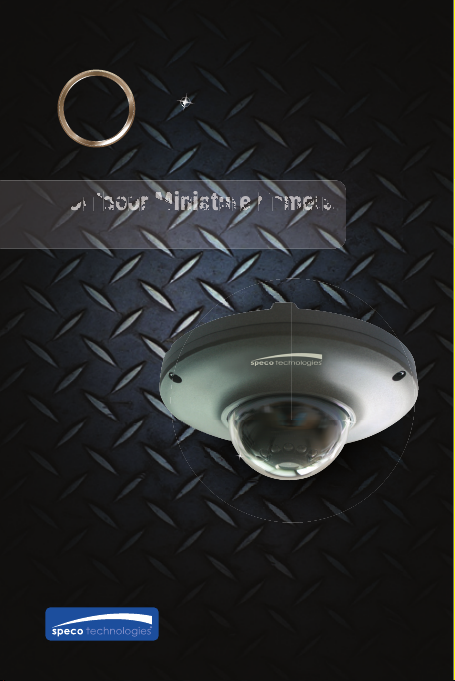
SPECO 960H series
Otdddooo
oooooaattteeeeaa
eeeeeeeaa
a
HTMD1H
Installation and
Operation Manual
Page 2
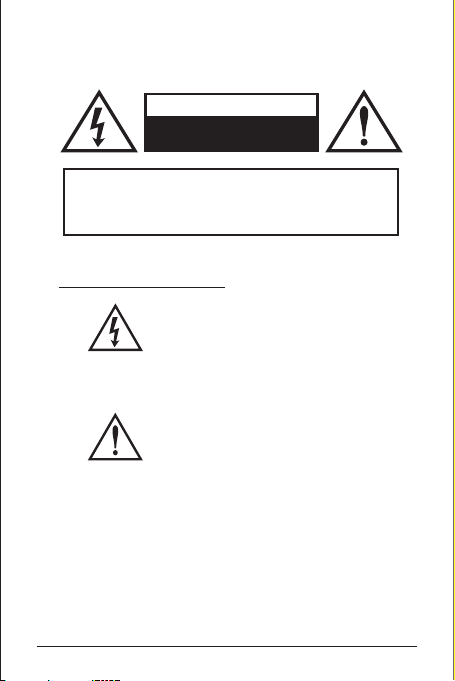
User Information
CAUTION
RISK OF ELECTRIC SHOCK
DO NOT OPEN
CAUTION!
TO REDUCE THE RISK OF ELECTRIC SHOCK,
DO NOT REMOVE COVER (OR BACK). NO USER
SERVICEABLE PARTS INSIDE. REFER SERVICING
TO QUALIFIED SERVICE PERSONNEL.
Explanation of two Symbols
The lightning flash with arrowhead symbol,
within an equilateral triangle, is intended to
alert the user to the presence of uninsulated
enclosure that may be of sufficient magnitude to constitute a
risk of electric shock to persons.
literature accompanying the appliance.
THE GRAPHIC SYMBOLS WITH SUPPLEMENTAL MARKING ARE
ON THE BOTTOM OF THE SYSTEM.
"WARNING-TO PREVENT FIRE OR SHOCK HAZARD, DO NOT
EXPOSE THE UNIT TO RAIN OR MOISTURE"
2
"dangerous voltage" within the product's
The exclamation point within an equilateral
triangle is intended to alert the user to the
presence of important operating and
maintenance-(servicing) instructions in the
User Information
Page 3
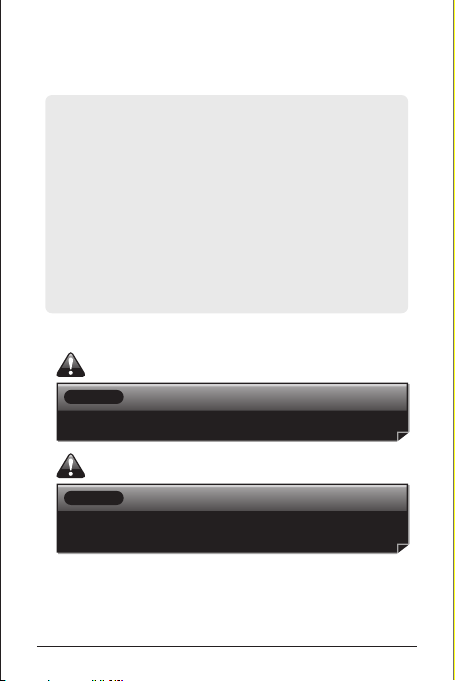
Regulatory Notice
This equipment has been tested and found to comply with
limits for a Class A digital device, pursuant to part 15 of the
FCC Rules. These limits are designed to provide reasonable
protection against harmful interference when the equipment
is operated in a commercial environment.
This equipment generates, uses, and can radiate radio frequency
energy and, if not installed and used in accordance with the
instruction manual, may cause harmful interference to radio
communications. Operation of this equipment in a residential
area is likely to cause harmful interference in which case the
user will be required to correct the interference at their own
expense.
WARNING
Changes or modifications not expressly approved
by the manufacturer could void the user's authority
to operate the equipment.
CAUTION
When this camera is installed near equipment,
like a wireless communication device that emits
a strong electromagnetic field, some irregularity
such as noise on the monitor screen may happen.
• This installation should be made by a qualified service person
and should abide to all local codes.
Regulatory Notice
3
Page 4
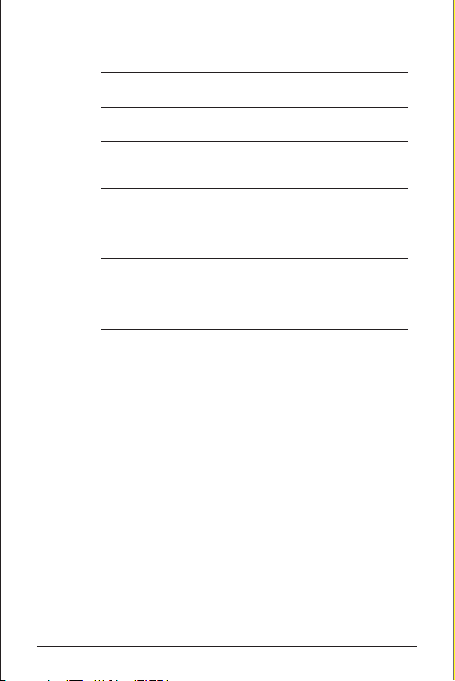
Contents
1. 6
Important Safety Instructions
2. Features 7
3.
Composition
3.1.
Parts
4.
Installation
4.1.
Connection
4.1.1.
Make the connections
4.2.
Camera mounting
5.
Name and Functions
5.1.
Camera controls
5.1.1.
Menu navigation
5.1.2.
Monitoring and switches
6.
Operating Camera
6.1.
Camera OSD menu
6.2.
PRESET
6.3.
EXPOSURE
6.3.1.
LENS
6.3.2.
6.3.3.
6.3.4.
6.3.5.
6.3.6.
6.4.
6.4.1.
6.4.2.
6.4.3.
6.5.
6.5.1.
6.5.2.
6.5.3.
6.5.4.
6.5.5.
6.6.
6.6.1.
6.6.1.1.
6.6.1.2.
(DC or ESC)
BRIGHTNESS
SHUTTER
FLK
AGC
INTENSIFY
WHITE BAL.
ATW
PUSH
MANUAL
DAY / NIGHT
IRED
AUTO
DAY
NIGHT
EXTERN
BACKLIGHT
BLC
OFF
BLC
– Adjusts brightness of the image.
– Adjusts the shutter speed.
(FLICKERLESS)
(Auto Gain Control)
– White Balance Setup
– For color mode only.
– For BLACK and WHITE mode only.
(back-light compensation)
– Disable
– To lighten a darker part of the image.
, HLC
(high-light compensation)
8
8
9
9
9
9
10
10
10
11
11
14
14
14
14
14
15
15
15
15
15
15
15
16
16
16
17
17
18
18
18
18
18
4
Contents
Page 5
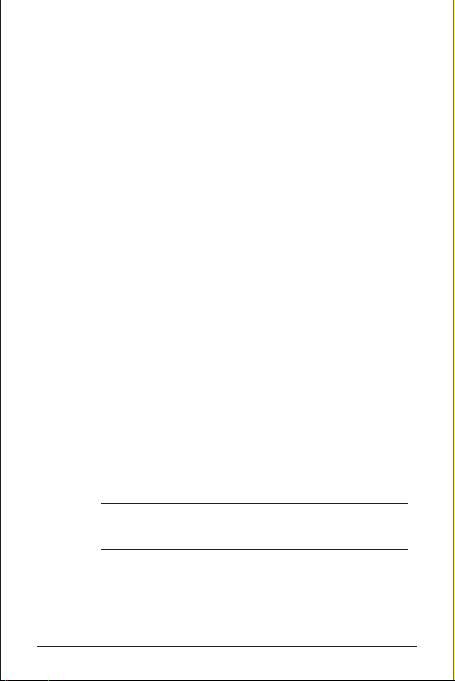
6.6.1.3.
6.6.2.
6.6.2.1.
6.6.2.2.
6.6.2.3.
6.7.
6.8.
6.8.1.
6.8.2.
6.8.3.
6.8.4.
6.8.5.
6.8.6.
6.8.7.
6.8.7.1.
6.8.7.2.
6.8.8.
6.8.8.1.
6.8.8.2.
6.9.
6.9.1.
6.9.1.1.
6.9.1.2.
6.9.1.3.
6.9.2.
6.9.3.
6.9.4.
6.9.5.
6.9.6.
6.9.7.
6.9.8.
6.10.
6.10.1.
6.10.2.
7
7.1
8
8.1
8.2
HLC
– Force blocking the bright part.
D-WDR
(Digital Wide Dynamic Range)
OFF
– Disable
D-WDR
DEFOG
SPECO DNR
IMAGE
SHARPNESS
CHROMA
MONITOR
SHADING
H-MIRROR
POSI/ NEGA
MOTION
OFF
ON
PRIVACY
OFF
ON
SYSTEM
OSD
CAM TITLE
ID DISPLAY
FONT COLOR
CAM ID
SYNC
BAUDRATE
COAXIAL
DEFECT
LANGUAGE
VERSION
EXIT
SAVE
PRESET
Troubleshooting
Resolving problems
Technical Data
Specifications
Dimensions
– Digital Noise Reduction
– To adjust SHARPNESS of the image.
– To adjust the color intensity of the image.
– Horizontal image flip
– Invert the colors of the images
– Motion detect
– Disable
– Disable
– On Screen Display
– CAMERA ID (RS-485 Communication ID)
(Pixel defect compensation)
– Camera Software History ..
– In the state of the EXIT, press menu button exit.
– HTMD1H
, DEFOG
19
20
20
20
20
20
21
21
21
21
21
21
21
22
22
22
23
23
23
24
24
24
24
24
25
25
25
25
25
25
25
26
26
26
27
27
28
28
29
Contents
5
Page 6
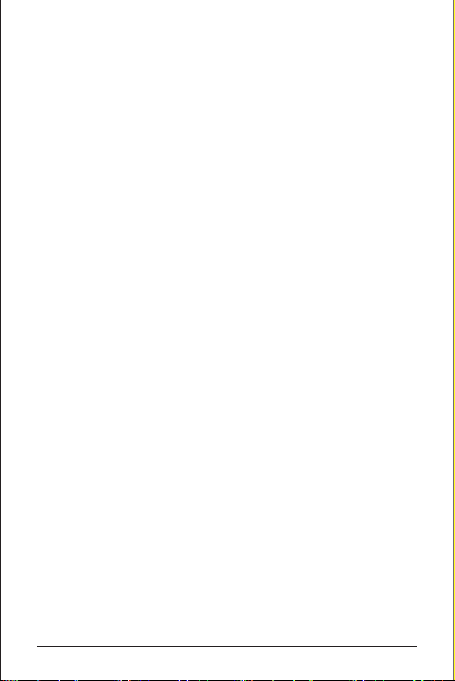
1. Important Safety Instructions
Read these instructions.
1.
Keep these instructions.
2.
Heed all warnings.
3.
Follow all instructions.
4.
Clean only with a dry cloth.
5.
Do not block any ventilation openings. Install in accordance
6.
with the manufacturer's instructions.
Do not install unit near any heat sources such as radiators,
7.
heat registers, stoves, or other apparatus (including
amplifiers) that produce heat.
Protect the power cord from being walked on or pinched
8.
particularly at plugs, convenience receptacles, and the point
where they exit from the apparatus.
Only use attachments/accessories specified by the
9.
manufacturer.
Unplug this apparatus during lightning storms or when
10.
unused for long periods of time.
Refer all servicing to service personnel. Servicing is required
11.
when the apparatus has been damaged in any way, such
as power supply cord or plug is damaged, liquid has been
spilled or objects have fallen into the apparatus, the
apparatus has been exposed to rain or moisture, does not
operate normally, or has been dropped.
Do not install the camera in extreme temperature conditions.
12.
Operate the camera under conditions where temperatures
are within -10°C(14°F) to +50°C(122°F). Especially be careful
for ventilation under high temperature.
6
Important Safety Instructions
Page 7
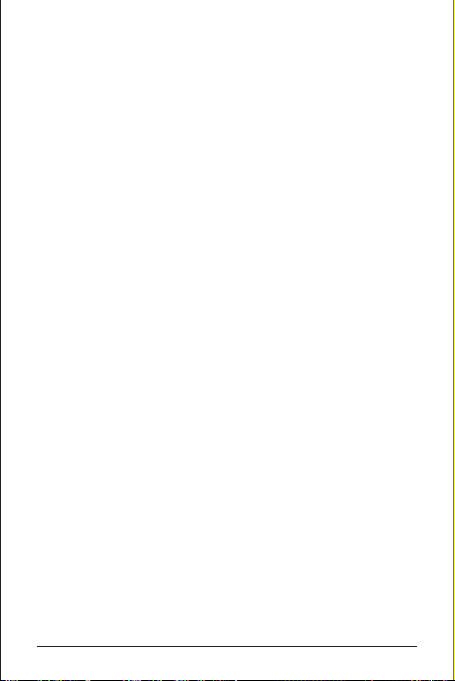
2. Features
1/3 inch High Sensitivity CCD
Min Illumination (F1.2, 30IRE, ICR B/W)
Works under extreme low illumination conditions:
– INTENSIFIER [X32] : Color 0.005 Lux
– IR LED ON : 0.00 Lux
Selectable Day & Night
Provides selectable day and night switching based on
built-in ICR filter.
D-WDR (Digital Wide Dynamic Range)
Greatly improves image quality and detail even in backlight
conditions, by increasing exposure in dark areas while
decreasing it in bright areas, resulting in a corrected image
with clear details in both bright and dark areas.
Variety of convenience functions
Provides special functions for advanced manipulation of
your device, including:
– Adjustable sharpness enhancement [700 TV Lines]
– Adjustable privacy mask [8 masks]
– Adjustable motion detection [4 areas]
– SPECO DNR [Digital Noise Reduction]
– INTENSIFIER [X32]
– BLC [Backlight Compensation]
– POSI / NEGA
– MIRROR [Horizontal]
– Coaxial communication [Pelco-C]
Features
7
Page 8
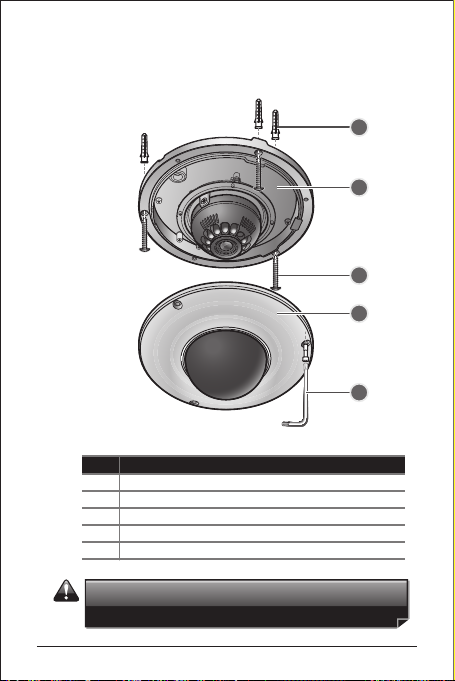
3. Composition
3. 1. Parts
The camera unit consists of the following parts:
No.
Parts
1
Plastic anchors
2
Dome base
3
Mounting screws
4
Dome cover
5
L-wrench for dome cover mounting
• CAUTION: Installation should only be performed by
qualified service personnel in accordance with the
National Electrical Code or applicable local codes.
1
2
3
4
5
8
Composition
Page 9
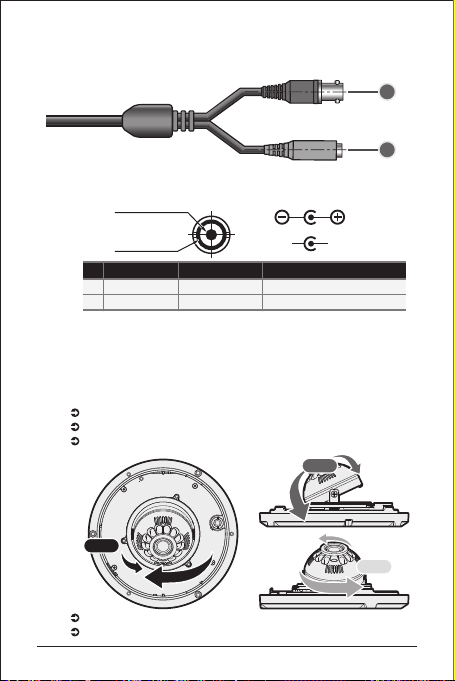
4. Installation
4. 1. Connection
Connecting to Power and Video
1
4.1.1. Make the connections
• The wire is non-polarized.
• Use 24V AC power source or 12V DC power source.
Video Output
GND
No.
Function
1
Video Output
2
Power Input
4. 2. Camera mounting
– Use cables and conduits that are suitable for the installation.
– Particular attention should be paid in the installation so that no
moisture is allowed to penetrate into the unit through the cables
or conduits during the life time of the product.
– Products of which the internal parts are exposed to moisture
because improper installation are not covered by warranty.
Remove the top cover.
Fix the base on the wall or ceiling.
Adjust the rotational position of the camera for desired viewing of the side.
360°
Put the dome cover over the base.
Fix the dome cover on the base with the L-wrench.
Installation
Terminal Color
Pan
Yellow
Red
AC AC
1.0 Vp-p
24V AC (±20%) / 12V DC (±10%)
Tilt
2
12V DC
24V AC
Remarks
90°
360°
Horizontal
9
Page 10

5. Name and Functions
5. 1. Camera controls
1
UP
DOWN
2
RIGHT
43
Remarks
Move the cursor up in the screen.
Move the cursor down in the screen.
Move the cursor left in the screen.
Move the cursor right in the screen.
Press straight down to open menu or set.
Remarks
When installing the camera, connect a
service monitor to set angle of view and
focus of the screen.
(This output cannot be used simultaneously
with the main video output.)
LEFT
5.1.1. Menu navigation
No.
Parts
1
Up
2
Down
3
Left
4
Right
5
Menu(Center)
5.1.2. Monitoring and switches
No.
Parts
6
Service
monitor
connector
• NO TE: Push the Joy stick for one second, and the OSD
appears on the screen. Move the Joy Stick up, down, left
& right to control the OSD functions.
6
UP
RIGHT
LEFT
DOWN
5
10
Name and Functions
Page 11

6. Operating Camera
6. 1. Camera OSD menu
ESC
DC
ATW
PUSH
MANUAL
IRED
AUTO
DAY
SPECO TECH
ESC
LENS
0 ~ 20
BRIGHTNESS
AUTO, 1/60, 1/120, 1/250, 1/500, 1/700,
1/1K, 1/1600, 1/2500, 1/5K, 1/7K,
SHUTTER
1/10K, 1/30K, 1/60K, 1/120K
OFF, ON
FLK
0 ~ 20
AGC
INTENSIFY
OFF, X2, X4, X8, X16, X32, X64, X128, X256, X512
RETURN
LENS
DC
0 ~ 20
BRIGHTNESS
1/60, 1/120, 1/250, 1/500, 1/700, 1/1K,
1/1600, 1/2500, 1/5K, 1/7K, 1/10K,
SHUTTER
1/30K, 1/60K, 1/120K
OFF, ON
FLK
0 ~ 20
AGC
OFF, X2, X4, X8, X16, X32, X64, X128, X256, X512
INTENSIFY
RETURN
PUSHING
0 ~ 20
RED
0 ~ 20
BLUE
RETURN
IRED
MODE
0 ~ 15 SEC
DELAY TIME
OFF, ON
BURST
INTELLI., SMART
IR RED
NOT USED (INTELLI.), OFF, 1 ~ 20 (SMART)
LEVEL
NOT USED (INTELLI.), 0 ~ 20 (SMART)
AREA
RETURN
AUTO
MODE
LOW, MIDDLE, HIGH
D/N LEVEL
0 ~ 15 SEC
DELAY TIME
OFF, ON
BURST
RETURN
DAY
MODE
RETURN
PRESET INDOOR, OUTDOOR, LOW LIGHT, HALLWAY, LOBBY(D-WDR), ELEVATOR
EXPOSURE
MAIN SETUP
WHITE BAL.
DAY/NIGHT
Operating Camera
11
Page 12

MAIN SETUP
DAY/NIGHT
BACKLIGHT
SPECO DNR
IMAGE
MODE
BURST
NIGHT
RETURN
MODE
EXTERN
DELAY TIME
EXTERN
BURST
RETURN
OFF
BLC /
BLC
HLC
HLC
OFF
D-WDR
D-WDR /
DEFOG
DEFOG
OFF, LOW, MIDDLE, HIGH
0 ~ 20
SHARPNESS
0 ~ 20
CHROMA
GAMMA
PED. LV.
MONITOR
RETURN
0 ~ 20
SHADING
OFF, ON
H-MIRROR
POSI, NEGA
POSI/NEGA
NIGHT
OFF, ON
EXTERN
EXT-L, EXT-H
0 ~ 15 SEC
OFF, ON
BLC
MODE
LOW, MIDDLE, HIGH
LEVEL
OFF, ON
DISPLAY
0 ~ 45 (NTSC)
TOP
10 ~ 55 (NTSC)
BOTTOM
0 ~ 208 (NTSC)
LEFT
10 ~ 218 (NTSC)
RIGHT
RETURN
LOW, MIDDLE, HIGH
LEVEL
RETURN
D-WDR
MODE
LOW, MIDDLE, HIGH
LEVEL
RETURN
DEFOG
MODE
LOW, MIDDLE, HIGH
LEVEL
RETURN
0.35, 0.40, 0.45, 0.50, 0.55, 0.60, 0.65, 0.70
0 ~ 20
12
Operating Camera
Page 13
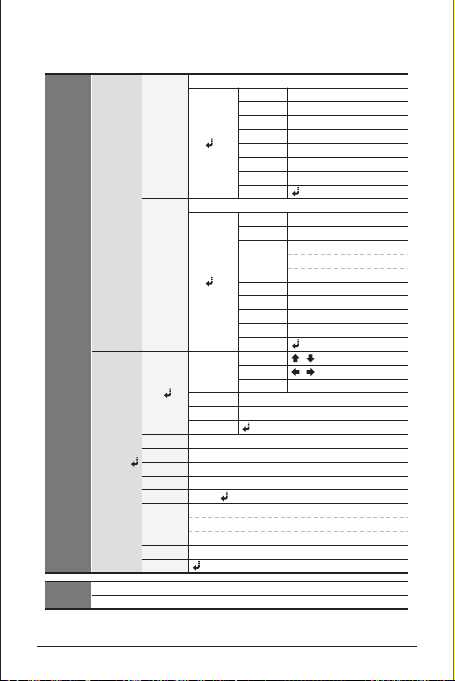
MAIN SETUP
EXIT
IMAGE
SYSTEM
.
PRESET
OFF
AREA
1 ~ 4
DISPLAY
OFF, ON
SENSITIVITY
0 ~ 30
TOP
MOTION
ON
OFF
PRIVACY
ON
CAM TITLE
OSD
ID DISPLAY
FONT COLOR
RETURN
0 ~ 255
CAM ID
INT
SYNC
2400, 4800, 9600, 57600, 115200
BAUDRATE
15 BIT
COAXIAL
START
DEFECT
ENGLISH, KOREAN, JAPANESE, CHINESE1, CHINESE2,
SPANISH, GERMAN, FRENCH, POLISH, ITALIAN, PORTUGUESE,
LANGUAGE
CZECH, RUSSIAN, TURKISH, HUNGARIAN, GREEK
VERSION
RETURN
0 ~ 54 (NTSC)
BOTTOM
1 ~ 55 (NTSC)
LEFT
0 ~ 217 (NTSC)
RIGHT
1 ~ 218 (NTSC)
RETURN
AREA
1 ~ 8
DISPLAY
OFF, ON
BLACK, GRAY-1, GRAY-2, GRAY-3.
COLOR
GRAY-4, WHITE, YELLOW, GREEN,
BLUE, RED, CYAN, MAGENTA
TOP
0 ~ 61 (NTSC)
BOTTOM
1 ~ 62 (NTSC)
LEFT
0 ~ 238 (NTSC)
RIGHT
1 ~ 239 (NTSC)
RETURN
CHAR SELECT
,
POSITION
,
RETURN
ENTER
OFF, ON
1 ~ 8
Operating Camera
13
Page 14

Using the On-Screen Display(OSD) Menu
• To access an OSD setup menu item, simply press the MENU button
to display the menu screen as shown below. Use UP and DOWN
buttons to move the cursor to a desired menu item and user
LEFT/ RIGHT buttons to change its option.
UP / DOWN
6. 2. PRESET
This menu can be set according to the surroundingenvironment.
It is consists of INDOOR, OUTDOOR, LOW LIGHT, HALLWAY,
LOBBY(D-WDR) and ELEVATOR.
LEFT / RIGHT
SPECO TECH
PRESET
MAIN SETUP
EXIT
INDOOR
6. 3. EXPOSURE
6.3.1. LENS (DC or ESC)
Select LENS using the the UP or DOWN button. It is possible to adjust
ESC, DC using the LEFT or RIGHT button. Select DC and Press the
MENU button. DC Lens is activated.
EXPOSURE
LENS
BRIGHTNESS
SHUTTER
FLK
AGC
SENSE UP
RETURN
6.3.2. BRIGHTNESS – Adjusts brightness of the image.
It is possible to adjust it within 0 ~ 20 using the LEFT or RIGHT button.
6.3.3. SHUTTER – Adjusts the shutter speed.
It is possible to adjust AUTO, 1/60, 1/120, 1/250, 1/700, 1/1K,
1/1600, 1/2500, 1/5K, 1/7K, 1/10K, 1/30K, 1/60K, 1/120K level
using the LEFT or RIGHT button.
If ESC is selected, the AUTO is automatically controlled depending
on the ambient illumination of the subject.
DC: 1/60 SEC Default ESC: AUTO Default
NTSC SHUTTER AUTO: 1/60 ~ 120,000
14
DC
8
1/60
OFF
20
X4
Operating Camera
Page 15

6.3.4. FLK (FLICKERLESS)
Select this when you experience picture flicker, this happens when
there is a clash with the installed lighting frequency.
ON: Hold shutter speed (NTSC: 1/100)
6.3.5. AGC (Auto Gain Control)
It is possible to adjust it within 0 ~ 20 using the LEFT or RIGHT button.
When the Low illumination: The higher the gain level, the brighter
the picture but the higher the noise.
6.3.6. INTENSIFY
It is possible to adjust with in OFF, X2, X4, X8, X16, X32, X64, X128,
X256, X512 using the LEFT or RIGHT button. When low light is used
to increase the sensitivity.
6. 4. WHITE BAL. – White Balance Setup
– Select WHITE BAL. using the UP and DOWN buttons and then
press MENU to enter the exposure setup.
– You can setup ATW, PUSH and MANUAL.
– Select desired submenu using the UP and DOWN buttons and
use LEFT and RIGHT buttons to set the option.
6.4.1. ATW
When the Color temperature is automatically adjusted to 2,000°K to 11,000°K.
6.4.2. PUSH
If the set color temperature doesn't meet the image.
Press the MENU button to fix color temperature to specific image.
If the environment changes, readjust it.
6.4.3. MANUAL
To set a certain color temperature with RED, BLUE.
Select MANUAL using the LEFT or RIGHT button and press the MEUN
button then W.B. MANUAL is activated.
MANUAL
RED
To adjust density of RED. (0 ~ 20)
BLUE
To adjust density of BLUE. (0 ~ 20)
Operating Camera
RED
BLUE
RETURN
9
15
15
Page 16

6. 5. DAY / NIGHT
– You can set the day and night switching mode.
– Select DAY/NIGHT using the UP and DOWN buttons, and then
press MENU to ente r the DAY/NIGHT setup.
– Available options are IRED, DAY, NIGHT, EXTERN and AUTO.
6.5.1. IRED
To switch between COLOR or BLACK and WHITE depending on Photo
sensor or AGC data. Select IRED using the LEFT or RIGHT button
and press the MEUN button to activate DAY/NIGHT option.
DAY/NIGHT
MODE
DELAY TIME
BURST
IR LED
LEVEL
AREA
RETURN
MODE
You can select IRED using the LEFT or RIGHT button.
DELAY TIME (day/night switching delay time)
You can adjust between 0 ~ 15 sec changing the color or B/W.
BURST
You can select between ON/OFF using the LEFT or RIGHT button.
IRED
3 SEC
ON
INTELLI.
NOT USED
NOT USED
• Set to OFF, BURST signal disappears in the B/W state.
IR LED (INTELLI./ SMART)
–
You can select between INTELLI.
or SMART using the LEFT or
RIGHT button.
– When set to SMART, you can adjust the level and area.
– When set to INTELLI., IR LED brightness is automatically adjusted
according to the distance to the subject.
LEVEL
Adjust picture brightness of the IR function: When IR LED ON state.
AREA
Adjust picture area of the IR function: When IR LED ON state.
6.5.2.
AUTO
– To switch to COLOR/BLACK and WHITE automatically upon illumination.
Select AUTO using the LEFT or RIGHT button and press the MENU
button to activate DAY/NIGHT option. Color in a normal environment,
but changes to B/W when the low illumination.
16
IR LED
/SMART
IR OFF OND/N LEVEL
2.0 LuxFIXEDINTELLI.
IR ON OFF
10.0 Lux
Operating Camera
Page 17

•
AGC settings, if less than 10 D/N switching the hunting may occur.
• In Auto Mode D/N camera using external IR may cause
D/N filter to flicker.
DAY/NIGHT
MODE
D/N LEVEL
DELAY TIME
BURST
RETURN
MODE
You can select between AUTO using the LEFT or RIGHT button.
D/N LEVEL (switching level from color to black and white)
Select D/N LEVEL using the UP or DOWN button.
You can adjust between LOW, MIDDLE, HIGH using the LEFT or
RIGHT button.
DELAY TIME (Day/Night switching delay time)
You can adjust between 0 ~ 15 sec changing the color or B/W.
BURST
You can select between ON/OFF using the LEFT or RIGHT button.
AUTO
MIDDLE
3 SEC
ON
• Set to OFF, BURST signal disappears in the B/W state.
6.5.3. DAY – For color mode only.
The picture is always displayed in color.
6.5.4. NIGHT – For BLACK and WHITE mode only.
Select B/W using the LEFT or RIGHT button and press the MEUN
button to activate DAY/NIGHT option.
DAY/NIGHT
MODE
BURST
RETURN
NIGHT
ON
Operating Camera
17
Page 18

MODE
You can select NIGHT using the LEFT or RIGHT button.
BURST
You can select between ON/OFF using the LEFT or RIGHT button.
• Set to OFF, BURST signal disappears in the B/W state.
6.5.5. EXTERN
To switch between COLOR or BLACK and WHITE depending on
external signals. Select EXT-L or EXT-H using the LEFT or RIGHT
button and press the MEUN button to activate DAY/NIGHT option.
DAY/NIGHT
MODE
EXTERN
DELAY TIME
BURST
RETURN
MODE
You can select EXTERN using the LEFT or RIGHT button.
EXTERN
You can adjust EXT signal Low
color or EXT signal High color
using the LEFT or RIGHT button.
DELAY TIME (Day/Night switching delay time)
You can adjust between 0 ~ 15 sec changing the color or B/W.
BURST
You can select between ON/OFF using the LEFT or RIGHT button.
EXTERN
EXT-L
3 SEC
ON
EXT signal
GND(0V) or open
+3.3V
EXT-L
NIGHT
DAY
EXT-H
NIGHT
• Set to OFF, BURST signal disappears in the B/W state.
6. 6. BACKLIGHT
– It is possible to adjust OFF, BLC, HLC using the LEFT or RIGHT button.
It is possible to adjust OFF, D-WDR, DEFOG using the LEFT or RIGHT button.
–
6.6.1. BLC (back-light compensation), HLC (high-light compensation)
6.6.1.1.
OFF – Disable
6.6.1.2.
BLC – To lighten a darker part of the image.
Select BLC using the the LEFT or RIGHT button and press the MEUN
button to activate BACKLIGHT option.
18
Operating Camera
DAY
Page 19

BACKLIGHT
BACKLIGHT
D-WDR/DEFOG
RETURN
OFF
OFF
BACKLIGHT
MODE
LEVEL
DISPLAY
TOP
BOTTOM
LEFT
RIGHT
RETURN
– MODE: Select MODE using the UP or DOWN button. You can select
between OFF, BLC, HLC using the LEFT or RIGHT button.
– LEVEL (Adjust level of the BLC function): You can select between
LOW, MIDDLE, HIGH using the LEFT or RIGHT button.
BLC
MIDDLE
OFF
12
43
50
168
– DISPLAY: You can see the BLC AREA using the LEFT or RIGHT button.
– TOP/ BOTTOM/ LEFT/ RIGHT (Users can specify BLC area.):
Select TOP, BOTTOM, LEFT or RIGHT using the UP or DOWN button.
You can select the AREA display using the LEFT or RIGHT button.
6.6.1.3.
HLC – Force blocking the bright part.
Select HLC using the the LEFT or RIGHT button and press the MEUN
button to activate BACKLIGHT option.
BACKLIGHT
MODE
LEVEL
RETURN
HLC
HIGH
– MODE: You can select HLC using the LEFT or RIGHT button.
– LEVEL (Set the level of bright part): You can select between
LOW, MIDDLE, HIGH using the LEFT or RIGHT button.
Operating Camera
19
Page 20

6.6.2. D-WDR (Digital Wide Dynamic Range), DEFOG
6.6.2.1.
OFF – Disable
6.6.2.2.
D-WDR
Select D-WDR using the the LEFT or RIGHT button and press the
MENU button. When there are both bright and dark areas at the same
time, this mode makes both areas distinctive.
D-WDR/DEFOG
MODE
LEVEL
RETURN
– MODE: Select MODE using the UP or DOWN button. You can select
between OFF, D-WDR, DEFOG using the LEFT or RIGHT button.
– LEVEL (Adjust level of the D-WDR function): You can select
between LOW, MIDDLE, HIGH using the LEFT or RIGHT button.
6.6.2.3.
DEFOG
Sharpening to look around, if you look blurred due to fog around.
MODE
LEVEL
RETURN
D-WDR
LOW
BACKLIGHT
HLC
HIGH
– MODE: You can select DEFOG using the LEFT or RIGHT button.
– LEVEL (Adjust level of the DEFOG function): You can select
between LOW, MIDDLE, HIGH using the LEFT or RIGHT button.
6. 7. SPECO DNR – Digital Noise Reduction
– To reduce the image noise especially during the low ambient
lighting conditions.
– You can adjust between OFF, LOW, MIDDLE, HIGH using the
LEFT or RIGHT button.
20
Operating Camera
Page 21

6. 8. IMAGE
– Select IMAGE using the UP or DOWN button and press the MENU
button to activate IMAGE option.
6.8.1. SHARPNESS – To adjust SHARPNESS of the image.
You can adjust the sharpness from 0 ~ 20 using the LEFT or RIGHT
button.
IMAGE
SHARPNESS
CHROMA
MONITOR
SHADING
H-MIRROR
POSI/NEGA
MOTION
PRIVACY
RETURN
6.8.2. CHROMA – To adjust the color intensity of the image.
You can adjust the gain from 0 ~ 20 using the LEFT or RIGHT button.
6.8.3. MONITOR
Please change the settings value of video appropriate to your monitor.
GAMMA
When you use CRT or LCD monitor, you can select GAMMA level.
You can select between 0.35, 0.40, 0.45, 0.50, 0.55, 0.60, 0.65,
0.70 using the LEFT or RIGHT button.
PED. LV.
You can adjust setup level from 0 ~ 20 using the LEFT or RIGHT button.
6.8.4. SHADING
Compensate for the dark parts of the image outside the Department.
You can adjust SHADING from 0 ~ 20 using the LEFT or RIGHT button.
6.8.5. H-MIRROR – Horizontal image flip
You can select from ON, OFF using the LEFT or RIGHT button.
10
10
0
OFF
POSI
OFF
OFF
ON: Horizontal image flip.
6.8.6. POSI/ NEGA – Invert the colors of the images
POSI: Default
NEGA: Invert the colors of the images.
Operating Camera
21
Page 22

6.8.7. MOTION – Motion detect
Press the MENU button to activate MOTION option.
6.8.7.1.
OFF – Disable
6.8.7.2.
ON
MOTION
AREA
DISPLAY
SENSITIVITY
TOP
BOTTOM
LEFT
RIGHT
RETURN
• AREA: To specify MOTION detection area.
You can select from area 1 ~ 4 position using the LEFT or RIGHT button.
•
DISPLAY: You can see the MOTION area using the LEFT or RIGHT button.
ON
If the motion action MOTION character on the screen is on the display.
OFF
Disable
• SENSITIVITY: To setup the motion sensitivity.
You can adjust the motion sensitivity of a movement from 0 ~ 30
using the LEFT or RIGHT button.
0
Least sensitive (lowest)
30
Most sensitive (highest)
TOP/ BOTTOM/ LEFT/ RIGHT: Users can specify MOTION detected area.
•
Select TOP, BOTTOM, LEFT or RIGHT using the UP or DOWN button.
You can adjust the AREA using the LEFT or RIGHT button.
TOP
Extend or reduce the upper area of the MOTION detected area.
BOTTOM
Extend or reduce the bottom area of the MOTION detected area.
LEFT
Extend or reduce the left side of the MOTION detected area.
RIGHT
Extend or reduce the right side of the MOTION detected area.
TOP
1
ON
20
3
24
13
96
RIGHTreduce extend
LEFT RIGHT
1
BOTTOM
• NOTE: In each area activated only when DISPLAY item is ON.
22
1
Operating Camera
Page 23

6.8.8. PRIVACY
Select PRIVACY using the UP or DOWN button and select ON
using the LEFT or RIGHT button.
Press the MENU button to activate PRIVACY option.
6.8.8.1.
OFF – Disable
6.8.8.2.
ON
PRIVACY
AREA
DISPLAY
SENSITIVITY
TOP
BOTTOM
LEFT
RIGHT
RETURN
• AREA: To specify the PRIVACY area.
• DISPLAY: You can select AREA between ON, OFF using the LEFT
or RIGHT button.
• COLOR: To select the color of PRIVACY masks.
You can select the color of all areas from BLACK, GRAY-1 ~ 4,
WHITE, YELLOW, GREEN, BLUE, RED, CYAN, MAGENTA using the
LEFT or RIGHT button.
• TOP/ BOTTOM/ LEFT/ RIGHT: Users can specify PRIVACY area.
Select TOP, BOTTOM, LEFT or RIGHT using the UP or DOWN button.
You can adjust the privacy zone using the LEFT or RIGHT button.
1
ON
BLUE
3
28
7
52
You can select from area 1 ~ 8 position using the LEFT or RIGHT button.
ON
Display the Privacy area.
OFF
Disable
TOP
Extend or reduce the upper area of the PRIVACY detected area.
BOTTOM
Extend or reduce the bottom area of the PRIVACY detected area.
LEFT
Extend or reduce the left side of the PRIVACY detected area.
RIGHT
Extend or reduce the right side of the PRIVACY detected area.
TOP
AREA
DISPLAY
SENSITIVITY
TOP
BOTTOM
LEFT
RIGHT
RETURN
PRIVACY
2
ON
BLUE
3
28
66
112
RIGHTreduce extend
LEFT RIGHT
Operating Camera
1
BOTTOM
1
23
Page 24

6. 9. SYSTEM
– Select SYSTEM using the UP or DOWN button and press the
MENU button to activate SYSTEM mode.
6.9.1. OSD – On Screen Display
Select OSD using the UP or DOWN button and press the MENU
button to activate the OSD mode.
SYSTEM
OSD
CAM ID
SYNC
BAUDRATE
COAXIAL
DEFECT
LANGUAGE
VERSION
RETURN
6.9.1.1.
CAM TITLE
You can adjust ON, OFF using the LEFT or RIGHT button.
Select ON and press the MENU button to activate CAM TITLE option.
•
ON: To display the camera title in the upper left-hand corner on the screen.
• OFF: Disable
OSD
CAM TITLE
ID DISPLAY
FONT COLOR
RETURN
• , :
• , : To select position using the LEFT or RIGHT button.
• ENTER: You can return to using the MENU button.
6.9.1.2.
ID DISPLAY
Camera ID DISPLAY on the screen.
You can select between ON, OFF using the LEFT or RIGHT button.
• ON: To display camera ID in the upper right-hand corner on the screen.
• OFF: Disable
6.9.1.3.
FONT COLOR
Font colors that appear on the screen.
You can adjust the FONT COLOR from 1 ~ 8 using the LEFT or RIGHT button.
24
OFF
OFF
1
To select character using the up or down button. (0 ~ 9, A ~ Z)
1
INT
2400
15BIT
START
ENG
CAM TITLE
00000000
––––––––
, – CHAR SELECT
, – POSITION
ENTER – RETURN
Operating Camera
Page 25

6.9.2. CAM ID – CAMERA ID (RS-485 Communication ID)
You can select between the range 000 ~ 255 using the LEFT or RIGHT button.
• NOTE: When the INITIAL is set, the CAM ID is remained
previous selected CAM ID.
6.9.3. SYNC
INT
Internal Synchronization Type.
6.9.4. BAUDRATE – To set the communication speed (bps)
You can select between 2400, 4800, 9600, 57600, 115200 using
the LEFT or RIGHT button.
• NOTE: Pelco-D compatible PROTOCOL.
• NOTE: When the INITIAL is set, the BAUDRATE is
remained previous selected BAUDRATE.
6.9.5. COAXIAL
Coaxial communication methods are supported.
• NOTE: [ PROTOCOL ] Pelco Coaxitron
6.9.6. DEFECT (Pixel defect compensation)
You can select DEFECT using the MENU button.
DEFECT DETECTOR
THRESHOLD : 00020
/ – THRESHOLD LEVEL
ENTER – DETECTOR RUN
THRESHOLD
The smaller the value, the smaller the pixels to detection and
compensation. The reference value is set to 00020.
6.9.7. LANGUAGE – To set the OSD is complimented by 16 languages.
You can change between ENGLISH, SPANISH, FRENCH, ITALIAN,
GERMAN, RUSSIAN, TURKISH, POLISH, PORTUGUESE, CZECH,
HUNGARIAN, GREEK, KOREAN, JAPANESE, CHINESE1 or CHINESE2
using the LEFT or RIGHT button.
6.9.8. VERSION – Camera Software History ..
Operating Camera
25
Page 26

6. 10. EXIT
– Select EXIT using the UP or DOWN button.
You can exit out from the OSD MENU by selecting menu button.
6.10.1.
SAVE
Change item is saved automatically when you change a menu.
6.10.2.
PRESET – In the state of the EXIT, press menu button exit.
Located in the exit menu the menu cursor, if you press the left/right
keys, reset is displayed.
Press for more than 1 second the key.
It will be preset after PUSHING display.
RETURN
26
Select RETURN using the UP or DOWN button.
And press the MENU button.
Operating Camera
Page 27

7. Troubleshooting
7. 1. Resolving problems
The following table is intended to help identify the causes of
malfunctions and correct them where possible.
Troubleshooting
Malfunction
No image
on screen.
The image on the
screen is dim.
The image on the
screen is dark.
The camera is not
working properly,
and its surface is
hot.
The image on the
screen flickers.
Solution
Check that the power cord and line
connection between the camera and
monitor are fixed properly.
Check that you have properly connected
VIDEO cable to the camera VIDEO
output jack.
Is lens stained with dirt?
Clean your lens with soft, clean cloth.
Ensure the monitor is set up correctly.
If the camera is exposed to strong light,
change its position.
Adjust the focus.
Adjust the contrast of the monitor.
If you have an intermediate device, set
the 75 Ohm / Hi-z correctly.
Check that you have properly connected
the camera to an appropriate power
source.
Check whether the camera is exposed
to strong sunlight or fluorescent
lighting.
27
Page 28

8. Technical Data
8. 1. Specifications
MODEL
Signal System
Effective Pixels
ESC
Manual Shutter
Image Sensor
SPECO DNR
Intensify
Min Illumination
F1.2, 30 IRE, ICR B/W
Video Output
Sync. System
S/N Ratio
Horizontal Resolution
White Balance
D-WDR or DEFOG
BLC or HLC
AGC
Day & Night
IR LED
Burst
Motion Detection
Privacy
Mirror
Sharpness
Gamma
Applicable Lens
Coaxial Communication
OSD Language
16 Languages
Supply Voltage
Power Consumption
Operating Temperature
/ Humidity
Storage Temperature
/ Humidity
IP
Dimensions
Weight
28
NTSC
976 (H) x 494 (V)
1/60 ~ 1/120,000
1/60, 1/120, 1/250, 1/500, 1/700, 1/1K, 1/1.6K, 1/2.5K,
1/5K, 1/7K, 1/10K, 1/30K, 1/60K, 1/120K
1/3 inch High Sensitivity CCD
OFF, LOW, MIDDLE, HIGH
OFF, X2, X4, X8, X16, X32, X64, X128, X256, X512
INTENSIFIER [X32] : Color 0.005 Lux
IR LED ON : 0.00 Lux
1.0Vp-p Composite Signal (75 ohms)
Internal Sync
52dB Min (Sharpness, AGC Off)
More 700 TV Lines
ATW/ PUSH/ MANUAL
OFF, LOW, MIDDLE, HIGH
OFF, LOW, MIDDLE, HIGH
0 ~ 20
IRED, AUTO, DAY, NIGHT, EXTERN
12 EA (0 Lux ai IR ON) : 10m
OFF, ON
OFF, ON (4 programmable areas)
OFF, ON (8 Programmable masks)
OFF, ON (Horizontal)
0 ~ 20
0.35, 0.40, 0.45, 0.50, 0.55, 0.60, 0.65, 0.70
Fixed Lens (f=3.6mm, F1.8)
Supports Pelco-C
ENGLISH, KOREAN, JAPANESE, CHINESE1, CHINESE2, SPANISH,
GERMAN, FRENCH, POLISH, ITALIAN, PORTUGUESE,
CZECH, RUSSIAN, TURKISH, HUNGARIAN, GREEK
24V AC (±20%) / 12V DC (±10%)
350mA, 4.2W (Max) / 300mA, 3.6W (Max)
-
10°C to +50°C (14°F to 122°F)
/ 30% ~ 80% RH
-
20°C to +60°C (-4°F to 140°F)
/ 20% ~ 90% RH
IP66
Ø122mm (4.8") x 55mm (2.16")
Approx. 400g (0.88lbs)
HTMD1H
Technical Data
Page 29

8. 2. Dimensions
Ø115 (4.53
R28.5 (1.12
)
)
Ø122 (4.80
)
)
2.16
(
)
55
1.06
(
27
1
2
0
°
mm (inch)
Technical Data
29
Page 30

S
P
E
C
O96
0
0
HH
s
e
rii
e
e
s
Design and specifications are
subject to change without notice.
