Soundcraft RM1DS, RM1D USER GUIDE
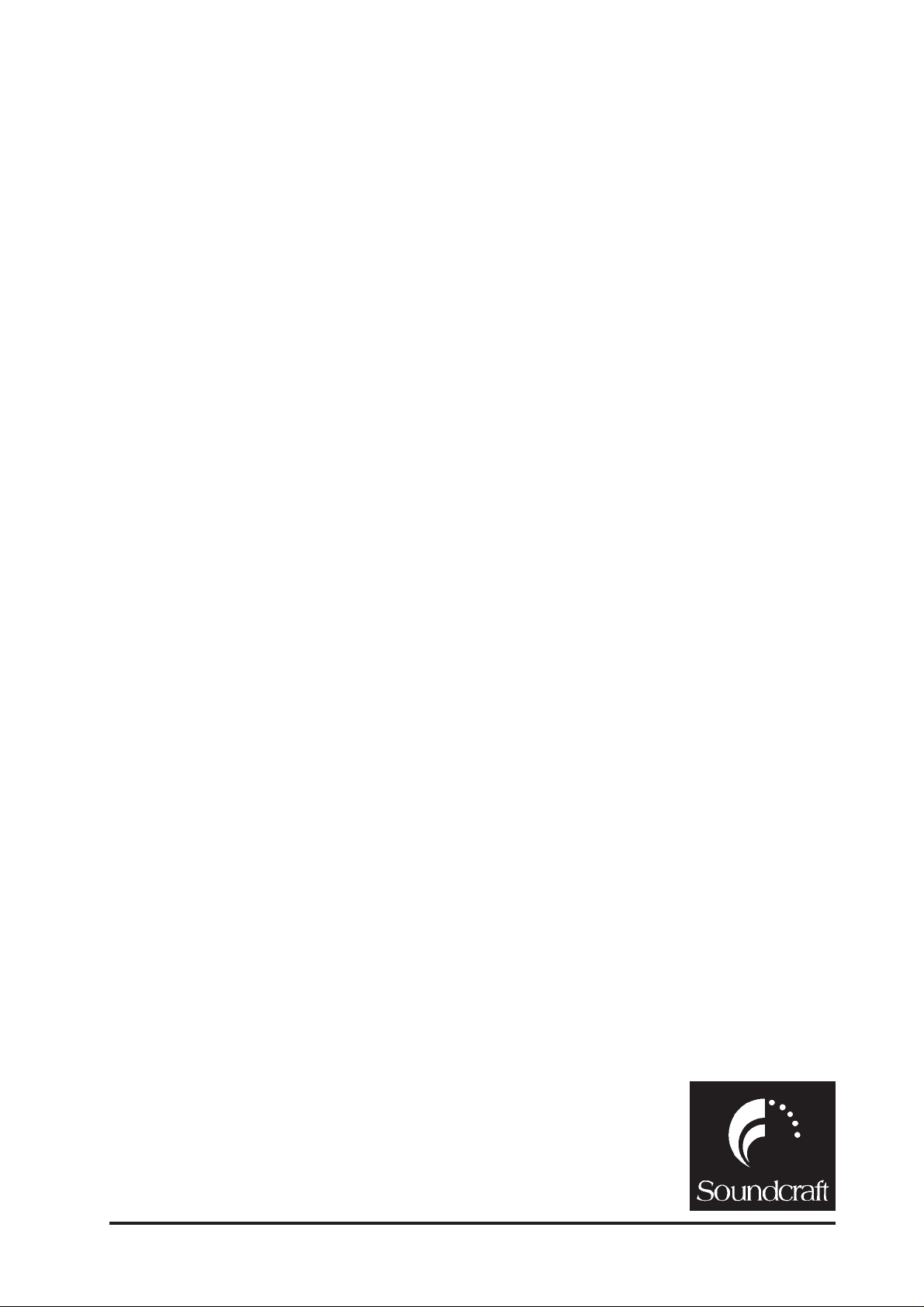
RM1d/RM1dsRM1d/RM1ds
RM1d/RM1ds
RM1d/RM1dsRM1d/RM1ds
Digital Radio ConsoleDigital Radio Console
Digital Radio Console
Digital Radio ConsoleDigital Radio Console
User GuideUser Guide
User Guide
User GuideUser Guide
Software Version 3.0
RM1d/RM1ds User Guide
1

2
RM1d/RM1ds User Guide
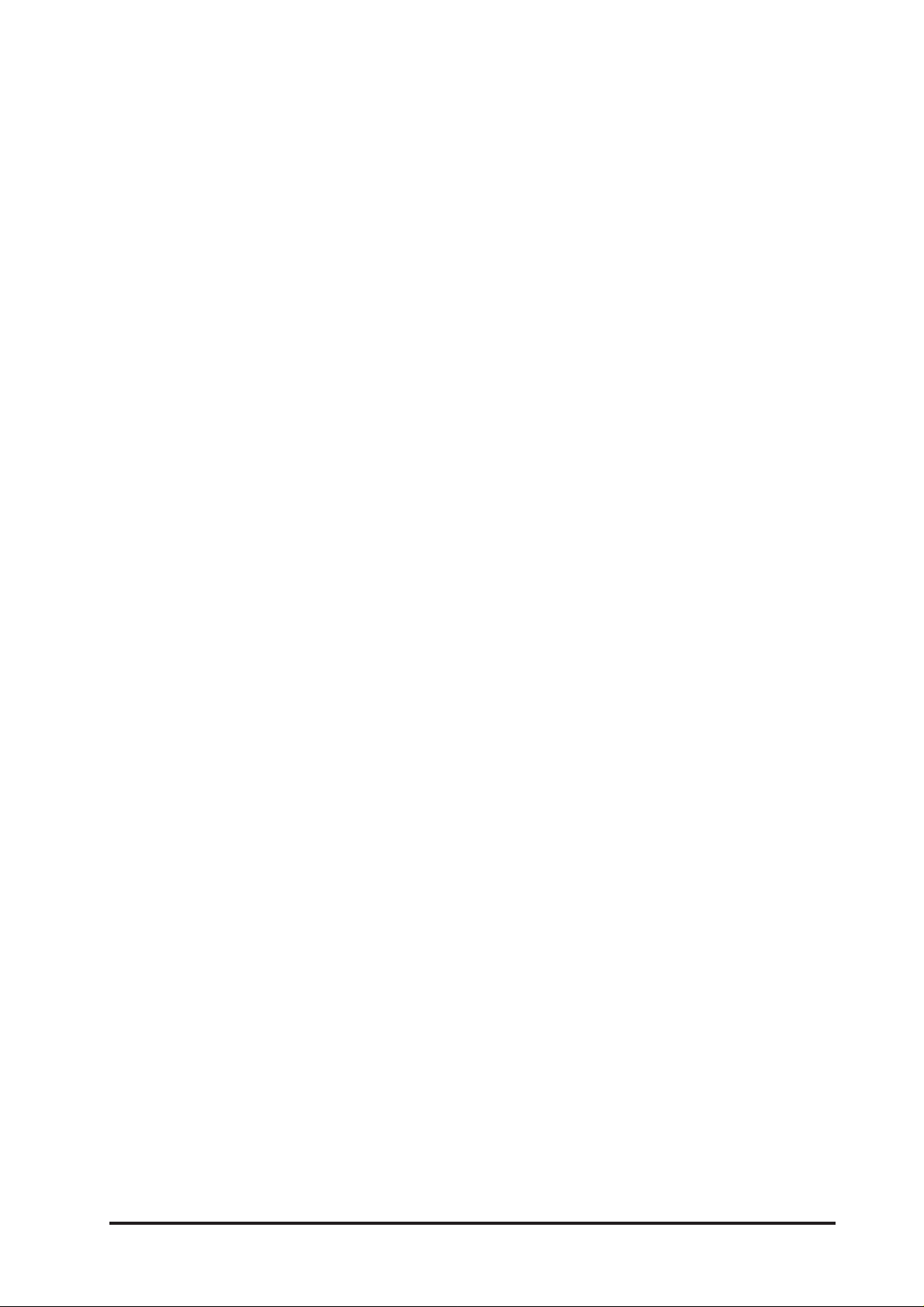
Safety GuideSafety Guide
Safety Guide
Safety GuideSafety Guide
ApproAppro
vv
Appro
ApproAppro
WW
arrantyarranty
W
arranty
WW
arrantyarranty
als and Noticeals and Notice
v
als and Notice
vv
als and Noticeals and Notice
............................................................................................................................................................................................................................................................
..............................................................................................................................
............................................................................................................................................................................................................................................................
......................................................................................................................................................................................................................
...........................................................................................................
......................................................................................................................................................................................................................
55
5
55
66
6
66
Important SafeImportant Safe
Important Safe
Important SafeImportant Safe
WW
arningsarnings
W
arnings
WW
arningsarnings
............................................................................................................................................................................................................................................................
..............................................................................................................................
............................................................................................................................................................................................................................................................
ty Insty Ins
ty Ins
ty Insty Ins
tructionstructions
tructions
tructionstructions
..........................................................................................................................................................................................
.............................................................................................
..........................................................................................................................................................................................
77
7
77
88
8
88
RM1d/RM1ds User Guide
3

4
RM1d/RM1ds User Guide

IMPORTANT
Please read this manual carefully before connecting your
Interface to the mains for the first time.
© Harman International Industries Ltd. 2002
All rights reserved
Parts of the design of this product may be protected by worldwide patents.
Part No. ZM0277
Issue 3.0
Soundcraft is a trading division of Harman International Industries Ltd. Information in this manual
is subject to change without notice and does not represent a commitment on the part of the
vendor. Soundcraft shall not be liable for loss or damage whatsoever arising from the use of
information or any error contained in this manual.
No part of this manual may be reproduced, stored in a retrieval system, or transmitted, in any
form or by any means, electronic, electrical, mechanical, optical, chemical, including
photocopying and recording, for any purpose without the express written permission of Soundcraft.
Harman International Industries Limited
Cranborne House
Cranborne Road
POTTERS BAR
Hertfordshire
EN6 3JN
UK
RM1d/RM1ds User Guide
website: http://www.soundcraft.com/
e-mail: info@soundcraft.com
5

WW
arar
rantyranty
W
ar
ranty
WW
arar
rantyranty
1 Soundcraft uses trading divisions of Harman International Industries Ltd .
End User means the person who first puts the equipment into regular operation.
Dealer means the person other than Soundcraft (if any) from whom the End User
purchased the Equipment, provided such a person is authorised for this purpose by
Soundcraft or its accredited Distributor.
Equipment means the equipment supplied with this manual.
2 If within the period of twelve months from the date of delivery of the Equipment to
the End User it shall prove defective by reason only of faulty materials and/or
workmanship to such an extent that the effectiveness and/or usability thereof is
materially affected the Equipment or the defective componentshould be returned to
the Dealer or to Soundcraft and subject to the following conditions the Dealer or
Soundcraft will repair or replace the defective components. Any components
replaced will become the property of Soundcraft.
3 Any Equipment or component returned will be at the risk of the End User whilst in
transit (both to and from the Dealer or Soundcraft) and postage must be prepaid.
4 This warranty shall only be valid if:
A) the Equipment has been properly installed in accordance with instructions
contained in Soundcraft’s manual; and
B) the End User has notified Soundcraft or the Dealer within 14 days of the
defect appearing; and
C) no persons other than authorised representatives of Soundcraft or the Dealer
have effected any replacement of parts maintenance adjustments or repairs
to the Equipment; and
D) the End User has used the Equipment only for such purposes as Soundcraft
recommends, with only such operating supplies as meet Soundcraft’s
specifications and otherwise in all respects in accordance Soundcraft’s
recommendations.
5 Defects arising as a result of the following are not covered by this Warranty: faulty or
negligent handling, chemical or electro-chemical or electrical influences, accidental
damage, Acts of God, neglect, deficiency in electrical power, air-conditioning or
humidity control.
6 The benefit of this Warranty may not be assigned by the End User.
7 End Users who are consumers should note their rights under this Warranty are in
addition to and do not affect any other rights to which they may be entitled against
the seller of the Equipment.
6
RM1d/RM1ds User Guide
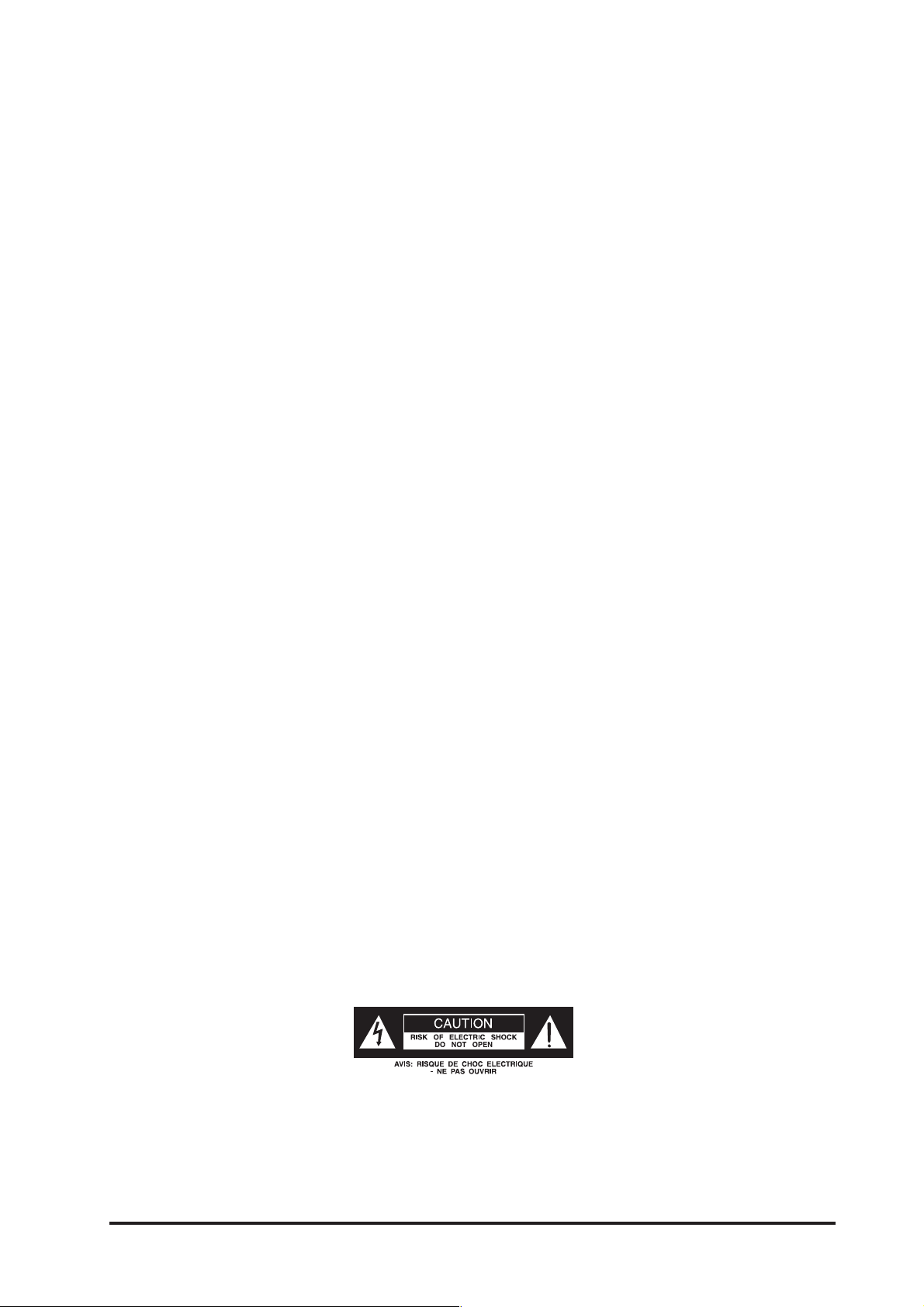
IMPORIMPOR
IMPOR
IMPORIMPOR
TT
ANT SAFETY INSTRUCTIONSANT SAFETY INSTRUCTIONS
T
ANT SAFETY INSTRUCTIONS
TT
ANT SAFETY INSTRUCTIONSANT SAFETY INSTRUCTIONS
l CAUTIONS
To avoid the risk of fire, replace the mains fuse only with the correct type and value
fuse, as marked on the rear panel.
l ATTENTION
Afin de réduire le risque de feu remplacer seulement avec fusible de même type.
l REPLACING MAINS FUSE
Switch the ON/OFF switch to the OFF position. Remove the mains lead from the
connector. Use a smallscrewdriver to prise the fuse carrier from its location in the
connector. Check the fuse and replace if necessary; also check that the voltage
selection is correct for the mains supply level before switching the unit ON again.
If the mains fuse fails repeatedly this may be because an electrical safety hazard
exists. The unit must be taken out of service and referred to the Soundcraft/Spirit
dealer from where the equipment was purchased.
l THIS UNIT MUST BE EARTHED
Under no circumstances should the mains earth be disconnected from the mains
lead.
l ATTENTION
Cet appareil doit être branché à la terre.
l The wires in the mains lead are coloured in accordance with the following code:
Earth: Green and Yellow (Green/Yellow - US)
Neutral: Blue (White - US)
Live: Brown (Black - US)
As the colours of the wires in the mains lead may not correspond with the coloured
markings identifying the terminals in your plug, proceed as follows:
The wire which is coloured Green and Yellow must be connected to the terminal in
the plug which is marked with the letter E or by the earth symbol.
The wire which is coloured Blue must be connected to the terminal in the plug which
is marked with the letter N.
The wire which is coloured Brown must be connected to the terminal in the plug
which is marked with the letter L.
l Ensure that these colour codings are followed carefully in the event of the plug being
changed.
RM1d/RM1ds User Guide
l
l This unit is capable of operating over a range of mains voltages as marked on the
rear panel. It is important to ensure that the correct mains fuse is fitted before
switching on the unit.
7
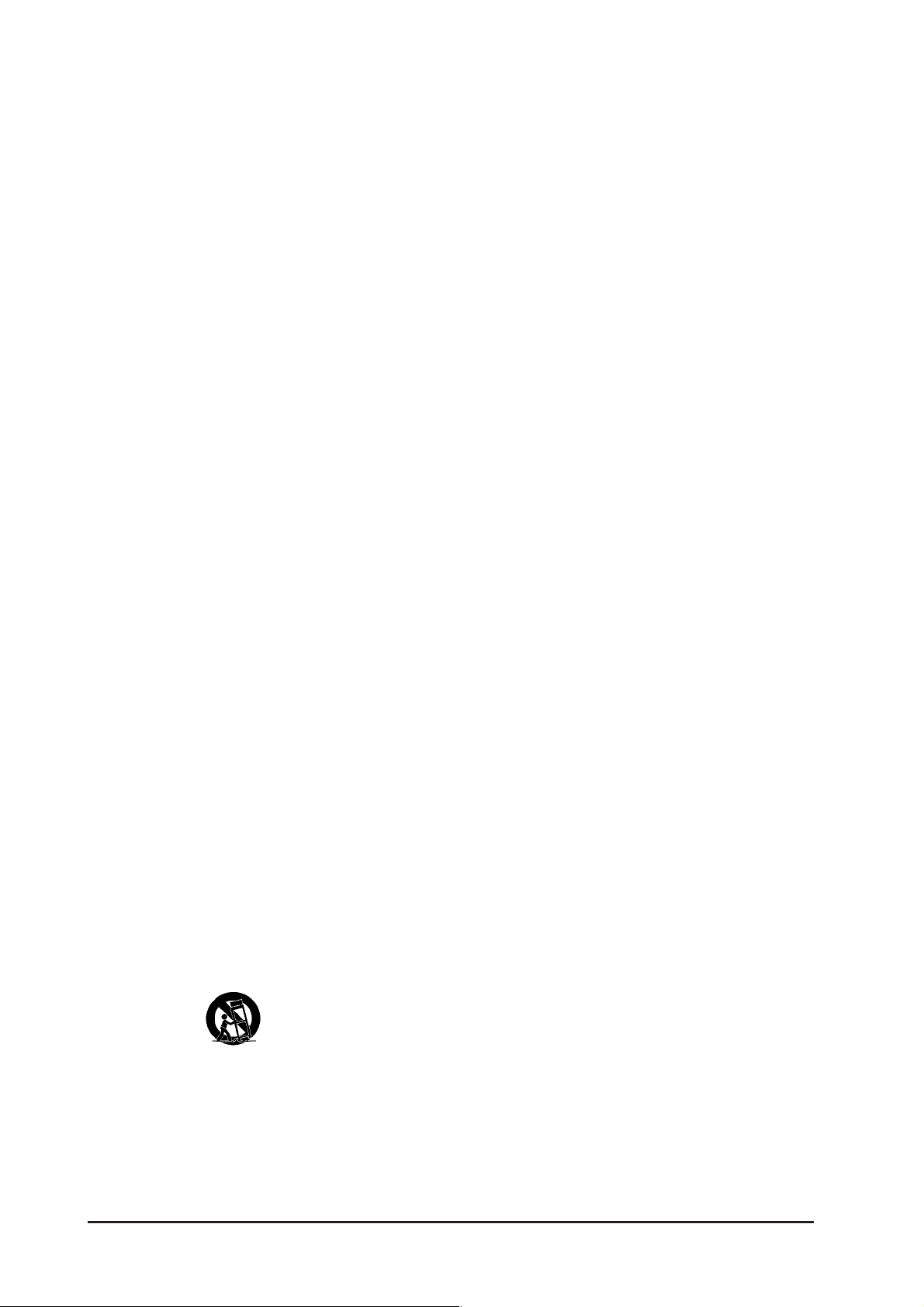
WW
ARNINGSARNINGS
W
ARNINGS
WW
ARNINGSARNINGS
l Read these instructions.
l Keep these instructions.
l Heed all warnings.
l Follow all instructions.
l This unit contains no user serviceable parts. Refer all servicing to a qualified service
engineer, through the appropriate Soundcraft dealer.
l Do not use this apparatus near water.
l Clean only with a damp cloth.
l Do not block any of the ventilation openings. Install in accordance with the
manufacturers instructions.
l Do not install near any heat sources such as radiators, heat resistors, stoves, or other
apparatus (including amplifiers) that produce heat.
l Do not defeat the safety purpose of the polarized or grounding-type plug. A polarized
plug has two blades with one wider than the other. A grounding type plug has two
blades and a third grounding prong. The wide blade or the third prong are provided
for your safety. when the provided plug does not fit into your outlet, consult an
electrician for replacement of the obsolete outlet.
l Protect the power cord from being walked on or pinched particularly at plugs,
convenience receptacles and the point where they exit from the apparatus.
l Only use attachments/accessories specified by the manufacturer.
l Unplug this apparatus during lightning storms or when unused for long periods of
time.
l Refer all servicing to qualified service personnel. Servicing is required when the
apparatus has been damaged in any way such as power-supply cord or plug is
damaged., liquid has been spilled or objects have fallen into the apparatus, the
apparatus has been exposed to rain or moisture, does not operate normally or has
been dropped.
l It is recommended that all maintenance and service on the product should be carried
out by Soundcraft or its authorised agents. Soundcraft cannot accept any liability
whatsoever for any loss or damage caused by service, maintenance or repair by
unauthorised personnel.
l Use only with a cart, stand, hood, bracket or table specified by the manufacturer or
sold with the apparatus. When a cart is used, use caution when moving the cart
apparatus combination to avoid injury from tip-over.
8
RM1d/RM1ds User Guide
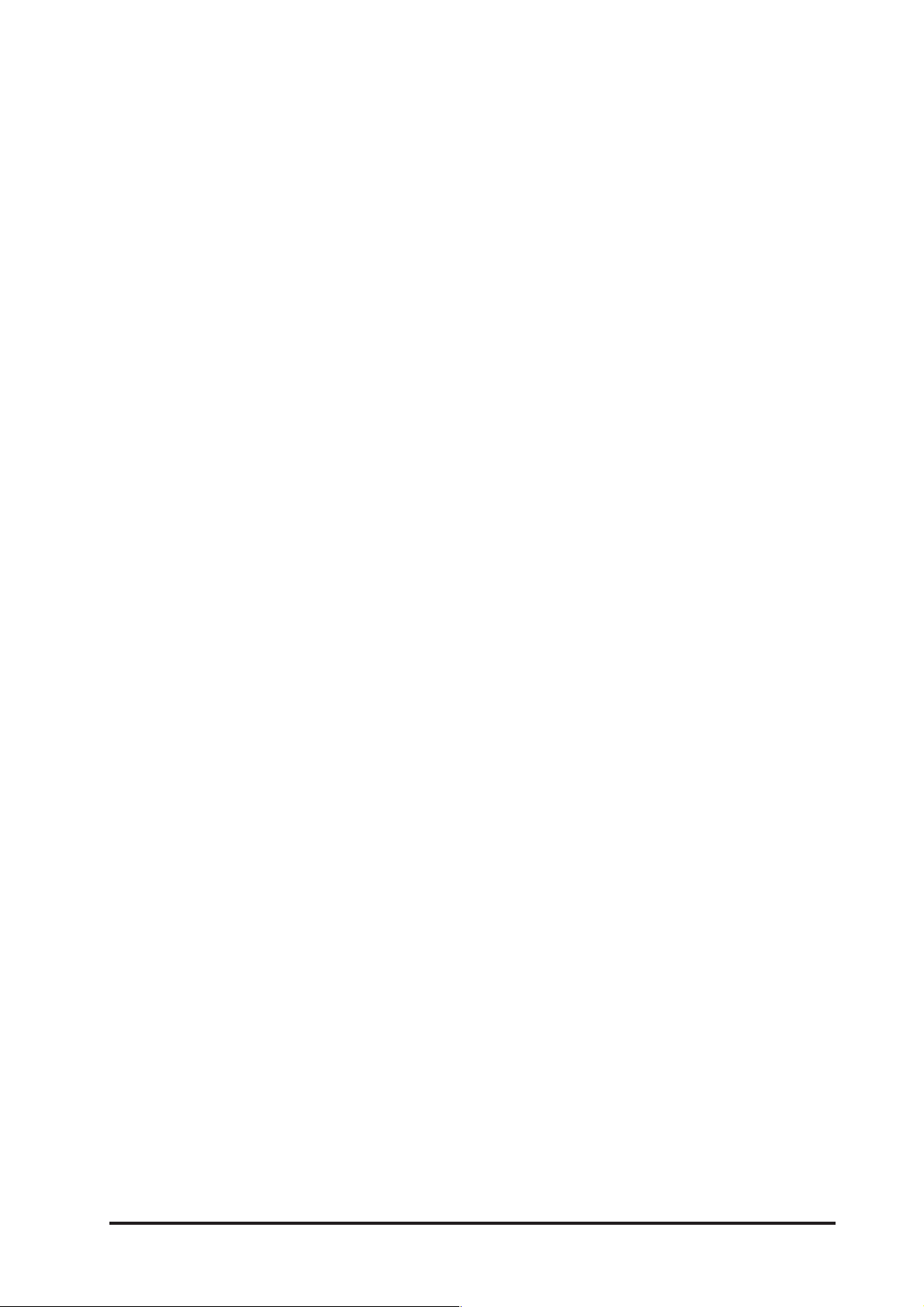
ContentsContents
Contents
ContentsContents
Introduction ...........................................................................................................................................15
Introduction ...............................................................................................................................16
The Soundcraft RM1d ................................................................................................... 16
Key Features .............................................................................................................................. 20
Feature Overview........................................................................................................................ 21
Analogue Inputs............................................................................................................ 21
Analogue Outputs ......................................................................................................... 21
Digital Inputs ................................................................................................................ 21
Digital Outputs.............................................................................................................. 21
Main Meters ................................................................................................................. 22
Faders ..........................................................................................................................22
Edit Strip ......................................................................................................................22
Lexicon Effects Processor.............................................................................................. 22
Stereo Dynamics Processors ......................................................................................... 22
Snapshot Presets..........................................................................................................22
Audio Quality ................................................................................................................ 22
RM1d/RM1ds User Guide
Commissioning........................................................................................................................................23
Restoring the Factory Default Presets ......................................................................................... 25
Commissioning .......................................................................................................................... 26
Getting Started ............................................................................................................. 26
Before you Start............................................................................................................ 26
Test Audio Hook-up ...................................................................................................... 26
Input Assignment..........................................................................................................27
Input Naming................................................................................................................ 27
Connecting an Input ..................................................................................................... 28
Channel Output Assignment.......................................................................................... 28
Add Some Equalisation to the Signal ............................................................................ 29
Add Some Reverb to the Signal .................................................................................... 29
Normal Configuration .................................................................................................... 30
9
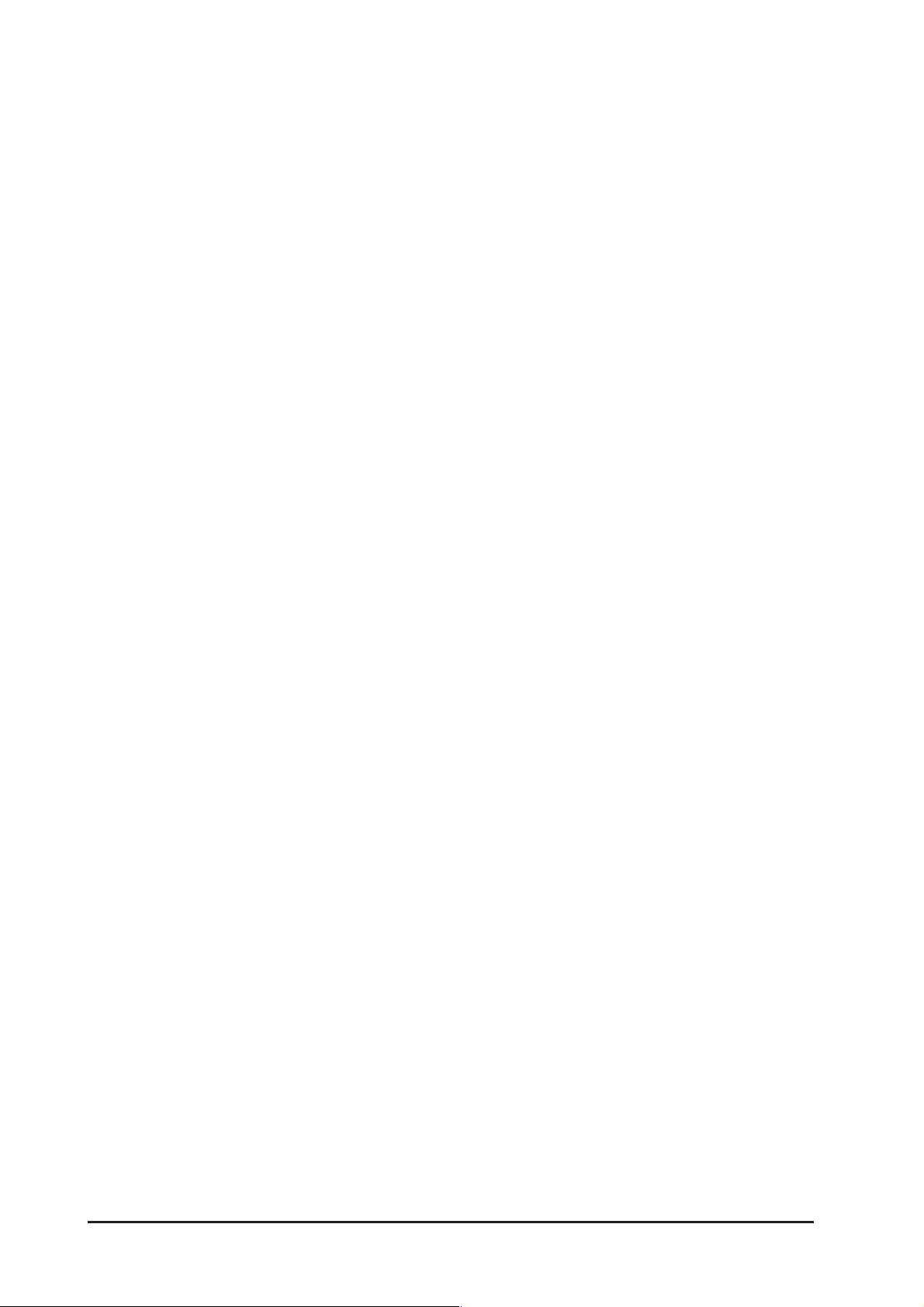
Control Surface......................................................................................................................................
The Channel Strip....................................................................................................................... 33
INPUT Display ............................................................................................................... 33
Status Window.............................................................................................................. 33
INPUT 2 Button............................................................................................................. 33
EDIT Button .................................................................................................................. 33
PFL (CUE) Button.......................................................................................................... 33
ON Button (RM1d only) ................................................................................................ 33
DIG CLIP LED ................................................................................................................ 33
Channel Fader .............................................................................................................. 35
ON/OFF BUTTONS (RM1d/s only) ................................................................................. 35
The Edit Strip ............................................................................................................................. 37
AUX Master Control....................................................................................................... 37
The HF Control .............................................................................................................. 37
The LF Control............................................................................................................... 37
The MF Control ............................................................................................................. 37
The HPF Button............................................................................................................. 37
The EQ IN Button .......................................................................................................... 37
AUX 1 and AUX 2 Controls ............................................................................................ 39
TRIM Control ................................................................................................................. 39
PAN Control .................................................................................................................. 39
STE 1 and STE 2 Buttons (PROG and AUD Buttons) ...................................................... 39
Monitor Section ......................................................................................................................... 42
Studio and Control Room Zones.................................................................................... 42
Studio and Presenters Headphones .............................................................................. 42
AUTO Button ................................................................................................................. 43
SPLIT Button................................................................................................................. 43
Master Section...........................................................................................................................44
Backlit LCD Display....................................................................................................... 44
Navigation Buttons and PARAMETER encoder................................................................44
TM
Lexicon
Control buttons .............................................................................................. 45
Master Faders............................................................................................................... 45
Talkback Section .......................................................................................................... 45
Meter Bridge .............................................................................................................................. 46
Meter Source Select Buttons......................................................................................... 46
CUE Loudspeaker ......................................................................................................... 46
Dual Event Timers ......................................................................................................... 46
3131
31
3131
10
RM1d/RM1ds User Guide
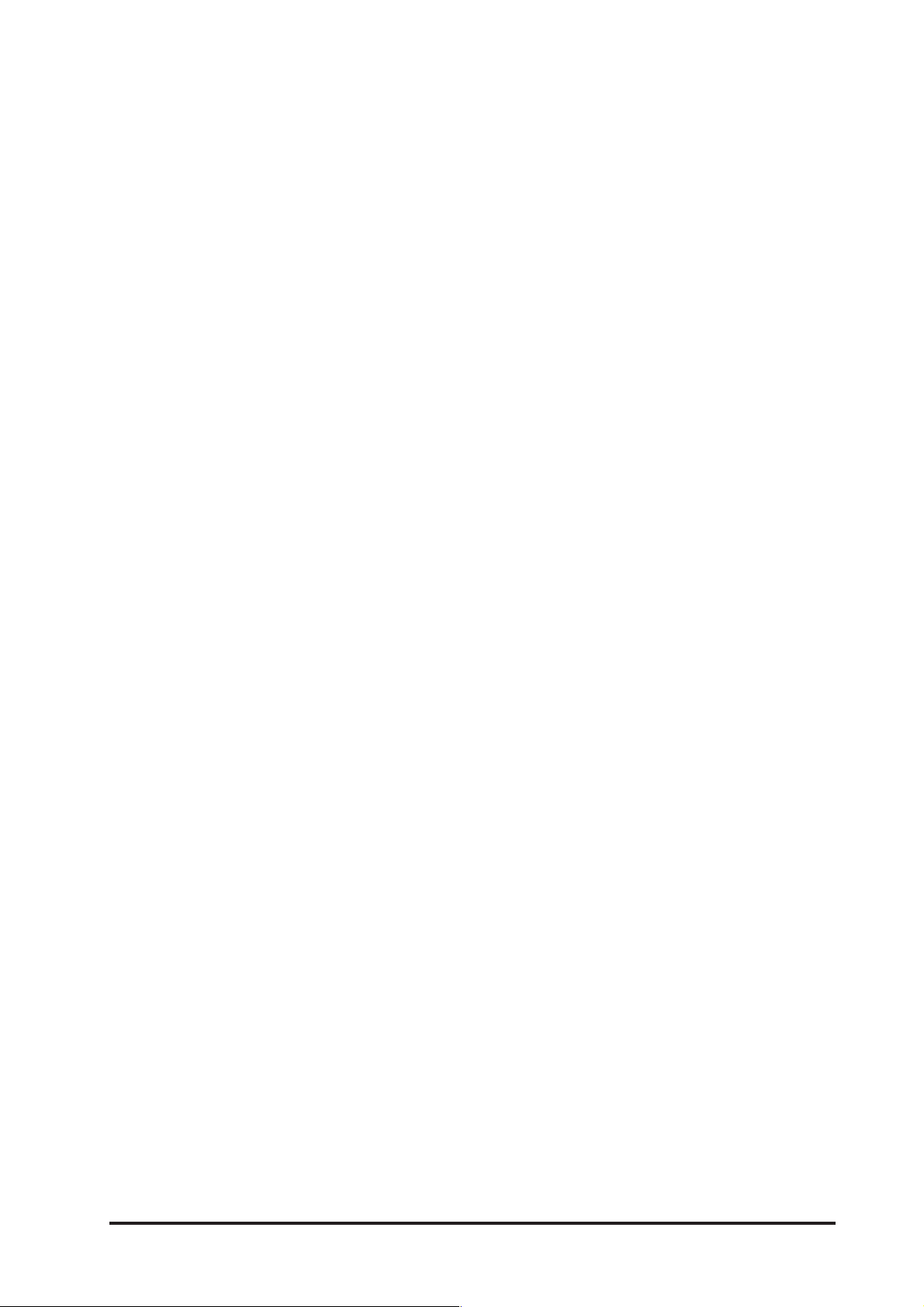
The Menu Pages .....................................................................................................................................49
The Menu Pages ........................................................................................................................ 51
Analogue Inputs.........................................................................................................................53
Selecting and Adjusting an Analogue Input ................................................................... 53
Assign Channel .......................................................................................................................... 55
Choosing and Assigning the Input Source ..................................................................... 55
Auto Muting ............................................................................................................................... 57
Configuring a Channel for Mute Activation ..................................................................... 57
Channel Phases ......................................................................................................................... 58
Reversing the Phase of a Stereo or Mono Input Source ................................................. 58
Clock Source.............................................................................................................................. 59
Configuring the Clock Source ........................................................................................ 59
Digital Outputs...........................................................................................................................60
Configuring the Digital Outputs...................................................................................... 60
Digital Out Adv........................................................................................................................... 61
Working with SPDIF Devices.......................................................................................... 61
Working with AES/EBU Devices..................................................................................... 61
Changing Settings.........................................................................................................62
Display Settings ......................................................................................................................... 63
Adjusting the Display .................................................................................................... 63
External Input Gain .................................................................................................................... 64
Selecting and Input....................................................................................................... 64
Guest Headphone Level ............................................................................................................. 65
Adjusting the Guest Headphones Level ......................................................................... 65
HPF Frequency...........................................................................................................................66
Selecting the HPF Frequency.........................................................................................66
Input Naming............................................................................................................................. 67
Naming an Input Source ............................................................................................... 67
Line/CF Outputs......................................................................................................................... 68
Configuring a Channel as a Direct Output...................................................................... 68
Configuring a Channel as a Cleanfeed Channel ............................................................. 69
Continuous Talkback Mode ........................................................................................... 70
Lockout PIN ............................................................................................................................... 71
Selecting the Lockout PIN ............................................................................................. 71
Lockout Setup............................................................................................................................ 72
Lockout Options............................................................................................................ 72
Lockout Status...........................................................................................................................74
Enabling the Lockout Facility......................................................................................... 74
Machine Starts........................................................................................................................... 75
Remotes 2 (25 pin D sub) ............................................................................................ 75
Remotes 3 (25 pin D sub) (12 fader only) .................................................................... 75
Configuration of the Machine Starts .............................................................................. 76
Custom Configuration of the Machine Starts..................................................................76
Master Faders ............................................................................................................................ 78
Configuring the STE 1 (PROG) and STE 2 (AUD) Master Faders ..................................... 78
RM1d/RM1ds User Guide
11
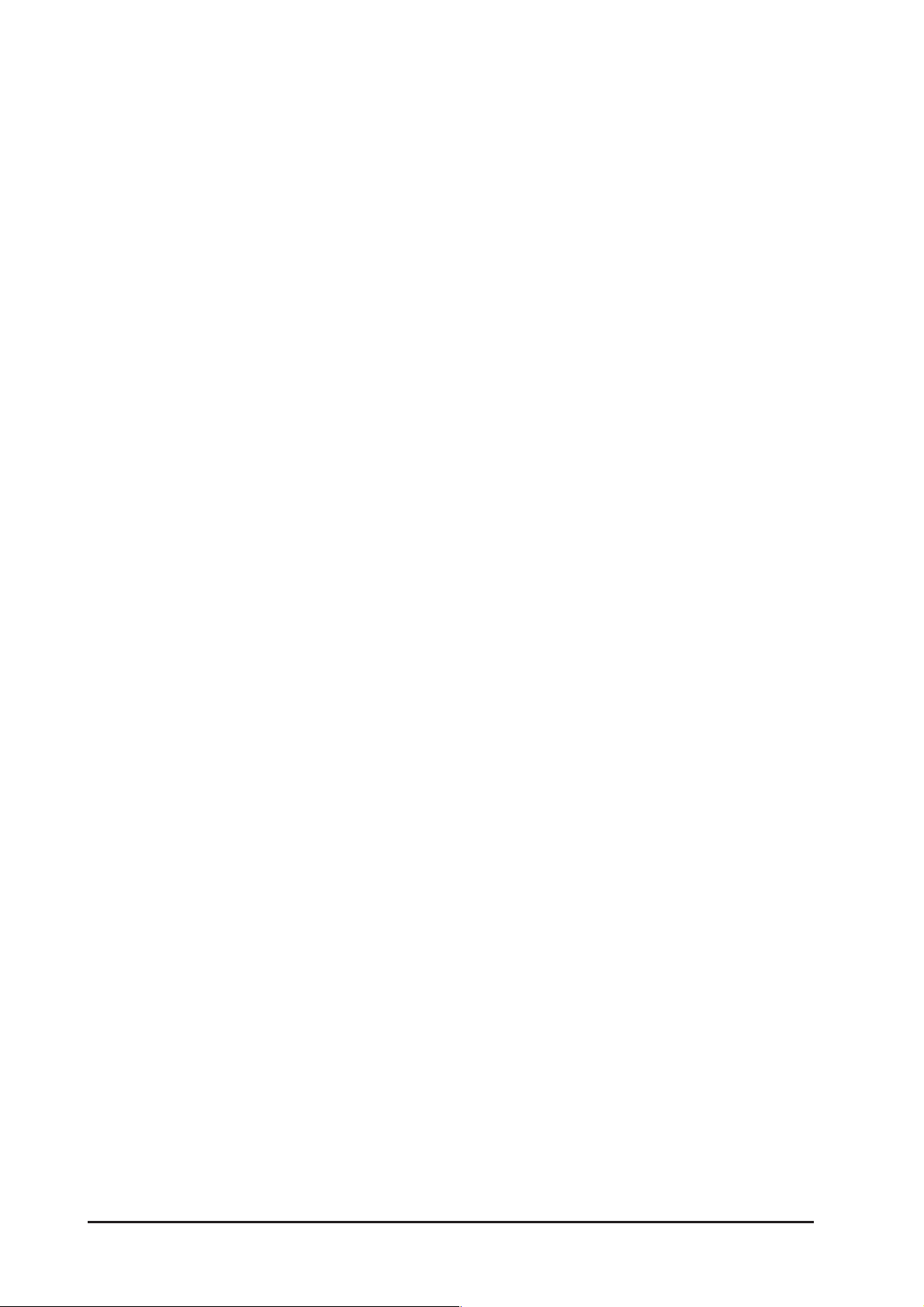
MIDI Backup.............................................................................................................................. 79
Executing a MIDI Dump ................................................................................................ 79
Receiving MIDI Data ..................................................................................................... 80
MONO Output ............................................................................................................................ 81
Configuring the Mono Output ........................................................................................ 81
PFL Autocancel .......................................................................................................................... 82
Selecting the PFL (CUE Autocancel) Autocancel Function .............................................. 82
Remote Inputs ........................................................................................................................... 83
Configuring the Remote Inputs ...................................................................................... 83
Software Version ........................................................................................................................ 84
Checking Software Version ............................................................................................ 84
System Menu............................................................................................................................. 85
Setting System Preferences...........................................................................................85
Talkback Assign ......................................................................................................................... 86
Assigning the Talkback Microphone............................................................................... 86
TDIF Outputs .............................................................................................................................. 87
Configuring the TDIF Outputs......................................................................................... 87
Soundcraft TDIF Boxes .................................................................................................. 88
TDIF Out Adv.............................................................................................................................. 89
Working with TDIF Devices ............................................................................................ 89
The Output Buffer.......................................................................................................... 89
Configuring the TDIF OUT ADV. Settings......................................................................... 89
2nd Meter Source (12 fader consoles only)................................................................................ 91
Configuring the 2nd Meter Source ................................................................................. 91
Dynamics ...........................................................................................................................................93
Dynamics................................................................................................................................... 95
Gate ............................................................................................................................. 95
Threshold......................................................................................................................95
Attack...........................................................................................................................95
Hold ............................................................................................................................. 95
Decay ...........................................................................................................................95
Depth ...........................................................................................................................95
Displaying Gate Activity................................................................................................. 96
Compressor .................................................................................................................. 96
Knee............................................................................................................................. 96
Threshold......................................................................................................................96
Ratio ............................................................................................................................ 96
Attack...........................................................................................................................96
Release ........................................................................................................................ 96
Makeup ........................................................................................................................ 97
Limiter .......................................................................................................................... 97
Compressor Gate/Limiter Gate...................................................................................... 97
Assigning the Dynamics Processors...............................................................................98
Adjusting Dynamics Processor Settings ......................................................................... 99
Storing and Naming a Dynamics Preset......................................................................... 99
Recalling a Dynamics Preset ....................................................................................... 100
Deleting a Dynamics Preset ........................................................................................ 100
12
RM1d/RM1ds User Guide

Lexicon FX .........................................................................................................................................103
Lexicon Effects.........................................................................................................................105
Choosing an Effect......................................................................................................105
Applying the Effect to a Signal .................................................................................... 106
Editing, Storing and Renaming an Effect ..................................................................... 106
Deleting and an Effects Preset .................................................................................... 107
Presets
The Presets Button...................................................................................................................111
Storing a Snapshot Preset........................................................................................... 111
Renaming a Snapshot Preset ...................................................................................... 112
Recalling a Snapshot Preset ....................................................................................... 113
Deleting a Snapshot Preset.........................................................................................113
Recalling Factory Default Preset ..................................................................................114
Timer Operation.................................................................................................................................... 115
Timer Operation ....................................................................................................................... 117
Manual Operation ....................................................................................................... 117
Button Actions............................................................................................................ 117
Automatic Operation ...................................................................................................118
Specifications ....................................................................................................................................... 119
Standard Dimensions............................................................................................................... 120
RM1d Flow Diagram................................................................................................................. 121
RM1d - Typical Figures.............................................................................................................122
Updating Software................................................................................................................................125
How to Upgrade the Software in RM1d.....................................................................................127
Prerequisites...............................................................................................................127
Preparing the Hardware .............................................................................................. 127
Preparing the PC.........................................................................................................127
Transferring the Software............................................................................................. 129
Remotes .........................................................................................................................................131
RM1d Remotes and External Analogue I/O D-Type Pin-Outs ..................................................... 133
Remotes 2..................................................................................................................133
25wy D-type FML........................................................................................................133
Remotes 1..................................................................................................................133
15wy D-type FML........................................................................................................134
A note on the Analogue I/O Connector........................................................................134
37wy D-type FML........................................................................................................134
RM1d/RM1ds User Guide
Re-Initialising the RM1d .......................................................................................................................135
Re-Initialising the RM1d ...........................................................................................................137
Total Reset of the RM1d ............................................................................................. 137
FX/DYN Presets Reset .................................................................................................137
Presets Reset.............................................................................................................. 138
13

Appendix A ..................................................................................................................................139
RM1d Talkback Modes............................................................................................................. 141
General Studio Lay-Out ............................................................................................... 141
Scenario 1..................................................................................................................141
Presenter can talk to any of the Cleanfeed outputs...................................................... 141
Talking to the Presenter .............................................................................................. 142
Scenario 2..................................................................................................................142
14
RM1d/RM1ds User Guide
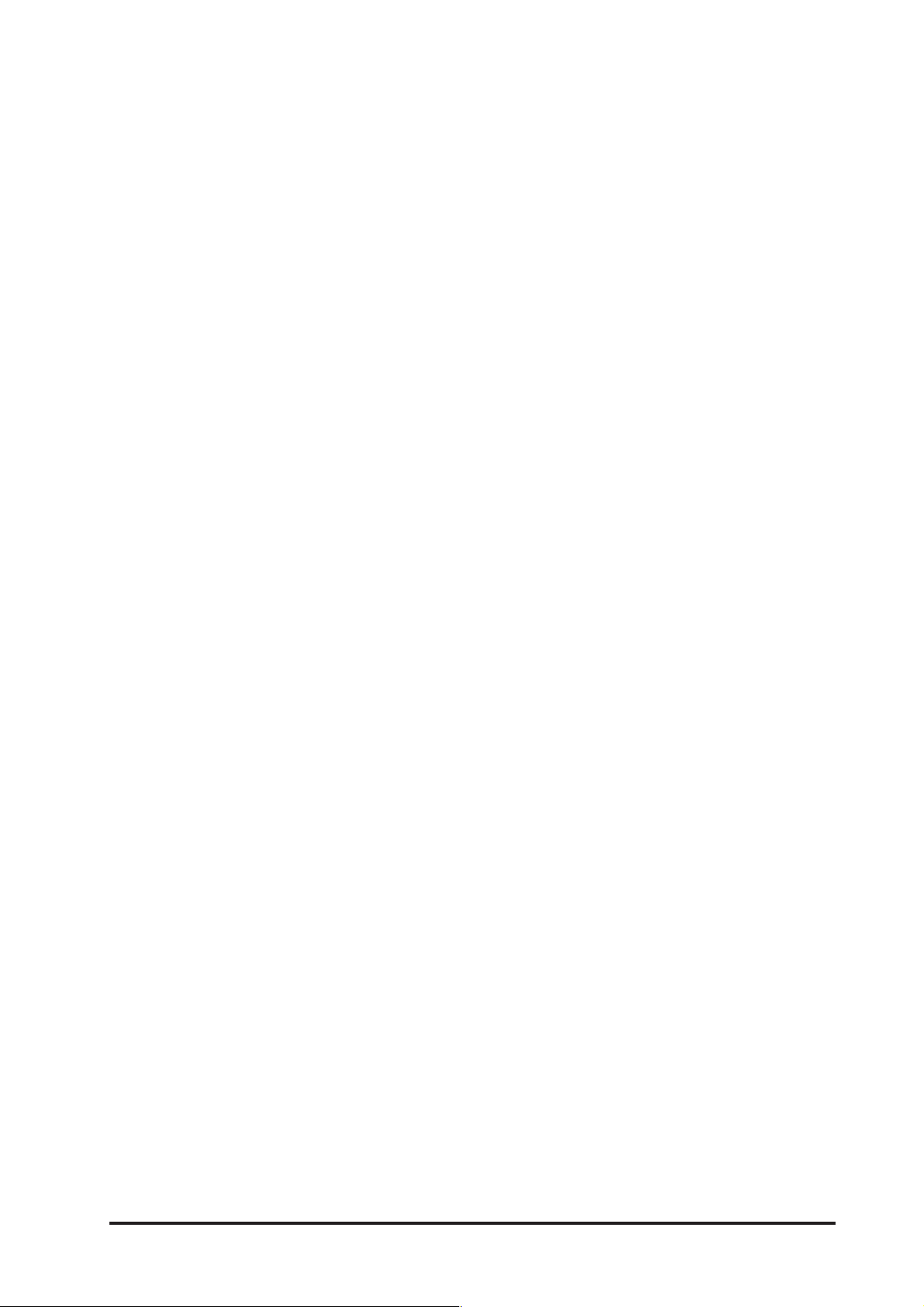
IntrIntr
Intr
IntrIntr
oductionoduction
oduction
oductionoduction
RM1d/RM1ds User Guide
15
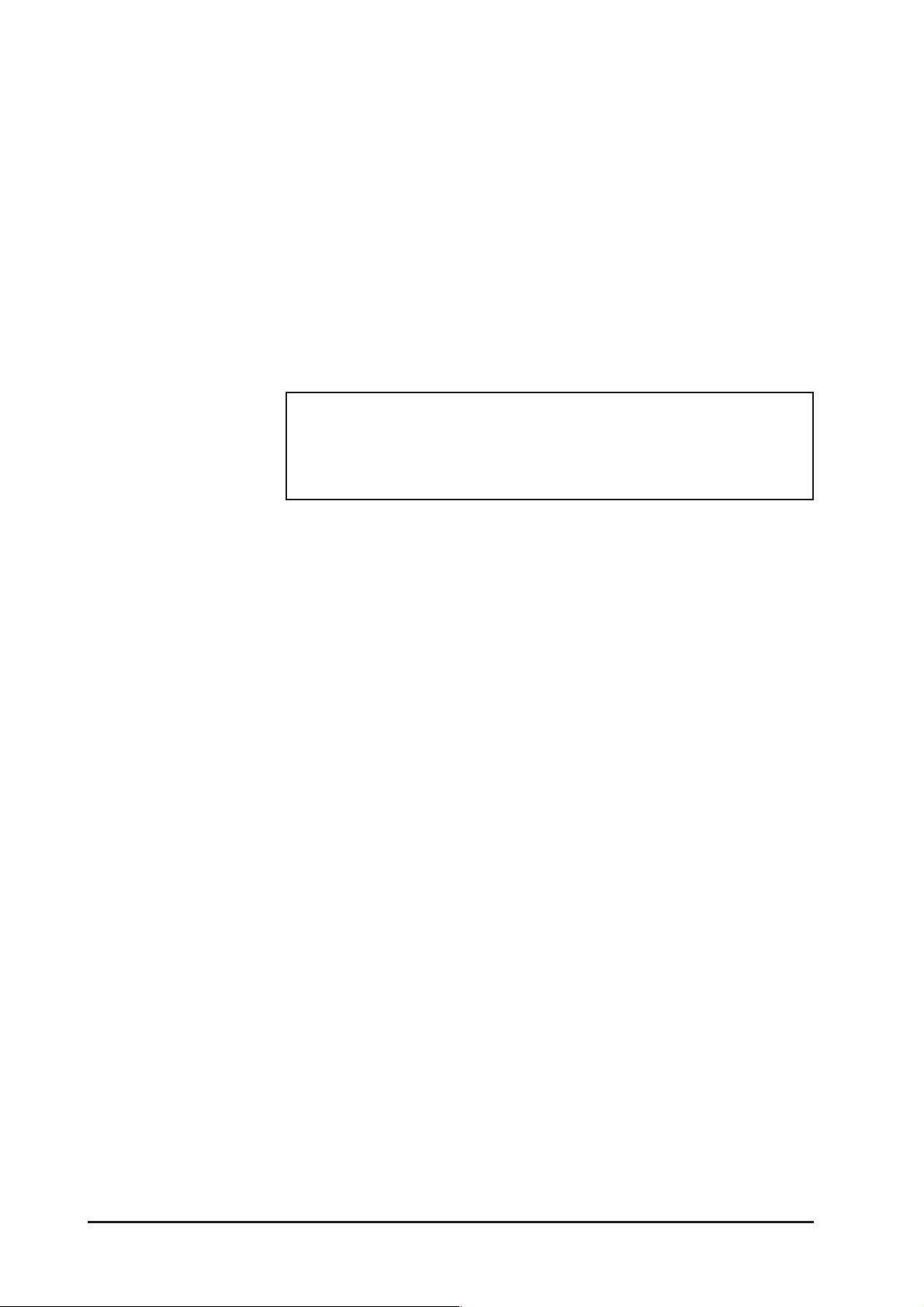
NOTE! All information given in bracketed italics refers to the RM1d/s exclusively
IntrIntr
oductionoduction
Intr
oduction
IntrIntr
oductionoduction
Thank you for purchasing the oundcraft RM1d Broadcast mixing console, which is brought to
you with much pride by the Soundcraft team. Your RM1d console has been manufactured
exclusively by Soundcraft in the UK, combining state of the art technology with nearly 30 years
of experience in professional console design. The Soundcraft range gives you premier audio
quality and features, whatever your mixing requirements.
As always, we welcome User Feedback as part of our ongoing commitment to improving and
developing Soundcraft products to the highest degree. Please send any comments to the
address on the rear cover of this manual, or e-mail: info@soundcraft.com. Please also visit our
website regularly to see the latest product information and software updates at: http://
www.soundcraft.com/.
Quick start
See Section 2 Commissioning and Familiarisation but please
skim through Section 1 first which serves as a quick
reference and an overview of the RM1d.
The Soundcraft RM1d
The RM1d is designed first and foremost as a Broadcast Radio Console, which can simply drop
in to any existing setup with a minimum of fuss. This might be as a replacement for older
analogue equipment or integration into a totally digital environment. The instantly familiar
‘analogue’ control style of the RM1d, ensures that users do not have to ‘battle’ with the technology
in order to start using the powerful features on offer. The added benefits of automation to the
professional Radio Presenter are obvious - simple single button recall of a complete console
state with effects, routing and EQ all configured according to the user’s preferences. Whether
in a Studio or in an Outside Broadcast vehicle, the RM1d will offer the user repeatable, detailed
control over a powerful feature set, in a simple and uncomplicated manner.
All of this control would have been little use without the class-leading intuitive interface
incorporating the EDIT STRIP, which allows fast access to all audio parameters on the console,
when used in conjunction with the EDIT button present on each channel. Avoiding time-sapping
screen based systems, the “Tap and Adjust” functionality of RM1d provides even the first-time
operator with a familiar channel strip and conventional meter bridge.
Each channel has full access to the EDIT STRIP, which offers 3 band EQ with Semi-Parametric
Midrange Equalisation, variable High Pass Filter and 2 Auxiliary Sends, a digital Trim control
with a range of ±12dB and a Pan / Balance control. Every channel has an assignable stereo
dynamics processor offering a choice of compression, limiting and gating facilities.
The on-board Lexicon effects processor can be accessed from any channel by configuring either
the Aux 1 or Aux 2 send to operate as an effects send.
16
Immediacy is critical in the Broadcast environment and so it was important to have controls on
each channel like INPUT 2 switching. Also included are advanced but simple to use functions,
like how the Channel On buttons or Fader movements can trigger remote equipment, and how
the PFL button can activate talkback to cleanfeeds if required. Comprehensive talkback facilities
and compatibility with existing systems, ensure that the user is never out of touch even during
the most complex of outside broadcast Links.
The built-in Midi Ports allow full Backup and Restore of Console Presets via Midi System Exclusive
data transfers.
RM1d/RM1ds User Guide
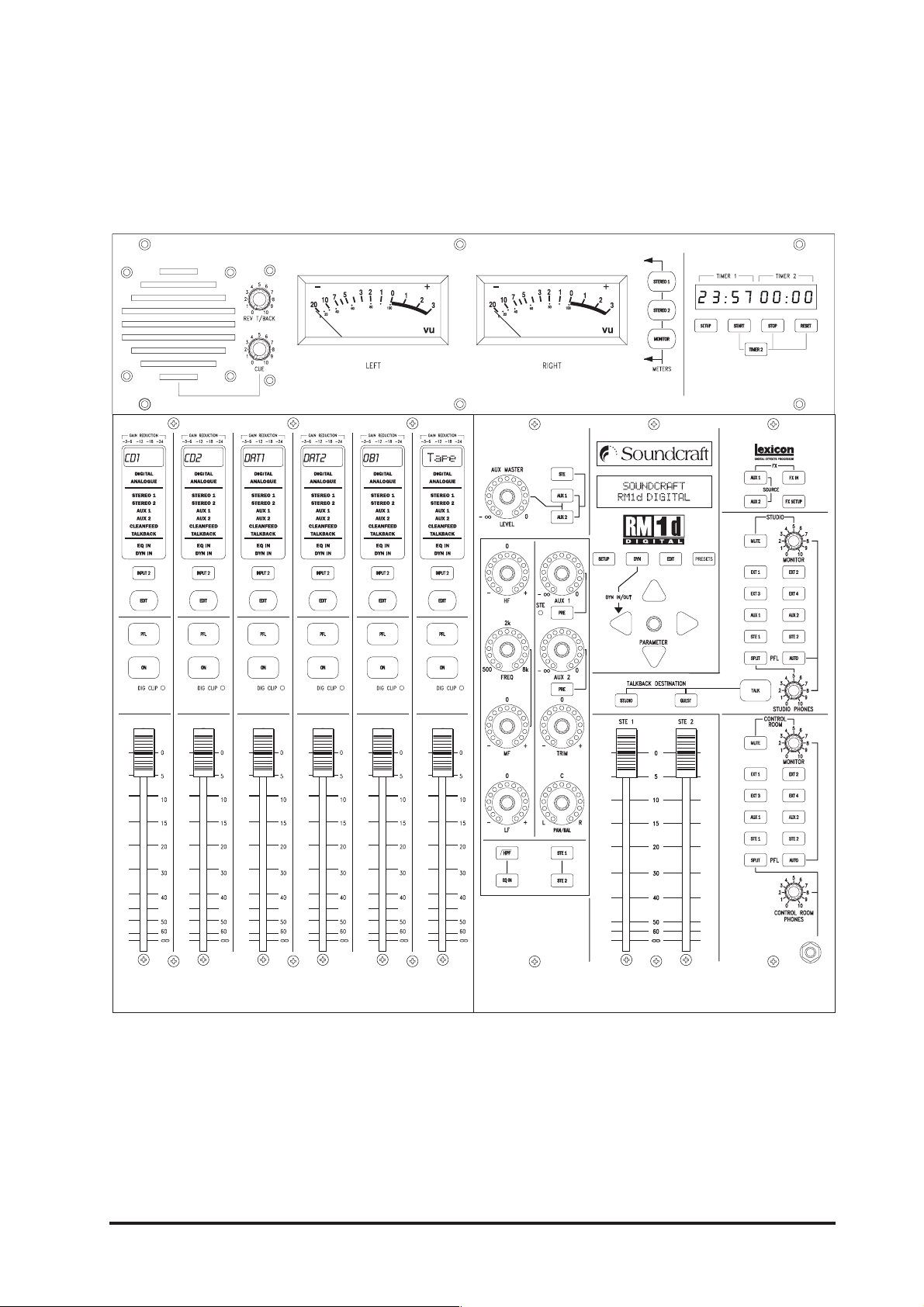
Console Shown is RM1d 6-Fader Version
RM1d/RM1ds User Guide
17

RM1d/s 6-Fader Rearcon
RM1d 6-Fader Rearcon
18
RM1d/RM1ds User Guide
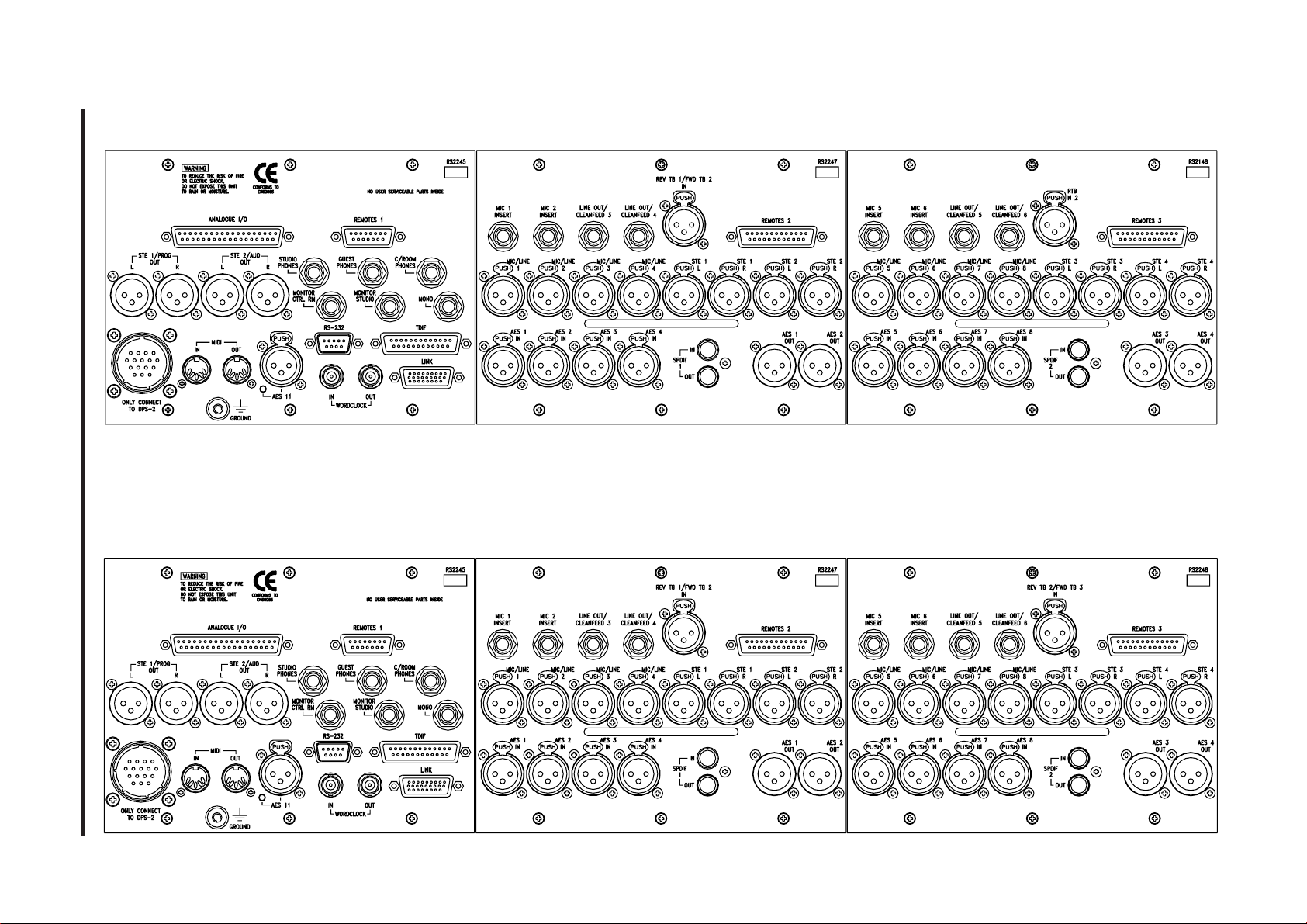
RM1d/RM1ds User Guide
RM1d/s 12-Fader Rearcon
RM1d 12-Fader Rearcon
19

Key FeaturKey Featur
Key Featur
Key FeaturKey Featur
NOTE: Figures in brackets represent the 12 Fader version of the RM1d
The RM1d offers the following features:
l 6 (12) assignable 100mm faders
l Meter Bridge with choice of VU or PPM metering
l Built-In Cue / Rev Talkback Loudspeaker
l 2 flexible timers for Logging and Scheduling
l Flexible Routing of Inputs
eses
es
eses
l Easy to use ‘analogue’ style user interface.
l External monitor muting and equipment control via assignable contact switch outputs
l External control inputs for ‘Cough’ muting & enabling Reverse Talkback
l Independently assignable Line / Talkback / Cleanfeed Outputs with ‘Mix Minus’ faciltiy
l Built in LexiconTM Digital Effects processor with 128 available FX presets
l Assignable Channel Dynamics
l 128 desk presets for storage and recall of digital console parameters
l Backup and Restore of Snapshot, Dynamic and FX presets via Midi
20
l Software upgrades via built in RS232 port
l Backlit LCD Screen for Parameter editing, Global setup and Configuration
RM1d/RM1ds User Guide

NOTE: All information given in bracketed italics refers to the RM1d/s exclusively
FeaturFeatur
Featur
FeaturFeatur
e Overe Over
e Over
e Overe Over
viewview
view
viewview
Analogue Inputs
The Soundcraft RM1d offers 4 (8) assignable Mic / Line inputs, using digitally controlled Mic
pre-amps. 2 (4) Mic / Line Inputs have an analogue insert point using a Stereo Jack plug, and
all have a Gain range from 0dB to +60dB with switchable +48V phantom power. 2 (4) Stereo
Inputs are also available with a Gain range from 0dB to +18dB. There are 4 Stereo External
Inputs accessible via a 37 pin D sub connector (FEM), with a Gain range from 0dB to +18dB
and all of the above inputs feature 24 bit 128 x oversampling A/D converters.
A further 8 analogue inputs can be achieved by connecting either the Soundcraft Mic/Line
Interface box, or the Soundcraft Analogue Interface box to the TDIF port found on the rear of the
RM1d.
Analogue Outputs
The RM1d offers an array of Analogue Outputs. There are balanced XLR outputs for the STE1
(PROG)
and STE 2
monitors. Headphone outputs for guest, studio and Control Room phones are supplied with a
duplicate Control Room headphone socket located on the front panel.
Outputs for auxiliary busses 1 & 2, line/clean-feed busses 1 & 2, Stereo PFL, Mono PFL and
cue speaker are located on the 37 way D-sub connector.
(AUD)
mix busses and unbalanced outputs for control room and studio
A further 8 analogue outputs can be achieved by connecting either the Soundcraft Mic/Line
Interface box, or the Soundcraft Analogue Interface box to the TDIF port found on the rear of the
RM1d.
Digital Inputs
4 (8) dedicated AES/EBU Inputs, and 1 (2) SPDIF Input for connecting CD, Minidisc and DAT
Machines are provided on the rear of the RM1d. Additional digital inputs are accessed by an 8
Channel TDIF connector. With the exception of the TDIF inputs, all other digital inputs are
equipped with Sample Rate Converters (SRC), simplifying setup and eliminating the need for
all devices in the system to share a common word clock. All digital inputs can be routed freely
to any channel in exactly the same way as the analogue inputs, and therefore have the same
access to the EDIT STRIP. (There are limitations regarding the routing of the SPDIF inputs - see
section 4.2 - Assign channel).
A further 4 AES/EBU inputs (4 stereo or 8 mono) can be achieved by connecting the Soundcraft
AES/EBU Interface box to the TDIF port.
Digital Outputs
There are 2 (4) AES /EBU digital output connectors provided on Male XLR, and 1 (2) SPDIF
output via a RCA/phono connector. The TDIF connector also provides an additional 8 digital
outputs that can be configured to output a variety of mono or stereo sources.
A further 4 AES/EBU outputs (4 stereo or 8 mono) can be achieved by connecting the Soundcraft
AES/EBU Interface box to the TDIF port.
RM1d/RM1ds User Guide
21
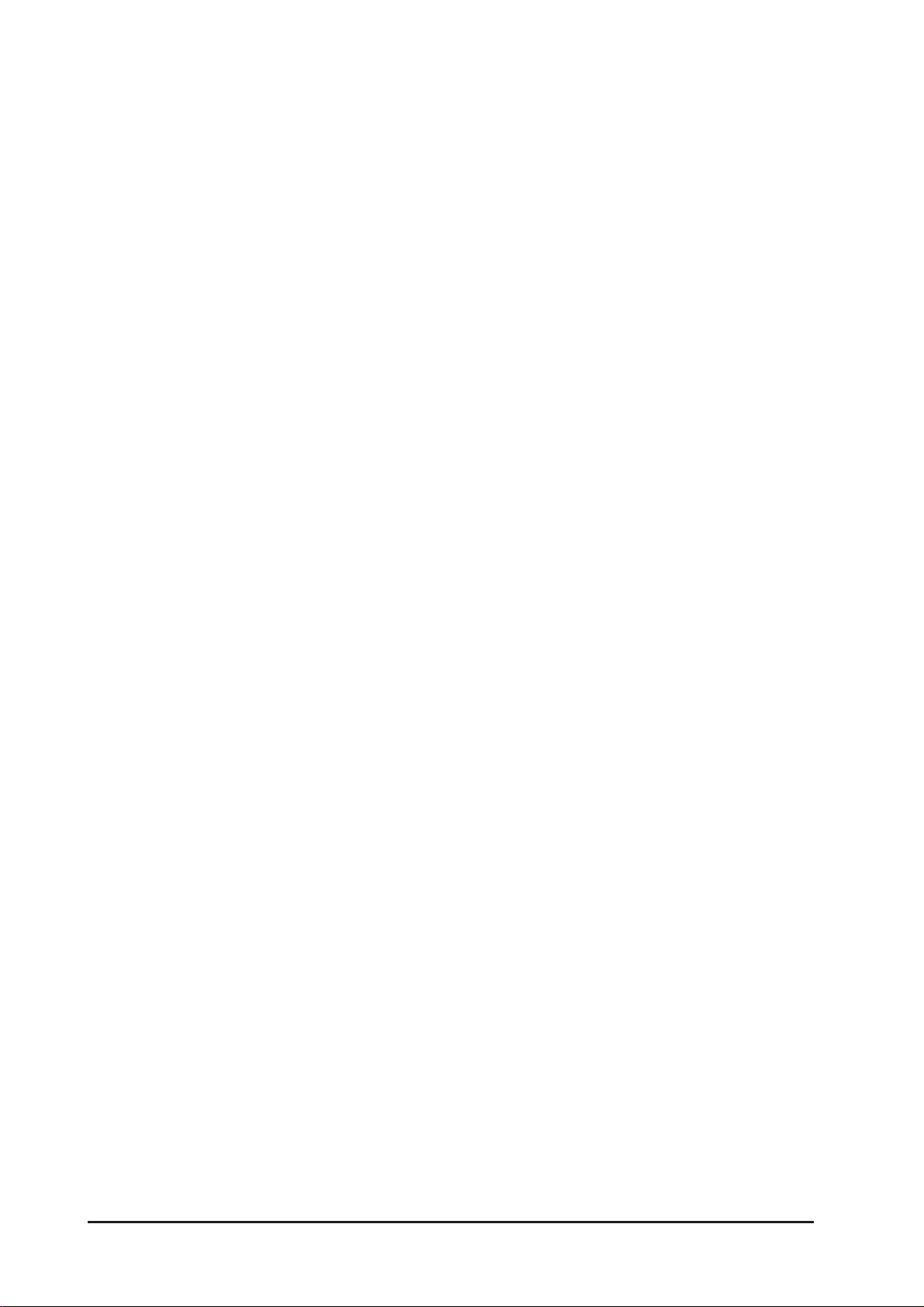
Main Meters
The RM1d has comprehensive metering using 3 easily selected modes that show either the STE
(PROG)
or STE 2
Metering can be specified at the time of ordering with either VU or PPM characteristics, the
latter with 1-7, DIN or EBU scales.
(AUD)
output busses or which monitor the control room selection.
Faders
The 100mm long throw faders found on the RM1d work just as you would expect on an analogue
console. The top end of the fader is calibrated at 0dB (Unity Gain). The Master Faders can be
bypassed via the SETUP Menu so that both STE bus outputs are fixed at Unity Gain.
Edit Strip
The EDIT STRIP places the main controls found on a conventional analogue channel strip, in
one central easy-to-access area. The EDIT STRIP has 3-band equalisation, variable High Pass
Filter, 2 Stereo-linkable Aux Sends which can be switched either Pre or Post channel fader, a
Digital Trim control and a PAN /BALANCE control together with STE 1
assignment buttons.
(PROG)
and STE 2
(AUD)
Lexicon Effects Processors
The RM1d features a built-in Lexicon Stereo FX Processor that includes Reverb, Delay, Chorus
and Flange effects and is fed from AUX Sends 1& 2. Customised effects can be stored in user
libraries for later recall.
Stereo Dynamics Processors
Each channel has a Dynamics Processor that is automatically configured depending on the
channel source, for either Mono or Stereo operation. It is positioned before the digital TRIM &
EQ controls so that limiting can occur during signal peaks.
Snapshot Presets
Complete recall of all console settings can be stored in up to 128 PRESET memory locations for
recall.
Audio quality
All analogue inputs and outputs on the RM1d have 24 bit 128 x oversampling Analogue to
Digital/Digital to Analogue (AD/DA) converters, ensuring wide dynamic range and superb sonic
performance.
22
RM1d/RM1ds User Guide
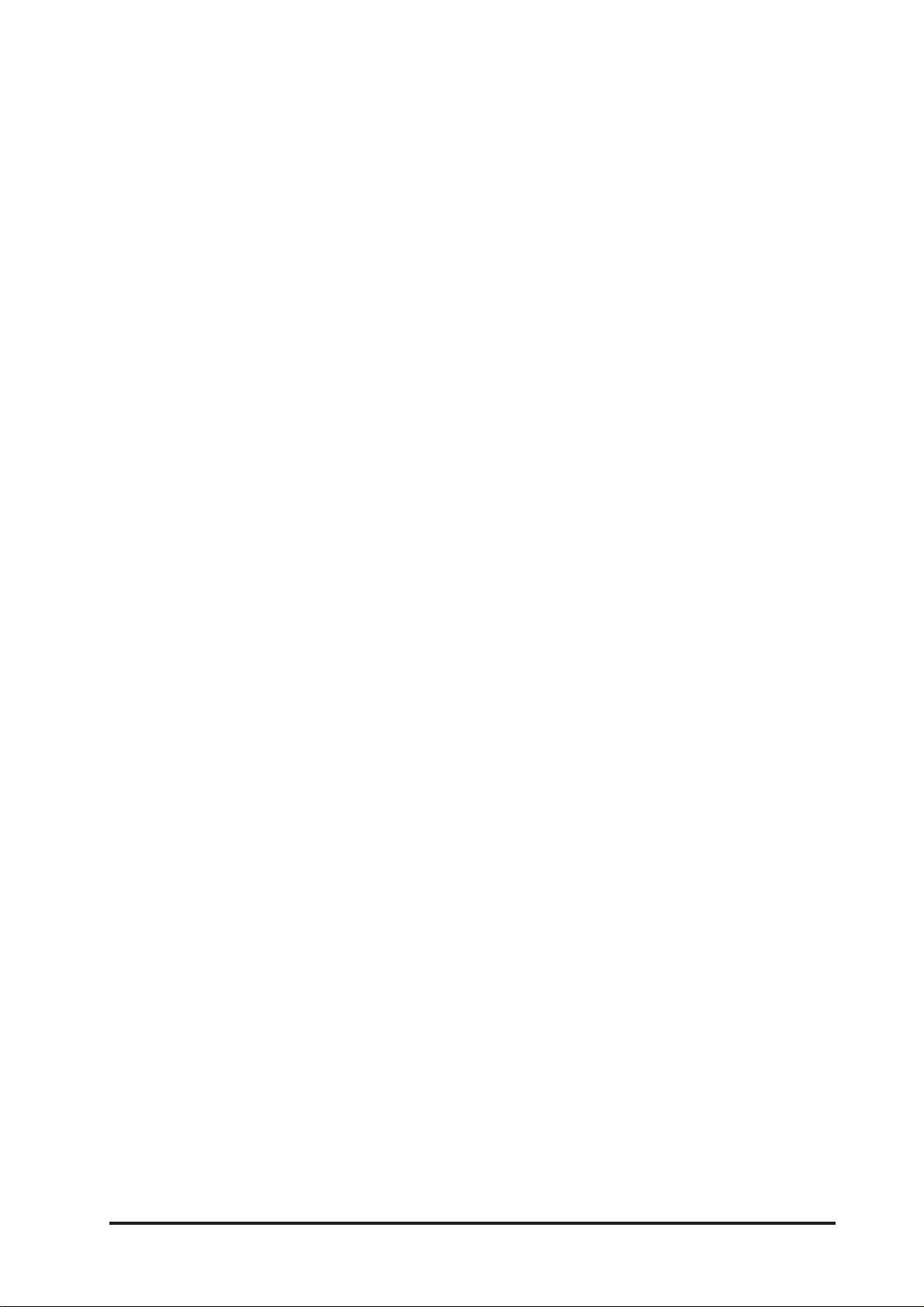
CommissioningCommissioning
Commissioning
CommissioningCommissioning
RM1d/RM1ds User Guide
23

24
RM1d/RM1ds User Guide

Restoring the FactorRestoring the Factor
Restoring the Factor
Restoring the FactorRestoring the Factor
If your console has been used by someone else previously, you might find it useful to set the
control surface back to its default or ‘null’ position before attempting to go through the start-up
guide.
This will avoid confusion as no signals will be routed to any ‘hidden’ destinations and no other
processing of any kind will be applied to any of the signals.
Please note that resetting the control surface to its factory default settings does not delete any
of the Snapshots Presets, FX Presets or Dynamics Presets.
To reset the control surface to the factory default settings:
1 Press the PRESETS button.
2 Now turn the PARAMETER encoder fully to the left (anti-clockwise) until the LCD
display reads:
3 Now press the DOWN ARROW button to make thr ‘Recall Preset’ field flash
y Default Pry Default Pr
y Default Pr
y Default Pry Default Pr
esetsesets
esets
esetsesets
4 Press the flashing PRESETS button again to recall the factory settings.
NOTE: If the display stops at Preset 1 it means that Lockout is ON preventing you from
recalling factory default settings. See Menus 4.26.
NOTE: To re-initialise the RM1d completely returning it to the state it was when it left the
factory, please refer to section 12 ‘Re-Initialising the RM1d’.
RM1d/RM1ds User Guide
25

CommissioningCommissioning
Commissioning
CommissioningCommissioning
Getting Started
The goal of this section is to quickly take you through the installation procedure and basic
features of the RM1d.
We will get a signal into the console on Channel 1, give it a custom name, route it to the Mix
outputs, add some EQ and then add some Reverb.
Before you Start
Ensure the DPS-2 power supply is NOT connected to the Mains and is turned OFF.
The Power supply can be positioned anywhere within reach of the RM1d and an available
power socket, but is best rack-mounted in a position where airflow through the vents is not
obstructed and where the power switch or cables cannot be accidentally knocked.
Although not essential to the correct operation of the RM1d, a maintained power feed (UPS) is
recommended to protect the station output in case of mains failure. However, if an UPS is to be
shared with other items of equipment, ensure that the total load does not exceed the rated
specification of the UPS.
Connect the multi-way power cable between the DPS-2 External Power Supply and the RM1d
Power connector. Screw the connector locking ring clockwise on both units to secure the cable.
The locking ring should be firm, but not tight. Connect an IEC type mains cable with the plug
fused at 3 AMPS, to the mains input socket on the DPS-2. Connect the other end to the nearest
plug socket and switch on the power to the DPS-2.
The RM1d should take around 40 seconds to boot up. Please be patient! (It is quite normal for
all the LEDs on the control surface to light up while booting).
Test Audio Hook-up
For the purpose of this section we will simply use a microphone connected to a MIC/LINE Input.
It is assumed that an amplifier with some speakers is connected to the Left and Right STE 1
(PROG)
outputs.
NOTE: This is a TEST configuration only. The STE outputs are normally used to carry s tation
output. Speakers should normally be connected to the MONITOR outputs.
Before starting, make sure that both STE Main Faders are at - infinity to prevent any unexpected
feedback.
26
RM1d/RM1ds User Guide
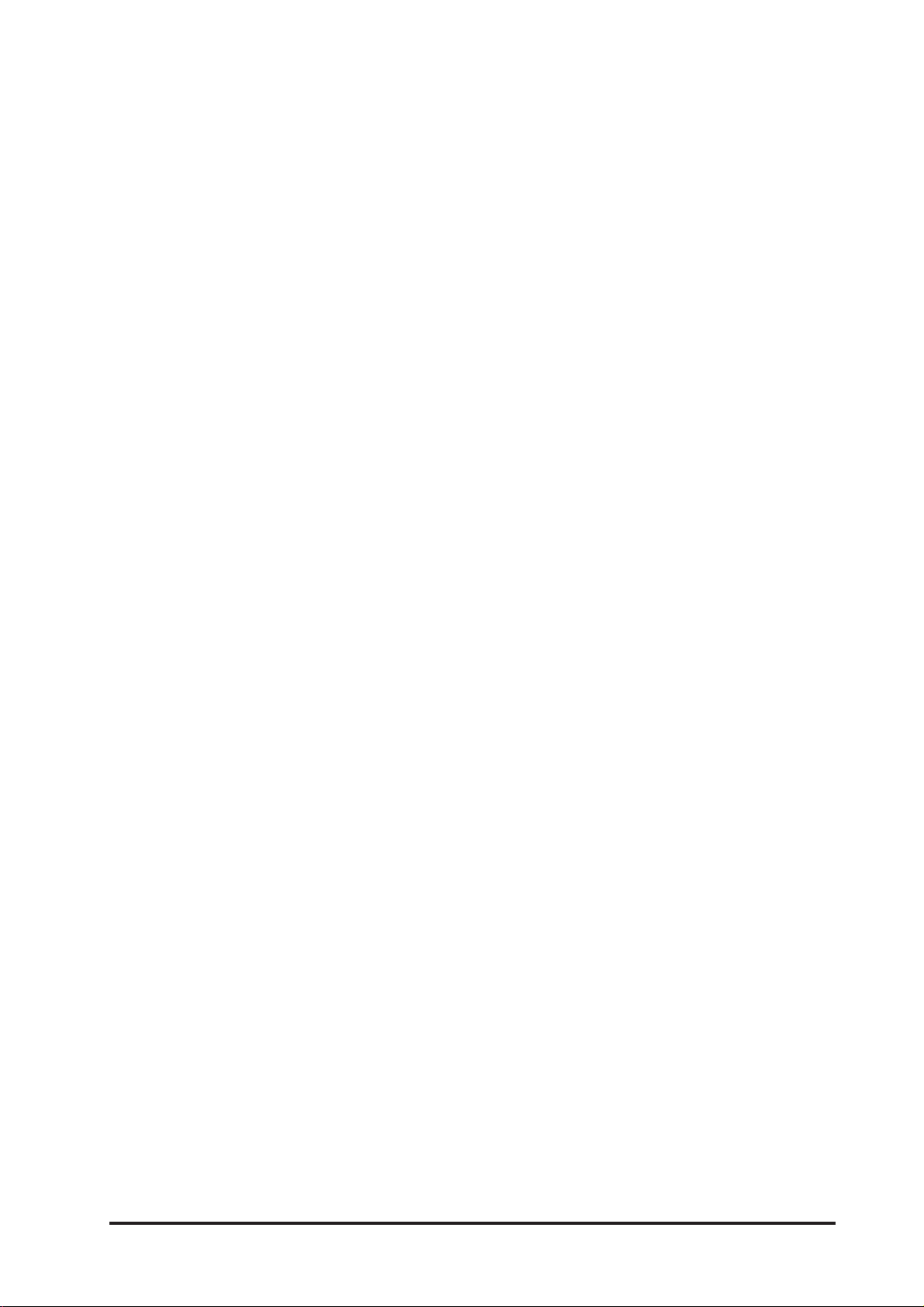
Input Assignment
The first step is to decide which input - in this case Mic Input 1 - we want to use and assign it
to either INPUT 1 or INPUT 2 of one of the channels found on the RM1d. In this example we are
going to use INPUT 1 of channel 1:
1. Press the SETUP button and use the PARAMETER encoder to scroll alphabetically to the
ASSIGN CHANNEL menu.
2. Press the SETUP button again to enter ASSIGN CHANNEL mode.
3. Press the EDIT button on channel 1, and then make sure that INPUT 1 is selected (the
INPUT 2 button should not be illuminated). You will notice that the display on the LCD
screen will show your selection.
4. Now use the PARAMETER encoder to scroll through the list of named sources, until you
find ‘Mic/Line 1’. As you scroll through the different input choices, notice how the input
names also change in the display found at the top of channel 1
5. You have now assigned Mic/Line 1 to INPUT 1 of channel 1.
Press the SETUP button again to exit SETUP mode.
Input Naming
Although not essential, you may choose to give the input a custom name for ease of recognition.
This is limited to four (4) characters.
1. Press the SETUP button and use the PARAMETER encoder to scroll alphabetically to the
INPUT NAMING menu.
2. Press the SETUP button again, the left hand field of the display will flash. Select MIC/
LINE 1 using the PARAMETER encoder.
3. Use the RIGHT and LEFT ARROW buttons to then position the cursor over any of the 4
character spaces in the right hand field of the LCD. ‘Character-by-character’, use the
PARAMETER encoder to scroll through the whole alphanumeric character list, or press
the UP ARROWbutton to increment through the NUMBERS or the DOWN ARROW button
to delete the current character or insert a space.
4. Press the SETUP button again to exit SETUP mode.
RM1d/RM1ds User Guide
27
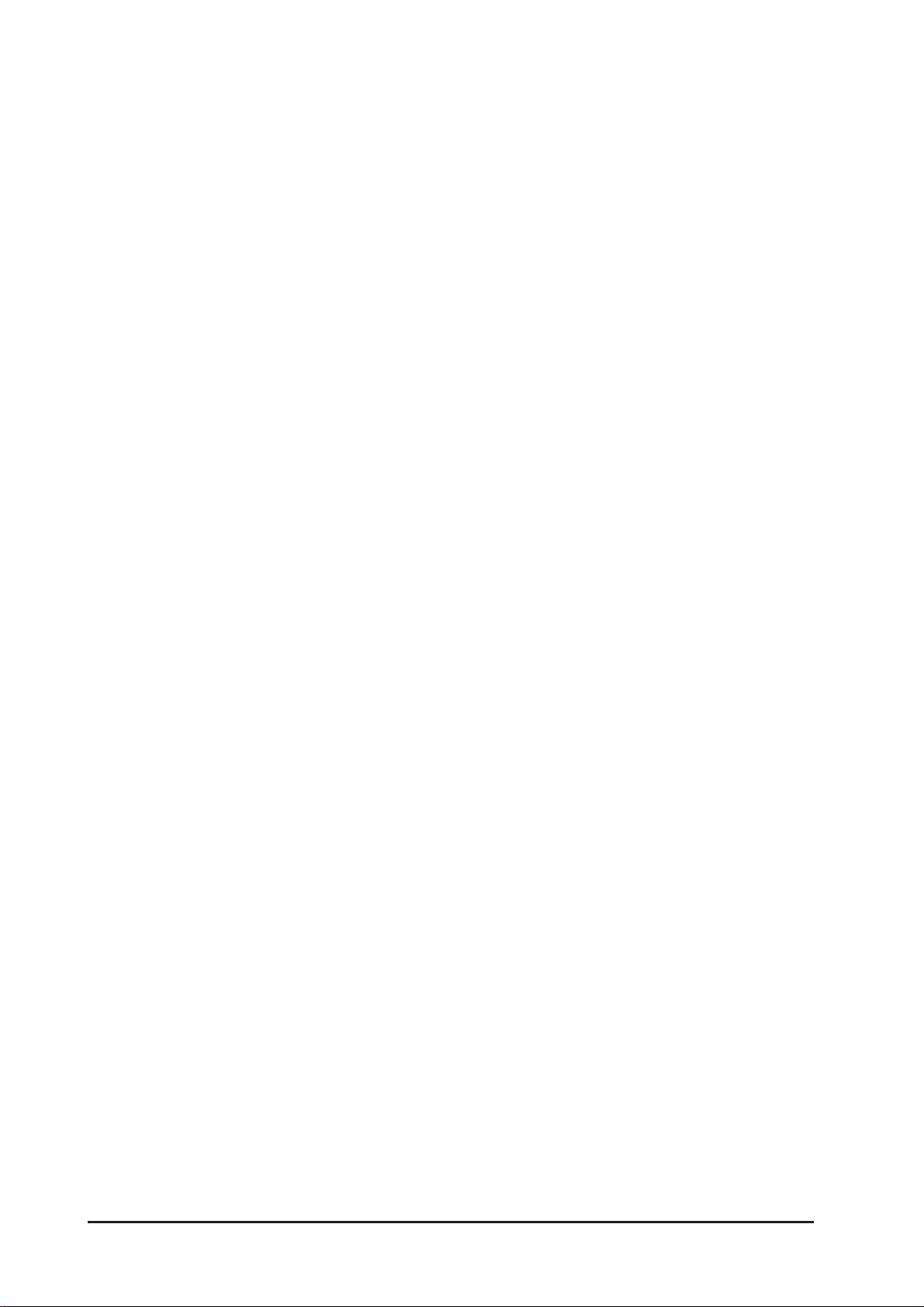
Connecting an Input
Now that we have assigned Mic/Line 1 to INPUT 1 of channel 1, we need to adjust the input
level of the microphone.
1. Press the SETUP button under the LCD display and use the PARAMETER encoder to
scroll alphabetically to the ANALOGUE INPUTS menu.
2. Press the SETUP button again, which should be flashing. Use the PARAMETER encoder
to select ‘Mic/Line 1’.
3. If the microphone you are using requires 48v phantom power then press the RIGHT
ARROW button to move to the PHANTOM POWER setting, where you can turn the phantom
power for that input ON or OFF by pressing the DOWN ARROW to move to the ON/OFF
field then using the PARAMETER encoder.
4. Press the LEFT ARROW button to move to the GAIN section.
5. Press the PFL
PPM meters found on the meter bridge.
6. You may now use the PARAMETER encoder to adjust the input level of the microphone
and monitor the input level on the VU or PPM meter.
7. Once you are happy with input level, press the SETUP button again.
You should note that the Mic/Line inputs can be used for either Microphone or Line level input
signals. There is no difference in hardware, only you will need to apply more gain to Mic inputs
than to Line inputs.
It is however CRUCIALLY important to ensure that PHANTOM POWER is only used when it is
needed to avoid potential damage to either the source outputs or the console inputs.
(CUE)
button on channel 1 and the MONITOR button next to the VU or
NOTE: Always ensure that Phantom Power is TURNED OFF before connecting to ANY of the
MIC/LINE inputs on the Rear of the RM1d. This caution applies also to the RTB input
which functions in the same manner.
Channel Output Assignment
You will need to assign Channel 1 to the STE 1
the input signal.
(PROG)
Master bus output in order to monitor
28
To do this:
1. Press the EDIT button on the channel strip, that has Mic Input 1 assigned to it.
2. Press the STE 1
will notice the STEREO 1
3. Now slowly raise the Master Fader for STE 1
of the RM1d), followed by the Fader for Channel 1. You should now be able to speak
into the Microphone, and hear the signal through the speakers connected to the STE 1
(PROG)
output bus. Be Careful to avoid feedback!
(PROG)
button on the EDIT STRIP to assign the selected channel. You
(PROGRAM)
legend will illuminate in the status window.
(PROG)
, (in the Master Section on the right
RM1d/RM1ds User Guide
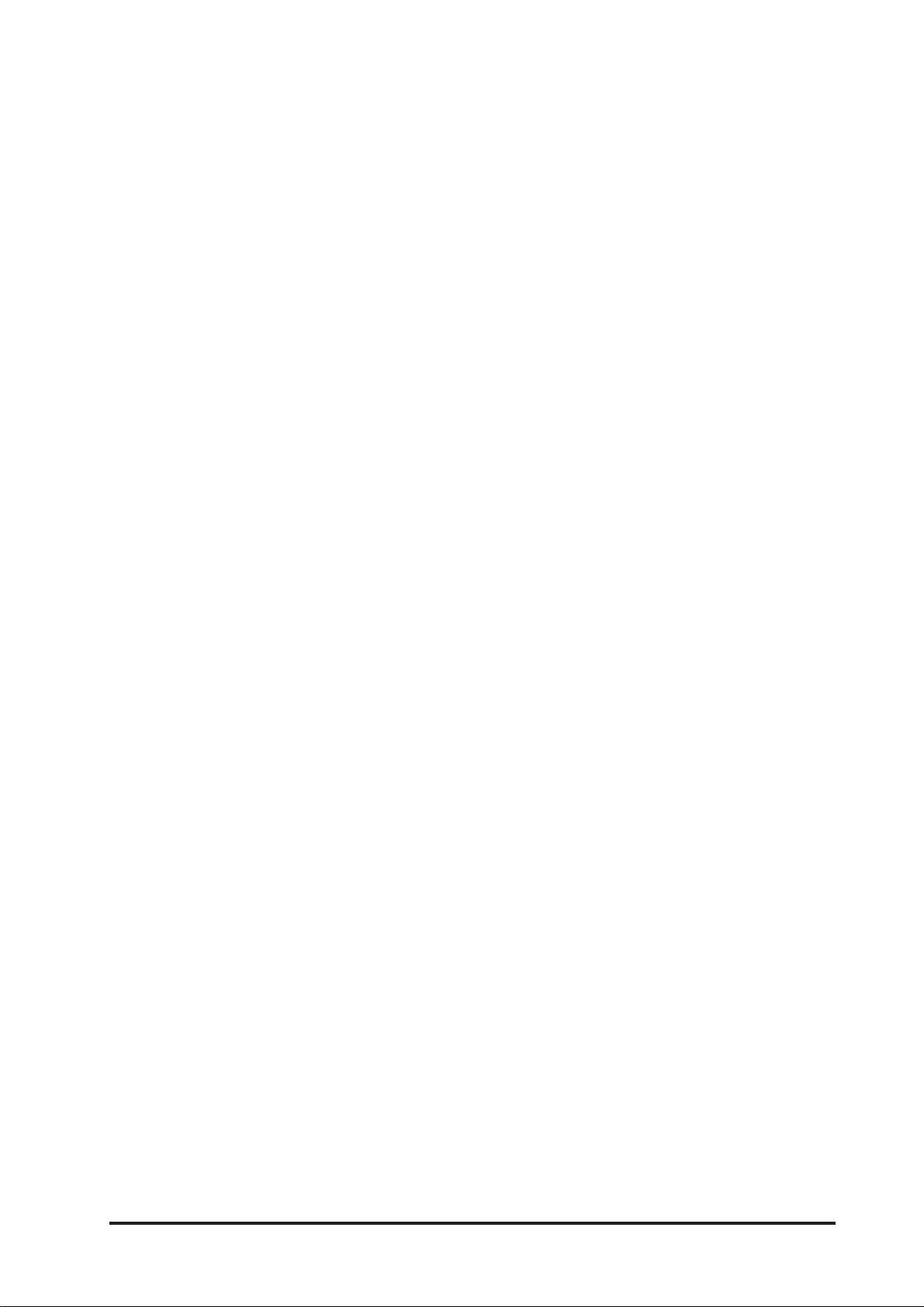
Add Some Equalisation to the Signal
When an EDIT button is pressed on a channel the EDIT STRIP becomes active on that selected
channel and offers facilities such as panning, equalisation, 2 auxiliary sends and a trim control.
To use EQ do the following:
1. Press the EDIT button on channel 1
2. The EDIT STRIP is now active for channel 1
3. Press the EQ IN button to switch the EQ ‘On’.
4. Use the 3 band EQ to make adjustments.
5. You can see the frequencies you are currently adjusting on the LCD display by pressing
the EDIT button beneath the LCD display screen.
Add Some Reverb to the signal
Adding an internal reverb effect to a signal is just like working with an external effect processor,
but the signal remains in the digital domain at all times without the need for cables. As you
would expect we will need to send a signal into the effects processor and blend the return
signal into the mix.
1. Select the AUX 1 Source button on the LEXICONTM Section, this tells the in-built effects
unit to receive its input from Aux 1.
2. Ensure the FX IN button is illuminated to activate the effects unit.
3. Press the FX EDIT button to enter the FX menu.
4. Press the flashing PRESETS button.
5. Now use the PARAMETER encoder to select ‘Large Hall’ from the factory presets.
6. Press the DOWN arrow button to select the lower line of the LCD display and the use the
PARAMETER encoder to select FX Preset Recall.
7. Press the flashing PRESETS button to recall the effect.
8. Next, ensure that the EDIT STRIP is selected for Channel 1 by pressing the EDIT button
on that channel.
9. Select the AUX 1 button next to the AUX MASTER control and turn the control fully
clockwise.
10. Bring up the fader for Channel 1 along with the STE 1
can hear your microphone.
11. Now gradually adjust the AUX 1 control to the right of the HF control on the EDIT STRIP
until you can hear the effect being mixed in with the microphone signal. You will notice
that the AUX 1 legend will illuminate in the channel’s status window.
(PROG)
MASTER fader so that you
RM1d/RM1ds User Guide
29
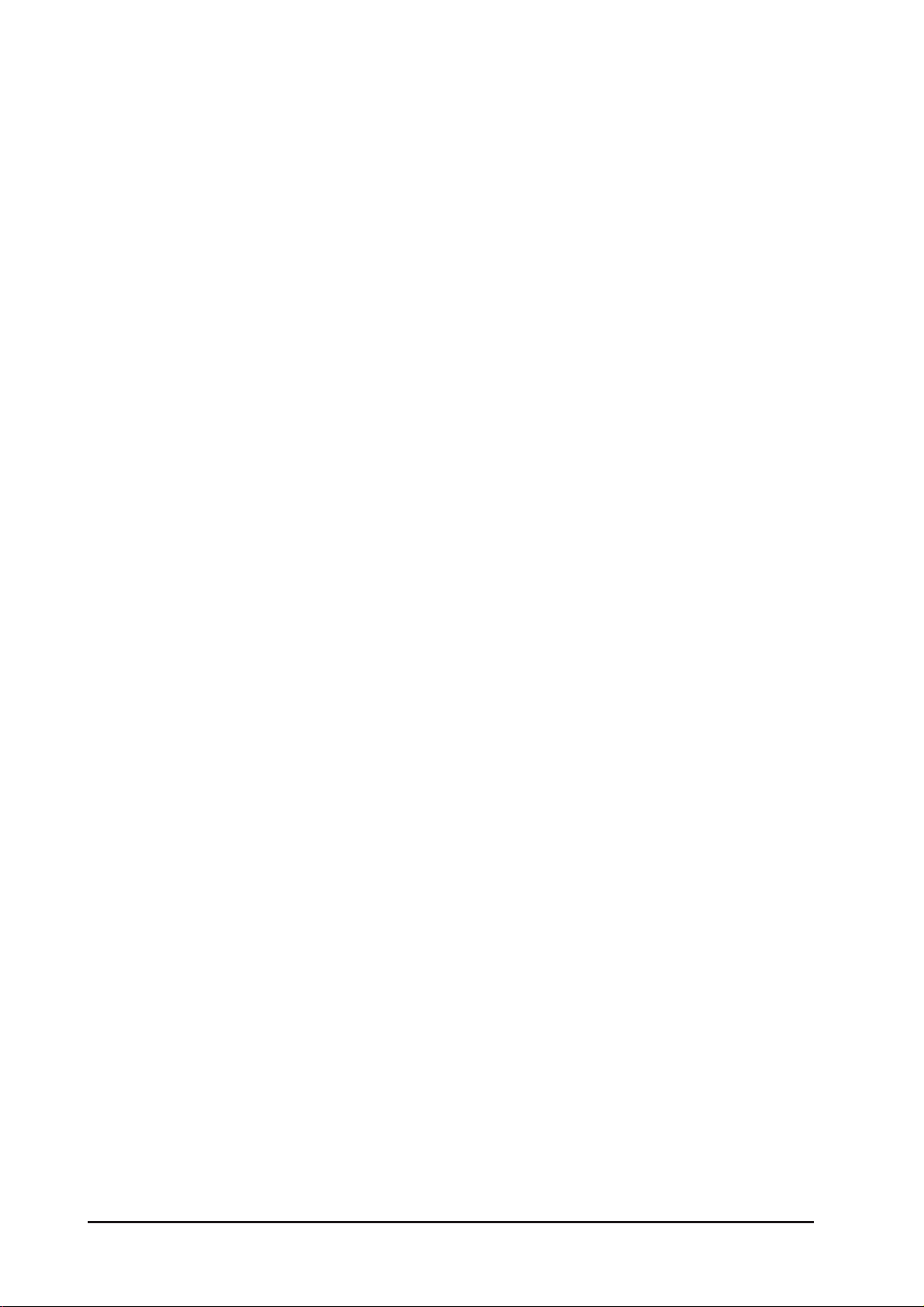
Normal Configuration
Now that you have confidence that the signals do appear on the main program outputs, this
would be a good time to unplug the amplifier driving your speakers from the STE 1 L & R
(PROG)
outputs, and connect it to the control room monitor (MONITOR CTRL RM) output using
a Stereo 1/4” Jack plug.
Although many studios have their own designations, for our monitoring purposes the room in
which the RM1d is located is termed the ‘Control Room’, and a separate area, (e.g. an interview
booth or talk studio), would be termed the ‘Studio’.
You may find that with the speakers connected to this Monitor output, you can no longer hear
the Microphone connected to Channel 1.
You can select a variety of Monitor sources for your Control Room and Studio speakers. In this
instance you should select the STE 1
The volume of the speakers can be adjusted using the Monitor control and the speakers can be
entirely silenced by pressing the MUTE button. Note that these controls affect only what is
heard through the monitors and headphones, NOT what is sent to AIR over the main STEREO
programme outputs.
(PROG)
button on the Control Room Monitor panel.
30
RM1d/RM1ds User Guide
