Soundcraft BROADWAY BROCHURE
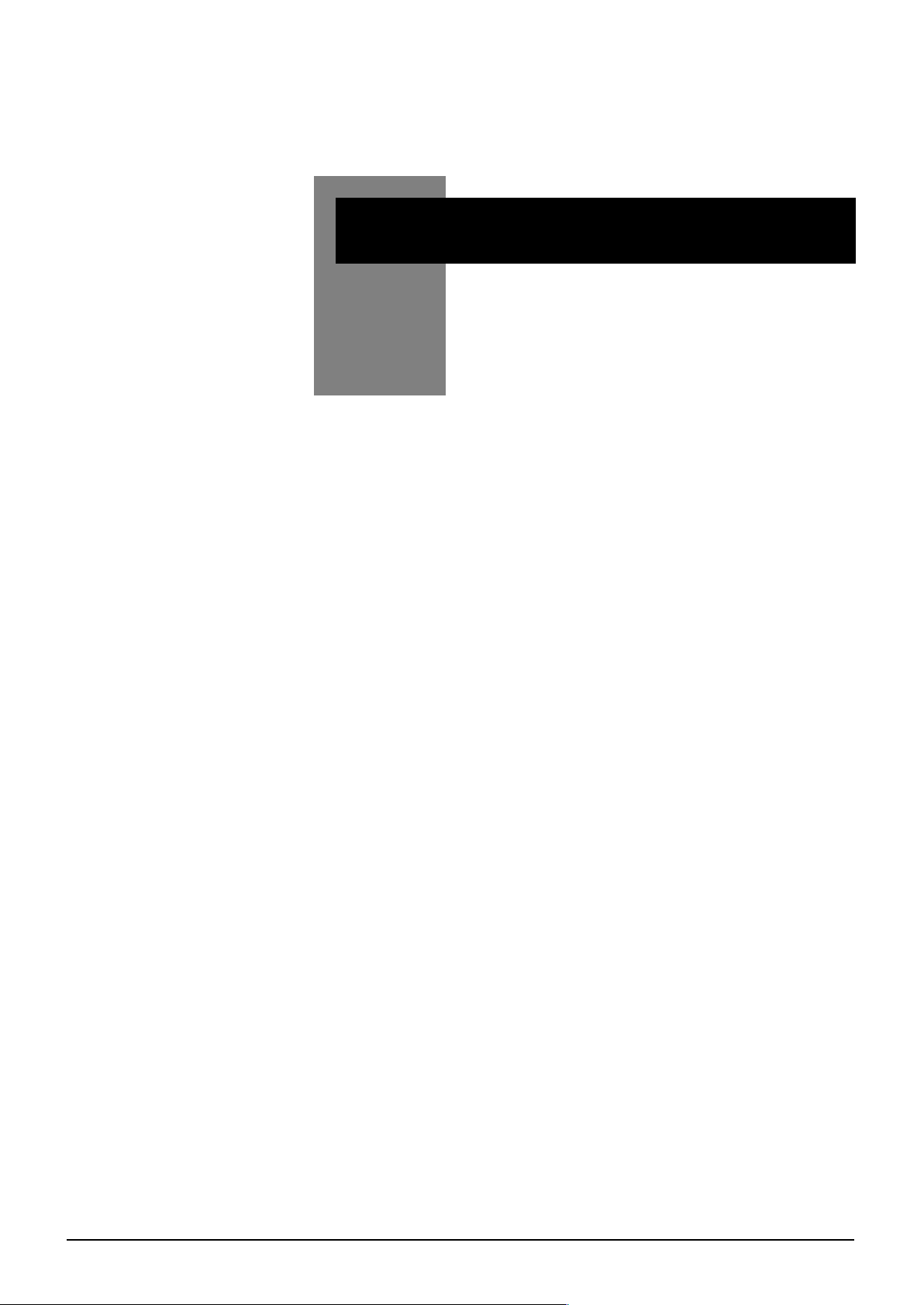
BROADWAY Touchscreens Functions 5.1
BBRROOAADDWWAAYY
TToouucchhssccrreeeenn FFuunnccttiioonnss
#
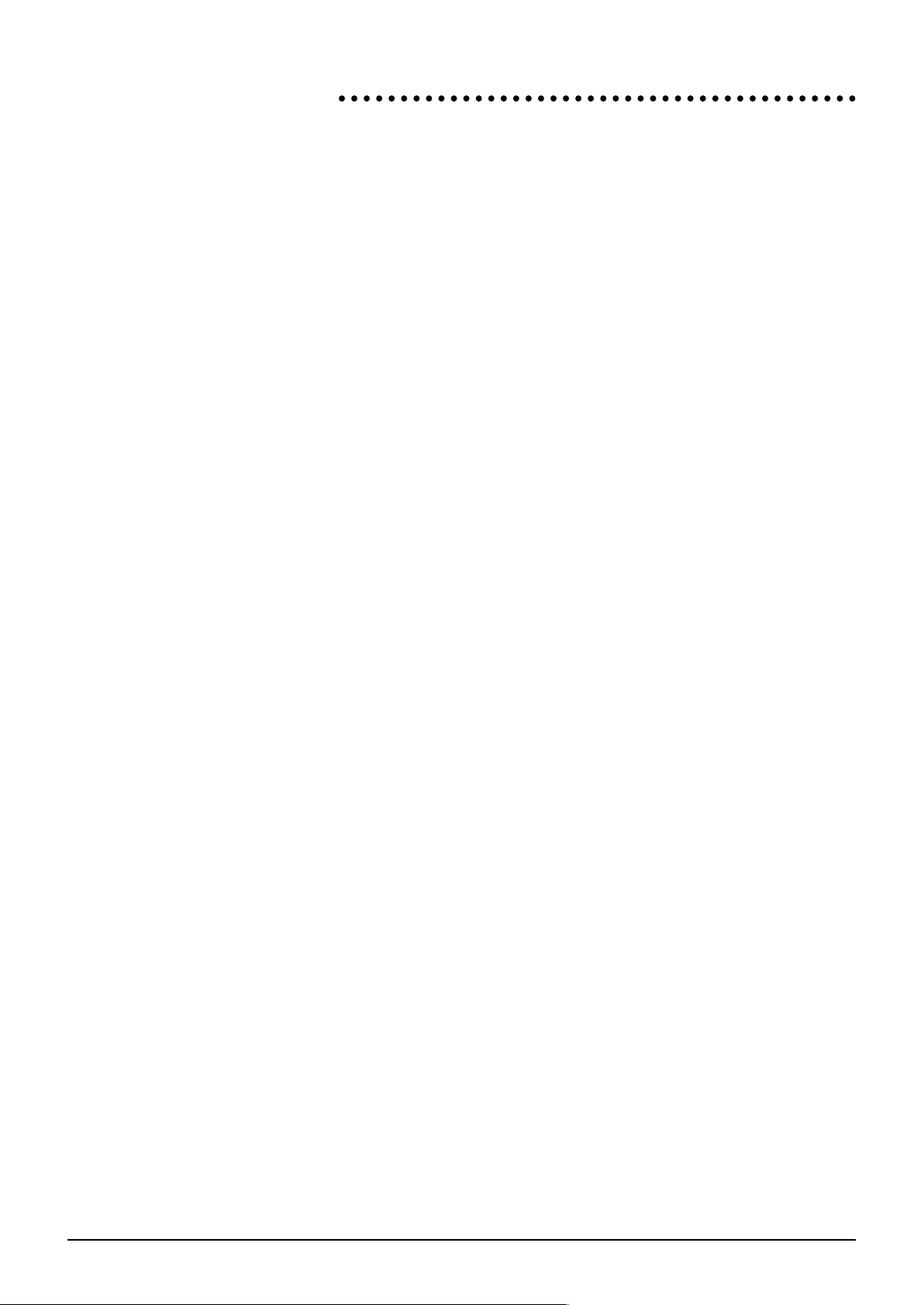
5.2 BROADWAY Touchscreens Functions
GGeenneerraall SSyynnttaaxx
The touchscreen on Broadway contains all the information required to sceneset
and configure even the largest Broadway system.
Beside the touchscreen are a number of main page switches. These present the
top-level screens of the automation system. Within each of these pages, square,
named buttons are drawn at the bottom of the screen. Pressing these areas on
the touchscreen will press those buttons, the function of which varies from
screen to screen. These are referred to in this document as soft keys, and a
named soft key will be referred to as [NAME], where NAME is the wording
within the soft key.
In some pages, areas of the screen may be pressed for direct access to parameters. Once selected, some parameters are set up from a list of options presented
on selection of the parameter, others by moving the jog wheel followed by touching the screen, or simply pressing the jog wheel.
Naming functions are performed via a QWERTY keyboard, which is presented on
the screen whenever appropriate.
Some of the functions described in the following pages are explained in much
more detail in the section Playing Back Cues and Mixing.
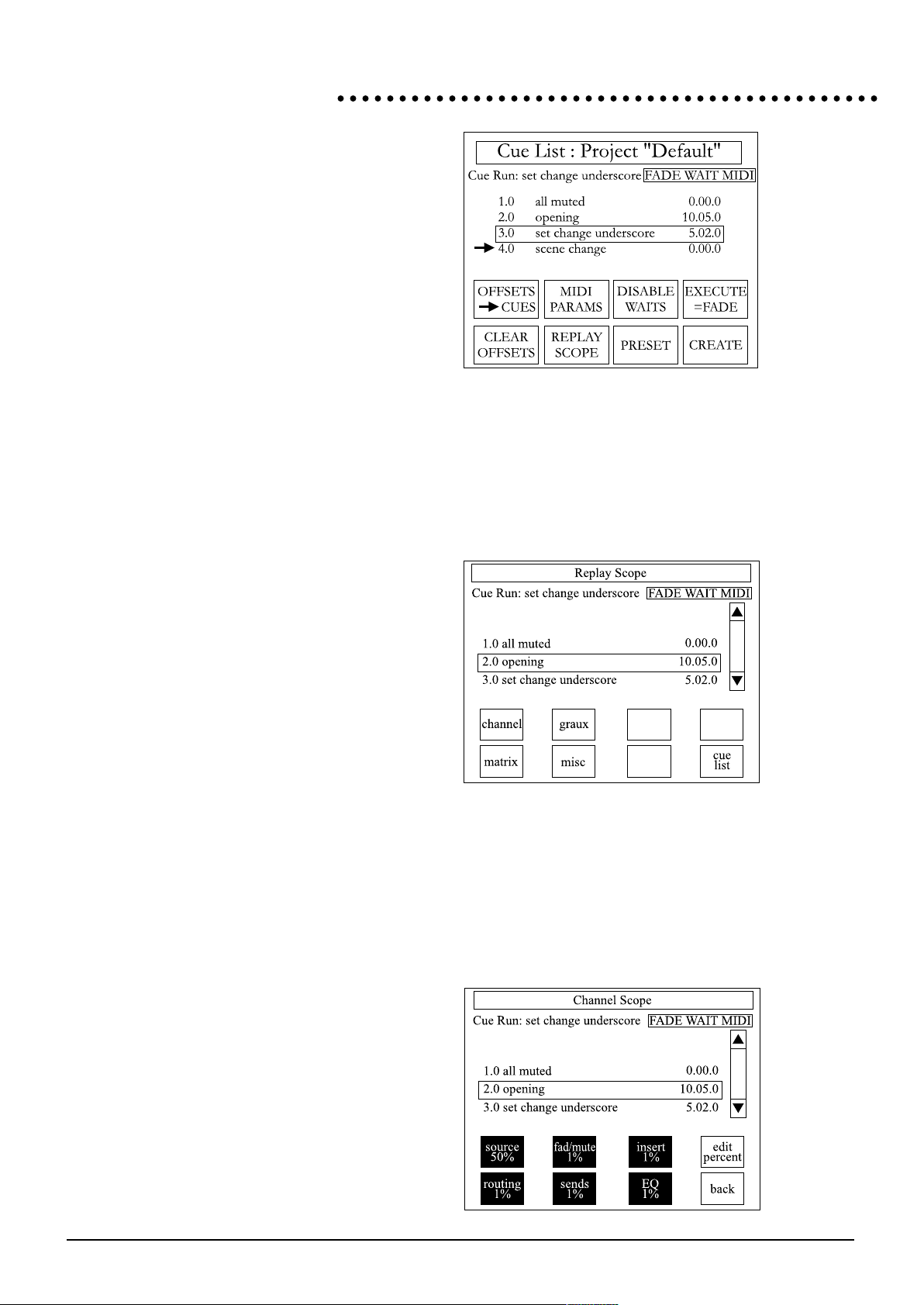
BROADWAY Touchscreens Functions 5.3
CCuuee LLiisstt
(BOLD TEXT denotes a hard switch beside the screen, [BRACKETS] denote touchscreen switches)
Once a performance is underway, this is the main operational page of Broadway.
Pressing [REPLAY SCOPE] will bring up a page showing which elements of the console are to be recalled with automation. Once cues have been created, the user may
select a scope for each cue independently by toggling each parameter on or off
(achieved by touching the appropriate parameter). Fader positions, for example, may
be eliminated from some or all cues.
The replay scope areas available for selection or deselection are:
Channel: Source A/B, Phantom Power,Gain
Faders + Mutes Fader levels and mutes
Insert + Pre/Post Insert switch and Pre/post EQ switch
Routing Main Outputs & Pan
Sends Sends to all GrAuxes
EQ EQ settings and switches, including filters
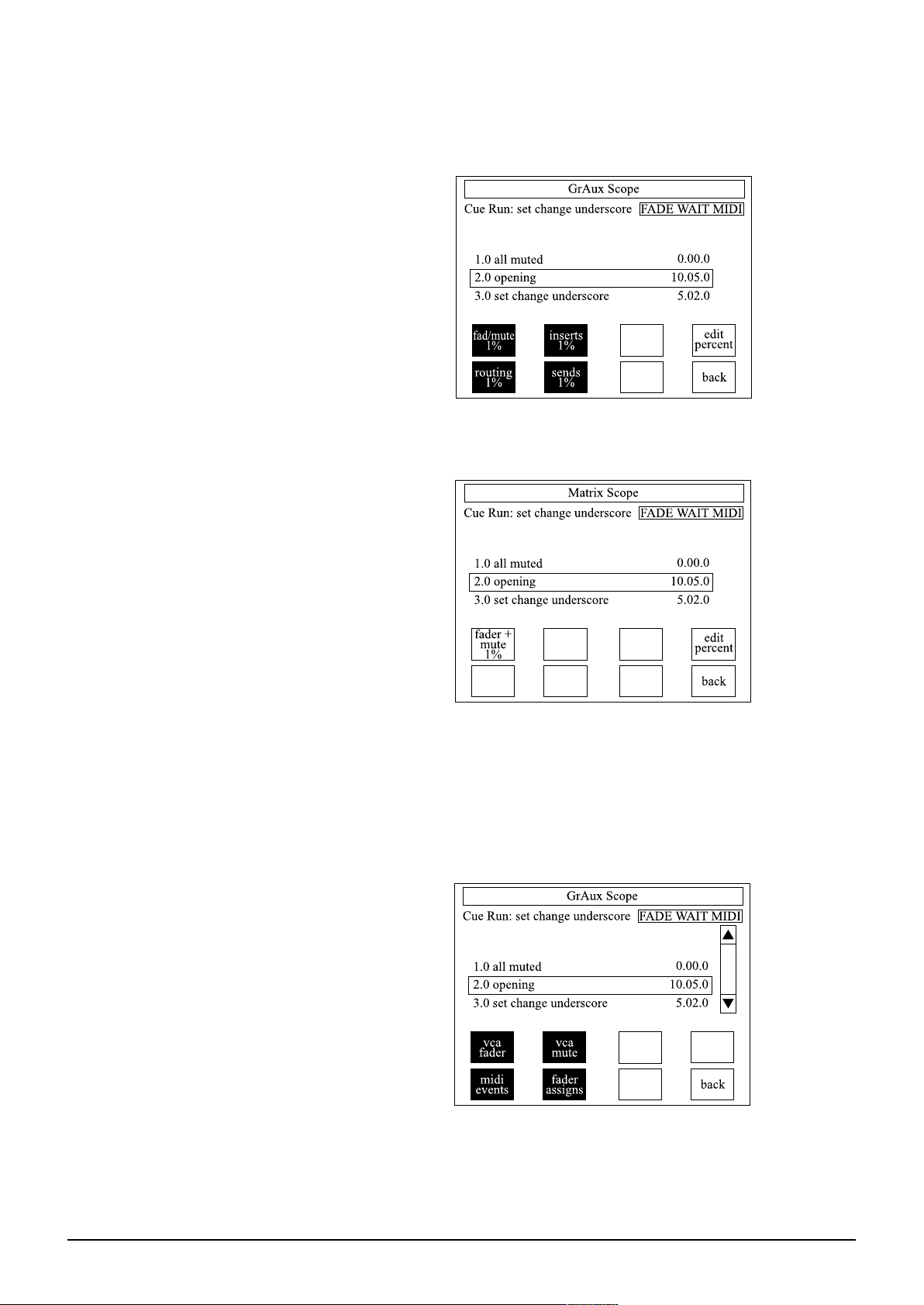
5.4 BROADWAY Touchscreens Functions
Graux: Faders + Mutes Fader levels and mutes
Inserts GrAux inserts
Routing Main Outputs & Pan
Sends Sends to all Matrices
Matrix: Faders + Mutes Fader levels & mutes
Miscellaneous: VCA Faders Fader levels
VCA Mutes Mutes
MIDI + Events MIDI messaging and eveny relays
I/P Surface Assignments Assignments of inputs to faders
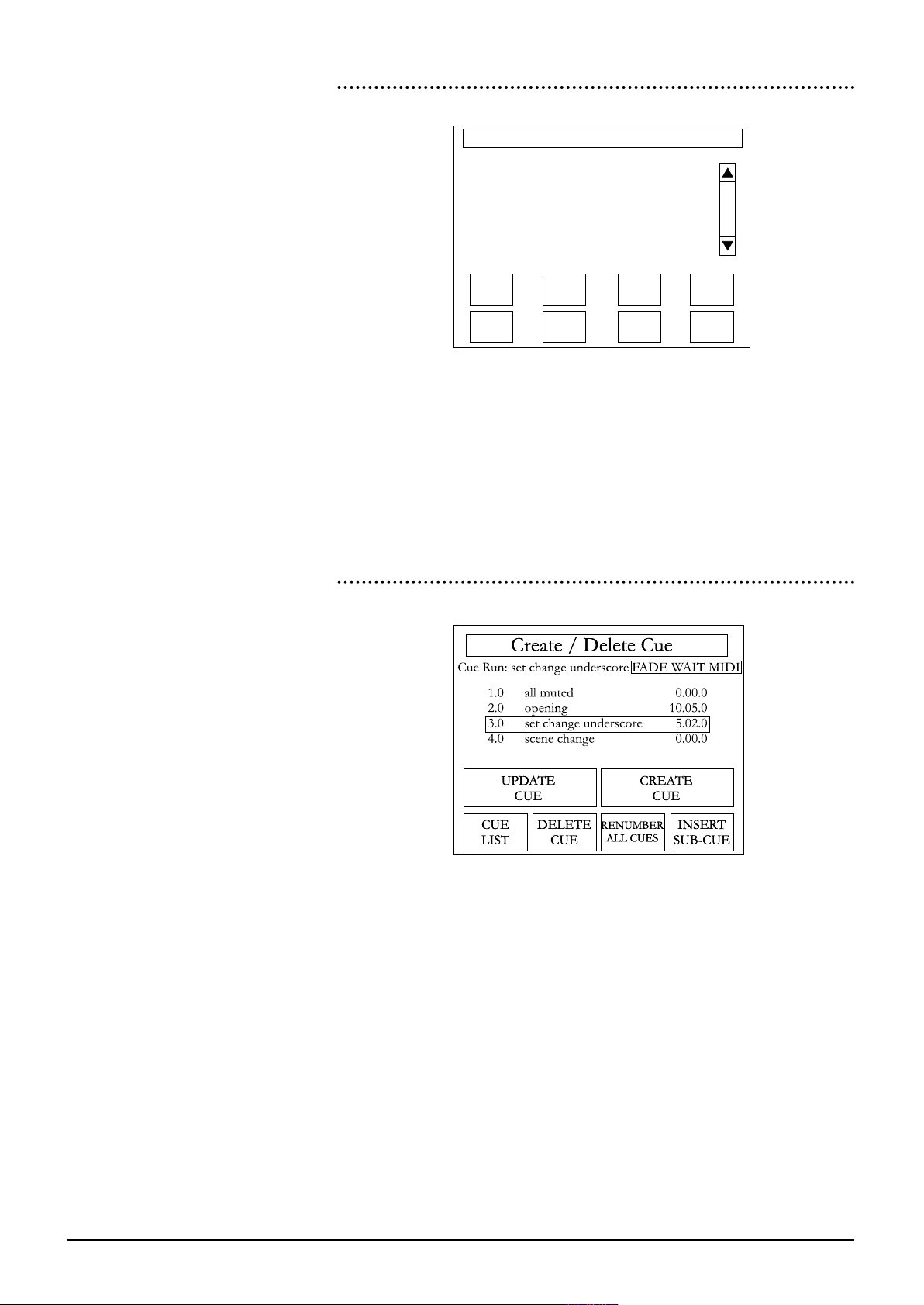
BROADWAY Touchscreens Functions 5.5
CCuuee PPrreesseettss
[PRESET] will bring up a list of the 8 CUE PRESET switches, which appear physically on the left hand side of the Master Surface. Against each of these entries in
the list is the number and name of a cue. Pressing the cue name will bring up a list
of all the cues on the system, and one of these may then be chosen for assignment
to the appropriate Preset switch.
The Preset switches just recall the cue - no more, no less. They are, of course,
autocancelling, and cannot be layered (just as only one cue may be recalled to the
system at any time).
CCrreeaattee
This page allows the user to remove the highlighted cue permanently from the
Cue List. Since this function cannot be undone, the console will ask the user to
confirm deletes.
Cue Presets
preset
1
2
3
4
cue #
1.0
2.0
3.0
4.0
cue name
all muted
opening
set change...
scene 2
clear
entry
cue
list
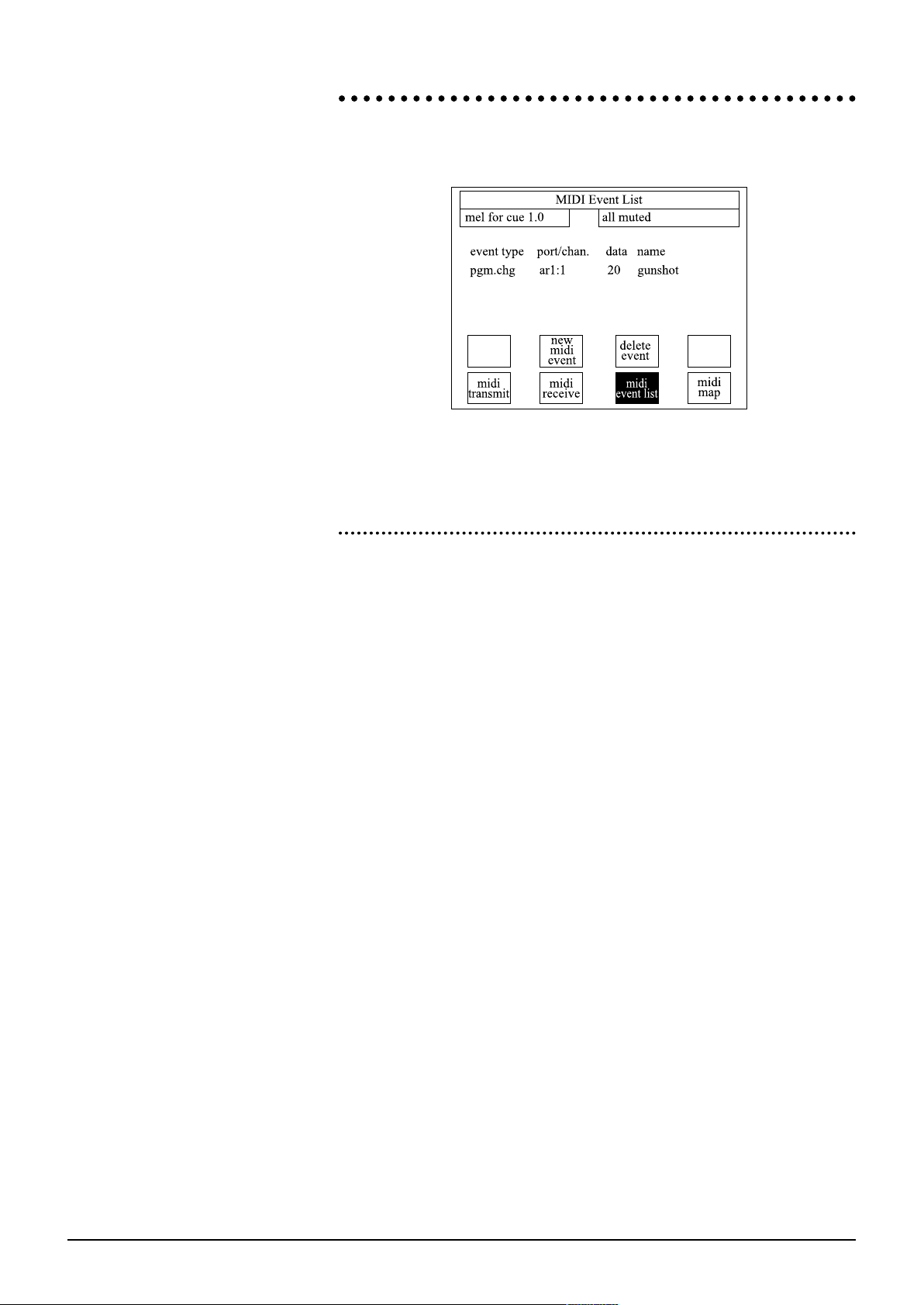
5.6 BROADWAY Touchscreens Functions
MMIIDDII EEvveenntt LLiissttss ((MMEELL''ss))
Pressing [MIDI PARAMS] on the cue list page will bring up the MIDI programming
page.
The MIDI Event Lists are the heart of the MIDI control system. Each cue carries an
associated MEL; if the MEL contains anything, an M appears to the right of the
timecode in the listing on the Cue List page. A typical MEL would be:
CCUUEE xx..xx
EVENT TYPE: MIDI PORT /CHAN: DATA.: NAME:
1 CC IS1:1 07 Main Volume
2 PGM IS1:15 42 Big Rev
3 SYSEX IS2:n/a NEWREV.syx
4 PGM MS:14 12 Chorus
5 NOTE AR1:3 G#3 TRN SMPL
All surfaces and racks on the Broadway network have their own independent
MIDI IN, OUT and THRU. MIDI information can be sent to any of these ports
exclusively, so any Broadway system will actually support up to X x 16 MIDI
channels, where X is the number of network devices.
A new MIDI event may be added to a cue at any time. A requestor box will
appear, showing all the possible MIDI event types available. Each event may have
an associated name, which is solely for user notes, and has no MIDI function.
Pressing the NEW MIDI EVENT switch on the touchscreen brings up a callout box
containing a list of all possible MIDI event types. Pressing one of these options will
select that type of event, and the desk will prompt the user for an output from
which to send the event. This may be any unit on the system: all surfaces and racks
have their own MIDI IN, OUT and THRU.
Once the output has been selected, the system will show the new event in the list.
The console still needs more information: pressing the value in the data column
allows the user to set up the value of the event, i.e. CC number if the event is a
continuous controller, NOTE value (including velocity) if the event is a NOTE
ON, etc.
Finally, a NAME may be added to the event by pressing the entry in the NAME
column.
PPrrooggrraamm CChhaannggeess
A Program change value of 0-127 may be sent from any of the units on the network. This can be useful for recalling patch, or memory locations in external
equipment such as reverb devices, samplers or MIDI playback units.
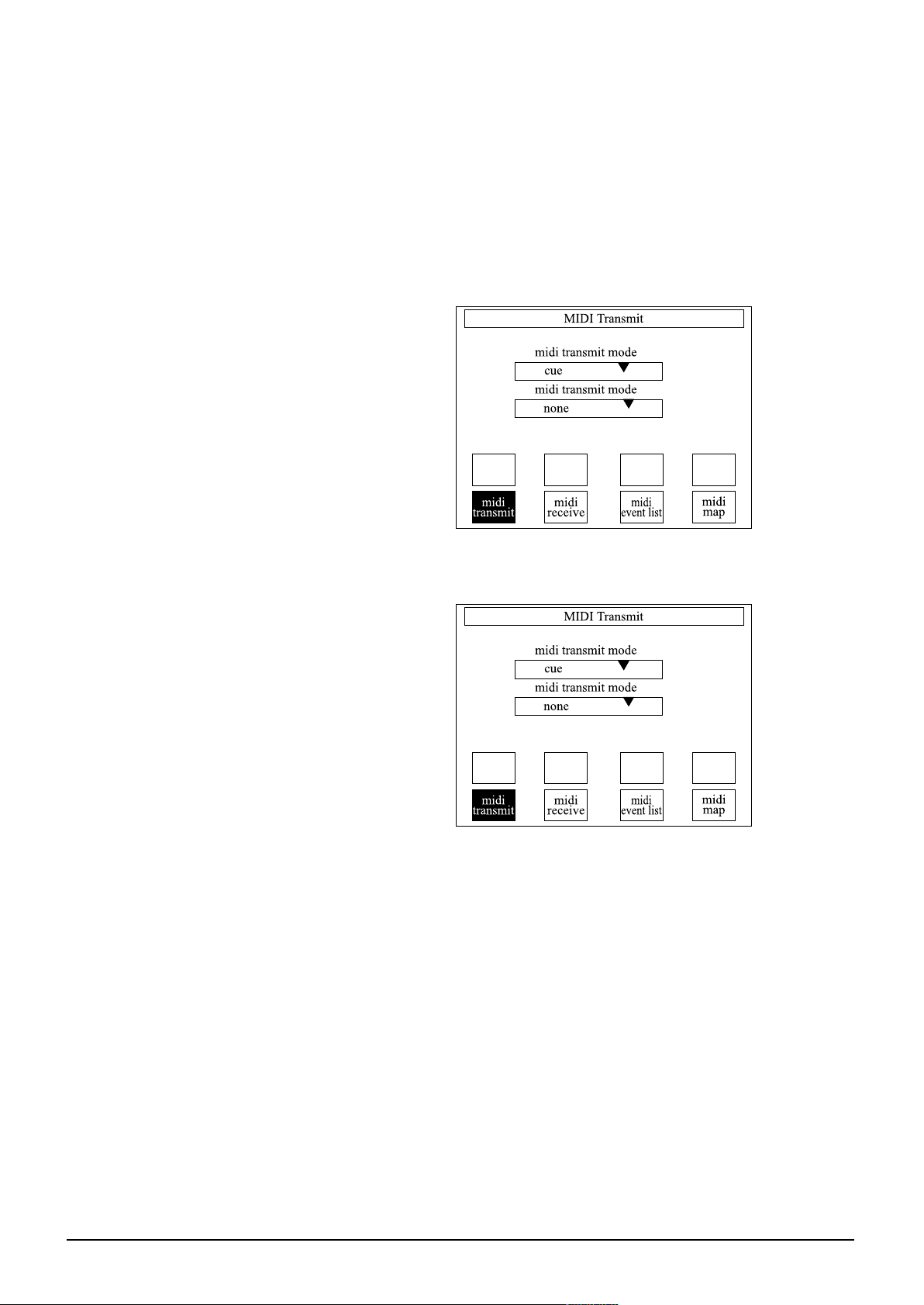
BROADWAY Touchscreens Functions 5.7
NNootteess
NOTE ON data types send a MIDI note value to the OUT port on the specified
port and channel. The default port is that on the Master Surface (MS). The note
number and velocity (shown as real piano keyboard note values) are specified in
the NUMB. column.
CCoonnttiinnuuoouuss CCoonnttrroolllleerrss
CC events may be generated by any or all of the VCA master faders. A dedicated
VCA fader is required for each Continuous Controller. This can be assigned by
selecting the event type with the appropriate VCA as a master, e.g. [CC on VCA
2]. The VCA name display blanks in this mode.
[[TTXX]] ((TTrraannssmmiitt))
This page sets up the Transmit settings of the console. The MODE may be either
GLOBAL or CUE. In Global mode, the console will Transmit a single Program
Change (the number of which will correspond to the sequence number of the
recalled cue [0-127]) from all MIDI ports each time a cue is recalled. The Program
change will be sent on the channel defined in the TRANSMIT CHANNEL parameter ([1-16]).
Global Mode requires little setup time on the part of the user, and is useful for
quickly driving a rack of MIDI gear, as it will recall a different patch on all outboard
MIDI gear per cue.
If the external MIDI equipment has a Program Map, this may be used to map the
incoming Program Changes to Patch locations, so the appropriate patch for each
cue may be set up.
In Cue mode, the console will apply the MIDI Event List (MEL) associated with
each cue.
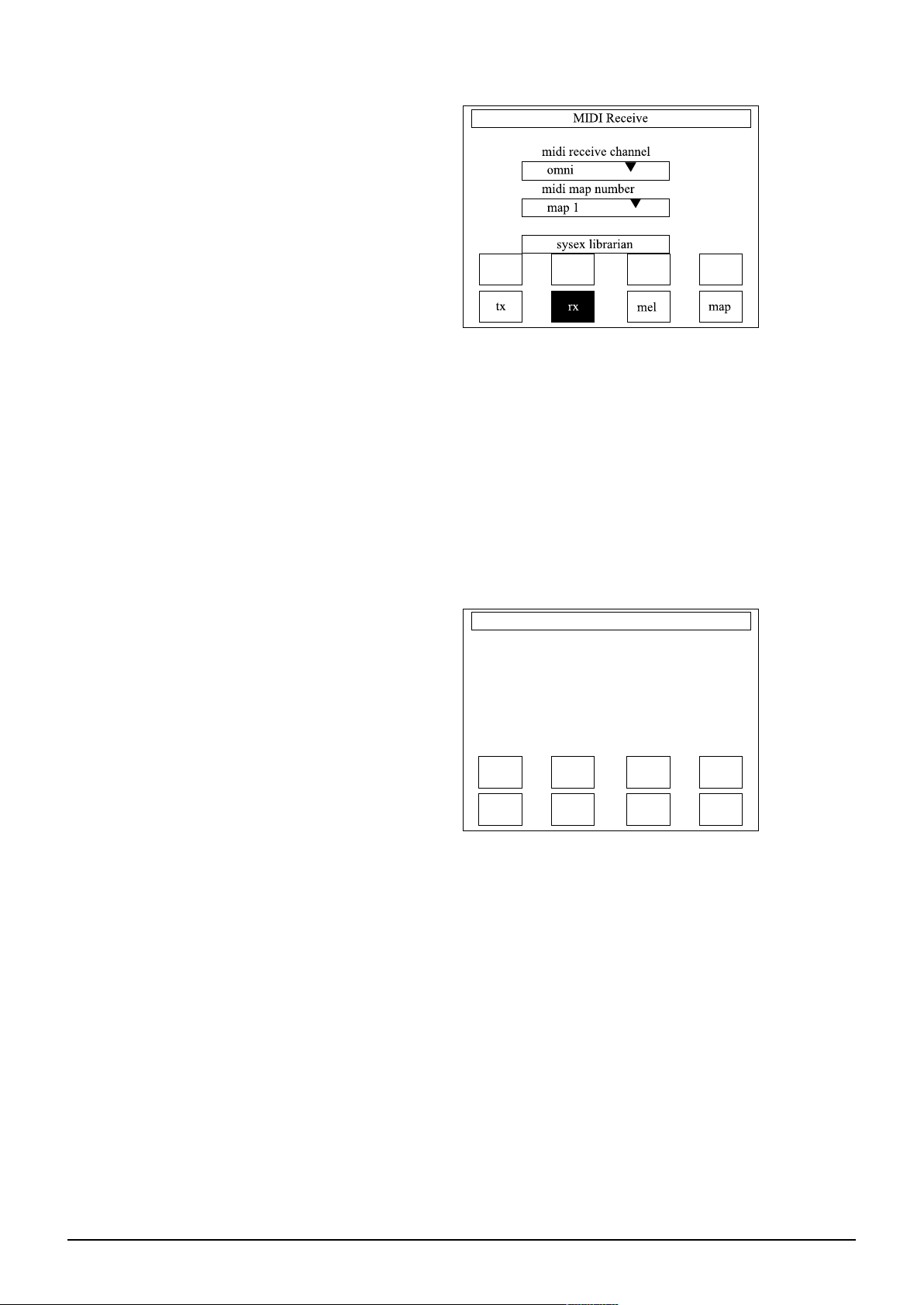
5.8 BROADWAY Touchscreens Functions
[[RRXX]] ((RReecceeiivvee))
Via the RX page, it is possible to assign a receive channel for the console - i.e. the
channel on which Broadway will listen for program changes from some external
master device. The value may be 1-16 or OMNI (any channel).
Incoming program changes may be mapped to cues via one of the program maps.
These program maps are constructed in the MAP page, and Broadway can store
16 of these maps at any one time. When a new MAP number is engaged, that MAP
will be automatically USED.
SSyysstteemm EExxcclluussiivvee ((SSYYSSEEXX))
A sub-page of [RX], the [SYSEX LIBRARIAN] allows MIDI bulk dumps to be sent
from any external device into the MIDI IN. The system places this information in
memory, and asks for a filename. The file extension will be .syx.
In the MEL, the user can assign any .syx file to be sent out (i.e. associated with a
particular cue). Since Sysex carries with it a unit ID number and manufacturer
ident, there is no need to implement a channel assignment for this function.
Any .syx file can be selected for instantaneous transmission, should the user wish
to load a whole new setup into the outboard systems.
A single .syx file may also be tagged to a project file, which would contain a
sequential dump of each rack unit in the chain, allowing a standardised rack to be
reloaded identically for each leg of a tour or for a new production of an established show.
To store a SYSEX dump, connect the MIDI OUT of the device to be dumped to
the MIDI IN of the Master Surface. Press [SYSEX LIBRARIAN] in the MIDI [RX]
page. The screen will now show a list of the SYSEX files on the hard disk, and
three additional switches. The new switches are:
[RECEIVE SYSEX] - Prepares the console for an incoming SYSEX dump. The
screen shows an empty rectangle which fills to show progress, and offers an
[ABORT].
[SEND SYSEX] - Sends the currently-selected file from the Hard Disk to the MIDI
OUT.
SYSEX Librarian
num. name size (bytes)
tx
rx
receive
sysex
send
sysex
delete
sysex
mel
map
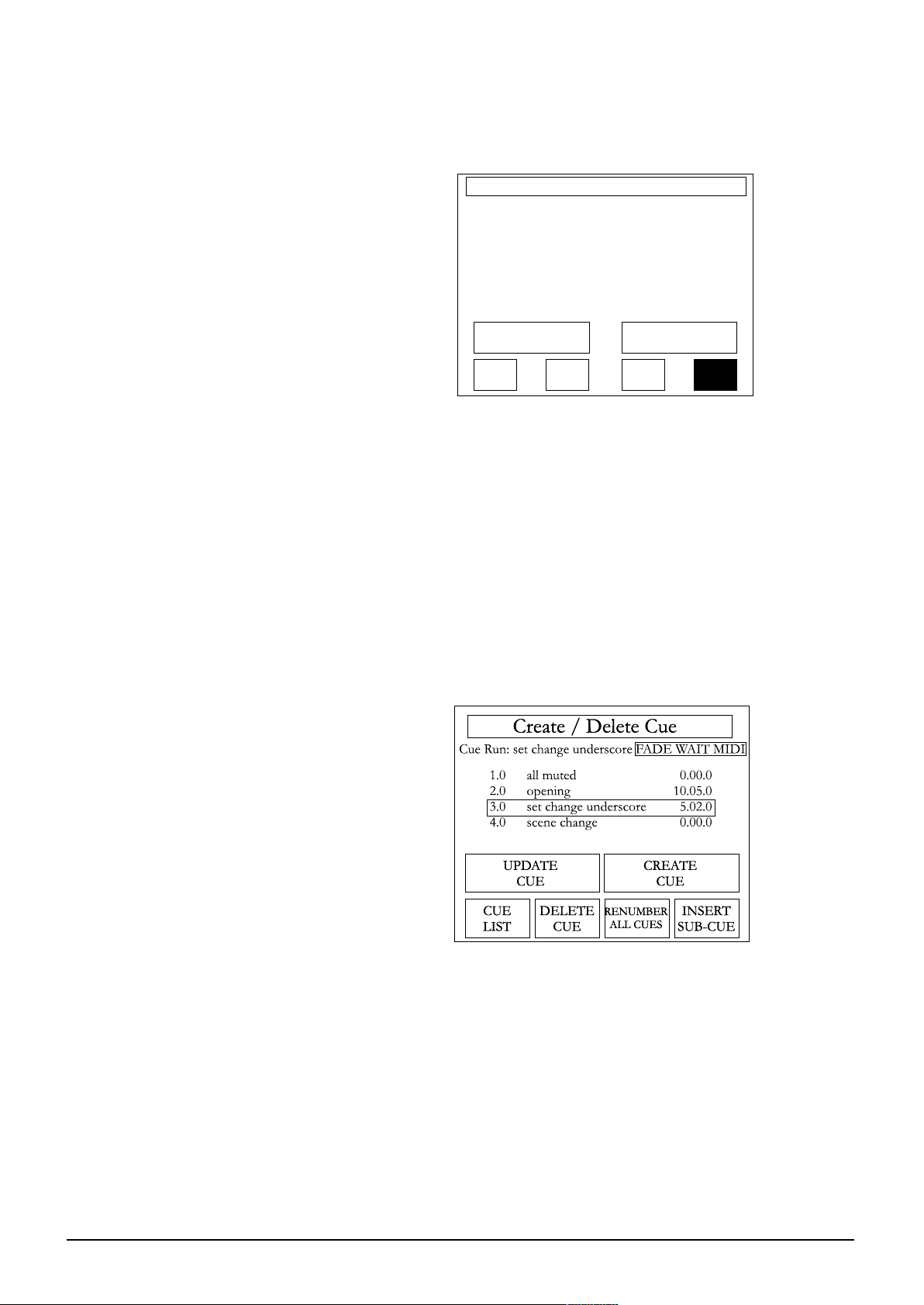
BROADWAY Touchscreens Functions 5.9
[DELETE SYSEX] - Removes the selected SYSEX file from the Hard Disk. The system asks for confirmation of this procedure, as the delete function cannot be
undone.
MMaapp
This page allows the user to define and edit a MIDI PROGRAM MAP for incoming
Program Changes. This can be useful if an external device has limited MIDI implementation, and can only send fixed Program Changes per cue. These may be
mapped in the Broadway to recall the desired Cue at each point.
Pressing MAP on the MEL page brings up the current remapping assignments (listed by PGM CHG number), which dictates the cue to be recalled by different
incoming MIDI program changes. Pressing a cue name allows a different cue to be
assigned to the appropriate PRG CHG. SET MAP TO DEFAULT will assign all
cues in the cue list sequentially to PRG CHG numbers, starting at 0, and ending at
x-1, where x is the number of cues.
CCrreeaattee
This is where cues can be created, deleted and edited.
Pressing [Create It] at any time will snapshot the console position and store it as a
new cue at the end of the list with a default name of Unnamed Cue. Pressing the
"name" box to the top right of the screen will bring up a keyboard, on which the
cue may now be named.
Pressing [Cue List] will return the user to the CUE LIST screen.
Pressing [Update Cue] will overwrite the currently-highlighted cue with the current console setup.
See Creating Cues for more information on the use of this screen.
MIDI Map
pgm
1
0
2
3
4
cue #
1.0
1.0
1.0
1.0
1.0
name
all muted
all muted
all muted
all muted
all muted
tx rx mel map
map 1 set map to default
