Page 1
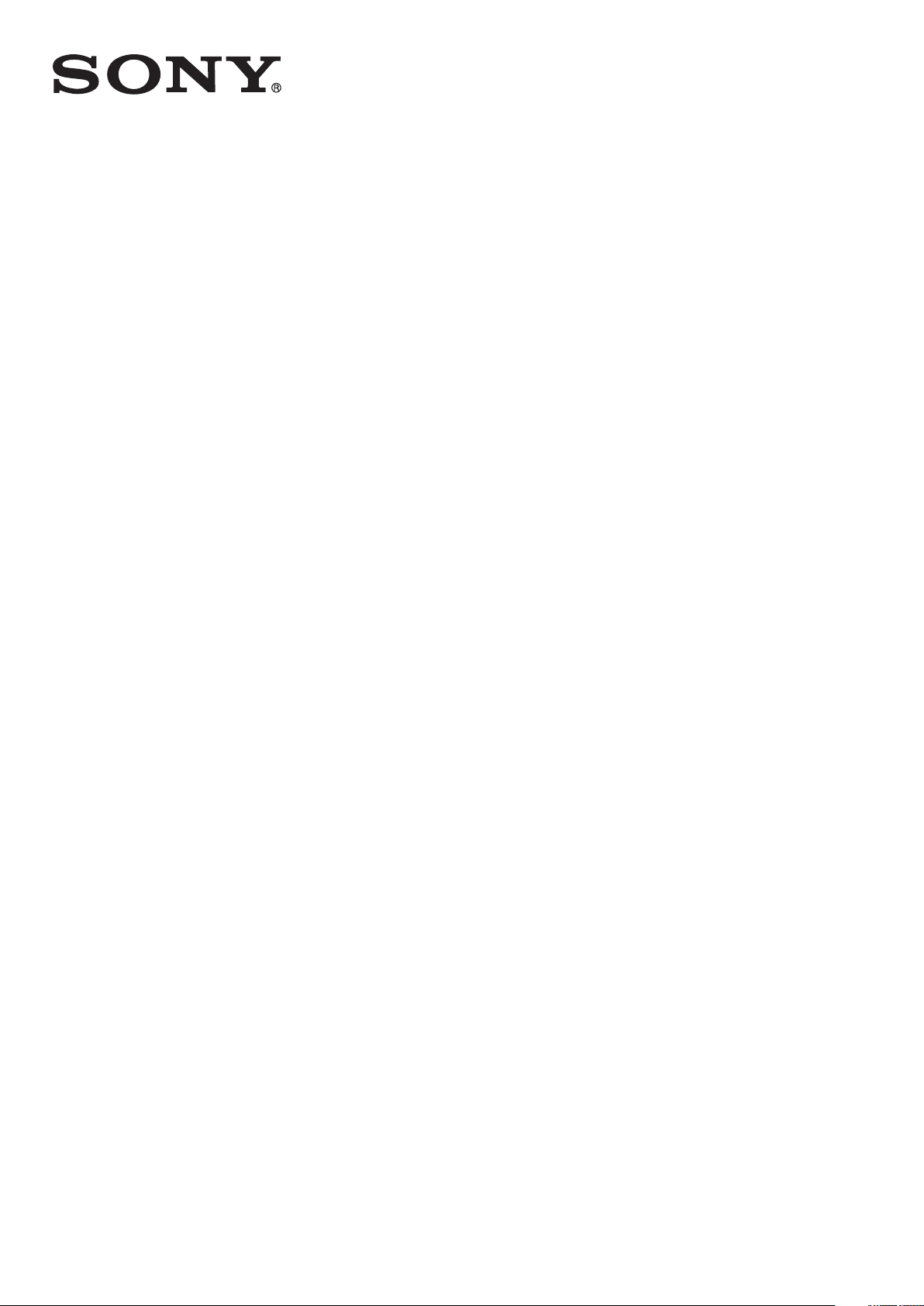
User guide
™
Xperia
C6502/C6503/C6506
ZL
Page 2
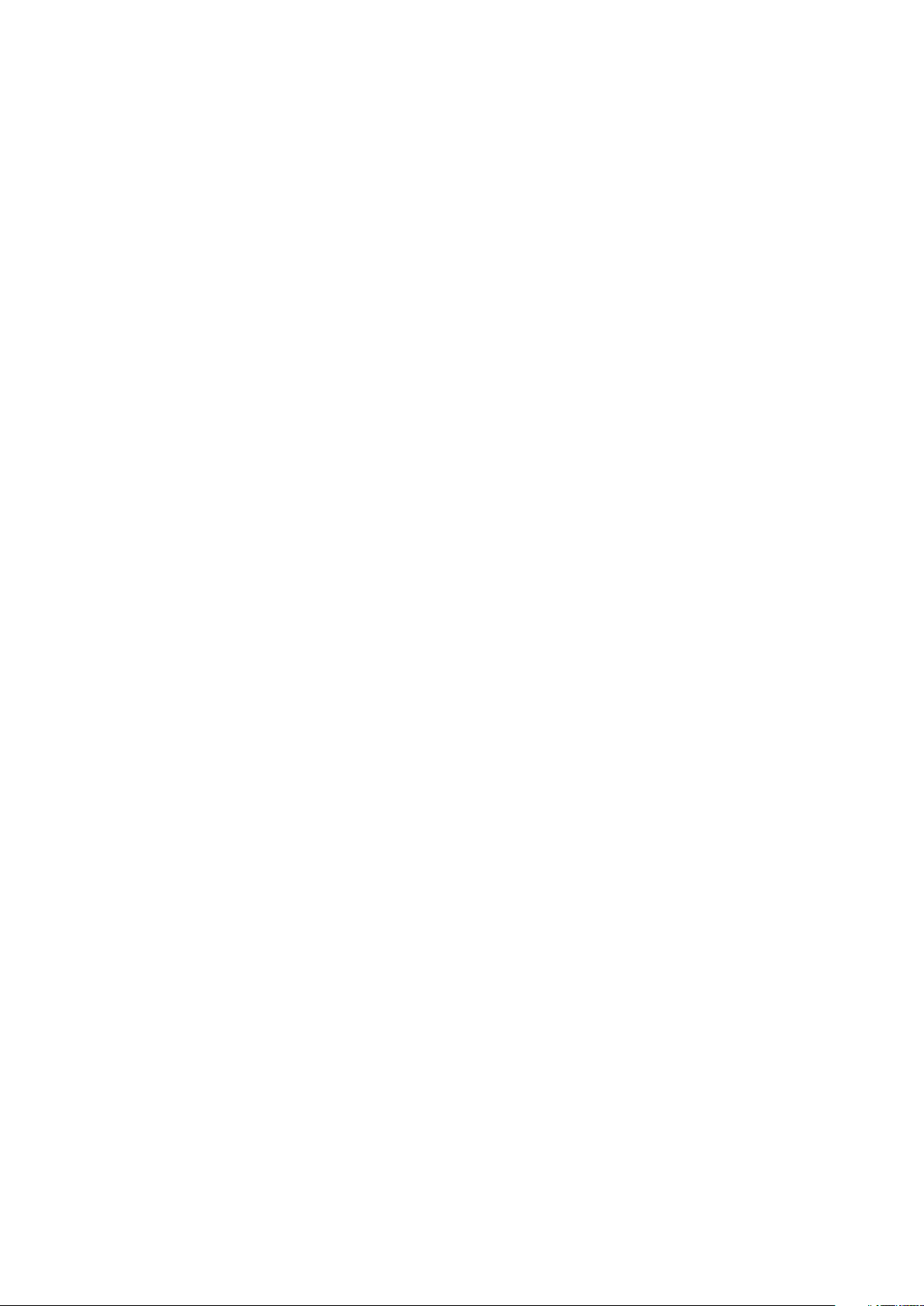
Contents
Xperia™ ZL User guide..................................................................6
Getting started...............................................................................7
Android™ – what and why?................................................................7
Device overview..................................................................................7
Assembly............................................................................................9
Turning the device on and off ...........................................................11
Screen lock.......................................................................................12
Setup guide......................................................................................13
Accounts and services......................................................................13
Getting to know your device........................................................14
Using the keys..................................................................................14
Using the touchscreen......................................................................14
Battery..............................................................................................16
Using the lock screen........................................................................19
Home screen....................................................................................19
Accessing and using applications......................................................22
Status and notifications.....................................................................24
Settings menu...................................................................................26
Typing text........................................................................................26
Customizing your device...................................................................31
Enhancing the sound output.............................................................33
Memory............................................................................................34
Using a headset ...............................................................................34
Internet and messaging settings........................................................34
Controlling data usage......................................................................35
Mobile network settings....................................................................36
Google Play™..............................................................................38
Getting started with Google Play™....................................................38
Downloading from Google Play™......................................................38
Clearing your application data...........................................................38
Permissions......................................................................................39
Installing applications not from Google Play™ ..................................39
Calling..........................................................................................40
Emergency calls................................................................................40
Making calls......................................................................................40
Receiving calls..................................................................................41
Ongoing calls....................................................................................42
Using the call log...............................................................................42
Multiple calls.....................................................................................43
2
This is an Internet version of this publication. © Print only for private use.
Page 3
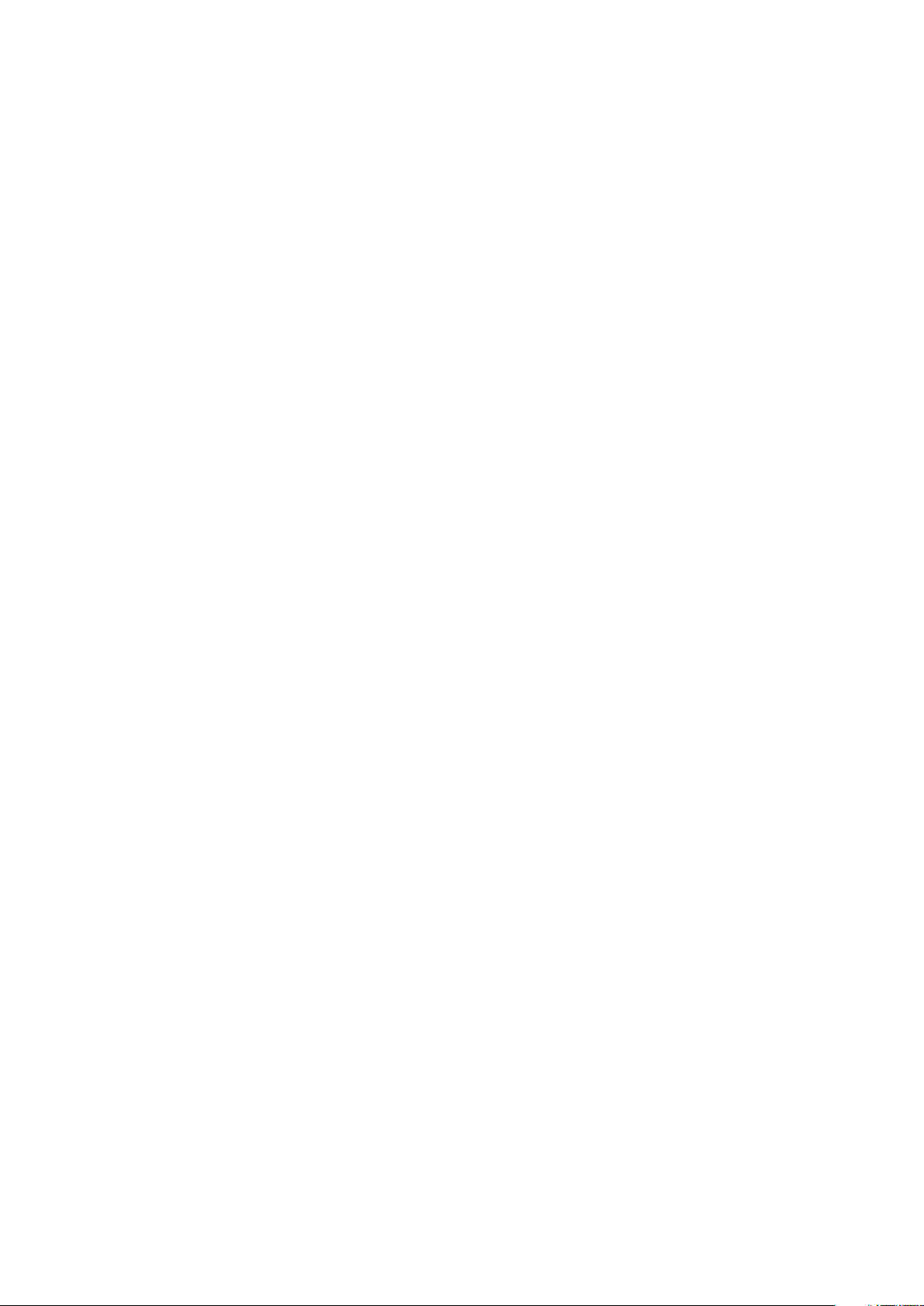
Conference calls...............................................................................43
Forwarding calls................................................................................44
Restricting calls.................................................................................44
Contacts ......................................................................................45
Transferring contacts using a computer............................................45
Synchronizing contacts with your device...........................................45
Other methods for transferring contacts............................................45
Avoiding duplicate entries in the Contacts application.......................46
Adding and editing contacts..............................................................46
Searching and viewing contacts........................................................47
Favorites and groups........................................................................48
Sending contact information..............................................................49
Backing up contacts.........................................................................49
Messaging....................................................................................50
Using text and multimedia messaging...............................................50
Text and multimedia message options..............................................51
Google Talk™ ..................................................................................51
Email.............................................................................................53
Getting started with Email.................................................................53
Using e-mail......................................................................................54
Socialife™....................................................................................57
Using the Socialife™ application.......................................................57
"WALKMAN" application .............................................................58
About the "WALKMAN" application...................................................58
Transferring media files to your device ..............................................58
Using the "WALKMAN" application ..................................................59
Visualizer ..........................................................................................60
Getting more information about a song or artist.................................60
Using My music to organize your songs ...........................................60
Managing playlists.............................................................................62
"WALKMAN" application widget .......................................................63
Protecting your hearing.....................................................................63
Music services..............................................................................64
TrackID technology...........................................................................64
Music Unlimited™.............................................................................65
About the PlayNow™ service............................................................65
FM radio.......................................................................................67
About the FM radio...........................................................................67
Using your favorite radio channels.....................................................68
Sound settings..................................................................................68
Identifying radio tracks using TrackID™.............................................69
3
This is an Internet version of this publication. © Print only for private use.
Page 4
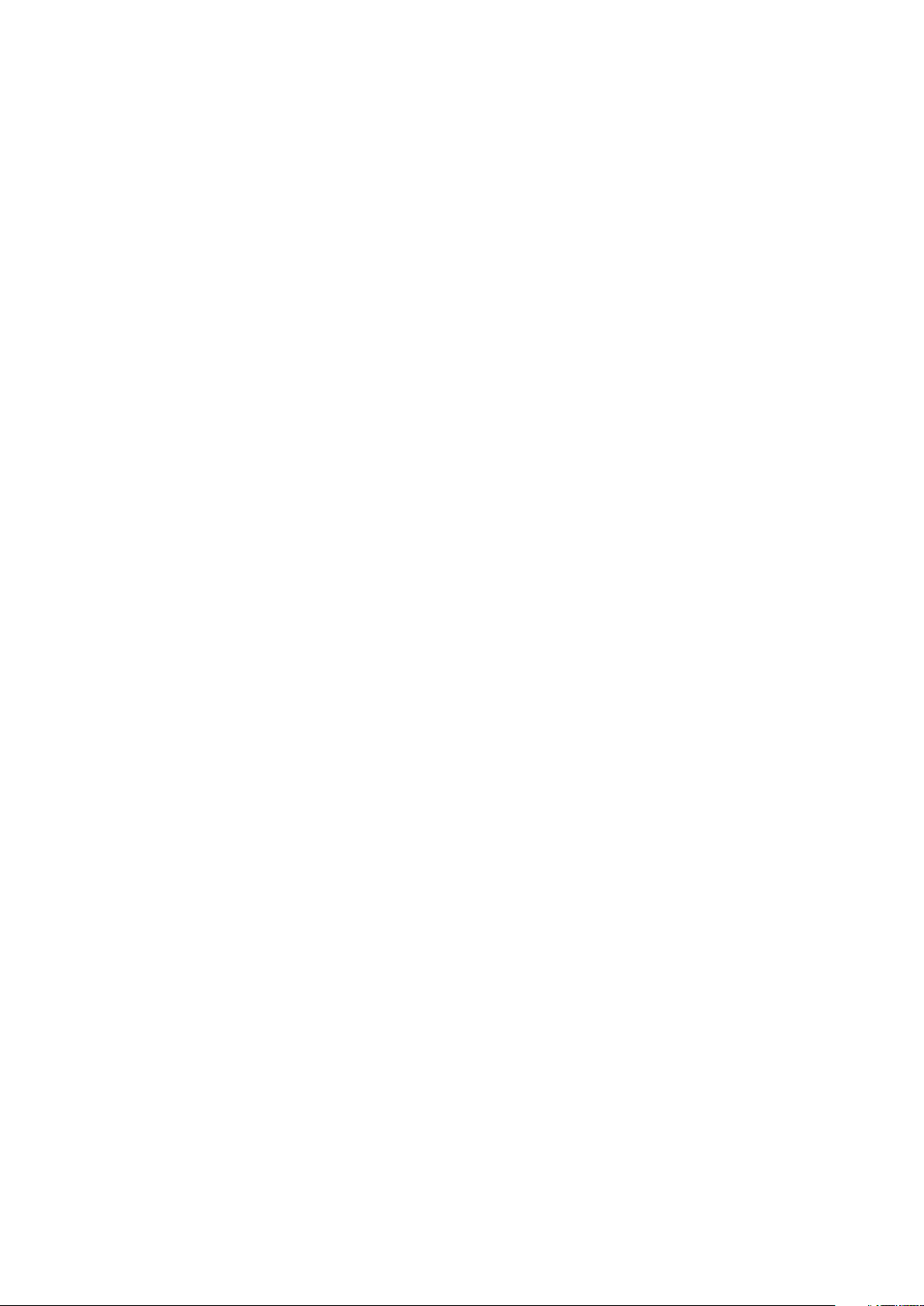
Camera.........................................................................................70
About the camera.............................................................................70
Using the still camera........................................................................70
Face detection..................................................................................71
Using Smile Shutter™ to capture smiling faces.................................71
Adding the geographical position to your photos...............................72
Using still camera settings.................................................................72
Using the video camera.....................................................................77
Album...........................................................................................81
About Album.....................................................................................81
Mobile BRAVIA® Engine...................................................................81
Viewing photos and videos in the Pictures tab ..................................81
Viewing photos and videos in the My albums tab .............................82
Viewing your photos on a map..........................................................87
Viewing online albums.......................................................................88
Movies..........................................................................................90
About Movies....................................................................................90
Using Movies....................................................................................90
Video Unlimited............................................................................92
About Video Unlimited.......................................................................92
Renting or buying a video..................................................................92
Web browser................................................................................94
About the web browser.....................................................................94
Connectivity.................................................................................95
Connecting to wireless networks.......................................................95
Sharing content with DLNA Certified™ devices.................................98
NFC................................................................................................100
Bluetooth® wireless technology......................................................103
Connecting your device to a computer............................................105
Connecting your device to a TV set.................................................107
Screen mirroring..............................................................................108
Scanning barcodes with the NeoReader™ application....................108
Smart Connect................................................................................109
Synchronizing data on your device............................................111
About synchronizing data on your device........................................111
Synchronizing with Google™..........................................................111
Synchronizing your corporate email, calendar, and contacts...........111
Synchronizing with Facebook™......................................................112
Maps and locations....................................................................114
About location services...................................................................114
Using GPS......................................................................................114
Google Maps™...............................................................................114
4
This is an Internet version of this publication. © Print only for private use.
Page 5
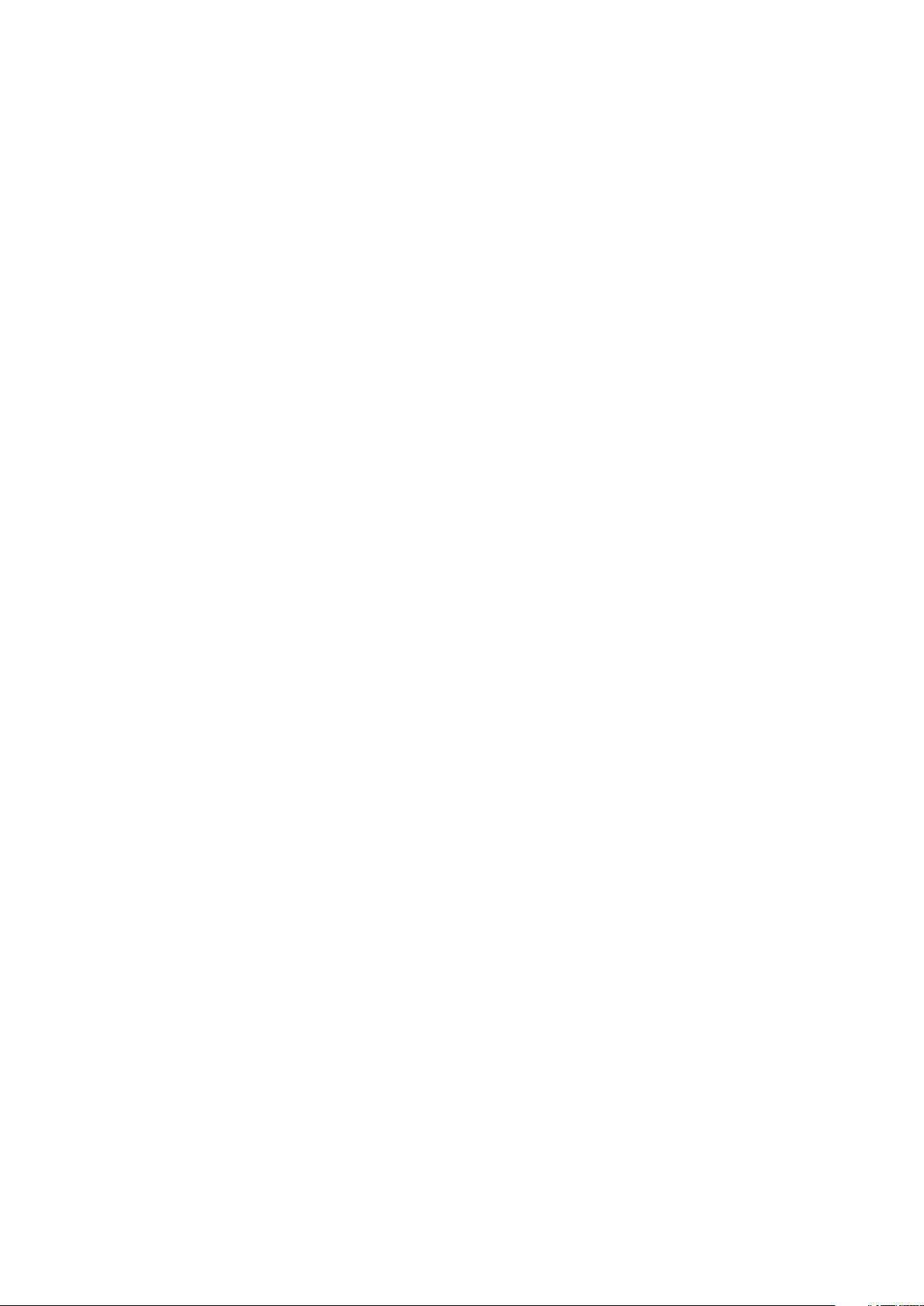
Using Google Maps™ to get directions...........................................115
Calendar and alarm clock..........................................................116
Calendar.........................................................................................116
Alarm clock.....................................................................................116
Support and maintenance..........................................................119
Updating your device......................................................................119
Backup and restore application.......................................................120
Resetting your device......................................................................121
Locking and protecting your device.................................................122
Finding your device.........................................................................125
Support application.........................................................................125
Recycling your device.....................................................................125
Reference...................................................................................126
Settings overview............................................................................126
Status and notification icons overview.............................................127
Application overview.......................................................................128
Important information.................................................................130
Important information leaflet............................................................130
Limitations to services and features.................................................130
Legal information.............................................................................130
Index...........................................................................................132
5
This is an Internet version of this publication. © Print only for private use.
Page 6

Xperia™ ZL User guide
6
This is an Internet version of this publication. © Print only for private use.
Page 7
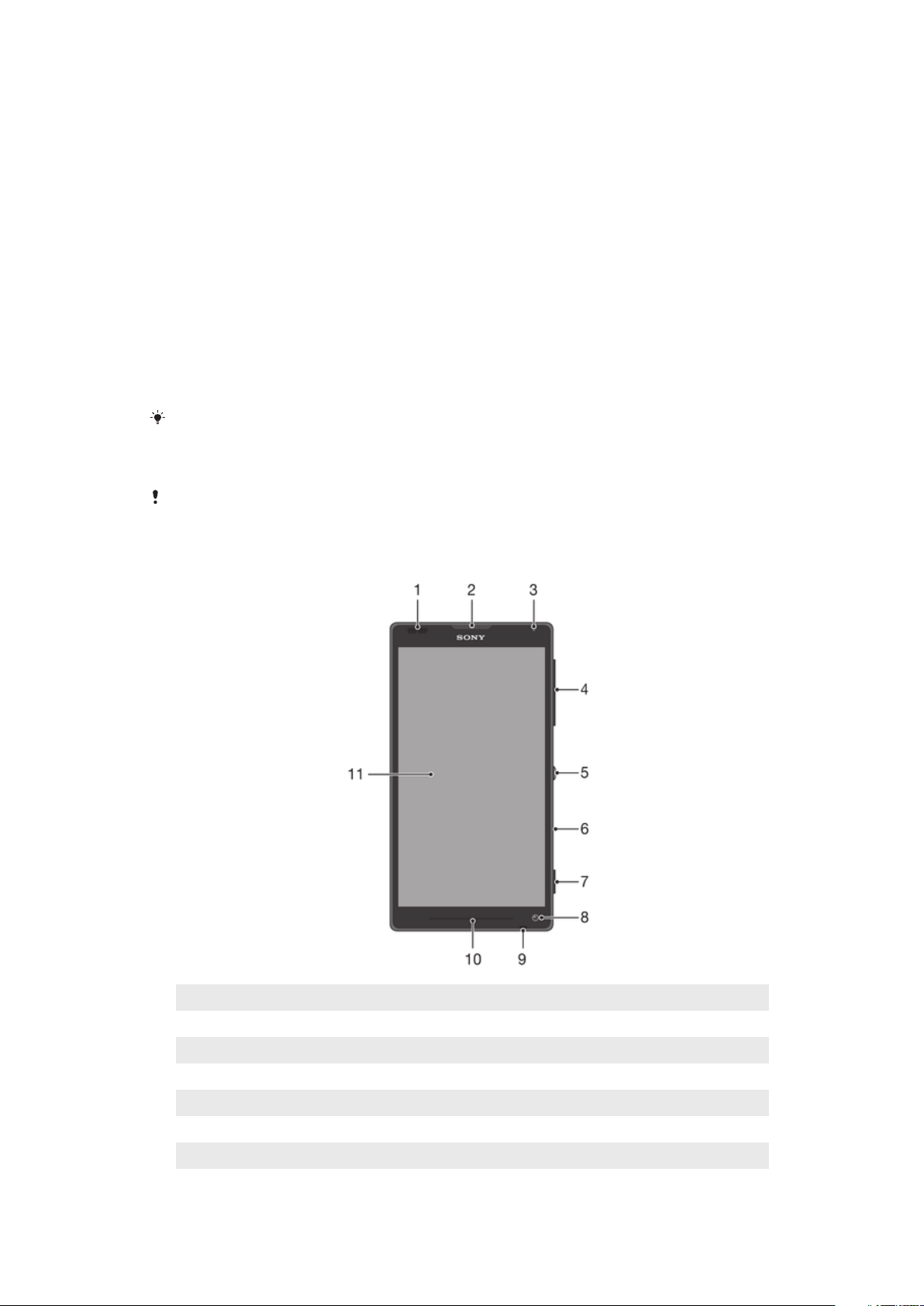
Getting started
Android™ – what and why?
Your Xperia™ from Sony runs on the Android platform. Android devices can perform
many of the same functions as a computer and you can customize them to your own
needs. For example, you can add and delete applications, or enhance existing
applications to improve functionality. On Google Play™, you can download a range of
applications and games from a constantly growing collection. You can also integrate
applications on your Android™ device with other applications and with online services
that you use. For example, you can back up your contacts, access your different email
accounts and calendars from one place, keep track of your appointments, and engage in
social networking.
Android™ devices are constantly evolving. When a new software version is available and
your device supports this new software, you can update your device to get new features
and the latest improvements.
Your Android™ device is pre-loaded with Google™ services. To get the most out of the
provided Google™ services, you should have a Google™ account and sign in to it when you
first start your device. You also need to have Internet access to use many of the features in
Android™.
New software releases may not be compatible with all devices.
Device overview
1 Proximity sensor
2 Ear speaker
3 Light sensor
4 Volume/Zoom key
5 Power key
6 Infrared lens
7 Camera key
8 Front/chat camera lens
This is an Internet version of this publication. © Print only for private use.
7
Page 8
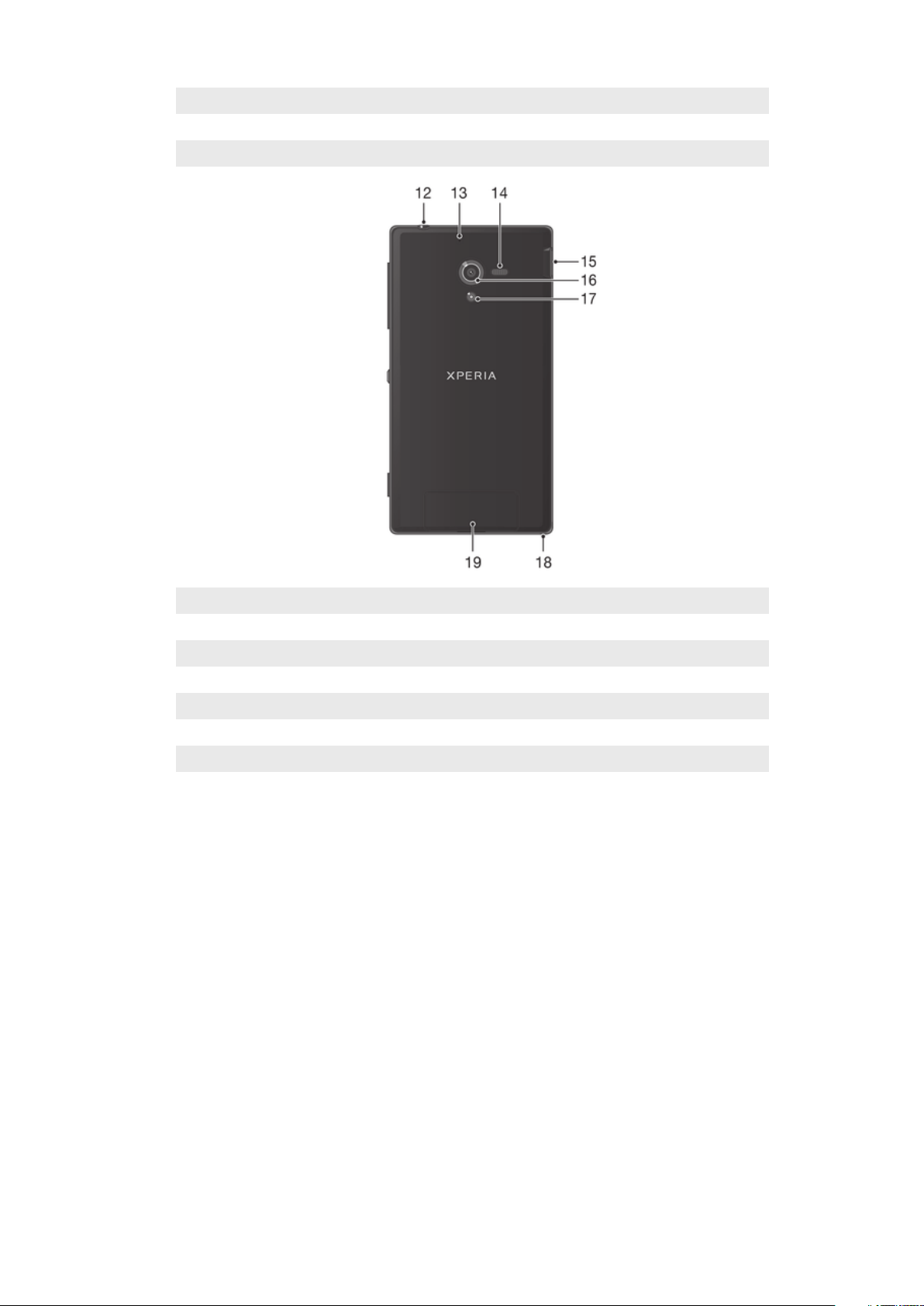
9 Main microphone
10 Notification light
11 Touchscreen
12 Headset connector
13 Second microphone
14 Speaker
15 Port for charger/USB cable
16 Camera lens
17 Camera light
18 Strap hole
19 SIM and memory card cover
8
This is an Internet version of this publication. © Print only for private use.
Page 9
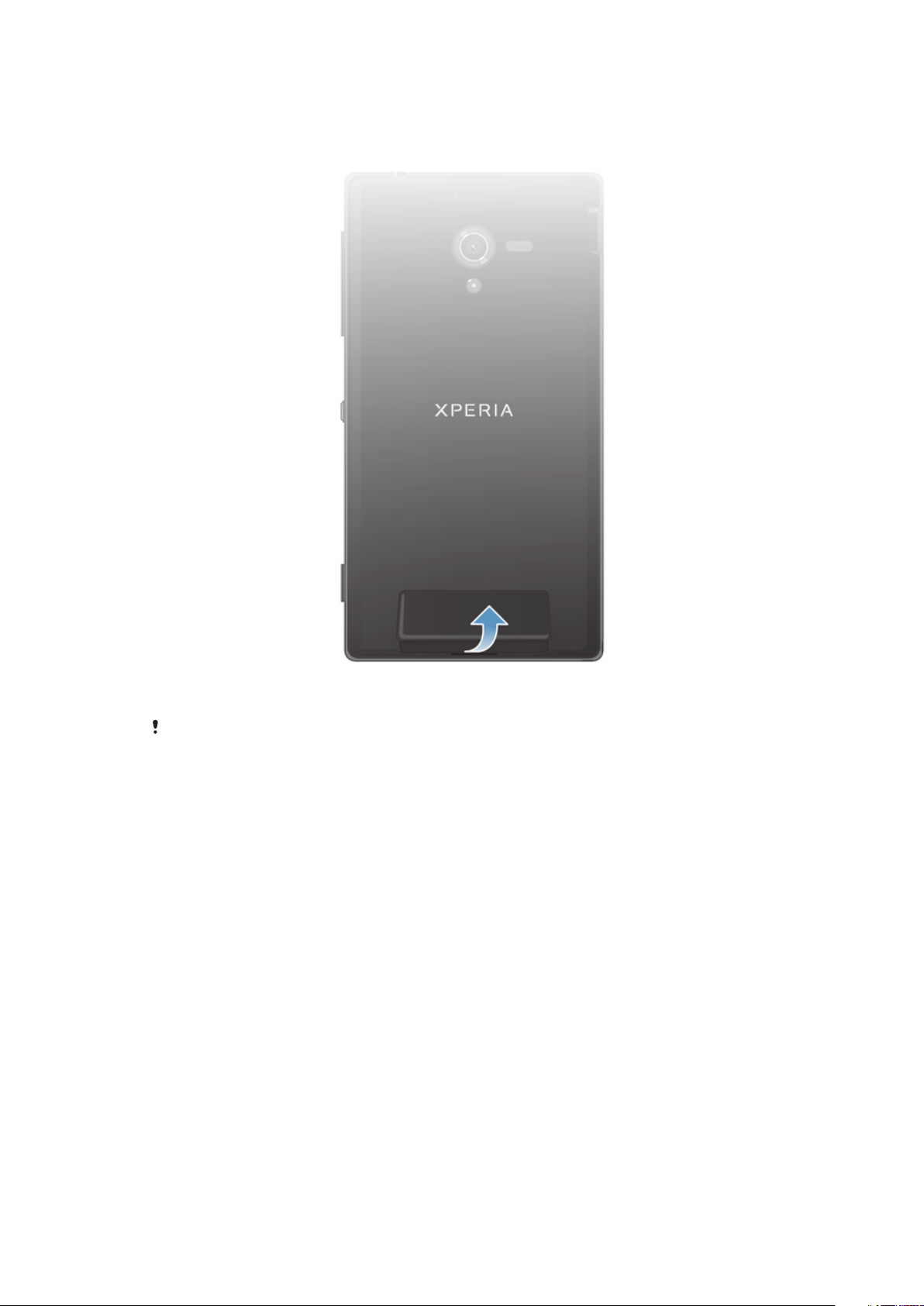
Assembly
To remove the SIM and memory card cover
• Insert the tip of your finger firmly into the opening between the SIM and memory
card cover and the bottom of the phone, then lift up the cover.
Do not use sharp objects that may damage parts of the phone.
9
This is an Internet version of this publication. © Print only for private use.
Page 10
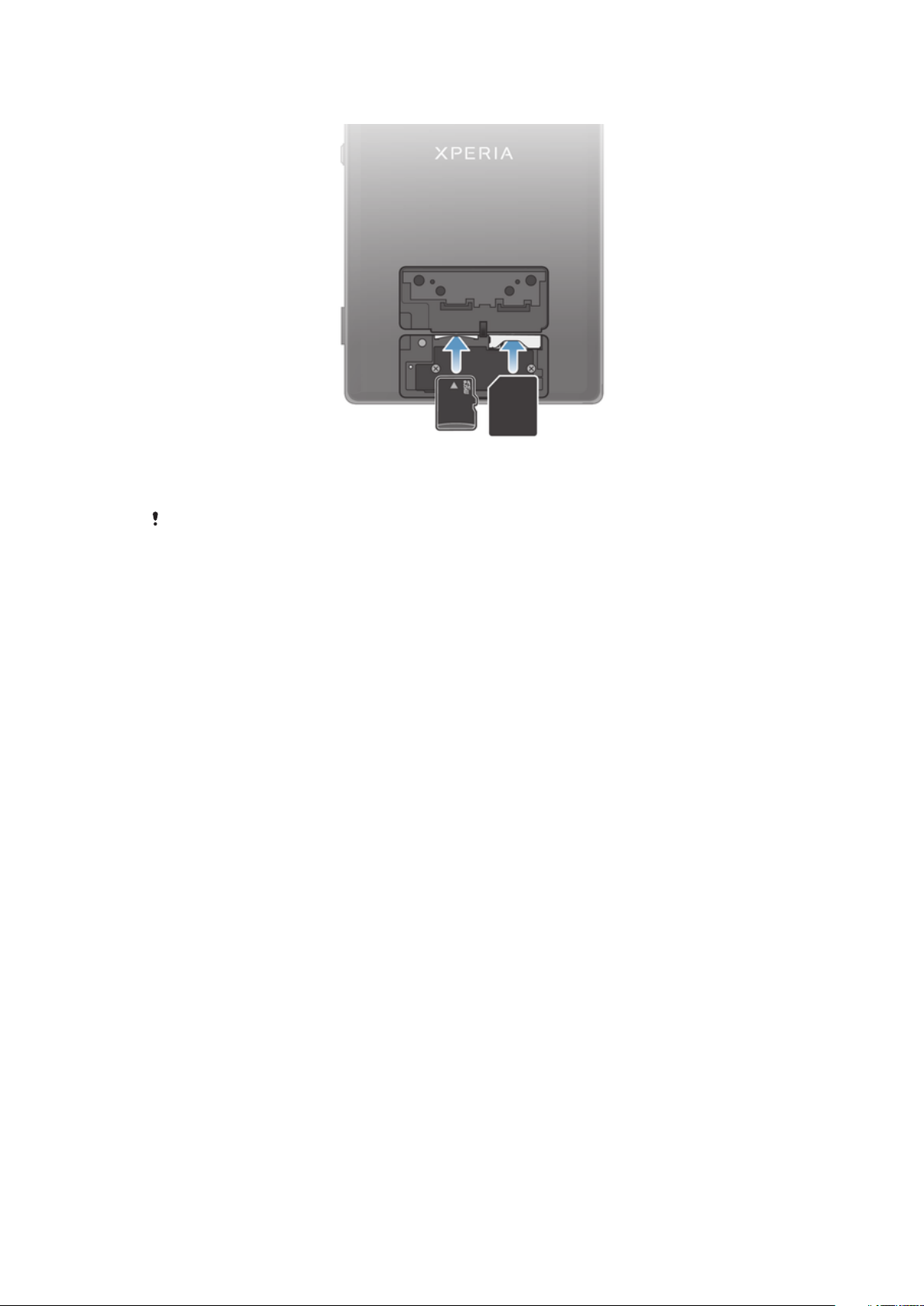
To insert the memory card and the micro SIM card
1 Remove the cover for the memory card and the micro SIM card.
2 Insert the memory card and the micro SIM card into the relevant slots.
The memory card may not be included at purchase in all markets.
To remove the micro SIM card
1 Turn off your phone.
2 Remove the SIM and memory card cover.
3 Push the micro SIM card inward, then release it and draw it out of its slot.
To remove the memory card
• Turn off the phone.
10
This is an Internet version of this publication. © Print only for private use.
Page 11
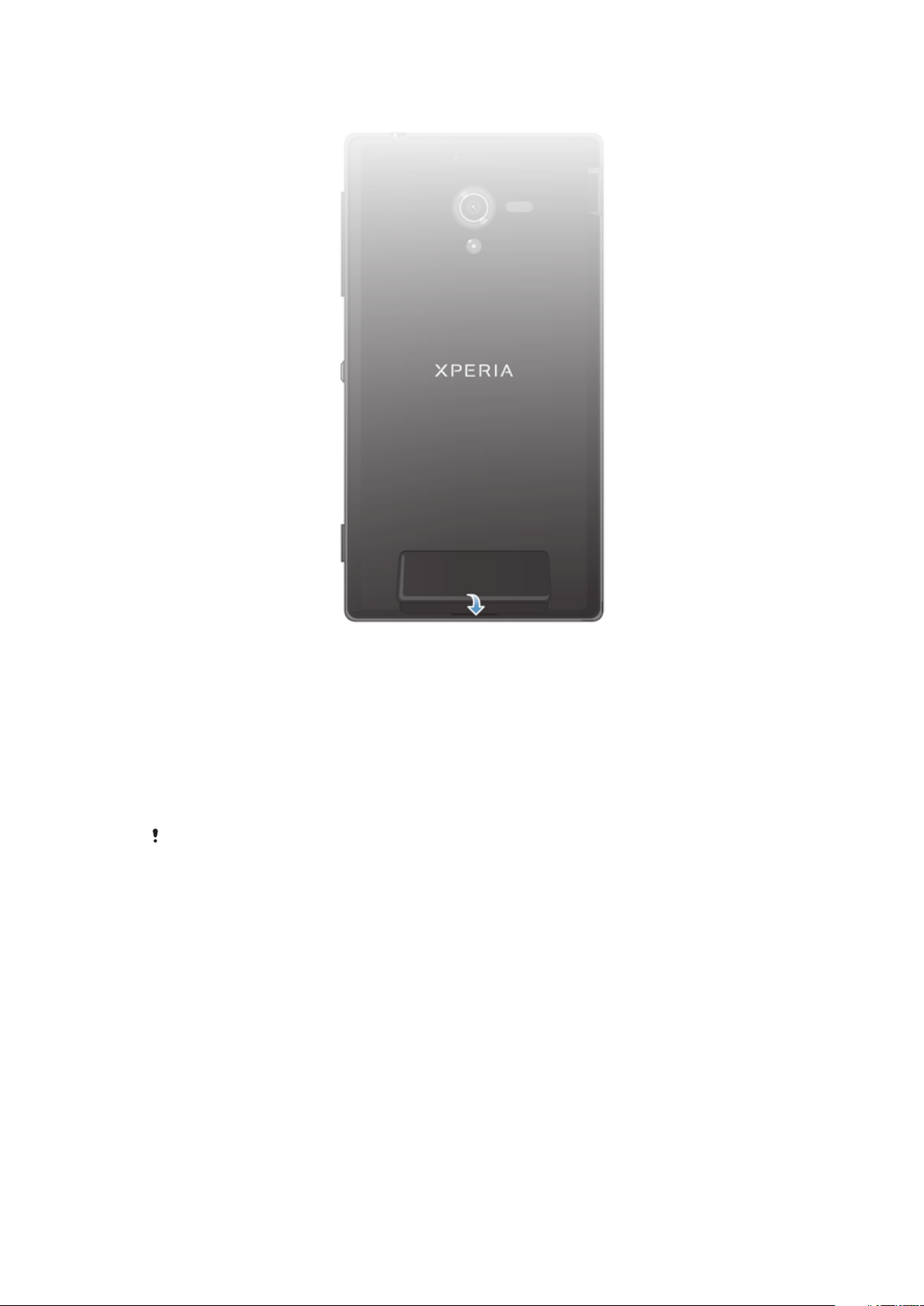
To attach the SIM and memory card cover
1 Place the SIM and memory card cover over the back of the phone so that the top
edge of the cover fits into the groove between the SIM and memory card slots
and the back of the phone.
2 Press down firmly on both sides of the SIM and memory card cover to reattach it.
Turning the device on and off
To turn on the device
Make sure that the battery is charged for at least 30 minutes before you turn on the device for
the first time.
11
This is an Internet version of this publication. © Print only for private use.
Page 12
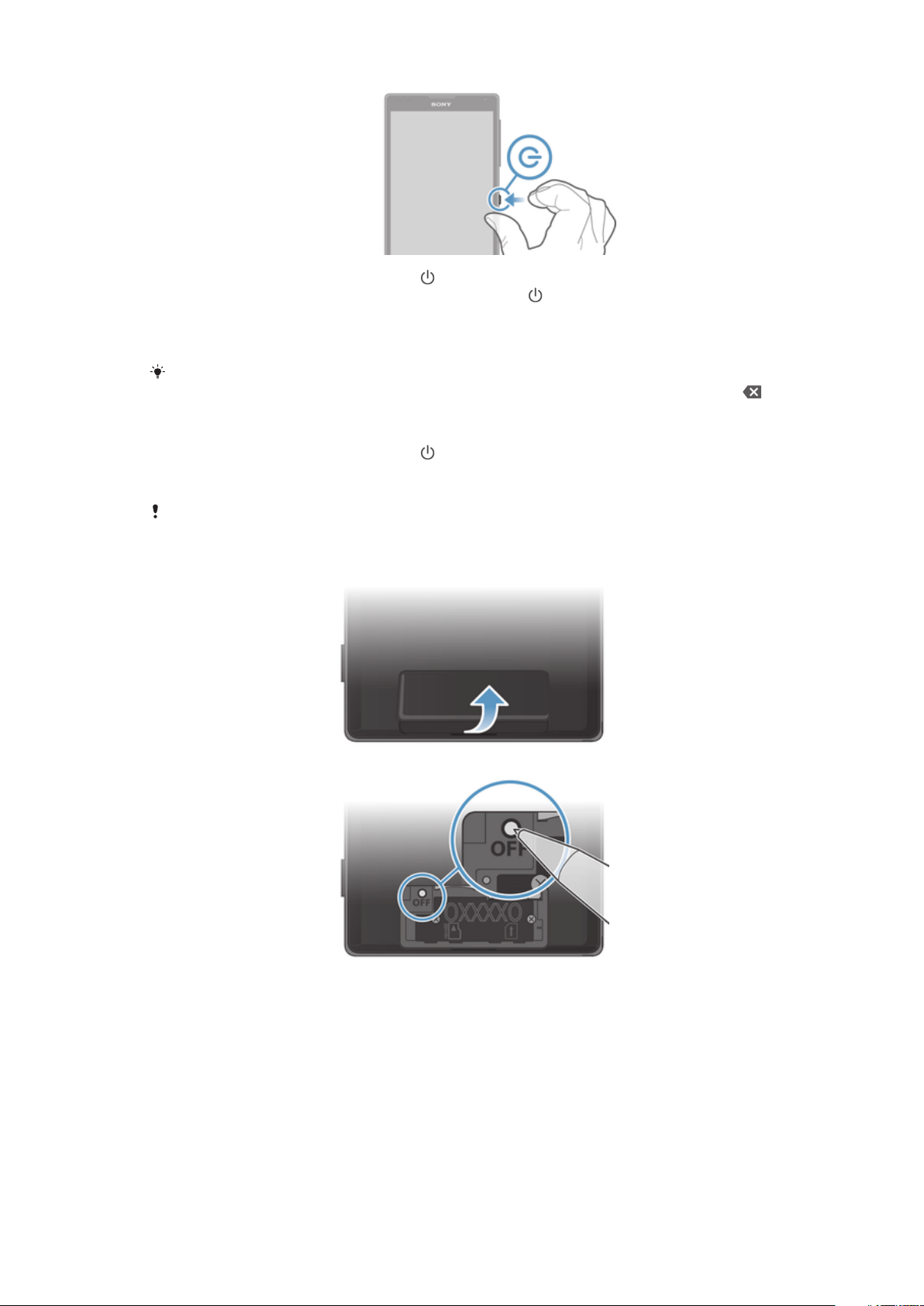
1 Press and hold down the power key until the device vibrates.
2 If your screen goes dark, briefly press the power key
to activate the screen.
3 To unlock the screen, swipe up or down on the screen.
4 Enter your SIM card PIN when requested, then select OK.
5 Wait a while for the device to start.
Your SIM card PIN is initially supplied by your network operator, but you can change it later
from the Settings menu. To correct a mistake made while entering your SIM card PIN, tap .
To turn off the device
1 Press and hold down the power key until the options menu opens.
2 In the options menu, tap Power off.
3 Tap OK.
It may take a while for the device to shut down.
To force the device to restart
1 Remove the SIM and memory card cover.
2 Press and hold down the OFF button using the tip of a pen or a similar object.
3 After your device vibrates once, release the button. The device restarts
automatically.
Screen lock
When your device is on and left idle for a set period of time, the screen darkens to save
battery power, and locks automatically. The screen lock prevents unwanted actions on
the touchscreen when you are not using it.
12
This is an Internet version of this publication. © Print only for private use.
Page 13
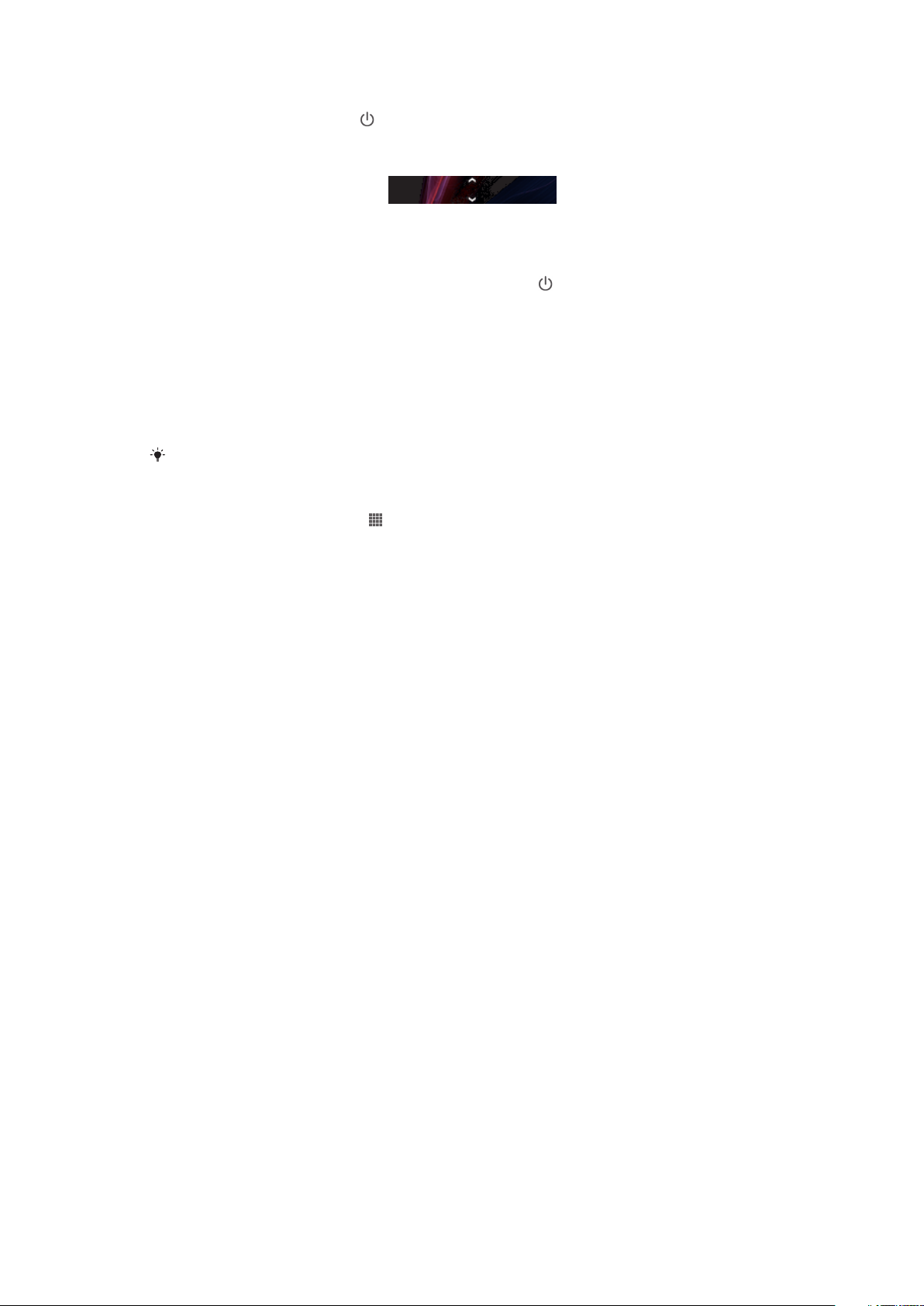
To activate the screen
• Briefly press the power key .
To unlock the screen
• Swipe up or down on the lower part of the screen.
To lock the screen manually
• When the screen is active, briefly press the power key
.
Setup guide
The first time you start your device, a setup guide opens to help you configure basic
settings, sign in to some accounts, and personalize your device. For example, if you have
a Sony Entertainment Network account, you can sign in to it and start enjoying music,
videos and games from the Sony Entertainment Network on your device. Or you can
create a new account directly on your device.
You can also access the setup guide later from the settings menu.
To access the setup guide manually
1 From the Home screen, tap .
2 Tap Settings > Setup guide.
Accounts and services
Sign in to your online service accounts from your device to get easy access when you're
on the move. For example, you can integrate contacts from your Google™ account into
your Contacts, so you have everything in one place. You can sign up to new online
services from your device as well as from a computer.
Google™ account
Having a Google™ account is key to using a range of applications and services with your
Android™ device. You need a Google™ account, for example, to use the Gmail™
application in your device, to chat with friends using Google Talk™, and to synchronize
the calendar application on your device with your Google Calendar™. You also need a
Google™ account to download applications and games, music, movies, and books from
Google Play™.
Microsoft® Exchange ActiveSync® account
Synchronize your device with your corporate Microsoft® Exchange ActiveSync® account.
This way, you keep your work email, contacts, and calendar events with you at all times.
Facebook™ account
Facebook™ is a social networking service that connects you with friends, family, and
colleagues around the world. Set up Facebook to work on your device so that you can
stay in touch from anywhere.
13
This is an Internet version of this publication. © Print only for private use.
Page 14
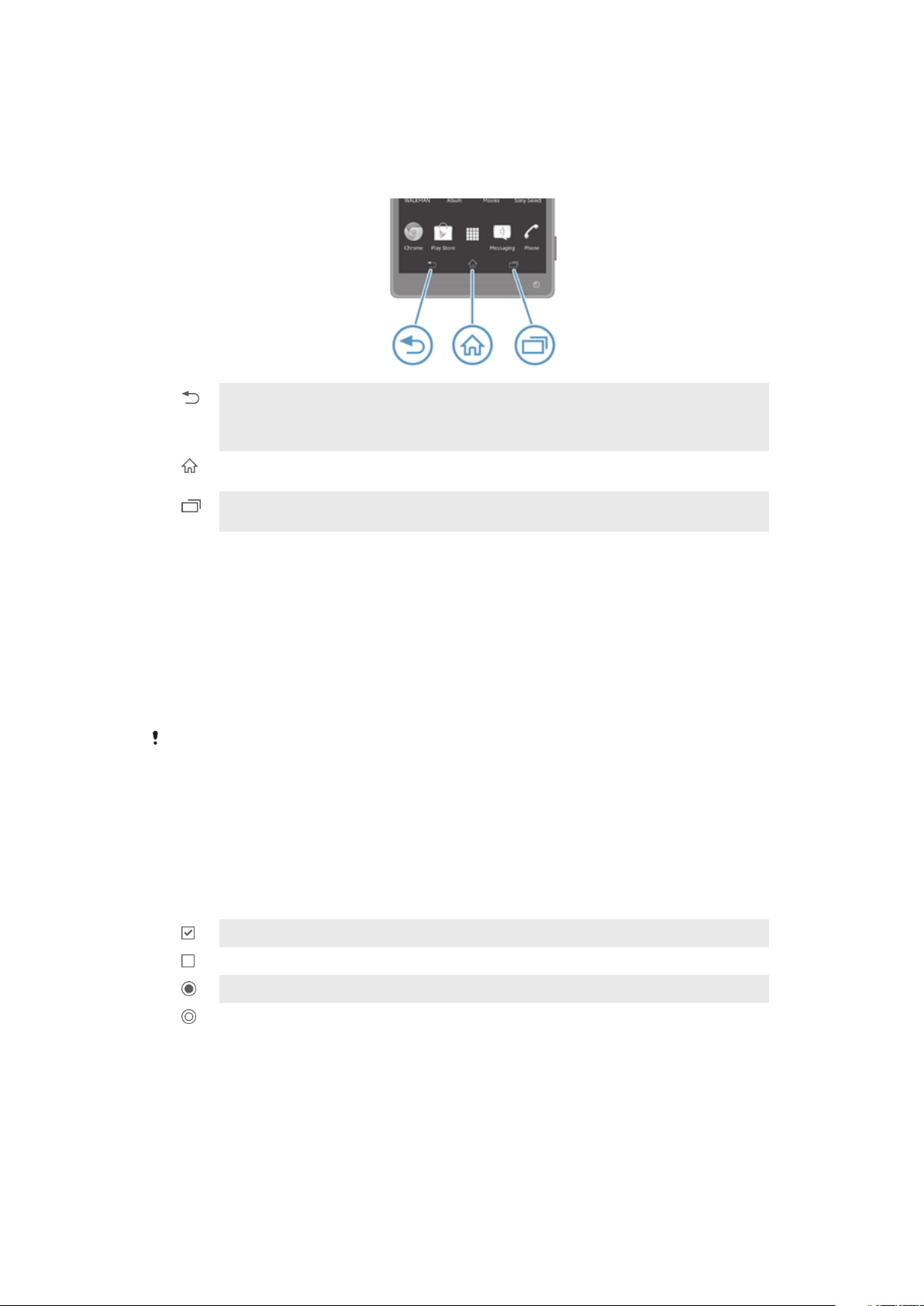
Getting to know your device
Using the keys
Back
• Go back to the previous screen
• Close the on-screen keypad, a dialog box, an options menu, the Notification panel, or an
application
Home
• Go to the Home screen
Task
• Tap to open a window showing your most recently used applications and a small apps bar
Using the touchscreen
A protective plastic sheet is already attached to the screen of your device when you buy
it. You should peel off this sheet before using the touchscreen. Otherwise, the
touchscreen might not function properly.
When your device is on and left idle for a set period of time, the screen darkens to save
battery power, and locks automatically. This lock prevents unwanted actions on the
touchscreen when you are not using it. You can also set personal locks to protect your
subscription and make sure only you can access content on your device.
The device screen is made from glass. Do not touch the screen if the glass is cracked or
shattered. Avoid trying to repair a damaged screen yourself. Glass screens are sensitive to
drops and mechanical shocks. Cases of negligent care are not covered by the Sony warranty
service.
To open or highlight an item
• Tap the item.
Marking options
Marked checkbox
Unmarked checkbox
Marked list option
Unmarked list option
To mark or unmark options
• Tap the relevant checkbox or list option.
Zooming
The zoom options available depend on the application you are using.
14
This is an Internet version of this publication. © Print only for private use.
Page 15
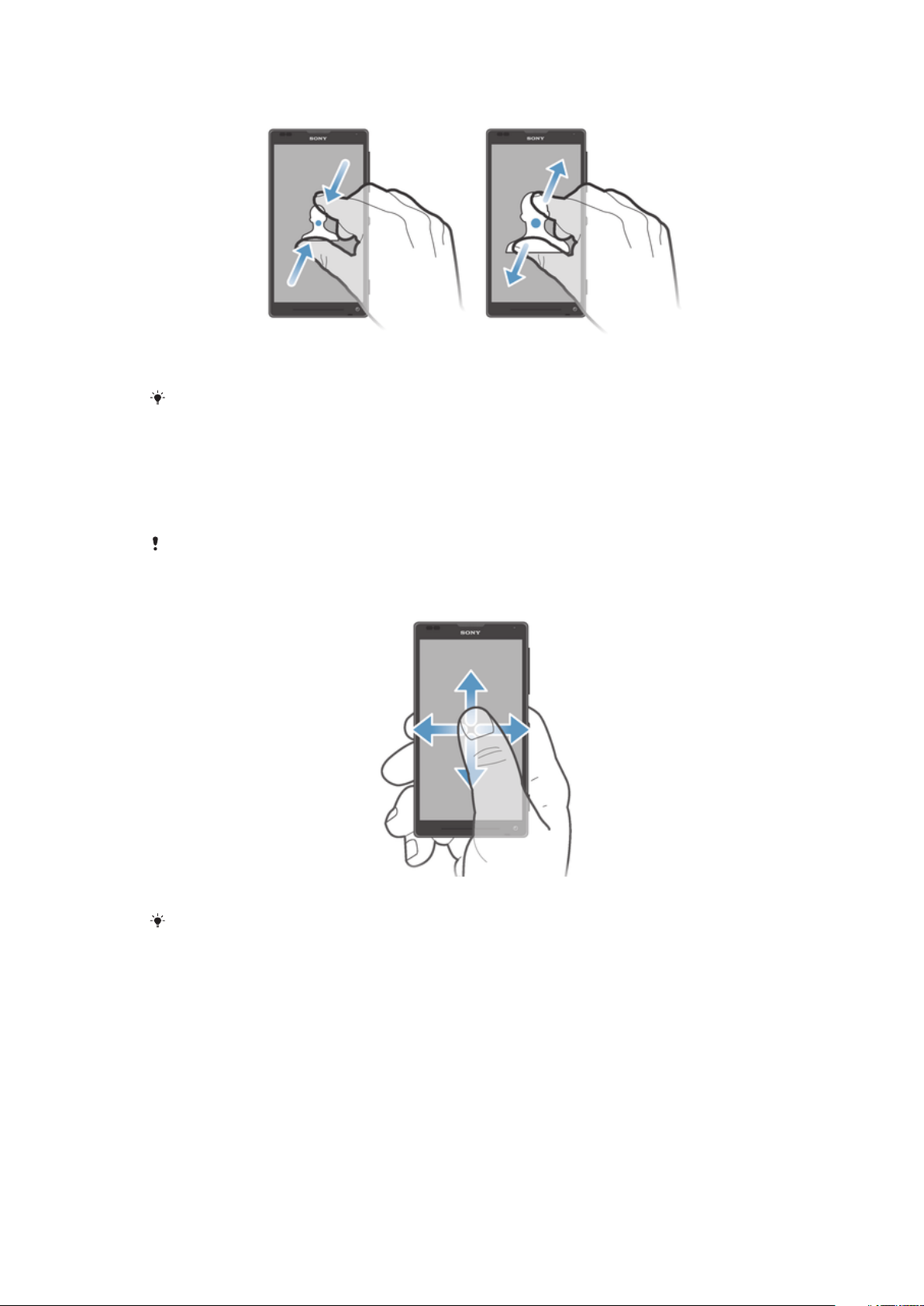
To zoom
• Place two fingers on the screen at once and pinch them together (to zoom out) or
spread them apart (to zoom in).
When you use two fingers on the screen to zoom, it is only possible to zoom if both fingers
are within the zoomable area. If you, for example, want to zoom in on a photo, make sure that
both fingers are within the photo frame area.
Scrolling
Scroll by moving your finger up or down on the screen. On some web pages you can
also scroll to the sides.
Dragging or flicking will not activate anything on the screen.
To scroll
• Drag or flick your finger in the direction you want to scroll on the screen.
To scroll more quickly, flick your finger in the direction you want to go on the screen.
15
This is an Internet version of this publication. © Print only for private use.
Page 16
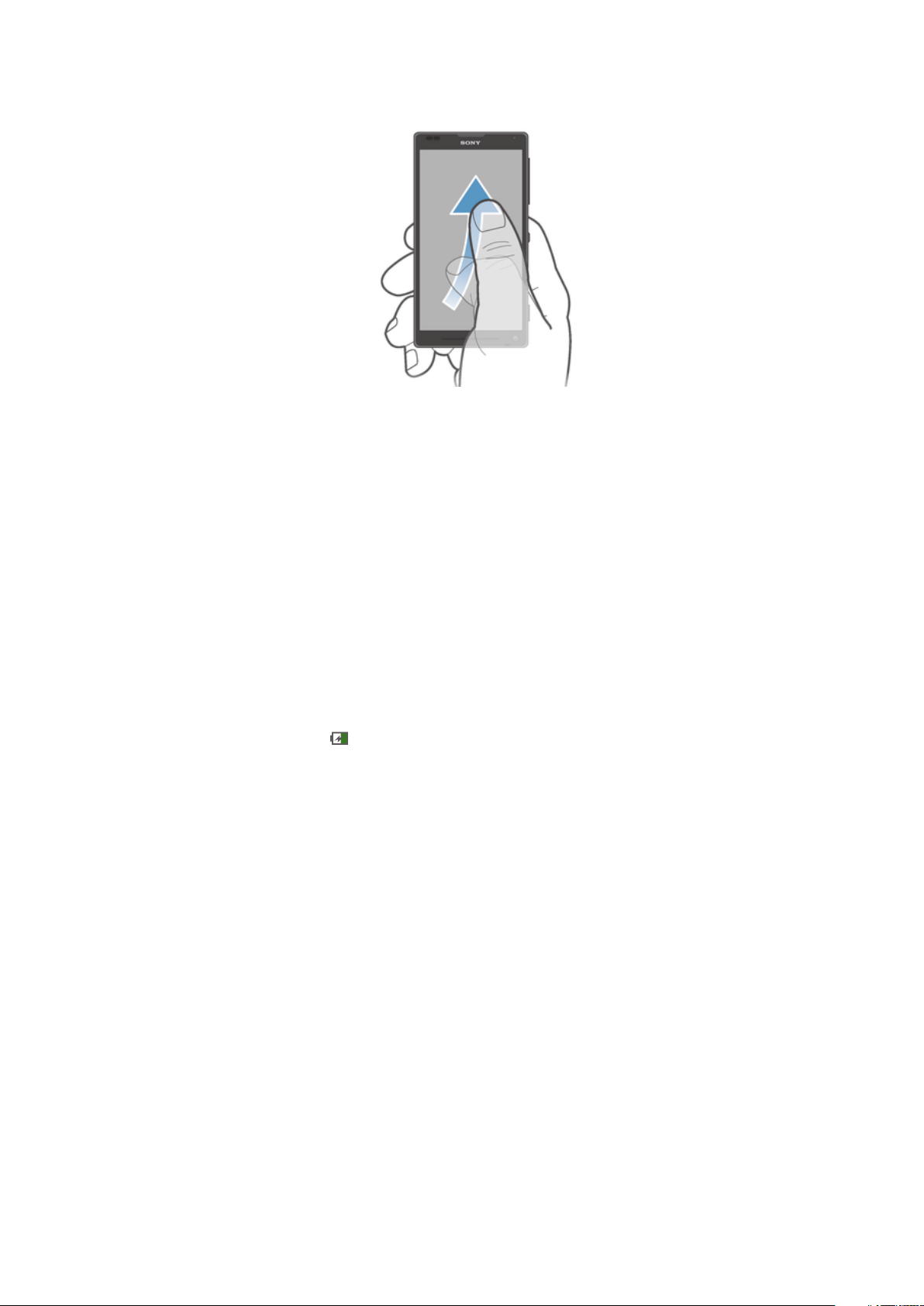
To flick
• To scroll more quickly, flick your finger in the direction you want to go on the
screen. You can wait for the scrolling movement to stop by itself, or you can stop
it immediately by tapping the screen.
Sensors
Your device has sensors that detect both light and proximity. The light sensor detects
the ambient light level and adjusts the brightness of the screen accordingly. The
proximity sensor turns the touch screen off during voice calls when your ear is close to
the screen. This prevents you from unintentionally activating other functions on your
device when you are engaged in a call.
Battery
Your device has an embedded battery.
Charging the battery
Your battery is partly charged when you buy your device. It may take a few minutes
before the battery icon appears on the screen when you connect the charger cable to
a power source, such as a USB port or a charger. You can still use your device while it is
charging. Charging your device over a long period of time, for example, overnight, does
not damage the battery or the device.
16
This is an Internet version of this publication. © Print only for private use.
Page 17
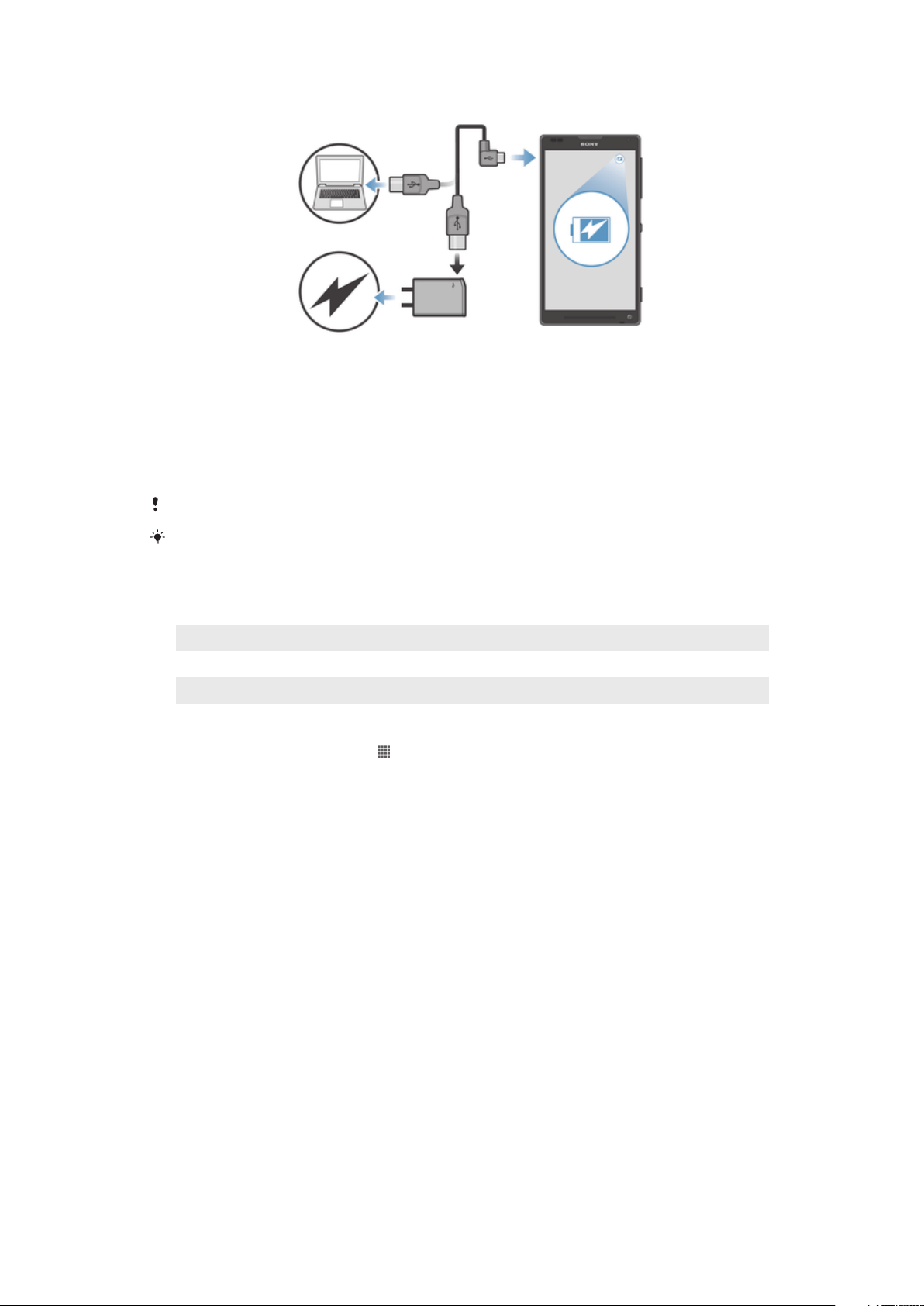
To charge your device
1 Plug the charger into a power outlet.
2 Plug one end of the USB cable into the charger (or into the USB port of a
computer).
3 Plug the other end of the cable into the micro USB port on your device, with the
USB symbol facing up. The notification light lights up when charging starts.
4 When the notification light is green, the device is fully charged. Disconnect the
USB cable from your device by pulling it straight outward. Make sure not to bend
the connector when removing the cable from the device.
Use the charger and USB cable provided with the device to ensure faster charging.
If the battery is completely discharged, it may take a few minutes before the notification light
lights up after you connect the charger cable to a power source.
Battery notification light status
Green The battery charge level is greater than 90%
Flashing red The battery level is low
Orange The battery is charging and the battery charge level is less than 90%
To check the battery level
1 From your Home screen, tap .
2 Find and tap Settings > About phone > Status > Battery level.
Improving battery performance
The following tips can help you improve battery performance:
• Charge your device often. This will not affect the lifetime of the battery.
• Downloading data from the Internet is power consuming. When you're not using the
Internet, you can save power by disabling all mobile data connections from the
Notification panel by dragging down the status bar. This setting does not prevent your
device from transmitting data over other wireless networks.
• Turn off Bluetooth® and Wi-Fi® when you don't need these features. You can turn them
on and off more easily from the Notification panel by dragging down the status bar.
• Use the STAMINA mode and Low battery mode features to reduce battery
consumption. You can select the power saving mode that best suits the way you use
your device. You can also customize the settings of each power saving mode.
• Set your synchronization applications (used to synchronize your email, calendar, and
contacts) to synchronize manually. You can also synchronize automatically, but increase
the synchronization intervals.
• Check the battery usage menu in your device to see which applications use the most
power. Your battery consumes more power when you use video and music streaming
applications, such as YouTube™. Some applications downloaded from Google Play™
may also consume more power.
• Close and exit applications that you are not using.
• Lower the screen display brightness level.
17
This is an Internet version of this publication. © Print only for private use.
Page 18
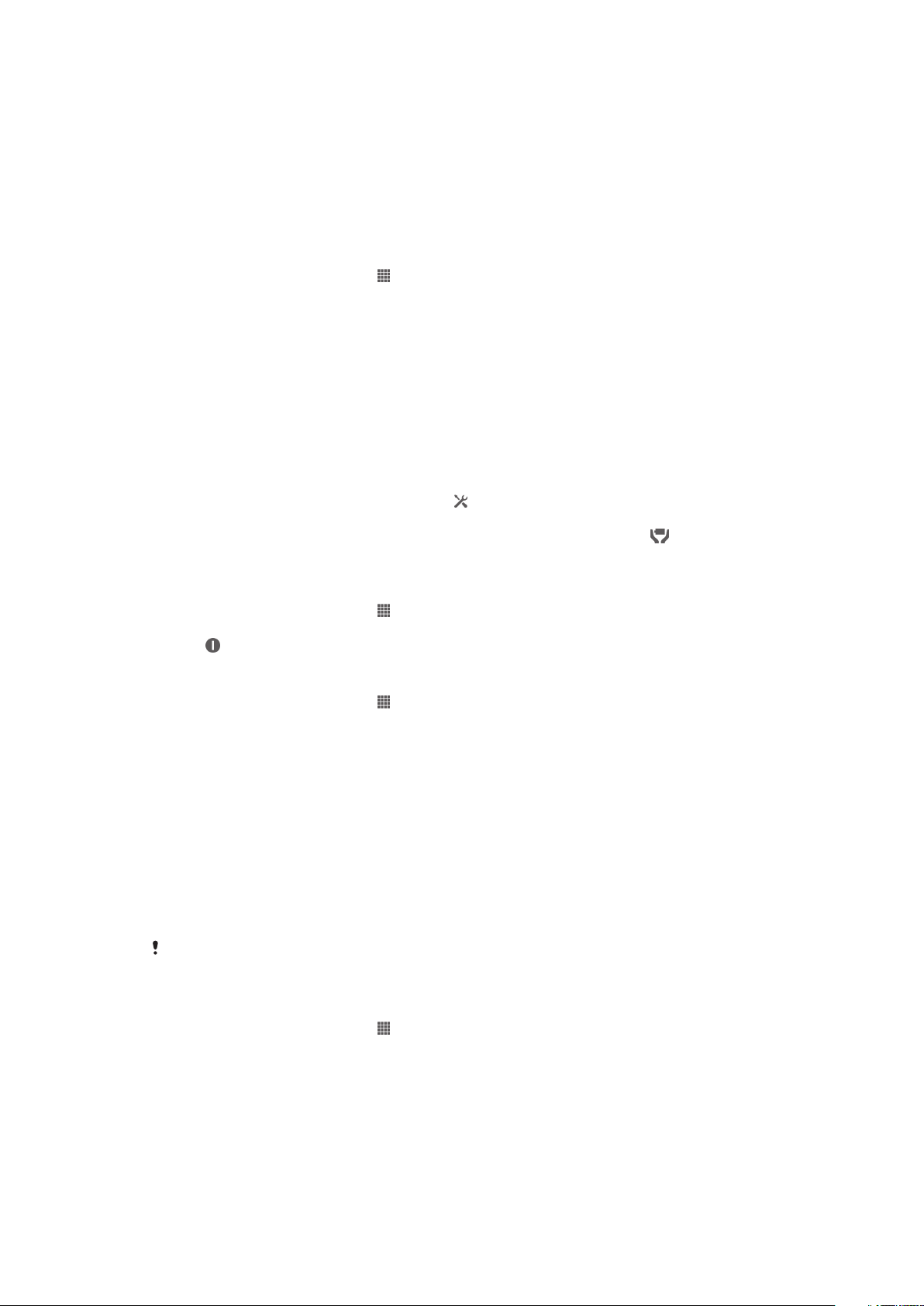
• Turn off your device or activate the Airplane mode setting if you are in an area with no
network coverage. Otherwise, your device repeatedly scans for available networks, and
this consumes power.
• Use a Sony™ original handsfree device to listen to music. Handsfree devices demand
less battery power than your device's own loudspeakers.
• Keep your device in standby mode whenever possible. Standby time refers to the time
during which your device is connected to the network and is not being used.
• Disable any live wallpaper.
To access the battery usage menu
1 From your Home screen, tap .
2 Find and tap Settings > Power management > Battery.
Using STAMINA mode
Activate the STAMINA mode feature to pause your Wi-Fi® connection, data traffic and
several power consuming applications when your screen is inactive. When STAMINA
mode is active, you can still receive phone calls, and text and multimedia messages. You
can also set up an applications list to allow some applications to keep running when your
screen is inactive. Once the screen becomes active again, all paused functions are
resumed.
To activate STAMINA mode
1 Drag the status bar downwards, then tap .
2 Find and tap Power management.
3 Drag the slider beside STAMINA mode to the right, then tap Activate.
appears in the status bar when STAMINA mode is activated.
To deactivate STAMINA mode
1 From your Home screen, tap .
2 Find and tap Settings > Power management.
3 Tap next to STAMINA mode.
To change the settings for STAMINA mode
1 From your Home screen, tap .
2 Find and tap Settings > Power management.
3 To open the settings menu, tap STAMINA mode.
4 Add or remove applications, as desired.
5 When you're finished, tap Done.
Estimating the standby time of your device
Standby time refers to the amount of time the battery can last when your device is
connected to the network but is not in active use, for example, to receive or make phone
calls. STAMINA mode, when activated, continuously evaluates the remaining standby
time, which can vary depending on how you use your device. STAMINA mode is more
effective in lengthening the standby time if you keep the screen of your device locked. If
you rarely lock the screen, you may not see much improvement in battery performance.
When you use your device for the first time, the estimated standby time may not be accurate
since there is no previous usage history to estimate from.
To view the estimated standby time
1 From your Home screen, tap .
2 Find and tap Settings > Power management.
Using Low battery mode
You can activate the Low battery mode feature to save power when the battery level is
low. This feature helps you to adjust the settings for screen brightness, data traffic and
the vibrate function so that you can reduce battery consumption.
18
This is an Internet version of this publication. © Print only for private use.
Page 19
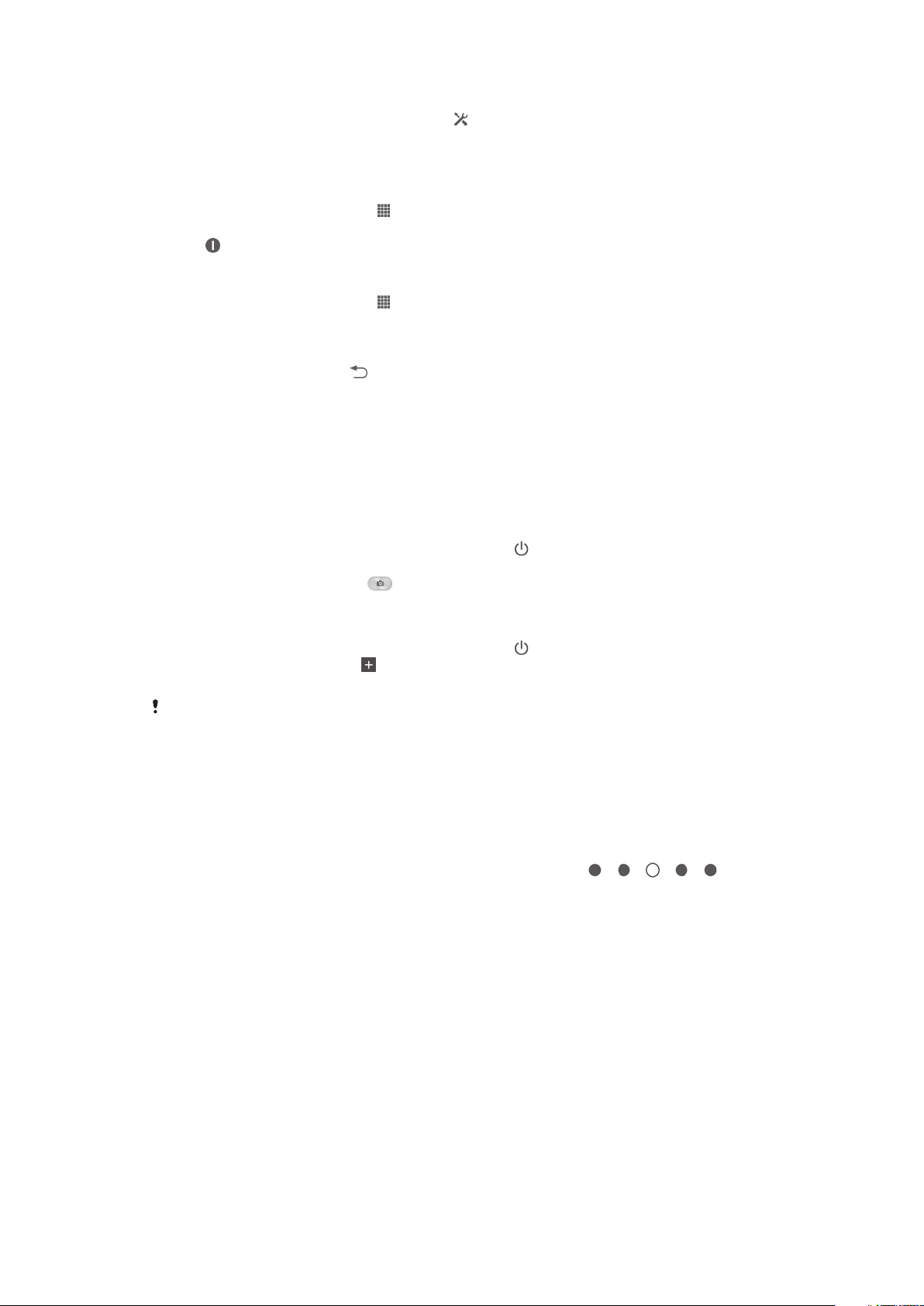
To activate Low battery mode
1 Drag the status bar downwards, then tap .
2 Find and tap Power management.
3 Drag the slider beside Low battery mode to the right.
To deactivate Low battery mode
1 From your Home screen, tap .
2 Find and tap Settings > Power management.
3 Tap next to Low battery mode.
To change the settings for Low battery mode
1 From your Home screen, tap .
2 Find and tap Settings > Power management.
3 To open the settings menu, tap Low battery mode.
4 Adjust the settings as desired.
5 When you're finished, tap .
Using the lock screen
You can add new panes to your Home screen even when the screen is locked. You can
also add widgets to these panes when you create them. You can then access these
widgets when the screen is locked by swiping to the left on the screen.
To take a photo from the lock screen
1 To activate the screen, briefly press the power key .
2 To activate the camera, swipe to the left in the upper part of the screen.
3 After the camera opens, tap .
To add a new pane and widget when the screen is locked
1 To activate the screen, briefly press the power key .
2 Swipe to the right, then tap to add a new pane.
3 Find and tap the widget that you want to add.
You can only add one widget per pane when the screen is locked.
Home screen
The Home screen is your gateway to the main features on your device. You can
customize your Home screen with applications, widgets, shortcuts, folders, themes, and
wallpaper.
The Home screen extends beyond the regular screen display width, so you need to flick
left or right to view content in all of the Home screen's panes. shows
which part of the Home screen you are in. You can set a pane as the main Home
screen pane, and add, or delete panes.
19
This is an Internet version of this publication. © Print only for private use.
Page 20
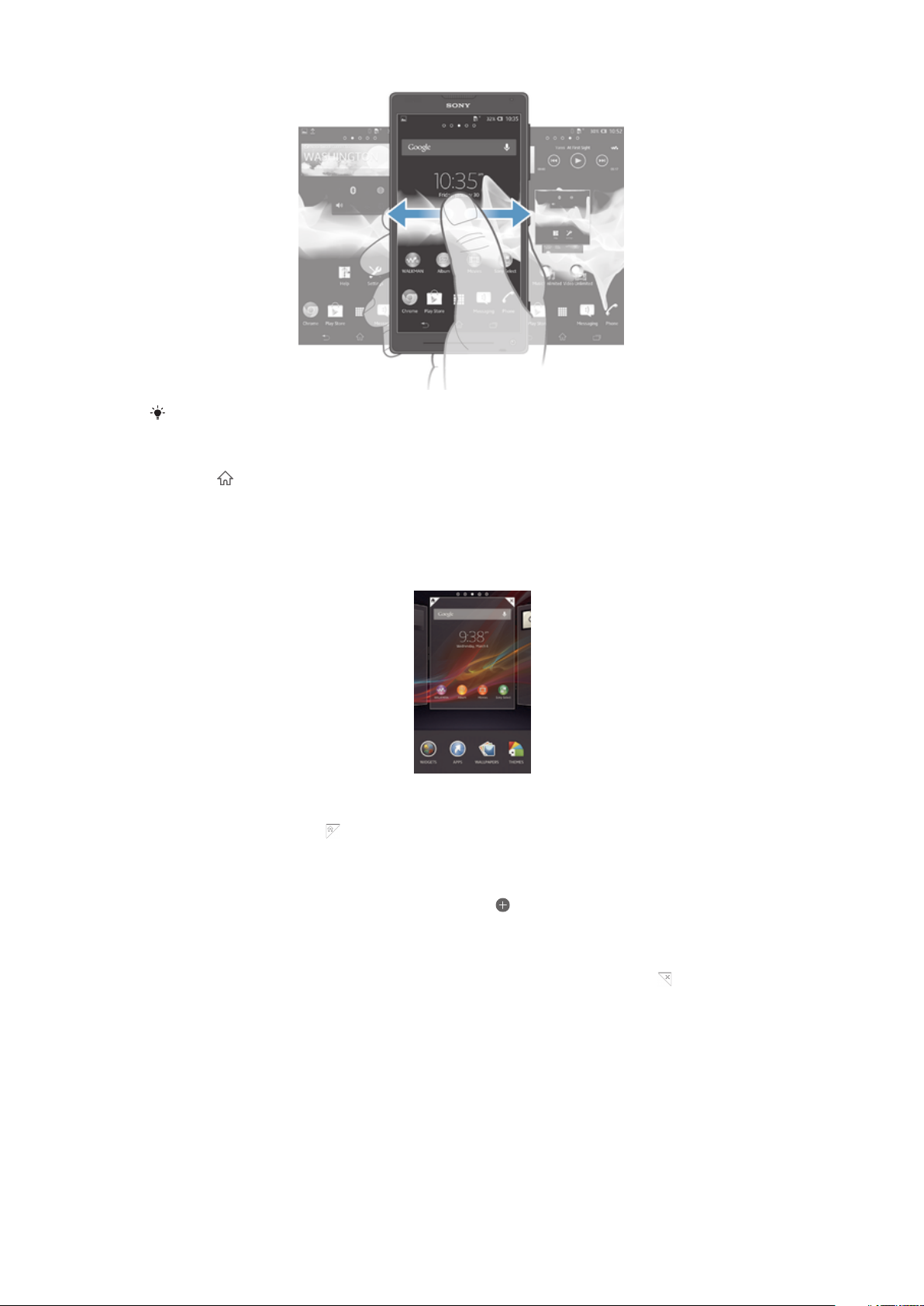
The items in the bar at the bottom of the screen are always available for quick access.
To go to the Home screen
• Press .
To browse the Home screen
• Flick right or left.
To set a pane as the main Home screen pane
1 Touch and hold an empty area on your Home screen until the device vibrates.
2 Flick left or right to browse to the pane that you want to set as your main Home
screen pane, then tap .
To add a pane to your Home screen
1 Touch and hold an empty area on your Home screen until the device vibrates.
2 Flick left or right to browser the panes, then tap .
To delete a pane from your Home screen
1 Touch and hold an empty area on your Home screen until the device vibrates.
2 Flick left or right to browse to the pane that you want to delete, then tap .
Widgets
Widgets are small applications that you can use directly on your Home screen. For
example, the “WALKMAN” widget allows you to start playing music directly.
Some widgets are resizable, so you can expand them to view more content or shrink
them to save space on your Home screen.
20
This is an Internet version of this publication. © Print only for private use.
Page 21
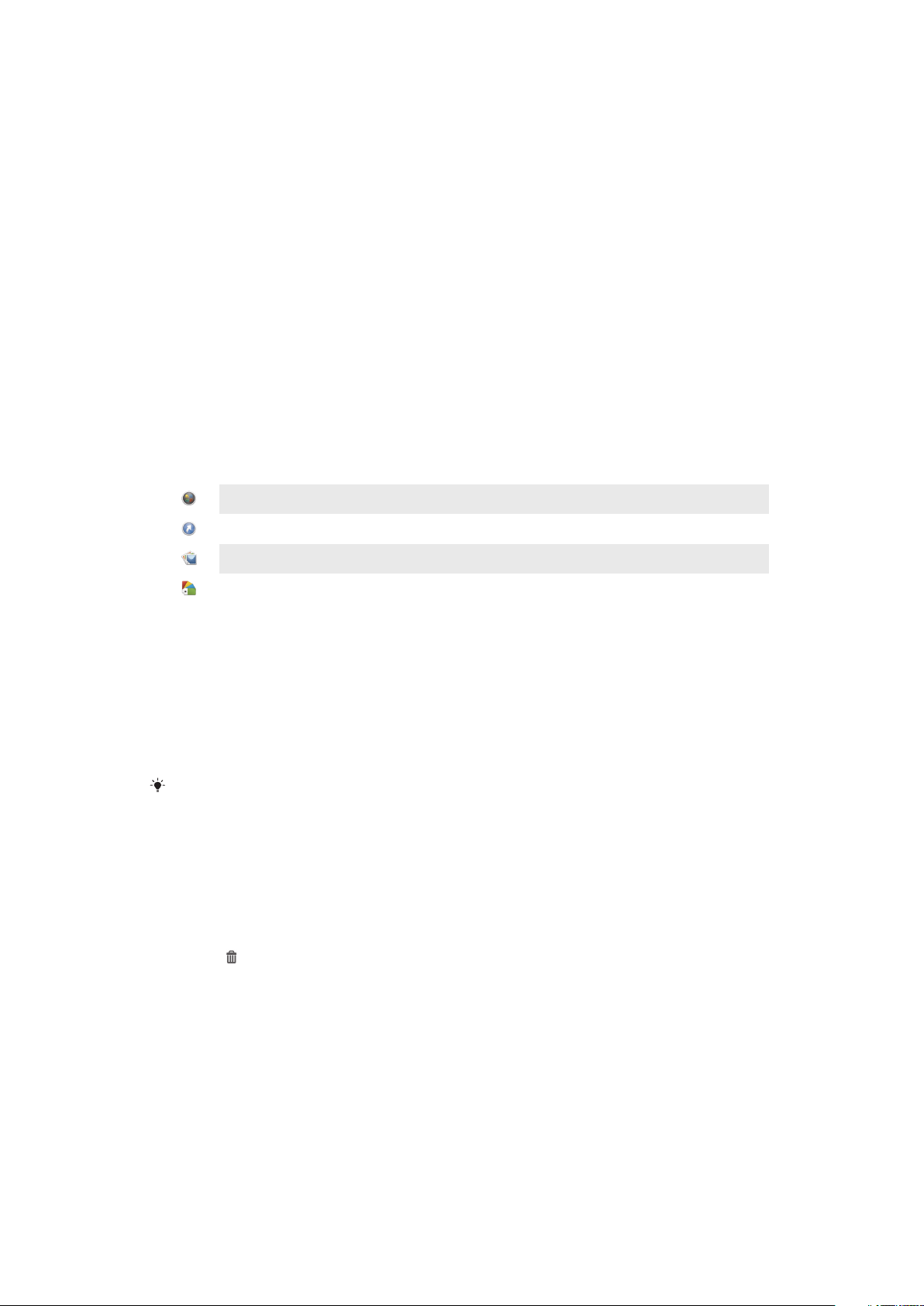
To add a widget to the Home screen
1 Touch and hold an empty area on your Home screen until the device vibrates,
then tap Widgets.
2 Find and tap the widget that you want to add.
To resize a widget
1 Touch and hold a widget until it magnifies and the device vibrates, then release
the widget. If the widget can be resized, for example, the Calendar widget, then a
highlighted frame and resizing dots appear.
2 Drag the dots inward or outward to shrink or expand the widget.
3 To confirm the new size of the widget, tap anywhere on the Home screen.
Rearranging your Home screen
Customize the appearance of your Home screen and change the features you can
access from it. Change the screen background, move items around, create folders, and
add shortcuts and widgets.
Customization options
When you touch and hold an empty area of your Home screen, the following
customization options appear:
Add widgets to your Home screen.
Add applications and shortcuts.
Set a wallpaper for your Home screen.
Set a background theme.
To view customization options from the Home screen
• Touch and hold an empty area on your Home screen until the device vibrates and
customization options appear at the bottom of the screen.
To add a shortcut to your Home screen
1 Touch and hold an empty area on your Home screen until the device vibrates.
2 Tap Apps > Shortcuts.
3 Select a shortcut.
You can add an application shortcut directly from the Application screen by touching and
holding the application.
To move an item on the Home screen
• Touch and hold the item until it magnifies and the device vibrates, then drag the
item to the new location.
To delete an item from the Home screen
• Touch and hold an item until it magnifies and the device vibrates, then drag the
item to .
To create a folder on the Home screen
1 Touch and hold an application icon or a shortcut until it magnifies and the device
vibrates, then drag and drop it on top of another application icon or shortcut.
2 Enter a name for the folder and tap Done.
To add items to a folder on the Home screen
• Touch and hold an item until it magnifies and the device vibrates, then drag the
item to the folder.
21
This is an Internet version of this publication. © Print only for private use.
Page 22
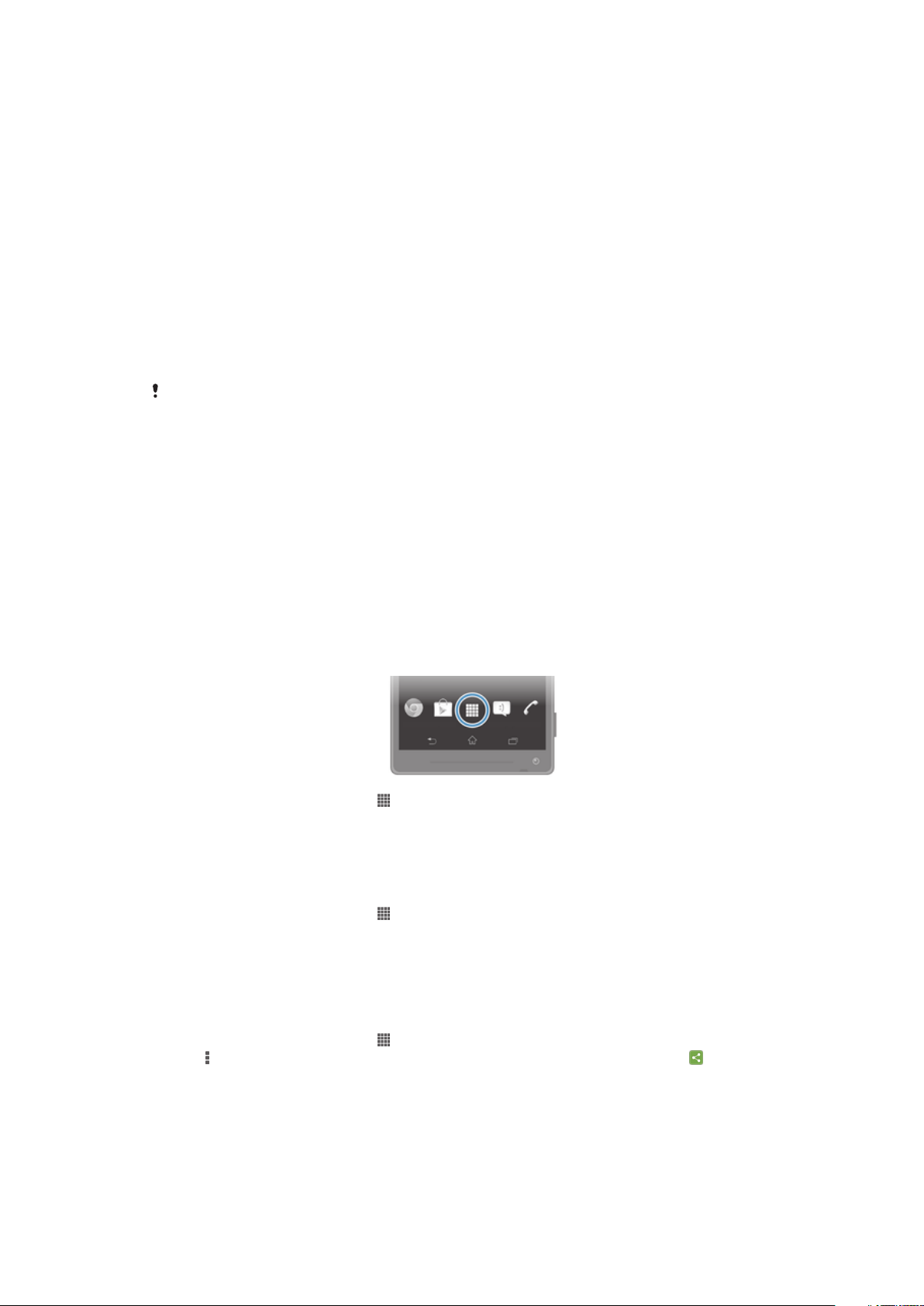
To rename a folder
1 Tap the folder to open it.
2 Touch the folder's title bar to show the Folder name field.
3 Enter the new folder name and tap Done.
Changing the background of your Home screen
Adapt the Home screen to your own style using wallpapers and different themes.
To change your Home screen wallpaper
1 Touch and hold an empty area on your Home screen until the device vibrates.
2 Tap Wallpapers and select an option.
To set a theme for your Home screen
1 Touch and hold an empty area on your Home screen until the device vibrates.
2 Tap Themes, then select a theme.
When you change a theme, the background also changes in some applications.
Accessing and using applications
Open applications from shortcuts on your Home screen or from the Application screen.
Application screen
The Application screen, which you open from your Home screen, contains the
applications that come pre-installed on your device, as well as the applications you
download.
The Application screen extends beyond the regular screen width, so you need to flick left
and right to view all content.
To open the Application screen
• From your Home screen, tap .
To browse the Application screen
• From the Application screen, flick right or left.
To create a shortcut to an application on the Home screen
1 From your Home screen, tap .
2 Touch and hold an application icon until the screen vibrates, then drag the icon to
the top of the screen. The Home screen opens.
3 Drag the icon to the desired location on the Home screen, then release your
finger.
To share an application from your Application screen
1 From your Home screen, tap .
2 Tap , then tap Share. All applications which can be shared are indicated by .
3 Tap the application that you want to share, then select an option and confirm, if
necessary. A link to a download of the application is sent to the people you have
selected.
22
This is an Internet version of this publication. © Print only for private use.
Page 23
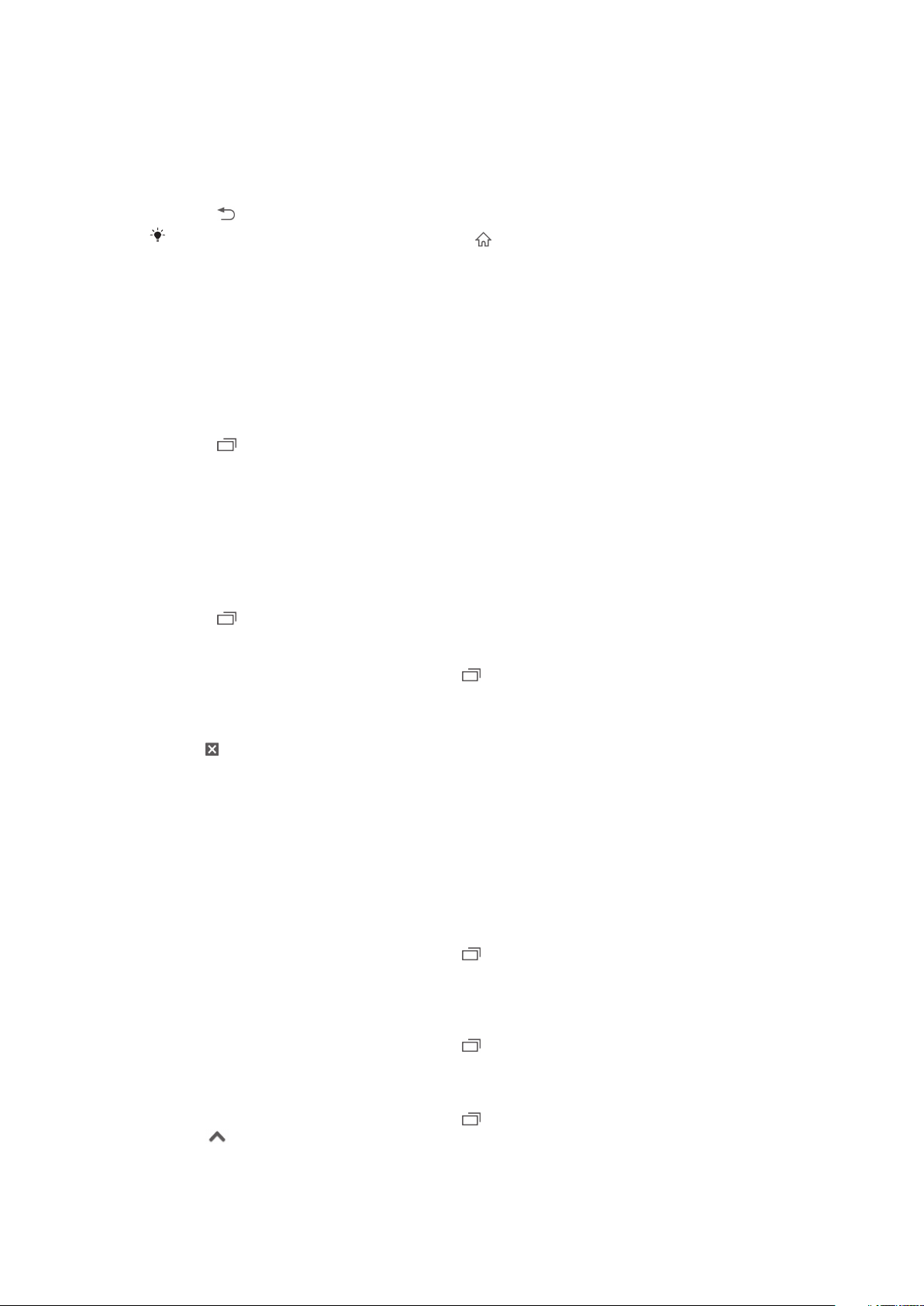
Opening and closing applications
To open an application
• From your Home screen or the Application screen, tap the application.
To close an application
• Press .
Some applications are paused when you press to exit, while other applications may
continue to run in the background. In the first case, the next time you open the application,
you can continue where you left off. Remember that some applications may cause data
connection charges when they are running in the background, for example, social networking
services.
Recently used applications window
You can switch between recently used applications from this window. You can also open
small apps.
To open the recently used applications window
• Press .
Using small apps
From the recently used applications window, you can get quick access to several small
apps at any time using the small apps bar. A small app only takes up a small area of your
screen. So you can interact with a small app and another application at the same time
on the same screen.
To open the small apps bar
• Press .
To open a small app
1 To make the small apps bar appear, press .
2 Tap the small app that you want to open. A small app window appears.
To close a small app
• Tap on the small app window.
To move a small app
• When the small app is open, touch and hold the top left corner of the small app,
then move it to the desired location.
To minimize a small app
• When the small app is open, touch and hold the top left corner of the small app,
then drag it to the right edge or to the bottom edge of the screen.
To rearrange your small apps
1 To make the small apps bar appear, press .
2 Touch and hold a small app and drag it to the desired position in the small apps
bar.
To remove a small app from the small apps bar
1 To make the small apps bar appear, press .
2 Touch and hold a small app icon and drag it away from the small apps bar.
To restore a previously removed small app
1 To make the small apps bar appear, press .
2 Tap .
3 Touch and hold the small app you want to restore, then drag it into the small apps
bar.
23
This is an Internet version of this publication. © Print only for private use.
Page 24
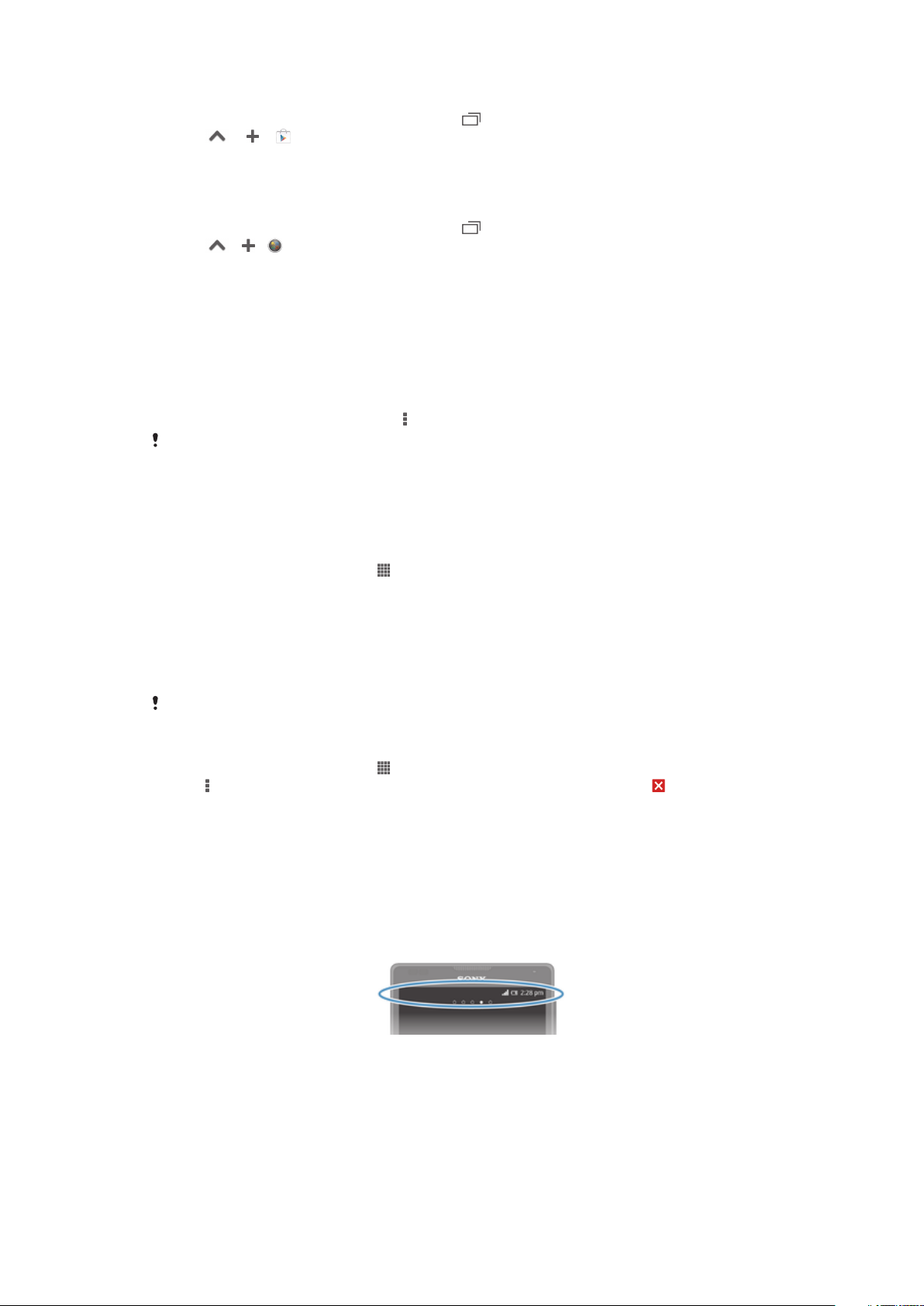
To download a small app
1 To make the small apps bar appear, press .
2 Tap > > .
3 Find a small app that you want to download, then follow the instructions to
complete the installation.
To add a widget as a small app
1 To make the small apps bar appear, press .
2 Tap > > .
3 Select a widget.
4 Enter a name for the widget, if desired, then tap OK.
Application menu
You can open a menu at any time when you are using an application. The menu will look
different depending on which application you are using.
To open a menu in an application
• While using the application, press .
A menu is not available in all applications.
Rearranging your Application screen
Move the applications around on the Application screen according to your preferences.
To arrange applications on the Application screen
1 From your Home screen, tap to go to the Application screen.
2 Tap the drop-down list on the top left of the screen and select an option.
To move an application on the Application screen
1 Open the Application screen.
2 Touch and hold an item until it magnifies and the device vibrates, then drag the
item to the new location.
You can only move your applications when Own order is selected.
To uninstall an application from the Application screen
1 From your Home screen, tap .
2 Tap , then tap Uninstall. All uninstallable applications are indicated by .
3 Tap the application that you want to uninstall, then tap Uninstall.
Status and notifications
The status bar at the top of your screen shows what's going on in your device. To the
left you get notifications when there is something new or ongoing. For example, new
message and calendar notifications appear here. The right side shows the signal
strength, battery status, and other information.
The Notification panel allows you to adjust quick settings on your device, for example,
Wi-Fi®, Bluetooth®, data traffic, and sound. You can also open the settings menu from
the Notification panel to customize quick settings or change other settings.
A notification light also gives you battery status information and some notifications. For
example, a flashing blue light means there is a new message or a missed call. The
notification light may not work when the battery level is low.
24
This is an Internet version of this publication. © Print only for private use.
Page 25
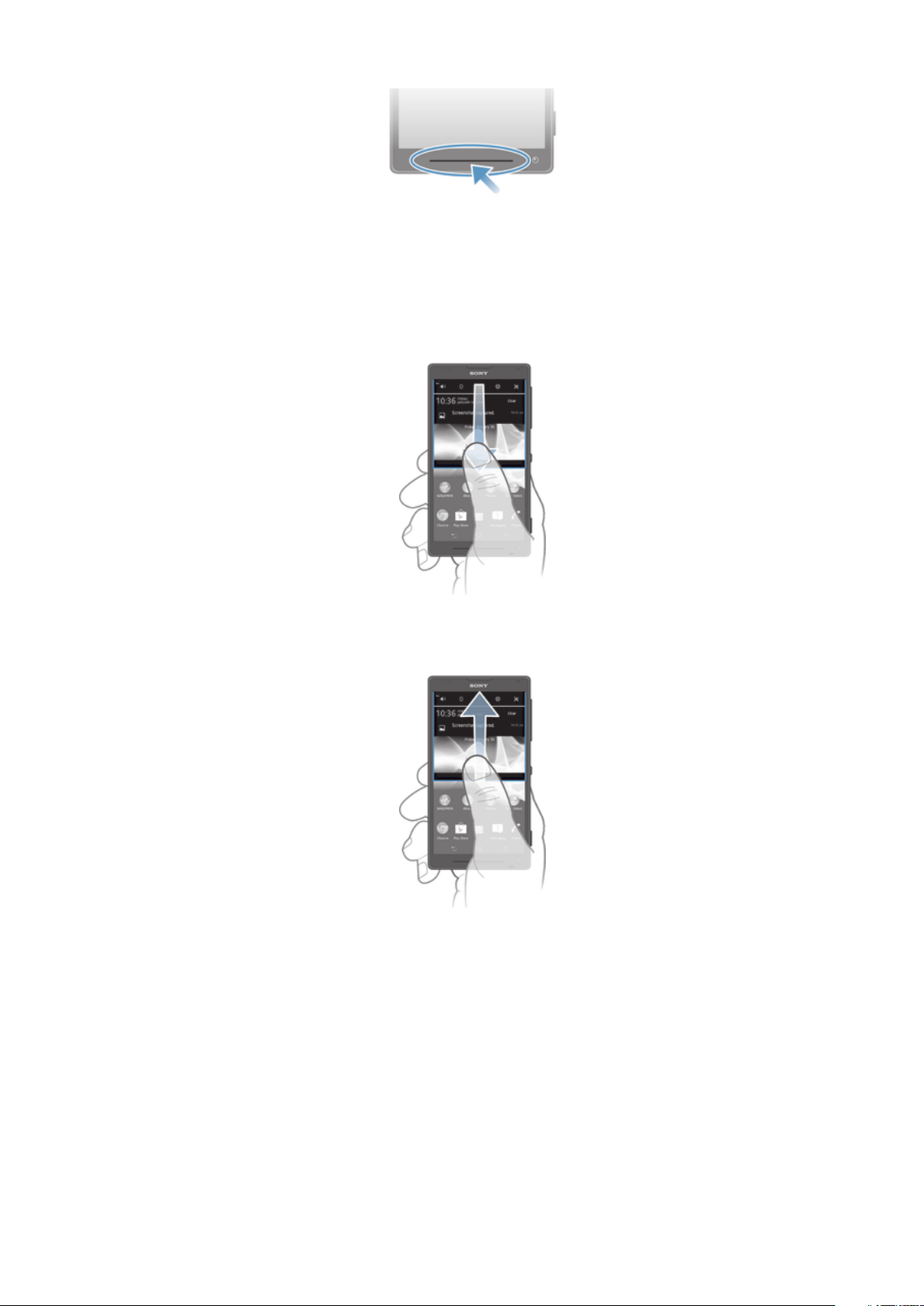
Checking notifications and ongoing activities
You can drag down the status bar to open the Notification panel and get more
information. For example, you can use the panel to open a new message or view a
calendar event. You can also open some applications that run in the background, such
as the music player.
To open the Notification panel
• Drag the status bar downwards.
To close the Notification panel
• Drag the tab at the bottom of the Notification panel upward.
To open a running application from the Notification panel
• Tap the icon for the running application to open it.
To dismiss a notification from the Notification panel
• Place your finger on a notification and flick left or right.
To clear the Notification panel
• From the Notification panel, tap Clear.
Setting your device from the Notification panel
You can open the settings menu from the Notification panel to adjust device quick
settings. For example, you can turn on Wi-Fi®.
25
This is an Internet version of this publication. © Print only for private use.
Page 26
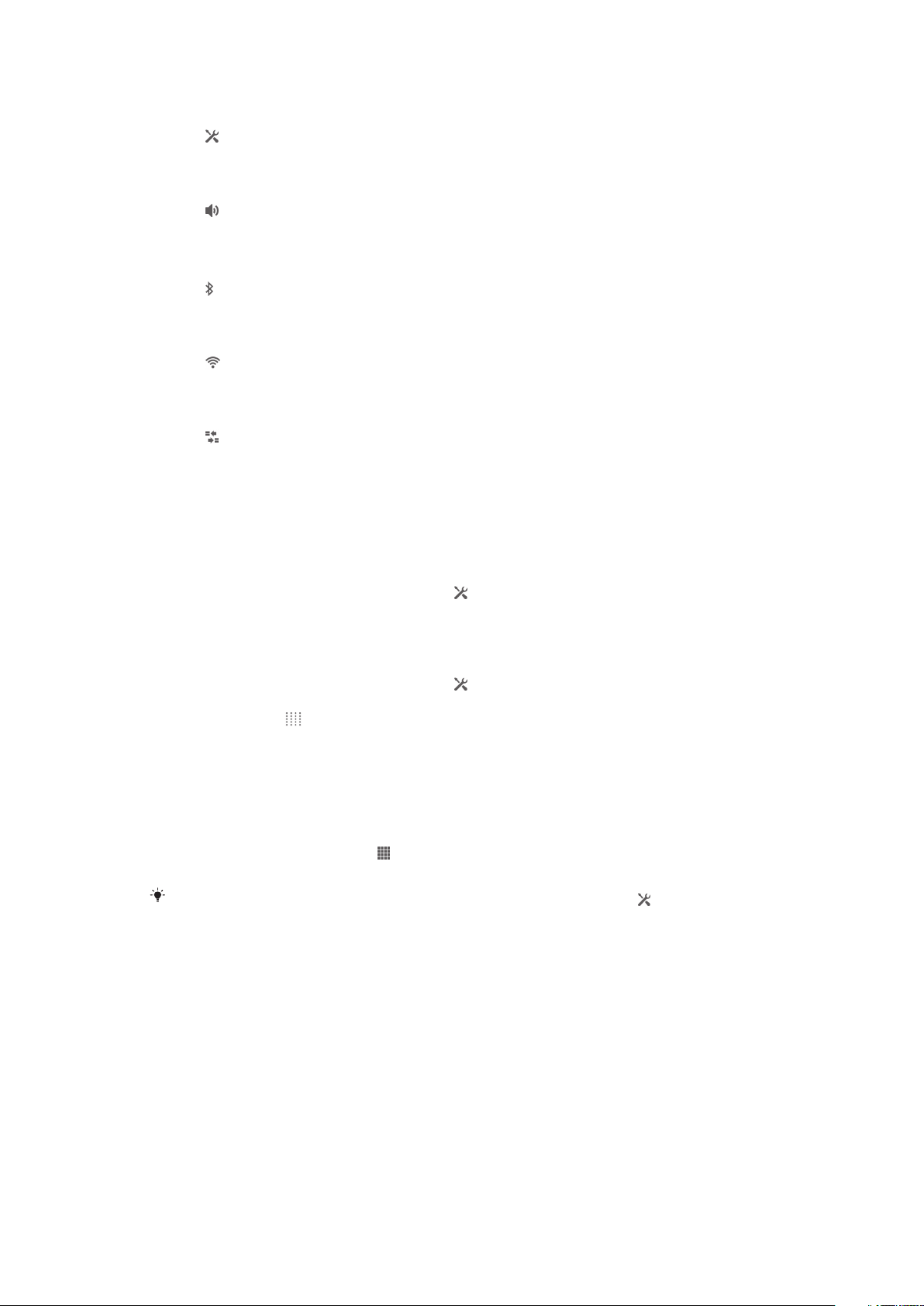
To open the device settings menu from the Notification panel
1 Drag the status bar downward.
2 Tap .
To adjust sound settings from the Notification panel
1 Drag the status bar downwards.
2 Tap .
To control the Bluetooth® function from the Notification panel
1 Drag the status bar downward.
2 Tap .
To control the Wi-Fi® function from the Notification panel
1 Drag the status bar downwards.
2 Tap .
To enable or disable data traffic from the Notification panel
1 Drag the status bar downwards.
2 Tap .
Customizing quick settings from the Notification panel
You can customize quick settings from the Notification panel by selecting the quick
settings you want and rearranging their order. You can select up to 10 quick settings, or
you can also select none of them.
To select quick settings from the Notification panel
1 Drag the status bar downwards, then tap .
2 Find and tap Display > Quick settings.
3 Select the desired settings.
To rearrange the quick settings from the Notification panel
1 Drag the status bar downwards, then tap .
2 Find and tap Display > Quick settings.
3 Touch and hold beside a quick setting, then move it to the desired position.
Settings menu
View and change settings for your device from the Settings menu.
To access your device settings
1 From your Home screen, tap .
2 Tap Settings.
You can also drag the status bar downward on the Home screen and tap to access your
device settings.
Typing text
You can select from a number of keyboards and input methods to type text containing
letters, numbers and other characters.
On-screen keyboard
Tap the keys of the on-screen QWERTY keyboard to enter text conveniently. Some
applications open the on-screen keyboard automatically. You can also open this
keyboard by touching a text field.
26
This is an Internet version of this publication. © Print only for private use.
Page 27
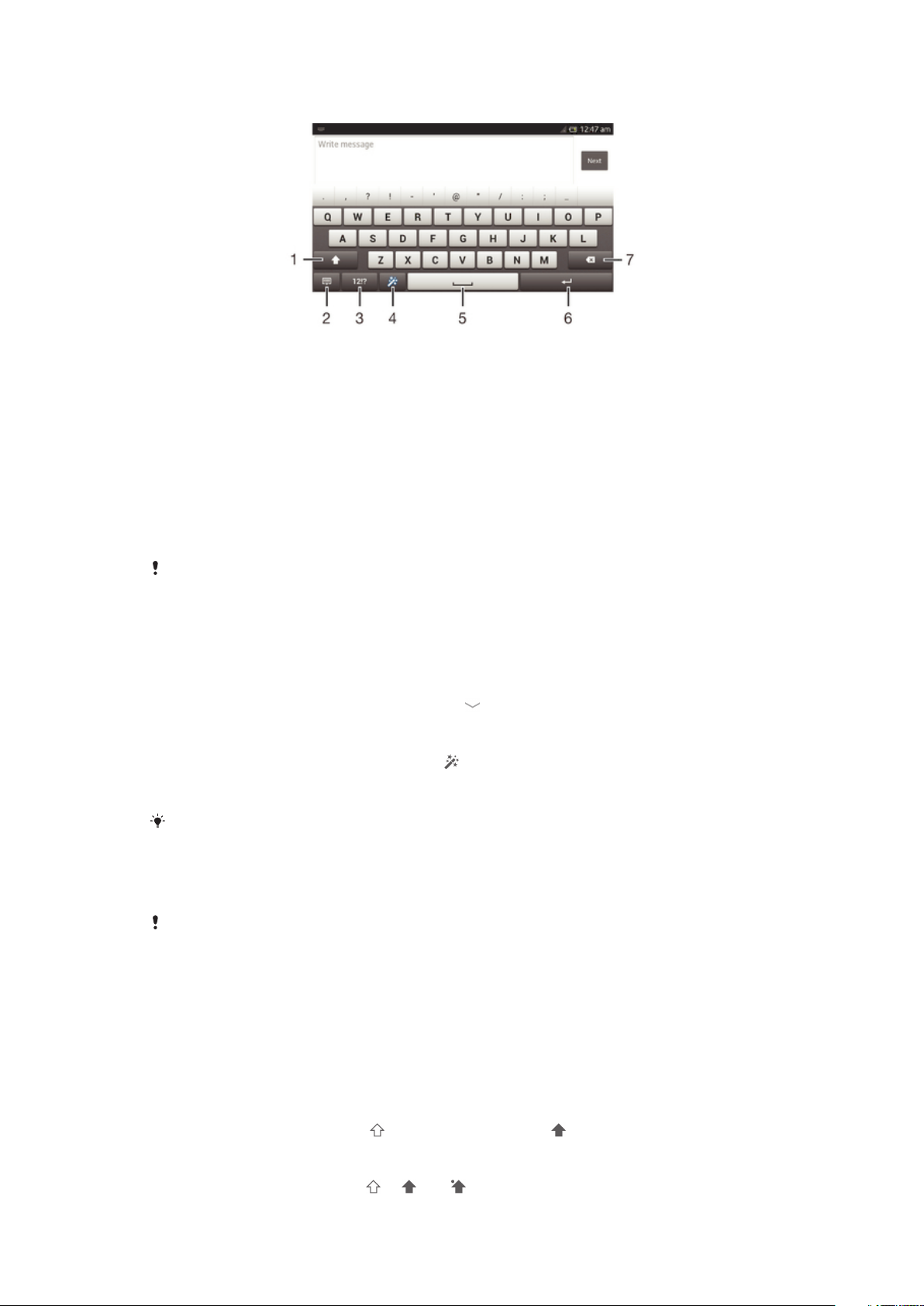
Using the on-screen keyboard
1 Change the character case and turn on the caps lock. For some languages, this key is used to access
extra characters in the language.
2 Close the on-screen keyboard view. Note that this icon does not appear in portrait mode.
3 Display numbers and symbols.
4 Personalize your keyboard. This key disappears after the keyboard is personalized.
5 Enter a space.
6 Enter a carriage return or confirm text input.
7 Delete a character before the cursor.
All illustrations are for illustration purposes only and may not accurately depict the actual
device.
To display the on-screen keyboard to enter text
• Tap a text entry field.
To hide the on-screen keyboard
• When the on-screen keyboard is open, tap .
To personalise the on-screen keyboard
1 Open the on-screen keyboard, then tap .
2 Follow the instructions to personalise your on-screen keyboard, for example, mark
the Smiley key checkbox.
If you don't mark the Smiley key checkbox when you personalise the on-screen keyboard, the
smiley icon will not appear.
To use the on-screen keyboard in landscape orientation
• When you enter text, turn the device sideways.
For the keyboard to support this feature, landscape mode must be supported by the
application you are using, and your screen orientation settings must be set to automatic.
To enter text using the on-screen keyboard
• To enter a character visible on the keyboard, tap the character.
• To enter a character variant, touch and hold a regular keyboard character to get a
list of available options, then select from the list. For example, to enter "é", touch
and hold "e" until other options appear, then, while keeping your finger pressed on
the keyboard, drag to and select "é".
To shift between upper-case and lower-case letters
• Before you enter a letter, tap to switch to upper-case , or vice versa.
To turn on the caps lock
• Before you type a word, tap or until appears.
27
This is an Internet version of this publication. © Print only for private use.
Page 28
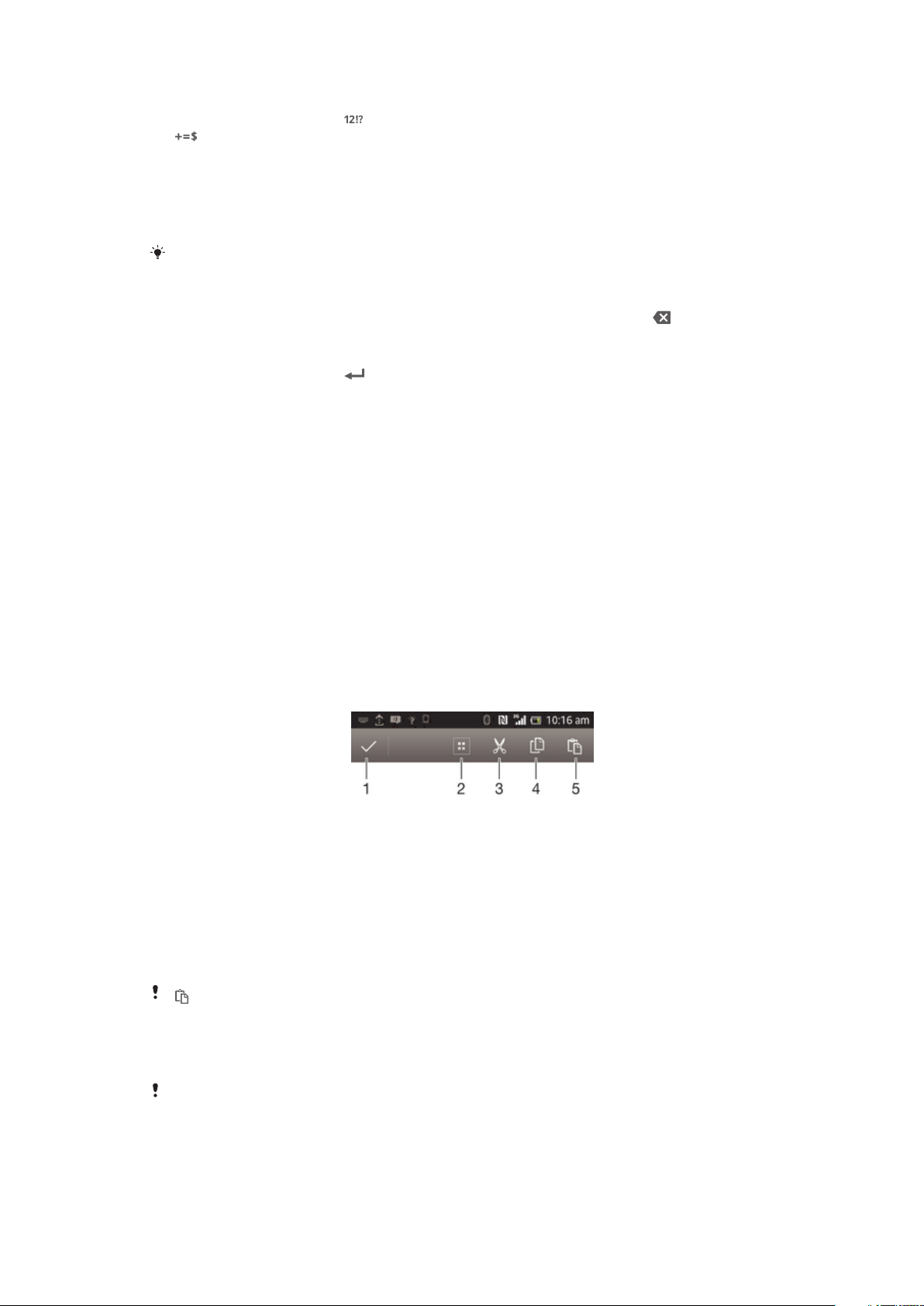
To enter numbers or symbols
• When you enter text, tap . A keyboard with numbers and symbols appears. Tap
to view more options.
To enter common punctuation marks
1 When you finish entering a word, tap the space bar.
2 Select a punctuation mark from the candidate bar. The selected mark is inserted
before the space.
To quickly enter a full stop, tap the space bar twice when you finish entering a word.
To delete characters
• Tap to place the cursor after the character you want to delete, then tap .
To enter a carriage return
• When you enter text, tap to enter a carriage return.
To select text
1 Enter some text, then double-tap the text. The word you tap gets highlighted by
tabs on both sides.
2 Drag the tabs to the left or right to select more text.
To edit text in landscape orientation
1 Enter some text, then double-tap the entered text.
2 Select the text you want to work with, then tap Edit and select an option.
To edit text in portrait orientation
1 Enter some text, then double-tap the entered text to make the application bar
appear.
2 Select the text you want to edit, then use the application bar to make your desired
changes.
Application bar
1 Close the application bar
2 Select all text
3 Cut text
4 Copy text
5 Paste text
only appears when you have text stored on the clipboard.
Using the Gesture input function to write words
You can input text by sliding your finger from letter to letter on the on-screen keyboard.
Gesture input is only available when you use the on-screen keyboard.
28
This is an Internet version of this publication. © Print only for private use.
Page 29
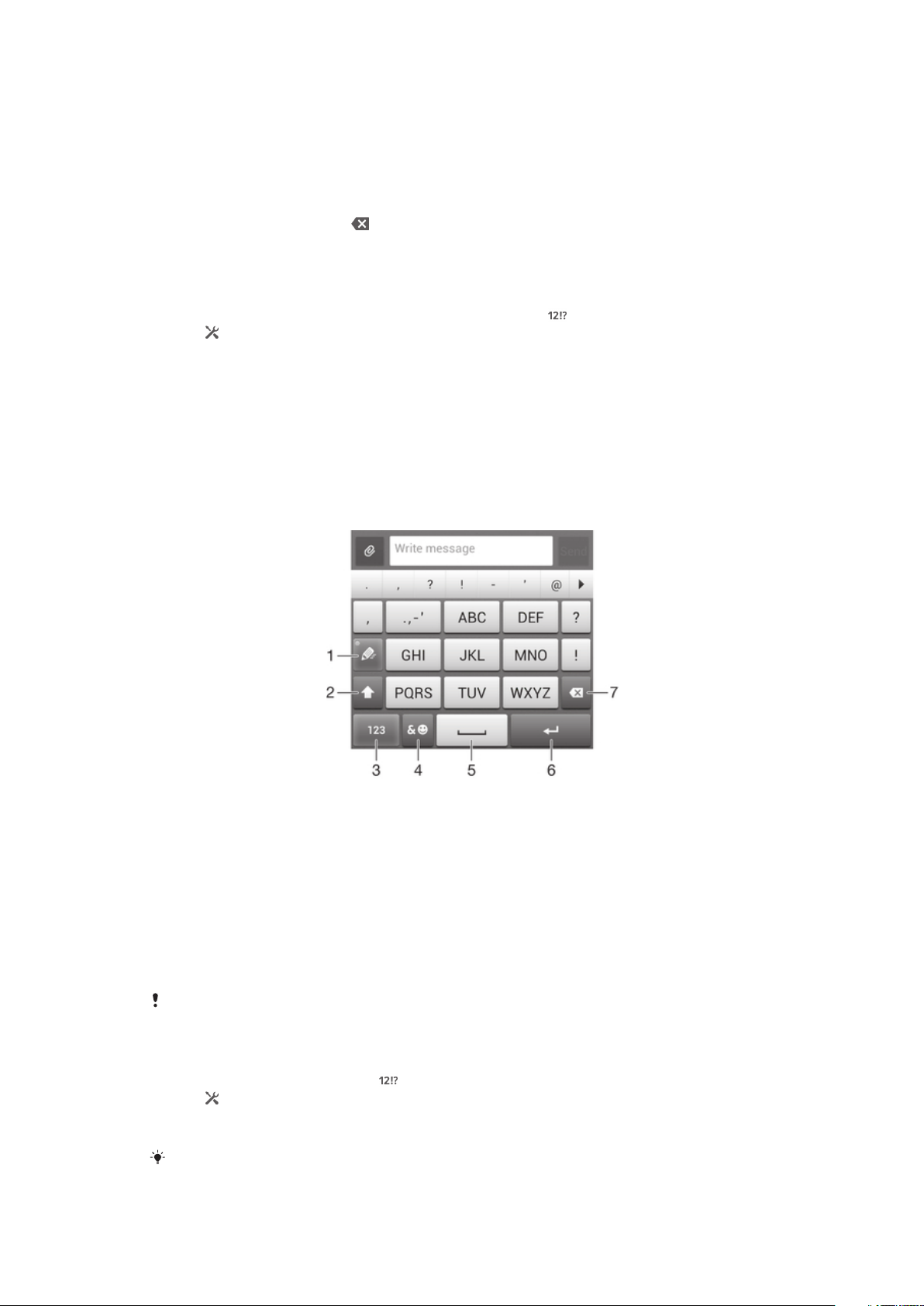
To enter text using the Gesture input function
1 When you enter text using the on-screen keyboard, slide your finger from letter to
letter to trace the word you want to write.
2 Lift up your finger when you’ve finished entering a word. A word is suggested
based on the letters you have traced. If necessary, select the correct word in the
candidate bar.
3 To view more options, scroll right or left in the word candidate bar. If you cannot
find the desired word, tap once to delete the entire word, then try again to
trace the word using the Gesture input function, or tap each letter to enter the
word.
To change the Gesture input settings
1 When you enter text using the on-screen keyboard, tap .
2 Tap , then tap Keyboard settings.
3 Tap Text input settings.
4 Mark or unmark the Gesture input checkbox.
Phonepad
The Phonepad is similar to a standard 12-key telephone keypad. It gives you predictive
text and multi-tap input options. You can activate the Phonepad text input method via
the keyboard settings. The Phonepad is only available in portrait orientation.
Using the Phonepad
1 Choose a text input option
2 Change the character case and turn on the caps lock
3 Display numbers
4 Display symbols and smileys
5 Enter a space
6 Enter a carriage return or confirm text input
7 Delete a character before the cursor
All illustrations are for illustration purposes only and may not accurately depict the actual
device.
To open the Phonepad for the first time
1 Tap a text entry field, then tap .
2 Tap , then tap Keyboard settings.
3 Tap Keyboard appearance > Keyboard layout.
4 Select the Phonepad.
The Phonepad can only be used in portrait mode.
29
This is an Internet version of this publication. © Print only for private use.
Page 30
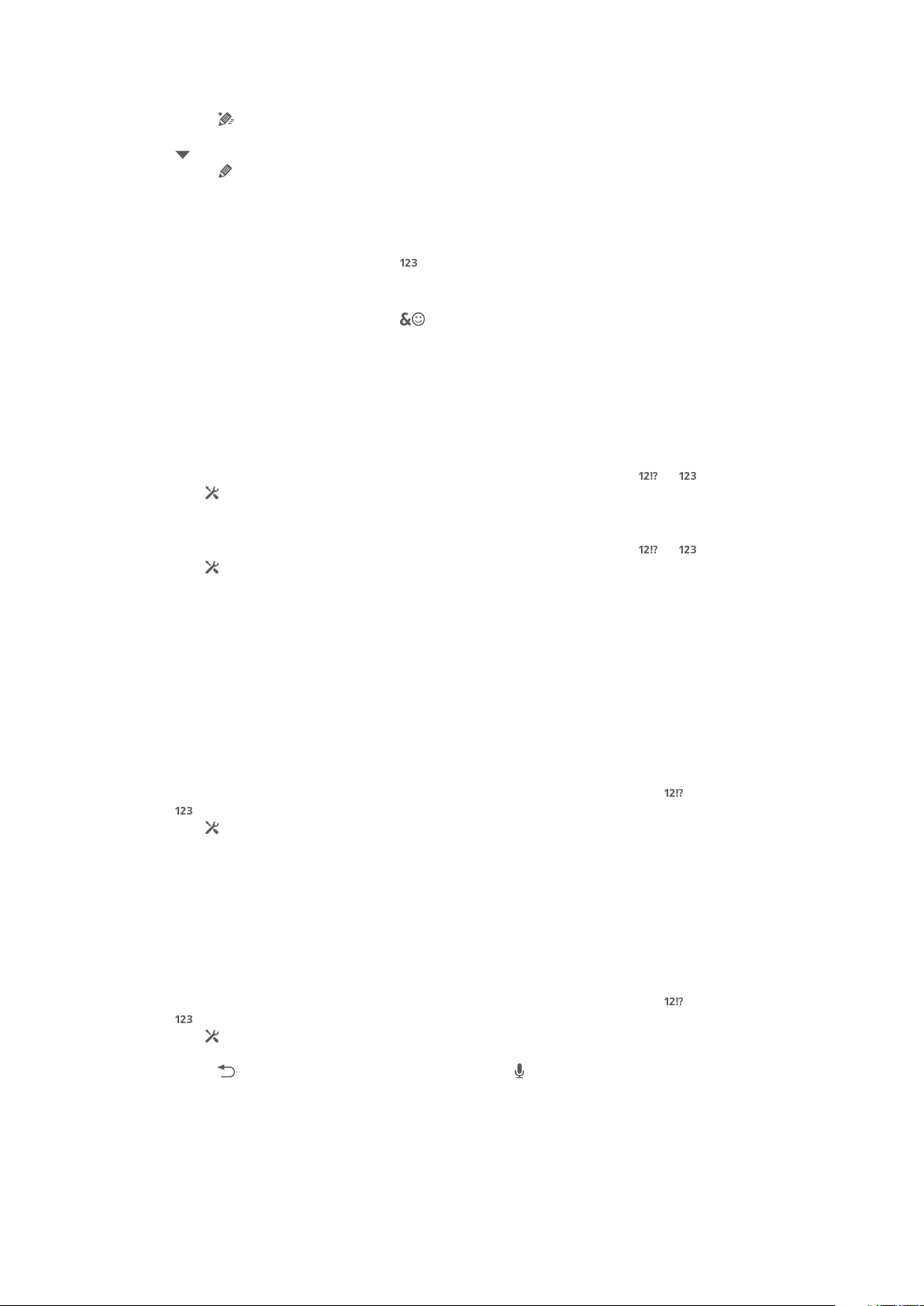
To enter text using the Phonepad
• When appears in the Phonepad, tap each character key only once, even if the
letter you want is not the first letter on the key. Tap the word that appears or tap
to view more word suggestions and select a word from the list.
• When appears in the Phonepad, tap the on-screen key for the character you
want to enter. Keep pressing this key until the desired character is selected. Then
do the same for the next character you want to enter, and so on.
To enter numbers using the Phonepad
• When the Phonepad is open, tap . A Phonepad with numbers appears.
To insert symbols and smileys using the Phonepad
1 When the Phonepad is open, tap . A grid with symbols and smileys appears.
2 Scroll up or down to view more options. Tap a symbol or smiley to select it.
Keyboard and Phonepad settings
You can select settings for the on-screen keyboard and the Phonepad, such as writing
language and automatic correction.
To access the on-screen keyboard and Phonepad settings
1 When you enter text using the on-screen keyboard or Phonepad, tap or .
2 Tap , then tap Keyboard settings.
To add a writing language for text input
1 When you enter text using the on-screen keyboard or Phonepad, tap or .
2 Tap , then tap Keyboard settings.
3 Tap Languages > Writing languages and mark the relevant checkboxes. Tap
OK to confirm.
Text input settings
When entering text using the on-screen keyboard or the Phonepad, you can access a
text input settings menu that helps you set options for text prediction, automatic spacing,
and quick fixes. For example, you can decide how word options are presented and how
words get corrected as you type. You can also set the text input application to
remember new words that you write.
To change the text input settings
1 When you enter text using the on-screen keyboard or the Phonepad, tap or
.
2 Tap , then tap Keyboard settings > Text input settings and select the relevant
settings.
Entering text using voice input
When you enter text, you can use the voice input function instead of typing the words.
Just speak the words that you want to enter. Voice input is an experimental technology
from Google™, and is available for a number of languages and regions.
To enable voice input
1 When you enter text using the on-screen keyboard or the Phonepad, tap or
.
2 Tap , then tap Keyboard settings.
3 Mark the Google voice typing key checkbox.
4 Press to save your settings. A microphone icon appears on your on-screen
keyboard or Phonepad.
30
This is an Internet version of this publication. © Print only for private use.
Page 31

To enter text using voice input
1 Open the on-screen keyboard or the Phonepad.
2 Tap . When appears, speak to enter text. When you're done, tap again.
The suggested text appears.
3 Edit the text manually if necessary.
Customizing your device
You can adjust several device settings to suit your own needs. For example, you can
change the language, add a personal ringtone, or change the screen brightness.
Adjusting the volume
You can adjust the ringtone volume for incoming calls and notifications as well as for
music and video playback.
To adjust the ring volume with the volume key
• Press the volume key up or down.
To adjust the media playing volume with the volume key
• When playing music or watching video, press the volume key up or down.
Adjusting the sound settings
You can adjust several sound settings. For example, you can set your device to silent
mode so that it doesn't ring when you're in a meeting.
To set your device to vibrate mode
• Press the volume key down until appears in the status bar.
You can also press and hold down the power key and then tap in the menu that opens
to set your device to vibrate mode.
To set your device to silent mode
1 Press the volume key down until the device vibrates and appears in the status
bar.
2 Press the volume key down again. appears in the status bar.
You can also press and hold down the power key and then tap in the menu that opens
to set your device to silent mode.
To set your device to vibrate and ring mode
1 From your Home screen, tap .
2 Find and tap Settings > Sound.
3 Mark the Vibrate when ringing checkbox.
Time and date
You can change the time and date on your device.
To set the date manually
1 From the Home screen, tap .
2 Find and tap Settings > Date & time.
3 Unmark the Automatic date & time checkbox, if it is marked.
4 Tap Set date.
5 Adjust the date by scrolling up and down.
6 Tap Set.
31
This is an Internet version of this publication. © Print only for private use.
Page 32

To set the time manually
1 From your Home screen, tap .
2 Find and tap Settings > Date & time.
3 Unmark the Automatic date & time checkbox if it is marked.
4 Tap Set time.
5 Scroll up or down to adjust the hour and minute.
6 If applicable, scroll up to change AM to PM, or vice versa.
7 Tap Set.
To set the time zone
1 From your Home screen, tap .
2 Find and tap Settings > Date & time.
3 Unmark the Automatic time zone checkbox, if it is marked.
4 Tap Select time zone.
5 Select an option.
Ringtone settings
To set a ringtone
1 From your Home screen, tap .
2 Find and tap Settings > Sound > Phone ringtone.
3 Select a ringtone.
4 Tap Done.
To enable touch tones
1 From your Home screen, tap .
2 Find and tap Settings > Sound.
3 Mark the Dial pad touch tones and Touch sounds checkboxes.
To select the notification sound
1 From your Home screen, tap .
2 Find and tap Settings > Sound > Default notification sound.
3 Select the sound to be played when notifications arrive.
4 Tap Done.
Screen settings
To adjust the screen brightness
1 From your Home screen, tap .
2 Find and tap Settings > Display > Brightness.
3 Drag the slider to adjust the brightness.
4 Tap OK.
The brightness level affects your battery performance. For tips on how to improve battery
performance, see Improving battery performance.
To set the screen to vibrate
1 From your Home screen, tap .
2 Find and tap Settings > Sound.
3 Mark the Vibrate on touch checkbox. The screen now vibrates when you tap soft
keys and certain applications.
To adjust the idle time before the screen turns off
1 From your Home screen, tap .
2 Find and tap Settings > Display > Sleep.
3 Select an option.
To turn off the screen quickly, briefly press the power key .
32
This is an Internet version of this publication. © Print only for private use.
Page 33
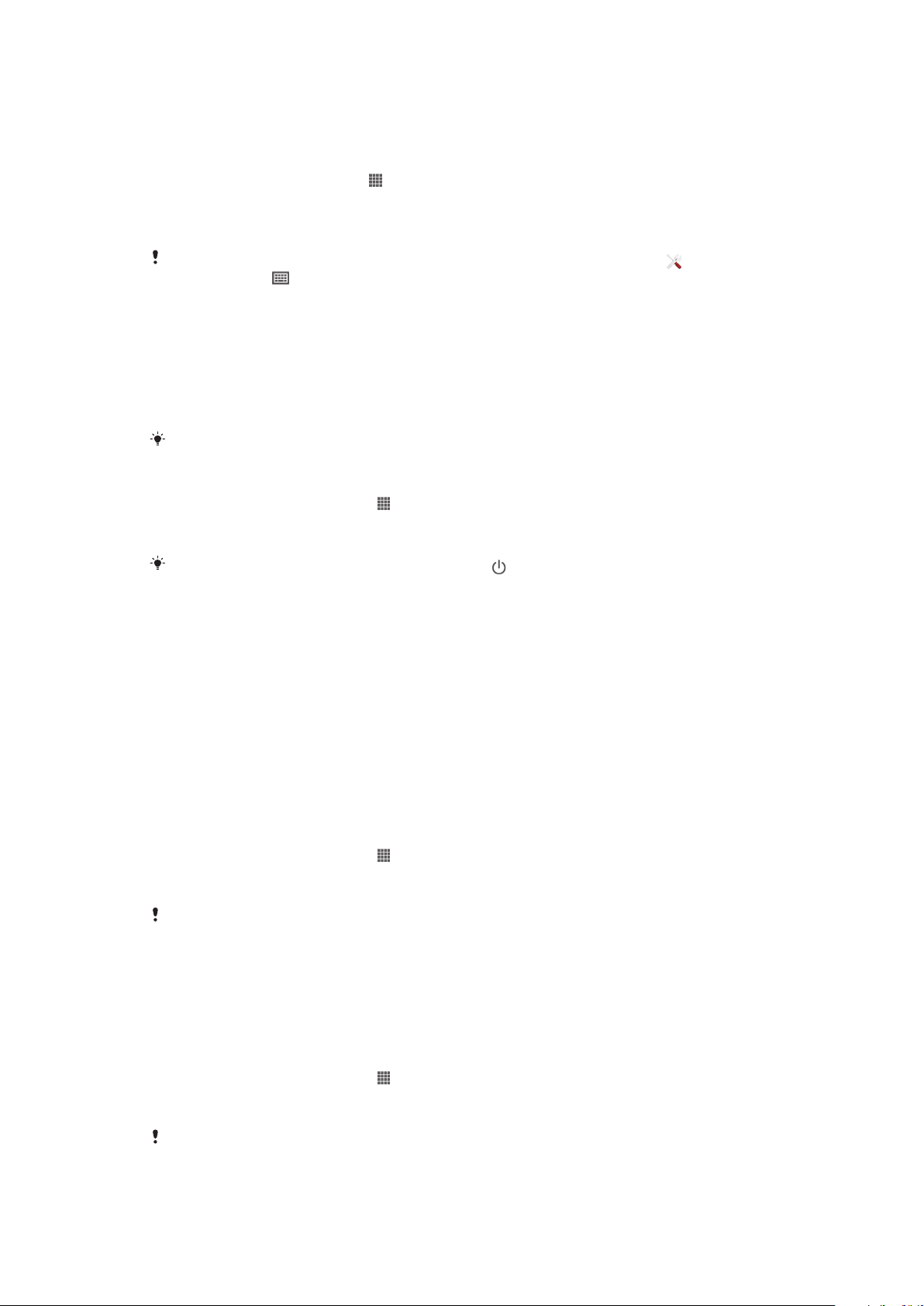
Language settings
You can select a default language for your device and change it again at a later time.
To change the language
1 From the Home screen, tap .
2 Find and tap Settings > Language & input > Language.
3 Select an option.
4 Tap OK.
If you select the wrong language and cannot read the menu texts, find and tap . Then select
the text beside and select the first entry in the menu that opens. You can then select the
language you want.
Airplane mode
In Airplane mode, the network and radio transceivers are turned off to prevent
disturbance to sensitive equipment. However, you can still play games, listen to music,
watch videos and other content, as long as all this content is saved on your memory
card or internal storage. You can also be notified by alarms, if alarms are activated.
Turning on Airplane mode reduces battery consumption.
To turn on Airplane mode
1 From your Home screen, tap .
2 Find and tap Settings > More….
3 Mark the Airplane mode checkbox.
You can also press and hold down the power key and then select Airplane mode in the
menu that opens.
Enhancing the sound output
You can enhance the sound of your device by manually enabling individual sound
settings such as Clear Phase™ and xLOUD™, or you can let ClearAudio+ technology
adjust the sound automatically. You can also enable the Dynamic normalizer so that
differences in volume between different media files are minimized.
Using Clear Phase™ technology
Use Clear Phase™ technology from Sony to automatically adjust the sound quality
coming from your device's internal speakers and get a cleaner, more natural sound.
To enhance the speaker sound quality using Clear Phase™
1 From your Home screen, tap .
2 Find and tap Settings > Sound.
3 Mark the Clear Phase™ checkbox.
The activation of the Clear Phase™ feature has no effect on voice communication
applications. For example, there is no change in the voice call sound quality.
Using xLOUD™ technology
Use xLOUD™ audio filter technology from Sony to enhance the speaker volume without
sacrificing quality. Get a more dynamic sound as you listen to your favorite songs.
To enhance the speaker volume using xLOUD™
1 From your Home screen, tap
.
2 Find and tap Settings > Sound.
3 Mark the xLOUD™ checkbox.
The activation of the xLOUD™ feature has no effect on voice communication applications. For
example, there is no change in the voice call sound quality.
33
This is an Internet version of this publication. © Print only for private use.
Page 34
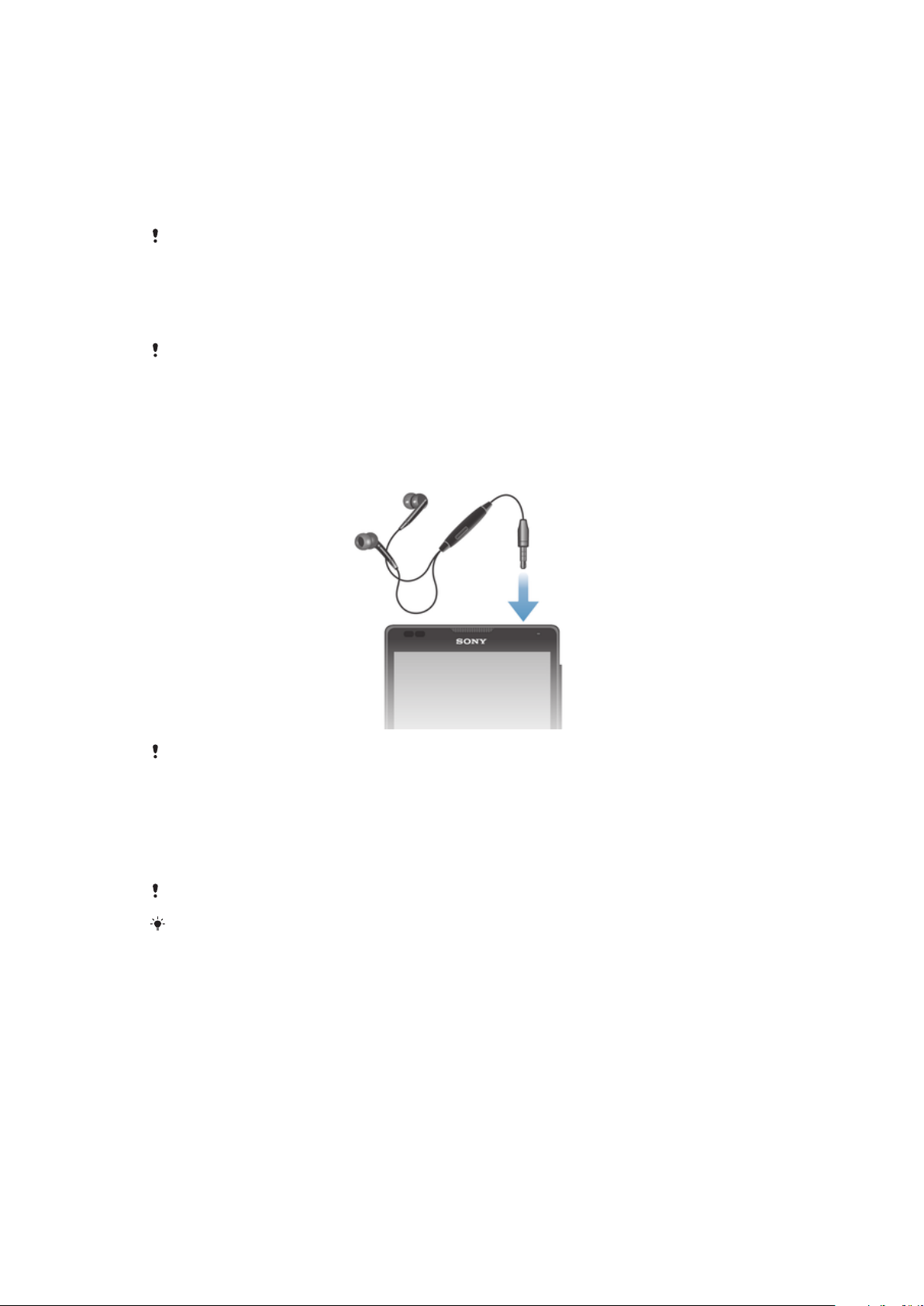
Memory
You can save content to your device's internal storage and to a memory card.
Memory card
Your device supports a microSD™ memory card, which is used for storing content. This
type of card can also be used as a portable memory card with other compatible devices.
You may have to purchase a memory card separately.
Formatting the memory card
You can format the memory card in your device, for example, to free up memory. This
means that you erase all data on the card.
All content on the memory card gets erased when you format it. Make sure you make backups
of everything you want to save before formatting the memory card. To back up your content,
you can copy it to your computer. For more information, refer to the chapter Connecting your
device to a computer on page 105.
Using a headset
Use the accessories provided with your device, or other compatible accessories, for optimal
performance.
To use a headset
1 Connect the headset to your device.
2 To answer a call, press the call handling key.
3 To end the call, press the call handling key.
If a headset is not included with the device, you may purchase one separately.
If you are listening to music, the music stops when you answer a call and resumes after you
end the call.
Internet and messaging settings
To send text and multimedia messages and to access the Internet, you must have a
mobile data connection and the correct settings. There are different ways to get these
settings:
• For most mobile networks and operators, Internet and messaging settings come
preinstalled on your device. You can then start using the Internet and send messages
right away.
• In some cases, you will get the option to download Internet and messaging settings the
first time you turn on your device. It is also possible to download these settings later from
the Settings menu.
34
This is an Internet version of this publication. © Print only for private use.
Page 35
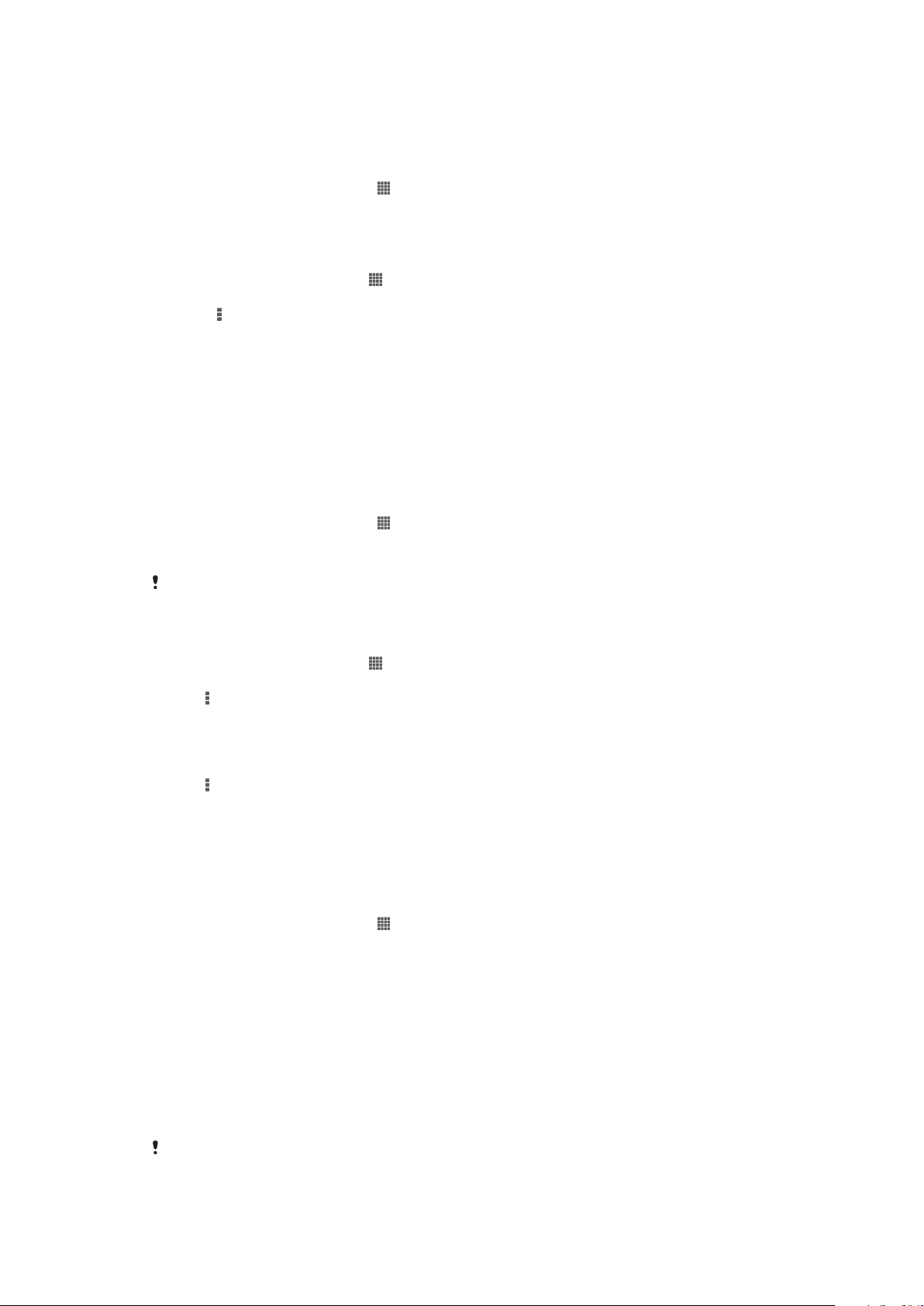
• You can manually add and change Internet and network settings on your device at any
time. Contact your network operator for detailed information about Internet and
messaging settings.
To download Internet and messaging settings
1 From your Home screen, tap .
2 Find and tap Settings > Xperia™ > Internet settings.
3 Tap Accept.
To reset the default Internet settings
1 From the Home screen, tap .
2 Tap Settings > More… > Mobile networks > Access Point Names.
3 Press .
4 Tap Reset to default.
Access Point Names (APNs)
An APN is used to establish data connections between your device and the Internet. The
APN defines which type of IP address to use, which security methods to invoke, and
which fixed-end connections to use. Checking the APN is useful when you cannot
access the Internet, have no data connection, or cannot send or receive multimedia
messages.
To view the current APN
1 From your Home screen, tap .
2 Find and tap Settings > More… > Mobile networks.
3 Tap Access Point Names.
If you have several available connections, the active network connection is indicated by a
marked button.
To add Internet settings manually
1 From the Home screen, tap .
2 Find and tap Settings > More… > Mobile networks > Access Point Names.
3 Tap .
4 Tap New APN.
5 Tap Name and enter the name of the network profile that you want to create.
6 Tap APN and enter the access point name.
7 Enter all other information required by your network operator.
8 Tap , then tap Save.
Usage info
For quality purposes, Sony Mobile collects anonymous bug reports and statistics
regarding your device. None of the information gathered includes personal data.
To allow the sending of usage info
1 From your Home screen, tap .
2 Find and tap Settings > Xperia™ > Usage info settings.
3 Mark the Send usage info checkbox if it is not already marked.
4 Tap OK.
Controlling data usage
You can keep track of the amount of data transferred to and from your device over your
mobile data or Wi-Fi® connection during a given period. For example, you can view the
amount of data used by individual applications. For data transferred over your mobile
data connection, you can also set data usage warnings and limits to avoid additional
charges.
Adjusting data usage settings can help you keep greater control over data usage but cannot
guarantee the prevention of additional charges.
35
This is an Internet version of this publication. © Print only for private use.
Page 36
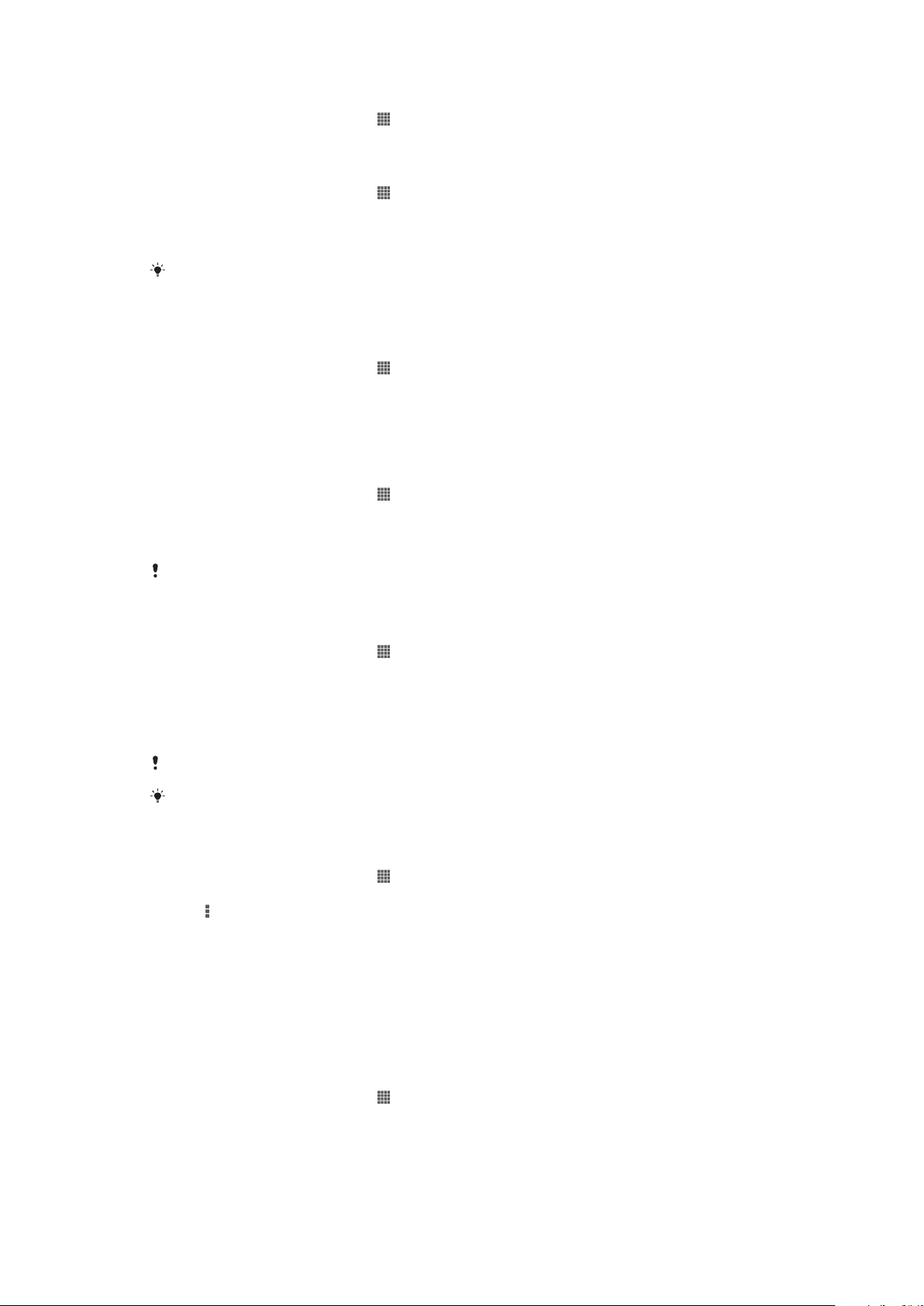
To access data usage settings
1 From your Home screen, tap .
2 Find and tap Settings > Data usage.
To turn data traffic on or off
1 From your Home screen, tap .
2 Find and tap Settings > Data usage.
3 To turn data traffic on or off, tap the on-off switch beside Mobile data traffic
accordingly.
You can also turn data traffic on or off by marking or unmarking the Mobile data traffic
checkbox under Settings > More… > Mobile networks.
To set a data usage warning
1 Make sure that you have turned on data traffic.
2 From your Home screen, tap .
3 Find and tap Settings > Data usage.
4 To set the warning level, drag the lines to the desired values. You receive a
warning notification when the amount of data traffic approaches the level you set.
To set a data usage limit
1 Make sure that you have turned on data traffic.
2 From your Home screen, tap .
3 Find and tap Settings > Data usage.
4 Mark the Set mobile data limit checkbox if it is not marked, then tap OK.
5 To set the data usage limit, drag the lines to the desired values.
Once your data usage reaches the set limit, data traffic on your device will be turned off
automatically.
To control the data usage of individual applications
1 From your Home screen, tap .
2 Find and tap Settings > Data usage.
3 Find and tap the desired application.
4 Mark the Restrict background data checkbox.
5 To access more specific settings for the application, tap View app settings and
make the desired changes.
Specific settings for an application may not always be accessible.
The performance of individual applications may be affected if you change the related data
usage settings.
To view data transferred via Wi-Fi®
1 From your Home screen, tap .
2 Find and tap Settings > Data usage.
3 Tap , then mark the Show Wi-Fi usage checkbox if it is not marked.
4 Tap the Wi-Fi tab.
Mobile network settings
Your device automatically switches between mobile networks depending on what mobile
networks are available in different areas. You can also manually set your device to use a
particular mobile network mode, for example, WCDMA or GSM.
To select a network mode
1 From your Home screen, tap .
2 Find and tap Settings > More… > Mobile networks.
3 Tap Network Mode.
4 Select a network mode.
36
This is an Internet version of this publication. © Print only for private use.
Page 37
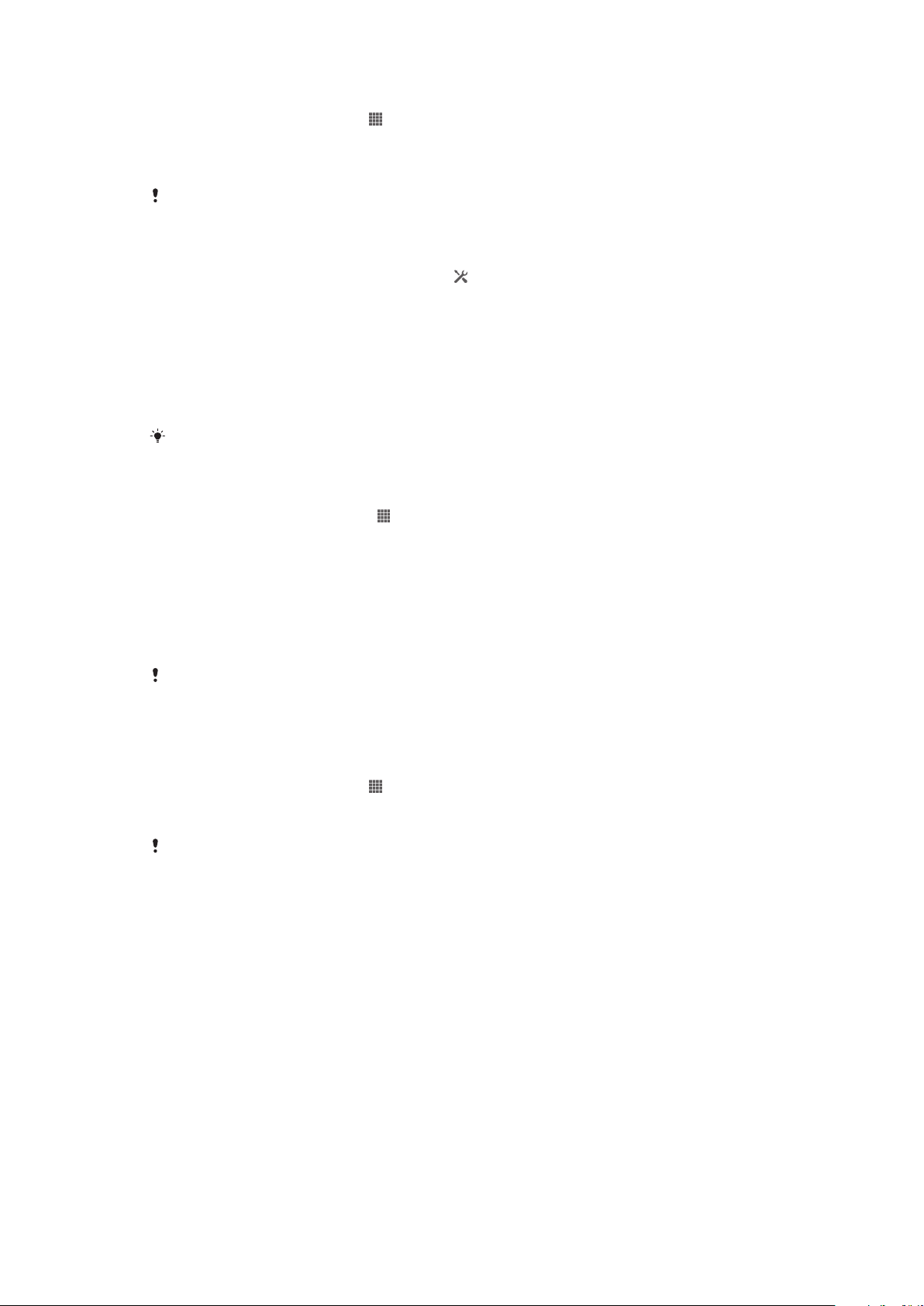
To select another network manually
1 From the Home screen, tap .
2 Find and tap Settings > More… > Mobile networks > Service providers.
3 Tap Search mode > Manual.
4 Select a network.
If you select a network manually, your device will not search for other networks, even if you
move out of range of the manually selected network.
To activate automatic network selection
1 Drag the status bar downwards, then tap .
2 Find and tap More… > Mobile networks > Service providers.
3 Tap Search mode > Automatic.
Turning off data traffic
You can disable all data connections over mobile networks to avoid any unwanted data
downloads and synchronizations. Contact your network operator if you need detailed
information about your subscription plan and data traffic charges.
When data traffic is turned off, you can still use Wi-Fi® and Bluetooth® connections. You can
also send and receive multimedia messages.
To turn off all data traffic
1 From your Home screen, tap .
2 Find and tap Settings > More… > Mobile networks.
3 Unmark the Mobile data traffic checkbox.
Data roaming
Some network operators allow mobile data connections via mobile networks when you
are outside of your home network (roaming). Note that data transmission charges may
apply. Contact your service provider for more information.
Applications may sometimes use the Internet connection in your home network without any
notification, for example, when sending search and synchronization requests. Additional
charges may apply when such Internet connections are established while you are roaming.
Consult your network operator for more information.
To activate data roaming
1 From the Home screen, tap .
2 Find and tap Settings > More… > Mobile networks.
3 Mark the Data roaming checkbox.
You can’t activate data roaming when data connections have been deactivated.
37
This is an Internet version of this publication. © Print only for private use.
Page 38
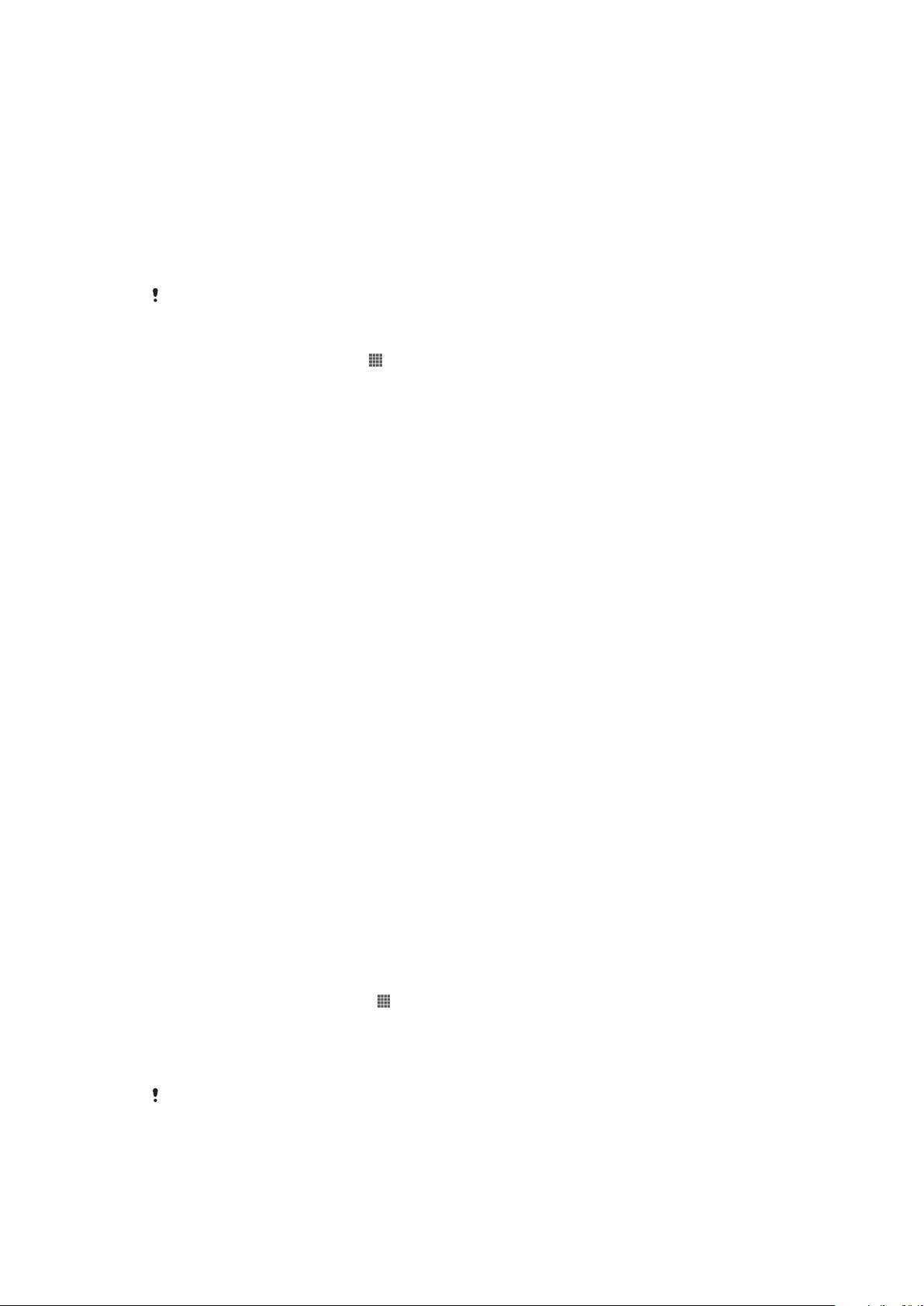
Google Play™
Getting started with Google Play™
Open Google Play™ and enter a world of applications and games. You can browse
these applications and games through different categories. You can also rate an
application or game and send feedback on it.
To use Google Play™, you need to have a Google™ account. See To set up a
Google™ account on your device on page 54.
Google Play™ may not be available in all countries or regions
To open Google Play™
1 From the Home screen, tap .
2 Find and tap Play Store.
Downloading from Google Play™
You can download all kinds of applications from Google Play™, including free
applications.
Before you download applications
Before you start downloading from Google Play™, make sure that you have a working
Internet connection.
Also, remember that you might incur data traffic charges when you download content to
your device. Contact your operator for more information.
To download a free application
1 In Google Play™, find an item you wish to download by browsing categories, or
by using the search function.
2 Tap the item to view its details, and follow the instructions to complete the
installation.
To download a paid application
1 In Google Play™, find an item you wish to download by browsing categories, or
by using the search function.
2 Tap the item to view its details, and follow the instructions to complete your
purchase.
Clearing your application data
You may sometimes need to clear data for an application. This might happen if, for
example, the application memory becomes full, or you want to clear high scores for a
game. You might also want to erase incoming email, text and multimedia messages in
some applications.
To clear all cache for an application
1 From your Home screen, tap .
2 Find and tap Settings.
3 Tap Apps.
4 Tap the application for which you want to clear all cache.
5 Tap Clear cache.
It is not possible to clear the cache for some applications.
38
This is an Internet version of this publication. © Print only for private use.
Page 39

To delete an installed application
1 From your Home screen, tap .
2 Find and tap Settings.
3 Tap Apps.
4 Select the application you want to delete.
5 Tap Uninstall.
It is not possible to delete some preinstalled applications.
Permissions
Some applications may need to access data, settings, and various functions on your
device in order to work properly. If so, then they need the relevant permissions from you.
For example, a navigation application needs permissions to send and receive data traffic,
and access your location.
Some applications might misuse their permissions by stealing or deleting data, or by
reporting your location. Make sure you only install and give permissions to applications
you trust.
To view permissions of an application
1 From your Home screen, tap .
2 Find and tap Settings.
3 Tap Apps.
4 Tap the desired application.
5 Scroll down to view the relevant details under Permissions.
Installing applications not from Google Play™
Installing applications of unknown or unreliable origin can damage your device. By
default, your device is set to block such installations. However, you can change this
setting and allow installations from unknown sources.
Sony does not warrant or guarantee the performance of any third-party applications or content
transferred via download or other interface to your device. Similarly, Sony is not responsible
for any damage or reduced performance of your device attributable to the transfer of thirdparty content. Only use content from reliable sources. Contact the content provider if you have
any questions or concerns.
To allow the installation of applications not from Google Play™
1 From your Home screen, tap .
2 Find and tap Settings > Security.
3 Mark the Unknown sources checkbox.
39
This is an Internet version of this publication. © Print only for private use.
Page 40
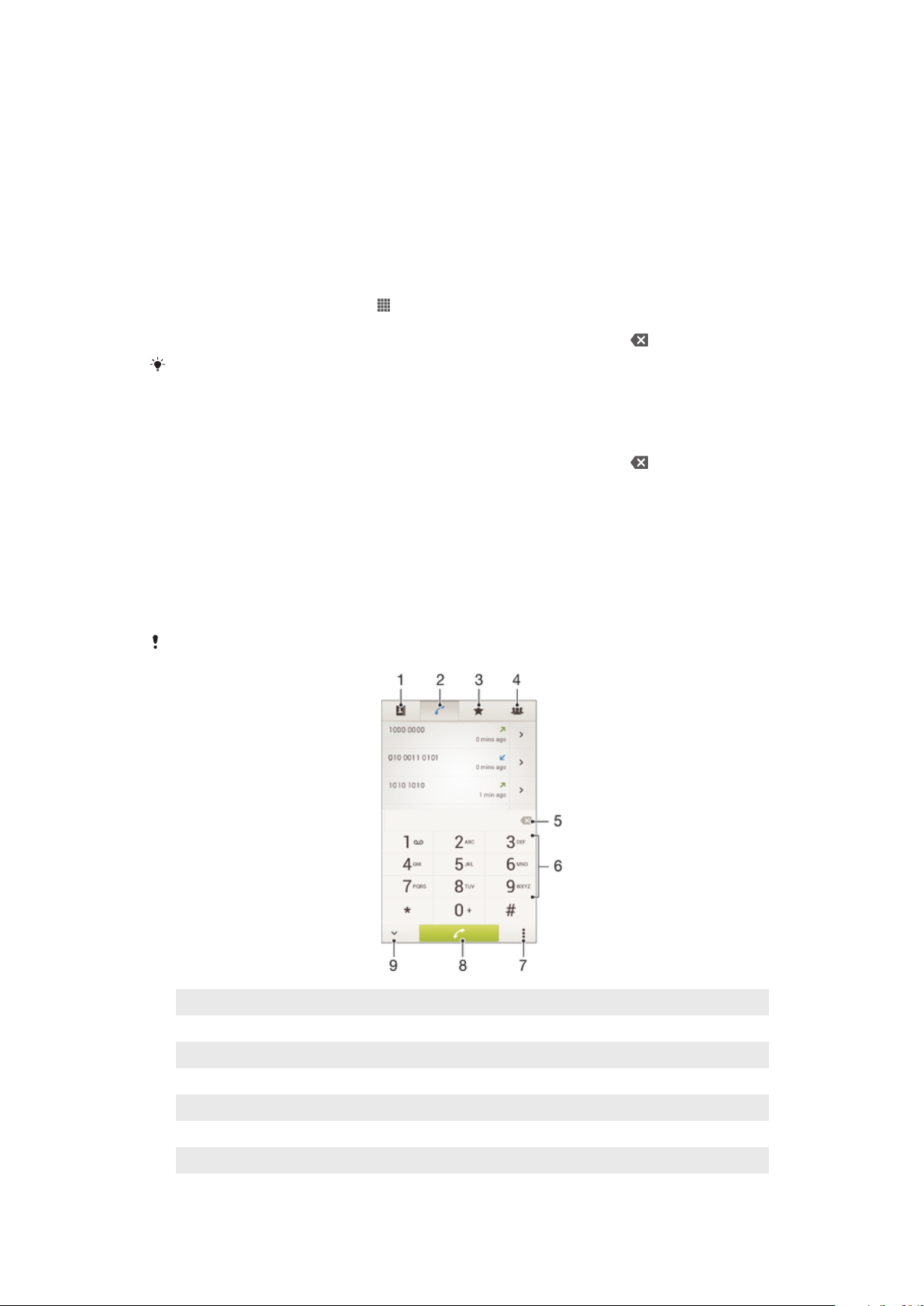
Calling
Emergency calls
Your device supports international emergency numbers, for example, 112 or 911. You
can normally use these numbers to make emergency calls in any country, with or without
the SIM card inserted if you are within range of a network.
To make an emergency call
1 From your Home screen, tap .
2 Find and tap Phone.
3 Enter the emergency number and tap Call. To delete a number, tap .
You can make emergency calls when no SIM card is inserted or when outgoing calls are
barred.
To make an emergency call while the SIM card is locked
1 Tap Emergency call.
2 Enter the emergency number and tap Call. To delete a number, tap .
Making calls
You can make a call by manually dialing a phone number, by tapping a number saved in
your contact list, or by tapping the phone number in your call log view. You can also use
the smart dial feature to quickly find numbers from your contact list and call logs.
When you make a call, your device's main microphone works together with the second
microphone to suppress noise and background sound.
Do not cover the second microphone while making a call.
1 Open your contacts
2 View your call log entries
3 View your favorite contacts
4 View all contact groups saved to your device
5 Delete number
6 Dialpad
7 Hide or clear the call log
40
This is an Internet version of this publication. © Print only for private use.
Page 41

8 Call button
9 Hide or show the dialer
To make a call by dialing
1 From your Home screen, tap .
2 Find and tap Phone.
3 Enter the number of the recipient and tap Call. To delete a number, tap .
To make a call using smart dial
1 From your Home screen, tap .
2 Find and tap Phone.
3 Use the dialpad to enter letters or numbers that correspond to the contact you
want to call. As you enter each letter or number, a list of possible matches
appears.
4 Tap the contact you want to call.
To make an international call
1 From your Home screen, tap .
2 Find and tap Phone.
3 Touch and hold 0 until a “+” sign appears.
4 Enter the country code, area code (without the first 0), and phone number, then
tap Call.
Showing or hiding your phone number
You can select to show or hide your phone number on call recipients' devices when you
call them.
To show or hide your phone number
1 From your Home screen, tap .
2 Find and tap Settings > Call settings > Additional settings > Caller ID.
Receiving calls
To answer a call
To decline a call
To mute the ringtone for an incoming call
• When you receive the call, press the volume key.
Rejecting a call with a message
You can reject a call with a predefined message. When you reject a call with such a
message, the message is automatically sent to the caller and saved on your device.
Six messages are predefined on your device. You can select from these predefined
messages, which can also be edited if necessary.
To reject a call with a predefined message
• Drag Reject with message upward, then select a message.
To reject a second call with a predefined message
• When you hear repeated beeps during a call, drag Reject with message upward,
then select a message.
41
This is an Internet version of this publication. © Print only for private use.
Page 42

To edit the message used to reject a call
1 From your Home screen, tap .
2 Find and tap Settings > Call settings > Reject call with message.
3 Tap the message you want to edit, then make the necessary changes.
4 When you're done, tap OK.
Ongoing calls
1 Open your contacts
2 Turn on the loudspeaker during a call
3 Mute the microphone during a call
4 Enter numbers during a call
5 End a call
To change the ear speaker volume during a call
• Press the volume key up or down.
To activate the screen during a call
• Briefly press .
Using the call log
In the call log, you can view missed calls , received calls and dialed calls .
To view your missed calls
1 When you have missed a call, appears in the status bar. Drag the status bar
downwards.
2 Tap Missed call.
To call a number from your call log
1 From your Home screen, tap .
2 Find and tap Phone.The call log view appears on the upper part of the screen.
3 To call a number directly, tap the number. To edit a number before calling, touch
and hold the number, then tap Edit number before call.
You can also call a number by tapping > Call back.
To add a number from the call log to your contacts
1 From your Home screen, tap .
2 Find and tap Phone.The call log view appears on the upper part of the screen.
3 Touch and hold the number, then tap Add to Contacts.
4 Tap the desired contact, or tap Create new contact.
5 Edit the contact details and tap Done.
42
This is an Internet version of this publication. © Print only for private use.
Page 43

To hide call logs
1 From your Home screen, tap .
2 Find and tap > .
3 Tap Hide call log to hide call logs.
Multiple calls
If you have activated call waiting, you can handle multiple calls at the same time. When it
is activated, you will be notified by a beep if you receive another call.
To activate or deactivate call waiting
1 From the Home screen, tap .
2 Find and tap Settings > Call settings > Additional settings.
3 To activate or deactivate call waiting, tap Call waiting.
To answer a second call and put the ongoing call on hold
• When you hear repeated beeps during a call, tap .
To reject a second call
• When you hear repeated beeps during a call, tap .
To make a second call
1 During an ongoing call, tap Dialpad.
2 Enter the number of the recipient and tap Call.
3 The first call is put on hold.
The same procedure applies to subsequent calls.
To switch between multiple calls
• To switch to another call and put the current call on hold, tap .
Conference calls
With a conference or multiparty call, you can have a joint conversation with two or more
people.
For details about the number of participants that you can add to a conference call, contact
your network operator.
To make a conference call
1 During an ongoing call, tap Dialpad.
2 Dial the number of the second participant and tap Call. After the second
participant answers, the first participant is put on hold.
3 Tap to add the second participant to the conference call.
4 Repeat steps 1 to 3 to add more call participants.
To have a private conversation with a conference call participant
1 During an ongoing conference call, tap {0} participants.
2 Tap the telephone number of the participant with whom you want to talk privately.
3 To end the private conversation and return to the conference call, tap .
To release a participant from a conference call
1 During an ongoing conference call, tap the button showing the number of
participants. For example, tap 3 participants if there are three participants.
2 Tap next to the participant you want to release.
To end a conference call
• During the call, tap .
43
This is an Internet version of this publication. © Print only for private use.
Page 44

Forwarding calls
You can forward calls, for example, to another phone number, or to an answering
service.
To forward calls
1 From your Home screen, tap .
2 Find and tap Settings > Call settings > Call forwarding.
3 Select an option.
4 Enter the number you want to forward the calls to, then tap Enable.
To turn off call forwarding
1 From your Home screen, tap .
2 Find and tap Settings > Call settings > Call forwarding.
3 Select an option, then tap Disable.
Restricting calls
Barring calls
You can bar all or certain categories of incoming and outgoing calls. When you use call
barring for the first time, you need to enter your PUK (Personal Unblocking Key) and then
a new password to activate the call barring function.
To bar incoming or outgoing calls
1 From your Home screen, tap .
2 Find and tap Settings > Call settings > Call blocking.
3 Select an option.
4 Enter the password and tap Enable.
Restricting outgoing calls
If you have received a PIN2 code from your service provider, you can use a list of Fixed
Dialing Numbers (FDNs) to restrict outgoing calls.
To enable or disable fixed dialing
1 From your Home screen, tap .
2 Find and tap Settings > Call settings > Fixed dialing numbers.
3 Tap Activate fixed dialing or Deactivate fixed dialing.
4 Enter your PIN2 and tap OK.
To access the list of accepted call recipients
1 From your Home screen, tap .
2 Find and tap Settings > Call settings > Fixed dialing numbers > Fixed dialing
numbers.
44
This is an Internet version of this publication. © Print only for private use.
Page 45

Contacts
Transferring contacts using a computer
Contacts Setup is an application within the PC Companion and the Sony™ Bridge for
Mac applications which helps you to gather contacts from your old device and transfer
them to your new device. The Contacts Setup application supports several device
brands, including iPhone, Samsung, HTC and Nokia.
You need:
• An Internet-connected computer.
• A USB cable for your old device.
• A USB cable for your new Android™ device.
• Your old device.
• Your new Android™ device.
To transfer contacts to your new device using a computer
1 Make sure that PC Companion is installed on your PC or that Sony™ Bridge for
Mac is installed on your Apple® Mac® computer.
2 Open the PC Companion application or the Sony™ Bridge for Mac application,
then click Contacts Setup and follow the instructions to transfer your contacts.
Synchronizing contacts with your device
If you have synced the contacts from your old device or from a computer with an online
synchronization account, for example, Google Sync™, Microsoft® Exchange
ActiveSync® or Facebook™, you can transfer these contacts to your new device using
that account.
To synchronize contacts to your new device using a synchronization account
1 From your Home screen, tap , then tap .
2 Tap , then tap Settings > Accounts & sync.
3 If you have already set up a synchronization account and you want to sync with
that account, tap the account, then tap , and tap Sync now.
Other methods for transferring contacts
Depending on the capabilities of your old device, you can use a memory card or
Bluetooth® technology to move contacts directly to your new device. It is not
recommended to use a SIM card to move contacts between devices. Your SIM card
may not have enough space to save all contacts, and some SIM cards can only save
one phone number for each contact.
Refer to the User guide of your old device for information about how to copy contacts to
a memory card, save contacts to a SIM card or initiate a transfer of contacts using
Bluetooth®.
To import contacts from a memory card
1 From your Home screen, tap , then tap .
2 Press , then tap Import contacts > SD card.
3 If you have set up a synchronization account, you can add the imported memory
card contacts under that account. Or you can choose to only use the imported
contacts on your device. Select your desired option.
4 If you have more than one vCard file on the SD card, a list appears showing
different batches of contacts saved on your device, with the corresponding dates
for when they were created. Select the batch that you want to import.
45
This is an Internet version of this publication. © Print only for private use.
Page 46

To receive contact data sent using Bluetooth™ technology
1 Make sure you have the Bluetooth™ function turned on and your device set to
visible. If not, then you cannot receive data from other devices.
2 When you are asked to confirm whether you want to receive the file, tap Accept.
3 Drag down the Notification panel and tap the file you received to import the
contact data.
To import contacts from a SIM card
1 From your Home screen, tap , then tap .
2 Press , then tap Import contacts > SIM card.
3 If you have set up a synchronization account, you can choose to add the SIM card
contacts under that account. Or you can choose to only use these contacts on
your device. Select your desired option.
4 To import an individual contact, find and tap the contact. To import all contacts,
tap Import all.
Avoiding duplicate entries in the Contacts application
If you synchronize your contacts with a new account or import contact information in
other ways, you could end up with duplicate entries in the Contacts application. If this
happens, you can join such duplicates to create a single entry. And if you join entries by
mistake, you can separate them again later.
To link contacts
1 From your Home screen, tap , then tap .
2 Tap the contact you want to link with another contact.
3 Press , then tap Link contact.
4 Tap the contact whose information you want to join with the first contact, then tap
OK to confirm. The information from the first contact is merged with the second
contact, and the first contact is no longer displayed in the Contacts list.
To separate linked contacts
1 From your Home screen, tap , then tap .
2 Tap the linked contact you want to edit, then tap .
3 Tap Unlink contact.
4 Tap OK.
Adding and editing contacts
You can create, edit, and synchronize your contacts in a few simple steps. You can
select contacts saved in different accounts and manage how you display them on your
device.
If you synchronize your contacts with more than one account, you can join contacts on
your device to avoid duplicates.
Some synchronization services, for example, some social networking services, do not allow
you to edit contact details.
To add a contact
1 From your Home screen, tap , then tap .
2 Tap .
3 If you have synchronized your contacts with one or more accounts, select the
account to which you want to add the contact, or tap Local contact if you want
to keep the contact's information only on your device.
4 Enter or select the desired information for the contact.
5 When you are finished, tap Done.
46
This is an Internet version of this publication. © Print only for private use.
Page 47

To edit a contact
1 From the Home screen, tap , then tap .
2 Tap the contact you want to edit, then tap .
3 Edit the desired information. When you are finished, tap Done.
To associate a picture with a contact
1 From your Home screen, tap , then tap .
2 Tap the contact you want to edit, then tap .
3 Tap and select the desired method for adding the contact picture.
4 When you have added the picture, tap Done.
You can also add a picture to a contact directly from the Album application.
To personalize the ringtone for a contact
1 From your Home screen, tap , then tap .
2 Tap the contact you want to edit, then tap .
3 Select an option under Ringtone.
4 When you are finished, tap Done.
5 Tap Done.
To delete contacts
1 From your Home screen, tap , then tap .
2 Touch and hold the contact that you want to delete.
3 To delete all contacts, tap the downward arrow to open the drop-down menu,
then select Mark all.
4 Tap , then tap OK.
To edit contact information about yourself
1 From your Home screen, tap , then tap .
2 Tap Myself, then tap .
3 Enter the new information or make the changes you want.
4 When you are done, tap Done.
To create a new contact from a text message
1 From your Home screen, tap , then find and tap .
2 Tap > Save.
3 Select an existing contact, or tap Create new contact.
4 Edit the contact information and tap Done.
Searching and viewing contacts
47
This is an Internet version of this publication. © Print only for private use.
Page 48

1 Shortcut tabs
2 Tap a contact to view its details
3 Alphabetical index for browsing contacts
4 Tap a contact thumbnail to access the quick contact menu
5 Search for contacts
6 Create a contact
7 Open more options
To search for a contact
1 From your Home screen, tap , then tap .
2 Tap and enter the first few letters of the contact name in the Search contacts
field. All contacts beginning with those letters appear.
To select which contacts to display in the Contacts application
1 From your Home screen, tap , then tap .
2 Press , then tap Filter.
3 In the list that appears, mark and unmark the desired options. If you have
synchronized your contacts with a synchronization account, that account appears
in the list. You can tap the account to further expand the list of options. When you
are finished, tap OK.
The quick contact menu
Tap a contact's thumbnail to view quick communication options for a particular contact.
Options include calling the contact, sending a text or multimedia message, and starting a
chat using the Google Talk™ application.
For an application to appear as an option in the quick contact menu, you may need to set up
the application in your device and be logged in to the application. For example, you need to
start the Gmail™ application and enter your login details before you can use Gmail™ from the
quick contact menu.
Favorites and groups
You can mark contacts as favorites so that you can get quick access to them from the
Contacts application. You can also assign contacts to groups, to get quicker access to
them from within the Contacts application.
To mark or unmark a contact as a favorite
1 From the Home screen, tap , then tap .
2 Tap the contact you want to add to or remove from your favorites.
3 Tap .
To view your favorite contacts
1 From your Home screen, tap , then tap .
2 Tap .
To assign a contact to a group
1 In the Contacts application, tap the contact that you want to assign to a group.
2 Tap , then tap the bar directly under Assign to group.
3 Mark the checkboxes for the groups to which you want to add the contact, then
tap Done.
4 Tap Done.
48
This is an Internet version of this publication. © Print only for private use.
Page 49
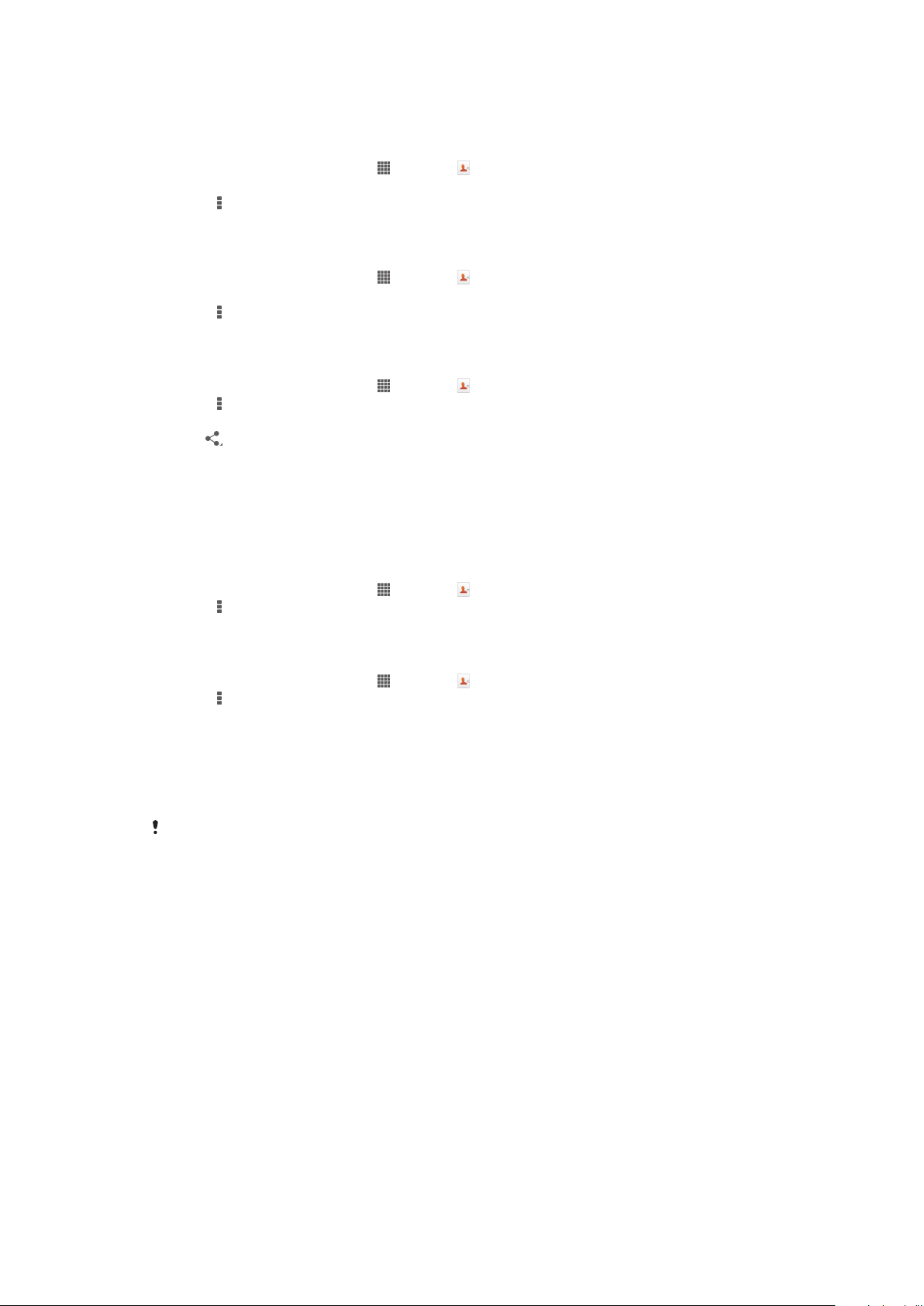
Sending contact information
To send your business card
1 From your Home screen, tap , then tap .
2 Tap Myself.
3 Press , then tap Send contact > OK.
4 Select an available transfer method and follow the on-screen instructions.
To send a contact
1 From your Home screen, tap , then tap .
2 Tap the contact whose details you want to send.
3 Press , then tap Send contact > OK.
4 Select an available transfer method and follow the on-screen instructions.
To send several contacts at once
1 From your Home screen, tap , then tap .
2 Press , then tap Mark several.
3 Mark the contacts you want to send, or select all if you want to send all contacts.
4 Tap , then select an available transfer method and follow the on-screen
instructions.
Backing up contacts
You can use a memory card or a SIM card to back up contacts.
To export all contacts to a memory card
1 From your Home screen, tap , then tap .
2 Press , then tap Export contacts > SD card.
3 Tap OK.
To export contacts to a SIM card
1 From your Home screen, tap , then tap .
2 Press , then tap Export contacts > SIM card.
3 Mark the contacts you want to export, or tap Mark all if you want to export all
your contacts.
4 Tap Export.
5 Select Add contacts if you want to add the contacts to existing contacts on your
SIM card, or select Replace all contacts if you want to replace the existing
contacts on your SIM card.
When you export contacts to a SIM card, not all information may get exported. This is due to
memory limitations on SIM cards.
49
This is an Internet version of this publication. © Print only for private use.
Page 50
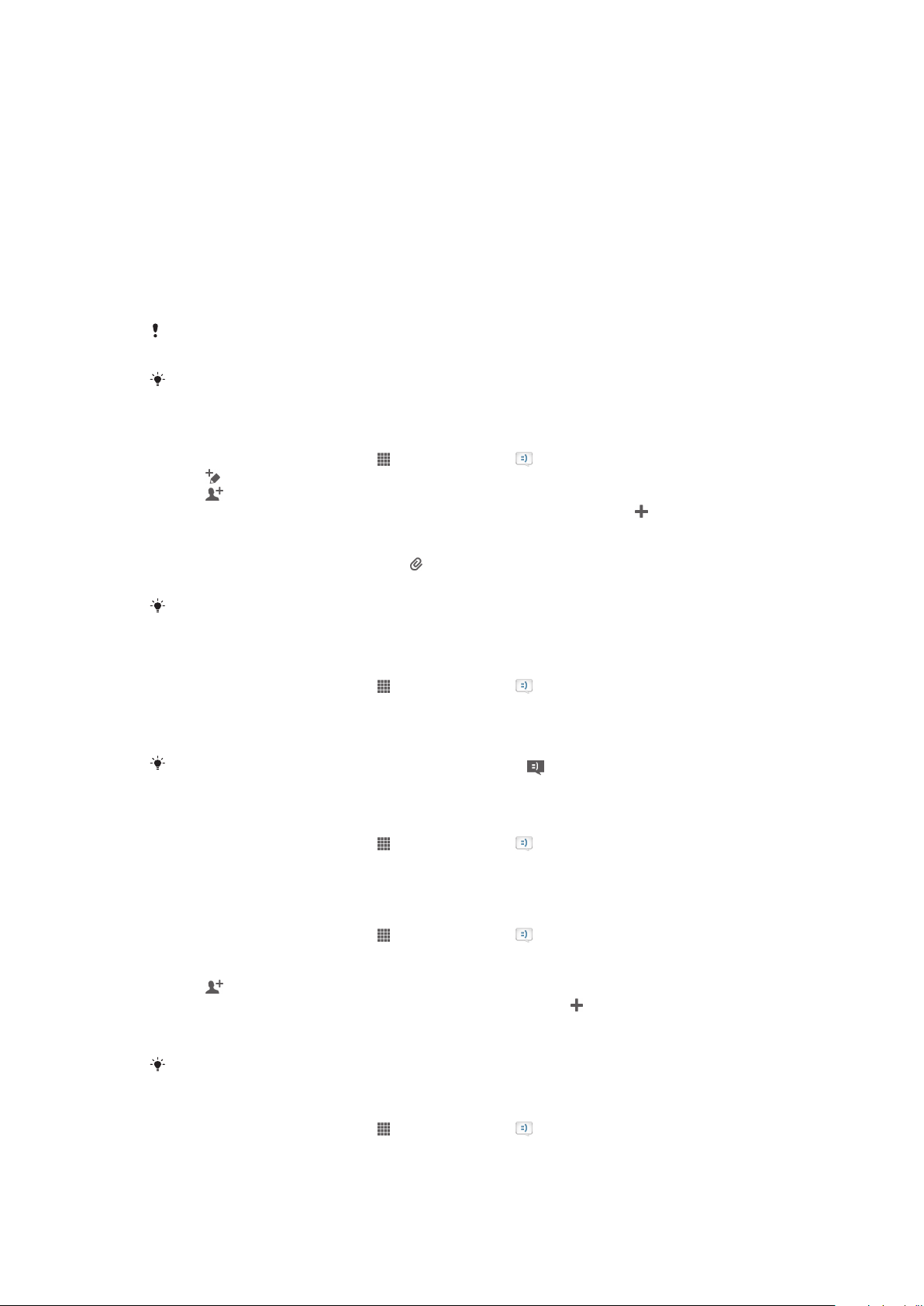
Messaging
Using text and multimedia messaging
You can send and receive text messages from your device using SMS (Short Message
Service). If your subscription includes MMS (Multimedia Messaging Service), you can also
send and receive messages that contain media files, for example, pictures and videos.
The number of characters that you can send in a single text message varies depending
on the operator and the language you use. If you exceed the character limit, then all your
single messages are linked together and sent as one message. You are charged for
each single text message that you send.
To send multimedia messages, you need the correct MMS settings on your device. See
Internet and messaging settings for more information.
When you view your messages, they appear as conversations, which means that all messages
to and from a particular person are grouped together.
To create and send a message
1 From your Home screen, tap , then find and tap .
2 Tap .
3 Tap , then select the desired recipients from the Contacts list. If the recipient is
not listed as a contact, enter the contact's number manually and tap .
4 When you are finished adding recipients, tap Done.
5 Tap Write message and enter your message text.
6 If you want to add a media file, tap and select an option.
7 To send the message, tap Send.
If you exit a message before sending, it gets saved as a draft. The conversation gets tagged
with the word Draft:.
To read a received message
1 From your Home screen, tap , then find and tap .
2 Tap the desired conversation.
3 If the message is not yet downloaded, tap and hold the message, then tap
Download message.
You can also open messages from the status bar when appears there. Just drag down the
bar and tap the message.
To reply to a message
1 From your Home screen, tap , then find and tap .
2 Tap the conversation containing the message.
3 Enter your reply and tap Send.
To forward a message
1 From your Home screen, tap , then find and tap .
2 Tap the conversation containing the message you want to forward.
3 Touch and hold the message you want to forward, then tap Forward message.
4 Tap , then select a recipient from the Contacts list. If the recipient is not listed
as a contact, enter the contact's number manually and tap .
5 When you are finished adding recipients, tap Done.
6 Edit the message, if necessary, and tap Send.
In step 4, you can also tap To and enter the recipient's phone number manually.
To delete a message
1 From your Home screen, tap , then find and tap .
2 Tap the conversation containing the message you want to delete.
3 Touch and hold the message you want to delete, then tap Delete message >
Delete.
50
This is an Internet version of this publication. © Print only for private use.
Page 51
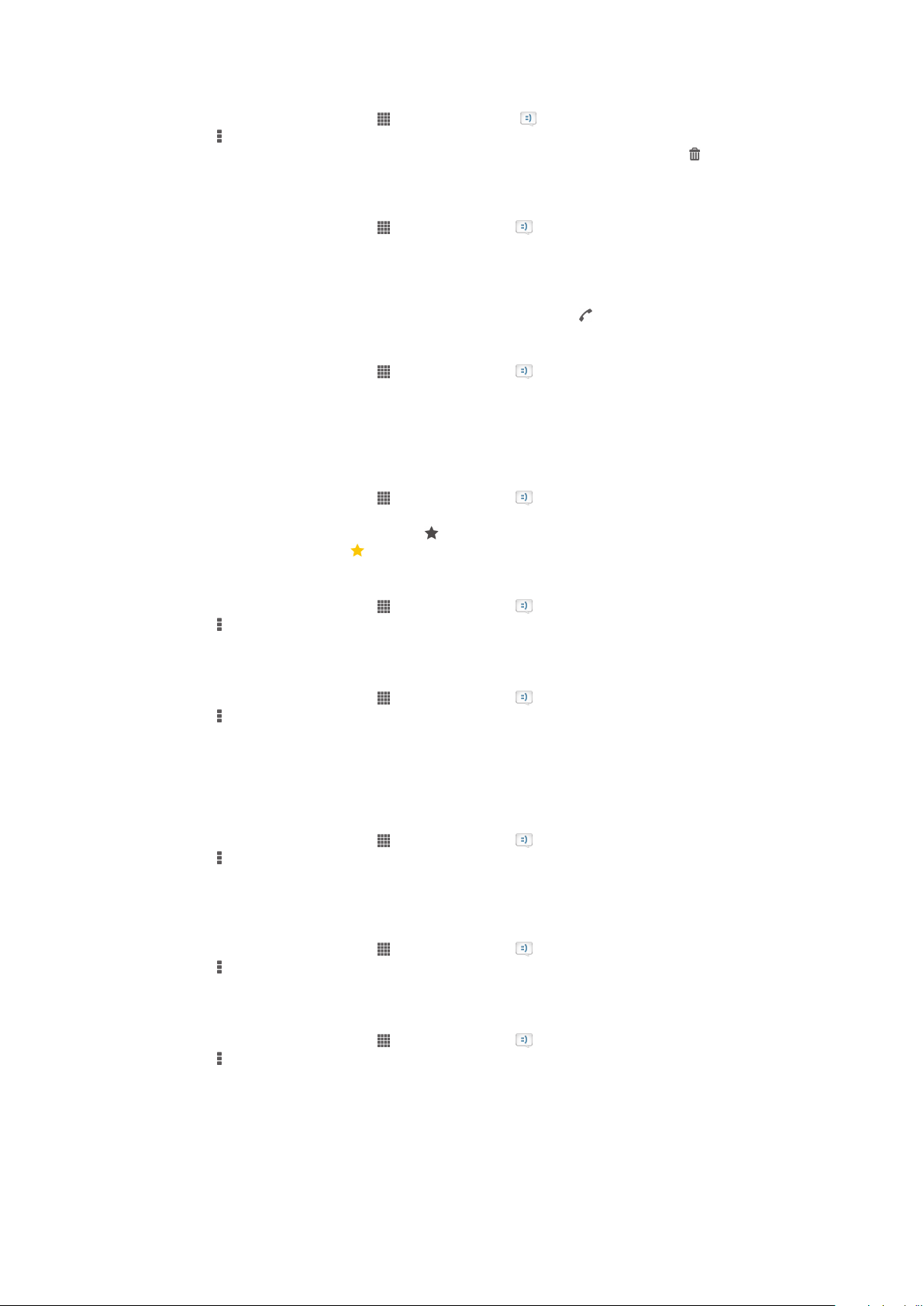
To delete conversations
1 From your Home screen, tap , then find and tap .
2 Press , then tap Delete conversations.
3 Mark the checkboxes for the conversations that you want to delete, then tap >
Delete.
To call a message sender
1 From your Home screen, tap , then find and tap .
2 Tap a conversation.
3 Tap the recipient name or number at the top of the screen, then select the
recipient name or number from the list that appears.
4 If the recipient is saved in your contacts, tap the phone number that you want to
call. If you have not saved the recipient in your contacts, tap .
To save a file contained in a message you receive
1 From your Home screen, tap , then find and tap .
2 Tap the conversation you want to open.
3 If the message has not been downloaded yet, tap and hold the message, then tap
Download message.
4 Touch and hold the file you want to save, then select the desired option.
To star a message
1 From your Home screen, tap , then find and tap .
2 Tap the conversation you want to open.
3 In the message you want to star, tap .
4 To unstar a message, tap .
To view starred messages
1 From your Home screen, tap , then find and tap .
2 Press , then tap Starred messages.
3 All starred messages appear in a list.
To search for messages
1 From your Home screen, tap , then find and tap .
2 Press , then tap Search.
3 Enter your search keywords, then tap the confirm key.
Text and multimedia message options
To change your message notification settings
1 From your Home screen, tap , then find and tap .
2 Press , then tap Settings.
3 To set a notification sound, tap Notification tone and select an option.
4 For other notification settings, check or uncheck the relevant checkboxes.
To change the delivery report settings for outgoing messages
1 From your Home screen, tap , then find and tap .
2 Press , then tap Settings.
3 Tap Delivery report to activate or deactivate delivery reports.
To view messages saved on the SIM card
1 From your Home screen, tap , then find and tap .
2 Press , then tap Settings > SIM messages.
Google Talk™
You can use the Google Talk™ instant messaging application on your device to chat
with friends who also use this application.
51
This is an Internet version of this publication. © Print only for private use.
Page 52

To start Google Talk™
1 From your Home screen, tap .
2 Find and tap Talk.
To reply to an instant message with Google Talk™
1 When someone contacts you on Google Talk™, appears in the status bar.
2 Drag the status bar downwards, then tap the message and begin to chat.
52
This is an Internet version of this publication. © Print only for private use.
Page 53

Getting started with Email
You can handle several email accounts at the same time using the Email application,
including corporate Microsoft Exchange Active Sync accounts. Emails you receive to
your Gmail™ account can be accessed on your device from both the Email and the
Gmail™ applications.
Using email accounts
To set up an email account on your device
1 From your Home screen, tap .
2 Find and tap Mail.
3 Follow the instructions that appear on the screen to complete the setup.
For some email services, you may need to contact your email service provider for information
on detailed settings for the email account.
To set an email account as your default account
1 From your Home screen, tap .
2 Find and tap Mail.
3 Press , then tap Settings.
4 Select the account you want to use as the default account for composing and
sending emails.
5 Mark the Default account checkbox. The inbox of the default account appears
every time you open the email application.
If you only have one email account, this account is automatically the default account.
To add an extra email account on your device
1 From your Home screen, tap .
2 Find and tap Mail.
3 Tap at the top of the screen, then tap Add account.
4 Enter the email address and password, then tap Next. If the settings for the email
account cannot be downloaded automatically, complete the setup manually.
5 When prompted, enter a name for your email account so that it is easily
identifiable. The same name shows in the emails you send from this account.
6 When you are done, tap Next.
To remove an email account from your device
1 From your Home screen, tap .
2 Find and tap Mail.
3 Press , then tap Settings.
4 Select the account you want to remove.
5 Tap Delete account > OK.
Gmail™ and other Google™ services
If you have a Google™ account, you can use the Gmail™ application on your device to
read, write, and organize email messages. After you set up your Google™ account to
work on your device, you can also chat to friends using the Google Talk™ application,
synchronize your calendar application with your Google Calendar™, and download
applications and games from Google Play™.
The services and features described in this chapter may not be supported in all countries or
regions, or by all networks and/or service providers in all areas.
53
This is an Internet version of this publication. © Print only for private use.
Page 54
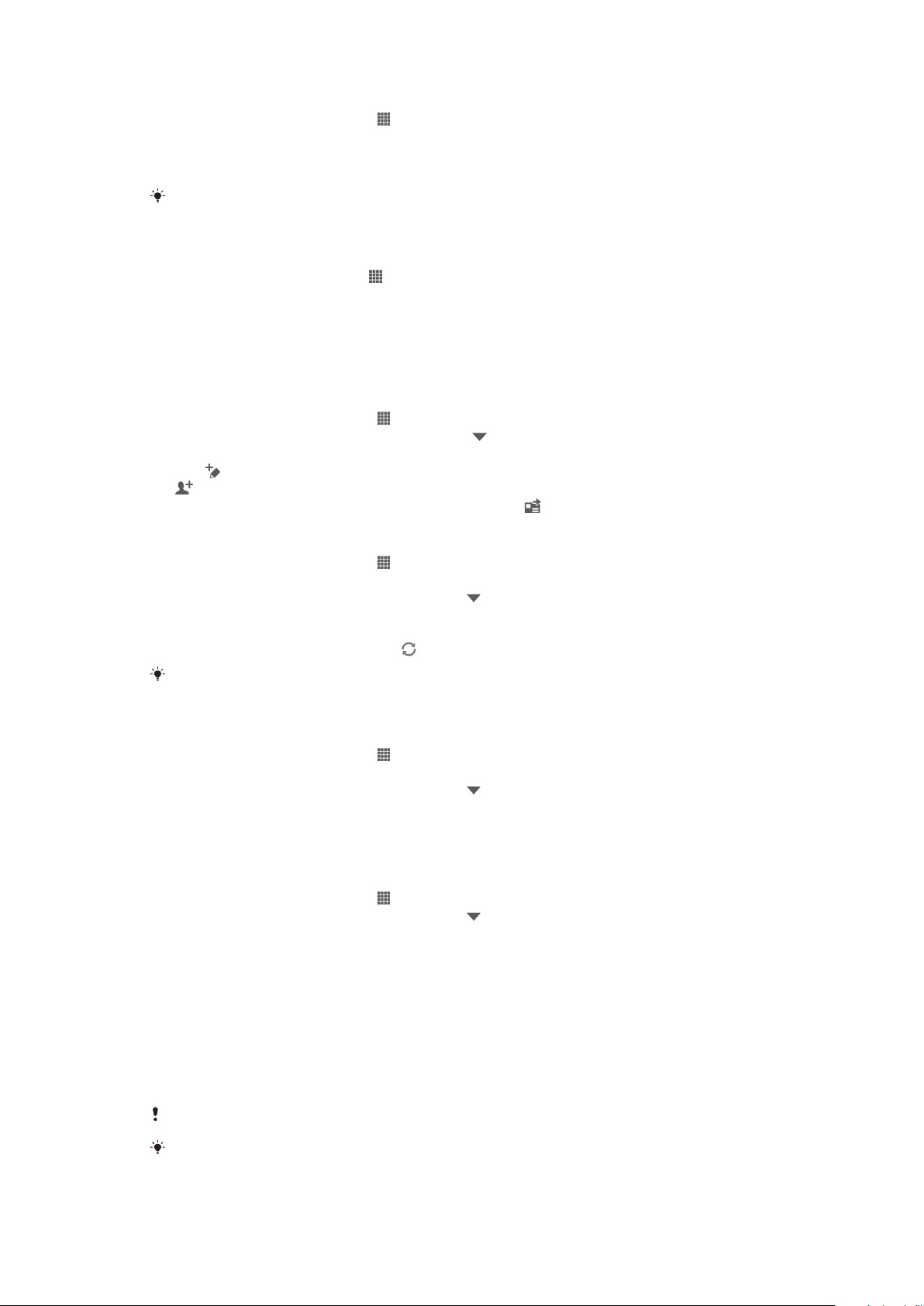
To set up a Google™ account on your device
1 From your Home screen, tap .
2 Find and tap Settings > Add account > Google.
3 Follow the registration wizard to create a Google™ account, or sign in if you
already have an account.
You can also sign in to or create a Google™ account from the setup guide the first time you
start your device. Or you can go online and create an account at www.google.com/accounts.
To open the Gmail™ application
1 From the Home screen, tap .
2 Find and tap Gmail .
Using e-mail
To create and send an e-mail message
1 Make sure you have set up an e-mail account.
2 From your Home screen, tap , then find and tap Mail.
3 If you are using several e-mail accounts, tap at the top of the screen and select
the account you want to use.
4 Tap , then tap To and start typing the recipient's name or e-mail address, or tap
and select one or more recipients from your Contacts list.
5 Enter the e-mail subject and message text, then tap .
To receive email messages
1 From your Home screen, tap .
2 Find and tap Mail.
3 If you are using several email accounts, tap at the top of the screen and select
the account that you want to check. If you want to check all your email accounts
at once, tap Combined view.
4 To download new messages, tap .
If you have set up a corporate email account, you can set the check frequency to Automatic
(Push).
To read your email messages
1 From your Home screen, tap .
2 Find and tap Mail.
3 If you are using several email accounts, tap at the top of the screen and select
the account you want to check. If you want to check all your email accounts at
once, tap Combined view.
4 In the email inbox, scroll up or down and tap the email you want to read.
To use the email preview pane
1 From your Home screen, tap , then find and tap Mail.
2 If you are using several email accounts, tap and select the account you want to
check. If you want to check all your email accounts at once, tap Combined view.
3 Hold your device horizontally. The email preview pane appears.
4 Scroll up or down in the email inbox and tap the email you want to read. The email
opens in the preview pane. To view more information about the email, tap the
downward arrow next to the send time. In the body text field, pinch two fingers
together, or spread them apart, to zoom out or in.
5 To view the email in fullscreen format, tap the split bar (located between the email
list and email body) accordingly. In fullscreen format, use the leftward and
rightward arrows to read your previous or next message.
6 To return to the inbox view, tap the split bar accordingly.
Before using the preview pane, activate it in the preview pane settings.
To hide the preview pane, hold your device vertically, or change the preview pane settings.
54
This is an Internet version of this publication. © Print only for private use.
Page 55

To change email preview pane settings
1 From your Home screen, tap , then find and tap Mail.
2 Press , then tap Settings.
3 Tap General > Preview pane, then select an option.
To view an email message attachment
1 From your Home screen, tap .
2 Find and tap Mail.
3 Find and tap the email message containing the attachment that you want to view.
Emails with attachments are indicated by .
4 After the email message opens, tap , then tap View.
To save a sender's email address to your contacts
1 From your Home screen, tap .
2 Find and tap Mail.
3 Find and tap a message in your email inbox.
4 Tap the name of the sender, then tap OK.
5 Select an existing contact, or tap Create new contact.
6 Edit the contact information, if desired, then tap Done.
To reply to an e-mail message
1 From your Home screen, tap .
2 Find and tap Mail.
3 In your e-mail inbox, find and tap the message you want to reply to, then tap .
4 Tap Reply or Reply all.
5 Enter your reply, then tap .
To forward an e-mail message
1 From your Home screen, tap .
2 Find and tap Mail.
3 In your e-mail inbox, find and tap the message you want to forward, then tap .
4 Tap Forward.
5 Tap To and enter the recipient's e-mail address manually, or tap to select a
recipient from your contacts.
6 Enter your message text, then tap .
To delete an email message
1 From your Home screen, tap .
2 Find and tap Mail.
3 In your email inbox, find and tap the message you want to delete, then tap .
4 Tap Delete.
To sort your emails
1 From your Home screen, tap .
2 Find and tap Mail.
3 If you are using several email accounts, tap at the top of the screen and select
the account that you want to check. If you want to check all your email accounts
at once, tap Combined view.
4 Press , then tap Sort.
5 Select a sorting option.
To search for emails
1 From your Home screen, tap , then find and tap Mail.
2 Tap at the top of the screen and select the account that you want to search.
3 Tap .
4 Enter your search text, then tap on your keyboard.
5 The search result appears in a list sorted by date. Tap the email that you want to
open.
To change search options, tap and select a different option.
55
This is an Internet version of this publication. © Print only for private use.
Page 56
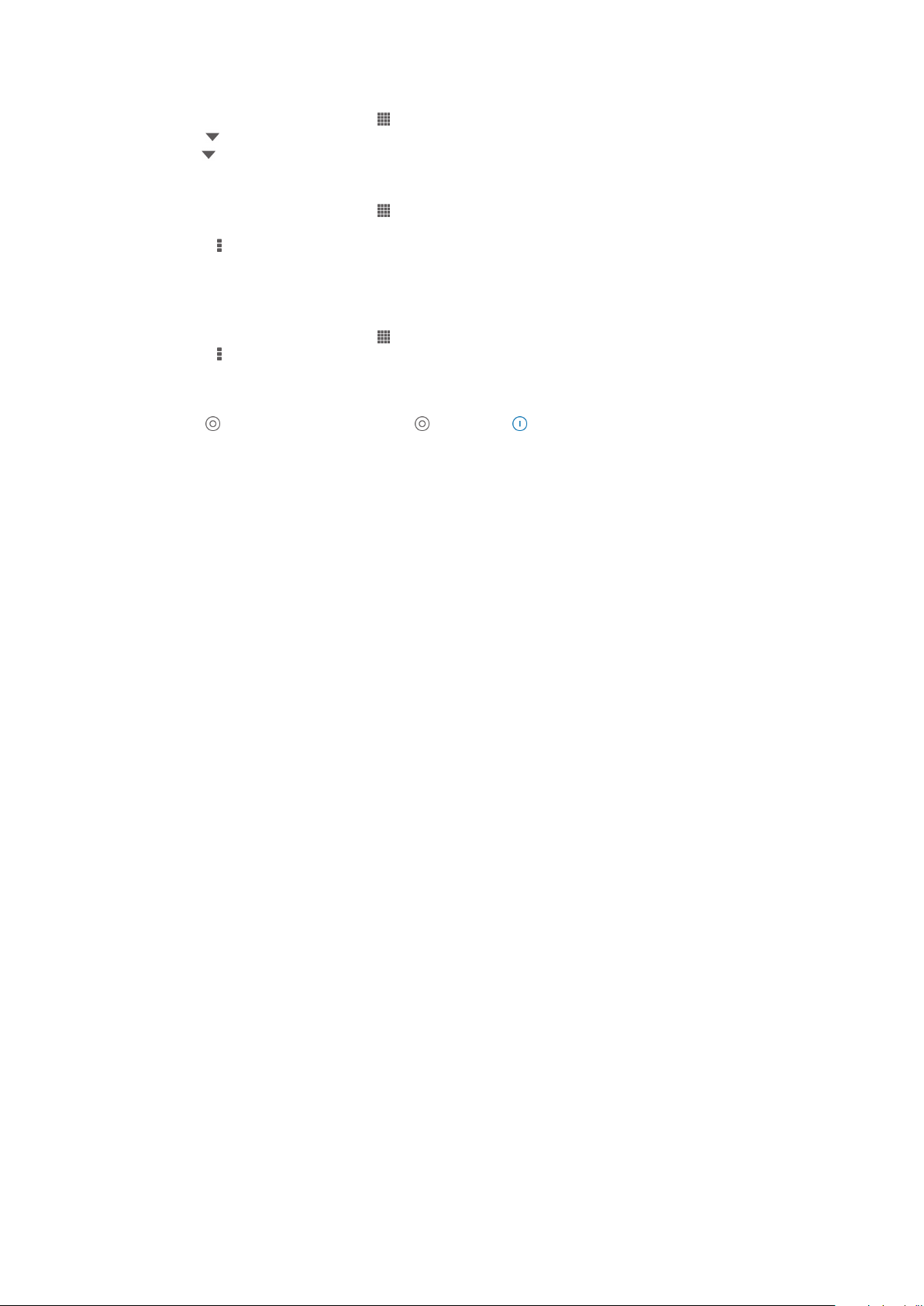
To view all folders for one email account
1 From your Home screen, tap . Then find and tap Mail.
2 Tap at the top of the screen and select the account you want to check, then
tap again, and select Show all folders to view all the folders in this account.
To change the inbox check frequency
1 From your Home screen, tap .
2 Find and tap Mail.
3 Press , then tap Settings.
4 Select the account for which you want to change the inbox check frequency.
5 Tap Inbox check frequency and select an option.
To set an Out of Office auto-reply in an Exchange Active Sync account
1 From your Home screen, tap , then find and tap Mail.
2 Press , then tap Settings.
3 Select the EAS (Exchange Active Sync) account for which you want to set an Out
of Office auto-reply.
4 Tap Out of office.
5 Tap beside Out of office so that changes to .
6 If needed, mark the Set time range checkbox and set the time range for the auto
reply.
7 Enter your Out of Office message in the body text field.
8 Tap OK to confirm.
56
This is an Internet version of this publication. © Print only for private use.
Page 57
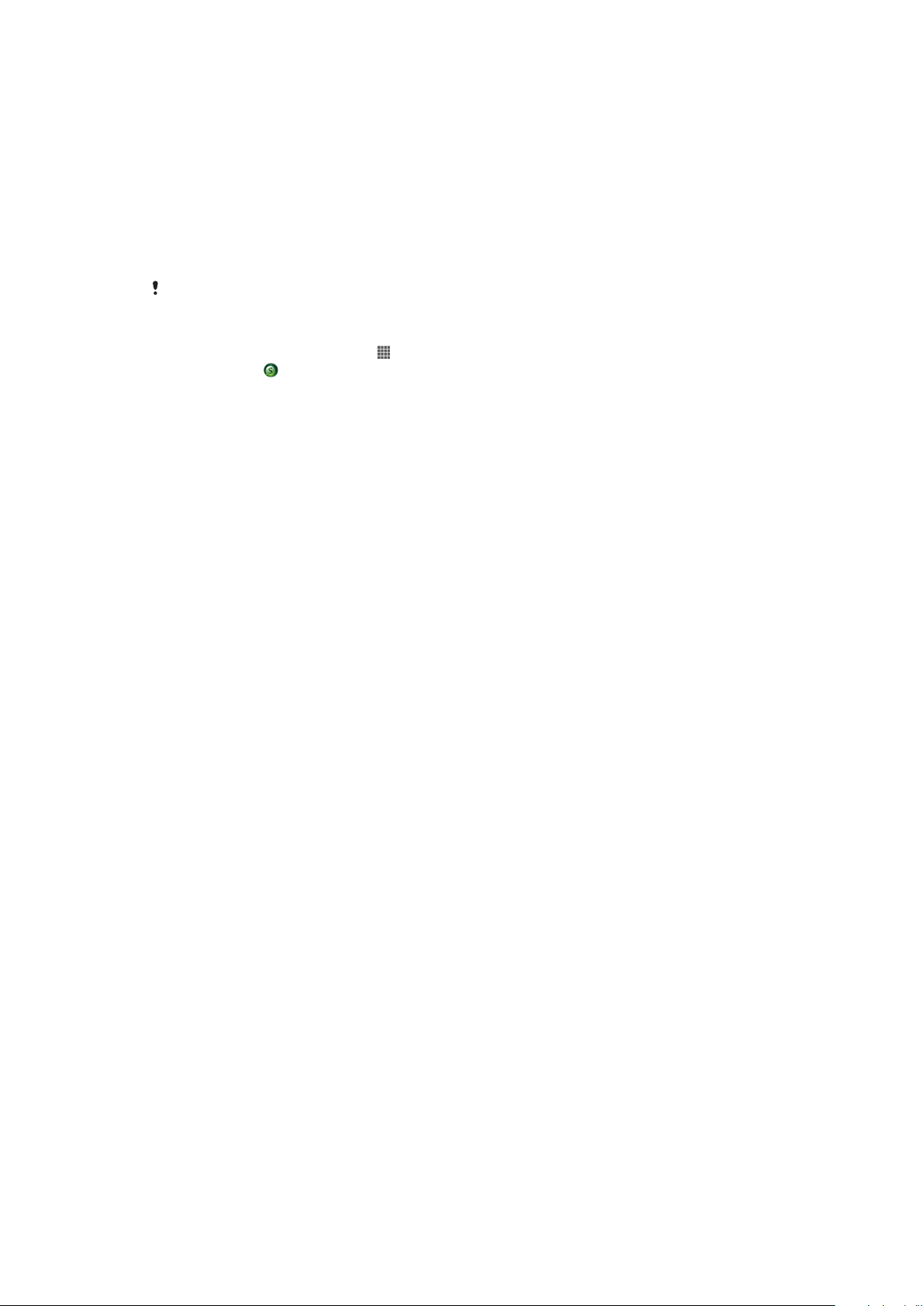
Socialife™
Using the Socialife™ application
Use the Socialife™ application from Sony to get your favorite news, videos and social
networking feeds in one place. The Socialife™ home screen gives a clear overview of
friends’ Facebook and Twitter activity, plus news feeds that you have subscribed to. It
color codes and sizes articles for easy reading, adding photos and cropping images of
your friends’ faces to illustrate each story.
The Socialife™ application is not available in all markets.
To open the Socialife™ application
1 From your Home screen, tap .
2 Find and tap .
57
This is an Internet version of this publication. © Print only for private use.
Page 58

"WALKMAN" application
About the "WALKMAN" application
Get the most out of your "WALKMAN" application. Listen to and organize music and
audio books that you have transferred to your device from a computer, or purchased
and downloaded from online stores.
To make content easily available to the "WALKMAN" application, you can use the
Media Go™ application. Media Go™ helps transfer music content between a computer
and your device. For more information, see Connecting your device to a computer on
page 105.
"WALKMAN" application overview
1 Browse your music
2 Search all songs saved on your device
3 Tap the infinite button to find related information online and plug-ins on Google Play™
4 Album art (if available)
5 Go to the next song in the current play queue, or fast forward
6 Total time length of the song
7 Elapsed time of current song
8 Progress indicator – drag the indicator or tap along the line to fast-forward or rewind
9 Play/Pause button
10 Go to the previous song in the current play queue, or rewind
Transferring media files to your device
Before using the "WALKMAN" application, it's a good idea to transfer all your favorite
media content from a computer to your device, and then play or view this content on
your device. Media content can include music, photos, and videos. The easiest way to
transfer files is with a USB cable. After you connect your device and the computer using
the USB cable, you can use the file manager application on the computer or the Media
Go™ application to transfer the files.
58
This is an Internet version of this publication. © Print only for private use.
Page 59

Using the "WALKMAN" application
To play audio content
1 From your Home screen, tap , then find and tap .
2 In My music, select a music category and browse to the song that you want to
open.
3 Tap a song to play it.
You might not be able to play copyright-protected items. Please verify that you have
necessary rights in material that you intend to share.
To change songs
• When a song is playing, tap or .
• When a song is playing, swipe the album art left or right.
To pause a song
• Tap .
To fast forward and rewind music
• Touch and hold or .
You can also drag the progress indicator marker right or left.
To adjust the audio volume
• Press the volume key.
To improve the sound quality using the equalizer
1 When the "WALKMAN" application is open, tap .
2 Tap Settings > Sound effects.
3 Select a setting, then tap OK to confirm.
To turn on the surround sound feature
1 When the "WALKMAN" application is open, tap .
2 Tap Settings > Sound effects > Sound enhancements > Settings > Surround
sound (VPT).
3 Select a setting, then tap OK to confirm.
To view the current play queue
• While a song is playing in the "WALKMAN" application, tap .
To minimize the "WALKMAN" application
• When the "WALKMAN" application is playing, tap to go to the previous screen,
or tap to go to the Home screen. The "WALKMAN" application stays playing in
the background.
To open the "WALKMAN" application when it is playing in the background
1 While a song is playing in the background, tap the to open the Notification
panel.
2 Tap the song title to open the "WALKMAN" application.
To delete a song
1 In My music, browse to the song that you want to delete.
2 Touch and hold the song title, then tap Delete.
You can also delete albums this way.
This is an Internet version of this publication. © Print only for private use.
59
Page 60

To send a song
1 In My music, when browsing your songs, touch and hold a song title.
2 Tap Send.
3 Select an application from the list, and follow the on-screen instructions.
You can also send albums and playlists in the same way.
To "Like" a song on Facebook™
1 While the song is playing in the "WALKMAN" application, tap the album art.
2 Tap to show that you "Like" the song on Facebook™. If desired, add a
comment in the comments field.
3 Tap Share to send the song to Facebook™. If the song is received successfully,
you will get a confirmation message from Facebook™.
Visualizer
The Visualizer adds visual effects to your songs as you play them. The effects for each
song are based on the characteristics of the music. They change, for example, in
response to changes in the music’s loudness, rhythm, and frequency level. You can also
change the background theme.
To turn on the Visualizer
1 In the "WALKMAN" application, tap .
2 Tap Visualizer.
Tap to switch to full screen view.
To change the background theme
1 In the "WALKMAN" application, tap .
2 Tap Visualizer.
3 Tap > Theme and select a theme.
Getting more information about a song or artist
In the "WALKMAN" application, you can get more information about the artist that you
are listening to by tapping the infinite button .
The infinite button also gives you access to related content such as:
• Music videos on YouTube™
• Artist info on Wikipedia
• Lyrics on Google
• Karaoke videos on YouTube™
• Extension searches on the web
• Content from the PlayNow™ service
The accuracy of search results may vary.
To get more information about an artist or song
• When a song is playing in the "WALKMAN" application, tap .
Using My music to organize your songs
Tap the My music tab in the "WALKMAN" application to get an overview of all the songs
that are available from your device. In My music, you can manage your albums and
playlists, create shortcuts, and arrange your music by mood and tempo.
60
This is an Internet version of this publication. © Print only for private use.
Page 61

Overview of My music
1 Go back to the current track
2 Picture of the currently playing artist (if available)
3 Browse your music by artist
4 Categorize your music using SensMe™ channels
5 Manage and edit your music using Music Unlimited™
6 Browse your favorite playlists
7 Collect links to music and related content that you and friends have shared using online services
8 Browse all playlists
9 Browse audio by track
10 Browse by album
To add a shortcut to a song
1 In My music, tap , , or , then browse to the song for which you want to
create a shortcut.
2 Touch and hold the song title.
3 Tap Add as shortcut. The shortcut now appears in the My music main view.
To rearrange shortcuts
• In My music, touch and hold a shortcut until it magnifies and your device vibrates,
then drag the item to a new location.
To delete a shortcut
• In My music, touch and hold a shortcut until it magnifies and your device vibrates,
then drag the item to .
You can only delete shortcuts that you create yourself.
To update your music with the latest information
1 In My music, tap .
2 Tap Download music info > Start. Your device searches online and downloads
the latest available album art and song information for your music.
The SensMe™ channels application is activated when you download music information.
61
This is an Internet version of this publication. © Print only for private use.
Page 62

Categorizing your music using SensMe™ channels
The SensMe™ channels application helps you arrange your music by mood and tempo.
SensMe™ groups all your songs into several categories, or channels, so you can select
music that matches your mood or suits the time of day.
To enable the SensMe™ channels application
• In My music, tap , then tap Download music info > Start.
This application requires a mobile or Wi-Fi® network connection.
Using the Friends' music function to share music
The Friends’ music function collects links to music and music-related content that you
and your friends have shared using Facebook™.
To manage music from your friends
1 In My music, tap Friends' music > Recent.
2 Tap an item to open it, then work on it as desired.
3 Tap to show that you "Like" the song on Facebook™. If desired, add a
comment in the comments field.
To view your shared music
1 In My music, tap Friends' music > My shares.
2 Scroll to an item you want to open, then tap it. All comments about the item, if
any, are displayed.
Playing music in random order
You can play songs in playlists in random order. A playlist can be, for example, a playlist
you have created yourself, or an album.
To play songs in random order
1 In My music, tap and navigate to an album, or tap and browse to a playlist.
2 Tap the album art, then tap to turn on Shuffle mode.
To turn off shuffle mode
• When songs are playing in random order, tap .
Managing playlists
In My music, you can create your own playlists from the music that is saved on your
device. In addition, you can install the Media Go™ application on a computer and use it
to copy playlists from the computer to your device.
For more information, see Connecting your device to a computer on page 105.
To create your own playlists
1 In My music, to add an artist, album or a song to a playlist, touch and hold the
name of the artist or the title of the album or song.
2 In the menu that opens, tap Add to > Create new playlist.
3 Enter a name for the playlist and tap OK.
To add songs to a playlist
1 In My music, when browsing your songs, touch and hold the name of the artist or
the title of the album or song that you want to add.
2 Tap Add to.
3 Tap the name of the playlist to which you want to add the artist, album or song.
The artist, album or song is added to the playlist.
62
This is an Internet version of this publication. © Print only for private use.
Page 63

To play your own playlists
1 In My music, tap .
2 Under Playlists, tap a playlist.
3 Tap a song to play it.
To remove a song from a playlist
1 In a playlist, touch and hold the title of the song you want to delete.
2 Tap Delete from playlist from the list that appears.
To delete a playlist
1 In My music, then select Playlists.
2 Touch and hold the playlist you want to delete.
3 Tap Delete.
4 Tap Delete again to confirm.
You cannot delete default playlists.
"WALKMAN" application widget
The "WALKMAN" application widget is a miniature application that gives you direct
access to the "WALKMAN" application from your Home screen. You need to add this
widget to your Home screen before you can use it.
To add the "WALKMAN" application widget to your Home screen
1 Tap an empty area on your Home screen, then tap Widgets.
2 Find and tap WALKMAN.
Protecting your hearing
Listening to the "WALKMAN" application or other media players at excessive volume or
for a prolonged period of time can damage your hearing, even when the volume is at a
moderate level. To alert you to such risks, a volume level warning appears when the
volume is too high, and after the "WALKMAN" application is used for over 20 hours.
To turn off the volume level warning
• When appears, tap OK to dismiss the warning.
Every time you restart your device, the media volume is automatically set to a moderate level.
63
This is an Internet version of this publication. © Print only for private use.
Page 64

Music services
TrackID technology
Identifying music using TrackID™ technology
Use the TrackID™ music recognition service to identify a music track you hear playing in
your surroundings. Just record a short sample of the song and you’ll get artist, title and
album info within seconds. You can purchase tracks identified by TrackID™ and you can
view TrackID™ charts to see what TrackID™ users around the globe are searching for.
For best results, use TrackID™ technology in a quiet area.
The TrackID™ application and the TrackID™ service are not supported in all countries/regions,
or by all networks and/or service providers in all areas.
To open the TrackID™ application
1 From your Home screen, tap . .
2 Find and tap TrackID™.
You can also use the TrackID™ widget to open the TrackID™ application.
To search for track information using TrackID™
1 When the TrackID™ application is open, hold your device toward the music
source.
2 Tap . If the track is recognized by the TrackID™ service, the results appear on
the screen.
To return to the TrackID™ start screen, press .
To view TrackID™ charts
1 When the TrackID™ application is open, tap Charts. The first time you view a
chart, it is set to your own region.
2 To see charts of the most popular searches in other regions, tap > Regions.
3 Select a country or region.
Using TrackID™ technology results
Track information appears when the TrackID™ application recognizes a track. You can
select to purchase the track or share it using email or SMS. You can also get more
information about the track's artist.
To buy a track using TrackID™ technology
1 When the TrackID™ application is open, tap a track title.
2 In the track information screen, tap Download.
3 Follow the instructions on your device to complete your purchase.
The track purchase feature may not be supported in all countries/regions, or by all networks
and/or service providers in all areas.
To share a track using email or SMS
1 When the TrackID™ application is open, tap a track title.
2 Tap Share, then select a sharing method.
3 Follow the instructions on your device to complete the procedure.
To view the artist information for a track
1 When the TrackID™ application is open, tap a track title.
2 Tap Artist info.
64
This is an Internet version of this publication. © Print only for private use.
Page 65
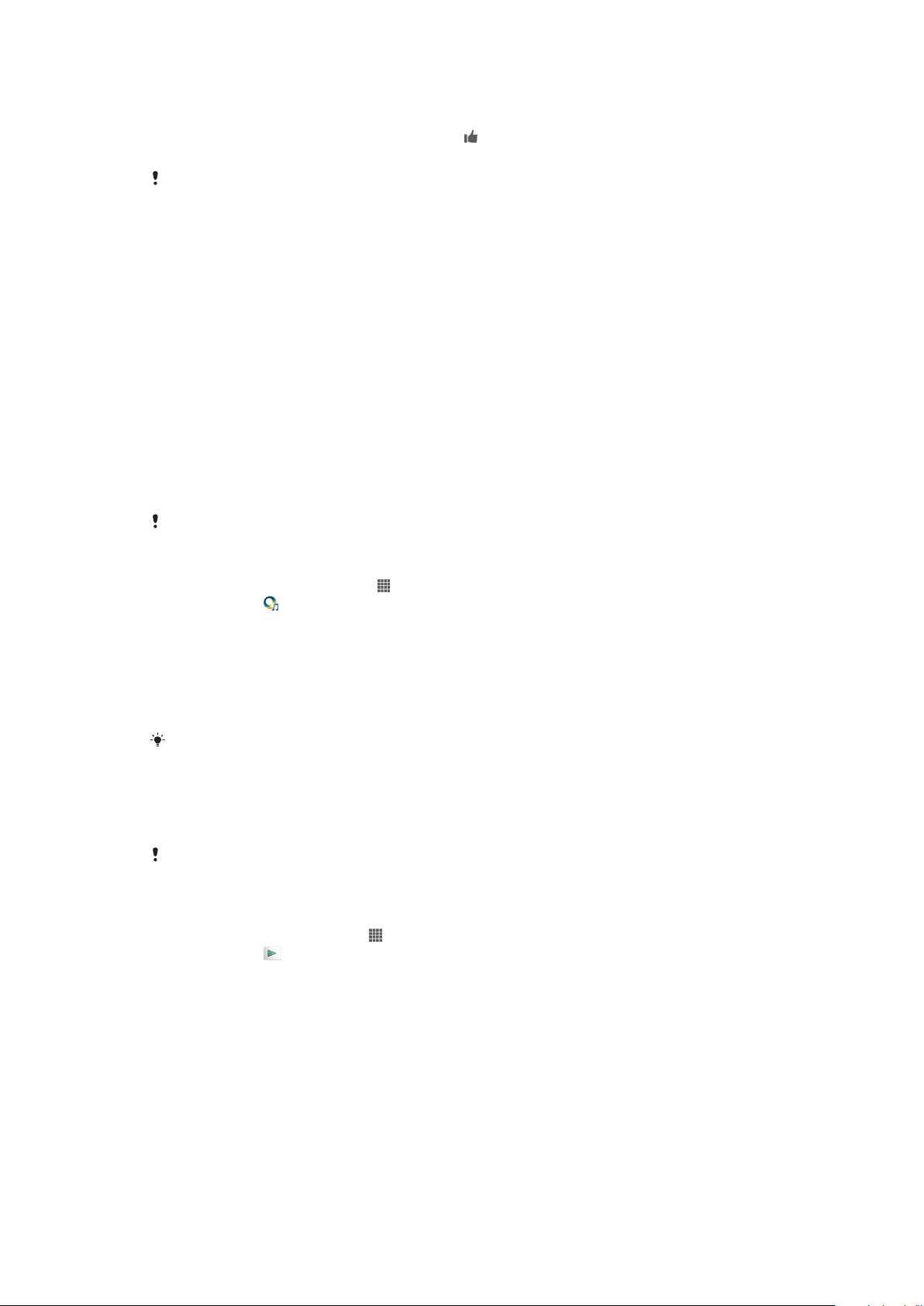
To recommend a track on Facebook™
1 When the TrackID™ application is open, tap a track title.
2 In the track information screen, wait for the tab to appear, then tap this tab.
3 Log in to Facebook™ and recommend the track.
The feature may not be supported in all countries/regions, or by all networks and/or service
providers in all areas.
To delete a track from the track history
1 When the TrackID™ application is open, tap History.
2 Tap a track title, then tap Delete.
3 Tap Yes.
Music Unlimited™
Using Music Unlimited™
Music Unlimited™ is a subscription-based service that offers access to millions of songs
over a 3G or Wi-Fi® connection. You can manage and edit your personal music library in
the cloud from a variety of devices, or sync your playlists and music using a PC that runs
the Windows® operating system. Go towww.sonyentertainmentnetwork.com for more
information.
Music Unlimited™ might not be available in all countries or regions.
To open Music Unlimited™
1 From your Home screen, tap .
2 Find and tap .
About the PlayNow™ service
You can use the PlayNow™ service to download applications, music, games, ringtones,
and wallpapers. The PlayNow™ service offers both free and non-free downloads. Note
that payment options for non-free applications may vary per country.
The PlayNow™ service is not available in all countries.
Before you download content
Before you download, make sure that you have an Internet connection. Also, you may
need to have a memory card inserted in your device to download content.
When you download content to your device, you might be charged for the amount of data
transferred. Contact your operator for information about data transfer rates in your country.
To start PlayNow™
1 From the Home screen, tap .
2 Find and tap .
Downloading from the PlayNow™ service
Download a range of content from the PlayNow™ service direct to your device. Choose
from a variety of applications, games, music, ringtones, and other content. Note that
payment options for non-free applications may vary per country.
65
This is an Internet version of this publication. © Print only for private use.
Page 66

To download a PlayNow item to your device
1 From your Home screen, tap .
2 Find and tap PlayNow™.
3 Find an item you want to download by browsing categories, or by using the
search function.
4 Tap the item to view its details.
5 Click “Buy now!” to start the purchase process. After your purchase has been
validated, you can start to download your content.
66
This is an Internet version of this publication. © Print only for private use.
Page 67

FM radio
About the FM radio
The FM radio in your device works like any FM radio. For example, you can browse and
listen to FM radio stations and save them as favorites. You must connect a wired
headset or headphones to your device before you can use the radio. This is because the
headset or headphones act as an antenna. After one of these devices is connected, you
can then switch the radio sound to the speaker, if desired.
When you open the FM radio, available channels appear automatically. If a channel has RDS
information, it appears a few seconds after you start listening to the channel.
To start the FM radio
1 Connect a headset or a set of headphones to your device.
2 From your Home screen, tap .
3 Find and tap FM radio . The available channels appear as you scroll through
the frequency band.
When you start the FM radio, available channels appear automatically. If a channel has RDS
information, it appears a few seconds after you start listening to the channel.
To move between radio channels
• Flick your finger up or down along the frequency band.
To select the radio region
1 When the radio is open, press .
2 Tap Set radio region.
3 Select an option.
To adjust the Visualizer
1 When the radio is open, tap .
2 Tap Visualizer.
3 Select an option.
FM radio overview
1 Favorites list
2 Radio on/off button
3 View menu options
4 Move up the frequency band to search for a channel
5 A saved favorite channel
67
This is an Internet version of this publication. © Print only for private use.
Page 68

6 Move down the frequency band to search for a channel
7 Tuning dial
8 Save or remove a channel as a favorite
9 Tuned frequency
Using your favorite radio channels
You can save the radio channels you most frequently listen to as favorites. By using
favorites you can quickly return to a radio channel.
To save a channel as a favorite
1 When the radio is open, navigate to the channel that you want to save as a
favorite.
2 Tap .
3 Enter a name and select a color for the channel, then press Save.
To remove a channel as a favorite
1 When the radio is open, navigate to the channel that you want to remove.
2 Tap , then tap Delete.
Making a new search for radio channels
If you have moved to a new location or the reception has improved in your current
location, you can start a new scan for radio channels.
Any favorites you have saved are not affected by a new scan.
To start a new search for radio channels
1 When the radio is open, press .
2 Tap Search for channels. The radio scans the whole frequency band, and all
available channels are displayed.
Sound settings
Switching the radio sound between devices
You can listen to the radio through a wired headset or through wired headphones. Once
either device is connected, you can switch the sound to the speaker, if desired.
To switch the radio sound to the speaker
1 When the radio is open, press .
2 Tap Play in speaker.
To switch the sound back to the wired headset or headphones, press and tap Play in
headphones.
Switching between mono and stereo sound mode
You can listen to your FM radio in either mono or stereo mode. In some situations,
switching to mono mode can reduce noise and improve sound quality.
To switch between mono and stereo sound mode
1 When the radio is open, press .
2 Tap Enable stereo sound.
3 To listen to the radio in mono sound mode again, press and tap Force mono
sound.
68
This is an Internet version of this publication. © Print only for private use.
Page 69
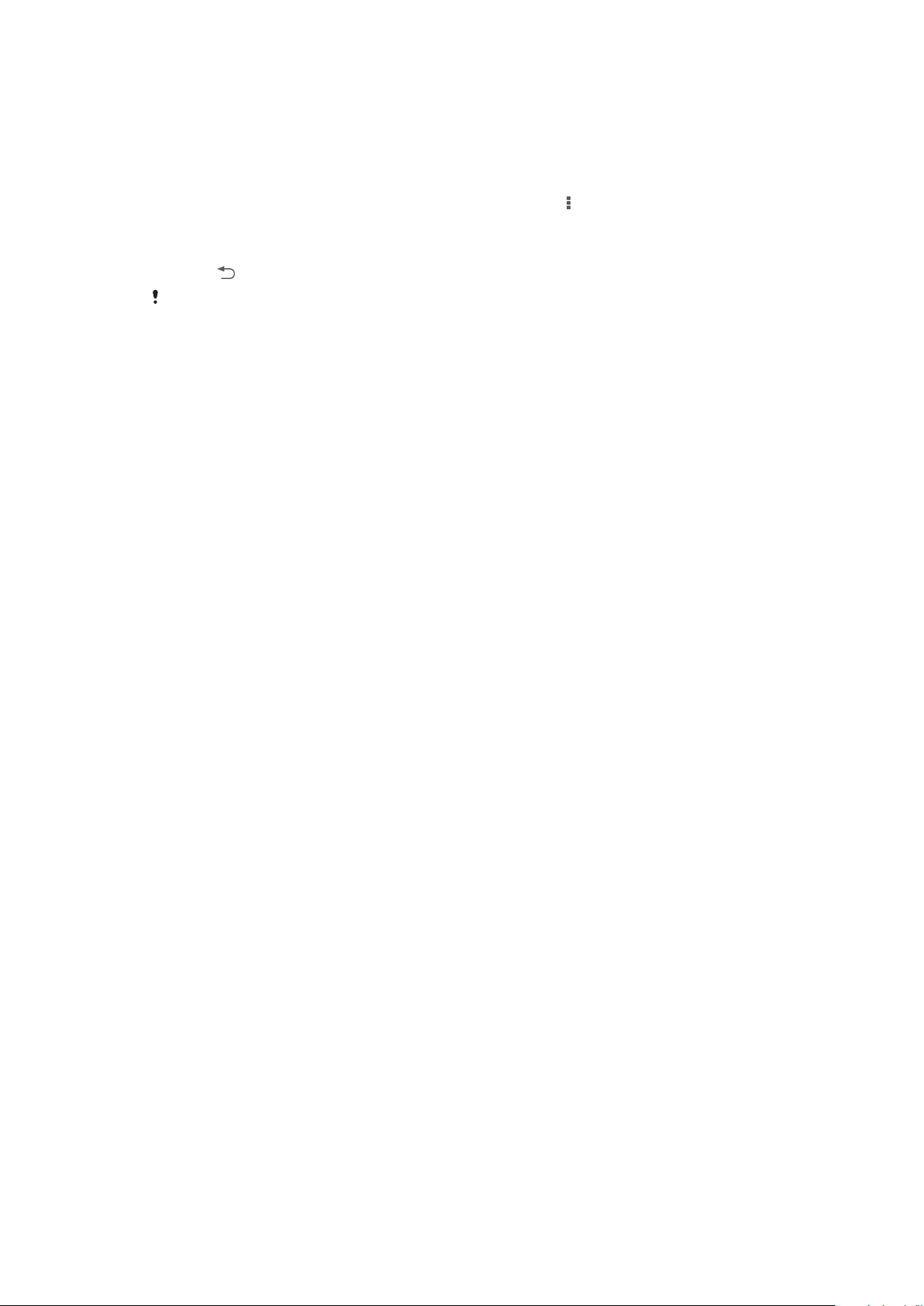
Identifying radio tracks using TrackID™
Use TrackID™ technology to identify music tracks as they play on your device's FM
radio.
To identify a song on the FM radio using TrackID™
1 While the song is playing on your device's FM radio, press , then select
TrackID™.
2 A progress indicator appears while the TrackID™ application samples the song. If
successful, you are presented with a track result, or a list of possible tracks.
3 Press to return the FM Radio.
The TrackID™ application and the TrackID™ service are not supported in all countries/regions,
or by all networks and/or service providers in all areas.
69
This is an Internet version of this publication. © Print only for private use.
Page 70
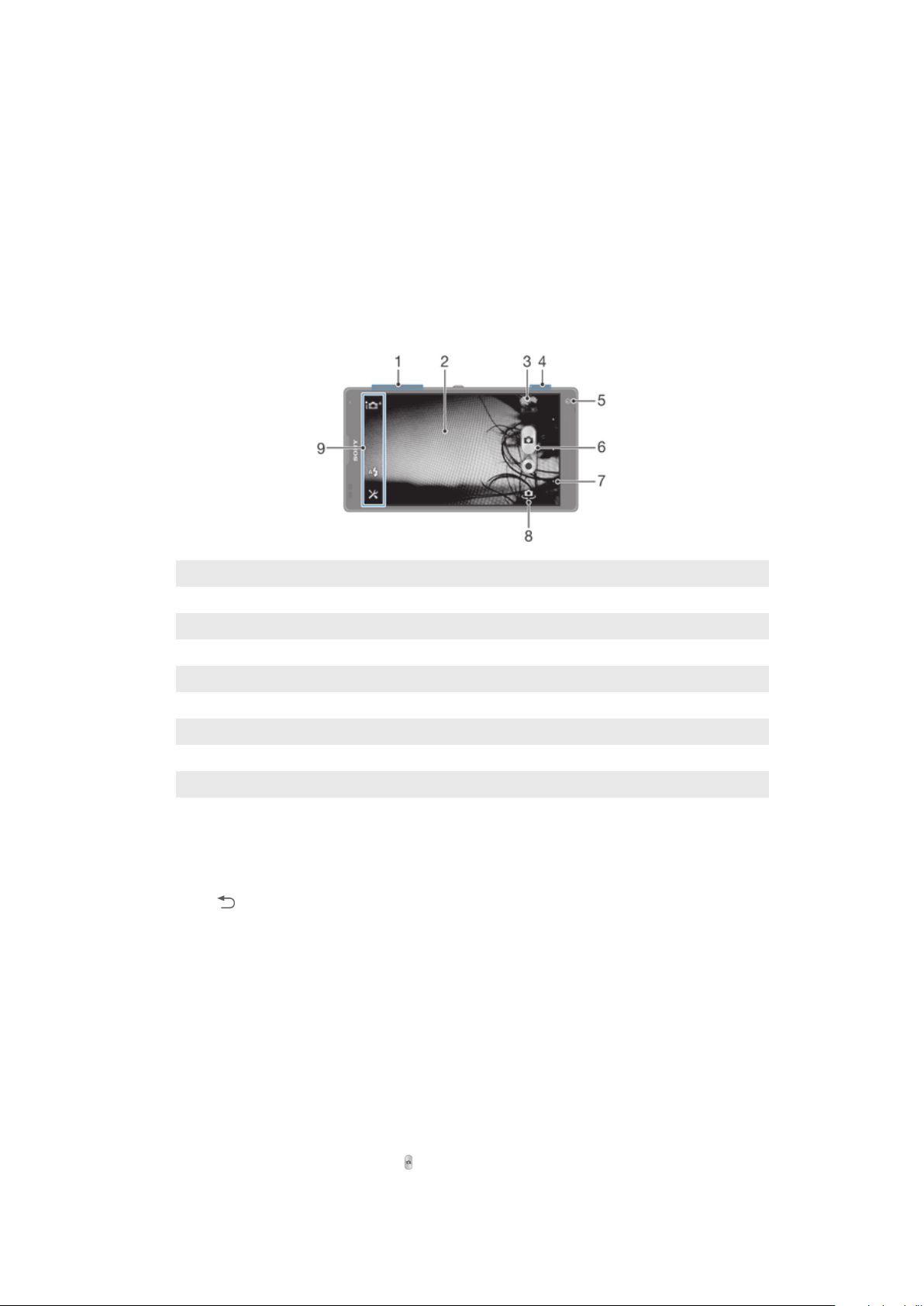
Camera
About the camera
The camera in your device is equipped with the highly sensitive Exmor RS sensor, which
helps you capture sharp photos and videos even in low lighting conditions. The camera
application has several other features. For example, you can use it to send photos and
videos to friends as messages, or upload them to a web service. Your device also has a
front camera, which is useful for self-portraits.
Camera controls overview
1 Zoom in or out
2 Main camera screen
3 View photos and videos
4 Camera key
5 Front camera
6 Take photos or record video clips
7 Go back a step or exit the camera
8 Switch between front and main camera
9 Camera setting icons
To open the camera
• Press and hold down the camera key.
To close the camera
• Press from the main camera screen.
Using the still camera
There are three ways to take photos with the still camera. You can press the camera key,
tap the on-screen camera button, or touch a spot on the screen.
To take a photo using the camera key
1 Activate the camera.
2 Press the camera key fully down.
To take a photo by tapping the on-screen camera button
1 Activate the camera.
2 Point the camera toward the subject.
3 Tap the on-screen camera button . The photo is taken as soon as you release
your finger.
70
This is an Internet version of this publication. © Print only for private use.
Page 71
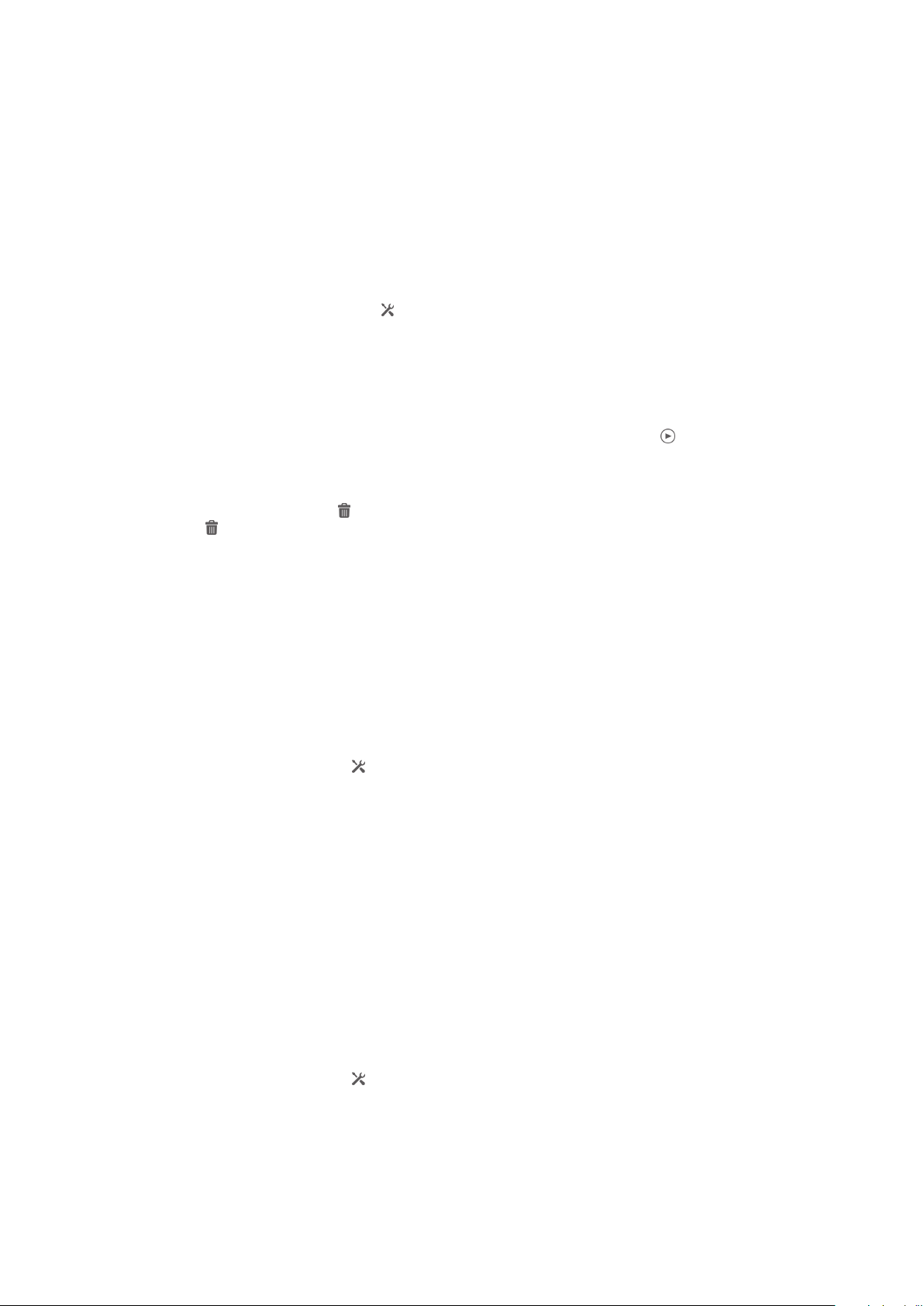
To take a self-portrait using the front camera
1 Activate the camera.
2 Tap the icon on the top left of the screen, then find and select Front camera.
3 To take the photo, press the camera key. The photo is taken as soon as you
release your finger.
To use the zoom function
• When the camera is open, press the volume key up or down.
• When the camera is open, pinch in or pinch out on the camera screen.
To use the still camera flash
1 When the camera is open, tap .
2 Tap Flash, and select your desired flash setting.
3 Take the photo.
To view your photos and videos
1 Open the camera, then tap a thumbnail at the top right of the screen to open a
photo or video.
2 Flick left or right to view your photos and videos. Videos are identified by .
To delete a photo
1 Open the photo you want to delete.
2 Tap the screen to make appear.
3 Tap .
4 Tap Delete to confirm.
Face detection
You can use face detection to bring an off-center face into focus. The camera
automatically detects up to five faces, indicated by white frames. A yellow frame shows
which face has been selected for focus. Focus is set to the face closest to the camera.
You can also tap one of the frames to select which face should be in focus.
To turn on face detection
1 Activate the camera.
2 Tap the icon on the top left of the screen, then select Normal.
3 To display all settings, tap .
4 Tap Focus mode > Face detection.
To take a photo using face detection
1 When the camera is open and Face detection turned on, point the camera at
your subject. Up to five faces can be detected, and each detected face is framed.
2 Press the camera key halfway down. A yellow frame shows which face is in focus.
3 To take the photo, press the camera key fully down.
Using Smile Shutter™ to capture smiling faces
Use Smile Shutter™ technology to photograph a face just as it smiles. The camera
detects up to five faces and selects one face for smile detection and auto focus. When
the selected face smiles, the camera automatically takes a photo.
To turn on Smile Shutter™
1 Activate the camera.
2 To display all settings, tap .
3 Tap Smile Shutter and select a smile level.
71
This is an Internet version of this publication. © Print only for private use.
Page 72

To take a photo using Smile Shutter™
1 When the camera is open and Smile Shutter is turned on, point the camera at
your subject. The camera selects which face to focus on.
2 The face selected appears inside a colored frame and the photo is taken
automatically.
3 If no smile is detected, press the camera key to take the photo manually.
Adding the geographical position to your photos
Turn on geotagging to add the approximate geographical location (a geotag) to photos
when you take them. The geographical location is determined either by wireless
networks (mobile or Wi-Fi® networks) or GPS technology.
When appears on the camera screen, geotagging is turned on but the geographical
position has not been found. When appears, geotagging is turned on and the
geographical location is available, so your photo can get geotagged. When neither of
these two symbols appear, geotagging is turned off.
To turn on geotagging
1 Activate the camera.
2 Tap , then tap Geotagging > On.
3 Tap OK to agree to enable GPS and/or wireless networks.
4 Check the options that you want to select under Location services.
5 If appears on the camera screen, your location is available and your photo can
get geotagged. If not, check your GPS and/or wireless network connection.
Using still camera settings
To adjust the still camera settings
1 Activate the camera.
2 To display all settings, tap .
3 Select the setting that you want to adjust, then edit as desired.
To customize the still camera settings panel
1 When the camera is open, tap to display all settings.
2 Touch and hold the setting you want to move and drag it to the desired position.
If you drag the setting outside of the settings panel, the change is canceled.
Still camera settings overview
Superior auto
Optimize your settings to suit any scene.
Normal
Adjust camera settings manually.
Burst
Use Burst mode to capture several photos in quick succession by keeping your finger pressed on the
shutter button. You can choose between three burst speeds, which come with different resolution
levels, that is, different picture sizes.
Front camera
Select the front camera if you want to take self-portrait photos.
Picture effect
Apply effects to photos.
Scene selection
Use a pre-programmed scene type to quickly set the camera for common situations.
Sweep Panorama
72
This is an Internet version of this publication. © Print only for private use.
Page 73
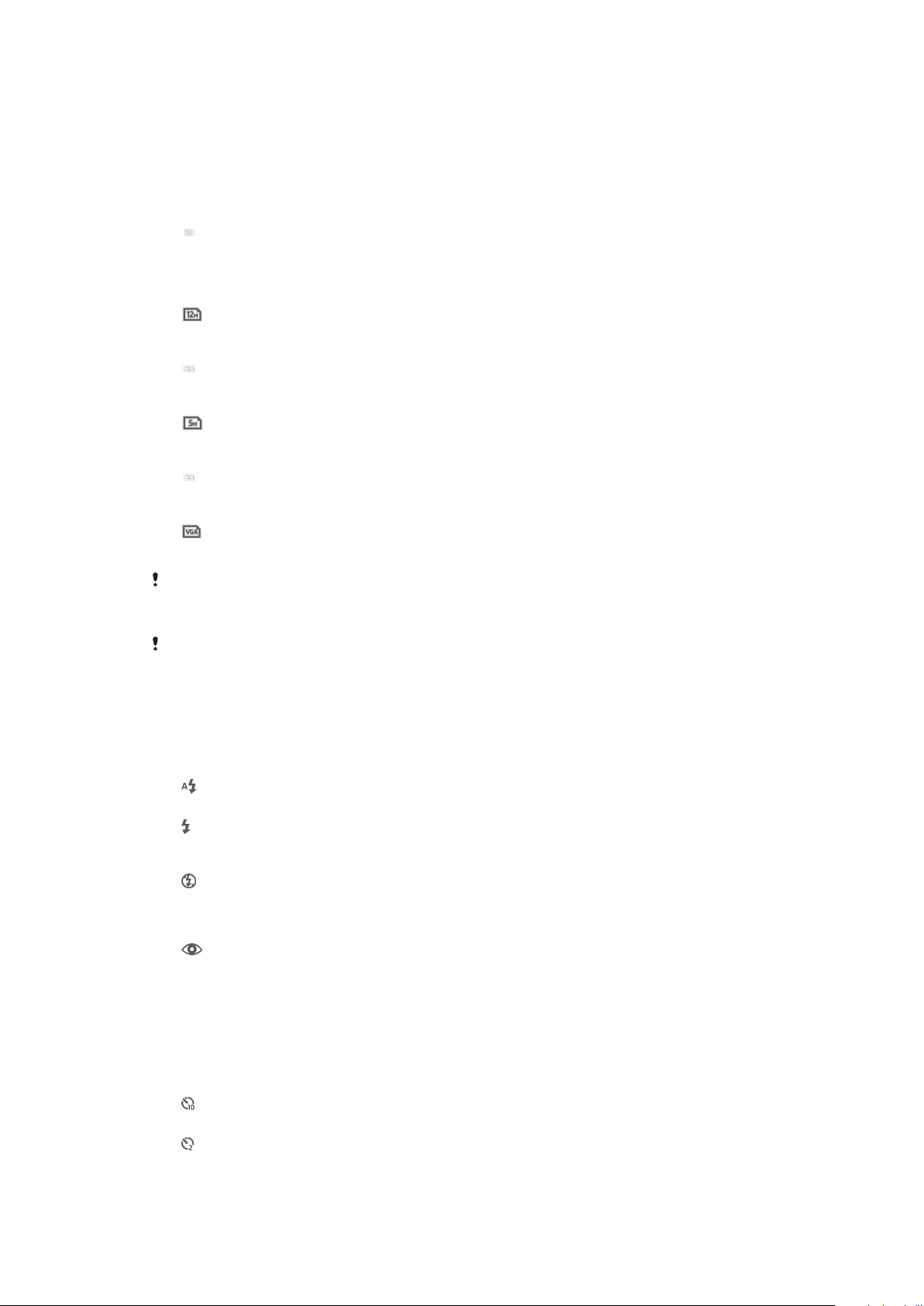
Use this setting to take wide-angle, panoramic photos. Just press the camera key and move the
camera steadily from one side to the other.
Resolution
Choose between several picture sizes and aspect ratios before taking a photo. A photo
with a higher resolution requires more memory.
4128×3096(4:3)
13 megapixel resolution with 4:3 aspect ratio. Suitable for photos that you want to view on nonwidescreen displays or print in high resolution. 13MP is available in the following conditions: Normal
capturing mode is selected and HDR is off; Scene mode is selected except in Backlight Correction
HDR mode.
3920×2940(4:3)
12 megapixel resolution with 4:3 aspect ratio. Suitable for photos that you want to view on nonwidescreen displays or print in high resolution. 12MP is the maximum resolution in Superior Auto mode.
3920×2204(16:9)
9 megapixel resolution with 16:9 aspect ratio. A high resolution widescreen format. Has a higher
resolution than full HD. Suitable for photos that you want to view on widescreen displays.
2592×1944(4:3)
5 megapixel resolution with 4:3 aspect ratio. Suitable for photos that you want to view on nonwidescreen displays or print in high resolution.
1920×1080(16:9)
2 megapixel resolution with 16:9 aspect ratio. Suitable for photos that you want to view on widescreen
displays.
640×480(4:3)
VGA format with 4:3 aspect ratio. 640x480 pixels.
12 MP is the maximum resolution available when photos are taken using Superior auto mode;
when HDR is turned on in Normal mode; or when Backlight correction HDR mode is selected
in Scenes mode.
13 MP resolution is only available when Normal capturing mode is selected and HDR is turned
off, and when Scenes mode is selected (except in Backlight correction HDR mode).
Flash
Use the flash to take photos when lighting conditions are poor or when there is a
backlight.
Auto
The camera automatically determines if the lighting conditions require the use of a flash.
Fill flash
Use this setting when the background is brighter than the subject. This removes unwanted dark
shadows.
Off
The flash is turned off. Sometimes photo quality can be better without the flash, even if lighting
conditions are poor. Taking a good photo without using the flash requires a steady hand. Use the selftimer to avoid blurred photos.
Red-eye reduction
Reduces the red color of eyes when taking a photo.
Self-timer
With the self-timer you can take a photo without holding the device. Use this function to
take self-portraits, or group photos where everyone can be in the photo. You can also
use the self-timer to avoid shaking the camera when taking photos.
On (10 sec.)
Set a 10-second delay from when you tap the camera screen until the photo is taken.
On (2 sec.)
Set a 2-second delay from when you tap the camera screen until the photo is taken.
73
This is an Internet version of this publication. © Print only for private use.
Page 74

Off
The photo is taken as soon as you tap the camera screen.
Smile Shutter™
Use the smile shutter function to determine what kind of smile the camera reacts to
before taking a photo.
Quick launch
Use Quick launch settings to launch the camera from the lock screen. If the device is in
sleep mode of camera, press the camera key.
Launch and capture
By pressing and holding down the camera key, the first photo is captured immediately after the camera
is launched from sleep mode.
Launch only (still camera)
By pressing and holding down the camera key, the still camera is launched from sleep mode.
Launch and record video
By pressing and holding down the camera key, the first video is shot immediately after the camera
video camera is launched from sleep mode.
Launch only (video camera)
By pressing and holding down the camera key, the video camera is launched from sleep mode.
Off
Focus mode
The focus function controls which part of a photo should be sharp. When continuous
autofocus is on, the camera keeps adjusting focus so that the area within the yellow
focus frame stays sharp.
Single autofocus
The camera automatically focuses on the selected subject. Continuous autofocus is on. Touch and hold
the camera screen until the yellow focus frame turns blue, indicating that the focus is set. The photo is
taken when you release your finger.
Multi autofocus
The focus is automatically set on several areas of the image. Touch and hold the camera screen until
the yellow focus frame turns blue, indicating that the focus is set. The photo is taken when you release
your finger. Continuous autofocus is off.
Face detection
The camera automatically detects up to five human faces, indicated by frames on the screen. The
camera automatically focuses on the nearest face. You can also select which face to focus on by
tapping it on the screen. When you tap the camera screen, a blue frame shows which face is selected
and in focus. Face detection cannot be used for all scene types. Continuous autofocus is on.
Touch focus
Touch a specific area on the camera screen to set the area of focus. Continuous autofocus is off. Touch
and hold the camera screen until the yellow focus frame turns blue, indicating that the focus is set. The
photo is taken when you release your finger.
Object tracking
When you select an object by touching it in the viewfinder, the camera tracks it for you.
This setting is only available in Normal capturing mode.
Exposure value
Determine the amount of light in the photo you want to take. A higher value indicates an increased
amount of light.
This setting is only available in Normal capturing mode.
74
This is an Internet version of this publication. © Print only for private use.
Page 75

HDR
Use the HDR (High Dynamic Range) setting to take a photo against strong back light or
in conditions where the contrast is sharp. HDR compensates for the loss of detail and
produces a picture that is representative of both dark and bright areas.
This setting is only available in Normal capturing mode.
White balance
The white balance setting adjusts the color balance according to the lighting conditions.
Auto
Adjusts the color balance automatically to suit the lighting conditions.
Incandescent
Adjusts the color balance for warm lighting conditions, such as under light bulbs.
Fluorescent
Adjusts the color balance for fluorescent lighting.
Daylight
Adjusts the color balance for sunny outdoor conditions.
Cloudy
Adjusts the color balance for a cloudy sky.
This setting is only available in Normal capturing mode.
ISO
You can reduce image blurring caused by dark conditions or moving subjects by
increasing the ISO sensitivity.
Auto
Sets the ISO sensitivity automatically.
100
Sets the ISO sensitivity to 100.
200
Sets the ISO sensitivity to 200.
400
Sets the ISO sensitivity to 400.
800
Sets the ISO sensitivity to 800.
1600
Sets the ISO sensitivity to 1600.
This setting is only available in Normal capturing mode.
Metering
This function automatically determines a well-balanced exposure by measuring the
amount of light striking the image you want to capture.
Center
Adjusts the exposure to the center of the image.
Average
Calculates the exposure based on the amount of light striking the whole image.
Spot
Adjusts the exposure in a very small part of the image that you want to capture.
This setting is only available in Normal capturing mode.
75
This is an Internet version of this publication. © Print only for private use.
Page 76

Image stabilizer
When taking a photo, it can be difficult to hold the device steady. The stabilizer helps you
by compensating for small movements of the hand.
Geotagging
Tag photos with details of where you took them.
On
When geotagging is turned on, the approximate geographical location is added to photos when you take
them. To use geotagging, you must enable location features from the Settings menu. For geotags to be
added to a photo, the location must be determined before you take the photo. Your location is
determined when appears on the camera screen. When your device is searching for your position,
appears.
Off
When geotagging is turned off, you cannot view the location where you took a photo.
Preview
You can choose to preview the photo just after you have taken or the video you have
recorded.
Unlimited
The preview of the photo or video appears after you have taken.
5 seconds
The preview of the photo or video appears for 5 seconds after you have taken.
3 seconds
The preview of the photo or video appears for 3 seconds after you have taken.
Off
The photo or video has been saved after you have taken, no preview appears.
This setting is only available in Normal capturing mode.
Auto upload
Automatically upload updates to photos to a preselected social networking service
(SNS).
Touch capture
Identify a particular focus area by touching the camera screen with your finger. The
photo is taken as soon as you release your finger. This setting is only available when
focus mode is set to touch focus.
On
Off
Shutter sound
Choose whether to turn on or turn off the shutter sound when you record a video.
Data storage
You can choose to save your data either to a removable SD card or to your device's
internal storage.
Internal storage
Photos or videos are saved on the device memory.
SD card
Photos or videos are saved on the SD card.
76
This is an Internet version of this publication. © Print only for private use.
Page 77

Using the video camera
To record a video using the camera key
1 Activate the camera.
2 To start recording a video, press the camera key.
3 To stop recording, press the camera key again.
Shoot your videos in landscape orientation to get the best results.
To record a video by tapping the screen
1 Activate the camera.
2 Point the camera toward the subject.
3 Tap to start recording.
4 Tap to stop recording.
Shoot your videos in landscape orientation to get the best results.
To play recorded videos
1 Activate the camera.
2 Tap the thumbnails at the top right of the screen.
3 Flick left or right to browse all photo and video files. Videos are identified by .
4 Tap to play a video.
5 To stop playing the video, tap or .
To delete a recorded video
1 Browse to the video that you want to delete.
2 Tap the screen to make appear.
3 Tap .
4 Tap Delete to confirm.
Using the video camera settings
To adjust the video camera settings
1 Activate the camera.
2 Tap one of the settings icons on the screen.
3 To display all settings, tap .
4 Select the setting that you want to adjust, then make your changes.
To customize the video camera settings panel
1 When the video camera is open, tap to display all settings.
2 Touch and hold the setting that you want to move, then drag it to the desired
position.
If you drag the setting outside of the settings panel, the change is canceled.
Video camera settings overview
Video camera
Select the main video camera to record videos.
Front video
Select the front video camera to record self-portrait videos.
Scenes
The Scenes feature helps you to quickly set up the camera for common situations using
preprogrammed scenes. The camera determines a number of settings for you to fit the
selected scene, ensuring the best possible video.
Off
77
This is an Internet version of this publication. © Print only for private use.
Page 78

The Scenes feature is off and you can shoot videos manually.
Soft snap
Use for shooting videos against soft backgrounds.
Landscape
Use for videos of landscapes. The camera focuses on distant objects.
Night
When turned on, light sensitivity is increased. Use in poorly lit environments. Videos of fast moving
objects may get blurred. Hold your hand steady, or use a support. Turn off night mode when lighting
conditions are good to improve the video quality.
Beach
Use in bright environments to avoid overexposed videos.
Snow
Use in bright environments to avoid overexposed videos.
Sports
Use for videoing fast-moving objects. Short exposure time minimizes motion blurring.
Party
Use for indoor videos in poorly lit environments. This scene picks up indoor background lighting or
candlelight. Videos of fast moving objects may get blurred. Hold your hand steady, or use a support.
Video resolution
Adjust the video resolution for different formats.
1920×1080(16:9)
Full HD (Full High Definition) format with 16:9 aspect ratio. 1920×1080 pixels.
1280×720(16:9)
HD (High Definition) format with 16:9 aspect ratio. 1280×720 pixels.
640×480(4:3)
VGA format with 4:3 aspect ratio. 640x480 pixels.
176×144(11:9)
Record videos suitable for sending in multimedia messages. The recording time of this video format is
limited to fit in a multimedia message.
Self-timer
With the self-timer you can record a video without holding the device. Use it to record
group videos where everyone can be in the video. You can also use the self-timer to
avoid shaking the camera when recording videos.
On (10 sec.)
Set a 10-second delay from when you tap the camera screen until the video begins to record.
On (2 sec.)
Set a 2-second delay from when you tap the camera screen until the video begins to record.
Off
The video begins to record as soon as you tap the camera screen.
Quick launch
Use Quick launch settings to launch the camera from the lock screen. If the device is in
sleep mode of camera, press the camera key.
Launch and capture
By pressing and holding down the camera key, the first photo is captured immediately after the camera
is launched from sleep mode.
Launch only (still camera)
By pressing and holding down the camera key, the still camera is launched from sleep mode.
Launch and record video
By pressing and holding down the camera key, the first video is shot immediately after the camera
video camera is launched from sleep mode.
Launch only (video camera)
78
This is an Internet version of this publication. © Print only for private use.
Page 79

By pressing and holding down the camera key, the video camera is launched from sleep mode.
Off
Focus mode
The focus setting controls which part of a video should be sharp. When continuous
autofocus is on, the camera keeps adjusting focus so that the area within the white focus
frame stays sharp.
Single autofocus
The camera automatically focuses on the selected subject. Continuous autofocus is on.
Face detection
The camera automatically detects up to five human faces, indicated by frames on the screen. The
camera automatically focuses on the nearest face. You can also select which face to focus on by
tapping it on the screen. When you tap the camera screen, a yellow frame shows which face is selected
and in focus. Face detection cannot be used for all scene types. Continuous autofocus is on.
Object tracking
When you select an object by touching it in the viewfinder, the camera tracks it for you.
Exposure value
This setting allows you to determine the amount of light in the image you capture. A higher value
indicates an increased amount of light.
HDR video
Use the video HDR (High-Dynamic Range) setting to record a video against strong back
light or in conditions where the contrast is sharp. Video HDR compensates for the loss of
detail and produces a picture that is representative of both dark and bright areas.
White balance
The white balance setting adjusts the color balance according to the lighting conditions.
Auto
Adjust the color balance automatically to the lighting conditions.
Incandescent
Adjusts the color balance for warm lighting conditions, such as under light bulbs.
Fluorescent
Adjust the color balance for fluorescent lighting.
Daylight
Adjust the color balance for sunny outdoor conditions.
Cloudy
Adjust the color balance for a cloudy sky.
Metering
This function automatically determines a well-balanced exposure by measuring the
amount of light striking the image that you want to capture.
Center
Adjust the exposure to the center of the image.
Average
Calculate the exposure based on the amount of light striking the whole image.
Spot
Adjust the exposure in a very small part of the image that you want to capture.
Image stabilizer
When recording a video, it can be difficult to hold the device steady. The stabilizer helps
you by compensating for small movements of the hand.
79
This is an Internet version of this publication. © Print only for private use.
Page 80
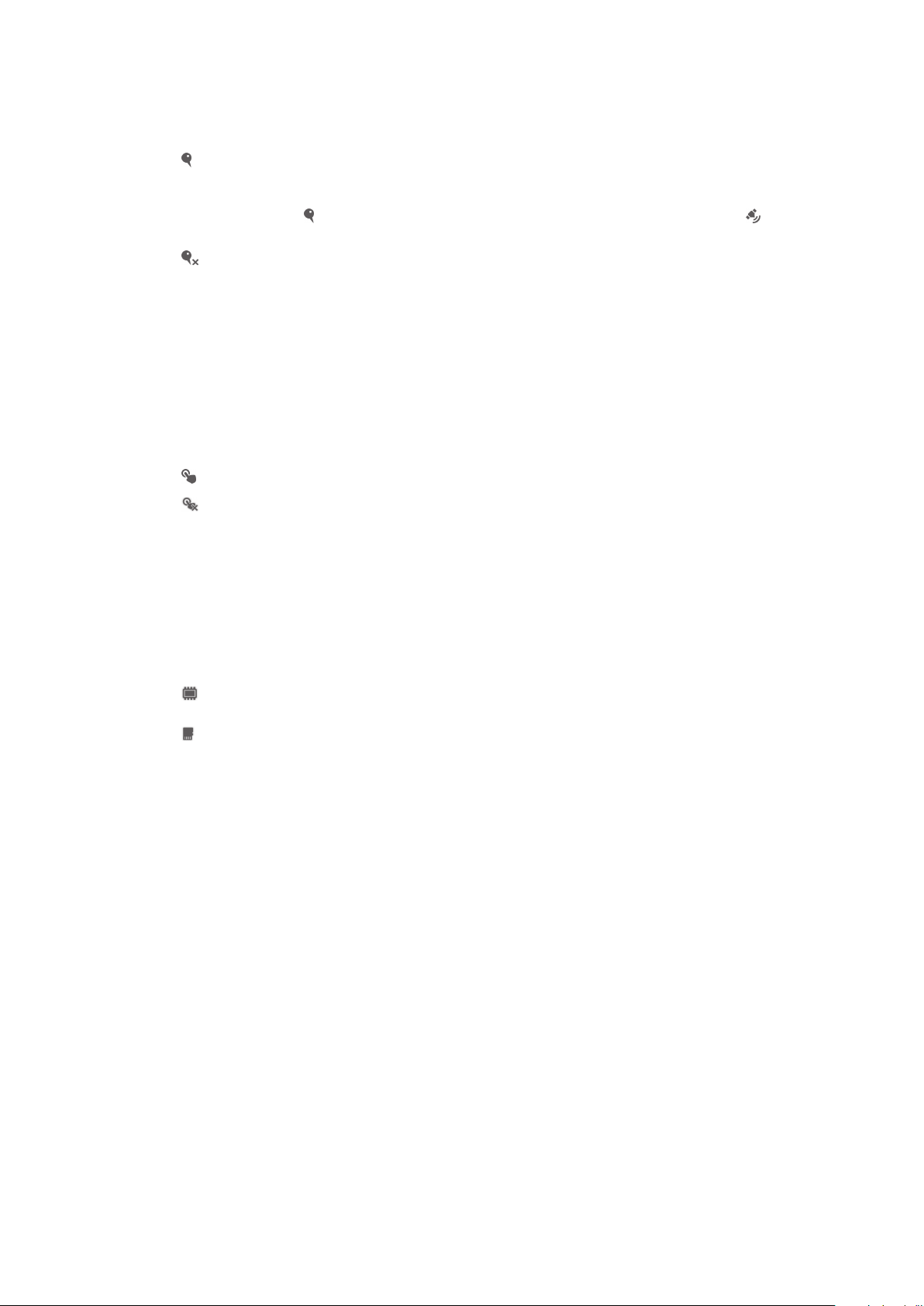
Geotagging
Tag videos with details of where you took them.
On
When geotagging is turned on, the approximate geographical location is added to videos when you take
them. To use geotagging, you must enable location features from the Settings menu. For geotags to be
added to a video, the location must be determined before you take the video. Your location is
determined when appears on the camera screen. When your device is searching for your position,
appears.
Off
When geotagging is turned off, you cannot view the location where you took a video.
Microphone
Select whether to pick up the surrounding sound when recording videos.
Touch capture
Identify a particular focus area by touching the camera screen with your finger. The
photo is taken as soon as you release your finger. This setting is only available when
focus mode is set to touch focus.
On
Off
Shutter sound
Choose whether to turn on or turn off the shutter sound when you record a video.
Data storage
You can choose to save your data either to a removable SD card or to your device's
internal storage.
Internal storage
Photos or videos are saved on the device memory.
SD card
Photos or videos are saved on the SD card.
80
This is an Internet version of this publication. © Print only for private use.
Page 81

Album
About Album
Use Album to view photos and play videos that you’ve taken with your camera, or to
view similar content that you've saved to your device. You can add geotags to your
photos and videos, and then view them on a world map. In Album, you can also view
photos and videos that you've uploaded to an online service, for example, to a Picasa™
web album, or to Facebook™.
From Album, you can share your favorite photos and videos with friends via Bluetooth™
wireless technology, email, messaging, and various online services. You can also
perform basic editing tasks on photos, and set them as wallpaper or contact pictures.
For more information, see Connecting your device to a computer on page 105.
Album tab overview
The following tabs are available in Album:
• Pictures – view all photos and videos saved on your device.
• My albums – view your online albums, and your geotagged photos and video clips on a
world map.
To open Album
1 From your Home screen, tap .
2 Find and tap Album.
If the screen orientation does not change automatically when you turn your device sideways,
mark the Auto-rotate screen checkbox under Settings > Display.
Mobile BRAVIA® Engine
Sony's Mobile BRAVIA® Engine technology improves the viewing quality of photos and
videos after you take them, giving you clearer, sharper, and more natural images. Mobile
BRAVIA Engine is turned on by default, but you can turn it off if you want to reduce
battery consumption.
To turn on Mobile BRAVIA® Engine
1 From your Home screen, tap .
2 Find and tap Settings > Display.
3 Mark the Mobile BRAVIA Engine 2 checkbox if it is not marked.
Viewing photos and videos in the Pictures tab
In the Pictures tab in Album, you can view your photos and videos in thumbnails in a
grid view.
81
This is an Internet version of this publication. © Print only for private use.
Page 82
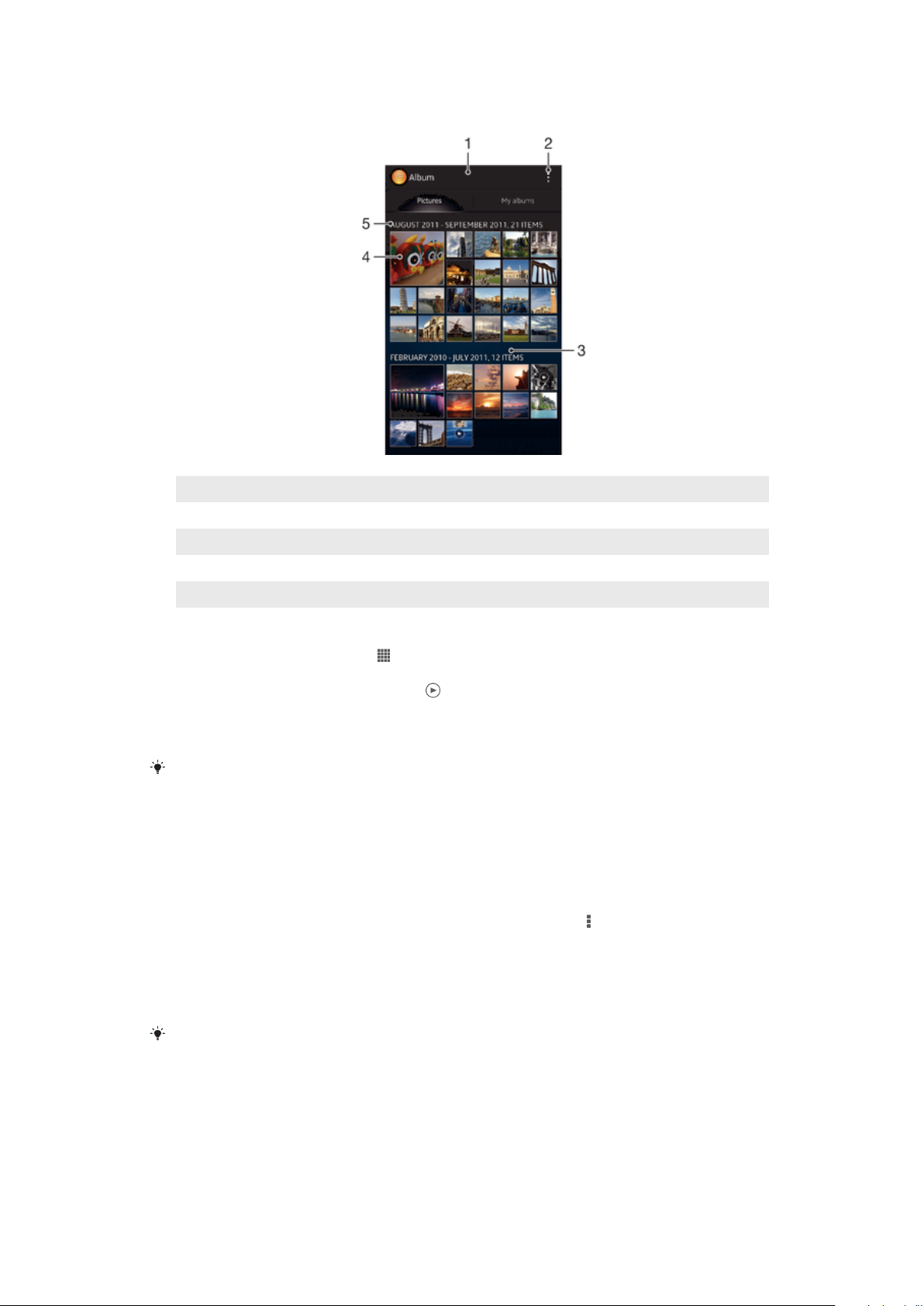
Overview of Pictures tab
1 Grid view of photos and videos.
2 View menu options.
3 Scroll up or down to view content.
4 Tap a photo or video to view it.
5 The date and number of items in the group below.
To view photos and videos in grid view
1 From your Home screen, tap .
2 Find and tap Album. All photos and videos are displayed in a chronologically
ordered grid. Videos are indicated by .
3 Tap a photo or video to view it.
4 Flick left to view the next photo or video. Flick right to view the previous photo or
video.
If the screen orientation does not change automatically when you turn your device sideways,
mark the Auto-rotate screen checkbox under Settings > Display.
To change the size of the thumbnails in Album
• When viewing thumbnails of photos and videos in Album, spread two fingers apart
to zoom in, or pinch two fingers together to zoom out.
To work with batches of photos or videos in Album
1 When viewing thumbnails of photos and videos in Album, tap , then tap Select
items.
2 Tap the items you want to work with. Selected items are indicated by a blue
frame.
3 Use the tools in the toolbar at the top of the screen to work with your selected
items.
To activate selection mode, you can also touch and hold an item until its frame turns blue.
Then you can tap other items to select them.
Viewing photos and videos in the My albums tab
The following tiles are available in My albums:
• Camera albums – view all photos and videos taken with your device’s camera.
• Internal memory – view all photos and videos saved to your device's internal storage.
82
This is an Internet version of this publication. © Print only for private use.
Page 83
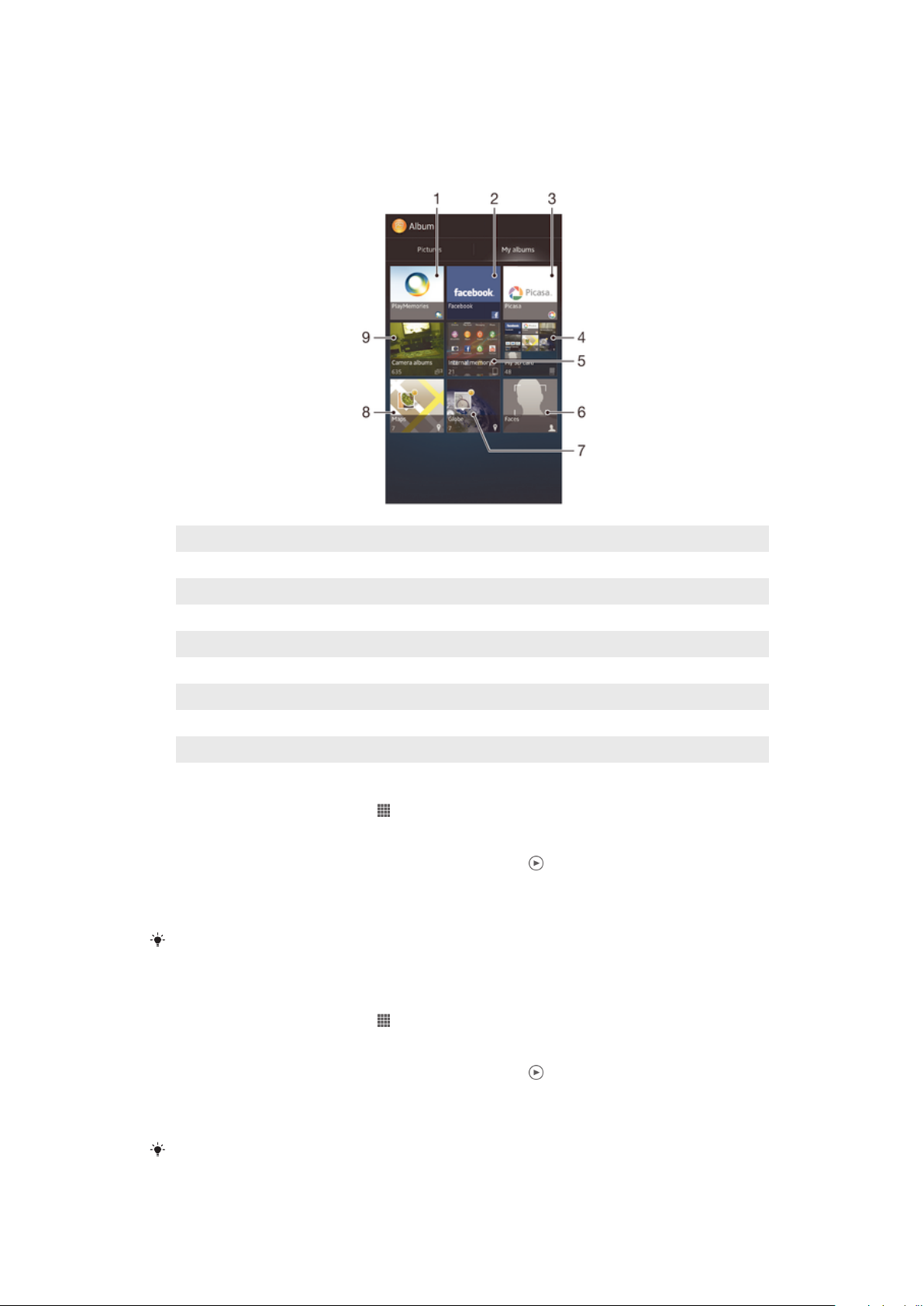
• My SD card – view all photos and videos saved to a removable memory card in your
device.
Overview of My albums tab
1 View photos and videos using the PlayMemories online service.
2 View photos and videos on Facebook™.
3 View photos and videos in Picasa™.
4 View all photos and videos saved to the removable memory card.
5 View all photos and videos saved to your device's internal storage.
6 View all photos with faces.
7 View your photos in globe mode.
8 View your photos on a map.
9 View all photos and videos taken with your device’s camera.
To view content in list view in the Camera albums tile
1 From your Home screen, tap .
2 Find and tap Album > My albums > Camera albums.
3 Tap a folder that you want to open. The folder's content appears in a
chronologically ordered grid. Videos are indicated by .
4 Tap a photo or video to view it.
5 Flick left to view the next photo or video. Flick right to view the previous photo or
video.
If the screen orientation does not change automatically when you turn your device sideways,
mark the Auto-rotate screen checkbox under Settings > Display.
To view content in list view in the Internal memory tile
1 From your Home screen, tap .
2 Find and tap Album > My albums > Internal memory.
3 Tap a folder that you want to open. The folder's content appears in a
chronologically ordered grid. Videos are indicated by .
4 Tap a photo or video to view it.
5 Flick left to view the next photo or video. Flick right to view the previous photo or
video.
If the screen orientation does not change automatically when you turn your device sideways,
mark the Auto-rotate screen checkbox under Settings > Display.
83
This is an Internet version of this publication. © Print only for private use.
Page 84
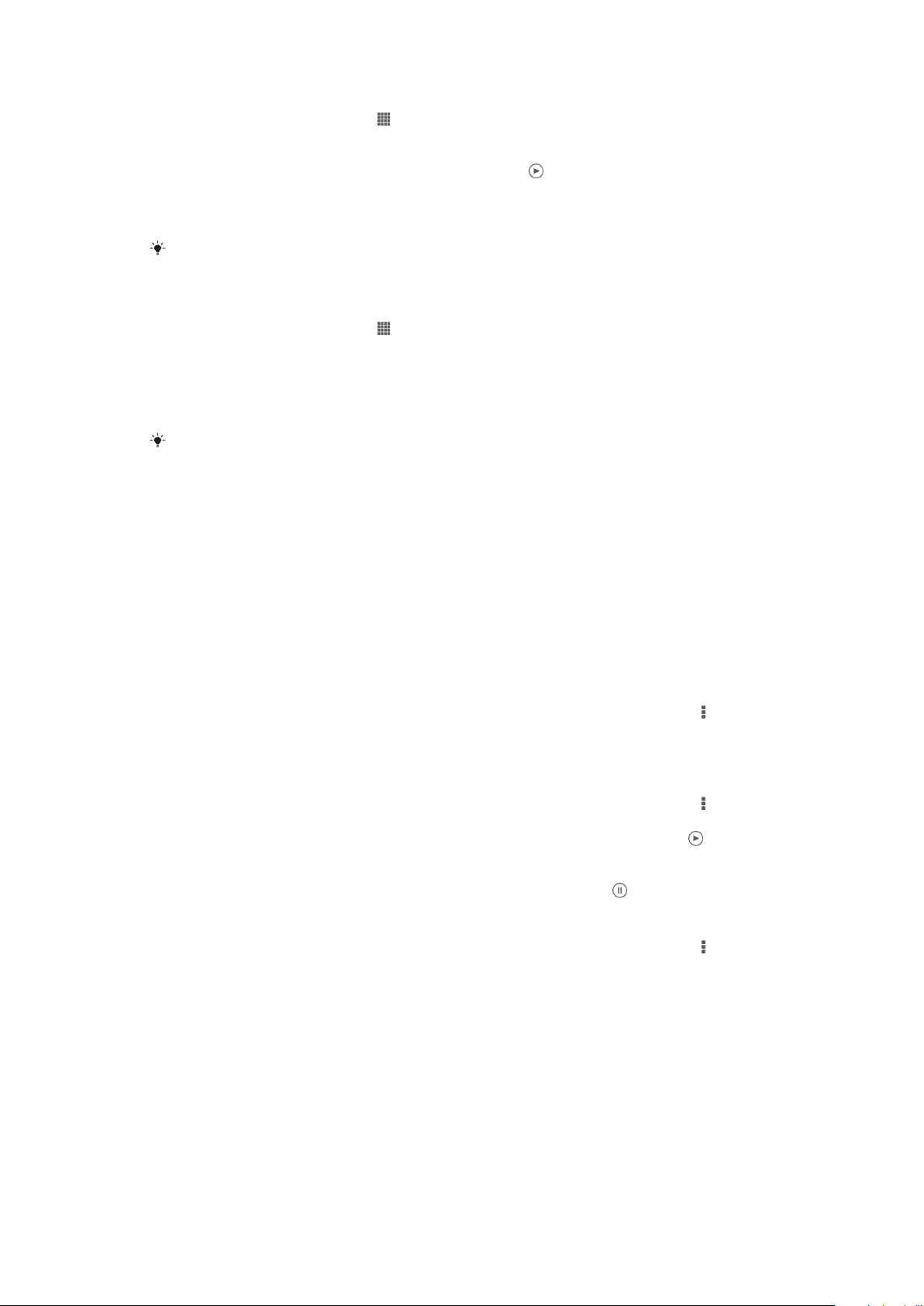
To view content in list view in the My SD card tile
1 From your Home screen, tap .
2 Find and tap Album > My albums > My SD card.
3 Tap a folder that you want to open. The folder's content appears in a
chronologically ordered grid. Videos are indicated by .
4 Tap a photo or video to view it.
5 Flick left to view the next photo or video. Flick right to view the previous photo or
video.
If the screen orientation does not change automatically when you turn your device sideways,
mark the Auto-rotate screen checkbox under Settings > Display.
To view photos with faces in list view in the Faces tile
1 From your Home screen, tap .
2 Find and tap Album > My albums > Faces.
3 Tap a folder that you want to open. The folder's content appears in a
chronologically ordered grid.
4 Tap a photo to view it.
5 Flick left to view the next photo. Flick right to view the previous photo.
If the screen orientation does not change automatically when you turn your device sideways,
mark the Auto-rotate screen checkbox under Settings > Display.
Working with photos in Album
You can edit photos in Album. For example, you can crop photos, associate them with
contacts, or use them as wallpaper.
To zoom a photo
• When you are viewing a photo, double-tap the screen to zoom in. Double-tap again to
zoom out.
• When you are viewing a photo, spread two fingers apart to zoom in, or pinch two fingers
together to zoom out.
To watch a slideshow of your photos
1 When you are viewing a photo, tap the screen to display the toolbars, then tap >
Slideshow to start playing all the photos in an album.
2 Tap a photo to end the slideshow.
To watch a slideshow of your photos with music
1 When you are viewing a photo, tap the screen to display the toolbars, then tap >
SensMe™ slideshow.
2 Select the music and theme that you want to use for the slideshow, then tap .
The Album application analyses your photos and uses SensMe™ music data to
play a slideshow.
3 To pause playing, tap the screen to display the controls, then tap .
To rotate a photo
1 When you are viewing a photo, tap the screen to display the toolbars, then tap .
2 Select Rotate left or Rotate. The photo is saved in the new orientation.
84
This is an Internet version of this publication. © Print only for private use.
Page 85
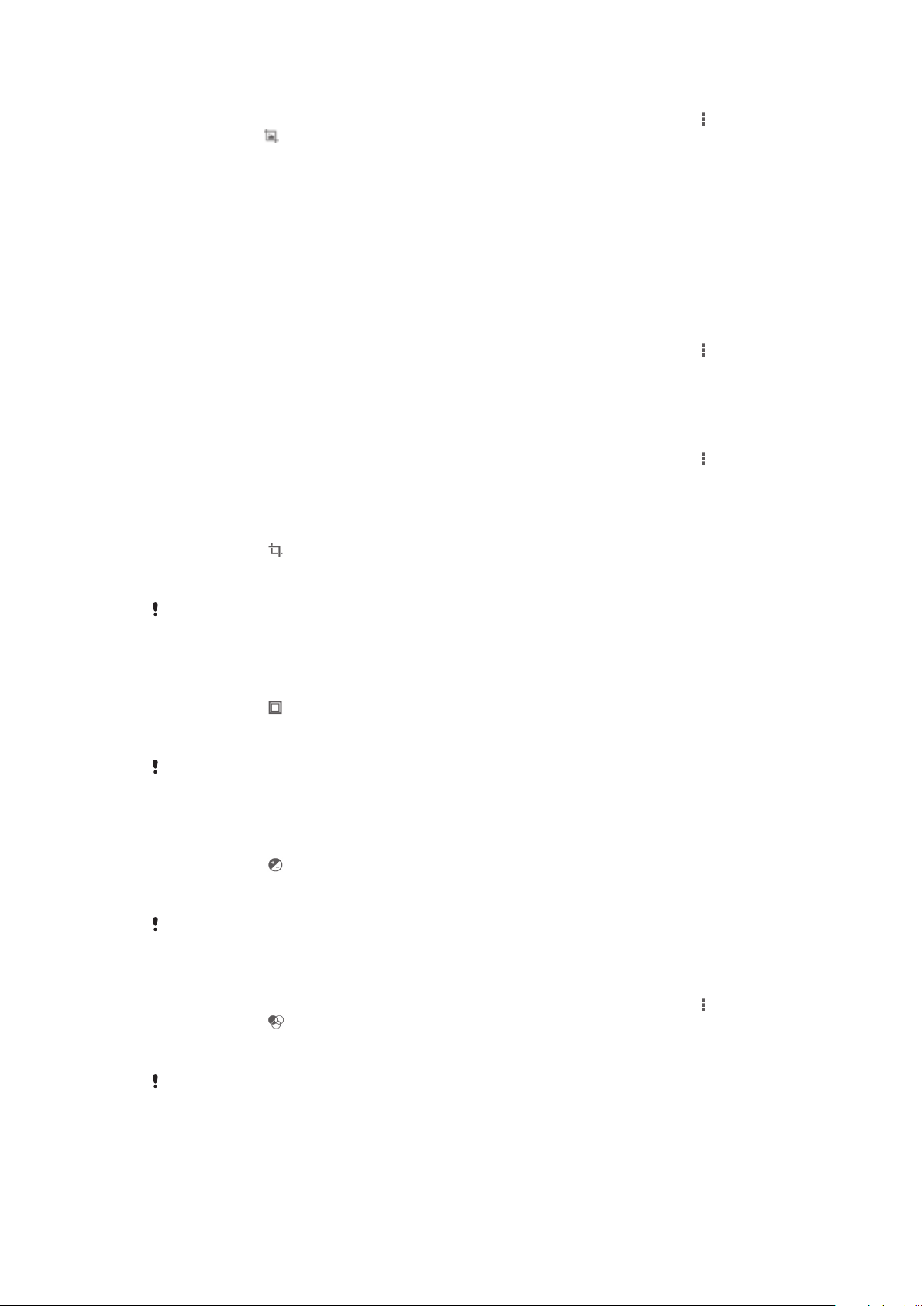
To crop a photo
1 When you are viewing a photo, tap the screen to display the toolbars, then tap >
Edit photo> > Crop.
2 To adjust the crop frame, touch and hold the edge of the crop frame. When the
squares at the edges disappear, drag inward or outward to resize the frame.
3 To resize all sides of the crop frame at the same time, touch and hold one of the
four corners to make the squares at the edges disappear, then drag the corner
accordingly.
4 To move the crop frame to another area of the photo, touch and hold inside the
frame, then drag it to the desired position.
5 To save a copy of the photo as you cropped it, tap Save. The original uncropped
version remains on your device.
To use a photo
1 When you are viewing a photo, tap the screen to display the toolbars, then tap >
Use as.
2 Select an option from the list that appears.
3 Follow the relevant steps to use the photo.
To edit a photo
• When you are viewing a photo, tap the screen to display the toolbars, then tap >
Edit photo.
To apply special effects to a photo
1 When you are viewing a photo, tap the screen to display the toolbars, then tap
Edit photo > .
2 Select an option.
3 To save a copy of the edited photo, tap Save.
After you save the edited photo, the original unchanged version of the photo remains on your
device.
To improve a photo using advanced settings
1 When you are viewing a photo, tap the screen to display the toolbars, then tap
Edit photo > .
2 Select an option.
3 To save a copy of the edited photo, tap Save.
After you save the edited photo, the original unchanged version of the photo remains on your
device.
To adjust the light settings for a photo
1 When you are viewing a photo, tap the screen to display the toolbars, then tap
Edit photo > .
2 Select an option.
3 To save a copy of the edited photo, tap Save.
After you save the edited photo, the original unchanged version of the photo remains on your
device.
To set the saturation level of colors in a photo
1 When you are viewing a photo, tap the screen to display the toolbars, then tap >
Edit photo > .
2 Select an option.
3 To save a copy of the edited photo, tap Save.
After you save the edited photo, the original unchanged version of the photo remains on your
device.
85
This is an Internet version of this publication. © Print only for private use.
Page 86
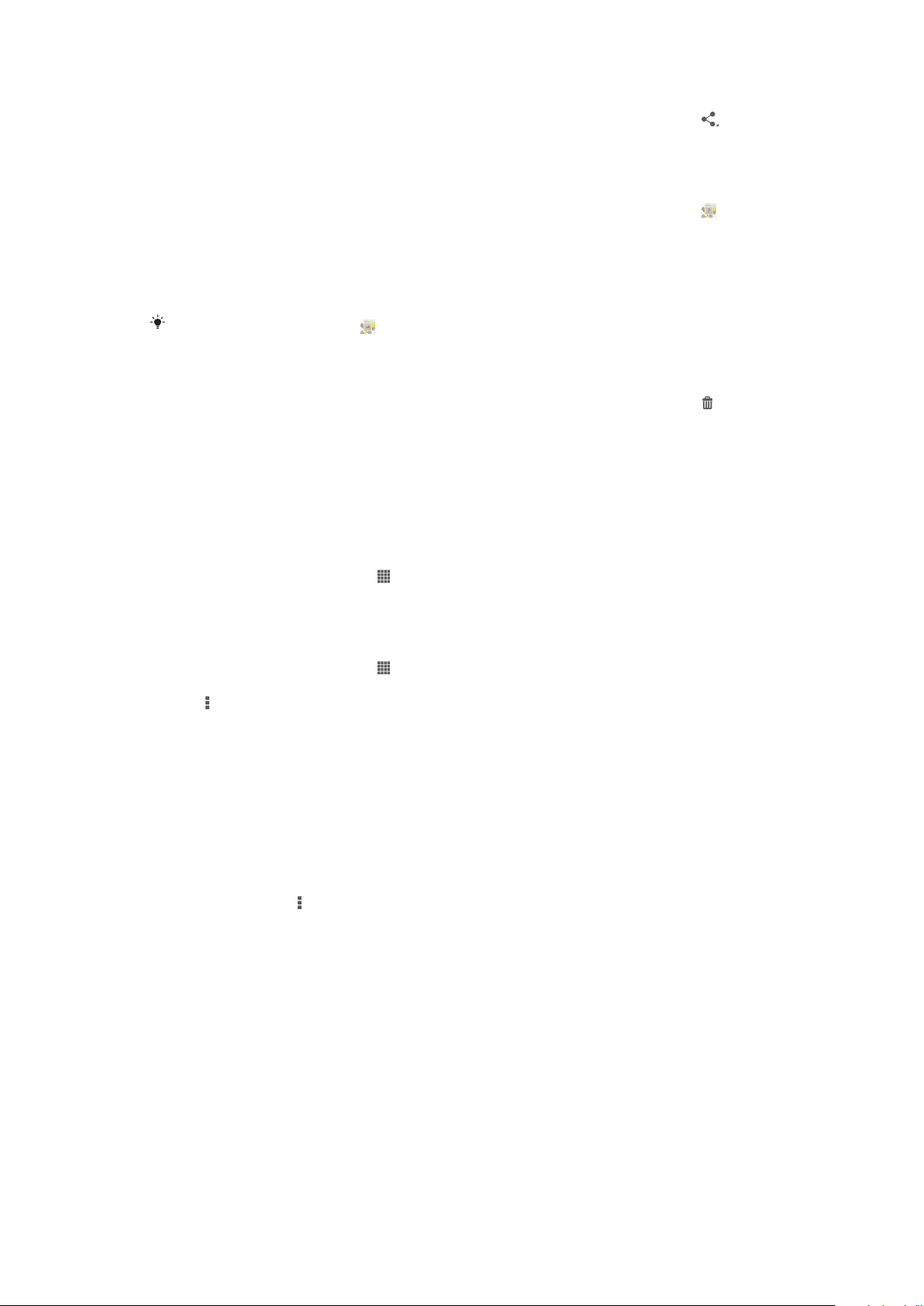
To share a photo
1 When you are viewing a photo, tap the screen to display the toolbars, then tap .
2 In the menu that opens, tap the application that you want to use to share the
photo, then follow the steps to send it.
To add a geotag to a photo
1 When you are viewing a photo, tap the screen to display the toolbars, then tap
to open the map screen.
2 Find and tap the desired location to put the photo on the map.
3 To adjust the location of the photo, tap the location on the map to where you want
to move the photo.
4 When you are done, tap OK to save the geotag and return to the photo viewer.
When a photo is geotagged, appears along with location information. You can tap this icon
to view the photo on a map.
To delete a photo
1 When you are viewing a photo, tap the screen to display the toolbars, then tap .
2 Tap Delete.
Analyzing photos with faces in Album
You can analyze any photos on your device that feature people's faces. For example,
you can scan photos. After running an analysis, you can then categorize the faces by
people's faces.
To turn on the photo analysis feature
1 From your Home screen, tap .
2 Find and tap Album > My albums > Faces.
3 Tap Activate. All photos on your device get analyzed and grouped accordingly.
To turn off the photo analysis feature
1 From your Home screen, tap .
2 Find and tap Album > My albums > Faces.
3 Tap , then tap Photo analysis.
4 Drag the slider to the left to turn off the photo analysis feature.
To name a face
1 In the Faces tile, browse to the Unnamed faces folder, and choose the face that
you want to name.
2 Tap Add name.
3 Type a name, then tap OK.
To edit a face name
1 When you are viewing a face in the full screen view, tap the screen to display the
toolbars, then tap > Edit name tags.
2 Tap the face name to edit the name.
3 Type a name, then tap OK.
Working with videos in Album
Use Album to watch videos that you’ve taken with the camera, downloaded, or copied
to your device. You can also share your videos with friends, for example, by uploading
them to online services.
To play a video
1 Open the Pictures tab or the My albums tab in Album.
2 Using grid view or list view, locate the video that you want to open.
3 Tap the video to play it.
4 If the playback controls are not displayed, tap the screen to display them. To hide
the controls, tap the screen again.
86
This is an Internet version of this publication. © Print only for private use.
Page 87
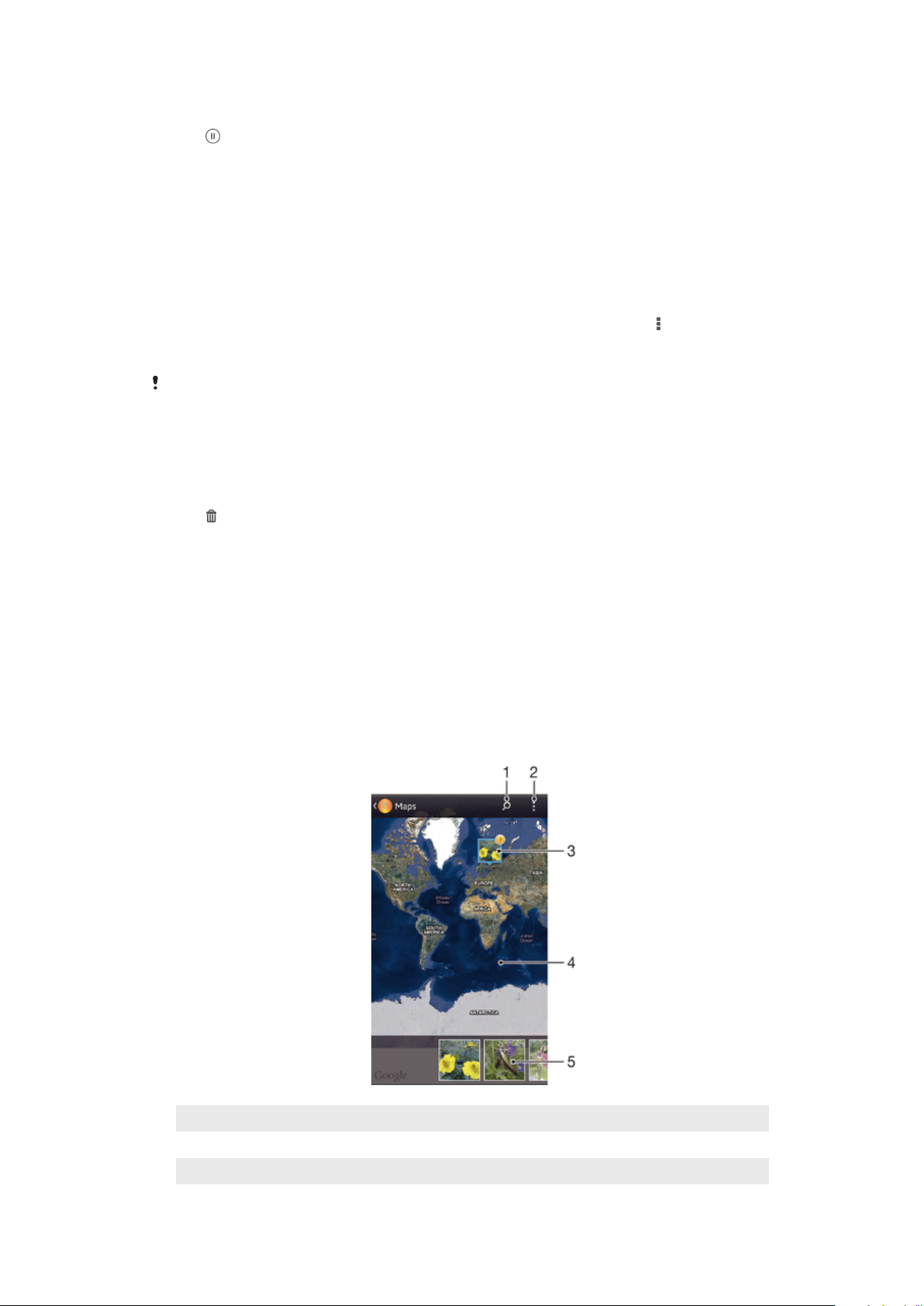
To pause a video
1 When a video is playing, tap the screen to display the controls.
2 Tap .
To fast forward and rewind a video
1 When a video is playing, tap the screen to display the controls.
2 Drag the progress bar marker left to rewind, or right to fast forward.
To adjust the volume of a video
• Press the volume key.
To share a video
1 When a video is playing, tap the screen to display the toolbars, then tap > Share.
2 In the menu that opens, tap the application that you want to use to share the
selected video, then follow the relevant steps to send it.
You might not be able to copy, send or transfer copyright-protected items. Also, some items
may not send if the file size is too large.
To delete a video
1 In Album, find the video you want to delete.
2 Touch and hold the video to activate selection mode. The frame of the video
thumbnail turns blue when it is selected.
3 Tap , then tap Delete.
Viewing your photos on a map
If you enable location detection when taking photos, you can use the information
gathered at a later stage. For example, you can view your photos on a map and show
friends and family where you were when you took the photo. Adding location information
is also referred to as geotagging. When you enable location detection, you can select to
use either GPS satellites or wireless networks, or both, to find your position.
For more information, see About location services on page 114.
Overview of Maps tile
1 Search a location on the map.
2 View menu options.
3 A group of photos and/or videos geotagged with the same location.
87
This is an Internet version of this publication. © Print only for private use.
Page 88
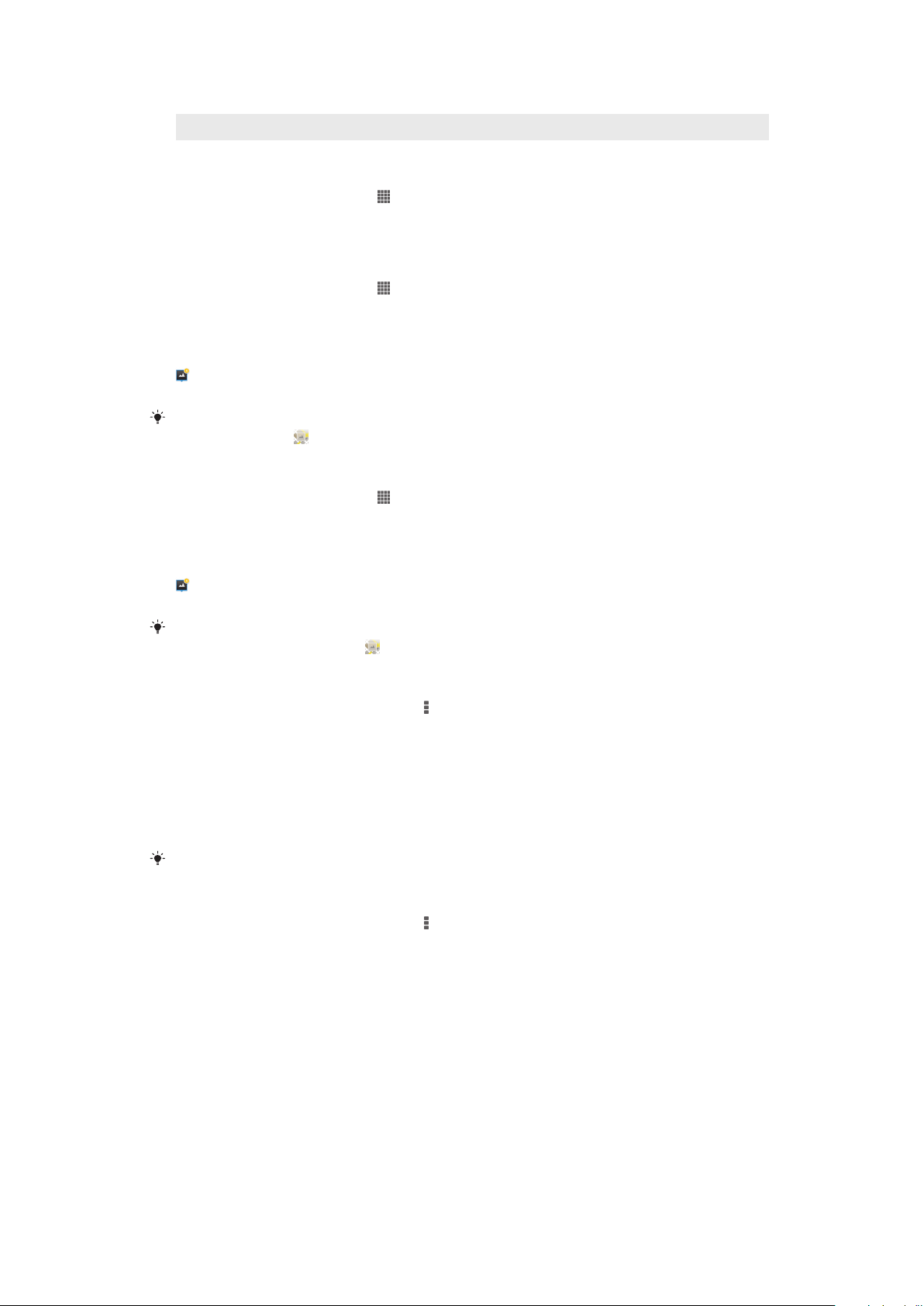
4 Double tap to zoom in. Pinch to zoom out. Drag to view different parts of the map.
5 Thumbnails of the selected group of photos and/or videos. Tap an item to view it in full screen.
To enable location detection
1 From your Home screen, tap .
2 Find and tap Settings > Location services.
3 Mark the GPS satellites and/or Google's location service checkboxes.
To view geotagged photos on a map in Album
1 From your Home screen, tap .
2 Find and tap Album > My albums > Maps.
3 Tap a photo to view it in full screen.
4 If several photos were taken at the same location, only one of them appears on
the map. The total number of photos appears in the top right corner, for example,
. To view these photos, tap the cover photo and then tap one of the thumbnails
at the bottom of the screen.
When viewing a geotagged photo in the photo viewer, you can touch the screen to display the
toolbars, then tap to view the photo on the map.
To view geotagged photos on a globe in Album
1 From your Home screen, tap .
2 Find and tap Album > My albums > Globe.
3 Tap a photo to view it in full screen.
4 If several photos were taken at the same location, only one of them appears on
the map. The total number of photos appears in the top right corner, for example,
. To view these photos, tap the cover photo and then tap one of the thumbnails
at the bottom of the screen.
When viewing a geotagged photo from the camera application, you can touch the screen to
display the toolbars, then tap to view the photo on the map.
To add a geotag when viewing the map in Album
1 When viewing the map in Album, tap , then tap Add geotag.
2 Find and tap the photo to which you want to add the geotag.
3 Tap the desired location on the map to set the geotag, then tap OK.
To edit the geotag of a photo in Album
1 When viewing a photo on the map in Album, touch and hold the photo until its
frame turns blue.
2 Drag the photo to the new location.
You can also tap the desired location on the map instead of dragging.
To change the map view in Album
• When viewing the map in Album, tap , then select Classic view or Satellite view.
Viewing online albums
In Album, view the photos and videos that you and your friends have uploaded to online
services, such as Picasa™ and Facebook™. You can view comments from your friends
and add your own comments as well.
88
This is an Internet version of this publication. © Print only for private use.
Page 89
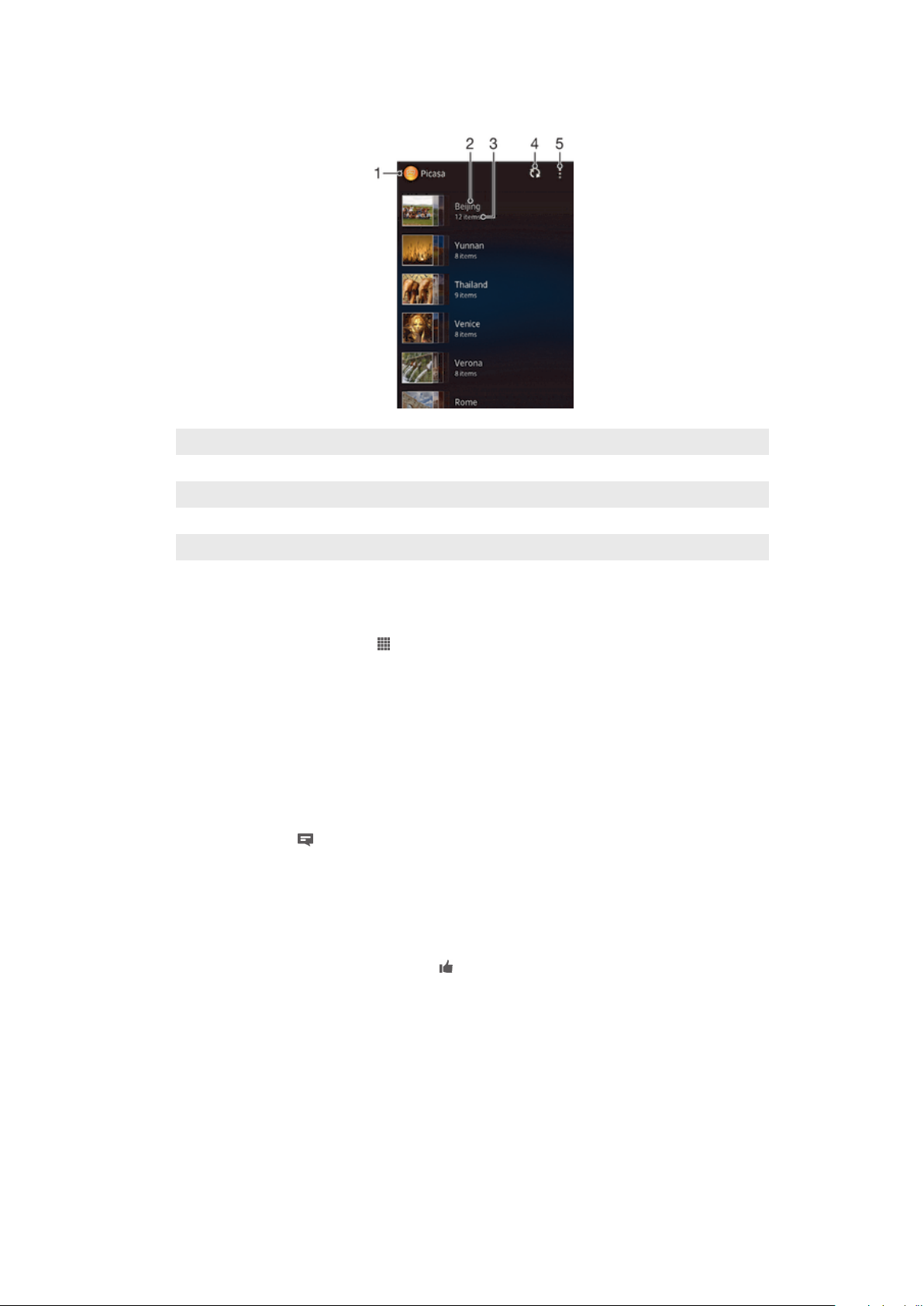
Overview of online services
1 Active online service.
2 Name of online album.
3 Number of items in the online album.
4 Refresh.
5 View menu options.
To view photos from online services in Album
1 Make sure you are signed in to the online service that you want to use, for
example, Facebook™.
2 From your Home screen, tap .
3 Find and tap Album > My albums.
4 Tap the desired online service.
5 Tap Connect. All available online albums that you have uploaded to the service
are displayed.
6 Tap any album to view its content, then tap a photo in the album.
7 Flick left to view the next photo or video. Flick right to view the previous photo or
video.
To view and add comments to online album content
1 When viewing a photo from an online album, tap the screen to display the
toolbars, then tap to view the comments.
2 To view more comments, scroll down the screen.
3 To add your own comments, enter your comments at the bottom of the screen,
then tap Post.
To "Like" a photo or video on Facebook™
• While viewing a photo or video from one of your Facebook™ albums, tap the
screen to display the toolbars, then tap to show that you "Like" the item on
Facebook™.
89
This is an Internet version of this publication. © Print only for private use.
Page 90

Movies
About Movies
Use the Movies application to play movies and other video content that you’ve saved on
your device. The Movies application also helps you get poster art, plot summaries, genre
info, and director details for each movie. You can also play your movies on other devices
that are connected to the same network.
Videos taken with your device's camera are displayed in the Album application, not in the
Movies application.
Overview of Movies
1 Open the Video Unlimited application
2 View menu options
3 Browse all your downloaded videos as well as Video Unlimited's online video selection
4 Browse all shortcut items
5 Access all connected DLNA Certified™ devices
6 Video file – tap to play
Sony Entertainment Network with Video Unlimited and Music Unlimited is not available in every
market. Separate subscription required. Additional terms and conditions apply.
Using Movies
To play a video in Movies
1 From your Home screen, tap , then find and tap Movies.
2 Find and tap the video that you want to play. If the video is not displayed on the
screen, tap More in the My Collection tab, then find and tap the video that you
want to play.
3 To display or hide the controls, tap the screen.
4 To pause playing, tap . To resume playing, tap .
5 To rewind, drag the progress bar marker to the left. To fast forward, drag the
progress bar marker to the right.
90
This is an Internet version of this publication. © Print only for private use.
Page 91

To play a video in full screen mode
1 When a video is playing, tap the screen to display the controls.
2 Tap .
You can only switch to full screen mode if the video is not playing in full screen mode already.
To play the video in its original size, tap .
To share a video
1 When a video is playing, tap , then tap Share.
2 In the menu that opens, tap the application that you want to use to share the
selected video, then follow the relevant steps to send it.
To get movie information manually
1 Make sure your device has an active data connection.
2 From your Home screen, tap , then find and tap Movies.
3 Tap More in the My Collection tab to browse to the thumbnail of a file that you
want to get information about.
4 Touch and hold the thumbnail for the video, then tap Search for info.
5 If prompted, allow your device to download video details using your mobile data
connection.
6 In the search field, enter keywords for the video, then tap the confirm key on the
keyboard. All matches are displayed in a list.
7 Select a search result, then tap Done. The download of the information begins.
You can get information about newly added videos automatically every time the Movies
application opens if you mark the Get video details checkbox under Settings. Data
transmission charges may apply.
If the downloaded information is not correct, search again using different keywords.
To clear information about a video
1 From your Home screen, tap , then find and tap Movies.
2 Tap More in the My Collection tab to browse to the video that you want to edit.
3 Touch and hold the video thumbnail, then tap Clear info.
To play a video on an external device
1 When the video is playing, tap the screen to display all the controls.
2 Tap > Throw.
3 Select an external device on which to play the video. If there is no external device
available, follow the on-screen instructions to add one.
To change settings in Movies
1 From your Home screen, tap , then find and tap Movies.
2 Tap , then change the settings as desired.
To change the sound settings while a video is playing
1 While a video is playing, tap the screen to display the controls.
2 Tap , then tap Sound settings.
3 Mark the checkboxes for the sound settings that you want to activate.
4 When you're finished, tap OK.
To delete a video
1 From your Home screen, tap , then find and tap Movies.
2 Tap More in the My Collection tab to browse to the video that you want to
delete.
3 Touch and hold the video thumbnail, then tap Delete from the list that appears.
4 Tap Delete again to confirm.
91
This is an Internet version of this publication. © Print only for private use.
Page 92

Video Unlimited
About Video Unlimited
Use the Video Unlimited service to rent and buy videos to view on your Android™
device, or on a PC, PlayStation® Portable (PSP®), PlayStation® 3, or PlayStation® Vita.
Choose from the latest Hollywood releases, action movies, comedies, classics, and a
range of other categories.
Video Unlimited might not be available in all countries or regions.
To open Video Unlimited
1 From your Home screen, tap .
2 Find and tap .
Video Unlimited menu overview
Account View your account information
My Collection View all of your saved video content
Settings View and change settings for your account, purchases, and downloads
Add to wish list Add the current video to a wish list
Delete all Delete all items in your wish list
Remove from wish list Delete the video you're currently viewing from the wish list
Share information Share information about the current video via a social network, email, Bluetooth, or
Legal Terms View legal information
other method
The Video Unlimited menu is dynamic, which means that all options are not always available.
For example, the option to delete all items in your wish list is only available when you are
viewing the list.
To open the Video Unlimited menu
• When the Video Unlimited application is open, tap .
Creating a Video Unlimited account
You need to create a Video Unlimited account if you want to buy or rent movies through
the Video Unlimited service. If you already have a PlayStation® network account or a
Sony Entertainment Network account, then you can use that account instead.
Exploring the Video Unlimited selection
Browse videos by category, or enter text to search for a particular item. You can also
choose to preview videos that you're interested in.
Renting or buying a video
When you rent a video, you have a fixed amount of time in which to view it. This time
period varies from market to market. You can also choose to download a purchased
video to most Sony™ devices that are connected to your Video Unlimited account.
Video Unlimited notifications overview
When you buy or rent videos, the following notifications may appear:
92
This is an Internet version of this publication. © Print only for private use.
Page 93

Downloading of video is completed
Downloading has failed. You need to check that, for example, your device is connected to a Wi-Fi
network, and that you have enough free space on your memory card or on the internal storage.
Downloading of video is ongoing
Downloading is paused
Confirmation of successful purchase
Rental countdown period has started
Watching a video from Video Unlimited
You can watch your rented or purchased videos on most Sony™ devices that are
connected to your Video Unlimited account.
®
93
This is an Internet version of this publication. © Print only for private use.
Page 94

Web browser
About the web browser
The Google Chrome™ web browser for Android™ devices comes preinstalled in most
markets. Go to http://support.google.com/chrome and click the "Chrome for Mobile" link
to get more detailed information about how to use this web browser.
Google Chrome™ is not available in all markets.
To open the web browser
1 From your Home screen, tap .
2 Find and tap .
94
This is an Internet version of this publication. © Print only for private use.
Page 95

Connectivity
Connecting to wireless networks
You can access the Internet wirelessly from your device using Wi-Fi® technology. This
way you can browse the web and share media files over the same Wi-Fi® network with
other DLNA Certified™ devices, for example, TVs and computers.
If your company or organization has a virtual private network (VPN), you can connect to
this network using your device. You can use a VPN to access intranets and other internal
services at your company.
Before using Wi-Fi®
To browse the Internet using a Wi-Fi® connection, you need to search for and connect
to an available Wi-Fi® network, and then open the Internet browser. The signal strength
of the Wi-Fi® network may differ depending on your device's location. Move closer to
the Wi-Fi® access point to increase the signal strength.
To turn on Wi-Fi®
1 From your Home screen, tap .
2 Find and tap Settings.
3 Drag the slider beside Wi-Fi to the right to turn on the Wi-Fi® function.
It may take a few seconds before Wi-Fi® is enabled.
To connect to a Wi-Fi® network
1 From the Home screen, tap .
2 Find and tap Settings.
3 Make sure that the Wi-Fi® function is on. Tap Wi-Fi .
4 Available Wi-Fi® networks are displayed. The available networks may be open or
secured. Open networks are indicated by and secured networks are indicated
by next to the Wi-Fi® network name.
5 Tap a Wi-Fi® network to connect to it. If you are trying to connect to a secure
network, you are asked to enter a password. is displayed in the status bar once
you are connected.
Your device remembers Wi-Fi® networks you connect to. The next time you come within
reach of a previously connected Wi-Fi® network, your device automatically connects to it.
In some locations, open Wi-Fi® networks require you to log in to a web page before you can
get access to the network. Contact the relevant Wi-Fi® network administrator for more
information.
To connect to another Wi-Fi® network
1 From your Home screen, tap .
2 Find and tap Settings > Wi-Fi. Detected Wi-Fi® networks are displayed.
3 Tap another Wi-Fi® network to connect to it.
To scan for Wi-Fi® networks manually
1 From your Home screen, tap .
2 Find and tap Settings > Wi-Fi.
3 Press , then tap Scan.
4 To connect to a Wi-Fi® network, tap the network name.
95
This is an Internet version of this publication. © Print only for private use.
Page 96
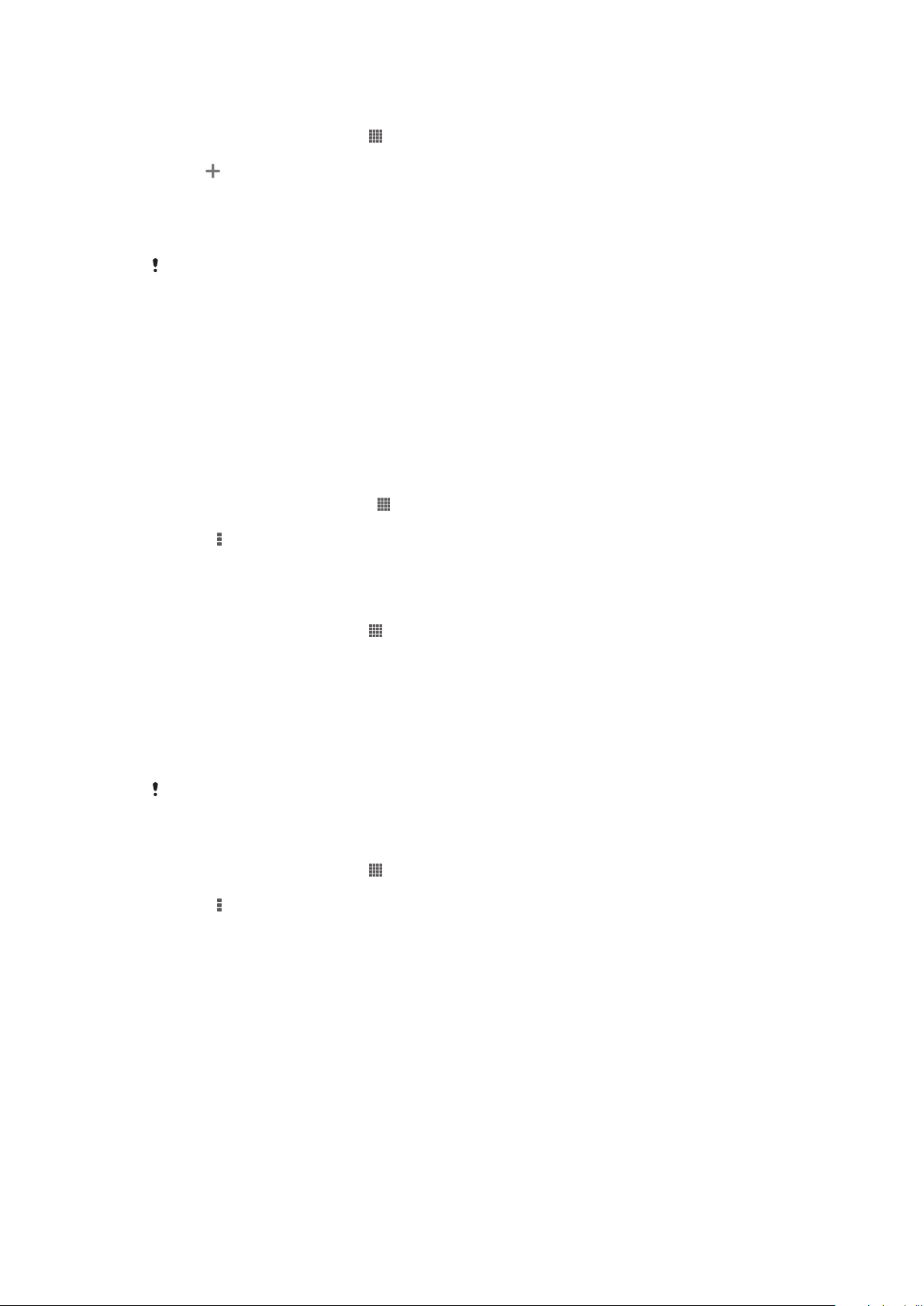
To add a Wi-Fi® network manually
1 Make sure that Wi-Fi® is turned on.
2 From the Home screen, tap .
3 Find and tap Settings > Wi-Fi .
4 Tap .
5 Enter the Network SSID for the network.
6 Tap the Security field to select a security type.
7 If required, enter a password.
8 Tap Save.
Wi-Fi® network name is indicated as SSID, ESSID, Access Point, etc. Contact your Wi-Fi®
network administrator to get the Network SSID name and password.
Advanced Wi-Fi® settings
Wi-Fi® network status
When you are connected to a Wi-Fi® network or when there are Wi-Fi® networks
available in your vicinity, it is possible to see the status of these Wi-Fi® networks. You
can also enable your device to notify you whenever an open Wi-Fi® network is detected.
To enable Wi-Fi® network notifications
1 Turn on Wi-Fi®, if it is not already on.
2 From your Home screen, tap .
3 Find and tap Settings > Wi-Fi.
4 Press .
5 Tap Advanced.
6 Mark the Network notification checkbox.
To view detailed information about a connected Wi-Fi® network
1 From the Home screen, tap .
2 Find and tap Settings > Wi-Fi.
3 Tap the Wi-Fi® network that you are currently connected to. Detailed network
information is displayed.
Wi-Fi® sleep policy
By adding a Wi-Fi® sleep policy, you can specify when to switch from Wi-Fi® to mobile
data.
If you are not connected to a Wi-Fi® network, your device uses a mobile data connection to
access the Internet (if you have set up and enabled a mobile data connection on your device).
To add a Wi-Fi® sleep policy
1 From the Home screen, tap .
2 Find and tap Settings > Wi-Fi.
3 Press .
4 Tap Advanced.
5 Tap Keep Wi-Fi on during sleep.
6 Select an option.
Wi-Fi Direct™
Use Wi-Fi Direct™ to connect to other devices directly, without joining a traditional
home, office or hotspot network. For example, you can enable your device to be
connected directly to a computer so that you can access content from your device on
the computer. The devices that you share content with must have Wi-Fi Direct™
certification.
96
This is an Internet version of this publication. © Print only for private use.
Page 97
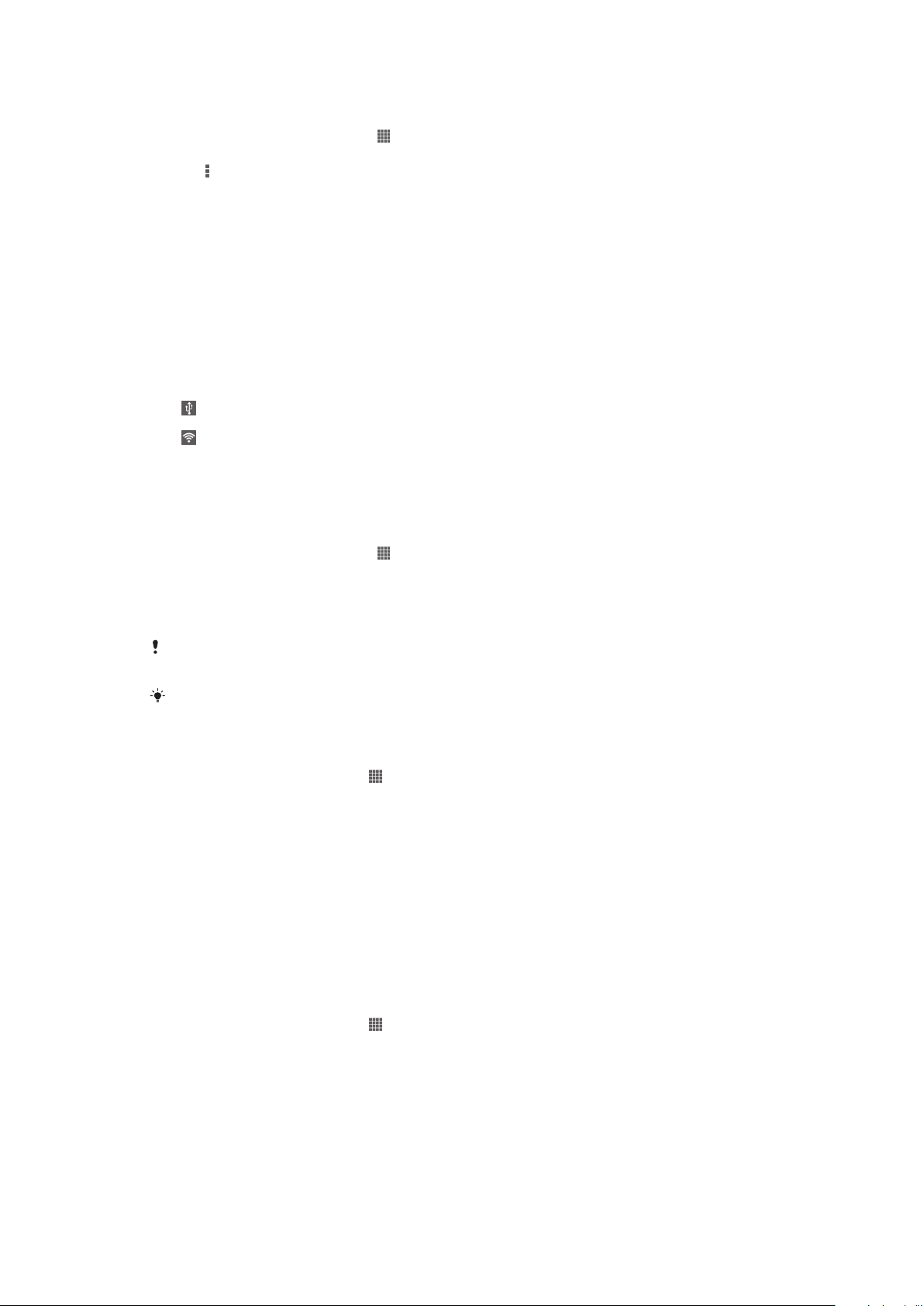
To turn on Wi-Fi Direct™
1 Make sure your device has the Wi-Fi® function turned on.
2 From your Home screen, tap .
3 Find and tap Settings > Wi-Fi.
4 Tap > Wi-Fi Direct.
Sharing your mobile data connection
You can share your device's mobile data connection with a single computer using a USB
cable. This process is called USB tethering. You can also share your device's data
connection with up to eight other devices at once, by turning your device into a portable
Wi-Fi® hotspot.
Mobile data connection sharing overview
When your device is sharing its data connection, the following icons may appear in the
status bar or in the Notification panel:
USB tethering is active
Portable Wi-Fi® hotspot is active
To share your data connection using a USB cable
1 Deactivate all USB cable connections to your device.
2 Using the USB cable that came with your device, connect your device to a
computer.
3 From your Home screen, tap .
4 Find and tap Settings > More… > Tethering & portable hotspot.
5 Mark the USB tethering checkbox.
6 To stop sharing your data connection, unmark the USB tethering checkbox or
disconnect the USB cable.
You cannot share your device's data connection and SD card over a USB cable at the same
time.
You may need to prepare your computer to establish a network connection via USB cable. Go
to www.android.com/tether to get the most current information.
To use your device as a portable Wi-Fi® hotspot
1 From the Home screen, tap .
2 Find and tap Settings > More… > Tethering & portable hotspot.
3 Tap Portable Wi-Fi hotspot settings > Configure Wi-Fi hotspot.
4 Enter the Network SSID for the network. Tap the Security field to select a
security type.
5 If required, enter a password.
6 Tap Save.
7 Mark the Portable Wi-Fi hotspot checkbox. Your device starts broadcasting its
Wi-Fi network name (SSID). Up to eight computers or other devices can now
connect to this network.
8 Unmark the Portable Wi-Fi hotspot checkbox when you want to stop sharing
your data connection via Wi-Fi®.
To rename or secure your portable hotspot
1 From the Home screen, tap .
2 Find and tap Settings > More… > Tethering & portable hotspot.
3 Tap Portable Wi-Fi hotspot settings > Configure Wi-Fi hotspot.
4 Enter the Network SSID for the network.
5 To select a security type, tap the Security field.
6 If required, enter a password.
7 Tap Save.
97
This is an Internet version of this publication. © Print only for private use.
Page 98
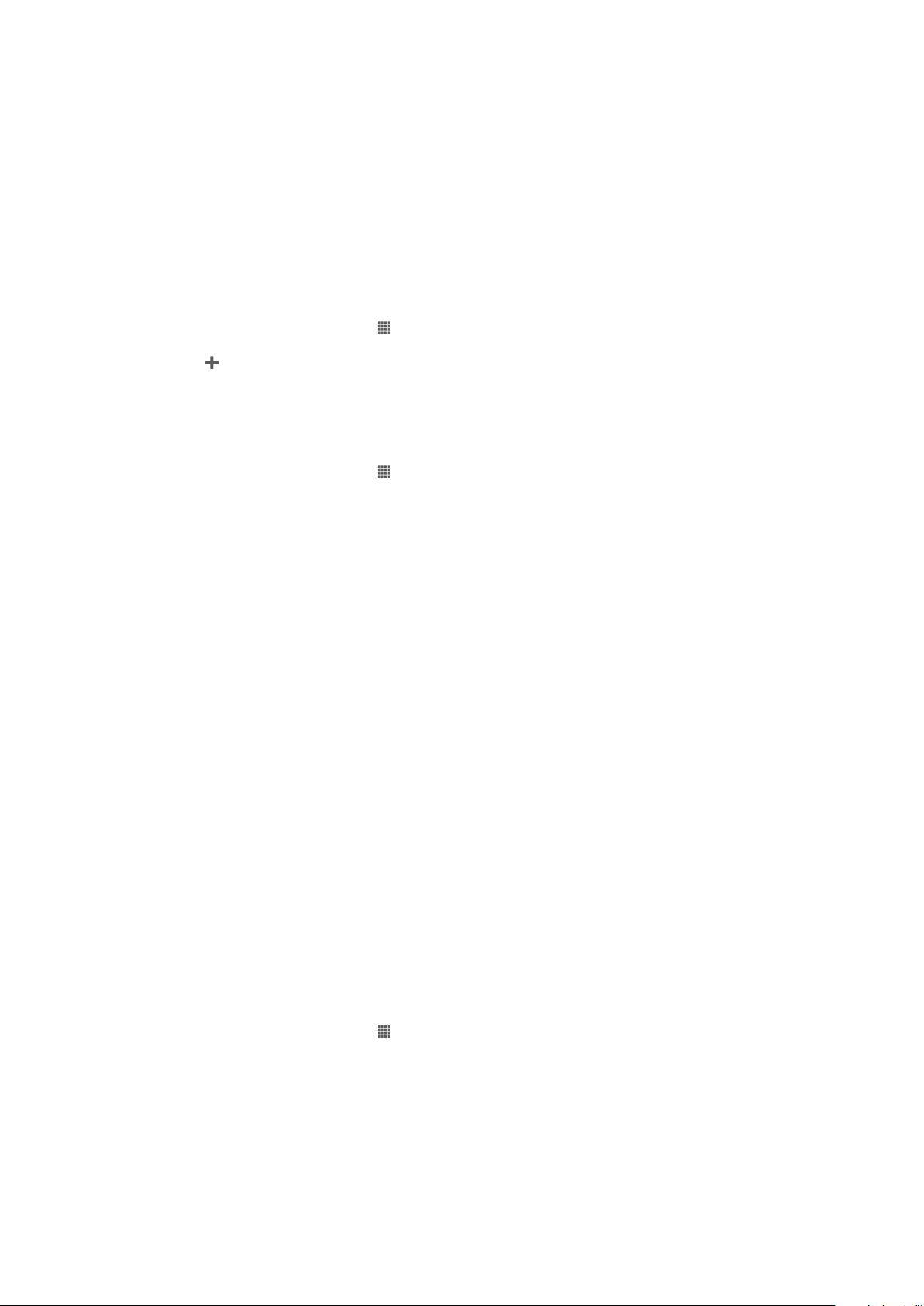
Virtual private networks (VPNs)
Use your device to connect to virtual private networks (VPNs), which allow you to access
resources inside a secured local network from outside the actual network. For example,
VPN connections are commonly used by corporations and educational institutions for
users who need to access intranets and other internal services when they are outside of
the internal network, for example, when they are traveling.
VPN connections can be set up in many ways, depending on the network. Some
networks may require you to transfer and install a security certificate in your device. For
detailed information on how to set up a connection to your virtual private network, please
contact the network administrator of your company or organization.
To add a virtual private network
1 From your Home screen, tap .
2 Find and tap Settings > More… > VPN.
3 Tap .
4 Select the type of VPN to add.
5 Enter your VPN settings.
6 Tap Save.
To connect to a virtual private network
1 From your Home screen, tap .
2 Find and tap Settings > More… > VPN.
3 In the list of available networks, tap the VPN you want to connect to.
4 Enter the required information.
5 Tap Connect.
To disconnect from a virtual private network
1 Drag the status bar downwards.
2 Tap the notification for the VPN connection to turn it off.
Sharing content with DLNA Certified™ devices
You can view or play media content saved to your device on other devices such as, for
example, a TV, or a computer. Such devices must be DLNA Certified™ by the Digital
Living Network Alliance and all devices must be connected to the same Wi-Fi® network
in order for content to be shared. You can also view or play content from other DLNA
Certified™ devices on your device.
After you set up the sharing of content between devices, you can, for example, listen to
music files stored on your home computer from your device, or view photos taken with
your device's camera on a large-screen TV.
Playing files from DLNA Certified™ devices on your device
When you play files from another DLNA Certified™ device on your device, this other
device acts as a server. In other words, it shares content over a network. The server
device must have its content sharing function enabled and give access permission to
your device. It also must be connected to the same Wi-Fi® network as your device.
To play a shared track on your device
1 Make sure the devices that you want to share files with are connected to the same
Wi-Fi® network as your device.
2 From your Home screen, tap , then find and tap WALKMAN.
3 Tap My music to open the music library.
4 Select a device from the list of connected devices.
5 Browse the folders of the connected device and select the track that you want to
play. The track starts playing automatically.
98
This is an Internet version of this publication. © Print only for private use.
Page 99
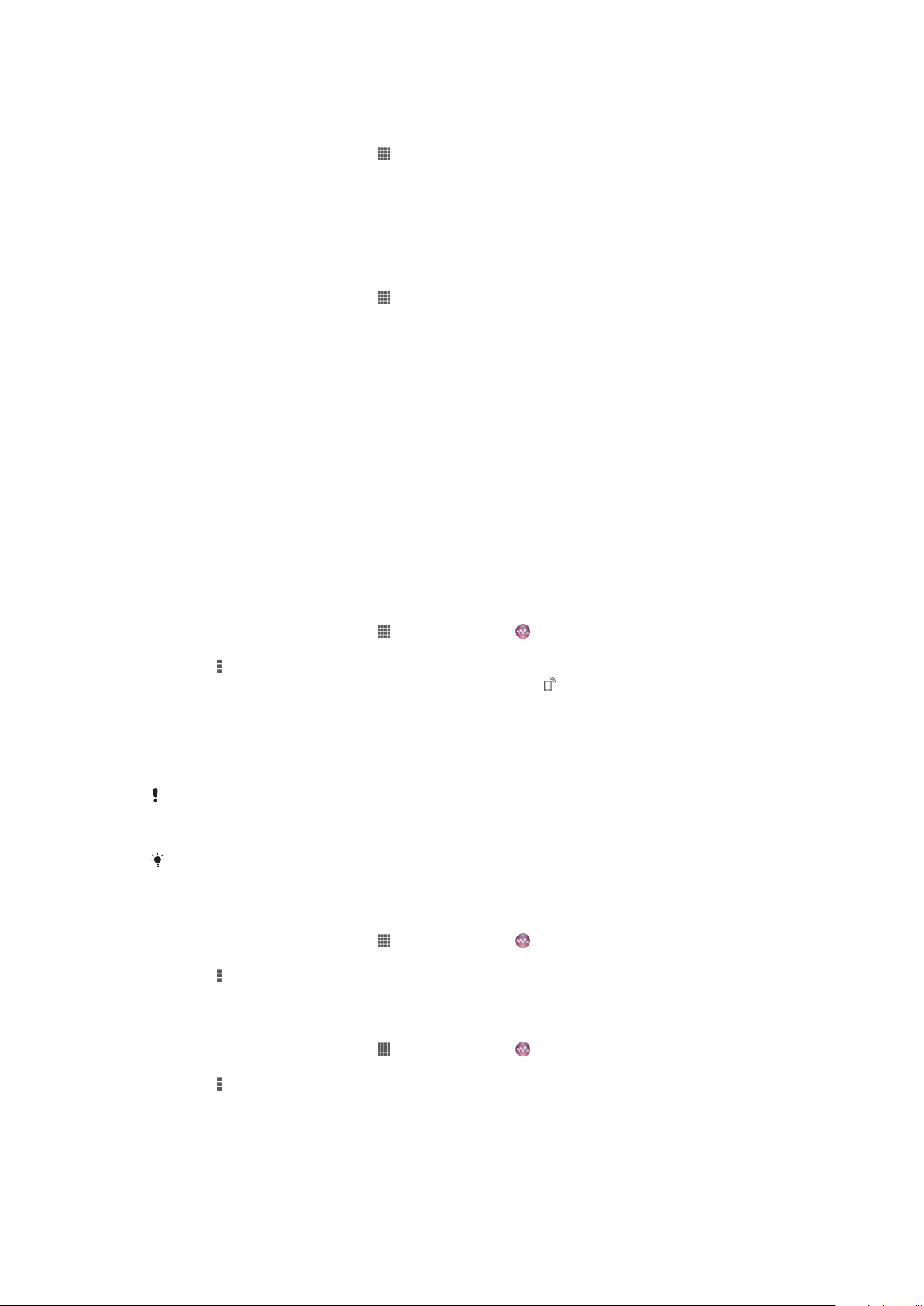
To play a shared video on your device
1 Make sure the devices that you want to share files with are connected to the same
Wi-Fi® network as your device.
2 From your Home screen, tap , then find and tap Movies > Devices.
3 Select a device from the list of connected devices.
4 Browse the folders of the connected device and select the video that you want to
play.
To view a shared photo on your device
1 Make sure the devices that you want to share files with are connected to the same
Wi-Fi® network as your device.
2 From your Home screen, tap .
3 Find and tap Album > My albums. All your available online albums and
connected devices are displayed.
4 Select a device from the list of connected devices.
5 Browse the folders of the connected device and select a photo to view it.
Preparing to play content from your device on DLNA Certified™
devices
Before you can view or play media files from your device on other DLNA Certified™
devices, you must set up file sharing on your device. The devices that you share content
with are called client devices. For example, a TV, computer or tablet can act as client
devices. Your device works as a media server when it makes content available to client
devices. When you set up file sharing on your device, you must also give access
permission to client devices. After you do so, such devices appear as registered devices.
Devices that are waiting for access permission are listed as pending devices.
To set up file sharing with other DLNA Certified™ devices
1 Connect your device to a Wi-Fi® network.
2 From your Home screen, tap , then find and tap .
3 Tap My music to open the music library.
4 Press , then tap Media server.
5 To turn on the Share content function, drag the slider. appears in the status
bar. Your device can now work as a media server.
6 Connect your computer or other devices to the same Wi-Fi® network as your
device.
7 A notification appears in the status bar of your device. Open the notification and
set the relevant access permissions for other devices.
The instructions described above may differ depending on the client devices used. Refer to
your client device User guide for more information. If the device cannot connect, check that
your Wi-Fi® network is working.
You can also access the Media server menu under Settings > More… > Media server
settings. If you close the Media server view, the function stays running in the background.
To stop sharing files with other DLNA Certified™ devices
1 From your Home screen, tap , then find and tap .
2 Tap My music to open the music library.
3 Press , then tap Media server.
4 Drag the slider to turn off the Share content function.
To set access permissions for a pending device
1 From your Home screen, tap , then find and tap .
2 Tap My music to open the music library.
3 Press , then tap Media server.
4 Select a device from the Pending devices list.
5 Select an access permission level.
99
This is an Internet version of this publication. © Print only for private use.
Page 100

To change the name of a registered device
1 From your Home screen, tap , then find and tap .
2 Tap My music to open the music library.
3 Press , then tap Media server.
4 Select a device from the Registered devices list, then select Change name.
5 Enter a new name for the device.
To change the access level of a registered device
1 From your Home screen, tap , then find and tap .
2 Tap My music to open the music library.
3 Press , then tap Media server.
4 Select a device from the Registered devices list.
5 Tap Change access level and select an option.
To get help about sharing content with other DLNA Certified™ devices
1 From your Home screen, tap , then find and tap .
2 Tap My music to open the music library.
3 Press , then tap Media server.
4 Tap .
Playing files on a Digital Media Renderer device
Using DLNA™ technology, you can push media content saved on your device to another
device connected to the same Wi-Fi® network. The other device must be able to
function as a Digital Media Renderer (DMR) device, which means that it can render, or
play, content received from your device. A DMR device can be, for example, a TV with
DLNA function, or a PC running Windows® 7 or higher.
The settings for enabling the Digital Media Renderer may vary depending on the device used.
Refer to the user guide for the respective device for more detailed information.
To view photos or videos from your device on a DMR device
1 Ensure you have correctly set up the DMR device and that it is connected to the
same Wi-Fi® network as your device.
2 From your Home screen, tap .
3 Find and tap Album.
4 Browse to and open the file that you want to view.
5 Tap the screen to display the toolbars, then tap and select a DMR device to
share your content with. The selected files start playing in chronological order on
the device that you select.
6 To disconnect from the DMR device, tap and select your device. The file stops
playing on the DMR device but continues playing on your device.
You can also share a video from the Movies application on your device by tapping the video
and then tapping .
To play a music track from your device on a DMR device
1 Make sure that you have correctly set up the DMR device and that it is connected
to the same Wi-Fi® network as your device.
2 From your Home screen, tap , then find and tap WALKMAN.
3 Tap My music to open the music library.
4 Select a music category and browse to the track that you want to share, then tap
the track.
5 Tap and select a DMR device to share your content with. The track plays
automatically on the device that you select.
6 To disconnect from the DMR device, tap and select your device. The track
stops playing on the DMR device but continues playing on your device.
NFC
Use Near Field Communications (NFC) to share data with other devices, such as a video,
photo, web page address, music file, or contact. You can also use NFC to scan tags
100
This is an Internet version of this publication. © Print only for private use.
