Page 1
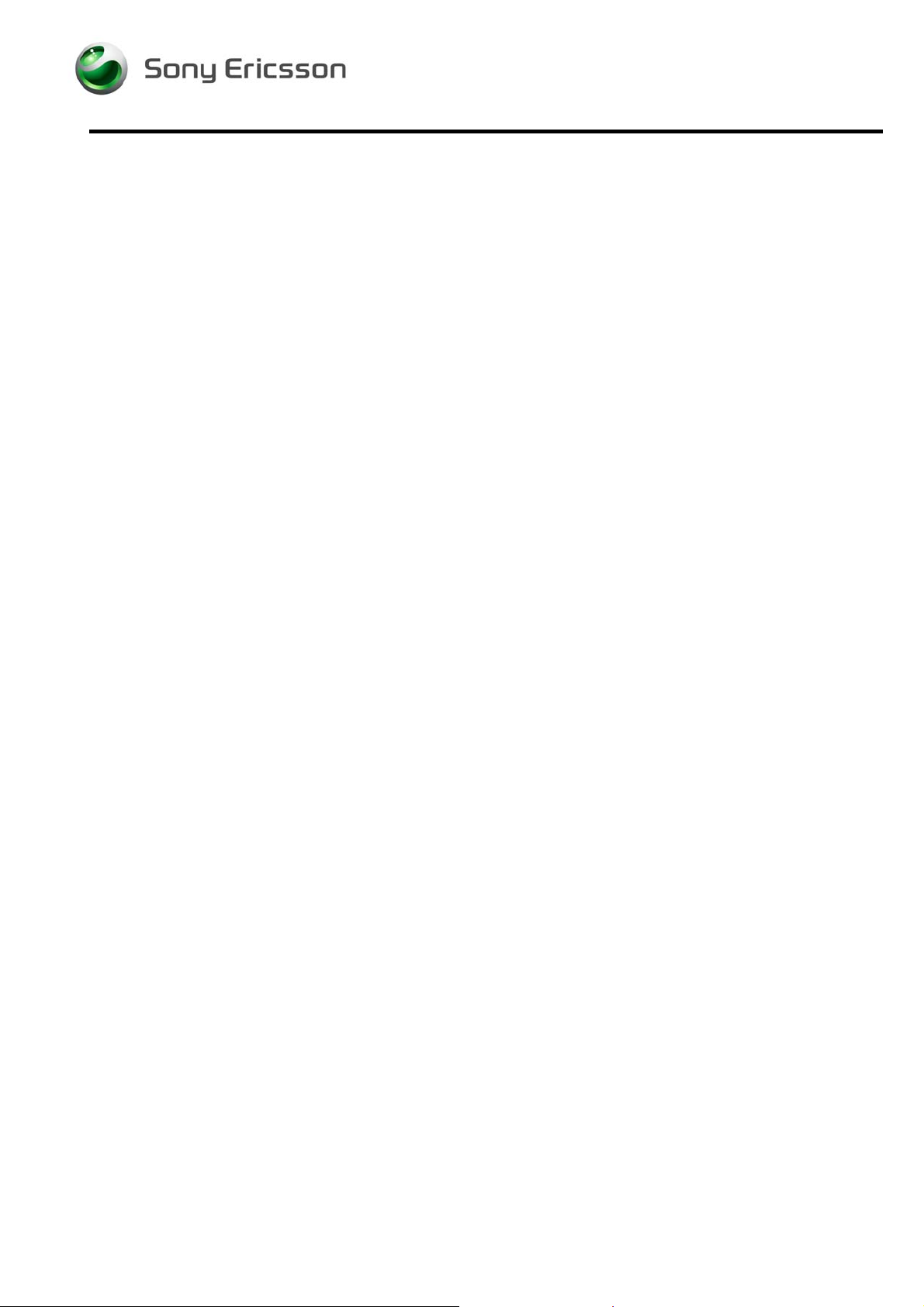
Test Instruction Repair, Electrical
Test Instruction Repair, Electrical
Applicable for W595
CONTENTS
General...............................................................................................................2
1
2 Go/No-Go Test...................................................................................................2
2.1 Go/No-Go Test Preparations.................................................................2
2.2 SERP GNG ........................................................................................... 4
2.3 Stand alone GNG..................................................................................4
3 Calibration..........................................................................................................5
3.1 Flashing the Test Program (ITP) into the Mobile...................................5
3.2 Calibration Instructions..........................................................................6
3.3 Updating the Commercial Software into the Mobile after Calibration....6
4 Revision History................................................................................................7
1215-7374 Rev 2
Company Internal © Sony Ericsson Mobile Communications AB
Page 2

Test Instruction Repair, Electrical
1 General
This document describes the test procedures for the electrical repair package.
2 Go/No-Go Test
This test verifies that the radio parameters of a mobile fulfil the GSM / WCDMA
specifications. A mobile is considered good if all measurements pass. All results will
be presented on the screen and can be printed out if a printer is available.
There are two options available for performing the GNG test, SERP GNG or a Stand
alone GNG. The SERP GNG can be downloaded from CSPN as described in
Installation Instructions, Electrical (1215-7373). To perform a Stand alone GNG a test
script must be written in accordance with the GO/NO GO Test Script Specification,
Electrical (1215-7380) located on CSPN.
2.1 Go/No-Go Test Preparations
2.1.1 RF Probe (Conducted Test Method)
1. Disassembly the phone from 2.1.1 - 2.1.6 and 2.1.8 according to Working
Instructions, Mechanical (1215-7363). Replace the Main Keyboard and the
Front cover with the Navigation Keyboard.
2. Insert a test SIM that is compatible with your Test Instrument and install a fully
charged standard battery to the mobile.
NOTE! A Dummy Battery may be used in place of a standard fully charged
battery if you use a power supply that meets the requirements that
are documented in the Electrical Equipment List.
3. Install the RF probe and place the black pick that comes with the RF holder to
ensure the battery supply according to the pictures below.
1215-7374 Rev 2 2(7)
Company Internal © Sony Ericsson Mobile Communications AB
Page 3
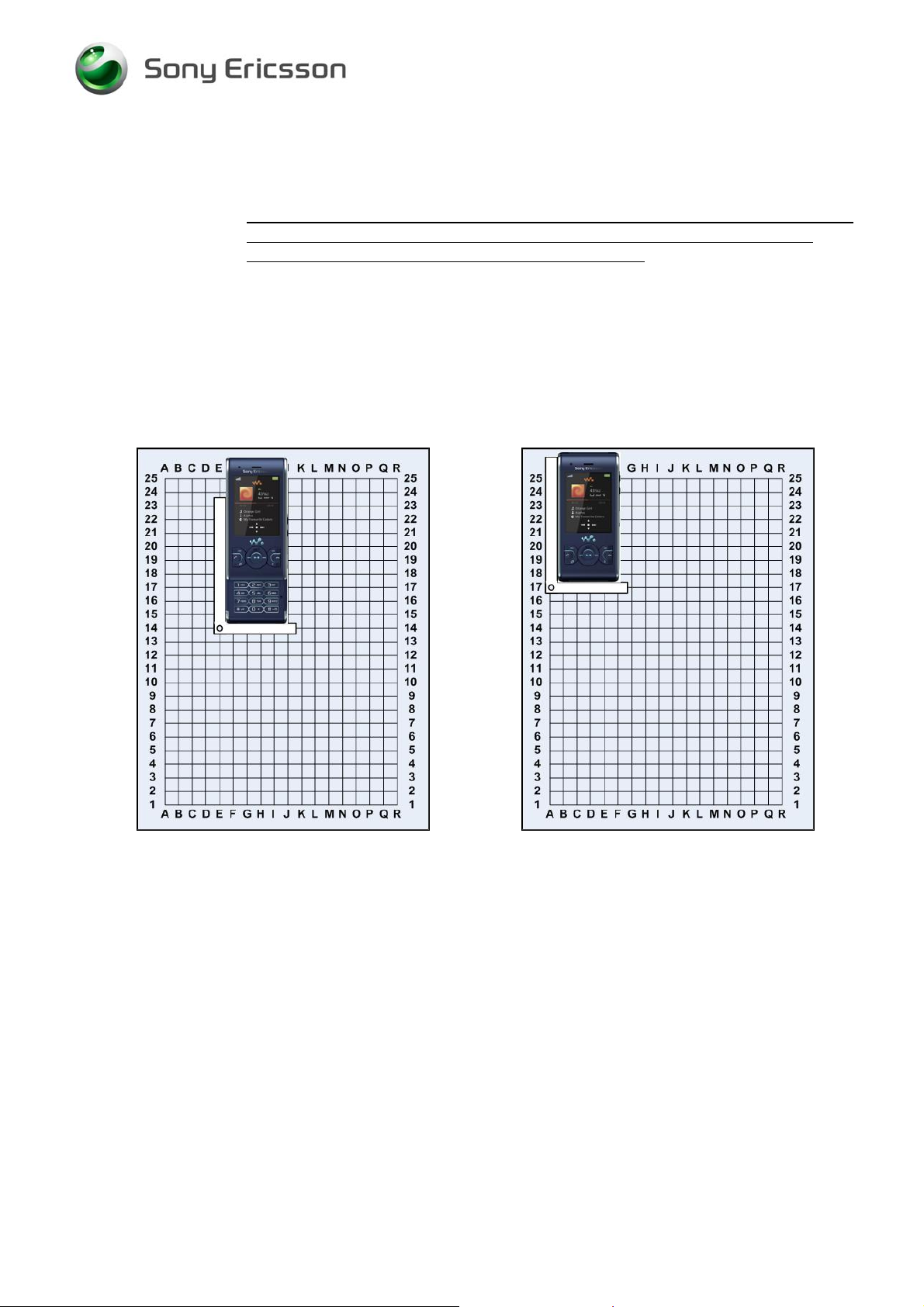
Test Instruction Repair, Electrical
2.1.2 RF Coupler (Radiated Test Method)
1. Insert a test SIM that is compatible with your Test Instrument and a fully charged
standard battery. It is very important that a standard fully charged battery is
used; otherwise, there is a risk for wrong test results.
2. Position the phone on the Grid Positioning plate in the coupler as shown with the
reference point at E14 for W595 and W595s or A17 for W595a and W595c.
Additional information on the Grid Positioning plate and other supported SEMC
phones that utilize the Grid Positioning plate, is available in “SERPINFO.htm R&S Grid plate for SERP” which is located on the windows desktop after SERP
is installed.
W595 and W595s
Rohde & Schwarz Shield Box and Coupler (E14)
W595a and W595c
Rohde & Schwarz Shield Box and Coupler (A17)
1215-7374 Rev 2 3(7)
Company Internal © Sony Ericsson Mobile Communications AB
Page 4

Test Instruction Repair, Electrical
2.2 SERP GNG
NOTE! For complete and detailed user instructions, see the SERP Users
Manual located in the SERPINFO.htm that gets placed on the Desktop
after SERP is installed.
1. On a PC with SERP installed, start the SERP program by double clicking on the
“RepairManager.exe” icon on the desktop.
2. Click on “Settings” in the SERP Window and verify that the test instrument and
the GPIB address correspond.
3. Click on the “Station Setup” tab and verify that the setting in the “RF
Connection-GoNogo” Drop down window is correct. Click on “Apply” and then
the “OK” button.
4. Enter (or scan) the IMEI number of the mobile to be tested into the “Enter IMEI”
box in the SERP Window and click on the “Load” button. The appropriate phone
model will be displayed.
5. In the SERP window, check the “Final GoNogo Test” box only. Click on the
“Start Test” button and follow the instructions. (Power on the phone when the
“Call Connection” dialog box appears.)
2.3 Stand alone GNG
A Stand alone GNG test script must be written in accordance with the GO/NO GO
Test Script Specification, Electrical (1215-7380) located on CSPN.
1215-7374 Rev 2 4(7)
Company Internal © Sony Ericsson Mobile Communications AB
Page 5

Test Instruction Repair, Electrical
3 Calibration
The Calibration Program in SERP should only be run as directed by the Electrical
Troubleshooting Guide or the Electrical Parts List.
NOTE! A Test Program must be loaded in the phone before performing the
calibration routine. After calibration the phones must be recustomized with signalling SW.
3.1 Flashing the Test Program (ITP) into the Mobile
Flash the “W595 Test Program” software into the mobile by doing the following:
1. Attach a fully charged battery to the mobile.
2. Open the EMMA application and log in.
3. Ensure the mobile is powered off.
4. While holding the “c” button, connect the mobile to the USB Flash cable. (Once
the USB Icon appears in the EMMA window, you may release the “c” button.)
5. Select the “W595 ITP” protocol and follow the on screen instructions.
NOTE! Under most circumstances, the display on the mobile will be blank
when the Test Program is installed.
1215-7374 Rev 2 5(7)
Company Internal © Sony Ericsson Mobile Communications AB
Page 6

Test Instruction Repair, Electrical
3.2 Calibration Instructions
NOTE! For complete and detailed user instructions, see the SERP Users
Manual located in the SERPINFO.htm that gets placed on the Desktop
after SERP is installed.
1. On a PC with SERP installed, start the SERP program by double clicking on the
“RepairManager.exe” icon on the desktop.
2. Click on the “Settings” button in the SERP Window to verify the test instrument,
GPIB address and the COM Port matches the SERP settings.
3. Click on the “Station Setup” tab and select “Cable” or “Cable in Shield box”
under the “RF Connection-Calibration” Drop down window. Click on “Apply”
and then the “OK” button.
4. Enter (or scan) the IMEI number of the mobile to be calibrated into the “Enter
IMEI” box of the SERP Window and click on the “Load” button.
5. In the SERP window, check either the “GSM Calibration” or “WCDMA
Calibration” box that applies.
NOTE! Due to the sensitivity of the phone from outside interference during
WCDMA calibration, a Shield box and Service Tool Test Interface
setup are required for WCDMA Calibration. These can be also used
for GSM Calibration.
6. Connect the mobile to the test instrument using the RF Probe (refer to section
2.1.1).
7. Connect the Sony Ericsson Programming Interface Cable to the mobile’s system
connector.
8. Click on the “Start Test” button in the SERP window to start the Calibration
routine (mobile will automatically turn on).
9. Monitor the progress of the calibration routine by viewing the information
presented in the “Test Manager” window.
10. If a calibration routine fails, troubleshoot according to the W595 Electrical
Troubleshooting Guide.
11. After successful calibration, reinstall Cover Battery Sub Assembly. Refer to the
Working Instruction, Mechanical.
3.3 Updating the Commercial Software into the Mobile after Calibration
To be able to use the phone after calibration requires going through the
Customization process which reloads the appropriate signalling code for the desired
operator. Refer to the W595 Build Swap Working Instruction document for further
details on the Customization process.
1215-7374 Rev 2 6(7)
Company Internal © Sony Ericsson Mobile Communications AB
Page 7

Test Instruction Repair, Electrical
4 Revision History
Rev. Date Changes / Comments
1 2008-09-26 First release
2 2008-11-15 Added the Grid positioning pictures.
1215-7374 Rev 2 7(7)
Company Internal © Sony Ericsson Mobile Communications AB
