Page 1
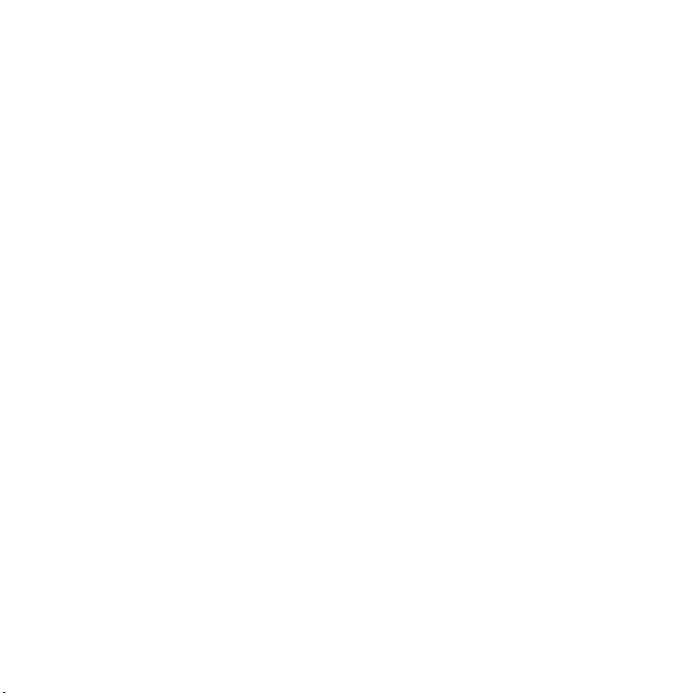
Contents
Sony Ericsson V630i Vodafone
Getting started ................... 4
Assembly, SIM card, battery, turning
on, help, Flight mode, calls, Toolbar,
PC Suite, camera, blog.
Getting to know the phone
Keys, menus, navigation, icons, shortcuts, phone language, entering letters,
My Files, memory card.
.. 10
Connectivity ..................... 60
Settings, Vodafone live!, Internet,
synchronising, Bluetooth™ technology,
USB cable, update service.
More features ................... 71
Alarm clock, calendar, tasks, profiles,
time and date, SIM card lock, etc.
Troubleshooting ............... 78
Calling ............................... 21
Calls, video calls, contacts, call list,
speed dial, voice control, call options,
groups, business cards.
Messaging ........................ 36
Text messaging, picture messaging,
voice messaging, email, Messenger.
Imaging ............................. 48
Camera, video, blog, pictures,
PhotoDJ™, themes.
Why doesn’t the phone work the way
I want it to?
Important information ...... 84
Sony Ericsson Consumer Web site,
service and support, safe and efficient
use, end user license agreement,
warranty, declaration of conformity.
Index ................................. 93
Entertainment ................... 53
Music and Video player, MusicDJ™,
VideoDJ™, ringtones, games.
This is the Internet version of the user's guide. © Print only for private use.
1Contents
Page 2
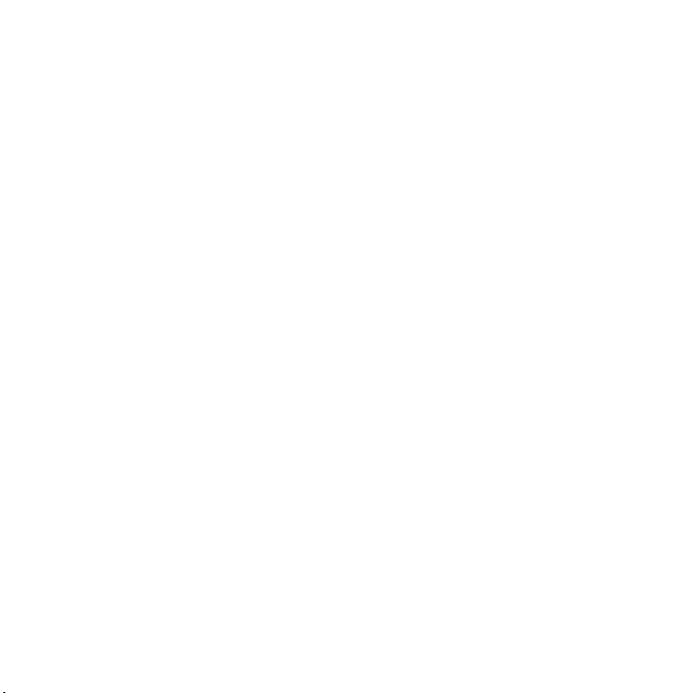
Sony Ericsson
UMTS 2100 GSM 900/1800/1900
This user guide is published by Sony Ericsson
Mobile Communications AB, without any warranty.
Improvements and changes to this user guide
necessitated by typographical errors, inaccuracies
of current information, or improvements to
programs and/or equipment, may be made by Sony
Ericsson Mobile Communications AB at any time
and without notice. Such changes will, however, be
incorporated into new editions of this user guide.
All rights reserved.
©Sony Ericsson Mobile Communications AB,
2006
Publication number: EN/LZT 108 8572 R1A
Please note:
Some of the services in this user guide are not
supported by all networks.
GSM International Emergency Number 112
Please contact your network operator or service
provider if you are in doubt whether you can use a
particular service or not.
Please read the
use
and the
use your mobile phone.
Your mobile phone has the capability to download,
store and forward additional content, e.g.
ringtones. The use of such content may be
restricted or prohibited by rights of third parties,
including but not limited to restriction under
applicable copyright laws. You, and not Sony
Ericsson, are entirely responsible for additional
content that you download to or forward from your
mobile phone. Prior to your use of any additional
content, please verify that your intended use is
properly licensed or is otherwise authorized. Sony
Ericsson does not guarantee the accuracy, integrity
or quality of any additional content or any other
third party content. Under no circumstances will
Sony Ericsson be liable in any way for your
Limited warranty
This also applies to the
Guidelines for safe and efficient
chapters before you
.
improper use of additional content or other third
party content.
Bluetooth™ is a trademark or registered trademark
of Bluetooth SIG Inc.
MusicDJ, PhotoDJ and VideoDJ are trademarks or
registered trademarks of Sony Ericsson Mobile
Communications AB.
Memory Stick Micro™ and M2™ are registered
trademarks of Sony Corporation.
Real is a trademark or a registered trademark of
RealNetworks, Inc. RealPlayer® for Mobile is
included under license from RealNetworks, Inc.
Copyright 1995-2004, RealNetworks, Inc. All rights
reserved.
Adobe™ Photoshop™ Album Starter Edition is a
trademark or registered trademark of Adobe
Systems Incorporated.
Microsoft, Windows and PowerPoint are either
registered trademarks or trademarks of Microsoft
Corporation in the U.S and other countries.
Mac OS is a trademark of Apple Computer, Inc.,
registered in the U.S. and other countries.
T9™ Text Input is a trademark or a registered
trademark of Tegic Communications. T9™ Text
Input is licensed under one or more of the
following: U.S. Pat. Nos. 5,818,437, 5,953,541,
5,187,480, 5,945,928, and 6,011,554; Canadian
Pat. No. 1,331,057, United Kingdom Pat. No.
2238414B; Hong Kong Standard Pat. No.
HK0940329; Republic of Singapore Pat. No. 51383;
Euro.Pat. No. 0 842 463(96927260.8) DE/DK, FI,
FR, IT, NL, PT, ES, SE, GB; and additional patents
are pending worldwide.
Java and all Java based trademarks and logos are
trademarks or registered trademarks of Sun
Microsystems, Inc. in the U.S. and other countries.
End-user license agreement for Sun™ Java™
J2ME™.
2 Contents
This is the Internet version of the user's guide. © Print only for private use.
Page 3
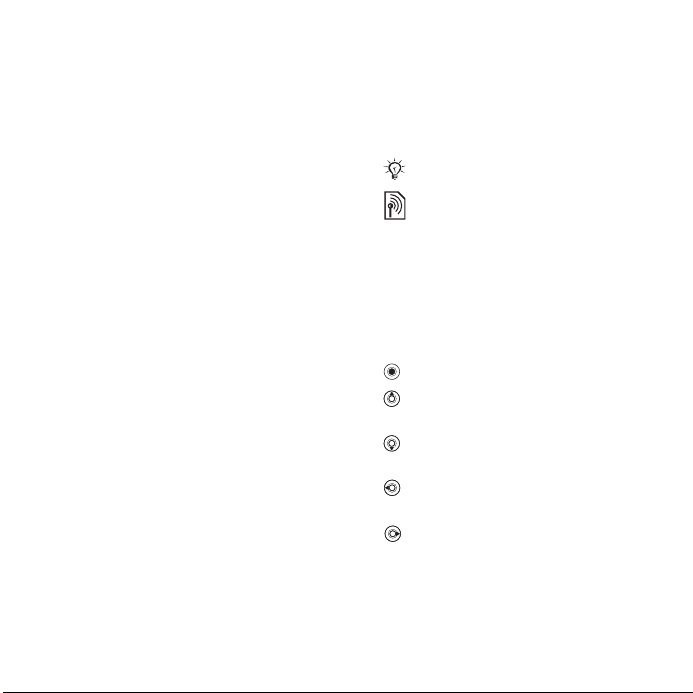
Smart-Fit Rendering is a trademark or registered
trademark of ACCESS CO., LTD. in Japan and
other countries.
1 Restrictions: Software is confidential copyrighted
information of Sun and title to all copies is retained
by Sun and/or its licensors. Customer shall not
modify, decompile, disassemble, decrypt, extract,
or otherwise reverse engineer Software. Software
may not be leased, assigned, or sublicensed, in
whole or in part.
2 Export Regulations: Software, including technical
data, is subject to U.S. export control laws,
including the U.S. Export Administration Act and its
associated regulations, and may be subject to
export or import regulations in other countries.
Customer agrees to comply strictly with all such
regulations and acknowledges that it has the
responsibility to obtain licenses to export, reexport, or import Software. Software may not be
downloaded, or otherwise exported or re-exported
(i) into, or to a national or resident of, Cuba, Iraq,
Iran, North Korea, Libya, Sudan, Syria (as such
listing may be revised from time to time) or any
country to which the U.S. has embargoed goods;
or (ii) to anyone on the U.S. Treasury Department's
list of Specially Designated Nations or the U.S.
Commerce Department's Table of Denial Orders.
3 Restricted Rights: Use, duplication or disclosure by
the United States government is subject to the
restrictions as set forth in the Rights in Technical
Data and Computer Software Clauses in DFARS
252.227-7013(c) (1) (ii) and FAR 52.227-19(c) (2) as
applicable.
Part of the software in this product is copyright ©
SyncML initiative Ltd. (1999-2002). All rights
reserved.
Other product and company names mentioned
herein may be the trademarks of their respective
owners.
Any rights not expressly granted herein are
reserved.
All illustrations are for illustration only and may not
accurately depict the actual phone.
Instruction symbols
The following appear in the user guide:
Note
A service or function is networkor subscription-dependent.
Contact your network operator
for details.
% See also page...
} Use a selection or navigation
key to scroll and select
%
14 Navigation
Press the navigation key centre.
Press the upper part of the
navigation key.
Press the lower part of the
navigation key.
Press the left part of the
navigation key.
Press the right part of the
navigation key.
.
This is the Internet version of the user's guide. © Print only for private use.
3Contents
Page 4
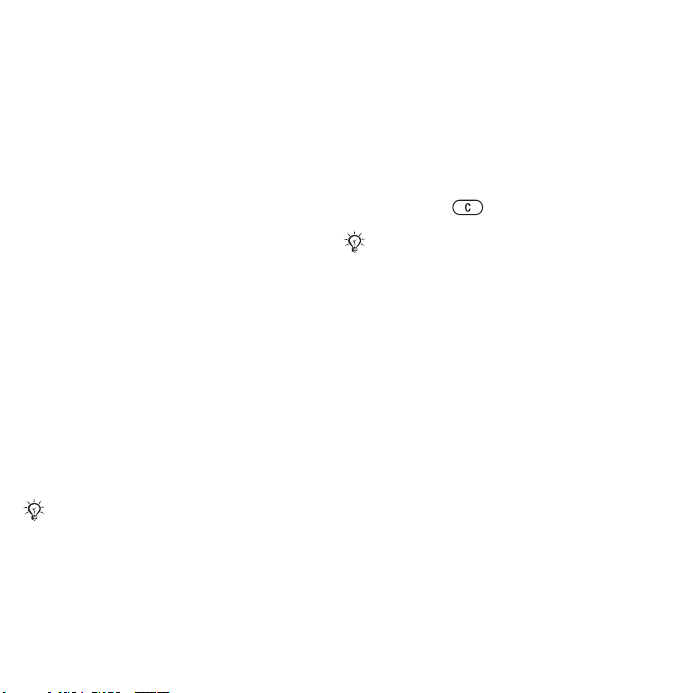
Getting started
Assembly, SIM card, battery, turning
on, help, Flight mode, calls, Toolbar,
PC Suite, camera, blog.
More information and downloads are
available at
support.
Assembly
To use your phone
1 Insert the SIM card and the battery.
2 Charge the battery.
3 Turn on your phone.
SIM card
When you register as a subscriber with
a network operator, you get a SIM
(Subscriber Identity Module) card.
The SIM card contains a computer
chip that keeps track of items such
as your phone number, the services
included in your subscription, and
names and numbers in your contacts.
Save contact information on your SIM
card before removing it from another
phone; for example, contacts may be
saved in the phone memory.
www.sonyericsson.com/
PIN
You may need a PIN (Personal Identity
Number) for your SIM card to start
your phone and activate services.
When you enter your PIN, each digit
appears as *, unless it starts with the
same digits as an emergency number,
for example 112. This allows for
emergency calls without entering a
PIN. Press to correct mistakes.
If you enter the wrong PIN three times in
a row,
PIN blocked
it, you need to enter your PUK (Personal
Unblocking Key)
Battery
Some functions use more battery
power than others and may cause a
need for more frequent re-charging.
If talk time or standby time becomes
noticeably shorter, you may have to
replace the battery. Only use approved
batteries from Sony Ericsson
%
87 Battery
appears. To unblock
%
76 SIM card lock.
.
4 Getting started
This is the Internet version of the user's guide. © Print only for private use.
Page 5
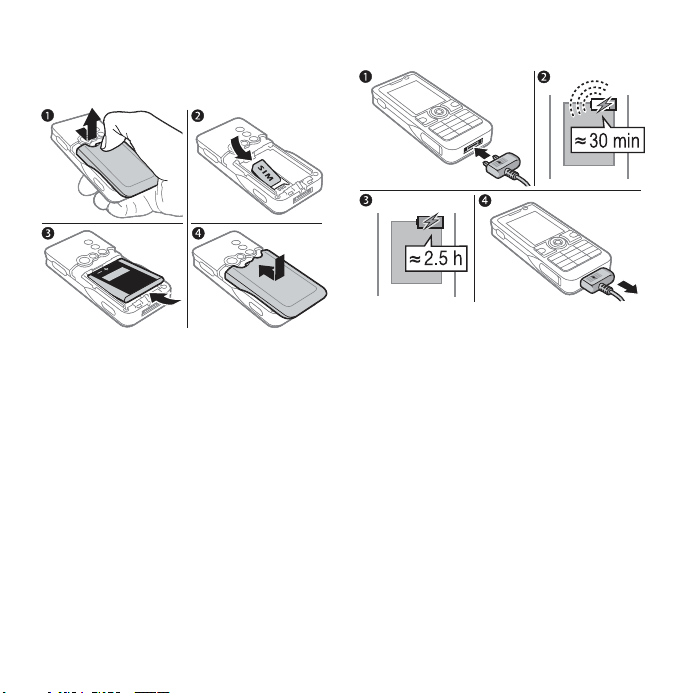
SIM card and battery
To insert SIM card and battery
1 Remove the battery cover by pressing
and sliding it as shown in the picture.
2 Slide the SIM card into its holder with
the contacts facing down.
3 Insert the battery with the label side up
and the connectors facing each other.
4 Slide the battery cover into place.
To charge the battery
1 Connect the charger plug to the phone
with the symbol facing upwards.
2 It may take up to 30 minutes before
the battery icon appears.
3 Wait approximately 2.5 hours or until
the battery icon indicates a full charge.
Press a key to activate the screen.
4 Pull out the charger plug.
This is the Internet version of the user's guide. © Print only for private use.
5Getting started
Page 6

Turning on your phone
Make sure the phone is charged and
a SIM card inserted before turning the
phone on. After turning on, use the
setup wizard to quickly and easily
prepare for use.
To turn on the phone
1 Press and hold . The first start-up
may take a few minutes.
2 Select to use the phone in:
• Normal – full functionality or
• Flight mode – limited functionality with
network and Bluetooth™ transceivers
off
%
3 Enter your SIM card PIN, if requested.
7 Flight mode menu
4 At first start-up, select the language
for your phone menus.
5 } Yes for the setup wizard to help you.
6 Follow instructions to complete setup.
.
Predefined settings exist in your phone.
You should already have access to all
relevant services in your network.
If you need more settings and use
Settings download
register the phone at Sony Ericsson.
A text message is sent. No personal
data will be transferred to or processed
by Sony Ericsson.
Contact your network operator or
service provider for more information.
Standby
After you have turned the phone on
and entered your PIN, the name of the
network operator will appear on the
display. This is called standby mode.
, you must accept to
Help in your phone
Help and information is available in
your phone at any time.
To use the setup wizard
} Settings } the General tab
} Setup wizard and select an option:
• Settings download
• Basic setup
• Tips and tricks
To view information about functions
Scroll to a function } More } Info,
if available.
6 Getting started
This is the Internet version of the user's guide. © Print only for private use.
Page 7

To view the phone demonstration
} Entertainment } Demo tour.
Flight mode menu
If you turn on the phone and Flight
mode menu is activated, select
from Normal with full functionality or
Flight mode with limited functionality.
Network and Bluetooth transceivers
are turned off to prevent disturbance
to sensitive equipment. You can, for
example, play music or write a text
message to send later but not make
calls in an aeroplane.
Follow onboard regulations, flight crew
instructions for use of electronic devices.
To view Flight mode menu options
} Settings and scroll to the General
tab } Flight mode and select an
option.
Making calls
The phone must be in normal mode
(not flight mode).
To make a call
1 Enter a phone number (with
international prefix and area code
if applicable).
2 Press to make a voice call, or
} More } Make video call to make
a video call.
3 } More for options during the call.
4 Press to end the call.
To join two calls into a conference call
1 Call the first person to include in the
conference.
2 } More } Hold to hold the ongoing call.
3 Call the second person.
4 } More } Join calls.
This is the Internet version of the user's guide. © Print only for private use.
7Getting started
Page 8
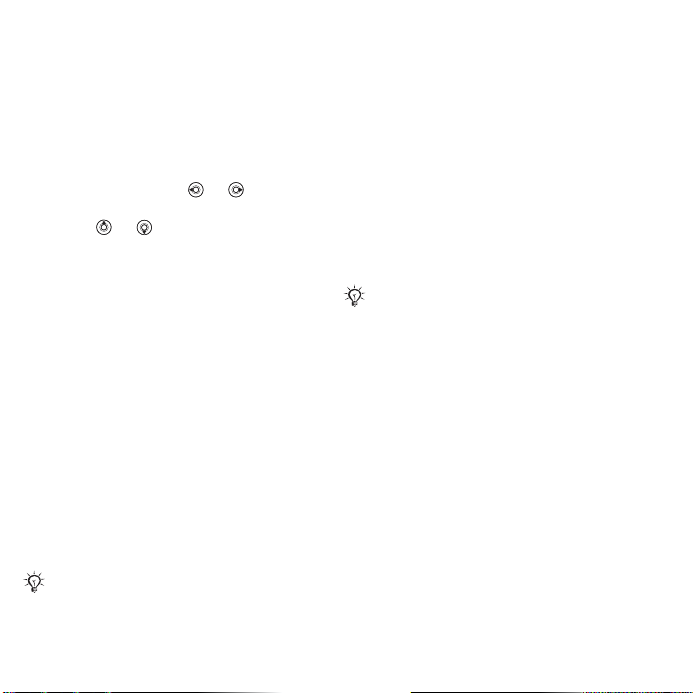
Toolbar
Use the toolbar to handle new events,
such as notification of incoming
messages, access bookmarks and
Internet, manage functions running in
the background and shortcuts.
To use the toolbar
1 } Toolbar and use
a tab.
2 Scroll
Pop-ups
New events can also be set to appear
as pop-up text instead.
To select the toolbar or pop-ups
} Settings } General } Toolbar and
select Toolbar or Pop-up.
or to select an option.
or to select
PC Suite software
Enhance the experience of your phone
by installing the PC Suite software on
your computer. This allows you to,
for example, synchronise your phone
calendar with a computer calendar,
transfer files between your phone and
a computer, or access the Internet
using the mobile phone modem.
Depending on the network coverage, the
modem speed to the Internet is up to
384 kbit/s.
To install the PC Suite software
1 Turn on your computer and insert
the CD that came with your phone
into the CD drive of your computer.
The CD starts automatically and the
installation window opens.
2 Computer: Select a language and
click
OK
3 Computer: Click
.
section and follow the instructions on
the screen. When the installation is
complete, the PC Suite icon appears
on the desktop of your computer.
For the latest version of PC Suite, visit
www.sonyericsson.com/support.
Install
in the PC Suite
8 Getting started
This is the Internet version of the user's guide. © Print only for private use.
Page 9
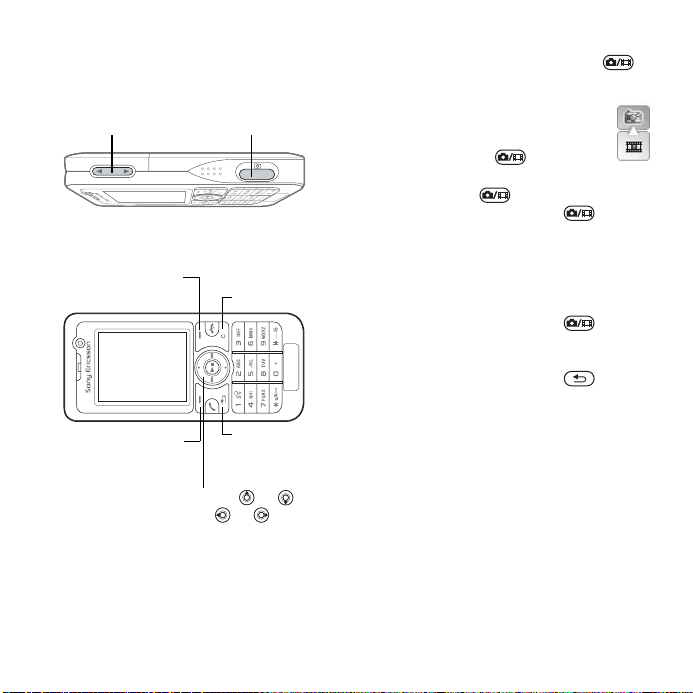
Take pictures or record video
clips
Zoom in or
out
Screen options
(top right)
Screen options
(bottom right)
Switch camera/video or
Adjust brightness or
Take pictures
Record video
Delete
Back
To take a picture or record video
1 From standby, press and hold
to activate the camera.
2 Use the navigation key to
switch between camera and
video recorder.
3 Camera: Press to take
a picture.
Video: Press to start recording.
To stop recording, press again.
Your pictures and video clips are
automatically saved in My Files
} Camera album
4 To take another picture or record
another video clip, press to
return to the viewfinder.
To stop using the camera or video
recorder, press and hold .
.
Your personal Web page
Publish your pictures on a Web page.
The phone creates the Web page for
you.
To blog a photo
1 Take a photo } More } Blog this.
2 Follow the instructions for first time use.
3 Add title and text } OK } Publish.
4 You will receive a text message with
your Web address and log-in data.
This is the Internet version of the user's guide. © Print only for private use.
9Getting started
Page 10
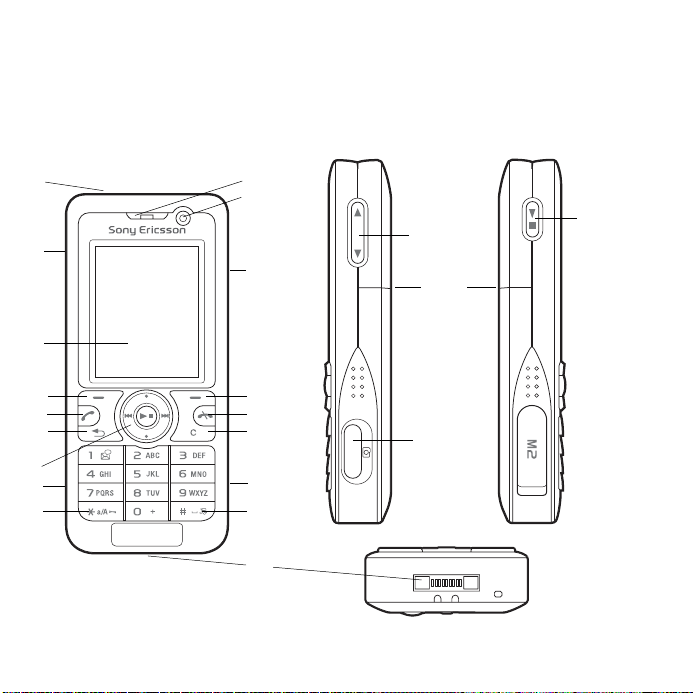
Getting to know the phone
Keys, menus, navigation, icons, shortcuts, phone language, entering letters,
My Files, memory card.
Phone overview
1
2
3
4
5
6
7
8
9
10 Getting to know the phone
This is the Internet version of the user's guide. © Print only for private use.
10
11
12
13
14
15
16
17
18
12
19
16
2
Page 11
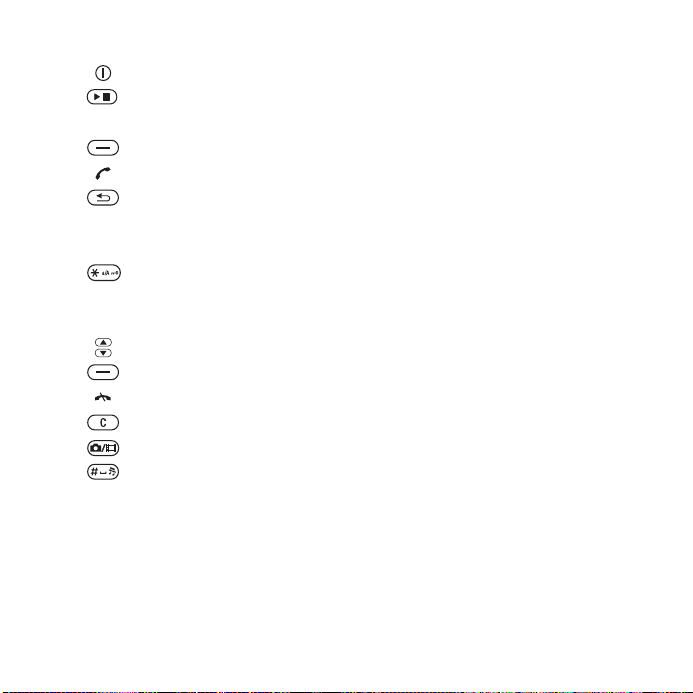
1 Power on/off button
2 Play/stop button
3 Screen
4 Selection key
5 Call key (green)
6 Back key
7 Navigation key/Music player control
8 Memory Stick Micro™ (M2™) slot
9 Keylock key
10 Ear speaker
11 Video call camera
12 Volume, camera digital zoom buttons
13 Selection key
14 End key (red)
15 Clear key
16 Camera button
17 Silent key
18 Connector for charger, handsfree and USB cable
19 Camera lens
For more information
This is the Internet version of the user's guide. © Print only for private use.
%
14 Navigation
11Getting to know the phone
Page 12
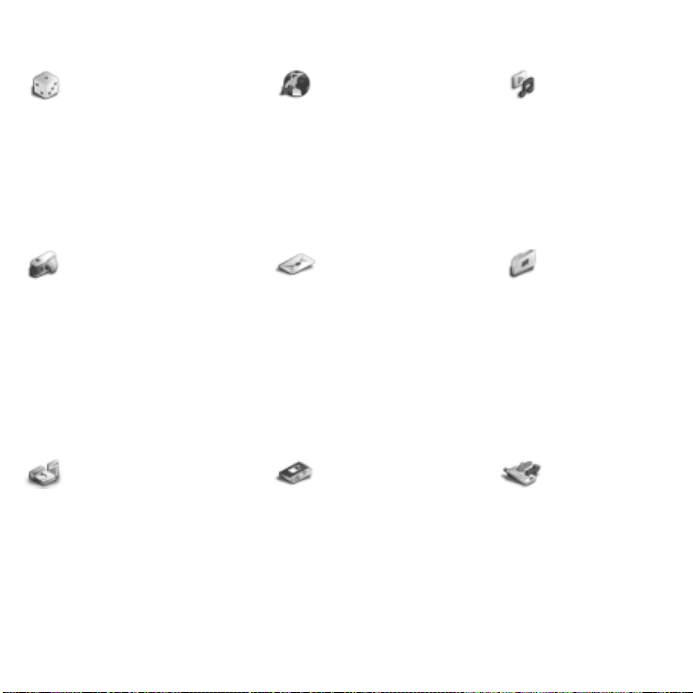
Menu overview
Entertainment Vodafone live!* Music Player
My Games
Online services*
Video player
MusicDJ™
PhotoDJ™
VideoDJ™
live! intro
Remote control
Record sound
Demo tour
Camera Messaging My Files**
Create new
Inbox
Email
Messenger*
Call voicemail
Drafts
Outbox
Sent messages
Saved messages
Templates
live! Studio
Settings
Organiser & Tools Contacts Calls**
My Applications
Alarms
Calendar
Calculator
Synchronisation
Tasks
Record sound
Notes
Timer
Stopwatch
Remote control
Code memo
New contact All
Now playing
Artists
Tracks
Playlists
Camera album
Pictures
Music
Games
Videos
Applications
Themes
Web pages
Other
Answered
Dialled
Missed
12 Getting to know the phone
This is the Internet version of the user's guide. © Print only for private use.
Page 13
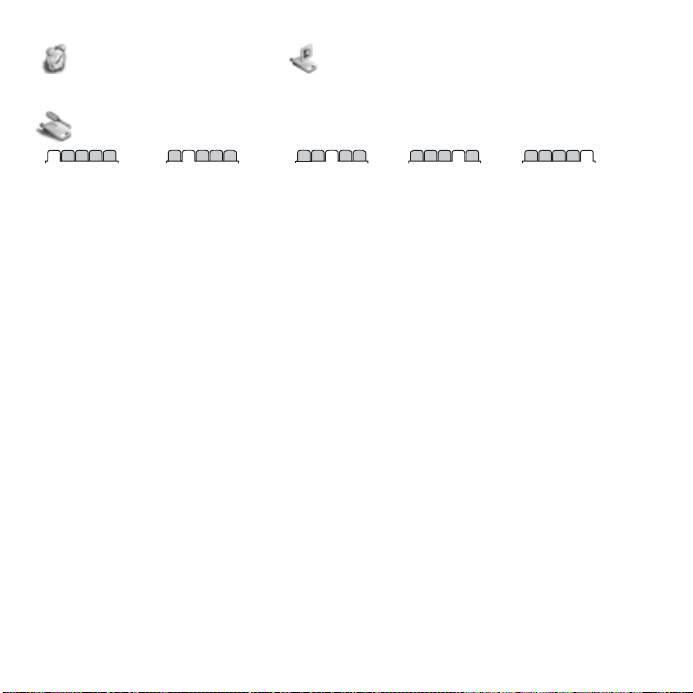
Online services***/Alarms Video call
Settings**
General
Profiles
Time & date
Language
Voice control
Ticker
Toolbar
Shortcuts
Flight mode
Security
Setup wizard
Phone status
live! intro
Master reset
* Vodafone live!. Offline webpage with direct links to online services.
** Use the navigation key to move across tabs in submenus. For more information
*** This service is not available in all countries.
Sounds & alerts
Ring volume
Ringtone
Silent mode
Increasing ring
Vibrating alert
Message alert
Key sound
Display
Wallpaper
Themes
Start-up screen
Screen saver
Clock size
Brightness
Sleep mode clock
Edit line names*
Calls
Divert calls
Switch to line 2*
Manage calls
Time & cost*
Show/hide my no.
Handsfree
Connectivity*
Bluetooth
USB
Synchronisation
Mobile networks
Data comm.
Internet settings
Streaming settings
Accessories
%
14 Navigation.
This is the Internet version of the user's guide. © Print only for private use.
13Getting to know the phone
Page 14
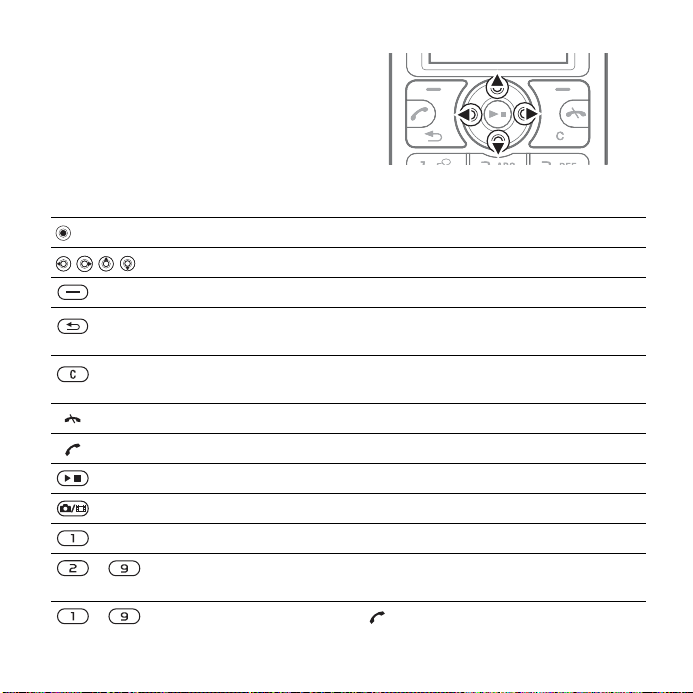
Navigation
The main menus are shown as icons.
Some submenus include tabs. Scroll
to a tab by pressing the left or right
part of the navigation key.
Key
Go to the main menus or select highlighted items.
Move through the menus and tabs.
Select options shown above these keys on the screen.
Go back one level in the menus. Press and hold to return to standby
or to end a function.
Delete items, such as pictures, sounds and contacts.
During a call, press and hold to mute the microphone.
Reject or end calls, return to standby.
Accept calls, call a contact or send an item, call list from standby.
Open or minimize the Music Player.
Press and hold to take a picture or record a video clip.
Press and hold to call your voicemail service (if set).
- Press and hold any of these keys to reach a contact beginning with
a specific letter.
- Press a number key and then to speed dial.
14 Getting to know the phone
This is the Internet version of the user's guide. © Print only for private use.
Page 15
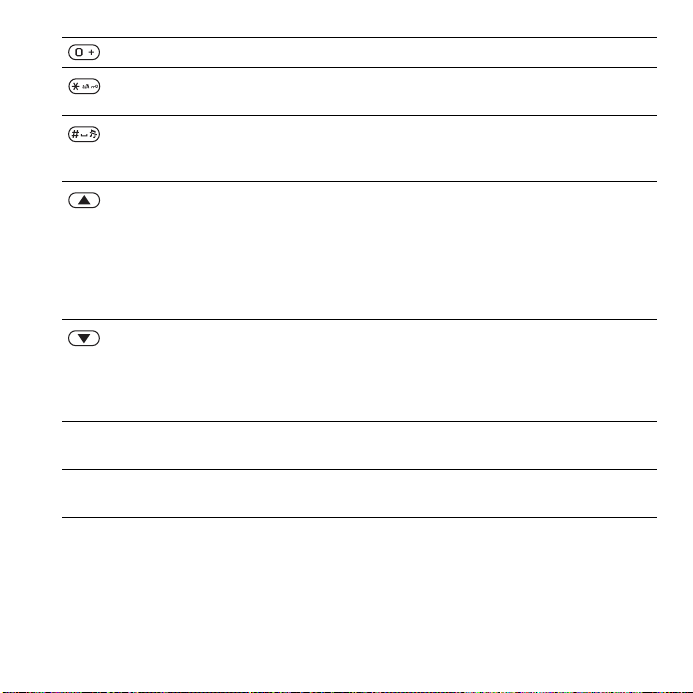
View a shortcut guide when using the camera.
Press and then } Lock keys or Unlock to lock or unlock
the phone keys.
Turn off the ringtone when receiving a call.
Press and hold to set the phone to silent. The alarm signals
even if the phone is set to silent.
View status information in standby.
Increase the volume during a call, or when using the Music Player.
Zoom out when using the camera or viewing pictures.
Press and hold to go back one music track.
Press twice to reject a call.
Press and hold to voice dial, alternatively say your magic word (if set)
%
29 Voice dialling
Decrease the volume during a call, or when using the Music Player.
Zoom in when using the camera or viewing pictures.
Press and hold to go forward one music track.
Press and hold to voice dial, alternatively say your magic word (if set)
%
29 Voice dialling
} Info Find more information, explanations or tips about selected features,
} More Enter a list of options. There are different alternatives in the list of
menus or functions available in your phone
options depending on where you are in the menus.
.
.
%
6 Help in your phone
.
This is the Internet version of the user's guide. © Print only for private use.
15Getting to know the phone
Page 16
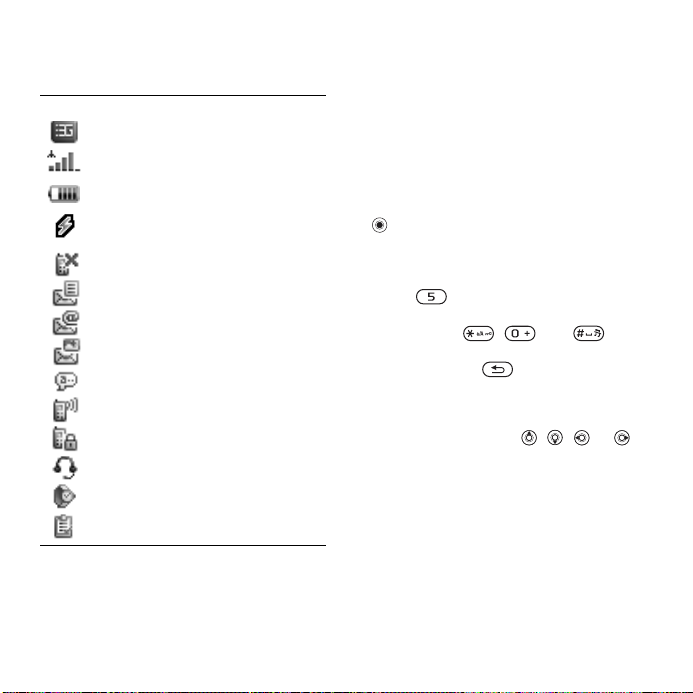
Status bar
Some of the icons that may appear:
Icon Description
3G (UMTS) network is available.
GSM network signal strength.
Battery status.
Battery charging, appears with
battery status icon.
Missed incoming call.
Text message received.
Email message received.
Picture message received.
Voice message received.
Ongoing call.
Keylock is on.
Handsfree is connected.
Calendar reminder.
Task reminder.
Shortcuts
Use keypad shortcuts to quickly go to
a menu, and you can use predefined
navigation key shortcuts to quickly
reach certain functions. Edit the
navigation key shortcuts to suit your
own needs.
Using keypad shortcuts
In standby, go to menus by pressing
and then enter the number of the
menu. Menu numbering starts from the
top left icon and moves across and
then down row by row, for example,
press for the fifth menu item.
For the tenth, eleventh and twelfth
items, press , and
respectively. To go back to standby,
press and hold .
Using navigation key shortcuts
In standby, go to a shortcuts menu or
function by pressing , ,
To edit a navigation key shortcut
} Settings } the General tab
} Shortcuts and select a shortcut
} Edit.
or .
16 Getting to know the phone
This is the Internet version of the user's guide. © Print only for private use.
Page 17
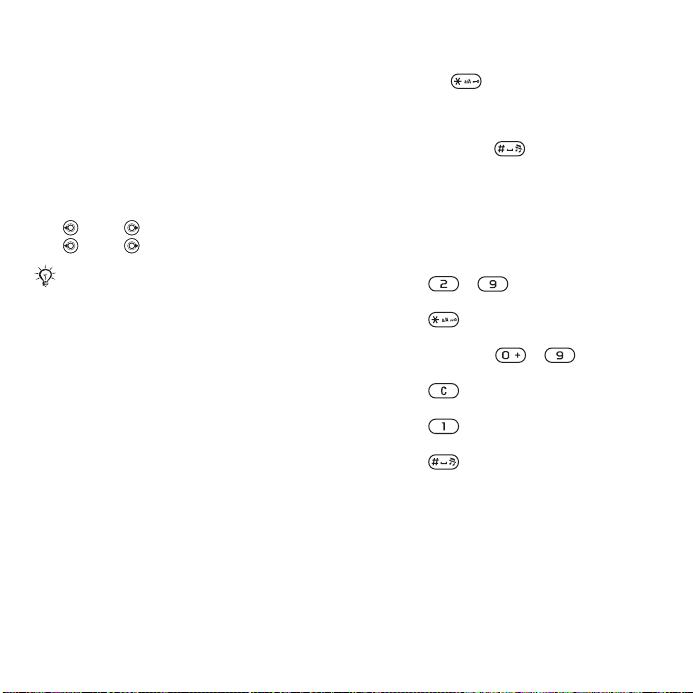
Phone language
Select the language to use in the
phone menus or when writing text.
To change the phone language
} Settings } the General tab
} Language } Phone language.
Select a language.
In standby, you can also press:
• 8888 for automatic language.
• 0000 for English.
Most SIM cards automatically set the
menu language to the country where
you bought your SIM card. If not, the
predefined language is English.
To select writing language
1 } Settings } the General tab
} Language } Writing language.
2 Scroll to the language to use and
mark it. } Save to exit the menu.
Entering letters
Enter letters in one of the following
ways (text input methods), for
example, when writing messages:
• Multitap text input
• T9™ Text Input
To change the text input method
Before, or when entering letters, press
and hold to change the method.
To change the writing language
Before, or when entering letters,
press and hold and select
another writing language.
Options when entering letters
} More for options when writing
a message.
To enter letters using multitap input
• Press - repeatedly until
the desired character appears.
• Press to shift between capital
and lower-case letters.
• Press and hold - to enter
numbers.
• Press to delete letters or
numbers.
• Press for the most common
punctuation marks.
• Press to add a space.
T9™ Text Input
The T9™ Text Input method uses a
built-in dictionary to recognize the
most commonly used word for each
sequence of key presses. This way,
you press each key only once, even if
the letter you want is not the first letter
on the key.
This is the Internet version of the user's guide. © Print only for private use.
17Getting to know the phone
Page 18
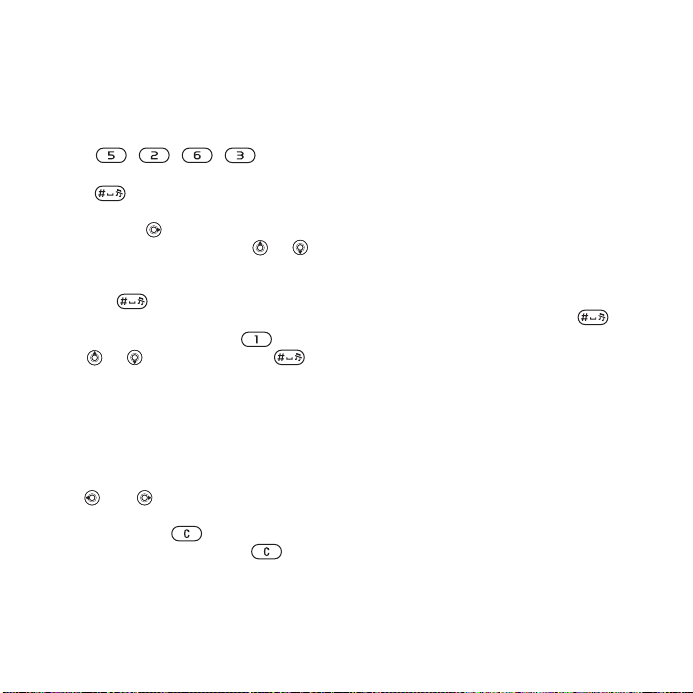
To enter letters using T9 Text Input
1 To enter text, you have to be in a
function where text input is possible,
for example, } Messaging } Write
new } Text message.
2 For example, to write the word “Jane”,
press , , , .
3 If the word shown is the one you want,
press to accept and add a space.
To accept a word without adding a
space, press . If the word shown is
not the one you want, press or
repeatedly to view alternative words.
Accept a word and add a space by
pressing .
4 Continue writing the message. To enter
a punctuation mark, press and
then or repeatedly, press
to accept and add a space.
To add words to the T9 Text Input
dictionary
1 When entering letters } More } Spell
word.
2 Edit the word by using multitap input.
Use and to move the cursor
between the letters. To delete a
character, press . To delete the
entire word, press and hold .
When you have edited the word
} Insert. The word is added to the
T9 Text Input dictionary. Next time you
enter this word using T9 Text Input,
it appears in alternative words.
Next word prediction
When writing a message, you can use
T9 Text Input to predict the next word,
if previously used in a sentence.
To turn next word prediction on/off
When entering letters } More
} Writing options } Nxt word pred.
To use next word prediction
When entering letters, press
to accept or continue.
My Files
Use My Files to handle items such as
pictures, videos, music, themes, Web
pages, games and applications saved
in the phone memory or on the
memory card.
Memory Stick Micro™ (M2™)
Your phone supports the Memory
Stick Micro™ (M2™) memory card
adding more storage space to your
phone to store files containing
pictures or music, for example. It can
also be used as a portable memory
card with other compatible devices.
18 Getting to know the phone
This is the Internet version of the user's guide. © Print only for private use.
Page 19
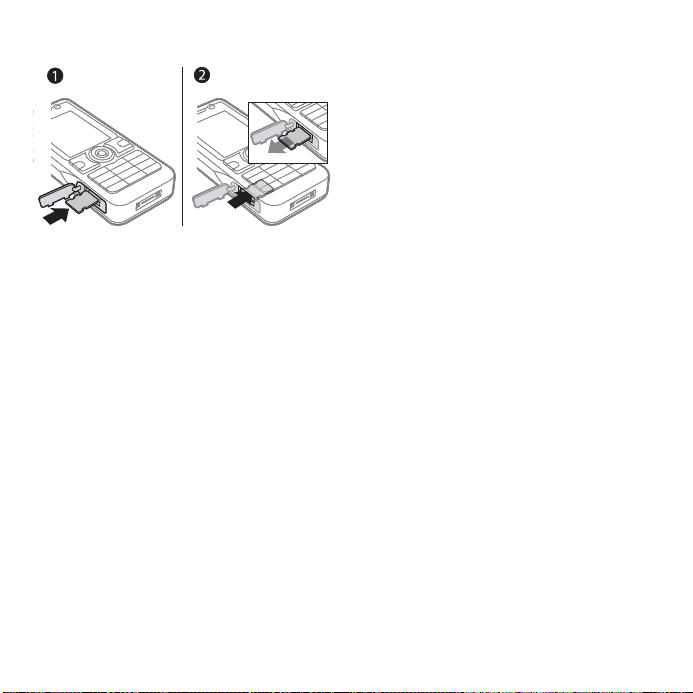
To insert and remove a memory card
1 Open the cover and insert the memory
card as shown (with the contacts
facing up).
2 Press the edge to release and remove.
You can also move and copy files
between a computer and the memory
card. When the memory card is
inserted, files are automatically saved
to it first and then to phone memory.
Create subfolders to move or copy
files to. Games and applications can
be moved within the Games and
Applications folders and from the
phone memory to the memory card.
Unrecognized files are saved in the
Other folder. When handling files,
you can select several or all files in
a folder at the same time for all items
except Games and Applications.
Memory status
If all available memory is full, you
cannot save any files until content is
removed. Check the memory status
for your phone and memory card by
highlighting a folder } More } Memory
status.
My Files menu tabs
My Files is divided into three tabs, and
icons are included to indicate where
the files are saved.
• All files - all content in the phone
memory and on the memory card.
• On Memory Stick - all content on
the memory card.
• In phone - all content in the phone
memory.
File information
View file information by highlighting
it } More } Information. Items that are
downloaded, or received using one
of the available transfer methods,
may be copyright-protected. If a file
is protected, you may not be able to
copy or send that file. A copyrightprotected file has a key symbol.
To use a file from My Files
1 } My Files and open a folder.
2 Scroll to a file } More.
This is the Internet version of the user's guide. © Print only for private use.
19Getting to know the phone
Page 20
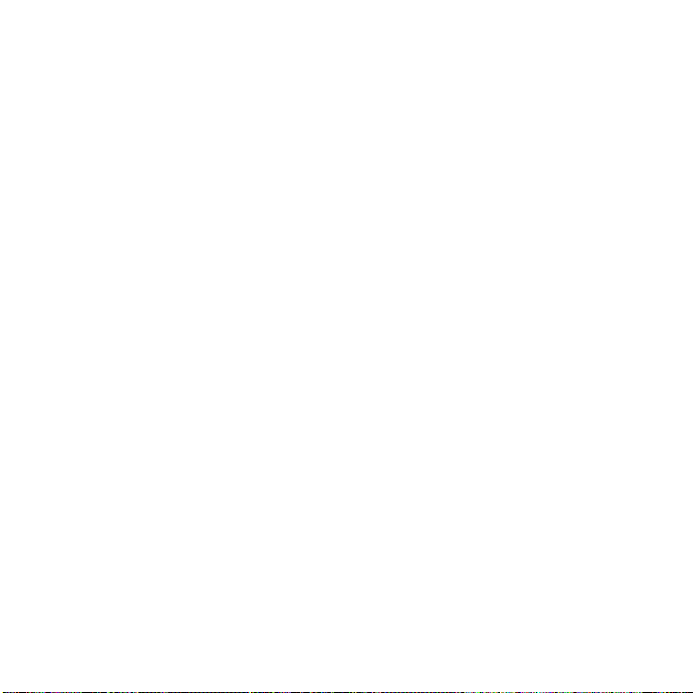
To move or copy a file to memory
1 } My Files and select a folder.
2 Scroll to a file } More } Manage file
} Move to move the file or } More
} Manage file } Copy to copy the file.
3 Select to move or copy the file to
Phone or Memory Stick } Select.
To move or copy files to a computer
%
69 Transferring files using the USB
cable
.
To create a subfolder
1 } My Files and open a folder.
2 } More } New folder and enter
a name for the folder.
3 } OK to save the folder.
To select several files
1 } My Files and open a folder.
2 } More } Mark } Mark several.
3 Scroll to select files } Mark or Unmark.
To select all files in a folder
} My Files and open a folder } More
} Mark } Mark all.
To delete a file or a subfolder from
My Files
1 } My Files and open a folder.
2 Scroll to a file } More } Delete.
Memory card options
Check memory status or format the
memory card to delete all information.
To use memory card options
} My Files and select the On Memory
Stick tab } More for options.
20 Getting to know the phone
This is the Internet version of the user's guide. © Print only for private use.
Page 21
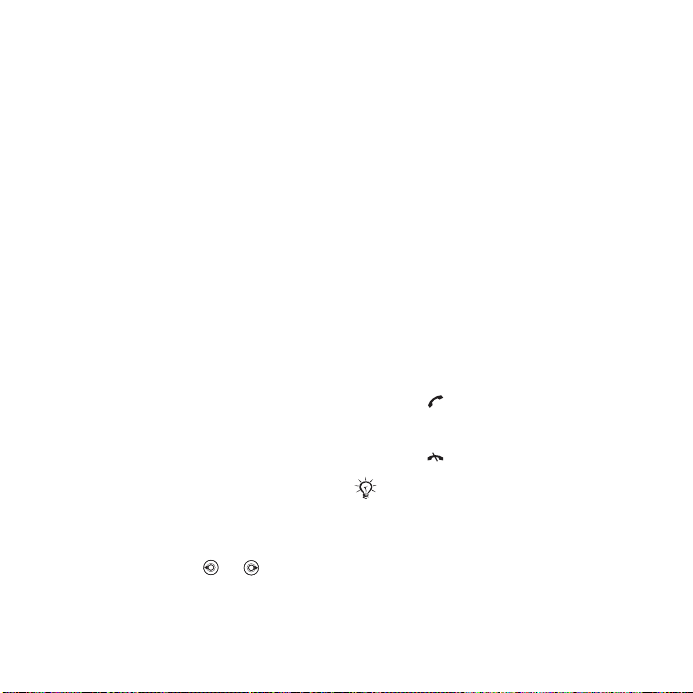
Calling
Calls, video calls, contacts, call list,
speed dial, voice control, call options,
groups, business cards.
Making and receiving calls
Before you can make or receive any
calls, you must turn on your phone
and be within range of a network.
%
6 Turning on your phone
a video call
Networks
When you turn on the phone, it
automatically selects your home
network if this is within range. If it
is not within range, you may use
another network, provided your
network operator has an agreement
that allows you to do so. This is
called roaming.
Select the network to use, or you
can add a network to your preferred
networks. You can also change the
order in which networks are selected
during an automatic search.
To view available network options
} Settings and use or to scroll
to the Connectivity tab } Mobile
networks.
%
23 Video call
. To make
.
Your phone also switches
automatically between GSM and
3G (UMTS) networks depending on
availability. Some network operators
allow you to switch networks
manually, as searching for unavailable
networks consumes battery power.
To switch networks
1 } Settings } Connectivity } Mobile
networks } GSM/3G networks.
2 } GSM and 3G (automatic) or
} GSM only.
For more information, contact your
network operator.
To make a call
1 Enter a phone number (with
international country code and
area code, if applicable).
2 Press to make a voice call or
} More to view options, such as
Make video call
3 Press to end the call.
You can call numbers from your contacts
and call list % 24 Contacts, and
%
27 Call list. You can also use your
voice to make calls % 28 Voice control.
%
23 Video call
.
This is the Internet version of the user's guide. © Print only for private use.
21Calling
Page 22
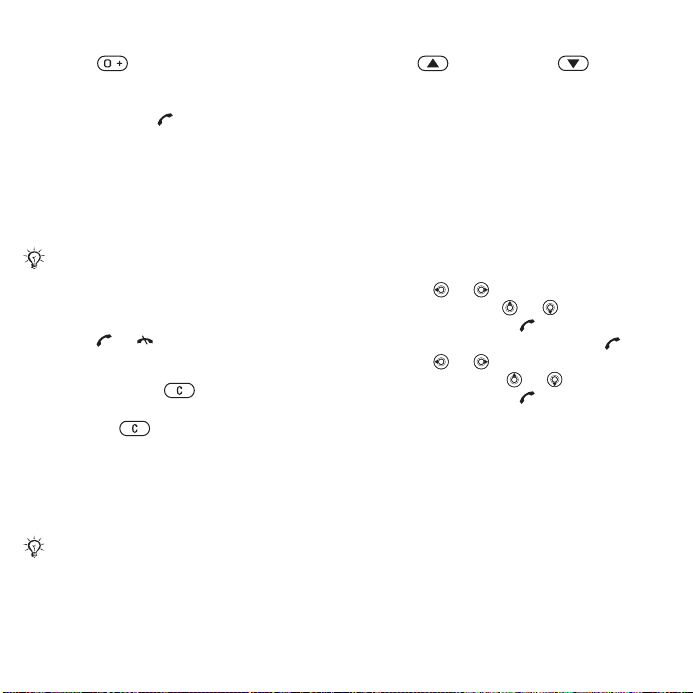
To make international calls
1 Press until a + sign appears.
2 Enter the country code, area code
(without the first zero) and phone
number. Press to make a voice call,
or } More } Make video call to make
a video call.
To re-dial a number
If a call connection fails and Retry?
appears } Yes.
Do not hold the phone to your ear when
waiting. When the call connects, the
phone gives a loud signal.
To answer or reject a call
Press or .
To turn off the microphone
1 Press and hold .
2 To resume the conversation press
and hold again.
To turn the loudspeaker on or off
during a voice call
} Turn on speaker or Turn off
speaker.
Do not hold the phone to your ear when
using the loudspeaker. This could
damage your hearing.
To change the ear speaker volume
Press to increase or to
decrease the ear speaker volume
during a call.
Missed calls
When the toolbar is set to default,
missed calls appear in the New events
tab in standby. If pop-up is set to
default Missed calls: appears in
standby
To check missed calls from standby
• If toolbar is set to default, } Toolbar
and use or to scroll to the New
events tab. Scroll or to select
a number and press to call.
• If pop-up is set to default, press
and use or to scroll to the
Missed tab. Scroll or to select
a number and press to call.
%
8 Toolbar
.
Emergency calls
Your phone supports international
emergency numbers, for example,
112, 911. These numbers can normally
be used to make emergency calls in
any country, with or without a SIM card
inserted, if a 3G (UMTS) or GSM
network is within range.
22 Calling
This is the Internet version of the user's guide. © Print only for private use.
Page 23
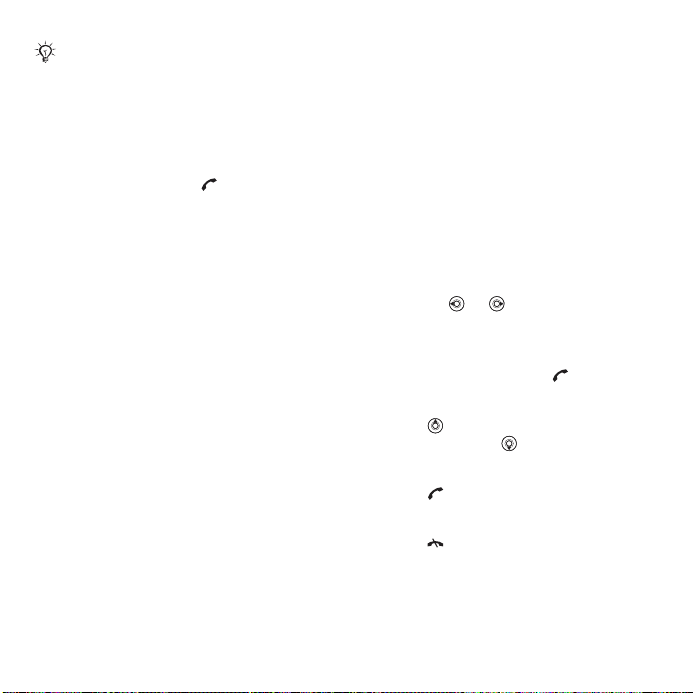
In some countries, other emergency
numbers may also be promoted. Your
network operator may therefore have
saved additional local emergency
numbers on the SIM card.
To make an emergency call
Enter 112 (the international emergency
number) and press .
To view your local emergency
numbers
} Contacts } More } Options
} Special numbers } Emergency nos.
Video call
See a person on screen during calls.
Before you start
To make a video call, both you and
the person you are calling need a
subscription that supports the 3G
(UMTS) service, and you need to be
within range of a 3G (UMTS) network.
3G (UMTS) service is available when
the 3G icon appears in the status bar.
Video call demo mode
You can use most video call functions
without making a call, for example, to
prepare a camera view before calling.
} Video call.
To make a video call
When 3G (UMTS) service is available,
you can make a video call in one of the
following ways:
• Enter a phone number (international
prefix and area code if applicable)
} More } Make video call.
• Contacts and select the contact to
call. Use or to select a number
} More } Make video call.
• Video call } Call.... } Contacts to
retrieve a phone number or enter
a phone number. Press .
To zoom the outgoing video in or out
Press to zoom in the outgoing
video and press to zoom out.
To accept an incoming video call
Press or } Answer.
To end a video call
Press .
This is the Internet version of the user's guide. © Print only for private use.
23Calling
Page 24
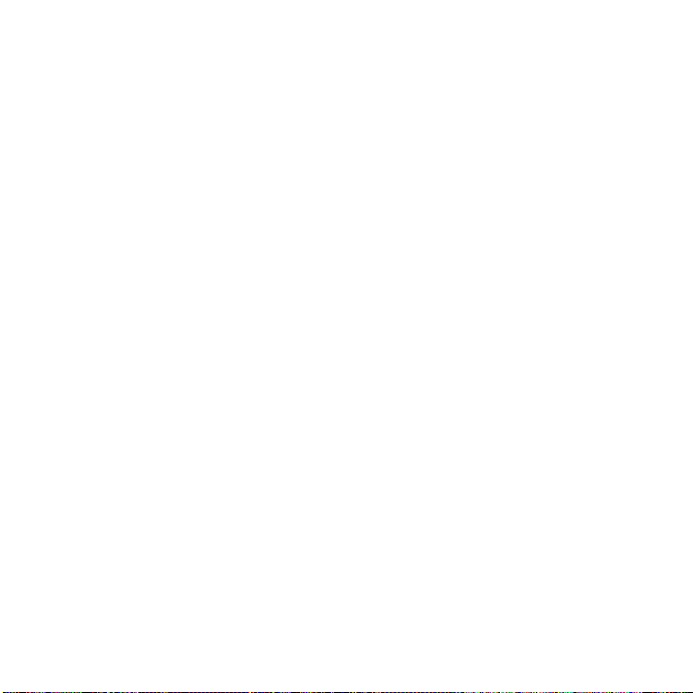
Video call options
} More for the following options:
• Switch camera – to switch between
the main and video call cameras. Use
the main camera to show a full image
of your surroundings to the recipient.
• Stop camera/Start camera – turn the
video camera off or on. An alternative
picture is shown when off.
• Save picture – save the image shown
in the large view, for example, the
incoming caller image.
• Camera – options
• Brightness – adjust the level for
the outgoing picture.
• Turn on night m. – use when
lighting conditions are poor. This
setting affects the outgoing video.
• Sound – options during a video call
• Turn off speaker/Turn on speaker –
incoming sound.
• Mute microphone/Unmute mic. –
microphone off or on.
• Transfer sound – to and from
Bluetooth handsfree equipment.
• Layout – options
• Switch pictures – show incoming
or outgoing video in full size view.
• Hide small pic./Show small pic.
• Mirror image – show the outgoing
camera picture.
• Settings – when answering
• Answer mode – set the video call
camera to on or off.
• Alternative pic. – set a picture to
show to the recipient when the
camera is off.
• Audio options – select if
microphone, speaker phone,
or both should be on or off.
• Video quality – select picture quality
for video calls. Changes do not take
effect during an ongoing call.
Contacts
You can save your contact information
in the phone memory or on a SIM card.
Choose which contact information –
Phone contacts or SIM contacts –
is shown as default.
For useful information and settings
} Contacts } More } Options.
Default contact
If Phone contacts is selected as
default, your contacts show all the
information saved in Contacts. If you
select SIM contacts as default, your
contacts show information depending
on the SIM card.
24 Calling
This is the Internet version of the user's guide. © Print only for private use.
Page 25
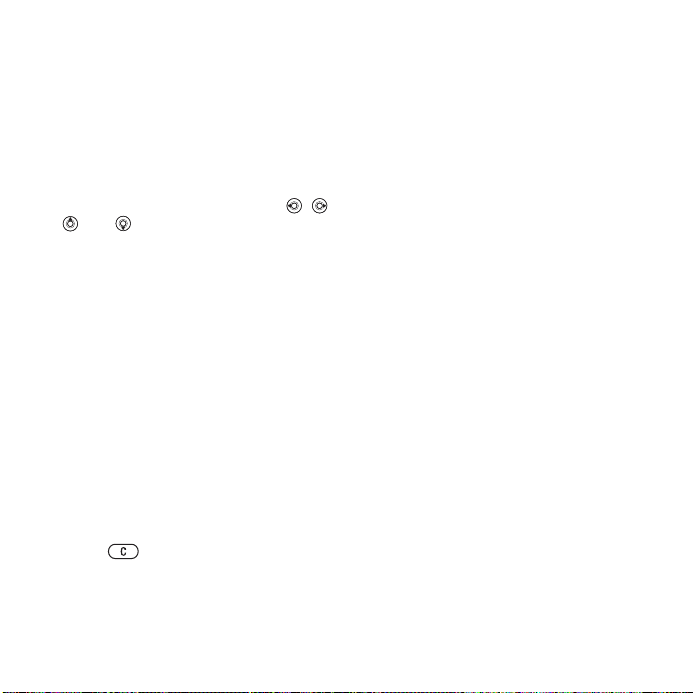
To select default contacts
1 } Contacts } More } Options
} Advanced } Default contacts.
2 } Phone contacts or SIM contacts.
Phone contacts
Save contacts in the phone with
names, phone numbers and personal
information. You can also add pictures
and ringtones to contacts. Use , ,
and to scroll between tabs and
their information fields.
To add a phone contact
1 If Phone contacts is selected as
default, } Contacts } New contact
} Add.
2 Enter the name } OK.
3 Enter the number } OK.
4 Select a number option.
5 Scroll between tabs and select the
fields to add information. To enter
symbols such as @, } More } Add
symbol and select a symbol } Insert.
6 When all information is added } Save.
To delete a contact
1 } Contacts and scroll to a contact.
2 Press and select Yes.
To delete all phone contacts
If Phone contacts is selected as
default, } Contacts } More } Options
} Advanced } Delete all contacts
} Yes and } Yes. Names and numbers
on the SIM card are not deleted.
SIM contacts
Save contacts on your SIM card.
To add a SIM contact
1 If SIM contacts is selected as default,
} Contacts } New contact } Add.
2 Enter the name } OK.
3 Enter the number } OK and select a
number option. Add more information,
if available } Save.
To automatically save names and
phone numbers on the SIM card
} Contacts } More } Options
} Advanced } Auto save on SIM
and select On.
Memory status
The number of contacts you can
save in the phone or on the SIM card
depends on available memory.
To view memory status
} Contacts
} More } Options
} Advanced } Memory status.
This is the Internet version of the user's guide. © Print only for private use.
25Calling
Page 26
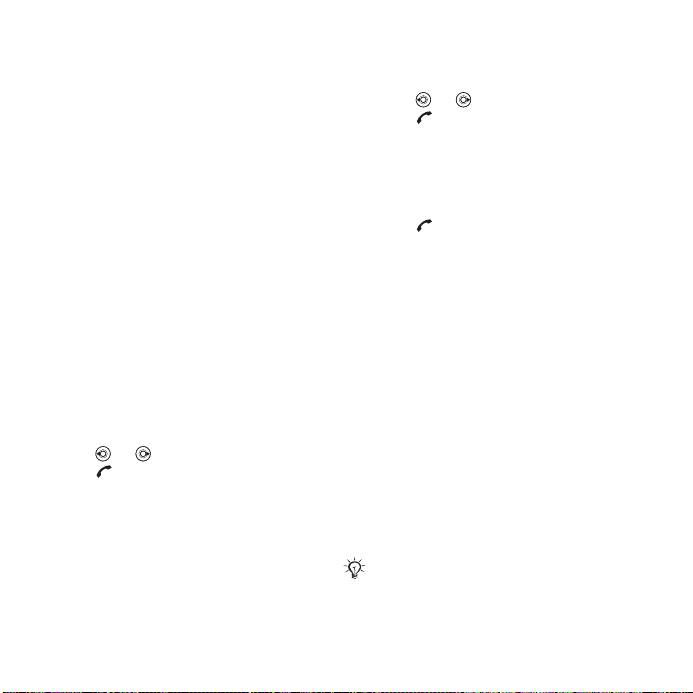
Using contacts
Contacts can be used in many ways.
Below you can see how to:
• call phone and SIM contacts.
• send phone contacts to another
device.
• copy contacts to phone and
SIM card.
• add a picture or a ringtone to
a phone contact.
• edit contacts.
• synchronise or save your contacts
within your private network space.
For more information, please
contact your operator Customer
Services or visit the Web site of
your network operator.
To call a phone contact
1 } Contacts. Scroll to, or enter the
first letter or letters of the contact.
2 When the contact is highlighted
press or to select a number.
Press to make a voice call, or
} More } Make video call to make
a video call.
To call a SIM contact
• If SIM contacts is default } Contacts
and when the contact is highlighted
press or to select a number.
Press to make a voice call,
or } More } Make video call to
make a video call.
• If Phone contacts is set as default
} Contacts } More } Options } SIM
contacts and select the contact.
Press to make a voice call,
or } More } Make video call to
make a video call.
To send a contact
} Contacts and select a contact
} More } Send contact and select
a transfer method.
To send all contacts
}
Contacts } More } Options
} Advanced } Send all contacts
and select a transfer method.
To copy names and numbers to the
SIM card
1 } Contacts } More } Options
} Advanced } Copy to SIM.
2 Select one of the alternatives.
When copying all contacts from the
phone to the SIM card, all existing SIM
card information is replaced.
26 Calling
This is the Internet version of the user's guide. © Print only for private use.
Page 27
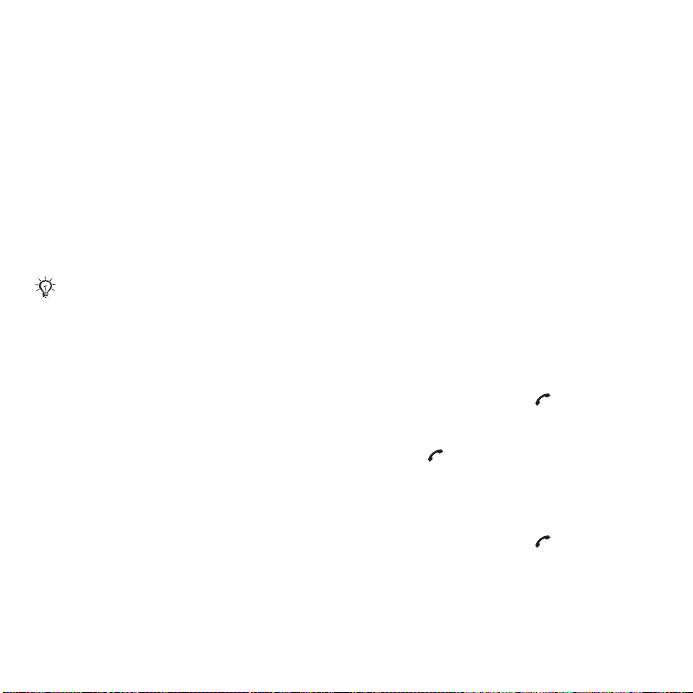
To copy names and numbers to
phone contacts
1 } Contacts } More } Options
} Advanced } Copy from SIM.
2 Select one of the alternatives.
To add a picture, ringtone sound
or video to a phone contact
1 } Contacts and select the contact
} More } Edit contact.
2 Select the relevant tab and then select
Picture or Ringtone } Add.
3 Select an option and an item } Save.
If your subscription supports Calling
Line Identification (CLI) service, you can
assign personal ringtones to contacts.
To edit a phone contact
1 } Contacts and select a contact
} More } Edit contact.
2 Scroll to the relevant tab and select
the field to edit } Edit.
3 Edit the information } Save.
To edit a SIM contact
1 If SIM contacts is default } Contacts
and select the name and number
to edit. If phone contacts is default
} Contacts } More
contacts and select the name and
number to edit.
2 } More } Edit contact and edit the
name and number.
} Options } SIM
Synchronising contacts
You can synchronise your contacts
with a contacts application on the
Web. For more information
%
65 Synchronising
To save and restore contacts with
a memory card
} Contacts } More } Options
} Advanced } Back up to M.S.
or Restore from M.S.
To select the sort order for contacts
} Contacts } More } Options
} Advanced } Sort order.
.
Call list
Information about most recent calls.
To call a number from the call list
1 From standby, press and select
a tab.
2 Scroll to the name or number to call.
Press to make a voice call, or
} More } Make video call to make
a video call.
To add a call list number to contacts
1 From standby, press and select
a tab.
2 Scroll to the number to add } More
} Save number.
This is the Internet version of the user's guide. © Print only for private use.
27Calling
Page 28
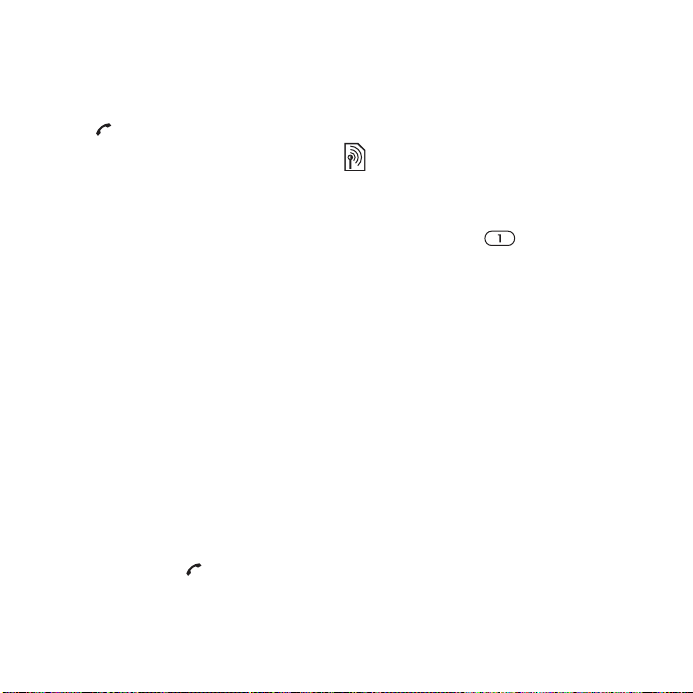
3 } New contact to create a new
contact, or select an existing contact
to add the number to.
To clear the call list
Press and select the All tab } More
} Delete all.
Speed dial with pictures
Save numbers in positions 1-9 in your
phone to access them easily. Speed
dial is dependent on your default
contacts
example, you can speed dial numbers
saved on the SIM card.
If you add contacts with pictures to
speed dial positions, the contact
pictures appear for easy reference
%
or video to a phone contact
To edit speed dial numbers
1 } Contacts } More } Options
} Speed dial.
2 Scroll to the position } Add or } More
} Replace.
To speed dial
From standby, enter the position
number and press .
%
24 Default contact
, for
27 To add a picture, ringtone sound
.
Voicemail
If your subscription includes an
answering service, callers can leave a
voicemail message when you cannot
answer a call.
Contact your network operator for your
voicemail number or for more
information.
To call your voicemail service
Press and hold . If you have not
entered a voicemail number, } Yes
and enter the number.
To edit your voicemail number
} Messaging } Settings } Voicemail
number.
Voice control
Manage calls with your voice by
creating voice commands to:
• Voice dial – call someone by saying
their name.
• Activate voice control by saying a
“magic word”.
• Answer and reject calls when using
a handsfree.
28 Calling
This is the Internet version of the user's guide. © Print only for private use.
Page 29
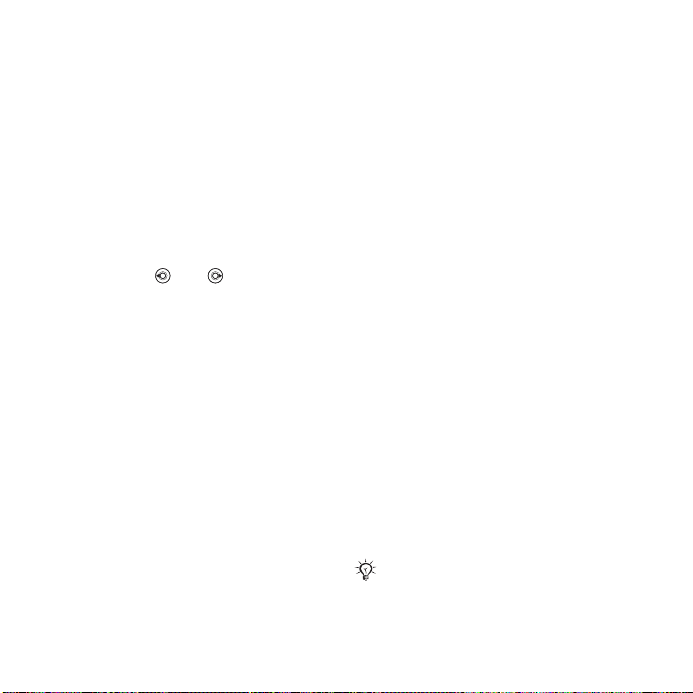
Before voice dialling
Activate the voice dialling function and
record your voice commands. An icon
appears next to a phone number that
has a voice command.
To activate voice dialling and record
names
1 } Settings } the General tab } Voice
control } Voice dialling } Activate
} Yes } New voice and select a
contact.
2 If the contact has more than one
number, use and to view the
numbers. Select the number to add
the voice command to. Record a voice
command such as “John mobile”.
3 Instructions appear. Wait for the tone
and say the command to record.
The voice command is played back
to you.
4 If the recording sounds OK } Yes.
If not } No and repeat step 3.
To record another voice command
for a contact } New voice } Add again
and repeat steps 2-4 above.
Caller name
Hear your recorded contact name
when you receive a call from that
contact.
To turn the caller name on or off
} Settings } the General tab } Voice
control } Play caller name.
Voice dialling
Start voice dialling from standby using
the phone, a portable handsfree, a
Bluetooth headset or by saying your
magic word.
To make a call
1 From standby, press and hold one of
the volume keys.
2 Wait for the tone and say a recorded
name, for example “John mobile”.
The name is played back to you and
the call is connected.
To make a call with a handsfree
From standby, press and hold the
handsfree button, or press the
Bluetooth headset button.
The magic word
Record and use a voice command as
a magic word to activate voice control
without pressing any keys. The magic
word can only be used with a
handsfree or a Bluetooth headset.
Choose a long, unusual word or phrase
that can easily be distinguished from
ordinary background speech.
This is the Internet version of the user's guide. © Print only for private use.
29Calling
Page 30

To activate and record the magic
word
1 } Settings } the General tab } Voice
control } Magic word } Activate.
2 Instructions appear. } Continue. Wait
for the tone and say the magic word.
3 } Yes to accept or } No to record a
new magic word.
4 Instructions appear. } Continue and
select the environments in which your
magic word is to be activated.
Voice answering
Answer or reject incoming calls by
using your voice, when using a
handsfree.
You can use a MIDI, WAV (16 kHz),
eMelody or iMelody file as a ringtone
with voice answering.
To activate voice answering and
record voice answer commands
1 } Settings } the General tab } Voice
control } Voice answer } Activate.
2 Instructions appear. } Continue.
Wait for the tone and say “Answer”,
or another word.
3 } Yes to accept or } No for a new
recording.
4 Instructions appear. } Continue.
Wait for the tone and say “Busy”,
or another word.
5 } Yes to accept or } No for a new
recording.
6 Instructions appear. } Continue and
select the environments in which voice
answering is to be activated.
To answer or reject a call using voice
commands
When the phone rings, say:
• “Answer” to connect the call.
• “Busy” to reject the call.
To edit your voice commands
1 } Contacts and scroll to a contact.
2 } More } Edit contact and scroll to
the relevant tab.
To re-record a voice command
1 } Settings } the General tab } Voice
control } Voice dialling } Edit names.
2 Select a command } More } Replace
voice.
3 Wait for the tone and say the
command.
Diverting calls
Divert calls, for example, to an
answering service.
When the restrict call function is
activated, some divert call options are
not available. % 33 Restricted dialling.
30 Calling
This is the Internet version of the user's guide. © Print only for private use.
Page 31

Your phone has the following options:
• Divert always – all calls.
• When busy – if a call is ongoing.
• Not reachable – if turned off or
unreachable.
• No reply – if not answered in
a specified time.
To activate a call divert
1 } Settings } the Calls tab } Divert
calls.
2 Select a call type and divert option
} Activate.
3 Enter the phone number to divert your
calls to, or press Look up to find a
contact } OK.
To deactivate a call divert
Scroll to the divert option } Deactivate.
More than one call
Handle more than one call
simultaneously.
Call waiting service
When this is activated you hear a beep
if you receive a second call.
To activate or deactivate the call
waiting service
} Settings } the Calls tab by using
or and } Manage calls } Call
waiting.
To make a second call
1 } More } Hold to hold the ongoing call.
2 Enter the number to call and press .
Receiving a second voice call
When you receive a second call,
you can:
} Answer and put the ongoing call
on hold.
} Busy to reject and continue with
the ongoing call.
} Replace active call to answer and
end the ongoing call.
Handling two voice calls
If you have calls ongoing and on hold,
you can:
} More for options:
• Switch – to switch between the
two calls.
• Join calls – to join the two calls.
• Transfer call – to connect the two
calls. You are disconnected from
both calls.
Press and } Yes to retrieve the call
on hold.
Press and } No to end both calls.
This is the Internet version of the user's guide. © Print only for private use.
31Calling
Page 32

You cannot answer a third call without
ending one of the first two calls or
joining them into a conference call.
Conference calls
Start a conference call by joining an
ongoing call and a call on hold. You
then put the conference on hold and
add up to five participants, or make
another call.
There may be additional charges for calls
involving multiple parties; contact your
network operator for more information.
To join the two calls into a
conference call
} More } Join calls.
To add a new participant
1 } More } Hold to put the joined calls
on hold.
2 } More } Add call and call the next
person to add to the conference call.
3 } More } Join calls.
4 Repeat steps 1-3 to add more
participants.
To release a participant
} More } Release part. and select the
participant to release from the
conference call.
To have a private conversation
1 } More } Talk to and select the
participant to talk to.
2 } More } Join calls to resume the
conference call.
Two voice lines
Make separate calls with different
phone numbers if your subscription
supports alternate line service.
To select a line for outgoing calls
} Settings and use or
to the Calls tab. Select line 1 or 2.
To change the name of a line
} Settings and use or to scroll
to the Display tab } Edit line names.
Select the line to edit.
to scroll
My numbers
View, add and edit your own phone
numbers.
To check your phone numbers
} Contacts } More } Options
} Special numbers } My numbers
and select one of the options.
32 Calling
This is the Internet version of the user's guide. © Print only for private use.
Page 33

Accept calls
Only receive calls from certain phone
numbers. If the divert calls option
When busy is activated, calls are
diverted.
To add numbers to the accepted
callers list
} Settings and use or
to the Calls tab } Manage calls
} Accept calls } Only from list } Edit
} Add. Select a contact or } Groups
%
35 Groups
To accept all calls
} Settings } the Calls tab } Manage
calls } Accept calls } All callers.
.
to scroll
Restricted dialling
Restrict outgoing and incoming calls.
A password from your service provider
is required.
If you divert incoming calls, you cannot
activate some restrict calls options.
The following calls can be restricted:
• All outgoing – all outgoing calls.
• Outgoing intl – all outgoing
international calls.
• Outgoing intl roam. – all outgoing
international calls except to your
home country.
• All incoming – all incoming calls.
• Inc. when roaming – all incoming
calls when you are abroad
%
21 Networks
To activate or deactivate a call
restriction
1 } Settings and use or
to the Calls tab } Manage calls }
Restrict calls. Select an option.
2 Select Activate or Deactivate, enter
your password } OK.
.
to scroll
Fixed dialling
The fixed dialling function allows calls
to be made to certain numbers saved
on the SIM card. The fixed numbers
are protected by your PIN2.
You can still call the international
emergency number, 112, even when the
fixed dialling function is activated.
Partial numbers can be saved. For
example, saving 0123456 allows calls
to be made to all numbers starting
with 0123456.
When fixed dialling is activated, you may
not be allowed to view or manage any
phone numbers saved on the SIM card.
This is the Internet version of the user's guide. © Print only for private use.
33Calling
Page 34

To activate or deactivate fixed
dialling
1 } Contacts } More } Options
} Special numbers } Fixed dialling
and select Activate or Deactivate.
2 Enter your PIN2 } OK and then } OK
again to confirm.
To save a fixed number
} Contacts } More } Options
} Special numbers } Fixed dialling
} Fixed numbers } New number and
enter the information.
Call time and cost
During a call, the duration of the call is
shown. You can check the duration of
your last call, outgoing calls and the
total time of your calls.
To check the call time
} Settings and use or
to the Calls tab } Time & cost } Call
timers.
to scroll
Additional calling functions
Tone signals
Use telephone banking services or
control an answering machine with
tone signals during a call.
To use tone signals
• Press - , or to
send tones.
• } More } Disable tones or Enable
tones to turn the tones on or off during
a call.
• Press to clear the screen after
a call.
Notepad
Use the screen as a notepad to enter a
phone number during a call. When you
end the call, the number remains on
the screen for you to call or save in
your contacts.
To call or save from the notepad
Press to call the number or
} More } Save number and select
a contact to save the number to or
} More } New contact to create a
new contact to save the number to.
Showing or hiding your number
If your subscription supports the
Calling Line Identification Restriction
(CLIR) service, you can hide your
phone number when making a call.
34 Calling
This is the Internet version of the user's guide. © Print only for private use.
Page 35

To always show or hide your phone
number
1 } Settings } the Calls tab } Show/
hide my no.
2 Select Show number, Hide number
or Network default.
Groups
Create a group of numbers and email
addresses to send messages to
several recipients at the same time
%
36 Messaging
If you send a text message to a group,
you will be charged for each member.
You can also use groups (with
numbers) when you create accepted
callers lists
To create a group of numbers and
email addresses
1 } Contacts } More } Options
} Groups } New group } Add.
2 Enter a name for the group
} Continue.
3 } New } Add to find and select a
contact number or email address.
4 Repeat step 3 to add more numbers
or email addresses. } Done.
.
%
33 Accept calls
.
Business cards
Add your own business card as
a contact.
To add your own business card
} Contacts } More } Options
} My business card and add
information for your business card
} Save.
To send your business card
} Contacts } More } Options
} My business card } Send my card
and select a transfer method.
This is the Internet version of the user's guide. © Print only for private use.
35Calling
Page 36

Messaging
Text messaging, picture messaging,
voice messaging, email, Messenger.
Your phone supports various
messaging services. Please contact
your network operator about the
services you can use, or for more
information, visit the Web site of
your network operator or
www.sonyericsson.com/support
Text messaging (SMS)
Text messages can contain simple
pictures, sound effects, animations,
and melodies. You can also create
and use templates for your messages.
Before you start
The number to your service centre
is already predefined in your phone
settings. However, you can enter the
number of your service centre
yourself.
To set a service centre number
1 } Messaging } Settings } SMS
} Service centre. If the service centre
number is saved on the SIM card
it is shown.
2 If there is no number shown } Edit
} New ServiceCentre and enter the
number, including the international
“+” prefix and country/region code
} Save.
Sending text messages
For information about entering letters
%
17 Entering letters
.
Some language-specific characters use
more space. For some languages you
can deactivate
space.
To write and send a text message
1 } Messaging } Create new } SMS.
2 Write your message } Continue. (You
can save a message for later in Drafts
by pressing } Save message.)
3 } Enter phone no. and enter a
number, or } Contacts look-up to
retrieve a number or a group from
Contacts, or } Enter email addr.
or select from last used recipients
} Send.
To send a message to an email address,
you need to set an email gateway
number, }
}
by your operator Customer Services, or
you can receive it from the Web site of
your network operator.
Messaging
Email gateway
.
National chars.
. The number is supplied
}
Settings
to save
}
SMS
36 Messaging
This is the Internet version of the user's guide. © Print only for private use.
Page 37

To copy and paste text in a message
1 When writing your message
} More
} Copy & paste.
2 } Copy all or } Mark & copy and use
the navigation key to scroll and mark
text in your message.
More } Copy & paste } Paste.
3 }
To insert an item in a text message
1 When writing your message } More
} Add item.
2 Select an option and then an item,
for example, a picture.
You can convert your text message to
a picture message. When writing your
message
creating a picture message,
%
}
More
}
To MMS
and continue
39 Picture messaging (MMS).
Receiving text messages
When you receive a text message,
it appears in the toolbar if New events
is set to Toolbar. } View to read the
message.
If New events is set to Pop-up, you
are asked if you want to read the text
message. } Yes to read the message
or } No to read it later. When you have
read the text message } More for
options or press to close the
message.
To call a number in a text message
Select the phone number displayed in
the message and press .
Saving and deleting text messages
Received text messages are saved in
the phone memory. When the phone
memory is full, delete messages or
move them to the SIM card to be able
to receive new messages. Messages
saved on the SIM card remain until
they are deleted.
To save a message
1 } Messaging } Inbox and select the
message to save.
2 } More } Save message.
3 } Saved messages to save on the
SIM card or } Templates to save the
message as a template in the phone.
To save an item in a text message
1 When reading a message, select
the phone number, picture or Web
address to save } More.
2 } Use (the phone number you have
selected appears) }
Save number to
save the phone number or } Save
picture to save a picture or } Use
(the bookmark you have selected
appears) } Save bookmark to save
a bookmark.
This is the Internet version of the user's guide. © Print only for private use.
37Messaging
Page 38

To delete a message
1 } Messaging and select a folder.
2 Select the message to delete and
press .
To save or delete several messages
1 } Messaging and select a folder.
2 Select a message } More } Delete all
msgs to delete all messages in the
folder or } Mark several scroll and
select messages by pressing Mark
or Unmark.
3 } More } Save message to save
messages or } Delete messages
to delete messages.
Long messages
The number of characters allowed
in a text message depends on the
language used for writing. You can
send a long message by linking two
or more messages. You are charged
for each of the messages linked in a
long message. The recipient may not
receive all parts of a long message
at the same time.
Check with your service provider for the
maximum number of messages that can
be linked.
To turn long messages on
} Messaging } Settings } Text
message } Max. msg length } Max.
available.
Templates for text messages
Add a new template or save a
message as a template in your phone
%
37 To save a message
To add a template
1 } Messaging } Templates
} New template } Text.
2 Insert text } OK.
3 Enter a title } OK.
To use a template
1 } Messaging } Templates select a
template } Use } Text message.
2 Add text or } Continue and select a
recipient to send the message to.
Message options
Set a default value for several
message options or choose the
settings each time you send a
message.
To set default text message options
} Messaging } Settings } SMS and
select the options to change.
.
38 Messaging
This is the Internet version of the user's guide. © Print only for private use.
Page 39

To set message options for a specific
message
1 When the message is written and
a recipient is selected } More
} Advanced.
2 Select an option to change } Edit and
select a new setting } Done.
To check the delivery status of a sent
message
} Messaging } Sent messages and
select a text message } View } More
} View status.
Postcard
As part of Vodafone live! you can
have a message with picture and text
delivered as a postcard to a street
address.
To send a postcard
1 } Messaging } Create new
} live! Postcard.
2 } Take picture to include a new
picture or select a picture from
Pictures or Camera album.
3 Write message to accompany the
picture.
4 } Continue } Address to enter name
and address, or Contacts look-up to
retrieve a number or a group from
Contacts, or select from the last
used recipients list.
} OK } Send } As postcard. The
picture and message will be printed
on a postcard and sent to the address
that you select.
Please check with your network operator
if you can send Postcards from your
phone.
Picture messaging (MMS)
Picture messages can contain text,
pictures, camera pictures, slides,
sound recordings, video clips,
signatures and attachments. You can
send picture messages to a mobile
phone or an email address.
Before you start
Both you and the recipient must have
subscriptions that support picture
messaging.
If no Internet profile or message server
exists, you can receive all the settings
for MMS automatically from your
network operator
www.sonyericsson.com/support
Before sending a picture message,
you can check:
The address of your message server
and an Internet profile are set
} Messaging } Settings } MMS
or from
.
This is the Internet version of the user's guide. © Print only for private use.
39Messaging
Page 40

} MMS profile and select a profile.
} More } Edit } Message server and
} More } Edit } Internet profile.
To create and send a picture
message
1 } Messaging } Create new } MMS
} More to view a list of items to add
to your message. Select an item.
2 } More to add more items to the
message. For specific item options,
select the item } More and select the
option type to edit.
3 When ready to send } Continue.
4 } Enter email addr. or } Enter phone
no. or } Contacts look-up to retrieve a
number or group in Contacts or select
from last used recipients } Send.
When writing and editing picture
messages you can use the copy and
paste functionality % 37 To copy and
paste text in a message
To create your own signature for
picture messages
.
1 } Messaging } Settings } MMS.
2 } Signature } New signature and
create your signature as a picture
message.
To set default picture message
options
} Messaging } Settings } MMS and
select options to change.
Additional send options
Request a read report, a delivery
report, and set a priority for a specific
message. You can also add more
recipients to the message.
To select additional send options
1 When the message is created and
a recipient is selected } More.
2 } Add recipient to add another
recipient or } Edit recipients to edit
and add recipients. } Edit subject
to change the message subject or
} Advanced for more send options.
Receiving picture messages
Select how to download your picture
messages and how to save items that
you receive in picture messages.
To set automatic download
} Messaging } Settings } Picture
message } Auto download to view
and select one of the following:
• Always – automatic download.
• Ask in roaming – ask to download
when not in home network.
40 Messaging
This is the Internet version of the user's guide. © Print only for private use.
Page 41

• Not in roaming – do not download
when not in home network.
• Always ask – to download.
• Off – new messages appear in the
Inbox. Select the message and
} View to download.
To receive picture messages
When you receive an automatically
downloaded picture message, it
appears in the toolbar if New events
is set to Toolbar. } View to read the
message.
If New events is set to Pop-up, you
are asked if you want to read the
picture message, } Yes to read or
play.
Press to close the message.
To save an item in a picture message
When viewing a picture message
} More } Save items and select an
item to save from the list that appears.
Delete picture messages
Picture messages are saved in the
phone memory. When phone memory
is full, you must delete messages to
be able to receive new messages.
Select a message and press
to delete.
Templates for picture messages
Add a new template or use a
pre-defined template.
To add a template
1 } Messaging } Templates } New
template } Picture msg.
2 } More to add new items.
3 } Save, enter a title } OK to save
the template.
To use a template
1 } Messaging }
a template from the list } Use to use
the template as it is or } More } Edit
template to edit the template, } Save,
enter a title } OK to save the changes.
2 } Continue and select a recipient
to send the message to or select
a template from the list } Use
} Continue if the template is edited.
Templates and select
Voice messages
Send and receive a sound recording
as a voice message.
The sender and receiver must have
a subscription supporting picture
messaging.
This is the Internet version of the user's guide. © Print only for private use.
41Messaging
Page 42

To record and send a voice message
1 } Messaging } Write new } Voice
message.
2 Record your message. } Stop to end.
3 } Send to send the message.
4 } Enter email addr. for an email
recipient or } Enter phone no. for a
recipient phone number or } Contacts
look-up for a number or group in
Contacts or select from last used
recipients } Send.
Receiving voice messages
When you receive an automatically
downloaded voice message, the voice
message appears in the toolbar if New
events is set to Toolbar. } Play to
listen to the message.
If New events is set to Pop-up, you
are asked if you want to listen to the
voice message. } Yes to play the
message or } No if you want to play
the message later. When you have
listened to the voice message } More
to view a list of options. Press
to close the message.
Email
Read your email messages in your
phone at any time. Write a message,
attach a camera picture, sound
recording or video clip, and send it
to your friends or colleagues. You can
also reply to and forward email in your
phone, just as you can on your
computer.
The email address that you use on
your computer can also be used in
your phone. To do this, your phone
needs the same email settings as used
by your computer for email address.
To use your computer email address
in your phone, do one of the following:
• Receive settings automatically
The easiest way is to have settings
sent directly to your phone. Use
Internet on your computer to go to the
Web site of your network operator or
www.sonyericsson.com/support
• Enter settings manually
• Ask your email provider for settings
information. An email provider is the
person or company who provided
your email address, for example,
your IT administrator at work or
an Internet provider, or
• you may have a document at home
from your email provider with the
settings information, or
• you may find the information in your
computer email program settings.
.
42 Messaging
This is the Internet version of the user's guide. © Print only for private use.
Page 43

What information do I need?
The minimum you need is the
following:
Setting types Examples
Connection type
Email address
POP3 or IMAP4
joe.smith@example
.com
Incoming server
Username
Password
Outgoing server
There are many different email providers.
Their terminology and required
information may differ. Not all service
providers allow email access.
There are also setup instructions and
help information as you enter settings.
To enter email settings
1 } Messaging } Email } Settings.
2 After settings are entered, } Inbox
} More } Send & receive to access
your email.
When settings are entered, your
phone can connect to an email server
to send and receive email messages.
mail.example.com
jsmith
zX123
mail.example.com
For more information, contact your
email provider or visit the Web site
of your network operator.
To create an email account
1 } Messaging } Email } Settings
} New account } Add.
2 Enter a name for the account } OK.
For help } Setup instructions, or
press to a setting } Info.
3 Press to a setting and enter the
following minimum required settings:
• Email alert and select the alert
sound for new messages.
• Connect using and select a data
account (provided by your network
operator, } Info).
• Email address, enter your email
address.
• Connection type (POP3 or IMAP4).
•
Incoming server, enter the server
name.
• Username, enter the username for
the email account.
• Password, enter the password for
the email account.
• Outgoing server, enter the server
name.
This is the Internet version of the user's guide. © Print only for private use.
43Messaging
Page 44

To enter advanced email account
settings (optional in most cases)
1 } Messaging } Email } Settings.
2 Select an account to edit } More
} Edit account } Advanced settings.
3 Press to select and enter settings,
if required by your email provider, for
example, Check interval.
To receive and read email messages
1 } Messaging } Email } Inbox
} Send&rec when the inbox is empty
or } Messaging } Email } Inbox
} More } Send & receive to download
new messages. This also sends any
messages in the outbox.
2 Select a message in the inbox
} View to read it.
To write and send an email message
1 } Messaging } Email } Write new.
2 } Add to enter the recipient field.
Enter email addr. to type an email
}
address } OK, or } Contacts look-up
to select a recipient from Contacts
} Select, or select an email address
from last used recipients } Select.
3 } Edit to enter the recipient field (after
one is added) to add more recipients.
Select To, Cc or Bcc and select
recipients to add. When you have
selected recipients } Done.
4 Press to select the subject field,
type an email subject } OK. To edit the
subject } Edit.
5 Press to select the text field, write
your message } OK. To edit the
message } Edit.
6 Press to select the attachment
field. } Add and choose the
attachment type to add } Select to
select the attachment to add. To add
more attachments } Add.
7 } Continue } Send or More } Save in
Outbox to save and send later.
When writing and editing email
messages you can use the copy and
paste functionality
paste text in a message.
To save an email message
1 } Messaging }
2 Select a message } More } Save
message } Saved email.
To reply to an email message
1 Select the message in the inbox to
reply to } More } Reply or open the
message } Reply.
2 } Yes to include the original message
in your reply or } No to exclude the
original message from your reply.
3 Write your message in the text field
} OK. To edit the message } Edit.
4 } Continue } Send.
%
37 To copy and
Email } Inbox.
44 Messaging
This is the Internet version of the user's guide. © Print only for private use.
Page 45

To view or save an attachment
in an email message
View a message } More
} Attachments } View to view the
item or select an item to save.
Active email account
If you have several email accounts,
you can change which one is active.
To change the active email account
} Messaging } Email } Settings and
select an account.
Push email
Receive a notification in your phone
from your email server that you have
new email, if supported by your email
provider.
To turn on push email notification
• When using send & receive,
} Yes to turn on, if required or
• } Messaging } Email } Settings.
Select an account to edit } More
} Edit account } Advanced settings
} Push email and select an option.
To delete an email message (POP3)
1 } Messaging } Email } Inbox } More.
2 } Mark for deletion or } Mark several
}
Mark or Unmark.
Marked messages will be deleted when
you next connect to your server.
To delete an email message (IMAP4)
1 } Messaging } Email } Inbox } More.
2 } Mark for deletion or
} Mark or Unmark.
3 } More } Clear inbox to delete
messages.
All messages marked for deletion in the
phone and on the server will be deleted.
} Mark several
Messenger
Connect and log in to the Messenger
server to communicate online with your
favourite friends. If your subscription
supports instant messaging and
presence services, you can send and
receive messages and see contact
status if online. If no settings exist in
your phone, you need to enter server
settings.
Contact your network operator for more
information.
To enter server settings
1 } Messaging } Messenger
} Configure.
2 Add username, password, server
information and select an Internet
profile to use. This information is
supplied by your service provider.
This is the Internet version of the user's guide. © Print only for private use.
45Messaging
Page 46

To log in to your Messenger server
} Messaging } Messenger } Log in.
To log out
} More } Log out.
To add a contact to the list
} Messaging } Messenger } the
Contacts tab } More } Add contact.
To send a chat message from
Messenger
1 } Messaging } Messenger
} the Contacts tab and select
a contact from the list.
2 } Chat and type your message
} Send.
You can also continue a chat
conversation from the
Conversations
Status
Show your status to your contacts
only or show it to all users on the
Messenger server.
To set status
1 } Messaging } Messenger } More
} Settings and select Show my
status.
2 } To all or Only to contacts
} Select.
To change your own status
} Messaging } Messenger
} the My status tab and update
your status information. Use or
to scroll between status fields.
Chat group
A chat group can be started by your
service provider, by an individual
Messenger user or by yourself. You
can save chat groups by saving a chat
invitation or by searching for a specific
chat group.
To start a chat group
1 } Messaging } Messenger } the Chat
groups tab } More } Add chat group
} New chat group.
2 Select who to invite to the chat group
tab.
from your contacts list } Continue.
3 Enter a short invitation text } Continue
} Send.
To add a chat group
1 } Messaging } Messenger } the Chat
groups tab } More } Add chat group.
2 } By group ID to enter chat group ID
directly or } Search to search for a
chat group.
46 Messaging
This is the Internet version of the user's guide. © Print only for private use.
Page 47

Conversation history is preserved
between log out and log in to let you
return to chat messages from previous
conversations.
To save a conversation
} Messaging } Messenger
} the Conversations tab and
open a conversation } More
} Save conv.
To view a saved conversation
} Messaging } Messenger
} the Conversations tab } More
} Saved conv.
To view watching users
} Messaging } Messenger } the
Contacts tab } More } Watching
users. A list of users on the
Messenger server watching your
status information appears.
To view or edit settings
} Messaging } Messenger } More
} Settings and select an option:
• Show my status:
• Sort contacts:
• Chat alert:
• Server settings:
• Auto-login:
• Allow connection:
Contact your service provider for more
information.
Area and cell information
Information messages may be sent to
network subscribers within a certain
area or cell.
To turn information on or off
} Messaging } Settings } Area info
} Reception or Cell information.
This is the Internet version of the user's guide. © Print only for private use.
47Messaging
Page 48

Imaging
Camera, video, blog, pictures,
PhotoDJ™, themes.
Camera and video recorder
Take pictures and record video clips
to save, view and send in messages
%
9 Take pictures or record video
clips
.
Camera settings
When you are in the viewfinder
} Settings for options to adjust and
enhance your pictures and video clips
before taking or recording them.
If you try to record with a strong light
source such as direct sunlight or a lamp
in the background, the screen may black
out or the picture may be distorted.
To use the zoom
Use volume buttons to zoom in and
out.
To adjust brightness
Use the navigation key to increase
or decrease brightness.
Camera and video options
When the camera or video is activated
} Settings for the following options:
• Switch to video camera to record a
video clip or Switch to still camera
to take a picture.
• Shoot mode (camera):
• Normal – no frame.
• Panorama – join several pictures
into one.
• Frames – add a frame to your
picture.
• Burst – take a rapid sequence
of pictures.
• Shoot mode (video):
• For MMS
• High quality video
• Picture size (camera) – select from:
• 2 MP (1600x1200 pixels)
• 1 MP (1280x960)
• VGA (640x480)
• Turn on night mode – adapt to poor
lighting conditions.
• Turn on self-timer (camera) – take a
picture a few seconds after pressing
the camera button.
• Effects – select from:
• Off – no effect.
• Black & white – no colour.
• Negative – reversed colours.
• Sepia – brown tint.
48 Imaging
This is the Internet version of the user's guide. © Print only for private use.
Page 49

• White balance – adjust colours to
lighting conditions. Select from Auto,
Daylight, Cloudy, Fluorescent or
Incandescent.
• Picture quality (camera):
• Normal
• Fine
• Turn off mic. (video) – set microphone.
• Shutter sound (camera) – select
different shutter sounds.
• Turn on time and date (camera) –
add time and date to a picture to
appear as red text in the lower right
corner. View in 1:1 size or use zoom
when viewing a picture to see the text.
• Reset file number – reset the file
number counter.
• Save to – select to save to Memory
Stick or Phone memory.
Camera shortcuts
When using the camera, you can also
use keys as shortcuts to common
options. Press for a camera
key guide.
Transferring pictures
Transfer to your computer
Using the USB cable, you can
drag and drop camera pictures to a
computer
the USB cable
%
69 Transferring files using
.
To further enhance and organize
camera pictures on a computer,
Windows® application users can
install Adobe™ Photoshop™ Album
Starter Edition, included on the CD
with phone or visit
www.sonyericsson.com/support
Blog on the Internet
Send pictures to publish in a blog if
your subscription supports it.
Using blogging Web services may
require a separate license agreement
between you and your service provider.
Please check with your network operator
if you can send a picture from your
phone to your blog, or visit the Web site
of your network operator.
To send camera pictures to a blog
1 When viewing a picture you have just
taken } More } Blog this.
2 Follow the instructions that appear for
first-time use, for example, approve
terms and conditions.
3 Add title and text } OK } Publish
to send a picture to your blog.
A text message is sent to your phone
with your Web address and log-in
information. You can forward the text
message for others to access your
Web page photos.
.
This is the Internet version of the user's guide. © Print only for private use.
49Imaging
Page 50

To send pictures to a blog
1 } My Files and select a picture in
a folder.
2 } More } Send } To blog.
3 Add title and text } OK } Publish.
To visit a blog address in a contact
} Contacts and select a contact Web
address } Go to.
Pictures and video clips
View and use pictures and video clips.
Handling pictures
View, add, edit or delete pictures in
My Files. The number of pictures you
can save depends on the size of the
pictures. File types supported are, for
example, GIF, JPEG, WBMP, BMP,
PNG and SVG-Tiny.
To view and use pictures
1 } My Files } Pictures.
2 Select a picture } View or } More
} Use as and select an option.
To display pictures in a slide show
1 } My Files } Pictures and select
a picture.
2 } View } More } Slide show.
To view information about a file
1 } My Files } Pictures or Videos,
select a file.
2 } More } Information.
Using pictures
Add a picture to a contact, use it
during phone start-up, as a wallpaper
in standby or as a screen saver.
An animation of more than 1MB set as
wallpaper may affect performance.
Screen saver
The screen saver is automatically
activated when the phone is idle
for a few seconds. After a few more
seconds, the screen saver changes to
sleep mode to save power. Press any
key or button to activate the screen
again.
To edit pictures
%
52 PhotoDJ™
Exchanging pictures
You can exchange pictures using
one of the available transfer methods.
Please note that you are not allowed
to exchange some copyrightprotected material. For more
information on pictures in messages
%
36 Messaging
.
.
50 Imaging
This is the Internet version of the user's guide. © Print only for private use.
Page 51

To send a picture
} My Files } Pictures and scroll to a
picture. } More } Send
transfer method.
Some phones cannot receive large
picture sizes.
To receive a picture
} Settings } Connectivity and select
a transfer method.
and select a
live! Studio
Visit the Web site of your network
operator for details. This service is not
available in all countries.
With Vodafone live! you can save
pictures in a Web-based album.
This is useful if you are running out of
phone memory, or if you wish to share
your pictures with friends in a virtual
album that you can access on the
Web. You can upload a picture in
the following ways.
To upload a picture
• } My Files } Pictures select a picture
} More } Send } live! Studio.
• From the camera, take a picture
} Send } live! Studio.
You can also upload a message
by selecting a folder in Messaging,
highlight a message } More } live!
Studio.
To save a picture in a message
%
37 To save an item in a text
message
picture message
or %
41 To save an item in a
or %
45 To view or
save an attachment in an email
message
Saving pictures and video clips
When you have taken a picture or
recorded a video clip, the phone saves
it in the phone memory or on the
memory card.
If the phone memory or memory card
is full, you cannot save any more
pictures or video clips unless you
delete or move files
Sending pictures and video clips
When you have taken a picture or
recorded a video clip, you can send
it as a picture message if the file
size has not exceeded the limit.
To exchange pictures and video
clips using other transfer methods
%
.
%
18 My Files
50 Exchanging pictures
.
.
This is the Internet version of the user's guide. © Print only for private use.
51Imaging
Page 52

To use more video clip or picture
options
Record a video clip or take a picture
} More and select an option, for
example, to take a new picture.
Transferring pictures to your
computer
Using the USB cable, you can
drag and drop camera pictures to a
computer
the USB cable
Remote screen
Use a compatible Bluetooth™
accessory to view pictures on
a remote screen such as a TV.
The accessory is not included with
your phone. For a complete list of
compatible accessories, please visit
www.sonyericsson.com/support
To connect to a remote screen
} My Files } Pictures } View } More
} Remote screen.
device to your phone
%
69 Transferring files using
.
%
67 To add a
.
.
PhotoDJ™
Edit pictures using PhotoDJ™.
To edit and save a picture
1 } Entertainment } PhotoDJ™ or
} My Files } Pictures and select
a picture } More } PhotoDJ™.
2 Select an option.
3 After you have edited the selected
picture } More } Save picture.
Themes
Change the appearance of the screen,
for example, through items such as
colours and wallpaper, by using
themes. Your phone has some
predefined themes that cannot be
deleted if they are protected. You can
create new themes and download
them to your phone. For more
information, visit
www.sonyericsson.com/support
To select or change a theme
} My Files } Themes and select
a theme.
Exchanging themes
Exchange themes using a transfer
method.
To send a theme
1 } My Files } Themes and select
a theme.
2 } More } Send and select a transfer
method.
.
52 Imaging
This is the Internet version of the user's guide. © Print only for private use.
Page 53

To receive and save a theme
1 Use a transfer method and open the
message you received the theme in.
2 Follow the instructions that appear.
Entertainment
Music and Video player, MusicDJ™,
VideoDJ™, ringtones, games.
Music and video player
Your phone supports, for example, the
following file types: MP3, MP4, M4A,
3GPP, AMR, MIDI, iMelody, eMelody,
WMA, WMV, WAV (16 kHz maximum
sample rate) and Real®8. The phone
also supports streamed files that are
3GPP compatible.
To play music and videos
1 } Music Player or } Entertainment
} Video player. A player browser
opens.
2 Browse for music by artist or track,
or in playlists. You can also browse for
video clips. Select a list } Open.
3 Highlight a title } Play.
The following options are available:
• Press to play or stop during
playback.
• Press to stop the playback.
Press again to resume playing.
• Press to go to the next music file.
• Press to go to the previous
music file.
• Press and hold or to fast forward
or rewind when playing music files
or video clips.
This is the Internet version of the user's guide. © Print only for private use.
53Entertainment
Page 54

• Press Play to select a highlighted file.
• When in Now playing, press
to go to the music player browser.
• When playing music, } More for
options, for example, Minimize
to use in the background.
• Press and hold to exit.
Transferring music
Disc2Phone computer software and
USB drivers are included on the CD
that comes with the phone. Use
Disc2Phone to transfer music from
CDs or your computer to the memory
card in your phone.
Before you start
The following are minimum operating
system requirements for using
Disc2Phone on your computer:
• Windows 2000 SP4 or
• XP Home, or XP Professional SP1.
To install Disc2Phone
1 Turn on your computer and insert the
CD that came with your phone or visit
www.sonyericsson.com/support
The CD starts automatically and the
installation window opens.
2 Select a language and click
3 Click
Install Disc2Phone
the instructions.
and follow
OK
.
.
To use Disc2Phone
1 Connect the phone to a computer with
the USB cable that came with your
phone and select File transfer.
The phone turns off and prepares
to transfer files.
For more information
files using the USB cable
2 Computer: Start/Programs/
Disc2Phone.
3 For details on transferring music,
please refer to Disc2Phone Help.
Click in the top right corner of the
Disc2Phone window.
Do not remove the USB cable from the
phone or computer during transfer, as
this may corrupt the memory card. You
cannot view the transferred files in your
phone until you have removed the USB
cable from the phone.
4 You can obtain CD information (artist,
track, etc.) via Disc2Phone if you are
connected to the Internet and
extracting music from a CD.
For safe disconnection of the USB cable
in file transfer mode, right-click the
removable disk icon in Windows®
Explorer and select Eject.
More information about moving files
to your memory card is available at
www.sonyericsson.com/support
%
69 Transferring
.
.
54 Entertainment
This is the Internet version of the user's guide. © Print only for private use.
Page 55

To transfer files with the USB cable
provided
%
69 Transferring files using the USB
cable
.
Browsing files
Browse music files and video clips:
• Artists – lists music files you have
transferred using Disc2Phone.
• Tracks – lists all music files (not
ringtones) in your phone and on the
memory card.
• Playlists – create or play your own
lists of music files.
• Videos – lists all video clips in your
phone or on the memory card.
Playlists
To organize the media files saved
in My Files, you can create playlists.
Files in a playlist can be sorted by
artist or title. You can add a file to
more than one playlist.
When you delete a playlist or a file
from the playlist, the actual music
or video file is not deleted from the
memory, just the playlist reference
to it. You can still add the file to
another playlist.
To create a playlist
1 } Music Player } Playlists } New
playlist } Add. Enter a name } OK.
2 Select from the files that are available
in My Files. You can add several files
at a time and you can also add folders.
All files in the selected folders will be
added to the playlist.
To add files to a playlist
1 } Music Player } Playlists select a
playlist } Open } More } Add media.
2 Select from the files that are available
in My Files.
To remove files from a playlist
1 } Music Player } Playlists select
a playlist } Open.
2 Select the file and press .
To delete a playlist
} Music Player } Playlists select
a playlist and press .
Music Player options
}
More for options:
• Now playing – go to the Now playing
view.
• Add media – add files or folders to
the playlist.
• Sort by – sort by artist or title.
This is the Internet version of the user's guide. © Print only for private use.
55Entertainment
Page 56

• Delete – remove a file from the playlist.
In user-created playlists only the
reference to the file is removed. In the
Tracks list, the file is permanently
deleted from the memory.
• Minimize – minimize the music player
and return to standby with the music
still playing.
• Rename – rename user-created
playlists.
• Delete playlist – delete user-created
playlists. Files are not deleted from
My Files.
• Information – view information about
the current file or video.
• Play mode – change the playback
order of songs and videos. Select
Shuffle to play the playlist files in
random order, or Loop to restart the
playlist when the last file has been
played.
• Equalizer – change treble and bass
settings.
• Send – send a music file or video clip.
• Stereo widening – change the output
sound.
Online music and videos
View videos and listen to music by
streaming them to your phone from
the Internet. If settings are not already
in your phone
%
60 Settings
. For more
information, contact your network
operator or visit
www.sonyericsson.com/support.
To select a data account for
streaming
} Settings } the Connectivity tab
} Streaming settings and select the
data account to use.
To stream video and audio
1 } Vodafone live! } More } Go to
} Enter address.
2 Enter or choose the address of a Web
page and select a link to stream from.
A player opens automatically when
a link is selected.
To stream saved music and videos
1 } Vodafone live! } More } Go to
} Bookmarks.
2 Select a link to stream. A player opens
and plays the music or video.
Ringtones and melodies
You can exchange music, sounds and
tracks, for example, using one of the
available transfer methods.
You are not allowed to exchange
some copyright-protected material.
A copyright-protected file has a key
symbol.
56 Entertainment
This is the Internet version of the user's guide. © Print only for private use.
Page 57

To select a ringtone
} Settings } the Sounds & alerts tab
} Ringtone.
To turn the ringtone on or off
Press and hold from standby or
} Settings } the Sounds & alerts tab
for more options. All signals except
the alarm signal are affected.
To set ringtone volume
1 } Settings } the Sounds & alerts tab
} Ring volume and press or to
decrease or increase the volume.
2 } Save.
To set the vibrating alert
} Settings } the Sounds & alerts tab
} Vibrating alert and select an option.
Sounds and alerts options
From Settings } the Sounds & alerts
tab, you can also set:
• Message alert – select how to be
notified of an incoming message.
• Key sound – select what sound to
hear when you press the keys.
MusicDJ™
Compose and edit your own melodies
to use as ringtones. A melody consists
of four types of tracks – Drums,
Basses, Chords, and Accents. A track
contains a number of music blocks.
The blocks consist of pre-arranged
sounds with different characteristics.
The blocks are grouped into Intro,
Verse, Chorus, and Break. You
compose a melody by adding music
blocks to the tracks.
To compose a melody
1 } Entertainment } MusicDJ™.
2 } Insert, Copy or Paste blocks.
Use , , or to move between
the blocks. Press to delete a
block. } More to view more options.
To edit a MusicDJ™ melody
} My Files } Music and select the
melody } More } Edit.
Exchanging MusicDJ™ melodies
Send and receive melodies using
one of the available transfer methods.
You are not allowed to exchange
copyright-protected material.
You cannot send a polyphonic melody
or an MP3 file in a text message.
To send a melody
1 } My Files } Music and select
a melody.
2 } More } Send and select a transfer
method.
This is the Internet version of the user's guide. © Print only for private use.
57Entertainment
Page 58

To receive a melody via a transfer
method
Select a transfer method and follow
the instructions that appear.
VideoDJ™
Compose and edit your own video
clips by using video clips, pictures and
text. You can also trim away parts of
a video clip to shorten it.
To create a video clip
1 } Entertainment } VideoDJ™.
2 } Add } Video clip, Picture, Text
or Camera } Select.
3 To add more items press
To edit a selected video clip
} Edit for options:
• Trim – to shorten the video clip.
• Add text – to add text to the
video clip.
• Delete – to remove the video clip.
• Move – to move the video clip
to another position.
To edit a selected picture
} Edit for options:
• Duration – to select the display time
for the picture.
• Delete – to remove the picture.
• Move – to move the picture to
another position.
} Add.
To edit a selected text
} Edit for options:
• Edit text – to change the text.
• Colours – and select Background
to set background or Text colour
to set font colour.
• Duration – to select the display
time for the text.
• Delete – to remove the text.
• Move – to move the text to another
position.
VideoDJ™ options
} More for options:
• Play – to view the video clip.
• Send – to send the video clip.
• Soundtrack – to add a soundtrack
to the video clip.
• Transitions – to set transitions
between video clips, pictures
and text.
• Save – to save the video clip.
• Insert – to insert a new video clip,
picture or text.
• New video – to create a new
video clip.
To edit video clips in My Files
1 }
My Files } Videos } Open and
select a file.
2 } More } VideoDJ™ } Edit.
58 Entertainment
This is the Internet version of the user's guide. © Print only for private use.
Page 59

Sending video clips
You can send a video clip using one of
the available transfer methods. Short
video clips can be sent using picture
messaging. If a video clip is too long,
you can use the trim function to make
a video clip shorter.
To trim a video clip
1 Select a video clip from the storyboard
} Edit } Trim.
2 } Set to set the start point and } Start.
3 } Set to set the end point and } End.
4 Repeat steps 2 and 3 or } Done.
Sound recorder
With the sound recorder, you can
record, for example, a voice memo
or calls. Recorded sounds can also
be set as ringtones. Recording of
a conversation is stopped if a
participant ends the call. Recording
of all sounds stops automatically if
you receive a call.
In some countries or states it is required
by law that you inform the other person
before recording the call.
To record a sound
1 } Entertainment } Record sound.
2 Wait until you hear a tone. When the
recording starts, Recording and a
timer appear.
3 } Save to end.
4 } Play to listen or } More for options:
Record new, Send, Rename, Delete,
Recorded sounds.
To listen to a recording
} My Files } Music and select a
recording } Play or } Stop.
Games
Your phone contains several games.
You can also download games and
applications directly to the folders in
your phone. Help texts are available
for most games.
To start and end a game
1 } Entertainment } Games, select
game } Select.
2 Press and hold to end the game.
This is the Internet version of the user's guide. © Print only for private use.
59Entertainment
Page 60

Applications
Download and run Java™
applications, for example, to use a
service. You can view information or
set different permission levels.
To view info for Java applications
1 } My Files } Applications or } Games.
2 Select an application or a game
} More } Information.
To set permissions for Java
applications
1 } My Files } Applications or } Games.
2 Select an application or a game
} More } Permissions and set
options.
Java application screen size
Some Java applications are designed
for a specific screen size. For more
information, contact the application
vendor.
To set the screen size for a Java
application
1 } My Files } Applications or } Games.
2 Select an application or a game
} More } Screen size and select
an option.
Connectivity
Settings, Vodafone live!, Internet,
synchronising, Bluetooth™
technology, USB cable, update
service.
Settings
Before you start using functions
that use the Internet (Vodafone live!,
picture messaging, email, Messenger,
synchronisation, update service, blog
and streaming), specific settings are
required in your phone.
However, your phone has already
been customized. You should already
be registered, and do not need to
change or configure any settings.
If you have problems connecting to
Vodafone live!, the Internet or using
email, please contact your network
operator. Your network customer
care can provide you with the correct
settings via SMS. Settings are also
available at
www.sonyericsson.com/support
.
60 Connectivity
This is the Internet version of the user's guide. © Print only for private use.
Page 61

To download settings
1 On your computer, browse to
www.sonyericsson.com/support
2 Select a region and a country or
Global support area.
3 Select the
a phone model.
4 Select which setting to download to
your phone.
Phone setup
tab, and select
.
live! intro
You can view an introduction to
Vodafone live! services and Vodafone
live! content such as ringtones,
videos and trial games, free of charge.
The live! intro function automatically
opens the Internet browser without
connecting to the Internet. The
browser displays pages that are
saved on the memory card.
If you delete live! intro, or format the
memory card, live! intro will no longer
be available.
To start live! intro
} Entertainment } live! intro.
To end live! intro
} More } Exit browser.
To deactivate live! intro
} Settings } the General tab
} live! intro and select Off.
Vodafone live!
Vodafone live! has everything you
need, full of information, games, music,
ringtones and other entertainment. It is
easy to use and can be “always on”, so
there is no wait for dialling up. You pay
only for data you send or receive, not
for how long you are connected.
Connect to Vodafone live!
Go to the Vodafone live! offline Web
page } Vodafone live!. This menu is
offline, so you will not be connected
until you choose a link.
From standby, you can also } Toolbar
and scroll for Internet options.
To exit, press and hold .
The following describes some of the
services you can choose:
Vodafone live! services
• Download sounds and ringtones,
pictures, animations and wallpaper,
new game, video and music clips
(or stream them) and themes for
a new look to menus.
• Live! Studio – online storage for your
pictures and sounds.
• Mail – a single mailbox for all your
email messages, voicemail and faxes.
This is the Internet version of the user's guide. © Print only for private use.
61Connectivity
Page 62

• Messenger – instant messaging
on your mobile phone.
• News – get the latest news reports
and weather forecasts.
• Sport – news, results, and latest
scores.
• Search – find what you need
in Vodafone live!.
Vodafone live! is growing and kept up
to date on a daily basis, so these options
may vary. Keep checking it out to see
what´s new. Questions about Vodafone
live! products and services should be
directed to your operator Customer
Services.
Options when browsing
} More to view options. The menu
contains the following but depends
on the Web page you are visiting:
} RSS feeds – select the available
feeds for the Web page.
} Go to for the following:
• Vodafone live! – go to the
pre-defined homepage.
• Bookmarks – create, use or edit
bookmarks to Web pages.
• Enter address – enter the address
of a Web page.
• Search Internet – use Google
to search.
• History – list of previously visited
Web pages.
• Saved pages – list of your saved
Web pages.
} Tools for the following:
• Add bookmark – add a new
bookmark.
• Save picture – save a picture.
• Save page – save the current
Web page.
• Refresh page – refresh the current
Web page.
• Send link – send a link to the
current Web page.
• Make a call – make a call when
browsing the Internet. Press to
end the call and continue browsing.
} View for the following:
• Fullscreen – select normal or full
screen. Note: Full/normal are only
available with portrait.
• Landscape – select landscape
or portrait screen.
• Text only – select full content
or text only.
• Zoom – zoom in or out on the
Web page.
•
Zoom to normal – set zoom
to default.
62 Connectivity
This is the Internet version of the user's guide. © Print only for private use.
Page 63

} Options } the Browsing tab for:
• Smart-Fit – adjust a Web site
to the screen.
• Show pictures – set on or off.
• Show animations – set on or off.
• Play sounds – set on or off.
• Allow cookies – set on or off.
• Keypad mode – select from
Shortcuts for browser keys or
Access keys for faster Web site
navigation, if available.
} Options } the Other tab for:
• Clear cookies
• Clear cache
• Clear passwords
• Status – show connection info.
} Exit browser to disconnect.
Using bookmarks
Use, create and edit bookmarks as
quick links to your favourite Web
pages for the browser.
To work with bookmarks
1 } Vodafone live! } More } Go to
} Bookmarks and select a bookmark
} More.
2 Select an option, such as sending
a bookmark as a text message.
Downloading
Download files, for example, pictures,
themes, games and ringtones from
Web pages.
To download from the Vodafone live!
Portal
1 } Vodafone live! and select a link.
2 Browse the Web page, select a file to
download and follow the instructions
that appear.
Ticker
Use the Ticker for news, weather
updates, sports and other information
depending on your preferred
information channel selection.
To use Ticker
From standby, } Ticker.
To view Ticker settings
When using Ticker, } More } Settings
and select an option. You can also
view Ticker settings from standby,
} Settings } the General tab } Ticker.
For more information, visit the web
site of your network operator.
Internet profiles
You can select another Internet profile
if you have more than one.
This is the Internet version of the user's guide. © Print only for private use.
63Connectivity
Page 64

To select an Internet profile for the
Internet browser
} Settings and use or to scroll
to the Connectivity tab } Internet
settings } Internet profiles and select
a profile.
Internet profile for Java™
applications
Some Java™ applications need to
connect to the Internet to receive
information, for example, games
that downloads new levels from
a game server.
Before you start
If settings are not in your phone
%
60 Settings
.
To select a profile for Java
} Settings } the Connectivity tab
} Internet settings
} Settings for Java
and select an Internet profile.
Saved information
When browsing, you can save the
following information:
• Cookies – improve Web page
access efficiency.
• Passwords – improve server access
efficiency.
It is advisable to clear all sensitive
information from previously visited
Internet services. This is to avoid misuse
of personal information if your phone is
misplaced, lost or stolen.
To allow cookies
} Vodafone live! } More } Options
} the Browsing tab } Allow cookies
} On.
To clear cookies,
cache or passwords
} Vodafone live! } More } Options
} the Other tab and select an option
} Yes.
Internet security and certificates
Your phone supports secure browsing.
Certain Internet services, such as
banking, require certificates in your
phone. Your phone may already
contain certificates when you buy it or
you can download new certificates.
To check certificates in your phone
} Settings } the General tab
} Security } Certificates.
64 Connectivity
This is the Internet version of the user's guide. © Print only for private use.
Page 65

Synchronising
Synchronise phone contacts,
appointments, tasks and notes via
Bluetooth™ wireless technology,
Internet services or the USB cable
included with the phone.
Synchronisation with a computer
Install synchronisation software for
your computer found in the Sony
Ericsson PC Suite on the CD, included
with the phone. The software includes
help information. You can also visit
www.sonyericsson.com/support
download the software or the
document
for synchronization
Remote synchronisation via Internet
Synchronise online via an Internet
service.
Before you start
• If settings are not in your phone
%
• Register a synchronisation account
online.
• Enter remote synchronisation
settings.
Getting Started Guide
.
60 Settings
.
to
To enter remote synchronisation
settings
1 } Organiser & Tools
} Synchronisation } New account
} Yes to create a new account.
2 Enter a name for the new account
} Continue.
3 Enter the following:
• Server address – server URL.
• Username – account username.
• Password – account password.
• Connection – select an Internet
profile.
• Applications – mark applications
to synchronise.
• App. settings – select an
application and enter a database
name, and if required, username
and password.
• Sync. interval – set how often
to synchronise.
• Remote initiation – select to always
accept, never accept or always ask
when starting synchronisation from
a service.
• Remote security – insert a server
ID and a server password.
4 } Save to save your new account.
To start remote synchronisation
} Organiser & Tools
} Synchronisation and select
an account } Start.
This is the Internet version of the user's guide. © Print only for private use.
65Connectivity
Page 66

Bluetooth™ wireless
technology
The Bluetooth™ function makes
wireless connection to other Bluetooth
devices possible. You can:
• connect to handsfree devices.
• connect to stereo headsets.
• connect to several devices at the
same time.
• connect to computers and access
the Internet.
• synchronise information with
computers.
• use remote control computer
applications.
• use media viewer accessories.
• exchange items.
We recommend a range within 10 metres,
with no solid objects in between, for
Bluetooth communication.
Before you start
• Turn on the Bluetooth function to
communicate with other devices.
• Add Bluetooth devices to your
phone to communicate with.
Please check if local laws or regulations
restrict the use of Bluetooth wireless
technology. If Bluetooth wireless
technology is not allowed, you must
ensure that the Bluetooth function is
turned off. The maximum allowed
Bluetooth radio output power in the
phone is automatically adjusted
according to possible local restrictions.
This means range may vary.
To turn the Bluetooth function on
} Settings } the Connectivity tab
} Bluetooth } Turn on.
Adding devices to your phone
Enter a passcode to set up a secure
link between your phone and the
device. Enter the same passcode on
the device when prompted. A device
with no user interface, such as a
handsfree, will have a predefined
passcode. Consult the device User
guide for more information.
Make sure that the device you want to
add has the Bluetooth function activated
and is visible.
66 Connectivity
This is the Internet version of the user's guide. © Print only for private use.
Page 67

To add a device to your phone
1 } Settings } the Connectivity tab
} Bluetooth } My devices } New
device to search for available devices.
Make sure the other device is visible.
2 Select a device from the list.
3 Enter a passcode, if required.
To allow connection or edit your
device list
1 } Settings } the Connectivity tab
} Bluetooth } My devices and select
a device from the list.
2 } More to view a list of options.
To add a Bluetooth handsfree
1 } Settings } the Connectivity tab
} Bluetooth } Handsfree.
2 } Yes if you are adding a Bluetooth
handsfree for the first time or
} My handsfree } New handsfree
} Add if you are adding another
Bluetooth handsfree. Ensure that
your handsfree is in the correct mode.
Consult the device User guide for
more information.
Power save
Turn on to reduce power consumption
by optimizing your phone for use with
a single Bluetooth device. Turn off to
connect with several Bluetooth
devices at the same time.
To save power
} Settings } the
Connectivity tab
} Bluetooth } Powersave } On.
Phone name
Enter a name for your phone to be
shown as when other devices find it.
To enter a phone name
} Settings } the Connectivity tab
} Bluetooth } Phone name.
Visibility
Choose to make your phone visible to
other Bluetooth devices or not. If your
phone is set to hide, only devices in
} Settings } the Connectivity tab
} Bluetooth } My devices are able
to find your phone via Bluetooth
wireless technology.
To show or hide your phone
} Settings } the Connectivity tab
} Bluetooth } Visibility } Show phone
or Hide phone.
Exchanging items
Send or receive items using Bluetooth
wireless technology as the transfer
method. Choose a device from the list
of found devices.
This is the Internet version of the user's guide. © Print only for private use.
67Connectivity
Page 68

To send an item
1 Select an item, for example
} Contacts and select a contact.
2 } More } Send contact
} Via Bluetooth.
3 Select the device to send the item to
} Select.
To receive an item
1 } Settings } the Connectivity tab
} Bluetooth } Turn on.
2 } Visibility } Show phone.
3 When you receive an item, follow the
instructions that appear.
Transferring sound
Transfer the sound for calls when
using a Bluetooth handsfree.
You can also transfer the sound
for calls using the keypad or the
handsfree button as follows:
• Press the handsfree button for sound
in handsfree.
• Press a phone button or key (if set
to In phone) for sound in phone.
• Press any button (if set to In
handsfree) for the sound in handsfree.
To transfer sound when using
a Bluetooth handsfree
During a call, } More } Transfer
sound and select a device.
To transfer sound when answering
a call with a handsfree
1 } Settings } the Connectivity tab
Bluetooth } Handsfree } Incoming
}
call.
2 } In phone to direct to the phone or
} In handsfree to direct to the
handsfree.
Remote control
Use your phone as a remote control
device to control computer applications
such as a media player or Microsoft
PowerPoint
®
presentations or devices
that support Bluetooth HID Profile.
To select remote control
1
%
67 To add a device to your phone
if required.
2 } Entertainment } Remote control.
3 Select an application to use and the
computer or device to connect to.
File transfer
If your computer supports Bluetooth
wireless technology, you can install
the Sony Ericsson PC Suite to
synchronise, transfer files, use the
phone as modem and more via
Bluetooth communication. Install the
Sony Ericsson PC Suite from the CD
that came with the phone or download
it at
www.sonyericsson.com/support
The PC Suite also includes help.
®
,
.
68 Connectivity
This is the Internet version of the user's guide. © Print only for private use.
Page 69

Transferring files using the
USB cable
Connect your phone to a computer,
via the USB cable, to use your phone
in one of the following: File transfer or
Phone mode.
File transfer
Drag and drop files between your
memory card and computer in
Microsoft Windows Explorer.
Use Sony Disc2Phone (music transfer)
or Adobe™ Photoshop™ Album Starter
Edition (picture transfer/storage). These
applications are found on the CD that
come with the phone or at
www.sonyericsson.com/support
and can only be used with file transfer
mode.
Only use the USB cable that comes with
the phone, and connect the USB cable
directly to your computer. Do not remove
the USB cable from the phone or
computer during file transfer as this
may corrupt the memory card.
,
To use file transfer mode
1 Connect the USB cable to the phone
and the computer.
2 Phone: Select File transfer or
} Settings } the Connectivity tab
} USB } USB connection } File
transfer. The phone shuts down.
3 Wait until your memory card appears
as an external disk in Windows
Explorer. You can use:
• Windows Explorer to drag and drop
files between your memory card
and computer.
• Sony Disc2Phone to transfer music
to your memory card.
• Adobe™ Photoshop™ Album
Starter Edition, to transfer and
organize your pictures on your
computer.
This is the Internet version of the user's guide. © Print only for private use.
69Connectivity
Page 70

To disconnect the USB cable safely
1 When using file transfer mode, right-
click the removable disk icon in
Windows Explorer and select Eject.
2 Remove the USB cable from your
phone.
Phone mode
Synchronise contacts and calendar,
transfer files, use the phone as modem
and more from your computer.
Applications supported in phone mode
include: Synchronisation, My Files and
Mobile Networking Wizard. For other
applications, use the file transfer mode.
You need to install and use Sony
Ericsson PC Suite, included on the CD
that came with the phone or found at
www.sonyericsson.com/support
Your computer needs to have one of the
following operating systems to be able
to use this feature: Windows 2000 with
SP3/SP4, Windows XP (Pro and Home)
with SP1/SP2.
USB drivers are installed automatically
with the PC Suite software.
.
To use phone mode
1 Computer: Install the Sony Ericsson
PC Suite from the CD that came with
your phone.
2 Computer: Start PC Suite from Start/
Programs/Sony Ericsson/PC Suite.
3 Connect the USB cable to the phone
and the computer.
4 Phone: Select Phone mode or
} Settings } the Connectivity tab
} USB } USB connection } Phone
mode.
5 Computer: Wait while Windows
installs the required drivers.
6 Computer: When PC Suite has found
your phone you are notified.
All applications that you can use with
your connected phone are found in the
Sony Ericsson PC Suite.
Update service
Always keep your phone updated
with the latest software to improve
performance. You do not lose
personal or phone information,
for example messages or settings
during an update.
70 Connectivity
This is the Internet version of the user's guide. © Print only for private use.
Page 71

There are two ways to update your
phone:
• over the air via your phone.
• via the provided USB cable and an
Internet-connected computer.
The update service requires data access
(GPRS). Your operator will provide you
with a subscription with data access and
price information.
Before you start
If required settings are not in your
phone
%
60 Settings
To use Update service over the air
1 } Settings } the General tab
} Update service.
2 } Search for update to search for
the latest available software.
3 Start the update process by following
the installation instructions, or
} Software version to show the
current software in your phone,
or } Reminder to set when to search
for new software.
To use Update service
1 Visit
www.sonyericsson.com/support
2 Select a region and country.
3 Enter the product name.
4 Select Sony Ericsson Update Service
and follow the instructions.
.
More features
Alarm clock, calendar, tasks, profiles,
time and date, SIM card lock, etc.
Alarms
Set an alarm for a specific time or
specific days to recur on.
To use alarms
1 } Organiser & Tools } Alarms and
select an alarm to set } Edit.
2 Time: } Edit and set a time } OK.
Select more options, if required:
• Recurrent: } Edit and set a day or
days } Mark } Done.
• Alarm signal: } Edit and select
a sound.
• Press to edit text, pictures and
the silent mode for alarms.
3 } Save.
To turn an alarm signal off when
it sounds
Press any key. If you do not want to
repeat the alarm } Turn off.
To cancel an alarm
} Organiser & Tools } Alarms and
.
select an alarm, } Turn off.
This is the Internet version of the user's guide. © Print only for private use.
71More features
Page 72

Calendar
You can use the calendar to keep
track of important meetings. The
calendar can be synchronised with a
computer calendar or with a calendar
on the Web
Appointments
Add new appointments or use existing
appointments as templates.
To add a new appointment
1 } Organiser & Tools } Calendar
and select a date } Select } New
appointm. } Add.
2 Select from the following options
and confirm each entry, if required:
• General tab - subject, start time,
duration, reminder, start date.
• Details tab - location, description,
all day, recurrence.
3 } Save.
To view an appointment
1 } Organiser & Tools } Calendar and
select a day (appointment days
marked with frames).
2 Select an appointment } View.
To view a calendar week
} Organiser & Tools } Calendar
} More } View week.
%
65 Synchronising
.
To set when reminders should sound
1 } Organiser & Tools } Calendar
} More } Advanced } Reminders.
2
} Always for a reminder to sound even
when the phone is turned off or set to
silent. When the reminder sounds
} Yes to read the appointment or } No
to turn off the reminder. A reminders
option set in the calendar affects a
reminders option set in tasks.
Navigating in your calendar
Use the navigation key to move
between days or weeks. In the
monthly and weekly views, you can
also use the keypad as follows
Back a week Next week
Back a month Next month
Back a year Next year
Calendar settings
} Organiser & Tools } Calendar
} More to select an option:
• View week – view the week’s
appointments.
• New appointm. – add a new
appointment.
.
Today’s date
72 More features
This is the Internet version of the user's guide. © Print only for private use.
Page 73

• Change date – go to another date
in the calendar.
• Advanced – find an appointment,
set reminders or select a start day
for the week.
• Delete – delete old or all
appointments.
• Help – for more information.
Exchanging appointments
Exchange appointments using a
transfer method. You can also
synchronise appointments with a
computer
To send an appointment
Select an appointment in the list for a
certain day } More } Send and select
a transfer method.
%
65 Synchronising
.
Tasks
Add new tasks or use existing tasks as
templates. You can also set reminders
for tasks.
The maximum depends on the memory
available, as set in software.
To add a new task
1 } Organiser & Tools } Tasks
} New task } Add.
2 } Task or Phone call.
3 Enter details and confirm each entry.
To view a task
} Organiser & Tools } Tasks and
select a task } View.
To set when reminders should sound
1 } Organiser & Tools } Tasks and
select a task } More } Reminders.
2 } Always for a reminder to sound even
when the phone is turned off or set to
silent. When the reminder sounds
} Yes to read the task, or to call the
phone number in a phone task. } No
to turn off the reminder. A reminders
option set in tasks affects a reminders
option set in the calendar.
Exchanging tasks
Exchange tasks using a transfer
method. You can also synchronise
tasks with a computer
%
65 Synchronising
To send a task
Select a task in the list of tasks for a
certain day } More } Send and select
a transfer method.
.
Notes
Make notes and save them in a list.
You can also show a note in standby.
The maximum depends on the memory
available, as set in software.
This is the Internet version of the user's guide. © Print only for private use.
73More features
Page 74

To add a note
} Organiser & Tools } Notes } New
note } Add and enter the note } Save.
To edit notes
1 } Organiser & Tools } Notes and a list
appears.
2 Select a note } More and select an
option.
Exchanging notes
Exchange notes using one of the
available transfer methods. You can
also synchronise notes with a
computer
To send a note
Select a note } More } Send and
select a transfer method.
%
65 Synchronising
.
Timer
Your phone has a timer. When the
signal rings, press any key to turn it
off or select Restart.
To set the timer
} Organizer } Timer and set the
hours, minutes and seconds for
countdown.
Stopwatch
Your phone has a stopwatch that can
save several laps. The stopwatch
continues to run when you answer
an incoming call.
To use the stopwatch
1 } Organiser & Tools } Stopwatch
} Start.
2 } Stop or } New lap for a new lap
time.
3 To reset the stopwatch } Stop
} Reset.
Calculator
The calculator can add, subtract,
divide and multiply.
To use the calculator
} Organiser & Tools } Calculator.
• Press or to select ÷ x - + . % =.
• Press to delete the figure.
• Press to enter a decimal point.
Code memo
Save security codes, such as for credit
cards, in the code memo. Set a
passcode to open the code memo.
74 More features
This is the Internet version of the user's guide. © Print only for private use.
Page 75

Checkword and security
To confirm that you have entered the
correct passcode you must enter a
checkword.
When you enter your passcode to
open the code memo, the checkword
is shown briefly. If the passcode is
correct, the correct codes are shown.
If you enter the incorrect passcode,
the checkword and the codes that are
shown are also incorrect.
To open code memo for the first time
1 } Organiser & Tools } Code memo.
A message with instructions appears
} Continue.
2 Enter a four-digit passcode
} Continue.
3 Re-enter the new passcode
to confirm.
4 Enter a checkword (maximum 15
characters) } Done. The checkword
can consist of both letters and
numbers.
To add a new code
1 } Organiser & Tools } Code memo
and enter your passcode } New code
} Add.
2 Enter a name associated with the
code } Continue.
3 Enter the code } Done.
To change the passcode
1 } Organiser & Tools } Code memo
and enter your passcode } More
} Change passcode.
2 Enter your new passcode } Continue.
3 Re-enter the new passcode
} Continue.
4 Enter a checkword } Done.
Forgot your passcode?
If you forget your passcode, you must
reset the code memo.
To reset code memo
1 } Organiser & Tools } Code memo
and enter any passcode to access
the code memo. The checkword and
codes that are then shown are
incorrect.
2 } More } Reset.
3 Reset code memo? appears } Yes. The
code memo is reset and all entries are
cleared. The next time you enter the code
memo, you must start at %
code memo for the first time
75 To open
.
Profiles
Your phone has predefined profiles
that are set. Some, for example, ring
volume and other options may be
adjusted automatically to suit a certain
This is the Internet version of the user's guide. © Print only for private use.
75More features
Page 76

environment or an accessory. You can
reset all profile settings to how they
were set when you bought your phone.
To select a profile
Press and select a profile, or
} Settings } the General tab
} Profiles and select a profile.
To view and edit a profile
} Settings } the General tab
} Profiles } More } View and edit.
You cannot rename the Normal profile.
To reset profiles
} Settings } the General tab
} Profiles } More } Reset profiles.
Time and date
The time is always displayed in
standby.
To set the time and time format
1 } Settings } the General tab
} Time & date } Time.
2 Enter the time.
3 } Format and select an option.
4 } Save.
To set the date and date format
} Settings } the General tab
} Time & date } Date.
SIM card lock
The SIM card lock protects your
subscription, but not the phone itself,
from unauthorized use. If you change
SIM cards, your phone still works with
the new SIM card.
Most SIM cards are locked at the time
of purchase. If the SIM card lock is on,
you have to enter a PIN (Personal
Identity Number) every time you turn
on your phone.
If you enter your PIN incorrectly three
times in a row, the SIM card is blocked.
This is indicated by the message PIN
blocked. To unblock it, you need to
enter your PUK (Personal Unblocking
Key). Your PIN and PUK are supplied
by your network operator. You can edit
your PIN and select a new four- to
eight-digit PIN.
If the message
appears when you edit your PIN, you
entered the new PIN incorrectly.
If the message
followed by
old PIN incorrectly.
Codes do not match
Wrong PIN
Old PIN:
appears,
, you entered your
76 More features
This is the Internet version of the user's guide. © Print only for private use.
Page 77

To unblock your SIM card
1 When PIN blocked appears, enter
your PUK } OK.
2 Enter a new four- to eight-digit PIN
} OK.
3 Re-enter the new PIN to confirm } OK.
To edit your PIN
1 } Settings } the General tab
} Security } Locks } SIM protection
} Change PIN.
2 Enter your PIN } OK.
3 Enter a new four- to eight-digit PIN
} OK.
4 Re-enter the new PIN to confirm } OK.
To turn the SIM card lock on or off
1 } Settings } the General tab
} Security } Locks } SIM protection
} Protection and select On or Off.
2 Enter your PIN }
OK.
Phone lock
Protect your phone against
unauthorized use if it is stolen and the
SIM card is replaced. You can change
the phone lock code (0000) to any
four- to eight-digit personal code.
Automatic phone lock
If the phone lock is set to automatic,
you do not need to enter your phone
lock code until a different SIM card is
inserted in the phone.
It is important that you remember your
new code. If you forget it, you have to
take your phone to your local Sony
Ericsson retailer.
To set the phone lock
1 } Settings } the General tab
} Security } Locks } Phone
protection } Protection and select
an alternative.
2 Enter the phone lock code } OK.
To unlock the phone
If the phone lock is on, enter your
code } OK.
To edit your phone lock code
} Settings } the General tab
} Security } Locks } Phone
protection } Change code.
Keypad lock
Lock the keypad to avoid dialling
a number by accident.
Calls to the international emergency
number 112 can still be made, even
when the keypad is locked.
This is the Internet version of the user's guide. © Print only for private use.
77More features
Page 78
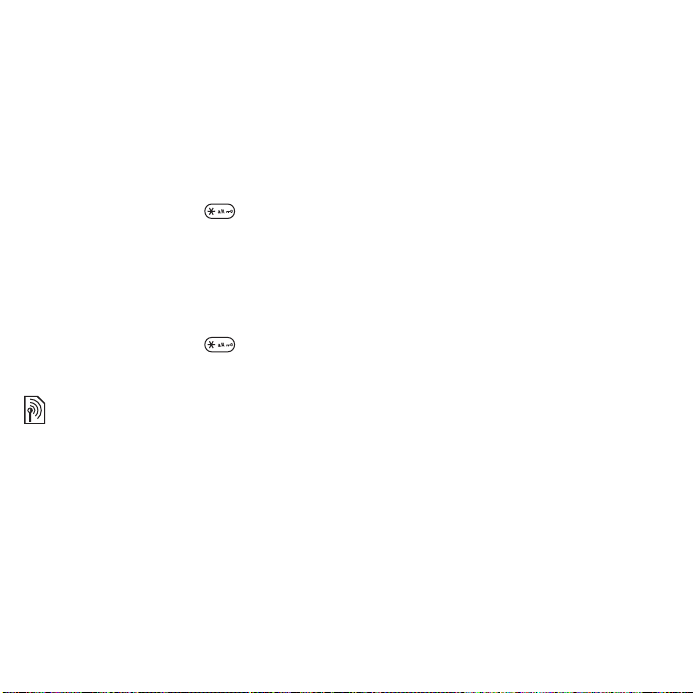
Automatic keylock
Use automatic keylock in standby to
lock the keypad soon after the last key
was pressed.
To set the automatic keylock
} Settings } the General tab
} Security } Automatic keylock.
To lock the keypad manually
From standby, press } Lock
keys. You can still answer an
incoming call and the keypad locks
again after the call. The keypad
remains locked until you unlock
it manually.
To unlock the keypad manually
From standby, press } Unlock.
Start-up screen
Select a start-up screen to appear
when you turn your phone on
%
50 Using pictures
To select a start-up screen
} Settings } the Display tab } Startup screen and select an option.
.
Brightness
Adjust the brightness of the screen.
To set the brightness
} Settings } the Display tab
} Brightness.
78 Troubleshooting
This is the Internet version of the user's guide. © Print only for private use.
Troubleshooting
Why doesn’t the phone work the way
I want it to?
This chapter lists some problems that
you might encounter when using your
phone. Some problems require you to
call your network operator, but you
can easily correct most of the
problems yourself.
However, if you need to take your
phone in for repair, please note that
you may lose information and content
that you have saved in your phone.
You are advised to make a copy of
such information before taking your
phone in for repair.
For more support go to
www.sonyericsson.com/support
I have problems with memory
capacity or the phone is working
slowly
Possible cause:
is full or the memory contents are not
properly organized.
Solution:
day to free memory and increase the
capacity of your phone.
The phone memory
Restart your phone every
.
Page 79

You also have the option to do a
Master reset. Some of the personal
data and settings you have made will
be lost when you do this
reset
.
No battery icon appears when I start
charging the phone
Possible cause:
or has not been used for a long time.
Solution:
before the battery icon appears on the
screen.
Some menu options appear in grey
Possible cause:
activated or your subscription does
not support the function.
Solution:
operator.
Possible cause:
send themes, pictures and sounds
that are copyright-protected, the Send
menu is sometimes unavailable.
I do not understand the language
in menus
Possible cause:
is set in the phone.
Solution:
%
17 Phone language
The battery is empty
It may take up to 30 minutes
A service is not
Contact your network
Since you cannot
The wrong language
Change the language
%
.
81 Master
I cannot turn on the phone
Possible cause:
discharged.
Solution:
%
5 To charge the battery
Solution:
charger attached. If the phone starts,
restart the phone with no charger
attached.
I cannot charge the phone or battery
capacity is low
Possible cause:
properly connected to the phone.
Solution:
connector clicks properly into place
when connected
battery
.
Possible cause:
connection is poor.
Solution:
clean the connectors. You can use
one of the following lightly soaked
in alcohol; a soft brush, a cloth or a
cotton bud. Make sure that the battery
is completely dry before you put it
back. Check that the battery
connectors in the phone are not
damaged.
The battery is
Recharge the battery
Turn the phone on with the
The charger is not
Make sure that the charger
%
The battery
Remove the battery and
.
5 To charge the
This is the Internet version of the user's guide. © Print only for private use.
79Troubleshooting
Page 80

Possible cause:
out and needs to be replaced.
Solution:
charger for the same phone model,
or visit your retailer and ask them to
verify if the battery and charger are
working properly.
The phone turns itself off
Possible cause:
been pushed unintentionally.
Solution:
lock, or lock the keypad manually
%
77 Keypad lock
Possible cause:
connection is poor.
Solution:
inserted correctly
card and battery
I cannot use SMS/text messages
on my phone
Possible cause:
or incorrect.
Solution:
operator to find out the correct SMS
service centre setting
messaging (SMS)
The battery is worn
Try another battery and
The button has
Turn on the automatic key
.
The battery
Make sure the battery is
Contact your network
%
5 To insert SIM
.
Settings are missing
%
36 Text
.
I cannot use MMS/picture messages
on my phone
Possible cause:
does not include data capability.
Solution:
operator.
Possible cause:
or incorrect.
Solution:
to
www.sonyericsson.com/support
choose your phone model, then
choose “Phone setup – MMS” and
follow the instructions
I cannot use the Internet
Possible cause:
does not include data capability.
Solution:
operator.
Possible cause:
missing or incorrect.
Solution:
to
www.sonyericsson.com/support
choose your phone model, then
choose “Phone setup – WAP” and
follow the instructions
Your subscription
Please contact your network
Settings are missing
%
6 Help in your phone
%
Your subscription
Please contact your network
Internet settings are
%
6 Help in your phone
%
or go
,
60 Settings
or go
,
60 Settings
.
.
80 Troubleshooting
This is the Internet version of the user's guide. © Print only for private use.
Page 81

The phone cannot be detected by
other users via Bluetooth™ wireless
technology
Possible cause:
the Bluetooth function on.
Solution:
function is on and visibility is set to
show phone
I cannot synchronise or transfer
data between my phone and my
computer, when using the USB cable
provided
Possible cause:
been properly installed and detected
on your computer, or the software that
came with your phone has not been
properly installed on the computer.
Solution:
www.sonyericsson.com/support
choose your phone model, then
choose
started
. The guide
phone with a computer
installation instructions and a
troubleshooting guide, that may
assist you in solving the problem.
Master reset
The changes that you have made to
settings and the content that you have
added or edited, will be deleted.
You have not turned
Make sure that the Bluetooth
%
68 To receive an item
The cable has not
Go to
,
Product information - Getting
Synchronizing the
contains
If you select Reset settings, the
changes that you have made to
settings will be deleted.
If you select Reset all, in addition to
your changes to settings, all contacts,
messages, personal data, and content
that you have downloaded, received
.
or edited will also be deleted.
To reset the phone
1 } Settings } the General tab
} Master reset.
2 } Reset settings or } Reset all.
3 When instructions appear } Continue.
If you select
melodies and pictures that you have
downloaded, received or edited is also
deleted.
Error messages
Insert SIM
Possible cause:
in the phone or you may have inserted
it incorrectly.
Solution:
Reset all
, content such as
There is no SIM card
Insert a SIM card %
insert SIM card and battery
Possible cause:
connectors need cleaning.
The SIM card
5 To
.
This is the Internet version of the user's guide. © Print only for private use.
81Troubleshooting
Page 82

Solution:
clean it. Also check that the card is not
damaged so that you cannot connect
it to the phone connectors. In that
case, contact your network operator
to ask for a new SIM card.
Insert correct SIM card
Possible cause:
only work with certain SIM cards.
Solution:
correct operator SIM card for your
phone.
Wrong PIN/Wrong PIN2
Possible cause:
PIN or PIN2 incorrectly.
Solution:
} Yes
PIN blocked/PIN2 blocked
Possible cause:
PIN or PIN2 code incorrectly three
times in a row.
Solution:
Remove the SIM card and
The phone is set to
Check if you are using the
You have entered your
Enter the correct PIN or PIN2
%
76 SIM card lock
You have entered your
To unblock %
.
76 SIM card
lock.
Codes do not match
Possible cause:
you have entered do not match.
The two codes that
Solution
: When you want to change a
security code (for example your PIN)
you have to confirm the new code by
entering exactly the same code again.
%
76 SIM card lock.
No netw. coverage
Possible cause:
mode.
Solution:
mode
%
Possible cause:
receiving any radio signal, or the
received signal is too weak.
Solution:
operator and make sure that the
network has coverage where you are.
If so, search for a network.
Possible cause:
working properly.
Solution:
another phone. If you still get the same
or a similar message, please contact
your network operator.
Possible cause:
working properly.
Your phone is in flight
Restart the phone in normal
7 Flight mode menu
Your phone is not
Contact your network
The SIM card is not
Insert your SIM card in
The phone is not
.
82 Troubleshooting
This is the Internet version of the user's guide. © Print only for private use.
Page 83

Solution:
another phone. If this works, it is
probably the phone that is causing the
problem. Please contact the nearest
Sony Ericsson service location.
Emerg. calls only
Possible cause:
of a network, but you are not allowed
to use it. However, in an emergency,
some network operators allow you to
call the international emergency
number 112.
Solution:
signal that is strong enough. Contact
your network operator and make sure
you have the right subscription
Insert your SIM card in
You are within range
You have to move to get a
%
22
Emergency calls.
Phone lock
Possible cause:
Solution:
%
77 Phone lock.
Phone lock code:
Possible cause:
is required.
Solution:
Your phone has a default phone lock
code 0000
The phone is locked.
To unlock the phone
The phone lock code
Enter a phone lock code.
%
77 Phone lock.
PUK blocked. Contact operator.
Possible cause:
personal unblocking key code (PUK)
incorrectly 10 times in a row.
Solution:
operator.
Charging, alien battery
Possible cause:
are using is not a Sony Ericssonapproved battery.
Solution:
You entered your
Contact your network
The battery that you
%
87 Battery
.
This is the Internet version of the user's guide. © Print only for private use.
83Troubleshooting
Page 84

Important information
Sony Ericsson Consumer Web site,
service and support, safe and efficient
use, end user license agreement,
warranty, declaration of conformity.
Sony Ericsson Consumer Web site
On
www.sonyericsson.com/support
a support section where help and tips
are only a few clicks away. Here you
will find the latest computer software
updates and tips on how to use your
product more efficiently.
Service and support
From now on you will have access to a portfolio of
exclusive service advantages such as:
• Global and local Web sites providing support
• A global network of Call Centers
• An extensive network of Sony Ericsson service
partners
• A warranty period. Learn more about the warranty
conditions in this User guide
On www.sonyericsson.com, under the support
section in the language of your choice, you will find
the latest support tools and information, such as
software updates, Knowledge base, Phone setup
and additional help when you require it.
For operator-specific services and features, please
contact your network operator for more
is
information.
You can also contact our Call Centers. Use the
phone number for the nearest Call Center in the list
below. If your country/region is not represented in
the list, please contact your local dealer. (The
phone numbers below were correct at the time of
going to print. You can always find the latest
updates on www.sonyericsson.com.
In the unlikely event that your product needs
service, please contact the dealer from whom it
was purchased, or one of our service partners.
Save your proof of purchase, you will need it if you
need to claim warranty.
You will be charged for a call to one of our Call
Centers according to national rates, including local
taxes, unless the phone number is a toll-free
number.
Country Phone number Email address
Australia 1-300 650 050 questions.AU@support.sonyericsson.com
Argentina 800-333-7427 questions.AR@support.sonyericsson.com
Austria 0810 200245 questions.AT@support.sonyericsson.com
Belgium 02-7451611 questions.BE@support.sonyericsson.com
Brazil 4001-0444 questions.BR@support.sonyericsson.com
Canada 1-866-766-9374 questions.CA@support.sonyericsson.com
Central Africa +27 112589023 questions.CF@support.sonyericsson.com
Chile 123-0020-0656 questions.CL@support.sonyericsson.com
China 4008100000 questions.CN@support.sonyericsson.com
Colombia 18009122135 questions.CO@support.sonyericsson.com
Croatia 062 000 000 questions.HR@support.sonyericsson.com
Czech Republic 844 550 055 questions.CZ@support.sonyericsson.com
84 Important information
This is the Internet version of the user's guide. © Print only for private use.
Page 85

Denmark 33 31 28 28 questions.DK@support.sonyericsson.com
Finland 09-299 2000 questions.FI@support.sonyericsson.com
France 0 825 383 383 questions.FR@support.sonyericsson.com
Germany 0180 534 2020 questions.DE@support.sonyericsson.com
Greece 801-11-810-810
Hong Kong 8203 8863 questions.HK@support.sonyericsson.com
Hungary +36 1 880 47 47 questions.HU@support.sonyericsson.com
India 1800 11 1800 (Toll free number)
Indonesia 021-2701388 questions.ID@support.sonyericsson.com
Ireland 1850 545 888 questions.IE@support.sonyericsson.com
Italy 06 48895206 questions.IT@support.sonyericsson.com
Malaysia 1-800-889900 questions.MY@support.sonyericsson.com
Mexico 01 800 000 4722 (national toll free number)
Netherlands 0900 899 8318 questions.NL@support.sonyericsson.com
New Zealand 0800-100150 questions.NZ@support.sonyericsson.com
Norway 815 00 840 questions.NO@support.sonyericsson.com
Philippines 02-6351860 questions.PH@support.sonyericsson.com
Poland 0 (prefix) 22 6916200 questions.PL@support.sonyericsson.com
Portugal 808 204 466 questions.PT@support.sonyericsson.com
Romania (+4021) 401 0401 questions.RO@support.sonyericsson.com
Russia 8(495) 787 0986 questions.RU@support.sonyericsson.com
Singapore 67440733 questions.SG@support.sonyericsson.com
Slovakia 02-5443 6443 questions.SK@support.sonyericsson.com
South Africa 0861 632222 questions.ZA@support.sonyericsson.com
Spain 902 180 576 questions.ES@support.sonyericsson.com
Sweden 013-24 45 00 questions.SE@support.sonyericsson.com
Switzerland 0848 824 040 questions.CH@support.sonyericsson.com
Taiwan 02-25625511 questions.TW@support.sonyericsson.com
Thailand 02-2483030 questions.TH@support.sonyericsson.com
Turkey 0212 47 37 777 questions.TR@support.sonyericsson.com
Ukraine (+380) 44 590 1515 questions.UA@support.sonyericsson.com
United Arab Emirates 43 919880 questions.AE@support.sonyericsson.com
United Kingdom 08705 23 7237 questions.GB@support.sonyericsson.com
210-89 91 919 (from mobile phone)
questions.GR@support.sonyericsson.com
39011111 (from mobile phone) questions.IN@support.sonyericsson.com
questions.MX@support.sonyericsson.com
This is the Internet version of the user's guide. © Print only for private use.
85Important information
Page 86

United States 1-866-766-9374 questions.US@support.sonyericsson.com
Venezuela 0-800-100-2250 questions.VE@support.sonyericsson.com
Guidelines for Safe and Efficient Use
Please read this information before
using your mobile phone.
These instructions are intended for
your safety. Please follow these
guidelines. If the product has been
subject to any of the conditions listed
below or you have any doubt as to its proper
function make sure you have the product checked
by a certified service partner before charging or
using it. Failure to do so might entail a risk of
product malfunction or even a potential hazard to
your health.
Recommendations for safe use of
product (mobile phone, battery,
charger and other accessories)
• Always treat your product with care and keep it in a
clean and dust-free place.
• War ning! May explode if disposed of in fire.
• Do not expose your product to liquid or moisture or
humidity.
• Do not expose your product to
extremely high or low temperatures.
Do not expose the battery to
temperatures above +60°C (+140°F).
• Do not expose your product to open
flames or lit tobacco products.
• Do not drop, throw or try to bend your product.
• Do not paint your product.
• Do not attempt to disassemble or
modify your product. Only Sony
Ericsson authorized personnel should
perform service.
• Do not use your product near medical
equipment without requesting
permission from your treating physician or
authorized medical staff.
• Do not use your product when in, or around
aircraft, or areas showing the sign "turn off two-way
radio".
• Do not use your product in an area
where a potentially explosive
atmosphere exists.
• Do not place your product or install
wireless equipment in the area above
an air bag in your car.
CHILDREN
KEEP OUT OF CHILDRENS REACH.
DO NOT ALLOW CHILDREN TO PLAY
WITH YOUR MOBILE PHONE OR ITS
ACCESSORIES. THEY COULD HURT
THEMSELVES OR OTHERS, OR COULD
ACCIDENTALLY DAMAGE THE MOBILE PHONE
OR ACCESSORY. YOUR MOBILE PHONE OR ITS
ACCESSORY MAY CONTAIN SMALL PARTS THAT
COULD BECOME DETACHED AND CREATE A
CHOKING HAZARD.
Power supply (Charger)
Connect the AC power adapter only to designated
power sources as marked on the product. Make
sure the cord is positioned so that it will not be
subjected to damage or stress. To reduce risk of
electric shock, unplug the unit from any power
source before attempting to clean it. The AC power
adapter must not be used outdoors or in damp
areas. Never alter the cord or plug. If the plug does
not fit into the outlet, have a proper outlet installed
by a qualified electrician.
Use only Sony Ericsson branded original chargers
intended for use with your mobile phone. Other
chargers may not be designed to the same safety
and performance standards.
86 Important information
This is the Internet version of the user's guide. © Print only for private use.
Page 87

Battery
We recommend that you fully charge the battery
before you use your mobile phone for the first time.
A new battery or one that has not been used for a
long time could have reduced capacity the first few
times it is used. The battery should only be charged
in temperatures between +5°C (+41°F) and +45°C
(+113°F).
Use only Sony Ericsson branded original batteries
intended for use with your mobile phone. Using
other batteries and chargers could be dangerous.
Talk and standby times depend on several different
conditions such as signal strength, operating
temperature, application usage patterns, features
selected and voice or data transmissions when the
mobile phone is being used.
Turn off your mobile phone before removing the
battery. Do not put the battery into your mouth.
Battery electrolytes may be toxic if swallowed. Do
not let the metal contacts on the battery touch
another metal object. Doing this could short-circuit
and damage the battery. Use the battery for the
intended purpose only.
Personal medical devices
Mobile phones may affect the operation of
pacemakers and other implanted equipment.
Please avoid placing the mobile phone over the
pacemaker, e.g. in your breast pocket. When using
the mobile phone, use it at the ear on the opposite
side of the body to the pacemaker. If a minimum
distance of 15 cm (6 inches) is kept between the
mobile phone and the pacemaker, the risk of
interference is limited. If you have any reason to
suspect that interference is taking place,
immediately turn off your mobile phone. Contact
your cardiologist for more information.
For other medical devices, please consult your
physician and the manufacturer of the device.
Driving
Please check if local laws and regulations restrict
the use of mobile phones while driving or require
drivers to use handsfree solutions. We recommend
that you use only Sony Ericsson handsfree
solutions intended for use with your product.
Please note that because of possible interference
to electronic equipment, some vehicle
manufacturers forbid the use of mobile phones in
their vehicles unless a handsfree kit with an
external antenna has been installed.
Always pay full attention to driving and pull off the
road and park before making or answering a call if
driving conditions so require.
Emergency calls
Mobile phones operate using radio signals, which
cannot guarantee connection in all conditions. You
should therefore never rely solely upon any mobile
phone for essential communications (e.g. medical
emergencies).
Emergency calls may not be possible in all areas,
on all cellular networks, or when certain network
services and/or mobile phone features are in use.
Check with your local service provider.
Antenna
This phone contains a built-in antenna. Use of
antenna devices not marketed by Sony Ericsson
specifically for this model could damage your
mobile phone, reduce performance, and produce
SAR levels above the established limits (see below).
Efficient use
Hold your mobile phone as you would any other
phone. Do not cover the top of the phone when it is
in use, as this affects call quality and may cause the
phone to operate at a higher power level than
needed, thus shortening talk and standby times.
This is the Internet version of the user's guide. © Print only for private use.
87Important information
Page 88

Radio frequency (RF) exposure and
Specific Absorption Rate (SAR)
Your mobile phone is a low-power radio transmitter
and receiver. When it is turned on, it emits low
levels of radio frequency energy (also known as
radio waves or radio frequency fields).
Governments around the world have adopted
comprehensive international safety guidelines,
developed by scientific organizations, e.g. ICNIRP
(International Commission on Non-Ionizing
Radiation Protection) and IEEE (The Institute of
Electrical and Electronics Engineers Inc.), through
periodic and thorough evaluation of scientific
studies. These guidelines establish permitted levels
of radio wave exposure for the general population.
The levels include a safety margin designed to
assure the safety of all persons, regardless of age
and health, and to account for any variations in
measurements.
Specific Absorption Rate (SAR) is the unit of
measurement for the amount of radio frequency
energy absorbed by the body when using a mobile
phone. The SAR value is determined at the highest
certified power level in laboratory conditions, but
the actual SAR level of the mobile phone while it is
operating can be well below this value. This is
because the mobile phone is designed to use the
minimum power required to reach the network.
Variations in SAR below the radio frequency
exposure guidelines do not mean that there are
variations in safety. While there may be differences
in SAR levels among mobile phones, all Sony
Ericsson mobile phone models are designed to
meet radio frequency exposure guidelines.
For phones sold in the U.S, before a phone model
is available for sale to the public, it must be tested
and certified by the Federal Communications
Commission (FCC) that it does not exceed the limit
established by the government-adopted
requirement for safe exposure. The tests are
performed in positions and locations (that is, at the
ear and worn on the body) as required by the FCC
for each model. For body-worn operation, this
phone has been tested and meets FCC RF
exposure guidelines when the handset is
positioned a minimum of 15 mm from the body
without any metal parts in the vicinity of the phone
or when used with the original Sony Ericsson
accessory intended for this phone and worn on the
body. Use of other accessories may not ensure
compliance with FCC RF exposure guidelines.
A separate leaflet with SAR information on/about
this mobile phone model is included with the
material accompanying this mobile phone. This
information can also be found, together with more
information on radio frequency exposure and SAR,
on:
www.sonyericsson.com/health
.
Accessible Solutions/Special Needs
For phones sold in the US, you can use your TTY
terminal with your Sony Ericsson mobile phone
(with the necessary accessory). For information on
Accessible Solutions for individuals with special
needs call the Sony Ericsson Special Needs Center
on 877 878 1996 (TTY) or 877 207 2056 (voice), or
visit the Sony Ericsson Special Needs Center at
www.sonyericsson-snc.com
.
Disposal of old electrical &
electronic equipment
This symbol on the product or on its
packaging indicates that this product
shall not be treated as household
waste. Instead it shall be left at the appropriate
collection point for recycling of electrical and
electronic equipment. By ensuring this product is
disposed of correctly, you will help prevent
potential negative consequences for the
environment and human health, which could
otherwise be caused by inappropriate waste
handling of this product. The recycling of materials
will help to conserve natural resources. For more
88 Important information
This is the Internet version of the user's guide. © Print only for private use.
Page 89

detailed information about recycling this product,
please contact your local city office, your
household waste disposal service or the shop
where you purchased the product.
Disposing of the battery
Please check local regulations for
disposal of batteries or call your local
Sony Ericsson Call Center for
information.
The battery should never be placed in municipal
waste. Use a battery disposal facility if available.
End User Licence Agreement
This wireless device, including without limitation
any media delivered with the device, (“Device”)
contains software owned by Sony Ericsson Mobile
Communications AB and its affiliated companies
(“Sony Ericsson”) and its third party suppliers and
licensors (“Software”).
As user of this Device, Sony Ericsson grants you a
non-exclusive, non-transferable, non-assignable
license to use the Software solely in conjunction
with the Device on which it is installed and/or
delivered with. Nothing herein shall be construed as
a sale of the Software to a user of this Device.
You shall not reproduce, modify, distribute, reverse
engineer, decompile, otherwise alter or use any
other means to discover the source code of the
Software or any component of the Software. For
avoidance of doubt, you are at all times entitled to
transfer all rights and obligations to the Software to
a third party, solely together with the Device with
which you received the Software, provided always
that such third party agrees in writing to be bound
by these rules.
You are granted this license for a term of the useful
life of this Device. You can terminate this license by
transferring all your rights to the Device on which
you have received the Software to a third party in
writing. If you fail to comply with any of the terms
and conditions set out in this license, it will
terminate with immediate effect.
Sony Ericsson and its third party suppliers and
licensors are the sole and exclusive owner of and
retain all rights, title and interest in and to the
Software. Sony Ericsson, and, to the extent that the
Software contains material or code of a third party,
such third party, shall be entitled third party
beneficiaries of these terms.
The validity, construction and performance of this
license shall be governed by the laws of Sweden.
The foregoing shall apply to the full extent
permitted by, when applicable, statutory consumer
rights.
Limited Warranty
Sony Ericsson Mobile Communications AB, S-221
88 Lund, Sweden, (Sony Ericsson), provides this
Limited Warranty for your mobile phone and
original accessory delivered with your mobile
phone (hereinafter referred to as “Product”).
Should your Product need warranty service, please
return it to the dealer from whom it was purchased,
or contact your local Sony Ericsson Call Center
(national rates may apply) or visit
www.sonyericsson.com
to get further information.
OUR WARRANTY
Subject to the conditions of this Limited Warranty,
Sony Ericsson warrants this Product to be free from
defects in design, material and workmanship at the
time of its original purchase by a consumer, and for
a subsequent period of one (1) year.
WHAT WE WILL DO
If, during the warranty period, this Product fails to
operate under normal use and service, due to
defects in design, materials or workmanship, Sony
Ericsson authorised distributors or service partners,
in the country/region* where you purchased the
This is the Internet version of the user's guide. © Print only for private use.
89Important information
Page 90

Product, will, at their option, either repair or replace
the Product in accordance with the terms and
conditions stipulated herein.
Sony Ericsson and its service partners reserve the
right to charge a handling fee if a returned Product
is found not to be under warranty according to the
conditions below.
Please note that some of your personal settings,
downloads or other information may be lost when
your Sony Ericsson Product is repaired or replaced.
At present Sony Ericsson may be prevented by
applicable law, other regulation or technical
restrictions from making a backup copy of certain
downloads. Sony Ericsson does not take any
responsibility for any lost information of any kind
and will not reimburse you for any such loss. You
should always make backup copies of all the
information stored on your Sony Ericsson Product
such as downloads, calendar and contacts before
handing in your Sony Ericsson Product for repair or
replacement.
CONDITIONS
1 The warranty is valid only if the original proof of
purchase issued to the original purchaser by a
Sony Ericsson authorised dealer, specifying the
date of purchase and serial number**, for this
Product, is presented with the Product to be
repaired or replaced. Sony Ericsson reserves the
right to refuse warranty service if this information
has been removed or changed after the original
purchase of the Product from the dealer.
2 If Sony Ericsson repairs or replaces the Product,
the repaired or replaced Product shall be warranted
for the remaining time of the original warranty
period or for ninety (90) days from the date of
repair, whichever is longer. Repair or replacement
may involve the use of functionally equivalent
reconditioned units. Replaced parts or components
will become the property of Sony Ericsson.
3 This warranty does not cover any failure of the
Product due to normal wear and tear, or due to
misuse, including but not limited to use in other
than the normal and customary manner, in
accordance with the Sony Ericsson instructions for
use and maintenance of the Product. Nor does this
warranty cover any failure of the Product due to
accident, software or hardware modification or
adjustment, acts of God or damage resulting from
liquid.
A rechargeable battery can be charged and
discharged hundreds of times. However, it will
eventually wear out – this is not a defect. When the
talk-time or standby time is noticeably shorter, it is
time to replace your battery. Sony Ericsson
recommends that you use only batteries and
chargers approved by Sony Ericsson.
Minor variations in display brightness and color
may occur between phones. There may be tiny
bright or dark dots on the display. These are called
defective pixels and occur when individual dots
have malfunctioned and can not be adjusted. Two
defective pixels are deemed acceptable.
Minor variations in the appearance of the camera
image may occur between phones. This is not
uncommon in digital cameras and does not mean
that the camera is defective in any way.
4 Since the cellular system on which the Product is to
operate is provided by a carrier independent from
Sony Ericsson, Sony Ericsson will not be
responsible for the operation, availability, coverage,
services or range of that system.
5 This warranty does not cover Product failures
caused by installations, modifications, or repair or
opening of the Product performed by a non-Sony
Ericsson authorised person.
6 The warranty does not cover Product failures which
have been caused by use of accessories or other
peripheral devices which are not Sony Ericsson
branded original accessories intended for use with
the Product.
90 Important information
This is the Internet version of the user's guide. © Print only for private use.
Page 91

7 Tampering with any of the seals on the Product will
void the warranty.
8 THERE ARE NO EXPRESS WARRANTIES,
WHETHER WRITTEN OR ORAL, OTHER THAN
THIS PRINTED LIMITED WARRANTY. ALL
IMPLIED WARRANTIES, INCLUDING WITHOUT
LIMITATION THE IMPLIED WARRANTIES OF
MERCHANTABILITY OR FITNESS FOR A
PARTICULAR PURPOSE, ARE LIMITED TO THE
DURATION OF THIS LIMITED WARRANTY. IN NO
EVENT SHALL SONY ERICSSON OR ITS
LICENSORS BE LIABLE FOR INCIDENTAL OR
CONSEQUENTIAL DAMAGES OF ANY NATURE
WHATSOEVER, INCLUDING BUT NOT LIMITED
TO LOST PROFITS OR COMMERCIAL LOSS; TO
THE FULL EXTENT THOSE DAMAGES CAN BE
DISCLAIMED BY LAW.
Some countries/states do not allow the exclusion
or limitation of incidental or consequential
damages, or limitation of the duration of implied
warranties, so the preceding limitations or
exclusions may not apply to you.
The warranty provided does not affect the
consumer's statutory rights under applicable
legislation in force, nor the consumer’s rights
against the dealer arising from their sales /
purchase contract.
*EUROPEAN UNION (EU)
If you have purchased your Product in an EU
country you can have your Product serviced, under
the conditions set out above, within the warranty
period in any EU country where an identical
Product is sold by an authorised Sony Ericsson
distributor. To find out if your Product is sold in the
EU country you are in, please call the local Sony
Ericsson Call Center. Please observe that certain
services may not be possible elsewhere than in the
country of original purchase, for example due to the
fact that your Product may have an interior or
exterior which is different from equivalent models
sold in other EU countries. It may not be possible to
repair SIM-locked Products.
** In some countries/regions additional information
is requested. If so, this is clearly shown on the valid
proof of purchase.
FCC Statement
This device complies with Part 15 of
the FCC rules. Operation is subject to
the following two conditions:
(1) This device may not cause
harmful interference, and
(2) This device must accept any interference
received, including interference that may cause
undesired operation.
Bluetooth wireless technology
Bluetooth™ Qualified Design ID is B011122.
This is the Internet version of the user's guide. © Print only for private use.
91Important information
Page 92

Declaration of Conformity
We, Sony Ericsson Mobile Communications AB of
Nya Vattentornet
S-221 88 Lund, Sweden
declare under our sole responsibility that our
product
Sony Ericsson type AAD-3022042-BV
and in combination with our accessories, to which
this declaration relates is in conformity with the
appropriate standards 3GPP TS 51.010-1,
EN 301908-1, EN 301489-7, EN 301489-24,
EN 300328, EN 301489-17 and EN 60950,
following the provisions of, Radio Equipment and
Telecommunication Terminal Equipment directive
99/5/EC with requirements covering EMC directive
89/336/EEC, and Low Voltage directive
73/23/EEC.
Lund, April 2006
Shoji Nemoto,
Head of Product Business Unit GSM/UMTS
We fulfil the requirements of the R&TTE Directive
(99/5/EC).
92 Important information
This is the Internet version of the user's guide. © Print only for private use.
Page 93

Index
A
alarms ................................................... 71
animation .............................................. 50
answering service ................................ 28
applications .......................................... 60
appointments ....................................... 72
automatic redialling .............................. 22
B
battery
inserting and charging ................... 5
use and care ................................ 87
blog ...................................................... 49
Bluetooth wireless technology ............. 66
business cards ..................................... 35
buttons ........................................... 10, 14
C
calculator .............................................. 74
calendar ......................................... 72–73
call divert .............................................. 30
call list .................................................. 27
call numbers in message ..................... 37
call time ................................................ 34
call waiting ........................................... 31
caller-specific ringtones ....................... 27
This is the Internet version of the user's guide. © Print only for private use.
calls
accepting ..................................... 33
answering and rejecting ............... 22
emergency ................................... 22
handling two calls ........................ 31
international ................................. 22
making and receiving ............... 7, 21
making notes during .................... 34
missed .......................................... 22
putting on hold ............................. 31
recording ...................................... 59
restricting ..................................... 33
video ............................................ 23
camera ............................................. 9, 48
code memo .......................................... 74
conference calls ................................... 32
contacts
adding phone contacts ................ 25
default contacts ........................... 24
groups of ...................................... 35
synchronising ............................... 65
D
date ...................................................... 76
delivery status ...................................... 39
Disc2Phone .......................................... 54
display, brightness ............................... 78
downloading files ................................. 63
93Index
Page 94

E
email ..................................................... 42
entering letters ..................................... 17
F
fixed dialling ......................................... 33
G
games .................................................. 59
groups .................................................. 35
H
handsfree ........................... 11, 24, 28, 29
Bluetooth ..................................... 67
help ........................................................ 6
hiding number ...................................... 34
I
icons ..................................................... 16
Internet
blog .............................................. 49
bookmarks ................................... 63
cookies and passwords ............... 64
profiles ......................................... 63
security and certificates ............... 64
settings ........................................ 60
K
keypad lock .................................... 15, 77
keys ................................................ 10, 14
L
language ...............................................79
live! intro ................................................61
live! Studio ............................................51
lock
keypad ..........................................77
phone ............................................77
SIM card .......................................76
long messages ......................................38
M
M2™ .....................................................11
magic word ...........................................29
memory card .........................................18
memory status ......................................19
menu overview ......................................12
menus ...................................................14
messages
area and cell information ..............47
delivery status ...............................39
email .............................................42
picture ...........................................39
text ................................................36
voice .............................................41
Messenger ............................................45
microphone ...........................................22
See
MMS
music
picture messages .................39
transferring ....................................54
94 Index
This is the Internet version of the user's guide. © Print only for private use.
Page 95

music player ......................................... 53
MusicDJ™ ............................................ 57
My files ................................................. 18
my numbers ......................................... 32
N
navigating menus ................................. 14
networks ............................................... 21
notepad ................................................ 34
notes .............................................. 73–74
P
phone
assembly ........................................ 4
language ...................................... 17
lock ............................................... 77
phone overview .................................... 10
PhotoDJ™ ............................................ 52
picture messages ........................... 39–41
picture sizes ......................................... 48
pictures .......................................... 50–51
edit ............................................... 52
screen saver ................................. 50
PIN code
changing ...................................... 77
unblocking ...................................... 4
postcard ............................................... 39
profiles ............................................ 75–76
PUK ............................................ 4, 76, 77
R
remote control ...................................... 68
ringtones .........................................56–57
S
safety guidelines .................................. 86
screen saver ......................................... 50
sending
appointments and tasks .............. 73
business cards ............................. 35
melodies and ringtones ................ 57
notes ............................................ 74
pictures .................................. 50, 51
themes ......................................... 52
settings
display brightness ........................ 78
email ............................................. 42
Internet ......................................... 60
Java™ .......................................... 64
setup wizard ........................................... 6
shortcuts .............................................. 16
SIM card
contact numbers .......................... 25
copying to/from ...................... 26, 27
lock and unblock .......................... 76
See
SMS
SOS
sound recorder ..................................... 59
sound, transferring and directing ......... 68
speed dialling ....................................... 28
text messages ...................... 36
See
emergency numbers ............. 22
This is the Internet version of the user's guide. © Print only for private use.
95Index
Page 96

standby .................................................. 6
start-up screen ............................... 50, 78
stopwatch ............................................ 74
synchronising ....................................... 65
U
unblock SIM card ..................................77
Update service ......................................70
USB cable .............................................69
T
T9™ Text Input .................................... 18
tasks ..................................................... 73
templates ....................................... 38, 41
text messages .................................36–39
themes ............................................52–53
Ticker ................................................... 63
time ...................................................... 76
timer ..................................................... 74
Toolbar ................................................... 8
transfer method
Bluetooth wireless technology ..... 66
USB .............................................. 69
transferring
camera pictures ........................... 49
files ............................................... 69
music ........................................... 54
turning on/off
Bluetooth wireless technology ..... 66
phone lock ................................... 77
SIM lock protection ...................... 77
96 Index
This is the Internet version of the user's guide. © Print only for private use.
V
video clips .............................................50
video player ...........................................53
video recorder .......................................48
VideoDJ™ .............................................58
Vodafone live! .......................................61
voice answering ....................................30
voice control ...................................28–30
voice messages ....................................41
voicemail ...............................................28
volume
ear speaker ...................................22
ringtone .........................................57
W
wallpaper ..............................................50
warranty ................................................89
writing languages ..................................17
Z
zoom
camera ..........................................48
Web page ......................................62
