Page 1
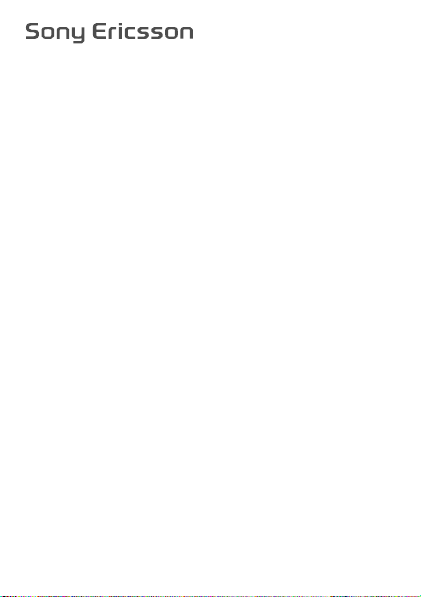
User guide
S302c
This is the Internet version of the User guide. © Print only for private use.
Page 2
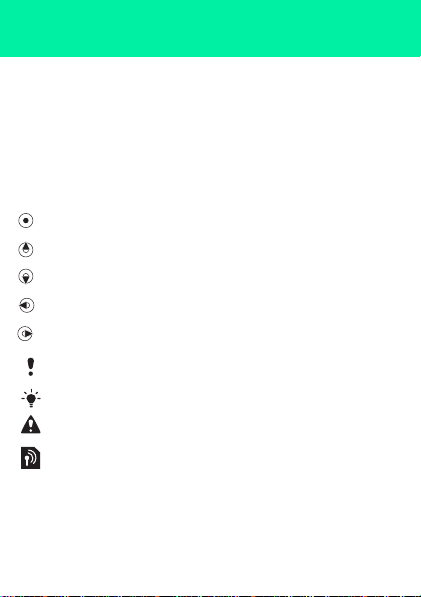
Congratulations on your purchase of the Sony Ericsson S302c.
For additional phone content, go to www.sonyericsson.com/fun.
Register now to get free online storage and special offers at
www.sonyericsson.com/myphone. For product support, go to
www.sonyericsson.com/support.
Instruction symbols
The following appear in this User guide:
> Use the navigation key to scroll and select
Press the centre selection key
Press the navigation key up
Press the navigation key down
Press the navigation key to the left
Press the navigation key to the right
Note
Tip
Warning
Indicates that a service or function is network- or subscriptiondependent. All menus or functions may not be available in your
phone. Consult your network operator for more information
This is the Internet version of the User guide. © Print only for private use.
2
Page 3
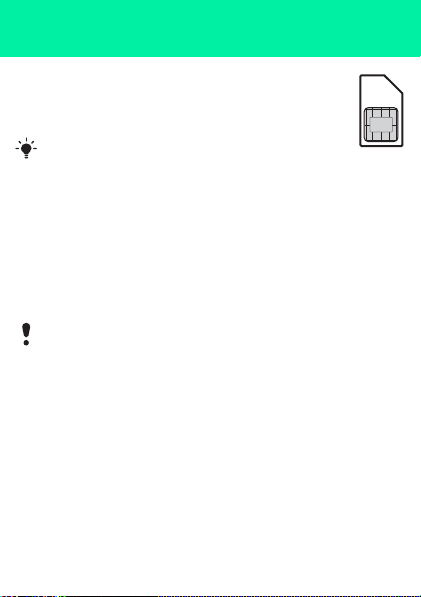
SIM card
The SIM (Subscriber Identity Module) card, which you get from
your network operator, contains information about your
subscription. Always turn off your phone and detach the charger
and the battery before you insert or remove the SIM card.
You can save contacts on the SIM card before removing
it from your phone. You can also save contacts in the phone
memory. See Contacts on page 23.
PIN code (SIM card lock)
The PIN (Personal Identification Number) code is a SIM card lock that
protects your subscription, but not the phone itself. If the card is locked,
you have to enter the PIN code when you turn on your phone. To change
your PIN code, see SIM card lock on page 42.
Each PIN digit appears as *, unless it starts with emergency number
digits, for example, 112 or 911. You can call an emergency number
without entering a PIN.
If you enter the wrong PIN three times in a row, PIN blocked
To unblock it, you need to enter your PUK (Personal Unblocking Key).
This is the Internet version of the User guide. © Print only for private use.
appears.
3
Page 4
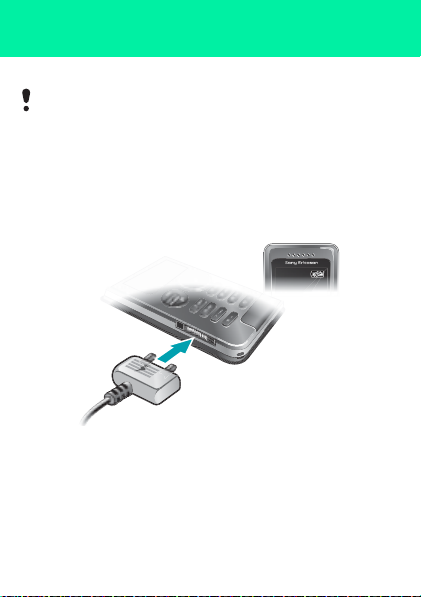
Charge the battery
Your phone battery is partly charged when you buy it.
It may take 30 minutes for the battery icon to appear on the screen.
Using the USB charger
To connect the charger and charge the battery (The illustrations
are for guidance only and may not accurately depict the
actual phone
1 Connect the USB cable (you can get instruction for three conditions from
Note) plug to the AC adapter USB socket, as shown in the above
illustration. The USB cable is supplied with your phone.
2 Connect the USB cable connector to your phone. Press a key to view
the charging status on the screen. It takes approximately 2.5 hours to
fully cha rge the battery.
This is the Internet version of the User guide. © Print only for private use.
)
4
Page 5
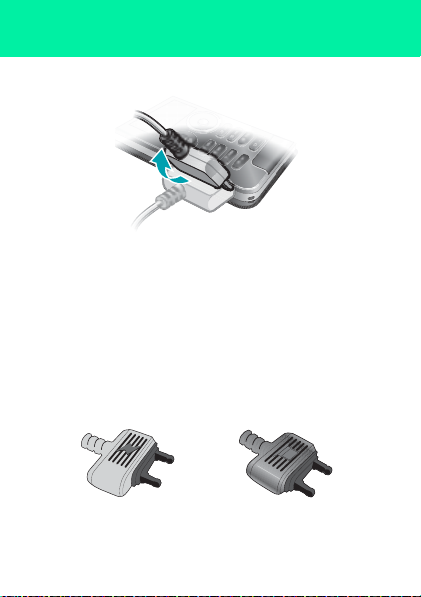
To remove the charger
1 Charge your battery until the battery icon indicates a full charge.
2 Tilt the USB charger connector upwards to remove it.
Note:
1 If there are two USB cables in the kit (USB cable for charging and USB
cable for data transferring. See the illustrations as below), then the
USB cable for charging is only intended for charging your phone.
Do not use it for transferring data.
The USB cable for the USB charger is only intended for connection to
the AC adapter to charge your phone. It must not be used for
connection to a PC. It can only be used for charging your phone.
Never use it for charging accessories.
USB cable for charging
USB cable for tran sferring
5
This is the Internet version of the User guide. © Print only for private use.
Page 6
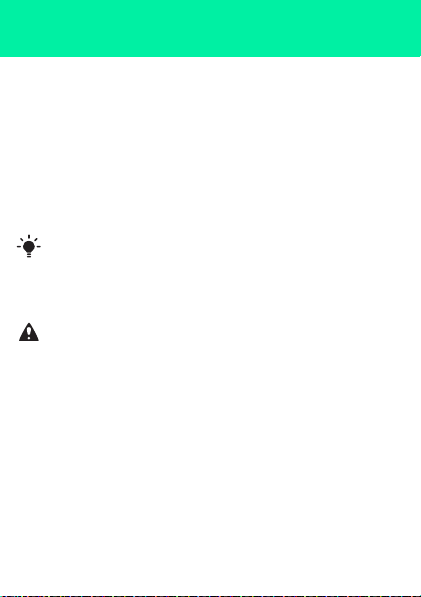
2 If there is only one USB cable in the kit, it can intended for charging
your phone as well as transferring data.
3 If there is only one USB cable for the USB charger in the phone kit,
this USB cable is only intended for charging your phone.
4 Sony Ericsson strongly recommends that you use only
Sony Ericsson branded original batteries, the part of power supply
device in accordance wi th YD/T 1591-2006 speci fications of
Communications Industry Standards of P. R. China and the USB
cable supplied with your phone to charge the phone. The use of third-
party products may decrease the performance of your phone and/or
pose a risk to your health or safety.
You can charge the battery for more or less than 2. 5 hours. Interrupted
charging will not damage the ba ttery .
Performance depends on temperatures, signal strenth, usage
patterns, features selected and voice or data transmissions. The
stand-by time for this battery is up to 300 hours.
Use only Sony Ericsson branded original batteries intended for use
with your mobile phone. If you use other batteries you may not be
able to charge your phone.
This is the Internet version of the User guide. © Print only for private use.
6
Page 7

Memory Stick Micro™
Your phone supports Memory Stick Micro™ (M2™). A memory card
more storage space to your phone, for ex ample, music, ringtones,
clips and pictures. You can share your saved information by moving or
copying it to other memory card compatible devices.
To insert Memory Stick Micro™ (M2™)
• Open the cover and insert the memory card (with the gold-coloured
contacts facing down)
To remove a Memory Stick Micro™ (M2™)
• Press the edge to release and remove.
This is the Internet version of the User guide. © Print only for private use.
adds
video
7
Page 8

Turning on the phone
To turn on the phone
1 Press and hold down .
2 Enter your SI M card PIN,
if requested.
3 Select Yes to use the setup
wizard.
If you make a mistake when you enter your PIN, you can press
to delete numbers from the screen.
Standby
After you have turned on the phone and entered your PIN, the name of
your operator appears on the screen. This is called standby. You can now
make and receive calls.
To turn the phone off
• Press and hold down .
In your phone cannor turn on, attach the charger and charge the
phone for 2.5 hours.
If your phone turns itself off when being transported, turn the
automatic keylock on. This prevents things in your pocket or bag
from activating the on/off key accidentally.
8
This is the Internet version of the User guide. © Print only for private use.
Page 9
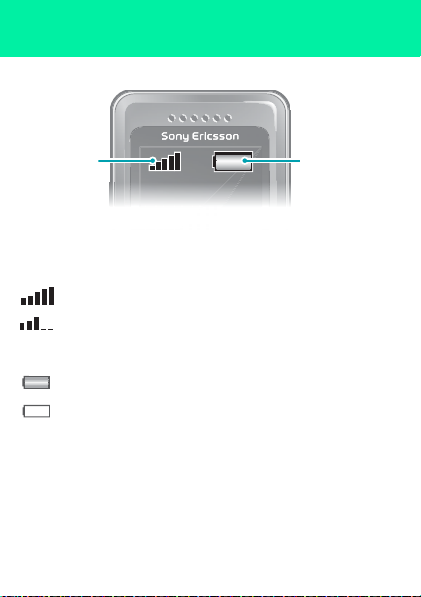
Network coverage
Network
coverage
The network bars show the strength of the GSM network in your area.
Move to another location if you have problems calling and network
coverage is poor. No network means you are n ot in rang e of a network.
= Good network coverage
= Average network coverage
Battery status
Battery status
= The phone battery is fully charged
= The phone battery is empty
This is the Internet version of the User guide. © Print only for private use.
9
Page 10
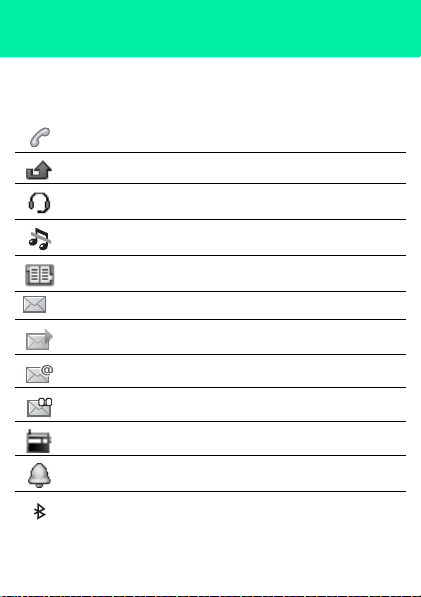
Screen icons
These icons may appear on the screen.
Icon Description
Ongoing call
Missed call
Handsfree connected
Phone set to silent
Predictive text input activated.
Text message received
Picture message received
Email message received
Voice message received
FM radio playing
Alarm activated
Bluetooth function activated
This is the Internet version of the User guide. © Print only for private use.
10
Page 11
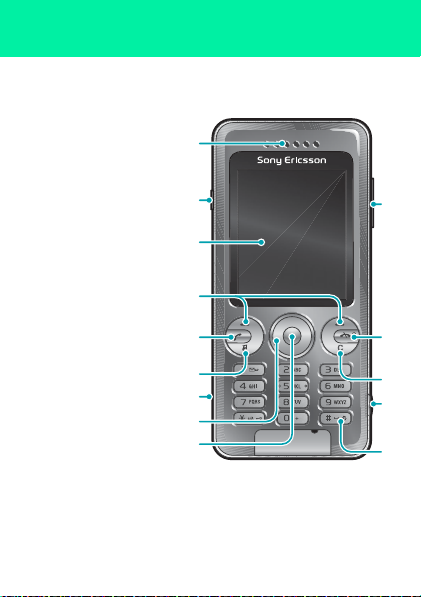
Phone overview
1 Ear speaker
2Music key
3Screen
4 Selection keys
5 Call key
6Shortcuts menu key
Connector for charger,
7
handsfree and USB
cable
8 Navigation key
9 Centre selection key
Volume keys /camera
10
zoom keys
On/off key
11
End call key
12 C key (Clear)
Camera key/video
13
recorder key
14 Silent key
This is the Internet version of the User guide. © Print only for private use.
1
2
3
4
5
6
7
8
9
10
4
11
12
13
14
11
Page 12
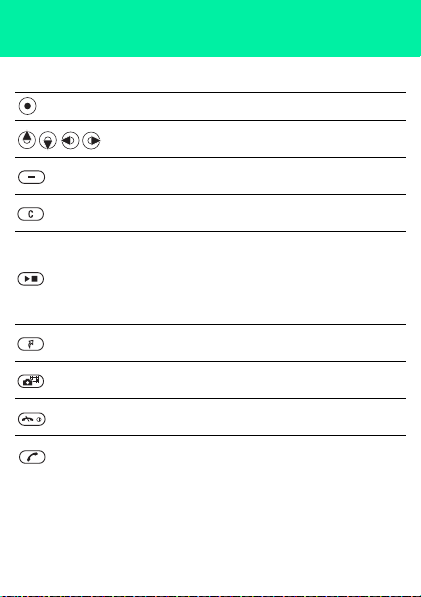
Key
Go to the main menus or select items
Scroll between the menus and tabs
Select options shown immediately above these keys on
the screen
Delete items, such as pictures, sounds and contacts
On the side:
Press to stop or play music when in the Music player
mode
Press to m ute or unm ute the radio. Wo rks only if an audio
accessarory is connected
Press to move between the Music player and standby
My shortcuts – add your favourite functions to access
them quickly
From standby press to activate Camera and video
recorder
Press and hold down to turn the phone on/off
Press to end a call
Press to make a call after you gave entered the phone
number
12
This is the Internet version of the User guide. © Print only for private use.
Page 13
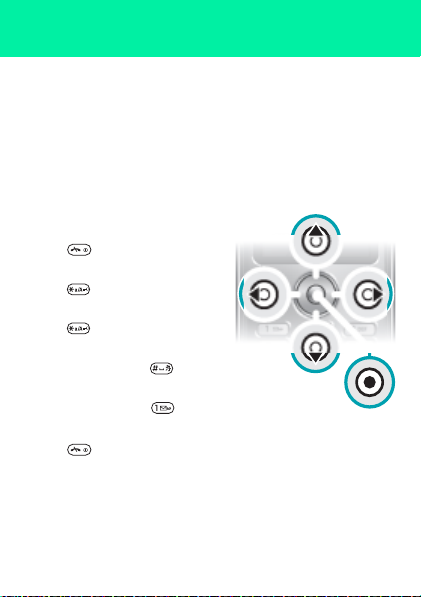
Navigation
The main menus are shown as icons. Some submenus include tabs.
To navigate the phone menus
1 From standby select Menu.
2 Use the navigation key to move through the menus.
To scroll between the tabs
• Press the navigation key left or right.
To go back one step in the menu
• Select Back.
To return to standby
• Press .
To lock the keypad
• Press and select Lock.
To unlock the keypad
• Press and select Unlock.
To set the phone to silent
• Press and hold down .
To call your voicemail service
• Press and hold down .
To end a function
• Press .
This is the Internet version of the User guide. © Print only for private use.
13
Page 14

Menu overview
PlayNow™*
Monterne t*
Entertainment
Camera
Messaging
Music player
File manager**
Contacts
Radio
Calls**
All Dialled Missed Answered
Organiser
This is the Internet version of the User guide. © Print only for private use.
Homepage, Enter address, Bookmarks,
History, Saved pages, Internet settings
Games, TrackID™, Video player, Record
sound
Write new, Inbox, Email, Drafts, Outbox,
Sent messages, Call voicemail,
Template s, Settings
All files, On mem. card, In phone
New contact
Alarms, Applications, Calendar, Tasks,
Timer, Stopwatch, Light, Calculator
14
Page 15
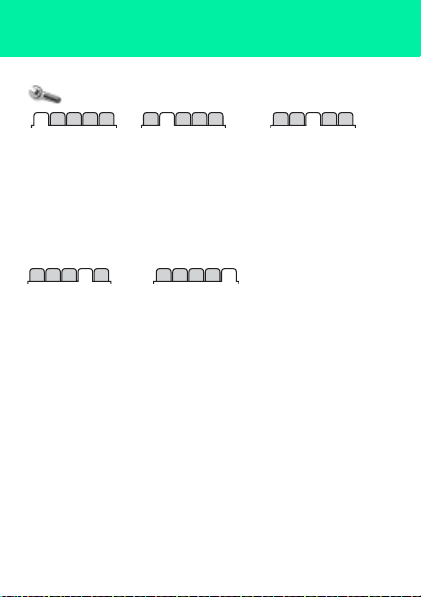
Settings**
General
Profiles
Time & date
Phone language
Shortcuts
Flight mode
Security
Phone status
Reset all
Calls
Speed dial
Divert calls
Manage calls
Time & cost*
Show/hide no.
Handsfree
* Some menus are operator-, network- and subscription-dependent.
** You can use the navigation key to scroll between tabs in submenus.
For more information, see Navigation on page 13
This is the Internet version of the User guide. © Print only for private use.
Sounds & alerts
Ring volume
Ringtone
Silent mode
Vibrating alert
Message alert
Key sound
Connectivity
Bluetooth
USB
Mobile networks
Internet settings
Display
Wallpaper
Themes
Startup screen
Screen saver
Brightness
15
Page 16

Radio
Do not use your phone as a radio in places where it is prohibited.
To listen to the radio
1 Connect the handsfree to the phone.
2 From standby select Menu > Radio.
To control the radio
• Press or to search for FM radio channels.
To save an FM radio channel
• Select Options > Save.
• Scroll to a position and press Select.
To listen to a saved FM radio channel
• When the FM radio is on, press – .
To exit the FM radio
1 Select Back or press .
2 Minimise radio ? appears. Select No.
To turn the FM radio off when minimised
1 Select Menu > Radio.
2 Select Back or press .
3 Minimise radio ? appears. Select No.
To view FM radio options
• When the FM radio is on, select Options.
This is the Internet version of the User guide. © Print only for private use.
16
Page 17

Imaging
Camera and video recorder
You can take pictures and record video clips to view, save or send.
You can find your saved pictures and video clips in Menu > File manager
> Camera album.
Zoom in or out, works only in
1
VGA mode
2 Press to take another picture
Take pictures/Record video
3
clips
4 Screen options
To take a picture
1 Activate the camera.
2 Use the navigation key to select .
3 Press to take a picture.
4 Select to take another picture.
This is the Internet version of the User guide. © Print only for private use.
1
2
3
4
17
Page 18

To use the zoom
• Press the volume keys up or down.
Do not record with a strong light source in the background. Use
a support or the self-timer to avoid a blurred picture.
When taking a picture, zoom is available in VGA mode only.
Camera settings
You can select different settings before you take a picture or record
a video clip.
1 When the camera is activated, select .
2 Use the navigation key to select camera settings.
To use the camera light you must turn it on manually. To stop using
the camera light you turn it off manually.
To record a video clip
1 Activate the camera.
2 Use the navigation key to select .
3 Press fully down to start recording. The video clip is
automatically saved on the memory card, if a memory card is inserted.
If not, the video clip is saved in the phone memory.
To stop recording
• Press . The video clip is automatically saved on the memory card.
To delete pictures and video clips
1 From standby select Menu > File manager > Camera album.
2 Scroll to an item and press .
18
This is the Internet version of the User guide. © Print only for private use.
Page 19

Photo fix
You can improve an under-exposed picture with Photo fix.
To improve a picture with Photo fix
1 Activate the camera.
2 Take a pict ure.
3 Find the picture in Camera album.
4 Select Options > Photo fix.
To transfer pictures to and from your computer
You can use Bluetooth™ wireless technology and the USB cable to transfer
pictures and video clips between your computer and phone. See
Bluetooth™ on page 32 and To transfer files on page 27 for more
information.
Pictures and video clips
You can add a picture fo a contact, use it during phone-start up,
as a wallpaper in standby or as a screen saver.
To use pictures
1 From standby select Menu > File manager > Pictures.
2 Scroll to a picture and select Options > Use as.
3 Select an option.
Make sure the receiving device supports the transfer method you
select.
19
This is the Internet version of the User guide. © Print only for private use.
Page 20

Calling
You must turn on the phone and be within range of a network.
To make a call
1 From standby enter a phone number (with international country/region
code and area code, if applicable).
2 Press .
You can call numbers from your contacts and call list. See
Contacts on page 23, and Call list on page 21.
To end a call
• Press .
To answer a call
• Press .
To reject a call
• Press .
To change the ear speaker
volume during a call
• Press the volume key up or down.
To turn the loudspeaker on during a call
• Select Speaker.
Do not hold the phone to your ear when using the loudspeaker. This
could damage your hearing.
20
This is the Internet version of the User guide. © Print only for private use.
Page 21

To make international calls
1 From standby press and hold down until a + sign appears on the
screen.
2 Enter the country/region code, area code (without the first zero) and
phone num ber.
3 Press .
To view missed calls from standby
• When Missed calls: is displayed, select View. To call back scroll to
the number and press .
Call list
You can view information about recent calls.
To call a number from the call list
1 From standby press .
2 Scroll to the name or number and press .
To delete a number from the call list
1 From standby press .
2 Scroll to the name or number and press > Yes.
21
This is the Internet version of the User guide. © Print only for private use.
Page 22

Internet
You need the correct Internet settings in your phone. If the settings are
not in your phone, you can:
• Get them in a text message from the network operator.
• On a co mputer, go to www.sonyericsson.com/support and request
a text message with the settings.
To select an Internet profile
1 From standby select Menu > Monternet > Internet settings
> Accounts.
2 Select an account.
To start browsing
1 From standby select Menu > Monternet.
2 Select an option:
Homepage
Enter address – enter a Web address.
Bookmarks – go directly to a saved Web page.
History – show previously visited pages.
Saved pages – go directly to a saved Web page.
Internet settings – select options such as accounts, connection
time, White list.
To stop browsing
• When you are browsing, press and hold down .
This is the Internet version of the User guide. © Print only for private use.
– go to the predefined homepage.
22
Page 23

Contacts
You can save contacts in the phone memory or on the SIM card. You can
copy contacts from the phone memory to the SIM card or from the SIM
card to the phone memory.
Please add area code when you save fixed line number in your
phone.
Default contacts
You can choose which contact information is shown as default.If Phone
contacts is selected as default, your contacts show all the information
saved in Contacts. If you select SIM contacts as default, your contacts
show names and numbers saved on the SIM card.
To select default contacts
1 From standby select Menu > Contacts > New contact.
2 Select Options > More > Default contacts.
3 Select an option.
See Entering text on page 34.
Contacts memory
The number of entries you can save in Contacts depends on the capacity
of your SIM card.
To check the Contacts memory status
• From standby select Menu > Contacts > Options > Memory status.
23
This is the Internet version of the User guide. © Print only for private use.
Page 24

Phone contacts
Phone contacts can contain names, phone numbers and personal
information. They are saved in the phone memory.
To add a phone contact
1 From standby select Menu > Contacts > New contact.
2 Scroll to Last Name: and select Add.
3 Scroll to Fir st Name: and select Add.
4 Enter the name and select OK.
5 Scroll to New number: and select Add.
6 Enter the number and select OK.
7 Select Save.
Enter the + sign and country/region code with all phonebook numbers.
Then you can use them abroad or at home. See To make i nternational
calls on page 21.
To call a contact
1 From standby select Menu > Contacts.
2 Scroll to, or enter the first few letters of, the contact.
3 Press .
To edit a contact
1 From standby select Menu > Contacts.
2 Select a contact.
3 Select Options > Edit contact.
4 Edit the information and select Save.
This is the Internet version of the User guide. © Print only for private use.
24
Page 25

To delete a contact
1 From standby select Menu > Contacts.
2 Select a contact.
3 Select Options > Delete.
To copy contacts to the SIM card
1 From standby select Menu > Contacts.
2 Scroll to a contac t.
3 Select Options > Options > Copy to SIM.
To view your own phone number
4 From standby select Menu > Contacts > Options > My numbers.
Emergency calls
Your phone supports international emergency numbers, for example, 112
and 911. These numbers can normally be used to make emergency calls
in any country/region, with or without the SIM card inserted, if a GSM
network is within range.
To make an emergency call
• From standby enter the international emergency number, for example
112 and press .
In some countries/regions, other emergency numbers may also be
promoted. Your network operator may therefore have saved additional
local emergency numbers on the SIM card.
25
This is the Internet version of the User guide. © Print only for private use.
Page 26

Music player
The file types supported are: MP3, MP4, 3GP, AAC, AMR, MIDI,
IMY, EMY and WAV (16 kHz maximum sample rate). You can
also use streamed files that are 3GPP compatible.
Transferring music
You can transfer music from your computer to your phone memory or
Memory Stick Micro™ (M2™). There are two ways to connect the phone
to a computer:
• using a USB cable
• with a Bluetooth wireless technology connection
You can drag and drop files between your phone or memory card and
a computer in Microsoft® Windows Explorer.
To connect your phone to a computer using a USB cable
1 Make sure your phone is turned on.
2 Connect the USB cable to your phone and the computer.
3 Phone: select Mass storage.
4 Computer: Wait for the drivers to be installed (this is done automatically).
The first time you connect your phone to the computer, you may need
to identify and name the phone.
Phone memory Memory card
26
This is the Internet version of the User guide. © Print only for private use.
Page 27

To transfer files
1 Connect the USB cable to the phone and the computer.
2 Phone: From standby select Menu > Settings > the Connectivity tab
> USB > Mass storage.
3 Computer: Wait until the phone memory and memory card appear as
external disks in Microsoft Windows Explorer.
4 Computer: On the computer desktop, double-click the My Computer
icon.
5 Computer: To view the phone memory and memory card folders,
double-click the icon representing your phone under Devices with
removable s torage. Double-click on the removable disk to view M2
folders.
6 Copy and paste your file, or drag and drop it, into the folderyou want
on your comp uter, in your phone m emory or on your memory card
7 To safely disconnect the USB cable in File transfer mode, right-click
the Removable Disk icon in Windows Explorer and select Eject.
Do not remove the USB cable from the phone or computer during
transfer, as this may corrupt the memory card and the phone memory.
You cannot view the transferred files in your phone until you have
removed the USB cable from the phone.
More information about transferring files to your phone is available
at www.sonyericsson.com/support.
27
This is the Internet version of the User guide. © Print only for private use.
Page 28

To Play Music
1 From standby select Menu > Music player > Options > My music
> Tracks.
2 Scroll to a title and select Play.
To stop playing music
• Press the centre navigation key.
To move between track
• Press or .
Browsing files
From standby select Menu > Music player > Options > My music. Music
is saved and categorized:
– list music by artist.
• Artists
• Albums
• Tracks
• My playli sts
• Onl.channels
Playlists
To organise the media files that are saved in File manager, you can create
playlists.
To create a playlist
1 From standby select Menu > Music player > Options > My music
2 Enter a name and select OK.
3 Scroll to a track and select OK.
– list music by album.
– list all music tracks.
– create own lists of tracks.
– list of bookmarks with streaming video or music.
> My playlists > New playlist > Add.
28
This is the Internet version of the User guide. © Print only for private use.
Page 29

PlayNow™
With PlayNow™ you can preview, buy and download music via the Internet.
You can find PlayNow™ in Menu > PlayNow™.
You need the correct Internet settings in your phone to use this
function. See Internet on page 22.
TrackID™
TrackID™ is a music recognition service. You can search for song titles,
artists and album names.
You need the correct Internet settings in your phone to use this
function. See Internet on page 22.
To search for song information
• When you hear a song through a loudspeaker, from standby select
Menu > Entertainment > TrackID™ > Start.
• When the radio is playing select Options > TrackID™.
29
This is the Internet version of the User guide. © Print only for private use.
Page 30

Messaging
Text messages (SMS)
You must have a service centre number, which is supplied by your service
provider and saved on the SIM card. You may have to enter the number
yourself.
Make sure you have a valid service centre number in your phone.
See Entering text on page 34.
To write and send a text message
1 From standby select Menu > Messaging > Write new > Text
message.
2 Write the message and select Cont.
3 Select an option.
4 Select OK > Send.
To view a received text message
1 New message from: appears. Select View.
2 Select the unread message.
To view messages saved in the inbox
• Select Menu > Messaging > Inbox.
To get delivery status of a sent message
1 From standby select Menu > Messaging > Settings > Text message
> Delivery report.
2 Select On. You are notified when a message has been successfully
delivered.
30
This is the Internet version of the User guide. © Print only for private use.
Page 31

Picture messages (MMS)
Picture messages can contain text, sound and images. They are sent
using MMS to a mobile phone. You need the correct Internet settings in
your phone to use this function. See Internet on page 22.
To create a picture message
1 From standby select Menu > Messaging > Write new > Picture msg.
2 Select an option to create the message.
To send a picture message
1 When the message is ready, select Cont.
2 Select an option.
3 Select OK > Send.
Sending and receiving phones must have subscriptions that support
picture messaging. Make sure that you have a phone subscription
that supports data transmission, and the correct settings in your
phone.
31
This is the Internet version of the User guide. © Print only for private use.
Page 32

Bluetooth™
Bluetooth™ wireless technology allows wireless connection to other
Bluetooth devices, for example, a Bluetooth headset. You can:
• connect to several devices at the same time.
• exchange items.
The recommended maximum distance between two Bluetooth
devices is 10 metres (33 feet), with no solid objects in between.
To turn the Bluetooth function on
• From standby select Menu > Settings > the Connectivity tab
> Bluetooth > Turn on.
Check if local laws or regulations restrict the use of Bluetooth
wireless technology. If it is not allowed, you must ensure that the
Bluetooth function is turned off.
To show or hide your phone
• From standby select Menu > Settings > the Connectivity tab
> Bluetooth > Visibility > Show phone or Hide phone.
If the phone cannot be detected by other devices using Bluetooth
wireless technology turned the Bluetooth functionality on. Make
sure that the visibility is set to Show phone. If set to Hide phone,
other deviece will not be able to identify your phone using Bluetooth
wireless technology.
This is the Internet version of the User guide. © Print only for private use.
32
Page 33

To pair a device with your phone
1 To search for available devices, from standby select Menu > Settings
> the Connectivity tab > Bluetooth > My devices > New device.
2 Select a device from the list.
3 Enter a passcode, if required.
To pair your phone with a Bluetooth handsfree
1 To search for available handsfree devices, from standby select Menu
> Settings > the Connectivity tab > Bluetooth > My devices > New
device.
2 Scroll to a device and select Yes.
3 Enter a passcode, if required.
To receive an item
1 From standby select Menu > Settings > the Connectivity tab
> Bluetooth > Turn on.
2 When you receive an item, follow the instructions that appear.
To send an item using Bluetooth
1 From standby select, for example, Menu > File manager > Camera
album.
2 Scroll to a picture and select Options > Send > Bluetooth.
33
This is the Internet version of the User guide. © Print only for private use.
Page 34

More functions
Shortcuts
The shortcut menu gives you quick access to certain functions.
To open the shortcut menu
• Press .
Entering text
There are two methods you can use to enter text: multitap or predictive
text input.
By using predictive text input you only have to press each key once.
Continue writing a word even if it appears to be wrong. The phone
uses the dictionary to recognise the word when all letters are
entered.
To enter text using predictive text input
1 For example, write the word “Jane”, press .
2 You now have several options:
• If the word shown is the one you want, press to accept and add
a space.
• To accept a word without adding a space, press . If the word
shown is not the one you want, press
alternative words.
• To accept a word and add a space, press .
• To enter full stops and commas, press and then or
repeatedly.
This is the Internet version of the User guide. © Print only for private use.
or repeatedly to view
34
Page 35

To enter text using multitap
• Press – until the character you want appears.
• Press to add a space.
• Press to enter full stops and commas.
• Press to shift between upper-case and lower-case letters.
• Press and hold down
Multitap input only applies when Latin characters are selected as
writing language.
To change text input methods
• When you write the message, press and hold down .
To add items in a text message
• When you write the message, select Options > Insert item.
• Select an option.
To delete characters
• Select .
To change writing language
• When you write the message, press and hold down .
Chinese input
This mobile phone has different input methods for entering Chinese
characters:
• Stroke input
• Pinyin input
You can use these methods, for example, to enter Chinese names and
Chinese short messages.
– to enter numbers.
35
This is the Internet version of the User guide. © Print only for private use.
Page 36

Switching between Chinese input methods
In the Chinese editing mode, you can select Options > Writing options >
Input metho d.
General instructions
Regardless of which input method you choose, your phone has a function to
speed up the entry of Chinese characters. Whenever you enter a stroke
or a Pinyin letter, a candidate row of the most frequently used characters
containing that stroke or relating to that letter appears at the bottom of
the scre en.
If the character you want is not displayed in the candidate row, press
to present another candidate row. Continue pressing until the character
you want is displayed. Alternatively, you can enter the next stroke or Pinyin
letter and a new set of characters will immediately be displayed in the
candidate row. To go back to the previous row, press . To select
a character in the candidate row, press the navigation key or press and
hold the key corresponding to the number above the character you want
to enter.
Stroke input
A Chinese character is built up of strokes. There are more than 30 basic
strokes, which are grouped into 5 stroke categories. Each category is
represented on the keypad by one of the keys – . The Wild
Card key , is used when you are not sure of which stroke to use.
36
This is the Internet version of the User guide. © Print only for private use.
Page 37

Stroke categories
The 5 stroke categories are defined in the table below:
Number
Stroke
Basic
Key
Category
This is the Internet version of the User guide. © Print only for private use.
Stroke Name Character
Stroke
Over
Lift
Down
Down-Hook
Short Slope Down
Long Left Slope
Over Slope
Short left Slope
Dot
Right Slope
Down-Curved-Over
Down-Over
Left Slope-Over
Left Slop e-Dot
Down-Lift
Right Slope-Hook
王 十 在 七 天
海 红 牡 状 习
中 业 上 门 丑
小 水 打 子 承
直 真 质 草
八 九 丹 风 片
香 千 匕 后 丢
而 页 面 学 殷
六 学 雷 心 性
人 火 又 送 林
酉 酸
西四
山 巨 屯 母 凶
么 去 公 约 能
女 要 好 巡 巢
衣 以 饭 收 长
我 或 民 成 伐
37
Page 38

Number
Stroke
Basic
Key
Category
? (Wild card key)
Stroke Name Character
Stroke
Down-Over-Hook
Down-Over-Curved-Hook
Down-Over-Left Slope
Down-Over-Down-Hook
Down-Over-Down
Over-Hook
Over-Down
Over-Down-Hook
Over-Left Slope
Over-Down-Over-Left Slope
Over-Left Slope-Curved-Hook
Over-Down-Over-Hook
Over-Down-Over-Down
Curved-Hook
Over-Down-Curved-Hook
Over-Down-Over
Over-Down-Lift
心 必 思 忘
电 也 毛 兄 孔
专 传 转
马 与 张 号 费
鼎 鼐
写 字 皮 通 免
口 已 户 书 骨
力 习 也 同 永
又 之 登 多 社
及 极 廷 建
阿 队 陈 那 部
鼐 隽 杨
乃 透
凸
狗 豹 家 逐 狂
乙 九 瓦 飞 风
投 沿 船 凹
话 计 认 讯
38
This is the Internet version of the User guide. © Print only for private use.
Page 39

Components
The basic building units of Chinese characters are components that are
made up of strokes. After entering the first two strokes of the desired
character, the component and character candidates that started with that
stroke are displayed in the candidate row.
Using components is a fast method for entering complex characters.
The smaller candidates surrounded by dotted frames are
components, and the bigger candidates without dotted frames
are characters.
For example, to enter “信息”
1 Enter “ ”, “ ” and “ ”.
2 Move the cursor to “ 信 ”, press .
3 Move the cursor to “ 息 ”, press again to select “ 息 ”.
Example of using the wild card key
The wild card key , is used to supplement unclear strokes in
entering characters. If you want to enter “ 互 ”, but you only know that
“ 一 ” is the first and the last stroke of the character and that the total
number of strokes is four, enter , , , . The character
is displayed in the candidate row.
Pinyin input
Press the keys containing the required Pinyin letters, and the phone will
make various proposals on the screen, according to the pronunciation
rules of Mandarin.
Below is the key mapping of Pinyin letters on the keypad.
Number Key Pinyin Letter
a b c
d e f
39
This is the Internet version of the User guide. © Print only for private use.
Page 40

Number Key Pinyin Letter
g h i
j k l
m n o
p q r s
t u ü
w x y z
On the keypad, the letter u is replaced by v.
For example, to enter “
1 Press , , .
2 When “xin” is highlighted, presss or and select “ 信 ”, then
press . (If you want to enter any of the other suggested Pinyin
combinations, scroll up or do wn to the desired combination, then
press ).
3 Press again to select “ 息 ”, when “ 息 ” is highlighted.
Fuzzy Pinyin
Fuzzy Pinyin is an option for the Pinyin input method, which contains
additional spelling alternatives.
When in Pinyin input mode, press Options > Writing options > Fuzzy
Pinyin > On.
This is the Internet version of the User guide. © Print only for private use.
信息
”
40
Page 41

Automatic keylock
The keypad is locked after a short while.
To turn on the automatic keylock
• From standby select Menu > Settings > the General tab > Security
> Automatic keylock > On.
Calls to the international emergency number 112 can still be made,
even when the keypad is locked.
Voicemail
Callers can leave a voicemail message when you cannot answer. You can
get your voicemail number from your network operator.
To enter your voicemail number
1 From standby select Menu > Messaging > Settings > Voicemail no.
2 Scroll to the voicemail number and select OK.
3 Enter the voicemail number that you get from your service provider
and press OK.
To call your voicemail service
• From standby press and hold down .
Flight mode
In Flight mode the network and radio transceivers are turned off to prevent
disturbance to sensitive equipment. When the flight mode menu is activated
you are asked to select a mode the next time you turn on your phone:
• Normal
• Fligh t mode – limited functionality. Only Music player.
To activate the flight mode menu
• From standby select Menu > Settings > the General tab > Flight
– full functionality.
mode > Show at star tup.
41
This is the Internet version of the User guide. © Print only for private use.
Page 42

SIM card lock
Your PIN and PUK are supplied by your network operator.
If the message Wrong PIN Attempts remaini ng: appears when you
edit your PIN, you entered the PIN or PIN2 incorrectly.
To unblock your SIM card
1 When PIN blocked is displayed, select Unlock
2 Enter your PUK and select OK.
3 Enter a new PIN and select OK.
4 To confirm re-enter the new PIN and select OK.
To turn the SIM card lock on
1 From standby select Menu > Settings > the General tab > Security
> Locks > SIM protection > Protection.
2 Enter your PIN and select OK.
3 Select On.
To edit your PIN
1 From standby select Menu > Settings > the General tab > Security
> Locks > SIM protection > Change PIN.
2 Enter your PIN and select OK.
3 Enter a new PIN and select OK.
4 To confirm re-enter the new PIN and select OK.
Phone lock
The phone lock protects the phone against unauthorised use. You can
change the phone lock code (0000 by default) to any four-digit code.
If the phone lock is set to Off, you do not need to enter your phone
lock code unless a different SIM card is inserted in the phone.
42
This is the Internet version of the User guide. © Print only for private use.
Page 43

To turn the phone lock on
1 From standby select Menu > Settings > the General tab
> Security > Locks > Phone protection.
2 Select View code, enter the current code and select OK.
To edit your phone lock code
1 From standby select Menu > Settings > the General tab
> Security > Locks > Phone protection > Change code.
2 Enter the current code and select OK.
3 Enter a new code and select OK. Re-enter the new code to
confirm and select OK.
4 To confirm, re-enter the new code and select OK
The Phone protection must be activated to enable the
protection code to be changed.
If you forget the new code, you have to take the phone to
your local Sony Ericsson retailer.
To unlock the phone
1 From standby select Menu > Settings > the General tab
> Security > Locks > Phone protection > View code.
2 Enter your phone lock code and select OK.
3 Select Off
Master reset
If you experience problems with your phone, such as screen
flickering, or freezing and navigation problems, you should reset
the phone.
From standby select Menu > Settings > the General tab > Reset
all > Cont. > Cont.
43
This is the Internet version of the User guide. © Print only for private use.
Page 44

Reset all deletes all user data such as contacts, messages,
pictures and sounds in your phone.
Restart your phone every day to free memory or doa Master
reset if you have problems with memory capacity or the
phone is working slowly.
The Liquid Identity logo, PlayNow and TrackID are trademarks or
registered trademarks of Sony Ericsson Mobile Communications
AB. Sony, M2 and Memory Stick Micro are trademarks or registered
trademarks of Sony Corporation. Ericsson is a trademark or
registered trademark of Telefonaktiebolaget LM Ericsson. All other
trademarks are property of their respective owners. MPEG Layer-3
audio decoding technology licensed from Fraunhofer IIS and
Thomson.
Export Regulations: This product, including any software or technical
data contained in or accompanying the product, may be subject to
U.S. export control laws, including the U.S. Export Administration
Act and its associated regulations and the U.S. sanctions programs
administered by the U.S. Treasury Department's Office of Foreign
Assets Control, and may be additionally subject to export or import
regulations in other countries/regions. The user and any possessor
of the product agrees to comply strictly with all such regulations
and acknowledges that it is their responsibility to obtain any required
licenses to export, re-export, or import this product. Without limitation
this product, including any software contained therein, may not be
downloaded, or otherwise exported or re-exported (i) into, or to a
national or resident of, or an entity in, Cuba, Iraq, Iran, North Korea,
Sudan, Syria (as such listing may be revised from time to time) or
any country/region to which the U.S. has embargoed goods; or
(ii) to any person or entity on the U.S. Treasury Department's list of
Specially Designated Nationals or (iii) any person or entity on any
other export prohibition list that may be maintained from time to time
by the United States Government, including but not limited to the
U.S. Commerce Department's Denied Persons List or Entity List,
or the U.S. State Department's Nonproliferation Sanctions List.
44
This is the Internet version of the User guide. © Print only for private use.
Page 45

Declaration of conformity for S302c
We, Sony Ericsson Mobile Communications AB of
Nya Vattentornet
S-221 88 Lund, Sweden
declare under our sole responsibility that our product
Sony Ericsson type AAC-1052091-BV
and in combination with our accessories, to which this declaration
relates is in conformity with the appropriate standards
EN 301 511:V9.0.2, EN 300 328:V1.7.1, EN 301 489-7:V1.3.1,
EN 301 489-17:V1.2.1 and EN 60950-1:2006, following the
provisions of, Radio Equipment and Telecommunication Terminal
Equipment Directive 1999/5/EC.
Lund, May 2008
Shoji Nemoto, Head of Product Business Unit GSM/UMTS
We fulfil the requirements of the
R&TTE Directive (1999/5/EC).
FCC Statement
This device complies with Part 15 of the FCC rules.
Operation is subject to the following two conditions:
(1) This device may not cause harmful interference,
and (2) This device must accept any interference received,
including interference that may cause undesired operation.
Any change or modification not expressly approved by Sony
Ericsson may void the user’s authority to operate the equipment.
45
This is the Internet version of the User guide. © Print only for private use.
Page 46

This equipment has been tested and found to comply with the
limits for a Class B digital device, pursuant to Part 15 of the FCC
Rules. These limits are designed to provide reasonable protection
against harmful interference in a residential installation. This equipment
generates, uses and can radiate radio frequency energy and, if not
installed and used in accordance with the instructions, may cause
harmful interference to radio communications. However, there is
no guarantee that interference will not occur in a particular
installation.
If this equipment does cause harmful interference to radio or television
reception, which can be determined by turning the equipment off
and on, the user is encouraged to try to correct the interference by
one or more of the following measures:
-- Reorient or relocate the receiving antenna.
-- Increase the separation between the equipment and receiver.
-- Connect the equipment into an outlet on a circuit different from
that to which the receiver is connected.
-- Consult the dealer or an experienced radio/TV technician for help.
Industry Canada Statement
This device complies with RSS-210 of Industry Canada.
Operation is subject to the following two conditions: (1) this device
may not cause interference, and (2) this device must accept any
interference, including interference that may cause undesired
operation of the device.
This Class B digital apparatus complies with Canadian ICES-003.
Cet appareil numérique de la classe B est conforme à la norme
NMB-003 du Canada.
Sony Ericsson S302c
GSM 850/900/1800/1900
This User guide is published by Sony Ericsson Mobile
Communications AB or its local affiliated company, without any
warranty. Improvements and changes to this User guide necessitated
by typographical errors, inaccuracies of current information, or
improveme nts to pro grams and/or equipme nt, may be ma de by
Sony Ericsson Mobile Communications AB at any time and without
notice. Such changes will, however, be incorporated into new editions
of this User guide.
46
This is the Internet version of the User guide. © Print only for private use.
Page 47

All rights reserved.
© Sony Ericsson Mobile Communications AB, 2008
Please note: Some of the services in this User guide are not
supported by all networks. This also applies to the GSM International
Emergency Number 112. Please contact your network operator or
service provider if you are in doubt whether you can use a particular
service or not. Please read the Important information before you
use your mobile phone. All illustrations are for illustration only and
may not accurately depict the actual phone.
Your mobile phone has the capability to download, store and forward
additional content, e.g. ringtones. The use of such content may be
restricted or prohibited by rights of third parties, including but not
limited to restriction under applicable copyright laws. You, and not
Sony Ericsson, are entirely responsible for additional content that
you download to or forward from your mobile phone. Prior to your
use of any additional content, please verify that your intended use
is properly licensed or is otherwise authorised. Sony Ericsson does
not guarantee the accuracy, integrity or quality of any additional
content or any other third party content. Under no circumstances
will Sony Ericsson be liable in any way for your improper use of
additional content or other third party content. The Predictive Text
Technology is used under license from Zi Corporation. The Bluetooth
word mark and logos are owned by the Bluetooth SIG, Inc. and any
use of such marks by Sony Ericsson is under license. MPEG L ayer-3
audio decoding technology licensed from Fraunhofer IIS and Thomson.
Note: Sony Ericsson advises users to backup their personal data
information.
All illustrations are for illustration only and may not accurately
depict the actual phone.
Microsoft is registered trademark of Microsoft Corporation in the
United States and/or other countries/regions.
47
This is the Internet version of the User guide. © Print only for private use.
Page 48

www.sonyericsson.com/cn
Sony Ericsson Mobile Communications AB
SE-221 88 Lund, Sweden
1209-9244.1
Printed in country/region
This is the Internet version of the User guide. © Print only for private use.
