Page 1
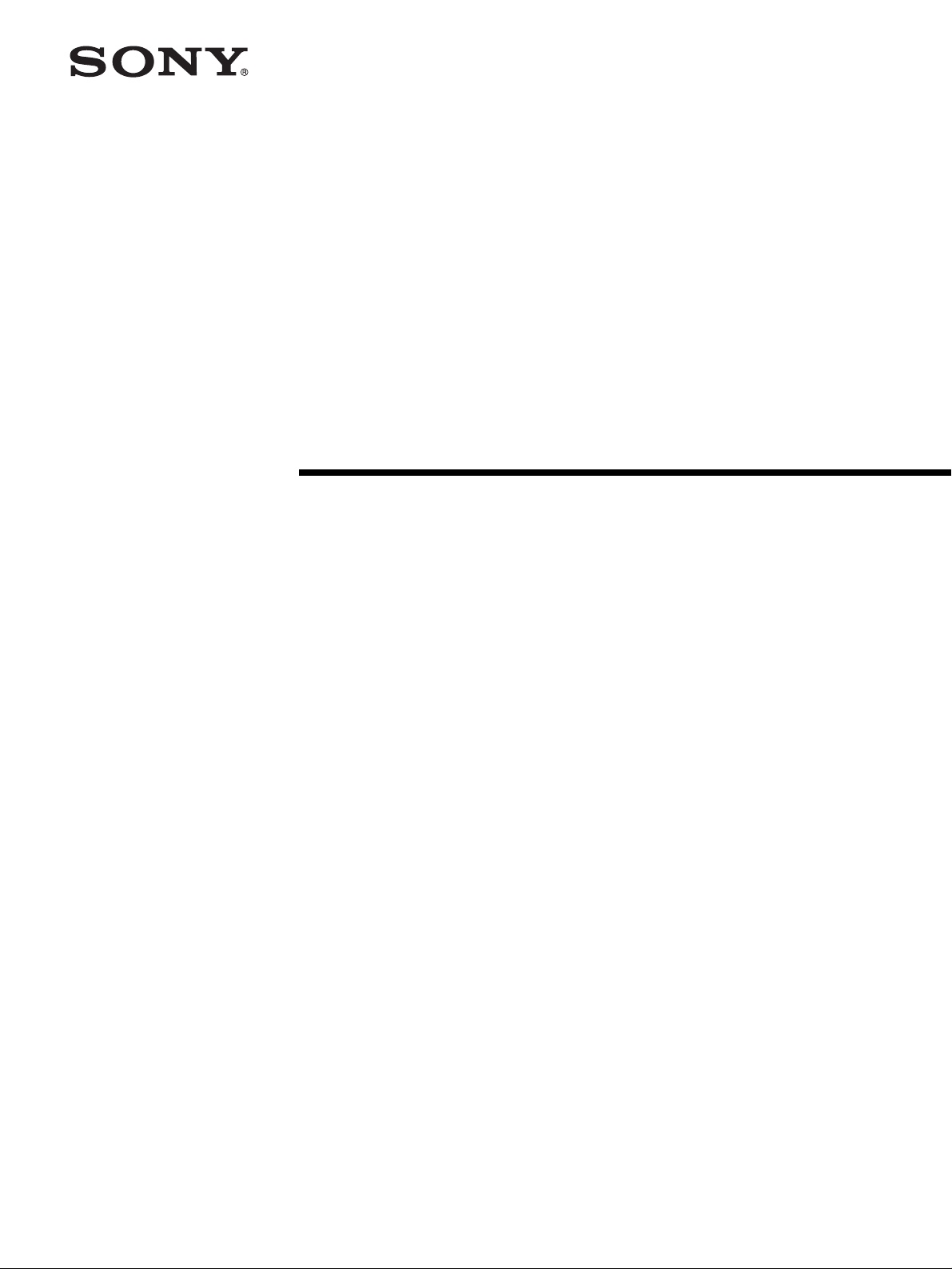
Network Player
3-855-936-12 (1)
Operating Instructions
Before operating the unit, please read this manual thoroughly and retain it for future
reference.
NSP-1
© 2004 Sony Corporation
Page 2
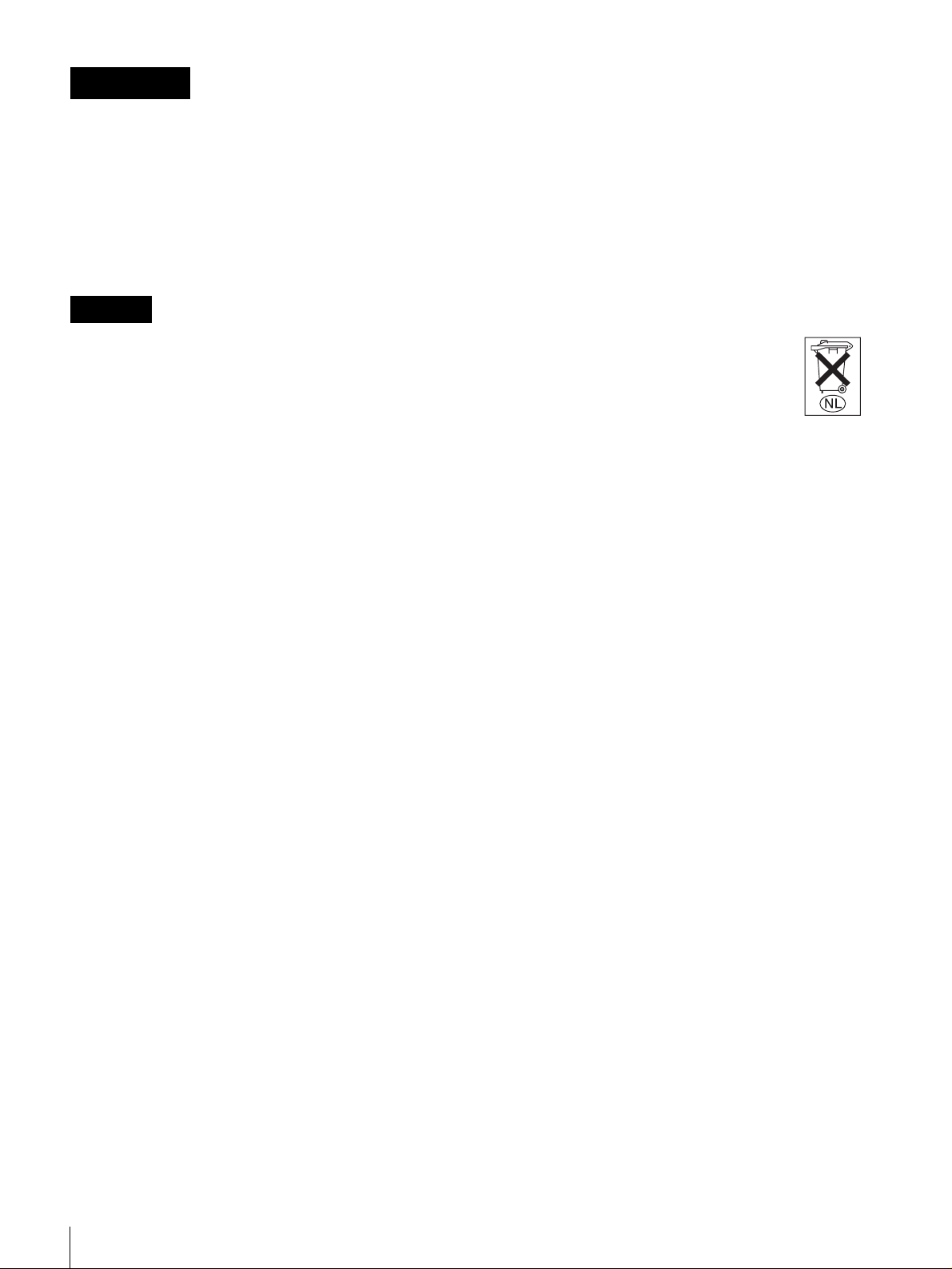
WARNING
To prevent fire or shock hazard, do not
expose the unit to rain or moisture.
To avoid electrical shock, do not open the
cabinet. Refer servicing to qualified
personnel only.
Caution
When using a LAN cable: For safety, do not connect to a
connector for peripheral device wiring that might have
excessive voltage.
IMPORTANT
The nameplate is located at the left side.
For the customers in the USA
This equipment has been tested and found to comply with
the limits for a Class A digital device, pursuant to Part 15
of the FCC Rules. These limits are designed to provide
reasonable protection against harmful interference when
the equipment is operated in a commercial environment.
This equipment generates, uses, and can radiate radio
frequency energy and, if not installed and used in
accordance with the instruction manual, may cause
harmful interference to radio communications. Operation
of this equipment in a residential area is likely to cause
harmful interference in which case the user will be
required to correct the interference at his own expense.
WARNING
Use an AC power adapter provided with this equipment as
a power supply source. Any other power sources may
result in hazards such as a fire.
This product has no power switch.
Disconnect device of this equipment is the mains plug of
the AC adapter.
The mains plug on this equipment must be used to
disconnect mains power. Please ensure that the socket
outlet is installed near the equipment and shall be easily
accessible. In the event of abnormal operations, disconnect
the mains plug.
For the customers in Netherlands
Voor de klanten in Nederland
Gooi de batterij niet weg, maar lever hem in
als KCA.
You are cautioned that any changes or modifications not
expressly approved in this manual could void your
authority to operate this equipment.
The shielded interface cable recommended in this manual
must be used with this equipment in order to comply with
the limits for a digital device pursuant to Subpart B of Part
15 of FCC Rules.
For the customers in Europe
This product with the CE marking complies with the EMC
Directive (89/336/EEC) issued by the Commission of the
European Community.
Compliance with this directive implies conformity to the
following European standards:
• EN55103-1: Electromagnetic Interference (Emission)
• EN55103-2: Electromagnetic Susceptibility (Immunity)
This product is intended for use in the following
Electromagnetic Environment (s):
E1 (residential), E2 (commercial and light industrial), E3
(urban outdoors) and E4 (controlled EMC environment ex.
TV studio).
2
Page 3
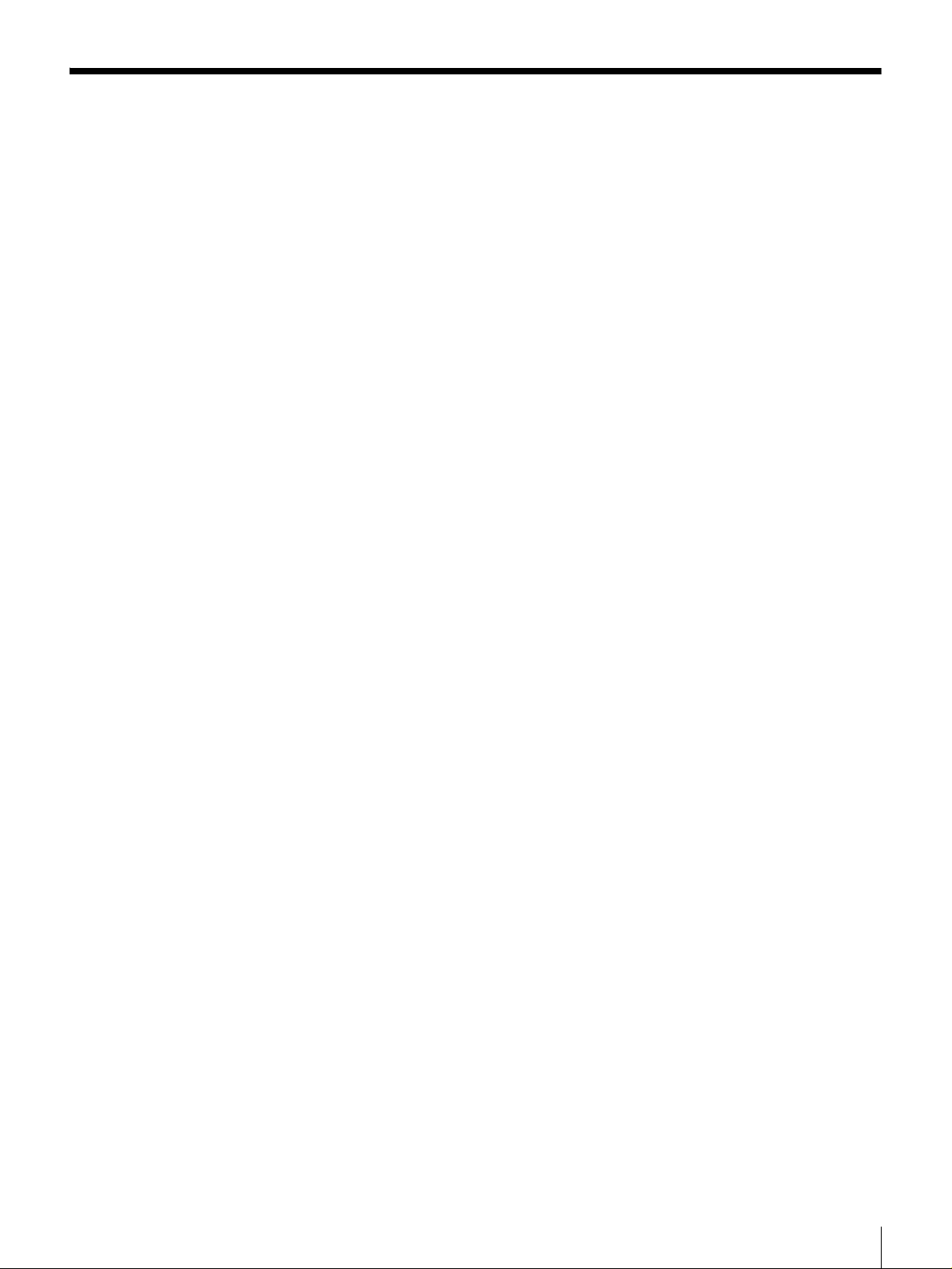
Table of Contents
Features .......................................................4
Names and Functions of Parts...................5
Front Panel.................................................... 5
Rear Panel..................................................... 6
System Configuration .................................8
Installation .................................................... 9
Setup ............................................................9
Preparation.................................................... 9
Opening the Setup Pages .............................. 9
Selecting a Language.................................. 10
System Setup .............................................. 10
User Setup................................................... 11
Making Account Settings ........................... 12
When All of the Settings for All of Pages Are
Completed ......................................... 13
Confirming the Status of this Unit ...........14
Installing the BZNP-D1LE .........................14
Downloading Sample Material .................15
Others.........................................................15
Specifications.............................................. 15
Time Difference World Map ...................... 17
3
Page 4
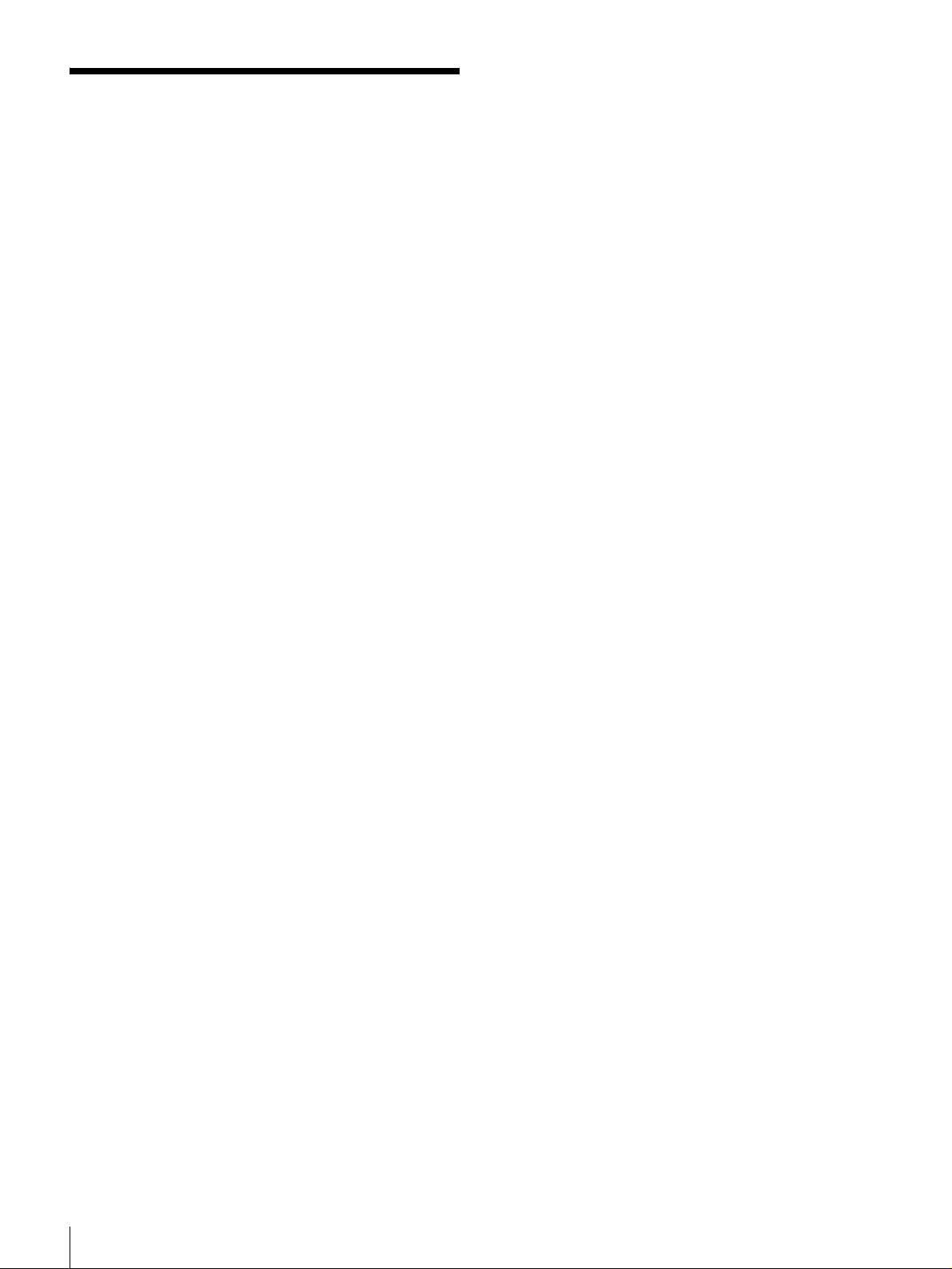
Features
The NSP-1 Network Player plays back (decodes) video/
audio data in MPEG format, outputting an analog signal. It
is the ideal digital content player for advertising,
presentations, training, and other situations.
The following are the principal features of this system.
High Image Quality
Plays MPEG-2 MP@ML encoded movies and full-color
still images and Web screen, providing an image quality
comparable to that of a DVD player.
Superimposed Movies, Stills, and Text
With a playlist, you can specify movies, stills, and
superimposed captions to be displayed simultaneously on
the monitor for specified durations.
Large Storage Capacity
The unit incorporates a 40-GB hard disk drive. This holds
about six hours and 30 minutes of video compressed to a
bit rate of 8 Mbps, or about 13 hours of video at 4 Mbps.
1) Figures for storage times are for storing movies only. Depending on how
the system is used, the actual movie storage capacity may be less than
these figures.
1)
Wide Range of Interfaces Supported
• Analog video input: Composite video input is available.
This allows you to overlay moving images sent from a
VTR or DVD over a still image.
• Analog audio input: Two input channels (left and right)
are available. This allows the unit to output mixed audio
signals input from a VTR or DVD.
• Analog video output: Composite video output is
available.
• Analog audio output: Two output channels (left and
right) are available.
• 10BASE-T/100BASE-TX: Network connection is
possible.
• GPI: This allows remote control of the monitor and other
external devices connected to this unit.
Image Rotation on the monitor screen display
Since you can rotate the direction of the still image
displayed, you are not required to create still images for
vertical display.
Compact and Lightweight
The dimensions (width/height/depth) are 210 × 44 × 167
mm (8 3/
× 1 3/4 × 6 5/8 inches), and the unit weighs only
5
about 1.5 kilogram (3 lb 6 oz), despite incorporating a
large-capacity hard disk drive.
4
Features
Page 5

Names and Functions of Parts
Front Panel
1 PC card
5 ALARM indicator
4 ACCESS indicator
3 NEW CONTENTS indicator
2 POWER indicator
a PC card
Use only the supported PC card.
For detailed information on the supported PC card, consult
your nearest Sony dealer.
Note
At the factory, a dummy card has been inserted. When you
use a real PC card, remove the dummy PC card. Retain the
dummy card. When a PC card is not being used, be sure to
keep the dummy card inserted in the slot. If the dummy
card is removed and nothing is inserted in the PC card slot,
the ventilation of the unit does not work correctly.
b POWER indicator
This lights when power is supplied to the unit.
c NEW CONTENTS indicator
This indicator is off, or lit, to indicate the status of new
content delivery.
Lit: New data has arrived.
Off: At least one item of new data has been played or
deleted.
d ACCESS indicator
This indicator flashes while data is being read or written to
the internal hard disk drive.
e ALARM indicator
This flashes when a system error has occurred.
When this indicator is flashing, an error has occurred.
Contact your nearest Sony dealer.
Names and Functions of Parts
5
Page 6

Rear Panel
1 (Network) connector
2 AUDIO IN L/R connectors
3 VIDEO IN connector
4 AUDIO OUT L/R connectors
5 VIDEO OUT connector
6 Reset button
7 Dip switches
qa (SERIAL) connector
qs (Analog RGB OUT) connector
qd USB connectors
a (network) connector (RJ-45 modular jack)
This is a 10BASE-T/100BASE-TX connector for network
(Ethernet) connection.
Caution
When using a LAN cable: For safety, do not connect the
unit to a connector for peripheral device wiring that might
have excessive voltage.
b AUDIO IN L/R connectors (pin jacks)
These input analog audio signals.
8 DC IN 13.5V connector/Metal cable
retainer
9 Cable lock
0 GPI connector
d AUDIO OUT L/R connectors (pin jacks)
These output the playback audio as an analog signal. For a
stereo signal, connector L outputs the left channel, and
connector R outputs the right channel
e VIDEO OUT connector (pin jack)
This outputs the playback video as a composite signal.
f Reset button
Used to forcibly restart this unit when it hangs or freezes.
Push this button using a sharply pointed tools, such as a
pencil or stretched paper clip.
c VIDEO IN connector (pin jack)
This inputs the analog composite video signal.
6
Names and Functions of Parts
g Dip switches
Used for various services. Set all switches to OFF.
Page 7

h DC IN 13.5V connector/Metal cable retainer
Connect the DC cable of the supplied AC adapter to this
connector.
After connecting the DC cable, it is recommended that you
attach the supplied metal cable retainer to prevent the DC
cable from being accidentally disconnected.
After connecting the DC
cable, attach the supplied
metal cable retainer.
i Cable lock
Attach a security cable to prevent the unit from being
stolen.
j GPI (general purpose interface) connector (D-sub
25-pin, female)
This is a parallel interface connector.
For detailed information on this connector, contact your
nearest Sony dealer.
k (SERIAL) (general purpose interface)
connector (D-sub 9-pin, male)
Connect this to the D-sub 9-pin connector of a plasma
display or video monitor to allow you control those
devices.
(Analog RGB OUT) (general purpose interface)
l
connector (HD D-sub 15-pin, male)
Connect this to the VGA connector of a plasma display or
video monitor.
m USB connectors
Currently, these connectors are not used. They are reserved
for future use.
Names and Functions of Parts
7
Page 8

System Configuration
The following diagram shows an example of a typical
system configuration.
Plasma display
Audio output
connectors
connector
VTR/tuner
Video output connector
VIDEO IN connector
AUDIO IN L connector
AUDIO IN R connector
Network
Analog RGB
OUT
connector
AUDIO OUT R connector
Internet/Intranet
Speaker
AUDIO OUT L connector
(SERIAL) connector
Speaker
RS-232C Analog RGB
connector
8
System Configuration
Computer
Network
(BZNP-D1 software runs
on this computer.)
Page 9

Installation
This unit is designed to be operated in either a horizontal
or vertical position.
If you wish to install this unit vertically, use the supplied
stand and mount this unit on the stand as illustrated. If this
unit is mounted in the wrong direction, it is likely to
malfunction.
Setup
This section described the settings you should make to use
this unit for the first time.
The following pages are used for system setup.
• System Settings page (see page 10)
Used to make settings for items such as system date and
time, and others related to network, displays, and so on.
• User Settings page (see page 11)
Used to make settings for items such as recover mode,
play log settings and so on.
• Account Settings page (see page 12)
Used to make settings for user names and passwords.
When you use this unit first time, make the required
settings according to the procedures described below.
When you want to change settings, follow the procedure
given for the corresponding items on the page.
About the Advanced Settings page
Systems administrator privileges are not required to make
settings on this page. This page is prepared for service or
special settings. This page is not used for daily operation.
Preparation
Access the setup page from the Web browser.
For detailed information on how to access the setup pages
from the Web browser, first download the manual. To do
this, refer to “Downloading the Manual” explained in the
Operation Guide of the printed manual supplied with this
unit.
For details, refer to the Operation Guide.
Opening the Setup Pages
1
Turn the power of the computer on.
2
Turn the power of the unit on.
3
Start the Web browser (Internet Explorer).
4
Enter a URL.
Enter the following default address and port number
set at the factory.
http://192.168.0.1:4980
5
Press the ENTER key.
The confirmation dialog box appears.
6
Enter the user name and password.
Setup
9
Page 10

Enter the following user name and password set at the
factory.
User name: NSP1admin
Password: NSP1admin
Note
Be sure to change the password set at the factory for
safety.
However, whenever you change the time zone, be sure
to carry out the following operation.
However, if you intend to continue the setup
operation, it is not necessary to carry out the following
step.
Make the settings on each page, as required. When all
of the desired settings are completed on each page, be
sure to click the “Reboot” button on that page.
4
Click the “Reboot” button.
For detailed information on how to change the
password, see “Making Account Settings” on page 12.
7
Click the “OK” button.
The Status page opens.
Selecting a Language
You can select the language used on the setup pages.
To display the setup pages in Japanese: Click “Japanese”.
To display the setup pages in English: Click “English”.
System Setup
The System Settings page is used to make general system
settings such as system date and time, networks, displays,
and so on. Also, this page allows you to verify system
information
Opening the System Settings page
Click the “System Settings” button.
The System Settings page opens.
Setting/changing the system date and time
1
Enter the date (year/month/day) and time (hours/
minutes) in the “NSP-1 Current Date & Time Setting”
column.
2
Enter the time zone.
Enter the time difference from UTC.
For detailed information on the time difference, see
the time difference world map on page 17.
3
Click the “Send” button.
The date and time information is sent to the unit.
Note
The date and time can be set or changed only by
clicking the “Send” button to send the information to
the unit.
The unit is powered off once, and then powered on
again.
The time zone of this unit is switched to the one
entered in step 2.
Note
When a “ON” is selected indicating an NTP server is to be
used on page 11, the date and time set on this page are
adjusted according to the time information sent from the
NTP server after a while.
Making the network settings
1
Set the network address.
When a DHCP server is used:
Select “Use” from “Use DHCP”.
The IP address, subnet mask, and gateway address are
obtained automatically.
After this unit is turned off and then turned on when
you click the “Reboot” button, addresses
automatically obtained are displayed.
When a DHCP server is not used:
Select “No use” from “Use DHCP”.
Enter the following parameters:
IP address: Enter the IP address for this unit.
Subnet mask: Enter the subnet mask of the network
where the unit is to be used.
Gateway: Enter the IP address of the gateway.
When a wireless LAN is used:
Select “Use” from “Use Wireless LAN.”
Enter the ESSID (Extended Service Set ID) in the
“ESSID” text box and the WEP (Wired Equivalent
Privacy) key in the “WEP key” text box, if required.
Up to 31 alphabetical and numeric characters,
excluding *, [, ], \, %, /, $, “, &, and ‘, can be entered
to make up the ESSID.
Ask the network administrator for both.
Note
Be sure not to connect the network cable to the
network connector on the unit, when a wireless LAN
is used.
10
Setup
Page 11

When a wireless LAN is not used:
Select “No use” from “Use Wireless LAN.”
2
Make settings related to the DNS server.
When a DNS server is not used:
Select “Off” from “Refer DNS.”
When a DNS server is used:
Select “On” from “Refer DNS”.
Enter the IP address of the DNS server set for the
network (Internet/intranet) to which this unit is
connected.
For detailed information on the address, ask your
network administrator.
3
Make settings related to the proxy server.
When a proxy server is used:
Select “On” from “Proxy Server.”
Enter the address and the port number in the “Proxy
Server Address” text box and “Proxy Server Port” text
box respectively.
Ask the network administrator for the address and the
port number.
When a proxy server is not used:
Select “Off” from “Proxy Server.”
4
Make settings related to the NTP server.
Select whether or not the built-in clock is to be
adjusted via the network.
• The VIDEO OUT connector located on the rear
panel of the unit is activated only when “Composite”
is selected from “Resolution,” and “Landscape” is
selected from “Orientation.” The images output
from this connector will not be displayed correctly
except with the settings described above.
• When “Composite” is selected from “Resolution,”
images will not be displayed correctly on a plasma
display or video monitor connected to the
(analog RGB OUT) connector.
6
Select the video input/output signal format.
Select either “NTSC” or “PAL” from “Video”.
7
Enter the name of this NSP-1
The name set here is used for entries made in the log.
This is useful when multiple NPS-1s are managed.
8
Click the “Send” button.
The settings made on this page are sent to the NSP-1.
To resume the setup operation, go to another page
without carrying out step 9.
9
Click the “Reboot” button.
This unit is turned off and turned on again. Settings
made are then valid.
To verify the information related to this unit
You can verify the software and hardware version of the
unit on the System Settings page.
When an NTP server is not used
Select “Off” from “NTP Server”.
When a NTP server is used:
Select “On” from “NTP Server”.
Enter the IP address of the NTP server to be used.
Note
When “On” is selected indicating a NTP server is to be
used, the system date and time are set according to the
time information sent from the NTP server.
5
Make settings for “Display.”
You can make the following settings:
Resolution: Set the screen resolution to be used.
Orientation: You can select one from among
“Landscape”, “Portrait Left rot.” or “Portrait Right
rot.” based on the orientation of the plasma display.
Notes
• When “Portrait Left rot.” or “Portrait Right rot.” is
selected, the resolution and layout of the material are
restricted.
User Setup
This page allows you to make settings for creating play
logs and for the recovery mode of the hard disk.
Opening the User Settings page
Click the “User Settings” button.
The User Settings page opens.
Making user settings
1
Select the recovery mode from the “Recovery
Mode”column.
You can select the mode to be used when a
transmission error occurs during scheduled playback,
for example, when there is no material registered in the
schedule.
To display nothing: Select “No Contents” from
“Recovery Mode”.
To display material played just before an error
occurred: Select “Previous Contents” from
“Recovery Mode”.
Setup
11
Page 12

To display specified material: Select “Specified
Contents” from “Recovery Mode”. When “Specified
Contents” is selected, enter the index number of the
materials in the “Index” box.
2
Make settings for the play log.
You can select whether or not play logs sent from this
unit are saved.
To save play logs: Select “On” from “Play log
Setting”.
To discard play logs: Select “Off” from “Play log
Setting.”
To specify the number of play logs to be
saved
Enter the number of play logs to be saved in the “The
Number of log records” box. You can specify up to
20,000.
3
Set the start time for the hard disk sleep.
To maintain the functions of the hard disk of this unit,
this unit allows the hard disk to sleep for about five
minutes once a day.
Set the start time of this sleep period (hour/minute) in
the “Break time from” boxes.
Note
For safe operation of the system, this unit carries out a
maintenance process, turns off once and then on again
automatically once a day. Thus, it cannot play
materials nor receive files during these minutes of
sleeping. It is recommended that you set the time for a
time of day when the schedule is affected as little as
possible. 00:00 a.m. is the default time. Change the
time as required.
4
Make settings for the screen saver.
To use the screen saver function: Select “On” from
“Screen Saver”.
To not use the screen saver function: Select “Off”
from “Screen Saver”.
5
Make settings for automatic deletion of materials.
By setting a time for automatic deletion when
materials are registered, materials are automatically
deleted at the specified period.
To activate the automatic delete function: Select
“On” from “Auto Delete”.
To not activate the delete function: Select “Off”
from “Auto Delete”.
Make settings for serial communication to control
external devices such as PDP.
Use for scheduled playback: Select whether or not
the (SERIAL) connector located on the rear
panel of the unit is used. Select “yes” to control
external devices using the firmware normally installed
in the unit at the factory. Usually use the unit with
“yes” selected. Select “no” to interface between the
unit and external devices using the RS-232C
application software installed in the unit created by a
third party.
Communication speed: Select the communication
speed from the “Speed (bps)” drop down list box.
Parity: Select the communication parity from “Parity”
drop down list box.
Time out: Set the time out for response from devices.
Maximum length is 15 seconds.
7
Select the font and font size (pixels) to be used on the
Web screen which is played by the unit.
8
Click the “Send” button.
The settings carried out on this page are sent to the
NSP-1.
To resume the setup process, go to another page
without carrying out step 8.
9
Click the “Reboot” button.
This unit is turned off and then on again. The settings
made are now valid.
Making Account Settings
To access the Web page of the NSP-1, it is necessary to
enter a user name and password. The Account Settings
page allows you to change the passwords.
Users cannot access this page without proper
authorization.
Note
Be sure to change the passwords.
The number of characters that can be entered to make up a
password is between 6 and 14 characters.
You can use alphabetical and numeric characters
excluding *, [, ], \, %, /, $, “, &, and ‘.
Setting/changing the password for the
administrator
This is the password for a user who is authorized to make
system settings for this unit.
12
6
Make settings for serial communication on the “Serial
Communication” column.
Setup
1
Enter the new password in the “Password” text box of
the “Admin Account” column.
Page 13

2
Enter the same password as the one entered in step 1.
3
Click the “Send” button.
When All of the Settings for All of Pages Are Completed
The password for the Admin Account is changed.
Setting/changing a password for a public
user account
This is the password for a user who accesses this unit from
the application software.
This user is allows to open the status page.
1
Enter the new password in the “Password” text box of
the “Public Account” column.
2
Enter the same password as the one entered in step 1.
3
Click the “Send” button.
The password for the Public Account is changed.
Setting/changing a password for status
user account
This is the password for a user who is allowed only to
access the status page.
1
Enter the new password in the “Password” text box of
the “Status User Account” column.
Click the “Reboot” button on the last page where you made
the settings.
This unit is turned off and then is turned on again.
Settings made on each page are now valid.
Note
When the Account Settings page is the last page where you
made settings, open a different page and click the
“Reboot” button on that page.
2
Enter the same password as the one entered in step 1.
3
Click the “Send” button.
The password for the Status User Account is changed.
Setting/changing a password for the root
account
This is the password to be used for performing
maintenance or making special settings such as creating
new application software. It is recommended that you
change the password for the root account when a security
may be a problem because the network is connected to
public networks, etc.
1
Enter the new password in the “Password” text box of
the “Root Account” column.
2
Enter the same password as the one entered in step 1 in
the “Confirmation” text box.
3
Click the “Send” button.
The password for the Root Account is changed.
Setup
13
Page 14

Confirming the Status of this Unit
The Status page allows you to confirm the following
information about the unit.
About NSP-1: Model Name, Serial No., and the capacity
of the Hard disk are displayed.
Current status of the NSP-1: Temperatures of the unit,
fan, and hard disk are displayed. When an error occurs, the
error number is displayed.
Calendar: Displays one month of the calendar.
When you click the “Update” button after changing the
year and month using the drop down boxes, the display of
the calendar is changed to the specified month.
By clicking the day for which you want to see the play log
on the calendar, the playout log of the selected day is
displayed under the calendar. In the playout log, error
numbers are displayed, if errors have occurred.
To know detailed information on the error, click “Playout
Log Error No. list.” Playout Log Error No. list appears.
Installing the BZNP-D1LE
The BZNP-D1LE Network Player Management Software
is saved on the hard disk of this unit. By installing the
BZNP-D1LE on the computer, you can manage materials
data, create playlists, playback schedules, and so on.
Proceed as follows to install the BZNP-D1LE software on
the computer.
1
Click the “Download” button.
The Download page opens.
2
Click “Download” from “BZNP-D1LE.”
A dialog box asking if you want to install the BZNPD1LE software or save it appears.
3
Click the “Run” button.
Installation starts. Follow the on-screen messages to
guide you through the installation process.
14
Confirming the Status of this Unit / Installing the BZNP-D1LE
Page 15

Downloading Sample Material
Sample material which can be played back using this unit
is saved on the hard disk of this unit.
You can use this sample material to create a playback
program using the BZNP-D1 software and this
downloaded sample material.
1
Click the “Download” button.
The Download page opens.
2
Click “Download” from “Sample Contents.”
You are asked where this sample material is saved.
3
Specify the folder and click the “OK” button.
Downloading begins.
Others
Specifications
General
Power supply
13.5 VDC provided from the AC adaptor
Power consumption
Approx. 45 W
Operating temperature
5ºC to 40ºC (41ºF to 104ºF)
Storage temperature
−20ºC to +55ºC (−4ºF to +131ºF)
Mass Approx. 1.5 kg (3 lb 6 oz)
External dimensions
210 x 44 x 167 mm
× 13/4 × 65/8 inches) excluding
(83/
5
projecting parts and controls
Hard disk capacity
40 GB
Front
210 (83/
)
4
/
3
44 (1
Left side
167(65/8)
File formats
Video compression format
Graphic formats
Audio compression formats
Video signal formats
1)
MPEG-2 MP@ML PS
Bitmap, JPEP, Macromedia FLASH, HTML
WAV, MP3
NTSC/PAL
)
5
Unit: mm (inches)
1) Some files cannot be played back.
Downloading Sample Material / Others
15
Page 16

Input/output connectors
Video input/output
Analog RGB OUT
HD D-sub 15-pin (female) (1)
Switchable among VGA (640 × 480), SVGA
(800 × 600), XGA (1024 × 768) and WVGA
(848 × 480)
VIDEO IN
Pin jack (1), composite signal, 1 Vp-p, input
impedance 75 Ω, unbalanced, sync negative
VIDEO OUT
Pin jack (1), composite signal, 1 Vp-p, load
impedance 75 Ω, unbalanced, sync negative.
Audio inputs/outputs
AUDIO IN
Pin jacks (2), input impedance 6.8 kΩ or more,
unbalanced
AUDIO OUT
Pin jacks (2), load impedance 10 kΩ or more,
unbalanced
Network
100BASE-TX/10BASE-T
RJ-45 type (1)
Others
PC card slot (1)
PCMCIA Type II
SERIAL D-sub 9-pin (male) (1)
GPI D-sub 25-pin (female) (1)
USB 3) USB 1.1 (2)
2) Currently, the USB hubs are not used. They are reserved for future use.
Supplied accessories
AC adaptor (1)
AC cable (1)
Stand (1)
Metal cable retainer (1)
Screw (1)
Operation Guide (1)
Limited Warranty (1)
Operating Instructions and BZNP-D1 Network Player
Management Software are included on the hard disk of the
unit.
Design and specifications are subject to change without
notice.
16
Others
Page 17

Time Difference World Map
Refer to this map when you set the time zone on the
System Settings page.
Others
17
Page 18

Sony Corporation
