Page 1
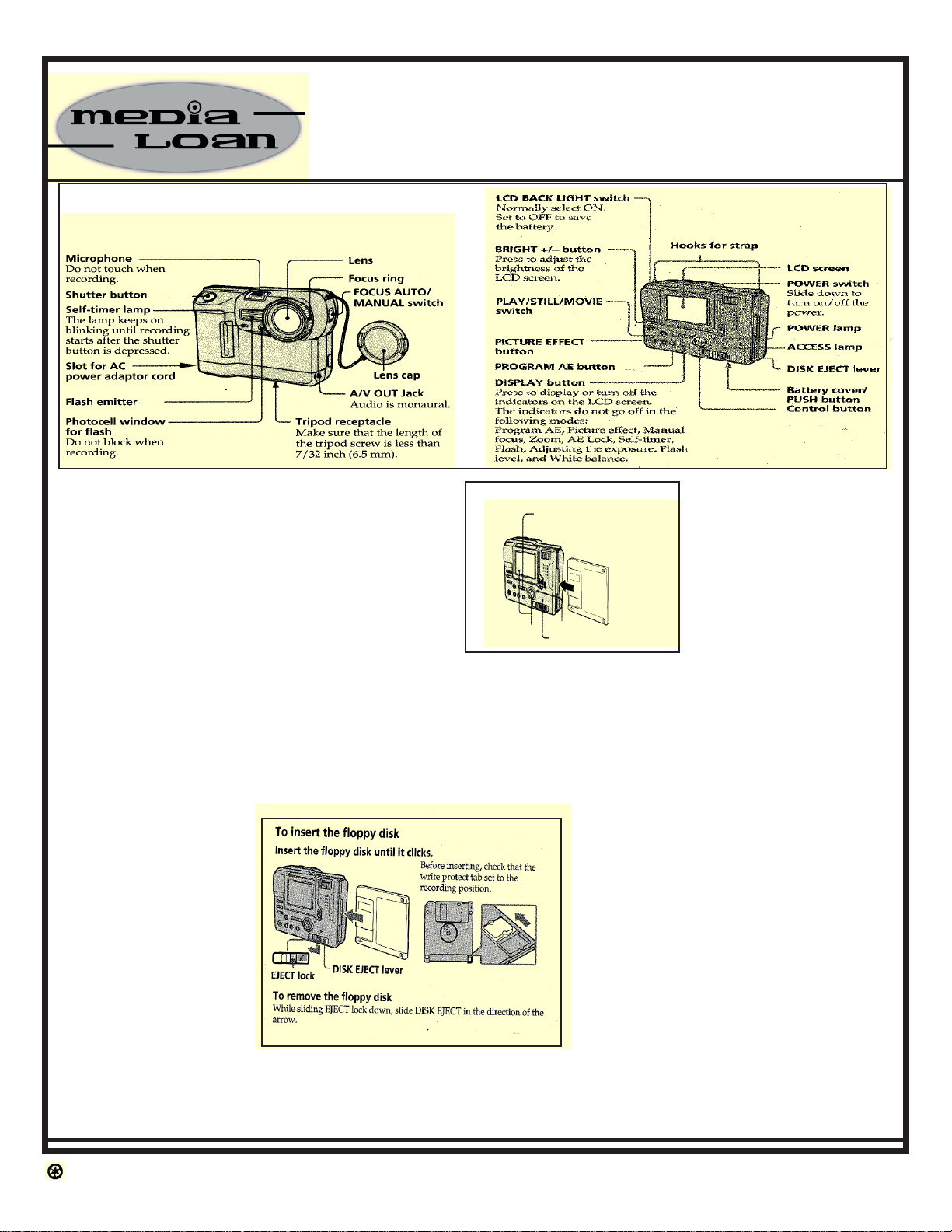
Sony Mavica MVC-FD83
Digital Still/Movie Camera
The Mavica MVC-FD83 is a digital still camera
that can record both digital still as well as moving
images. It uses a MS-DOS floppy disk as a
medium for recording images. The disk can be
formatted either using the camera or a PC.
Cautions: Do not get the unit wet! Do not insert
the floppy disk forcefully. Keep the camera in the
camera bag to protect it from unnecessary
exposure to any harmful elements. Return the
camera to Media Loan should any malfunctions
occurs. Do not attempt to fix it yourself. Remember
you are fully responsible for loss or damage caused
by your negligence.
To insert the floppy
disk: Before inserting,
check that the writeprotect tab is set to the
recording position.
To remove the floppy
disk: while sliding the
EJECT lock down,
slide the DISK EJECT
in the direction of the
arrow.
Recording Still Images:
Slide the POWER switch down to turn on the power
and insert the floppy disk until it clicks.
Set PLAY/STILL/
1.
MOVIE to STILL
2. Press the shutter button
halfway
Press the shutter
button halfway down
to check to see if the
AE lock indicator
(green) flashes. When
LCD &
control button
power lamp
access lamp
the AE (auto
exposure) and AWB
(auto white balance)
and AF (auto focus) are frozen, the AE lock
indicator stops flashing. Press the shutter
button fully down to record the image.
You can record up to 12 images with most
default settings.
Recording Moving Images:
Set Play/Still/Movie to Movie.
Press the shutter button fully down
momentarily. Use the file menu to
select the length of time you would
record the image and sound, 5, 10, or
15 seconds.
Hold the shutter button fully down. The
image and sound are recorded until you
release it. Expect to record up to 60
seconds when recording 160x112 size,
or 15 seconds when recording 320x240 size.
Recycled & Recyclable
sonymavica83inst/1/3/2000/lc
Page 2
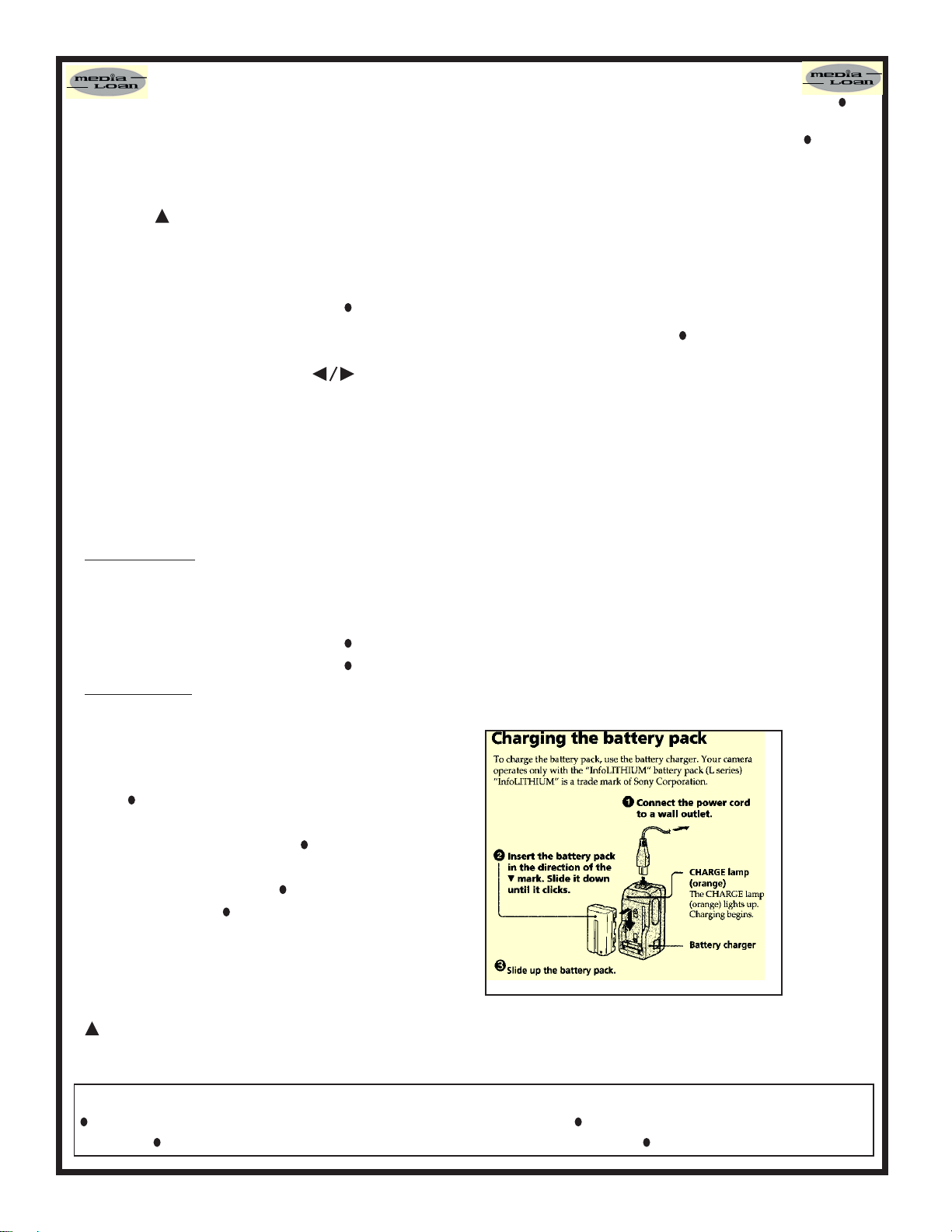
Playing Back Still and Moving Images:
To view the recorded images on the camera’s
LCD screen, slide POWER down to turn on the
power and insert the floppy disk until it clicks.
Set the PLAY/STILL/MOVIE button to Play.
Press the of the control button, The menu bar
appears on the LCD screen. Select the recorded
image with the control button. Select fastforward/rewind buttons on the LCD screen
with the control button, then press . Display
the images using the arrows or index button,
which will display six images.
You can select the image with of the
control button if you turn off the menu bar.
Remember the image recorded in MOVIE
mode is displayed one-size smaller then the
other normal-size images.
Deleting Images:
To erase any images you don’t want, you can
do them in two ways:
In single mode
Set PLAY/STILL/MOVIE TO “Play”. Press up
arrow of the control button. The menu bar will
appear on the LCD screen. Select DELETE
with the control button, then press . Select ON
with the control button, then press .
In Index mode
Display the INDEX screen by selecting the
control button, which will display 6 images at a
time.
Select DELETE with the control button, then
press .
Select ALL to delete all images (select OK
with the control button, then ) or select
SELECT to delete selected images with the
control button, then press . After selecting, hit
ENTER, and then .
Selecting Recording Mode:
You can record a still image and sound together or a
still image which is suitable for e-mail transmission.
Set PLAY/STILL/MOVIE to STILL, then press
of the control button. The menu bar appears on
the LCD screen.
Select FILE with the control button, then press
.
The FILE menu appears on the screen. Select REC
MODE with the control button, then press .
VOICE: Records a still image and sound together
besides a JPEG file.
E-MAIL: Records a 320 x 240 JPEG file besides a
selected image size. E-mail files are suitable for
e-mail transmission because they contain
compressed data.
NORMAL: Records a JPEG file in selected image
size. Select the desired recording mode with the
control button, then press .
Press ▼ of the control button repeatedly. The menu
bar disappears from the screen.
Viewing Images using a PC or Mac:
With this camera, the still image data is compressed
in JPEG format and movie image data is
compressed with MPEG-1 format. These data can
be viewed using a personal computer, with installed
JPEG (i.e. Photoshop), and MPEG (ie. Active
Movie Player, or Quick Time 3.0) software.
To view the images, insert the floppy disk into the
disk drive of the PC or Mac. Open the file folder
where the file resides and double click the desired
data file. The recommended Window operating
system includes Windows 3.1, Windows 95/98 or
later, and Windows NT 3.51 or later. If a Mac, use
OS system 7.5 or higher.
Battery
charging
and
Battery
Life:
It
generally
takes 150
minutes to
charge a
NP-F330
battery IF
charging
just until
the CHARGE lamp goes out, or it may take 210
minutes if charging for one hour after the
CHARGE lamp goes out.
Formatting a Disk: Press up-arrow of the control button. Then Select FILE with the control button, then press
. Select Format in the DISK TOOL with the control button, then Press . Select OK with the control button,
then press . To cancel the formatting, select CANCEL instead of OK, then press .
