Sony ericsson J300 Modem Manual
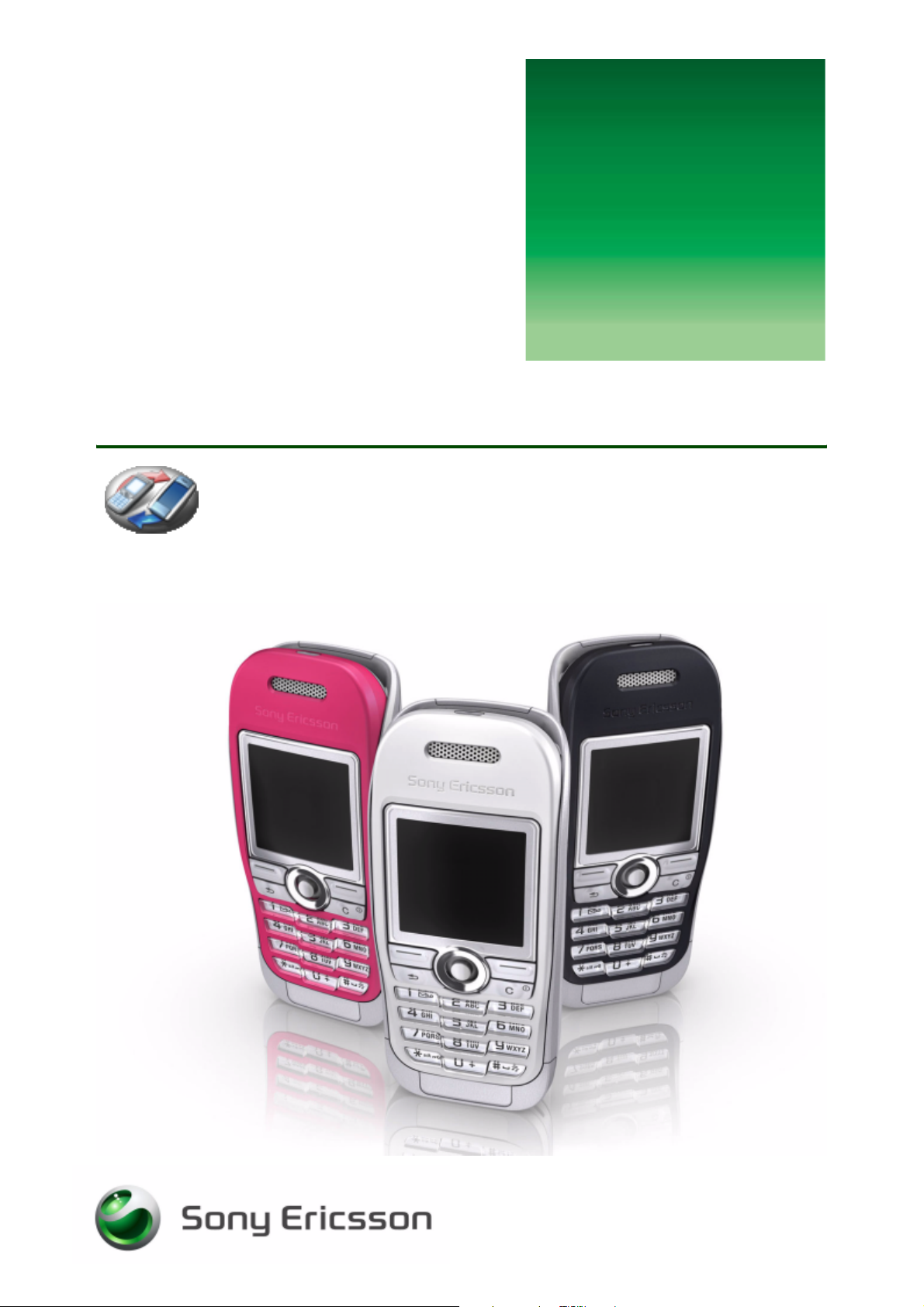
G
s
Modem functionality
– mobile connectivity
etting
tarted
March 2005
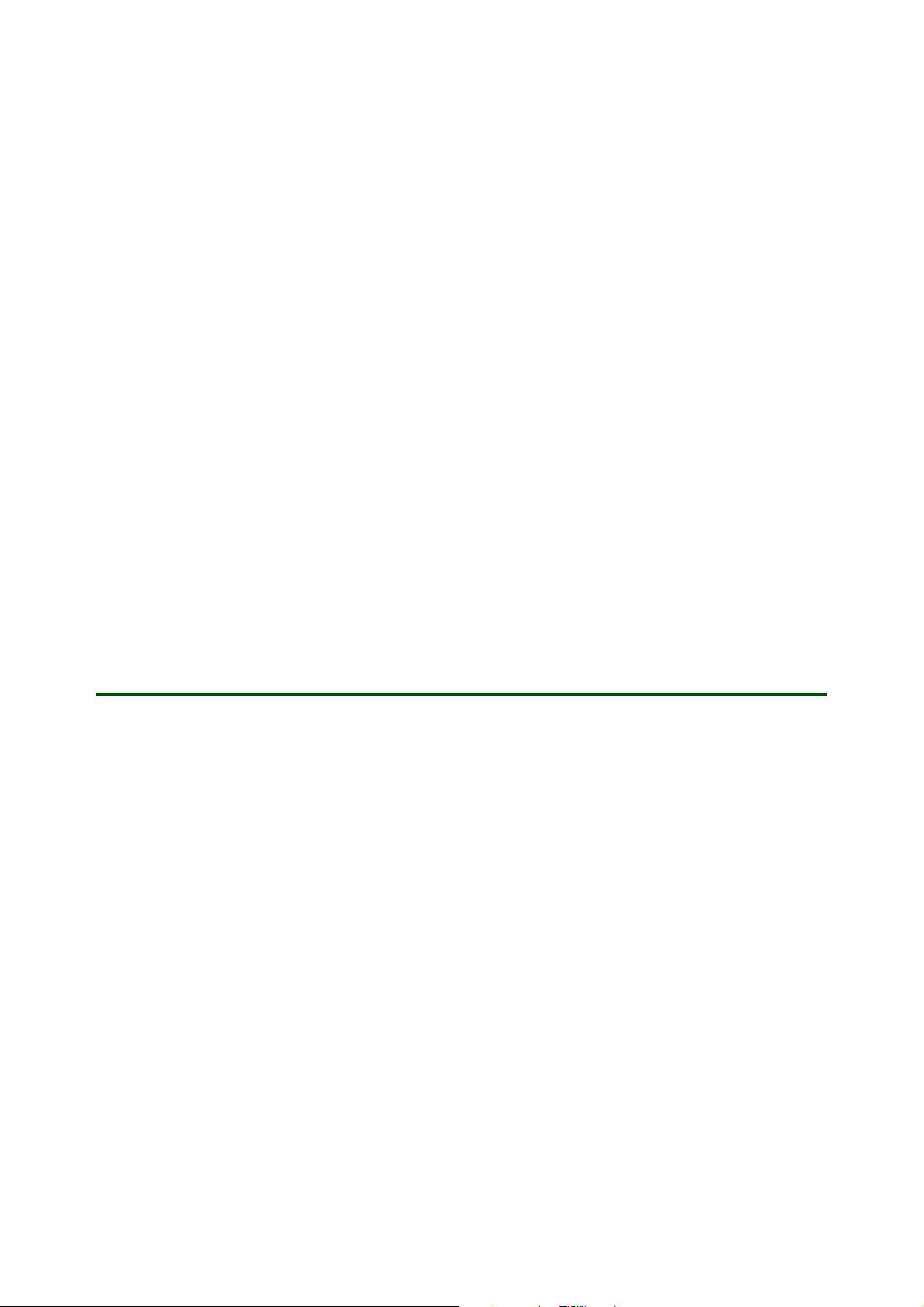
Getting started Modem functionality
Using the phone as a modem
Your phone has a built-in modem. You can use it to connect a computer or a PDA to your Internet Service
Provider (ISP) to browse the Internet or manage your email messages.
The instructions in this document focus on how to set up a computer running Microsoft® Windows® 2000
or XP to use a GPRS connection.
Before you set up your computer and start using the modem, make sure you have the following:
• GSM phone subscription that supports GPRS or High Speed Data.
• Data account (WAP configuration) set up in your phone. See your phone User Guide and your GSM
operator’s subscription information for details. You can also use the Phone setup on
www.SonyEricsson.com/support to have all necessary settings sent to your phone in a text message
(SMS).
To use your phone as a computer modem to connect to the Internet, you need to perform the following steps:
• Download the
• Install the
• Set up the Sony Ericsson phone modem for use with a USB cable or RS232 serial cable.
• Create a GPRS dial-up connection to your Internet service provider.
Mobile Networking Wizard
Mobile Networking Wizard
software from www.SonyEricsson.com/support.
software.
Installing Mobile Networking Wizard
The
Mobile Networking Wizard
The software can be installed on a computer running Windows ME, 2000 or XP.
To download the latest version of the Mobile Networking Wizard
1. In your Internet browser, go to www.SonyEricsson.com/support
2. Select a region and country or “Global support area”.
3. Enter the product name:
4. Select
To install the Mobile Networking Wizard software
1. Double-click on the downloaded
2. If the installation does not start automatically, click
(MobileNetworkingWizard_version.exe) on the file. Click
3. When the installation has started, select the language you prefer, and click
4. Click
5. Follow the wizard instructions to install
6. In the final wizard window, click
Note: The first time you start Mobile Networking Wizard, the Mobile Phone Monitor phone connection
wizard starts to identify the phone model and capabilities. Enter information, click on "Next" and "Finish".
Software/Application
Install
. The “Mobile Networking Wizard - InstallShield Wizard” opens.
software is can be downloaded from www.SonyEricsson.com/support
.
phone model
and follow the download instructions.
.
Mobile Networking Wizard
Start/Run.../Browse
OK
Mobile Networking Wizard
Finish
to complete the installation.
file.
and select the
to start the program.
OK
with
Mobile Phone Monitor
Start
program
.
.
.
2 March 2005

Getting started Modem functionality
Setting up the USB cable modem
The Sony Ericsson USB cable DCU-11 or DCU-10 can be used to connect a computer to your phone and
use the phone as a modem. This guide describes how to use the DCU-11 cable, but is useful also for the
DCU-10.
For the first step in the setup procedure, installing the cable, you need access to the software driver
for the cable. You find it on the CD that came with your cable or you can also download the driver from
www.SonyEricsson.com/support.
To download the software driver for your cable
1. In your Internet browser, go to www.SonyEricsson.com/support.
2. Select a region and country or “Global support area”.
3. Enter the product name: USB Cable DCU-11.
Select
4. Use the Windows explorer to locate the downloaded file and extract its contents. Make a note of the
location of the extracted files.
Software/Drivers and scripts
and follow the download instructions on the page.
To install the cable software drivers
Note: Do not connect the phone to the cable yet
1. If available, insert the CD that came with your cable.
2. Connect the USB cable to a USB port on the computer.
3. With the CD inserted, the installation should go automatically without any information on the screen.
Proceed to step 11 to verify that the cable has been installed.
4. Select the option
5. Select the option
6. Click
7. Click
8. Click
9. Select “USB Cable DCU-11” in the Models list, and click
10. Click
11.
12. Select the
13. The USB cable can be found under
14. Exit to the
15. Select the
16. Select the COM port installed for the USB cable and click
17. Click
Have Disk...
Browse...
• To install a driver that you downloaded, browse to the directory where you extracted the
downloaded file, and find the directory “SUSTEEN_x.x.x.x_x/2K_XP” (x.x.x.x_a is the driver’s version
number, for example 1.6.0.2_d) and select the file “SUSCOM.INF”.
Open
Finish
Steps 11 to 17 are to verify the installation and check which COM port is used for the USB cable
Click
Start/Settings/Control Panel
Hardware
parenthesis).
Control Panel
Com Ports
OK.
Install from a list or specific location
Don’t search, I will choose the driver to install
and OK.
in the final wizard window.
and double-click the
tab and click
Device Manager.
Ports
window and double-click the
tab
.
.
and click
Next
System
. Make a note of the cable’s COM port number (shown within
Phone Monitor Options
and click
.
Enable
Next
icon.
.
.
Next
.
:
icon.
To set up the phone modem in the computer
1. Connect the USB cable to the phone.
2. Click
3. Select the
Start/Settings/Control Panel
Modems
•If the “Sony Ericsson (
• If a Serial modem other than the “Sony Ericsson (
driver should be updated. Select the modem in the list, click
click
Update Driver...
tab.
phone model
. In the first dialog, select the option
, and double-click the
) Serial Modem” is in the list of modems, proceed to step 9.
phone model
3 March 2005
Phone and Modem Options
) Serial Modem” is in the list, the modem
Properties
, select the
icon.
Driver
Install from a list or specific location
tab, and
.
